Page 1

Welcome to your
new office.
Set your EIZO
FlexScan monitor
up perfectly in just four easy steps.
Page 2
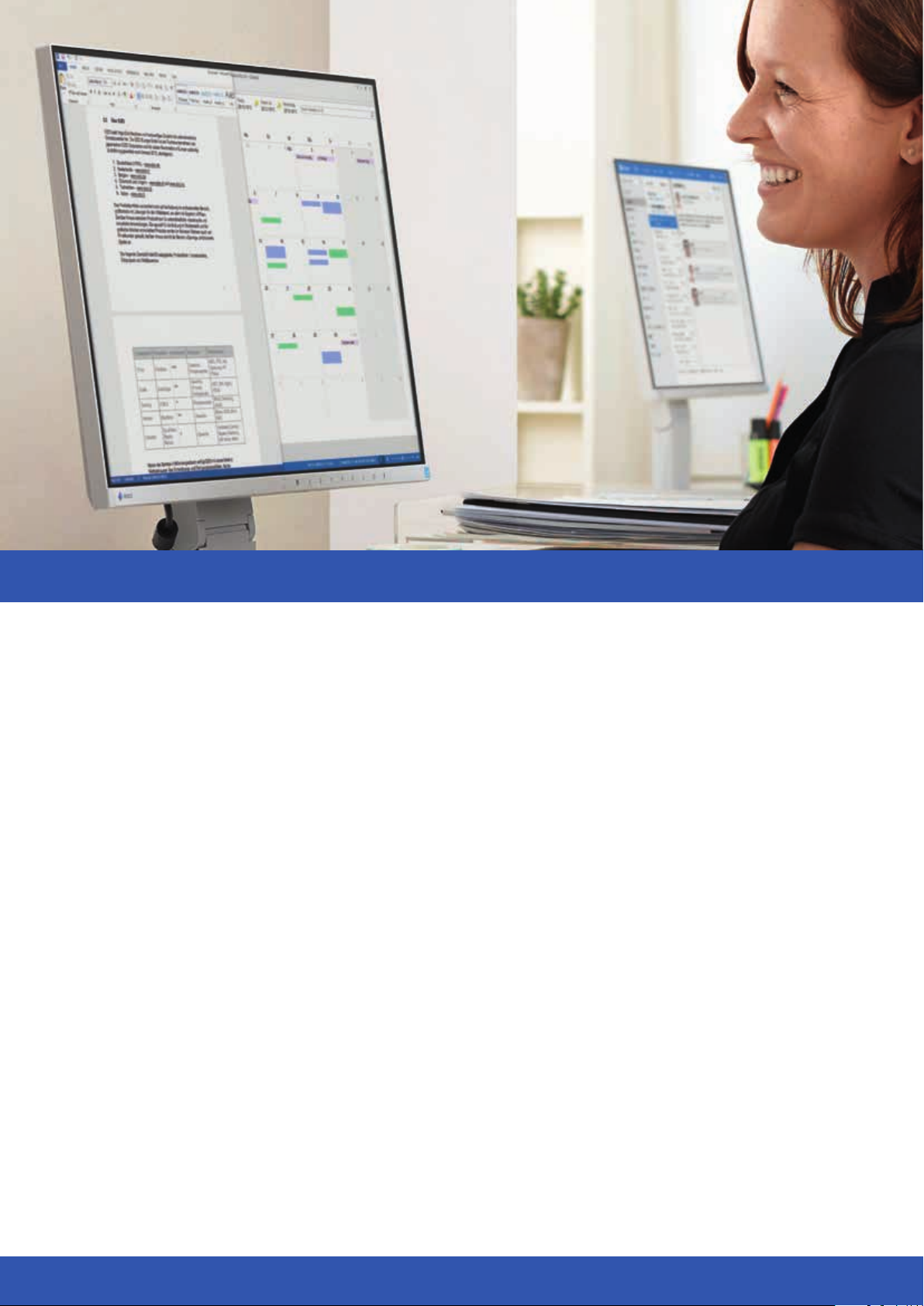
Thank you for choosing an EIZO monitor!
With this decision, you have become the proud owner of a long-lasting, high-quality product that will significantly improve your daily work routine.
The functions for improved ergonomics in particular will make your life easier in many ways. This guide will help you to adjust your monitor perfectly
to your individual needs and preferences. We recommend doing this before using your new monitor; it will only take a few minutes of your time.
Page 3

1
Auto EcoView: The ideal brightness to reduce eye fatigue
Your EIZO monitor allows both automatic and manual selection of the precise screen brightness to fit
your needs. In the following section, we will explain the different settings to achieve the ideal brightness.
A
Selecting the brightness manually
Touch any button
You always have the option to manually select the
precise screen brightness that you want.
B
Turning Auto EcoView on/off
The built-in Auto EcoView function continuously
measures the ambient brightness and automatically
adjusts the screen brightness when necessary.
Open the Brightness menu
Brightness menu
Set your individuell brightness
Touch any button
Open the Eco menu
Auto EcoView aktivieren bzw. deaktivieren
Individual settings for Auto EcoView
C
If the factory settings for maximum (in bright environ-
ments) and minimum (in dark environments) brightness
don’t fit your personal preferences perfectly, you can
adjust them to your liking.
Auto EcoView with adjusted brightness
D
Auto EcoView automatically adjusts the screen bright-
ness according to the ambient light, ranging from the
darkest to the brightest environment. You can still ma-
nually select your preferred screen brightness for the
current ambient brightness. In the future, Auto EcoView
will then take this selected brightness into considerati-
on when automatically adjusting.
Touch any button
Open the Eco menu
Select Advanced Settings
Touch any button
Open the Brightness menu
Brightness menu
Set your individuell brightness
Page 4

2
Paper mode: Read just like on real paper
Your new EIZO monitor features a Paper Mode that optimises the settings for contrast, brightness and colour. This simulates the reading experience
of real paper – in a way similar to modern e-book readers. In addition, the Paper Mode reduces the amount of blue light. It is widely assumed that
blue light can cause problems falling asleep in the evening by interfering with the release of melatonin.
You can easily activate the Paper Mode at any time:
Press any button; this opens the „Button Guide“.
Touch the “Mode” button; this opens a list of the different modes that are available.
Use the arrow buttons to select “Paper Mode” and confirm with “OK” –done!
If the EIZO ScreenManager Pro is installed on
your computer, you can use it to determine if the
paper mode will be activated automatically and
for which programs (Word, Excel, etc.).
The EIZO software ScreenManager Pro additionally offers the function „Circadian Dimming“. This controls the gradient of the monitor’s colour
temperature over the course of a day. Approaching the evening, the colour temperature will be reduced and the monitor will give off less blue light.
You can read here how this works: http://www.eizoglobal.com/products/flexscan/blue_light_reduction/index.html
3
Work icker-free: EIZO Hybrid Solution
Conventional LED backlight monitors flicker below 200 Hz, which can quickly tire the eyes
depending on the sensitivity of the user.
To solve this problem, EIZO has equipped your monitor with two different technologies to control
brightness. The hybrid solution uses the ideal method depending on the brightness of the picture.
It combines the advantages of pulse width modulation (with very high frequencies) and current
strength. This reduces flickering by up to 74 per cent compared to conventional monitors.
The EIZO hybrid solution is always active, so you don’t have to manually turn it on. Enjoy the
relaxed and eye-friendly way to work with your computer right away!
Page 5

4
The perfect t for you: EIZO FlexStand
Every human has different physical traits such as height, arm length, head size and more. To ensure a perfect, back-friendly work posture for
everyone, EIZO equipped your new monitor with a FlexStand. This allows for precise adjustment of the display to fit your needs exactly.
The right posture for working relaxed and back-friendly over long periods of time is explained in the image below.
The most important points:
• Your monitor has the perfect height if you are looking at the centre of the screen in a down ward angle of 35°.
• Tilt the monitor back so that you are looking at the centre of the screen at a right angle.
Make sure that the screen doesn’t have any reflections, for example from lighting fixtures on the ceiling.
• While doing this, you should also re-examine your general posture when sitting: Are the backrest and the height of your chair set up right?
Can you rest the heel of your hand on the desk.
Maximum height of the topmost line on screen
1
3 5�
Viewing angle of the user slightly downwards
1
2 Monitor can be lowered down to the stand
3
2
6 0�
3 Monitor can be tilted backwards up to 35º
Page 6

EIZO Europe GmbH
Germany
Helmut-Grashoff -Straße 18
41179 Mönchengladbach
Phone: +49 2161-8210-0
www.eizo.de
EIZO Europe GmbH
Czech Republic & Slovakia
Meteor Centre Office Park “B”
Sokolovská 100/94
1 86 00 Praha 8
Phone: +420 222 319 714
www.eizo.cz www.eizomonitor.sk
EIZO Austria GmbH
Austria, Hungary, Romania & Bulgaria
Pfarrgasse 87
1230 Wien
Phone: +43 1 6152886-10
www.eizo.at www.eizo.hu
EIZO Europe GmbH
Belgium & Luxembourg
Antwerpsesteenweg 22
2860 Sint-Katelijne-Waver (Mechelen)
Phone: +32 15 645511
www.eizo.be
EIZO Europe GmbH
Italy
Via A. Manzoni n. 44
20095 Cusano Milanino (MI)
Phone: +39 02 66429521
www.eizo.it
