
Fiery X3e
CONFIGURATION GUIDE

About the
Documentation
This manual is part of a set of Fiery X3e™ documentation that includes the following
manuals for users and system administrators:
• The
Quick Start Guide
printing. It also describes how to access the online documentation.
• The
User Software Installation Guide
User Software CD to enable users to print to the Fiery X3e, and also describes
setting up printing connections to the Fiery X3e.
• The
Configuration Guide
Fiery X3e for the supported platforms and network environments. It also includes
guidelines for setting up UNIX, Windows NT 4.0/2000, and Novell NetWare
servers to provide printing services to users.
• The
Printing Guide
send jobs from their computers.
• The
Color Guide
Fiery X3e. It explains how to calibrate your Fiery X3e and take advantage of the
ColorWise® color management system, as well as features in ColorWise Pro Tools™.
• The
Fiery Color Reference
color output of the Fiery X3e and outlines key workflow scenarios. In addition, it
offers information on printing color documents from popular Microsoft Windows
and Apple Mac OS applications.
summarizes the steps for configuring the Fiery X3e and
describes how to install software from the
explains basic configuration and administration of the
describes the printing features of the Fiery X3e for users who
provides information on managing the color output of the
addresses concepts and issues associated with managing
• The
Job Management Guide
including Command WorkStation™ and DocBuilder Pro™, and how you can use
them to monitor and control jobs on the Fiery X3e. This manual is intended for an
operator or administrator, or a user with the necessary access privileges, who
monitors and manages job flow, performs color calibration, and troubleshoots
problems that may arise.
•
Release Notes
the problems you may encounter.
provide last-minute product information and workarounds for some of
explains the functions of the job management utilities,

Copyright © 2002 Electronics For Imaging, Inc. All rights reserved.
This publication is protected by copyright, and all rights are reserved. No part of it may be reproduced or transmitted in any form or by any means for any purpose
without express prior written consent from Electronics For Imaging, Inc., except as expressly permitted herein. Information in this document is subject to change
without notice and does not represent a commitment on the part of Electronics For Imaging, Inc.
The software described in this publication is furnished under license and may only be used or copied in accordance with the terms of such license.
This product may be covered by one of more of the following U.S. Patents: 4,500,919, 4,837,722, 5,212,546, 5,343,311, 5,424,754, 5,467,446, 5,506,946,
5,517,334, 5,537,516, 5,543,940, 5,553,200, 5,615,314, 5,619,624, 5,625,712, 5,666,436, 5,760,913, 5,818,645, 5,835,788, 5,867,179, 5,959,867,
5,970,174, 5,982,937, 5,995,724, 6,002,795, 6,025,922, 6,041,200, 6,065,041, 6,112,665, 6,122,407, 6,134,018, 6,141,120, 6,166,821, 6,185,335,
6,201,614, 6,215,562, 6,219,659, 6,222,641, 6,224,048, 6,225,974, 6,226,419, 6,238,105, 6,239,895, 6,256,108, 6,269,190, 6,289,122, 6,292,270,
6,310,697, 6,327,047, 6,327,050, 6,327,052, RE36,947, D406,117, D416,550, D417,864, D419,185, D426,206, D439,851, D444,793
Trademarks
ColorWise, EDOX, EFI, Fiery, the Fiery logo, Fiery Driven and RIP-While-Print are registered trademarks of Electronics For Imaging, Inc. in the U.S. Patent
and Trademark Office and/or certain other foreign jurisdictions.
The eBeam logo, the Electronics For Imaging logo, the Fiery Driven logo, the PrintMe logo, the Splash logo, AutoCal, ColorCal, Command WorkStation,
DocBuilder, DocBuilder Pro, DocStream, eBeam, EFI Color Profiler, EFI Production System, EFI ScanBuilder, Fiery X2, Fiery X2e, Fiery X2-W, Fiery X3e, Fiery
X4, Fiery ZX, Fiery Z4, Fiery Z5, Fiery Z9, Fiery Z16, Fiery Z18, Fiery Document WorkStation, Fiery Downloader, Fiery Driver, Fiery FreeForm, Fiery Link,
Fiery Prints, Fiery Print Calibrator, Fiery Production System, Fiery Scan, Fiery ScanBuilder, Fiery Spark, Fiery Spooler, Fiery WebInstaller, Fiery WebScan, Fiery
WebSpooler, Fiery WebStatus, Fiery WebTools, NetWise, PrintMe, PrintMe Networks, Print Me. Everywhere You Go, RIPChips, Splash, Velocity, Velocity
Balance, Velocity Build, Velocity Design, Velocity Estimate, Velocity Scan, and VisualCal are trademarks of Electronics For Imaging, Inc.
All other terms and product names may be trademarks or registered trademarks of their respective owners, and are hereby acknowledged.
Legal Notices
APPLE COMPUTER, INC. (“APPLE”) MAKES NO WARRANTIES, EXPRESS OR IMPLIED, INCLUDING WITHOUT LIMITATION THE
IMPLIED WARRANTIES OF MERCHANTABILITY AND FITNESS FOR A PARTICULAR PURPOSE, REGARDING THE APPLE SOFTWARE.
APPLE DOES NOT WARRANT, GUARANTEE, OR MAKE ANY REPRESENTATIONS REGARDING THE USE OR THE RESULTS OF THE USE
OF THE APPLE SOFTWARE IN TERMS OF ITS CORRECTNESS, ACCURACY, RELIABILITY, CURRENTNESS, OR OTHERWISE. THE ENTIRE
RISK AS TO THE RESULTS AND PERFORMANCE OF THE APPLE SOFTWARE IS ASSUMED BY YOU. THE EXCLUSION OF IMPLIED
WARRANTIES IS NOT PERMITTED BY SOME STATES. THE ABOVE EXCLUSION MAY NOT APPLY TO YOU.
IN NO EVENT WILL APPLE, ITS DIRECTORS, OFFICERS, EMPLOYEES OR AGENTS BE LIABLE TO YOU FOR ANY CONSEQUENTIAL,
INCIDENTAL OR INDIRECT DAMAGES (INCLUDING DAMAGES FOR LOSS OF BUSINESS PROFITS, BUSINESS INTERRUPTION, LOSS OF
BUSINESS INFORMATION, AND THE LIKE) ARISING OUT OF THE USE OR INABILITY TO USE THE APPLE SOFTWARE EVEN IF APPLE
HAS BEEN ADVISED OF THE POSSIBILITY OF SUCH DAMAGES. BECAUSE SOME STATES DO NOT ALLOW THE EXCLUSION OR
LIMITATION OF LIABILITY FOR CONSEQUENTIAL OR INCIDENTAL DAMAGES, THE ABOVE LIMITATIONS MAY NOT APPLY TO YOU.
Apple’s liability to you for actual damages from any cause whatsoever, and regardless of the form of the action (whether in contract, tort [including negligence],
product liability or otherwise), will be limited to $50.
Restricted Rights Legends
For defense agencies: Restricted Rights Legend. Use, reproduction, or disclosure is subject to restrictions set forth in subparagraph (c)(1)(ii) of the Rights in
Technical Data and Computer Software clause at 252.227.7013.
For civilian agencies: Restricted Rights Legend. Use, reproduction, or disclosure is subject to restrictions set forth in subparagraph (a) through (d) of the
commercial Computer Software Restricted Rights clause at 52.227-19 and the limitations set forth in Electronics For Imaging’s standard commercial agreement
for this software. Unpublished rights reserved under the copyright laws of the United States.
Part Number:
45029764

FCC Information
WARNING: FCC Regulations state that any unauthorized changes or modifications to this equipment not expressly approved by the manufacturer could void
the user’s authority to operate this equipment.
Class A Compliance
This equipment has been tested and found to comply with the limits for a Class A digital device, pursuant to Part 15 of the FCC Rules. These limits are designed
to provide reasonable protection against harmful interference when the equipment is operated in a commercial environment. This equipment generates, and uses,
and can radiate radio frequency energy and, if not installed and used in accordance with the instruction manual, may cause harmful interference to radio
communications. Operation of this equipment in a residential area is likely to cause interference in which case the user will be required to correct the interference
at his own expense.
Industry Canada Class A Notice
This Class A digital apparatus complies with Canadian ICES-003.
Avis de Conformation Classe A de l’Industrie Canada
Cet appareil numérique de la Classe A est conforme à la norme NMB-003 du Canada.
CE Marking (Declaration of Conformity)
This product complies with the following EU directives: 89/336/EEC, 73/23/EEC, and 93/68/EEC directives. This declaration is valid for the area of the
European Union.
RFI Compliance Notice
This equipment has been tested concerning compliance with the relevant RFI protection requirements both individually and on system level (to simulate normal
operation conditions). However, it is possible that these RFI Requirements are not met under certain unfavorable conditions in other installations. It is the user
who is responsible for compliance of his particular installation.
Dieses Gerät wurde sowohl einzeln als auch in einer Anlage, die einen normalen Anwendungsfall nachbildet, auf die Einhaltung der Funkentstörbestimmungen
geprüft. Es ist jedoch möglich, dass die Funkentstörbestimmungen unter ungünstigen Umständen bei anderen Gerätekombinationen nicht eingehalten werden.
Für die Einhaltung der Funkentstörbestimmungen einer gesamten Anlage, in der dieses Gerät betrieben wird, ist der Betreiber verantwortlich.
Compliance with applicable regulations depends on the use of shielded cables. It is the user who is responsible for procuring the appropriate cables.
Die Einhaltung zutreffender Bestimmungen hängt davon ab, dass geschirmte Ausführungen benützt werden. Für die Beschaffung richtiger Ausführungen ist der
Betreiber verantwortlich.
Software License Agreement
YOU SHOULD CAREFULLY READ THE FOLLOWING TERMS AND CONDITIONS BEFORE USING THIS SOFTWARE. IF YOU DO NOT
AGREE TO THE TERMS AND CONDITIONS OF THIS AGREEMENT, DO NOT USE THE SOFTWARE. INSTALLING OR USING THE
SOFTWARE INDICATES THAT YOU AGREE TO AND ACCEPT THE TERMS OF THIS AGREEMENT. IF YOU DO NOT AGREE TO ACCEPT
THE TERMS OF THIS AGREEMENT YOU MAY RETURN THE UNUSED SOFTWARE FOR A FULL REFUND TO THE PLACE OF PURCHASE.
License
EFI grants you a non-exclusive license to use the software (“Software”) and accompanying documentation (“Documentation”) included with the Product. The
Software is licensed, not sold. You may use the Software solely for your own customary business or personal purposes. You may not rent, lease, sublicense or lend
the Software. You may, however, permanently transfer all of your rights under this Agreement to another person or legal entity provided that: (1) you transfer to
the person or entity all of the Software and Documentation (including all copies, updates, upgrades, prior versions, component parts, the media and printed
materials, and this Agreement); (2) you retain no copies of the Software and Documentation, including copies stored on a computer; and (3) the recipient agrees
to the terms and conditions of this Agreement.
You may not make or have made, or permit to be made, any copies of the Software or portions thereof, except as necessary for backup or archive purposes in
support of your use of the Software as permitted hereunder. You may not copy the Documentation. You may not attempt to alter, disassemble, decompiler, decrypt
or reverse engineer the Software.
Proprietary Rights
You acknowledge that the Software is proprietary to EFI and its suppliers and that title and other intellectual property rights therein remain with EFI and its
suppliers. Except as stated above, this Agreement does not grant you any right to patents, copyrights, trade secrets, trademarks (whether registered or unregistered),
or any other rights, franchises or licenses in respect of the Software. You may not adopt or use any trademark or trade name which is likely to be similar to or
confusing with that of EFI or any of its suppliers or take any other action which impairs or reduces the trademark rights of EFI or its suppliers.
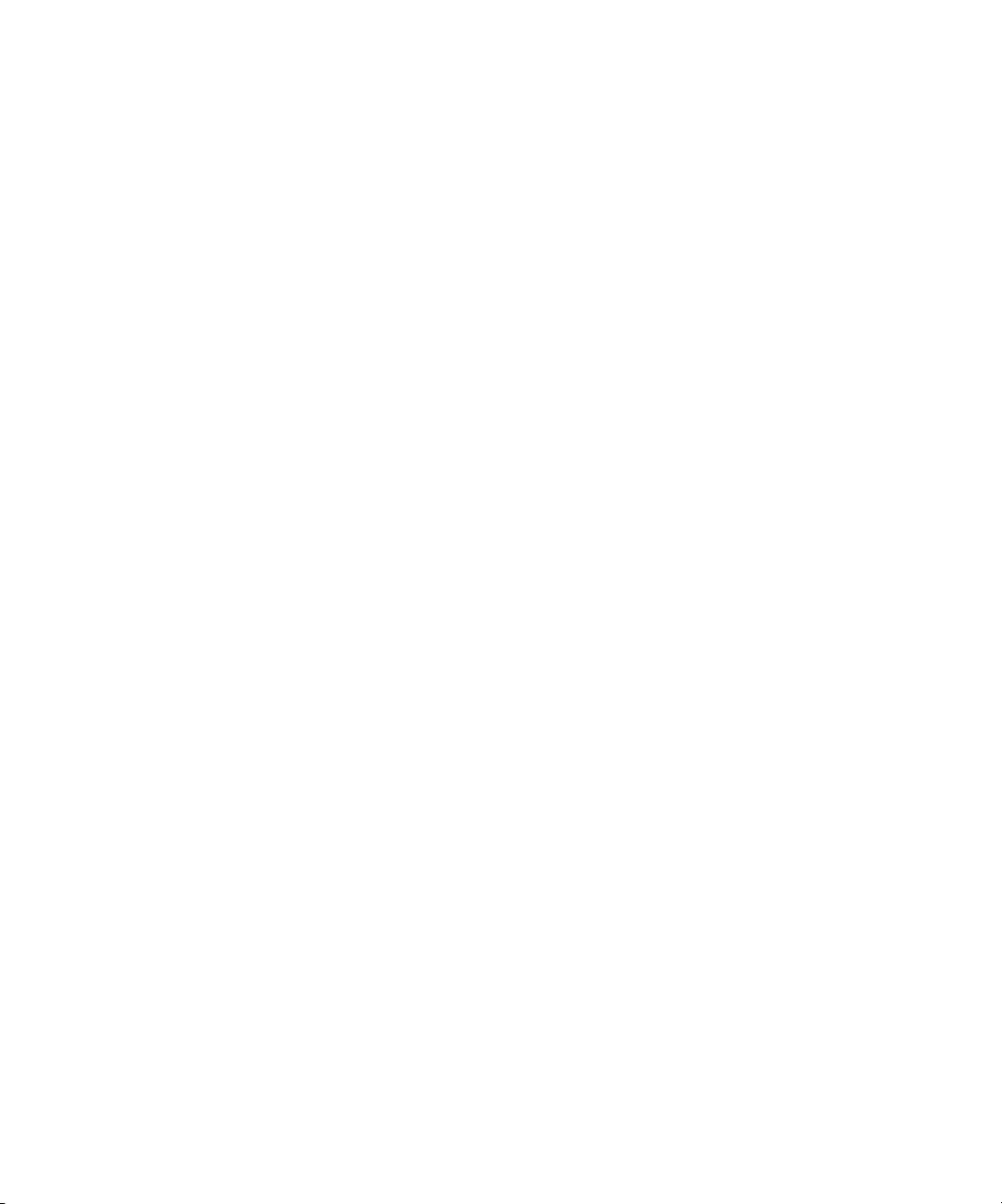
Confidentiality
You agree to hold the Software in confidence, disclosing the Software only to authorized users having a need to use the Software as permitted by this Agreement
and to take all reasonable precautions to prevent disclosure to other parties.
Remedies and Termination
Unauthorized use, copying or disclosure of the Software, or any breach of this Agreement will result in automatic termination of this license and will make available
to EFI other legal remedies. In the event of termination, you must destroy all copies of the Software and all of its component parts. All provisions of this Agreement
relating to disclaimers of warranties, limitation of liability, remedies, damages, and EFI’s proprietary rights shall survive termination.
Limited Warranty and Disclaimer
EFI warrants to the original purchaser (“Customer”) for thirty (30) days from the date of original purchase from EFI or its authorized retailer that the Software
will perform in substantial conformance to the Documentation when the Product is used as authorized by EFI’s specifications. EFI warrants the media containing
the Software against failure during the above warranty period. EFI makes no warranty or representation that the Software will meet your specific requirements,
that the operation of the Software will be uninterrupted or error free, or that all defects in the Software will be corrected. EFI makes no warranty, implied or
otherwise, regarding the performance or reliability of any third party products (software or hardware) not provided by EFI. THE INSTALLATION OF ANY
THIRD PARTY PRODUCTS OTHER THAN AS AUTHORIZED BY EFI WILL VOID THIS WARRANTY. IN ADDITION, USE, MODIFICATION,
AND/OR REPAIR OF THE PRODUCT OTHER THAN AS AUTHORIZED BY EFI WILL VOID THIS WARRANTY.
EXCEPT FOR THE ABOVE EXPRESS LIMITED WARRANTY, EFI MAKES AND YOU RECEIVE NO WARRANTIES OR CONDITIONS ON THE
SOFTWARE, EXPRESS, IMPLIED, STATUTORY, OR IN ANY OTHER PROVISION OF THIS AGREEMENT OR COMMUNICATION WITH YOU,
AND EFI SPECIFICALLY DISCLAIMS ANY IMPLIED WARRANTY OR CONDITION OF MERCHANTABILITY OR FITNESS FOR A PARTICULAR
PURPOSE OR NONINFRINGEMENT OF THIRD PARTY RIGHTS.
Limitation of Liability
TO THE MAXIMUM EXTENT PERMITTED BY LAW, EFI AND ITS SUPPLIERS SHALL NOT BE LIABLE FOR ANY DAMAGES, INCLUDING
LOSS OF DATA, LOST PROFITS, COST OF COVER OR OTHER SPECIAL, INCIDENTAL, CONSEQUENTIAL OR INDIRECT DAMAGES
ARISING FROM THE SALE, INSTALLATION, MAINTENANCE, USE, PERFORMANCE OR FAILURE OF THE SOFTWARE, HOWEVER CAUSED
AND ON ANY THEORY OF LIABILITY. THIS LIMITATION WILL APPLY EVEN IF EFI HAS BEEN ADVISED OF THE POSSIBILITY OF SUCH
DAMAGE. YOU ACKNOWLEDGE THAT THE PRICE OF THE PRODUCT REFLECTS THIS ALLOCATION OF RISK. BECAUSE SOME
JURISDICTIONS DO NOT ALLOW THE EXCLUSION OR LIMITATION OF LIABILITY FOR CONSEQUENTIAL OR INCIDENTAL DAMAGES,
THE ABOVE LIMITATION MAY NOT APPLY TO YOU.
Export Controls
You agree that you will not export or re-export the Software in any form in violation of any applicable laws or regulations of the United States or the country in
which you obtained them.
U.S. Government Restricted Rights:
The Software and Documentation are provided with RESTRICTED RIGHTS. Use, duplication, or disclosure by the United States Government is subject to
restrictions as set forth in subparagraph (c)(1)(ii) of the Rights in Technical Data and Computer Software clause at DFARS 252.227-7013 or subparagraphs (c)(1)
and (2) of the Commercial Computer Software Restricted Rights at 48 CFR 52.227-19, as applicable.
General
The laws of the State of California govern this Agreement. You agree that this Agreement shall not be subject to the United Nations Convention on Contracts for
the International Sale of Goods (1980). This Agreement is the entire agreement held between us and supersedes any other communications or advertising with
respect to the Software. If any provision of this Agreement is held invalid, the remainder of this Agreement shall continue in full force and effect.
If you have any questions, please see EFI’s web site at www.efi.com.
Electronics For Imaging
303 Velocity Way
Foster City, CA 94404

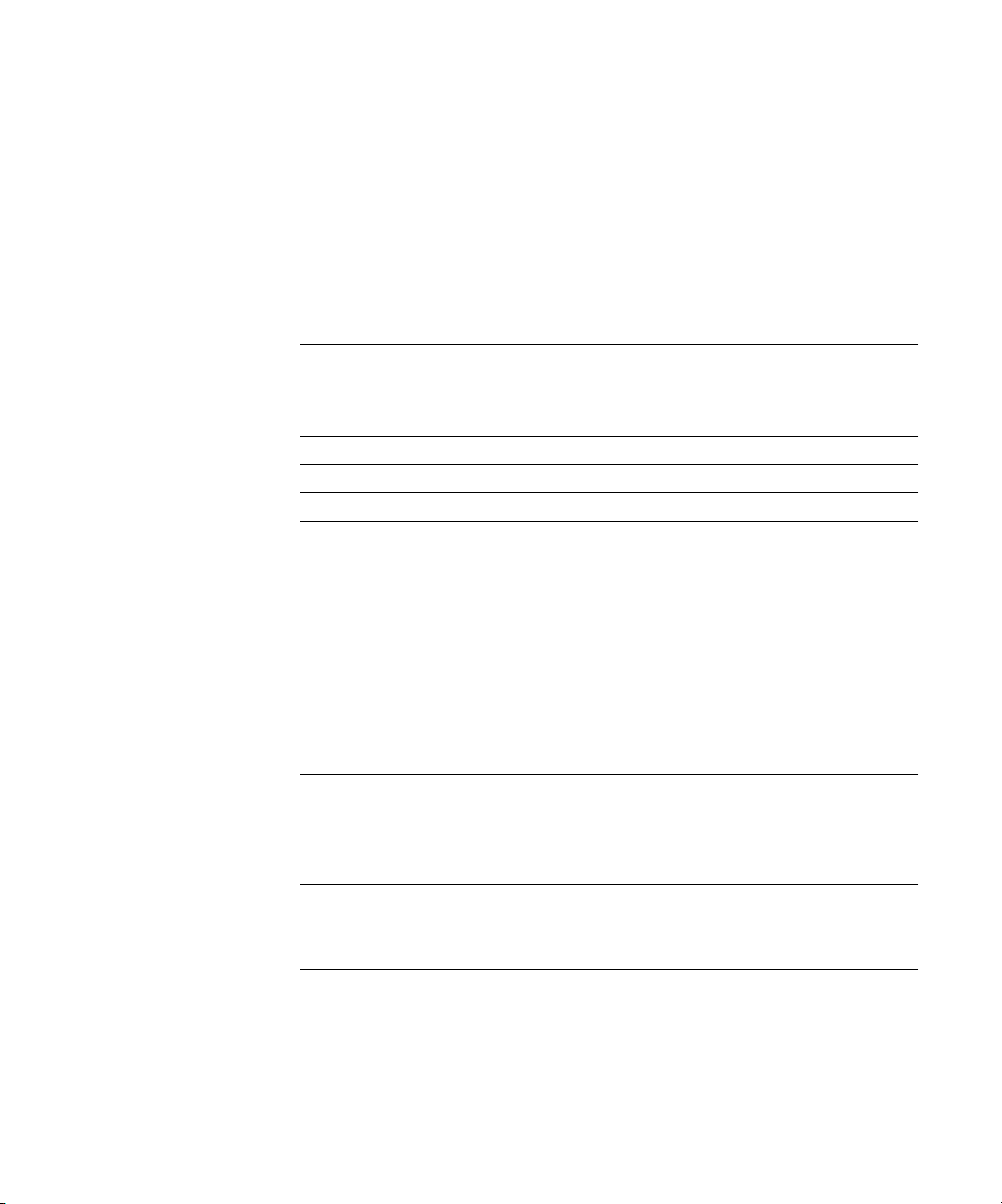
Contents
About the Documentation
Introduction
About this manual
Chapter 1: Connecting to the Network
Fiery X3e on the network
Stages of installation on the network
Quick path to installation
Connecting network cable to the Fiery X3e
Back view of the Fiery X3e 1-11
Ethernet connection 1-12
Parallel cable connection 1-12
Chapter 2: Setting up Network Servers
Fiery X3e on a TCP/IP network with Windows NT 4.0/2000/XP
Tips for experts—Windows NT 4.0/2000/XP with TCP/IP 2-2
Configuring a Windows NT 4.0/2000 server to communicate with the Fiery X3e 2-3
Fiery X3e on a NetWare 4.x or 5.x network
Tips for experts—IPX networks 2-8
Overview of IPX printing to the Fiery X3e 2-8
Configuring a NetWare 4.x server for printing 2-9
xi
1-1
1-2
1-4
1-11
2-1
2-7
Fiery X3e on a NetWare 5.x network with NDPS
Tips for experts—NetWare 5.x networks 2-13
Configuring a NetWare 5.x server for printing 2-14
Fiery X3e on a network with UNIX workstations
Tips for experts—UNIX workstations 2-16
Important note about the remote printer name 2-17
Setting up the Fiery X3e on TCP/IP networks 2-17
Managing print jobs 2-19
2-13
2-16
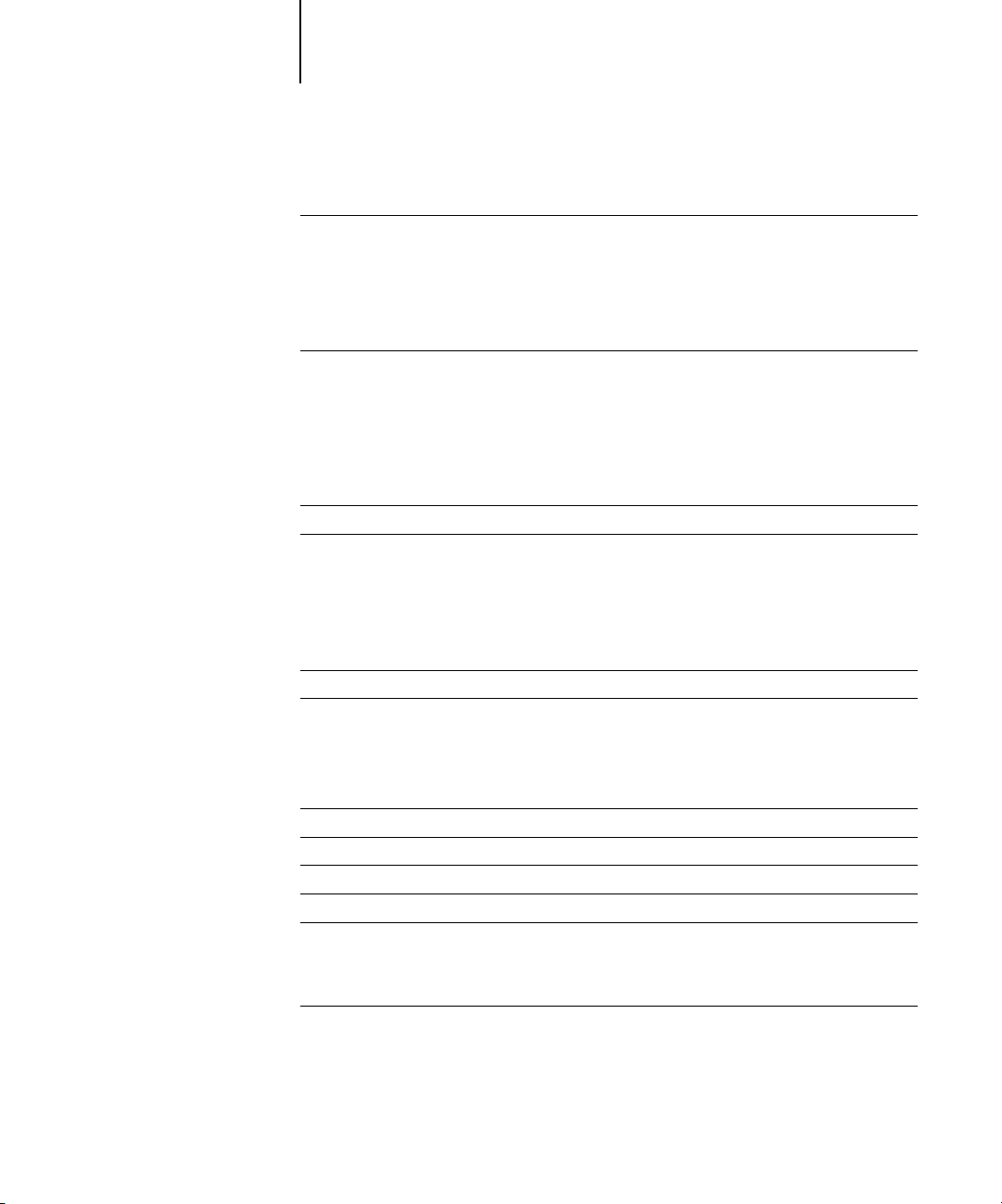
viii Contents
Chapter 3: Preparing for Fiery X3e Setup
Levels of access and control
Fiery X3e print connections 3-1
Passwords 3-3
WebTools 3-4
Control level scenarios 3-6
About Setup
Network server setup requirements 3-8
Ensuring the copier connection 3-8
Chapter 4: Performing Setup from the Control Panel
Fiery X3e Setup from the Control Panel
Fiery X3e Control Panel
Safety warnings 4-2
Accessing Setup options 4-3
About the Control Panel Setup interface 4-3
Types of Setup screens 4-4
Server Setup options
Network Setup options
Port Setup options 4-9
Protocol Setup options 4-11
Service Setup options 4-17
3-1
3-7
4-1
4-2
4-4
4-7
Printer Setup options
PostScript Setup options
PCL Setup options
Color Setup options
PrintMe Setup options
PrintMe Activation Code 4-45
Web Proxy Setup 4-45
Administrative functions in the Setup menu
Job Log Setup 4-48
Exit Setup 4-49
4-35
4-37
4-39
4-41
4-44
4-47
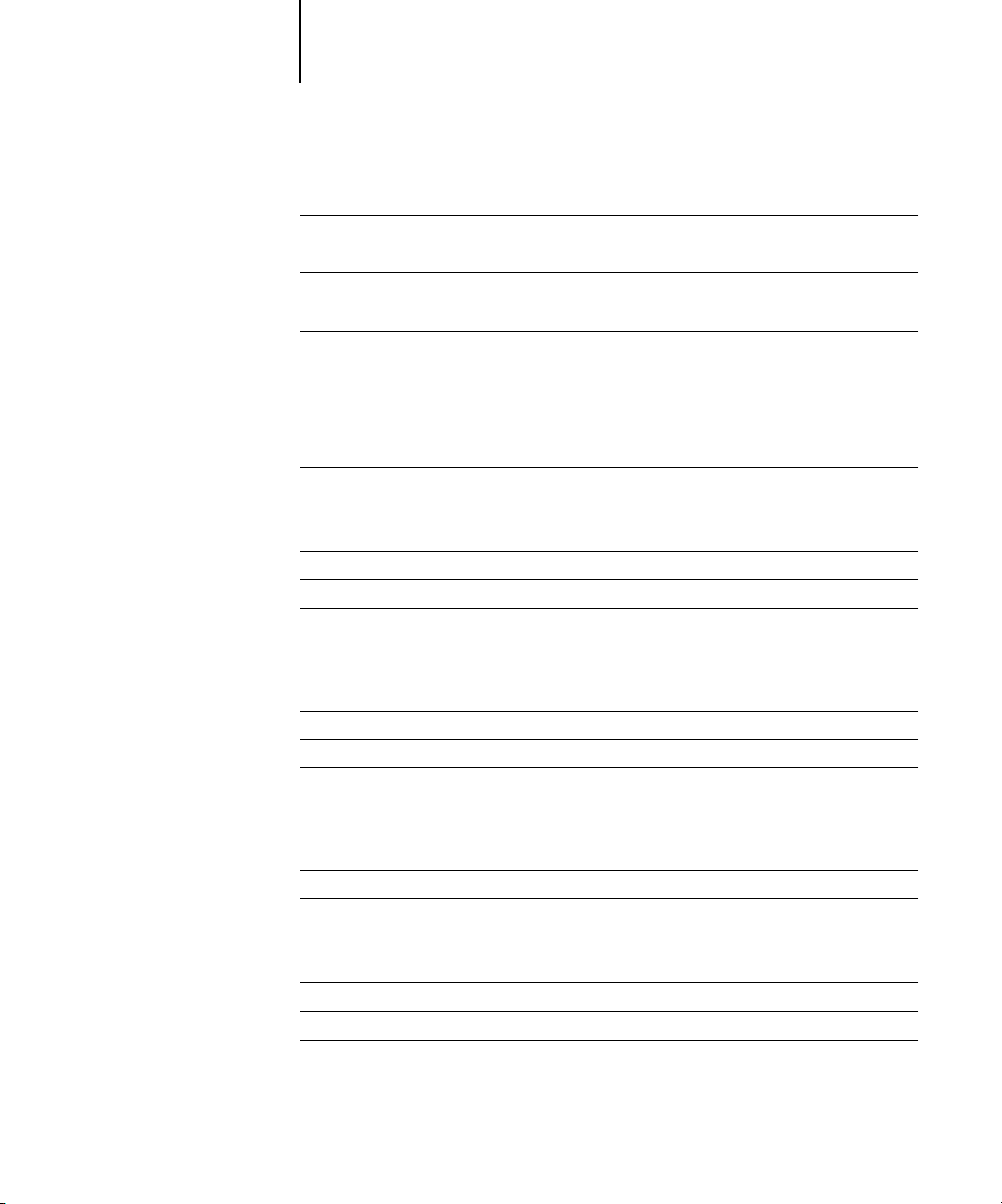
ix Contents
Chapter 5: Setting up the Fiery X3e from a Windows Computer
Accessing Setup
Remote Fiery Setup 5-1
General Setup options
Job Log Setup 5-5
Network Setup
Adapters/Ports 5-7
Protocols 5-9
Services 5-14
Windows print sharing with Server Message Block (SMB) 5-24
Printer Setup options
Printer connections 5-30
PS (PostScript) Setup 5-31
Setting up printing groups
Exiting Setup
Printing the Configuration page
Chapter 6: Configuring Fiery WebTools
Configuring the Fiery X3e and clients for WebTools
Setting up WebTools
Setting the WebLink destination
5-1
5-3
5-6
5-30
5-33
5-34
5-34
6-1
6-2
6-3
Chapter 7: Administering the Fiery X3e
Administrator functions
Setting passwords
Passwords from the Control Panel 7-3
Passwords 7-4
Clearing the Fiery X3e
Managing address books
Printing a Configuration page from the Control Panel
7-1
7-2
7-5
7-6
7-8

x Contents
Maintaining optimal Fiery X3e performance
Shutting down, rebooting, and restarting the Fiery X3e
Shutting down and rebooting the Fiery X3e 7-10
Restarting the Fiery X3e 7-12
Appendix A: Troubleshooting
Troubleshooting the Fiery X3e
Tr oubleshooting during Setup from the Control Panel A-1
Runtime error messages A-7
Index
7-9
7-10
A-1

xi About this manual
Introduction
This manual is intended for anyone who is responsible for integrating the Fiery X3e
into a business environment that includes networked personal computers. After setting
up the Fiery X3e and client workstations, individual users can print to the Fiery X3e as
a high-performance PostScript or PCL printer.
This manual describes how to set up network servers and clients to use the Fiery X3e
and how to install user software and set up printing from Microsoft Windows and
Apple Mac OS computers. For general information on using the copier, your
computer, your software, or your network, see the manuals that accompany those
products.
N
:
OTE
The term “Windows 9x” is used in this manual to represent Windows 98.
The Fiery X3e includes support for the Fiery WebTools™ and software for
Command WorkStation, which allow an operator to manage all jobs sent to the
Fiery X3e. Although it may not be the case at all sites, the documentation for this
product assumes the presence of an operator who controls and manages jobs sent by
users from remote workstations.
Any additional connectivity or administrative features specific to the copier are
described in the
Printing Guide
or the
Release Notes.
About this manual
This manual covers the following topics:
•Basic configuration of the Fiery X3e to support printing over AppleTalk, TCP/IP,
and IPX (Novell) networks
•Administering network printing

xii Introduction
• Configuring Novell and Microsoft Windows NT 4.0/2000 servers and UNIX
systems to provide Fiery X3e printing services
•Using the Fiery X3e in mixed network environments
N
:
OTE
The network guidelines in this book are not intended to replace the services of
an experienced network engineer.
This manual is organized as follows:
• Chapter 1 illustrates the supported network configurations and shows the network
connectors on the Fiery X3e.
• Chapter 2 provides guidelines for setting up Windows network servers and UNIX
systems for printing to the Fiery X3e and for using WebTools.
• Chapter 3 describes how to prepare for Fiery X3e Setup™, including planning
system security through access levels.
• Chapter 4 describes Fiery X3e configuration (Setup) from the Control Panel.
• Chapter 5 describes Fiery X3e Setup from a Windows computer.
• Chapter 6 describes setting up the Fiery X3e for Fiery WebTools.
• Chapter 7 summarizes some administrative features of Fiery X3e software that
are available for IPX/SPX, TCP/IP, and AppleTalk networks, and offers
troubleshooting hints.
• Appendix A describes issues that may occur in setting up the Fiery X3e and
offers solutions.
OTE
Administrator features described in other manuals are summarized on page 7-1.
N
:

1-1 Fiery X3e on the network
1
Chapter 1: Connecting to the Network
This chapter summarizes the stages in setting up the Fiery X3e, and includes diagrams
that refer you to other chapters or other manuals for completing your installation.
Check those references to find the information you need quickly.
Fiery X3e on the network
When the Fiery X3e is connected to a network, it behaves as a networked PostScript
printer. The built-in Ethernet interface on the Fiery X3e supports the following
network protocols:
•AppleTalk
• TCP/IP (the lpd, nbt, and http protocols)
TCP/IP stands for Transmission Control Protocol/Internet Protocol. The lpd
protocol is the standard TCP/IP printing protocol. The nbt protocol supports
Windows (SMB) printing. The port 9100 is the printer server port number to
publish print connections between the print server and a remote computer. The http
protocol is commonly used for Web pages on the Internet and on intranets. The http
protocol also supports IPP printing.
• IPX/SPX (Novell)
IPX/SPX stands for Internetwork Packet Exchange/Sequenced Packet Exchange.
These protocols (rules that enable computers on a network to communicate with each
other) are supported on Mac OS, Windows, and UNIX platforms and can run
concurrently on the same cable. Workstations that use other protocols can print
through a server that uses one of the protocols mentioned.
When you add the Fiery X3e to a network, it is assumed that a network administrator
has already installed a network cabling system and connected workstations and servers.

1-2 Connecting to the Network
1
•Physically connecting the Fiery X3e to a functioning network
• Configuring the network server
• Setting up the Fiery X3e
Stages of installation on the network
Installation can be performed by a network or printing administrator. The stages of a
successful installation are:
Prepare a network node for the Fiery X3e—obtain cable, route it to the location where
the Fiery X3e will be installed, and attach the cable to the network interface. For
details, see page 3-8.
When network servers are required, you need to configure those servers to provide
client access to the Fiery X3e as a PCL or PostScript printer. For information on
configuring network servers in Windows and UNIX network environments, see
Chapter 2.
Configure the Fiery X3e for your particular printing and network environment.
First read Chapter 2, and then see subsequent chapters for details.
•Preparing client workstations for printing
Install the files needed for printing, install additional user software, and connect the
client to the Fiery X3e over the network. These steps are described in the
Installation Guide
•Administering the Fiery X3e
Monitor and maintain system performance and troubleshoot problems that arise.
For details, see Chapter 7 of this manual and the
, and some information is also provided in Chapter 2.
Job Management Guide
User Software
.

1-3 Stages of installation on the network
1
Summary of Fiery X3e network installation
CONNECTION
SERVER CONFIGURATION
FIERY X3E SETUP
CLIENT SETUP
Fiery X3e
Network server
Fiery X3e
UNIX Mac OS Windows
Prepare a network node. Connect the Fiery X3e to
the network. If you use a computer running
Command WorkStation software, connect it to
the network.
Configure UNIX, Windows NT 4.0/2000, and IPX
(Novell) servers to specify Fiery X3e print queues
and Fiery X3e users.
No special configuration of AppleShare servers
is required.
On the Fiery X3e Control Panel, configure, at a
minimum, the Server Setup, Network Setup, and
Printer Setup. Configure the remaining Setups.
At each computer from which users print to
the Fiery X3e:
•Install the appropriate printer files and connect
to one or more queues.
•Install Fiery® utilities and an Internet browser
for those computers that will use them.
•Verify the Fiery X3e in the list of printers and
run a test print.
Fiery X3e available on the network

1-4 Connecting to the Network
1
Quick path to installation
The diagrams on the following pages show typical systems you can use to print and run
Fiery software from remote workstations. Find the page with your preferred platform
and network type, and then look up the setup procedures referenced in the “Key to
setup” in the upper-left corner of each diagram.
The diagrams describe devices that use the supported networking protocols. They are
logical diagrams and are not intended to describe the physical arrangement (topology)
of devices on the network. A variety of physical arrangements is possible with each
logical arrangement. For example, twisted pair Ethernet networks commonly use a star
configuration around a hub, rather than a bus arrangement. The design of physical
networks is beyond the scope of this manual.
If your network uses more than one protocol or more than one type of workstation,
combine the setups listed for each component of your system. Multiple protocols
(shown in the diagrams as parallel lines) can run on the same cable. A solid connection
from the Fiery X3e with an arrow indicates that other supported network types can be
operational at the same time.
The protocols used in these diagrams are indicated as follows:
IPX (Novell)
AppleTalk
TCP/IP (lpd,
nbt, or http)
Parallel
Other

1-5 Quick path to installation
1
Mac OS environment with AppleTalk
Key to setup:
1Mac OS computer User Software Installation Guide
2Fiery Setup Chapter 4
Fiery X3e installed in the copier
2
TCP/IP (http)
for WebTools
AppleTalk
Mac OS computer
AppleTalk protocol
TCP/IP
1
Mac OS computer
1
Mac OS computers can print directly
Mac OS computer
1
Printing on this network
Mac OS computers can print directly using the
AppleTalk protocol.
For using Fiery Utilities
Fiery utilities can be used with the AppleTalk
protocol. To use ColorWise Pro Tools and Fiery
™
, TCP/IP is required.
Link
For using Fiery WebTools
A Mac OS computer with TCP/IP (http) loaded.

1-6 Connecting to the Network
4
1
Windows computers in a Novell environment
Key to setup:
1NetWare server page 2-13
2Fiery X3e Setup Chapter 4
3NetWare client User Software Installation Guide
Windows computer with SPX page 2-8
Fiery X3e installed in the copier
2
Another supported
protocol
Windows computer:
NetWare client
3
IPX protocol
SPX protocol (TCP/IP
or AppleTalk
possible)
IPX
Windows computer:
NetWare client
3
NetWare server
1
Windows computer:
NetWare client
running SPX
3, 4
IPX
TCP/IP (http) for WebTools
Printing on this network
All Windows computers can print through the
NetWare server.
For using Fiery WebTools
A Windows computer with TCP/IP (http) loaded.
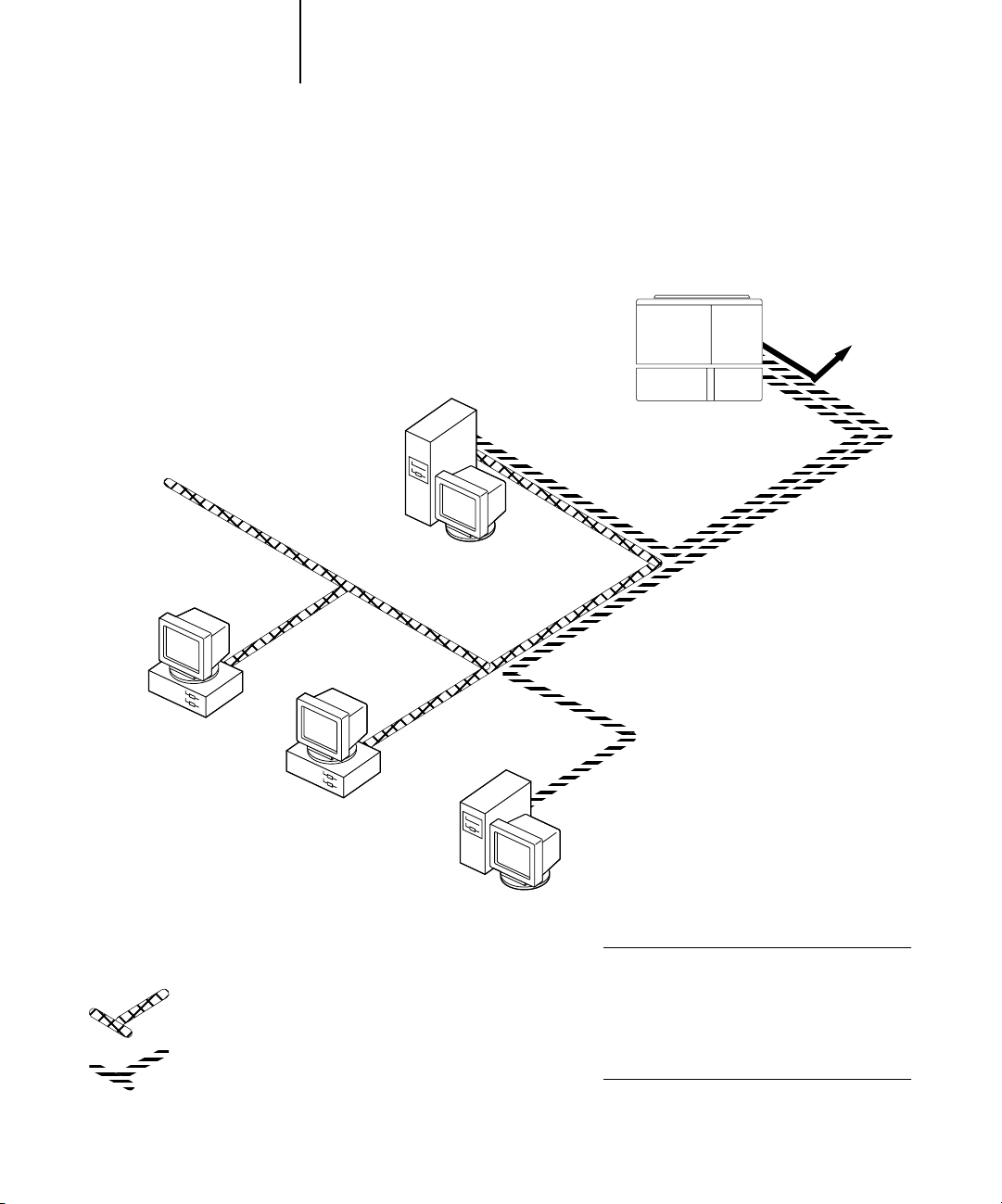
1-7 Quick path to installation
1
Windows NT 4.0/2000 Server environment
Key to setup:
1 Windows NT 4.0 Server page 2-3
2Fiery X3e Setup Chapter 4
3 Windows NT 4.0 client page 2-5
Windows NT Workstation
or Windows NT Server
acting as print server
1
LAN with
NETBEUI, etc.
Another supported
protocol
Fiery X3e installed in the copier
2
TCP/IP (lpd) for printing
TCP/IP (http) for WebTools
TCP/IP for Fiery utilities
Windows computer
3
Windows computer
NETBEUI or other protocol available on
the clients and the server
TCP/IP
3
Windows computer with
TCP/IP loaded
1
Printing on this network
Windows clients can print using a protocol
available on the Windows NT 4.0/2000 print
server.
Windows computers can print using TCP/IP with
the lpd protocol.
For running Fiery utilities and Fiery WebTools
A Windows computer with TCP/IP loaded.

1-8 Connecting to the Network
1
Windows computers using Windows printing
Key to setup:
1 Windows computer User Software Installation Guide
2Fiery X3e Setup Chapter 4
Another supported
protocol
Fiery X3e installed in the copier
2
TCP/IP (nbt)
Windows computer
TCP/IP (nbt) protocol
1
Windows computer
1
Windows computer
1
For Windows printing
Windows (SMB) printing enabled on the
Fiery X3e.
Windows NetBios and TCP/IP enabled on the
computer.
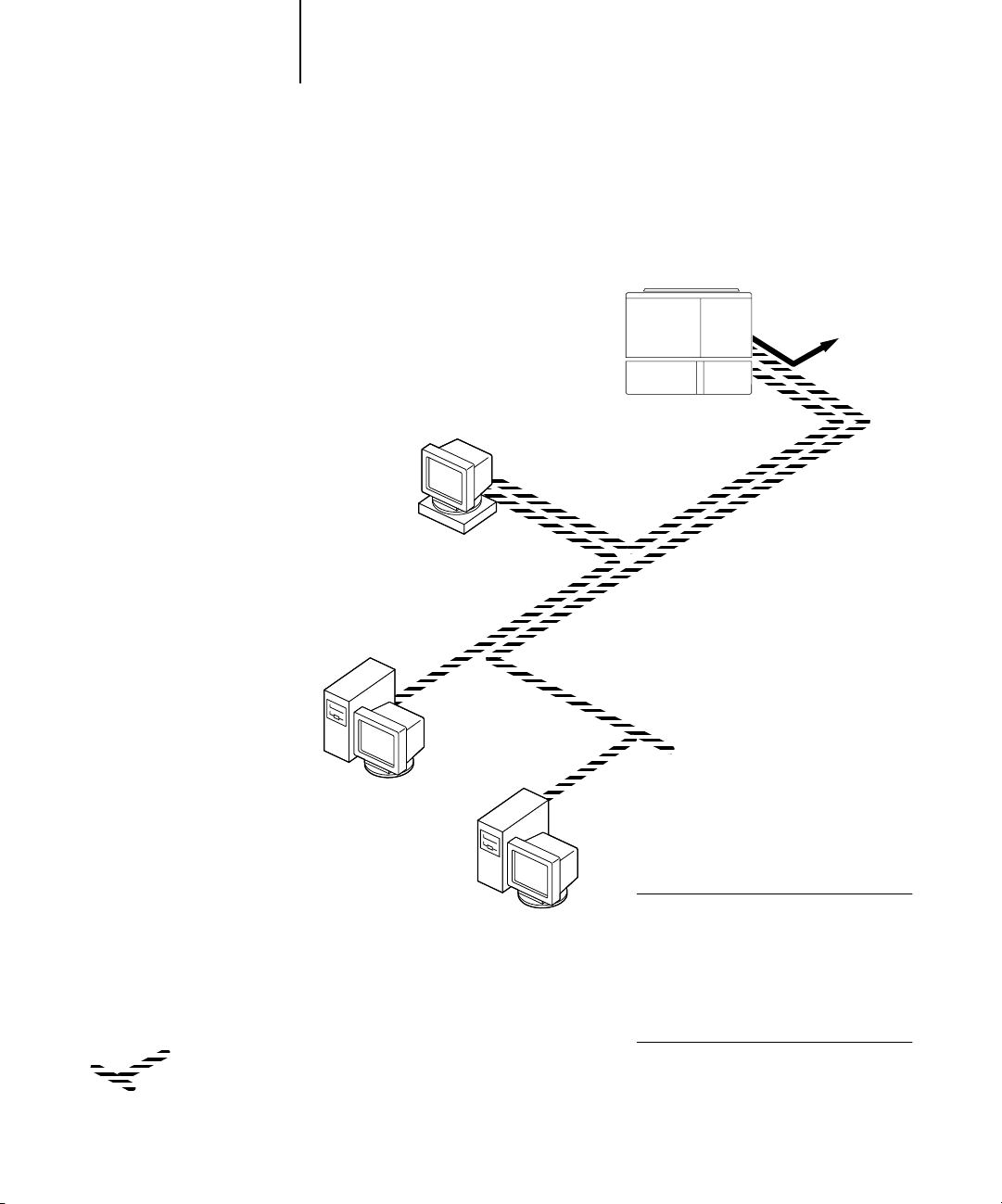
1-9 Quick path to installation
1
UNIX workstations and Windows computers on a TCP/IP network
Key to setup:
1 UNIX server/host page 2-16
2Fiery X3e Setup Chapter 4
3 UNIX workstation page 2-16
4TCP/IP client User Software Installation Guide,
Chapter 4
5 Windows NT 4.0 client page 2-5
UNIX server or
workstation
1, 3
Another supported
protocol
Fiery X3e installed in the copier
2
TCP/IP (lpd) protocol
TCP/IP client PC
4
TCP/IP (lpd, http, and ipp)
Windows computer with
TCP/IP loaded
5
Printing on this network
UNIX workstations with the TCP/IP (lpd)
protocol can print directly and act as host
for shared printing.
TCP/IP clients can print through UNIX
server or directly; requires TCP/IP and the
lpr print service loaded.
For running Fiery utilities and Fiery WebTools
Windows computers with TCP/IP loaded can
use these applications.

1-10 Connecting to the Network
1
Fiery X3e parallel port connection
Key to setup:
1Fiery X3e Setup Chapter 4
2 Windows computer Printing Guide
A supported
network protocol
With the parallel port enabled, the
Fiery X3e can accept and print jobs sent
to its parallel port
Parallel
Fiery X3e installed in
copier
1
Parallel input
Protocol not directly
supported on Fiery X3e
PC workstation,
server, or laptop
2
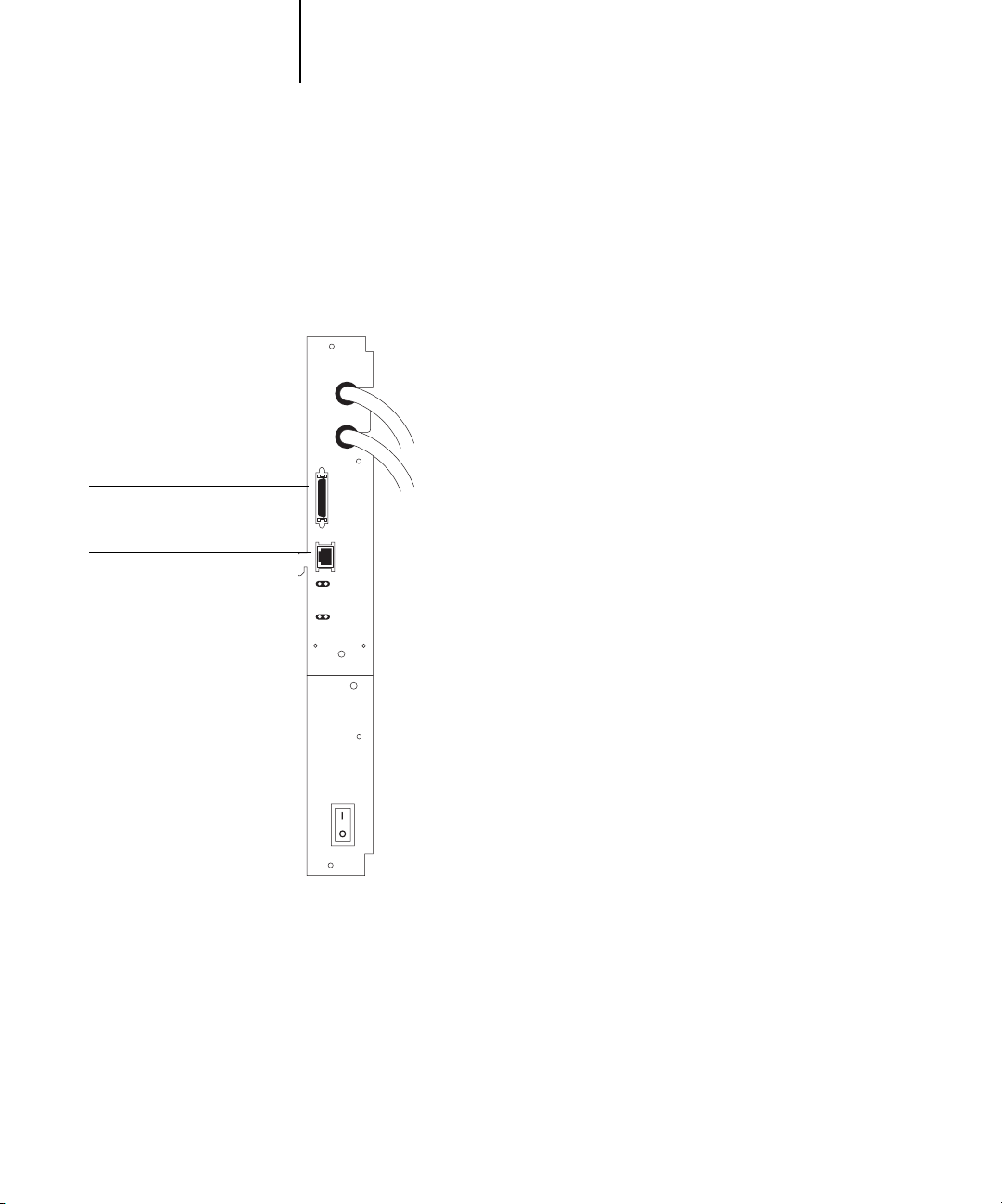
1-11 Connecting network cable to the Fiery X3e
1
Parallel Port
RJ-45 Ethernet (10/100Base T)
Connecting network cable to the Fiery X3e
In this section, the back panel of the Fiery X3e is illustrated, followed by information
for connecting to the Ethernet board.
Back view of the Fiery X3e
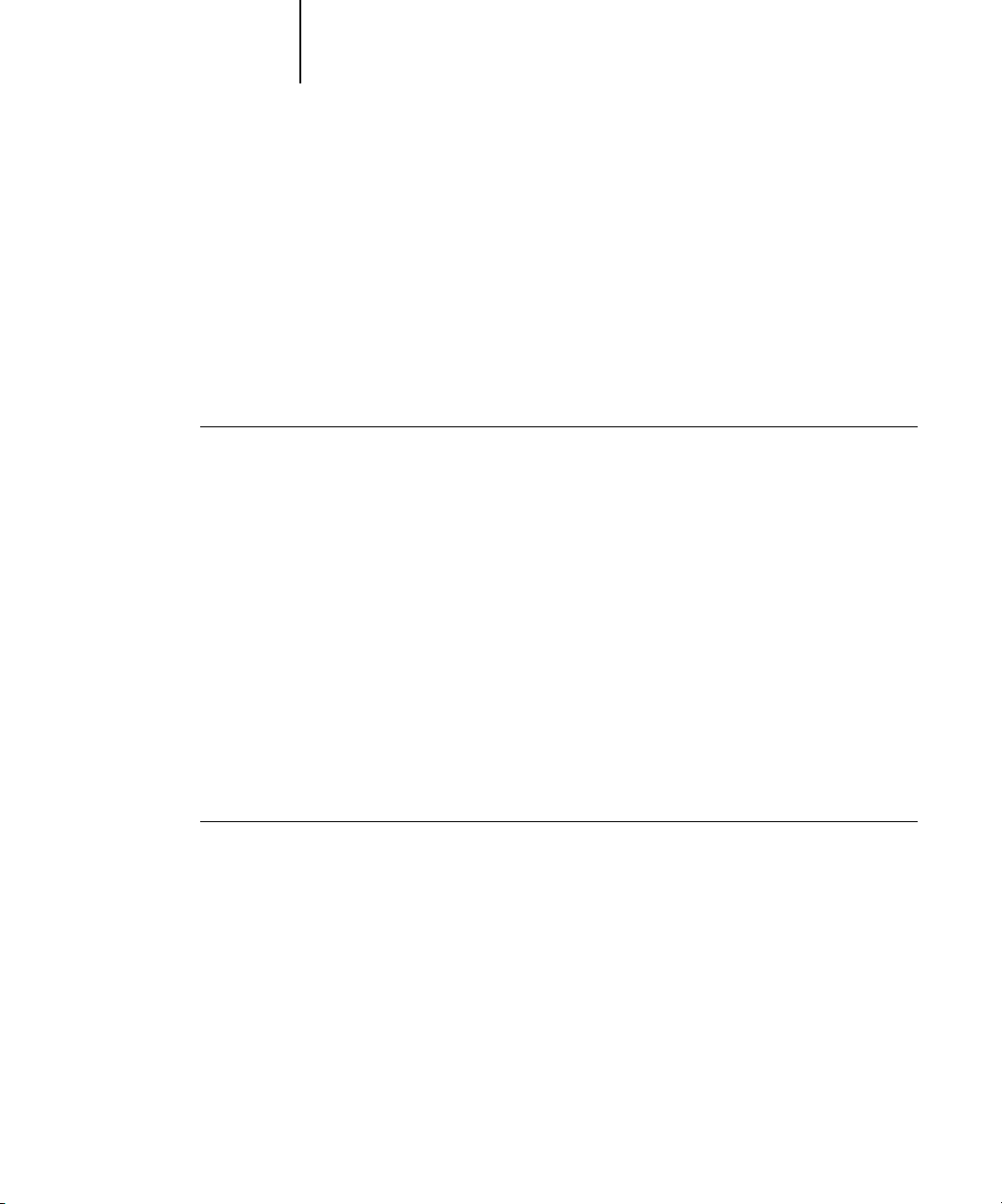
1-12 Connecting to the Network
1
Ethernet connection
For Ethernet connections, the Fiery X3e supports cabling, defined as Category 5 for
use with 100BaseT; or as Category 3, Category 4, or Category 5 for use with 10BaseT.
The cable uses an 8-pin RJ-45 connector that plugs into the RJ-45 socket on the
Fiery X3e.
NOTE: The 100BaseT type supported by the Fiery X3e is 100BaseTX, also known as
Fast Ethernet. If an Ethernet hub is used, it must be a 100BaseTX hub. The term
“100BaseT” is used to refer to 100BaseTX.
TO CONNECT TO THE ETHERNET BOARD
• Connect the network cable to the RJ-45 connector on the back of the Fiery X3e.
You must use a Category 5 unshielded twisted pair cable network cable for 100BaseT.
Parallel cable connection
In addition to receiving print jobs over Ethernet or Token Ring, the Fiery X3e can
accept print jobs from a Windows computer through its high-speed parallel port. This
connection is advantageous for portable computers and for workstations on dedicated
networks using protocols other than AppleTalk, TCP/IP, or IPX.
The parallel port connection can be active at the same time as the network ports.
NOTE: The parallel port cannot be used to connect the Fiery X3e with
Command WorkStation or other Fiery utilities.
TO USE PARALLEL CABLE
1. With the Fiery X3e and the Windows computer turned off, attach the parallel cable to
the parallel port of the Fiery X3e.
For the location of the parallel port, see the illustration on page 1-10.
2. Connect the other end of the cable to the parallel port on the Windows computer.
3. Turn on the computer and the Fiery X3e.
4. Proceed to Setup.

2-1 Fiery X3e on a TCP/IP network with Windows NT 4.0/2000/XP
2
Chapter 2: Setting up Network Servers
This chapter describes environments that typically include one or more network
servers—Novell NetWare servers and Windows NT 4.0/2000 servers—that share
printing to the Fiery X3e. It describes setting up servers that use IPX/SPX or TCP/IP
protocols for communicating with the Fiery X3e. In addition, it includes guidelines for
setting up direct communication from Windows NT 4.0/2000/XP workstations or
UNIX workstations, where a network server is optional. This chapter also outlines the
requirements for users to print to the Fiery X3e and run Fiery utilities and Fiery
WebTools.
The Fiery X3e can accept jobs concurrently from NetWare, Windows NT 4.0/2000,
and AppleShare servers, as well as jobs sent directly from Windows NT 4.0/2000/XP
or UNIX workstations. Because AppleShare servers require no special configuration,
they are not discussed in this chapter, except for use in a Windows NT 4.0/2000
environment (see “Fiery X3e on a TCP/IP network with Windows NT 4.0/2000/XP”
in the following section).
If your network is based on Windows NT 4.0/2000, proceed to the following section.
For information on UNIX workstations, proceed to page 2-16.
Fiery X3e on a TCP/IP network with
Windows NT 4.0/2000/XP
When a Windows NT 4.0/2000/XP computer is configured to connect to the
Fiery X3e using TCP/IP, it can print directly to the Fiery X3e. If the computer shares
the printer over the network, it is acting as a print server to Windows 9x/Me and
Windows NT 4.0/2000/XP clients. Client computers print to the Fiery X3e by
printing to the Windows NT 4.0/2000 print server. You can then monitor and control
printing at the Windows NT 4.0/2000 server computer.
Typical system combinations are:
•Print server running Windows NT 4.0/2000 Server; clients running
Windows NT 4.0/2000/XP Workstation and Windows 9x/Me
•Print server running Windows NT 4.0/2000/XP Workstation and clients
running Windows 9x/Me

2-2 Setting up Network Servers
2
• Make sure you have a valid IP address for the Fiery X3e and any workstations that will
With TCP/IP protocols loaded, you can run Fiery utilities and WebTools from a
Windows computer.
The Windows NT 4.0/2000 server can also use AppleTalk protocols to print to the
Fiery X3e as an alternative to TCP/IP.
NOTE: When you create a printer to share with AppleTalk users, do not “capture” the
printer. Capturing the printer forces all users to print to the server, rather than directly
to the printer. If you capture the printer, Fiery X3e print connections will not appear
in the Mac OS Chooser.
Tips for experts—Windows NT 4.0/2000/XP with TCP/IP
Setting up printing from Windows NT 4.0/2000/XP using TCP/IP protocols is
similar to setting up UNIX workstations with TCP/IP. When TCP/IP network
connections are made from Windows NT 4.0/2000/XP workstations, note
the following:
print to it or run the Fiery utilities.
• In Fiery X3e Setup, enable TCP/IP and enter the IP address, subnet mask, and gateway
address for the Fiery X3e.
You can enter these addresses manually or use DHCP or BOOTP protocols to assign
them dynamically.
• Make sure the Fiery X3e name and address are listed in a domain name server (DNS) or
hosts name database used by your system.
• Make sure the system host table includes the correct internal name for the Fiery X3e
as a remote printer.
For more information, see page 2-17.
•For Windows NT 4.0/2000/XP, install the appropriate printer driver files (PCL or
PostScript) on the Windows NT 4.0/2000 server.
For more information, see the User Software Installation Guide.
• Repeat the installation for all users who print to the Fiery X3e.
Each server and workstation running the Fiery utilities with TCP/IP also needs the
TCP/IP protocol and the Fiery utility software.

2-3 Fiery X3e on a TCP/IP network with Windows NT 4.0/2000/XP
2
• Load the TCP/IP network protocol on the server and configure it with an IP address,
• Enter the host name of the Fiery X3e in the host database used by your system (see
•Perform Fiery X3e Setup.
• On the Windows NT 4.0/2000 server, create a printer for each Fiery X3e print
• Enter the host name and remote printer name of the Fiery X3e in the printer
Configuring a Windows NT 4.0/2000 server to communicate with
the Fiery X3e
To configure a Windows NT 4.0/2000 server to communicate with the Fiery X3e,
follow these general steps. More detail is provided in subsequent sections in this
chapter and in your Microsoft documentation.
subnet mask, and gateway.
page 2-4).
connection, install the appropriate printer drivers, and (optionally) share the printer
on the network (see page 2-4).
connection. For more information, see page 2-17.
• If the Windows NT 4.0/2000 server is also a workstation, install Fiery utilities (see
the User Software Installation Guide).
Adding the Fiery X3e to the TCP/IP network
If your TCP/IP network consists of Windows NT 4.0/2000 servers, and
Windows NT 4.0/2000/XP clients, follow the procedures in this section. If the
network also includes UNIX workstations, see the procedures on page 2-17.

2-4 Setting up Network Servers
2
TO ADD THE FIERY X3E TO A TCP/IP NETWORK
WITH A WINDOWS NT 4.0/2000 SERVER
1. Register the IP address of the Fiery X3e in the host name database used
by your system.
For installations that do not have a network administrator or central host name
database, add the Fiery X3e to the hosts file on the Windows NT 4.0/2000 server.
Also add it to the hosts file on any workstations that have TCP/IP loaded and will use
the Fiery utilities.
The Windows NT 4.0/2000 hosts file provides compatibility with the UNIX hosts
file. The hosts file is used as a local Domain Name Services (DNS) equivalent. It has
the same format as the /etc/hosts file on UNIX servers. The format of the hosts
entry is:
IP Address<TAB>host name<TAB>#comments
<TAB> indicates that you press the Tab key.
where
To determine the IP address and server name of your system, print a Configuration
page (see page page 7-8).
NOTE: If the Fiery X3e has already been defined in an /etc/hosts file or equivalent host
name database on a UNIX workstation on your network, we recommend you use the
same host name here as you used for the name of the remote printer in the
/etc/printcap file.
2. Perform Fiery X3e Setup to support TCP/IP printing.
Enter the options in Protocol Setup (IP address of the Fiery X3e, subnet mask, and
gateway address).
Installing the Fiery X3e as a shared printer
The first step in creating a printer is installing the printer driver files, which give your
applications access to printer features. You can use the installation instructions in the
User Software Installation Guide for every workstation that will print directly and
independently to the Fiery X3e. However, if you are an administrator running a
Windows NT 4.0/2000 server or Windows NT 4.0/2000/XP computer, you can also
create a printer and share it with clients on the network. This allows clients who do not
have permission to establish an independent network connection to the Fiery X3e to
print through the server.

2-5 Fiery X3e on a TCP/IP network with Windows NT 4.0/2000/XP
2
You can specify sharing of the printer during installation of the Fiery X3e printer files.
If you have not yet installed the Fiery X3e printer files on the Windows NT 4.0/2000
print server computer, do so now, following the instructions in the User Software
Installation Guide. During installation, enter the information necessary to share the
Fiery X3e.
If you have already installed the Fiery X3e printer files on the computer you are using
as a Windows NT 4.0/2000 print server, see your Windows documentation for
information about sharing the Fiery X3e.
If more than one Fiery X3e print connection is published (for example, if both the
Print queue and the Hold queue are published), you may want to create a printer for
each print connection, so you and other users can print to each connection directly.
When prompted to specify the printer name, enter a name that indicates the Fiery X3e
print connection.
Configuring clients of a Windows NT 4.0/2000 server
Each client of a Windows NT 4.0/2000 server is already using a network protocol to
communicate with the server. Each client can print to the Fiery X3e if it has been
shared by a Windows NT 4.0/2000 server, or Windows NT 4.0/2000/XP computer.
In that case, the client does not have to use the same network protocol to connect to
the Windows NT 4.0/2000 server as the server uses to communicate with the
Fiery X3e.
TO CONNECT AND PRINT TO THE FIERY X3E SHARED
BY
A WINDOWS NT 4.0 SERVER
•For Windows 9x/Me clients: Before printing, double-click the Windows NT 4.0/2000
server icon in the Network Neighborhood window, and then double-click the
printer name.
You are prompted to set up the printer. When you choose to set it up, the Add Printer
Wizard dialog box appears. Follow the procedures in the User Software Installation
Guide.
•For Windows NT 4.0 Workstation clients: Before printing, connect to the print server
computer and select the Fiery X3e. Right-click and choose Open.
When prompted, click Yes to have Windows set up the printer.

2-6 Setting up Network Servers
2
•For Windows 2000/XP clients: Before printing, install the printer driver with the User
Software CD and configure the port.
After clients have selected the printer, they can choose it from the Print Setup, Page
Setup, or Print dialog box of their application. Clients can change printing options for
their own job, but printer properties appear dimmed, and unavailable for changing.
When a client chooses Print, the job is transmitted to the Windows NT 4.0/2000
print server, and from there to the selected print connection on the Fiery X3e. The job
is listed in the Print Manager on the client workstation, and the administrator can
track it in the Fiery X3e window in the Print Manager on the Windows NT 4.0/2000
print server.
Configuring Windows computers without a Windows NT 4.0 server
If your network does not have a Windows NT 4.0/2000 server, Windows 9x/Me and
Windows NT 4.0/2000/XP workstations can still print to the Fiery X3e. This method
of printing is called Windows, or SMB printing. In this type of network environment,
computers running Windows 9x/Me and Windows NT 4.0/2000/XP Workstations
operate in a peer-to-peer environment and communicate directly with the Fiery X3e
when users send print jobs.
Many of the prerequisites for setting up printing through a Windows NT 4.0/2000
server also apply to setting up Windows printing where a server is not present. The
prerequisites are summarized in the following list. More details are available in your
Microsoft documentation.
• Print a Configuration page (see page 7-8).
Use the information on this page to determine the current Fiery X3e settings.
• Load the TCP/IP network protocol on the computer (for Windows 9x/Me, load File and
printer sharing for Microsoft Network. For Windows 2000/XP load Client for Microsoft
Networks).
•Verify the Workgroup name of the computer in the Windows Network control panel.
Make sure the Workgroup name is the same as the one listed in Fiery X3e Setup.
•For Windows 9x/Me, in the File and printer sharing for Microsoft Network Properties
dialog box, specify Automatic or Enabled for Browse Master, and select Yes for
LM Announce.
