Edision Piccollino S2 Service Manual
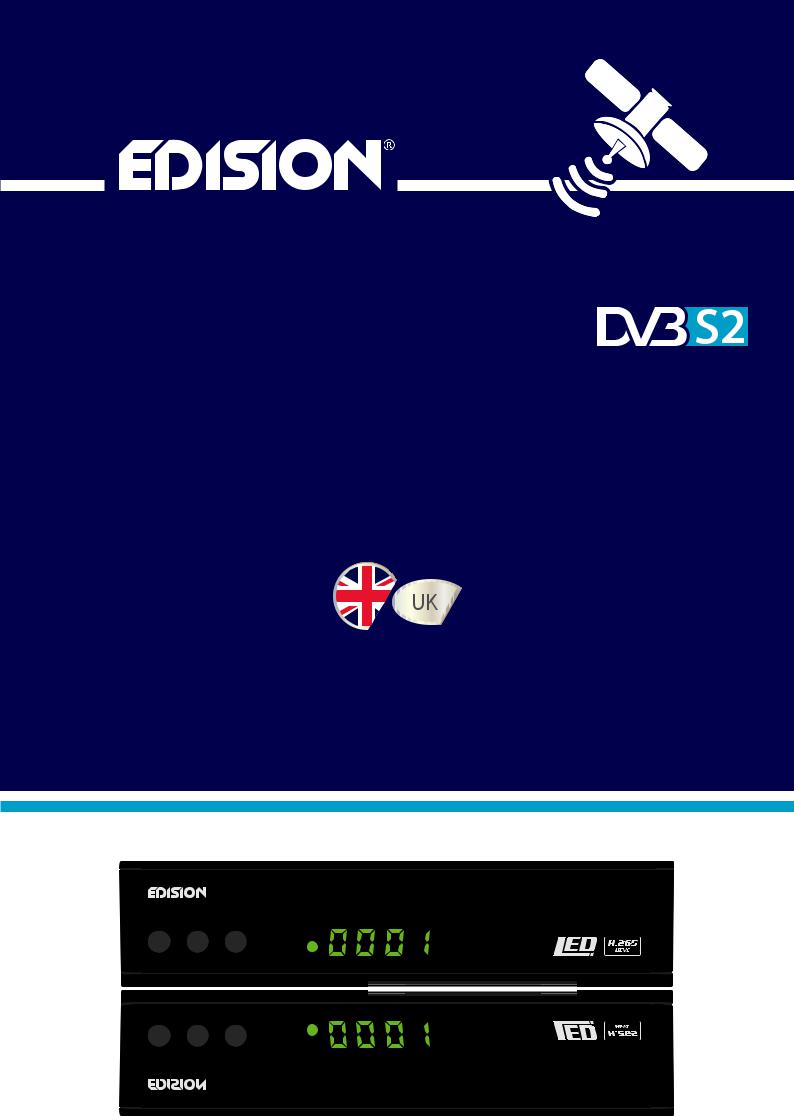
piccollino S2
Full HD Sat Receiver
User’s Guide
piccollino S2
POWER CHCH+
POWER CHCH+
piccollino S2

Contents |
|
►Safety ................................................................................................................ |
4-5 |
►Remote control ................................................................................................... |
6 |
►Description .......................................................................................................... |
7 |
►Technical Data .................................................................................................... |
8 |
►Information bar ................................................................................................... |
9 |
►EDIVISION - Programe Guide...................................................................... |
10-11 |
►Service................................................................................................................ |
12 |
Organizing Services............................................................................................................... |
12 |
Organizing Favourites............................................................................................................ |
14 |
►Installation.......................................................................................................... |
16 |
Satellite installation................................................................................................................ |
16 |
FastScan Satellite.................................................................................................................. |
18 |
Auto Installation..................................................................................................................... |
18 |
Satellite Guide....................................................................................................................... |
19 |
►Settings.............................................................................................................. |
20 |
Software update..................................................................................................................... |
20 |
Language............................................................................................................................... |
21 |
A/V Control............................................................................................................................ |
21 |
Ethernet Setting .................................................................................................................... |
22 |
Time Settings......................................................................................................................... |
23 |
Timer...................................................................................................................................... |
24 |
Parental Control..................................................................................................................... |
24 |
Miscellaneous settings........................................................................................................... |
25 |
Default Setting ...................................................................................................................... |
25 |
Information............................................................................................................................. |
26 |
►Conditional Access........................................................................................... |
26 |
Card info ............................................................................................................................... |
26 |
2 |
Version of 16 April 2018 |

►Media.................................................................................................................. |
27 |
Recording ............................................................................................................................. |
27 |
Movie .................................................................................................................................... |
27 |
Music..................................................................................................................................... |
27 |
Images................................................................................................................................... |
27 |
File List / Software ................................................................................................................ |
27 |
PVR Setting .......................................................................................................................... |
30 |
Disk management.................................................................................................................. |
30 |
Remove USB Device Safely!................................................................................................. |
30 |
►Applications ...................................................................................................... |
31 |
YouTube................................................................................................................................. |
31 |
RSS Reader........................................................................................................................... |
31 |
Weather forecast.................................................................................................................... |
31 |
Google Maps......................................................................................................................... |
31 |
Ftp.......................................................................................................................................... |
31 |
Web TV.................................................................................................................................. |
31 |
DLNA..................................................................................................................................... |
31 |
Big2Small............................................................................................................................... |
31 |
Web server............................................................................................................................. |
31 |
►Games................................................................................................................. |
31 |
Tetris...................................................................................................................................... |
31 |
Snake..................................................................................................................................... |
31 |
Othello................................................................................................................................... |
31 |
►Edivision............................................................................................................. |
31 |
Edivision................................................................................................................................ |
31 |
More....................................................................................................................................... |
31 |
Schedule................................................................................................................................ |
31 |
Version of 16 April 2018 |
3 |
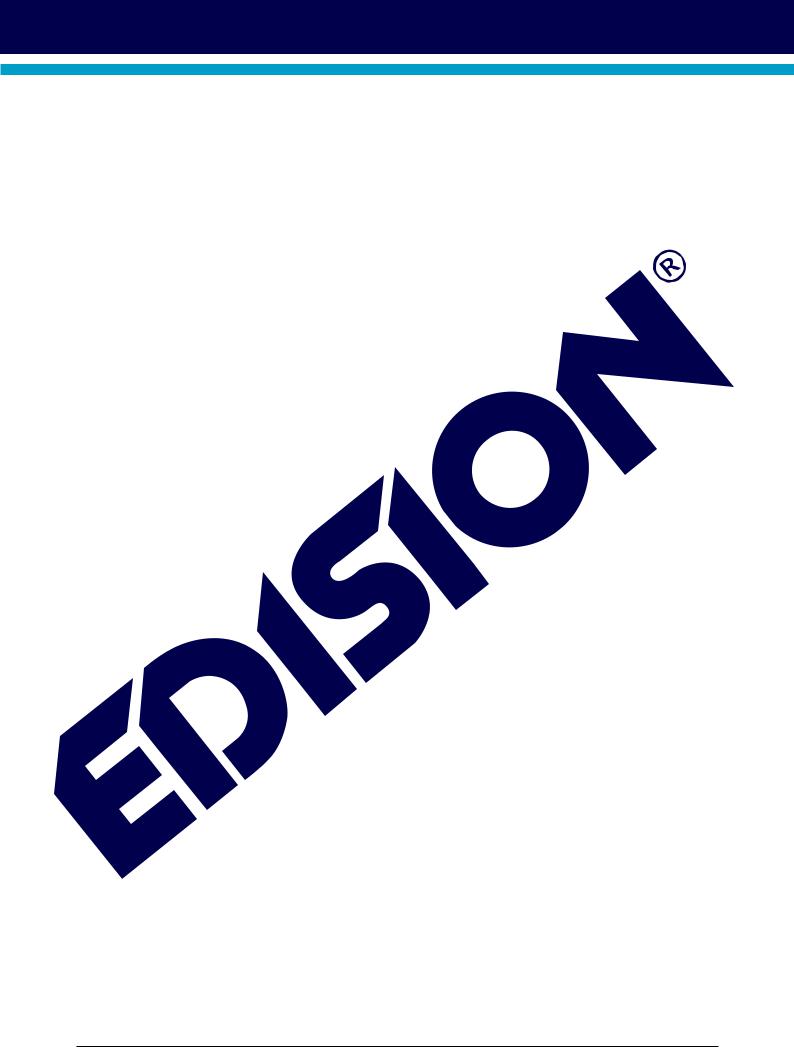
►Important safety instructions
1)Read these instructions.
2)Keep these instructions in a safe place.
3)Follow all warnings.
4)Follow all instructions.
5)Do not use the device near water.
6)Only clean with a dry cloth.
7)Do not use near heat sources, such as radiators, heat accumulators, ovens or other devices (including amplifiers) generating heat.
8)Only operate this product with the type of power source indicated on the label. If you are unsure about the type of power supply you use at home, ask your electricity supplier. Disconnect the device from the mains before maintenance or installation procedure.
9)Protect the mains cable from damage.
10)Only use auxiliary devices/accessories specified by the manufacturer.
11)Unplug the device during thunderstorms or extended periods of non-use.
12)All maintenance work should be carried out by qualified service personnel. Maintenance is required if the device was damaged in some way, including the damage to the mains cable or mains plug, if the device was exposed to liquids or moisture, was dropped or does not function properly.
13)Make sure that the ventilation slots are always unobstructed.
14)Attention should be paid to the environmental aspect of battery disposal.
15)Only use the device in moderate climate.
WARNING: In order to avoid the risk of fire or electric shock, do not expose this device to rain or moisture.
WARNING: The batteries may not be exposed to excessive heat, such as direct sunlight, fire, etc.
4 |
Version of 16 April 2018 |
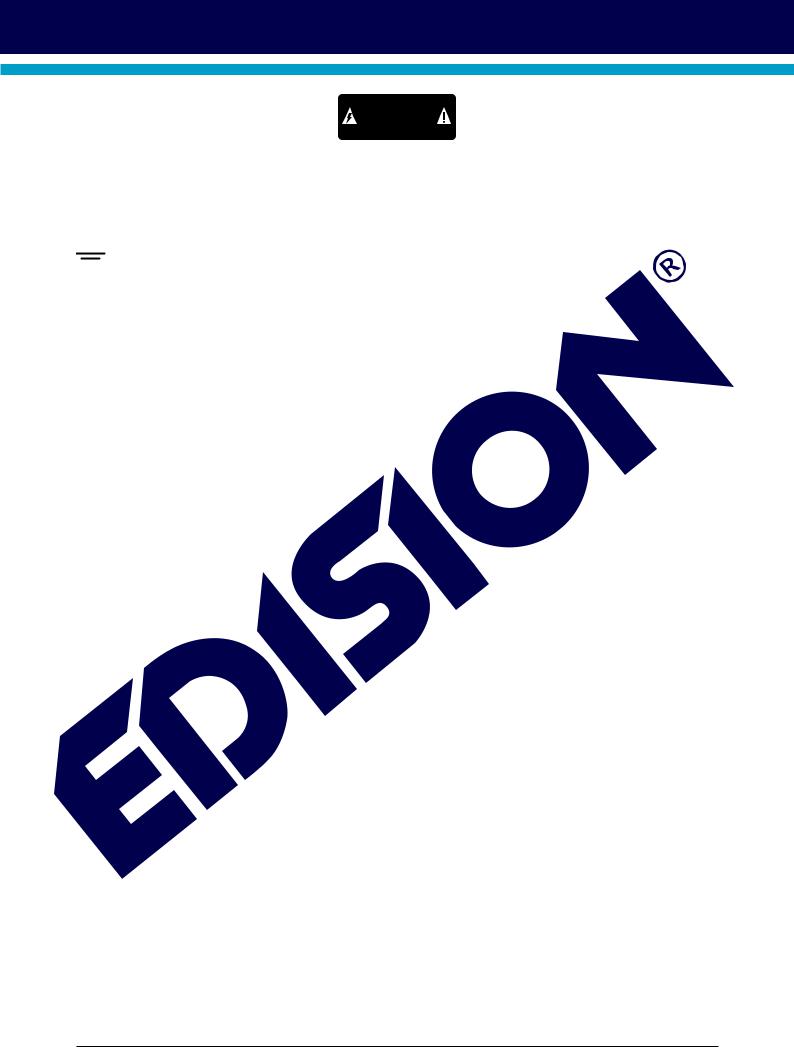
CAUTION
RISK OF ELECTRIC SHOCK
DO NOT OPEN
ATTENTION
RISQUE DE CHOC ELECTRIQUE
NE PAS OUVRIR
 This symbol indicates that there is risk of electric shock.
This symbol indicates that there is risk of electric shock.
 This symbol indicates that the operating instructions contain important operating and maintenance instructions.
This symbol indicates that the operating instructions contain important operating and maintenance instructions.



 This symbol indicates that there is a double insulation between voltage and user accessible parts between the product.
This symbol indicates that there is a double insulation between voltage and user accessible parts between the product.
 This symbol on the product or in the operating instructions indicates that the electrical or electronic device must be disposed of separately from household waste at the end of the service life. Separate collection systems exist for recycling.
This symbol on the product or in the operating instructions indicates that the electrical or electronic device must be disposed of separately from household waste at the end of the service life. Separate collection systems exist for recycling.
For further information, please contact your local authorities or your dealer where you purchased the product.
Version of 16 April 2018 |
5 |

►Remote Control
On/Off button.
Mute On/Off.
Starts recording manually.
Start playing the TimeShift function and / or a Recording.
Back to normal recording speed.
Finishes TimeShift, a recording or a playback.
Pauses playback.
Scrolls listings per page backward. Fast Possibility backwards.
Scrolls listings per page forward. Fast-forward capability.
Returns to the start, alternatively to the previous recording ..
Switches to the end, alternatively to the next recording.
Displays a file list.. Show bar TimeShift.
Displays a file-list.
Allows you to set the time at which the Receiver autom. switches to standby mode.
Calls up the Audio menu.
Changes the display TV standard.
Calls up the Subtitle/Teletext menu.
Switching between TV and Receiver
Displays the main menu.
Displays the information bar.
With the arrow keys you can scroll in the lists up and down, left and right or regulate the volume.
With the OK-key you confirm your menu-entry or activate the channel-list.
|
Exits a Menu/Dialogue window |
|
|
Selection of the electronic program |
|
|
guide EDIVISION. |
|
|
Scrolls up (+) or |
Scrolls up (+) or |
|
down (-) |
down (-) in |
|
change the volume. |
lists of channel lists. |
|
Displays the favourite lists. |
|
Displays the satellite lists (optional). |
|
Selection of TV/Radio program. |
|
Input of numbers or letters in |
|
the menus. |
|
Toggles between TV and Radio mode. |
|
Entering the number 0 / enlarges the image.. |
|
Returns to the previous program. |
6 |
Version of 16 April 2018 |

►Description
Front Panel
1 |
POWER button: Activates/ |
|
|
|
piccollino S2 |
|
|
|
3 |
||
|
Deactivates the device |
POWER |
CH- |
CH+ |
|
|
|
|
|||
2 |
CH- / CH+ buttons: for moving |
1 |
2 |
|
4 |
3 |
in the program lists |
|
5 |
||
Infrared sensor for the reception |
|
|
|
|
of remote control commands
4Display LED, displays current information
5Card reader
|
Back Panel |
|
|
|
|
10 |
|
|
6 |
7 |
8 |
|
|
6 |
LNB IN: Connection for the coaxial |
9 |
11 |
|||
|
|
|
|
|||
|
cable to the signal from |
|
|
|
|
|
7 |
the satellite system |
|
S/PDIF |
ETHERNET |
HD OUT |
SCART |
S/PDIF: Audio interface |
400mA MAX |
|||||
|
|
LNB IN 13/18V |
|
|
|
|
|
for amplifier/audio console |
|
|
|
|
|
8ETHERNET: Ethernet port RJ45 10/100 Mbps
9HD OUT: Connection to an HDTV quality TV 10 SCART: For connecting to a TV set,
using SCART cable [not for HD TV]
11 Connection for an adapter (DC 12V/1,0A)
|
Subpages |
|
RIGHT |
LEFT |
12 |
/ 2 x USB: Connection for USB |
|
13 |
14 |
13 |
storage devices |
12 |
||
RS 232: For connecting to a PC, for receiver |
RS 232 |
IR IN |
||
14 |
software update. |
|
|
|
IR IN: Infrared connection port |
|
|
|
Connecting and switching on
Note: For interference-free satellite TV reception,
a specialist technician must calibrate your satellite TV system with a digital TV level meter
•Connect the receiver using HDMI cable via the HD OUT output port to your TV’s HD OUT input port
•Now connect the receiver to the satellite coaxial LNB IN: Connecting-
antenna cable via the LNB IN input. |
wire |
the cable to the satellite |
|
Antenna |
|||
• Insert the batteries into the remote control. |
signal |
||
|
|
||
Notes on the remote control can be found on |
|
|
|
the back of these instructions. |
|
|
|
• Connect the receiver to the power supply. |
|
|
• The receiver starts |
LNB IN 13/18V |
ETHERNET |
HD OUT |
SCART |
|
400mA MAX S/PDIF |
|||
with the BOOT process and |
HDMI: |
|
|
|
is operational within a short time |
|
kabel |
|
|
Output receiver |
|
|||
|
|
|
HDMI |
|
TV set connection panel
Use an HDMI input!
 HDMI in
HDMI in
 2
2
 1
1
HD mi kabel
Power socket
HDMI cable
Version of 16 April 2018 |
7 |

►Language Selection
During the initial start, please select your language.
► Features
•Type: Digital Satellite Receiver for DVB-S2, H.265/HEVC
•Full HD H.265/HEVC decoding support
•Resolution: 480p, 576p, 720p/50Hz, 720p/60Hz, 1080i/50Hz, 1080i/60Hz, 1080p/50Hz, 1080p/60Hz TV Standard
•DiSEqC 1.2, 13/18V, 0/22K, LNB
•1 x Card Reader
•1 x HDMI output for High definition video/audio.
•1 x Ethernet RJ45 10/100 Mbps port
•1 x Scart
•1 x IR in (jack)
•1 x RS232 (jack)
•1 x S/PDIF output
•2 x USB
•1 x LED Display
•LNB in
•6000 TV/Radio channels memory.
•PAL/NTSC auto-switch
•Multilingual OnScreenDisplay.
•EDIVISION electronic program guide
•Supports Picture In Grafik (PIG)
•Channel Edit and Favourite Lists
•Auto and Manual channel search
•Auto-timer Οn/Off
•Wifi Connection (with USB Dongle)
•3G Connection (with USB 3G Modem)
•PVR via USB
•Τime Shift function
•Subtitle support
•Teletext support
•Last channel auto
save
•Software upgrade & backup/channel list, via USB.
•Supports FAT 16/32, NTFS
•Parental control
•100 ~ 240V Voltage,50Hz/60Hz
piccollino S2
POWER CHCH+
•Media player MP3/ JPEG/BMP/AVI/DivX/ VOB/MKV
LNB IN 13/18V |
S/PDIF |
ETHERNET |
HD OUT |
SCART |
400mA MAX |
8 |
Version of 16 April 2018 |

► Information bar (InfoBar)
When in the TV/Radio mode, the 'INFO' button displays an information bar (InfoBar) at the lower edge of the screen. This bar is faded-in up to 10 seconds.
How to change the duration of fading of the information bar:
1.Press the 'MENU' button to open the main menu.
2.Use the left/right arrow buttons to navigate to the ‘System’ item.
3.Use the up/down arrow buttons to navigate to the ‘Other settings’ menu item and press the OK button.
4.Use the left/right arrow buttons to select the value in seconds you want to set (max. 10s) in the 'OSD time exceeded' item.
5.Press the EXIT button to exit the menu.
The InfoBar in TV or Radio mode shows the following information about the current program and selected station:
-the place in the program list
-the name of the station
-the current program (as far as information is available) including start time
-the following program (as far as information is available) including start time
-the name of the favourite list
-the time
-indicates the availability of Teletext for the current program
-indicates if the transmitted program is encrypted
-indicates if subtitles are available
-indicates if the sound broadcasted is in stereo or mono format, left or right balance
-indicates if the program is blocked (parental lock)
-indicates that the station is present in a favourite list
-indicates if the program is transmitted in HD
-indicates if Wi-Fi network connection exists
Functions and settings:
If the InfoBar is displayed, detailed information about the current program can be displayed (if available) by (repeated) pressing the ‘INFO’ button. If multiple information pages are available, scroll through these pages by using the ‘PAGE+’/’PAGE-’ buttons. Use the left/right arrow buttons to switch between the information of the current and next program. Use the red button to display further (technical) information. Use the EXIT button to exit the menu with the detailed information.
Use the EXIT button again to switch off the InfoBar.
Version of 16 April 2018 |
9 |

► EDIVISION - Your electronic program guide
Standard: EDIVISION is an electronic program guide with its own OSD menu. EDIVISION presents the information provided by the service provider in detailed views. In addition, up to 8 time-controlled recordings (Timer) can be programmed from here. Note that not all channels/program providers provide program-related information.
Use the EDIVISION button on the remote control to start your program guide.
Functions and settings:
The window of 'EDIVISION' is structured differently, depending on in which mode you are.
The mode (now, next, more, timetable) can be changed with the green button.
Information can be found at the top left in the modes 'Now' and 'Next' on the current or next program and on the channel in text format, at the top right, the current TV picture (in TV mode). In the lower area, the current program list can be found which can be navigated with the up / down arrow buttons and another channel can be chosen with the
OK button. If the channel provides program-related information, it will be displayed in the list (e.g. duration of the program in form of bars, program title). Press the OK button to display detailed information about the program, if available. Use the left/right arrow buttons to switch between ‘Now’ and ‘Next’ EDIVISION modes.
The ‘More’ mode displays program information in chart form and chronological order. Use the left/right arrow buttons to navigate between a channel’s temporal program information and use the up/down arrow buttons
to move the cursor (yellow marking) in the channel list. The OK button may possibly have to be pressed if another channel was selected and the programrelated information should be displayed (if available). If the cursor is located on the righthand side of a program title, detailed information about this program can be displayed by pressing the OK button.
The 'Timetable' mode displays the currently selected program list in chart form on the left and program information in weekly format on the right. Use the left/ right arrow buttons
EDIVISION window in ‘Timetable’ mode
To navigate between the channel list and the PREV/NEXT buttons to navigate daily overview.
Use the up/down arrow buttons to navigate between the weekdays in the respective list. If the cursor is located on the right-hand column side of a program title, even more detailed information about this program can be displayed (if available) by pressing the OK button .
10 |
Version of 16 April 2018 |
