Page 1

User’s Guide
www.edision.gr
Page 2

1
CONTENTS
1. SAFETY ............................................................................................................................................................ 3
2. INTRODUCTION ............................................................................................................................................ 3
3. FEATURES....................................................................................................................................................... 4
4. REMOTE CONTROL ..................................................................................................................................... 5
5. FRONT PANEL ............................................................................................................................................... 6
6. REAR PANEL .................................................................................................................................................. 6
7. CONNECTING YOUR SYSTEM .................................................................................................................. 6
7.1 TV
WITH MOTORIZED SYSTEM (DISEQC 1.2)................................................................................................. 7
7.2 C
ONNECTING THE NETWORK ........................................................................................................................... 7
8. BASIC OPERATIONS .................................................................................................................................... 9
8.1 T
URN ON STB.................................................................................................................................................. 9
8.2 P
OWER............................................................................................................................................................. 9
8.3 C
HANNEL UP/CHANNEL DOWN ....................................................................................................................... 9
8.4 L
EFT/RIGHT..................................................................................................................................................... 9
8.5 N
UMBER .......................................................................................................................................................... 9
8.6 M
UTE .............................................................................................................................................................. 9
8.7 P
AUSE.............................................................................................................................................................. 9
8.8 R
ECALL ........................................................................................................................................................... 9
8.9 F
AVORITE ........................................................................................................................................................ 9
8.10 A
UDIO........................................................................................................................................................ 10
8.11 I
NFORMATION ............................................................................................................................................ 10
8.12 EPG ........................................................................................................................................................... 10
8.13 TV/RADIO................................................................................................................................................ 11
8.14 C
HANNEL LIST ........................................................................................................................................... 11
8.15 S
LEEP......................................................................................................................................................... 12
8.16 P
AGE UP/PAGE DOWN ............................................................................................................................... 12
8.17 TEXT ........................................................................................................................................................ 12
8.18 S
UBTITLE ................................................................................................................................................... 12
8.19 F
IND........................................................................................................................................................... 12
8.20 Z
OOM......................................................................................................................................................... 12
8.21 M
ENU......................................................................................................................................................... 12
8.22 V
IDEO FORMAT.......................................................................................................................................... 13
8.23 E
XIT ........................................................................................................................................................... 13
9. SERVICE ........................................................................................................................................................ 13
9.1 O
RGANIZING SERVICE ................................................................................................................................... 13
9.2 O
RGANIZING FAVOURITES............................................................................................................................. 15
10. INSTALLATION ................................................................................................................... ........................ 15
10.1 S
ATELLITE INSTALLATION ......................................................................................................................... 15
10.2 F
ASTSCAN SATELLITE ............................................................................................................................... 17
10.3 A
UTO INSTALLATION ................................................................................................................................. 17
10.4 S
ATELLITE GUIDE ...................................................................................................................................... 17
10.5 T
ERRESTRIAL INSTALLATION ..................................................................................................................... 18
10.6 C
ABLE INSTALLATION ............................................................................................................................... 18
11. SYSTEM ......................................................................................................................................................... 18
11.1 L
ANGUAGE ................................................................................................................................................ 19
11.2 A/V C
ONTROL ........................................................................................................................................... 19
11.3 E
THERNET SETTING ................................................................................................................................... 20
11.4 T
IME SETTING ............................................................................................................................................ 21
11.5 T
IMER ........................................................................................................................................................ 21
11.6 P
ARENTAL CONTROL ................................................................................................................................. 22
11.7 M
ISCELLANEOUS SETTINGS ....................................................................................................................... 23
Page 3

2
11.8 S
OFTWARE UPGRADE................................................................................................................................. 23
11.8.1 Upgrade By USB ................................................................................................................................... 23
11.8.2 Http Upgrade......................................................................................................................................... 23
11.8.3 Ftp Upgrade .......................................................................................................................................... 24
11.8.4 Upgrade by RS232:................................................................................................................................ 24
11.8.5 Backup to USB....................................................................................................................................... 24
11.8.6 Upgrade By Satellite: ............................................................................................................................ 24
11.9 D
EFAULT SETTING ..................................................................................................................................... 25
11.9.1 Default Value:........................................................................................................................................ 26
11.9.2 Delete All Channel: ............................................................................................................................... 26
11.9.3 Save default value............................................................................................................. ..................... 26
11.10 I
NFORMATION ............................................................................................................................................ 26
12. CONDITIONAL ACCESS ............................................................................................................................ 27
12.1 CA S
ETTING............................................................................................................................................... 27
12.2 COMMON INTERFACE.......................................................................................................................... 27
13. APPLICATION.............................................................................................................................................. 27
13.1 Y
OUTUBE .................................................................................................................................................. 27
13.2 RSS R
EADER.............................................................................................................................................. 28
13.3 W
EATHER FORECAST ................................................................................................................................. 29
13.4 G
OOGLE MAPS........................................................................................................................................... 29
13.5 FTP............................................................................................................................................................ 29
13.6 W
EB TV..................................................................................................................................................... 30
13.7 DLNA........................................................................................................................................................ 30
13.8 B
IG2SMALL ................................................................................................................................................ 31
14. GAME ............................................................................................................................................................. 32
14.1 T
ETRIS ....................................................................................................................................................... 32
14.2 S
NAKE........................................................................................................................................................ 32
14.3 O
THELLO ................................................................................................................................................... 32
15. EPG.................................................................................................................................................................. 33
16. NEW FEATURES .......................................................................................................................................... 33
16.1 E
QUALIZER ................................................................................................................................................ 33
17. TROUBLE SHOOTING............................................................................................................... ................. 34
18. SPECIFICATIONS ........................................................................................................................................ 35
Page 4

3
1. SAFETY
This HD Receiver has been manufactured to satisfy the international safety standards. Please read the following safety
precautions carefully.
MAINS SUPPLY: 100 - 240V AC 50/60Hz
OVERLOADING: Do not overload wall outlet, extension cord or adapter as this may result in fire or
electric shock.
LIQUIDS: Keep liquids away from the HD Receiver. The apparatus shall not be exposed to dripping
or splashing and that no objects filled with liquids, such as vases, shall be placed on the apparatus.
CLEANING: Disconnect the HD Receiver from the wall outlet before cleaning .Use a light damp cloth
(no solvents) to dust the HD Receiver.
VENTILATION: The slots on top of the HD Receiver must be left uncovered to allow proper airflow to
the unit. Do not stand the HD Receiver on soft furnishings or carpets. Do not expose the HD Receiver
to direct sunlight or do not place it near a heater. Do not stack electronic equipments on top of the HD
Receiver.
ATTACHMENTS: Do not use any attachments that are not recommended as these may cause
hazard or damage the HD Receiver.
CONNECTION TO THE SATELLITE DISH LNB: Disconnect the HD Receiver from the mains before
connecting or disconnecting the cable from the satellite dish.
FAILURE TO DO SO CAN DAMAGE THE LNB.
CONNECTION TO THE TV: Disconnect the HD Receiver from the mains before connecting or
disconnecting the cable from the satellite dish.
FAILURE TO DO SO CAN DAMAGE THE TV.
EARTHING: The LNB cable MUST BE EARTHED to the system earth for the satellite dish.
LOCATION: Place the HD Receiver indoor in order not to expose to lightening, rain or sunlight.
2. INTRODUCTION
Thank you for purchasing the HD Receiver.
This HD Receiver is fully compliant with the international DVB standard and thus transmits digital images, sounds,
information guides and teletext directly to your TV through the satellite broadcasting.
Now you can comfortably see and receive digitally transmitted music, news, movie and sports satellite broadcasts in
your office or at your home. You can enjoy interesting games embedded in HD Receiver.
In service search section, both the automatic service search method and the manual search mode are provided. Also it
supports DiSEqC 1.0, 1.2 and USALS, enabling you to move your antenna in order to focus preferred satellite. You
can save up to 6000 TV and Radio services and work around with the favorite, Lock, Delete, Move and Sort functions.
The menu is very modern and supports multiple languages. All functions can be carried out using the remote control
and some of the functions can also be carried out using the front panel. The HD Receiver is easy to use and adaptable
for future advances. Please be aware that new software may change the functions of the HD Receiver.
Page 5

4
If you have any difficulties concerning the operation of your HD Receiver, please refer to the relevant section of this
manual, including the ‘Troubleshooting’. This Manual will provide you with useful information on using the HD
Receiver.
3. FEATURES
z MPEG-Fully DVB-S2, DVB-T/C and DVB-T2 (H.264) HD compliant
z 6000 channels (TV and Radio) programmable
z Multilingual menu text support
z Channel switching time less than 1 second
z Channel list editing
z Favorite channel list editing
z True-color On-Screen Display (OSD)
z Full Picture In Graphic (PIG) function
z Electronic Program Guide (EPG) for on screen channel information
z Subtitle supported
z Teletext supported by VBI insertion and software emulation
z Parental lock facility by channel and program event
z Program and Channel information transfer from receiver to receiver
z Exciting games embedded
z Dolby Digital Bit-Stream output via HDMI
z DiSEqC 1.0, 1.1, 1.2 ,USALS and Unicable
z HDMI Full HD (1080p) Video/Audio Output
z 2x USB 2.0 Host
z 4 Digit LED Display for service information (optional)
z RTC (Real-Time-Clock)
z 3G Network Function Supported
Page 6

5
4. Remote Control
You can power on/off the receiver, operate on screen menu, and use a
variety of hot key function.
POWER
To switch your receiver on from standby or standby to on.
MUTE
Used to enable or disable the audio
NUMERIC KEYS
Used to select channels or enter programming parameters
(
TV / RADIO)
Receiver switches between TV and Radio mode.
(ZOOM)
Press key select zoom times, from X1 to X16.
RECALL
Return to the previous menu or status.
TV/SAT
Receiver switches between TV and receive mode.
(INFORMATION)
To display channel status or various program information of current
service.
EDV = EPG (Electronic Program Guide)
Display the Programs guide on screen when available.
MENU
Displays the Main Menu on the screen, or return to the previous menu or
status.
EXIT
Cancel the user selection and return to the viewing mode from a menu.
OK
To select menu option, or to update on entry.
<,> KEY
To adjust volume level, or to move cursor left or right in the menu.
^, v KEY
To change channels, or to move cursor up or down in the menu.
Page^/Page v
To
move up the cursor to the next or previous page
in the menu or channel list.
TXT = Teletext / Subtitle
Shows teletext information of the current channel supports / Subtitle Display
UHF
In case your TV is connected through RF Modulator (UHF), select output
channel number between CH21 and CH69 with up and down key.
(FIND)
Use to prompt find channels sort by character.
TIMER
Press timer key you can setup up the Standby time.
V
.
FORMAT
Press P/N button to switch the display mode among "By source", "By
native TV ", "480i", "480P”,”576i”,”576p",”720P” and "1080i".
FAV (FAVORITE)
To set receiver to the favorite server mode,
Display the favorite channel.
AUDIO (Red Key)
Audio channels setup, to select audio mode; Left, Right, Stereo, Mono.
OPTION (GREEN KEY)
Shows NVOD information of the current channel supports.
SAT
Display the satellite list at normal picture.
Page 7

6
5. Front panel
POWER KEY: To switch the receiver power on/stand by
MENU KEY:
Displays the Main Menu on the screen, or return to the previous menu or status.
EXIT KEY: Cancel the user selection and return to the viewing mode from a menu.
V-/V+ KEY: To adjust volume level, or to move cursor left or right in the menu.
P-/P+ KEY: To change channels, or to move cursor up or down in the menu
OK KEY: To see TV/Radio channel list, or to confirm in the menu.
Remote Sensor: Detects infrared signal from remote control unit
Display: (LED type) Indicates operating status of receiver
POWER Indicator: while the receiver is power on and at standby mode.
Card Slot: One slot CA Interface for Conax. Insert the smart card chip side up!
Common Interface: One socket for Conditional Access Modules CAM.
USB: USB 2.0 Host, connect to USB hard disk, or flash disk and 3G dongles.
6. Rear Panel
Please refer to the diagram above for all possible connections of your receiver
Do not connect the unit to the mains socket until all other connections have been made and checked.
POWER ON/OFF SWITCH: To switch ON/OFF the receiver power supply.
LNB IN 13/18V 400mA MAX: This port is to connect the coaxial cable from LNB of your Dish.
RF IN: This port is to connect the coaxial cable from Terrestrial/Cable Antenna.
VIDEO OUT: This RCA connector is used to connect any external video.
AUDIO R/L: These RCA connectors are used to connect any external audio amp or system.
0/12V 50mA: This is used to connect 12V to an external 0V/12V switch.
S/PDIF: Digital Audio interface, connect to AV amplifier S/PDIF input terminal.
HDMI: Audio and Video output socket for TV set with HDMI Input Jack only.
RS 232C SERIAL PORT: This is used to connect your receiver to a computer through a serial cable.
USB: USB 2.0 Host, connect to USB hard disk, or flash disk. And 3G dongles
Ethernet: Network port, you can get a new software updates from this port.
7. Connecting Your System
There are two ways to connect the receiver to your existing TV system. We recommend using one of the following
cases for the best result:
Page 8

7
1. If you have a high definition television set, you should use a HDMI cable for best result, Plug one end of the
cable into the HDMI socket on the receiver, and the other end into the matching socket on your television. In
this case, you do not have to make audio connections because the HDMI connector can output stereo audio or
Dolby Digital audio.
2. Connect one end of RCA cable to the RCA jack on the back of the receiver and the other end to a
RCA jack on your TV.
Finally connect the coaxial cable from the LNB of your Dish to the LNB IN jack on the receiver.
With External Audio / Hi-Fi System
To connect any external Audio Hi-Fi system, the receiver has been provided with RCA connector at the back of the
receiver marked with AV OUT.
Connect an RCA cable from the AV OUT jack on the back of the receiver to the LINE, AUX, SPARE OR EXTRA input
jacks on your Hi-Fi System.
7.1 TV with Motorized System (DiSEqC 1.2)
Connect one end of your coaxial cable to the LNB IN connector on the receiver and the other end to the REC or
Receiver connector on the DiSEqC 1.2 motor.
Connect the coaxial cable from the LNB to the LNB connector on the DiSEqC 1.2 motor.
All our receivers are designed to be DiSEqC 1.0 and DiSEqC 1.2 compatible.
This allows multiple antennas to be connected to the receiver at the same time.
If you have two or more fixed antennas or LNBs, then we recommend you use a DiSEqC 1.0
Switch.
Connect the coaxial cable from the first LNB to the LNB 1 or LNB A input connector of the DiSEqC switch.
Do the same for any other LNBs that you have.
Connect one end of a coaxial cable to the RF output connector of the DiSEqC switch,
Connect the other end to the LNB IN socket on the receiver.
To the digital receiver, you can connect either a single satellite antenna directly or LNB of
Multi-feed equipment.
7.2 Connecting the Network
1. Connecting to the LAN:
Connect one end of the Ethernet cable to the product and the other end to the LAN router.
2. Connecting to the Wi-Fi (Wireless LAN):
You can connect the network via the Wi-Fi access point or DSL/cable modem.
a. Plug in the wireless USB dongle to the USB port.(Separate purchase required)
Page 9

8
b. Set the options for the Wi-Fi.
z Network Name (SSID): Select the network name of your Wi-Fi access point from the list.
z Security Type (WEP): This product supports WEP 40/128bit ASCII and WEP 40/128bit HEX. The security
type of the Wi-Fi and the product shall be set the same.
z Password: When using the security type, you must set the password. Enter the same password in the Wi-Fi
setting menu.
3. Connecting to the 3G:
Connect the network via the 3G dongle. Plug in the USB that has 3G dongle.
Note:
1 Make sure the distance between the Wi-Fi access point and the product is not too far away.
This may lower the quality of service.
2 It is recommended to purchase a wireless USB dongle distributed by RT5370. Other
Products may not function or respond.
3 It is recommended to purchase a 3G USB dongle distributed by Huawei E1750 , E1550 ,
E1752, E173 Other products may not function or respond.
4 We recommend the network connection over a direct LAN.
Page 10

9
8. Basic Operations
8.1 Turn on STB
First, connect to an external 12V adapter to turn on
the unit.
When the STB is first used, there will play the first
channel from the default Channel List. If the STB is not
first used, STB will play the same channel as last time
before turning off.
? Frequently Asked Question
Q: the power of my STB has been turned on and not
in Standby mode, but the TV screen showed
nothing:
A: Make sure the TV set has been set to the correct
video input (not the TV channels). For example, if you
have connected the unit with the Video1 input of the TV
set, the TV set has to be switched to Video1.
Q: the power of my STB has been turn on and not in
Standby mode, but the TV screen showed
nothing except one box with “No Signal” image.
A: That means the channel, which you select, is no
signal. It could be several causes:
1 The channel which you select is not in your
allocate satellite. The simply solution is to change
channel.
2 The signal of current TV channel is too weak. You
can try to change channel to other strong signal
channels. If the problems still exist, please consult
your local dealer or other professionals for
technical service.
3 You use the Dual LNB, and you need Modify LNB
Type
8.2 Power
1 Press [Power] Key can enter the Standby state
2 In Standby state, press [Power] Key again can call
back the unit and go on play the previous channel
3 User can also disconnect the device’s main power
to end the Standby state.
8.3 Channel Up/Channel Down
In full screen, press [CH+/CH-] to change channel.
8.4 Left/Right
In full screen, press [Left/Right] to adjust volume.
8.5 Number
In full screen, use number key and press [OK] on the
Remote Control Unit to change channel.
8.6 Mute
1 Press [MUTE] key to mute the sound and the
screen will show up mute OSD.
2 Press [MUTE] key again to restore sound.
8.7 Pause
1 In playing mode, press [Pause] key, the picture will
be paused, but the sound of the channel will still
continues.
2 Press [PLAY] key again, the screen’s picture will
skip over to the current playing picture, and the
sound of the channel will correspond playing.
8.8 Recall
Press [RETURN] key will directly switch to the previous
channel that you played before current channel.
8.9 Favorite
1 In full screen, press [FAV] key, it will display a
window of “Favorite list” on the left of the screen,
which you can watch like below.
2 In the window of “Favorite list ", you can move
highlight by press [Channel Up/Channel Down]
key to select favorite Channels.
3 In the window of ” Favorite list ", you can press
[Left/Right] key to select favorite groups Pressing
[P-/P+] keys can implement the “Page up/Page
down” function
Page 11

10
4 Press [Exit] key to exit the current window.
? Frequently Asked Question
Q: Why the screen displays “No Favorite Channel”,
after pressing [Favorite] key?
A: It is because that you haven’t set any channels as
“favorite channel”. Please refer to Favorite function.
.
8.10 Audio
1 In full screen, press [AUDIO] key can open the
“Audio” window on the screen.
2 You can modify the audio track by press [Channel
Up / Channel Down] key and modify the audio
mode by press
[left/right] key.
3 Mode: Left/Right/Stereo/Mono
8.11 Information
In full screen, press [INFO] key (press [INFO] key and
[RED] key) can open information screen, in the window
shows the parameters of current channel.
8.12 EPG
1 The STB has an Electronic Program Guide (EPG)
to help you navigate channels through all the
possible viewing options. The EPG supplies
information such as channel listings and starting
and ending times for all available channels.
Press [EPG] key to display EPG screen.
2 Press [Red] key can select the channels by
different group, such as by
Favorite/Satellite/Provider/CAS etc.
3 Press [Green] key to select different display mode
among Now EPG, Next EPG, More and Schedule,
like the following picture:
Page 12

11
4 In EPG menu, press [Exit] to close EPG screen.
8.13 TV/RADIO
In TV mode, pressing [TV/RADIO] key can switch to
Radio mode. In Radio mode, press [TV/RADIO] key to
switch to TV mode.
8.14 Channel List
1 In full screen, press [OK] key can enter “Channel
List”.
2 Press [Red] key to change the different group.
Which you can watch like below.
3 Press [Green] key to display details information for
EPG Now.
4 Press [Yellow] key you can change the current
channel’s property, such as FAV/ Lock/ Skip/
Delete/ Rename.
5 Press [Blue] key can open the “Sort” window likes
below. There are five kinds of sorting ways. You
can press [Channel Up/Channel Down] key to
move highlight and press [OK] key to confirm you
selection.
Page 13

12
6 The five kinds of sorting way are:
Default: Sorting by scanning result.
FTA/$: Sort channel through free and
scramble sequence. Free channel will in the
front of channel list and scramble channel will
at the rear of channel list.
Lock: Accumulated all locked channels and
list in the last of TV Channel List.
Name (A-Z): Sorting in Alphabetical Order,
ignore “$” symbol.
Name (Z-A): Sorting in Alphabetical Order,
ignore “$” Symbol.
7 Press [Up/Down] key to move highlight and press
[OK] key to play the highlighted channel.
8 Press [Page Up/Down] key to page up and page
down.
9 Press [Exit] key to exit the channel list.
8.15 Sleep
1. This function can set sleep timer. When you set
a sleep timer and the time arrive, the system will
enter to standby automatically.
2. Pressing [SLEEP] key, it will switch the mode
between Sleep Timer Off /10/30/60/90/120
minutes.
8.16 Page Up/Page Down
In Channel list, press [Page+/Page-] key can page up
and page down the channel list.
8.17 TEXT
1. Press [green] key in full screen, you can open
teletext page on the channel which has teletext
information.
2. If the channel has no teletext information, it will
show “No Teletext Data” on the screen.
8.18 Subtitle
1 Press [YELLOW] key in full screen you can
select the subtitle language or off on the channel
which has subtitle.
2 If you set the Auto subtitle option as ON in
Miscellaneous settings menu, the subtitle will be
showed automatically.
8.19 Find
1 Press [Find] key in full screen can open the “Find”
window like above. You can press [Channel
Up/Channel Down/Left/Right] key to move
highlight and press [OK] key to input the selected
symbol or letter into the dialogue.
2 After input each character, the program list on the
left will search the channel according your input,
and list the matched channel.
3 Move highlight to “OK” and press [OK] key can
close “Find” window and you can select channel
from the channels list directly.
8.20 Zoom
1 The [ZOOM] key allows you to magnify a certain
area on the images
2 Press [ZOOM] key again, the image will enlarge
rotate as x1, x2, x4, x6, x8, x12, x16.
3 In “x2 ~ x16” image, using [Up/ Down/ Up/ Down]
keys to move the image center area you want to
see.
4 In zoom mode, press [Exit] to close “Zoom”
window.
8.21 Menu
Press [MENU] key can open the menu, exit the current
menu to last menu or close the window.
Page 14

13
8.22 Video Format
Press [V.FORMAT] key under Full Screen playback for
1st, it will show the current system outputting video
resolution, continuously press this key, system will
switch its outputting video resolution by sequence “by
source-> by native TV -> 480i-> 480P-> 576i-> 576p->
720P-> 1080i->1080p”.
8.23 Exit
Press [EXIT] key can exit the current menu to last menu
or close the window.
9. Service
When you press [Menu] key to enter menu, there will
display the picture like below:
Press [Up/Down] key you can select the submenu
of organizing services and organizing favorites.
Press [OK] key to enter the “Organizing Service”. If
Menu Lock is “On”, it will display a dialogue for
user to key in password. The default Password is
“0000”.
Press [Menu] key to go back to main menu.
9.1 Organizing Service
When you enter to “Organizing Service” menu, there will
display the screen like below.
1. You can move highlight by press [Up/ down] key
and [OK] key to select the programs which you
want to edit.
2. You can press [Page Up/Page Down] key to
implement the Page Up/Page down function.
3. You can use [Red] key to switch different Group.
4. You can press [Green] key to select the
programs by different select mode.
5. Press color key can implement the
corresponding function in “Organizing Services”.
Groups
1. Press [Red] key can open the “Groups” window
like above
2. You can press [Up/Down] key to move highlight
and press [OK] key to select group.
3. Press [Menu] key to close “Groups” List.
Options
Page 15

14
1. Press [Green] key can open the “Options”
window likes above.
2. You can press [Up/Down] key to move highlight
and press [OK] key to confirm the select mode.
3. Press [Menu] key to close “Options” List.
Move
1. Select the channels which you want to edit in
channel list by press [OK] key or other select
mode.
2. Then press [Right] key to move the high light to
right toolbar.
3. Select Move icon by press [Channel Up/Channel
Down] key and [OK] key.
4. Move the channels to the position which you
want and press [OK] key to confirm. Like the
following picture:
Lock
1. Select the channels which you want to edit in
channel list by press [OK] key or other select
mode.
2. Then press [Right] key to move the high light to
right toolbar.
3. Select Lock icon by press [Channel Up/Channel
Down] key and [OK] key.
4. Lock the channel by press [OK] key.
Like the following picture:
Delete
a) Select the channels which you want to edit in
channel list by press [OK] key or other select
mode.
b) Then press [Right] key to move the high light
to right toolbar.
c) Select Delete icon by press [Channel
Up/Channel Down] key and [OK] key.
d) Delete the channel by press [OK] key.
Skip and rename
Follow the same way you can set the channel’s Skip or
give the new name for high light channel.
Find
1. Press [Find] key can open the “Find” window like
above. You can press [
Up/Down/Left/Right]]
Page 16
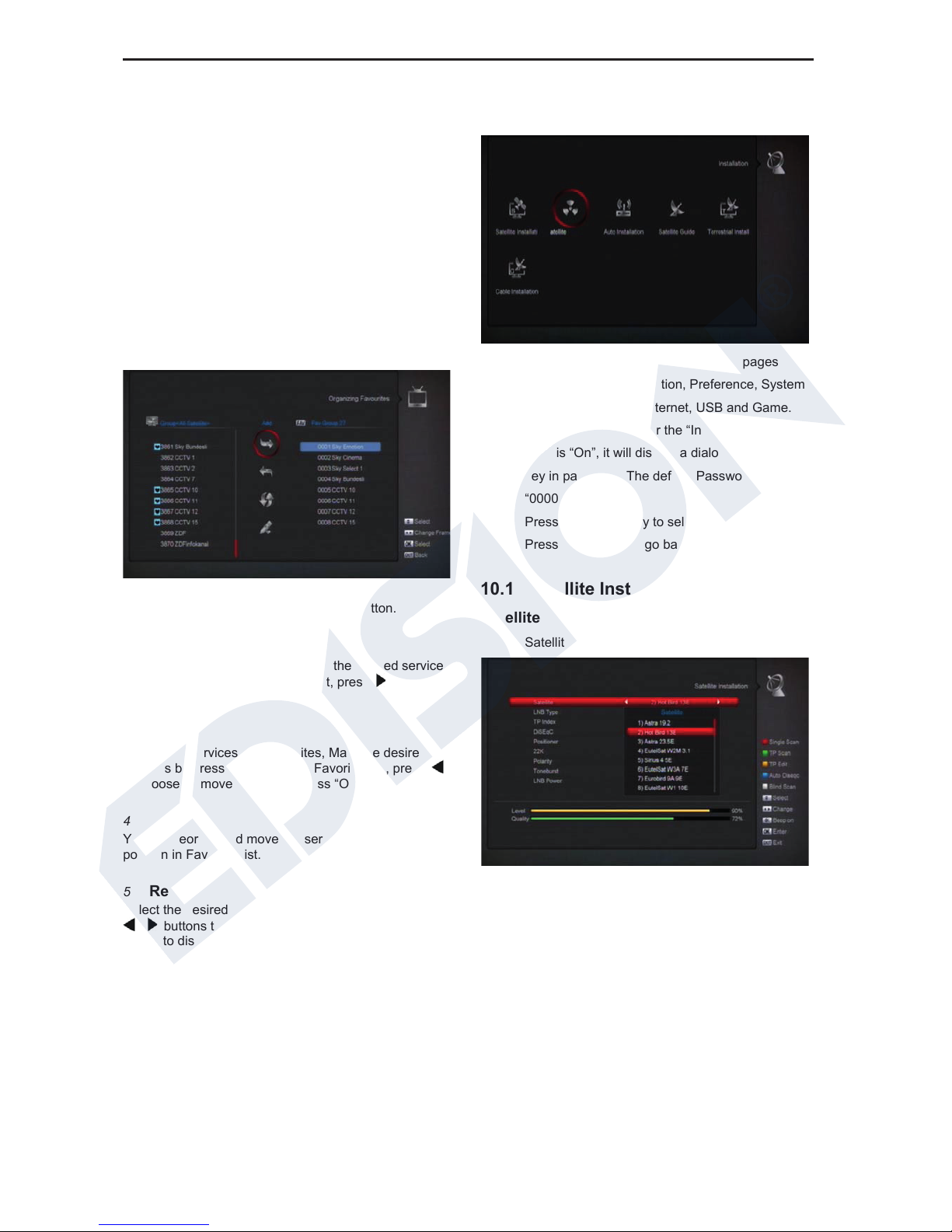
15
key to move highlight and press [OK] key to input
the selected symbol or letter into the dialogue.
2. After input each character, the program list on
the left will search the channel according your
input, and list the matched channel.
3. Move highlight to “OK” and press [OK] key can
close “Find” window and you can select channel
from the channels list directly.
9.2 Organizing Favourites
This menu is helpful in adding and deleting services to
and from the favorite group.
1 FAV List
Choose the FAV List by pressing “FAV” button.
2 Add
To add services into favorites, Mark the desired services
by press “OK” button in Service List, press
to choose
Add mode and press “OK” button.
3
Remove
To remove services from favorites, Mark the desired
services by press “OK” button in Favorite List, press
to choose Remove mode and press “OK ” button.
4
Move
You can reorder and move the service to the preferred
position in Favorite List.
5
Rename
Select the desired FAV List by press “FAV” button using
, buttons to choose Rename mode and press “OK”
button to display keyboard, and rename it.
6
Group, Options and Find functions
Please refer to the “Organizing Services” part in this
manual.
10.Installation
1. Press [Left/Right] key to select menu pages
among Service, Installation, Preference, System,
Conditional Access, Internet, USB and Game.
2. Press [OK] key to enter the “Installation”. If Menu
Lock is “On”, it will display a dialogue for user to
key in password. The default Password is
“0000”.
3. Press [Up/ down] key to select menu items.
Press [menu] key to go back to main menu.
10.1 Satellite Installation
Satellite
1. Satellite: Press [OK] key to enter the Satellite list.
2. Press [Up/ down] key to select satellite. Press
[Page] key to page up or page down.
LNB Type
In this item, press[Left/Right]key can switch among
“Standard”, “User” and “Universal” , ”Unicable” mode.
Page 17

16
DiSEqC
DiSEqC: You can use [Left/Right] key to switch options.
There are several options for your selection:
a) Disable: without DiSEqC.
b) 1/2, 2/2: two ports DiSEqC
c) 1/4, 2/4, 3/4, 4/4: 4 ports DiSEqC
d) 1/8, 2/8… 8/8: 8 ports DiSEqC
e) 1/16, 2/16….16/16: 16 ports DiSEqC
Positioner
Positioner: In the “Positioner” item, you can press
[Left/Right] key to switch “Off / DiSEqC 1.2 / USALS”
functions.
22K
You can use [Left/Right] key to switch “ON / off”. When
this item is switched to “ON”, receiver will receive TV
and radio input signal from 22K port. If the item is
switched to “Off”, the receiver will receive all signals
from 0K
port.
! Notice
When you choose LNB type “Universal”, you cannot
modify 22K.
0/12V
You can use[Left/ Right]key to switch “on /off”.
Polarity
In “Polarity” item, [Left/Right] key to switch “Auto / H / V”
functions.
Tonebusrt
In “Toneburst” item, you can press [Left/Right] key to
switch “Off/On” functions.
LNB Power
In “LNB POWER” item, you can press [Left/Right] key to
switch:”
On/Off” functions.
TP Edit
When you enter to “TP Edit” menu, there will display the
screen like below:
1. In “Satellite” item, press [Left/Right] key to switch
satellite that you want to scan or press [OK] key
to enter satellite list for selection.
2. In “TP Index” item, you not only can use
[Left/Right] key to select transponder but also
can use [Add] and [Delete] functions.
3. When you press [Green] key, it will display “New
TP” in “TP Index” item; you should set the
parameters of “TP Frequency” and “Symbol
Rate” for this new transponder. The parameters
of “TP Frequency” and “Symbol Rate” can set by
number keys. The available range are
“3000~13450 MHz” and “1000~45000Ks/s”.
4. When you press [Yellow] key, there will show up
a warning message for reminding whether you
will delete the current transponder or not. If you
select “Yes”, the current transponder will be
deleted, and the total account of transponder will
reduce 1 correspondingly.
5. When you press [Blue] key, there will show up a
Page 18

17
warning message for reminding whether you will
delete all transponders or not. If you select “OK”,
all transponders will be deleted.
6. For the existed transponder, you also can use
number keys to modify the parameters of “TP
Frequency” and “Symbol Rate”.
7. When you complete your modification, Press
[Red] key, it will show up a dialog to ask you
scan mode, program type, scan type and NIT
Search on/off. After you set up, press [OK] key to
start scanning.
8. In the “TP Scan” item, press [Exit] key to exit the
scanning and save the current parameters.
Single Scan
1. Press [Red] key, it will show up a dialog to ask
you scan mode (means you want to scan all
channels or only scan free channels), program
type (means you want to scan all channels or
only scan TV/Radio channels), scan type (means
preset scan, that is searching the existed TP.
Automatic Scan means blind scan. It is no need
existed TP info) and NIT Search on/off. After you
set up, press [OK] key to start scanning.
2. Press [White] key into the blind scanning
immediately.
TP Scan
Press [Green] key to scan current TP’s programs.
Auto DiSEqC
Press [Blue] key to run Auto DiSEqC function, it can find
the satellite connect to which port automatically.
Blind Scan
Press [White] key can directly into blind scan mode to
scan the current satellite.
10.2 FastScan Satellite
In this menu, you can search the channels fast by select
the provider and press OK button on Start Search item.
10.3 Auto installation
“Auto Installation” is a very new and convenient function.
It will automatically detect all dishes connecting to this
machine and scan the available services belonging to
the satellite matched according to satellites and
transponders data in current database. You don’t have
to input any parameter of your antenna settings. Just
press “OK” button to enter this “Auto Installation” menu
then it starts scanning and shows you the result at the
end of scanning.
10.4 Satellite Guide
When you enter to “Satellite Guide” menu, you will see
the screen like below:
“Satellite Guide” is use for user to enter local longitude;
local latitude and satellite longitude. By the evaluation
Page 19

18
from the receiver evaluate the antenna azimuth and
antenna elevation; user can follow this guidance to
adjust antenna.
1 You can use number keys to input parameters in
“Local Longitude”, “Local Latitude” and “Satellite
Longitude”.
2 You can use [Left/Right] key to select east or west
in “Local Longitude” and “Satellite Longitude”,
select north and south in “Local Latitude”.
3 Moving highlight to “Start” item and press [OK]
key. The lower column on the screen will calculate
the corresponding value automatically.
4 Orientation means the angle between south and
satellite.
5 Press [Exit] key to draw back to “Main” Menu.
10.5 Terrestrial Installation
Press [OK] key to enter the selected item.
1 You can select the Bandwidth according different
country.
2 You can set the Tuner Power ON/OFF.
3 Press [Red] key can directly into blind scan mode
to scan the current programs.
4 Press [Green] key to enter the following menu.
Scan Mode.
1 There are two modes. You can scan channel by
channel or by frequency”.
2 When scan band is UHF and region is “France”,
the range of Ch No. is from 21 to 69. When scan
3 Band is VHF and region is “France”, the range of
Ch No. is from 1 to 9. (it’s according to region)
4 Press [Red] key to enter blind scan menu, or press
[Green] key to enter TP scan menu.
5 Press [Exit] key to exit the scanning.
10.6 Cable Installation
Press [OK] key to enter the selected item.
1 You can select the Scan Mode, Manual Scan or
Blind Scan.
2 You can input the Frequency by use the numeric
button of the RCU.
3 You can input the Second Frequency by use the
numeric button of the RCU, if you set the Scan
Mode to Blind Scan.
4 You can input the Symbol Rate by use the numeric
button of the RCU.
5 You can select the QAM value among 16QAM,
32QAM, 64QAM, 128QAM and 256QAM.
6 You can turn ON or OFF the NIT Search, if you set
the Scan Mode to Manual Scan.
7 When you complete your modification, press OK
button on Search item to enter Scan menu and
then.
8 Press OK button, it will begin to scan.
11. System
When you enter to “System” menu, you will see a screen
like below:
Page 20

19
In “System” menu:
Press[Left/Right]key to select menu items among
Language, A/V Control, Ethernet setting, Time
setting, Parental Control, Miscellaneous Setting ,
Timer, Software Upgrade ,Default setting,
Information
Press [OK] key to enter the selected item.
11.1 Language
When you enter to “Language” menu, you will see the
screen like below:
1 Language: press [Left/Right] key to select menu
languages, the selections of languages include:
French, English, Spanish, Russian, German,
Greek, Italian, Portuguese, Arabic, and Polish.
Etc...
2 First Audio: Some channels have more than one
audio language for choosing; by this function you
can set the first audio for this channel. If the
playing channel has the same audio as the “First
Audio” you set, system will play this audio
language as default. If the channel hasn’t the
suited audio language, then the system will
compare automatically with second audio
language. The selections of audio languages
include: English, French, German, Russian,
Arabic, Portuguese, Turkish, Spanish, Polish and
Italian.
3 Second Audio: If the channel has no corresponded
audio with “First Audio” but have corresponded
audio with “Second Audio”, system will play the
second audio language as default. If no audio
language corresponds with the “Second Audio”,
then the default language of current channel will
be played automatically. The selection of audio
languages include: English, French, German,
Russian, Arabic, Portuguese, Turkish, Spanish,
Polish and Italian.
4 Audio Priority: Press [Left/Right] key to select
Dolby or Language.
5 EPG: Press [Left/Right] key can select EPG
language.
6 Subtitle Language: Press [Left/Right] key can
select subtitle language.
7 Teletext: You can set teletext language. If the
streams have this language you can see the
teletext in language you set.
8 Press [Menu] key to draw back from “Language”
menu.
11.2 A/V Control
When you enter to “TV System” menu, you will see the
screen like below:
Display Mode is for switching the system
outputting video resolution. Move highlight on it
and press left or right key, it will switch video
resolution circularly by the sequence "AUTO", "By
Native TV","480p", "576P",
"720P_50","720P_60,"1080i_50"," 1080i_60" ,"
1080P_50" and" 1080P_60". This effect is equal to
press P/N Key under Full Screen and their last
setting saving will be efficient for each others. By
Page 21

20
Source means system will set the video output
resolution according to the program it’s playing,
different resolution programs switching perhaps
will makes TV screen flickering. By Native TV
means system will be according to the HDMI TV’s
max supported resolution to set its resolution, if
system is not connected to a HMDI TV, it will set
resolution to be default
Aspect Mode is for switching the screen aspect
ratio mode. Now we provide below options: 4:3
PS / 4:3 LB / 16:9/Auto. You can press [Left/Right]
key to select each mode circularly. 16:9 will
provide user pillar box mode it means user use
16:9 TV to display but need to see a 4:3 full display
picture. System will force press wide screen
picture to be narrow and there’re black band on left
and right site. Auto means system won’t do any
aspect ratio translation, 16:9 picture source will be
good display on a 16:9 TV but will be too narrow
on a 4:3 TV, and 4:3 picture source will be too
wide in a 16:9 TV but will be good display in a 4:3
TV.
Digital Audio Out is for setting the both SPDIF and
HDMI’s digital audio output mode, it has options
LPCM Out, Auto, You can press [Left/Right] Key to
select each modes circularity. LPCM Out means
system will decode no matter AC3 or PCM audio
track data to be LPCM, digital audio decoder or
HDMI TV will get LPCM digital audio data. Auto
means system will detect which the connected
HDMI TV can decode and then output that data. If
HDMI TV can decode AC3, system just output
RAW data, if HDMI TV can decode LPCM only;
system will just decode AC3 or LPCM to be LPCM
and then output.
Brightness/Contrast/ Saturation: You can adjust
the parameter about the Video image by using the
[OK] button or press [Volume Up/Volume Down]
key; the default value is Level 10...
OSD Transparency: Besides the setting of “OSD
Menu Style”, you also can set the transparency of
OSD. You can press [Left/Right] key to select the
values. There are 5 levels of transparency, 10%,
20%, 30%, and 40% and “NO” (means no
transparency function).
Press [Menu] key to draw back from “TV System”
menu.
11.3 Ethernet Setting
1 Select your Network Type as Wired , Wireless or
3G Dongle , if you select Wireless, can configuring
Wi-Fi (wireless) as the following step:
a) Select Wireless on Default Network Type
item.
b) Press [red] button the wireless LAN network
list will appear, Select you Wi-Fi network and
press [ok] button, at last input password.
c)
Press [OK] button on Connect item to start
connecting.
Page 22

21
2 This menu you may assign a dynamic IP address
to the digital receiver. To do so, select the DHCP
On.
3 If you have a static IP address, unselect the DHCP
Enable, then the IP Address, Subnet Mask,
Gateway and DNS options become enabled. You
have to set these options according to your IP
address.
4 WiFi Manager
Insert WiFi equipment first, then search available
Enter net signal, input the password to connect
with network.
5 3G Network
a) When you inset the 3G dongle, the screen will
display a message like “3G Device plug in
“after 14 seconds and will auto connect 3G
Network. you will see picture like the below
b) In this menu, you can press [OK] key select
3G Dial setting, Press [OK] key to select
connect to network or disconnect the network
11.4 Time Setting
When you enter to “Local Time Setting” menu, you will
see the screen like below:
GMT Usage: This item is use for open the usage of
GMT. You can press [Left/Right] keys to switch
“On/Off”.
The “GMT Offset” item is valid only when the setting
of “GMT Usage” is “Yes”. You can press [Left/Right]
keys to switch “GMT Offset” value and the range
are “-12:00 ~ +12:00” increase each half hour
progressively.
You can press [Left/Right] to control Summer time
on or off.
“Date” and “Time” items are valid only when the
setting of “GMT Usage” is “No”. You can press
[Left/Right] keys to moving highlight and use
number keys to input directly.
If the current channel provides the correct time
information, you will see the current time while you
enter “Time” menu. If the channel doesn’t provide
time information, you have to input the date and
time information manually.
Press [Menu] key to draw back from “Local Time
Setting” Menu.
11.5 Timer
Press [OK] key to open timer menu.
Current time information will display on the first
column; if the current time is incorrect, please modify
the time information in “Time” item.
Timer Number: You can press [Left/Right] keys to set
Timer number, and there are 8 timers in total.
Timer Mode: There are several modes for Timer to
setting, include Off, Once, Daily, Weekly, Monthly
and Yearly.
Timer Service: There are two options for “Timer
Service”, include “TV Channel” and “Radio Channel”
(timer setting for channel change and
Wakeup/Sleep) and Message (reminding message).
When you select “Channel” (timer setting for channel
change and Wakeup/Sleep) option in “Timer
Service”, the screen will display like below:
Page 23

22
i. Channel: press [OK] key to enter channel list
and select channel that you want to setting.
ii. Date: use number keys to input your wakeup
date.
iii. On Time: use number keys to input your wakeup
time. Once the time’s up, no matter what the
system is in standby mode or in playing mode,
the system will automatically switch to the
channel you want and start to play.
When you select “Message” (reminding
message) option in “Timer Service”, the screen
will display like below:
iv. Wakeup Message: press [Left/Right] key to select
reminding message as Birthday, Anniversary and
General.
v. Date, you can use number key to input your
wakeup date.
vi. On Time: use number keys to input your wakeup
time. Once the time’s up, no matter what the
system is in standby mode or in playing mode,
the system will automatically pop a reminding
message.
vii. The message will always display on the screen,
you can press [Exit] key to close it.
viii. Press [MENU] key to exit the current menu.
11.6 Parental Control
You can set a password for anyone who wishes to
operate in the “Installation” menu. And you can also set
the password for the lock channels. (How to set the lock
channel please refer to LOCK
) Here will show you how
to setting and how to revising the password.
1 In “Parental Lock” function, press [OK] key, there
will pop a dialogue for you to input the password.
When you input the correct password, you will see
a screen like below:
2 Menu Lock determining that when user wishes to
enter “Installation” menu, whether have to input
Password or not. If the setting of “Menu Lock” is
“On” which means user have to key in password,
set “Off” means unlock.
3 Channel Lock determining that when user wishes
to play the lock channels, whether have to input
the password or not. If the setting is “On”, play the
channels with lock mark will show up a dialogue on
the screen and ask for the password. If the setting
of “Channel Lock ”is “Off”, the Lock function will
invalid.
4 New Password is used for revising password; you
can input the new password in this item by using
number keys directly. After you filled in 4 digital
numbers, the highlight will auto skip to Confirm
Password and ask you to input the new password
again. If the password is correct, the screen will
show up a message of “Saving Data, Please
Wait…” After finish saving and drawback to
“System Setup” menu, the revising is complete.
5 Press [Menu] key to draw back from the “Parental
Lock” menu.
Page 24

23
11.7 Miscellaneous Settings
When you enter to “Miscellaneous Settings” menu, you
will see a screen like below:
1 Subtitle Auto: You can press [Left/Right] key to
select “On” or “Off”. If the current channel has
subtitle information, it will be showed up
automatically while this function is “ON”, if this
function is “OFF”, you need turn on the subtitle
manually by press [Yellow] key.
2 Auto Power Down: You can press [Left/Right] key
to select the time or “Off”, if you select time,
duration this time if no any operation on receiver, it
will go to standby mode.
3 Standby mode: if set to “Real”, Press power key
receiver will be in real standby status, the
consumption will be less than 0.5 Watt. If it’s set to
“Fake”, Press power key, receiver will be in fake
standby status.
4 OSD Timeout: When you switch channels in full
screen, there will show up some information about
current channel on the lower of the screen. And
regarding to the duration of these information
show up on the screen, you can press [OK] and
[up/ down] key to set the time. The range of the
duration is “1 second ~ 10 seconds”.
5 OSD Position: control display position of the info
bar in full screen mode. You can choose “bottom”
or “top”.
11.8 Software Upgrade
11.8.1 Upgrade By USB
In this menu you can upgrade the software from USB
conveniently, Press “Left/Right” button select USB A or
USB B; press ' OK ' button to enter.
In this menu you can select the Upgrade Mode among
Software(No channel list), Channel list, All
SW+bootloader and All SW+Channel list, and you can
select the appropriate upgrade file on "Upgrade File"
item. After you select the "Upgrade Mode" and "Upgrade
File", press ' OK ' button on "Start" item, the receiver can
upgrade automaticlly.
Note:
You must put the upgrade file on the /ROOT
DIRECTORY of the USB storage.
11.8.2 Http Upgrade
Page 25

24
When connected to the Internet, receiver can manually
or automatically make software update from file from
server.
Note:
This function depends on connection with external
server. In case of no software on server, this function will
not work.
11.8.3 Ftp Upgrade
When connected to the Internet, receiver can make
software update from file from FTP server.
Note:
This function depends on connection with external
server. In case of no software on server, this function will
not work.
11.8.4 Upgrade by RS232:
1. We offer the functions for user to connecting
receiver (Master) to the other receiver (Slave) via
serial interface.Connect master receiver to slave
receiver via serial interface. Enter “Software
Upgrade” menu in master receiver and
press[Left/Right] keys to switch upgrade mode:
All SW+bootloader /All SW+Channel
list/Software(no channel list)/Channel list.
2. Moving highlight to “Start” on master reeciver
and press[OK] key to start upgrade.
3. Turn on slave receiver and it needn’t operate any
setting.
4. Press [Exit] key to draw back.
11.8.5 Backup to USB
In this menu ,you can dump the software to the USB
equipment
1. In "Backup file",you can press [OK] key to edit
the file name.; Press “Left/Right” button select
USB A or USB B;
2. In "Backup to USB", you can press [OK] to start
backup software .
11.8.6 Upgrade By Satellite:
Page 26

25
This function can upgrade the software through signal
lines from the satellite
1 Select the satellite and TP or input the TP value and
download PID, these parameters you can get from
your provider.
2 Then move the highlight to the start button and press
[OK] button to start upgrade.
a) Upgrade By Satellite:
This function can upgrade the software through signal
lines from the satellite
1 Select the satellite and TP or input the TP value and
download PID, these parameters you can get from
your provider.
2 Then move the highlight to the start button and press
[OK] button to start upgrade.
b) Upgrade By Terrestrial:
This function can upgrade the software through signal
lines from the Terrestrial
1 Select or input the Frequency, Bandwidth and
download PID, these parameters you can get from
your provider.
2 Then move the highlight to the start button and
press [OK] button to start upgrade.
c) Upgrade by Cable
This function can upgrade the software through
Signal lines from the cable.
1 Input the frequency, symbol rate value and
download PID, and select scan mode.
2 Then move the highlight to the start button and
3 Press [OK] key to begin to upgrade.
11.9 Default Setting
Page 27

26
11.9.1 Default Value:
When you press [OK] key in the “Default Setting”
item:
1 There will pop a dialogue for you to enter the
password, and the default password is “0000”.
2 After you input the correct password, there will
show a warning message to inquiry you “The
operation will load default and erase all the
channels that user added, continue?”.
3 If you select “OK” option, the all revised
parameters of the receiver will reset to default
value. Please carefully to using this function.
4 In step 1 and step 2, press[Exit]key can draw
back from this item and without saving.
11.9.2 Delete All Channel:
When you press [OK] key in the “Delete All Channel”
item, it will pop a dialogue ask you whether confirm to
delete all channel. If you select “OK”, the entire channel
will be deleted.
11.9.3 Save default value
When you press [OK] key in the “Save default value”
item, there will show a message to inquiry you “Do you
want to set current database as default data?".If you
select “OK” option, it will to set current data as default
data
11.10 Information
1 When you enter to “Information” menu, you will see a
screen like above. The screen displays :MODEL
ID,S/W VERSION,H/W VERSION,LOADER
VERSION,LATEST UPDATE,STB SN,STB ID,VFD
Version.
2 Press [Menu] key to draw back to “System” menu.
Page 28
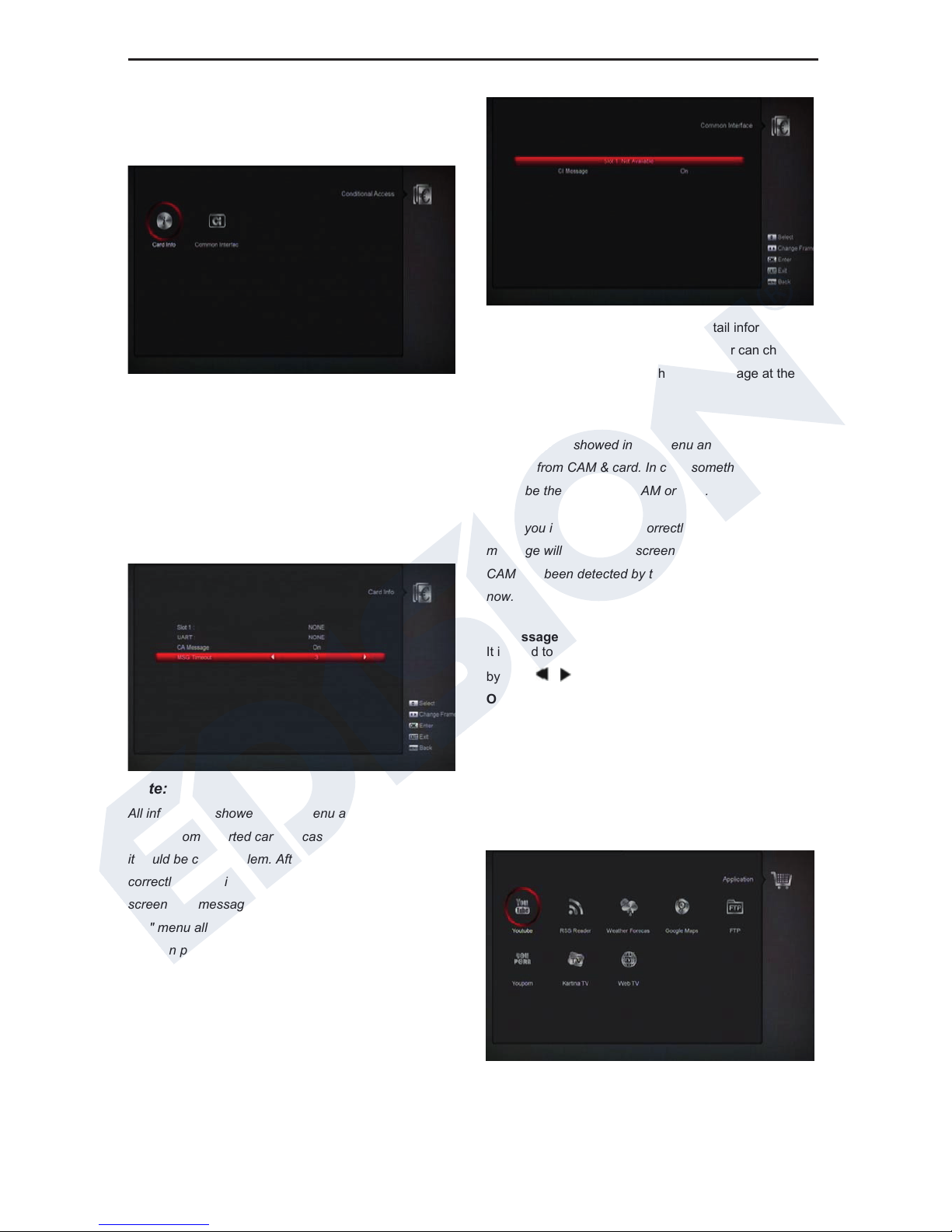
27
12. Conditional Access
12.1 CA Setting
We provide one CA slots for user to use. Receiver has
build in smart card module with CONAX system. By
using cards in this system provided by operators, it is
possible to watch many scrambled channels coded in
this system. This menu shows detailed information
about cord inserted into cord reader module. It allows
inserted according to help messages visible on the
bottom of the screen.
Note:
All information showed in this menu and submenus are
coming from inserted card. In case if anything is wrong,
it could be card problem. After inserting the card
correctly at any time, a message-box will show on the
screen with message about detecting the card, in "card
info" menu all available information will be displayed.
You can press [left/right] key to set the message display
time
12.2 COMMON INTERFACE
We provide two CI slots (option, some model only has
one slot) for user to use. Using different CAM & cards
provided by different CAS operator, user can view many
type or scrambled channels.
We provide this menu to display the detail information of
the CAM & cards inserted in the slots. User can check all
this information according to the help message at the
bottom of each menu.
Note:
All information showed in this menu and submenu is
abstract from CAM & card. In case something is wrong,
it may be the problem of CAM or card.
When you insert the CAM correctly at any time, a
message will show in the screen to tell you that which
CAM has been detected by the receiver and is available
now.
CI Message
It is used to turn on or turn off the CI info display function
by using , buttons or “OK” button to select.
ON: To display the CI info.
OFF: Don’t display the CI info.
13. Application
If you enter to the “Application” Menu, you will see the
picture like the below:
13.1 YouTube
This menu is some internet applications. "YouTube" can
Page 29

28
play stream media from "www.youtube.com". When you
enter this menu, you will see a screen like below:
1 Press [up/down] key to move highlight.
2 Press [OK] key on one item, it will play pertinent
video. The video will show on top left corner.
Press [OK] again, it only shows video in the
centre of your screen. Now press [zoom] key, the
video will play in full screen.
3 Press [Left/Right] to control volume.
4 Press [pause] key to pause video, or press [stop]
key to stop play.
5 Press [red] key to display the featured video.
6 Press [green] key to sort by site and duration.
The site has Germany, worldwide, Poland and so
on. Duration has all time, this week, and this
month and so on.
7 Press [yellow] key to switch group. These are
game, news, tech, move and so on.
8 Press FIND [
] key in full screen to open the
"Find” window. You can press [←,→,↑,↓] keys to
move highlight and press [ENTER]key to input
the letters .Then press [red] key to find.
13.2 RSS Reader
In this menu you can see the news
z Red key
To update the news to the newest.
z Green key
To add new channels,you can input a new website.use
this menu.you can add 10 channels at most.
z Yellow key
To delete current channel.
z Blue key
To edit current channel information.you can edit channel
name and channel Url.
Press ok button to see the detail infomation.like the
below.
Page 30

29
13.3 Weather Forecast
In this menu you can see the weather forecast, press
[Green] key to add city.
z Red key
To update the weather forecast to the newest.
z Green key
To add new city.use this menu.you can add 5 cities at
most.
z Yellow key
To delete current city.
z Blue key
To switch other temperature mode.
13.4 Google Maps
Inside the menu can browse Google Maps
1. Select left toolbar menu to change different cities
and map mode, move the highlight to the “Begin”
option and press [OK] button start to view the map.
2. Find box at the bottom left enter city name find
cities;
3. Press [red] key to move the cursor;
4. Press [yellow] key to zoom in map;
5. Press [green] key to zoom out map;
13.5 FTP
When connected to the Internet, receiver can download
some files from FTP server.
Note:
This function depends on connection with external
server. In case of no any files on server, this function will
not work.
Page 31
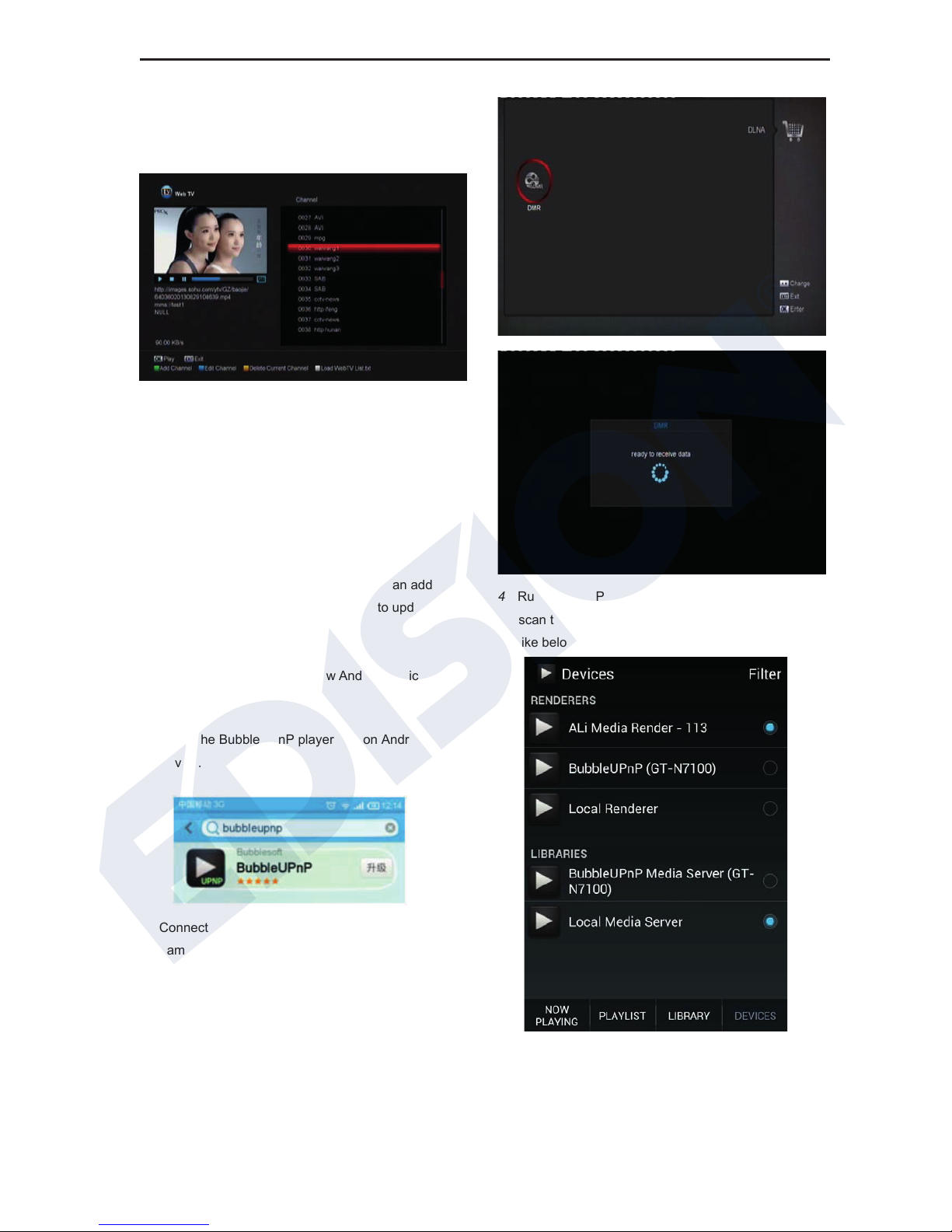
30
13.6 Web TV
When you enter to “Web TV” menu, you will see a
screen like below:
1 In this menu you can select your favorite channel
to view, press [OK] key play in full screen, you
can press [up / down] key to change channels,
and press [left / right] key or [volume + / -] key to
adjust volume level.
2 Press [green] key to add channel URL;
3 Press [blue] key to edit channel URL;
4 Press [yellow] key to delete channel URL.
5 If you get the “WebTV List.txt” file, you can add
more channels and press [white] key to update
13.7 DLNA
You can use this function to show Android device
Video/Music/Photo on TV.
1 Install the BubbleUPnP player app on Android
device.
2 Connect receiver and Android device to the
same network
3 Connect DLNA in receiver
Application/DLNA/DMR menu like below
4 Run BubbleUPnp player on Android device to
scan the Render and select Ali Media Render
like below
5 Enter LIBRARY to choose the media files from
Android device show on TV, like
Video/Music/Photo
Page 32

31
13.8 Big2small
With this function you can watch the TV channels on
android device from receiver, please set the receiver
and android device like below:
1 Install the Big2Small app on android device
Download the android client APP:Big2Small
Version:1.2.1 in Google play app store
https://play.google.com/store freely
2 Download the app named “MX Player” in any app
store and install it on Android device.
3 Connect receiver and Android device to the
same network
4 Scan channels and enable the Big2Small server
on receiver in Application/Big2Small/Big2Small
server menu
5 Please remain to the secondary menu on
receiver
6 Run Big2Small app on Android device and scan
the Big2Small Server in network
7 Select a Big2Small Server,get the channel list
from server:
Page 33

32
8 Choose a channel to play
Note: before you watch the channel on android device
please enter to the secondary menu on receiver, means
receiver can not go to playing state. otherwise the server
will be unavailable.
Note:B2S support TV & Android device to watch
program of same TP concurrently
14. Game
When you enter “Game” menu, you will see three
Games include Tetris, Snake and Othello.
Basic operation statement:
14.1 Tetris
a) Moving highlight to “Setup” and press
[Left/Right] key to select the game level (speed).
b) Moving highlight to “Start” and press [OK] key to
start the game.
c) Moving highlight to [Cancel] keys and press [OK]
key to draw back from the game.
d) Start on the game:
¾ [Left/Right]] Move shape left or right
¾ “Channel Up” Rotate clockwise
¾ “Channel Down” Faster drop
¾ [OK] Pause/Play the game
¾ [Exit] Quit game and drawback to “Game”
menu.
14.2 Snake
a) Moving highlight to “Setup” and press
[Left/Right]] Key to select the game level
(speed).
b) Moving highlight to “Start” and press [OK] key to
start the game.
c) Moving highlight to[Cancel]keys and
Press [OK] key to draw back from the game.
d) Start on the game:
¾ [Left/Right/UP/Down] use these arrow keys
to guide the snake.
¾ [OK] Pause/Play game
¾ [Exit] Quit game and drawback to “Game”
menu.
14.3 Othello
a) Moving highlight to “Setup” and press
[Left/Right]] Keys to select the game level
(degree of difficulty).
b) Moving highlight to “Start” and press [OK]
Key to start the game.
c) Moving highlight to [Cancel] keys and
Press [OK] key to draw back from the game.
d) Start on the game:
¾ [Left/Right]/ UP/ Down] use these arrow
keys to guide chessman.
¾ [OK] set chessman.
¾ [Exit] Quit game and drawback to “Game”
menu.
Page 34

33
15. EPG
Press ‘OK’ button to this menu you can see the picture
like the below,you can select EPG more and Schedule.
This Function is same as EPG.
16. New Features
16.1 Equalizer
When you listen to the Radio program, it will display the
music spectrum graphic on TV Screen.
Page 35

34
17. Trouble Shooting
If you suspect there is a fault with your receiver, please check the following trouble shooting guide
Before calling authorized service agent.
Warning! Under no circumstances attempt to repair the receiver yourself. Tampering with the receiver may result in
fatal electric shock and will invalidate your warranty.
Symptom
Possible cause
Settings you made in the menu
have not change
The receiver lost power before being able to enter into standby mode
Some of the Settings saved by user can be deleted partly or fully
No signal
The level of signal is weak
LNB is out of order
The cable from the LNB is incorrectly Connected (short circuit or open circuit)
The position of dish is aligned incorrectly
Receiver is on but no picture or
sound except the following
messages (NO TV program)
Channel is not available
Channel is scramble
Receiver not responding to remote
control unit
RCU batteries are dead or inserted incorrectly
The RCU is pointing toward wrong direction
Poor picture Quality The level of Signal strength is low
No sound
The cable is connected incorrectly
The Volume level is low
Muting function is active
No display on the LED Display
Panel
The power cord is not plugged in correctly.
No picture on the screen
Receiver is in Standby mode
RCA Jack or cable is not connected firmly to the video output port of
television
Incorrect channel or video output is selected on television
Brightness level of your TV set is incorrectly defined
Page 36

35
18. Specifications
SYSTEM RESOURCES
Main Processor 594MHz based CPU
Flash Memory 16 mbyte
DDR SDRAM 256 mbyte
Tuner/Front-end(Optional)
Tuner Type DVB-S / DVB-S2
Input Connector F-type, Connector, Female
Signal Level -65 to -25 dBm
Vertical: +13V
Horizontal: +18V
Current: Max. 400mA
LNB Power & Polarization
Overload Protection
22KHz Tone Frequency: 22±1KHz
Amplitude: 0.6±0.2V DiSEqC Control
Version 1.0, 1.1 1.2, USALS Available, unicable
Demodulation QPSK, 8PSK
Input Symbol Rate 1-45 Mbps, Convolution Code Rate
DVB-S 1/2, 2/3, 3/4 5/6, 7/8 Forward Error Correction (FEC)
DVB-S2 1/2, 3/5 , 2/3, 3/4 ,4/5 , 5/6, 8/9 , 9/10
Tuner Type DVB-T2/T/C
Input Connector IEC-type, Connector, Female
Frequency Range 47MHz~862MHz
Input Level -82.0dBm and -20.0dBm
Active ANT Power DC 5V at max 75 mA, Overload protection
Bandwidth VHF/UHF: 6MHz, 7MHz, 8MHz
Demodulation COFDM
Transmission mode(FFT) 1k, 2k, 4k, 8k normal and extended, 16k normal and extended, 32k normal
and extended.
Constellations QPSK, 16-QAM, 64-QAM, 256-QAM
Both rotated and non-rotated
Guard intervals 1/4, 19/256, 1/8, 19/128, 1/16, 1/32, 1/128
Code rate DVB-T: Viterbi + Reed Solomon 1/2, 2/3, 3/4, 5/6, 7/8.
DVB-T2: LPDC + BCH 1/2, 3/5, 2/3, 3/4, 5/6.
Scattered Pilot Pattern PP1, PP2, PP3, PP4, PP5, PP6, PP7, PP8
DVB-T2 Input Profiles Input Mode A-Signal PLP, input Mode B-Multiple PLPs(Common PLP, Type
1 and 2 up to the maximum allowed figure 255)
Page 37

36
POWER SUPPLY
Input Voltage Free Voltage (100~240V AC, 50/60Hz)
Power Consumption 15W MAX
MPEG TS A/V Decoding
Transport Stream MPEG-2, H.264
Input Rate Max.120Mbit/s
Aspect Radio 4:3, 16:9, Letter Box
Video Decoding MPEG-2, MP@ML, MPEG-4 part 10/H264
Video Resolution 720*480P/I, 720*576P/I, 1280*720p,1920*1080i, 1920*1080P
Audio Decoding MEPG-1 layer I/II, Mpeg2 layerII, Dolby digital
Audio Mode Left / Right / Stereo/ Mono
Sampling Rate 32, 44.1 and 48KHz
A/V & DATA INPUT/OUTPUT
AV OUT
Audio L/R output
IR 38Khz
S/PDIF Digital Audio or Dolby Digital Bit Stream Output
Transfer rate 115.2Kbps
RS-232C
9 pin D-sub Type
ETHERNET(Optional) 100M
USB Two USB 2.0 slot Compatible
VER1.3
HDMI
Type A
PHYSICAL SPECIFICATION
Size[B*H*T] 220mm*46mm*169mm
Net Weight 1.2KG
Operation Temperature 0℃~+45℃
Storage Temperature -10℃~+70℃
Storage Humidity 5%~95% RH (Non-Condensing)
Specifications are subject to change without further notice.
The manufacturer does not assume any responsibility regarding any errors or mistakes in printing.
Please note that new software may change the features of the receiver.
The manufacturer holds the rights of changes without any further notice.
The image shown here is indicative only, the actual product may differ.
