EchoStar PVR-5020 User Manual

User Guide
EchoStar Personal Video Recorder
with User Interface
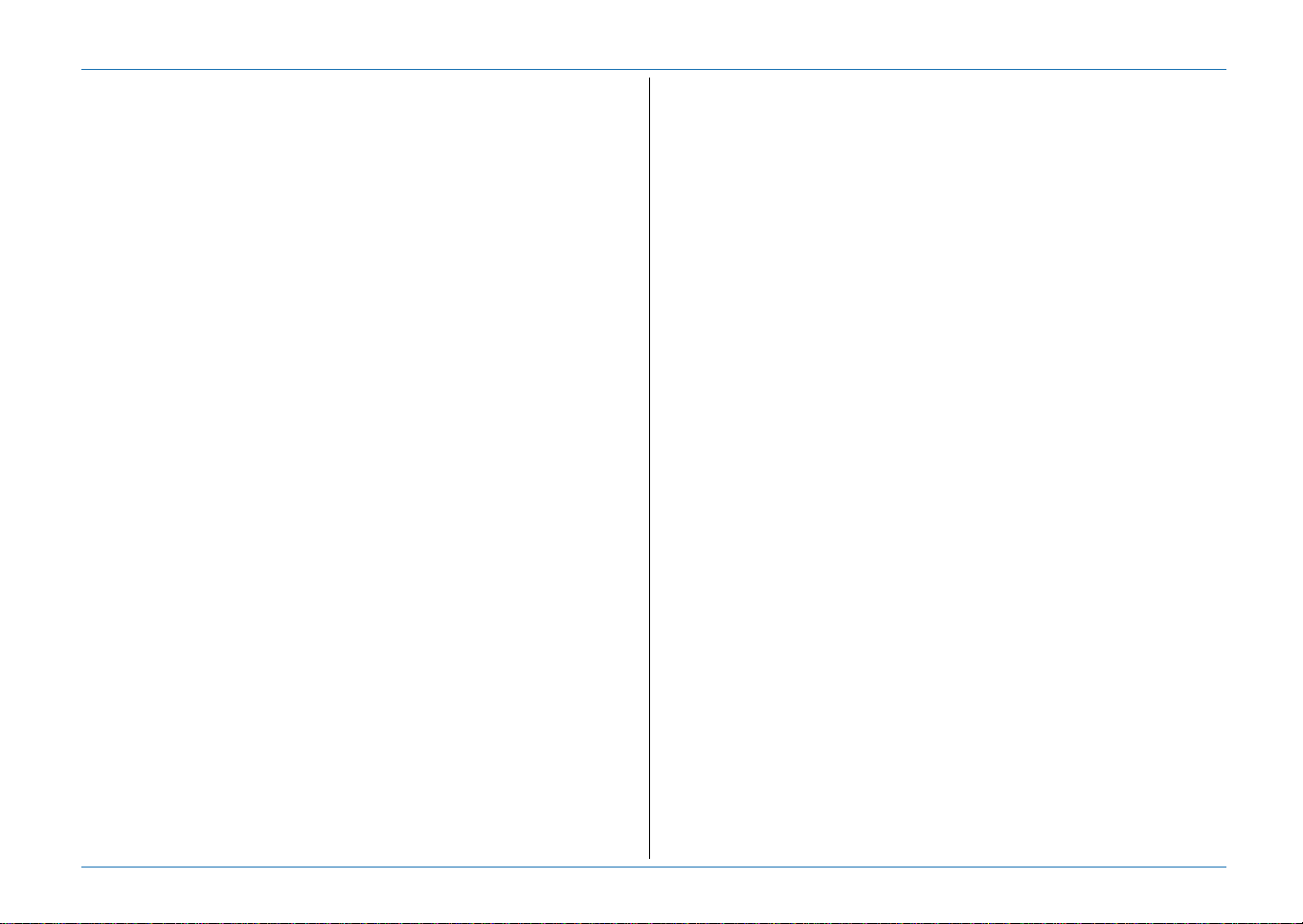
Preface
DISCLAIMER
RECEIVER
EchoStar International Corporation has to the best of its abilities, done
everything to supply you with a receiver built to the most up-to-date
software and hardware. EchoStar International Corporation makes no
warranties with respect to the reception of the channels provided by the
broadcast service providers and specifically disclaims any implied
warranties of merchantability or fitness for any particular purpose.
EchoStar International Corporation reserves the right, for whatever
reason, to revise, change or modify the hard- and software of the receiver
without the obligation to notify or warrant any person or organization of
such change.
DOCUMENTATION
EchoStar International Corporation has to the best of its abilities, done
everything to supply you with the most up-to-date information. EchoStar
International Corporation makes no warranties with respect to the
information provided by this User guide and specifically disclaims any
implied warranties of merchantability or fitness for any particular purpose.
The information provided is meant as a guideline for the use and
maintenance of the receiver.
EchoStar International Corporation reserves the right to revise, change or
translate this User guide without the obligation to notify any person or
organization of such change. Therefore, please visit our web site, on a
regular basis, for the latest information available.
Issue: echolite_pvr_b_100a_us
We encourage you to express your thoughts on this user manual.
Please send your comments to:
EchoStar International Corporation
Technical Publications Department
Schuilenburglaan 5a
7604 BJ Almelo
The Netherlands
LIMITED WARRANTY
If your receiver has conditional access capabilities:
For pay-services, please only use Common Interface (CI) modules and
the related Smartcard which are approved by the service provider of the
encrypted program you want to receive. Only this will enable the receiver
to work properly.
Anomalies can occur when an unapproved CI-module and/or Smartcard
is used. EchoStar can not and will not accept any responsibility for the
performance of such CI-modules and/or smartcards. If you use an
unapproved CI-module and/or Smartcard, EchoStar is no longer able to
provide any assistance or support. Use of an unapproved CI-module and/
or Smartcard will void any warranty claim. If you have any doubt which CImodules are approved, please ask your service provider for assistance.
COPYRIGHT AND TRADEMARKS
© 2004 EchoStar International Corporation. All rights reserved worldwide.
This User guide has been provided pursuant to an agreement containing
restrictions on its use. This User guide is also covered by Federal
Copyright Law.
No part of this User guide may be copied, distributed, transmitted, stored
in a retrieval system or translated into any human or computer language,
in any form or by any other means, electronically, mechanically,
magnetically, manually or otherwise or disclosure to third parties without
the express written permission of EchoStar International Corporation.
EchoStar International Corporation is possibly in the possession of
patents, requests for patent approval, trademarks, copyrights and other
intellectual property with respect to the contents within this user manual.
The submission of this User guide does not imply you have got any
license or other legal right for the use of the here above mentioned
without the express written permission of EchoStar International
Corporation.
■ EchoStar, EchoLITE and Quality has a Name
are registered trademarks of EchoStar International Corporation;
■ All other trademarks are the property of their respective owners or
companies.
© 2004 EchoStar International Corporation
All rights reserved
Page II EchoStar International Corporation
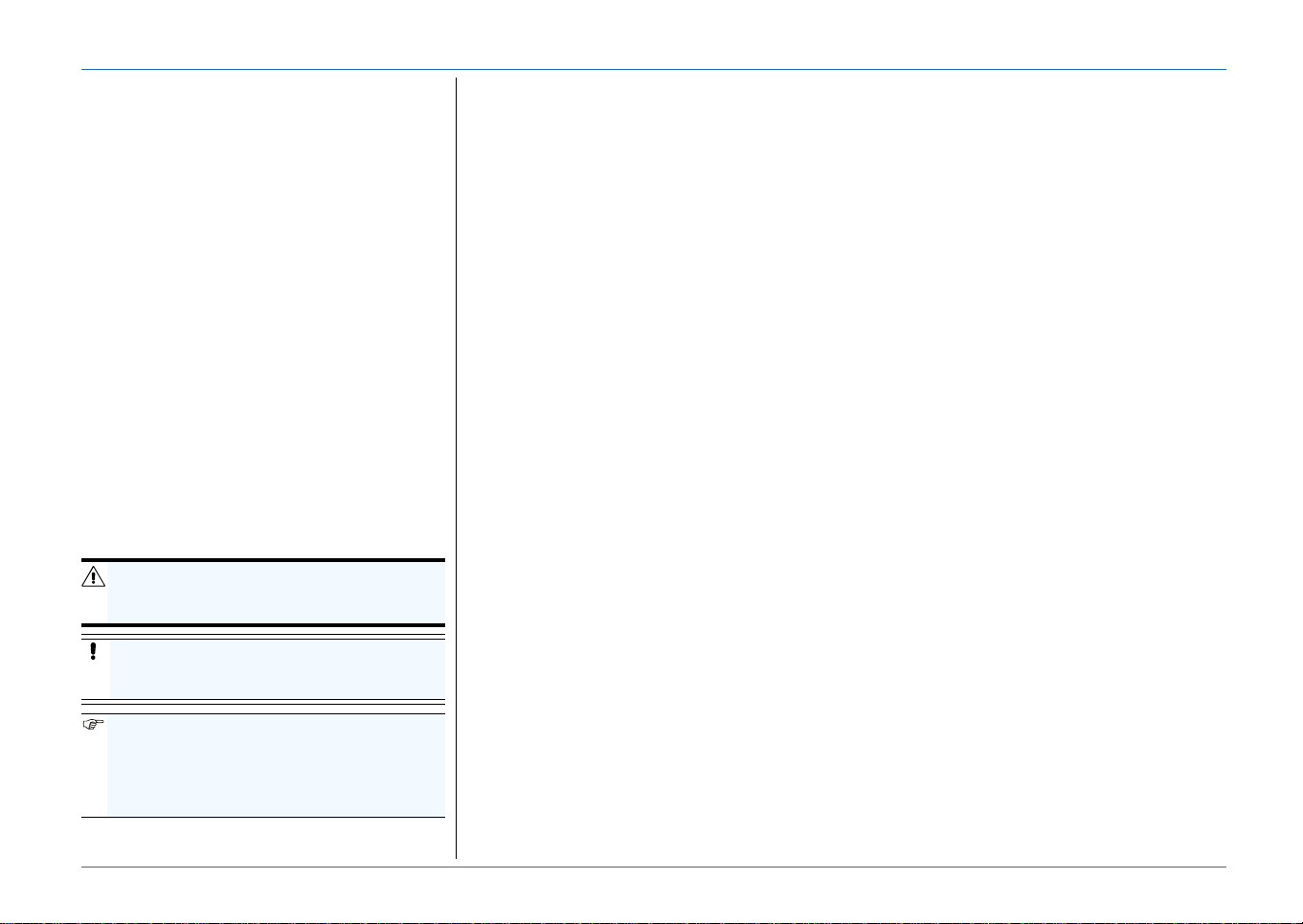
SAFETY GUIDELINES
1. INTENDED USE
This documentation set is intended for anyone
who uses an EchoStar receiver. It can be used
by both first-time and experienced users of
receivers who want to install, use and maintain
their receiver.
This User guide is applicable for the
EchoLITE PVR receivers and is divided into
separate sections and chapters. For easy
access to the information, a clear table of
content is provided.
Note that this manual is applicable for all
models, therefore the most comprehensive
description and operation is given. For detailed
information, please refer to your dealer.
2. NOTATIONAL CONVENTIONS
Throughout this user guide, there may be
blocks of text indicated by symbols and printed
in a different way then the surrounding text.
These blocks of text ask the attention of the
All rights reserved
reader to avoid hazardous situations. The
hazard levels are indicated as:
© 2004 EchoStar International Corporation
THIS WARNING INDICATES A HAZARDOUS
SITUATION WHICH, IF NOT AVOIDED, COULD
RESULT IN (SERIOUS) INJURY.
This caution indicates a situation which, if
not avoided, could damage the equipment
or other properties.
This note indicates additional information to
make you aware of possible problems and
information of any import an ce to he l p th e
you to understand, to use and to maintain
the installation.
Safety Guidelines
3. GENERAL SAFETY
Read this user guide carefully and make sure you understand the instructions given. For your
safety, know what the reaction upon each action will be. Do not perform any actions which are not
described in this user guide, failing to do so might result in an uncontrolled behavior of the receiver
or even in a hazardous situation for persons and/or equipment.
Disconnect the receiver from the mains before you start any maintenance or installation
procedures. Do not use alcohol or ammonia based liquids to clean the receiver. If required, clean
with a soft lint-free cloth slightly made damp with a mild soap solution.
Consult an authorized service technician if the receiver does not operate normally when the
instructions in this user guide are strictly followed. Do not to attempt to open the receiver, as you
will be exposed to a shock hazard.
To avoid the risk of electrical shock and fire, do not put any objects on top of the receiver which:
■ contain liquids, such as vases, glasses, bottles, etc.;
■ contain an open heat source or open fire, such as candles, cigarettes, ash trays, etc.;
■ could fall through the ventilation slots or which could cover them and prevent proper cooling of
the components inside.
Make sure that nothing rests on the receivers cables and that the cables are not located where they
can cause injury to persons and pets (e.g to stumble over, eat the cable).
Do not install the receiver:
■ in the open air;
■ in a closed or poorly ventilated cabinet;
■ directly on top of or under another equipment;
■ on a surface which will obstruct the ventilation slots.
Do not expose the receiver and it’s accessories:
■ to rain or excessive moisture to avoid the risk of shock or permanent damage to your receiver;
■ to direct sunlight, heaters, stoves or any other heat generating equipment;
■ to any magnetic objects, such as speakers, electric motors, transformers, etc.;
■ to excessive vibration.
To help avoid possible damage to the receiver’s electronics, wait 5 seconds after you switched off
the receiver before you move the receiver or disconnect any equipment.
For receivers with conditional access capabilities:
■ do not put any foreign objects into the Common Interface (CI) slots or smartcard reader;
■ do not touch the components or pins on the CI-module/smartcard;
■ hold the CI-module and the smartcard by its edges.
www.echostar-int.com Page III
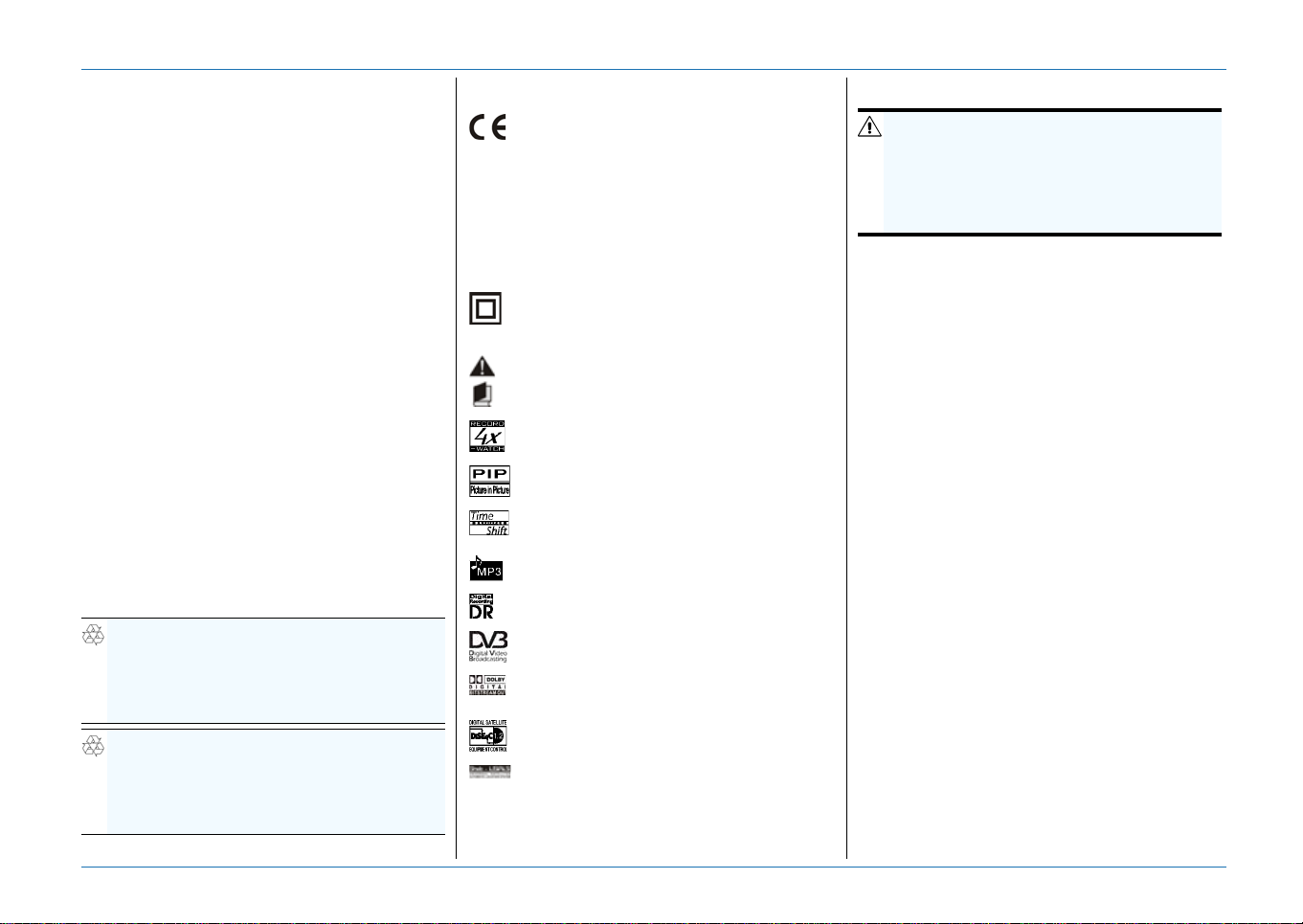
Safety Guidelines
4. ELECTRICAL SAFETY
When you use or connect electrical equipment,
always obey the safety regulations as
applicable in your country, to reduce the risk of
fire, electrical shock and personal injury.
Read and comply at least with the given safety
instructions.
■ Always make sure that the electrical power
supply corresponds with the voltage on the
electrical identification plate on the
equipment next to the electrical connection.
■ Your equipment is double insulated in
compliance with the standards as stated in
the EC Declaration of Conformity; therefore
no additional earth wire is required, though
the use of an earth leak switch and/or over
voltage protection switch is recommended.
■ Only use an approved extension
(convenience) lead suitable for the electrical
power consumption of the installed
equipment.
5. ENVIRONMENTAL SAFETY
Most of the packaging materials and batteries
can be recycled. Please discard these materials
in an environmental safe manner.
ENVIRONMENTAL REMARK
Dispose the packaging in an environmental
safe manner. Please inform yourself on local
regulations with respect to the disposal of
reusable materials.
ENVIRONMENTAL REMARK
Dispose used batteries in an environmental
safe manner. Please inform yourself on local
regulations with respect to the disposal of
batteries.
6. LOGOS
The receiver is following the provisions of
Council Directive 89/336/EEC on the
approximation of the laws of the Member
States relating to the electromagnetic
compatibility and the provisions of Council
Directive 73/23/EEC and 93/68/EEC on
the approximation of the laws of the
Member States relating to low voltage and
electrical safety.
The receiver is electrically safe within the
normal use of the receiver as st ated in the
safety chapter.
Warning! You have to read the manual for
detailed instructions on handling the
receiver.
Dual Tuner for Watching and Recording
(4x Record, 2x Watch)
Picture-In-Picture for simultaneously
watching 2 channels.
Time-shift function to pause live video as
with recordings.
Embedded MP3-player.
Designed for Digital Recording
The receiver is compliant with the DVB
standards as registered.
The receiver is compliant with the Dolby
Digital standard.
The receiver is compliant with the
DiSEqC1.2 standard.
The receiver is compliant with the USALS
standard.
7. CLEANING
WARNING
R
ISK OF ELECTRICAL SHOCK.
REMOVE THE MAINS PLUG FROM THE POWER
SUPPLY SOCKET BEFORE YOU CLEAN THE
RECEIVER. MAKE SURE, IF USED, CLEANING
AGENTS CANNOT GET IN THE RECEIVER.
1. Switch the receiver to OFF.
2. Wait at least 5 seconds, to help avoid
possible damage to the receiver’s
electronics.
3. First use a dry, soft and clean lint-free
cleaning cloth to clean the outside of the
receiver.
4. If dry cleaning fails, you may use a mild
soap solution. Proceed as follows:
a. Make a dry, soft and clean lint-free
cleaning cloth a little damp.
b. Carefully wipe the surface and make sure
that no moisture gets into the receiver or
its openings.
c. Let the receiver dry on the air.
8. END OF LIFE DISPOSAL
Your receiver and related accessories contain
materials which can be recycled and reused.
Specialized companies can recycle your
equipment to increase the amount of reusable
materials and to minimize the amount of
materials to be disposed of.
Please inform yourself on local regulations on
disposal of your equipment.
© 2004 EchoStar International Corporation
All rights reserved
Page IV EchoStar International Corporation
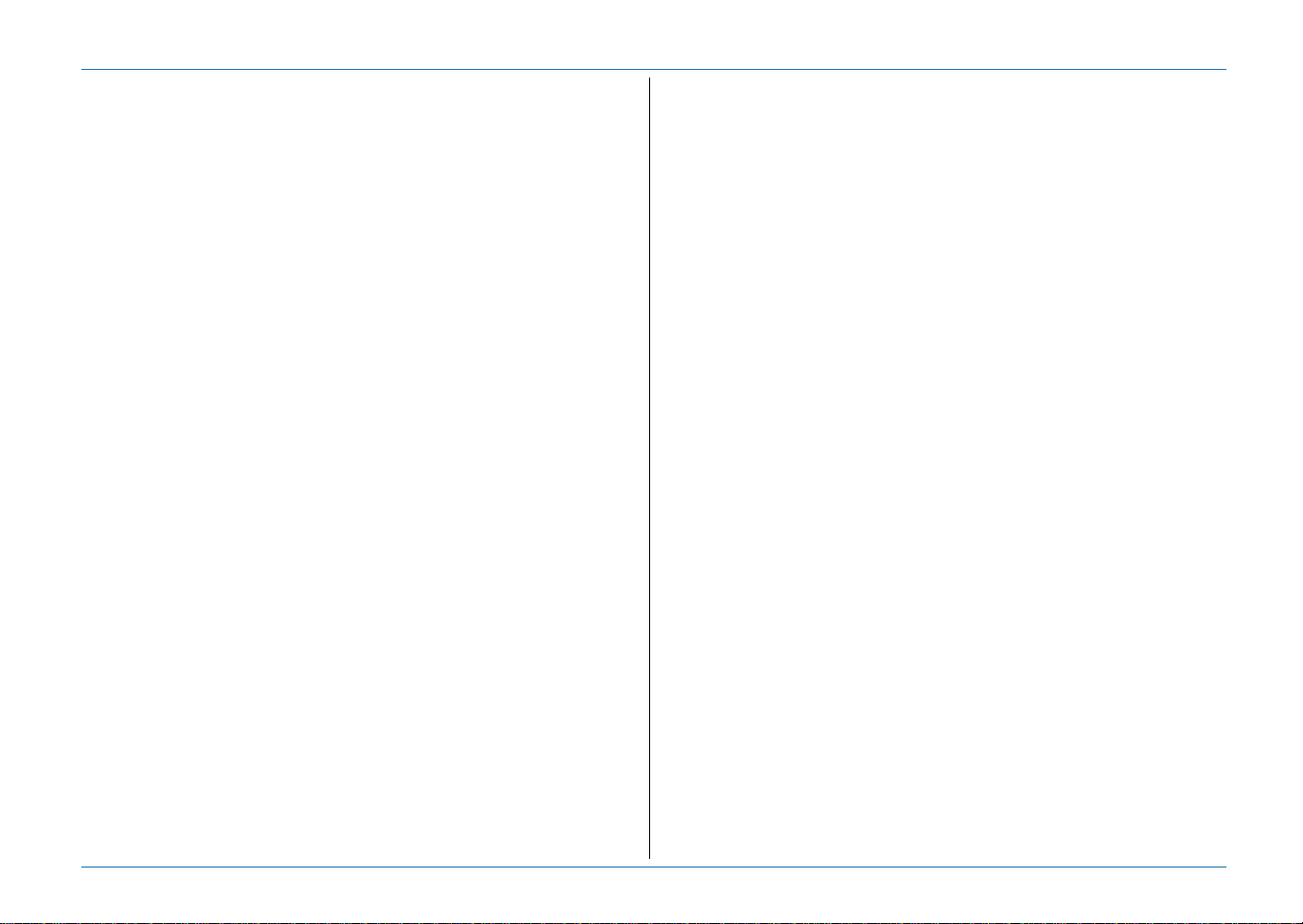
TABLE OF CONTENTS
SAFETY GUIDELINES
1 INTENDED USE III
2 NOTATIONAL CONVENTIONS III
3 GENERAL SAFETY III
4 ELECTRICAL SAFETY IV
5 ENVIRONMENTAL SAFETY IV
6 LOGOS IV
7 CLEANING IV
8 END OF LIFE DISPOSAL IV
TABLE OF CONTENTS
TECHNICAL SPECIFICATIONS
QUICK REFERENCE GUIDE
1 REMOTE CONTROL UNIT 1
2 FRONT PANEL CONTROLS 2
3 REAR PANEL CONNECTIONS 2
4LIVE VIDEO 3
5PVR 3
6MP3 3
7 PICTURE-IN-PICTURE (PIP) 3
8 INFOBANNER - TV/RADIO 4
9 INFOBANNER - PVR 4
All rights reserved
10 INFOBANNER - MP3 PLAYER 4
GETTING STARTED
© 2004 EchoStar International Corporation
1 FIRST TIME INSTALLATION 1-1
2 UNPACKING 1-4
3 INSTALL YOUR RECEIVER 1-4
4 MENU STRUCTURE 1-8
Table Of Contents
DESCRIPTION AND OPERATION
1LISTS 2-1
2 EPG MENU - PROGRAM INFORMATION 2-3
3 TELETEXT 2-4
4TIMERS 2-5
5 ORGANIZE THE LISTS 2-6
6 CREATE A FAVORITE LIST OR A FOLDER (PVR/MP3) 2-7
7 ADD/EDIT DATA, ADD A SATELLITE 2-8
8 ADD/EDIT DATA, ADD/EDIT A TRANSPONDER OR CHANNEL 2-9
9 SOFTWARE UPGRADE - FACTORY RESET 2-10
10 PVR - PLAYBACK AND TRICK MODES 2-11
11 PVR - RECORDING, TIME SHIFT AND INSTANTREPLAY 2-12
12 PVR - EDIT AND DESCRAMBLE A RECORDING 2-13
13 MP3 - PLAYBACK AND TRICK MODES 2-14
14 MENU STRUCTURE 2-15
TROUBLESHOOTING
1 GENERAL 3-1
2 REMOTE CONTROL UNIT (RCU) RELATED 3-1
3 LIST RELATED 3-1
4 EPG RELATED 3-2
5 TIMER RELATED 3-2
6 TV AND RADIO RELATED 3-2
7 INSTALLATION RELATED 3-3
8 SMARTCARD RELATED 3-4
9 MOTORIZED INSTALLATION RELATED 3-4
10 PVR RELATED 3-5
11 MP3 RELATED 3-5
12 SPECIAL PVR FUNCTIONS 3-5
GLOSSARY
1 ABBREVIATIONS 4-1
2 TERMINOLOGY 4-1
3 SEARCH MODES 4-3
INDEX
www.echostar-int.com Page V
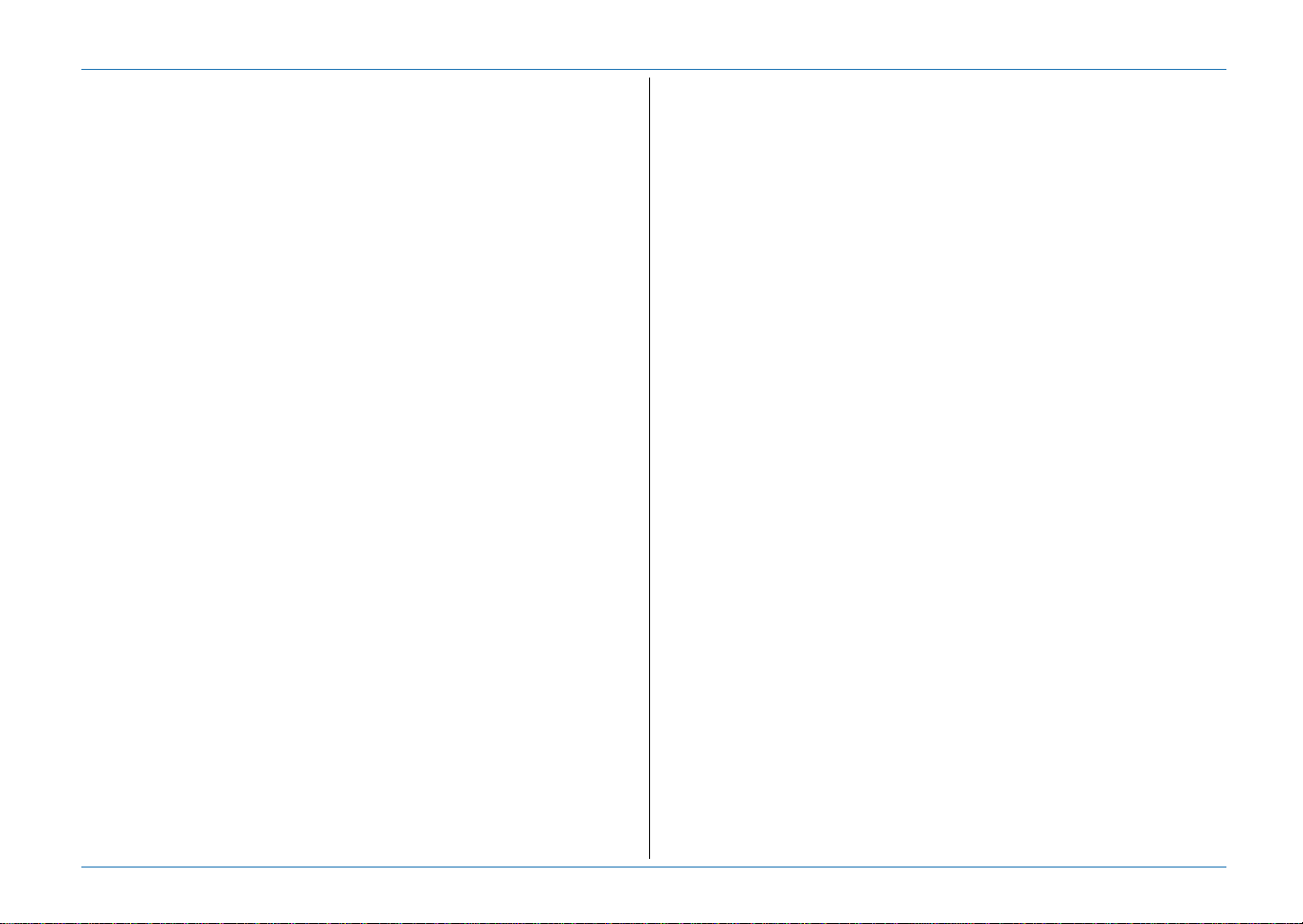
Specifications
TECHNICAL SPECIFICATIONS
FEATURES GENERAL
■ Full functional Digital Video Recorder (ATA-UDMA66 HDD)
■ Play, FF, Rewind, Slow Motion, Pause and Index
■ InstantReplay, Time-shift and Multi-Lingual Recording
■ Fast 200 MIPS Processor with 64 Mb Memory
■ Dual Tuner (Dual Recording, Watching, PIP)
■ Powerful Editing Tools for Recordings (Cut/Paste)
■ Multi-lingual Advanced User Interface
■ Games
■ 7 Day Electronic Program Guide (EPG)
■ 7,500 Channels, 64 Satellites, 1,600 Transponders
■ Multiple Favorite Lists per mode (TV, Radio, DVR, MP3)
■ 8 Timers
■ Smart Timers (Sleep, Wake-up)
■ Multiple Editing T ools (Video, Move, Rename, Delete)
■ Multiple Search Modes
■ Parental Control with Installation and Receiver Lock
■ Teletext (Embedded Decoder, VBI Re-insertion)
■ Subtitling (DVB, Teletext supported)
■ UHF Modulator (CH21-69, PAL, NTSC)
■ S/PDIF Home Cinema Support (Dolby Digital Compatible)
■ DiSEqC
■ DiSEqC
■ Hi-Speed USB2.0 Link (For USB compliant PC)
■ Software Update via Satellite/Internet (OTA/RS-232)
■ MPEG-2/DVB Compliant (MP@ML, PIP)
■ Compact size 370 x 290 x 65 mm (WxDxH)
TM
Motor Control (DiSEqCTM 1.2, USALS)
TM
LNB Control (DiSEqC 1.0, 1.1)
CONDITIONAL ACCESS
■ Common Interface 2
■ Housing PCMCIA (Type 1 and 2)
TUNER/DEMODULATOR (FOR EACH TUNER)
■ Receiving Frequency 950-2,150MHz
■ Input Signal Level between -65dB and -25dB
■ Input Impedance 75 Ohm
■
LNB Control 13/18V, 0/12V, 0/22kHz, DiSEqC1.0, DiSEqC1.1
■
LNB Power 500mA (max)
■ Demodulator QPSK, C/Ku-Band
■ Symbol Rate 2-45Msym/s (SCPC/MCPC)
■ Video System PAL B/G, I, D/K, NTSC
■ Transport Stream MPEG1-2 Layer3 Compliant
■ Sampling Rate 8,12,
11.025
,16, 24,
22.05
,32,
44.1
,48
POWER SUPPLY
■ Mains input 100-240Vac, 50-60Hz, 50W (max)
■ Standby 7W (max)
CONNECTIONS
■ IF Connector LNB1 IN, LNB1 OUT (Loop-through)
LNB2 IN, LNB2 OUT
■ SCART Connector TV, VCR
■ RCA Connector AUDIO L/R, VIDEO, 0/12V
■ IEC Connector TV OUT, ANT IN (Modulator)
■ DIN Connector SVHS
■ TOSLINK Connector S/PDIF (AC-3)
■ RS-232 Connector RS-232 (Baud Rate 115,200)
■ USB-B Connector USB (Version 2.0)
■ RGB Video Out TV (SCART)
■ RGB Loop-through VCR (SCART)
■ CVBS Video Out TV, VCR (SCART), VIDEO (RCA)
■ S-Video Out SVHS (DIN)
■ Dolby Digital Out Optical S/PDIF (TOSLINK)
■ MP3 Audio Out AUDIO L/R (RCA), TV, VCR (SCART)
© 2004 EchoStar International Corporation
All rights reserved
Page VI EchoStar International Corporation
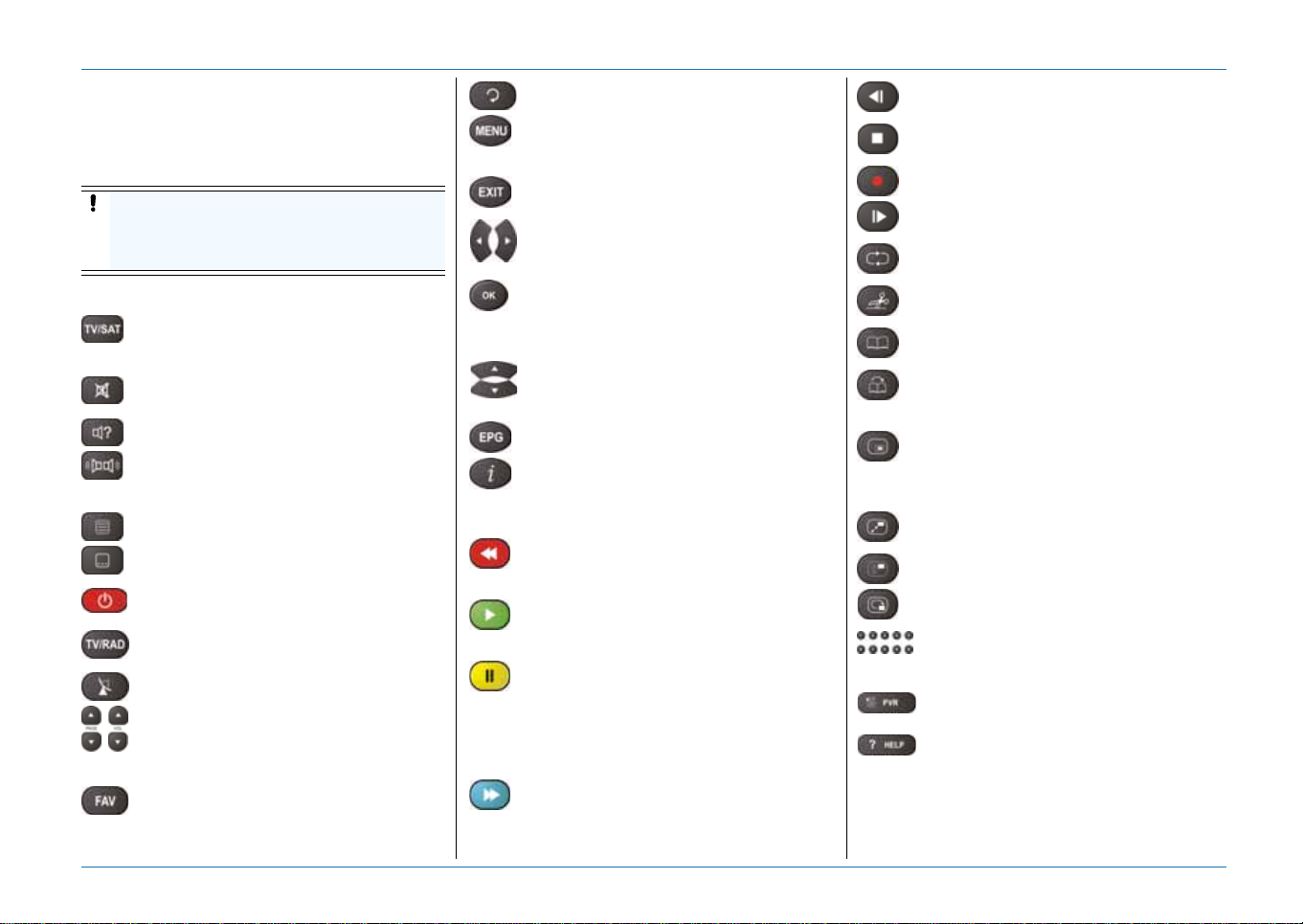
Quick Reference Guide
QUICK REFERENCE GUIDE
1. REMOTE CONTROL UNIT
1.1. THE BATTERIES
The remote control unit (RCU) requires two
AAA (LR03, UM4) alkaline batteries to operate.
CAUTION
Insert the batteries correctly, make sure the
polarity matches the instruction in the
battery compartment.
1.2. THE KEYS
TV/SAT, to switch the receiver signal to
the TV on or off (SCART connection
only).
Mute, to temporary, shut down the
audio.
Audio, to choose a language.
Stereo/Mono, to select Mono on the
left/right speaker or Stereo. Does not
All rights reserved
© 2004 EchoStar International Corporation
work for Dolby Digital (S/PDIF).
Teletext, to choose teletext.
Subtitle, to choose another subtitle
language.
ON/STANDBY, to switch to standby or
on.
TV/RAD, to switch to TV or Radio
mode.
SAT list, to select another satellite.
PAGE , to go up one page.
PAGE , to go down one page.
VOL, to decrease the volume.
VOL, to increase the volume.
FAV,
to go to the channel or favorite list of the
actual mode;
Recall, to go to the previous channel.
MENU,
to go to the main menu;
to go back one menu.
EXIT, to leave a menu or fe ature.
Zoom, to zoom in on live video.
VOL, to decrease the volume.
VOL, to increase the volume.
, to move the cursor left or right.
OK,
to go to the (favorites) lists;
to make a menu selection;
to confirm a selection.
CH, to go one channel up.
CH, to go one channel down.
, to move the cursor up or down.
EPG,to view the EPG.
i,
to view the InfoBanner;
to access extended (EPG) information;
to access the mosaic view (recording).
Red, to go to an option as indicated in
the active on-screen menu.
REWIND, to go back fast.
Green, to go to an option as indicated in
the active on-screen menu.
PLAY, to playback a recorded event.
Yellow, to go to an option as indicated
in the active on-screen menu.
PAUSE,
to pause the playback of an event;
to pause a live program;
to freeze live video.
Blue, to go to an option as indicated in
the active on-screen menu.
Fast Forward, to go forward vastly
Slow-motion, to playback a recording
in reversed slow-motion.
STOP, to stop the recording or playback
of an event
RECORD, to start or stop a recording.
Slow-motion, to playback a recording
in forward slow-motion.
Continuous, to playback a scene or
recording continuously.
Edit recording, to edit a recording with
use of cut and paste tools.
Set bookmark, to mark a scene for
quick access.
Goto bookmark, to playback a scene
from the next or last played bookmark
onwards.
PIP,
to show or hide the Picture-In-Picture
(PIP) screen;
to preview a recording.
PIP Swap, to swap between PIP and
main screen.
PIP List, to show the PIP channel list.
PIP Move, to change the position of the
PIP screen.
NUMBER KEYS,
to enter alpha/numerical settings;
to type in a channel number.
PVR, to show the PVR lists:
Recordings and MP3.
HELP, to access the on-screen colored
key functions and navigation help.
www.echostar-int.com Page 1
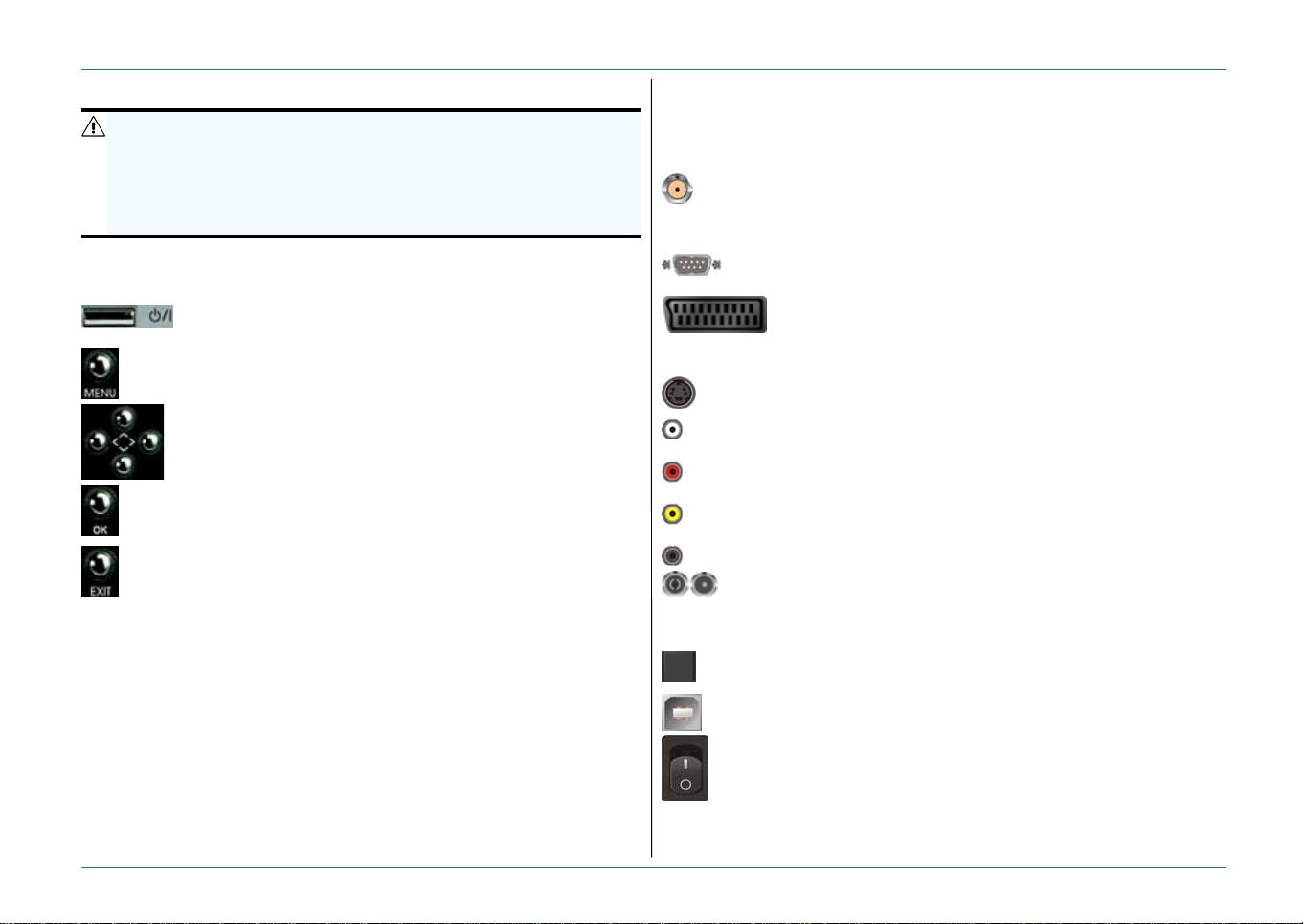
Quick Reference Guide
2. FRONT PANEL CONTROLS
WARNING
ALL EQUIPMENT INVOLVED IN THE INSTALLATION TASK MUST BE INSTALLED
CORRECTLY AND SWITCHED OFF. MAKE SURE THAT IT IS SAFE TO PROCEED
WITH THE INSTALLATION TASK.
U
NSAFE CIRCUITS AND INSTALLATIONS CAN CAUSE (SERIOUS) INJURY OR
DAMAGE TO EQUIPMENT.
For the location and availability of the basic front panel controls, please
refer to the front panel as shown on the packaging. If available, the basic
front panel controls are:
To switch to standby or on.
Note that the ON/OFF switch is located on the rear panel.
to go to the main menu;
to go back one menu
to move the cursor ;
to go one channel up or down.
to go to the (favorites) lists;
to make a menu selection;
to confirm a selection.
to leave a menu or feature;
to zoom in on live video.
Indicators The green indicator shows that there is sufficient signal
Access door to access the different slots for the CI-modules and
received
The red indicator shows that the receiver is in standby
The orange indicator shows that a RCU command is
received.
smartcards.
3. REAR PANEL CONNECTIONS
For the location and availability of the connectors, please refer to the rear
panel as shown on the packaging. If available, the connectors on the rear
panel are:
For each tuner (LNB1, LNB2)
LNB IN (F-type), to connect a dish installation;
IF OUT (F-type), for a loop th rough connection to another
receiver/tuner.
RS-232 (sub-D), to connect to the serial communication
port of a PC.
TV (SCART), to connect to a TV with a fully-featured
SCART cable;
VCR (SCART), to connect to a VCR with a fully-featured
SCART cable to enable RGB loop-though for DVD players.
SVHS (DIN), to connect to a S-Video input of SVHS
compatible equipment.
(White) AUDIO L (RCA), to connect to the left audio input of a
stereo set.
(Red) AUDIO R (RCA), to connect to the right audio input of a
stereo set.
(Yellow) VIDEO (RCA), to connect to the composite video input of
the TV (monitor).
(Black) 0/12V (RCA), to connect a remote 0/12V switch.
ANT IN (IEC), to connect to a VHF/UHF terrestrial
TVantenna;
TV OUT (IEC), to connect to the UHF connector of a TV or
a VCR.
S/PDIF (TOSLINK), to connect to a Dolby Digital (AC-3)
compatible audio equipment.
USB (USB-B), to connect to an USB compatible PC.
ON/OFF switch, to switch the receiver ON or OFF.
© 2004 EchoStar International Corporation
All rights reserved
Page 2 EchoStar International Corporation
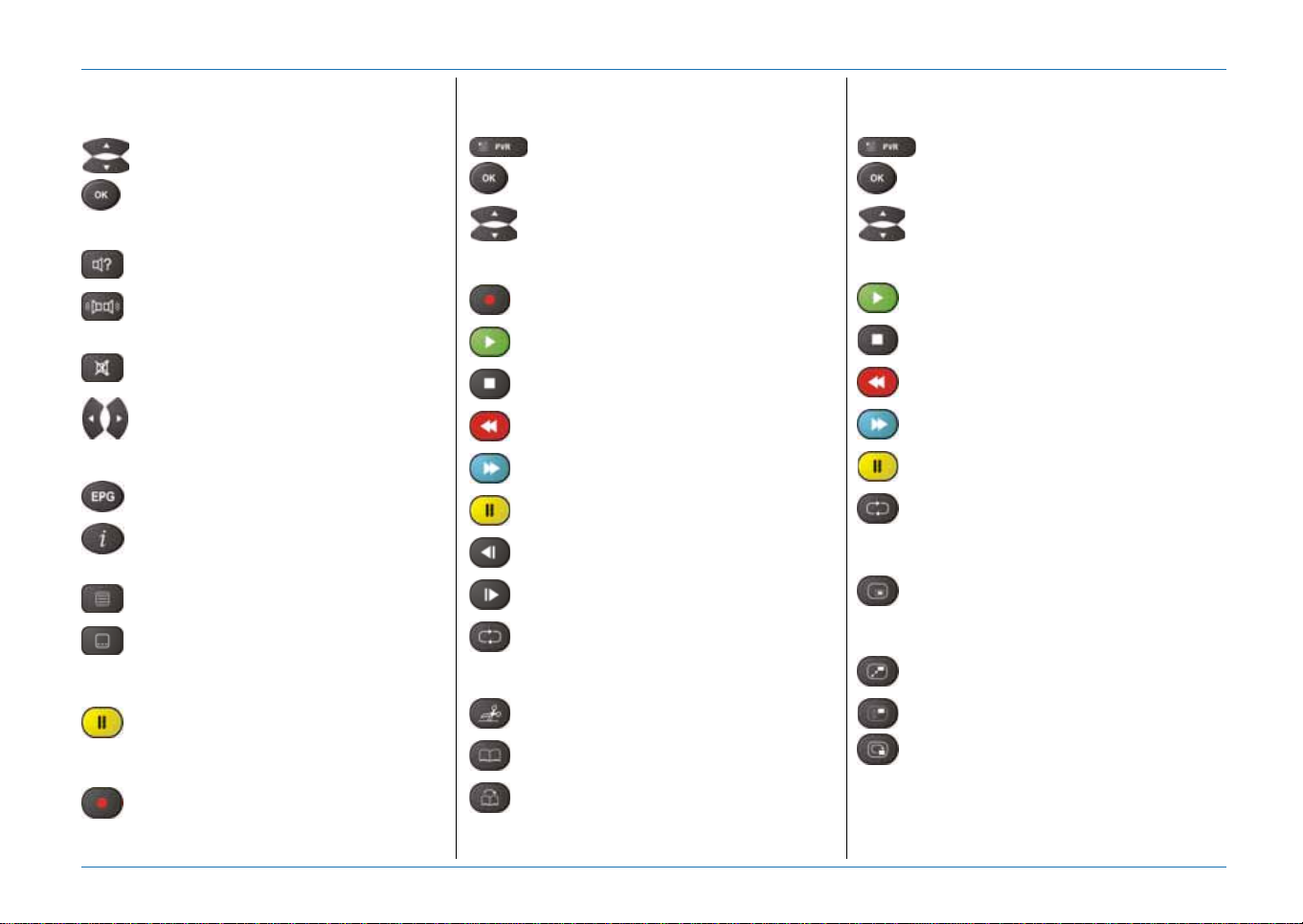
Quick Reference Guide
4. LIVE VIDEO
TO ZAP
CH, to go one channel up.
CH, to go one channel down.
OK, to go to the (favorites) lists;
AUDIO
Audio, to choose a language or radio
station (Canalsat radio)
Stereo/Mono, to select Mono on the
left/right speaker or Stereo. Does not
work for Dolby Digital (S/PDIF).
Mute, to temporary, shut down the
audio.
VOL, to decrease the volume.
VOL, to increase the volume.
PROGRAM INFORMATION
EPG, to view the EPG.
All rights reserved
i, to view the InfoBanner;
to access extended (EPG) information;
© 2004 EchoStar International Corporation
to access technical channel information.
Teletext, to choose teletext.
Subtitle, to choose another subtitle
language.
TIME SHIFT
PAUSE, to pause a live program.
(InstantReplay must be set to On).
RECORD
RECORD, to start or stop a recording.
5. PVR
TO ZAP
PVR, to show the PVR and MP3 lists.
OK, to start the playback of the selected
recording.
CH, to go one recording up.
CH, to go one recording down.
OPERATION
RECORD, to start or stop a recording.
PLAY, to continue the playback of a
recording.
STOP, to stop the recording or playback
of an event
REWIND, to go back quickly.
Fast Forward, to go forward quickly.
PAUSE, to pause the playback.
Slow-motion, to playback a recording
in reversed slow-motion.
Slow-motion, to playback a recording
in forward slow-motion.
Continuous, to playback a scene or
recording continuously.
SPECIAL FUNCTIONS
Edit recording, to edit a recording with
use of cut and paste tools.
Set bookmark, to mark a scene for
quick access.
Goto bookmark, to playback a scene
from the next or last played bookmark
onwards.
6. MP3
TO ZAP
PVR, to show the PVR and MP3 lists.
OK, to start the playback of the selected
song or playlist.
CH, to go one song up.
CH, to go one song down.
OPERATION
PLAY, to continue the playback of a
song.
STOP, to stop the song.
REWIND, to go back fast.
Fast Forward, to go forward vastly
PAUSE, to pause the song.
Continuous, to playback a song
continuously.
7. PICTURE-IN-PICTURE (PIP)
PIP,
to show or hide the Picture-In-Picture
(PIP) screen;
to preview a recording.
PIP Swap, to swap between PIP and
main screen.
PIP List, to show the PIP channel list.
PIP Move, to change the position of the
PIP screen.
www.echostar-int.com Page 3
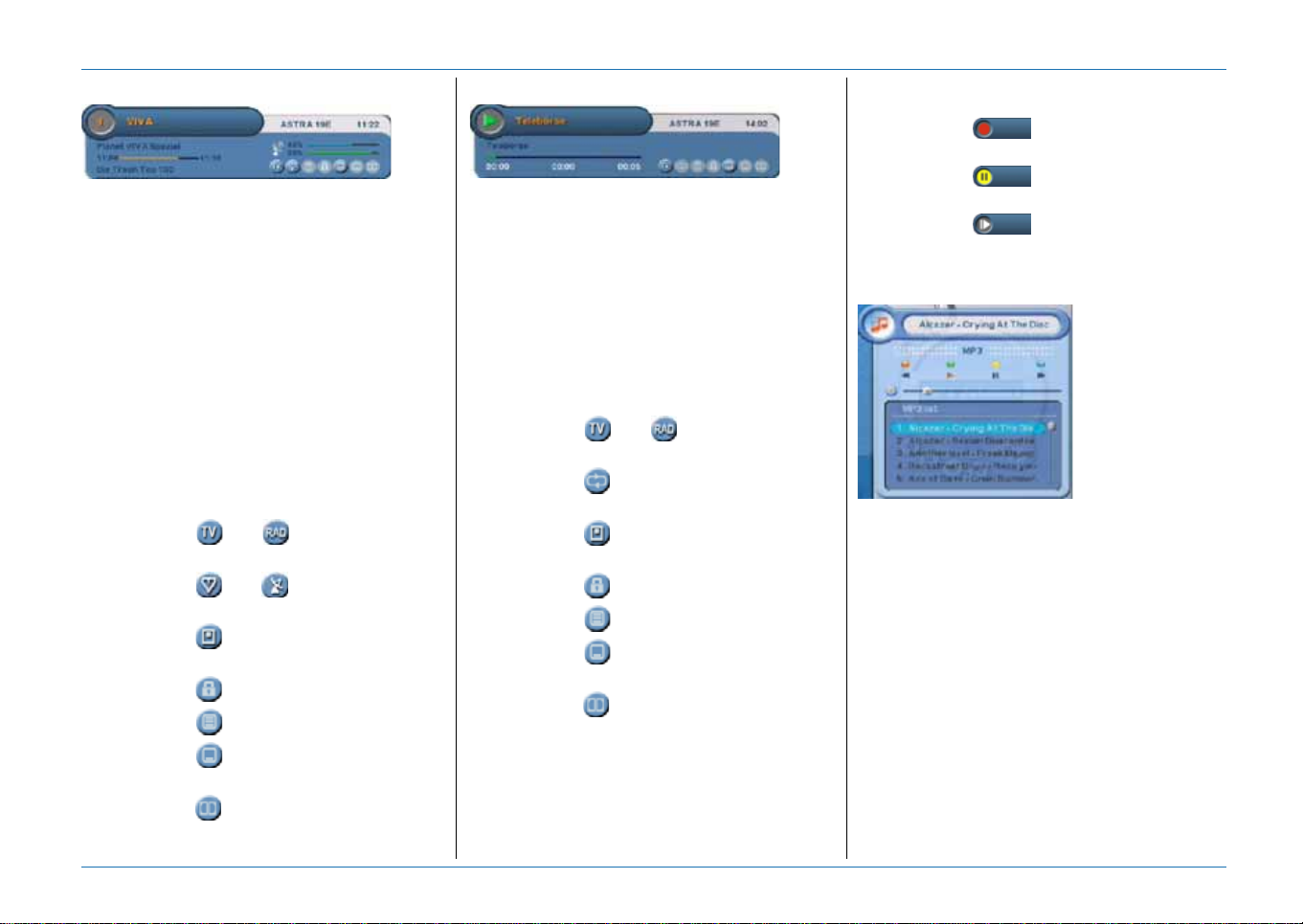
Quick Reference Guide
8. INFOBANNER - TV/RADIO
The InfoBanner has:
■ The channel information bar, to show the
channel number and name;
■ The satellite information bar, to show the
name of the selected satellite;
■ The digital clock, to show the current local
time;
■ The program information bar, to show the
program name, start time and duration.
■ The next program information bar, to show
the information for the next program;
■ The signal indicator, to show the signal
strength (top) and signal quality (bottom);
■ The service information bar, to show that
additional services are available. These
icons show only if the service is available:
- the icon and show the active
mode, TV or Radio;
- the icon and show the active list,
FAV or SAT;
- the icon means channel is
scrambled;
- the icon means channel is locked;
- the icon means teletext is available;
- the icon means more Subtitle
languages are available;
9. INFOBANNER - PVR
The InfoBanner has:
■ The information bar, to show the name of
the recording;
■ The satellite information bar, to show the
name of the selected satellite;
■ The digital clock, to show the time at the
moment of recording;
■ The progress bar, to show the duration.
■ The service information bar, to show that
additional services are available. These
icons show only if the service is available:
- the icon and show the active
mode, TV or Radio;
- the icon means repeat recording
continuously;
- the icon means recording is
scrambled;
- the icon means recording is locked;
- the icon means teletext is available;
- the icon means more Subtitle
languages are available;
- the icon means Dolby Digital audio is
available.
Additional the InfoBanner has some PVR
indicators. These are:
- the icon shows that you are
4x
recording from a channel;
- the icon shows the PVR status
such as play and pause;
- the icon shows the trick play
8x
status such as rewind, fast forward and
slow motion.
10. INFOBANNER - MP3 PLAYER
The InfoBanner has:
■ The information bar, to show the name of
the song;
■ The control bar, to show the available
playback controls;
- Rewind;
-Play;
- Pause;
- Fast forward.
■ The progress bar, to show the duration.
■ The playlist, to show the name of the
available songs.
© 2004 EchoStar International Corporation
All rights reserved
- the icon means Dolby Digital audio is
available.
Page 4 EchoStar International Corporation
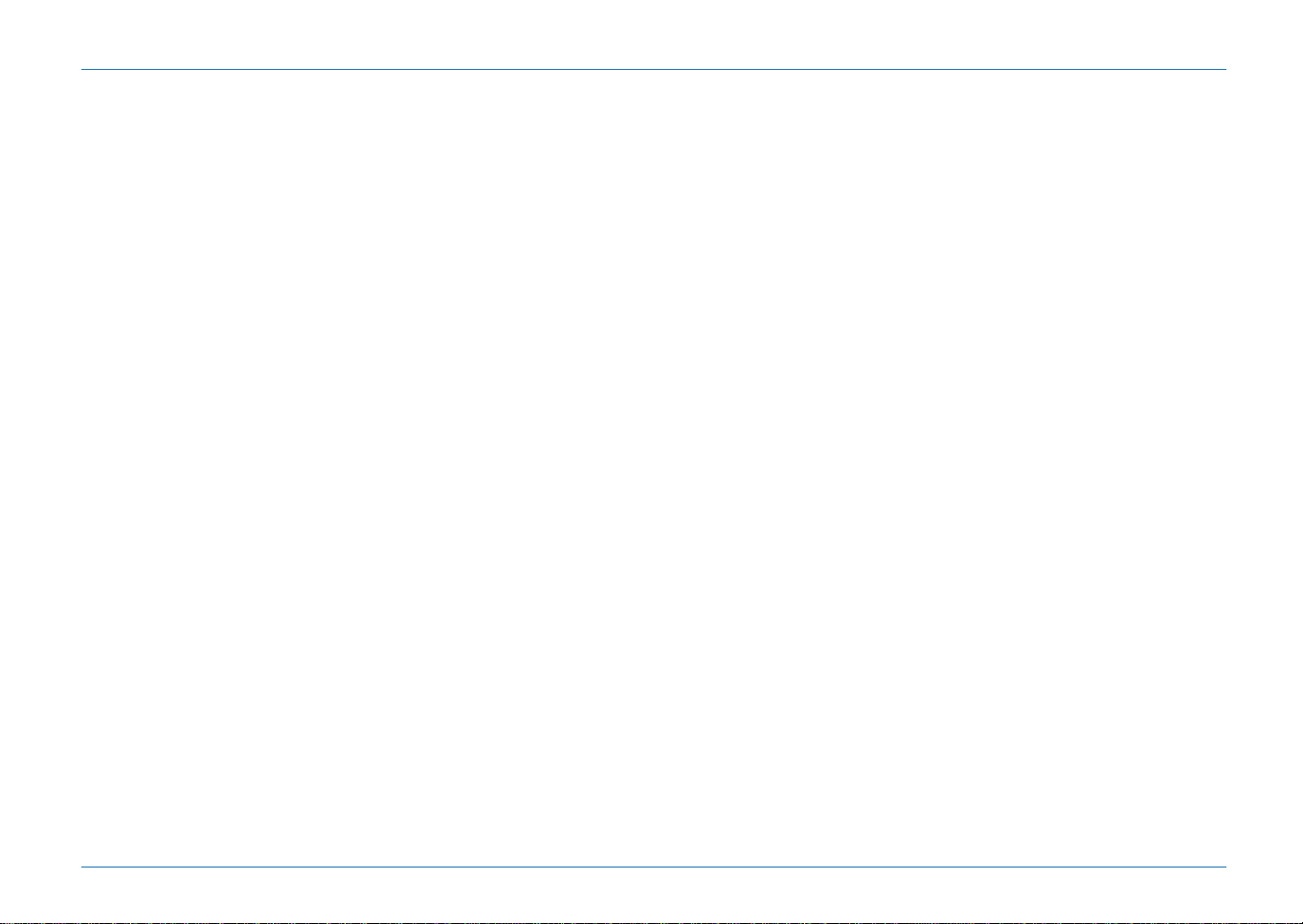
Getting Started
GETTING STARTED
1. FIRST TIME INSTALLATION
Installation of this receiver is not difficult but each installation has its advantages and disadvantages. Normally a generic dual tuner PVR receiver lets
you watch and record two different programs at the same time. In principle it is the same as with an ordinary TV-VCR installation. The TV uses its own
tuner to let you watch a program while the VCR uses its own tuner for recording a program.
In this receiver, EchoStar has added some intelligence to the usage of the two built in tuners. This receiver can record up to four programmes at the
same time while you watch another with the possibility to view the sixth programme in a picture-in-picture view. Due to technical reasons, you will find
that there are some limitations is selecting the programs. These limitations depend on the installation type and program choice
In the next paragraphs you will learn about the basics of satellite broadcasts, installation configurations and their impact on your daily use.
SATELLITE BROADCASTS
The digital signal that is transmitted from the satellite, is for more economy (more channels at the same time ) divided by using different transmission
techniques. In satellite jargon, the digital signal is divided in High/Low band, frequencies, horizon tal/vertica l polarization and symbol rates. For
maximum efficiency the digital signals are spread over so called transponders (TP). But what about the band? All transponders with a frequency under
11700 Mhz are in the low band where transponders with a frequency over 11700 Mhz are in the high band. Thus the transponder (12188/H) in our
example belongs to the high band as its frequency (12188) is over 11700 MHz.
INSTALLATION CONFIGURATIONS
If this receiver replaces your current satellite receiver, there is no need to replace your dish installation or LNB. In this case follow the instructions on
how to install a Loop-through configuration.
You can connect the receiver in different ways, each with its own advantages and disadvantages.
Y ou can use the Loop-through configuration where you connect a single dish to the first tuner and the output of tuner 1 to the input of tuner 2. Now each
All rights reserved
tuner has access to the same satellite and transponders. While recording, the band and polarity of the recorded program will limit the channel list
temporarily for the second tuner because only one tuner can control the LNB for band and polarity.
You can use the Twin configuration, where you connect a single dish with a twin LNB (two LNBs in one house), connection 1 to the first tuner and
© 2004 EchoStar International Corporation
connection 2 to the second tuner. Now each tuner has access to the same satellite and transponders. While recording, the band and polarity of the
recorded program will not influence the channel list for the second tuner as they operate as two independent receiver-LNB installations.
Y ou can use the T1-T2 configuration where you connect a single dish (aimed at satellite 1) to the first tuner and where you connect another single dish
(aimed at satellite 2) to the second tuner. Now each tuner has access to its own satellite and transponders. While recording, the band and polarity of
the recorded program will not influence the channel list for the second tuner as they operate as two independent receivers aimed at different satellites.
For connection diagrams and explanation of more advanced installation types, please refer to the appendix of this user guide.
DAILY USE
The explanation above sounds difficult but you have to know a bit about it to understand why sometimes your channel list seems to loose channels.
This is not the case, they are temporarily not selectable and therefor they are not shown. So at every moment you will access a channel list that has the
channels that are available for watching and recording.
Note that the channels lists in the next examples are fiction and do not necessarily reflect your current situation.
www.echostar-int.com Page 1 - 1
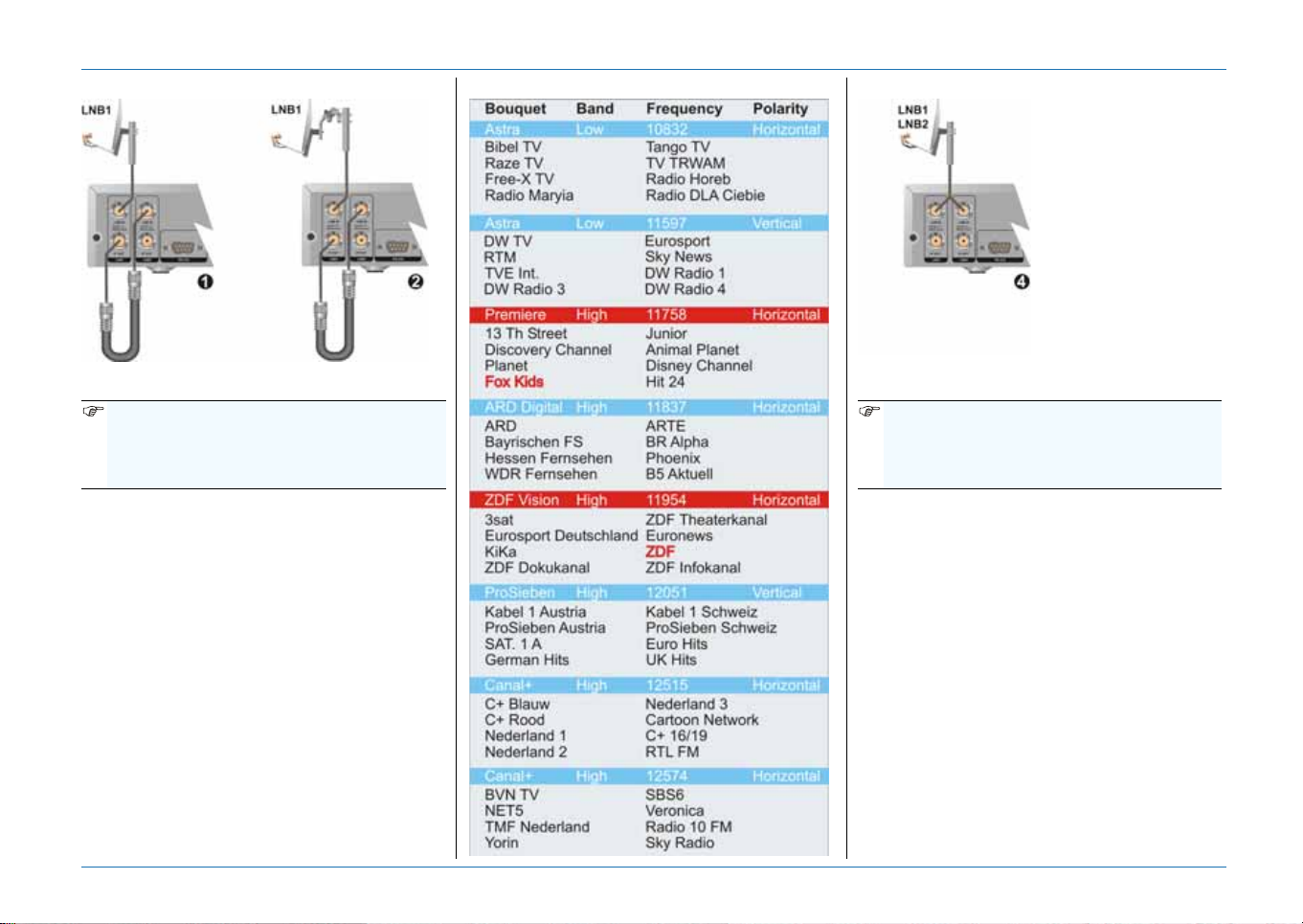
Getting Started
LOOP-THROUGH CONFIGURATION
1) Fixed dish; 2) DiSEqC motorized
NOTE
The amount of channels presented in the
channel list can vary depending on the
current recording(s) and installation type.
EXAMPLE:
Normally you have access to all the channels
that you have searched for. In our example we
make use of channel list as shown.
Record a program from ZDF (11954/H).
This means that your channel list will be
decreased to all the channels that belong to the
High band and Horizontal polarity.
Record another program from Fox Kids
(11758/H).
This means that your channel list will again be
decreased to only the channels that belong to
the frequencies (TP) 11758/H and 11954/H.
Within these frequencies you can record two
more channels and watch another.
PART OF A CHANNEL LIST (1, 2) TWIN CONFIGURATION
4) Single dish - Twin LNB
NOTE
The amount of channels presented in the
channel list can vary depending on the
current recording(s) and installation type.
EXAMPLE:
Normally you have access to all the channels
that you have searched for. In our example we
make use of channel list as shown.
Record a program from ARD (11837/H).
This means that one tuner is limited to all the
channels that belong to this frequency. Note
that the complete channel list is still present.
Record another program from SAT.1A
(12051/V).
This means that your channel list will be
decreased to only the channels that belong to
the frequencies (TP) 11837/H and 12051/V.
Within these frequencies you can record two
more channels and watch another.
© 2004 EchoStar International Corporation
All rights reserved
Page 1 - 2 EchoStar International Corporation
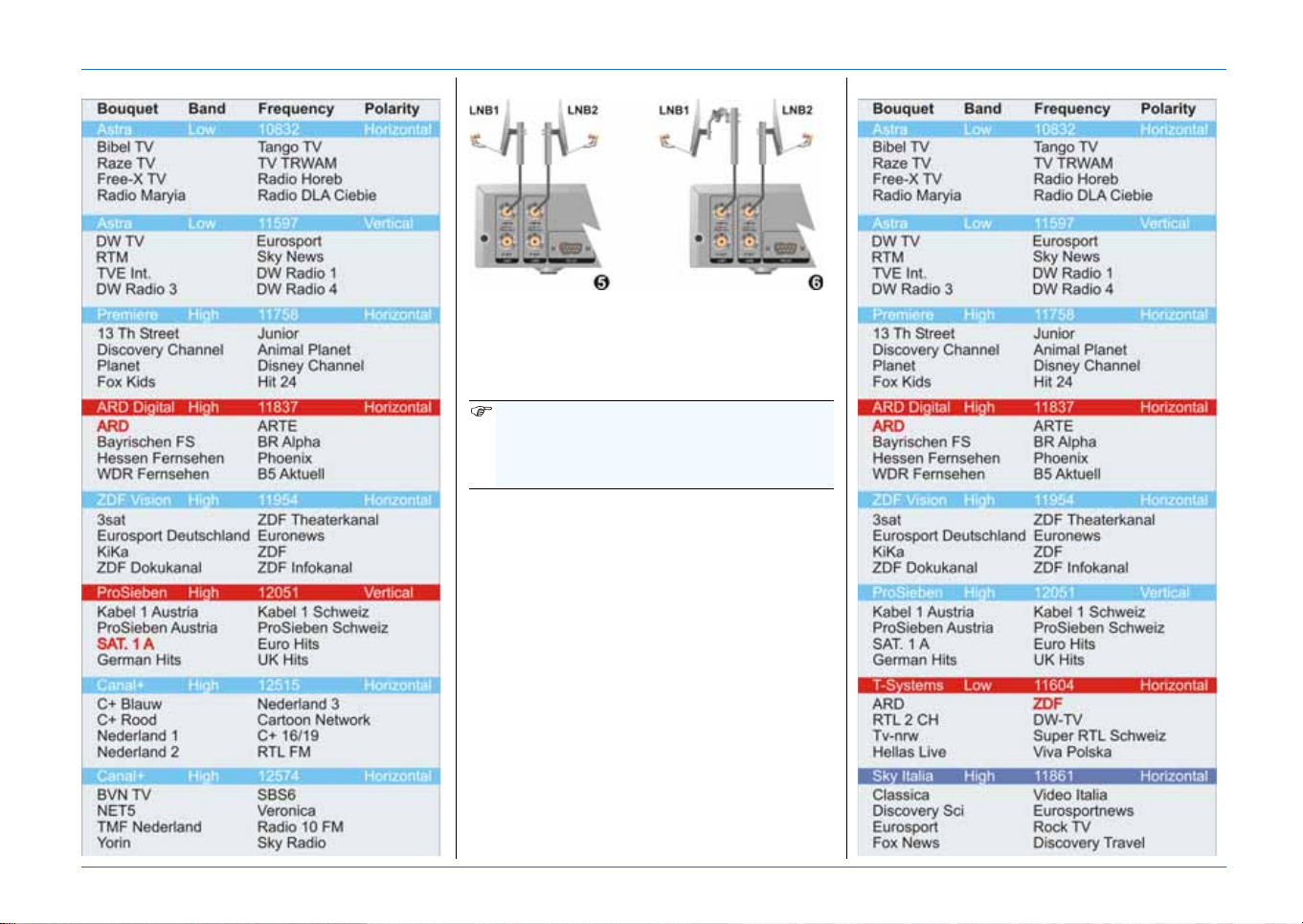
Getting Started
PART OF A CHANNEL LIST (4) T1-T2 CONFIGURATION
5) Fixed, 2 dishes; 6) Fixed/DiSEqC motorized
NOTE
The amount of channels/satellites presented
in the channel list can vary depending on the
current recording(s) and installation type.
All rights reserved
© 2004 EchoStar International Corporation
EXAMPLE:
Normally you have access to all the channels/
satellites that you have searched for. In our
example we make use of channel list as shown.
Record a program from Astra1-ARD (11837/H).
This means that one tuner is used for Astra and
only the channels that belong to this frequency
(11837/H) are shown. Note that the complete
channel list for Hotbird is still present.
Record another program from Hotbird-ZDF
(11604/H).
This means that the other tuner is used for
Hotbird and only the channels that belong to
this frequency (11604/H) are shown.
Within these frequencies (11837/H), 11604/H)
you can record two more channels and watch
another.
PART OF A CHANNEL LIST (5, 6)
www.echostar-int.com Page 1 - 3
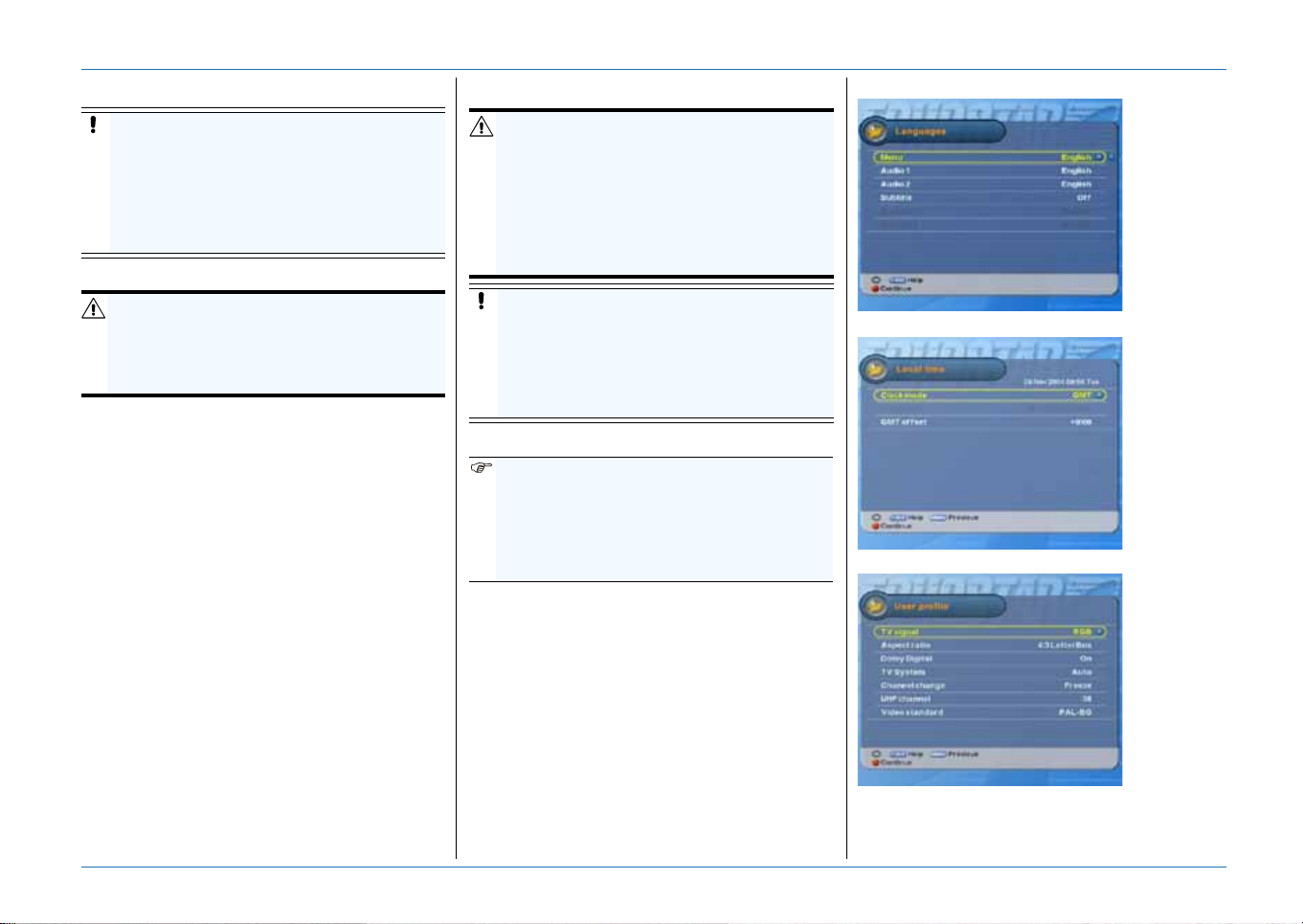
Getting Started
2. UNPACKING
CAUTION
It is recommended to keep the packaging
materials for a period of time. In case of
warranty claims, we can request to return
the receiver in the original packaging to
protect the electronics. Failing to do so
might void the warranty.
2.1. TO UNPACK YOUR RECEIVER:
WARNING
K
EEP AWAY THE PLASTIC PACKAGING FROM
CHILDREN. THE PLASTIC PACKAGING MAY CLING
TO NOSE AND MOUTH AND PREVENT
BREATHING.
When you unpack the contents of the box,
confirm that all the parts are included.
Unpack the contents of the box carefully.
Electronic equipment as receivers are easily
damaged when you handle it roughly. Examine
all parts for damage that may have occurred
during shipment. If you find any damage, stop to
unpack the box and call the shop where you
bought the receiver.
To help avoid possible damage to the receiver’s
electronics, allow the receiver to adapt to the
ambient temperature and humidity level. This to
avoid condensation.
2.2. THE CONTENTS OF THE BOX
The box contains:
■ A receiver;
■ A loop-through cable;
■ A remote control unit (RCU);
■ A pair of batteries (for the RCU);
■ A set of documentation.
3. INSTALL YOUR RECEIVER
WARNING
ALL EQUIPMENT INVOLVED IN THE INSTALLATION
TASK MUST BE INSTALLED CORRECTLY AND
SWITCHED OFF. MAKE SURE THAT IT IS SAFE TO
PROCEED WITH THE INSTALLATION TASK.
NSAFE CIRCUITS AND INSTALLATIONS CAN
U
CAUSE (SERIOUS) INJURY OR DAMAGE TO
EQUIPMENT.
CAUTION
Tighten the F-connectors only by hand. Do
not use any tools. You will damage the
connector pins if you overtighten the
connector. This will result in loss of signal
quality, or even total loss of recep ti on .
3.1. GUIDED INSTALLATION
NOTE
The loop-through configuration is preprogrammed for a fixed dish installation with
a universal LNBF.
If you have another dish installation,
additional settings are required.
1. Switch the receiver to ON and wait for the
Languages menu to appear.
2. Make the required Language selections.
3. Make sure, the pre-programmed language
settings are convenient for you.
4. Press the Red key to advance.
5. Make the required Local time selections.
Note that GMT time is transmitted by the
satellite, EchoStar has no influence on this.
6. Press the Red key to advance.
7. Make the required User profile selections.
8. Press the Red key to advance.
QUICK REFERENCE GUIDE
Make the required Language selections.
© 2004 EchoStar International Corporation
All rights reserved
Make the required Local time selections.
Make the required User profile selections.
Page 1 - 4 EchoStar International Corporation
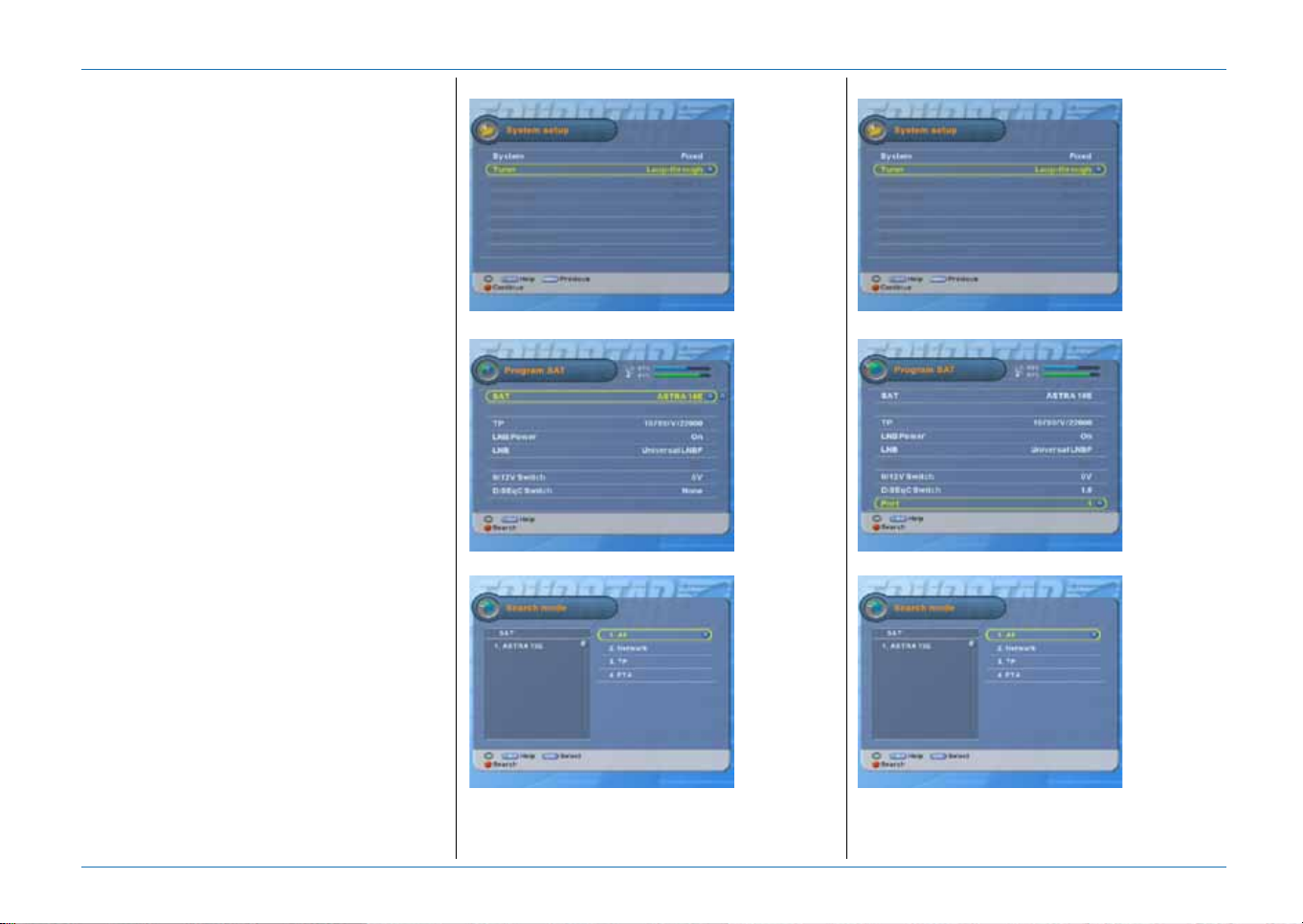
Getting Started
SINGLE LNB - LOOP-THROUGH
9. In the System setup menu, select:
- System: Fixed;
- Tuner: Loop-through.
10.Press the Red key to advance.
11.In the Program SAT menu, select your
satellite and make sure, the signal indicator
shows a reading.
12.Press the Red key to advance.
13.In the Search mode menu, select: All.
14.Press the Red key to advance.
15.Wait for the search channels to complete.
MULTIPLE LNBS - LOOP-THROUGH
9. In the System setup menu, select:
System: Fixed
Tuner: Loop-through.
10.Press the Red key to advance.
11.In the Program SAT menu, select:
All rights reserved
© 2004 EchoStar International Corporation
- SAT: your applicable satellite;
- DiSEqC switch: 1.0 (max. 4 satellites), or
DiSEqC switch: 1.1 (max. 16 satellites);
- Port: select the applicable port.
12.Press the Red key to advance.
13.In the Search mode menu, select: All.
14.Press the Red key to advance.
15.Wait for the search channels to complete.
16.Select the next satellite.
17.Repeat steps 11. - 15. for each switch port.
SINGLE LNB
Select System: Fixed, Tuner; Loop-through.
Select your satellite.
MULTIPLE LNBS
Select System: Fixed, Tuner; Loop-through.
Select your satellite, switch and port.
Select Search mode: All, press the Red key.
Wait for the search channels to complete.
Select Search mode: All, press the Red key.
Wait for the search channels to complete.
www.echostar-int.com Page 1 - 5
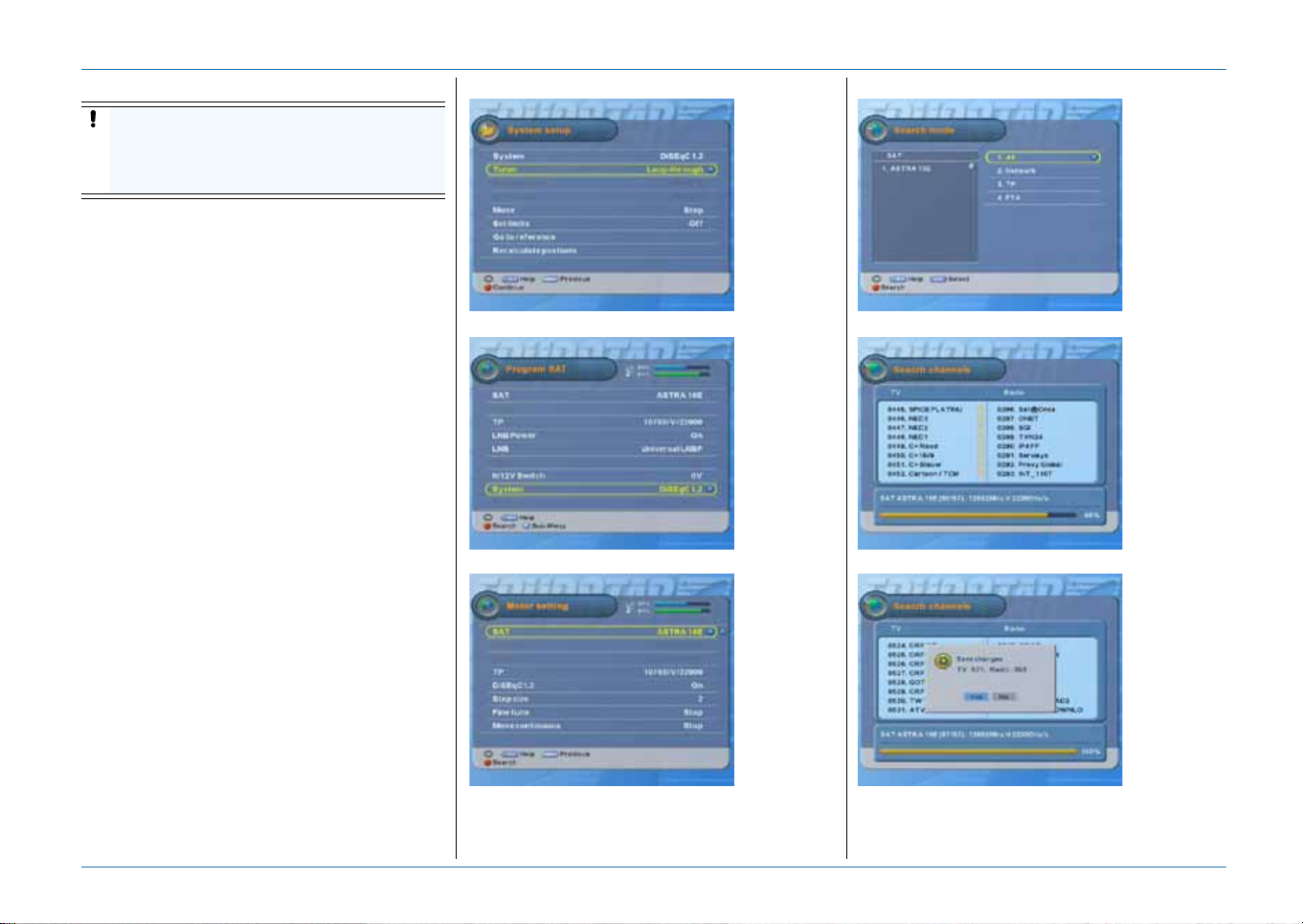
Getting Started
DISEQC 1.2 - LOOP-THROUGH
CAUTION
On the motorized dish, set the physical limit
switches first. Failing to do so might cause
damage to your dish or other properties.
9. In the System setup menu, select:
System: DiSEqC1.2;
Tuner: Loop-through.
10.Select Move: press thekey to move the
dish to the West limit.
11.Select Set limits: press thekey, select
West limit and press the OK key.
12.Select Move and press the key to move
the dish to the East limit.
13.Select Set limits: press the key, select
East limit and press the OK key.
14.Select Set limits: On.
15.Press the Red key to advance.
16.In the Program SAT menu, select your
satellite and make sure, the signal indicator
shows a reading.
17.Select the System option and press the blue
key to advance.
18.Select Move continuous and move the dish
to find the satellite.
19.Select Fine tune and move the dish to find
the best signal.
20.Press the Red key to advance.
21.In the Search mode menu, select: All.
22.Press the Red key to advance.
23.Wait for the Search channels to complete.
24.Select the next satellite.
25.Repeat steps 16. - 23. for each satellite.
DISEQC 1.2
Select System: DiSEqC, Tuner; Loop-through.
Select your satellite.
Move the dish to find the best signal.
DISEQC 1.2
Select Search mode: All, press the Red key.
© 2004 EchoStar International Corporation
All rights reserved
Wait for the search channels to complete.
Press the OK key to confirm.
Page 1 - 6 EchoStar International Corporation
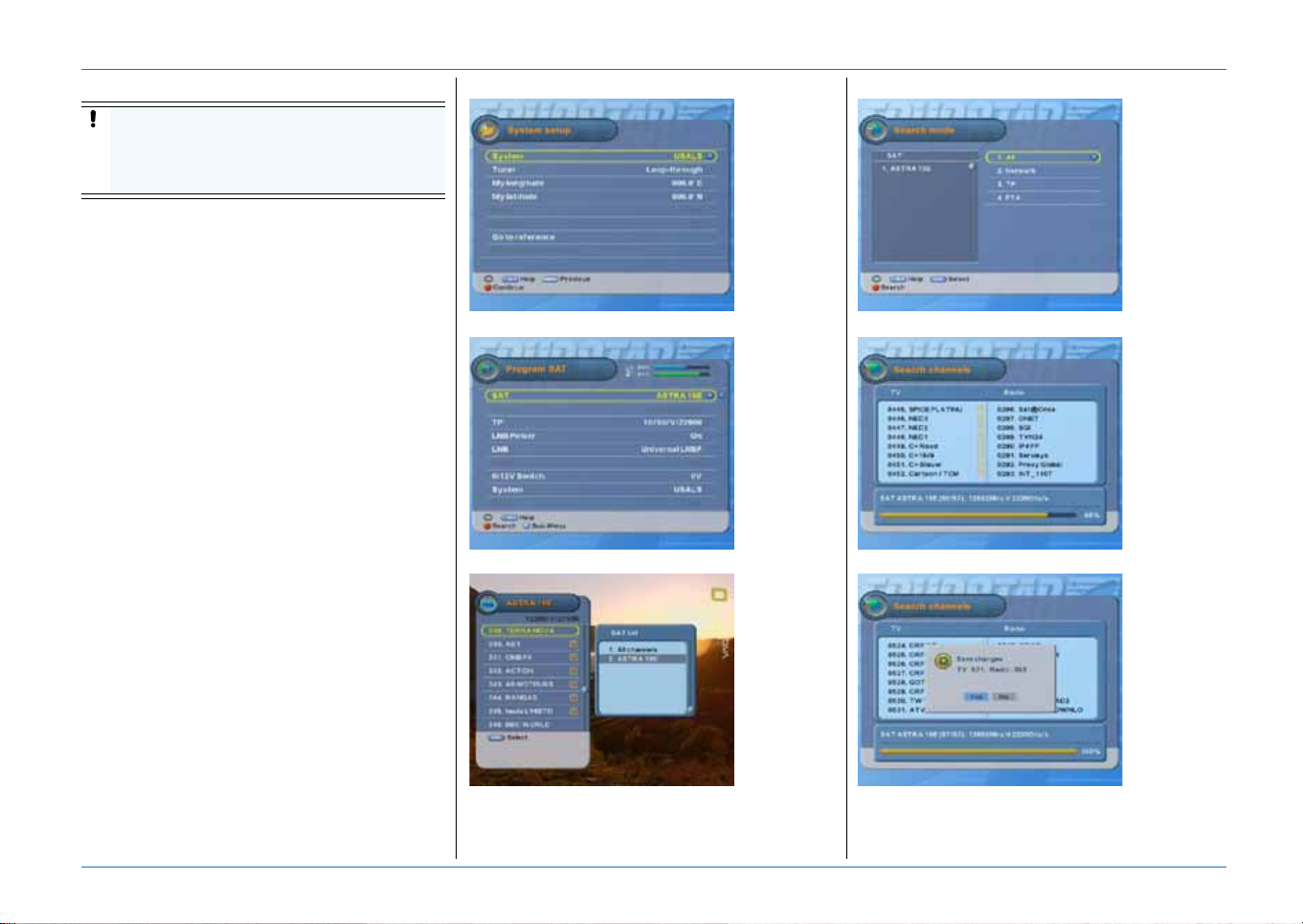
Getting Started
USALS - LOOP-THROUGH
CAUTION
On the motorized dish, set the physical limit
switches first. Failing to do so might cause
damage to your dish or other properties.
9. In the System setup menu, select:
System: USALS
Tuner: Loop-through.
10.Refer to the installation instructions as given
in the USALS installation guide.
11.Select My longitude.
12.Use the number keys to set the longitude of
the installation site (dish).
13.Select My latitude.
14.Use the number keys to set the latitude of
the installation site (dish).
15.Press the Red key to advance.
16.In the Program SAT menu, select your
All rights reserved
© 2004 EchoStar International Corporation
satellite and make sure, the signal indicator
shows a reading.
17.Select the System option and press the blue
key to advance.
18.Allow the dish some time to move towards
the selected satellite.
19.When the signal shows, press the Red key
to advance.
20.In the Search mode menu, select: All.
21.Press the Red key to advance.
22.Wait for the search channels to complete.
USALS
Select System: DiSEqC, Tuner; Loop-through.
Select your satellite.
DISEQC 1.2
Select Search mode: All, press the Red key.
Wait for the search channels to complete.
Move the dish to find the best signal
Press the OK key to confirm.
www.echostar-int.com Page 1 - 7
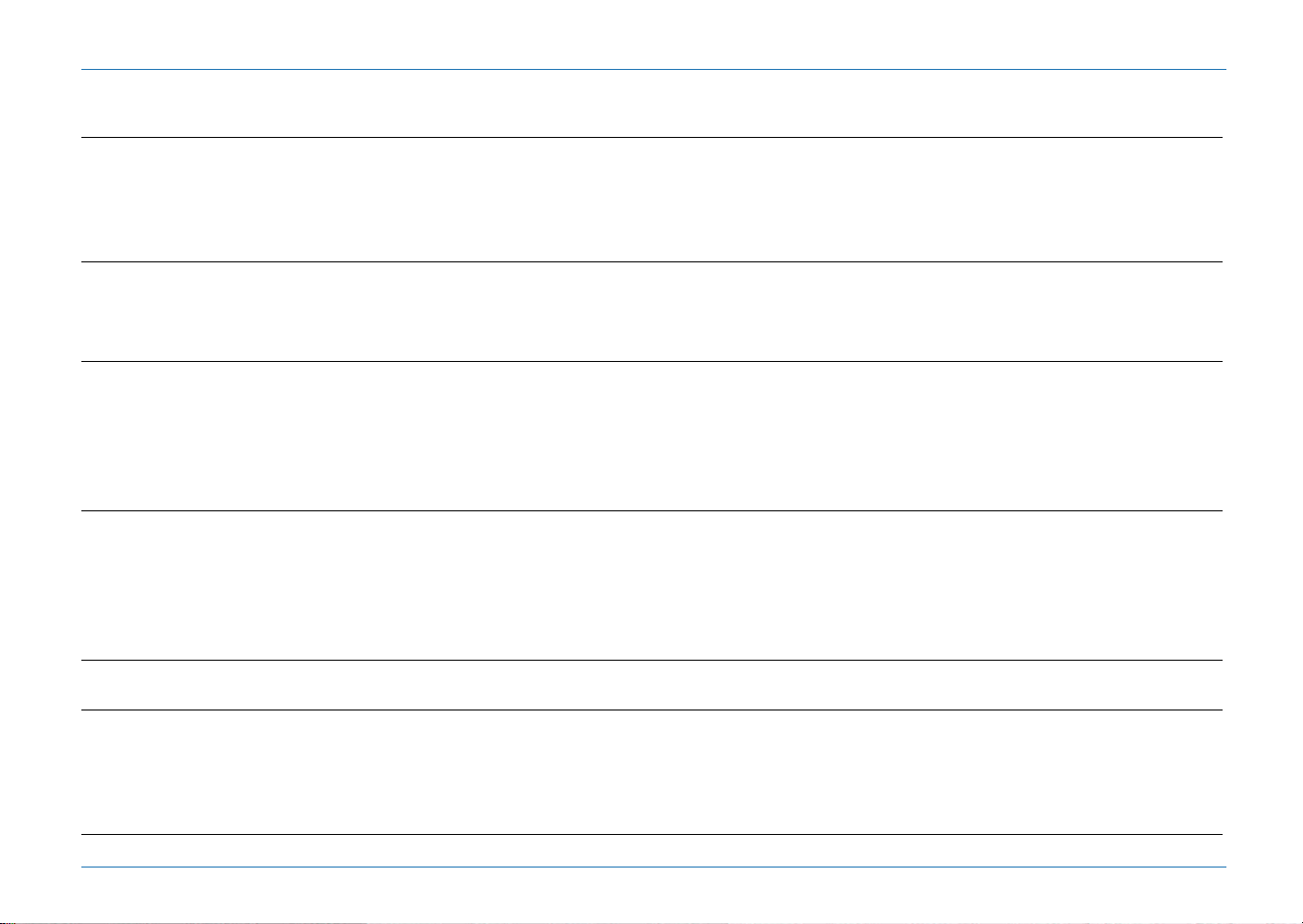
Getting Started
4. MENU STRUCTURE
MAIN MENU
1. Search channels Program SAT To define the settings as used for the selected satellite.
Auto To search for the channels, on the selected satellite, automatically (fixed installations only).
Manual To search for the channels, on the selected satellite, by the user defined transponder.
Advanced To search for the channels, on the selected satellite, by the user defined PIDs.
System setup To define the settings that belong to the dish installation itself.
2. Add/Edit Edit channel To Lock, to Delete, to Move or to Rename a channel.
Edit favorite To edit or to add channels to a favorite list.
Add/Edit data To add or edit a satellite or transponder which is not listed in the internal database.
Delete SAT To delete a satellite with all its TV and Radio channels.
3. User preferences Languages To set the language you want to use for Menu, Audio and Subtitle.
OSD setup To set the menu appearance.
User profile To set the personal preferences for the on-screen menus.
Local time To set the local time as used by the EPG and timers.
Timer list To set, modify or delete a timer.
Parental control To set the locks to avoid unauthorized use of the receiver or the installation/edit menus.
4. Extras About EchoStar To review the receiver and manufacturer information.
Factory reset To delete all personal settings and return to the factory defaults.
Receiver copy To copy the software and/or channel lists from one receiver to another (same model only).
Software upgrade To download the latest software version as available from the satellite (OTA).
Accessories To access the accessories such as a calendar and calculator.
Games To access the games.
5. Conditional access 1 To review the common interface and smartcard information (Slot 1, only for 2Ci models).
2 To review the common interface and smartcard information (Slot 2, only for 2Ci models).
6. HDD Information To review the manufacturer information and status of the HDD.
Format To do a ‘factory reset’ of the HDD.
Recording To access the recording menu for manual recordings.
InstantReplay To activate/de-activate the InstantReplay function.
Descrambling To access the menu that let you descramble the scrambled recordings for future watching.
© 2004 EchoStar International Corporation
All rights reserved
Page 1 - 8 EchoStar International Corporation
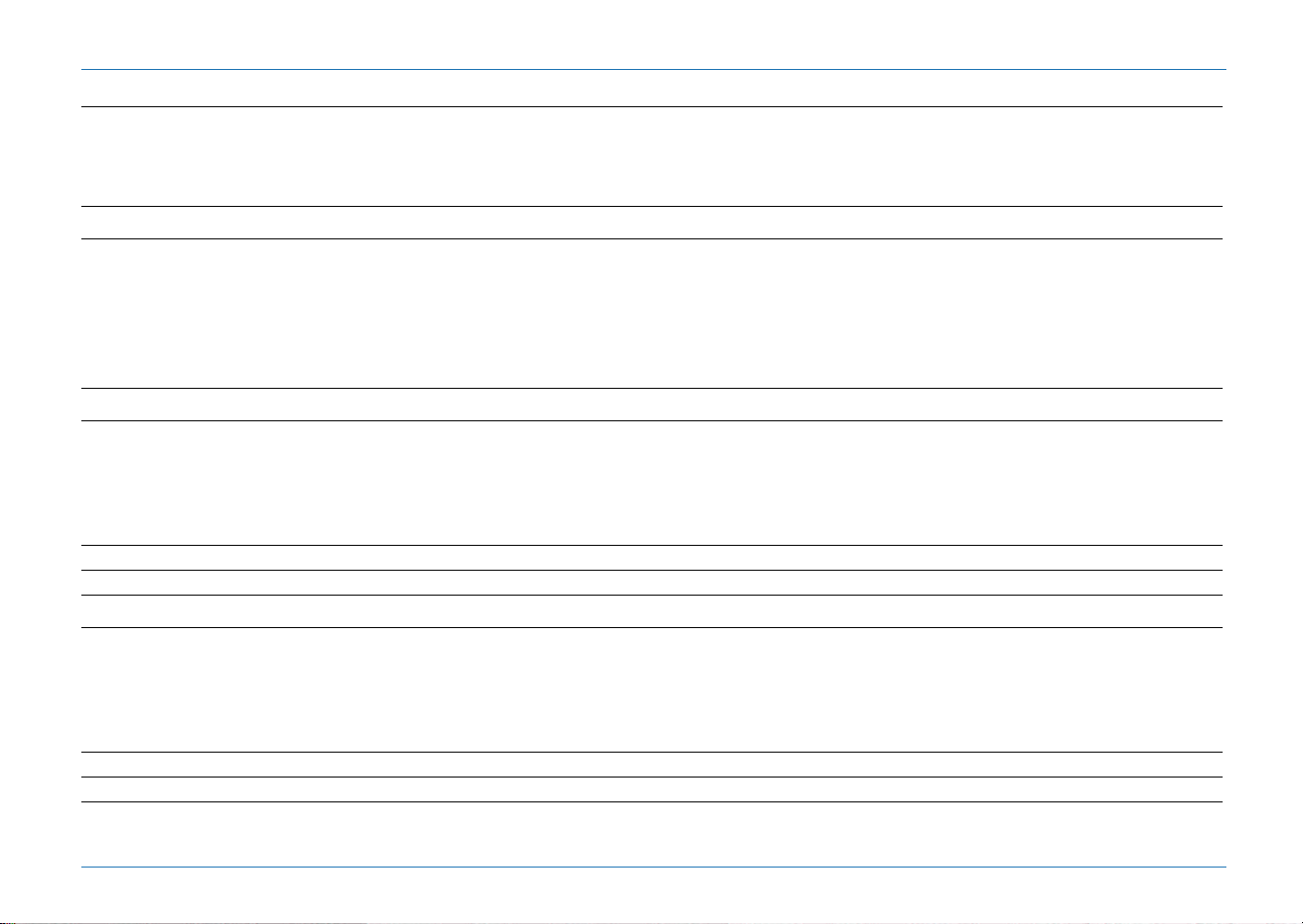
CHANNEL LIST (USE THE OK AND COLOR KEYS FOR DIRECT ACCESS TO THE OPTIONS)
OK Red To group the channel list by None, FTA/CAS or Tuner.
Green To sort the channel list by A to Z
Yellow To view up to 16 channels in a mosaic screen.
SAT To view the SAT list
EPG MENU (USE THE EPG AND COLOR KEYS FOR DIRECT ACCESS TO THE OPTIONS)
EPG Red To show the EPG in daily forma t.
Green To show the EPG in weekly format.
Yellow To show to the next page of program information.
Blue To select another zoom factor for the program balloons.
Record To access the EPG bases timer.
i To retrieve detailed program information for the selected program.
PVR MENU (USE THE PVR AND COLOR KEYS FOR DIRECT ACCESS TO THE OPTIONS)
PVR Red To lock a recording for unauthorized viewing.
Green To delete a recordin g.
Yellow To rename a recording or folder.
All rights reserved
Blue To access the PVR edit menu for sorting, descrambling and file management.
i To preview the recording in 16 scenes (pictures) from where you can start viewing.
PIP To preview the recording in a live video screen.
© 2004 EchoStar International Corporation
To toggle between the PVR and MP3 list
MP3 MENU (USE THE PVR AND COLOR KEYS FOR DIRECT ACCESS TO THE OPTIONS)
MP3 Red To add a MP3 song to the playlist.
Green To delete a recordin g.
Yellow To rename a recording or folder.
Blue To access the PVR edit menu for sorting, descrambling and file management.
i To add all songs to the playlist.
OK To add one song to the playlist.
To toggle between the PVR and MP3 list
Getting Started
www.echostar-int.com Page 1 - 9
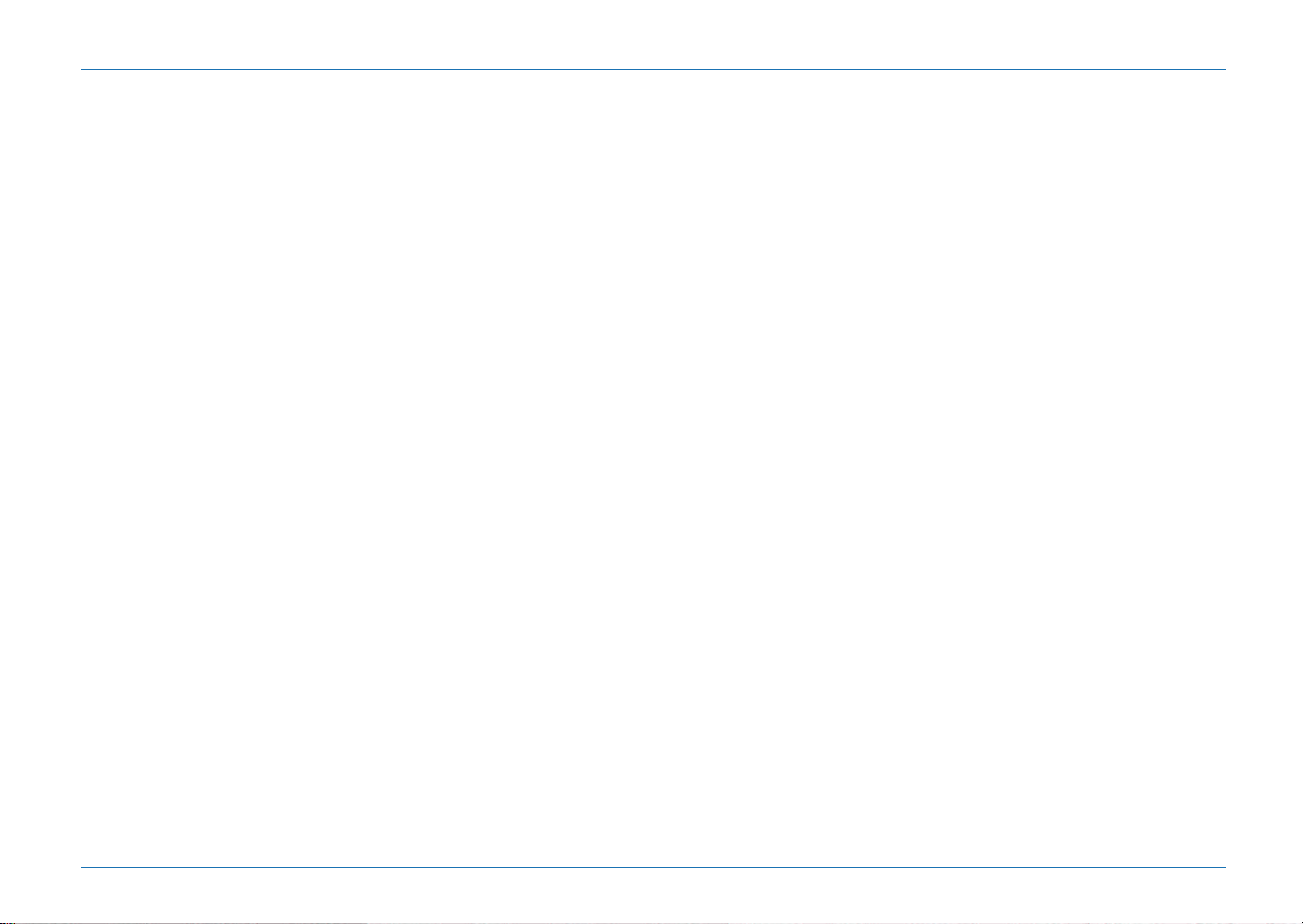
Getting Started
© 2004 EchoStar International Corporation
All rights reserved
Page 1 - 10 EchoStar International Corporation
