Page 1
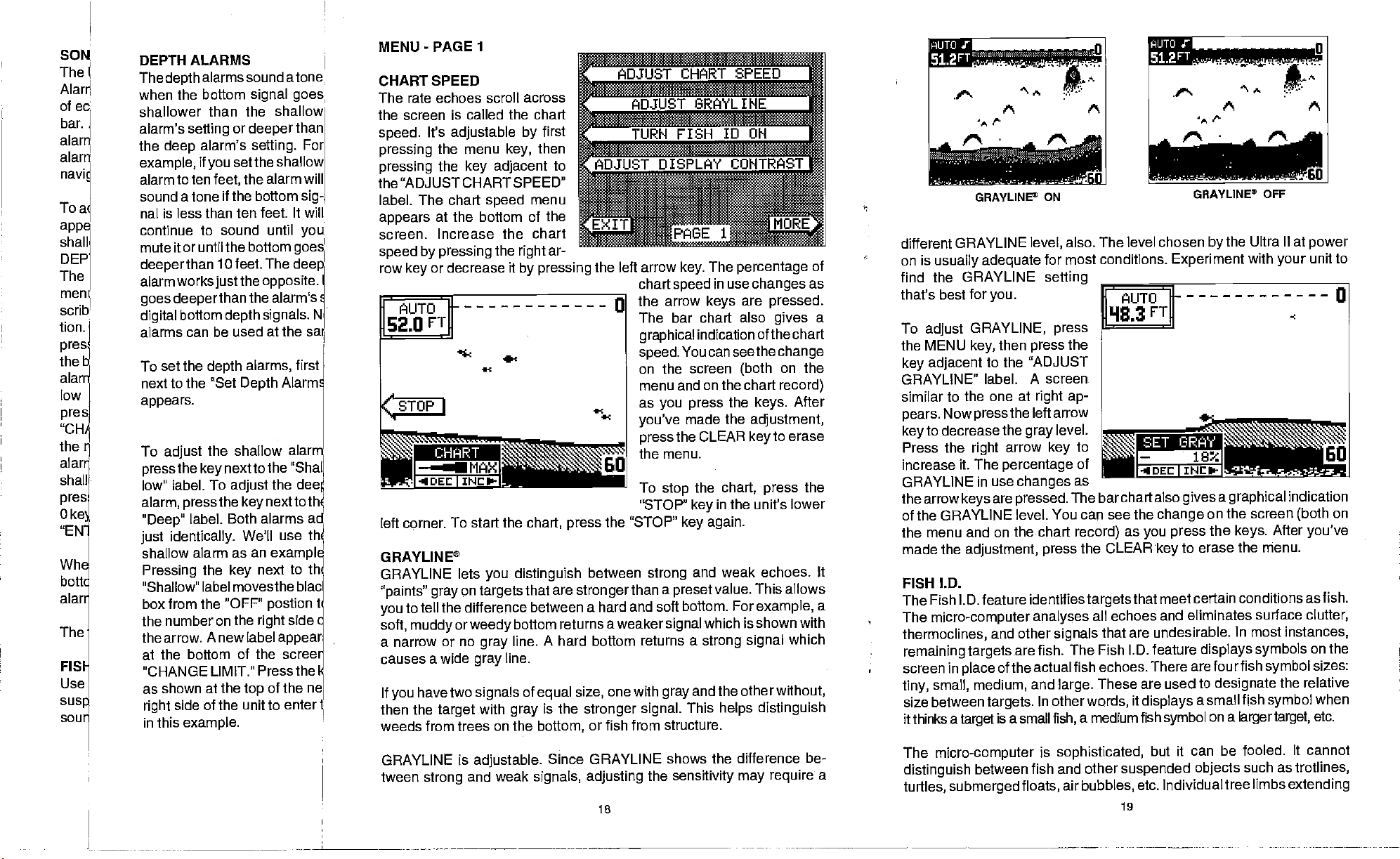
SON
The
Alard
of
eq
bar.
alar
alarn
navi!
To a
appe
shall
DEP
The
men
scrib
tion.
pres1
theb
aIarr
low
res
p
the
alarr
shall
pres
0ke
"EN-i
Whe bott
alan
The
FISI
Use
su59
sour
DEPTH ALARMS
The
depth
alarms
when the bottom
shallower than the
alarm's
the
example,
alarm to ten
sound
nal is less than ten feet. It will
continue
mute it or
setting
alarm's
deep
if
a tone if the bottom
to sound until
until the bottom
deeperthan
sound atone
signal goes
or
deeper
setting.
set the shallow
you
the alarm will
feet,
10 feet. The
shallow
than
For
sig-
you.
goes'
deep
alarmworksjustthe opposite.
deeperthan
goes
bottom
digital
alarms can be used
To set the
next to the "Set
appears.
To
adjust
the
press
low" label. To
alarm,
"Deep"
key
press
label. Both
just identically.
shallow alarm as an
Pressing
"Shallow" label movestheblac
the
box from the "OFF"
the number on the
the arrow. Anew label
the alarm's
signals.
depth
at the
sac
depth
alarms,
Depth
first
Alarm:
the shallow alarm
nextto the
adjust
the
key
We'll use
key
"Shal
the dee
nexttoth
alarms ad
th
example
next to
right
th
postion
side
appear
at the bottom of the screei
CHANGE LIMIT." Press the
shown at the
as
side of the unit to enter
right
in this
example.
top
of the
ne
N
l
MENU
-
PAGE
CHART SPEED
The rate echoes
screen is called the chart
the
speed.
pressing
pressing
It's
the "ADJUST CHART SPEED"
label. The chart
appears
screen. Increase the chart
speed by pressing
row
or decrease it
key
left corner. To start
GRAYLINE®
GRAYLINE lets
"paints" gray
to tell the difference
you
soft,
muddy
a narrow or no
causes a wide
If
have two
you
then the
weeds from trees on the
GRAYLINE is
tween
strong
1
scroll across
key,
first
then
to
menu
adjustable by
the menu
the
key adjacent
speed
at the bottom of the
the
right
ar-
by pressing
-C
the
chart,
distinguish
you
on
or
weedy
target
and weak
targets
gray
gray
signals
with
adjustable.
that are
between a hard and soft bottom. For
bottom returns
A hard bottom returns a
line.
line.
of
equal
is the
gray
bottom,
Since GRAYLINE
signals, adjusting
the left arrow
chartspeed
the arrow
The bar chart also
graphical
speed.
on the screen
menu and
as
-C
-C
you press
you've
press
the menu.
To
stop
"STOP"
the "STOP"
press
between
stronger
size,
stronger signal.
strong
than a
a weaker
one with
signal
gray
or fish from structure.
shows the difference be-
the
¶8
E 1
The
key.
You can seethe
made the
the CLEAR
key
key
and
preset
and the other
This
sensitivity may require
percentage
in use
keys
changes
are
as
pressed.
gives
indication of the chart
change
on the
(both
on the chart
the
the
chart,
the unit's lower
in
again.
record)
After
keys.
adjustment,
to erase
key
the
press
weak echoes. It
This allows
value.
example,
which is
strong signal
shown with
which
without,
helps distinguish
of
a
a
a
GRAYLINE® ON
different
on is
find the GRAYLINE
that's best for
To
the MENU
key
GRAYLINE"
similar to the
pears.
keyto
Press the
increase it. The
GRAYLINE in use
the arrow
of
GRAYLINE
usually
adjust
GRAYLINE,
key,
adjacent
Now
press
decrease
right
adequate
to the "ADJUST
label. A screen
level,
you.
then
press
one at
right ap-
the left arrow
the
gray
arrow
percentage
for most conditions.
setting
press
level.
key
changes
are
keys
pressed.
the GRAYLINE level. You
the menu and on the chart
the
made
FISH I.D.
The
The
thermoclines,
remaining
screen in
tiny,
size between
it thinks a
The
distinguish
turtles,
adjustment, press
Fish I.D. feature identifies
micro-computer analyses
and other
targets
of the actual fish echoes. There
place
small, medium,
targets.
a small
is
target
micro-computer
between
submerged
signals
are fish. The Fish I.D. feature
and
large.
other
In
fish,
is
sophisticated,
fish and other
floats,
TFpuurnuth
GRAYLJNP OFF
also. The level chosen
Experiment
the
to
of
as
The barchart
can see the
record)
the CLEAR
targets
all echoes
that are undesirable.
These are used to
words,
a medium fish
air
bubbles,
also
gives
change
as
you press
to erase the menu.
key
that meet
certain conditions as fish.
and eliminates surface
are fourfish
it
displays
a small
symbol
but it can
suspended
objects
etc. Individual tree
19
ts A
the Ultra II at
by
with
your
a
graphical
on the screen
the
keys.
In most
indication
(both
After
instances,
displays symbols
symbol
designate
on a
the relative
fish
symbol
larger target,
be fooled. It cannot
such as
limbs
trotlines,
extending
A
power
to
unit
on
you've
clutter,
on the
sizes:
when
etc.
PDF compression, OCR, web-optimization with CVISION's PdfCompressor
Page 2
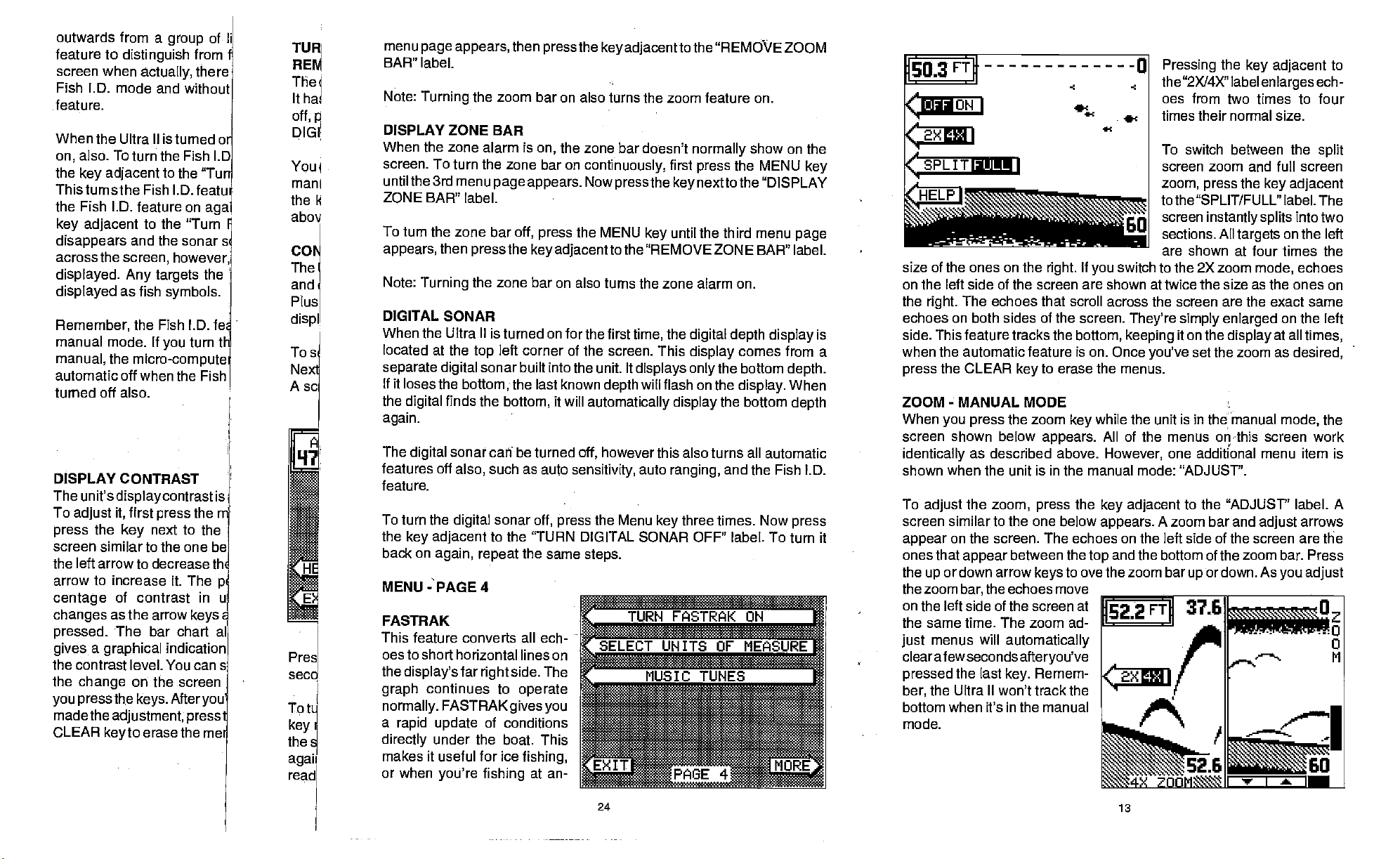
outwards from a
feature to
screen when
distinguish
actually,
Fish l.D. mode and
feature.
When the Ultra II is
also.
on,
the
To turn the Fish l.D
adjacent
key
to the "Turi
group
from•
there
without
turned or
of
Thisturnsthe Fish l.D. featu
the Fish ID.
key adjacent
disappears
across
displayed. Any targets
displayed
Remember,
manual
manual,
feature on
to the "Turn I
and the sonar s
the
screen, however,
as fish
symbols.
the Fish I.D. fe
mode. If
the
you
micro-computei
aga
the
turn tb
automatic off when the Fish
turned off also.
DISPLAY CONTRAST
The unit's
To
adjust
the
press
displaycontrast
first
it,
press
next to the
key
is
the ri
screen similar to the one be
the left arrow
arrow
to increase it. The
centage
changes
pressed.
a
gives
to decrease th
of
contrast in u
as the arrow
The bar chart al
graphical
keys
indication
p
the contrast level. You cans
the
change
press
you
made
CLEAR
on the screen
th.e
the
adjustment,
keyto
After
keys.
you
press
erase the me
menu
TU
RE
page
BAR" label.
appears,
The
Note:
Itha
off,
DIG
You
man i
the k
abov
I
Turning
DISPLAY ZONE
When the zone alarm is
screen. To turn
until the3rd menu
ZQNE BAR" label.
To turn the zone bar
CO
appears,
then
The
and!
Plus
dispi
To s
Nex
A sc
I.
Pres
secd
t
I
Tp
key
then
agah
read
Note:
Turning
DIGITAL SONAR
When the
located at the
separate digital
If
it loses the
the
again.
The
features off
feature.
To turn the
the
back on
MENU PAGE4
Ultra
bottom,
finds the
digital
sonar can be turned
digital
also,
digital
key adjacent
again, repeat
FASTRAK
This feature
converts
oes to short horizontal lines on
the
display's
graph
normally.
a
rapid update
directly
makes it useful for
or when
far
continues to
FASTRAK
under the boat. This
you're
then
the zoom
pressthe key adjacenttothe
baron also turns the zoom feature
"REMOVE ZOOM
on.
BAR
the zone bar doesn't
on,
the zone baron
page appears. Nowpressthe keynexttothe"IJISPLAY
off,
press
the
press
the
II
top
key adjacent
zone bar on also turns the zone alarm on.
is turned on for the first
left corner of the screen. This
sonar built into the unit It
the last known
bottom,
such as
sonar
off,
to the "TURN
the same
all
ech-
side. The
right
operate
continuously,
the MENU
key
to the "REMOVE ZONE BAR" label.
time,
displays only
will flash on the
depth
it will
automatically display
however this also turns all automatic
off,
auto
sensitivity,
the Menu
press
DIGITAL SONAR OFF' label. To turn it
steps.
auto
normally
first
press
until the third
the
digital depth
display
ranging,
three times. Now
key
show on the
the MENU
menu
display
comes
the bottom
display.
the bottom
and the Fish LD.
gives you
of conditions
ice
fishing,
fishing
at an-
key
page
is
from a
depth.
When
depth
press
50.3
FTft
--0
Pressing
the
key adjacent
the "2X14X" label
enlarges
to
ech-
oes from two times to four
times their normal size.
(2xI
_______________
SPLIT IIIJUU
I screen zoom and full screen
______
=
.,...a •
size of the ones on the
right.
If
switch to the 2X zoom
you
To switch between the
zoom,
tothe"SPLIT/FULL" label. The
screen
sections. All
are shown at four times the
the
press
instantly splits
key adjacent
targets
mode,
split
into two
on the left
echoes
on the left side of the screen are shown at twice the size as the ones on
the
echoes on both sides of the screen.
side. This feature tracks the
when the automatic feature is on. Once
press
The echoes that scroll across the screen are the exact same
right.
They're simply enlarged
it on the
you've
display
set the zoom as
the CLEAR
bottom,
to erase the menus.
key
keeping
on the left
at all
times,
desired,
ZOOM-MANUAL MODE
When
you press
screen shown below
identically
shown when the unit is in the manual mode: "ADJUST'.
To
adjust
screen
appear
ones that
the
the zoom
similar to the one below
on the screen. The echoes on the left side of
appear
or down arrow
up
bar,
on the left side of the screen at
the same time. The zoom ad-
menus will
just
clear afew seconds
pressed
ber,
the last
the Ultra II won't track the
the zoom
key
appears.
as described above.
the
zoom, press
between the
the echoes
automatically
key.
afteryou've
the
to ove the zoom bar
keys
move
Remem-
while the unit is in the manual
mode,
All of the menus onihis screen work
However,
key adjacent
appears.
one additional menu item is
to the "ADJUST' label. A
A zoom bar and
adjust
arrows
the screen are the
and the bottom of the zoom bar. Press
top
or down. As
l522
up
FTII 37.6
you adjust
s2Aa1C'
the
bottom when it's in the manual
mode.
24
13
PDF compression, OCR, web-optimization with CVISION's PdfCompressor
Page 3
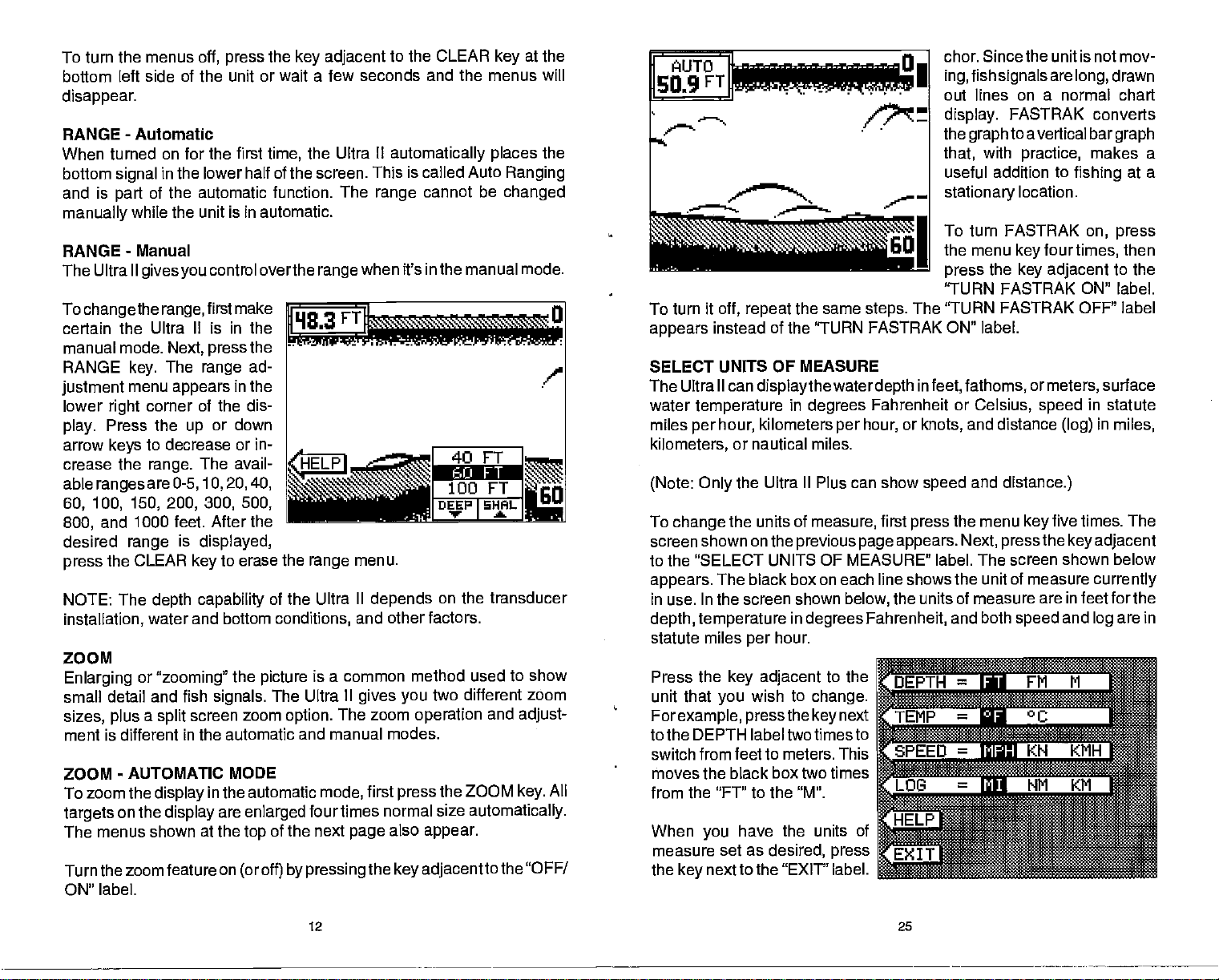
To turn the menus
bottom
disappear.
RANGE
When
bottom
and is
manually
RANGE
The Ultra II
To
certain the Ultra II is in the
manual
RANGE
justment
lower
play.
arrow
crease the
able
60, 100, 150, 200, 300, 500,
800,
desired
press
NOTE: The
installation,
ZOOM
Enlarging
small detail and fish
sizes,
ment is different in the automatic
ZOOM
left side of the unit or wait a few
-
Automatic
turned on for the first
signal
of the
part
while the unit is in automatic.
-
Manual
gives you
change
the
mode.
key.
menu
corner of the dis-
right
Press the
to decrease or in-
keys
range.
ranges
are
and 1000 feet. After the
range
the CLEAR
water and bottom
or
plus a split
-
AUTOMATIC MODE
To zoom the
targets
The menus shown at the
Turn the zoom feature on
ON" label.
on the
off,
in the lower
automatic function. The
control overthe
first make
range,
Next, press
The
range
appears
or
up
The avail-
0-5,10,20,40,
is
displayed,
key
depth capability
"zooming"
signals.
screen
display
in
display
are
the
press
time,
half of the screen. This is called Auto
the
ad-
in the
down
to erase the
of the Ultra II
conditions,
the
picture
The Ultra II
zoom
the automatic
enlarged
of the next
top
(or off) by
key adjacent
the Ultra II
range
range
is a common method used
option.
The zoom
and manual modes.
mode,
four times normal size
pressing
to the CLEAR
seconds and the menus will
automatically places
cannot be
range
when it's in the manual mode.
menu.
depends
and other factors.
gives you
first
also
page
the
on the transducer
two different zoom
operation
the ZOOM
press
appear.
key adjacentto
at the
key
the
Ranging
changed
to show
and
adjust-
All
key.
automatically.
the "OFF/
chor. Since the unit is not mov-
fish
ing,
jFTI
r
/:
out lines on a normal chart
display.
the
that,
useful addition to
stationary
signals
FASTRAK converts
to a vertical bar
graph
with
practice,
location.
r
To turn FASTRAK
the menu
_______________________________I
_________________________________—
To turn it
appears
SELECT UNITS OF MEASURE
The Ultra II can
water
miles
kilometers,
(Note: Only
To
screen shown on the
off,
repeat
instead of the 'TURN FASTRAK ON" label.
temperature
hour,
per
or nautical miles.
the Ultra II Plus can show
change
the units of
the same
displaythewater depth
in
degrees
kilometers
measure,
previous page appears.
steps.
Fahrenheit or
hour,
per
first
or
The 'TURN
in
press
feet, fathoms,
knots,
speed
the
press
"TURN FASTRAK ON" label.
Celsius,
and distance
and
the menu
Next,
to the "SELECT UNITS OF MEASURE' label. The screen
appears.
The black box on each line shows the
in use. In the screen shown
hour.
per
wish to
in
degrees
change.
to the
depth, temperature
statute miles
Press the
unit that
Forexample, pressthe key
key adjacent
you
below,
Fahrenheit,
next
the units of measure
unit of measure
and both
to the DEPTH labeltwotimesto
switch from feet to
moves the black box two times
the "FT" to the "M".
from
When
measure set
the
you
next to the "EXIT' label.
key
meters. This
have the units of
as
desired,
press
four
key
key adjacent
FASTRAK OFF" label
or
meters,
speed
distance.)
key
the
press
are in feet forthe
speed
are
drawn
long,
graph
makes a
fishing
on, press
times,
to
surface
at a
then
the
in statute
in
(log)
five times. The
shown below
and
miles,
key adjacent
currently
are in
log
12
25
PDF compression, OCR, web-optimization with CVISION's PdfCompressor
Page 4
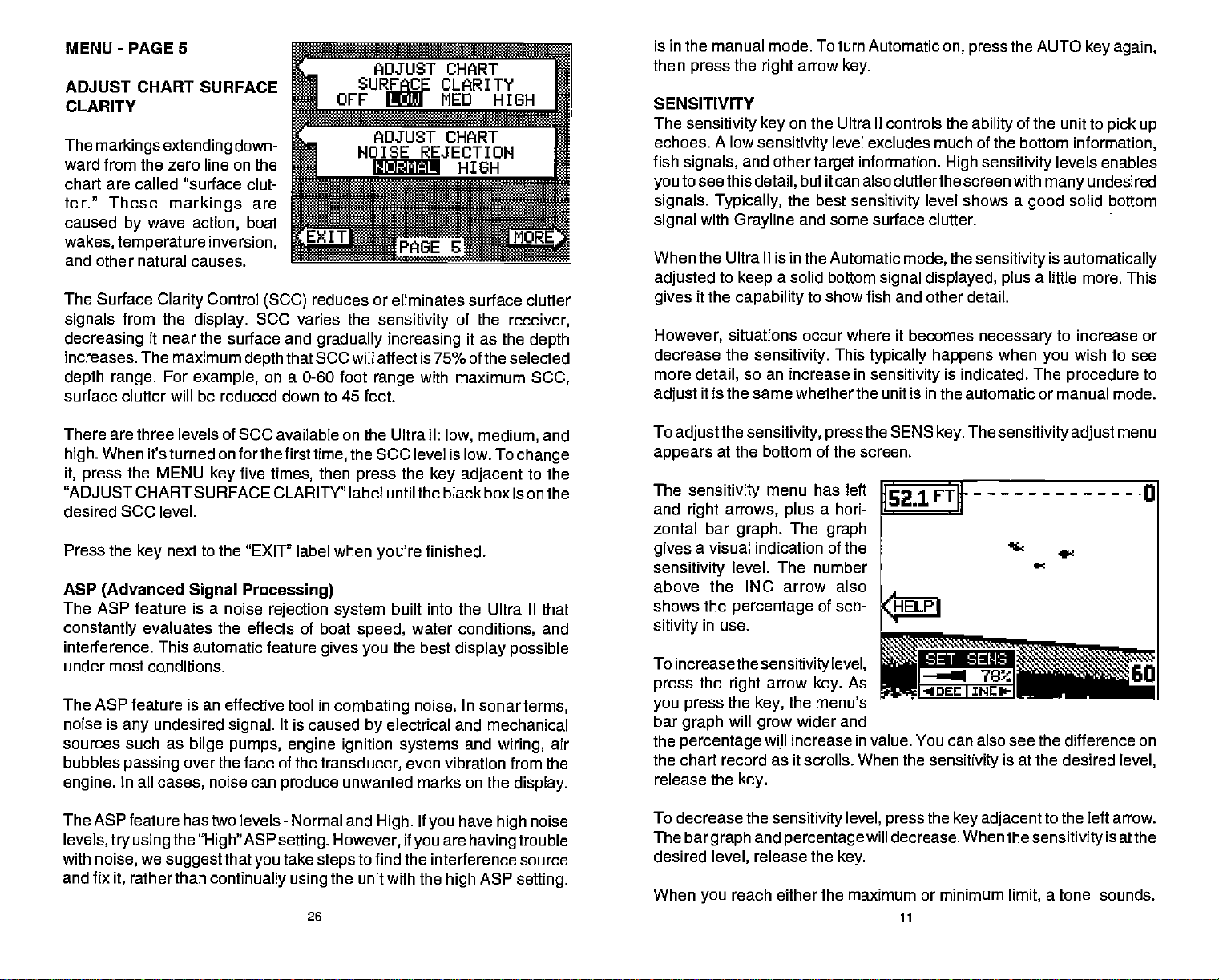
MENU
-
PAGE 5 _________________
ADJUST CHART SURFACE
CLARITY
The
markings extending
down-
ward from the zero line on
r*ojusT
the
chart are called "surface clut-
ter." These
caused
wakes,
temperature inversion,
by
markings
wave
action,
and other natural causes.
The Surface
signals
decreasing
increases. The maximum
depth range.
surface clutter will be reduced down
Clarity
from the
display.
it near the surface and
For
example,
boat
Control
depth
are
PJRE ::.
reduces or eliminates surface clutter
(5CC)
SCC varies the
that 5CC will affect is 75% of the selected
on a 0-60 foot
ADJUST CHART
SURFACE
CLARITY
MED HIGH
NOISE_REJECTION
IIJU
sensitivity
gradually increasing
with maximum
range
to 45 feet.
PIG_____
of the
receiver,
it as the
depth
5CC,
is in the manual mode. To turn
then
SENSITIVITY
The
echoes.
fish
signals,
to see this
you
signals. Typically,
signal
the
press
right
sensitivity key
A low
sensitivity
and other
detail,
with
Grayline
arrow
on the Ultra II controls the
target
but itcan also
the best
and some surface clutter.
Automatic
key.
level excludes much of the bottom
information.
sensitivity
When the Ultra II is in the Automatic
adjusted
gives
However,
to
it the
decrease the
more
detail,
it is the same whether the unit is in the automatic or manual mode.
adjust
a solid bottom
keep
capability
to show fish and other detail.
signal displayed, plus
situations occur where it becomes
sensitivity.
so an increase in
This
typically happens
sensitivity
on, press
High sensitivity
clutterthe
level shows a
the
mode,
is indicated. The
the AUTO
ability
screen
sensitivity
necessary
when
key again,
of
the unit to
information,
levels enables
with
good
undesired
many
solid bottom
is
automatically
a little more. This
to increase or
wish to see
you
procedure
pick
up
to
There are three levels of
When it's turned on
high.
it, press
"ADJUST
desired 5CC level.
Press the
ASP
the MENU
CHARTSURFACE CLARITY" label until the black box is on the
next to the "EXIT" label when
key
(Advanced Signal Processing)
The ASP feature is a noise
constantly
interference. This automatic feature
evaluates the effects of boat
SCC available on the Ultra II:
forthefirsttime,
key
five
rejection system
times,
then
under most conditions.
The ASP feature is an effective tool in
noise is
sources such as
bubbles
engine.
The ASP feature has two levels
levels,
with
noise,
and fix
undesired
any
signal.
bilge pumps, engine ignition systems
passing
In all
over the face of the
cases,
noise can
try using the"High"
we
rather than
it,
suggest
that
continually using
It is caused
produce
-
Normal and
ASP
setting. However,
take
you
steps
26
low, medium,
the SCC level is low. To
the
press
you're
speed,
gives you
combating
by
transducer,
unwanted marks on the
High.
to find
the unit with the
key adjacent
finished.
built into the Ultra II
water
conditions,
the best
electrical and
if
display possible
noise. In sonar
even vibration from the
If
have
you
are
you
the interference source
high
change
mechanical
and
wiring,
display.
high
having
ASP
setting.
and
to the
that
and
terms,
air
noise
trouble
To
appears
The
and
zontal bar
gives
sensitivity
the
adjust
sensitivity, press
at the bottom of the screen.
sensitivity
right
menu has left
arrows,
graph.
plus
The
a hori-
a visual indication of the
level. The number
the SEWS
graph
above the INC arrow also
shows the
sitivity
percentage
in use.
To increase the
the
press
you press
bar
the
percentage
graph
right
the
will
sensitivity
arrow
key,
grow
will increase in value. You can also see the difference on
of sen-
level,
As
key.
the menu's
wider and
the chart record as it scrolls. When the
release the
To decrease the
The bar
desired
When
key.
sensitivity level, press
and
graph
level,
reach either the maximum or minimum
you
percentage
release the
will decrease. When the
key.
11
The
key.
sensitivity
the
key adjacent
sensitivity adjust
is at the desired
to the left arrow.
sensitivity
a tone sounds.
limit,
is atthe
menu
level,
PDF compression, OCR, web-optimization with CVISION's PdfCompressor
Page 5
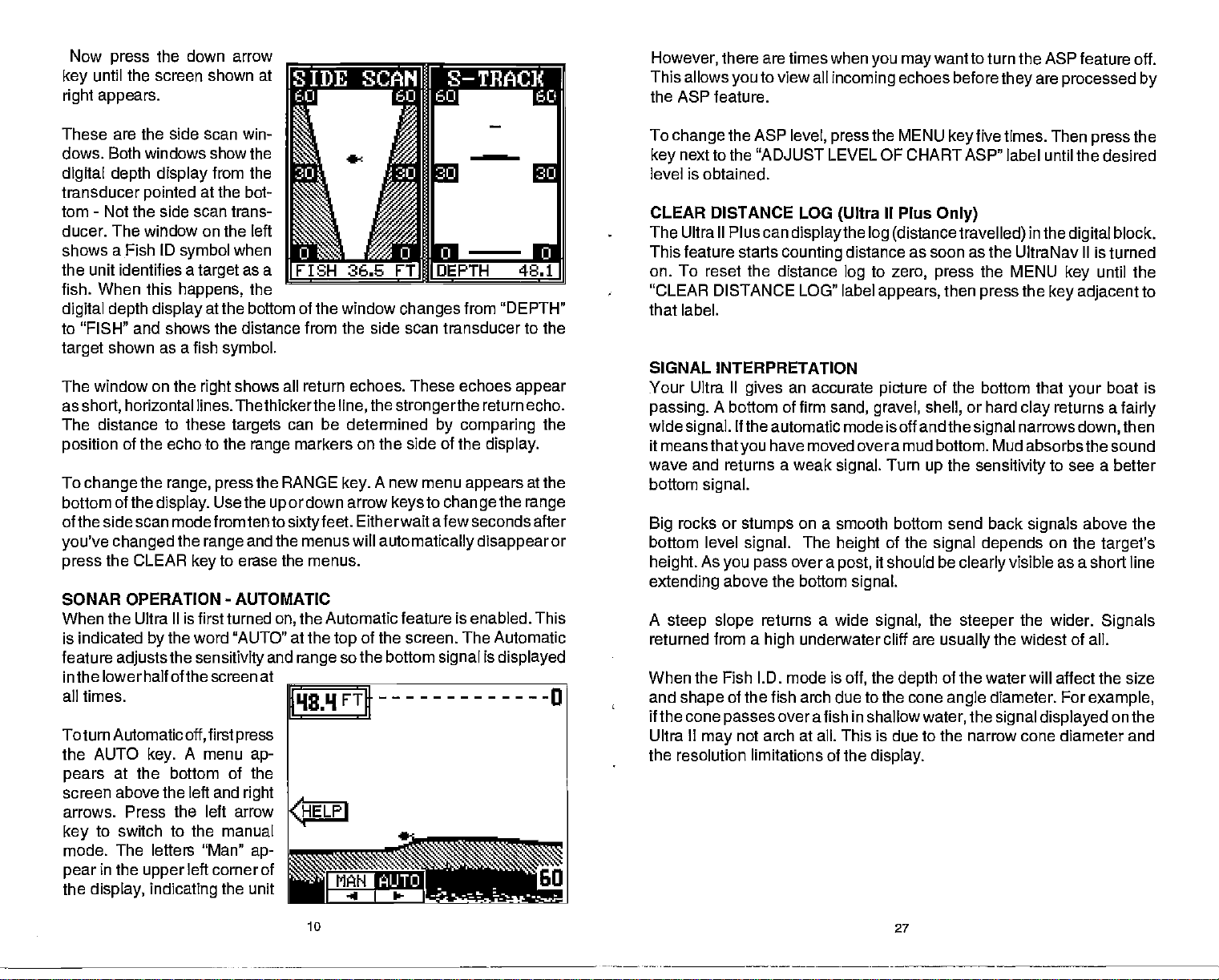
Now
until the screen shown at
key
right appears.
the down arrow
press
______________ _____________
However,therearetimeswhenyoumaywanttoturntheASPfeatureoff.
This allows
to view all
you
incoming
echoes before
they
are
processed by
the ASP feature.
These are the side scan win-
dows. Both windows show the
digital depth display
transducer
-
tom
pointed
Not the side scan trans-
from the
at the bot-
ducer. The window on the left
shows a Fish
ID
symbol
the unit identifies a
fish. When this
happens,
digital depth display
when
as a
target
the
at the bottom of the window
changes
from "DEPTH"
to "FISH" and shows the distance from the side scan transducer to the
shown as a fish
target
The window on the
as
horizontal lines. Thethickerthe
short,
The distance to these
position
To
bottom of the
of the echo to the
change
the
display.
range, press
of the side scan modefromten
you've changed
the CLEAR
press
SONAR OPERATION
When the Ultra II is first turned
is indicated
feature
in the lower
adjusts
all times.
To turn
Automaticoff,
the AUTO
pears
screen
arrows. Press the
key
mode.
pear
the
at the bottom of the
above the left and
to switch to the manual
The
in the
display, indicating
the word "AUTO" at the
by
the
half of the screen at
key.
letters
upper
symbol.
shows all return echoes. These echoes
right
targets
range
the RANGE
Use the
the
key
sensitivity
A menu
and the menus will
range
to erase the menus.
-
AUTOMATIC
first
press
ap-
right
left arrow
"Man"
ap-
left corner of
the unit
line, thestrongerthe
can be determined
markers on the side of the
A new menu
key.
or down arrow
up
tosixtyfeet.
the Automatic feature is enabled. This
on,
and
range
__________________________________
Eitherwait afewseconds after
of the screen. The Automatic
top
so the bottom
to
keys
automatically disappear
return echo.
by comparing
display.
appears
change
signal
the
is
displayed
j113.9FTft
<HELPI
appear
the
at the
range
or
To
change
key
level is obtained.
CLEAR DISTANCE LOG
The Ultra II Plus can
This feature starts
on. To reset the
"CLEAR DISTANCE LOG" label
the ASP
level,
press
the MENU
key
five
times. Then
next to the "ADJUST LEVEL OF CHART ASP" label until
II Plus
displaythe
counting
distance
(Ultra
log
distance as soon as the UltraNav II is turned
to
log
appears,
Only)
(distance travelled) inthedigital
press
then
the MENU
press
zero,
that label.
SIGNAL INTERPRETATION
Your Ultra II
passing.
wide
A bottom of firm
signal.
If the automatic mode is off and the
it means that
wave and returns a
bottom
Big
signal.
rocks or
bottom level
height.
extending
A
returned from a
As
you pass
above the bottom
steep slope
When the Fish l.D. mode is
and
if the cone
Ultra II
shape
may
of the fish arch due to the cone
passes
not arch at all. This is due to the narrow cone
the resolution limitations of the
an accurate
gives
sand, gravel, shell,
have moved over a mud bottom. Mud
you
weak
stumps
signal.
on a smooth bottom send back
The
over a
returns a wide
underwater cliff are
high
signal.
height
it should be
post,
signal.
signal,
the
off,
picture
overafish in shallow
display.
of the bottom that
Turn
of the
the
up
signal depends
the
usually
of the water will affect the size
depth
angle
water,
or hard
signal
sensitivity
clearly
steeper
the widest of all.
diameter. For
the
signal
the
press
the desired
block.
until the
key
the
key adjacent
your
returns a
clay
narrows
down,
to
boat is
fairly
then
absorbsthe sound
to see a better
signals
visible as a short line
the wider.
above the
on the
target's
Signals
example,
displayed
diameter
on the
and
10
27
PDF compression, OCR, web-optimization with CVISION's PdfCompressor
Page 6
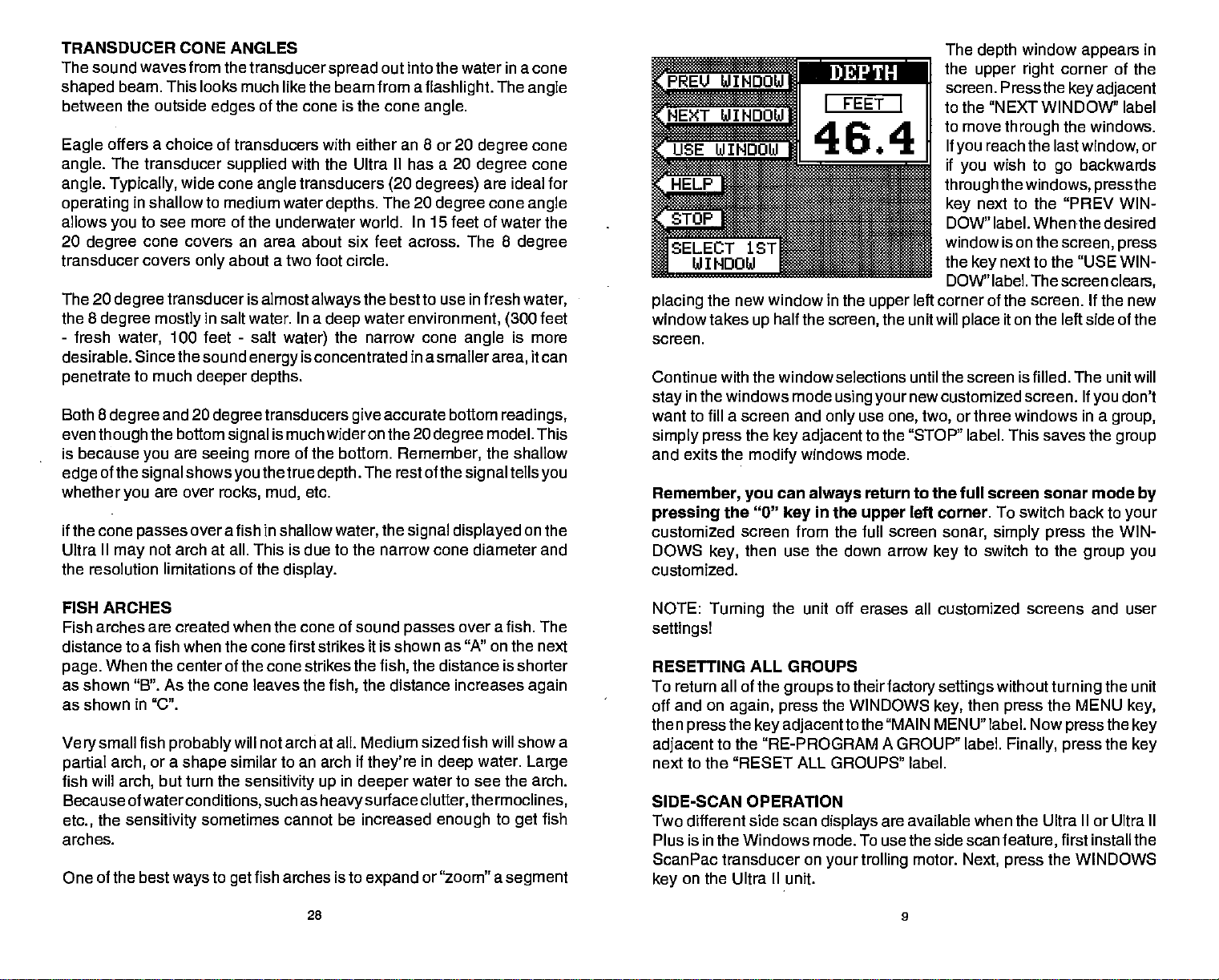
TRANSDUCER CONE ANGLES
The sound waves from the
shaped
between the outside
Eagle
angle.
angle. Typically,
operating
allows
20
transducer covers
The 20
the 8
-
desirable. Sincethe sound
penetrate
Both 8
even
is because
edge
whether
if
Ultra II
the
beam. This looks
a
offers
The transducer
you
degree
degree
degree mostly
fresh
degree
though
of the
cone
the
may
resolution limitations of the
choice of transducers with either an 8 or 20
wide cone
in shallow to medium water
to see more of the underwater world. In 15 feet of water the
cone covers an area about six feet across. The 8
only
transducer is almost
water,
100 feet
to much
and 20
deeper depths.
the bottom
are
you
signal showsyouthetrue depth.
are over
you
passes
overafish
not arch at all. This is due to the narrow cone diameter and
transducer
much like the beam from a
of the cone is the cone
edges
supplied
angle
about a two foot circle.
in salt water. In a
-
salt
water)
energy
degree
seeing
transducers
is much wideron the 20
signal
more of the bottom.
rocks, mud,
shallow
in
display.
spread
with the Ultra II has a 20
transducers
depths.
always
deep
is concentrated in a
etc.
out into the water in a cone
flashlight.
angle.
(20 degrees)
The 20
degree
the best to use in fresh
water
environment,
the narrow cone
accurate bottom
give
Remember,
The rest of the
the
water,
signal displayed
angle
smallerarea,
degree
The
angle
degree
degree
cone
cone
are ideal for
cone
angle
degree
water,
feet
(300
is more
itcan
readings,
model. This
the shallow
signaltellsyou
on the
_______
EU
I —I
IE:'<T W
__________________
r.
II
lOOW UI
II -
I) Dl là :
__________
FEET
I
_________ to the "NEXT WINDOW" label
I
______
______
______
SELECI ..a
WINDOW
placing
window takes
screen.
Continue with the window selections until the screen is filled. The unit will
stay
want to fill a screen and
simply press
and exits the
Remember, you
pressing
customized screen from the full screen
DOWS
customized.
the new window in the
in the windows mode
the "0"
key,
________________
________
________
1
014H
upper
half the
up
the
key adjacent
modify
can
then use the down arrow
screen,
only
windows mode.
always
in the
key
the unit will
using your
use
one, two,
to the "STOP" label. This saves the
return to the full screen sonar mode
upper
The
the
screen. Press the
I
to move
If
you
if
you
through
key
DOW" label. Whenthe desired
window is on the
the
key
DOW" label. The screen
left corner of the screen. lithe new
place
new customized screen. If
or three windows in a
left corner. To switch back to
sonar,
to switch to the
key
window
depth
upper right
through
reach the
wish to
the
windows,
next to the "PREV WIN-
next to the "USE WIN-
appears
corner of the
adjacent
key
the windows.
Iastwindow,
backwards
go
the
press
screen,
press
clears,
it on the left side of the
don't
you
group,
group
by
your
simply press
the WIN-
group you
in
or
FISH ARCHES
Fish arches
distance to a fish when the cone first strikes it is shown as
page.
as shown "B". As the cone leaves the
as shown
small fish
Very
partial
fish will
Because of
the
etc.,
arches.
One of the
are
created when the cone
When the center of the cone strikes the
in "C".
probably
or a
arch,
arch,
sensitivity
shape
but turn the
waterconditions,
best
ways
will not arch at all. Medium sized
similar to an arch if
sensitivity up
such as
sometimes
to
get
cannot be increased
fish arches is to
fish,
heavy
28
of sound
passes
fish,
distance is shorter
the
the distance increases
they're
in
deeper
surface
expand
in
deep
water to see the arch.
clutter, thermoclines,
enough
or "zoom" a
over a fish. The
"A"
on the next
again
fish will
show a
water.
to
get
segment
Large
fish
NOTE:
settings!
Turning
the unit off erases all customized screens and user
RESElliNG ALL GROUPS
To return all of the
off and on
then
adjacent
next to
SIDE-SCAN OPERATION
Two different side scan
Plus is in the Windows mode. To use the side scan
ScanPac transducer on
key
again, press
the
press
to the "RE-PROGRAM A GROUP" label.
the "RESET ALL GROUPS" label.
on the Ultra II unit.
groups
key adjacentto
to
theirfactory settings
the WINDOWS
the "MAIN MENU" label. Now
displays
your trolling
are available when the Ultra II or Ultra II
motor.
9
then
key,
Next, press
without
turning
the MENU
press
press
Finally, press
feature,
first install the
the WINDOWS
the unit
key,
the
key
the
key
PDF compression, OCR, web-optimization with CVISION's PdfCompressor
Page 7

VIEWING WINDOWS
OPTIONS
To see all of the available win-
dow
options, press
DOWS
MENU
adjacent
label.
next to
DOWS" label.
right appears.
The firstwindow
upper right
box atthe bottom of the screen.
label. This
When
MODIFYING GROUPS
To
group,
DOWS
MENU
adjacent
label at the bottom
screen. The screen shown at
right appears.
key,
Now
key.
to the "MAIN MENU"
Finally,
the "VIEW ALL WIN-
corner
changes
you've
modify
or "customize" a
first
press
key,
Now
key.
to the
the WIN-
then
press
the
press
the
press
The screen at
appears
in the
of the screen.
the
displayed
finished
viewing
the WIN-
then
press
the
press
"MAIN MENU"
of the
the
key
key
the
key
Digital Depth
WATER DEPTH DISPLAY.
DEPTH ALARMS AND
UNITS OF MEASURE
ARE SET IN MENU.
A
description
Now
press
window and
the
windows, press
FEET
I
58.2
of the screen shows in the
the
key adjacentto
description.
the CLEAR
the "NEXT"
key.
I
8
degree
TRANSDUCER CONE ANGLES
Now
the "RE-PROGRAM A
GROUP"
GROUP
the
press
key adjacent
label. The screen shown below
AH SELECT HGROUP E]
fll GROUP
I15U1
________
GROUP
TO BE
CHANGED
rFSrPflIIP
to
1ROUP Fl
ri
8
appears.
Select
you
the letter of the
customize
wish to
the
ing
group's
shown on this
key adjacent
label. In this
next to the
was
shown at the
page appears.
key
label.
"GROUP A" label
pressed.
group
by press-
The
of the
to the
the
screen
adjacent
If the label isn't
page, press
to the MORE"
example,
top
the
key
next
,lt
A B
C
29
PDF compression, OCR, web-optimization with CVISION's PdfCompressor
Page 8

of the
water. For
the better the screen resolution will
Ultra II iswiththeZoom feature. Thisfeature
example,
it easier to see detail. For the
as
possible
deep
If
you
fish
symbolswhen
WATER TEMPERATURE AND
Water
activities of all fish. Fish are
temperature
slows down their
much food as
Mostfish don't
limits. A
water
streams that
stocked in lakes that remain
have
awidertemperaturetolerancethan others,
within which
at the level
comfortable
The
temperature
bottom.
and cool
of the
there
to
fishermen because
bait fish will be above the thermocline while
in or
just
The Ultra II can detect this invisible
will
probably
without
this method should work to
water,
see fish
temperature
spawning temperatures
signals
of the
they
spawn
surface
get
the Fish l.D.
has an
surrounding
metabolism. At this
consume in the summer.
temperature
too warm. Bass and other fish
it tries to
that
provides
here.
of water in the lake is seldom constant
Layers
thermocline can
may
of different
of water is called a thermocline.
layer
be two or more at different
below it.
have to be turned
from 45
best
too
getting
when
unlessthe
stay. Schooling
vary
they
much noise on the screen. In medium
the unit is in the manual
feature is
THERMOCLINES
important-if
cold blooded and their bodies are
water.
watertemperature
meter
for various
too cold
this
temperature.
temperatures form,
with the season or time of
are areas
up
to 60 feet. The smaller the
be. The easiest
results,
display
on,
not
During
time,
helps identify
species.
during
fish
suspended
depths.
where fish are active.
in the
layer
to see it.
segment,
to do this on
way
expandsthe echoes,
turn the
sensitivity up
fish arches.
mode,
try increasingthe
controlling-influence upon
the
winter,
need about a fourth
they
is within rathernarrow
the desired
Trout can't survive in
eventually
the summer. While
each has acertain
over
We
assume
and the
The
Thermoclines are
larger game
water,
they
junction
and thickness
depth
day.
fish will
but the
making
as
but don't
sensitivity.
always
colder
water
surface
die out when
some fish
range
water lie
deep
are the most
from
top
of a warm
In
lakes
deep
important
times
Many
suspend
sensitivity
the
high
to
get
the
the
as
to
________________________________
through
up
ward. For
the down arrow
the
the screens. Pressthe
arrow
group
to move back-
key
example, pressing
once shows
key
"B" screen which
is
the side scan screen. To return
to the full sonar
the
key
CHART" label at the
screen.
Everyone ofthegroupscreens
can be modified to
tent. For
new labels
window
labels
example,
sonar chart
example,
menus.
gives
screen,
next to the "FULL
appearonthedisplayasshown
Pressing
a menu with functions that relate
you
if
you press
window,
press
of the
top
some ex-
the MENU
press
the
key adjacent
the
key adjacent
the screen will clear
SPEED_
—
ADJUST GRAYLINE
—
Ii
To use the
first
press
A screen similar
shown
menu at
screen
the
are
the Ultra
the Ultra II
shows
arrow
keywhile group
above. Two of these
to the window
and
with selections such as "AD-
JUST CHART
"ADJUST GRAYLINE". Other
window menus
H
the
alarms.
Ietsyou
"pages"
lettered "A"
key
to one of the
only
you
units of measure or
windows feature.
the
WINDOWS
key:
to the one
at left
first. Press the down
appears.
the bottom of the
switch between
of
displays.
through
("A"
through
Plus.) Group
The
These
"G"on
"0" on
"A"
to move forward
MAIN
"A" is
to that window.
menu label on the
will
have a new menu
MENLJ
displayed.
"window menu"
SPEED" and
let
Four
labels are
For
you change
adjust
THESE ADJUSTMENTS
AFTECT ALL CHART
WINDOWS AND
To
exitfrom a window
the CLEAR
press
menu,
key.
LSCREENC
30
7
PDF compression, OCR, web-optimization with CVISION's PdfCompressor
Page 9

MENUS
The Ultra II uses menus ex-
tensivelyto guide you through
the functions
the unit. The menu
cesses
tures, allowing
ize the unit
needs and water conditions.
Although you may
and features of
of these fea-
many
you
to
your particular
ac-
key
to custom-
have to
leave one menu and enteran-
otherto reachthedesiredfunc-
tion, allyou
the menu
press
The
different features
HELP
An
extremely
menus.
gives
example, pressing
haveto do is
selectthe next menu.
keyto
the CLEAR
press
key.
Ultra U Plus' menus differ somewhat
available on the Plus
useful feature
Virtually every
one or more
pages
the AUTO
incorporated
feature
of text
has a
help
describing
key brings
unit into or out of the automatic mode.
screen.
of
WINDOWS
You can
windows
boating
Ultra
Pressing
how automatic works and how it
change
feature. This lets
situations.
II and 15 on the Ultra It Plus.
the
key adjacentto
the
displays
on the Ultra
you
This feature also
the
affects different functions.
customize
If
you everget
lostin a
menu,
from the Ultra It's due to the
model.
into the Ultra
menu label
how to use that feature.
a menu
up
A
help
help
label also
label
II series is the
when
that,
letting you
appears
gives you
II and Ultra It Plus
displays
gives you
to
7
display
own
your
screens on the
simply
Help
pressed,
switch
on the
a
description
using
by
fishing
For
the
the
or
SURFACE LAYER
ABSORBS HEAT
THE SUN
FROM
EPILIMNION
THERMOCLINE
PRODUCTIVE
MOST
ZONE FOR FISHING
VARIES IN DEPTh
TO WIN
DUE
cus
D,
RE
NIB,
SEASONS
HYPOLtMNION
0
0
0
760
750
680
560
500
470
The screens available in
windows
per
screen.
"A" as shown at the
one
window,
Note: Thewindow
battery
Ultra It Plus has
groups
is identical for both
Each screen of windows is called
top
voltage
options
more
groups.
be for the Ultra II.
the windows mode are
of the next
are
page
in
another,
and the sonar
differentonthe Ultra II and Ultra
However, selecting
of the units. All of the
6
divided into two or more
a
"group". Group
has the
digital
depth display
chart in a third.
and
customizing
following examples
in
II Plus. The
the
will
SURVEYING
A LAKE
The most successful
after
day
produce
at what
And
they
depending
and
day
fish
year
consistently. They
depth, they
realize
that these
on water
anglers
after
on
any body
Eventually, they
year.
discover
can
expect
level, temperature,
to find the fish
productive
31
of water are those who
learn the hot
through experience
want at
they
areas
change throughout
and other
food,
spots
where,
any
factors.
fish it
that
and
season.
the
year
PDF compression, OCR, web-optimization with CVISION's PdfCompressor
Page 10

With
the Ultra
areas
where fish are
II,
anyone
The most efficient
survey
indicate the
As
it with
you go
your
promising spots
about
your survey,
can
likely
to become
way
Ultra II. Start with a
of bottom, It will also reveal
eliminate
to
be. Even if it's the first time on
guesswork
acquainted
map
in
relation to landmarks on shore.
Ultra II will tell
your
suspended
fish.
and
with a
of the
you
concentrate on the
body
lake,
the
the lake!
of
water is to
if
possible,
depth
and
and
type
ALARM - Press this
-
STOP
ARROW KEYS
When this
affect the
-
key
digital display,
These
move
ON - The ON
turns the Ultra II on.
key
key
is
to
activate
pressed,
keys
oblects
any
the chart
however.
are used to make
on the screen.
of the
stops
sonar alarms.
scrolling.
menu selections and to
This doesn't
a few marker
Keep
Ultra II indicates a school of
marked,
This is essential
spot.
mark the school of
again.
you
can
make
fish when
buoys
your
when
in the
boat,
ready
throw the
fish,
buoy
turn and come backto fish in
over
shore on a
it,
you may
you'refarfrom
you're
BAIT FISH
The
importance
sized.
They
Bait fish are the
Baitfish
bass.
can also
of
bait fish to successful
are
the
principle
plankton feeding forage fish,
betheyoung
food of all
of
gamefish,
fishing
game
such
Most bait fish concentrate within five feet of
promotes
fishing
off,
fish will
the
growth
is to use the Ultra II to find the
aschool of baitfish will look
be
nearby,
of the
often
plankton
on which
baitfish first With the Fish ID feature
likea"cloud"on the
directly
beneath the school of bait fish.
to toss overboard. When
out. With the
big
not be able to find it
can't be
fish in
most waters.
such as
minnows and shad.
ascrappies, bluegill,
the surface where
feed. One method
they
display. Usually,
school thus
exactly
lake.
the
Unless
over-empha-
sunlight
game
the
right
you
and
of
-
OFF
Press and HOLD the Off
DISPLAY
The
is first turned on.
press
on
the
seconds
will
also
the
-
General
are turned on for
lights
the
key adjacent
display
and the
disappear
CLEAR
key
Menus
and
keyboard.
lights
afterten
at the bottom of
The Metric label at the
changes
and
log
menu at the
to the Metric
the
to
kilometers on the Ultra II.
best
the
viewing angle. Pressing
right
seconds and twill
for more information on this feature.
key adjacent
This also
knots,
The
Display
contrastforthe
the
contrast,
best
viewing angle, press
approximatelyten
Contrast section
uTo
FT
90.8
<METRIC
<LIGHT
I
ON
•1
I1:II
to turn
key
approximately
appear
to the
will
at the same time.
label. It
Light
If
don't want the
you
automatically
seconds, oryou
turn
controls the
the screen.
of the
top
temperature display
bottom of the screen lets
arrow
.4
screen works the same
label to
change
increases it. After
the CLEAR
the
key
automaticallyerase.
the Ultra II off.
ten seconds when the Ultra II
To
the
keep
backlighting
lights
on,
lights
wait ten
on,
used
themselves off. The menus
can turn them off
from feet to meters.
depth
to
degrees Celsius, speed
you adjustthe
the left arrow
setting
the contrast for the
to erase the menu or
When
the Ultra II isfirstturned
the
on,
displaywill appear
larto
the one at left. The word
"AUTO" in the
the
display
maticfeature is on. The
bottom
depth
by pressing
Press the
way.
to
display's
decreases
key
wait
See the
upper
indicates the auto-
is also
Display
simi-
center of
digital
displayed
in this box.
—
-4 LIT IDRK I.-
32
EO
5
PDF compression, OCR, web-optimization with CVISION's PdfCompressor
Page 11

ULTRA
II PORTABLE
The Ultra II Portable has the same features and functions as the Ultra
but comes
for the batteries
convenient holder for the unit.
transducer
with a
portable housing.
(and
assembly
transducer when
are in a
This
housing
it's not in
Instructions for
separate
manual.
doubles as a containth
and
use)
battery
provides
installation and
II,
a
IMPORTANT
SERVICE INFORMATION!
If
unit is not
your
followingtroubleshootingsection beforecontacting thefactorycustomer
service
department.
working,
It
may
or if
save
need technical
you
the trouble of
you
help, please
returning your
use the
unit.
The Ultra II Portable can also use the
used for ice
ULTRA II PLUS
fishing.
The Ultra II Plus has a
mounting. Installing
temperature,
sensor are in a
temp
KEYBOARD
The
keyboard
row at the bottom. The
and menu selections. The
See
SPEEDITEMP SENSOR
speed/temperature
this
and distance
separate
has
keys arranged
keys
dealer for details.
your
sensor lets the Ultra II Plus
(log).
in the left
keys
feature and the basic sonar functions.
corner of the
bottom of the screen are used to activate the alarm
make menu selections with the arrow
and
WINDOWS
keyboard
-
This
you
SENS - Press this
RANGE
ZOOM
-
This
key
mode.
-
The Ultra
activates the first menu
key gives you
customize
key
lets
you adjust
gives you
to
adjust
displays.
2X and 4X
AUTO - This turns the automatic feature
Ice-Dapter
sensor
Installation
manual.
instructions for the
in two vertical columns
column are used to enter numbers
in the
right
column
The menu
page.
keys.
access to the windows
the unit's
the
sensitivity
when the unit is in the manual
range
zoom
capability
off and on.
a transducer
II,
designed
display speed,
plus
bracket
for transom
speed/
a horizontal
activate the windows
in the bottom
key
The
keys
menu, stop
mode,
and
Grayline.
with this
right
along
the
chart,
which lets
key.
the
Unit won't turn on:
1 . Checkthe
2. Make
to the
certain the
positive
cable's connection at the unit. Also check the
power
cable is wired
power
battery terminal,
black to
3. Check the fuse.
4. Measurethe
at least 11 volts. If it
terminals or
charging.
Unit
freezes,
1. Electrical noise from the boat's
be
may
ducer cables
Route the sonar
through
2.
Inspect
batteryvoltage
isn't,
on the terminals are
wiring
locks
up,
interfering
with the sonar unit.
from other electrical
away
unit's
block or
a fuse
the transducer cable for
atthe
the
wiring
or
operates
power
ignition
cable
switch
3. Check both the transducer and
are
securely plugged
Weak bottom
1. Make certain transducer is
transducer.
reducing
sure it is
securely
Oil, dirt,
its effectiveness. If thetransduceris mounted inside
shooting through only
bonded to the hull. Do NOT use RTV silicone rubber adhesive
in to the unit.
echo,
digital readings
pointing straight
and fuel can cause a film to
or Marinetex
properly.
negative
unit's
powerconnector.
to the unit
corroded,
erratically:
motor,
trolling
Re-routing
wiring
directly
breaks, cuts,
connectors.
power
erratic,
one
layer
of
wiring.
The red wire connects
or
ground.
ltshould be
is
defective,
or the
motor,
the
on the boat
to the
or
pinched
battery
or no fish
the
battery
battery
or an
power
needs
accessory
and trans-
may help.
instead of
wires.
Make certain both
signals:
down. Clean the face of the
form on the
fiberglass
transducer,
the
hull,
be
and that it is
MENU - Press this
functions.
CLEAR
-
This
clears menus
key
to show the
key
menus and
and erases entries
4 33
access to most
gain
the screen.
from
2. Electrical noise from the boat's motorcan interfere with the sonar.
causes
rejection
the sonar to
feature. This can cause the unitto eliminate
automatically
as fish or even structure from the
increase its Discrimination or noise
weakersignals
display.
This
such
PDF compression, OCR, web-optimization with CVISION's PdfCompressor
Page 12

3. The water
the sonar can't find the bottom
will flash
digital
than the water
then
mode,
and increase the
should
signal
be
may
continuously.
are in.
you
change
the
sensitivity.
appear.
deeper
If this
range
than the sonar's
It
As
while
signal
may change
happens,
to a
realistic
you
one,
move into shallower
to find the bottom. if
ability
it's in the automatic
the
place
to limits far
range
the unit in the manual
(for example,
water,
mode,
greater
0-100
a bottom
the
feet)
RED
4. Check the
power
Bottom
weak bottom echo while
1. The transducer
smooth
bubbles in the water
find the bottom
2. Electrical
causes the sonar to
rejection
as fish or even structure from the
or
routing
electrical
No fish arches when the Fish ID feature is off:
1. Make certain transducer is
common
in
your
2. The
afish
arch,
the cone until it leaves. If the
displays
3. Use the Zoom feature. It is much easier to
zoomed in on a small
will have much better luck
than a 0 to 60 foot
show much
to
4. The boat must be
arches. If the boat is
display
battery voltage.
also
drops,
echo
flow
reducing
disappears
may
of water in orderforthe sonar to work at all boat
disrupt
or other
noise from the boat's motor can interfere with the sonar. This
automatically
feature. This can cause the unitto eliminate weaker
the sonar unit's
on the boat.
wiring
problem
owner's manual for more information.
sensitivity may
if a
partial
not be
it has to be able to
the fish
as
straight
more detail.
when it is in the
only
range
range.
moving
motionless,
horizontal lines.
If the
voltage drops,
its
at
high speeds
boat is
be in turbulent water. It must be mounted in a
the sonar
targets.
power
arch is
high enough.
receive the fish's echofromthe time it enters
of water than a
seeing
This
enlarges
at a slow
to find the bottom or
ability
or erratic
moving
signals, interfering
The technical term for this is Cavitation.
increase its Discrimination or noise
display. Try using
and transducer cables
pointing straight
displayed.
sensitivity
center of the cone.
fish arches with a 30 to 60 foot
the
trolling speed
fish
stay
34 3
down. This is the most
See the Fish Arch
In orderfor the
is not
display
large
targets, allowing
in the
the unit's transmitter
targets.
digital reading
speeds.
with its
resistor
away
high enough,
fish
one. For
see fish
to
cone,
showing
ability
signals
spark plugs
from other
section
unit to
display
the
arches when
example, you
range
the
display
on the
or
Air
to
such
unit
3
FUSE
r
TO
SPEED/
TEMP
SENSOR
ULTRA II PLUS POWER CONNECTIONS
NOISE
Minimize electrical noise
possible
generators
power
Bilge pumps
away
VHF radio antennas and cables radiate RF
It is
also. See the sonar
problems.
TRANSDUCER
See the transducer owner's manual included with the unit for
transducer installation instructions.
SIDE SCAN
Both the Ultra II and Ultra II Plus have
this
follow the instructions enclosed with the ScanPac.
See the "Side Scan
using
sources of electrical interference. One of the
is the
engine's wiring
and transducer cables
and their
from
important
feature, you
if
them,
to
keep
CONNECTIONS
must
the side-scan feature.
by routing
away
can
wiring
possible.
the
power
troubleshooting
purchase
Operation"
the
power
harness. For
from the
also radiate
and transducer cables
section for
optional
the ScanFac
section in this manual for information on
cable
the best
engine
noise,
energy
at
tips
side-scan
accessory.
away
largest
results, keep
wiring.
so
keep
high power
away
on
preventing
capability.
To install
from other
from
amp
noise
the
the cables
levels.
them,
noise
complete
To use
it,
PDF compression, OCR, web-optimization with CVISION's PdfCompressor
Page 13

POWER CONNECTIONS NOISE
The Ultra II works from a twelve-volt
attach the
cable to an
with electrical interference.
cable
power
#18
gauge
is the
positive lead,
in-linefuse
Forexample,
attach one
buss,
buss. This will
short. Both the Ultra II and the Ultra II Plus use a
cable
power
accessory
directly
wire onto it. The
directly
or
power
to the
black is
Therefore,
battery.
powercable
negative orground.
holdertothe red lead
if
haveto extend the
you
end of
protect
fuse
the
both the unit and the
battery system.
to the
battery.
however
buss,
it's saferto
If the cable is not
has two
asclosetothe
powercabletothe batteryor power
holder
directly
power
For the best
You can attach the
you may
go
have
ahead and attach the
results,
power
problems
long enough, splice
red and black. Red
wires,
Make certain to attach the
powersourceas possible.
to the
battery
or
power
cable in the event of a
3-amp
fuse.
A
major
on the sonar's
it can
operate erraticly,
To eliminate or minimize the effects of electrical
determine the cause. With the boat at rest in the
should do is turn all electrical
engine
Signal Processing).
display.
viewthe
and view the
Do not use this
Failure to use a
product
3-amp
IMPORTANT!
without a
3-amp
fuse will void
fuse wired into the
your warranty.
power
cable!
then turn
off,
electrical
noted,
cause of sonar
display
completely
problems
as random
cover the
or not at all.
is
also. Turn
off,
There should be a
Now turn on each
effectonthe sonar's
sonardisplayfor
on the VHF radio and transmit.
equipment
then turned
has been turned
off.
is electrical noise. This
of dotsorlines. In severe
with
black
on the boat off. Make certain the
then turn off ASP
on,
screen
equipment
Ultra II
your
patterns
steady
of electrical
piece
display. Forexample,
noise. If no noise is
their effect on the sonar
on,
or cause
dots,
noise,
the first
water,
bottom
equipment
turn onthe
present,
Keep doing
usually appears
cases,
the unEt
first
try
to
thing you
(Advanced
signal
on the
on the boat and
bilge pump
turn the
pump
this until all
display
If
you're installing
installation manual for
the Ultra
"SPEED/TEMP CABLE'
ULTRA II POWER CONNECTIONS
II Plus'
an Ultra II
mounting
power
cable and
Plus,
instructions. Routethe sensor's cable to
BLACK
BATTERY
read the
plug
speed/temperature
it into the connector marked
3
amp
FUSE
sensor
If
find noise interference from
you
or
pump,
sonar unit's
radio,
power
iscausingthe
transmitting,
to isolate the
try
cable and transducer cable
interference. VHF radio antenna cables
so be certain to
need to route the sonar unit's
it from other
no noise
If
certain
Increase the
display,
displays
everything exceptthe
the
problem
on the boat.
wiring
on the sonar unitfrom electrical
RPM
with
the
could be one of three
an electrical
problem.
the sonar's wires
keep
cable
power
You can
directly
sonarunit isturned
gearshift
in neutral. If noise
things; spark plugs, alternator,
instrument,
away
awayfrom
to the
equipment,
then startthe
off,
ortachometerwiring. Try using resistorspark plugs,
routing
routing
problems.
wiring
When no noise
the noise source is
limited
in shallow
the sonar unit's
the
power
power
cable
Make certain to use the in-line fuse
the
experience
water,
cable to the
power
appears
on the sonar unit after all of the above
probably
make
hasty
or when the boat is at rest. In
of the malfunction will be the location and/or
face of the transducer must be
of water at all boat
best
mounting position.
speeds.
cable
directly
to the
from
away
battery helps
engine wiring. Again,
supplied
battery.
cavitation.
Many
novices or
sonarinstallationswhichfunction
nearly
of the transducer. The
angle
placed
Read
in a location that has a smooth flow
transducer owner's manual for the
your
trolling
usually
from the
motor,
re-route the
that
wiring
radiate noise when
it. You
may
battery
to isolate
then make
engine.
appears
on the
alternatorfilters,
eliminate noise
with the
all
cases,
persons
when
unit
then
tests,
with
perfectly
the cause
or
2
35
PDF compression, OCR, web-optimization with CVISION's PdfCompressor
Page 14

WINDOWS SUMMARY
All of the window
II are shown on this
groups, simply press
then
repeatedly press
This will
Remember,
however the
ized,
ones shown on these
is
turned off.
"cycle"
each
the unit
used
groups
page.
the WINDOWS
the down arrow
through
can be custom-
group
will revert to the
group
pages
-
Ultra II
the Ultra
by
To view these
key,
key.
all
groups.
when the unit
-i
stir
siggair
I LIOLTS
15.4
I
GROUP "A
- -
100
INTRODUCTION
The Ultra II is a
second to none in its class.
the Ultra
built. The wide "Ultravision" screen shows the underwater world with
resolution and detail. The
operation.
speed,
Read
It's a
surface
this
great
high quality,
II is also one of
If
you purchased
water
temperature,
manual and
reference if
wide screen sonar with
menu features and
Using
the easiest-to-use sonars that
display
an Ultra II
take it with
need it.
you
and
keyboard
Plus,
and distance travelled
thefirstfew times
you
then
are also
you
use
that is
has ever
for
your
performance
"soft-key" operation,
Eagle
lighted
also
get digital
(log) displays.
you
high
night
boat
unit.
p
esr
fl
36.6 FTI
IIFISH
tIDI iii: —
FEET
I
50.2
wfas!3ta
I LJ0LTSI
!
a
IOEFTH 48.1
GROUP"B"
SS.Q
/7
I
-
ffssa6o
5!1•l IS—
•.aio
12.6
GROUP "D"
nw"n'"o
.------
'b'a IL dl —
FEET
I
50.2
r'"u
100
I
IIIiantaluas•
GROUP"F"
—U
FT
Q
FT
100
too
100FT
—..
— — —
100 100
GROUP"C"
GROUP "E"
r[r.o
EISI
A—
DEPTH 48.1
GROUP"G"
100
MOUNTING
Install the Ultra II in
behind the unit when it is tilted for the best
bracket base allow wood screw
to
place a piece
the
mounting
unit to attach the
The smallest hole that will
Afterthe hole is
then
first,
Afterthe cables have been
compound.
through
transducer cable.
the slot and break out one of the other slots
of
hardware. Make certain there is
drilled,
the
pass
Offset the bracket to cover the hole. Route the
convenient
any
plywood
power
power
on the back of thin
and transducer cables.
pass
passthetransducerconnectorupthroughthe
cable down
routed,
location,
orthrough-bolt mounting.
one
power ortransducerplug
through
fill the hole with a
enough
it.
good
in
there is clearance
You
room behind the
marine
the bracket
provided
viewing angle.
fiberglass panels
Holes in the
need
may
to secure
is one inch.
hole
sealing
cable
power
for
the
36 1
PDF compression, OCR, web-optimization with CVISION's PdfCompressor
Page 15

WINDOWS SUMMARY
All of the window
Plus are shown on the
II
groups
-
Ultra II Plus
used
following pages.
the Ultra
by
GROUP "A"
w°ir'
.
FISH 36.6
FTIUI
GROUP "B"
GROUP "D"
—
—U
DEPTH 48.1
— U DI k
FEET
I
:,
I
I; I
I °F I
45.2 65.4
$ sIe
MPH
I
5.4 2.0
I
51.1
I
12.6 lou
I IMILESI
GROUP "C"
DI 4 i
FEET
I
'JOLTS
I
GROUP "E"
.r
GROUP "F"
37
GROUP "G"
PDF compression, OCR, web-optimization with CVISION's PdfCompressor
Page 16

GROUP "J"
—
flM!kI!
MS
I FEET MPH
5O.2L5.4
w Di :ni t.ni tei
GROUP "L"
GROUP "N"
mi
M I—
I
38
I FEET
:
I
IMI -:
ØHS
45,21
65.4
GROUP "I" GROUP "H"
GROUP "K"
.]al:i
FT
5jJ,
53,5°F__J
•:rnIoHI'
I JOLTS I
12.6
GROUP "M"
Th!24P0
100
ns;n
I °F I
65.4
GROUP "0'
100
—
.
-
.
100
¼
SODU{{Sf'
.'
I
FISH 36.5
FT
0
INTRODUCTION
MOUNTING
POWER CONNECTIONS 2
NOISE
TRANSDUCER S
KEYBOARD BASICS
DISPLAY 5
MENUS
HELP
WINDOWS 6
VIEWING WINDOWS OPTIONS
MODIFYING GROUPS S
RESElliNG ALL GROUPS
SIDE SCAN OPERATION
SONAR OPERATION 10
AUTOMATIC
SENSITIVITY ii
RANGE
ZOOM - Automatic
-
ZOOM
Manual
ALARMS
FISH ALARM 14
ZONE ALARM
DEPTHALARMS 16
ALARM MUTE
MENU-PAGEI IS
CHARTSPEED
GRAYLINE®
FISH ID 19
DISPLAY CONTRAST
MENU-PAGE 2 21
ADJUSTBACK LIGHT LEVEL
BACK LIGHT ON/OFF 21
SPEAKER VOLUME
TURN DIGITAL BOX
CONSTRUCT DIGITAL BOX 22
MENU-PAGE3
CHARTCURSOR 23
DISPLAY ZOOM
DISPLAY ZONE BAR 24
DIGITAL SONAR 24
MENU-PAGE
FASTRAK 24
SELECT UNITS OF MEASURE
MENU-PAGE 5 26
ADJUST CHART SURFACE CLARITY 26
ADVANCED SIGNAL
CLEAR DISTANCE LOG 27
SIGNAL
INTERPRETATION 27
TRANSDUCERS AND CONE ANGLES 28
FISH ARCHES 28
WATERTEMPERATUREANDTHERMOCLINES 30
SURVEYING A LAKE 31
BAIT FISH 32
SONAR TROUBLESHOOTING 33
All features and
Operation
Operation
OFF/REMOVE DIGITAL DEPTh 22
BAR 23
4
PROCESSING
Copyrighte
Specifications subject
(ASP)
All
1992
rights
Electronics
Eagle
reserved.
to
Change
without notice.
¶
4
6
6
S
9
9
10
12
12
IS
14
IS
16
is
Is
20
21
21
23
24
25
26
All screens in this manual are simulated.
TABLE OF CONTENTS
PDF compression, OCR, web-optimization with CVISION's PdfCompressor
Page 17

PDF compression, OCR, web-optimization with CVISION's PdfCompressor
Page 18

Ultra II
and
Ultra II Plus
INSTALLATION AND
INSTRUCTIONS
LITHO IN U.S.A.
PDF compression, OCR, web-optimization with CVISION's PdfCompressor
988-0132-00 Rev A
EAGI
OPERATION
