Page 1
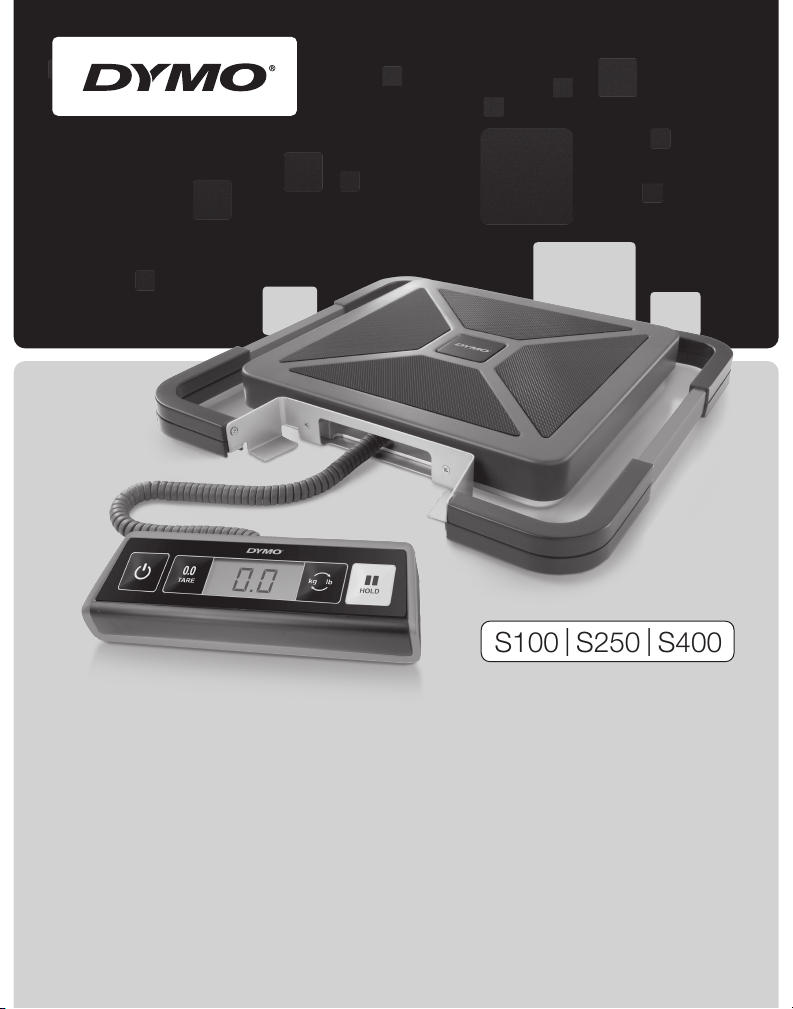
S100 | S250 | S400
Portable Digital USB Shipping Scale User Guide
Guide d'utilisation de la Balance postale USB numérique portable
Page 2

Page 3
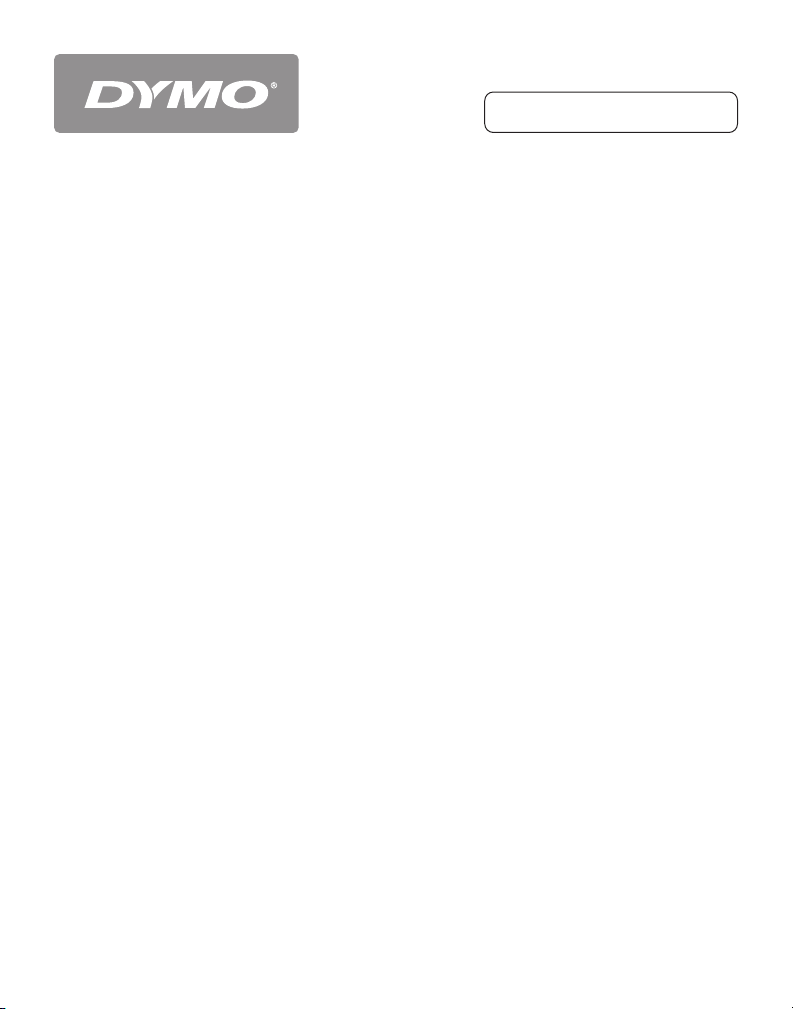
DYMO® Portable Digital USB Shipping Scale . . . . . . . . . 1
S100 | S250 | S400
Balance postale USB numérique portable DYMO. . . . 11
Page 4

Page 5
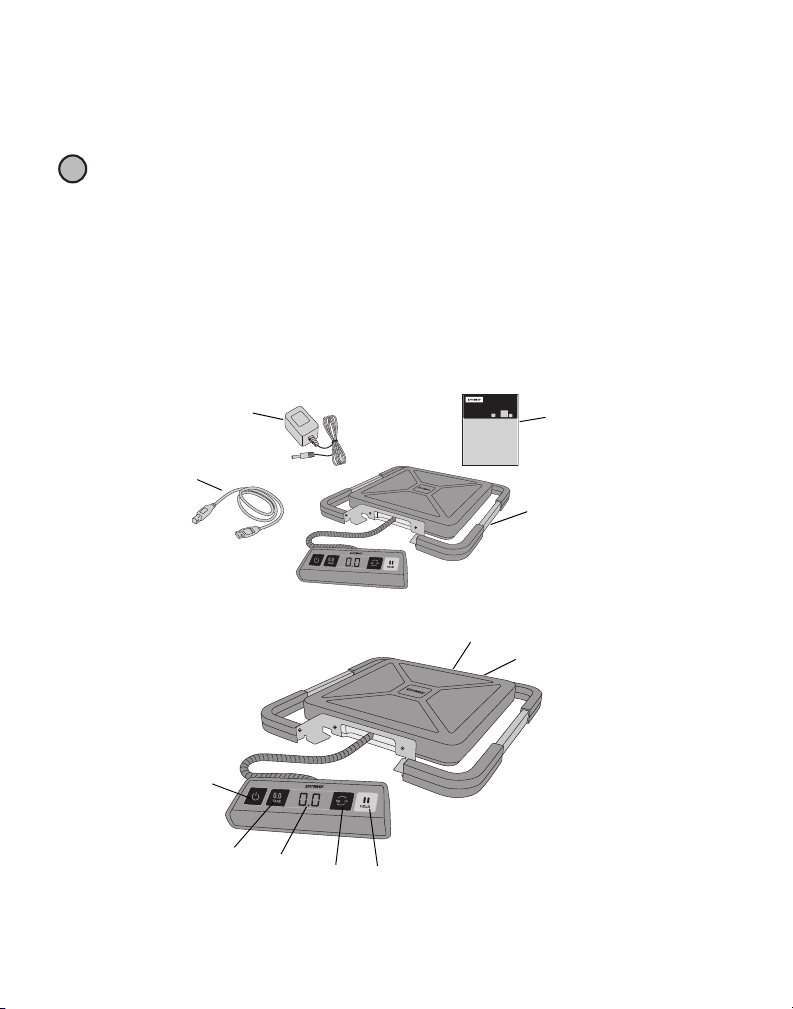
DYMO® Portable Digital USB Shipping Scale
!
User Guide
DYMO Shipping Scale
Power a dapter
USB cable
Power
LCD
display
Kg/Lb
Hold
Zero/
Tar e
USB port
Power connecto r
Your new DYMO® Portable Digital USB Shipping Scale has a no-skid platform surface and a
detachable display for hand-held viewing or mounting. This User Guide provides instructions
for using the scale.
When moving the scale, lift the scale by the handles located on the sides of the scale.
Do not lift the scale by the display.
Visit
www.dymo.com/register
Setting Up the Scale
The scale is powered through the included power adapter. Optionally, the scale can be
powered through a USB port on your computer or by three AAA batteries.
To set up the scale
1. Unpack the scale.
2. Make sure you have all the items shown in the following figure.
3. Become familiar with the major components of the scale.
to register your scale.
4. Set the scale on a firm, flat surface.
5. Remove the protective covering from the LCD display.
1
Page 6
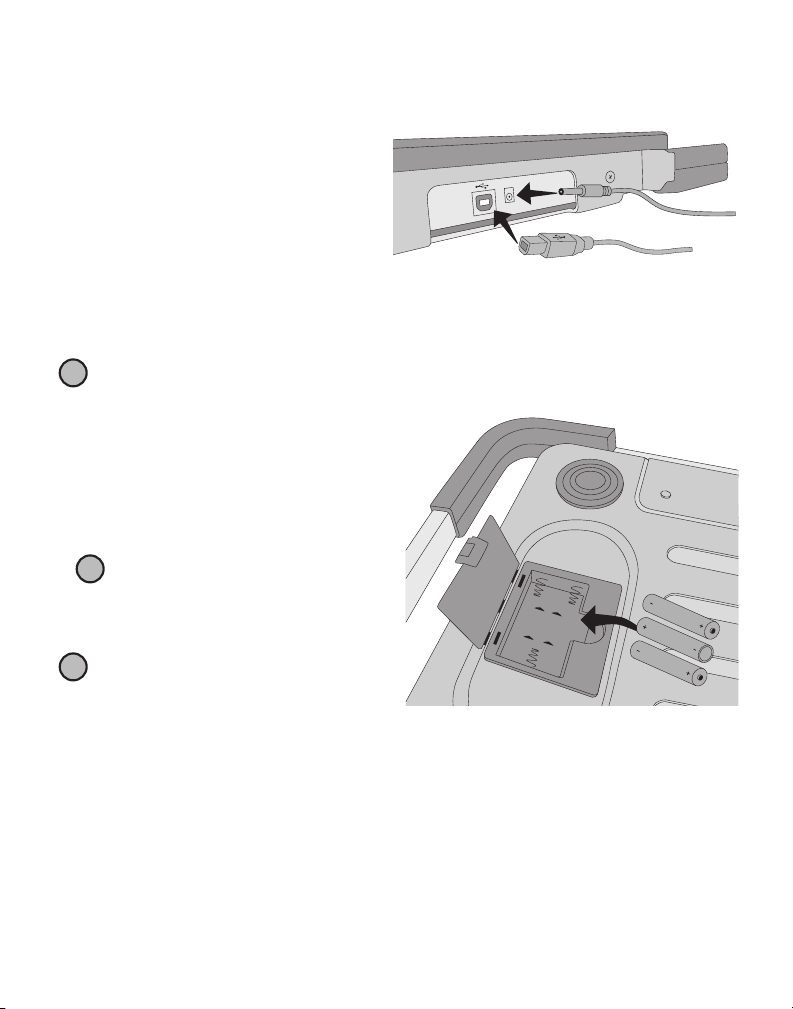
Connecting the Power
!
AAA
AAA
AAA
!
!
The scale is powered through the included power adapter. Optionally, the scale can be
powered through a USB port on your computer or by three AAA batteries.
To connect the power adapter
1. Plug the power adapter into the power
connector on the back of the scale.
2. Plug the other end of the power adapter
into a power outlet.
To connect the USB cable
1.
Plug the USB cable into the USB port on
the back of the scale.
2. Plug the other end of the USB cable into an available USB port on your computer.
The scale is automatically recognized by your computer when the power is turned on.
If connecting the scale through a USB hub, always use a powered hub or another source
of power, such as the included power adapter or batteries.
To insert the batteries
1. Disconnect the power adapter or USB cable
from the scale.
2. Remove the battery compartment cover
from the back of the scale.
3. Insert three AAA batteries as shown.
Make sure to insert the batteries
correctly. Inserting the batteries backwards
can damage the scale.
4. Replace the battery compartment cover.
Remove the batteries if the scale will not
be used for a long period of time.
2
Page 7
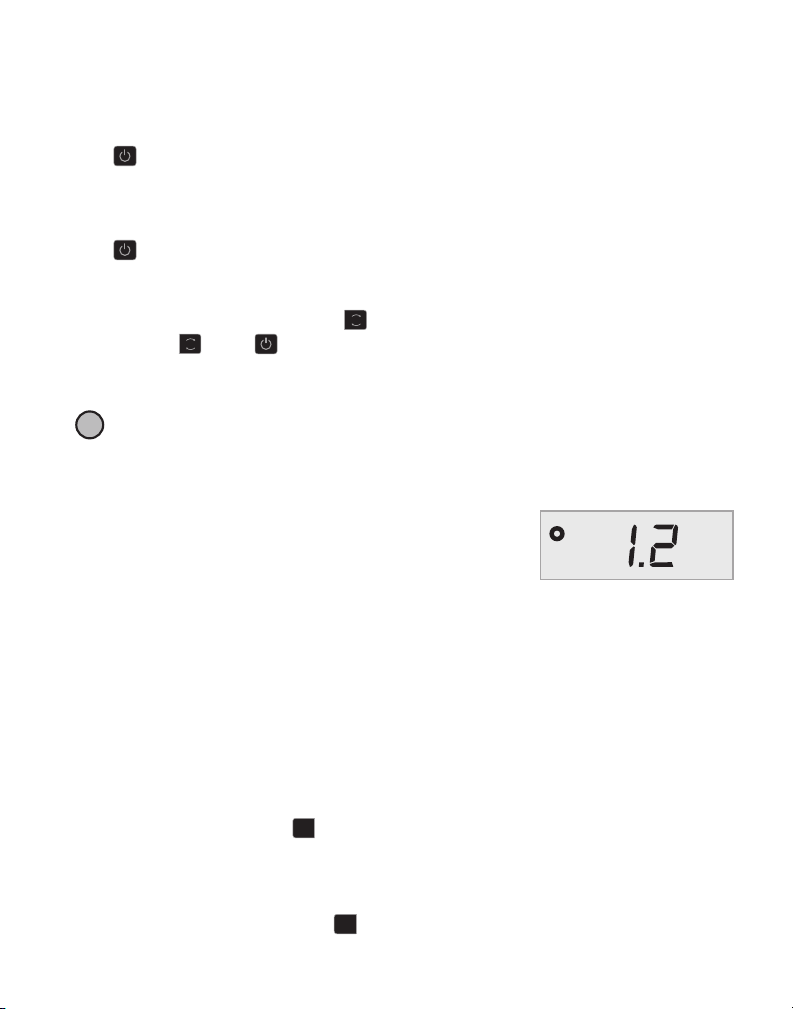
Turning On the Power
kg lb
!
0.0
TARE
The scale has an Auto Shut Off feature which automatically turns off the scale after three
minutes of inactivity. You can turn off this Auto Shut Off feature.
To turn the scale on
♦
Press on the front of the scale.
When the scale is first turned on, wait a few seconds for the scale to stabilize before weighing
items. The display shows
0.0
when ready.
To turn the scale off
♦
Press on the front of the scale to turn the scale off.
The scale turns off automatically after three minutes of inactivity.
To turn off Auto Shut Off
1. While the scale is off, press and hold .
kg lb
2. While holding , press .
The display shows A.OF and then 0.0 when ready.
The scale now remains on until manually turned off.
Turning off the Auto Shut Off feature is temporary. You need to repeat this procedure
each time you turn on the scale.
Using the Scale
Always wait for
platform.
After placing an item on the scale, wait for several seconds for
the weight to appear. When the scale is ready, a
left of the weight.
To weigh an item
♦
Place an item on the scale platform.
Using the Tare Feature
You can weigh small items or items that cannot be easily placed on the scale platform by
placing the items in a container and using the Tare/Zero button to eliminate the weight of
the container.
To use the tare feature
1. Place an empty container on the platform.
2. When the scale is ready, press .
The display is set to zero.
3. Place the items to be weighed in the container.
The display shows the weight of the items, without the weight of the container.
4. After removing the container, press to reset the scale to zero.
0.0
to display before placing an item on the scale
o
appears to the
0.0
TARE
3
Page 8

Using the Hold Feature
!
When an item being weighed extends over the front of the scale and you cannot see the
display, you can freeze the display so that the weight is still displayed after removing the item.
To use the Hold feature
1. Press .
HOLD
The display shows HOLD and then 0.0 when ready.
2. Place the item on the scale.
3. After a few seconds, remove the item from the scale.
The weight continues to be displayed for about ten seconds.
4. Press to deactivate the hold feature.
HOLD
Changing the Units of Measure
Your scale can display weight in English (pounds) or metric (kilograms) units. The default unit
of measure is English. Each time you turn on the scale, the scale defaults to the unit of measure
that was last used.
To change the units of measure
♦
kg lb
Press to toggle between English and metric units.
Mounting the Display
The scale features a detachable display. The display can be mounted to most metallic surfaces
using the built-in magnets. You can also mount the display using the mounting holes on the
back of the display and standard screws. A mounting template is included at the back of this
User Guide. The display can be mounted up to 6 feet (1.8 meters) from the scale base.
To mount the display to a non-metallic surface
1. Drill two holes 4 3/4 inch (120 mm) apart at the desired height on the wall using the
template at the back of this User Guide.
2. Screw one screw into each of the holes until the screw head sticks out from the
wall 1/8 inch (3 mm).
Allowing the screw heads to stick out farther than
scale display.
3. Align the holes on the back of the scale display with the screws.
4. Slide the display onto the screws.
The display should slide onto the screws firmly and securely.
1/8 inch (3 mm)
may damage the
4
Page 9
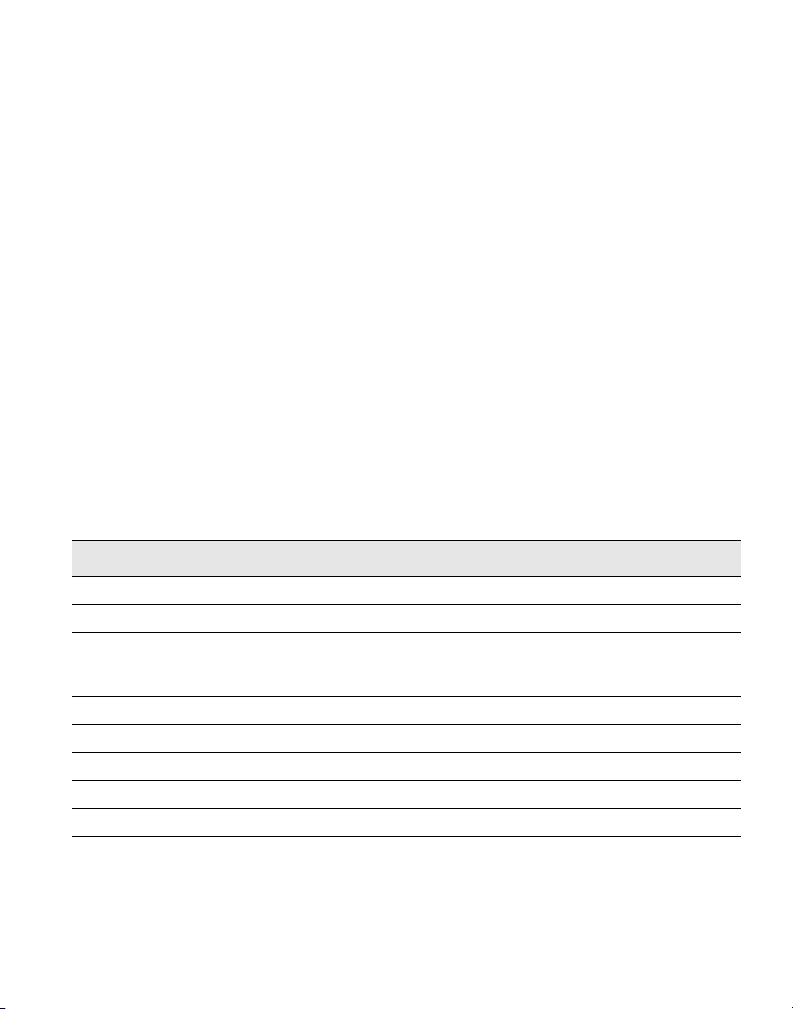
Caring for the Scale
With proper care and handling, your scale will give you years of service. Keep the following in
mind when using your scale:
• Your scale works best when operated and stored at normal room temperature. Avoid
lengthy exposure to extreme heat or cold.
• Only operate the scale on a stable, vibration free surface.
• Exposure to dust, dirt, moisture, vibration, and air currents; and proximity to other
electronic equipment can affect the reliability and accuracy of your scale.
• Using the scale in proximity to wireless devices, such as mobile phones, can cause the scale
display to fluctuate when the device is in use.
• Although this scale is designed to be quite durable, gently place items to be weighed on the
platform. Avoid rough treatment, as this may permanently damage the internal sensor and
void your warranty.
• You can permanently damage the scale by placing significantly overweight items on the
scale platform.
• Avoid shaking, dropping, or otherwise shocking the scale. This is a precision instrument and
MUST BE HANDLED WITH EXTREME CARE.
• The scale has been calibrated at the factory and will not need to be calibrated again.
Technical Specifications
NOT LEGAL FOR TRADE
Model S100 S250 S400
Capacity 100 pounds (45 kg) 250 pounds (113 kg) 400 pounds (181 kg)
Weight Increments 0.2 lb (0.1 kg) 0.2 lb (0.1 kg) 0.5 lb (0.2 kg)
Accuracy
Under 110 lb
Over 110 lb
Units lb/oz (kg/g) lb/oz (kg/g) lb/oz (kg/g)
Auto Shut Off After three minutes of inactivity
Operating Temperature 50° - 104° F (10° - 40° C)
Interface USB 2.0 Low Speed HID Scale Device
Power 110 V AC adapter, USB, or 3 AAA alkaline batteries
±
0.4 lb
±
0.4 lb
±
0.8 lb
±
1 lb
±
2 lb
For information about our other scale products, visit www.dymo.com.
5
Page 10

Troubleshooting
0.0
TARE
Problem/Error Message Solution
No display Ensure the scale is plugged in, or replace the batteries.
LO
is displayed Replace the batteries.
Negative number is displayed A tare value is displayed as a negative number when the items
are removed from the scale. Press to reset the scale to zero.
00000
is displayed The item on the scale platform exceeds the maximum capacity
0.0
TARE
of the scale. Remove the item immediately to prevent damage
to the scale.
Display reads
platform
0.0
with an item on the
This can happen because:
•
The Tare/Zero button, , was pressed while an item was on
0.0
TARE
the scale.
•
Power to the scale was disconnected or turned off and then
on again with an item on the scale.
In both of these cases, remove the item from the platform and
press to return the display to
0.0
.
If you need further assistance, contact Technical Support at (877) 724-8324. You can also
obtain support at www.dymo.com.
Warranty
ONE-YEAR LIMITED WARRANTY
Sanford, L.P., d/b/a Dymo ("Dymo") warrants the Dymo scales to be free from defects in design, materials and
workmanship for one year from the date of purchase. If this product is found to be defective within that time, we will
promptly repair or replace it at our cost. This warranty does not cover accidental damage, wear and tear or consequential
or incidental loss.
WHAT IS COVERED?
This warranty covers this product only and only against defects in design, materials or workmanship. If, after inspection of
your returned product, we find that the product is defective in design, materials or workmanship, we shall at no charge to
you repair or replace the product at our discretion, and return the product to you. You are responsible for the full cost of
shipping the product to Dymo, but there is no charge for the inspection or the return postage.
WHAT IS NOT COVERED?
This warranty does not cover loss of or damage to a computer or other devices connected directly or indirectly to this
Dymo product. This warranty also does not cover any loss of or damage to data, programs, records or other information.
This warranty does not cover any defect or loss which would not have occurred if instructions in the owner's manual had
been followed. This warranty does not cover other incidental or consequential damages even if Dymo has been informed
of the possibility of such damages. This warranty is in lieu of all other warranties, express or implied. This warranty gives
you specific rights and you may also have other rights, which may vary from state to state or country to country.
HOW TO MAKE A WARRANTY CLAIM
To make a warranty claim, please contact customer support
Customer Support - (877) 724-8324
www.dymo.com
6
Page 11
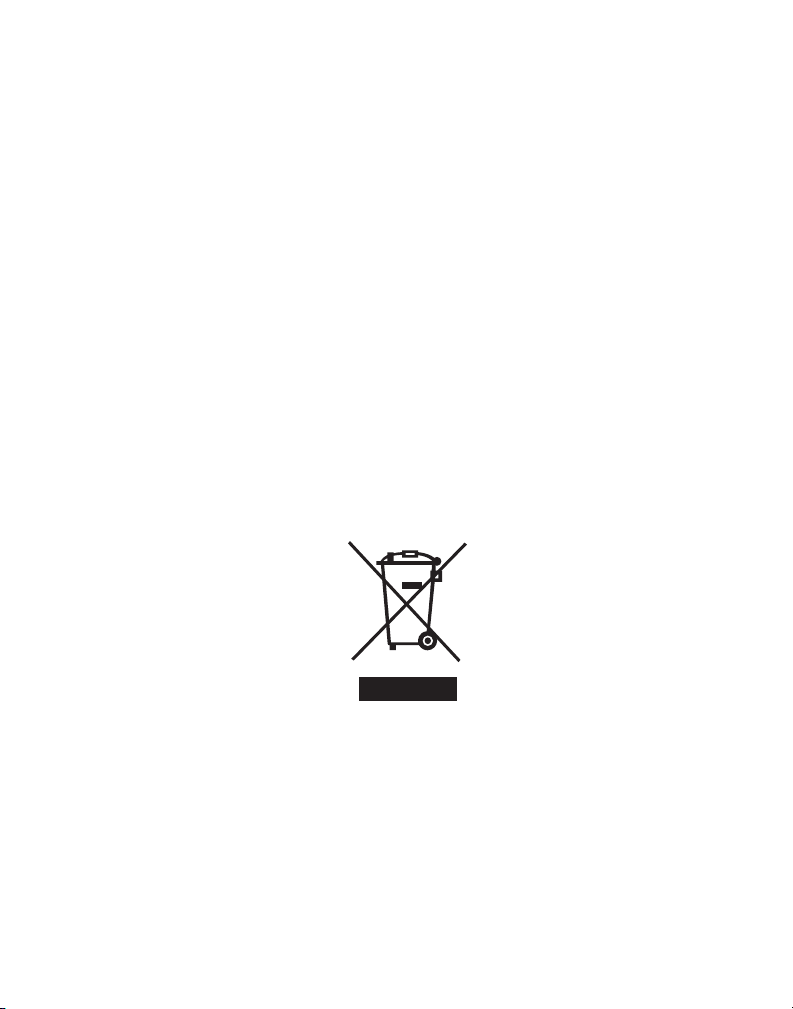
Declaration of Conformity
This equipment has been tested and found to comply with the limits for a Class B digital device, pursuant to part 15 of the
FCC Rules. These limits are designed to provide reasonable protection against harmful interference in a residential
installation. This equipment generates, uses and can radiate radio frequency energy and, if not installed and used in
accordance with the instructions, may cause harmful interference to radio communications. However, there is no
guarantee that interference will not occur in a particular installation. If this equipment does cause harmful interference to
radio or television reception, which can be determined by turning the equipment off and on, the user is encouraged to
try to correct the interference by one or more of the following measures:
• Reorient or relocate the receiving antenna.
• Increase the separation between the equipment and receiver.
• Connect the equipment into an outlet on a circuit different from that to which the receiver is connected.
• Consult the dealer or an experienced radio/T V technician for help.
Electrostatic Discharge Precautions
Electrostatic discharge (Static Electricity or ESD) can cause damage to any electronic device, including the scale. To avoid
damage, follow these simple steps:
• Always disconnect the scale from your computer or USB hub when changing the battery.
• Always discharge any accumulated static electricity from yourself before connecting the scale to your computer or
USB hub. If your computer uses a three-pin, grounded connector, you can do this by touching the metal case of your
computer. As an alternative, try touching a cold water faucet.
Environmental Information
The equipment that you bought has required the extraction and use of natural resources for its production. It may
content hazardous substances for the health and the environment.
In order to avoid the dissemination of those substances in our environment and to diminish the pressure on the natural
resources, we encourage you to use the appropriate take-back systems. Those systems will reuse or recycle most of the
materials of your end life equipment in a sound way.
The crossed-bin symbol marked in your device invites you to use those systems.
If you need more information on the collection, reuse and recycling systems, please contact your local or regional waste
administration. You can also contact us for more information on the environmental performance of our products.
7
Page 12

Documentation Feedback
We are constantly working to produce the highest quality documentation for our products. We welcome your feedback.
Send us your comments or suggestions about our online Help, printed, or PDF manuals.
Please include the following information with your feedback:
• Product name and version number
• Type of document: printed manual, PDF, or online Help
• Topic title (for online Help) or page number (for printed or PDF manuals)
• Brief description of content (for example, step-by-step instructions that are inaccurate, information that requires
clarification, areas where more detail is needed, and so on)
• Suggestions for how to correct or improve the documentation
We also welcome your suggestions for additional topics you would like to see covered in the documentation.
Send email feedback to:
documentation@dy mo.com
Please keep in mind that this email address is only for documentation feedback. If you have a technical question, please
contact Customer Service.
8
Page 13

Mounting Template
4 3/4 in
120 mm
When mounting the scale display to a non-magnetic surface, use the template below to
determine the location for the screws.
9
Page 14

10
Page 15
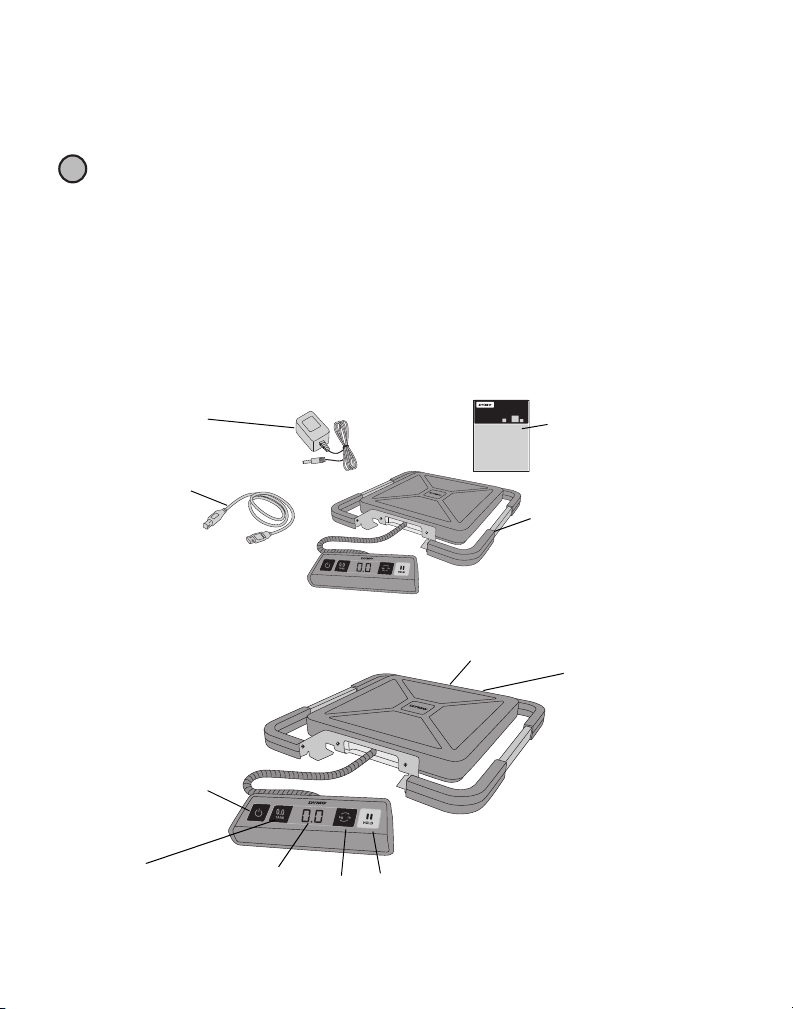
Balance postale USB numérique portable DYMO
!
Guide d’utilisation
Balance postale DYMO
Adaptateur
électrique
Câble USB
Alimentation
Afficha ge
ACL
Kg/Lb
Hold (Maintien)
Zero/Tare
(Tare/Mise à zéro)
Port USB
Connecteur électrique
MD
Votre nouvelle balance postale USB numérique portable DYMOMD comprend un plateau à
surface antidérapante et un affichage amovible pour un affichage ou une fixation portative.
Ce guide d’utilisation fournit des renseignements sur le mode d’emploi de la balance.
Lorsque vous déplacez la balance, soulevez-la par les poignées situées sur les côtés
de la balance. Ne la soulevez pas par l’affichage.
Consultez le site
www.dymo.com/register
pour enregistrer votre balance.
Installation de la balance
La balance est alimentée par l’adaptateur de courant fourni. La balance peut également
être alimentée via un port USB sur votre ordinateur ou par trois piles AAA.
Pour installer la balance
1. Déballez la balance.
2. Assurez-vous que vous disposez de tous les objets indiqués sur la figure suivante.
3. Familiarisez-vous avec les composants principaux de la balance.
4. Placez la balance sur une surface solide et plane.
5. Enlevez le film protecteur posé sur l’affichage ACL.
11
Page 16
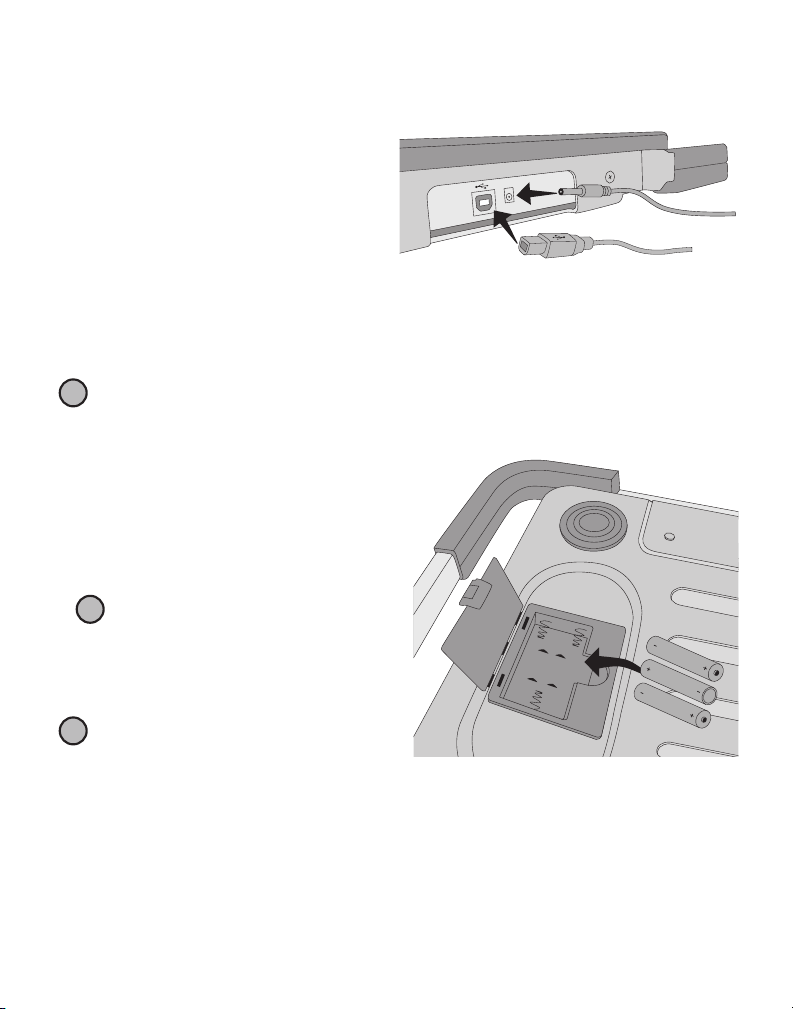
Branchement électrique
!
AAA
AAA
AAA
!
!
La balance est alimentée par l’adaptateur de courant fourni. La balance peut
également être alimentée via un port USB sur votre ordinateur ou par trois piles AAA.
Pour brancher l’adaptateur électrique
1. Raccordez l’adaptateur au connecteur
électrique situé à l’arrière de la balance.
2. Branchez l’autre extrémité de l’adaptateur
dans une prise de courant.
Pour brancher le câble USB
1.
Branchez le câble USB au port USB situé à
l’arrière de la balance.
2. Branchez l’autre extrémité du câble USB dans un port USB disponible sur votre ordinateur.
La balance est reconnue automatiquement par votre ordinateur quand l'alimentation
électrique est en marche.
Si le raccordement de la balance s’effectue par le concentrateur USB, utilisez toujours un
concentrateur alimenté ou une autre source d’alimentation, telle que l’adaptateur électrique
ou les piles fournies.
Pour insérer les piles
1. Débranchez l’adaptateur électrique ou le
câble USBdelabalance.
2. Retirez le couvercle du compartiment de la
pile àl’arrièredela balance.
3. Insérez trois piles AAA comme indiqué.
Assurez-vous d’avoir inséré les piles
correctement. Des piles insérées à l’envers
peuvent endommager la balance.
4. Replacez le couvercle du compartiment des
piles.
Retirez les piles en cas de non utilisation
prolongée de la balance.
12
Page 17
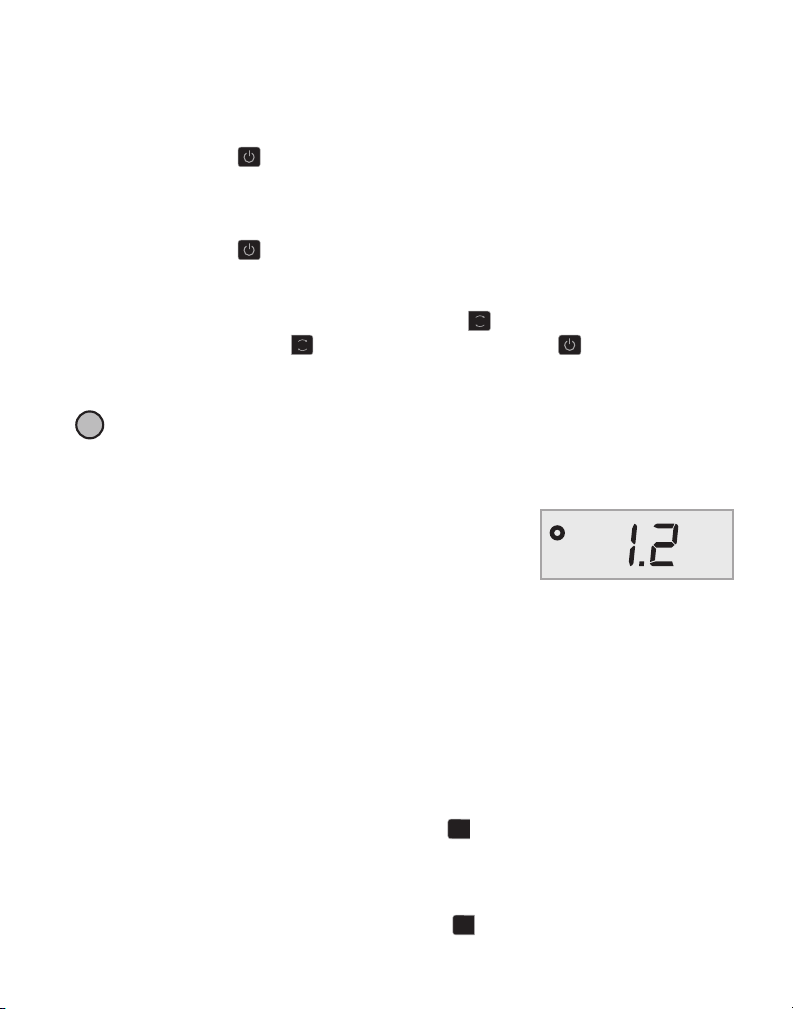
Mise en marche
kg lb
!
0.0
TARE
La balance est dotée d’une fonction Auto Shut Off (Arrêt automatique) qui éteint la balance
automatiquement après trois minutes d’inactivité. Vous pouvez désactiver cette fonction.
Pour mettre la balance en marche
♦
Appuyez sur la touche à l’avant de la balance.
Lorsque la balance est mise en marche la première fois, attendez quelques secondes pour qu’elle
se stabilise avant de peser des objets. L’affichage indique
0.0
lorsque la balance est prête.
Pour éteindre la balance
♦
Appuyez sur la touche à l’avant de la balance pour l’éteindre.
La balance s’éteint automatiquement après trois minutes d’inactivité.
Pour désactiver la fonction Auto Shut Off (Arrêt automatique)
1. Lorsque la balance est éteinte, appuyez sur la touche et maintenez-la enfoncée.
kg lb
2. Tout en maintenant la touche enfoncée, appuyez sur la touche .
L’affichage indique A.OF puis 0.0 lorsque la balance est prête.
Désormais, la balance restera en marche jusqu’à ce qu’elle soit arrêtée manuellement.
La désactivation de la fonction Auto Shut Off (Arrêt automatique) est temporaire.
Il faut répéter cette procédure chaque fois que vous mettez la balance en marche.
Utilisation de la balance
Attendez toujours que
sur le plateau de la balance.
Lorsque vous posez un objet sur la balance, son poids s’affiche
quelques secondes plus tard. Lorsque la balance est prête, le
o
symbole
apparaît à gauche du poids.
Pour peser un objet
♦
Placez l’objet sur le plateau de la balance.
Utilisation de la fonction Tare
Vous pouvez peser des objets de petite taille ou des objets qui ne peuvent pas être
facilement placés sur le plateau de la balance en les mettant dans un récipient et en
utilisant la touche Tare/Zero (Tare/Mise à zéro) afin d’éliminer le poids du récipient.
Pour utiliser la fonction Tare
1. Posez un récipient vide sur le plateau.
2. Lorsque la balance est prête, appuyez sur la touche .
L’affichage est mis à zéro.
3. Placez les objets à peser dans le récipient.
L’affichage indique le poids des objets pesés, sans le poids du récipient.
4. Après avoir retiré le récipient, appuyez sur la touche pour remettre la balance à zéro.
0.0
s’affiche avant de placer un objet
0.0
TARE
13
Page 18
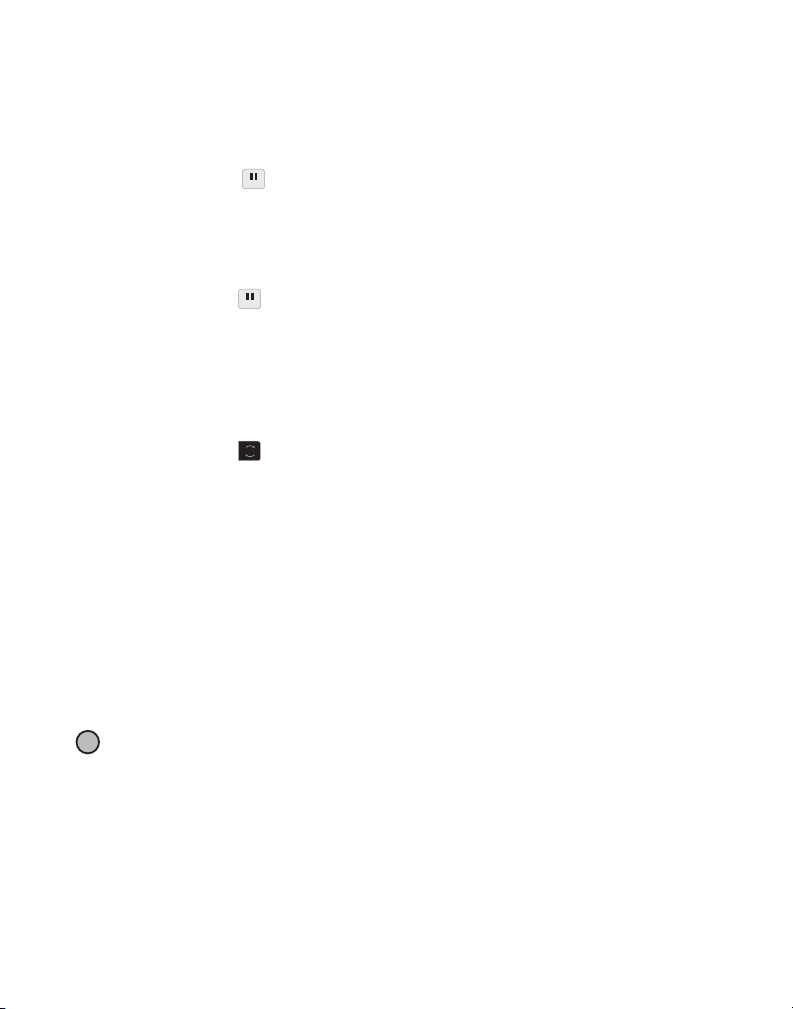
Utilisation de la fonction Hold (Maintien)
kg lb
!
Quand un objet à peser dépasse la face avant de la balance et vous empêche de voir
l’affichage, vous pouvez figer ce dernier de sorte que le poids demeure affiché après
le retrait de l’objet.
Pour utiliser la fonction Hold (Maintien)
1. Appuyez sur la touche .
HOLD
L’affichage indique HOLD (MAINTIEN), puis 0.0 lorsque la balance est prête.
2. Placez l’objet sur la balance.
3. Après quelques secondes, retirez l’objet de la balance.
Le poids demeure affiché pendant dix secondes environ.
4. Appuyez sur la touche pour désactiver la fonction Hold (Maintien).
HOLD
Modification des unités de mesure
La balance peut afficher le poids en unités anglo-saxonnes (livres) ou métriques
(kilogrammes). L’unité de mesure par défaut est l’unité anglo-saxonne. Chaque fois que
vous mettez la balance en marche, elle affiche par défaut la dernière unité de mesure utilisée.
Pour modifier les unités de mesure
♦
Appuyez sur la touche pour alterner entre les unités anglo-saxonnes et métriques.
Fixation de l’affichage
La balance comprend un affichage amovible. L’affichage peut être fixé à la plupart des
surfaces métalliques en utilisant les aimants intégrés. Vous pouvez également fixer
l’affichage en utilisant les trous de fixation à l’arrière de l’affichage et des vis standard.
Un modèle de fixation est fourni à l’arrière de ce guide d’utilisation. L’affichage peut
être fixé à 6 pieds (1,8 mètre) de la base de la balance.
Pour fixer l’affichage à une surface non métallique
1. Percez deux trous à un intervalle de 4,75 pouces (120 mm) à la hauteur voulue
sur le mur en utilisant le modèle à l’arrière de ce guide de l’utilisateur.
2. Vissez une vis dans chaque trou, jusqu’à ce que la tête de la vis dépasse du mur
3. Alignez les trous à l’arrière de l’affichage de la balance par rapport aux vis.
4. Glissez l’affichage sur les vis.
e
de pouce (3 mm).
de 1/8
Si les têtes des vis dépassent du mur de plus de
1/8e de pouce (3 mm)
balance risque d’être endommagé.
L’affichage doit glisser sur les vis fermement et solidement.
, l’affichage de la
14
Page 19
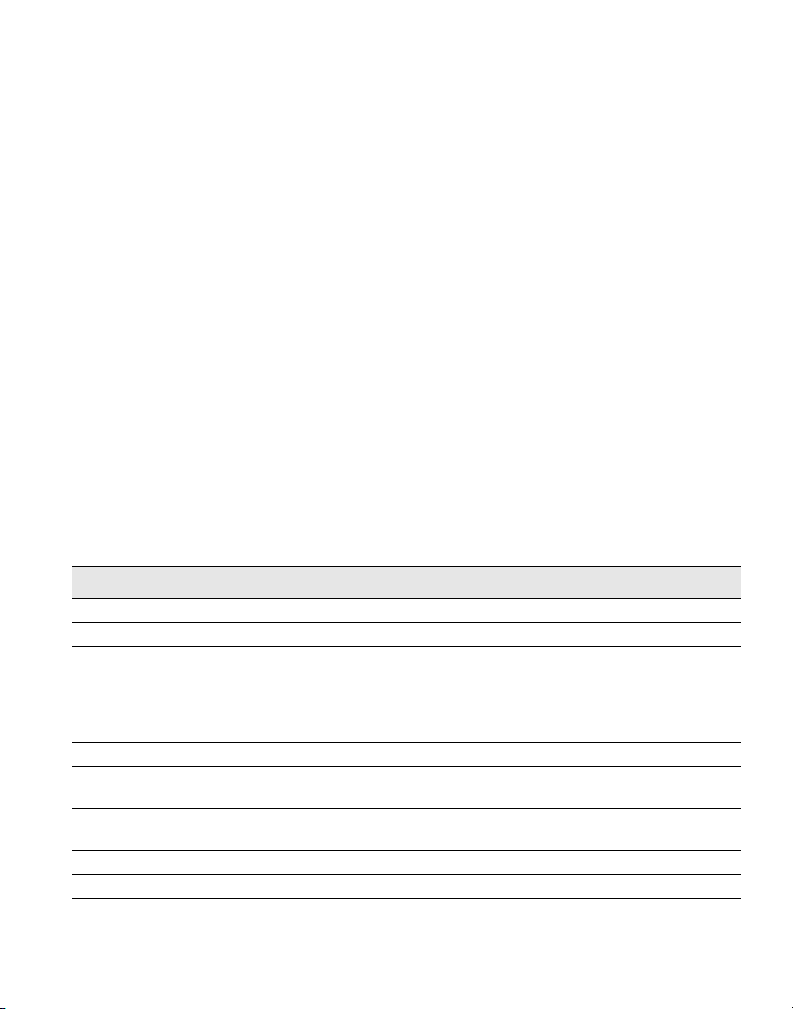
Entretien de la balance
Si vous l’entretenez et la maniez convenablement, la balance vous assurera de longues
années de service. Lorsque vous vous en servez, gardez à l’esprit les indications suivantes :
• La balance fonctionne mieux lorsqu’elle est utilisée et entreposée à température ambiante.
Évitez des expositions prolongées à une forte chaleur ou à un froid intense.
• N’utilisez la balance que sur une surface stable, sans vibrations.
• L’exposition à la poussière, à la saleté, à l’humidité, aux vibrations et aux courants d’air,
ainsi que la proximité d’autres équipements électroniques peuvent altérer le
fonctionnement et la précision de votre balance.
• L’utilisation de la balance à proximité de dispositifs sans fil comme les téléphones portables
peut provoquer des oscillations et des variations dans l’affichage de la balance lorsque le
dispositif est utilisé.
• Bien que la balance soit conçue pour durer longtemps, placez délicatement les objets à
peser sur le plateau. Évitez les traitements agressifs qui peuvent endommager le détecteur
interne de la balance de manière permanente et annuler également votre garantie.
• Vous pouvez endommager définitivement la balance en plaçant sur son plateau des objets
extrêmement lourds.
• Évitez les secousses, les chutes et les chocs. Il s’agit d’un appareil de précision qui DOIT ÊTRE
MANIÉ TRÈS DÉLICATEMENT.
• La balance a été étalonnée à l’usine et n’a pas besoin d’être réétalonnée.
Spécifications techniques
NON LÉGALE POUR LE COMMERCE
Modèle S100 S250 S400
Capacité 100 livres (45 kg) 250 livres (113 kg) 400 livres (181 kg)
Échelons de poids 0,2 livre (0,1 kg) 0,2 livre (0,1 kg) 0,5 livre (0,2 kg)
Précision
En dessous de
110 livres (49,90 kg)
Au-dessus de
110 livres (49,90 kg)
Unités lb/oz (kg/g) lb/oz (kg/g) lb/oz (kg/g)
Auto Shut Off (Arrêt
automatique)
Tem pérat ure de
fonctionnement
Interface Périphérique pour balance HID à basse vitesse USB 2.0
Alimentation Adaptateur 110 VCA., USB ou 3 piles alcalines AAA
±
0,4 lb
Après trois minutes d’inactivité
50 à 104 °F (10 à 40 °C)
±
0,4 lb
±
0,8 lb
±
1 lb
±
2 lb
Pour obtenir des renseignements concernant nos autres balances, veuillez visiter
www.dymo.com.
15
Page 20
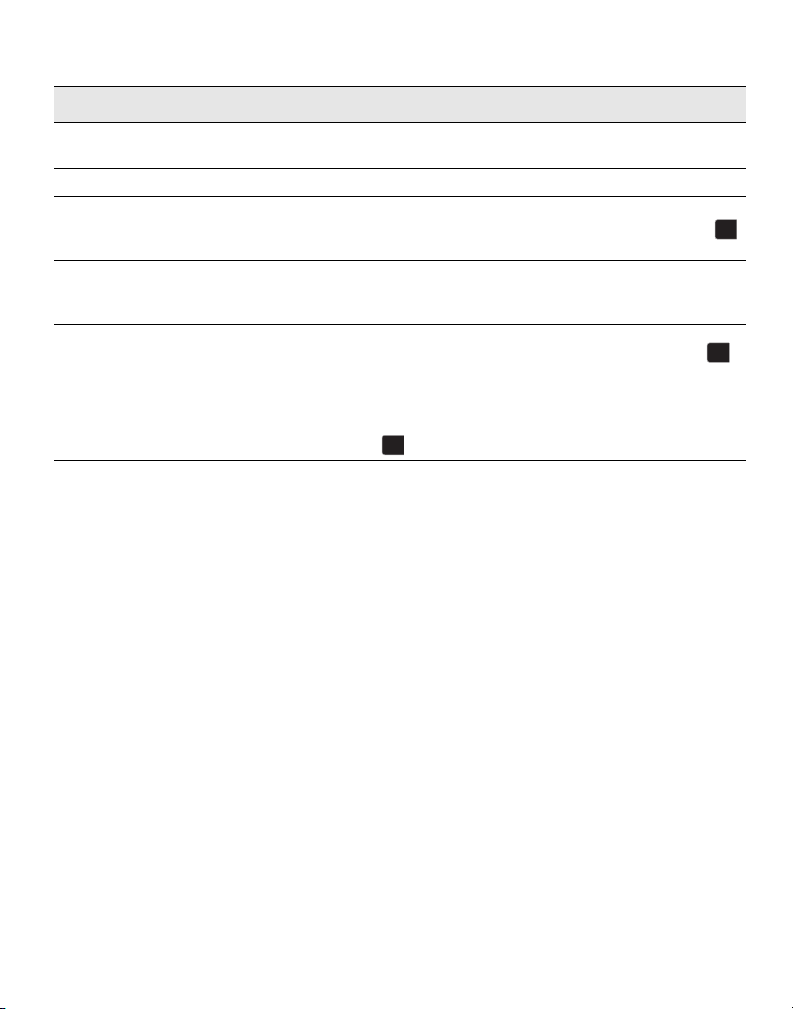
Dépannage
0.0
TARE
Problème/Message d’erreur Solution
Pas d’affichage Vérifiez que la balance est mise sous tension ou remplacez les
piles.
LO
(PILE FAIBLE) s’affiche Remplacez les piles.
Un nombre négatif s’affiche Une valeur de tare s’affiche en tant que nombre négatif lorsque
les objets sont retirés de la balance. Appuyez sur la touche
pour remettre la balance à zéro.
00000
s’affiche L’objet placé sur le plateau dépasse la capacité maximale de la
balance. Retirez-le immédiatement pour éviter que la balance
ne soit endommagée.
L’affichage indique
objet sur le plateau
0.0
en présence d’un
Cela peut arriver pour les raisons suivantes :
•
On a appuyé sur la touche Tare/Zero (Tare/Mise à zéro), ,
0.0
TARE
alors qu’un objet était posé sur la balance.
•
La balance a été débranchée ou éteinte, puis remise en
marche avec un objet sur la balance.
Dans ces deux cas, retirez l’objet du plateau et appuyez sur la
0.0
touche pour remettre l’affichage à
TARE
0.0
.
Si vous avez besoin d’aide supplémentaire, contactez le Support technique au (877) 724-8324.
Vous pouvez également obtenir de l’aide depuis le site www.dymo.com.
Garantie
GARANTIE LIMITÉE D’UN AN
Sanford, L.P., s/n Dymo (« Dymo ») garantit que les balances Dymo sont dépourvues de vices de conception, de matériau
et de fa brication pe ndant un an à p artir de la date d’achat. Si le produit s’avère défectu eux pendant ce tte période, nous le
réparerons ou le remplacerons rapidement à nos frais. Cette garantie ne couvre pas les dommages accidentels, les
dommages causés par l’usure ou les pertes consécutives ou accessoires.
QUE COUVRE CETTE GARANTIE?
Ce produit est uniquement garanti contre les vices de conception, de matériau et de fabrication. Si, après inspection
du produit que vous nous avez renvoyé, nous constatons que ce dernier comporte des vices de conception, de matériau
et de fabrication, nous le réparerons ou le remplacerons sans aucun frais, à notre discrétion, et nous vous le renverrons.
Vous êtes responsable du coût total d’expédition du produit à Dymo, mais il n’y a pas de frais liés à l’inspection ou au por t
de retour.
QUE NE COUVRE PAS CETTE GARANTIE?
Cette garantie ne couvre pas la perte ou les dommages causés à un ordinateur ou à d’autres périphériques branchés
directement ou indirectement à ce produit Dymo. Cette garantie ne couvre pas non plus la perte ou les dommages
causés aux données, aux programmes, aux enregistrements ou autres renseignements. Cette garantie ne couvre pas
les vices ou les pertes causés par le non respect des instructions du manuel d’utilisation. Cette garantie ne couvre pas
les autres dommages accessoires ou consécutifs, même si Dymo a été avisée de l’éventualité de tels dommages. Cette
garantie exclut toute autre garantie, expresse ou implicite. Cette garantie vous donne des droits juridiques particuliers,
mais vous pouvez jouir d’autres droits pouvant varier d’une province à l’autre ou d’un pays à l’autre.
COMMENT EFFECTUER UNE RÉCLAMATION AU TITRE DE LA GARANTIE
Pour effectuer une réclamation au titre de la garantie, veuillez communiquer avec l’assistance client
Assistance client : (877) 724-8324
www.dymo.com
16
Page 21
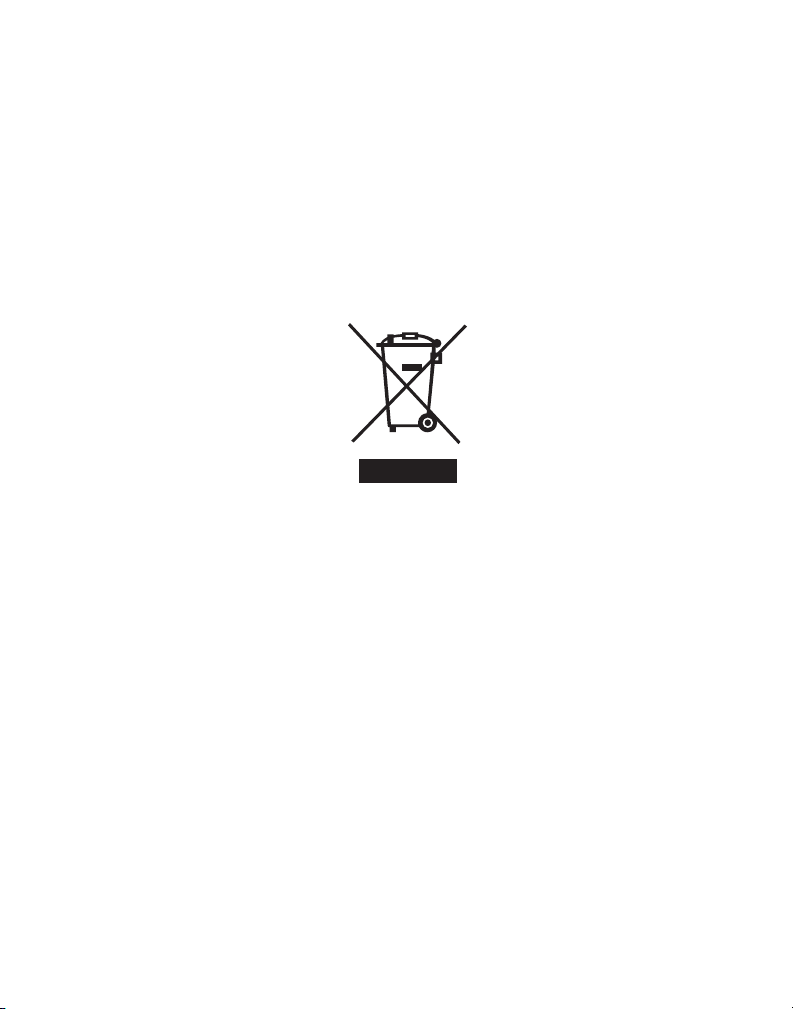
Mesures de précaution contre la décharge électrostatique
La décharge électrostatique (électricité statique ou ESD) peut endommager tous les dispositifs électroniques,
y compris la balance. Pour éviter ces dommages, suivez ces étapes simples :
• Débranchez toujours la balance de votre ordinateur ou du concentrateur USB lorsque vous changez la pile.
• Déchargez toujours l’électricité statique accumulée sur vous avant de brancher la balance à votre ordinateur
ou au concentrateur USB. Si votre ordinateur utilise un connecteur à trois broches mis à la masse, vous pouvez
le faire en touchant le boîtier métallique de votre ordinateur. Sinon, essayez de toucher un robinet d’eau froide.
Renseignements sur l’environnement
La production de l’équipement que vous avez acheté a nécessité l’extraction et l’utilisation de ressources naturelles.
Il peut contenir des substances dangereuses pour la santé et l’environnement.
Afin d’éviter la diffusion de ces substances dans notre environnement et de réduire l’exploitation des ressources
naturelles, nous vous encourageons à utiliser les systèmes de récupération appropriés. Ces systèmes réutiliseront
ou recycleront de manière saine la plupart des composants de votre équipement périmé.
Le symbole d’une poubelle barrée sur votre dispositif vous invite à utiliser ces systèmes.
Si vous désirez plus de renseignements sur les systèmes de ramassage, de réutilisation et de recyclage, veuillez
communiquer avec votre administration locale ou régionale chargée de l’évacuation des déchets. Vous pouvez
également nous communiquer pour plus de renseignements sur les effets de nos produits sur l’environnement.
Commentaires sur la documentation
Nous nous efforçons constamment de produire la documentation de la meilleure qualité possible pour nos produits.
Nous accueillons favorablement vos commentaires. Envoyez-nous vos commentaires ou suggestions concernant
notre aide en ligne, nos manuels imprimés ou nos manuels au format PDF.
Veuillez inclure les renseignements suivants avec vos commentaires :
• Nom du produit et numéro de version
• Type de document : manuel imprimé, manuel au format PDF ou aide en ligne
• Titre du sujet (pour l’aide en ligne) ou numéro de la page (pour les manuels imprimés ou au format PDF)
• Brève description du contenu (par exemple, instructions étape par étape imprécises, renseignements
devant être clarifiés, parties nécessitant plus de détails, etc.)
• Suggestions pour la correction ou l’amélioration de la documentation
Nous accueillons aussi favorablement vos suggestions concernant des sujets qui, selon vous, devraient être
traités dans la documentation.
Envoyez vos commentaires par courriel à :
documentation@dymo.com
Veuillez garder à l’esprit que cette adresse de courriel est réservée uniquement aux commentaires sur la documentation.
Si vous avez une question technique, veuillez communiquer avec l’assistance client.
17
Page 22
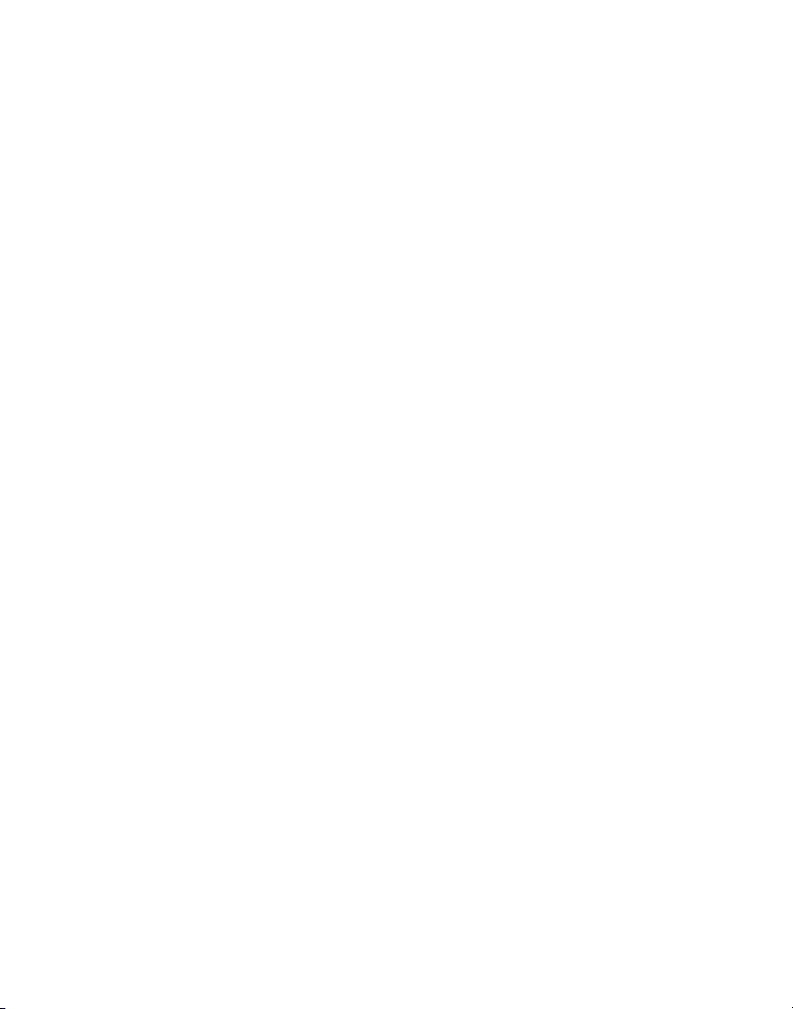
18
Page 23
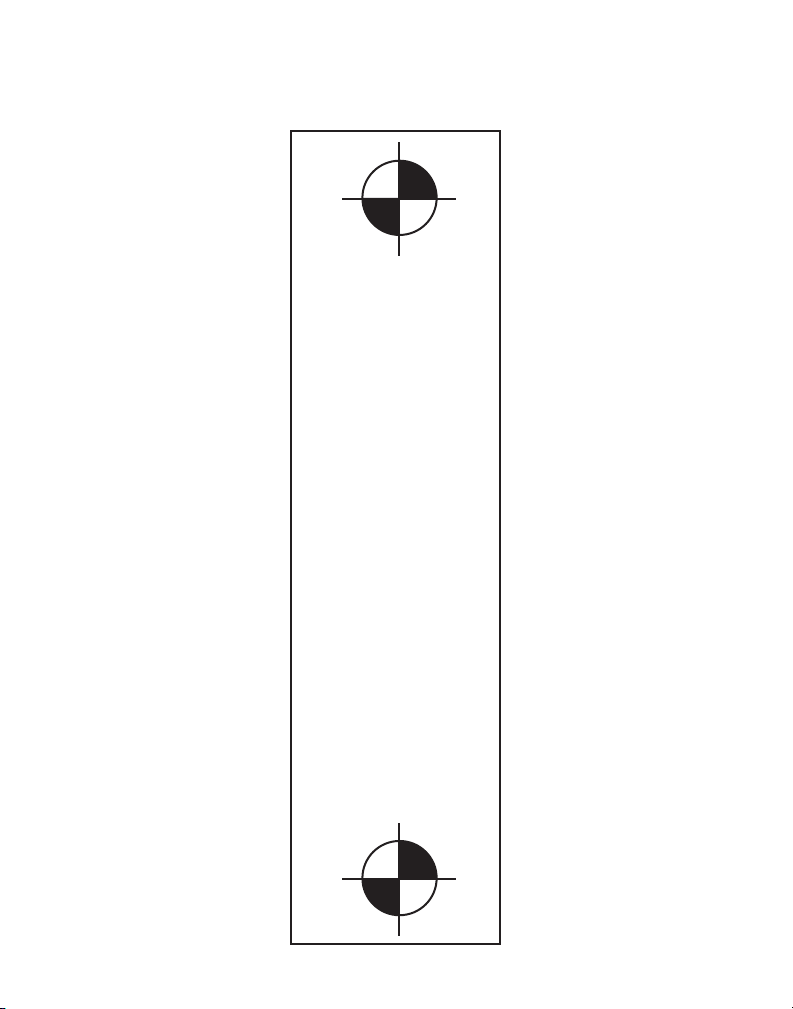
Modèle de fixation
4 3/4 in
120 mm
Lors de la fixation de l’affichage de la balance sur une surface non magnétique, utilisez le
modèle ci-dessous pour déterminer l’emplacement des vis.
19
Page 24

Page 25
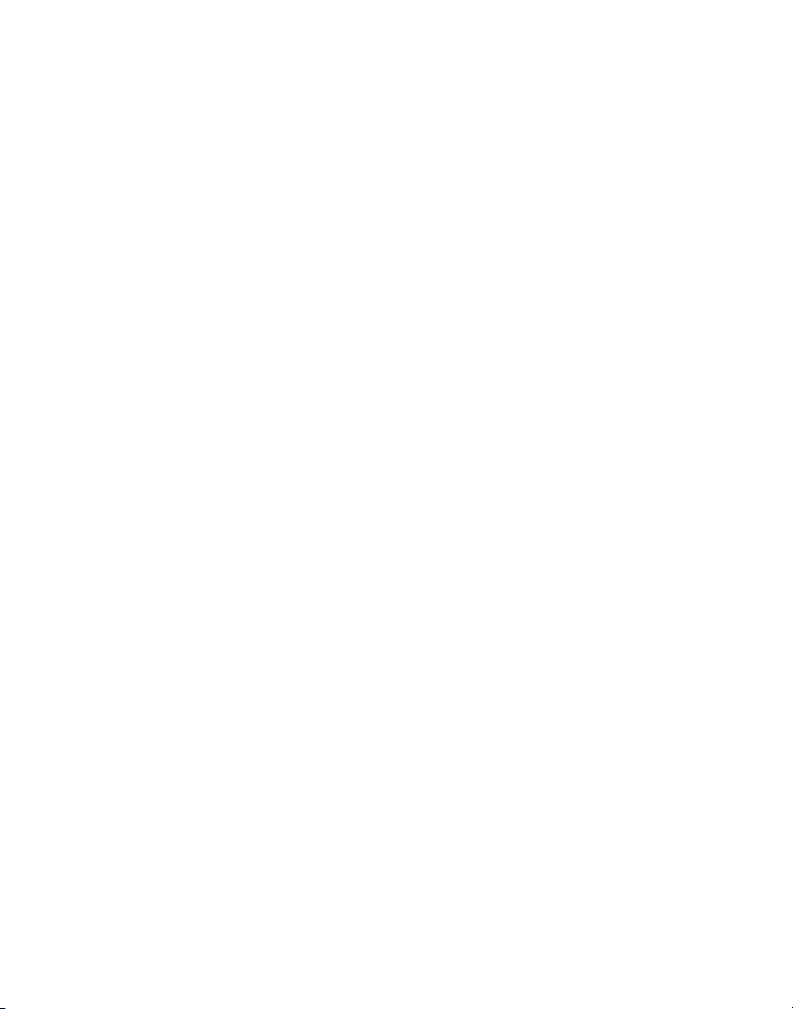
Page 26

Distributed by: DYMO, Atlanta, GA 30328
800-426-7827: www.dymo.com
©2010 Sanford, L.P.
W008023
