Page 1

Page 2

Contents
About Your New Label Maker .............................................................. 5
Product Registration ..........................................................................................5
Getting Started ................................................................................. 5
Connecting the Power ........................................................................................5
Inserting the Tape Cassette ................................................................................6
Using the Label Maker for the First Time ............................................. 6
Getting to Know the Label Maker ....................................................... 7
Power ................................................................................................................7
LCD Display .........................................................................................................8
Settings .............................................................................................................8
CAPS Mode .........................................................................................................8
Backspace ..........................................................................................................8
Num Lock ...........................................................................................................9
Navigation Keys .................................................................................................9
Cancel ................................................................................................................9
Formatting Your Label ....................................................................... 9
Changing the Font Size ......................................................................................9
Adding Font Styles ...........................................................................................10
Adding a Border or an Underline ......................................................................10
Using Symbols and Special Characters ...............................................
Adding Symbols ...............................................................................................11
Adding International Characters ......................................................................12
Printing Options ...............................................................................12
Previewing Your Label .....................................................................................12
Adjusting the Print Contrast ............................................................................ 13
Caring for Your Label Maker ..............................................................13
11
2
Page 3

Troubleshooting ...............................................................................14
DYMO D1 Tape Cassettes ....................................................................15
Documentation Feedback .................................................................16
Environmental Information ..............................................................17
3
Page 4
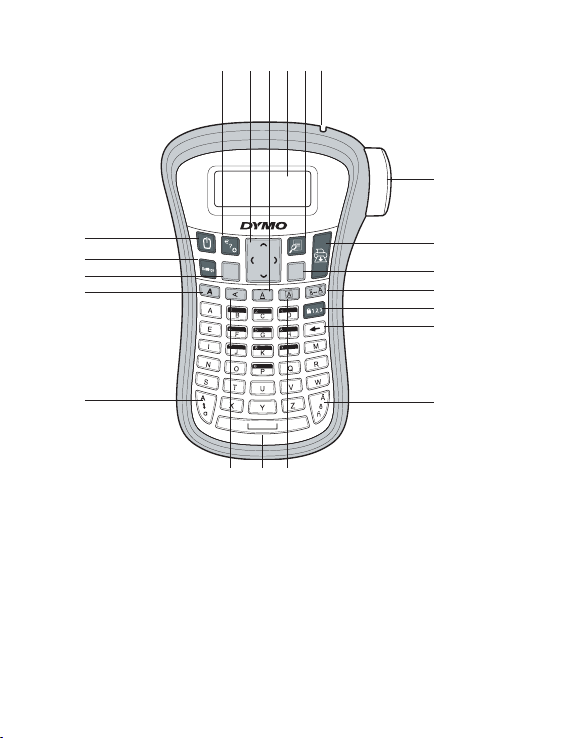
KO
lecnaC
21
18 2019
16
17
1
15
14
13
12
11
8
910
Figure 1 LabelManager 120P Electronic Label Maker
1 Tape cutter b utton 8 Border 15 On/Of f
2 Print 9 Space bar 16 Symbol s
3 OK 10 Vertical 17 Navigation
4 Size 11 CAPS 18 Underline
5 Num lock 12 Bold 19 LCD display
6 Backspace 13 Can cel 20 Preview
7 Accented character 14 Set tings 21 Tape exit
4
2
3
4
5
6
7
Page 5
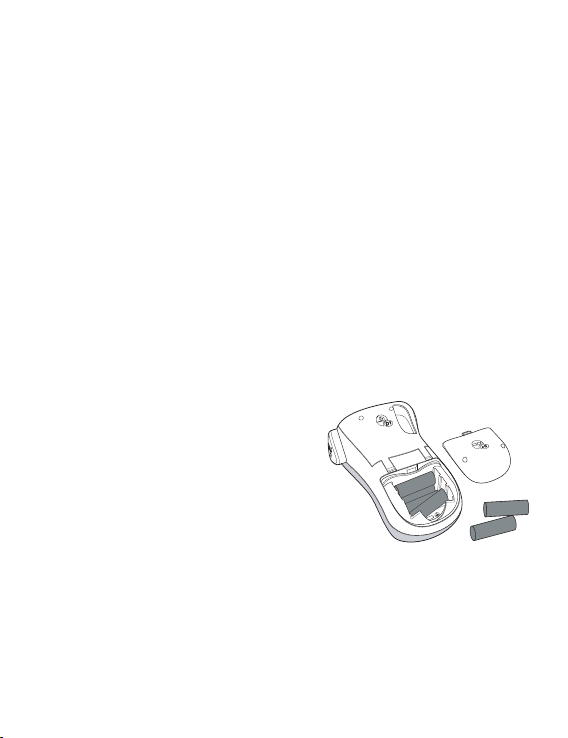
About Your New Label Maker
With the DYMO LabelManager 120P electronic label maker, you can create a wide
variety of high-quality, self-adhesive labels. You can choose to print your labels
in several different font sizes and styles. The label maker uses DYMO D1 tape
cassettes in widths of 9 mm or 12 mm. These tape cassettes are available in a
wide range of colors.
Visit www.dymo.com for information on obtaining labels and accessories for
your label maker.
Product Registration
Visit www.dymo.com/registration to register your label maker online.
Getting Started
Follow the instructions in this section to print your first label.
Connecting the Power
The label maker is powered by six highcapacity AA alkaline batteries. To save
power, the label maker will automatically
turn off af ter two minutes of inactivity.
To insert the batteries
Slide the battery compartment cover 1.
away from the label maker. See Figure
Insert the batteries following the polarity markings (+ and –).2.
Replace the cover.3.
x Remove the batteries if the label maker will not be used for a long
period of time.
2.
Figure 2
5
Page 6
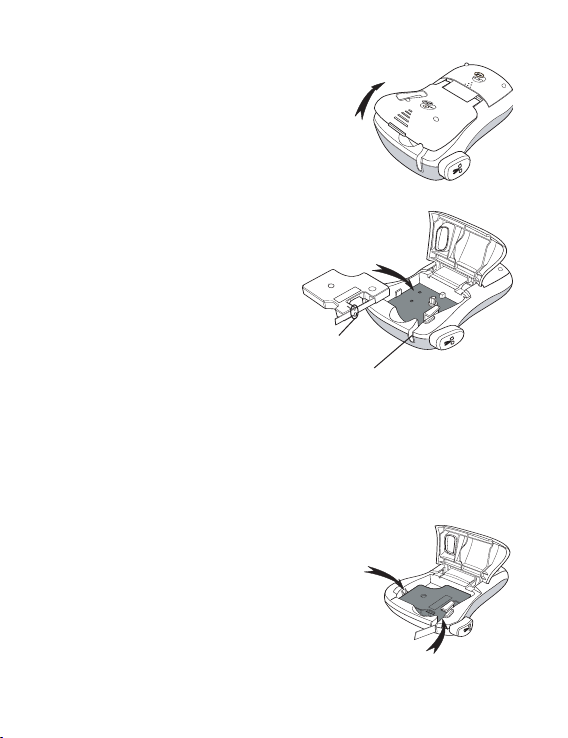
Inserting the Tape Cassette
Click !!
Your label maker comes with one tape cassette.
You can purchase additional tape cassettes from
your local office supply retailer.
To insert the tape cassette
Lift the tape cassette cover to open the 1.
tape compartment. See Figure 3.
x Before using the label maker for
the first time, remove the protective
cardboard inser t from the tape exit
slot. See Figure 4.
Insert the cassette with the label 2.
facing up and the tape positioned
between the guideposts.
Press firmly until cassette clicks 3.
Guideposts
Remove
cardboard insert
into place. See Figure 5.
Close the tape cassette cover. 4.
Using the Label Maker for the First Time
The first time you turn on the power, you are
asked to select the language and units of
measure. These selections will remain set until
you change them, or until the label maker is
reset. You can change these selections using
the Settings key.
6
Figure 3
Figure 4
Click!
Click!
Figure 5
Page 7

To set up the label maker
Press 1. { to turn on the power.
Select the language and press 2. }.
By default, the language is set to English. The language option you choose
determines the charac ter set that is available.
Select inches or mm and press 3. }.
Select the width of the tape cassette currently inserted in the label maker.4.
You are now ready to print your first label.
To print a label
Enter text to create a simple label.1.
Press 2. G.
Press the cutter button to cut the label.3.
Congratulations! You printed your first label. Continue reading to learn more
about the options available for creating labels.
Getting to Know the Label Maker
Become familiar with the location of the feature and function keys on your label
maker. Refer to Figure 1. The following sections describe each feature in detail.
Power
The { button turns the power on and off. After two minutes of no ac tivity,
the power is switched of f automatically. The last label created is remembered
and displayed when the power is turned back on. The previously selected style
settings are also restored.
7
Page 8

LCD Display
You can enter up to 99 characters and spaces. The display shows about thirteen
characters at a time. The number of characters displayed will vary due to
proportional spacing.
With DYMO’s exclusive graphical display, most of the formatting you add is
visible instantly. For example, the border added to the text below is clearly
displayed.
Feature indicators along the top of the LCD display appear black to let you know
when a feature is selec ted.
Settings
The key displays the Label Width, Language, Units, and Contrast
submenus. These features are described later in this User Guide.
CAPS Mode
The key toggles capitalization on or of f. When CAPS mode is turned on, the
CAPS mode indicator is shown on the display and all letters that you enter will
be capitalized. The default setting is CAPS mode on. When CAPS mode is off, all
letters appear in lower case.
Backspace
The 0 key removes the character to the left of the cursor.
8
Page 9

Num Lock
lecnaC
The key provides access to the numbers located on some of the alphabetic
keys. When Num Lock mode is turned on, the Num Lock indicator is shown on the
display and the numbers 0 through 9 appear when you press the corresponding
letter keys. Num Lock is turned off by default.
Navigation Keys
You can review and edit your label using the left and right arrow keys. You can
also navigate through menu selections using the up and down arrow keys, and
then press } to make a selection.
Cancel
The
key allows you to exit from a menu without making a selec tion or to cancel
an action
.
Formatting Your Label
You can choose from a number of formatting options to enhance the appearance of
your labels.
Changing the Font Size
Two font sizes are available for your labels: Normal and Large. The font size
you select applies to all characters on a label.
To set the font size
Press .
The font size key toggles from one size to the other. The font size indicator
displays the new size as you change.
9
Page 10

Adding Font Styles
You can choose from three different font styles:
AaBbCc
AaBbCc
a
Normal
Bold
Vertical
The style you select applies to all characters. Styles can be used with
alphanumeric characters and some symbols.
The font style keys toggle the style on and off.
To add bold text
Press for bold text.
To print a vertical label
Press for ver tical text.
Adding a Border or an Underline
You can highlight your text by using a border or underline.
›
≥
A label can be underlined or enclosed in a border, but not both together. The
border or underline keys toggle on and off. Border or underline styles apply to
an entire label.
To add a border
Press .
To add an underline
Press .
Border
Underline
10
Page 11

Using Symbols and Special Characters
Symbols, punctuation, and other special characters can be added to your labels.
Adding Symbols
The label maker supports the extended symbol set shown below.
Position in r ow
To insert a symbol
Press 1. .
Use the left and right arrow keys to move to your desired symbol. 2.
The left and right arrows move horizontally along a row of symbols. The up
and down arrow keys scroll vertically through the rows of symbol types.
When you locate the symbol, press 3. } to add the symbol to your label.
11
Page 12

Adding International Characters
The label maker supports the extended Latin character set using RACE
technology.
After pressing the key, repeatedly pressing a letter scrolls through the
available variations of that letter.
For example, if French is selected as the language and you press the letter a,
you will see a à â æ and so on through all the variations available. The charac ter
variations and the order in which the variations appear depend on the language
you use.
To add accented characters
Press 1. .
The accented character indicator is shown on the display.
Press an alpha character. 2.
The accent variations are displayed.
When the desired accented character appears, wait a few seconds for the 3.
cursor to move beyond the character to continue entering text.
Printing Options
You can preview your label and adjust the printing contrast.
Previewing Your Label
You can preview your label prior to printing.
To preview your label
• Press5.
The label length is displayed, then the text of the label scrolls across the display.
12
Page 13
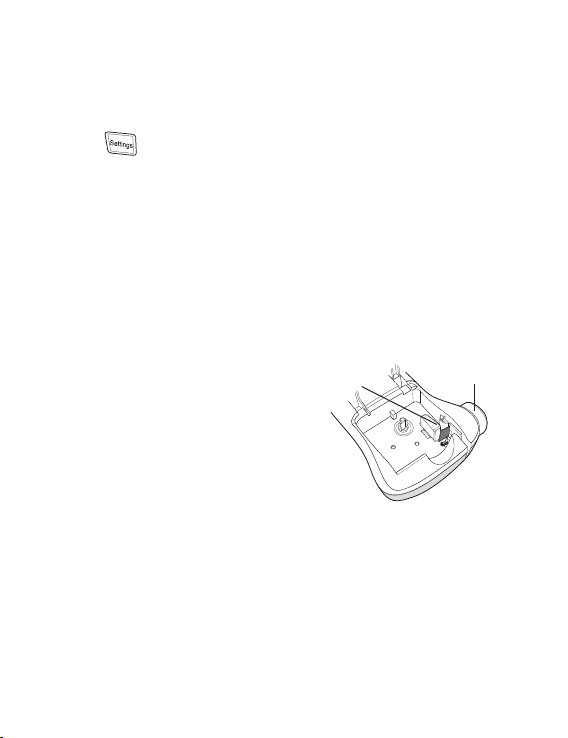
Adjusting the Print Contrast
You can adjust the print contrast to fine tune the print quality of your label.
To set the contrast
Press 1. .
Select 2. Contrast and press }.
Use the arrow keys to select a contrast set ting between 3. 1 (less contrast)
and 5 (more contrast), and press }.
Caring for Your Label Maker
Your label maker is designed to give you long and trouble-free service, while
requiring very little maintenance. Clean your label maker from time to time to
keep it working properly. Clean the cutter blade each time you replace the tape
cassette.
To clean the cutter blade
Remove the tape casset te.1.
Press and hold down the cutter lever to 2.
expose the cutter blade. See Figure 6.
Use a cotton ball and alcohol to clean both 3.
sides of the blade.
èThe cutter blade is extremely sharp. Use
caution when cleaning.
To clean the print head
Remove the tape casset te.1.
Remove the cleaning tool from inside the tape compartment cover. 2.
Gently wipe the padded side of the tool across the print head. See Figure 6.3.
Print head Cut ter button
Figure 6
13
Page 14

Troubleshooting
Review the following possible solutions if you encounter a problem while using
your label maker.
Problem /Error Message Solution
No display Ensure the l abel maker is turned o n.•
Replace dis charged batte ries.•
Poor Print Q uality Replace batteries.•
Set Contr ast to higher level. •
See Adju sting the Print C ontrast.
Ensure tap e cassette is in stalled proper ly.•
Clean the pr int head.•
Replace the t ape cassett e.•
Poor Cutt er Performance Clean the c utter blade.
Printi ng . . . No actio n required. Mess age disappear s when
Too many char acters
Exceed ed maximum number o f characters
Batter ies almost disc harged
Tape Jam
Motor is st alled due to label jam
If you still need assistance, contact DYMO Customer Support. See Contacting
Customer Support at the back of this User Guide to locate the contact number
for your country.
See Car ing for Your Label Ma ker.
printing is finished.
Delete so me or all of the text.
Replace batteries.
Remove jamme d label; replace tap e cassette. •
Clean cut ter blade.•
14
Page 15

DYMO D1 Tape Cassettes
Width:
Length:
Black/Clear
Blue/Clear
Red/Clear
Black/Wh ite
Blue/White
Red/White
Black/Blue
Black/Red
Black/Yellow
Black/Green
White/Clear
White/Black
Width:
Length:
Flexibl e labels for curve d surfaces
Width:
Length:
Permanent l abels
9 mm
7 m
S0720670
40910
___
___
S0720680
40913
S0720690
40914
S0720700
40915
S0720710
40916
S0720720
40917
S0720730
40918
S0720740
40919
___
___
9 mm
3,5 m
___
9 mm
5,5 m
___
12 mm
7 m
S0720500
45010
S0720510
45011
S0720520
45012
S0720530
45013
S0720540
45014
S0720550
45015
S0720560
45016
S0720570
45017
S0720580
45018
S0720590
45019
S0720600
45020
S072 0610
45021
12 mm
3,5 m
S0718040
16957
12 mm
5,5 m
S0718060
16959
15
Page 16

Documentation Feedback
We are constantly working to produce the highest quality documentation for our
products. We welcome your feedback.
Send us your comments or suggestions about our user guides. Please include the
following information with your feedback:
Product name, version number, and page number•
Brief description of content (instructions that are inaccurate or unclear, areas •
where more detail is needed, and so on)
We also welcome your suggestions about additional topics you would like to see
covered in the documentation.
Send email messages to: documentation@dymo.com.
Please keep in mind that this email address is only for documentation feedback.
If you have a technical question, please contact Customer Support.
16
Page 17

Environmental Information
The equipment that you have bought requires the extraction and use of natural
resources for its production. It may contain substances that are hazardous to
health and the environment.
In order to avoid the dissemination of those substances in our environment,
and to diminish the pressure on natural resources, we encourage you to use the
appropriate take-back systems. These systems will reuse or recycle most of the
materials of your end-of-life equipment in an environmentally sound way.
The crossed-bin symbol marked on your device indicates you should use these
systems.
If you need more information on the collection, reuse, and recycling of this
product, please contact your local or regional waste administration.
You can also contact us for more information on the environmental performance
of our products.
This product is CE marked in accordance with the EMC directive and the low voltage directive and is designed to
conform with the following international standards:
US FCC Class B Compatibility
Safety - UL, CUL, TUV, CE, T-Mark, SAA, BABT, C-Tick
EMC - EMI Compatibility
EN 55022; EN 61000 (+ addendums)
RoHS 2002/95/EC
17
Page 18

Page 19

Contacting customer support
Country Telephone Support Fax Support
UNITED KINGDOM 020 73 41 55 29 + 31 20 581 93 80
IRELAND 014 118 934 + 31 20 581 93 80
FRANCE 01 69 32 49 32 + 31 20 581 93 80
NEDERLAND 020 581 93 86 020 581 93 80
BELGIË BELGIQUE 02 713 38 08 + 31 20 581 93 80
DEUTSCHLAND 069 66 56 85 29 + 31 20 581 93 80
ÖSTERREICH 01 599 14 20 12 + 31 20 581 93 80
SCHWEIZ SUISSE 044 342 04 66 + 31 20 581 93 80
SVERIGE 08 632 00 57 + 31 20 581 93 80
NORGE 22 97 17 10 + 31 20 581 93 80
DANMARK 35 25 65 08 + 31 20 581 93 80
SUOMI 09 229 07 04 + 31 20 581 93 80
ITALIA 02 45 28 13 08 + 31 20 581 93 80
ESPAÑA 91 662 31 49 + 31 20 581 93 80
PORTUGAL 21 120 61 64 + 31 20 581 93 80
POLSKA 022 349 15 02 + 31 20 581 93 80
MAGYAR 01 777 49 31 + 31 20 581 93 80
ČESKÁ REPUBLIKA 239 000 448 + 31 20 581 93 80
SLOVENSKÁ REPUBLIKA + 420 603 216 958 + 31 20 581 93 80
AUSTRALIA 1800 633 868 1800 727 537
NEW ZEALAND 0800 848 111 09 257 1080
HONG KONG 852 2690 4003 852 2690 4005
INTERNATIONAL + 31 20 50 40 566 + 31 20 581 93 80
Page 20

931482
©2007 DYMO
A Newell Rubb ermaid compa ny
DYMO bvba
Industri epark-Noord 3 0
9100 Sint-Nikl aas
20
Belgium
www.dymo.com
