Dukane Macro Key Manager User Manual
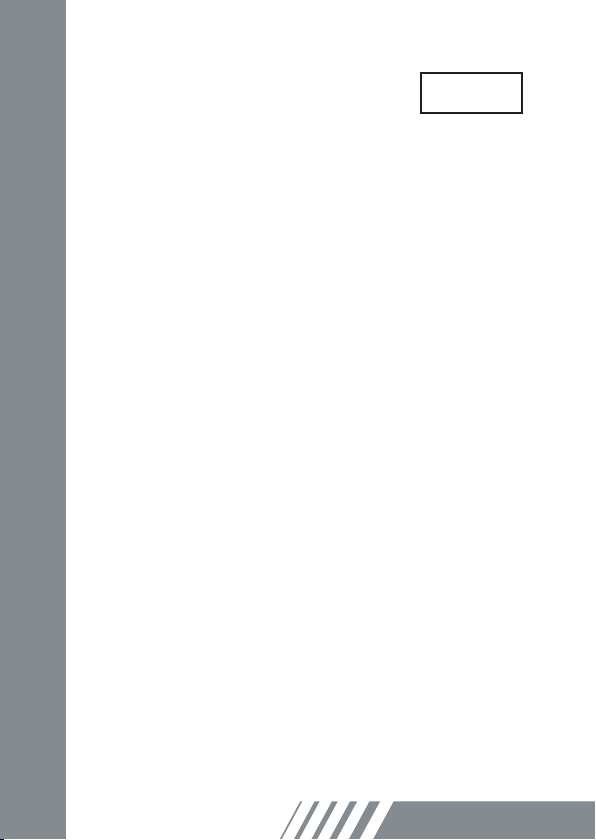
EN
Macro Key Manager
User Manual
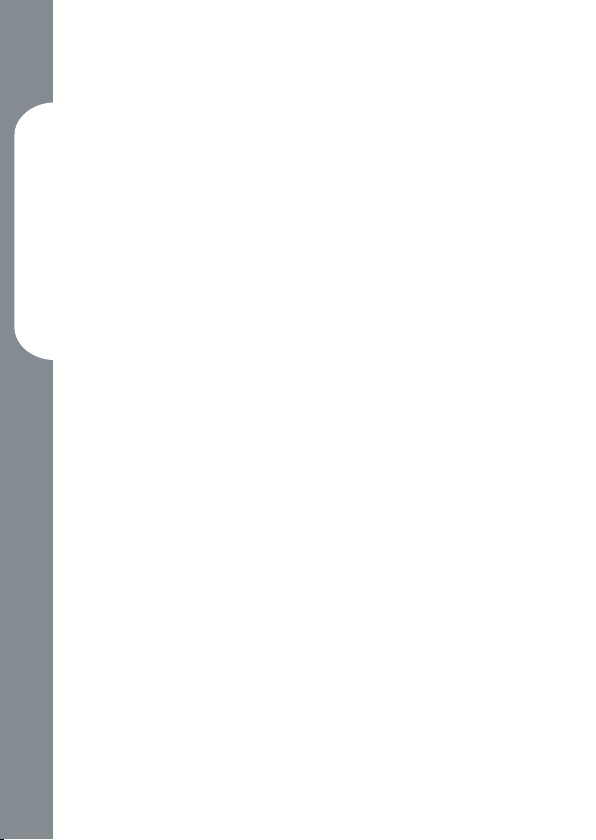
14
Macro Key Manager
Introduction
Macro Key Manager is a kind of special tablet application
software. Through Macro Key Manager, you can set up the
keyboard events (Copy= “Ctrl+C”) or hyperlinks which
you use mostly. And then, save it as your favorite macro
key prole.
We have several default proles. Part of macro keys are
default macro keys which the settings are xed already and
can not be modied. Other macro keys are
Non-default macro keys and the setting of which can be
dened and modied. However, if these default proles
can not meet your requirements, you can create new
proles by yourself.
Due to the keyboard events are not unied in different
software, we provide the function of “open.exe” to enable
the macro key manager prole according to the right
software. If you do not set the “open.exe”, the macro key
manager may work unexpectedly in different software.
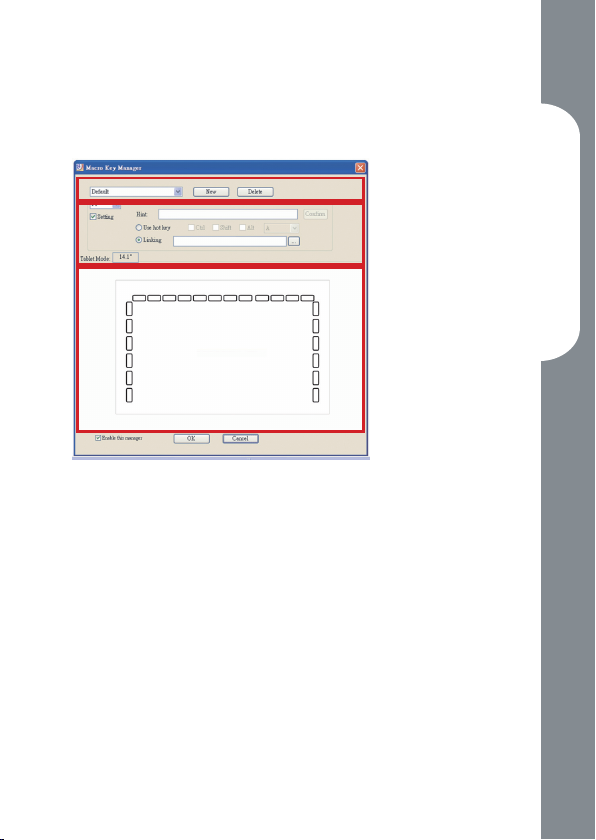
Macro Key Manager Control Panel
Introduction
Prole Setting Area
Macro Key Setting Area
Preview Area
Prole Setting Area
•
You can select, create or modify macro key proles
Macro Key Setting Area
•
You can set the function of an individual Macro
Key here. There are two kinds of setting. One is
keyboard event setting and the other is hyperlink
setting. Also, you have to name the hint as you like
to nish setting process.
Preview Area
•
You can see the tablet image and the macro keys
of your tablet. By hovering to the macro key, the
macro key hint will pop up next to the key.
Macro Key Manager
15
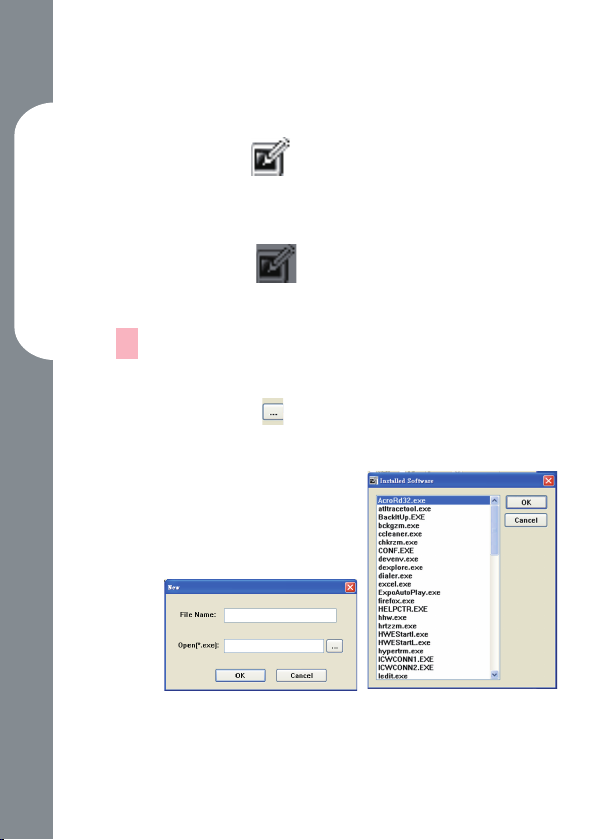
16
Macro Key Manager
Installation
Once you install “Macro Key Manager” and plug the tablet
to your PC, the icon “ ” will be showed in System Tray.
However, you can choose to disable the Macro Key Manager
by click the right button. Once you disable Macro Key
Manager or un-plug your tablet from PC, the original icon will
be changed into icon “ ”
—
How to Set up a New Prole
Click “New” and name the prole.
1.
If a prole is set for particular software, click the
2.
browser icon . If not, please skip this process and
click “OK” to nish setting a new prole.
All installed software is
3.
showed. Click the right
software. Click “OK”
Click “OK” to nish this
4.
setting.
