Page 1
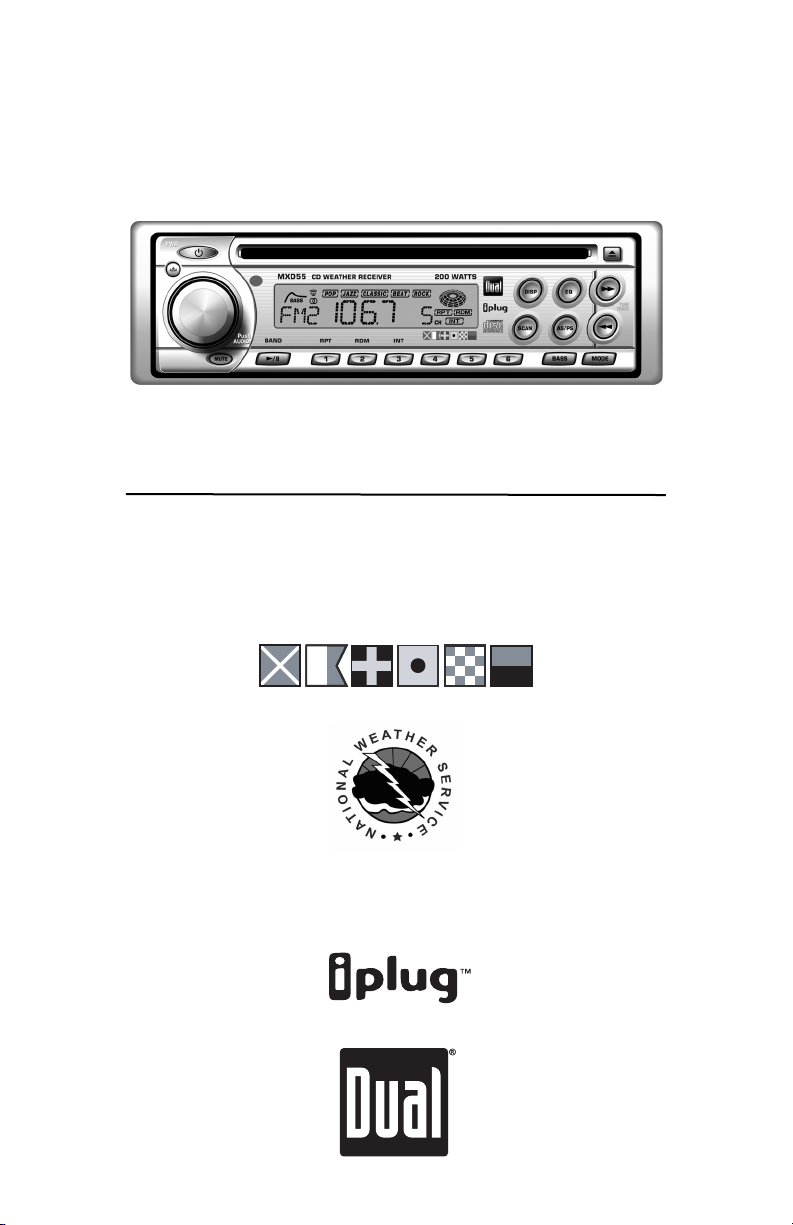
INSTALLATION/OWNER’S MANUAL
AM/FM/CD Marine Receiver
MXD55
MARINE
Page 2
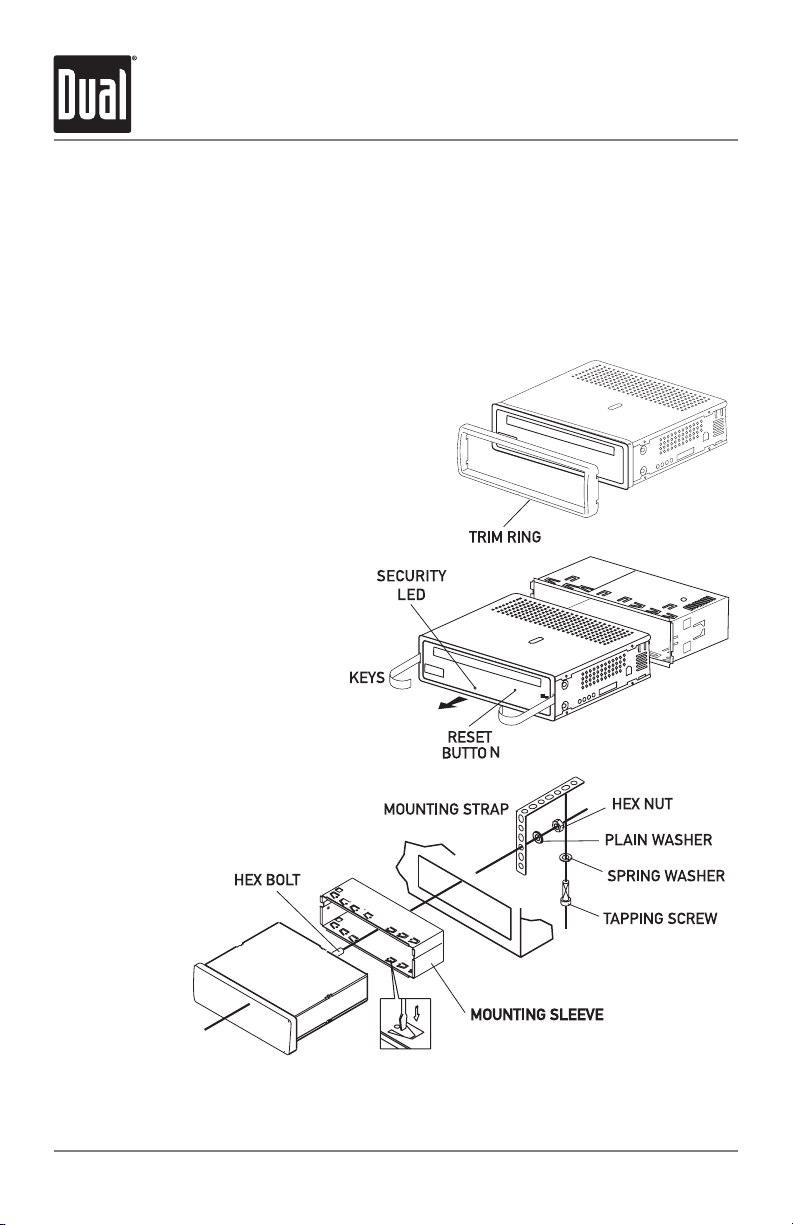
2
MXD55 INSTALLATION
Preparation
Please read entire manual before installation.
Before You Start
• Disconnect negative battery terminal. (consult a qualified technician for instructions)
• Avoid installing the unit where it would be subject to high temperatures, such as from
direct sunlight, or where it would be subject to dust, dirt or excessive vibration.
Getting Started
• Remove 2 transit screws located on top of the unit.
• Insert the supplied keys into the
slots as shown, and slide the unit
out of the mounting sleeve.
• Install mounting sleeve into
opening, bending tabs to secure.
• Connect wiring harness and
antenna. (consult a qualified
technician if you are unsure)
• Test for correct operation and slide
into mounting sleeve to secure.
• Snap trim ring into place.
• Mount the iplug
™ adapter to any
smooth clean surface using the
supplied double-sided tape or
#2 x 3/8” Phillips head screws.
TYPICAL FRONT-LOAD DIN MOUNTING METHOD
Page 3
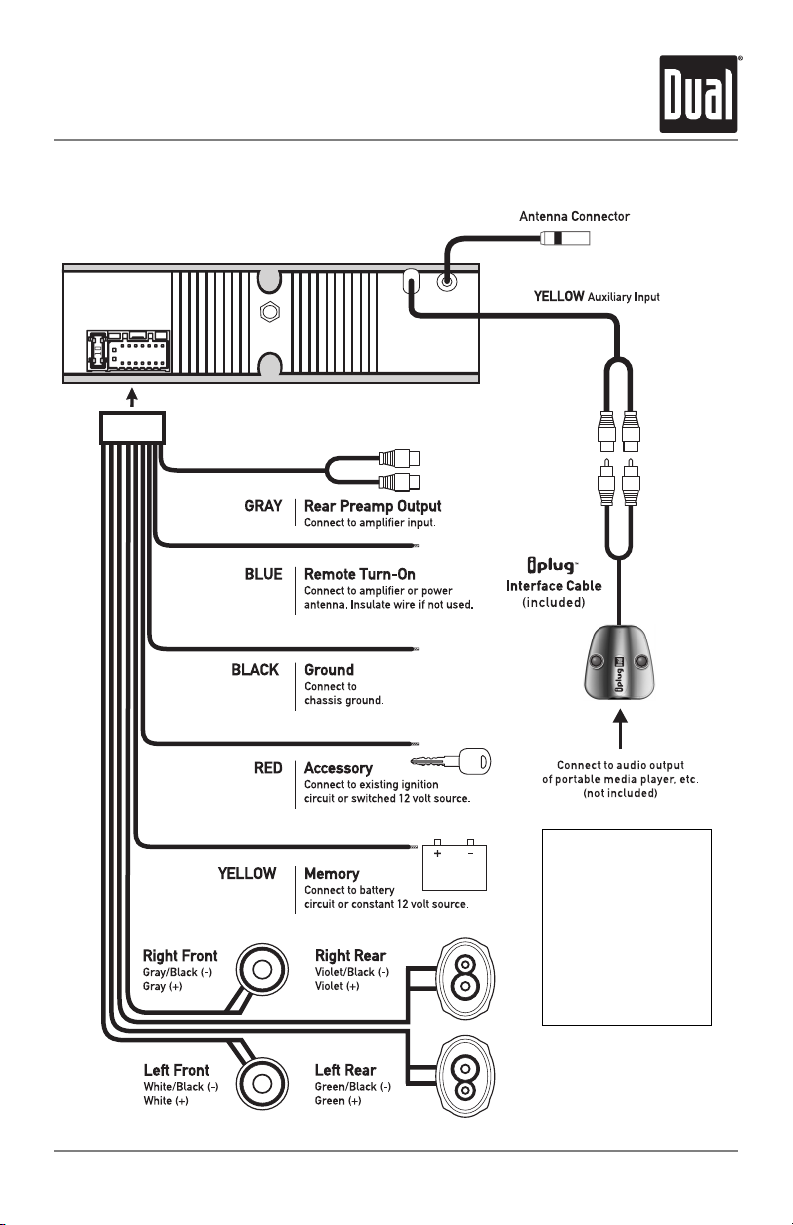
3
MXD55 INSTALLATION
Wiring Diagram
FUSE
When replacing the fuse,
make sure new fuse is the
correct type and amperage.
Using an incorrect fuse
could damage the radio.
The MXD55 uses one
10 amp ATM fuse located
beside the wiring connector.
Page 4

4
MXD55 OPERATION
Control Locations
Release
Power
Volume/Audio Adjustment
Tuner Scan
Display
Auto Store/Preset Scan
EQ
Tune/Track Down
Eject
Tune/Track Up
1
2
3
4
5
6
7
8
9
10
Mode
Bass Boost
Preset 6
Preset 5
Preset 4
Preset 3/CD Intro
Preset 2/CD Random
Preset 1/CD Repeat
Play/Pause/Band
Mute
11
12
13
14
15
16
17
18
19
20
20 19 18 17 16 15 14 13 12 11
1 2 3 4 5 6 7 8 9 10
Before installation, remove trim ring and install supplied
Phillips head #1 x 7/32” screw through left side of mounting
frame into faceplate.
*Semi-permanent
Faceplate Attachment
Page 5

General Operation
5
MXD55 OPERATION
Press RELEASE and pull away from the left side to remove.
To re-install, insert right side of faceplate first then push
left side to secure.
Press PWR or any other button (except eject) to turn the unit
on. Inserting a CD will turn the unit on automatically. Press
PWR to turn the unit off.
Press MODE to select between AM/FM tuner, weatherband
tuner, CD player and auxiliary input. Modes of operation are
indicated in the display.
Press BASS to activate and deactivate bass boost curve.
Activating this feature will enhance the bass frequencies
when listening to music at all volumes.
Adjust volume using rotary encoder (00-46).
Press and hold PWR for 3 seconds to program currently
selected volume level.
Press rotary encoder for 3 seconds to turn confirmation beep
on/off.
Press MUTE to silence the audio. Press MUTE again to cancel.
Press EQ to select between POP, JAZZ, CLASSIC, BEAT,
ROCK and OFF (default) equalization curves. Any adjustment
to the Bass or Treble settings automatically cancels the
current EQ curve (if one is selected).
Press DISP to select between clock and radio frequency
(tuner modes) or CD elapsed time/track (CD player mode).
With the unit on, press and hold DISP until clock begins to
flash, then release. Press TUNE
ll
to adjust the hours and
TUNE
nn
to adjust the minutes. Press DISP momentarily to
save the selected time.
The clock will display 12-hour AM/PM time in USA frequency
spacing mode (PM 10:00). In European frequency spacing
mode, the clock will display 24-hour time (22:00).
Faceplate Removal
Power On/Off
Mode
Bass Boost
Volume
Programmable
Turn-On Volume
Confirmation Beep
Mute
Preset EQ Curves
Display
Set the Clock
12/24-hour Clock
Page 6

6
MXD55 OPERATION
General Operation
Press and hold DISP then press TUNE
ll
to select function
priority display. "FREQ" will momentarily appear in the display.
Radio frequency (tuner modes) or CD elapsed time/track (CD
player mode) will be displayed by default. Clock is accessed
by pressing DISP momentarily.
Press and hold DISP then press TUNE
nn
to select time
display priority. "TIME" will momentarily appear in the display.
Clock will be displayed by default. Radio frequency or CD
elapsed time/track is accessed by pressing DISP momentarily.
Programs unit to display clock/no clock when unit is off.
Press and hold MODE then press PRESET 1 to turn clock
priority on/off. "ON CLOC" or "NO CLOC" will momentarily
appear in the display.
Press and hold for more than 2 seconds to RESET the unit
upon initial installation or if abnormal operation occurs. The
RESET button is located behind the faceplate.
Press rotary encoder to select between Volume (default),
Bass, Treble, Balance & Fader.
Press rotary encoder until BAS appears then rotate encoder
left/right to adjust (-6 minimum / +6 maximum).
Press rotary encoder until TRE appears then rotate encoder
left/right to adjust (-6 minimum / +6 maximum).
Press rotary encoder until BAL appears then rotate encoder
left/right to adjust (L12-0-R12) 00 represents equal balance.
Press rotary encoder until FAD appears then rotate encoder
left/right to adjust (R12-0-F12) 00 represents equal fader.
Individual Bass and Treble settings are retained in memory
for AM, FM, Weatherband, CD, and AUX modes. This allows
you to save the Bass and Treble settings separately for each
mode. For example, FM tuner mode can have Bass +3 and
Treble -1 while CD mode can have Bass +2 and Treble +2.
Programmable Display
Priority
Programmable Clock
Priority
Reset
Audio
Bass
Treble
Balance
Fader
Source Audio Memory
Page 7

7
MXD55 OPERATION
AM/FM Tuner Operation
Press TUNE
nn
or TUNE
ll
momentarily to seek the
next strong station.
Press TUNE
nn
or TUNE
ll
for more than 2 seconds,
then release. "MANU" will momentarily appear in the
display. Press TUNE
nn
or TUNE
ll
momentarily to
move radio frequency up or down one step at a time. Press
and hold to advance quickly. If tuning is not adjusted for 5
seconds, the unit will return to seek tuning mode (default).
"AUTO" will momentarily appear in the display.
Press SCAN to preview strong stations on the current band,
pausing for 5 seconds at each. Press SCAN again to cancel.
Press BAND to select between FM1, FM2, FM3 and AM1,
AM2 bands.
Press and hold BAND then press TUNE
nn
to select
European frequency spacing. Press and hold BAND then
press TUNE
ll
to select USA frequency spacing (default).
Anytime frequency spacing is changed, all station presets
are erased.
Up to 18 FM stations and 12 AM stations can be stored. To
store a station, select the desired band and station. Press
and hold the desired preset button for more than 2 seconds.
When stored, the preset number will appear in the display.
The station can be recalled anytime by pressing the
corresponding preset button.
Press AS/PS for more than 3 seconds to automatically store
the six strongest stations in the current band. Automatic
Local/Distance is activated during the initial band scan.
Press AS/PS to scan presets 1-6 on the current band,
pausing for 5 seconds at each. Press AS/PS again to cancel.
Seek Tuning
Manual Tuning
Scan Tuning
Band
Frequency Spacing
Storing and Recalling
Station Presets
Automatically
Store Stations
Preset Scan
Page 8

Press TUNE
nn
or TUNE
ll
momentarily to seek the
next weatherband station.
Press preset 1-6 or BAND to directly access the 7
weatherband stations. Refer to the table below.
8
MXD55 OPERATION
Weatherband Tuner Operation
Manual Tuning
Direct Tuning
Weatherband Stations - Direct Tuning Table
Button WB Frequency LCD Display
Preset 1 162.400 MHz Wb - 1
Preset 2 162.425 MHz Wb - 2
Preset 3 162.450 MHz Wb - 3
Preset 4 162.475 MHz Wb - 4
Preset 5 162.500 MHz Wb - 5
Preset 6 162.525 MHz Wb - 6
BAND 162.550 MHz Wb - 7
Page 9

With the label facing up, insert a standard size CD into the
CD slot. The CD will automatically begin playback.
Press EJECT to eject the CD. The unit will change to previous
mode of operation (AM/FM tuner, Weatherband tuner or
auxiliary input). If the disc is not removed within 10 seconds,
the unit will reload the disc.
The unit does not have to be turned on to eject CD.
Press TRACK
ll
to skip to the beginning of the next track.
Press TRACK
nn
to return to the beginning of the current
track. Pressing TRACK
nn
again skips to the beginning of
the previous track.
Press and hold TRACK
ll
or TRACK
nn
to fast forward
or reverse a track.
Press
l
/IIto temporarily stop CD playback.
Press
l
/IIagain to resume playback.
Press INT to play the first 10 seconds of each track.
Press INT again to cancel.
Press RPT to continuously repeat selected track.
Press RPT again to cancel.
Press RDM to play all tracks in random order. Press RDM
again to cancel. Random mode is retained in memory when
selecting between modes and when the unit is turned on/off.
Some CD-Rs may be incompatible with this unit, depending
on media type and recording method. This model does not
support CD-RWs.
9
MXD55 OPERATION
CD Player Operation
Insert CD
Eject CD
Track Select
Fast Forward
and Reverse
Pause
Intro
Repeat
Random
CD-R Compatibility
Page 10

This warranty gives you specific legal rights. You may
also have other rights which vary from state to state.
Dual Electronics Corp. warrants this product to the
original purchaser to be free from defects in material
and workmanship, under normal conditions, for a
period of one year from the date of the original
purchase.
Dual Electronics Corp. agrees, at our option, during
the warranty period, to repair any defect in material
or workmanship or to furnish an equal new or
renewed product in exchange without charges,
subject to verification of the defect or malfunction and
proof of the date of purchase.
During the One-Year Warranty Period: For One Year
from the date of purchase, your product will be
replaced with a new, renewed or comparable product
(whichever is deemed necessary) if it becomes
defective or inoperative. This is done without charge
to you. Replacement products are warranted for the
balance of the original warranty period.
Who is covered? This warranty is extended to the
original retail purchaser for products purchased and
used in the U.S.A.
What is covered? This warranty covers all defects in
material and workmanship in this product. The
following are not covered: installation/removal costs,
damage resulting from accident, misuse, abuse,
neglect, product modification, improper installation,
incorrect line voltage, unauthorized repair or failure to
follow instructions supplied with the product, or
damage occurring during return shipment of the
product.
What to do?
If purchased within the USA:
1. Before you call for service, check your
operating instruction booklet. A slight adjustment
of any custom controls discussed in your
instruction booklet may save you a service call.
2. If you require service during the warranty
period, you must carefully pack the product
(preferably in the original package) and ship it by
prepaid transportation with proof of the purchase
date from the retailer to the Return Center
address listed below.
3. Please describe your problem in writing and
include your name, a return UPS shipping
address (P.O. Box not acceptable), and a daytime
phone number with your shipment.
4. DUAL will pay the return shipping charges if
the product is returned to an address within the
48 contiguous states.
Dual Electronics Corp.
Attn: Returns Center
21318 64th Ave. South
Kent, WA 98032 U.S.A.
Toll Free: 1-866-626-7863
If purchased outside the USA:
Please return the unit to original place of purchase
for warranty service.
Exclusion of Certain Damages: This warranty is
exclusive and in lieu of any and all other warranties,
expressed or implied, including without limitation the
implied warranties of merchantability and fitness for
a particular purpose and any obligation, liability, right,
claim or remedy in contract or tort, whether or not
arising from the company’s negligence, actual or
imputed. No person or representative is authorized to
assume for the company any other liability in
connection with the sale of this product. In no event
shall the company be liable for indirect, incidental or
consequential damages.
10
MXD55 WARRANTY
Limited One-Year Warranty
Page 11

11
MXD55 OPERATION
Specifications
Signal-to-noise: >92dB
Frequency response: 10Hz-20kHz
Channel separation @ 1kHz: >65dB
D/A converter: 1 Bit
Tuning range: 87.5MHz-107.9MHz
Usable sensitivity: 8.5dBf
50dB quieting sensitivity: 10dBf
Stereo separation @ 1kHz: 40dB
Frequency response: 30Hz-13kHz
Tuning range: 530kHz-1710kHz
Usable sensitivity: 22uV
Frequency response: 30Hz-2.2kHz
Tuning range: 162.400MHz-162.550MHz
Total power output: 200 Watts Peak
Power output: 50Wx4 @ 4 ohms, 14.4 VDC
Operating voltage: 11-16 VDC, negative ground
Speaker output impedance: 4~8 ohms
Line output voltage: 2V
Dimensions: 7" x 7" x 2" (178 x 178 x 51 mm)
Design and specifications subject to change without notice.
CD Player
FM Tuner
AM Tuner
Wetherband Tuner
General
Page 12

Dual Electronics Corp.
21318 64th Ave. South
Kent, WA 98032
Toll Free: 1-866-626-7863
www.dualav.com
©2005 Dual Electronics Corp. All rights reserved.
NSA0405-V01
MXD55 OPERATION
Troubleshooting
Problem Cause Action
Yellow wire not connected or incorrect voltage
Red wire not connected or incorrect voltage
Check connections for proper voltage
(11~16VDC)
Black wire not connected Check connection to ground
Fuse blown Replace fuse
Speaker wires not connected Check connections at speakers
One or more speaker wires touching each
other or touching chassis ground
Insulate all bare speaker wires from
each other and chassis ground
Yellow or red wire touching chassis ground Check for pinched wire
Speaker wires touching chassis ground Check for pinched wire
Incorrect fuse rating Use fuse with correct rating
Unit is not mounted correctly or backstrap is
not secure
Check mounting sleeve and backstrap
support
Physical defect in media (CD or CD-R) Check media for scratches
Load/Eject operation error
Press eject or RESET
Focus adjustment error Clean or replace media
Tracking auto adjustment error Clean or replace media
Sled operation error
Press eject or RESET
Focus error or disc is in upside down
Press eject or RESET
CLV (PLL) operation error
Press eject or RESET
TOC data read error Clean or replace media
Unit will not turn on
(no power)
Unit has power
(but no sound)
Unit blows fuses
Excessive skipping
ER02 appears on display
ER03 appears on display
ER04 appears on display
ER06 appears on display
ER07 appears on display
ER08 appears on display
ER09 appears on display
