Dual MXD340SXM Installation Manual
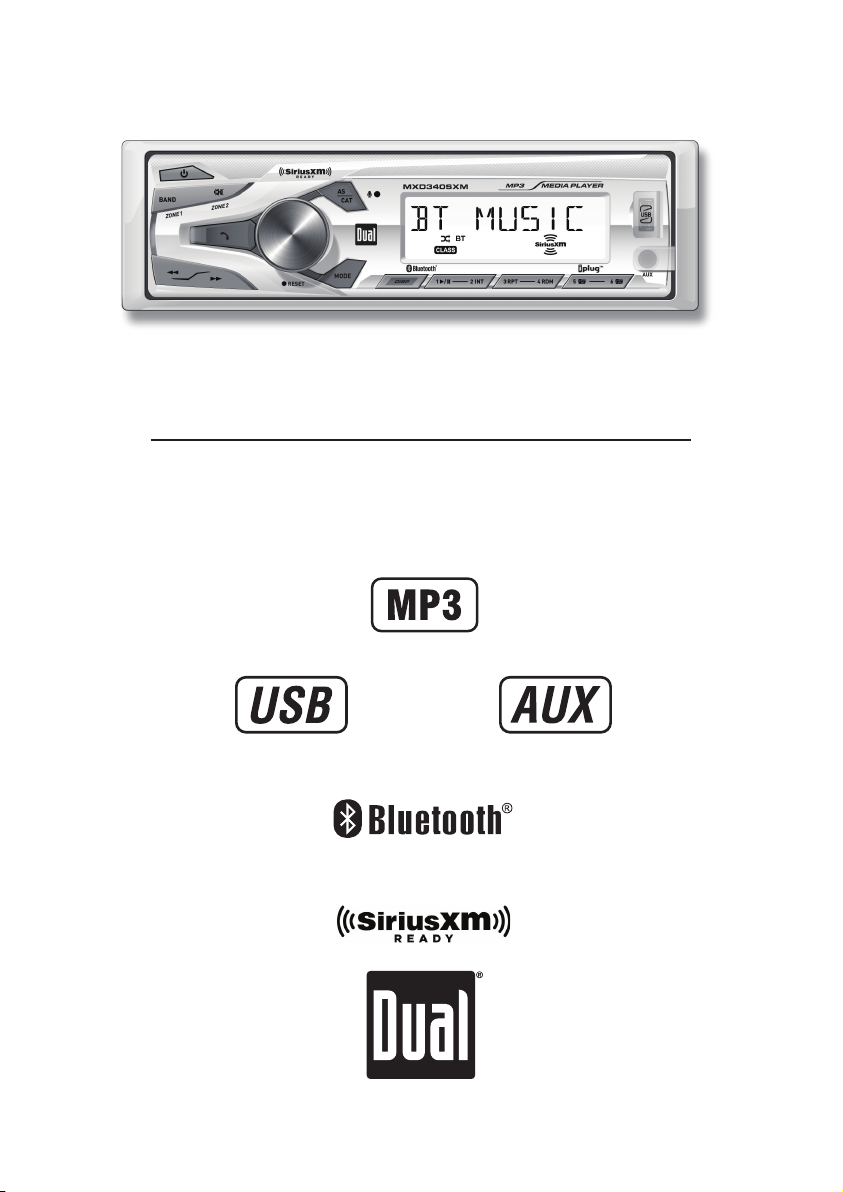
MXD340SXM
INSTALLATION/OWNER'S MANUAL
TM
AM/FM/USB/SiriusXM – Ready Receiver with Bluetooth / Front Panel
(Includes SiriusXM Connect Tuner and Antenna)
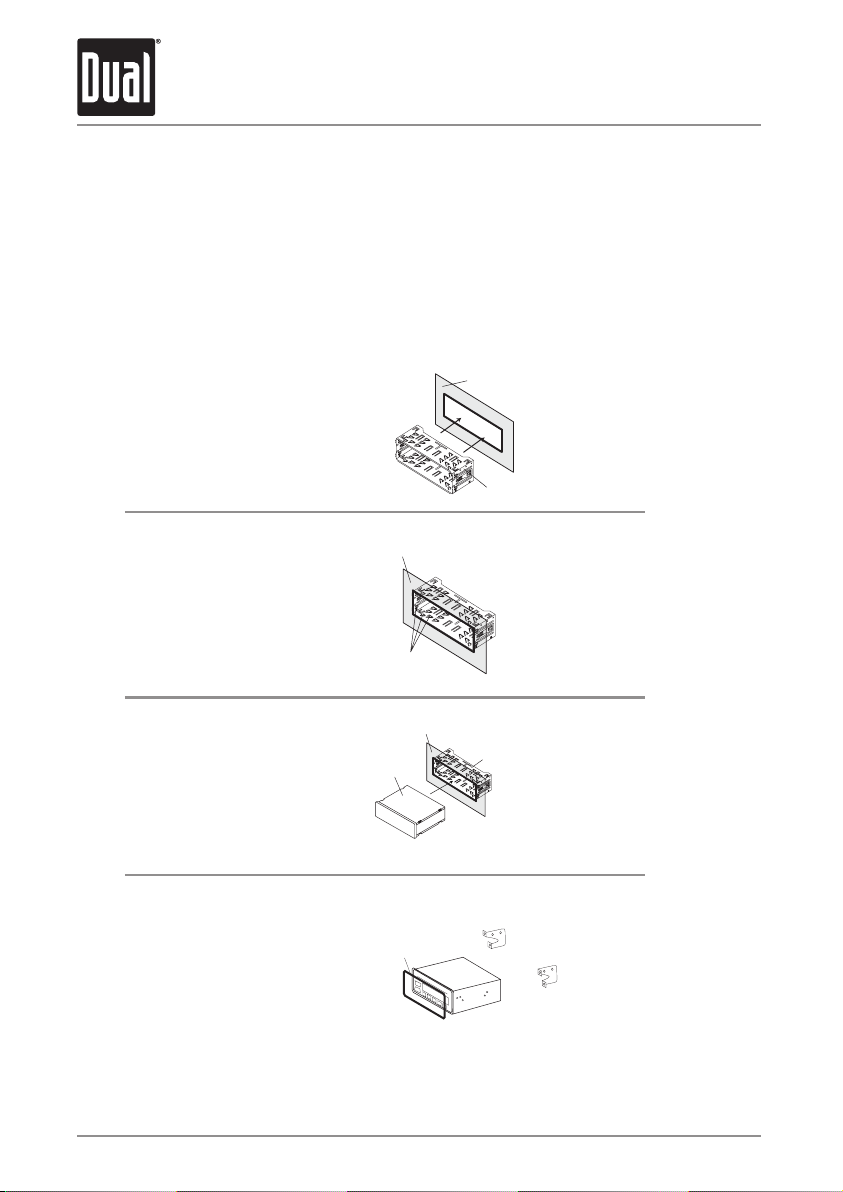
MXD340SXM INSTALLATION
T
Preparation
Please read entire manual before installation.
Before You Start
• Disconnect negative battery terminal. Consult a qualified technician for instructions.
• Avoid installing the unit where it would be subject to high temperatures, such as from
direct sunlight, or where it would be subject to dust, dirt or excessive vibration.
Mounting the Head Unit:
ypical DIN mounting
Step 1:
Insert the mounting
sleeve into the
Single DIN
Dashboard or
Installation Kit
installation kit or
dashboard.
Step 2:
Bend multiple
mounting tabs around
Single DIN
Dashboard or Installation Kit
Mounting Sleeve
Mounting Sleeve
the mounting sleeve
until the mounting
sleeve is secure.
Step 3:
Connect all wiring
harnesses and slide
Mounting Tabs
Single DIN
Dashboard or Installation Kit
Head Unit
Mounting Sleeve
the head unit into the
mounting sleeve until
it clicks into place.
Mounting the Head Unit:
ISO mounting
Using the existing
brackets or the brackets
Decorative
Bezel
Single DIN
New
Radio
Existing
Brackets
supplied with the
installation kit, mount
the brackets to the sides
of the head unit with the
screws supplied with the
head unit.
2
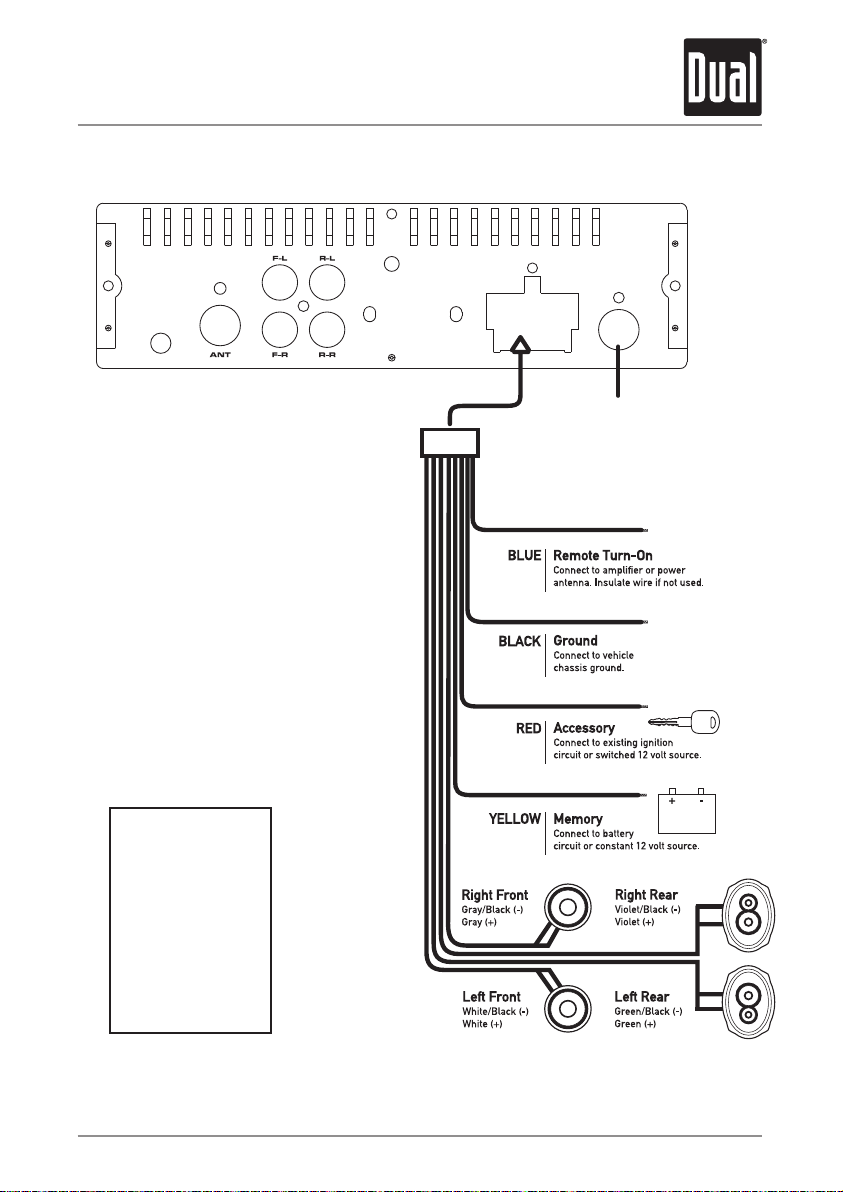
MXD340SXM INSTALLATION
Wiring Diagram
SXM IN
Includes SiriusXM connect
Tuner and Antenna
FUSE
When replacing the
fuse, make sure new
fuse is the correct type
and amperage. Using
an incorrect fuse could
damage the radio.
The unit uses
one 10 amp ATC fuse
located beside
the Heat Sink
SiriusXM
For more information on how to install the SiriusXM Connect Vehicle tuner, consult the installation guide included
with the tuner.
3
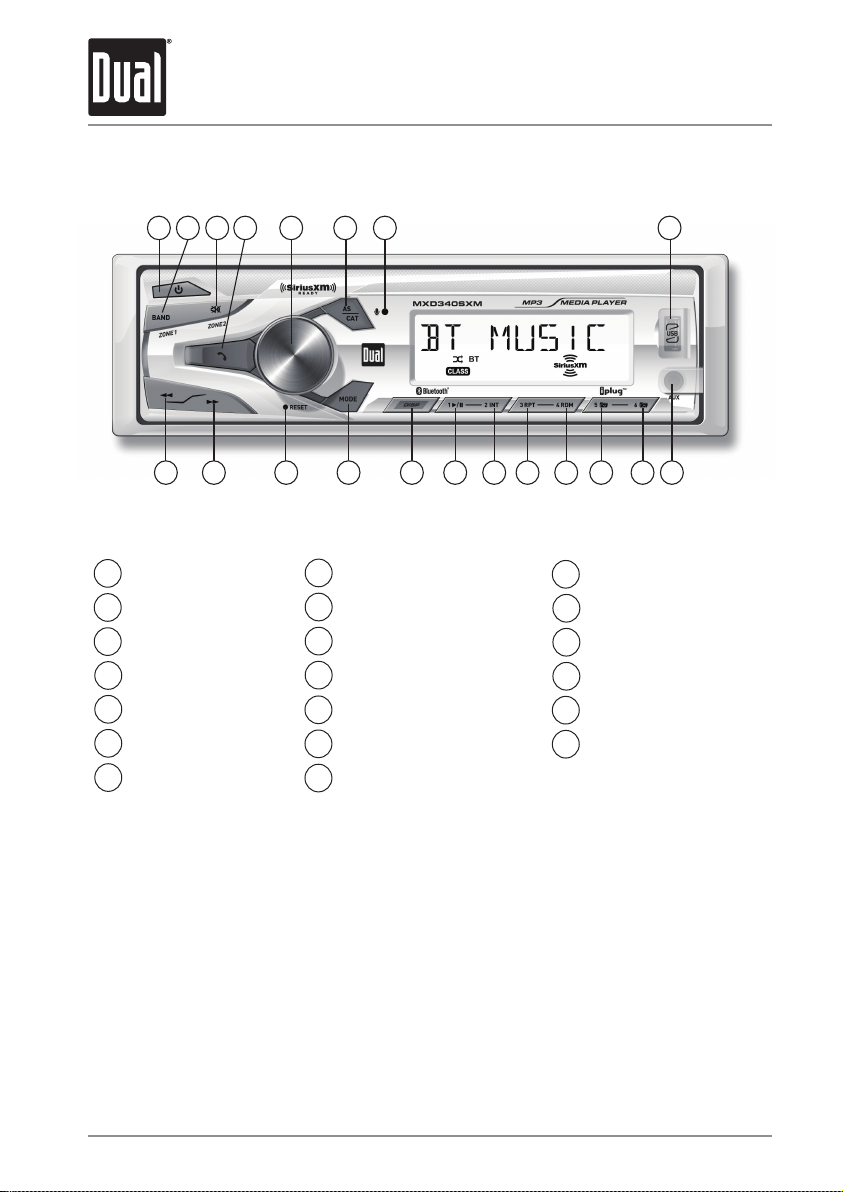
MXD340SXM OPERATION
Control Locations
1 2 3 4 5 6 20 7
8
Power
1
Band / Zone 1
2
Mute / Zone 2
3
Talk
4
Volume up / down
5
AS / CAT
6
USB port
7
Auxiliary Input
9
Preset 6 / Folder up
10
Preset 5 / Folder down
Preset 4 / Random
11
Preset 3 /Repeat
12
Preset 2 / Intro
13
Preset 1 / Play / Pause
14
15
DISP
16
Mode
17
Reset
18
Tune / Track up
19
Tune / Track down
20
Microphone
8910111213141516171819
4
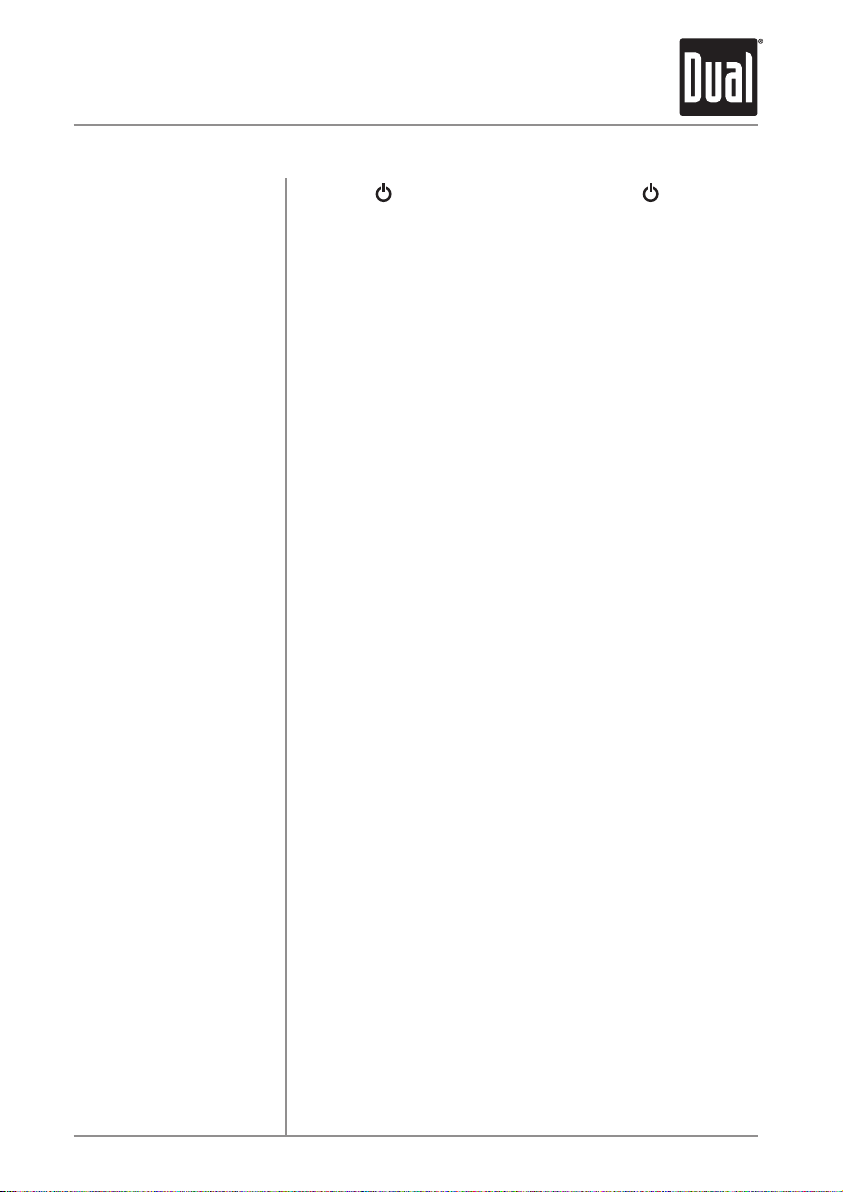
MXD340SXM OPERATION
General Operation
Power On/Off
Changing Modes
Volume
Mute
Auxiliary Inputs
Reset
Setting the Clock
Display
Audio / Menu
Press the button to turn the unit on. Press again to
turn the unit off.
Press MODE to select between Radio, USB, SiriusXM ,
Auxiliary Input
in the display.
Adjust volume using the volume knob (00-40).
Press Mute button
listening
Insert a 3.5mm cable in the unit's front AUX port.
Press the RESET button to reset the unit back to the factory
settings if abnormal operation occurs. The reset button is
located on the front panel(Including SiriusXM data reset).
Press knob to select clock setting mode.
Rotate the volume knob to right to adjust hours and rotate
volume knob to left to adjust the minutes.
Press DISP to display clock time for 5 seconds.
MXD340SXM will return to the previous display in 5 seconds.
Press volume knob momentarily to select between the
Audio/Menu functions.
and Bluetooth. Modes of operation are shown
silence the audio. Press again to resume
at the previously selected volume.
®
®
Rotate the volume knob left/right to adjust or activate the
desired function/audio.
5
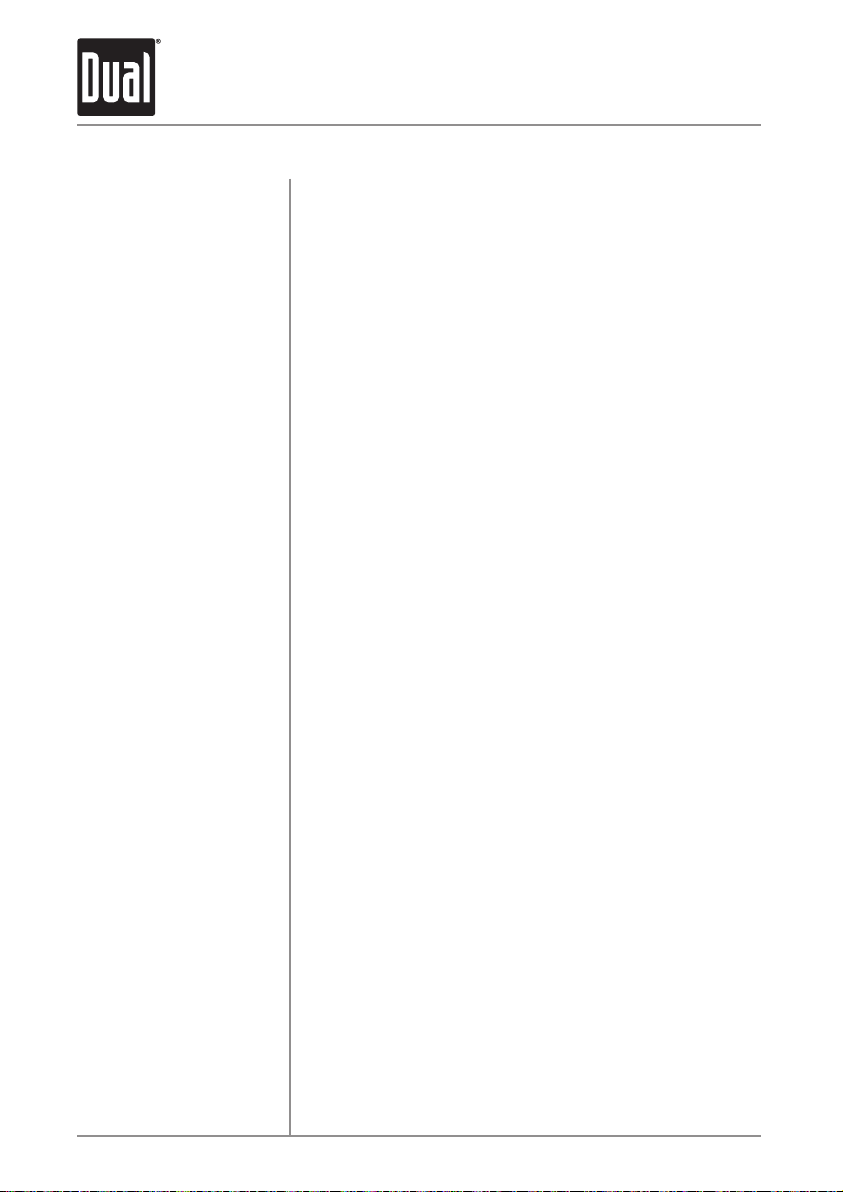
MXD340SXM OPERATION
AM/FM Tuner Operation
Seek Tuning
Manual Tuning
Band
Storing Presets
Recalling Presets
Automatically Store
Press TUNE
next strong station.
Press and hold TUNE
tuning mode, then press TUNE
momentarily to change radio frequency up or down one
step at a time. Press and hold TUNE
advance quickly.
Press BAND to select between FM1, FM2, FM3, AM1 and
AM2 bands. Up to six presets can be programmed
for each band, enabling up to 18 FM stations and 12 AM
stations to be stored in memory.
Up to 18 FM and 12 AM stations can be stored. To store
a station, select the desired band and station. Press and
hold the desired preset button (1-6) for more than two
seconds. When stored, the preset number will appear in
the display.
Preset stations can be recalled any time by pressing the
corresponding preset button.
Press and hold AS/CAT
18 FM stations and 12 AM stations automatically.
or TUNE
nn
nn
for more than 2 seconds to store
to seek to the previous or
ll
or TUNE
nn
to enter manual
ll
or TUNE
or TUNE
nn
ll
ll
to
6
