Drift Stealth 2 User Manual

user manual
version 1.0.0.
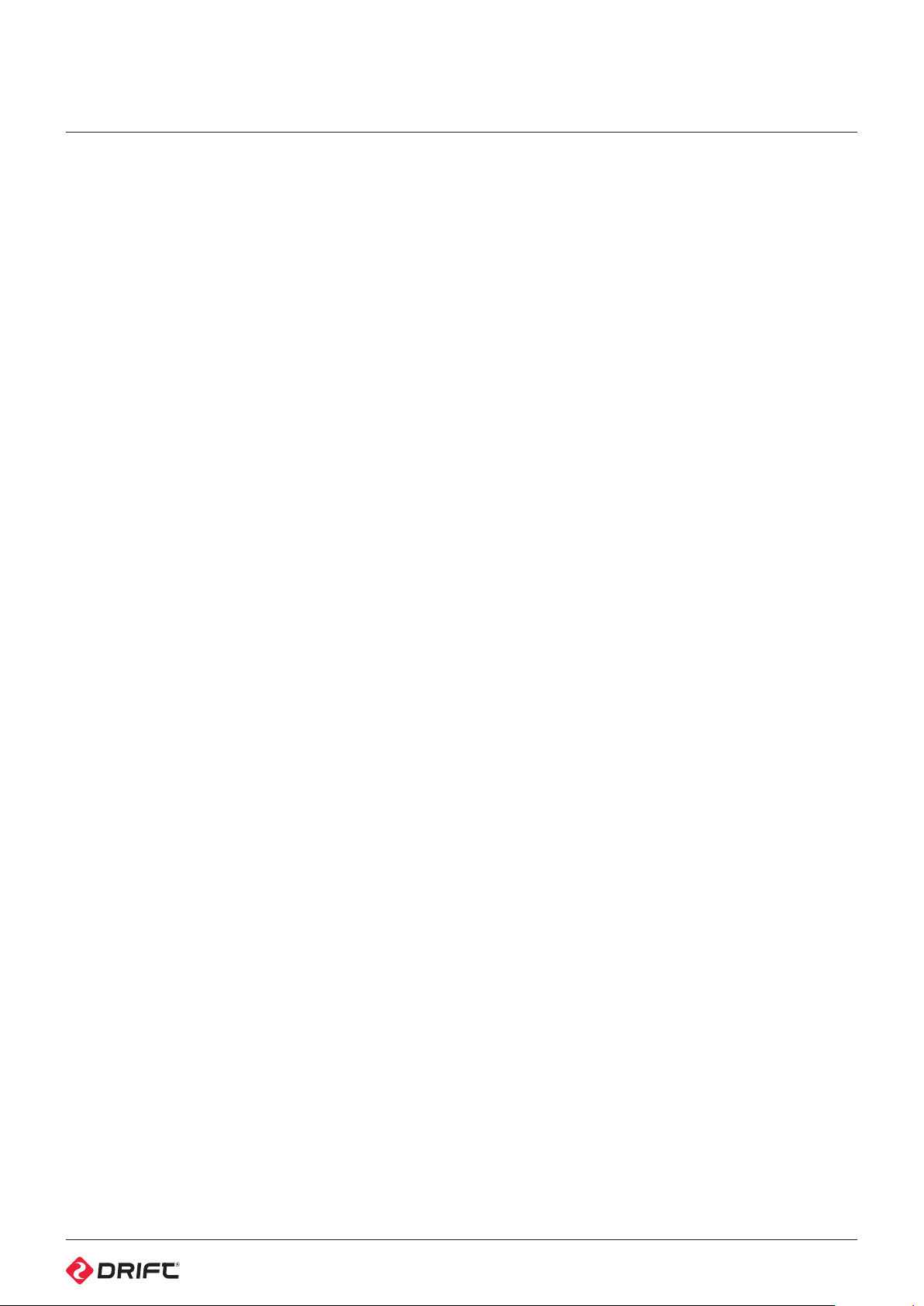
Contents
Precauons
Overview
Using the Camera
Inial Setup
Powering On and O
Charging
Baery Life
External Power Supply
Micro SD Cards
Camera Menu System
Video Mode
Recording Video
Video Tag/Loop
Simultaneous Photos and Videos
Car DVR
Photo Mode
Capturing Photos
Photo Sengs
Timelapse Mode
Capturing Timelapse Sequences
Timelapse Sengs
Photoburst Mode
Capturing Photoburst Sequences
Photoburst Sengs
/ 3
/ 4
/ 5
/ 6
/ 7
/ 10
/ 11
/ 12
Shot Setup
Fixing the Camera to the Universal Clip
Aaching the Camera to Mounts
Rear Hatch
Lens Rotaon
Connecvity
Connecng to Windows PC
Connecng to Mac
Connecng to WiFi device
Connecng to a TV
Conserving Baery
LCD Sengs
Camera Auto O
Updang Firmware
Camera Care
Cleaning the Camera
Cleaning the Lens and LCD Screen
Cleaning the Seals
Technical Specicaons
Warranty
Disclosures
/ 16
/ 17
/ 18
/ 19
/ 20
/ 21
/ 22
/ 23
Camera Sengs
WiFi and Network Name
Date and Time
Camera Sengs and Reset
Firmware
Two-Way Remote Control
Charging
Powering On and O
Pairing Camera to a Remote Control
Pairing Mulple Cameras to a Remote Control
Using the Remote Control
/ 13
/ 14
2
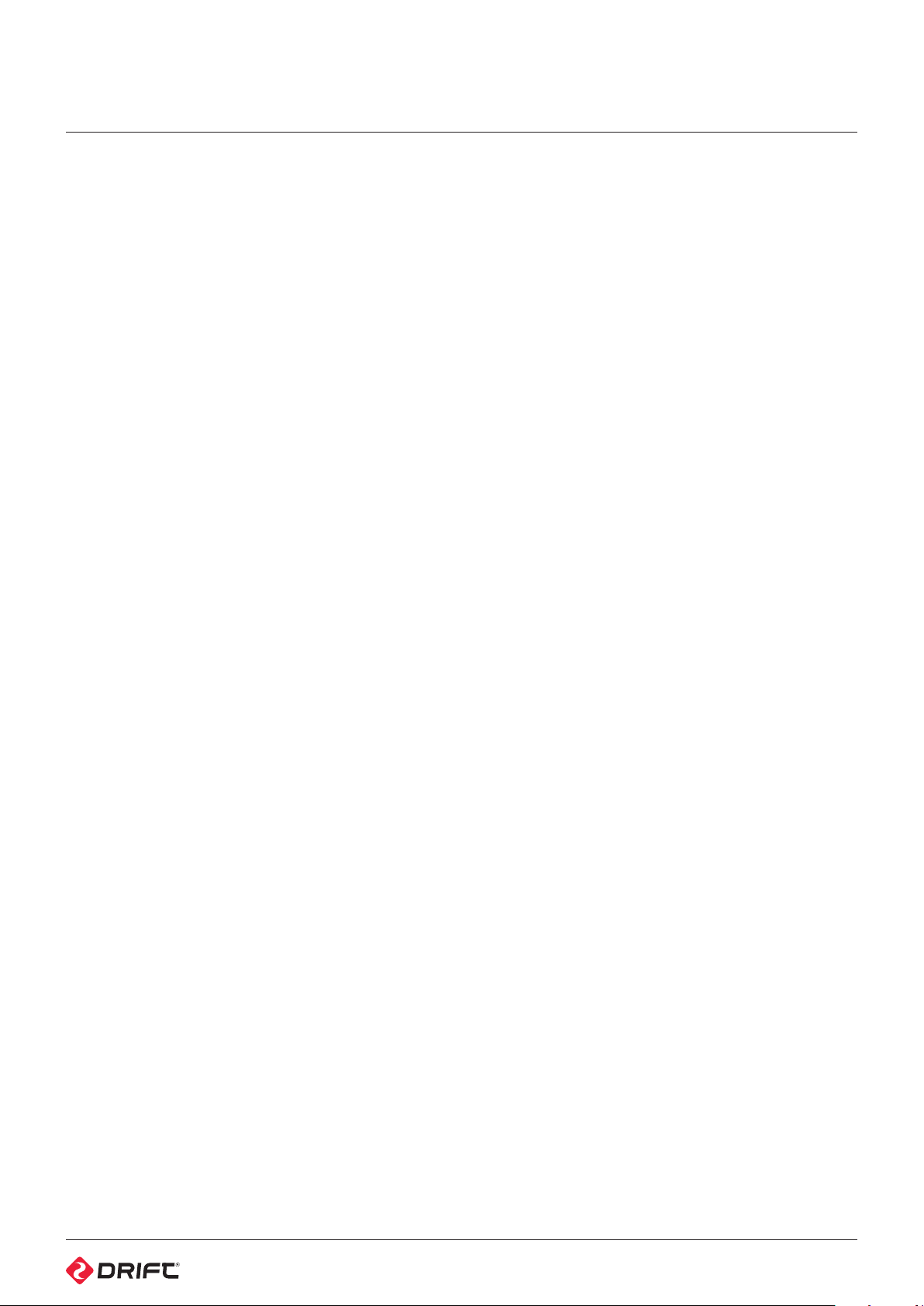
Precautions
General precautions
Please take note of the following guidelines when using your Stealth 2 camera:
• The camera is 1.2m shock resistant, but not shock proof—please take care of
your camera and accessories, mounting and storing them securely.
• For your safety, do not press the buttons on the camera during sports activities
• Do not store the camera anywhere prone to dust or damp for extended periods
of time.
• Do not leave the camera exposed to extremely high temperatures—such as
under direct sunlight—for extended periods of time as this may affect the
camera housing and internal components.
• Clean the lens and screen with a micro fibre, antistatic cloth to remove
fingerprints or dust—no cleaning chemicals are required.
• The camera has a working temperature range of -10°C to 40°C (14°F to 104°F).
• Power o the camera before removing the memory card as stored data may
be damaged if it is removed or inserted while the camera is powered on.
• Remove the memory card before storing the camera for long periods of time.
Weather resistance
The Stealth 2 is engineered to be resistant to dust, snow, rain and splashes.
The camera is NOT waterproof without the waterproof case.
• Operating the camera at temperatures below 0°C reduces battery life and
lowers battery performance.
• Do not charge the battery at temperatures below 0°C.
• Clean o any salt water or dirt from the camera immediately and prior storing.
• Do not subject the camera to a sudden impact of water—the camera should
always be used in the waterproof case under intensive water-based applications.
Attention
! Rechargeable batteries are only to
be charged under adult supervision.
! DO NOT open, puncture or
otherwise damage the internal
rechargeable battery, or dispose of
it in fire.
! DO NOT attempt to open the
camera body or disassemble for
any reason. This will instantly nullify
the standard warrnty, and risks
damaging the internal battery.
! Optimal Camera Storage
We recommend users store cameras
for a minimum of 6-12 hours with the
Back Hatch open, in less then 30%
humidity.
Never open the Back Hatch in damp
or humid conditions if possible.
Disclaimer
Drift Innovation will not, under any
circumstances, be responsible for
injuries or property damaged incurred
during participation of any high-risk
sport or activity not endorsed or
recommended by Drift Innovation.
Remember that the warranty will only
cover manufacturing defects.
3
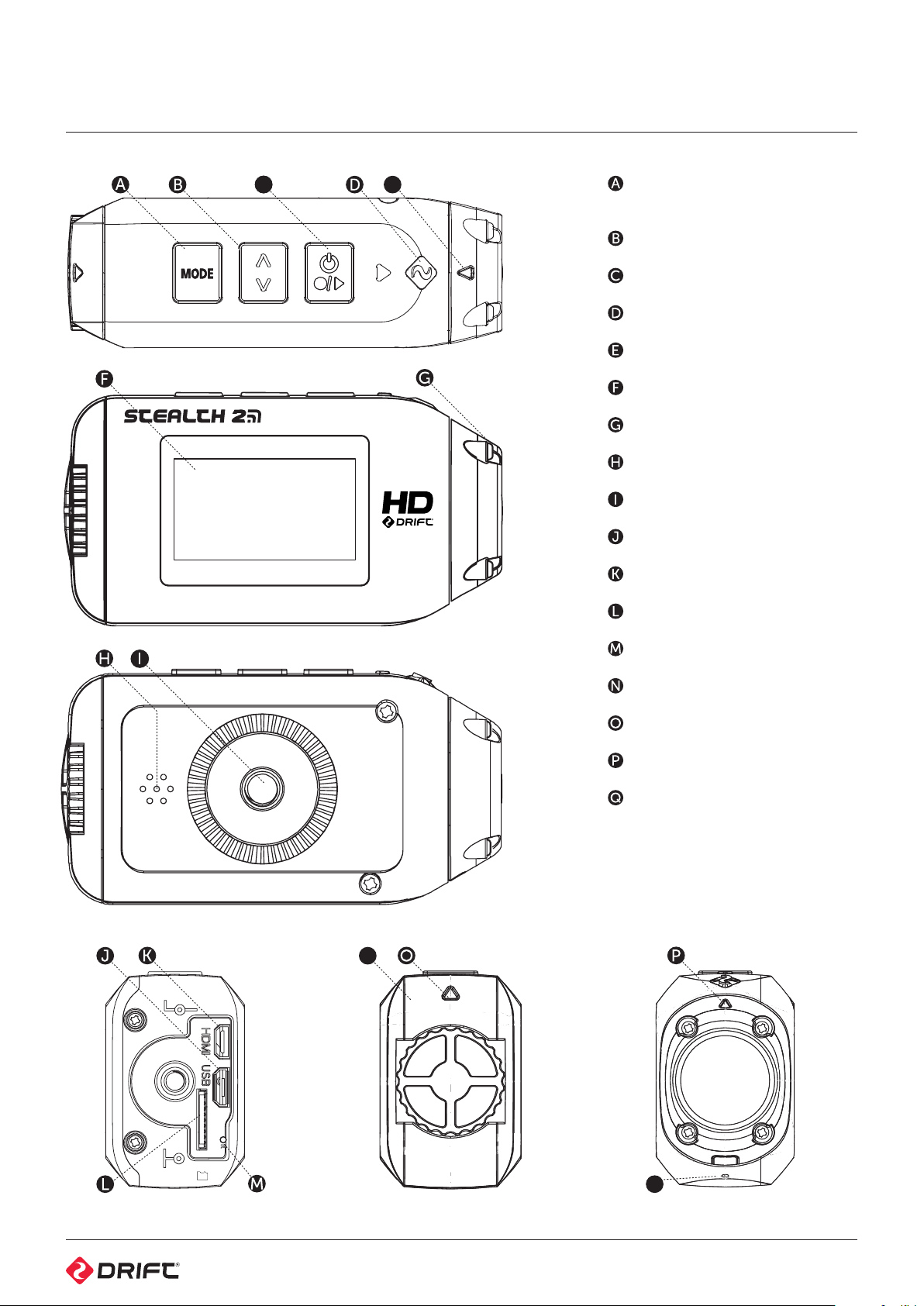
Overview
C
Figure 1: Top View
E
MODE Button (Simultaneous
Photo/Tag)
CYCLE OPTION Button
ACTION Button (On/O/Rec/Stop)
Status LED
Lens ‘UP’ indicator
1.3” LCD Screen
300° Rotating / Replaceable Lens
Speaker
¼”-20 Thread
USB Port (Micro Type B)
HDMI Port (Micro Type D)
Micro SDHC Card Slot
Figure 2: Screen View
Figure 3: Connector View
RESET Button
Standard Rear Hatch
Rear Hatch ‘Up’ Indicator
Lens ‘Up’ Indicator
Built-in Noise Reducing Microphone
N
Q
Figure 4: Rear View - No Hatch Figure 5: Rear View - Standard Hatch Figure 6: Rear View - Front View
4
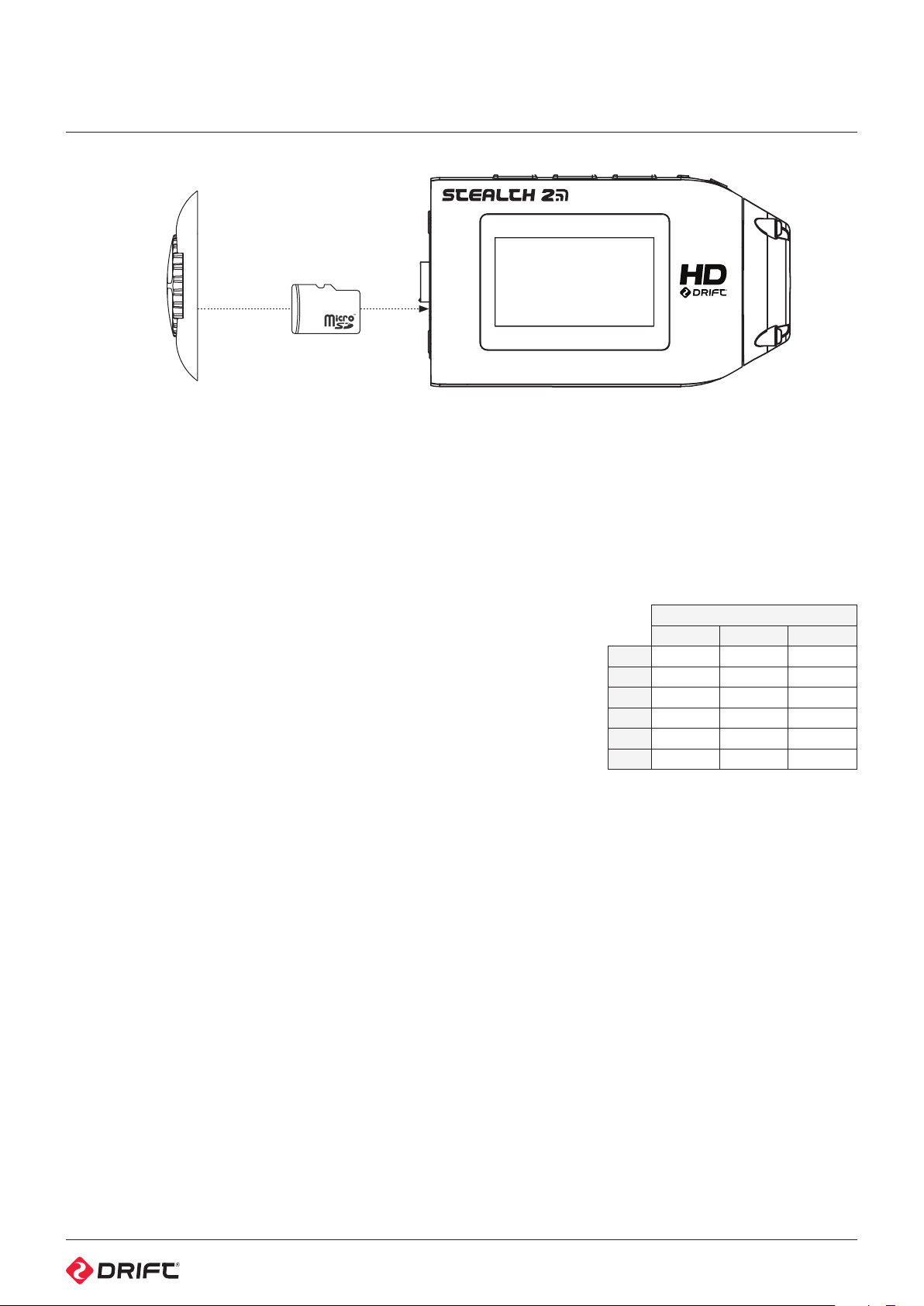
Using The Camera
Figure 7: Inserting the Micro SD card
Initial setup
1. Unscrew the rear hatch of the camera by hand.
2. Insert a micro SDHC card into the card slot, as above, until you hear a click
3. Connect the camera by the micro USB cable (provided) to a powered USB
port and charge for at least 4 hours before first use, until fully charged.
4. Replace the rear hatch, ensuring the arrow indicator points to the camera face
with the control buttons.
Powering on and o
Press and hold the ACTION button on the camera—the LED indicator and screen
will power on and display a welcome message.
To power o, hold the ACTION button for 3 seconds, or until the LED indicator
and screen power o.
Charging
1. Connect the micro USB cable to the port at the rear of the camera and then
to a powered USB port in your computer, other USB device or USB power
adaptor (not included).
! If connected to a computer, the camera screen will show a USB symbol
! If connected to a USB power adaptor, the screen will show ‘Charging...’
2. A full charge takes around 4 hours (min 1A)—once the camera is fully charged,
remove the micro USB cable and replace the rear hatch and screw closed
Battery life
At a temperature of 25°C (77°F), with all power saving features o and the camera
recording continuously, the battery will last for about 3 hours (1080p 30FPS, Wi-Fi
o), on a full charge (see Conserving Battery Life, p18).
Using an external power supply
The camera can be powered by an external power supply such as a USB power
adapter, Drift Power Pack or Drift 12V Charger. We recommend you power o
your camera before plugging into any external power supply.
Press the ACTION button to begin normal usage when using an external supply.
If the external power is cut o for any reason during recording, the camera will
immediately start drawing power from the rechargeable battery instead and
continue recording, protecting your footage from file corruption.
Selecting a micro SD card
The Drift Stealth 2 is compatible with
Micro SDHC cards of up to 32GB,
and of Speed Class 6 or above.
We recommend Class 10 cards for
recording HD video and system stability.
Below is a table of approximate video
recording times against card size.
Approximate Recording Time (30 FPS)
1080P 720P* WVGA
1 GB 9min 12min 27min
2 GB 18min 24min 54min
4 GB 36min 48min 1h 48min
8 GB 1h 12min 1h 36min 3h 36min
16 GB 2h 24min 3h 12min 7h 12min
32 GB 4h 48min 6h 24min 14h 24min
Formatting a micro SD card
Formatting will remove all files from
a memory card. When using a new
card for the first time, formatting is
recommended. With the card inserted
in the camera:
1. Cycle to Camera Settings
2. Select ‘Format Memory Card’, press
ACTION and then confirm
Formatting may take a few moments
to complete—please be patient.
Removing a micro SD card
To remove the card, push it until you hear
a click. The card slot is spring loaded and
the card will slide from the slot.
5
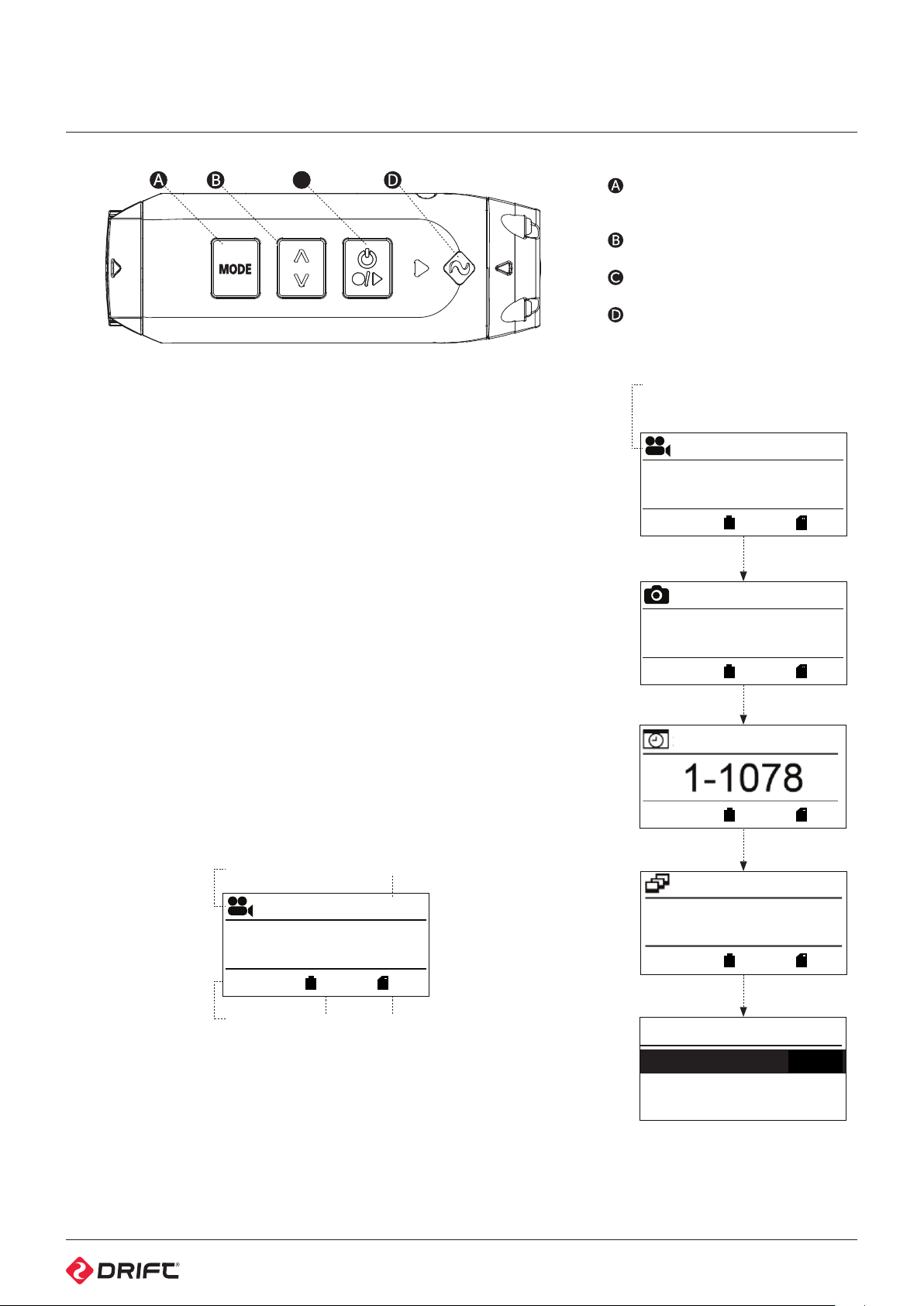
Camera Menu System
1st screen of
Settings Mode.
2nd screen of
Settings Mode.
SS
Exposur
Self
X
Video Tag.
Video Stand
Clone Mode
WI-FI
NTSC
X
X
C
Figure 8: Stealth 2 Top View
The Drift Stealth 2 has an easy-to-use menu system which can be navigated using
the camera’s three control buttons.
Mode Selection
The Mode Selection menu is used to select the camera mode.
On pressing the MODE button, the camera will switch between the 4 recording
modes and the Camera Settings. The LCD screen backlight will take over the
colour for the selected mode and the camera is ready to capture.
For more information about the four camera modes, (see p7-12).
Cycle Options
The CYCLE button is used to select specific settings for each of the four camera
modes, as well as cycle through setting options.
To change the settings of the current camera mode press the CYCLE button. This
will change the settings between a selection of presets.
For more information about the four camera modes and their settings, (see p7-12).
MODE/Simultaneous Photo/Video
Tag Button
CYCLE OPTION Button
ACTION Button (On/O/Rec/Stop)
LED Indicator
Current Mode
25 FPS
1080p
12:05:59
EXP
-2.0
10s
87%
87%
5MP
129
EXP
-2.0
3s
87%
87%
5MP
Camera Settings Menu
The Camera Settings menu is used to view and adjust camera settings.
For full details, (see p13).
Recording Mode
25 FPS
12:05:59
EXP
-2.0
Exposure
Figure 9: Preview Screen
87%
Batter y SD Card
Resolution
1080p
87%
EXP
EXP
SETTINGS
Wi-Fi
Video Format
Mode Selection Flow Chart
-2.0
1s - 3/s
2-20
-2.0
e
Timer
Figure 10:
87%
87%
GNITTE
M
87%
5MP
87%
0.0
X
...
X
P4
0
6
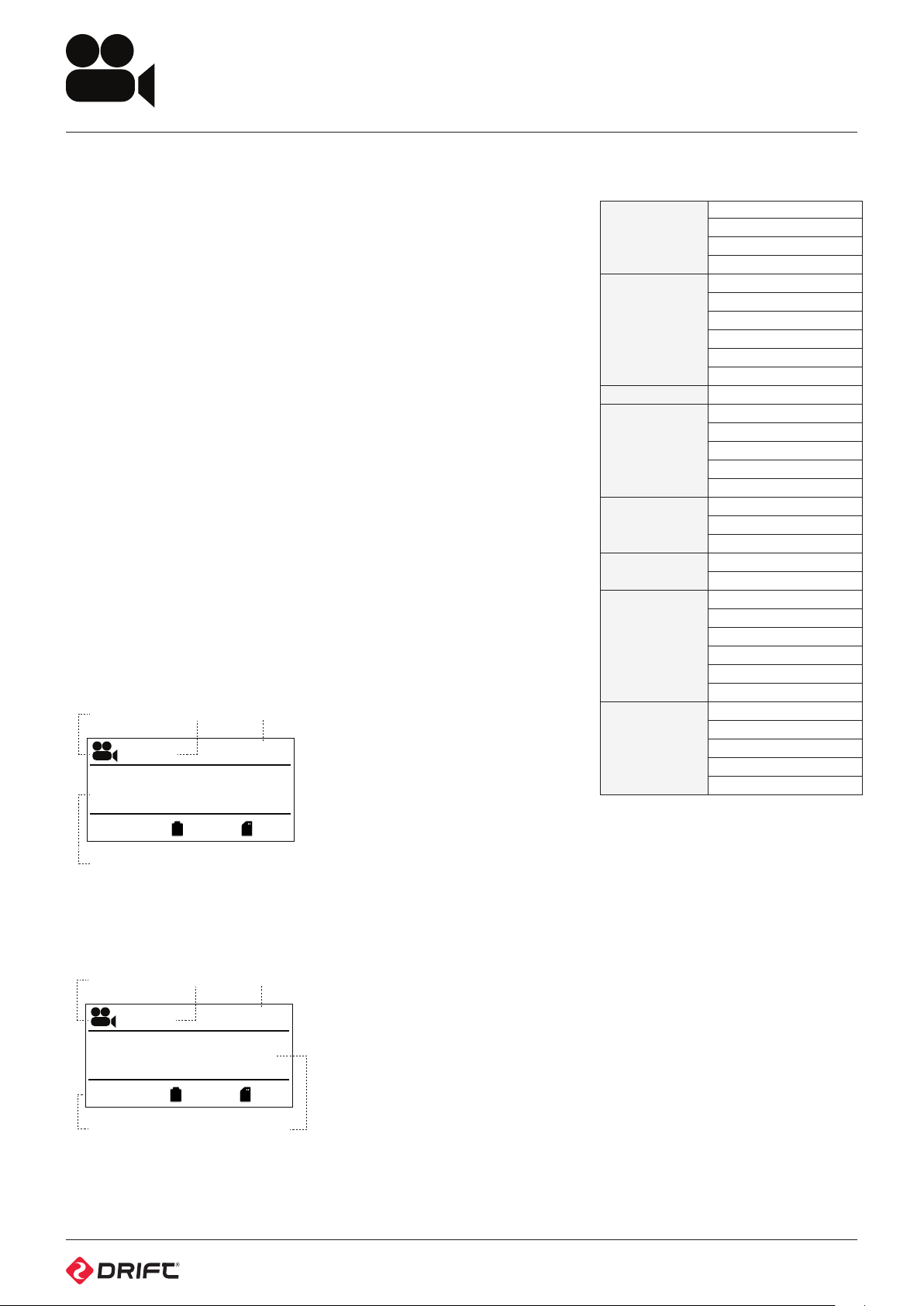
Video Mode
VIDEO MODE (GREEN LED)
While the camera is powered on and in Video Mode—with a compatible micro
SD card inserted with enough free memory—it will record video when ACTION is
pressed on the camera or the remote control.
1. To enter Video Mode, ensure the camera is powered on.
2. Press MODE button to cycle through the 4 modes until video mode is
selected.
3. Press the cycle to switch between video resolutions.
! The Stealth 2 will only toggle between resolutions of either NTSC or PAL
standards. This can be changed in the settings menu, under ‘video standard’,
see page 13.
The screen will take over a green backlight and display the Video Mode icon in
the top-lefthand corner of the screen, and the LED indicator will turn green—the
camera is ready to record video.
Recording Video
1. Press ACTION on the camera or remote control to begin recording video
2. The LED indicator will blink red while the camera is recording
! The duration of the current recording is indicated by the on-screen timer
3. To stop recording, press ACTION on the camera, or STOP on the remote
control—the LED indicator will turn green
Video Mode
25 FPS
12:05:59
Frame Rate
12
Resolution
1080p
Video Mode Settings
Resolution
25 (1080/960/720/WVGA)
30 (1080/960/720/WVGA)
Frame Rate
FOV 135°
Exposure
Self Timer
Video Tagging
Video Tagging
Interval
Car DVR
1080P
960P
720P
WVGA
50 ( 720 / W VGA )
60 (720/WVGA)
100 (WVGA)
120 (WVGA)
-2
-1
0
+1
+2
3s
5s
10s
On
Off
10s
30s
1m
2m
5m
10m
1m
3m
5m
10m
15m
EXP
-2.0
Total Video Count
Figure 11: Video Mode - Stand by
Video Mode
87%
Frame Rate
25 FPS
12:05:59
12:05:59
EXP
-2.0
Total Video Count
Figure 12: Video Mode - Recording
87%
Recording Timing
87%
Resolution
1080p
87%
7
