Drift Ghost 4K User Manual

Professional HD Action Cameras
DRIFT GHOST 4K USER MANUAL
www.driftinnovation.com
Version 2.0
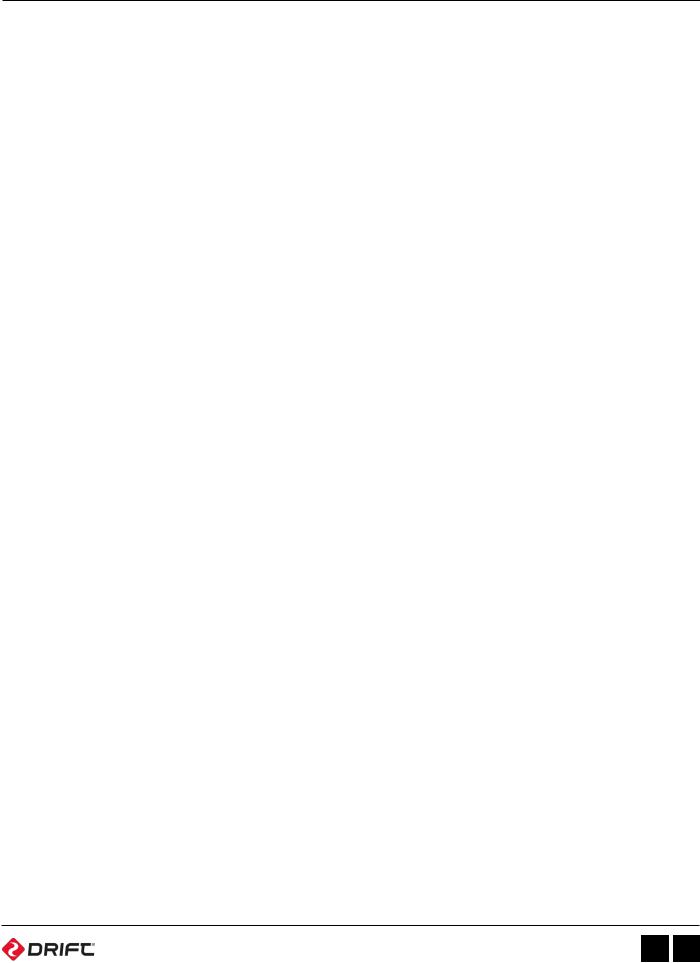
Contents
Precautions ................................ |
3 |
General Precautions
Attention
Optimal Camera Storage
Water Resistance
Overview..................................... |
5 |
Using the Camera ..................... |
6 |
Initial Setup
Powering On and Off
Charging
Battery Life
Using an External Power Supply
Selecting a MicroSD Card
Formatting Your Memory Card
Removing a MicroSD Card
Module Docking
Camera Menu System ............ |
10 |
Mode Navigation
Settings Menu Navigation
Video Mode (Green LED)
Video Mode Selecting Resolution
and Frame Rate
Photo Mode (Yellow LED)
Timelapse Mode (Purple LED)
Photoburst Mode (Blue LED)
Settings Menu ........................... |
12 |
Wi-Fi
Wi-Fi Frequency
BT Mode
Pair Remote
Field of View
Exposure
Self Timer
Bit Rate
Filters
ISO Sensitivity
Video Tagging
Car DVR
Settings Menu (Continued) |
|
Simultaneous Photo |
|
Video Stabilisation |
|
Microphone |
|
Microphone Sensitivity |
|
Speaker Volume |
|
LED Status Indicator |
|
LED Indicator Timer |
|
Instant Record |
|
Video Standard |
|
Date |
|
Date Stamp |
|
Camera Off |
|
Thumbnail Files |
|
Language |
|
Reset Settings |
|
Format Card |
|
Serial Number |
|
Firmware |
|
Mounting the Camera ............. |
20 |
Initial Setup |
|
Shot Setup |
|
Connectivity ............................. |
21 |
Connecting to a Windows PC |
|
Connecting to a Mac |
|
Connecting to a TV |
|
Connecting to a Wi-Fi Device |
|
Playing Video on a Computer |
|
Compatibility |
|
Camera Care ............................ |
24 |
Cleaning the Camera |
|
Cleaning the Lens |
|
Storage |
|
Updating Firmware ................ |
25 |
Warranty.................................... |
26 |
Disclosures ............................... |
27 |
EN 2

Precautions
General Precautions
Please take note of the following guidelines when using your Ghost 4K camera:
•The camera is 2m shock resistant, but not shock proof — please take care of your camera and accessories, mounting and storing them securely.
•For your safety, do not press the buttons on the camera during sports activities.
•Do not store the camera anywhere prone to dust or damp for extended periods of time.
•Do not leave the camera exposed to extremely high temperatures— such as under direct sunlight—for extended periods of time as this may affect the camera housing and internal components.
•Clean the lens and screen with a micro fibre, antistatic cloth to remove fingerprints or dust—no cleaning chemicals are required.
•The camera has a working temperature range of -10°C to 40°C (14°F to 104°F).
•Power off the camera before removing the battery module or memory card—the memory card and stored data may be damaged if it is removed or inserted while the camera is powered on.
•Remove the memory card before storing the camera for long periods of time.
EN 3

Precautions
Attention
Rechargeable batteries are only to be charged under adult supervision.
DO NOT short-circuit the battery module terminals.
DO NOT open, puncture or otherwise damage the rechargeable battery module, or dispose of it in fire.
Optimal Camera Storage
We recommend users to regularly store cameras for a minimum of 6-12 hours with the battery module removed in a maximum of 30% humidity to help disperse any moisture.
Avoid removing Ghost 4K modules in damp or humid conditions.
Water Resistance
The Ghost 4K is water resistant, but not waterproof. This means that you can use your camera in the rain, providing the USB and memory card covers and a Ghost 4K module are securely in place, but the camera cannot be submerged.
For any activities where the camera may be subjected to impact of water or submersion, the ghost 4K waterproof case (sold separately) is required.
Disclaimer
Drift Innovation will not, under any circumstances, be responsible for injuries or property damaged incurred during participation of any high-risk sport or activity not endorsed or recommended by Drift Innovation. Remember that the warranty will only cover manufacturing defects.
EN 4
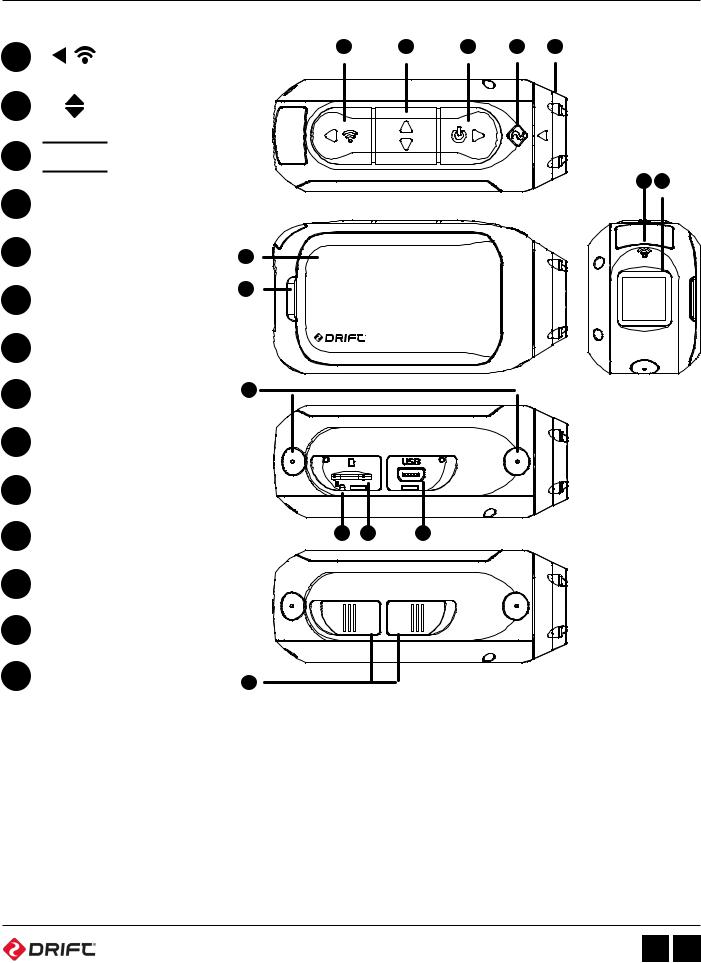
Overview
A |
|
Rear Button |
|
|
Middle Button |
B |
|
|
|
||
|
|
|
C

 Front Button
Front Button
DStatus LED
ERotating Lens
FBattery Module
GModule Latch
HWi-Fi LED
I Rear Screen
J Dual microphones
KReset Button
LMicroSD Card Slot
M 10 Pin Mini USB Port
N Rubber Cover
F
G
J
N
A B C D E
H I
GHOST 4K
K L M
EN 5
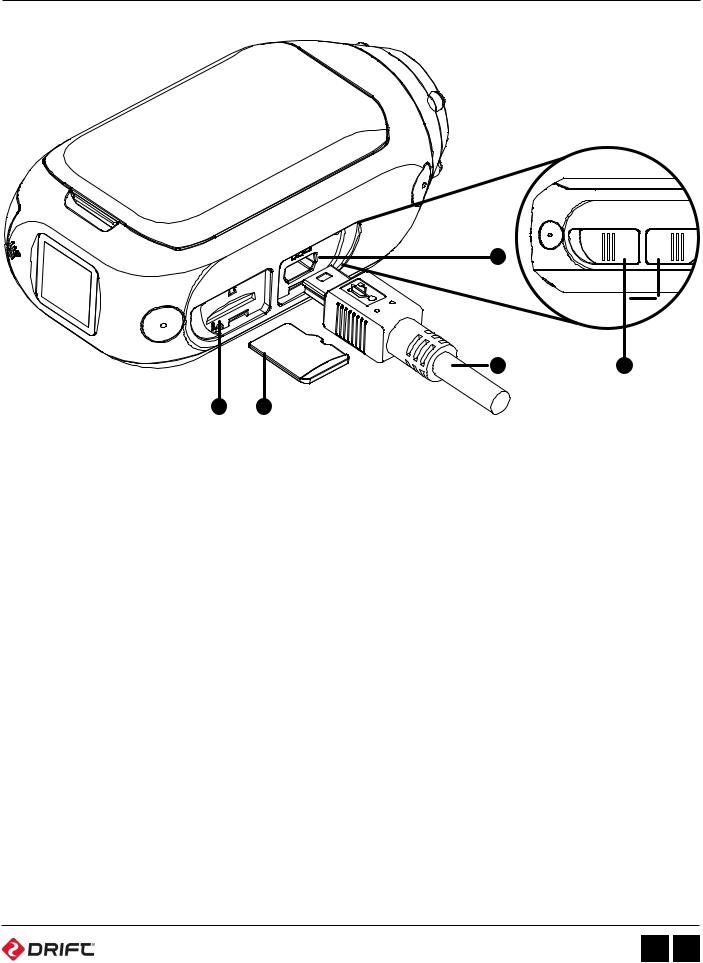
Using the Camera
3
4 |
5 |
1 2
Initial Setup
1.Uncover the microSD slot by lifting its rubber cover.
2.Insert a Class 10 or higher microSD/HC/XC card (up to 128GB). Format before first usage!
3.Uncover the mini USB port by lifting its rubber cover
4.Connect the camera via a mini USB cable to a powered USB port and charge the battery for 2.5 hours before first use.
5.Replace the rubber covers securely to cover both the microSD slot and mini USB port. You are ready to go!
EN 6
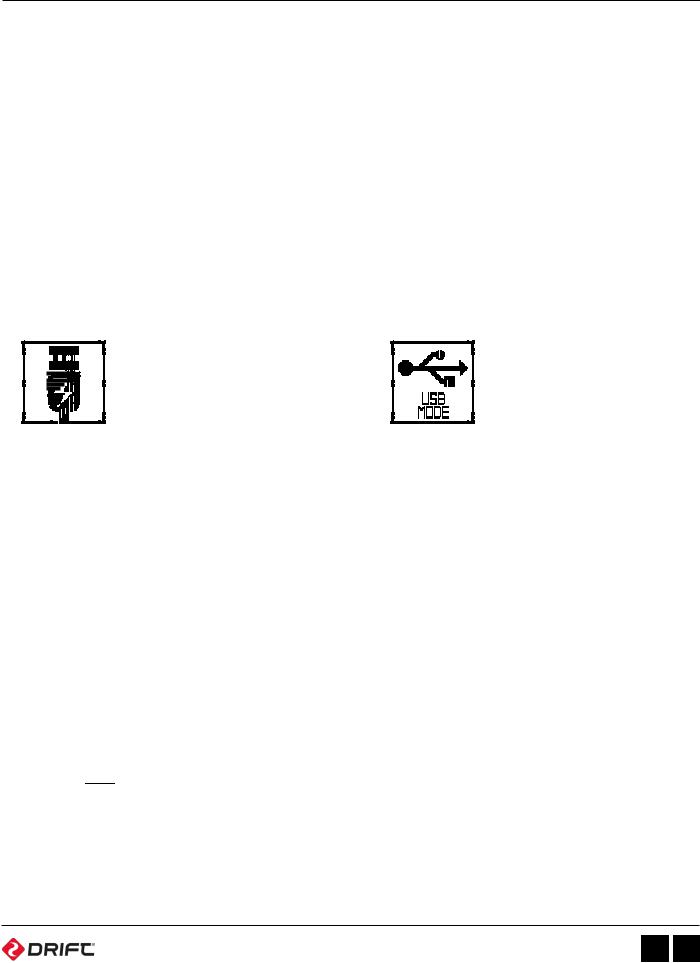
Using the Camera
Powering On and Off
1.Press and hold the  button for 2 seconds to power the camera on or off.
button for 2 seconds to power the camera on or off.
2.To power the camera on or off while charging, press and release  button.
button.
Charging
•For best results charge your camera and battery module simultaneously.
•Ensure that the Ghost 4K is powered off.
•Lift the front rubber port on the underside of the camera.
•Connect the included mini USB cable to a powered USB port, and then to your Ghost 4K USB port.
If connected to a powered USB port the Ghost 4K screen will show a charging icon.
If connected to a computer USB port the Ghost 4K screen will show a USB icon.
•A full charge takes around 2.5 hours (min. 1A USB port). Once the camera is fully charged, remove the mini USB cable, and replace the rubber port cover.
Battery Life
At a temperature of 25°C (77°F), recording continuously with the standard battery module installed, your Ghost 4K battery will last for 2hrs 30mins on a full charge.
Using an External Power Supply
The camera can be powered by an external power supply such as a USB power adaptor or power pack. We recommend you to power off your camera before connecting to any external power supply.
Press the 

 button to begin normal usage when using an external power supply. If the external power is cut off for any reason during recording, the camera will immediately start drawing power from the rechargeable battery instead and continue recording, protecting your footage from file corruption.
button to begin normal usage when using an external power supply. If the external power is cut off for any reason during recording, the camera will immediately start drawing power from the rechargeable battery instead and continue recording, protecting your footage from file corruption.
EN 7
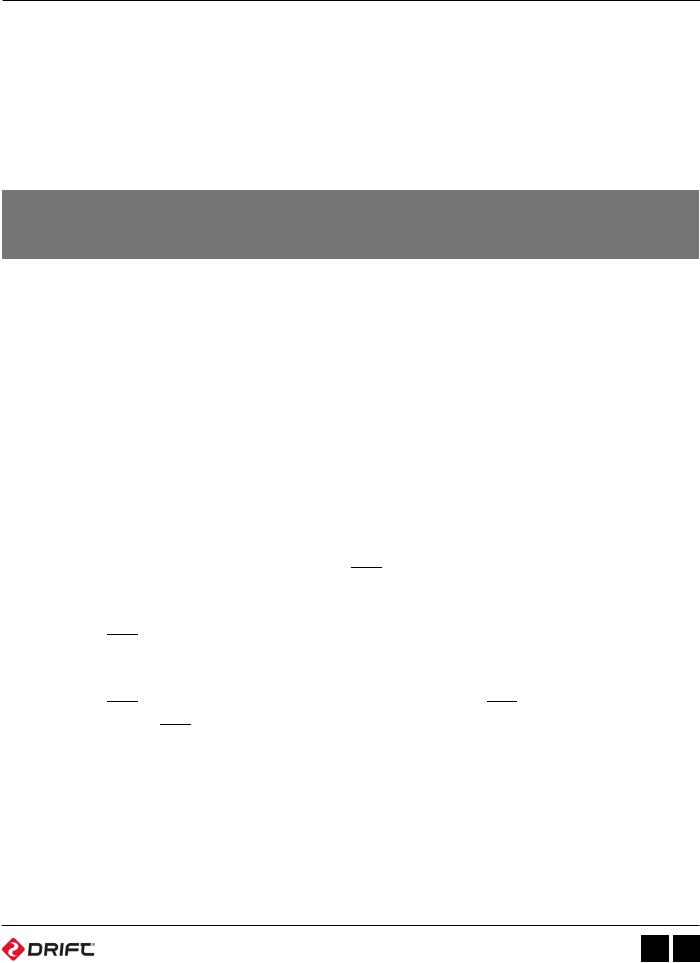
Using the Camera
Selecting a MicroSD Card
The Ghost 4K is compatible with Micro SD, Micro SDHC or Micro SDXC cards up to 128GB. We recommend class 10/UHS1 memory cards.
Below is a table of approximate video recording times against card size in normal bit rate mode.
SD Card |
|
Resolution (25FPS, Normal Bit Rate) |
|
||||
Capacity |
|
|
|
|
|
|
|
4K |
4K UHD |
|
2.7K |
1080p |
720p |
||
|
|
||||||
|
|
|
|
|
|
||
8GB |
22 min |
22 min |
28 min |
35 min |
44 min |
||
16GB |
44 min |
45 min |
56 min |
1h |
10 min |
1h 28 min |
|
32GB |
1h 28 min |
1h 30 min |
1h |
52 min |
2h |
20 min |
2h 56 min |
64GB |
2h 56 min |
3h |
3h |
44 min |
4h |
40 min |
5h 52 min |
128GB |
5h 52 min |
6h |
7h 28 min |
9h |
20 min |
11h 44 min |
|
Formatting Your Memory Card
Formatting will remove all files from a memory card. When using a new card for the first time, always format the memory card using the camera. With the card inserted in the camera:
1.Power the ghost 4K on, and press the  button to scroll through the modes until you reach the settings menu.
button to scroll through the modes until you reach the settings menu.
2.Press the  button to scroll through the settings until you see the ‘Format SD Card’ option.
button to scroll through the settings until you see the ‘Format SD Card’ option.
3.Press the  button to select this option, and use the
button to select this option, and use the  button to highlight ‘YES’. Press the
button to highlight ‘YES’. Press the  button once more to format the memory card.
button once more to format the memory card.
Removing a MicroSD Card
Life the rubber cover to reveal the Micro SD card, then push down on the card until you hear a click, then release. The Micro SD card will be ejected from the spring-loaded card slot.
EN 8
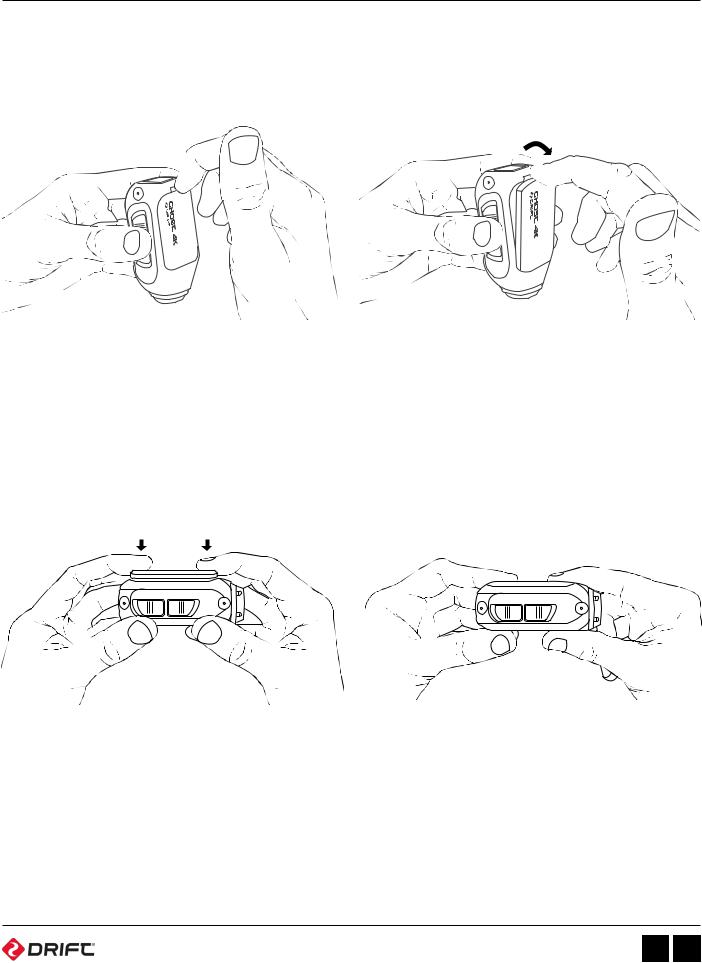
Module Docking
Module Removal
Before removing a module, please ensure that the camera is powered off.
If your camera has a module docked, remove by following these instructions:
1. Place index finger onto |
2. Pull outwards, pivoting |
the module notch. |
on the module. |
Detaching the module exposes the female connector and module dock area. A tool may be used alternatively to remove the module.
Module Attachment
Before installing, please ensure that the camera is powered off.
1. Place the module on the camera, |
2. Press down on both ends |
ensuring that the 30 pin connector is |
simultaneously, until the module |
above the camera’s female connector. |
clicks into place. |
Warning: Please ensure that the connectors are plugged together; if securement pins have locked into place, but the connector remained undocked; remove the module and repeat attachment. During step 2, you may press the module firmly on the connector side area, to ensure connector docking before securement pins locking into place.
EN 9
