Page 1
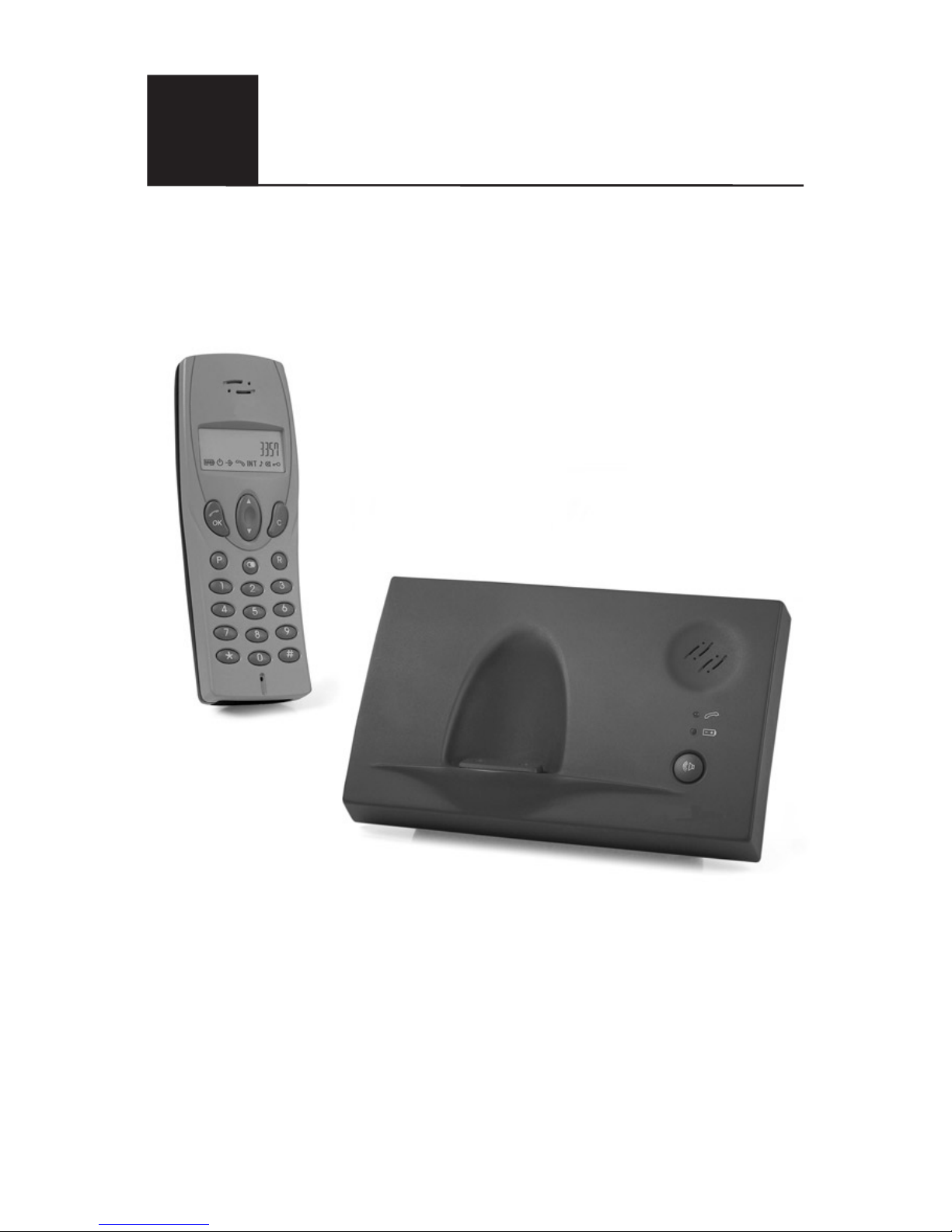
8075
English
User guide
Cordless Telephone with Caller ID
Page 2
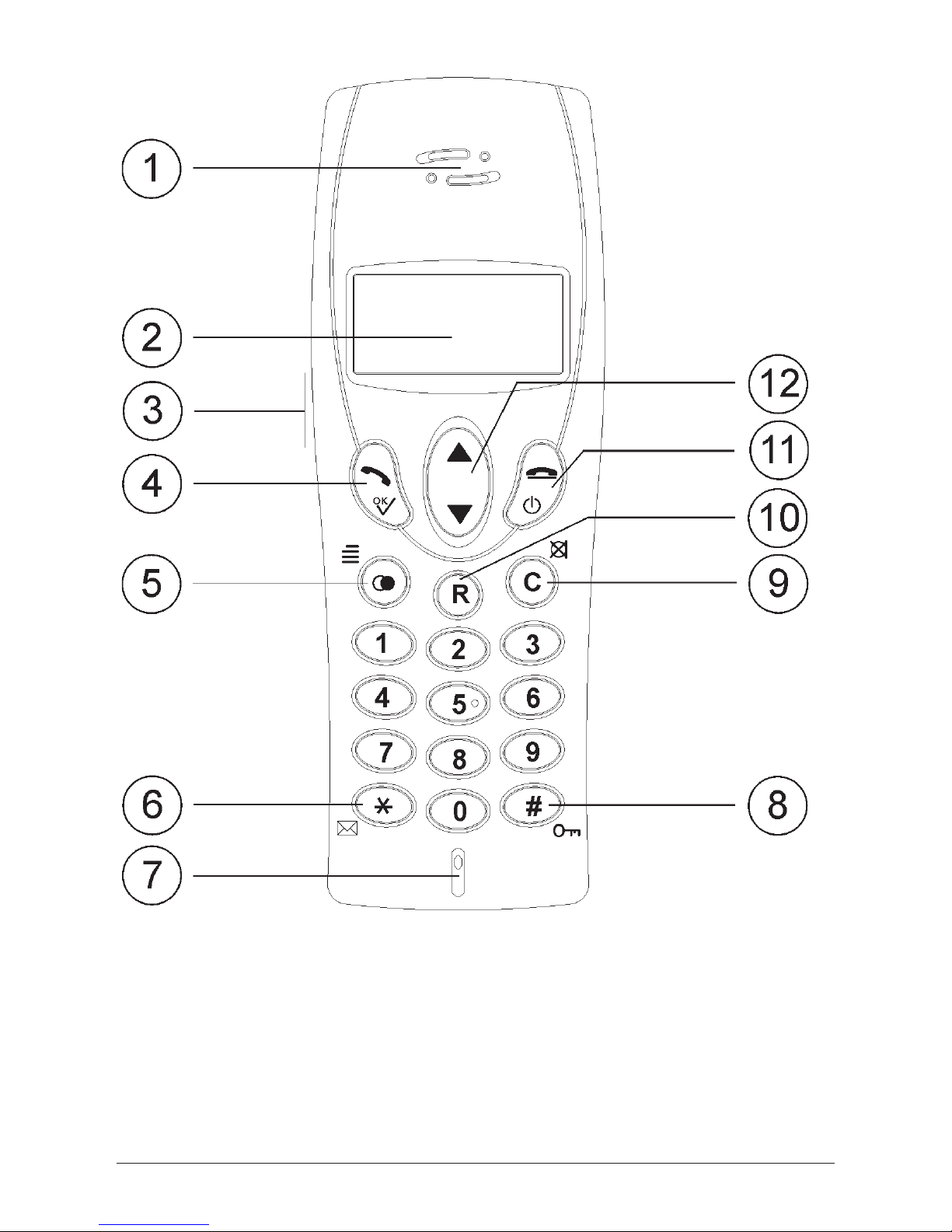
2 www.doro.com
1 Earpiece
2 Display
3 Headset Socket
4 OK/Talk Button
5 Menu/Redial Button
6 * and Caller ID Log
7 Microphone
8 # and Key Lock
9 Erase/Mute Button
10 Recall (R) Button
11 Disconnect and On/Off Button
12 Scroll Button
Page 3
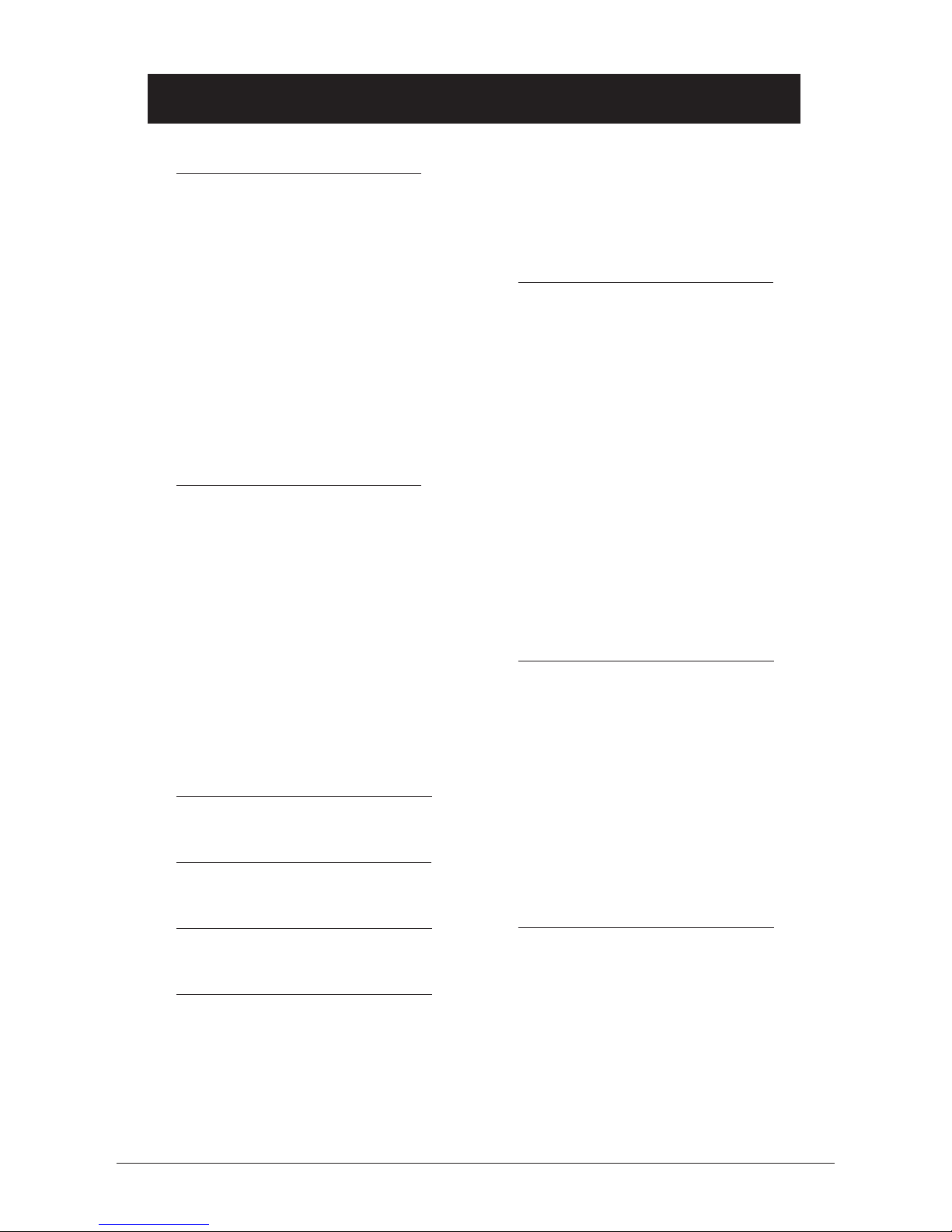
English
www.doro.com 3
Index
Installation 4
Unpacking........................... 4
Connection ......................... 4
Belt Clips ............................ 5
Battery ................................ 5
Turning the handset On/Off 5
Battery Charge Indicator .... 6
Range ................................. 6
Headset .............................. 6
The Display......................... 7
Base Unit Indicators ........... 7
Operation 8
Making a Call...................... 8
Receiving a Call.................. 8
Redial Button ...................... 8
Temporary Silent Mode ...... 8
Volume Control ................... 9
Mute Button ........................ 9
Handset Paging .................. 9
Key lock .............................. 9
Timer................................... 9
Optional Network Services. 9
Menu 10
Memory 11
Caller Identication 12
Settings 14
The Handset Ringer ........... 14
Button Click ........................ 14
Display Information............. 14
Auto - Answer ..................... 15
Select Base Unit ................. 15
Handset PIN Code.............. 15
Register a New Hand/
Base Unit ............................ 16
Reset Handset Defaults...... 16
System Settings 17
Base Unit Signal ................. 17
Priority Handset.................. 17
PBX Function...................... 18
Recall Button Timing .......... 19
Emergency Number............ 19
Call Barring (Call Block) ..... 20
Least Cost Routing ............. 21
Type of Caller ID ................. 22
Time and Date .................... 22
Base Unit PIN Code ........... 22
Deregister a Handset.......... 23
Reset Base Unit Defaults ... 23
Show IPEI Number ............. 23
Expanded System 24
General Information............ 24
Multiple Base Units............. 24
Multiple Handsets ............... 25
Placement of Base Units .... 25
Intercom Function............... 25
Transferring Calls
Between Handsets ............. 26
Conference ......................... 26
Other 27
Troubleshooting .................. 27
Notes/Guarantee for UK..... 28
Notes/Guarantee for Australia,
New Zealand ...................... 29
Declaration of conformity ... 31
Page 4
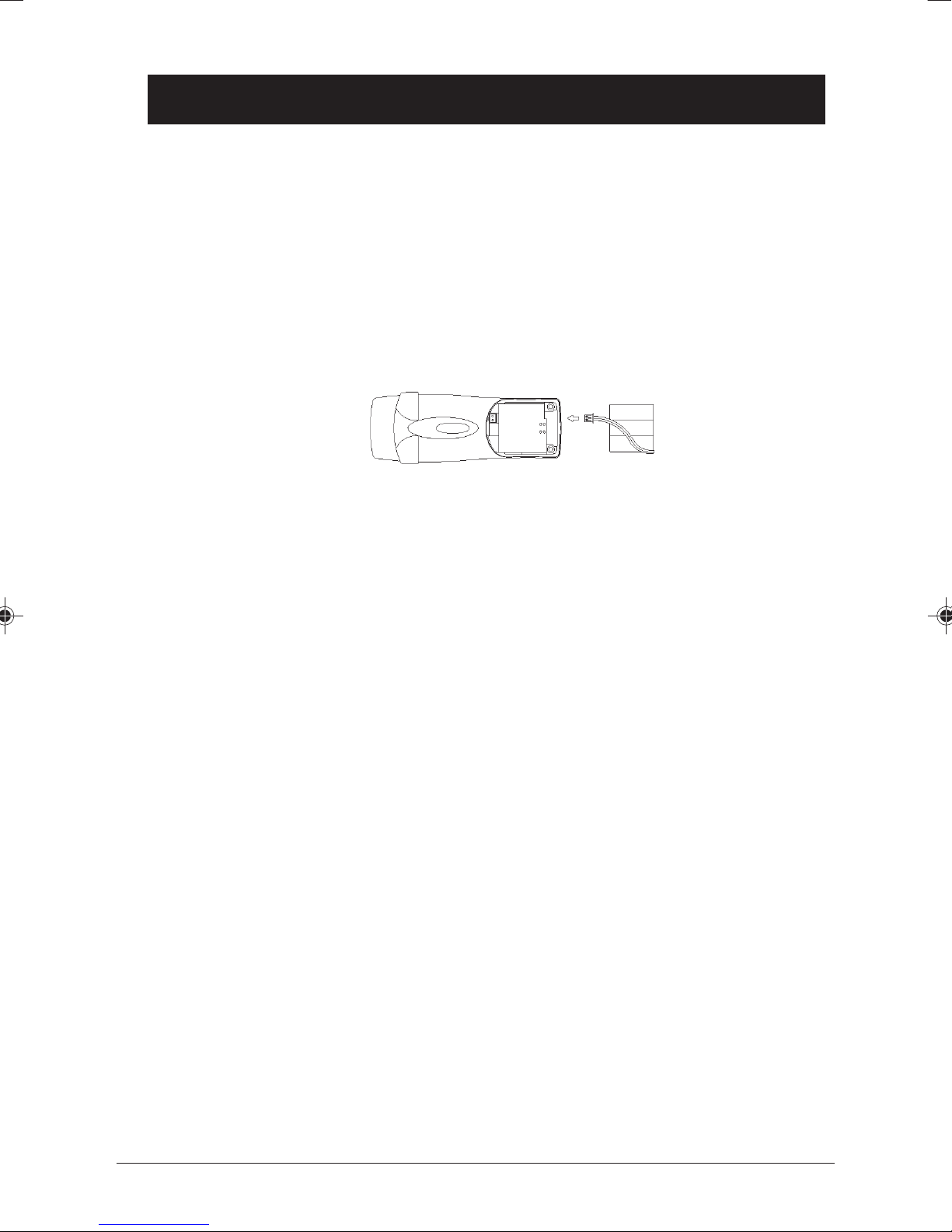
English
4 www.doro.com
Installation
Unpacking
The package should include the following items:
- Handset - Mains adapter
- Base unit - Line cord
- Battery - Belt clip
The 8075+1 also include an additional handset and a charger with adapter.
Connection
1. Connect the mains adapter to the
y
socket of the base unit and to an
electrical wall socket.
2. Remove the battery cover from the back of the handset. Insert the battery
plug and t the battery into the handset. The battery cable should be placed
according to the image above. Replace the battery cover.
3. Place the handset in the base unit, with the keypad facing outwards. Once the
handset is correctly placed in the base unit, a beep will be heard and the charge
indicator 7 will illuminate on the base unit.
4. Charge the handset battery without interruption for 12 hours initially
(thereafter the charging will take up to 8 hours).
5. Connect the telephone line cord to the socket marked t on the base unit and
plug into the telephone network socket (using adapter plug if required).
Only for versions with an additional handset (8075+1)!
6. Connect the mains adapter to the charger and to an electrical wall socket.
7. Place the handset in the charger with keypad facing outwards.
IMPORTANT!
Under power failure conditions, this telephone will not operate. Please ensure that a separate
telephone, not dependent on local power, is available for emergency use.
The earpiece of the handset may attract small ferromagnetic objects such as staples and pins, care
should be taken when placing the handset near these items.
Do not place the base unit in areas of high humidity or where it will be exposed to direct sunlight
or other major heat sources.
Page 5
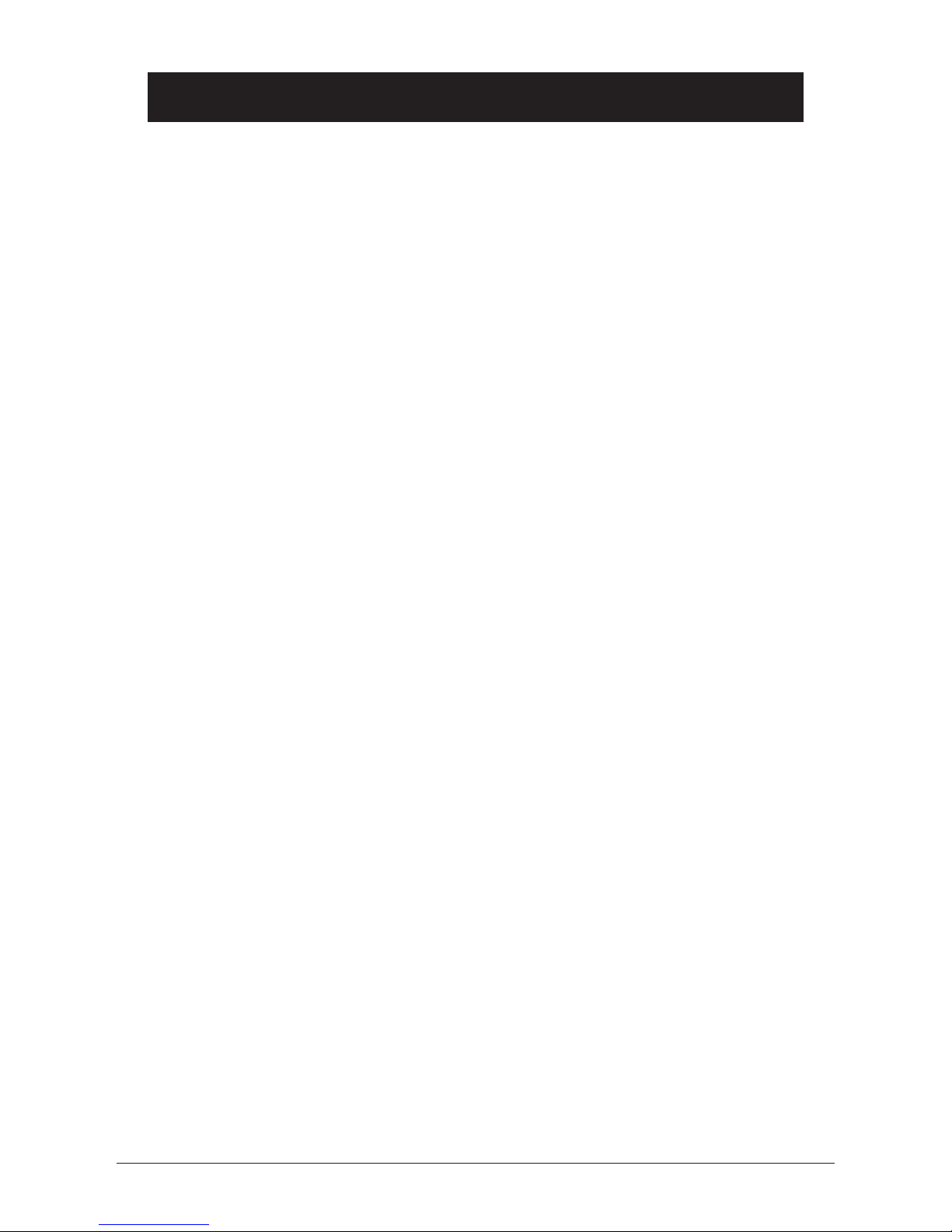
English
www.doro.com 5
Installation
Belt Clips
A belt clip is included, which can be tted on the back of the handset. The belt
clip enables the handset to be attached to a belt, waistband or similar. To attach
the clip, press it in place over the back of the handset. On either side of the
handset, there are indents for the clips to clasp onto.
Battery
The telephone comes supplied with an environmentally friendly nickel metal
hydride (NiMH) battery. As with all batteries performance may degrade over
time, should you notice that the standby time has reduced considerably or there
are signs of leakage, the battery pack should be replaced.
A fully charged battery will last for approx. 80 hours in standby or approx. 7
hours call time. These operation times apply at normal room temperature.
A completely discharged battery will take about 8 hours to fully recharge.
Please note that the charge indicator 7 in the base unit display is on while
charging and will ash when the battery is fully charged.
The base unit has an automatic charging mechanism that prevents the battery
from being overcharged or damaged due to prolonged charging.
IMPORTANT!
When the telephone is installed for the rst time, the battery must be charged for 12 hours
before using the telephone.
Use only DORO original batteries. The guarantee does not cover any damage caused due to
incorrect batteries being installed.
The handset is charged with the key set facing outwards.
Please dispose of any batteries in a responsible and environmentally friendly manner.
Turning the handset On/Off
Press and hold the
L
button for a few seconds to turn the handset off or on.
When the handset is turned off, no calls can be made or received. The handset
is designed to be always turned on, i.e. it is not necessary to turn it off over
night. However, we recommend turning the handset off if it is not to be used
for a prolonged period of time, e.g. during a holiday. If the battery runs low, the
handset will automatically turn off due to inadequate voltage.
Page 6
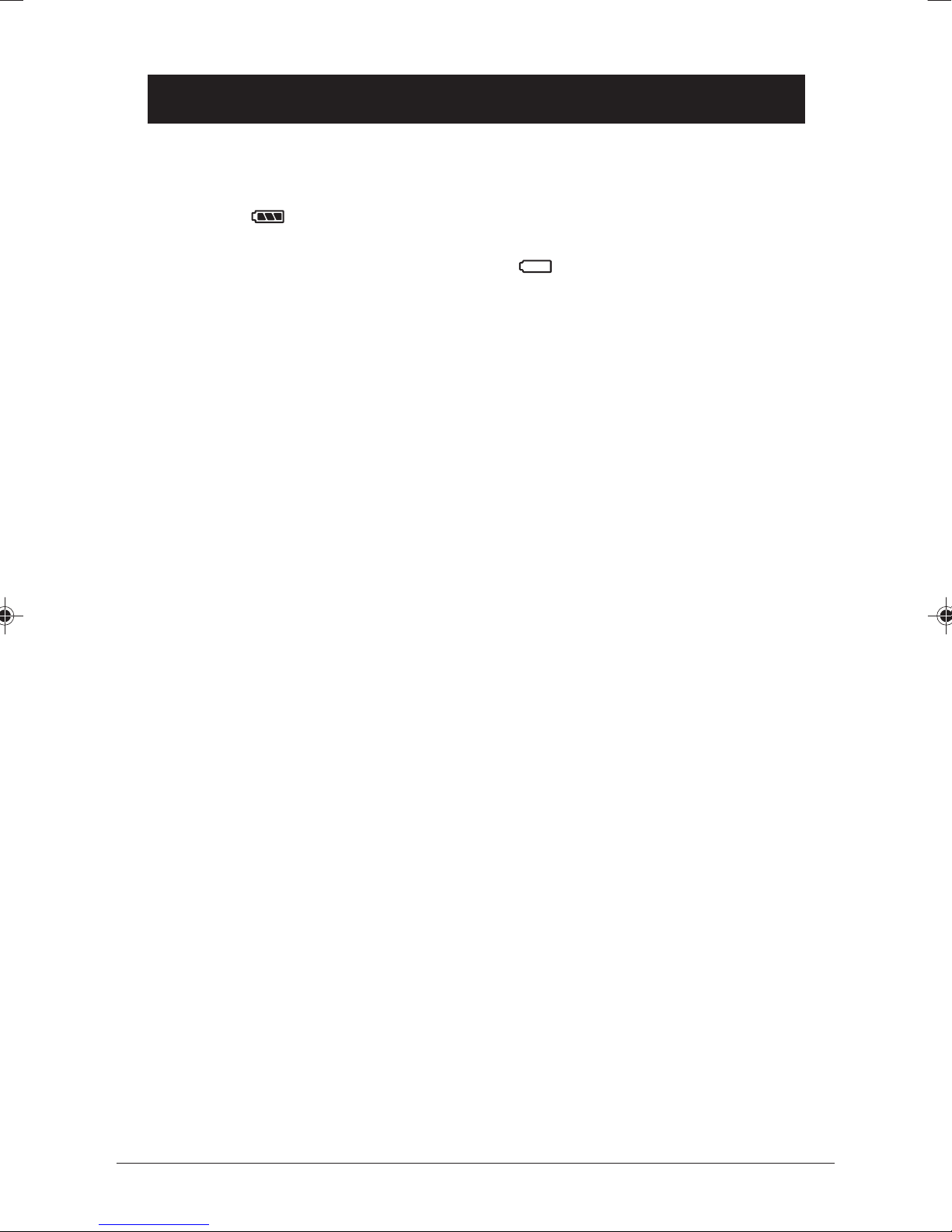
English
6 www.doro.com
Installation
Battery Charge Indicator
The symbol in the display indicates when it is time to recharge the battery.
The symbol has three segments, which disappear as the battery charge decreases.
When the battery is running low, the symbol will appear in the display
and a warning tone will be heard. If the handset is not recharged at this time, the
phone will cease to function until it is recharged.
Range
The range of the telephone varies depending on various factors in the
surrounding environment. The radio waves transmitting the call may be
hindered by obstructions, reducing the range.
Specied ranges require an unobstructed transmission between the handset and
the base unit. In such ideal conditions, the telephone range can be up to 300
metres. In a densely populated area, house, apartment, etc. the range of the
telephone will be reduced. Try to get the best range by relocating the base unit.
The ideal location for the base unit is a high and unobstructed place.
IMPORTANT!
To reduce the risk of possible interference please do not locate the base unit near any electrical
equipment e.g. TV’s, computers, fridges, telecom equipment etc or close to radiators, metal pipes
or window frames. Also ensure the base unit is not exposed to direct sunlight, excessive heat,
damp or high humidity locations.
Out of range warning
If, during a call, the handset is carried too far from the base, a warning tone will
be heard from the handset. Unless the handset is moved closer to the base unit
within a few seconds, the call will be lost.
Headset
When using an optional headset, there is no change in the way a call is received
or made. When a headset is connected, the microphone of the handset will
automatically be disconnected. This telephone supports the use of a talk button
on the headset cable.
Please note!
The performance of a non-original DORO headset cannot be guaranteed.
Page 7

English
www.doro.com 7
Installation
The Display
Indicator Function
6
Shown within range of the base unit. Flashes when out of range.
z
Microphone muted.
INT Intercom call or base unit menu.
Q
Indicates that a call is connected.
Flashes when the phone rings.
5
New number/s in Call ID log.
P
Menu/Programme button.
Call Block
Battery charge indicator.
Base Unit Indicators
o
On when a call is connected, ashes on incoming calls, or to
indicate that new numbers have been received and stored in
memory.
7
On while battery is being charged, ashes when fully charged.
Page 8
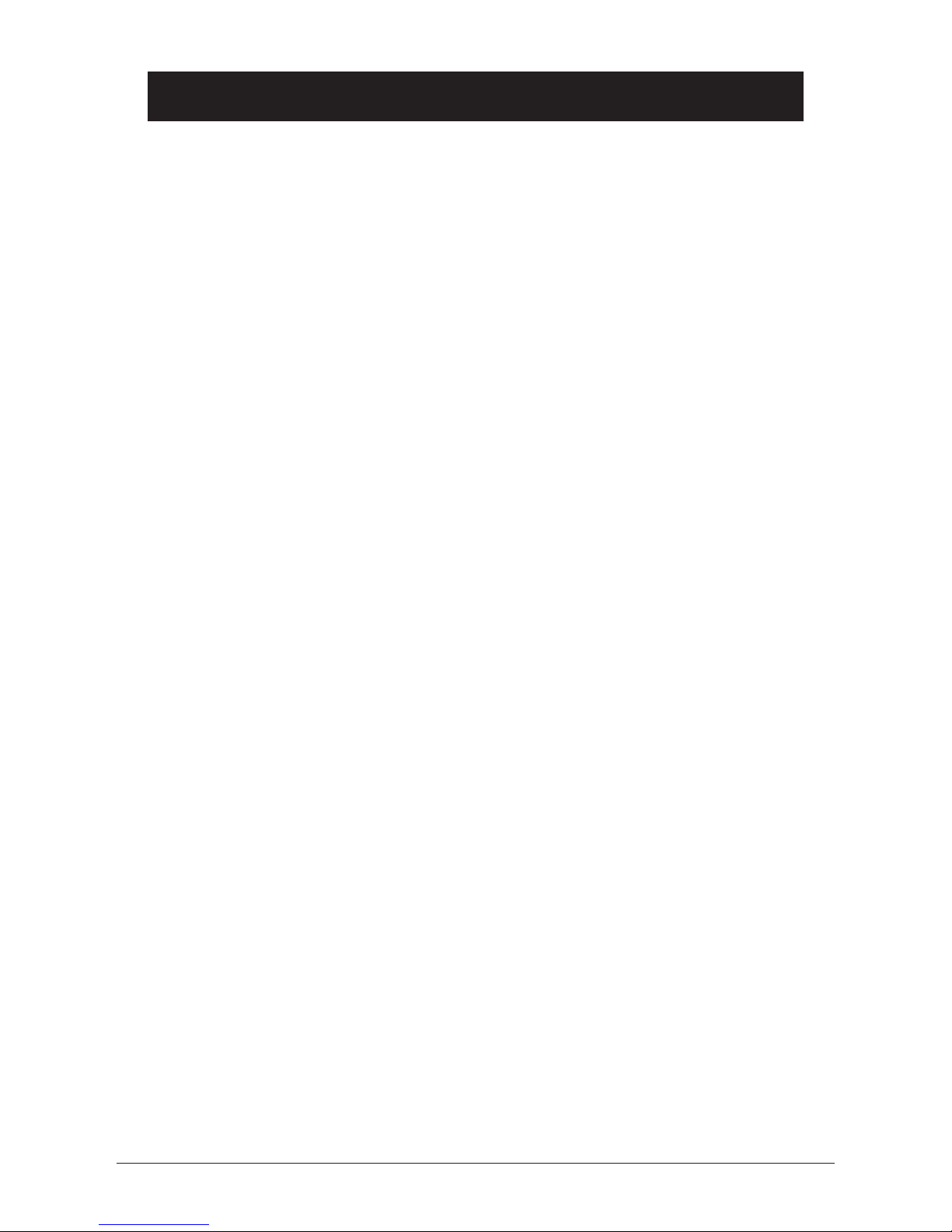
English
8 www.doro.com
Operation
Making a Call
1. Enter the required number. Mistakes can be erased using C.
2. Press O , and the number will be dialled.
3. Press L to terminate the call.
Please note!
If the telephone cannot connect to a line, a warning tone will be heard. The problem may be
due to the battery running low, the handset being too far from the base unit or all of the
transmission channels being engaged.
Receiving a Call
1. Wait for the handset to ring.
2. To receive the incoming call, press any button but do NOT press C.
3. Press L to terminate the call.
Redial Button
The ve most recently dialled numbers can easily be redialled using r:
1. Press r repeatedly, to browse through the dialled numbers
2. Press
O
to dial the selected number.
Temporarily Saving a Number While Calling
A phone-number can be stored temporarily in the redialling memory.
1. While a call is in progress.
2. Press and hold w until
PHOnE LISt
is shown.
3. Scroll to
nOtE
. Press 0.
4. Enter the desired number. Press 0.
5. The number has now been stored in the redial memory and can be
automatically dialled using r.
Temporary Silent Mode
On an incoming call, press C to turn the ringer temporarily off. This would
be useful when in a business meeting. On the next incoming call, the handset
will ring as usual.
Page 9
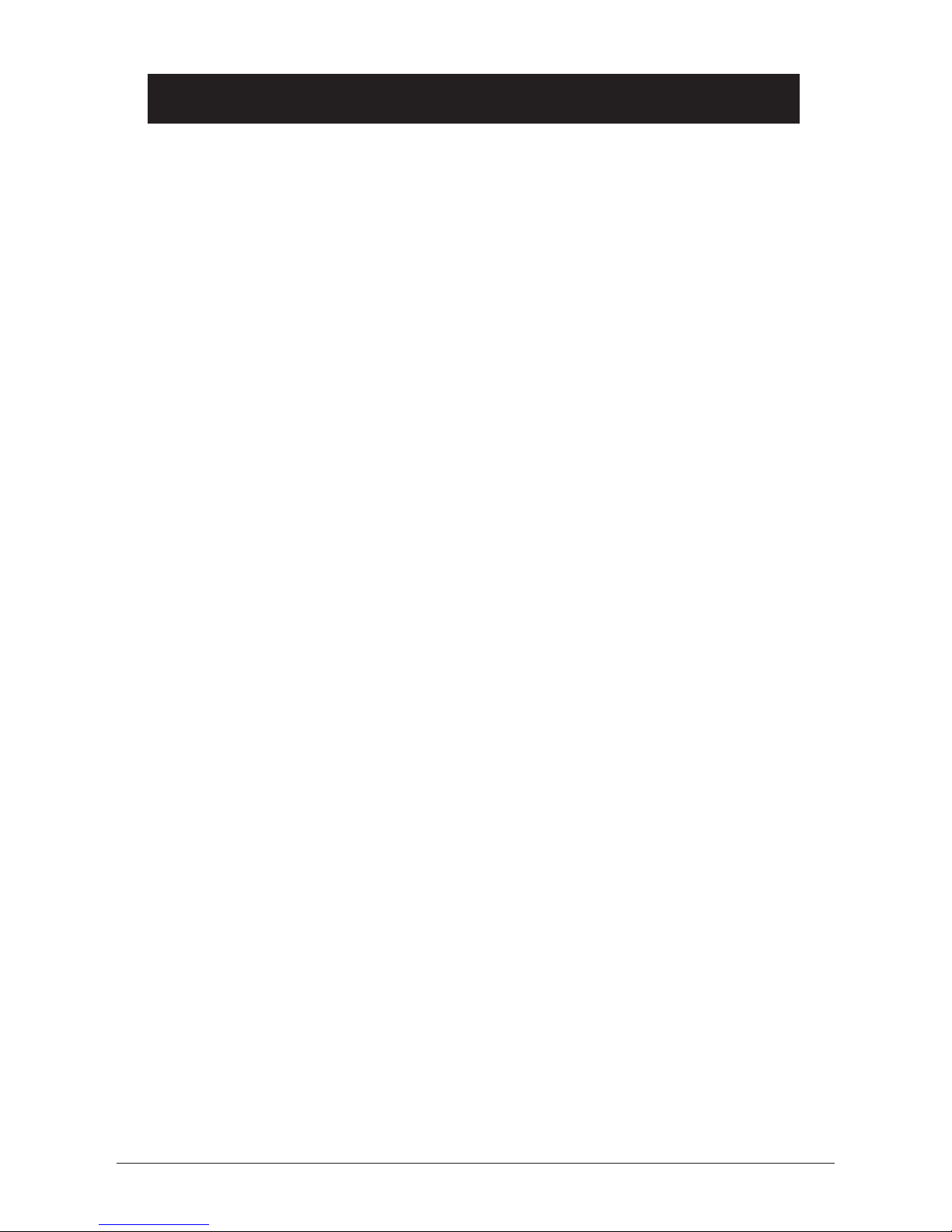
English
www.doro.com 9
Operation
Volume Control
The earpiece volume may be adjusted during a call using {/}.
Mute button
The microphone can be muted during a call by pressing the mute button z.
Press the mute button again to re-activate the microphone.
The display shows z as long as the function is active.
Handset Paging
Pressing j on the base unit will activate the paging signal of the handset. This
function is used to help locate the handset or to page the person carrying the
handset. The signal will stop automatically after a while or if the
L
button
on the handset is pressed. The page can also be cancelled by pressing j on
the base again.
Key lock
This function locks the push buttons on the handset to prevent unintentional
usage.
1. Press
N
until the display shows
PrESS19
.
2. Deactivate the key lock by pressing
19
or holding down N.
The key lock is also deactivated when the handset is being charged. Calls can
still be received, even if the key lock is active. When the call is nished, the
handset returns to locked mode.
Timer
Following the connection of a call, a timer is shown on the display. The timer
helps you keep track of how long the call lasts.
Recall
Press the recall button R followed by the extension number to transfer calls
when connected to a PBX (TBR only).
Access to additional network services can be gained by using the recall button
R
, * and # keys. Contact your network operator for more information.
Page 10
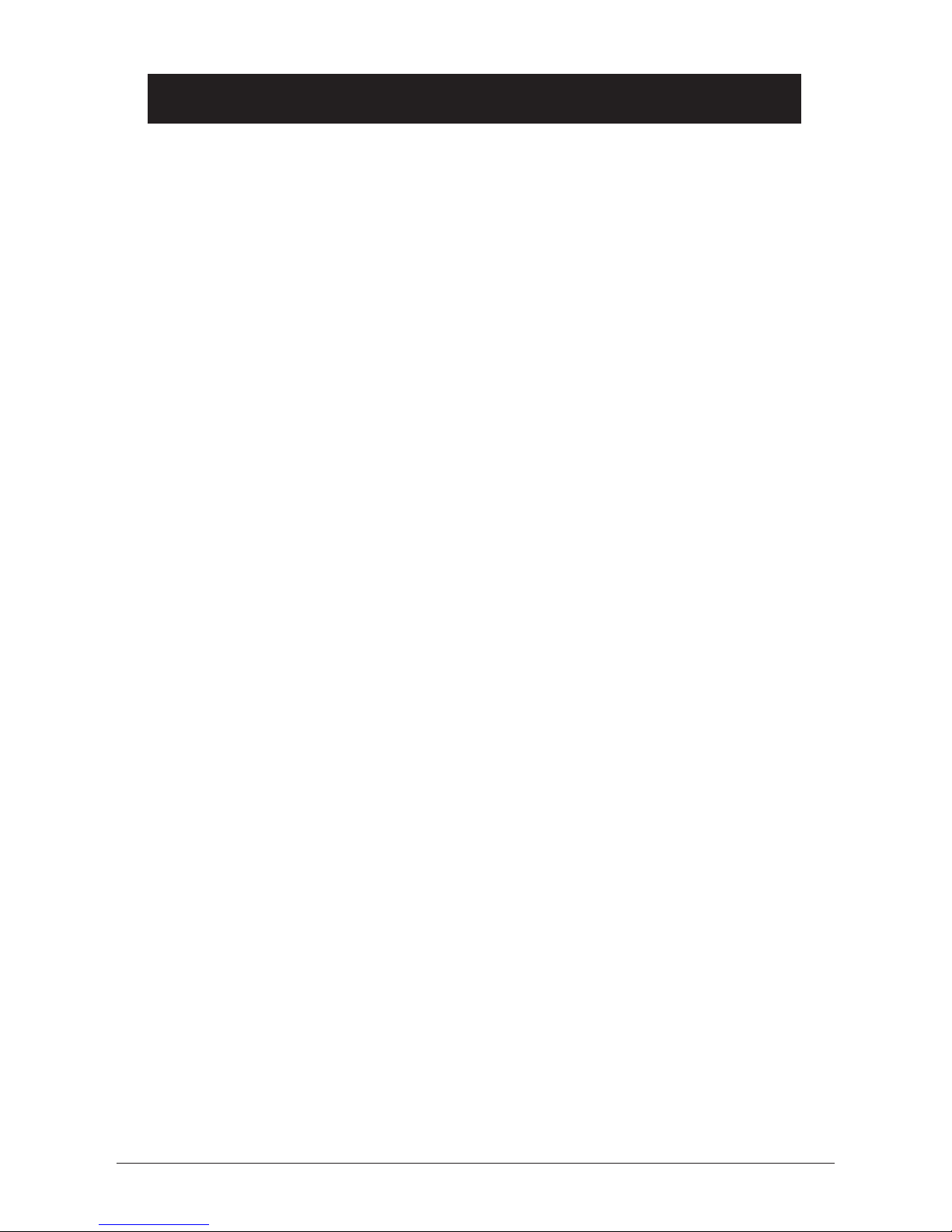
English
10 www.doro.com
Menu
Description of the menu system
The telephone has an easy menu system with distinct display texts.
The following buttons are used to operate the menu system:
W
Access menu system.
{/}
Used to scroll through the menus.
0
Conrms selected option.
C
Used to erase/correct.
L
To exit the selected menu, or to select standby mode (by holding
the button down).
The menu contains the following main headings:
MEMORY (
PHOnE LISt SEt
) Under this heading you can store, change or
erase your speed-dial numbers.
CALLER ID (
CId
) Displays a list of the most recently received numbers. The
5
button takes you here directly from standby mode.
INTERCOM CALL (
Int CALL
) Used to call other handsets.
SETTINGS (
SEttInGS
) Settings for ring signal, PIN code, button click, etc.
Page 11

English
www.doro.com 11
Memory
Memory Usage
This telephone has 20 speed-dial memories (00-19).
A stored phone number can be dialled using fewer keystrokes than if dialled
manually.
Storing Numbers
1. Press w until
PHOnE LISt SEt
is shown.
2. Press 0.
3. Enter memory location
00-19
, or scroll using {/}.
4. Enter the telephone number (up to 24 digits), including the area code. Use
C to erase or change.
5. To store more numbers, press {/}, or press 0 to save.
Calling Using Speed dialling
1. Scroll through the speed-dial entries using {/}. You can also enter the
memory location
00-19
directly when the display shows _ _.
2. Press
O
, and the number is dialled.
Press r if you want a pause in the telephone number.
In case of a number change, store the new number in the location of the old one.
Page 12

English
12 www.doro.com
Caller Identication
Explanation of Caller ID
Caller ID allows you to see who is calling before you answer a call, and to see
who has called in your absence.
Numbers received are logged with date and time, and can easily be retrieved for
viewing or dialling. The call log will store up to 39 telephone numbers. For the
setting of time/date, see page 22.
New calls are indicated in standby mode by a 5 in the display.
When the log is full, the oldest number will be deleted automatically, as the
new call is logged.
Please note!
In order for numbers to be shown, the Caller ID service must be provided by your network
operator and a current subscription in place. Contact your operator for more information.
Retrieving and Dialling Incoming Numbers
1. Hold 5 until the display indicates the number of new entries (nE), and the
total (
tOt
) number of numbers stored in the call log.
2. Scroll to selected entry.
3. After a short while, the date and time logged for the entry will be shown,
provided time/date has been set.
4. Press
O
to dial the number or
L
to return to standby mode.
Messages
Besides showing telephone numbers, the display may also show a number of
messages.
Out OF ArEA
It is an International call or a call from a PBX (no
information received)
SECrEt
The call is from a private or blocked number.
InFO or tAd
There is a message waiting; this information is available only
with compatible network service.
Page 13

English
www.doro.com 13
Caller Identication
Removing Numbers.
1. Hold 5 until the display indicates the number of new entries (nE), and the
total (
tOt
) number of numbers stored in the call log.
2. Scroll to selected entry.
3. Press C. The display will show
ErASE
.
4. Press 0 to conrm.
Erasing All Seen (i.e. Old) Numbers.
1. Hold 5 until the display indicates the number of new entries (nE), and the
total (
tOt
) number of numbers stored in the call log.
2. Hold C until
ErASE ALL
is shown.
3. Press 0 to conrm.
Transferring Numbers to Memory
1. Press 5 until the display indicates the number of new entries (nE), and the
total (
tOt
) number of numbers stored in the call log.
2. Scroll to preferred entry.
3. Press w until a beep is heard. The display will indicate the memory location
allocated before returning to numbers received.
Page 14

English
14 www.doro.com
Settings
The Handset Ringer
There are a number of settings for the volume (
bELL LOud
) and melody (
bELL
tYPE
) of the handset ringer.
1. Press w until
PHOnE LISt SEt
is shown.
2. Scroll to
SEttInGS
. Press 0.
3. Scroll to
HAndSEt
. Press 0.
4. Scroll to
bELL
. Press 0.
5. Scroll to
bELL tYPE
or
bELL LOud
. Press 0.
6. Scroll to preferred setting.
7. Press 0 to save settings.
Button Click
The sound heard when the buttons are pressed can be turned off or on.
1. Press w until PHOnE LISt SEt is shown.
2. Scroll to SEttInGS. Press 0.
3. Scroll to HAndSEt. Press 0.
4. Scroll to bELL. Press 0.
5. Scroll to
bEEP
. Press 0.
6. Scroll to preferred setting (
OFF/On
).
7. Press 0 to save settings.
Display Information
In standby mode, the handset can be set to display the call number of the
handset (HS) as well as the number of the base unit (bS) in use.
1. Press w until
PHOnE LISt SEt
is shown.
2. Scroll to
SEttInGS
. Press 0.
3. Scroll to
HAndSEt
. Press 0.
4. Scroll to
bS-dISP
or
HS-dISP
. Press 0.
5. Scroll to preferred setting (
OFF/On
).
6. Press 0 to save settings.
Page 15

English
www.doro.com 15
Settings
Auto - Answer
With this function activated, incoming calls will be received (the call
connected) when the handset is lifted from the base unit.
1. Press w until
PHOnE LISt SEt
is shown.
2. Scroll to
SEttInGS
. Press 0.
3. Scroll to
HAndSEt
. Press 0.
4. Scroll to
AutO ACCEPt
. Press 0.
5. Scroll to preferred setting (
OFF/On
).
6. Press 0 to save settings.
Select Base Unit
You can decide which base unit you wish the handset to communicate with.
You can also set the handset to automatically select the base unit with the best
connection.
1. Press w until
PHOnE LISt SEt
is shown.
2. Scroll to
SEttInGS
. Press 0.
3. Scroll to
HAndSEt
. Press 0.
4. Scroll to
SELECt bS
. Press 0.
5. Select a base unit by pressing the corresponding number button
(0=automatic). The selected number will ash within the display.
6. Press 0 to save settings.
Handset PIN Code
The handset PIN code is a four-digit code that you can set yourself. It protects
against unauthorised use of certain functions.
1. Press w until
PHOnE LISt SEt
is shown.
2. Scroll to
SEttInGS
. Press 0.
3. Scroll to
HAndSEt
. Press 0.
4. Scroll to
HS-PIn
. Press 0.
5. Enter the present PIN code (0000 at default).
6. Enter the new code, twice.
7. Press 0 to save settings.
Page 16

English
16 www.doro.com
Settings
Register a New Handset or Base Unit
To enable the use of more than one handset a registration has to be performed.
Every new handset must be registered in order to use a base unit. A maximum
number of 4 base units can be registered with each handset, and each base unit
can handle up to 6 handsets.
On registration, the handset is allocated a handset number from 1-6.
Additional base units and handsets can be purchased from your local retailer.
See also page 24 for more information about Expanded Systems.
1. Hold the paging button j on the base unit down for a few seconds until it
beeps. Registration mode will remain active for about 30 seconds.
2. Press w until
PHOnE LISt SEt
is shown.
3. Scroll to
SEttInGS
. Press 0.
4. Scroll to
HAndSEt
. Press 0.
5. Scroll to
rEgIStEr
. Press 0.
6. Select a base number for the base unit you wish to register by pressing the
corresponding number button 1-4.
7. Enter the base unit PIN code (0000 at default). Press 0.
8. After a few seconds (no more than 90) unused handset numbers are
displayed. Select one of these by pressing the corresponding number button.
9. If the registration is successful, the handset will return to standby mode
in a few seconds. The new handset number is shown on the right of the
display.
Reset Handset Defaults
You can reset most of the functions and settings of the handset (
dEFAuLt SEt
)
or just the redial log (
ErASE rEdIAL
). Resetting does not affect registrations
or speed-dial numbers.
1. Press w until
PHOnE LISt SEt
is shown.
2. Scroll to
SEttInGS
. Press 0.
3. Scroll to
HAndSEt
. Press 0.
4. Scroll to
dEFAuLt SEt
or
ErASE rEdIAL
. Press 0.
5. Enter the handset PIN code (0000 as default).
6. Conrm by pressing 0.
Page 17

English
www.doro.com 17
System Settings
Base Unit Ringer
There are a number of settings for the volume (
bELL LOud
) and melody (
bELL
tYPE
) of the base unit ring signal.
1. Press w until
PHOnE LISt SEt
is shown.
2. Scroll to
SEttInGS
. Press 0.
3. Scroll to
bASE
. Press 0.
4. Scroll to
bELL
. Press 0.
5. Scroll to
bELL tYPE
or
bELL LOud
. Press 0.
6. Scroll to preferred setting.
7. Press 0 to save settings.
Priority Handset
This function allows you to decide whether, on incoming calls, all handsets
should ring at once or if one handset should start ringing before the others
(i. e. have priority).
1. Press w until
PHOnE LISt SEt
is shown.
2. Scroll to
SEttInGS
. Press 0.
3. Scroll to
bASE
. Press 0.
4. Scroll to
bELL
. Press 0.
5. Scroll to
PrIOrItY hS
. Press 0.
6. Select which handset is to have priority by pressing the corresponding
number button (0=no priority).
7. Press 0 to save settings.
Number of Rings
With the handset priority function activated, you can decide how many rings it
takes before the other handsets ring.
1. Press w until
PHOnE LISt SEt
is shown.
2. Scroll to
SEttInGS
. Press 0.
3. Scroll to
bASE
. Press 0.
4. Scroll to
bELL
. Press 0.
5. Scroll to
rInG COunt
. Press 0.
6. Select the preferred number of ring signals before all handsets start to ring.
7. Press 0 to save settings.
Page 18

English
18 www.doro.com
System Settings
PBX Function
This telephone has a PBX function that allows you to specify an external call
prex. When you dial an external number, the phone will detect that the number
starts with the prex, and will automatically insert a pause before dialling the
actual number. The telephone can handle external line prexes of up to 4 digits.
An example of use of the PBX function:
“9” has been specied as the external line prex. If a call is made to the number
“9123456”, the phone will dial: “9” followed by a pause while the external line
is connected, and then the rest of the number: “123456”. It makes no difference
if the number is dialled manually, or using speed dialling. Numbers not starting
with “9” (in this example) will be dialled as usual, without any pauses.
1. Press w until
PHOnE LISt SEt
is shown.
2. Scroll to
SEttInGS
. Press 0.
3. Scroll to
bASE
. Press 0.
4. Scroll to
dIAL
. Press 0.
5. Enter the base unit PIN code (0000 at default).
6. Scroll to
ACCESS COdE
. Press 0.
7. Enter the prex. Use C to erase or change.
8. Press 0 to save settings.
Page 19

English
www.doro.com 19
System Settings
Recall Button Timing (business use only)
In some advanced PBX system installations the timing of the R button may
need to be adjusted. In normal domestic use, this setting should normally not
require changing.
1. Press w until
PHOnE LISt SEt
is shown.
2. Scroll to
SEttInGS
. Press 0.
3. Scroll to
bASE
. Press 0.
4. Scroll to
dIAL
. Press 0.
5. Enter the base unit PIN code (0000 at default).
6. Scroll to
rECALL
. Press 0.
7. Select preferred setting (1=100, 2=270, 3=600 ms).
8. Press 0 to save settings.
Emergency Numbers
Three emergency numbers can be specied to be excluded from the call block
function. The phone is delivered with some emergency numbers pre-set.
1. Press w until
PHOnE LISt SEt
is shown.
2. Scroll to
SEttInGS
. Press 0.
3. Scroll to
bASE
. Press 0.
4. Scroll to
dIAL
. Press 0.
5. Enter the base unit PIN code (0000 at default).
6. Scroll to
SOS SEt
. Press 0.
7. Scroll to selected entry.
8. Enter the emergency number (up to 12 digits). Use C to erase.
9. To store more numbers, press {/}, or press 0 to save.
Page 20

English
20 www.doro.com
System Settings
Call Barring(Call Block)
The telephone can barr various kinds of outgoing calls. You can either barr
all outgoing calls (
bLOC OutGOInG
) or barr certain numbers (
bLOC nr
), as
described below.
1. Press w until
PHOnE LISt SEt
is shown.
2. Scroll to
SEttInGS
. Press 0.
3. Scroll to
bASE
. Press 0.
4. Scroll to
CALL bLOC
. Press 0.
5. Enter the base unit PIN code (0000 at default).
6. Enter the handset number to which the barr shall apply by pressing the
corresponding keypad button.
7. Scroll to preferred setting.
8. Press 0 to save settings.
Enter Numbers to be Barred (
bLOC nr
)
Enter the sequence of digits for the type of call to be barred. E. g. select the
international prex (usually 00) to barr all international calls. Three different
barrs of up to eight digits each may be programmed.
1. Press w until
PHOnE LISt SEt
is shown.
2. Scroll to
SEttInGS
. Press 0.
3. Scroll to
bASE
. Press 0.
4. Scroll to
SEt bLOC nO
. Press 0.
5. Enter the base unit PIN code (0000 at default).
6. Select a memory location (0-2).
7. Enter number to be barred (up to 8 digits). Use C to erase or change.
8. To store more numbers, press {/}, or press 0 to save.
Page 21

English
www.doro.com 21
System Settings
Least Cost Routing (LCR)
This function will automatically select the telephone network operator of choice.
The telephone can be set up to add digits to and/or replace certain digits in
telephone numbers.
To choose a certain network operator, you would normally dial a prex code
before the actual phone number.
Example:
You have chosen a certain operator for international calls. In order to place your
calls with this operator you must dial, for example 9502 before the international
dialling code. You can set up the LCR function so that whenever you dial a
number beginning with 00, the phone will automatically change this to 950200.
For example: the number 0046 46 2805000 would automatically be dialled
9502 0046 46 2805000
Please note!
In order to place your call with a certain operator you must be a registered subscriber.
A maximum of two LCR set-ups can be active.
Setting Up an LCR number
1. Press w until
PHOnE LISt SEt
is shown.
2. Scroll to
SEttInGS
. Press 0.
3. Scroll to
bASE
. Press 0.
4. Scroll to
LCr SEt
. Press 0.
5. Enter the base unit PIN code (0000 at default).
6. Select one of the two settings.
7. Enter sequence to be replaced (up to ve digits, e. g. 00). Use C to erase
or change. Press 0.
8. Enter sequence to be added (up to ten digits, e. g. 950200). Press 0.
9. Select preferred setting (
OFF/On
). Press 0.
10. Store more numbers or return to menu system using
L
.
Automatic network prex using LCR
Leaving the eld for sequence to be replaced empty (point 7 above) causes the
telephone to dial all numbers with the added sequence (point 8 above).
Page 22

English
22 www.doro.com
System Settings
Type of Caller ID (CID)
In some advanced PBX system installations the CID settings may need to be
adjusted. Normally, this setting need not be changed.
1. Press w until
PHOnE LISt SEt
is shown.
2. Scroll to
SEttInGS
. Press 0.
3. Scroll to
bASE
. Press 0.
4. Scroll to
CId tYPE
. Press 0.
5. Select the proper setting (FS=FSK, dt=DTMF).
6. Press 0 to save settings.
Please note!
The calling number will not be displayed if the incorrect setting is selected.
Time and Date
Each incoming phone number in the CID log is time-stamped. The time/date
will be updated automatically from the network each time a caller-id is received.
1. Press w until
PHOnE LISt SEt
is shown.
2. Scroll to
SEttInGS
. Press 0.
3. Scroll to
bASE
. Press 0.
4. Scroll to
dAtE-tIME
. Press 0.
5. Enter date (DD MM YY). Press 0.
6. Enter time of day (HH MM).
7. Press 0 to save settings.
Base Unit PIN Code
The base unit PIN code is a four-digit code that you can set yourself. It protects
against unauthorised use of certain functions.
1. Press w until
PHOnE LISt SEt
is shown.
2. Scroll to
SEttInGS
. Press 0.
3. Scroll to
bASE
. Press 0.
4. Scroll to
bS-PIn
. Press 0.
5. Enter the present PIN code (0000 at default).
6. Enter the new code, twice.
7. Press 0 to save settings.
Page 23

English
www.doro.com 23
System Settings
Deregister a Handset
Any additional handset can easily be de-registered from a base unit.
De-registration means that the handset number of the selected handset is erased
from the list of registered handsets.
1. Press w until
PHOnE LISt SEt
is shown.
2. Scroll to
SEttInGS
. Press 0.
3. Scroll to
bASE
. Press 0.
4. Scroll to
dE-rEG
. Press 0.
5. Enter the base unit PIN code (0000 at default).
6. Select the handset to be de-registered by pressing the corresponding number
button.
7. Conrm by pressing 0.
WARNING!
Do NOT deregister the the main handset (handset 1).
Reset Base Unit Defaults
Resetting will return most base unit functions and settings to default.
Registrations are not affected by resetting..
1. Press w until
PHOnE LISt SEt
is shown.
2. Scroll to
SEttInGS
. Press 0.
3. Scroll to
bASE
. Press 0.
4. Scroll to
dEFAuLt SEt
. Press 0.
5. Enter the base unit PIN code (0000 at default).
6. Conrm by pressing 0.
Show IPEI Number
Each handset has a unique ID number, which may be used for registration with
other base unit models.
1. Press w until
PHOnE LISt SEt
is shown.
2. Scroll to
SEttInGS
. Press 0.
3. Scroll to
HAndSEt
. Press 0.
4. Press R until the display shows the IPEI number.
5. Press
L
to return to standby mode.
Page 24

English
24 www.doro.com
Expanded System
General Information
DECT (Digital Enhanced Cordless Telephone) technology offers superior
performance, clarity and security using its completely digital method of
transmission.
You can:
- Use up to 6 handsets with the same base unit.
- Use (register) up to 4 base units with the same handset.
- Make internal calls (intercom) and transfer calls between handsets using the
same base unit.
Additional base units and handsets can be purchased from your local retailer.
This model is GAP (Generic Access Prole) compatible, which means that the
handset and the base unit can both be used with most other GAP compatible
units irrespective of manufacturer.
Multiple Base Units
By connecting several base units to the system, the useful range for the handset
can be expanded. Registering multiple base units with the handset will cause the
handset to automatically connect to another base if and when it loses contact
with the current base unit. Another practical application could be to have one
base station at home and one at work. Then the same handset can be used in
both places.
The handset remains in contact with its base unit until it goes out of range.
When this happens, the handset will begin to search for another base from its
list of registered base units.
It is essential that the range of the base units overlap in order to achieve
uninterrupted coverage. The transfer from one base unit to another will then be
automatic, however, this will not occur while a call is in progress.
More about placement of the base units on the next page.
IMPORTANT!
Automatic switching between base units (handset handover) will not occur while a call is in
progress.
Page 25

English
www.doro.com 25
Expanded System
Multiple Handsets
The combination of multiple base units and multiple handsets provides for many
useful applications.
- Any of 6 handsets can answer incoming calls and make outgoing calls.
- External calls can be transferred between handsets.
- Internal handset to handset communication (intercom).
- The system allows for conference calls where two handsets can communicate
with an external caller at the same time.
Placement of Base Units
If you wish to use several handsets with one base unit, you should make sure
that the base unit is placed “in the middle”, so that the range will be evenly
divided among the handsets.
If you wish to use several base units to achieve an extended coverage within
a specic area, e. g. a large home or ofce, a storage area, etc. then it is
important that the range of the base stations overlap. If not, there may be
reduced communication in certain areas where the handsets have no signal from
the base units.
Intercom Function
When using several handsets with the same base unit, calls can be made
internally between the handsets, referred to as internal calls, or intercom.
Internal calls can only be made between handsets connected to the same base
unit
1. Press w until
PHOnE LISt SEt
is shown.
2. Scroll to
Int CALL
. Press 0.
3. Press * for a general call (to all handsets) or enter the handset number 1-6
of the handset you wish to call.
Should an external call come in while an internal call is in progress, a tone will
be heard and the
Q
symbol ash. Receive the external call by pressing R.
Page 26

English
26 www.doro.com
Expanded System
Transferring Calls Between Handsets
An external call can be transferred from one handset to another (they must both
be using the same base unit).
1. While an external call is connected on line.
2.. Press and hold w until
PHOnE LISt SEt
is shown.
3. Scroll to
Int CALL
. Press 0.
4. Press * for a general call (to all handsets) or enter the number 1-6 of the
handset to which you wish to transfer the call.
5. During this time, the external call will be on hold. The other handset
receives the call as it normally would, and you can talk internally.
6. To transfer the external call, press
L
on the calling handset.
If you decide not to transfer the call, press R on the calling handset to return
to the external caller.
Conference
It is possible to have a conference call between two handsets and an external
caller.
1. While an external call is connected on line.
2.. Press and hold w until
PHOnE LISt SEt
is shown.
3. Scroll to
Int CALL
. Press 0.
4. Press * for a general call (to all handsets) or enter the number 1-6 of the
handset you wish to include in the conference call.
5. During this time, the external call will be on hold. The other handset
receives the call just as it normally would, and you can talk internally.
6. To connect all three parties in a conference call, press and hold # until
you hear a beep.
By pressing
L
any one of the handsets can terminate the conference and let
the other continue the conversation with the external party.
Page 27

English
www.doro.com 27
Other
Troubleshooting
Check that the telephone cord is undamaged and properly plugged in.
Disconnect any additional equipment that may be connected. If the problem is
resolved the fault is with the other equipment.
Test the equipment on a known working line. If the product works then the
fault is with the line.
If you are still experiencing difculties, refer to page 28 or 29.
No Number Shown In Display When Ringing
- In order for this feature to work properly, you must subscribe to the Caller
ID service from your network provider.
- If the display shows
Out OF ArEA
, the call may be from a PBX or an
international call (no data received).
- If the display shows
SECrEt
, the call is from a private or blocked number.
It may not be possible to receive CID information if the phone operates
in a PBX system.
No Call Handover When Moving Between Base Units
- The switching (or handover) of the handset/s between base units is not
possible when on a call. Handsets will search for new base units only:
- when out of range from the original base.
- while in standby mode.
Warning Signal When Talking/Cannot Connect
- The batteries may be running low (recharge the handset)
- The handset may be (nearly) out of range. Move closer to a base unit.
Telephone Does Not Work
- Check if the handset is turned on.
- Check the adapter, is it correctly connected to the base unit and to the
mains power?
- Check that the telephone cord has been correctly connected to the base unit
and to the line socket, by disconnecting and reconnecting both ends.
- Check the charge status of the handset battery.
- Try connecting another telephone, known to be in working order, to the line
socket. If that phone works then it is likely that this equipment is faulty.
Page 28

English
28 www.doro.com
Other
UK
If you cannot resolve the fault using the faultnder section, technical support is
available on the Premium Rate Number: 0906 302 0114.
Calls cost 50 pence per minute (prices correct at the time of going to
press), and is operational between 9AM - 5PM Monday-Friday excluding Bank
Holidays. Alternatively,
You can contact us in writing: Consumer Support Group, Doro UK Ltd.,
22 Walkers Road, North Moons Moat, Redditch, Worcestershire, B98 9HE,
(regarding any Spares or Technical query), or
Telephoning Spares: 01527 584377
E-mail on: tech@doro-uk.com
Web site: www.doro-uk.com
Guarantee
This product is guaranteed for a period of 12 months from the date of purchase.
Proof of purchase is required for any service or support required during the
guarantee period.
This guarantee shall not apply to a fault caused by an accident or a similar
incident or damage, liquid ingress, negligence, abnormal usage or any other
circumstances on the purchaser’s part. Furthermore, this guarantee shall not
apply to a fault caused by a thunderstorm or any other voltage uctuations.
This guarantee does not in any way affect your statutory rights. (As a matter of
precaution, we recommend disconnecting the telephone during a thunderstorm.)
Page 29

English
www.doro.com 29
Other
Australia and New Zealand
If you believe this product is malfunctioning, please refer to the relevant section
and/or consult the troubleshooting guide in this manual to ensure that you have
followed the instructions carefully. As an alternative you can visit our web site
for FAQ’s or send an e-mail for a prompt reply.
Guarantee
This product is guaranteed for a period of 12 months from the date of purchase.
Should you experience difculties with the product, please contact us for
assistance. If the product is then found to be faulty you will be asked to return it
directly to us with a copy of the purchase receipt.
This guarantee shall not apply to a fault caused by an accident or a similar
incident or damage, liquid ingress negligence, abnormal usage or any other
circumstances on the purchaser’s part. Furthermore, this gurarantee shall not
apply to a fault caused by a thunderstorm or lightning, excessive or any
other voltage uctuations or faults on the telephone line. (As a matter of
precaution, we recommend disconnecting the telephone during a thunderstorm).
This guarantee does not affect your statutory rights.
AUSTRALIA NEW ZEALAND
DORO Australia Pty Ltd Atlas Gentech (NZ) Limited
PO Box 6760 Private Bag 14927
Baulkham Hills BC NSW 2153 Panmure
Australia Auckland
New Zealand
Consumer Support Consumer Support
Ph: (02) 8853 8444 Ph: 0900 500-25 (Toll Call)
Fax: (02) 8853-8489 Fax: (09) 574-2722
Email: support@doro.com.au Email: support@atlasgentech.co.nz
Web site: www.doro.com.au
Page 30

English
30 www.doro.com
Other
REN (RN for New Zealand)
The REN (Ringer Equivalence Number) or (RN) is of signicance only if you
wish to connect more than 1 telephone to your telephone line. A standard
telephone line has a maximum REN capacity of 3 (RN of 5). It is possible
to connect 3 devices with a REN of 1 (RN of 1) with no degradation to the
product’s performance. Exceeding this limit may cause the volume of the ringer
in any phone to decrease or not ring at all.
Notes for operation in New Zealand
The grant of a Telepermit for any item of terminal equipment indicates only
that Telecom has accepted that the item complies with the minimum conditions
for connection to its network. It indicates no endorsement of the product by
Telecom, nor does it provide any sort of warranty. Above all, it provides no
assurance that any item will work correctly in all respects with another item of
Telepermitted equipment of a different make or model, nor does it imply that
any product is compatible with all of Telecom’s network services.
This equipment shall not be set to make automatic calls to the Telecom “111”
Emergency Service. This equipment may not provide for the effective hand-over
of a call to another device connected to the same line.
Page 31

Page 32

www.doro.com
