Page 1

Doro 8080
English
Page 2
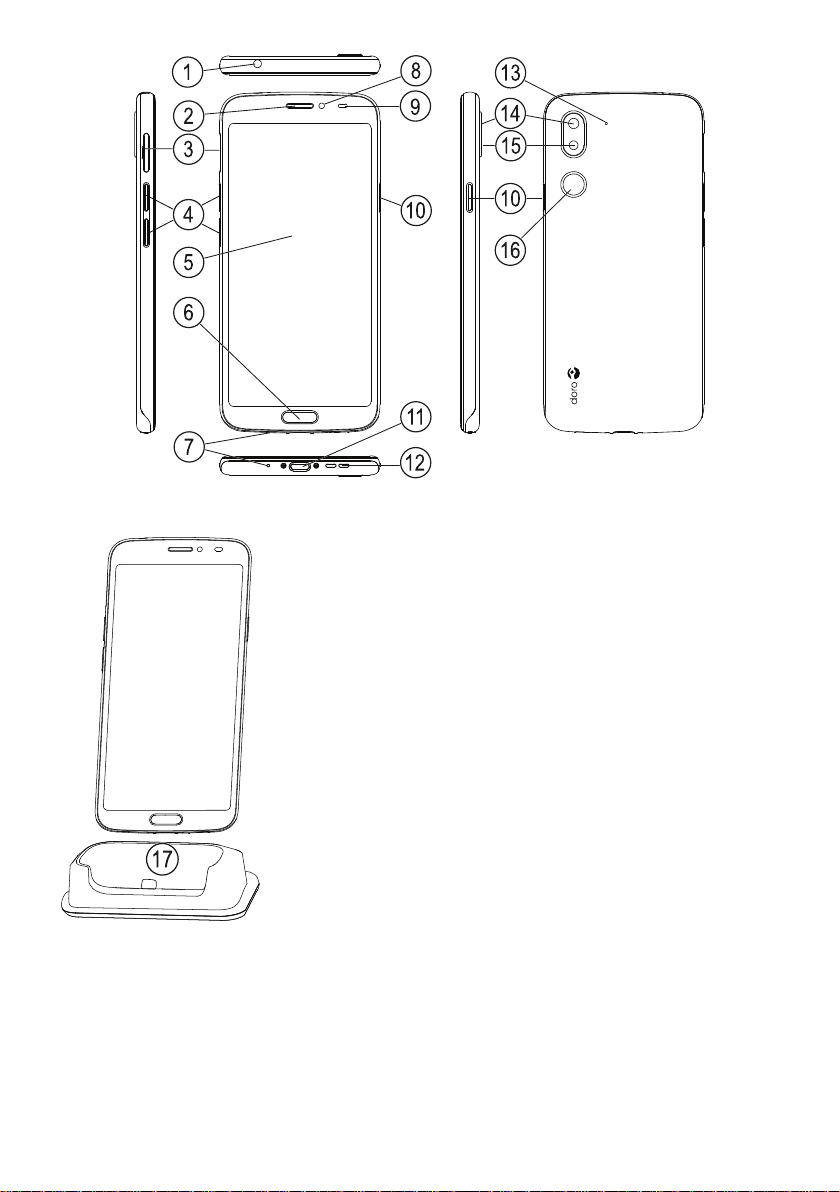
9
10
11
1
5
6
12
8
3
7
2
13
15
10
14
16
4
17
This guide is for reference only. The actual device, including but not limited to the colour,
size, and screen layout, may vary. The actual
device and the items supplied may vary depending on the software and accessories available in your region or offered by your service
provider. Your local Doro dealer provides additional accessories. The supplied accessories
provide the best performance with your
phone.
Note! All illustrations are for illustrative purposes only and may not
accurately depict the actual device.
Page 3
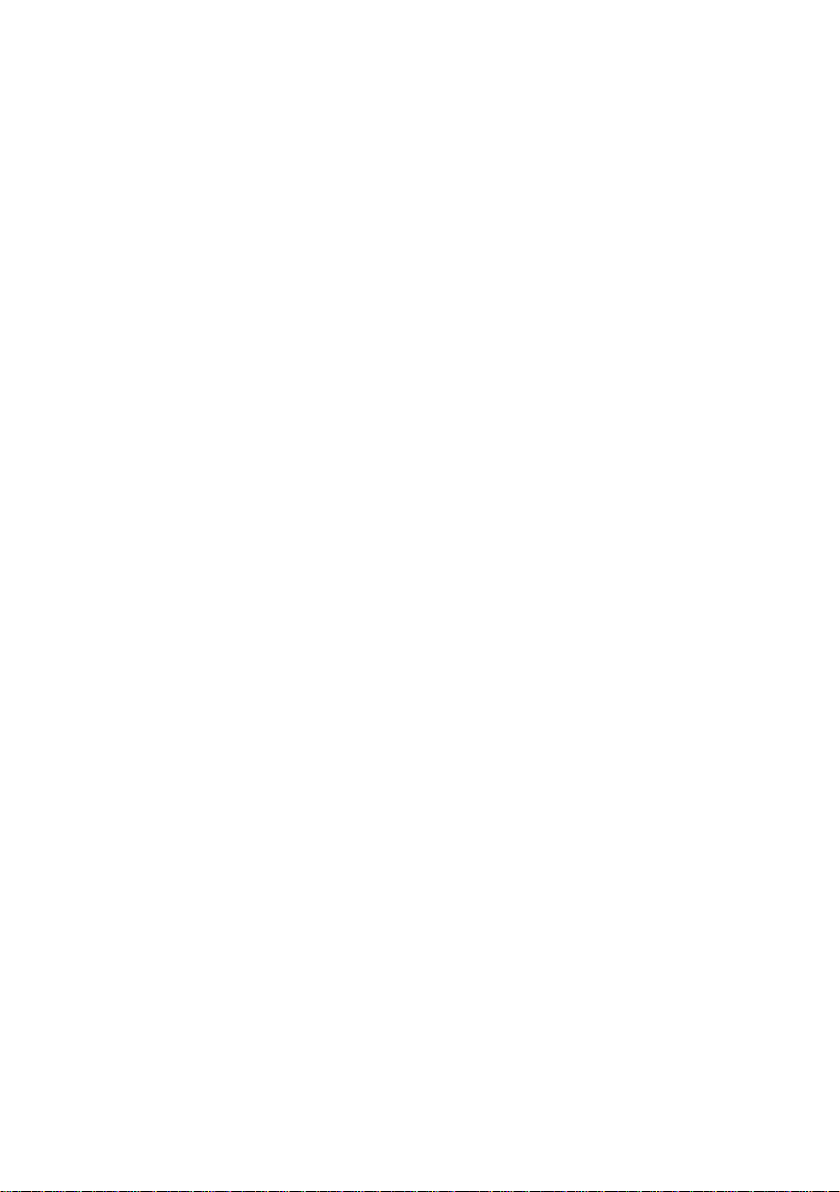
Overview
1. Headset port, for standard
headset with 3.5 mm phone
jack
2. Earpiece, for phone calls
with the phone by the ear
3. SIM/SD card tray
4. Volume buttons
5. Touch display
6. Home key/fingerprint
sensor
7. Microphone
8. Front camera, selfie camera
9. Proximity sensor, turns off
the touch display when the
phone is held by the ear
10. Power button, press and hold
to turn phone on/off
11. USB port Type-C, for battery
charging or connection to
other device like a computer
12. Loudspeaker, for hands-free
mode
13. Second microphone
14. Rear camera
15. Camera flash/torch
16. Assistance button, must be
setup before use, see full
manual for more information
17. Charging cradle (optional
accessory)
Page 4
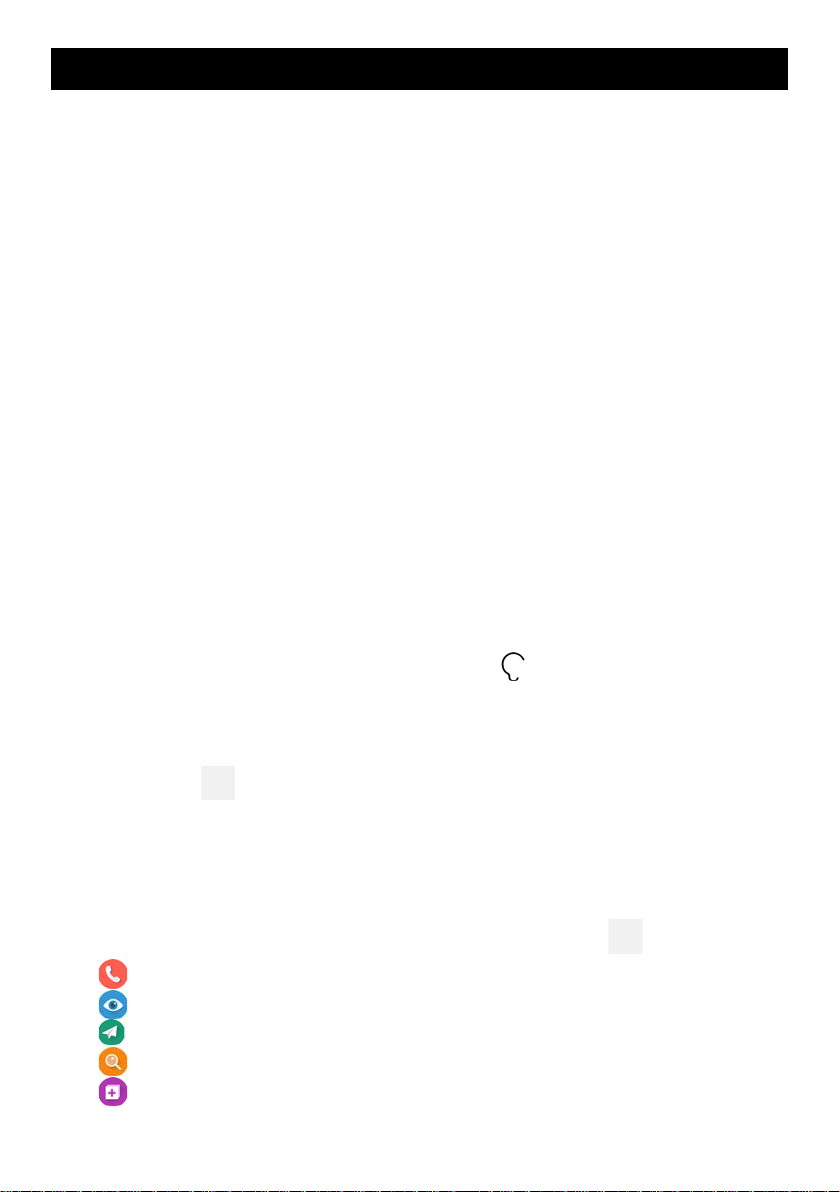
English
Contents
How to set up your Doro 8080 ...................................................................... 1
Unbox your new phone ......................................................................... 1
Getting started ....................................................................................... 2
Insert SIM card and memory card ......................................................... 3
Charge your phone................................................................................. 4
Turn on the phone ................................................................................. 7
Get to know your phone ................................................................................ 8
Screen protection................................................................................... 8
Start-up wizard....................................................................................... 8
Sign in to Google
Android
™
and Google™............................................................................ 9
Assistive functions.................................................................................. 9
Touchscreen motion and gestures ...................................................... 10
Sensors ................................................................................................. 11
Home screen ........................................................................................ 11
Lock screen........................................................................................... 12
Screen lock ........................................................................................... 12
Fingerprint recognition ........................................................................ 13
To use the phone keys ......................................................................... 16
My applications screen ........................................................................ 19
™
.................................................................................. 8
Quick and easy way to quiet your phone
...................................... 19
Status bar ............................................................................................. 20
Notification panel................................................................................. 20
Quick settings panel............................................................................. 21
Enter text
....................................................................................... 22
Capture a screenshot ........................................................................... 24
Connect to the Internet ....................................................................... 24
Battery.................................................................................................. 26
Navigate your phone.................................................................................... 28
Meet “EVA” – ”Enkel, Vänlig och för Alla” (Swedish)
................... 28
Call .................................................................................................. 29
View ................................................................................................ 29
Send ................................................................................................ 29
Search ............................................................................................. 30
Add.................................................................................................. 30
Page 5
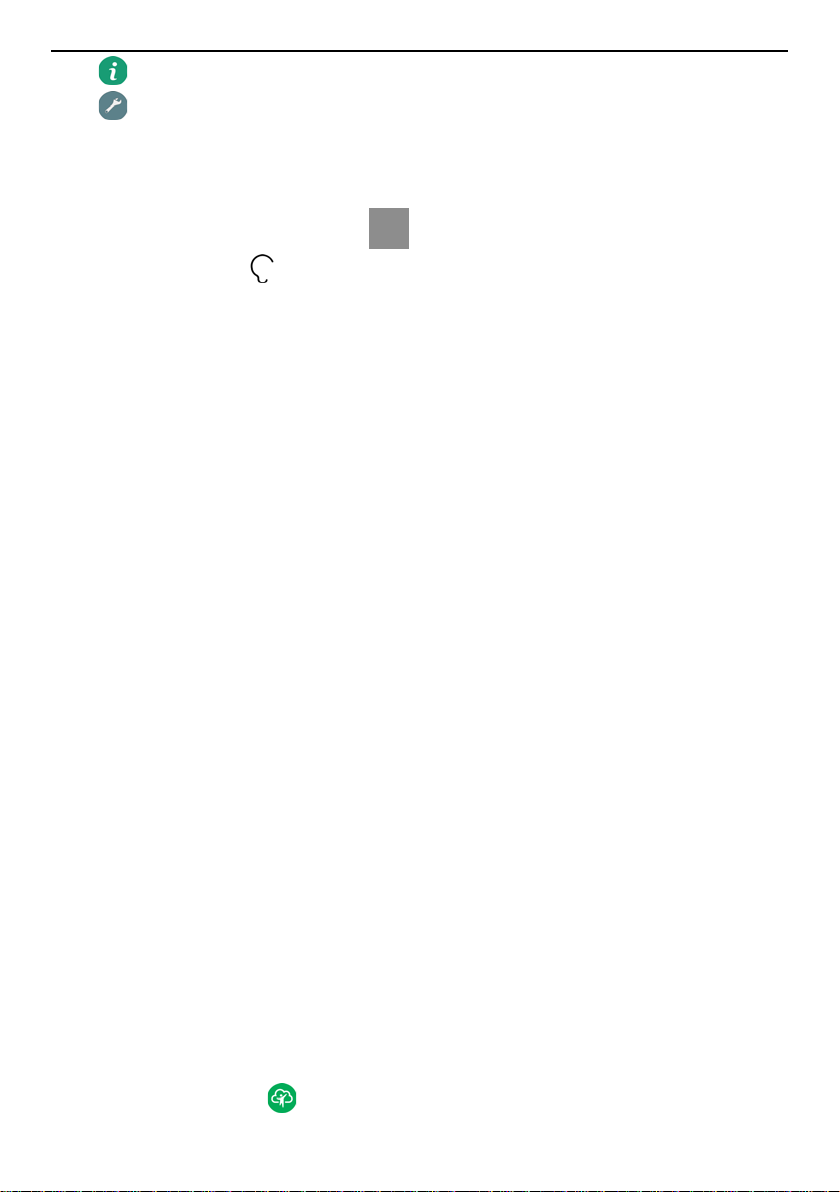
English
Help................................................................................................. 31
Set................................................................................................... 31
Phone settings.............................................................................................. 32
Where to find the settings ................................................................... 32
Date & time .......................................................................................... 32
Homepage/display settings
Sound settings
................................................................................ 35
Improve accessibility further ............................................................... 37
The Bluetooth connection
.......................................................... 32
®
.................................................................. 37
Aeroplane mode................................................................................... 39
Connect the phone to a computer ...................................................... 39
My phone information......................................................................... 40
Backup .................................................................................................. 41
Reboot the phone ................................................................................ 42
Reset the phone ................................................................................... 42
Memory and storage............................................................................ 43
Change the SIM PIN code .................................................................... 45
Google
™
Play Store ....................................................................................... 46
Install applications ............................................................................... 46
Uninstall applications........................................................................... 47
Calls .............................................................................................................. 47
Make a call ........................................................................................... 47
Answer a call ........................................................................................ 48
End a call .............................................................................................. 48
Options during a call ............................................................................ 49
Headset ................................................................................................ 49
Call log .................................................................................................. 49
Call settings .......................................................................................... 50
SOS calls ............................................................................................... 50
Contacts........................................................................................................ 50
Add new contact .................................................................................. 50
Manage your contacts ......................................................................... 51
Add a contact shortcut to the home screen........................................ 51
Import and export contacts ................................................................. 51
How to find the ICE contacts ............................................................... 52
MyDoro......................................................................................................... 52
For the helper(s)
............................................................................. 53
Page 6
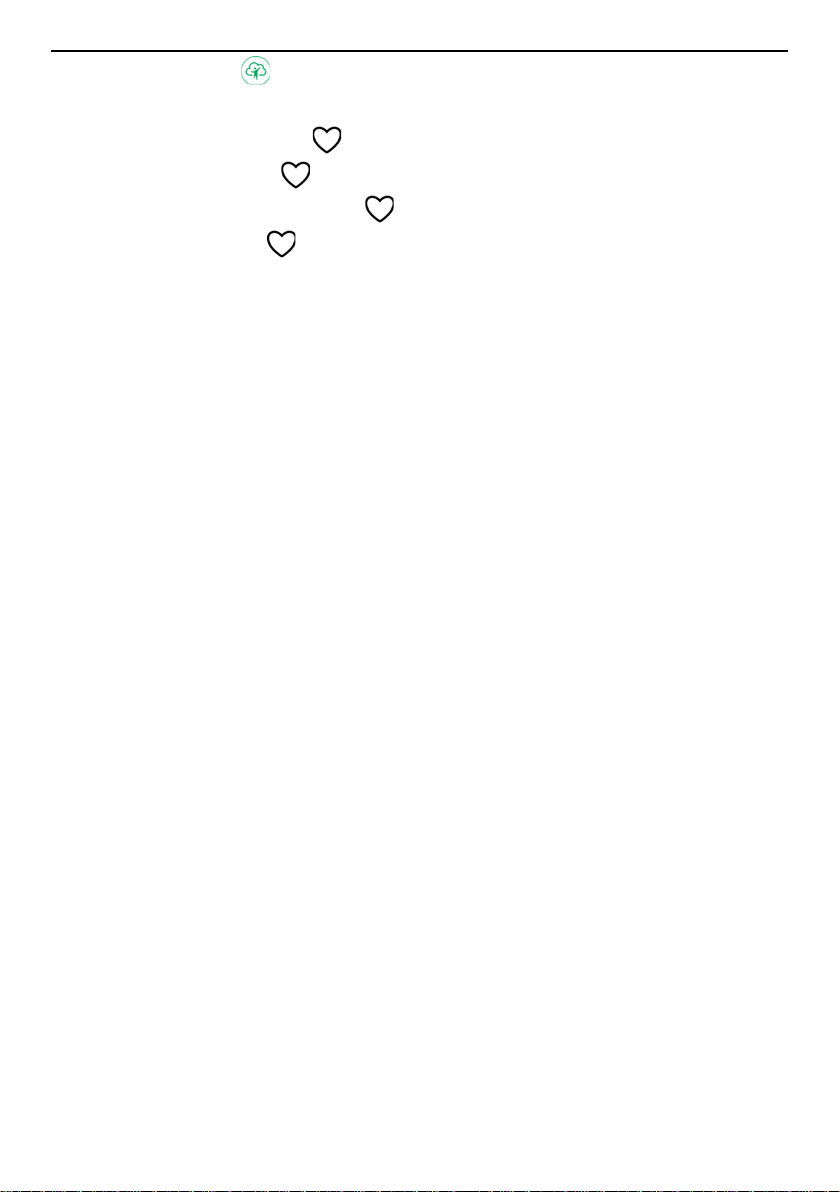
English
For the senior ................................................................................. 54
Assistance options........................................................................................ 55
My assistance button
Response by Doro
ICE (In Case of Emergency)
The remote help
..................................................................... 55
........................................................................... 56
............................................................ 56
............................................................................. 56
Google search............................................................................................... 57
To use the web browser ...................................................................... 57
Applications.................................................................................................. 58
Messages.............................................................................................. 58
Email..................................................................................................... 59
Camera ................................................................................................. 60
Handle pictures in the Gallery ............................................................. 61
Internet (Web browser) ....................................................................... 61
Dock mode ........................................................................................... 62
Music .................................................................................................... 62
Calendar ............................................................................................... 63
Alarm .................................................................................................... 63
Timer .................................................................................................... 64
My notes .............................................................................................. 64
Torch..................................................................................................... 64
Calculator ............................................................................................. 64
Google apps.......................................................................................... 65
The cloud.............................................................................................. 66
Location based services ....................................................................... 66
Status icons .................................................................................................. 67
Safety instructions........................................................................................ 67
Network services and costs ................................................................. 67
Operating environment ....................................................................... 68
Medical units........................................................................................ 68
Areas with explosion risk ..................................................................... 68
Li-Polymer battery................................................................................ 69
Protect your hearing ............................................................................ 69
Emergency calls.................................................................................... 70
GPS/Location based functions ............................................................. 70
Vehicles ................................................................................................ 70
Protect your personal data .................................................................. 70
Malware and viruses ............................................................................ 71
Page 7
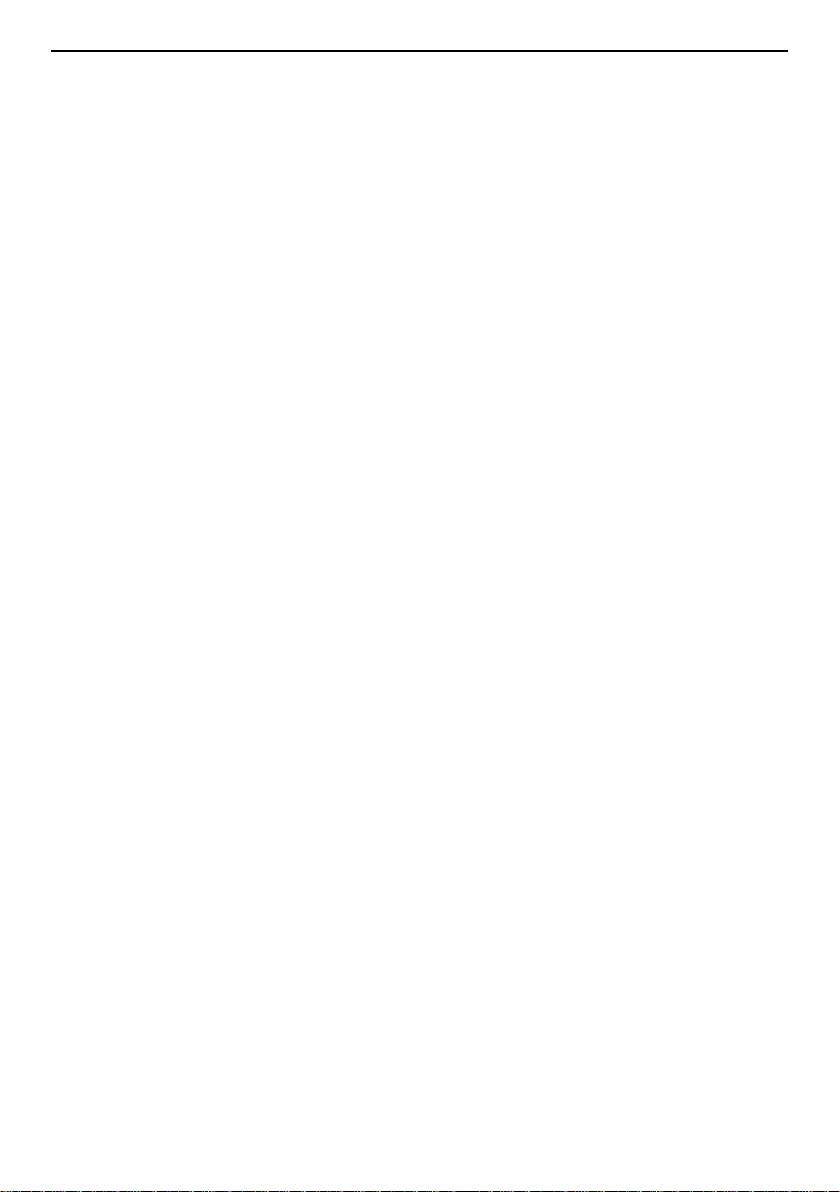
English
Care and maintenance ................................................................................. 71
Warranty ...................................................................................................... 72
Specifications ............................................................................................... 72
Copyright and other notices ................................................................ 74
Hearing aid compatibility ..................................................................... 75
Specific Absorption Rate (SAR) ............................................................ 76
Correct disposal of this product........................................................... 76
Correct disposal of batteries in this product ....................................... 77
Declaration of Conformity ................................................................... 77
Page 8

English
How to set up your Doro 8080
When you first get your phone, there is a few actions that you need to take
before starting to use it.
Unbox your new phone
The first step is to unbox the phone and assess the items and equipment
included in the delivery. Make sure to read through the manual so you can
familiarise yourself with the equipment and the basic functions. For more
information about accessories or other Doro products please visit
www.doro.com or contact our Helpline.
• The items supplied with the device and any available accessories may
vary depending on the region or service provider.
• The supplied items are designed for this device and may not be com-
patible with other devices.
• Appearances and specifications are subject to change without prior
notice.
• You can purchase additional accessories from your local Doro retailer.
Make sure they are compatible with the device before purchase.
• Only use chargers and accessories that have been approved for use
with this particular model. Connecting other accessories may be dangerous and may invalidate the phone's type approval and warranty.
1
Page 9
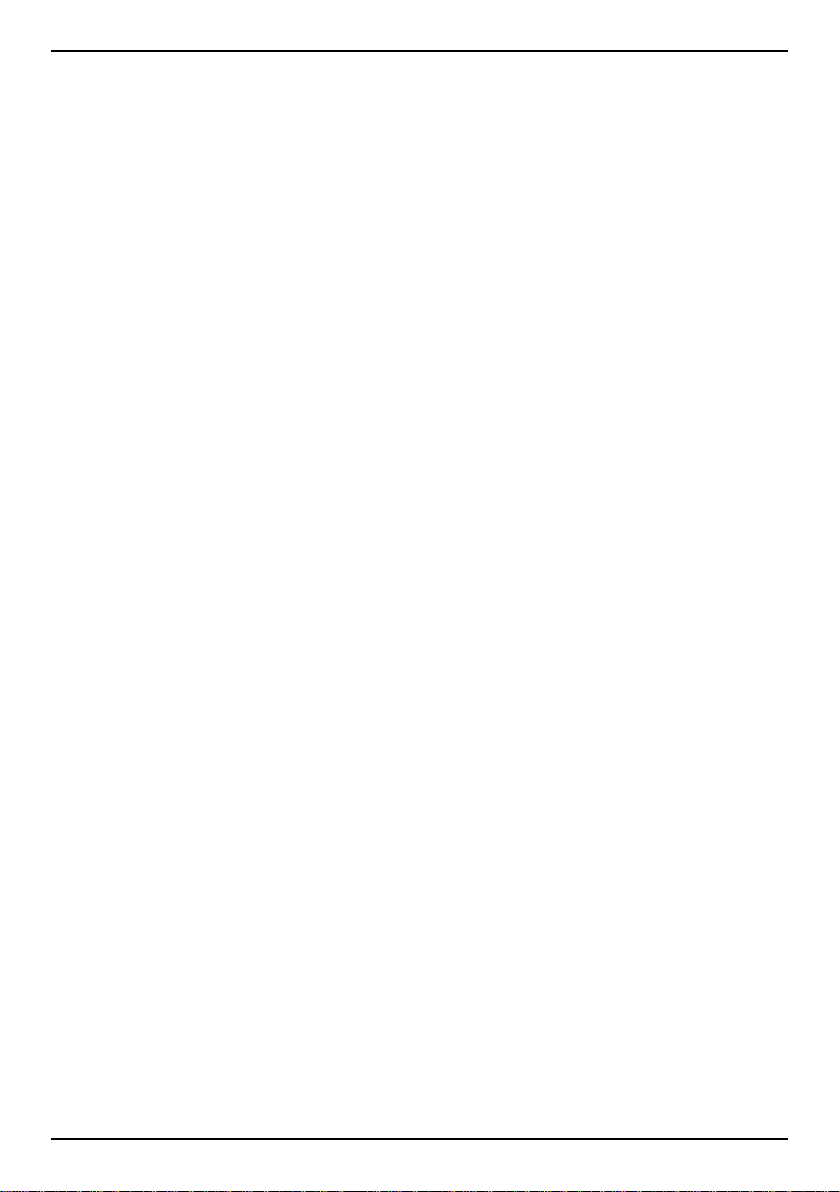
English
Getting started
Before you start using your new phone you may need:
• nano-SIM card. To take full advantage of your new smartphone’s ca-
pabilities, you should install a SIM card. The SIM card will enable you
to place calls or use mobile data to connect to various Internet services. Your mobile service provider will give you a card and the codes
needed for it (PIN and PUK) when you buy a mobile contract or a prepaid SIM card. Make sure you get a suitable contract that fit your
needs regarding calls and mobile data.
• Google account. To be able to fully use your new smartphone you
need a Google account. If you don’t have one yet, no worries, as you
will be guided through a account setup when starting the phone for
the first time. It can however be a good idea to think of a Username
and Password as these will be used for many services, such as Gmail,
Google Drive, Google Photos and more.
• Memory card (optional). From Android 6.0, you can select to use a
memory card (microSD) as extended internal memory or as a portable
memory.
• Wi-Fi access. If you have a Wi-Fi access point available, it’s always
good to connect to that to reduce costs for data traffic and possibly
increase data speed.
2
Page 10
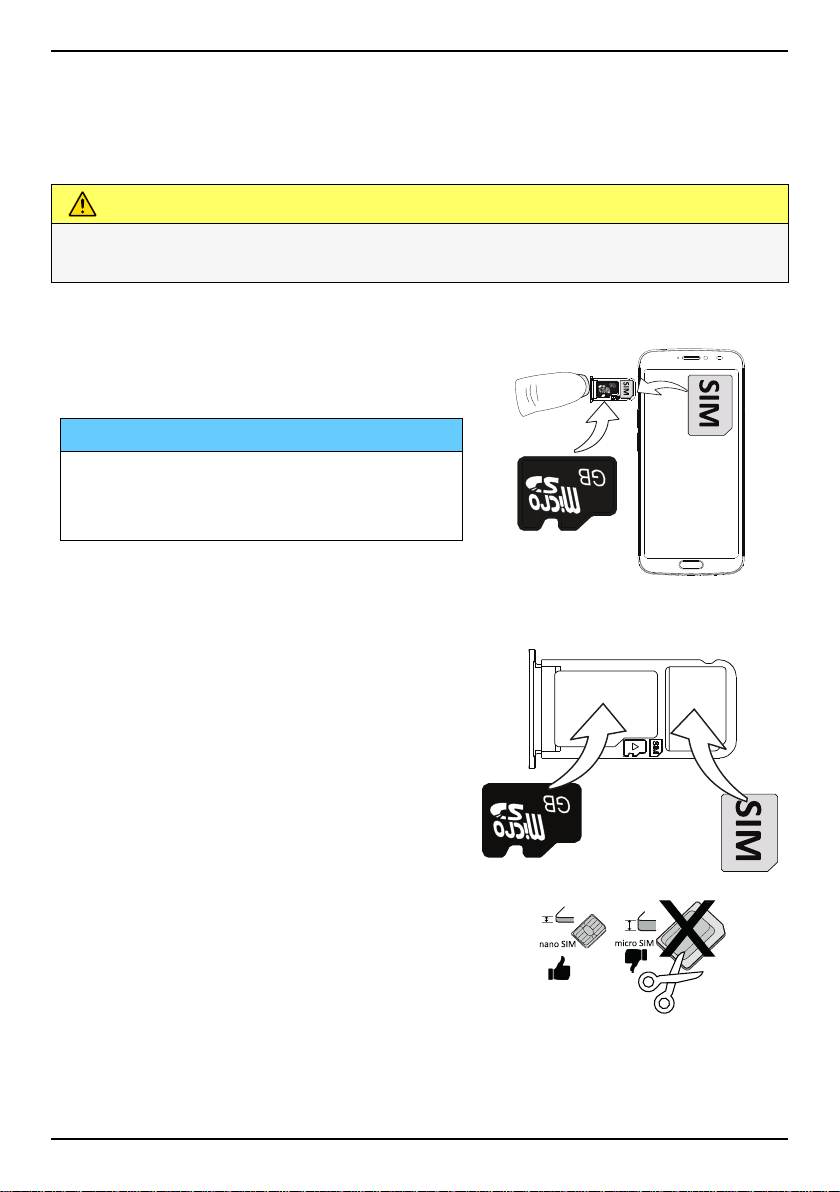
English
SIM
G
B
SIM
G
B
SIM
G
B
micro SIM
nano SIM
Insert SIM card and memory card
SIM card is not included and memory card is optional and
not included
CAUTION
Turn off the phone and disconnect the charger before removing the SIM/
memory card tray.
Pull out the SIM/memory card tray
Use your fingernail or other similar object,
to gently pull out the SIM/memory card
tray.
IMPORTANT!
Be careful not to damage your
fingernails when you remove the SIM/
memory card tray.
Insert the card(s)
• Place the nano-SIM card into the
correct tray slot to ensure that it
can be recognized by the phone.
Make sure that the SIM card’s contacts are facing downwards and
that the cut off corner is down, as
shown. Take care not to scratch or
bend the contacts on the SIM card.
• You may also optionally place a
memory card in the tray. Make sure
that the memory card’s contacts
are facing downwards, as shown.
Compatible card type: microSD, microSDHC, microSDXC.
• Insert the SIM card tray back into
its slot.
3
Page 11
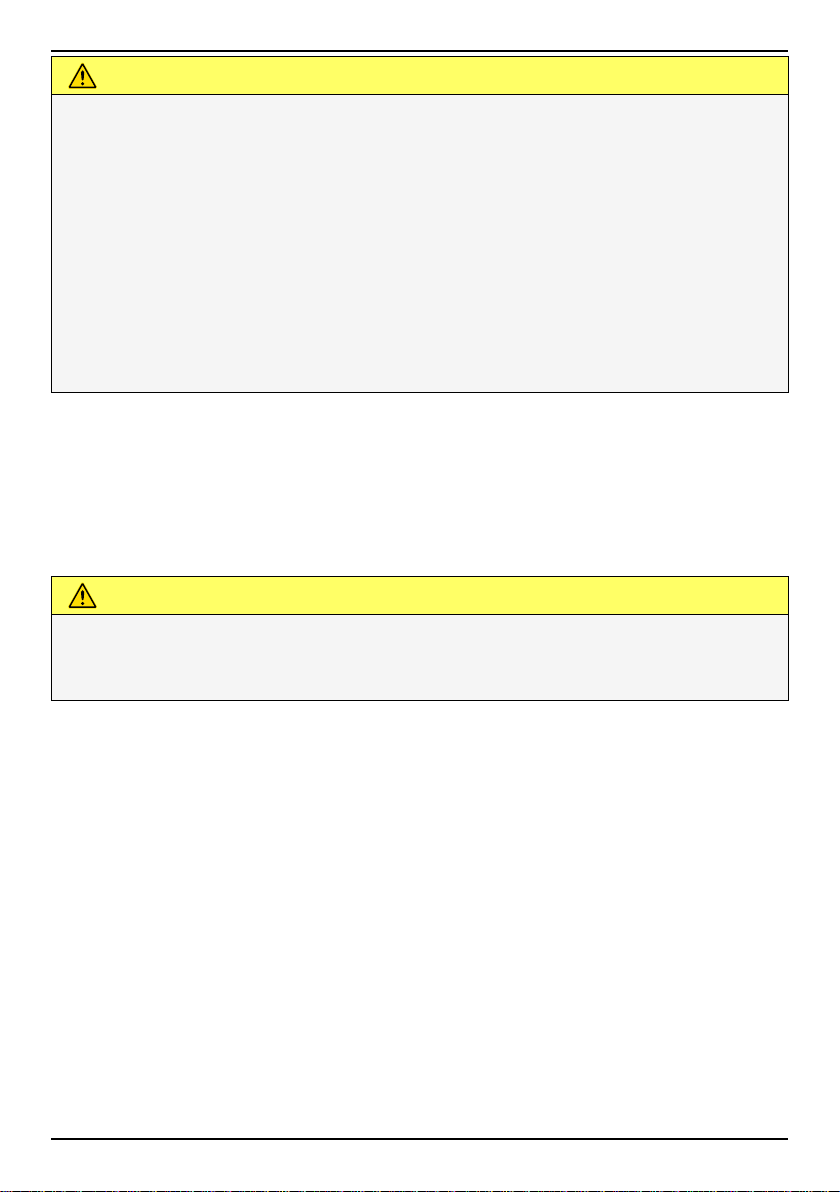
English
CAUTION
This device accepts nano-SIM or 4FF SIM card.
Using a modified incompatible SIM card that is thicker than a nano-SIM
card may damage the card itself, the card slot and corrupt any data
stored on the card.
Use only compatible memory cards with this device. Compatible card
type: microSD, microSDHC, microSDXC.
Incompatible cards may damage the card itself, the device and corrupt
any data stored on the card. Some phones may have a pre-installed
memory card.
Take care not to scratch or bend the contacts on the memory or SIM
card when inserting them into the card tray.
See External memory, p.44 for additional info.
Charge your phone
While it's possible that your phone will already come with enough charge
to be powered on right out of the box, we recommend to fully charge it before first use.
CAUTION
Only use chargers and accessories that have been approved for use with
this particular model. Connecting other accessories may be dangerous
and may invalidate the phone's type approval and warranty.
4
Page 12
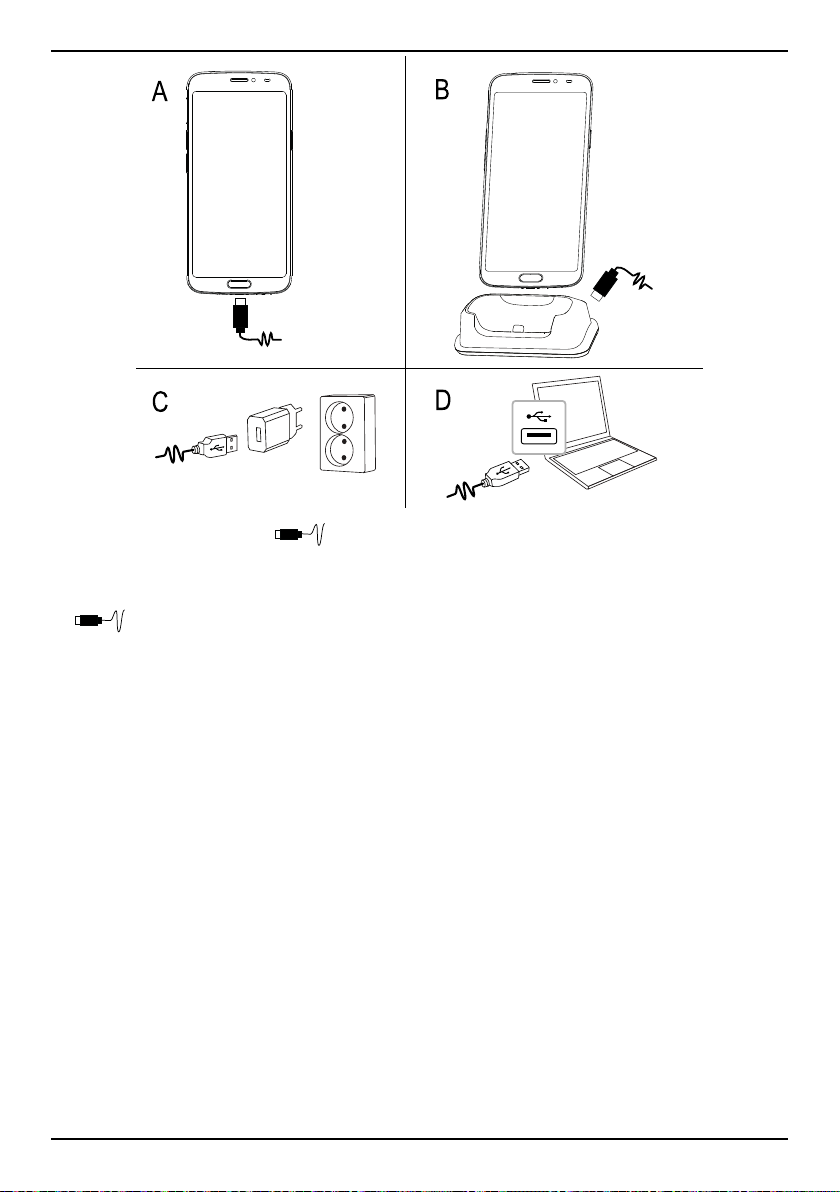
English
A
B
C
D
A. Insert the small end of the included USB cable into the charging
port on the phone.
B. You can also charge the phone using the cradle. Insert the small end
of the included USB cable into the charging port on the backside of
the cradle and place the phone in the cradle.
C. Insert the other end of the included USB cable into the wall charger that
you plug into to a wall socket.
D. You can also plug the included USB cable into a USB port on your com-
puter. Generally charging is quicker if plugged directly into the wall
socket.
If the phone is turned off during charging, the phone is still charging. Press
the Power button to view charging status.
Save energy
When you have fully charged the battery and disconnected the charger
from the device, unplug the charger from the wall socket.
5
Page 13
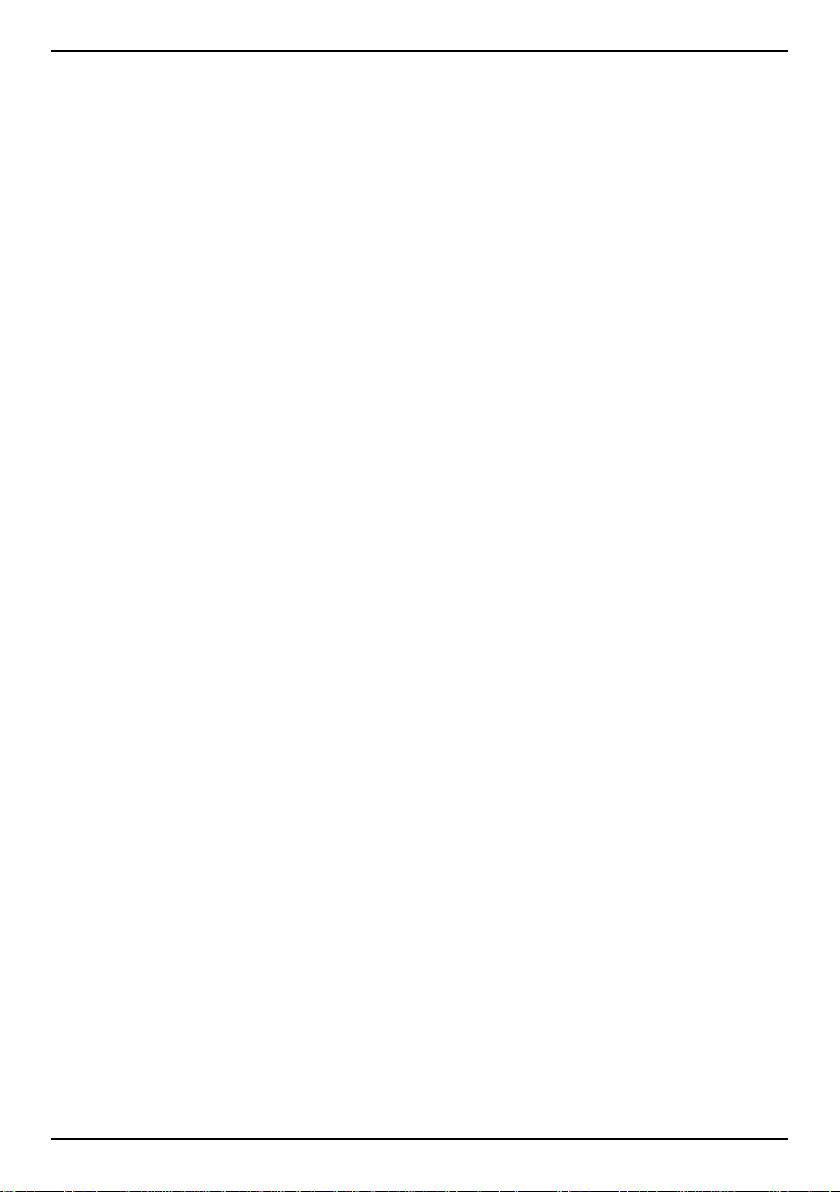
English
Note! To save power, the screen is locked after a while. Press the Power
button to activate the screen, see Lock screen, p.12
If the battery is completely discharged, the device cannot be turned on
immediately when the charger is connected. Allow a depleted battery to
charge for a few minutes before turning on the device.
6
Page 14
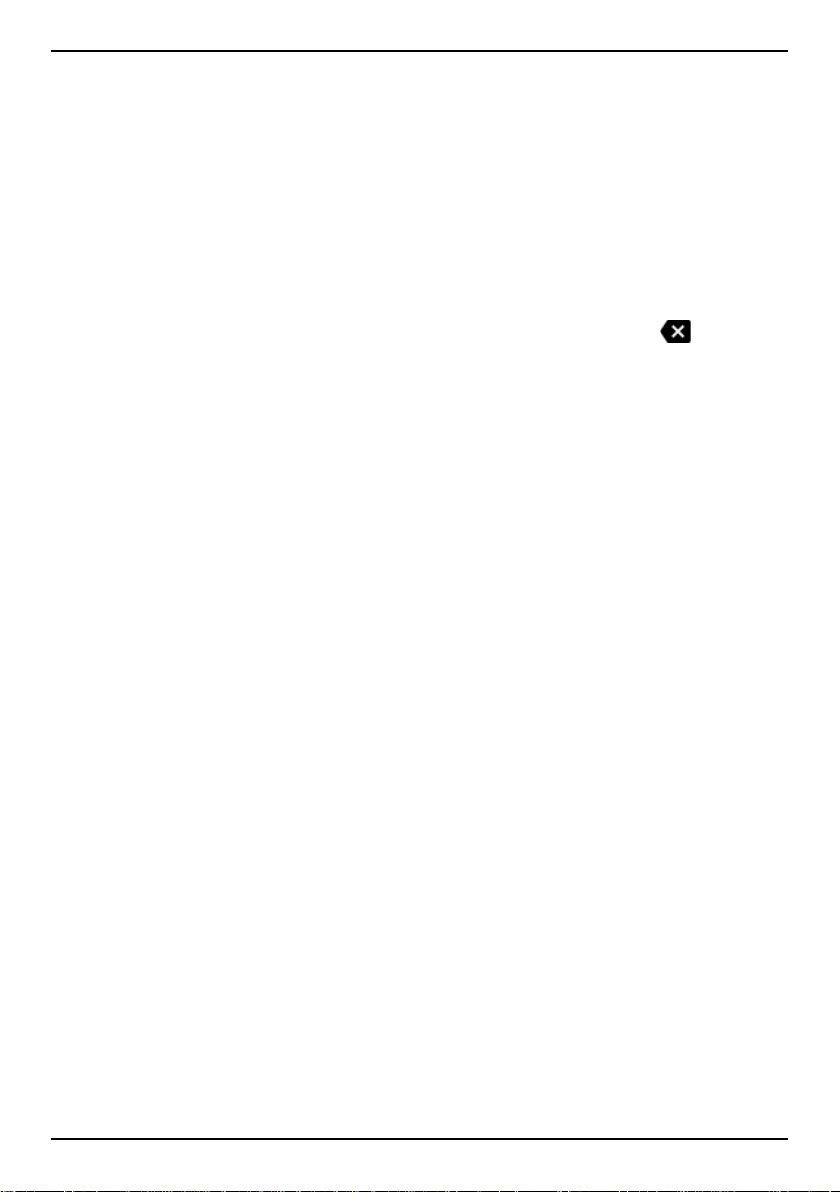
English
Turn on the phone
Note! When turning on your phone, the installed applications may need to
be updated. Application updates requires Internet connection and can take
a few minutes. A Wi-Fi connection is preferable. The phone may appear a
bit slow during the update.
• Once you've fully charged the device, turn it on by pressing and hold-
ing the Power button. Keep it pressed until the phone vibrates and
the display lights up.
• Enter your SIM card PIN if requested, then press OK. Tap
• Wait for the phone to start.
If the wrong PIN code is entered several times Enter PUK is displayed and
you need to enter your PUK code (Personal Unblocking Key). Contact your
service provider for more information about PIN and PUK code. See
Change the SIM PIN code, p.45 for information about changing the PIN
code.
To turn off the phone
• Press and hold the Power button until the options menu opens.
• In the options menu, tap Power off.
to erase.
7
Page 15
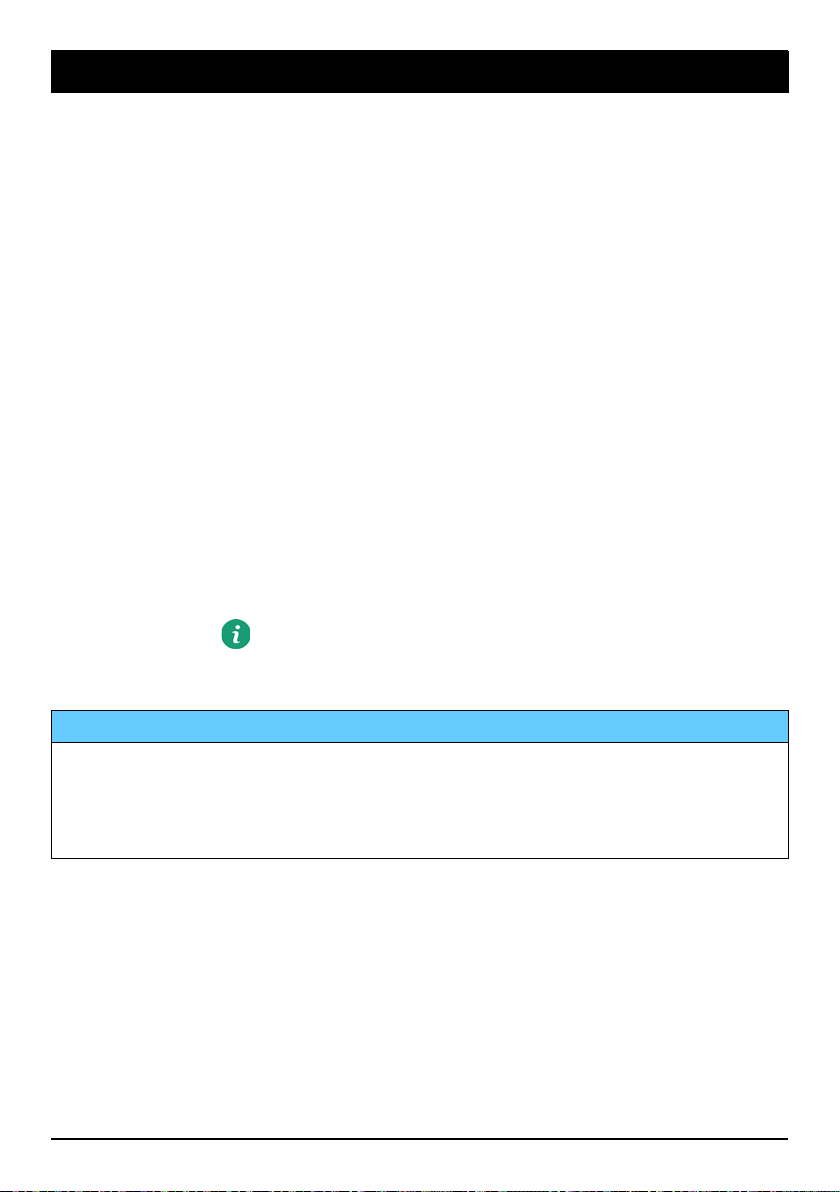
English
Get to know your phone
Screen protection
Before you start to use your new phone, remove the protection film that
covers the device. Please note the helpful directions that is printed on the
protection film.
Screen covers and protectors may help you protect your device against
damage. Only use screen covers and other protections intended for your
device. Third party protection accessories may prevent your device from
working correctly by covering sensors, lenses, speakers, or microphones.
Start-up wizard
The first time you start your device, a Start-up wizard helps you to setup
basic settings, customise your device and sign in to your accounts, for example a Google
The device language is normally determined by the inserted SIM card, but
you may change the language if you want. All settings presented in the
Start-up wizard can also be changed later if you are unsure what to do.
™
account.
You will also get some quick tutorials of how to handle your phone. Find
more tutorials at
Sign in to Google
Help, p.31.
™
IMPORTANT!
You need an Internet connection to use this service. It is recommended
to use Wi-Fi connections when available to reduce costs for data traffic.
Contact your service provider for detailed subscription costs before
activating.
To be able to fully use your new smartphone you need a Google™ Account.
™
One free account gives you access to free Google products like Gmail
™
YouTube
, Google Maps™, Google Drive™, Google Photos™and other Google
,
product. It’s a convenient way to manage your phone’s applications, contacts, calendar events, reminders and more. You can also back up your information in case you should lose your phone. You don't have to use any
of the specific Google services like Gmail on a daily basis if you don't want
to, and you can add other email accounts to your phone.
8
Page 16
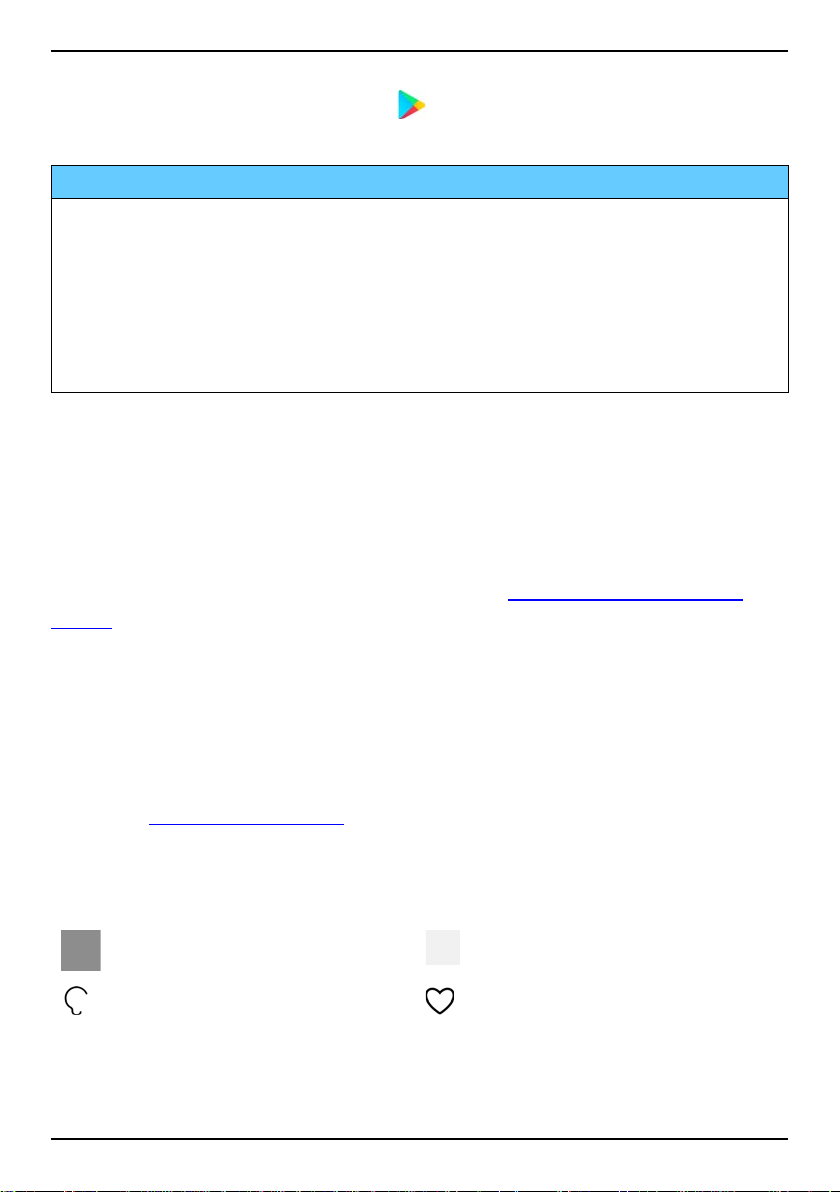
Create Google™account
English
1. From the Home screen, select
Play Store.
2. Follow the on-screen instructions to complete the account setup.
IMPORTANT!
It is crucial that you remember your Google account username and
password. During a factory settings restoration or microSD card-based
update, Google's anti-theft mechanism requires you to enter the Google
account your phone last logged in to on the startup navigation screen for
identity authentication. Your phone can properly power on only after the
identity authentication passes. Also, if you have more than one Google
account, make sure to enter the details for the relevant account.
Android™and Google
™
Your new phone runs on Android™. Android™is a mobile operating system
™
developed by Google
. It is based on a version of Linux and other open
source software, and is designed primarily for touchscreen mobile devices
such as smartphones and tablets.
™
You can find more help regarding Android
on support.google.com/an-
droid/.
Android
™
is also associated with a suite of software developed by Google™,
called Google Mobile Services (GMS), that are pre-installed on this device.
This includes apps such as Gmail, the application store Google Play, the
Google Chrome web browser and Google Search app.
You can find more help regarding the apps in Google Mobile Services
(GMS) on support.google.com. Select the app you need help with.
Assistive functions
Use the symbols to guide you through supporting sections in the manual.
Seeing
Hearing
9
Handling
Safety
Page 17
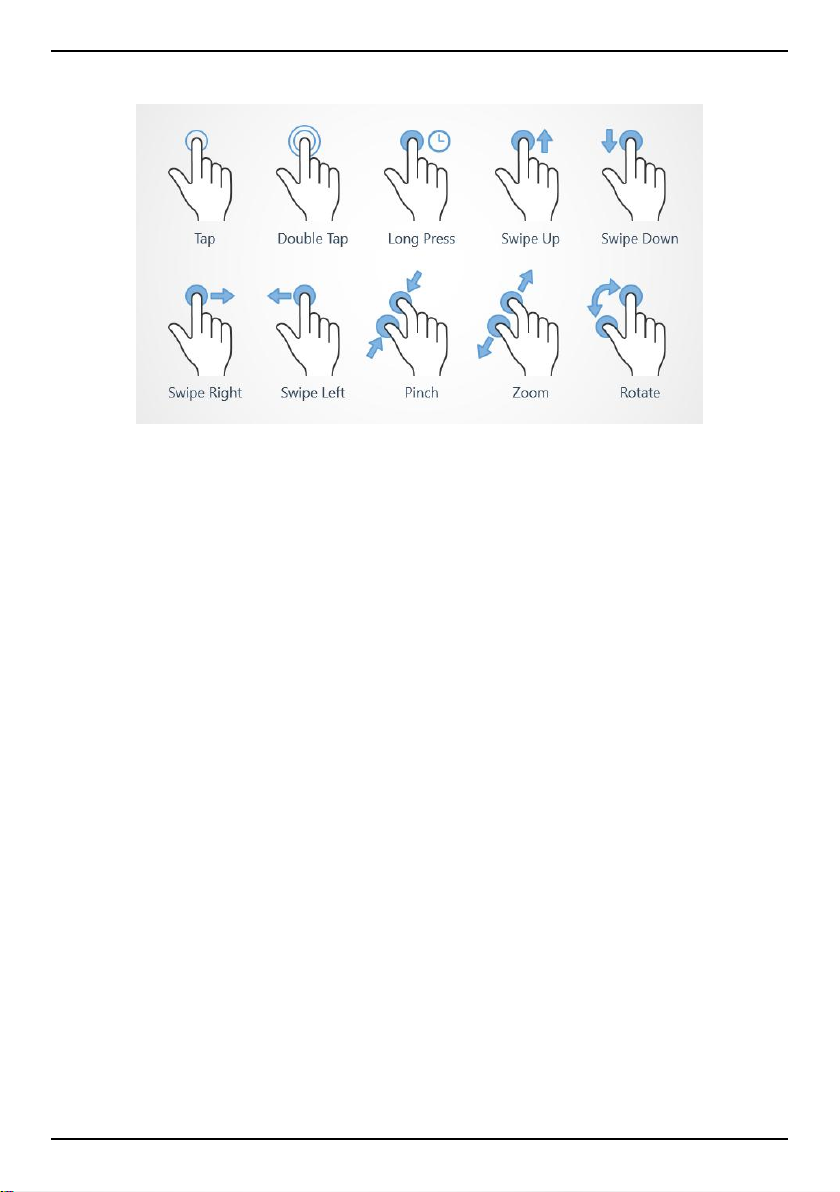
English
Touchscreen motion and gestures
Tap
• Tap an item, such as a button or a program icon, to select it or to
open it. Tap can be used to select or deselect a relevant tick box in a
list of options.
Double tap
• Touch the same item twice to zoom in on a map or an image.
Long press
• Touch and hold an item on the screen. Some actions, such as to move
an icon on the Home screen, begins with a long press.
Swipe
• A swipe is when you press your finger to the screen and drag it, the
screen moves. Swiping to the left on the Home screen, for example,
moves you to the next Home screen. Drag or flick your finger on the
screen in the direction you want to go. Think of it as using the left- or
right-arrow keys on a computer keyboard. Flick means to swipe more
quickly on a page, quickly flick your finger on the screen in the direction you want to move.
Pinch
• Place two fingers separated on the screen and pinch them together to
zoom out of a map. This function is not always applicable.
10
Page 18
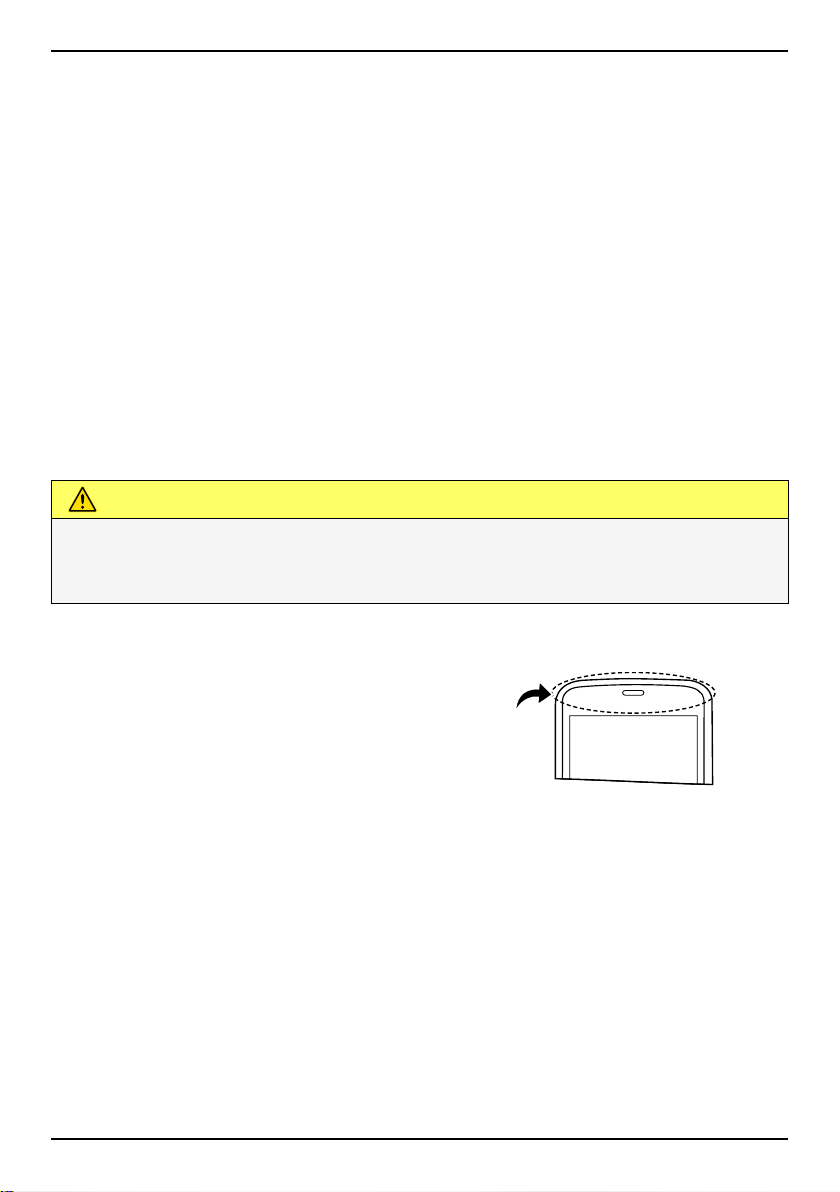
English
Zoom
• Place two fingers together on the screen and spread them to zoom in.
This function is not always applicable.
Rotate view in maps
• Using two fingers, rotate the map clockwise or counterclockwise.
Touch the Compass Pointer icon to reorient the map with north at the
top of the screen.
Drag and drop
• Dragging and dropping is a way of moving something – for example,
an app on your desktop – from one place to another. To drag, put your
finger on an app and hold down. As you move your finger across your
screen, the app is dragged across the screen, or across several screens.
Place your finger where you want the app to go and release your finger. The app drops.
CAUTION
Avoid scratching the touch screen, do not tap it with anything sharp or
allow the touch screen to come into contact with water. Do not touch
the screen if the glass is cracked or shattered.
Sensors
Your device has sensors that detect light and
proximity on the top of the front.
• Light sensor to detect light and adjust
the brightness of the screen, if set to
automatic.
• Proximity sensor (touch sensor) to de-
tect motions. It can turn the touch
screen off during voice calls when your
ear is close to the screen to prevent
unintentionally activating other
functions.
Home screen
The Home screen is your start screen on your Doro 8080, and here you can
collect the apps and your favourite contacts that you use most often. You
can also set your favourite picture as wallpaper. Use the Google
11
™
search
Page 19
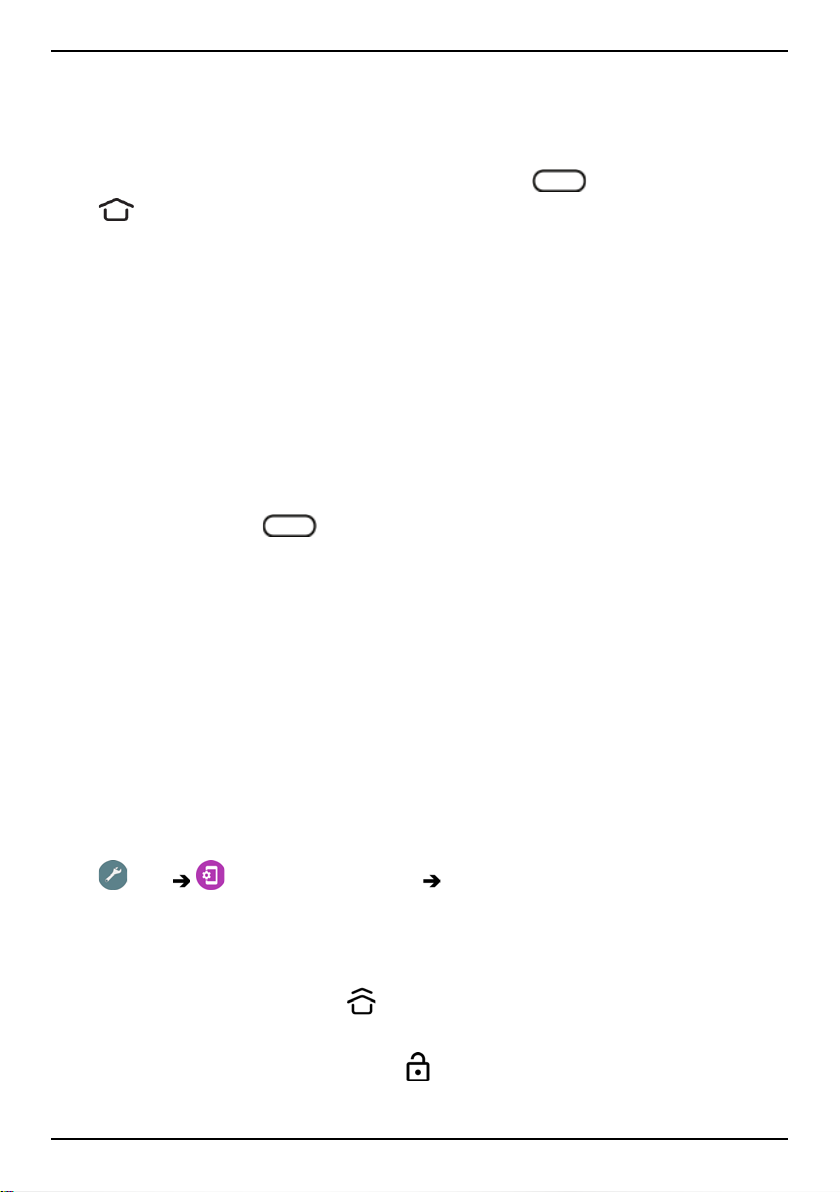
English
bar to quickly find what you are looking for. To manage shortcuts on the
Home screen see My widgets, p.33.
Go to the Home screen
• Press the centre oval key/fingerprint sensor or the display icon
.
Lock screen
The screen turns off and locks when you are not using the phone. The lock
screen can show time and date as well as notifications like missed calls or
messages.
Note! Your phone continues to run while it’s sleeping. Mail is received,
social networking updates are made, and so on. Your phone also continues
to play music while the screen is locked.
Activate the screen
• Briefly press the
Lock the screen
• Briefly press the Power button.
or the Power button.
Screen lock
The screen lock prevents unwanted actions on the touch screen when you
are not using the phone.
Screen lock settings
You can change the way that you unlock the screen to prevent others from
accessing your personal information.
1. To activate the screen lock or change the type of screen lock, tap
Set Advanced settings Security & location.
2. Tap Screen lock. If you already have a screen lock activated you need
to enter the unlock code or pattern.
Tap to select one of the following:
• None to unlock, tap
no security.
• Swipe to unlock you slide
gives no security.
or the Power button. This option gives
up with your finger. This option
12
Page 20
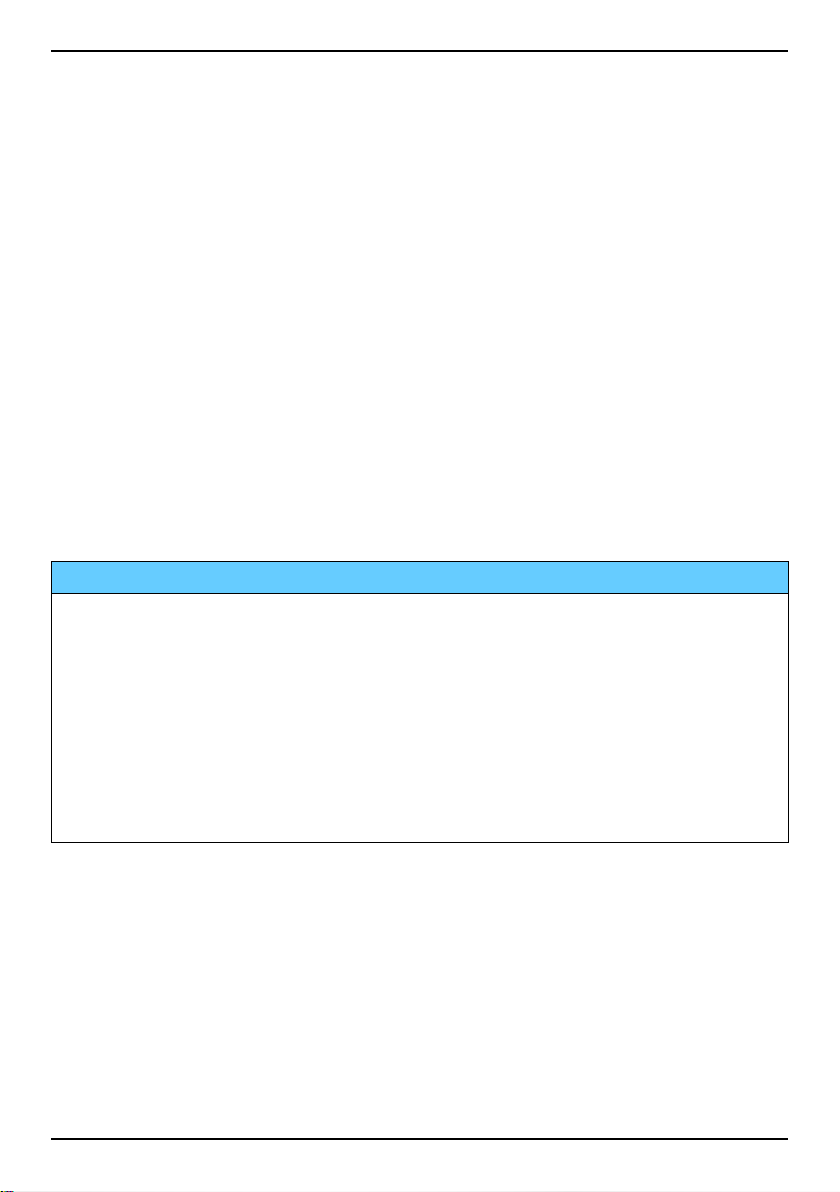
English
• Pattern to unlock you trace a pattern with your finger on the
screen. This option gives medium security.
Note! You can trace over the dots in any order, but you can trace
over the same dot only once. The pattern must cover at least
four dots.
• PIN (default setting) to unlock you type a PIN. A PIN consists of
numbers only. Enter at least four numbers, and then enter the
password again to verify it. This option gives medium to high
security.
• Password to unlock you type a password. A password can con-
sists of characters and/or numbers. Enter at least four characters
including numbers and symbols, and then enter the password
again to verify it. This option gives high security.
• Fingerprint to unlock you use your fingerprint to unlock. The fin-
gerprint unlock method requires a PIN as well. See more at Fin-
gerprint recognition, p.13. This option gives medium to high
security.
IMPORTANT!
It makes sense to choose a password, PIN code or a pattern that is easy
to remember, but try to make it difficult enough so that others can’t
guess it. The password, PIN code or pattern screen lock, together with
your Google account login is the basis for the anti-theft features on this
phone. Enabling a secure screen lock and having a Google account on
your phone will make it difficult for a thief or other person getting access
to your personal data or even resetting your phone. Keep the secure
screen lock information and Google account login stored in a safe place!,
see Reset the phone, p.42.
Note! The available options may vary depending on the screen lock
method selected.
Fingerprint recognition
In order for fingerprint recognition to work, your fingerprint information
needs to be registered and stored in your device. After registering, you can
set the device to use your fingerprint for screen unlock and other features,
like Google Pay
™
.
13
Page 21
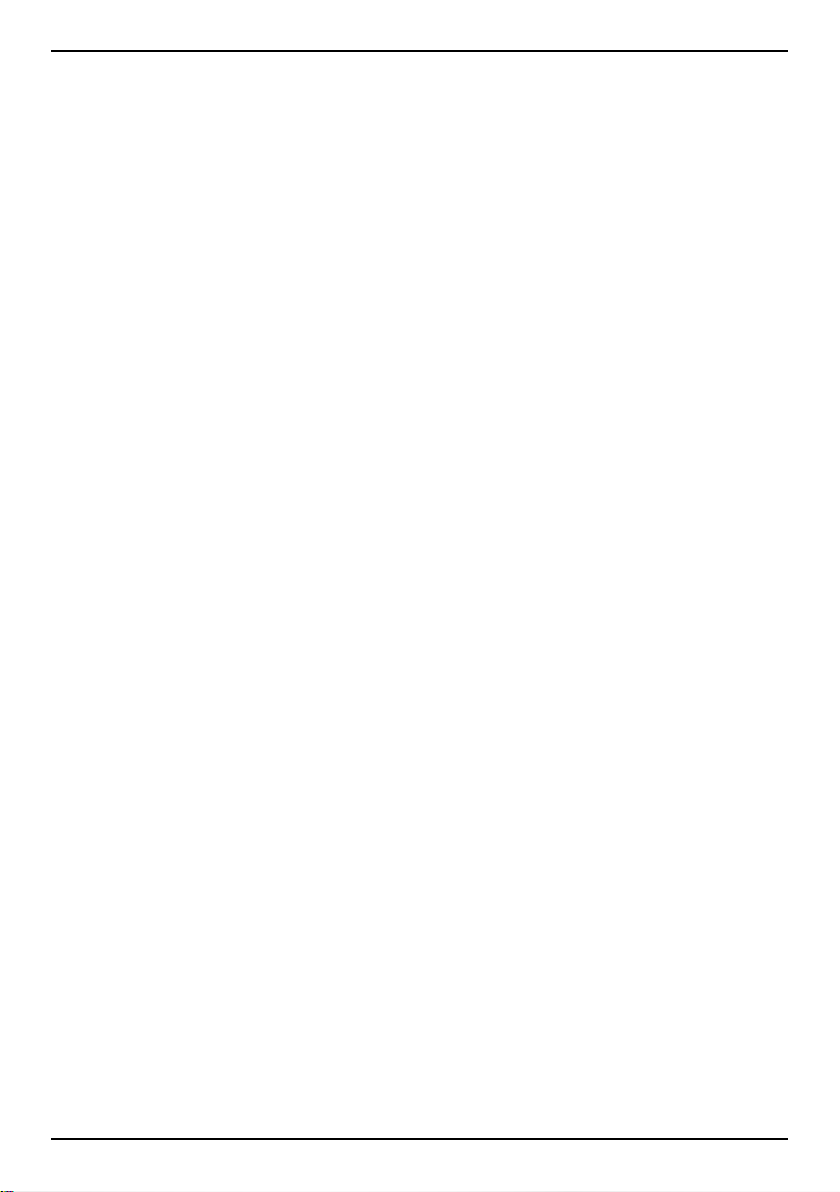
English
Fingerprint recognition uses the unique characteristics of each fingerprint
to enhance the security of your device. The likelihood of the fingerprint
sensor not will be able to differentiate two different fingerprints is very low.
However, in rare cases where different fingerprints are very similar the sensor might recognise them as identical.
If you use fingerprint as a screen unlock method, you cannot use your fingerprint to unlock the screen after turning on the device or reboot. The
first time you must unlock the screen using the pattern, PIN, or password
you set when registering the fingerprint. Be careful not to forget your pattern, PIN, or password.
If your fingerprint is not recognised, unlock the device using the pattern,
PIN, or password you set when registering the fingerprint, and then reregister your fingerprints. If your pattern, PIN, or password is forgotten,
you will not be able to use the device if you do not reset it. Doro is not responsible for any data loss or inconvenience caused by forgotten codes.
If you change the screen lock method to Swipe or None, which are not secure, all of your fingerprint data will be deleted. If you want to use your fingerprint data again, you must re-register your fingerprint data.
For improved fingerprint recognition
When you scan a fingerprint on the phone, the following conditions may
affect the fingerprint performance:
• A fingerprint may not be recognised if it’s affected by wrinkles or
scars.
• Fingerprints from small or thin finger may not be recognised.
• Register fingerprints of the hand most commonly used to improve the
fingerprint performance.
• Make sure that the fingerprint sensor area is not scratched or dam-
aged by objects, such as coins, keys, pens and necklaces.
• Make sure that the fingerprint sensor area and your fingers are clean
and dry.
• If you bend your finger or use a fingertip, the device may not recog-
nise your fingerprints.
• Press the fingerprint recognition area so that your fingertip spreads
over a wide surface area.
14
Page 22
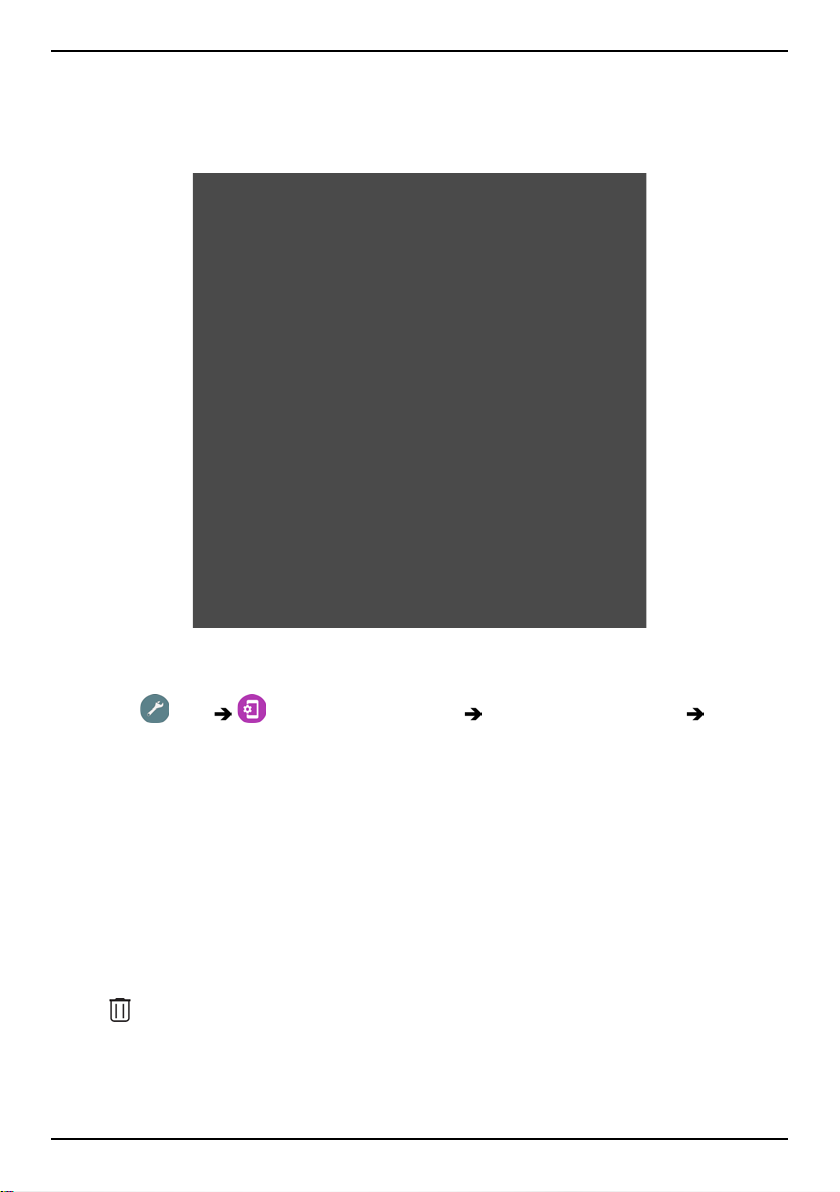
English
• Do not cover the fingerprint sensor with protective films, stickers, or
other accessories that may deteriorate the fingerprint recognition. If
the fingerprint sensor initially is covered with a protective film, remove it before using the fingerprint recognition sensor.
Register a fingerprint for the first time
1. Tap Set Advanced settings Security & location
Fingerprint.
2. Tap Next and enter your pattern, PIN or password.
3. Follow the on-screen instructions to complete fingerprint. Keep lifting
and placing the same finger to add the different parts of the fingerprint on the sensor until registration is completed.
4. Tap Done when ready.
Alternatively, tap Add another to add more fingerprints. You can add
up to 5 fingerprints.
Tap on a fingerprint if you want to name it, like “Right indexfinger”.
Press
if you want to delete a fingerprint.
15
Page 23
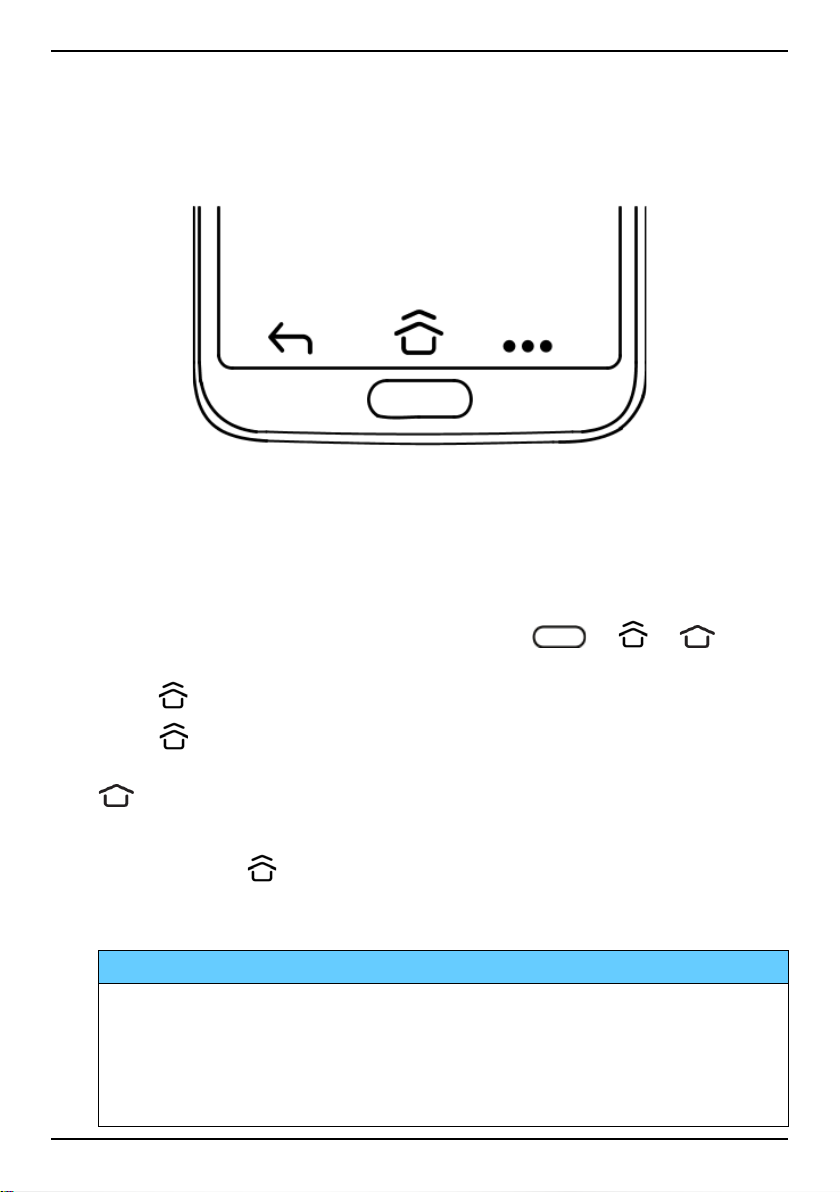
To use the phone keys
Home key
English
• Press the centre oval key/fingerprint sensor or or to re-
turn to the Home screen. In the rest of the document we will only re-
fer to
Note!
.
is only visible if Swipe up on Home button is activated, see
Swipe up on Home button, p.18.
is only visible if Swipe up on Home button is deactivated, see
Swipe up on Home button, p.18.
• Press and hold
to launch Google Now. Google Now is an intelligent
personal assistant developed by Google, that is available within the
Google search mobile application.
IMPORTANT!
You need an Internet connection and a Google account (see, Sign in
to Google
™
, p.8) to use this service. It is recommended to use Wi-Fi
connections when available to reduce costs for data traffic. Contact
your service provider for detailed subscription costs before
activating.
16
Page 24

English
To set up Wi-Fi, see Connect to Internet using wireless networks (Wi-Fi),
p.24.
Doro shortcuts panel
Note! This feature needs to be activated before the icon is visible. See
Navigation, p.17
Tap
cuts to ease your phone use.
in the command bar to open a panel which contains several short-
Back key
Tap to return to the previous screen, or to close a dialog box, menu, or
keyboard.
Recents key
Note! is only visible if Swipe up on Home button is deactivated, see
Swipe up on Home button, p.18.
• Tap
1. To close an application, swipe up. Tap Clear all to close all at
2. To open an application, tap it.
• Double tap to switch to the previous used app.
to view recently used applications.
once.
Volume keys
• During a call the volume keys adjusts the call volume.
• From standby the volume keys adjust the media volume.
Tap the settings icon
options.
• To adjust the volume level for music and videos when in an applica-
tion that plays music or other audio (like games or video players).
• To take picture in Camera mode.
on the bottom for more sound and volume
Navigation
Gestures
These settings can be found via Set Advanced settings System
Navigation.
17
Page 25
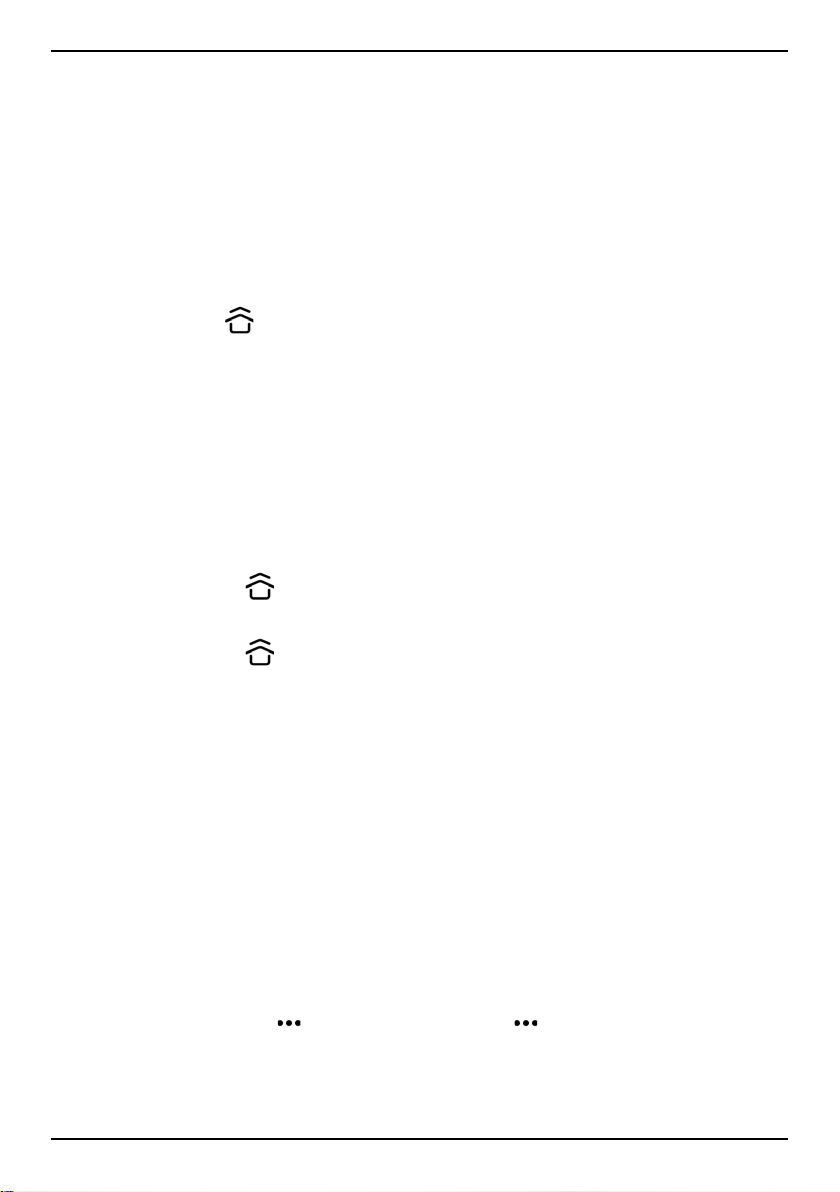
English
Jump to camera
Activate this to quickly open camera by pressing the power button twice.
Works from any screen.
Swipe up on Home button With this version of Android there’s a feature called Swipe up on Home button. Activate this to swipe up on the Home button to switch apps.
When activated, you no longer have an Overview button on the bottom of
your screen.
• Swipe up on
to enter the multitasking view.
• Swipe left and right to scroll the list of open apps and tap to se-
lect an app.
• Swipe up to remove apps from the list.
• Tap the app icon at the top for more options like Split screen
view. When the first app is selected, then select the other app to
split the screen with.
Apps in this view are "live" — you can select, copy and paste text
while in the multitasking view.
• Swipe right on
and hold to scroll between apps – release to open
the centre app.
• Swipe right on
quickly and release to just switch to the previous
app – the same as a double tap on overview button if gestures are
deactivated.
Double tap to wake
Activate this to tap the screen twice to wake up device.
Prevent ringing
Select what the phone will do when it rings and you press shortcut to prevent ringing, Power & Volume Up together.
• Vibrate, to silence the ringing and just vibrate.
• Mute, to silence the ringing completely.
• Do nothing, to deactivate the shortcut to prevent ringing.
Doro shortcuts panel
Activate this to display
in the command bar. opens a panel which
contains several shortcuts to ease your phone use.
18
Page 26
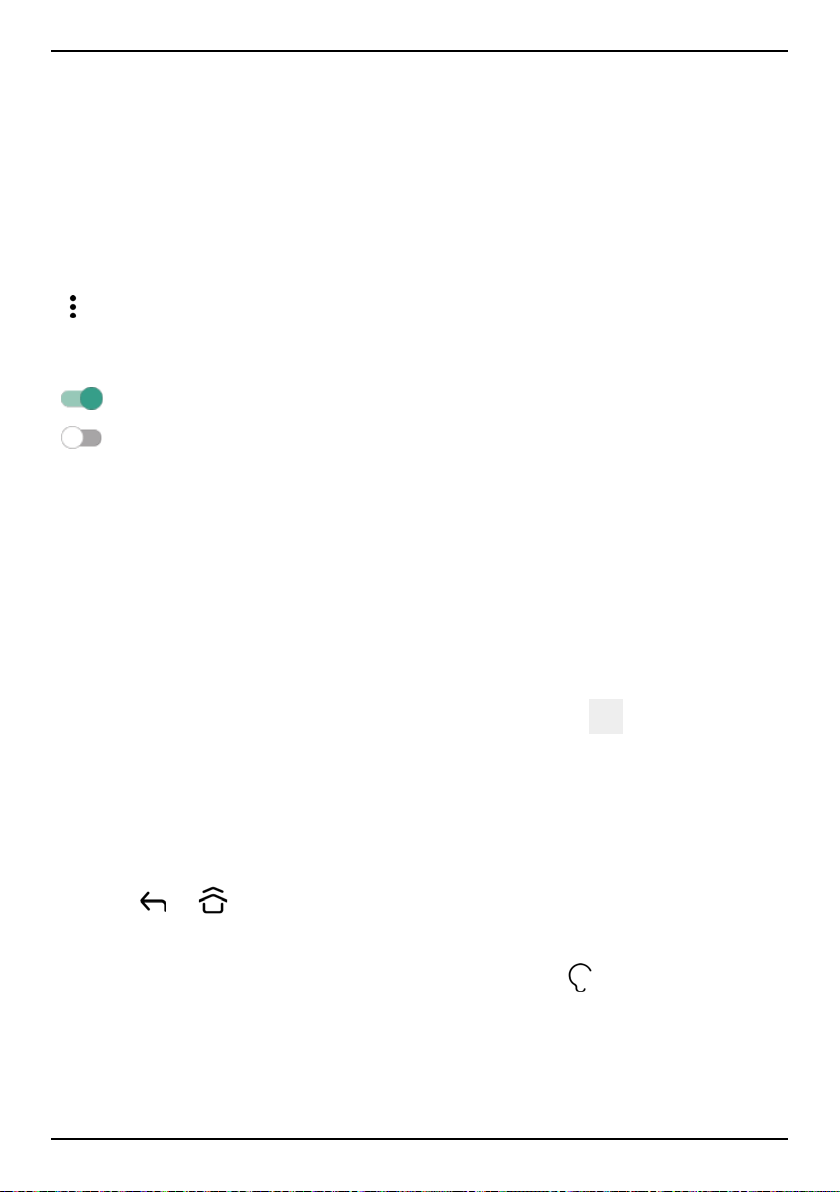
English
Soft keys
Android smart phones like your Doro 8080, as well as most Android applications, feature common icons. Many icons that you see on-screen are actually buttons on the touchscreen. If you don’t see the text, images or
information that you want, try to touch the screen or to tap an icon for a
pick list or to reach another menu.
To access further options
more options (available in the action bar or in apps).
To enable and disable features and functions
enabled functions.
disabled functions.
My applications screen
Application is another word for program or software, a common way to
shorten the term application is App. The application screen contains the
applications that come pre-installed on your Doro 8080 and any other apps
that you choose to install. The applications screen extends beyond the regular screen, so you need to scroll down to view all content.
Open the application screen
• From the Home screen swipe up or tap the arrow
.
• Swipe up or down to view all installed applications.
Tip: You can also swipe up or down to open and close the extended Home
screen.
Close the application screen
• Tap
To install/uninstall applications, see Google
or .
™
Play Store, p.46.
Quick and easy way to quiet your phone
• Use the volume keys to adjust the media (music, video) volume.
• Drag the on-screen slider to adjust the sound level.
• Tap the icon on the top switch the phone’s ring mode:
19
Page 27

English
• Tap to enable ring mode.
• Tap
• Tap
• Tap the settings icon
to enable Silent mode.
to enable Vibration mode.
on the bottom for more sound and volume
options.
Status bar
The status bar, located at the top of your screen, shows signal strength, ongoing and new applications as well as battery status.
Notification panel
Open the notification panel to view more information about the icons in
the status bar, to view your notifications and manage the quick settings like
Wi-Fi or Torch.
Open and close the notification panel
To open the notification panel, swipe
the status bar down.
To close the notification panel, swipe
up twice, or tap
or tap
screen.
to return to the Home
twice,
Clear the notifications
• To clear all the notifications, tap Clear all.
20
Page 28

English
• To close one by one, swipe to the left or right.
Notifications on lock screen
All app notifications appear on the lock screen ready for viewing. Not only
that, but you can interact with them as well. Depending on the notification
in question you can:
• Swipe to dismiss.
• Tap to reply.
• Double tap to go to the relevant app.
Note! To hide sensitive alerts, swipe the status bar down twice and tap
Apps & notifications Notifications On lock screen Hide
sensitive content or Don't show notifications at all.
Quick settings panel
Use the quick setting buttons
Swipe the status bar down to open the Quick settings panel. Tapping an
icon enables you to manage the feature directly within the Quick Settings
panel, like toggling the flashlight on and off, or enable/disable the Wi-Fi.
Long pressing an icon jumps into the corresponding page within Android’s
Settings for full control.
Tip: Swipe down again and use the shortcut
settings.
to reach Advanced
Customise the Quick settings panel
Swiping down once from the top of your phone’s screen shows your notifications as well as a quick access bar containing the first five tiles in your
Quick Settings panel.
1. Swipe down from the top of the screen to reveal the Quick settings
panel.
2. Swipe down again and tap
3. Long press on any tile to move, add or remove it from the Quick Settings panel.
4. Tap the
to exit Edit mode.
Edit.
21
Page 29

English
Enter text
You can enter text, numbers and other characters using the on-screen keyboard. Select a text field to open the on-screen keyboard. You can adjust
your on-screen keyboard in various ways to improve readability.
Activate keyboard
• Tap a text field.
Hide the keyboard
• Tap the icon
or tap .
Special characters and numerals
1. Tap ?123 for more characters.
2. Select the desired character or select =\< to view additional
characters.
3. To return, select ABC.
Move the cursor within text
• Tap somewhere in the text to get the marker. Put your finger on the
marker
to move the cursor within the text. As you move your finger, the marker is dragged over the text. Place your finger where you
want the marker to go and release your finger. The marker drops.
Switch between upper case and lower case letters
The Shift-key
is found to the lower left of your keyboard. Capitalisation
is activated when you start entering text. Capitalisation means writing a
word with its first letter in uppercase and the remaining letters in
lowercase.
Note! Double tap Spacebar to make a full stop followed by a space.
• Tap Shift key
•
•
to type only lower case letters.
to type with capitalisation.
twice to type ALL CAPS .
Smileys
1. Tap
for a list of smileys.
2. Select the desired smiley.
22
Page 30

English
3. To return, select ABC.
Enter text with word predictions
Start entering text and the dictionary suggests words based on the keys
you have selected. When you’re done typing something, you can go back
and tap a misspelled or mistakenly autocorrected word. Tap the misspelled
or mistakenly autocorrected word to select other possible auto corrections.
This is the easiest way to fix mistakes — if you don’t find the word you
wanted, use the Backspace key to erase and type a new word.
Enter text
1. Start to type a word, your keyboard may provide predictions as you
type. You can tap a predicted word below the entered text to automatically complete it.
2. Tap the Spacebar to keep the word you typed and continue with the
next word.
Cut, copy, share and assist
Cut, Copy, Share, Select all and Paste are features available when writing
e an email, text message/box, or basically anywhere.
Note! Long pressing on any action bar icon will help to identify them by
popping up a text bar describing the action.
1. Touch and hold the text you want to copy.
2. The selected text is highlighted
. Move the marker on either
end to increase or decrease the highlighted area.
3. When the highlighted area is the size you want, select Cut or Copy.
4. Touch and hold where you want to paste. The text box Paste will be
displayed. Tap the text box to paste the text.
Select keyboard and personalise your keyboard
You can select to personalise your keyboard, depending on the selected
keyboard.
1. Tap
Set Advanced settings System Languages & input
Virtual keyboard.
2. Tap wanted keyboard and make the wanted personalisations to the
keyboard.
23
Page 31

English
Capture a screenshot
It's easy and often useful to get a snapshot of your phone’s screen, a
screenshot. To view the screenshot, see Handle pictures in the Gallery, p.61.
Take a screenshot
1. Find the screen you want to get a snapshot of.
2. Simultaneously press and hold the Power button and the Volume mi-
nus key.
Note! Pressing and holding the Power button and the Volume Down key is
also the key combination that makes the phone to reboot after 8 seconds.
Connect to the Internet
Your smartphone Doro 8080 is just like any other mobile phone - you can
make calls and send texts. But you can also access the Internet, send and
receive emails, install apps and games, and check your social networking
sites, like Facebook and Twitter, for this you need to be connected to Internet. Unless you configured an internet access in the startup wizard, when
first starting your phone, here are the instructions on how to do it.
Connect to Internet using wireless networks (Wi-Fi)
Use Wi-Fi to connect your phone to the Internet instead of the mobile network. You may already have Wi-Fi in your home and it's often available at
workplaces. Take advantage of free networks in coffee shops, hotels, trains
and libraries. Connecting to the Internet with Wi-Fi doesn’t incur additional
data traffic costs, unless you have to pay to get on the wireless network.
1. From the Home screen, tap
Wi-Fi.
2. Switch
networks can be open or secured (
3. Tap a network and tap Connect.
If secured, enter the password. Tap Show password to see the password in clear text.
For more information, contact the relevant network administrator.
to enable. Available networks are displayed in a list. The
Set My internet connection
).
24
Page 32

English
Tip: is shown in the status bar when connected.
You can easily turn on and off Wi-Fi from the quick settings in the
notification panel. To open the notification panel, swipe the status bar
down.
Note! Keep in mind that your phone remembers Wi-Fi networks you
connect to. If Wi-Fi is turned on, the phone automatically connects to the
network next time you are within reach. Some open networks require you
to log in to a webpage before gaining access to the network.
Connect to Internet using mobile data
Use Mobile data to connect your phone to a network provider with a data
traffic plan. What that means is that your phone can connect to the Internet anytime it is in range of your operators mobile network a service you
pay for through a monthly data traffic plan. And there may be a limit to
the amount of data you can use per month. You can limit your data usage
by turning off mobile data. You'll then not be able to access the internet
using the mobile network. You can still use Wi-Fi even though mobile data
is turned off.
1. From the Home screen, tap
Set My internet connection
My mobile data settings.
2. Switch
to enable or disable.
Note! You can easily turn on and off Mobile data from the quick settings in
the notification panel. To open the notification panel, swipe the status bar
down.
Tip: Contact your service provider for detailed subscription costs before
activating.
Network services and costs
Your device is approved for use on the 4G LTE: 1 (2100), 3 (1800), 7 (2600),
8 (900 MHz), 20 (800), 28 (700), 38 (2600) MHz / WCDMA: 1 (2100), 2
(1900), 5 (850), 8 (900) MHz / GSM: 850, 900, 1800, 1900 MHz networks.
To use the device, you need a subscription with a service provider.
Using network services may result in traffic costs. Some product features
require support from the network, and you may need to subscribe to them.
25
Page 33

English
Some operations and features are SIM card and/or network dependent or
dependent on the compatibility of devices and the content formats supported. Some services are subject to a separate charge.
Data roaming On or Off
When you travel with your device and you are switched from your own
network operator's network to another, it’s called roaming. The roaming
state allows you to be reachable and you can make or receive phone calls
regardless of where you are, but it almost always involves a surcharge for
using another operator's network. If you need to access the Internet or
other data services using mobile data traffic, then you need to activate data roaming. To limit your data usage when abroad roaming is Off as default.
Tip: R is shown in the status bar when roaming.
Your phone can still access the Internet over the Wi-Fi connection even if
you disable roaming.
Note! Using data services while roaming can be very costly. Contact your
service provider for data roaming rates before you use data roaming.
Turn Data roaming On or Off
1. From the Home screen, tap
work & Internet
2. Use the Data roaming switch
Mobile network.
Set Advanced settings Net-
to enable/disable.
Battery
Increase the charging speed
1. To increase the charging speed, turn the device or its screen off when
you charge the battery. Press the Power button to view charging
status.
2. The device can be used during charging, but it may take longer to fully
charge the battery.
3. If the device heats up or the ambient air temperature rises, the charg-
ing speed may automatically decrease. This is a normal operating condition to prevent damage to the device.
Battery saver mode
Once activated, the battery saver mode, helps to increase battery life. The
battery saver is designed to start functioning when the battery level of your
26
Page 34

English
phone reaches a certain level. To save battery many features are slowed
down, such as: background syncing, vibrations (vibrate on touch will be
lost), email and/or message processes and more.
1. From the Home screen, tap
View My phone information
Battery info Battery Saver Turn on now.
2. When activated, the colour of the battery in the status bar at the top
of the screen turns orange. This lets you instantly know that the mode
is activated.
3. To automatically activate power saving mode when the remaining bat-
tery power reaches the set level, switch to enable Turn on
automatically.
4. If needed, adjust the battery level when the battery saver should turn
on automatically.
Note! You will be prompted to enable the battery saver feature when the
battery level reaches the set level. The battery saver feature will turn off
automatically when you charge your device.
Reduce battery consumption
Here are some tips on how you may extend the phone’s battery power by
reducing battery consumption.
• Charge your phone often, preferably every day. Charging does not af-
fect the lifetime of the battery.
• When not downloading data from the Internet, which is power con-
suming, disable data connections over mobile networks. Data is still
transmitted over Wi-Fi.
• Turn off Wi-Fi when not in use. Use the notification panel to disable
the features.
• Turn off Bluetooth when not in use. Use the notification panel to dis-
able the features.
• Deactivate auto-syncing of apps and synchronise your applications
manually, like your email, calendar and contacts.
• Use the menu in
View My phone information Battery info
to see which applications use the most power.
• Decrease the screen brightness, see Brightness level, p.34.
27
Page 35

English
• When in areas with no network coverage, turn off your device or acti-
vate the Aeroplane mode. The device repeatedly scans for available
networks which consumes power. See Aeroplane mode, p.39.
• The GPS is also quite battery consuming. If you want to stop apps re-
porting on your location automatically, make sure that Location reporting is off, see How to turn off GPS location services, p.66.
• Use Doro original handsfree devices to listen to music. Handsfree devi-
ces consume less battery than your device's own loudspeakers.
• Lock the screen when not in use, press the Power button and your
display goes to sleep. See Lock screen, p.12.
Navigate your phone
Meet “EVA” – ”Enkel, Vänlig och för Alla” (Swedish)
(Easy, friendly and for everyone)
While Doro smartphones offer as true an Android experience as there is,
we take simplicity even further thanks to our intuitive, action-based interface, EVA. EVA makes using a smartphone even easier. It’s like having
someone who understands your needs always by your side. Users never
need to look around for things they can’t find. EVA simply gives them a few
clear choices, and then does what the user wishes based on their response.
She’s also the perfect companion when starting up the phone for the first
time, guiding the user every step of the way. And because she is designed
by Doro, EVA makes the technology fun, available and easy for everyone,
whether new to Android, or a long-time user and fan.
Doro's unique telephone menu is action-based and allows you to navigate
your phone, by just asking yourself, What do I want to do?
For example, send an email to a contact that is available in your contact
book.
1. Tap the
2. What would you like to send? Tap
3. Tap To contact to select a contact or tap
4. Enter a subject followed by the message text.
5. If desired, tap
6. When done, tap
Send button.
An email.
to search for a contact.
to access more options.
to send the email.
28
Page 36

English
Call
To call someone.
A number to enter a phone number, see Calls, p.47.
A contact to make a call from your contact book. For more info see
Calls, p.47 or Contacts, p.50.
A recent contact to call from the call log, see Call log, p.49
Voicemail to call your voicemail, see Call settings, p.50.
View
To reach many of the most frequently used apps.
My messages to view messages.
My emails to view emails, create or add an email account, see Email,
p.59
My call history to view call logs, see Call log, p.49
My pictures and videos to view stored images and videos, see Handle
pictures in the Gallery, p.61
My contacts to see and handle your ICE card (In Case of Emergency),
see Contacts, p.50
My calendar to see the calendar and your events, see Calendar, p.63
My notes to see your notes, see My notes, p.64.
My location to go to Google maps and find your location, search for
addresses, find your way and more.
My applications to reach your apps, see My applications screen, p.19.
My phone information to view information and data about your
phone, see My phone information, p.40.
Send
To send and share messages, email, pictures and more from your phone.
29
Page 37

English
A message see Write messages, p.58
An email , see Write emails, p.59
A picture or a video to send a picture or video. To view stored images
and videos, see Handle pictures in the Gallery, p.61
My location to send your present location.
Search
To find information on the Internet, your way to a place or find out what
music you are listening to.
Something on the Internet to search the Internet, see Internet (Web
browser), p.61.
Directions, an address, a place to find an address, a place or your
way from your current position.
Around me to find useful facilities nearby your current position.
What song is playing now to search the name of that of song/melody
that you hear.
Something in my phone to search your phone for contacts, applications and downloaded files.
Add
To add new contacts, notes, alarms, events etc.
A contact to create a new contact, see Add new contact, p.50.
A note to write a note, see My notes, p.64.
An alarm to set an alarm or reminder, see Alarm, p.63.
A timer to set timer, see Timer, p.64.
An event to book an event and get a reminder at the start time, see
Calendar, p.63.
An application to add new applications, see Google™Play Store, p.46.
30
Page 38

English
Help
Step by step tutorials for you to discover more features of your phone
Tutorials to find helpful tutorials for your phone.
Set
To manage the settings of your phone.
My alarms to set an alarm, see Alarm, p.63.
My internet connection to activate and set up your Internet connec-
tion, see Connect to the Internet, p.24.
My other connections to activate and set your connection with The
Bluetooth connection or The geolocation options, see The Bluetooth
connection
My homepage to personalise the Home screen with your own wallpaper and widgets, see My Wallpaper, p.32 and My widgets, p.33.
An assistance option to set your assistance button and manage your
ICE information (In Case of Emergency) card, see My assistance button
®
, p.37 or Location based services, p.66.
, p.55 or ICE (In Case of Emergency) , p.56. You can also start remote help from this menu when needed, see My phone information,
p.40.
My audio setup for voice calls to set the ringtone, the volume and to
manage phone audio settings. You can configure the audio settings
with your hearing aid, see My audio setup for voice calls
, p.36.
My messaging apps to enable or disable the display of additional
messaging apps in Send/View messages actions.
Advanced settings to set screen’s brightness, sounds volume and vibration on/off, Haptic feedback (vibration on/off when you touch the
screen), storing in the phone or on the memory card, the phone’s language, date and time, and the more advanced Android settings.
31
Page 39

English
Phone settings
Where to find the settings
To reach the most common settings for your phone
1. From the Home screen, tap
To reach the more and advanced settings for your phone
1. From the Home screen, tap
2. Tap
Advanced settings.
Set.
Set.
Date & time
Your phone should already be set to the correct time, date, time format
and time zone, these are provided by your network operator. If not, you
can set it yourself. Do as follows to reach the settings:
1. From the Home screen, tap
System.
2. Tap Date & time.
3. Automatic date & time is activated to automatically update the time,
date and time zone.
Note! Switch
zone.
to disable and manually set time, date and time
Set Advanced settings
Homepage/display settings
My Wallpaper
Wallpaper is the background on the Home screen and on the Lock screen.
You can change the wallpaper image into any image, such as a picture
you've taken or pre-loaded images.
1. From the Home screen, tap
2. Tap My Wallpaper.
3. Tap to select between different themes of backgrounds.
Note! You can set wallpaper both for your home screen and lock
screen.
4. Tap an image to select it and confirm with Set wallpaper.
Set My homepage.
32
Page 40

English
My widgets
Widget is a smart feature in Android phones. A widget works like a miniapplication or informative window that is also a shortcut to a larger other
app on your device. With a Widget you do not have to open the App, the
Widget runs directly on the home screen, showing you the information.
Widgets often take the form of on-screen devices such as clocks, event
countdowns, auction-tickers, stock market tickers, flight arrival information, daily weather etc..
Find and add a widget in the menu
You can place even more widgets on the Home screen by following these
steps.
1. From the Home screen, tap
Set My homepage My
widgets.
2. Touch and hold to select your widget. Drag and drop the widget to
the Home screen.
Note! You can also longpress on the home screen and then tap Widgets to
add a widget.
My home settings
Notification dots
Some apps show a dot, a small marking above the individual app icon,
when you get notifications.
1. From the Home screen, tap
settings
2. Tap
Notification dots.
by Allow notification dots to enable/disable notification dots.
Add icon to Home screen
With this feature enabled, you will automatically get an app icon on your
home screen when you install a new app.
1. From the Home screen, tap
settings.
2. Tap
by Add icon to Home screen to enable this feature.
Set My homepage My home
Set My homepage My home
33
Page 41

English
Brightness level
You can adjust the brightness of the screen or totally let the system handle
it. The Adaptive Brightness setting lets the system determine the optimal
brightness for your smartphone. It’s an automatic setting, just enable it
and it will raise or lower the brightness depending on the light in your current environment. This is not only intended to save you time manually altering brightness settings, but also to improve battery life; your
smartphone should always be bright enough for your needs but not so
bright that it’s consuming more battery than is necessary.
1. From the Home screen, tap
play
2. Drag the slider to adjust the screen brightness manually. The higher
value the brighter the screen.
Tip: When Adaptive brightness is enabled, the screen brightness will
automatically adapt to your current environment.
Swipe the status bar down to open the Quick settings panel. Swipe down
again to reach the brightness slider control.
Brightness level.
Set Advanced settings Dis-
Screen timeout
You can set the length of time the device waits before turning off the display backlight.
1. From the Home screen, tap
play
2. Tap to set the length of time.
Advanced Sleep.
Set Advanced settings Dis-
Font size
Adjust the text size to make your screen easier to see.
1. From the Home screen, tap
play
2. Drag the slider to adjust the text size.
Advanced Font size.
Set Advanced settings Dis-
Display size
Adjust to make items on your screen smaller or larger.
1. From the Home screen, tap
play
Advanced Display size.
Set Advanced settings Dis-
34
Page 42

English
2. Drag the slider to adjust the text size.
Colour correction
The colour correction setting enables your device to compensate for colour
blindness.
1. From the Home screen, tap
sibility
2. Tap
3. Tap Correction mode to select colour mode for persons with colour
vision deficiency to see things more clearly:
• Deuteranomaly (red-green) (enhance the perception of green
• Protanomaly (red-green)(enhance the perception of red colour,
• Tritanomaly (blue-yellow) (enhance the perception of blue col-
• Monochromacy (black and white display)
Note! Colour correction is currently an experimental feature, so it might
not work correctly in all apps.
Colour correction.
by Use colour correction to enable this feature.
colour, red-green)
red-green)
our, blue-yellow)
Set Advanced settings Acces-
Colour inversion
Colour inversion exchanges colour values. For example, black text on a
white screen becomes white text on a black screen.
1. From the Home screen, tap
Accessibility.
2. Tap
by Colour inversion to enable this feature.
Set Advanced settings
Note! All colours on your screen are inverted and you may get some pretty
odd colour combinations.
Colour inversion is currently an experimental feature, so it might not work
correctly in all apps.
Sound settings
Volume
Adjust volume levels for various sounds on your device.
1. From the Home screen, tap
Set Advanced settings Sound.
35
Page 43

English
2. Drag the slider to adjust the volume:
• Media volume (for music, videos, games)
• Call volume
• Ring volume
• Alarm volume.
Tip: Set Also vibrate for calls to feel the vibration even if the ring volume
level is low.
You can also press the volume keys to adjust the volume. During a call the
volume keys adjusts the call volume and from standby they adjust the
media volume.
Ringtone and other tones
Adjust settings for various sounds on your device.
1. From the Home screen, tap
Set Advanced settings Sound
Phone ringtone.
2. Tap a ringtone to hear the tone.
3. Tap OK to confirm.
Tip: Tap Advanced to see more sounds and other sound settings. You can
also press the volume keys on the side of the phone to adjust the volume.
My audio setup for voice calls
If you use a hearing aid or have hearing difficulties when using the telephone in a noisy environment, you can customise the phones audio
settings.
1. From the Home screen, tap
calls.
2. Tap to select:
• Normal for normal hearing in normal conditions.
• Optimised for moderate hearing impairment or use in noisy
environment.
• HAC mode for use with hearing aid.
Hearing aid compatible (HAC)
This telephone is hearing aid compatible. Hearing aid compatibility is not a
guarantee that a specific hearing aid will work with a specific telephone.
Set My audio setup for voice
36
Page 44

English
Mobile telephones contain radio transmitters that may interfere with hearing aid performance. This phone has been tested for use with hearing aids,
for some of the wireless technologies that it uses, but there may be some
newer wireless technologies that have not been tested yet for use with
hearing aids. To ensure that a specific hearing aid works well with this telephone, test them together before making a purchase.
The standard for hearing aid compatibility contains two types of ratings:
• M: To use your hearing aid in this mode, make sure that your hearing
aid is set to M-mode or acoustic coupling mode, and position the telephone's receiver near the hearing aid’s built-in microphone. For the
best results, try using the telephone in different positions relative to
your hearing aid—for example, placing the receiver slightly above the
ear may result in better performance for hearing aids with microphones positioned behind the ear.
• T: To use your hearing aid in this mode, make sure that your hearing
aid is set to T-mode or telecoil coupling mode (not all hearing aids
have this mode). For the best results, try using the telephone in different positions relative to your hearing aid—for example, placing the receiver slightly below or in front of the ear may result in better
performance.
Improve accessibility further
Improve accessibility further with features that make the device easier to
use for users who have impaired vision, hearing, and reduced dexterity.
1. From the Home screen, tap
Accessibility.
The Bluetooth connection
You can connect wirelessly to other Bluetooth®compatible devices such as
headsets or other phones.
Note! Bluetooth can use a lot of battery power. Don’t forget to turn off
when not using.
Set Advanced settings
®
37
Page 45

English
Turn Bluetooth on/off
1. From the Home screen, tap Set My other connections
The Bluetooth connection Connection preferences Bluetooth-
Connection preferences Bluetooth.
2. Switch
to enable.
Tip: Your phone has a Bluetooth name that other devices see when you
connect them via Bluetooth. You can change that name by tapping on
Device name. Enter the wanted name and confirm with Rename.
Pair with other Bluetooth devices
1. From the Home screen, tap Set My other connections
The Bluetooth connection.
2. Tap Pair new device.
3. Select the unit that you want to connect to.
4. Tap Pair to connect. You may be asked to input a password or to
press a button. If prompted, input the password or otherwise acknowledge the connection on your phone or the other device.
5. After you acknowledge the password (or not), the units are connected
and communicating. You can begin using the device.
6. If you need more settings for the unit, tap Previously connected
devices.
7. Tap
next to the device name.
Note! Because the devices are now paired, when you turn on Bluetooth on
your device and the other device is on, the connection reestablishes and
they'll stay paired until you unpair them.
Unpair devices
1. From the Home screen, tap Set My other connections
The Bluetooth connection.
2. Tap Previously connected devices.
3. Tap
4. Tap Forget.
Note! To disconnect you can turn off the other unit or disable Bluetooth on
that device.
next to the device name that you want to unpair.
38
Page 46

English
Aeroplane mode
In Aeroplane mode you can’t make or receive calls, surf the web or download emails, or do anything that requires an Internet connection, this is to
prevent disturbance to sensitive equipment. You can still play games, listen
to music, watch videos and other content, as long as all this content is
saved on your memory card or internal storage.
When you take your phone abroad, you can keep it in flight mode. If you
do that, there’s no chance of data roaming charges, and you can still enable Wi-Fi. Enable Aeroplane mode when in areas with no network coverage to save battery since the phone repeatedly scans for available
networks and this consumes power. You can be notified by alarms, if
alarms are activated.
1. From the Home screen, tap
work & Internet.
2. Tap
Tip: To enable/disable you can also press and hold the Power button and
then select Aeroplane mode in the menu that opens.
is shown in the status bar when enabled.
to activate the Aeroplane mode.
Set Advanced settings Net-
Connect the phone to a computer
Connect the phone to a computer and start transferring pictures, music
and other file types. All you have to do is connect a USB cable between the
phone and computer. From your computer's file explorer, you can drag and
drop content between your phone and the computer.
Note! You might not be able to transfer some copyright-protected material.
39
Page 47

English
Tip: If default storage location is set to memory card, all photos and videos
taken by the phone are stored in the DCIM/Camera folder on the memory
card.
Drag and drop content between phone and a computer
1. Connect your phone to a computer using a USB cable.
Note! You might need to wait for the driver to be installed on your
computer before you can access the phone.
Mac users, see https://www.android.com/filetransfer/.
2. Open the notification panel on the phone by swiping down from the
status bar. Tap Android system/Tap for more options. and select File
transfer.
3. You are prompted, on the computer screen, to choose what to do
when you connect your phone to a computer.
4. Select to open the device and view files in the computers file explorer.
5. Wait until the phone/memory card appears as external disks in the
computer's file explorer.
6. Drag and drop selected files between the phone and the computer.
7. If necessary, also use the Safe to remove hardware function on your
computer.
8. When done, remove the USB cable.
Tip: You can select different connection modes for you phone when
connecting to a computer. Swipe down the status bar and tap to select one
of the options.
Note! When the phone/memory card is mounted to the computer, the
phone cannot access the memory card. Some functionality and
applications in the phone, such as the camera, may not be accessible. You
can transfer files by using a USB cable on most devices and operating
systems supporting a USB Mass Storage interface.
My phone information
To access device information such as the current software version, battery
status or to update device software.
1. From the Home screen, tap
View My phone information.
40
Page 48

English
• Battery info to access information and statistics about battery
status and battery usage history.
• Storage check the status of the used and available memory.
• Phone status to check system and software versions and more.
• Device update to check for available software updates.
Updating your device
When your device is connected to a Wi-Fi network it's directly updated to
the latest software by the firmware over-the-air (FOTA) service.
Note! During an update your phone will be temporarily out of service, even
for emergency calls. All contacts, photos, settings, etc. will remain safely
stored in the phone. Do not interrupt the update process.
IMPORTANT!
We recommend that you always update your device to the latest
software version to get optimal performance and the latest
enhancements. When a new software is available, a notification message
is shown in the status bar, or as a notification. Select it to start
downloading. The download time may vary depending on Internet
connection.
Backup
Your Google account information is set to back up automatically. Follow
below settings to make sure your contacts, system settings, apps, calendar,
and email will be restored whenever you set up a new device with that
same Google account.
Backup with Google
1. From the Home screen, tap
System.
2. Scroll to and select Backup and make sure that the switch is ON
to keep device data safe.
There are many apps that allow you to backup your photos, applications
and much more. Some apps even offer cloud storage that allows mobile
uploading, and others that allow you to restore your data should you need
to. Try searching
Play Store, see Google™Play Store, p.46
Set Advanced settings
41
Page 49

English
Reboot the phone
The reason to perform a reboot might be a persistent problem that is impossible to solve or if your device becomes frozen and unresponsive. This
device has an internal battery and therefore the hardware cannot be rebooted by removal of the battery.
• Should you need to reboot the phone, press and hold the
Power button and the Volume down key simultaneously for more
than 8 seconds or until you feel a vibration to reboot it. After the reboot, the phone will restart automatically.
Reset the phone
IMPORTANT!
Resetting the phone means that most information, such as downloaded
and installed applications, accounts, system and application data and
settings, will be erased. Be sure to backup any data and files you want to
keep before you perform the reset. A backup is a safety copy of
information. Carefully read all the text below before you start.
The reason to perform a reset might be a persistent problem that is impossible to solve or if you want to pass the phone to someone else.
Note! Everything added to the phone since you got it will be erased!
Exceptions
• Everything saved on an SD card if you have one installed (see Insert
SIM card and memory card, p.3 and External memory, p.44).
™
• Applications and data by Google
— if backup is enabled, see Backup,
p.41.
• Information you have stored in any cloud storages (or on a computer,
see Connect the phone to a computer, p.39).
IMPORTANT!
Remember the Google account your phone last logged in to. During a
reset Google's anti-theft mechanism requires you to enter the Google
account your phone last logged in to on the startup navigation screen for
identity authentication. Your phone can properly power on only after the
identity authentication passes.
42
Page 50

Reset the phone
English
1. From the Home screen, tap
tem
2. Reset Wi-Fi, mobile & Bluetooth to reset all network settings, including Wi-Fi, Mobile data, Bluetooth.. Carefully read the on-screen information, it is important!
3. Reset app preferences to reset app preferences for:
• Disabled apps.
• Disabled app notifications.
• Default applications for actions.
• Background data restrictions for apps.
• Any permission restrictions.
You will not lose any app data or the app itself, only any changed settings for the app.
4. Erase all data (factory reset) to erase all data from your phone's in-
ternal storage, including:
• Your Google account.
• System and app data and settings.
• Downloaded apps.
• Music/videos/photos.
• Other user data.
Advanced Reset options:
Set Advanced settings Sys-
CAUTION
This is the last step before ALL data from the device, including
Google or other account settings, system and application data and
settings will be permanently erased.
5. After your phone resets, it will be set back to factory defaults and will
be just like it was when it came out of the box.
Memory and storage
Note! When you update the phone the available capacity may change.
Your phone has different types of memory and storage possibilities.
Internal storage
The internal storage is used to store downloaded or transferred content
along with your personal settings and data. Examples are alarm, volume
43
Page 51

English
and language settings, emails, bookmarks, contacts, calendar events, photos, videos and music.
External memory
You can use an external memory card to get more storage space or as a
portable memory. There are many different media card standards, use only
compatible memory cards. Compatible card type for this device: microSD,
microSDHC, microSDXC max 128 GB. SD stands for Secure Digital. Lower-capacity cards store less information. The phone works with or without an SD
card installed. We suggest you to use a high speed memory card, especially
if used as extended internal memory. Most applications can read data from
a memory card but only certain apps can save files to this type of memory.
You can, for example, set the camera application to save photos directly to
the memory card.
Note! If you insert an external memory, it is recommended you change the
default storage location. This allows you to save more files on your phone,
like pictures and videos. We recommend that you regularly copy your
photos from the phone's internal storage to your computer as a form of
backup, see Connect the phone to a computer, p.39. These files are found
in the DCIM folder on your phone. DCIM stands for Digital Camera IMages
and it is the default directory structure for digital cameras and for
smartphone cameras.
Free up memory space
The memory in your device tends to fill up as a result of normal usage. If
your phone starts to slow down, or applications suddenly shut down, consider the following:
Free up space
When you are surfing the web or using apps on your phone, that will create temporary files stored on your phone in an area of memory called
cache. The reason is that the next time you visit the same website or app
the phone will load it from cache memory instead of downloading everything again from the server which, take up time and bandwidth. These files
will overtime become obsolete and will then be called Junk files. Follow
below to delete Junk files and other files.
44
Page 52

English
1. From the Home screen, tap View My phone information
Storage.
2. Tap Internal shared storage to see the different types of data on your
internal memory.
3. Tap Free up space to delete Junk files which are obsolete system and
and app files. .
Tip: The Junk files will increase again over time, and you’ll want to
perform again.
Delete pictures
• If you use your phone to take a lot of pictures, remember to back
them up on your computer every now and again. Not only will this
prevent you from losing any photos if anything were to happen to
your phone, but it also gives you the opportunity to delete them from
your phone and free up space. You can access your pictures by simply
plugging your phone into your computer via a USB cable, see Connect
the phone to a computer, p.39.
• There are also several services to use if you want to back up your pho-
tos – in many cases, automatically. Preloaded to this phone is the
Google application, Photos, that supports unlimited storage, photo
and video back up, and even create mini-albums for you.
Uninstall applications that you don't use
1. From the Home screen, tap
View My applications.
2. Find the application you don’t use anymore and press and hold the
icon.
3. Tap Uninstall.
4. Tap OK to confirm.
Note! Some applications are pre-installed and cannot be uninstalled.
All purchases are managed by your Google account. If you want to install a
particular app again later on, as long as you are signed in with your original
Google account you won’t be charged again for the same app.
Change the SIM PIN code
1. From the Home screen, tap Set Advanced settings Secur-
ity & location
2. Tap Change SIM PIN.
Advanced SIM card lock.
45
Page 53

English
3. Enter old PIN and tap OK.
4. Enter new PIN and tap OK. Enter new PIN again and select OK once
more. When done, SIM PIN changed successfully will appear.
Activate/deactivate SIM card lock
1. From the Home screen, tap
ity & location
Advanced SIM card lock.
Set Advanced settings Secur-
2. At Lock SIM card:
• Switch
to activate PIN code. You need to enter the PIN code
every time the phone is started.
• Switch
to deactivate PIN code.
WARNING
If the SIM card is lost/stolen it is unprotected.
Google™Play Store
IMPORTANT!
You need an Internet connection to use this service. It is recommended
to use Wi-Fi connections when available to reduce costs for data traffic.
Contact your service provider for detailed subscription costs.
™
Note! You need to have a Google
account is also your Google Account, so you can use the same Gmail
username and password to use other Google products like YouTube,
Google Play, and Google Drive.
account to use Play Store. Your Gmail
Browse the available applications and games through different categories
or through the lists like Top paid and Top Free. You can also search for a
specific application or game.
Some applications need to be purchased. The cost is shown in the application description, the same goes if the application is free. You pay using
™
Google
Pay, which can be registered when setting up a Google™account
or the first time for a purchase.
Install applications
1. From the Home screen, tap Play Store.
46
Page 54

English
2. Find an item you wish to download by browsing categories or by using
the search function.
3. Tap the item to view its details, and follow the instructions to complete the installation/purchase.
Tip: All downloaded applications can be found in
and tap to select My apps & games.
Open an installed application
1. In
2. Select the downloaded application. If needed tap Open.
Update an installed application
1. In
2. You can select to update all applications that needs to be updated,
Note! You will get a notification whenever there’s an update for any of
your installed apps. Please always update to the latest version for best
performance and security of the app.
Play Store, tap and tap to select My apps & games.
Play Store, tap and tap to select My apps & games.
tap Update all, or select a specific application and tap
confirm.
Play Store. Tap ,
Update and
Uninstall applications
1. In Play Store, tap and tap to select My apps & games.
2. Tap to select an application, tap
Tip: You can also press and hold an app icon and then tap Uninstall.
Uninstall and confirm.
Calls
Make a call
To call a contact that is currently not available in your contact book, see al-
so
1. From the Home screen, tap
2. Tap
3. Enter the phone number, you are offered suggestions as you type.
4. Tap
Call, p.29.
Call.
A number.
to call or tap directly on the suggested contact.
47
Page 55

English
Tip: For international calls, use the international prefix + before the
country code. Touch and hold 0 until + is shown.
Answer a call
The phone rings or vibrates to alert you to an incoming call.
Note! The phone will not ring if the phone is set to Vibration mode or
ring/vibrate if the phone is set to Silent mode. The phone will not ring,
vibrate or even turn on the screen if you have set it to Do not disturb
mode, see more in Sound settings
The sound you hear when the phone rings is known as the ringtone, see
Ringtone and other tones, p.36. You can set your phone to play a number
of ringtones, for example depending on who's calling, or you can set a
universal ringtone.
1. Tap
2. Tap
3. The touchscreen display lights up, giving you more information about
the call.
4. You now have some options.
From locked screen
• Answer the call swipe up
• Reject the call swipe down
• Silence the ringer press the volume button (up or down) to si-
From unlocked screen
• Answer the call tap Answer
• Reject the call tap Reject
• Silence the ringer press the volume button (up or down) to si-
to enable Silent mode.
to enable Vibrate mode.
lence the ringer.
lence the ringer
, p.35.
.
.
End a call
• Tap to end.
48
Page 56

English
Options during a call
Volume control
• Use the side volume keys to adjust the call volume, the selected level
is shown on-screen.
Mute
1. During a voice call, tap
2. To disable, tap once again.
Keypad (tone sending)
1. During a voice call, tap
2. Enter number.
3. To close the keypad, tap
Loudspeaker
1. During a voice call, tap
2. Speak clearly into the microphone at a maximum distance of 1 m. Use
the volume keys to adjust the loudspeaker volume.
3. To disable, tap
Note! During a voice call more actions can be available, depending on the
region, service provider, model specifications, or software.
once again.
.
.
.
.
Headset
Headset
• Connect a headset to the headset socket. The internal microphone in
the phone is automatically disconnected.
CAUTION
Using a headset at high volume may damage your hearing. Adjust the
volume level carefully when using a headset.
Call log
1. From the Home screen, select View My call history .
2. Tap a number or a contact to:
• To call, tap
.
49
Page 57

English
• Press and hold a number/contact for more options tapTo call,
tap
• For more general call log options tap
Clear the call log
1. From the Home screen, select
2. Tap
3. Tap
.
.
View My call history.
and select Call history.
Clear call history to clear all.
Call settings
Lock the screen during calls, call log limitation and more
1. From the Home screen, tap View My call history .
2. Tap Settings to view the call settings.
Tip: For more help about call settings, see support.google.com/phoneapp/
SOS calls
As long as the phone is switched on, you can always make an SOS call.
1. From the Home screen, tap
2. Tap
present location.
A number to enter the main local emergency number for your
Call.
3. Tap
Some networks accept calls to emergency numbers without a valid SIM
card. Contact your service provider for more information.
.
Contacts
Add new contact
Your contacts are automatically synced with your Google account (provided that you are logged onto your Google account). To manage synchronisation for your Google account, see Backup, p.41.
1. From the Home screen, tap
select the account where to save contacts to.
2. Enter contact information and continue to fill in the information you
know. Tap More fields to add additional information for the contact.
Add A contact. You may have to
50
Page 58

English
3. Your new contact is created when you tap Save.
Tip: To hide the keyboard tap
text field once again.
and to activate the keyboard simply tap a
Manage your contacts
1. From the Home screen, tap View My contacts.
2. Find and tap the wanted contact to open it.
3. Tap
4. Tap Edit contact if you want to change any details.
5. Tap
6. Follow the on-screen instructions to complete contact information.
7. Tap Save, when you are done. Your contacts are automatically synced
with your Google account (provided that you are logged onto your
Google account). To manage synchronisation for your Google account, see Backup, p.41.
Tip: The favourite-contacts are easily found on the top of the contact list.
to add as favourite contact.
to add image.
Add a contact shortcut to the home screen
You can easily add a shortcut widget for a contact to your home screen.
1. From the Home screen, tap
widgets.
2. Find Contacts and select the type of shortcut you want. Touch & hold
to place the shortcut where you want it.
3. Find and tap the wanted contact.
Set My homepage My
Import and export contacts
For more help about importing and exporting contacts, see support.google.
com/contacts/.
Note! For best performance, import your SIM contacts and save them to
your Google account. By storing your contacts on your Google account,
you minimise the risk of losing them in case of a SIM card failure or a lost
phone.
51
Page 59

English
How to find the ICE contacts
In case of emergency (ICE) enables first responders to contact your next of
kin or any of your stored contacts.
Note! The emergency information must firstly be filled in. See ICE (In Case
of Emergency)
How to find the ICE contacts from locked screen
1. Swipe to unlock the screen.
2. Tap Emergency
stored ICE information.
3. Tap
Note! Only applies when screen lock method is set to Fingerprint, Pattern,
PIN or Password, and you must have added your ICE information. To
activate the screen lock or change the type of screen lock, see Screen lock,
p.12.
How to find the ICE contacts in the menu
1. From the Home screen, tap
Phone status.
2. Tap Emergency information to see the stored ICE information.
, p.56.
tap Emergency information twice to see the
to call an ICE contact.
View My phone information
MyDoro
Note! You need an Internet connection to use MyDoro. It is recommended
to use Wi-Fi connections when available to reduce costs for data traffic.
Contact your service provider for detailed subscription costs before
activating.
MyDoro is an app that lets a helper manage the settings for Doro’s se-
curity services, such as the assistance button, Response by Doro and SmartCare by Doro on your Doro 8080. It also gives the helper the opportunity
to manage some basic settings on the Doro 8080 of the Senior user from
an app or the web portal www.mydoro.com, like settings for sound, display
and contacts.
52
Page 60

English
There can be many helpers, but the first person that sets up an account
and invites the Senior user will be the Admin for the CareCircle.
The CareCircle can be just one helper or a group of helpers that can assist
the Senior in various ways.
Note! The Doro 8080 user needs to have a MyDoro account to use the
service. To be able to use the MyDoro web portal or the app any helpers
also need a MyDoro account which they can set up on the web portal. A
valid email address is needed to create a MyDoro account
For the helper(s)
Create a new account on the web site
The first helper that sets up an account and invites the Senior user will be
the Admin for the CareCircle.
1. Use a web browser to access www.mydoro.com.
2. Click Create account. Follow the on-screen instructions to complete
the account setup. You will need to enter a valid email address together with some other personal details.
Note! You should never use the same password for multiple web
sites/services.
3. When done, you will receive an email with a link to verify your email
address and activate the account. Click on the provided link.
4. Login to the service and start using it by inviting the Senior you want
to help, see Add senior., p.54.
Note! To help the Doro 8080 user remotely from their phone the helpers
can also install the
trusted helper can also get full access to the Doro 8080 by the use of
Teamviewer, see The remote help
The My Doro Manager helper application that is available through Play
Store or App store is for older phone models and is NOT compatible with
Doro 8080.
MyDoro application from Play store or App store. A
, p.56.
53
Page 61

English
Add senior.
Get the service running by inviting the Senior user you want to help. Always inform the Senior user that you will start the service as it will require
actions from the Senior user also.
1. Login to the service and click Add senior.
2. Fill the email address for the Senior user and click Next.
3. You can decide to fill in the details or let the Senior handle it and click
Next.
4. Click Confirm when done. An invitation email is now sent to the Se-
nior. See Accept invitation on the Doro 8080, p.54 to finalise and close
the CareCircle.
Note! Above can also be done using the app, which can be downloaded via
App Store or Google
™
Play Store.
For the senior
Accept invitation on the Doro 8080
1. Open the email received from MyDoro and tap Accept invitation.
2. Fill in the account details if required. Otherwise just enter the Pass-
word and Confirm Password you want to use for the service.
Note! You should never use the same password for multiple web
sites/services.
You can now close the invitation screen.
3. From the Home screen swipe up or tap the arrow
of the Home screen and tap the app MyDoro to open it
4. Login to the service.
at the bottom
54
Page 62

English
Assistance options
My assistance button
IMPORTANT!
You need an Internet connection to use this service. Contact your service
provider for detailed subscription costs before activating.
The Doro 8080 user needs to have a MyDoro account to use the service.
To be able to use the MyDoro web portal or the app any helpers also
need a MyDoro account which they can set up on the web portal. A valid
email address is needed to create a MyDoro account
Before the assistance button can be used, the user of the Doro 8080
(called Senior) need at least one Helper that has created a MyDoro
account and connected with you and by that created a CareCircle.
CAUTION
When an assistance call is activated the phone is pre-set to handsfree/
speakerphone mode. Do not hold the device near your ear when the
handsfree mode is in use, because the volume may be extremely loud.
In order to possibly make everyday safer, the phone has an assistance button on the back. The assistance button makes it easy to contact the helpers
that has been defined in the CareCircle.
Make an assistance call
• Press and hold the assistance button on the back of the phone for 3
seconds, or press it three (3) times within 1 second. The assistance
alert is sent after a delay of 5 seconds. In this time you can prevent a
possible false alarm by pressing Cancel.
• An assistance alert message is sent to all recipients in the CareCircle.
• A positioning message is also sent to all in the CareCircle.
• The first Helper to respond to the alert will be responsible for the
alert and an automatic call to the Senior is initiated.
IMPORTANT!
To improve security even further, you can subscribe to the service
Response by Doro. See more at Response by Doro
55
, p.56.
Page 63

English
Response by Doro
IMPORTANT!
Note that this service is only available on some markets/countries.
Response by Doro is a new, easy-to-use service from Doro, created to give
seniors and relatives extra security, every day. By pressing the assistance
button on the Doro phone, the user can easily call for help. First the alarm
contacts the relatives, and if no relative is able to answer it is automatically
sent to one of our alarm centres, where there is staff on duty 24/7. The
service is available on selected Doro phones. However, you as relatives can
use any iOS or Android smartphone.
Read more at www.doro.com.
ICE (In Case of Emergency)
In the event of a trauma, it is critical to have this information as early as
possible to increase the chances of survival. Add ICE contact to improve
your own safety. First responders can access additional information such as
medication and next of kin from your phone in case of an emergency. All
fields are optional, but the more information provided the better.
Note! Your ICE contacts are fetched from your Contact book and you need
to make sure that relevant information is stored on each ICE contact.
1. From the Home screen, tap
My ICE information.
2. Tap Add information to enter your medical information. Follow the
on-screen instructions to complete the ICE-card information.
3. Tap Add contact to add and ICE contact.
Note! To remove an ICE contact tap
Set An assistance option
next to the ICE contact.
The remote help
Let somebody you trust manage your phone remotely, for example, this
can be requested when you contact Doro support. Allow access so they
can remotely administrate and transfer files, help you to perform maintenance tasks and help with problems should they occur.
56
Page 64

English
The person performing the remote help must have Teamviewer installed.
Teamviewer can be downloaded and installed for many different operating
systems at http://www.teamviewer.com/download/.
To connect a remote support session
1. From the Home screen, tap
The remote help.
2. Share Your ID with your personal tech support to allow remote control. Tap Send my ID... to select how to share your ID.
3. Follow the on-screen instructions.
4. To quit TeamViewer, open the Notification panel, swipe the status bar
down. Click QuickSupport and tap
5. Confirm with Close.
Note! All TeamViewer connections are highly encrypted and are thus
protected from being accessed by third parties. For detailed technical
information regarding connections, security and data privacy in
TeamViewer, see the security statement at
http://www.teamviewer.com/en/products/security.aspx.
Set An assistance option
in the upper right corner.
Google search
IMPORTANT!
You need an Internet connection to use this service. It is recommended
to use Wi-Fi connections when available to reduce costs for data traffic.
Contact your service provider for detailed subscription costs before
activating.
Note! The available options may vary depending on your device settings.
To use the web browser
1. From the Home screen, tap the Google™search field .
Note! The first time you are asked if you want to Sign in with your
Google account.
2. Tap next to
you can paste text, copied by you.
to search the Internet, to search you type words, or
57
Page 65

English
3. When you start a search on Google, you can find information faster by
looking at search predictions. Search predictions are possible search
terms you can use that are related to the terms you’re typing and what
other people are searching for.
4. Tap to select the best matching search results.
To go back, tap
.
Applications
Applications can be a program or game that you can use on your Doro
8080. Depending on market and service provider, the pre-installed applica-
tions can vary. Some applications need Internet access. Contact your service provider for detailed subscription costs before activating. Some
applications need to be purchased. The cost is shown in the application description as well as if it is free. Using downloaded and installed applications
does not cost anything, except if an Internet connection is needed.
™
Use Google
Play Store to download and install all the applications you
need.
Messages
Write messages
You can send different types of messages from your phone. Here we will
explain how to send a text message, but you can also send other message
types from the
Tip: Text messages (SMS) are delivered immediately to a device that most
of us have with us at all times, a text message also represents a more
personal and intimate connection. Most modern smartphones can receive
emails (that may be preferable for more formal communications or
inquiries) but texting remains simpler and is the only option for those using
a more basic cell phone.
You can find more help regarding Messages on support.google.com/
messages/.
1. From the Home screen, tap
2. Tap
Send menu.
Send A message.
To a number/ To a contact.
58
Page 66

English
3. Enter the phone number, you are offered suggestions as you type or
search among your stored contacts.
4. Tap
5. Compose your message.
6. When done, tap
Note! If you choose to add multiple recipients, you may be charged for
each recipient. You may also incur additional charges for sending messages
when you are roaming. It is recommended to use Wi-Fi connections when
available to reduce costs for data traffic.
or tap a suggested contact.
to send.
Messages settings
1. From the Home screen, tap View My messages.
2. Tap
Note! Message settings are normally already set and should not need to be
altered by you, unless, of course you want to make changes. Some
features are network services and you may need to subscribe to them first.
For more information contact your service provider.
Settings.
IMPORTANT!
You need an Internet connection to use this service. It is recommended
to use Wi-Fi connections when available to reduce costs for data traffic.
Contact your service provider for detailed subscription costs before
activating.
Tip: Gmail is pre-installed and available under Google that you reach from
the Home screen. For more help see support.google.com/mail/.
You can of course install other email client apps if you wish.
Write emails
Here we will explain how to send an email to a contact that is available in
your contact book.
1. From the Home screen, tap
2. Tap
To contact.
Send An email.
59
Page 67

English
Alternatively tap To email address.
3. Tap to select one or several contacts.
4. Compose your text.
5. Enter a subject.
6. Tap
7. Tap
8. When done, tap
to attach files to the email.
for more options.
to send.
Read emails
1. From the Home screen, tap View My emails.
2. Tap to read an mail.
3. Tap
Note! Please note that there are two icons
for more options.
for more option.
Email settings
1. From the Home screen, tap View My emails.
2. Tap
Settings.
Camera
Tip: To get sharp photos, wipe the lens clean with a dry cloth.
Note! Do not take photos or record videos of other people without their
permission. Do not take a photo or record a video where prohibited or
where you may be violating others' integrity.
How to open the Camera
1. From the Home screen, tap Camera.
2. Tap camera button
in the app to take a picture.
How to take a selfie
Selfie means to take a picture of yourself. You can use the front camera to
take self-portraits.
1. On the camera preview screen, tap
for self-portraits.
60
to switch to the front camera
Page 68

English
2. Face the front camera. Move the camera around until you find a
pleasing pose.
3. When you see your face in the display, tap
yourself.
to take a picture of
How to record a video
1. On the camera preview screen tap Video.
2. Tap
3. Tap Camera to return to camera mode.
to record a video. Tap to stop recording.
Camera settings
1. Tap to access camera settings.
2. Tap to reach and select the different settings. Tap
settings.
Tip: You can also access your gallery from camera mode, on the camera
preview screen, select the thumbnail in the lower left corner.
to exit camera
Handle pictures in the Gallery
View/handle pictures or videos
1. From the Home screen, tap
2. Tap
3. Select the photo/video to view/play.
4. Swipe to the left or right for the next or previous image/video. Swipe
up for details. Tap to get more options.
for more options.
View My pictures and videos.
Tip: For more help see support.google.com/photos/
Internet (Web browser)
IMPORTANT!
You need an Internet connection to use this service. It is recommended
to use Wi-Fi connections when available to reduce costs for data traffic.
Contact your service provider for detailed subscription costs.
To use the web browser
1. From the Home screen, tap Search
Something on the Internet.
61
Page 69

English
2. Enter the word or phrase that you would search and tap .
Note! The first time you are asked if you want to Sign in with your Google
account.
You can also enter the search word or phrase directly in the Google bar on
the homepage.
Tip: For more help see support.google.com/websearch/
Dock mode
When you phone is placed in the charging cradle it will automatically enter
what is called dock mode. Dock mode will activate the screen saver that
turns your Doro 8080 into a side-table clock unless set otherwise. The
screen will dim and turn off after a while. Press the home or power button
to wake up the screen.
Screen saver settings
1. From the Home screen, tap
play
2. Tap Current screen saver to change screen saver.
3. Tap
4. Tap When to start to set when the screen saver should start.
Tap Start now to start the screen saver for testing.
Advanced Screen saver.
to adjust the settings for the screen saver.
Set Advanced settings Dis-
Music
You can listen to music and audio files stored on your phone as well as music from internet.
Play music
1. From the Home screen tap Google folder and tap Play Music. The first
time you start this app you will be asked if you want to subscribe to
Google’s music.
2. Tap
3. Select from different categories like playlists, artists, albums.
Music library to see your available music.
62
Page 70

English
Tip: While you're listening to music you can start and pause the music from
the quick settings in the Notification panel. To open the Notification panel,
swipe the status bar down. You can also use other features and apps while
listening to music.
For more help see support.google.com/googleplaymusic/.
Calendar
Add an event
1. Tap
2. Follow the on-screen instructions to complete the event.
3. Tap Save to confirm.
To edit or delete events
1. Tap
2. Scroll or tap
• Tap
• Tap
For more help see support.google.com/calendar/.
Add An event.
View My calendar.
.Search to find the wanted entry.
to edit.
Delete to delete the event.
Alarm
Set alarms
The phone must be powered on in order for the alarm to function properly.
Tip: Alarms will sound even in silent mode.
1. From the Home screen, tap
on-screen instructions.
Tip: To save battery and prevent incoming calls or messages, you can turn
on Aeroplane mode but still keep the alarm function, see Aeroplane mode,
p.39.
Add An alarm and follow the
To edit or delete alarms
1. From the Home screen, tap
2. To turn on and off switch
3. Tap an alarm to edit it.
Set My alarms.
.
63
Page 71

Stop or snooze an alarm
English
Slide
•
•
to:
Snooze, to snooze the alarm for 10 minutes.
Stop, to stop the alarm.
Timer
Use the timer to count down from a specified time interval.
Tip: The timer will sound even in silent mode.
Add a timer
1. From the Home screen, tap
2. Set the duration of the timer and tap
3. Tap
to pause and to stop.
Add A timer.
to start the countdown.
My notes
This feature uses Google Keep™.
Add a note
1. Tap
2. Enter required information.
3. For more options, tap
Add A note.
.
View/edit/delete a note
1. Tap
2. Tap the wanted note and edit if needed.
3. For more options, tap
For more help see support.google.com/keep/.
View My notes.
.
Torch
Swipe down the notification panel and tap Torch to turn on the light.
Tap again to turn off.
Note! The battery will drain very quickly. Remember to switch off after use.
Calculator
Perform simple calculations.
64
Page 72

English
1. From the Home screen swipe up or tap the arrow at the bottom
of the Home screen and tap the app Calculator to open it
2. Enter the first number, select an operation (+, -, x, ÷) and enter next
number. Repeat if needed.
3. Select = to calculate the result.
Tap del to delete the latest entry.
Tap clr to clear the result.
Google apps
IMPORTANT!
You need an Internet connection to use this service. It is recommended
to use Wi-Fi connections when available to reduce costs for data traffic.
Contact your service provider for detailed subscription costs before
activating.
™
All pre-installed Google
Depending on the market, the pre-installed applications can vary. To view
more app information, access each app’s help menu.
applications can be found in the Google folder.
Note! Some apps may not be available or may be labelled differently
depending on the region or service provider.
• From the Home screen select Google to open the Google
™
applications.
• Google quickly search for items on the Internet or on your phone.
• Chrome search for information and browse webpages.
• Gmail send or receive emails via the Google Mail service.
• Maps find your location on the map, search for locations, and
view location information for various places.
• YouTube watch or create videos and share them with others
• Drive store your content on the cloud, access it from anywhere,
and share it with others.
• Play Music discover, listen to, and share music on your phone.
You can upload music collections stored on your device to the
cloud and access them later.
• Play Movies & TV download videos to watch from Play Store, see
Google
™
Play Store, p.46.
65
Page 73

English
• Duo chat individually or in groups with your friends.
• Photos search for, manage, and edit all your photos and videos
from various sources in one place.
The cloud
The cloud is not a physical thing. The cloud is a network of servers, and
each server has a different function. Some servers use computing power to
run applications or "deliver a service." For example, when you take a picture on your smartphone, it is stored on your phone's internal memory
drive. However, when you upload the photos to Instagram, you are uploading it to the cloud.
So remember: The Cloud is a network of servers. Some servers provide an
online service, and others allow you to store and access data, like Instagram or Dropbox. Chances are, you encounter the cloud daily. From Google
Drive to Evernote, any time you store information without using up your
phone's internal data, you're storing information in the cloud.
Location based services
LBS stands for Location-Based Service and is a software application for mobile devices that requires knowledge about where the device is located.
The service can be query-based and it can provide you with useful information such as “Where is the nearest restaurant?”. The service can also be
push-based and send you coupons or let you view commute traffic. By law,
location-based services must be permission-based. That means that you
must opt in (actively say yes) to the service in order to use it.
Tip:
by any app.
Note! Turning off location for your device also turns it off for Google apps
and other non-Google apps. This means that apps can’t use your phone's
location, and many useful features will be turned off.
How to turn off GPS location services
1. From the Home screen, open the notification panel, tap
2. Switch
is shown in the status bar when your phones location is being used
Set
My other connections The geolocation options.
to disable location services.
66
Page 74

English
CAUTION
If you turn off location-based services apps such as map, navigation, and
weather applications cannot access your location information.
Status icons
Mobile network
Roaming (in other network)
R
Vibrate mode
Silent mode
Flight mode
Google Play Store software
updates available
Unread email (in the gmail
app)
Wi-Fi network
Bluetooth on
Data transmission:
data in
Error occurred or caution
required
Alarm active
System update available
New text message or multimedia message
GPS activated SIM card not inserted
Headset connected (without
microphone)
Missed call
Battery level
Headset connected (with microphone )
Call forwarding on Call ongoing
Safety instructions
, data out .
CAUTION
The unit and the accessories can contain small parts. Keep all of the equipment out of
the reach of small children.
The mains adapter is the disconnect device between the product and mains power. The
mains socket outlet must be close to the equipment and easily accessible.
Network services and costs
Your device is approved for use on the 4G LTE: 1 (2100), 3 (1800), 7 (2600), 8 (900 MHz),
20 (800), 28 (700), 38 (2600) MHz / WCDMA: 1 (2100), 2 (1900), 5 (850), 8 (900) MHz /
GSM: 850, 900, 1800, 1900 MHz networks. To use the device, you need a subscription
with a service provider.
67
Page 75

English
Using network services may result in traffic costs. Some product features require support
from the network, and you may need to subscribe to them.
Operating environment
Follow the rules and laws that apply wherever you are, and always turn off the unit whenever its use is prohibited or can cause interference or hazards. Only use the unit in its normal user position.
Parts of the unit are magnetic. The unit can attract metal objects. Do not keep credit cards
or other magnetic media near the unit. There is a risk that information stored on them
can be erased.
Wi-Fi (WLAN)
This equipment may be operated in all European countries.
The 5150 - 5350 MHz band is restricted to indoor use only.
AT BE
BG CH CY CZ
DE DK EE
ES FI FR
GR HR HU IE IS IT LI LT LU LV ME MK
MT NL NO PL PT
RO RS SE SI SK
TR UK
Medical units
The use of equipment that transmits radio signals, for example, mobile phones, can interfere with insufficiently protected medical equipment. Consult a doctor or the manufacturer of the equipment to determine if it has adequate protection against external radio
signals, or if you have any questions. If notices have been put up at health care facilities
instructing you to turn off the unit while you are there, you should comply. Hospitals and
other health care facilities sometimes use equipment that can be sensitive to external radio signals.
Implanted medical devices
To avoid potential interference, manufacturers of implanted medical devices recommend
a minimum separation of 15 cm between a wireless device and the medical device. Persons who have such devices should:
• Always keep the wireless device more than 15 cm from the medical device.
• Should not carry the phone in a breast pocket.
• Hold the wireless device to the ear opposite the medical device.
If you have any reason to suspect that interference is taking place, turn the phone off immediately If you have any questions about using your wireless device with an implanted
medical device, consult your health care provider.
Areas with explosion risk
Always turn off the unit when you are in an area where there is a risk of explosion. Follow
all signs and instructions. There is a risk of explosion in places that include areas where
68
Page 76

English
you are normally requested to turn off your car engine. In these areas, sparks can cause
explosion or fire which can lead to personal injury or even death.
Turn off the unit at filling stations, and any other place that has fuel pumps and auto repair facilities.
Follow the restrictions that apply to the use of radio equipment near places where fuel is
stored and sold, chemical factories and places where blasting is in progress.
Areas with risk for explosion are often – but not always – clearly marked. This also applies
to below decks on ships; the transport or storage of chemicals; vehicles that use liquid fuel
(such as propane or butane); areas where the air contains chemicals or particles, such as
grain, dust or metal powder.
Li-Polymer battery
This product contains a Li-Polymer battery. There is a risk of fire and burns if the battery
pack is handled improperly.
WARNING
Danger of explosion if battery is incorrectly replaced. To reduce risk of fire or burns, do
not disassemble, crush, puncture, short external contacts, expose to temperature
above 60° C (140° F), or dispose of in fire or water. Recycle or dispose of used batteries
according to the local regulations or reference guide supplied with your product.
Removing/replacing the battery
• To remove/replace the battery, contact an authorised service centre. Please find lat-
est information at www.doro.com.
• For your safety, you must not attempt to remove the battery. If the battery is not
properly removed, it may lead to damage to the battery and device, cause personal
injury, and/or result in the device being unsafe.
• Doro does not accept liability for any damage or loss if these warnings and instruc-
tions are not followed.
Protect your hearing
This device has been tested to comply with the Sound Pressure Level requirement laid
down in the applicable EN 50332-1 and/or EN 50332-2 standards.
WARNING
Excessive exposure to loud sounds can cause hearing damage. Exposure to
loud sounds while driving may distract your attention and cause an accident.
Listen to a headset at a moderate level, and do not hold the device near
your ear when the loudspeaker is in use.
69
Page 77

English
Emergency calls
IMPORTANT!
Mobile phones use radio signals, the mobile phone network, the terrestrial network
and user-programmed functions. This means that connection cannot be guaranteed in
all circumstances. Therefore, never rely only on a mobile phone for very important calls
such as medical emergencies.
GPS/Location based functions
Some products provide GPS/Location based functions. Location determining functionality
is provided “As is”. No representation or warranty are made as to the accuracy of such location information. Use of location-based information by the device may not be uninterrupted or error free and may additionally be dependent on network service availability.
Please note that functionality may be reduced or prevented in certain environments such
as building interiors or areas adjacent to buildings.
CAUTION
Do not use GPS functionality in a manner which causes distraction from driving.
Vehicles
Radio signals can affect electronic systems in motor vehicles (for example, electronic fuel
injection, ABS brakes, automatic cruise control, air bag systems) that have been incorrectly
installed or are inadequately protected. Contact the manufacturer or its representative for
more information about your vehicle or any additional equipment.
Do not keep or transport flammable liquids, gases or explosives together with the unit or
its accessories. For vehicles equipped with air bags: Remember that air bags fill with air
with considerable force.
Do not place objects, including fixed or portable radio equipment in the area above the
airbag or the area where it might expand. Serious injuries may be caused if the mobile
phone equipment is incorrectly installed and the airbag fills with air.
It is prohibited to use the unit in flight. Turn off the unit before you board a plane. Using
wireless telecom units inside a plane can pose risks to air safety and interfere with telecommunications. It may also be illegal.
Protect your personal data
Protect your personal data and prevent leakage or misuse of sensitive information
• While using your device, be sure to back up important data.
• When disposing of your device, back up all data and then reset your device to pre-
vent misuse of your personal information.
• Carefully read the permissions screen when downloading applications. Be particularly
cautious with applications that have access to many functions or to a significant
amount of your personal information.
70
Page 78

English
• Check your accounts regularly for unapproved or suspicious use. If you find any sign
of misuse of your personal information, contact your service provider to delete or
change your account information.
• In the event your device is lost or stolen, change the passwords on your accounts to
protect your personal information.
• Avoid using applications from unknown sources and lock your device with a pattern,
password, or PIN.
Malware and viruses
To protect your device from malware and viruses, follow these usage tips. Failure to do so
may result in damages or loss of data that may not be covered by the warranty service.
• Do not download unknown applications.
• Do not visit untrusted websites.
• Delete suspicious messages or email from unknown senders.
• Set a password and change it regularly.
• Deactivate wireless features, such as Bluetooth, when not in use.
• If the device behaves abnormally, run an antivirus program to check for infection.
• Run an antivirus program on your device before you launch newly-downloaded appli-
cations and files.
• Do not edit registry settings or modify the device’s operating system.
Care and maintenance
Your unit is a technically advanced product and should be treated with the greatest care.
Negligence may void the warranty.
• Protect the unit from moisture. Rain, snow, humidity, and all types of liquids can con-
tain substances that corrode the electronic circuits. If the unit gets wet, you should
immediately power off the phone, remove the battery and allow the unit to dry completely before you replace it.
• Do not use or keep the unit in dusty, dirty environments. The unit’s moving parts and
electronic components can be damaged.
• Do not keep the unit in warm places. High temperatures can reduce the lifespan for
electronic equipment, damage batteries and distort or melt certain plastics.
• Do not keep the unit in cold places. When the unit warms up to normal temperature,
condensation can form on the inside and can damage the electronic circuits.
• Do not try to open the unit in any other way than that which is indicated here.
• Do not drop or shake the unit. If it is treated roughly the circuits and precision me-
chanics can be broken.
• Do not use strong chemicals to clean the unit.
• Do not disassemble, open, crush, bend, deform, puncture or shred.
• Do not modify or remanufacture, attempt to insert foreign objects into the battery,
immerse or expose to water or other liquids, expose to fire, explosion or other
hazard.
• Only use the battery for the system for which it is specified.
71
Page 79

English
• Only use the battery with a charging system that has been qualified with the system
per IEEE-Std-1725. Use of an unqualified battery or charger may present a risk of fire,
explosion, leakage, or other hazard.
• Do not short circuit a battery or allow metallic conductive objects to contact battery
terminals.
• Replace the battery only with another battery that has been qualified with the sys-
tem per this standard, IEEE-Std-1725. Use of an unqualified battery may present a
risk of fire, explosion, leakage or other hazard.
• Promptly dispose of used batteries in accordance with local regulations.
• Battery usage by children should be supervised.
• Improper battery use may result in a fire, explosion or other hazard.
For devices that utilize a USB port as a charging source, the device's user manual shall include a statement that the device shall only be connected to CTIA certified adapters, products that bear the USB-IF logo or products that have completed the USB-IF compliance
program.
The advice applies to the unit, battery, power adapter and other accessories. If the phone
is not working as it should, please contact the place of purchase for service. Don’t forget
the receipt or a copy of the invoice.
Warranty
This product is guaranteed for a period of 24 months and for original accessories for a period of 12 months (such as the battery, charger, charging cradle or handsfree kit) which
may be delivered with your device, from the date of purchase. In the unlikely event of a
fault occurring during this period, please contact the place of purchase. Proof of purchase
is required for any service or support needed during the guarantee period.
This guarantee will not apply to a fault caused by an accident or a similar incident or damage, liquid ingress, negligence, abnormal usage, non-maintenance or any other circumstances on the user’s part. Furthermore, this guarantee will not apply to any fault caused
by a thunderstorm or any other voltage fluctuations. As a matter of precaution, we recommend disconnecting the charger during a thunderstorm.
Please note that this is a voluntary manufacturer’s warranty and provides rights in addition to, and does not affect statutory rights of end-users.
This guarantee does not apply if batteries other than DORO original batteries are used.
Specifications
Network bands (MHz):
2G GSM: 850, 900, 1800, 1900
3G UMTS:
4G LTE FDD:
1 (2100), 2 (1900), 5 (850), 8 (900)
1 (2100), 3 (1800), 7 (2600), 8 (900)
20 (800), 28 (700), 38 (2600)
72
Page 80

English
Wi-Fi (MHz):
WLAN IEEE 802.11 a/b/g/n/ac, (2412
- 2472) + (4915 - 5835)
Bluetooth (MHz): 5.0, (2402 - 2480)
NFC, (MHz) [maximum transmit
(13.56)
power, dBm]:
GPS receiver:
Operating system:
SIM card size:
GPS/BEUDOU/Galileo/GLONASS
Android 9 Pie
nano-SIM (4FF)
Dimensions: 157 x 74 x 9 mm
Weight:
Battery:
175 g (including battery)
3.85 V / 3200 mAh Li-Polymer
battery
Image format:
Video format:
Audio format:
Main camera resolution:
Front camera resolution:
Camera digital zoom:
BMP, GIF, JPG, PNG
AVI, MP4, 3GP, 3GP2
WAV, AMR, MIDI, MP3, AAC
16 MP
5 MP
4x
Display Size: 5.7”
Display resolution:
720 x 1440
RAM: 3 GB
Internal memory:
External memory:
32 GB
microSD, microSDHC, microSDXC max
128 GB
Sensors:
Accelerometer, Light sensor, Proximity sensor, Gyro Sensor, Compass, Fingerprint Sensor
USB Interface:
Headset connector:
Operating ambient temperature:
USB-C
3.5mm Stereo
Min: 0° C (32° F)
Max: 40° C (104° F)
73
Page 81

English
Charging ambient temperature:
Min: 0° C (32° F)
Max: 40° C (104° F)
Storage temperature:
Min:–20° C (–4° F)
Max: 60° C (140° F)
Copyright and other notices
Bluetooth®is a registered trademark of Bluetooth SIG, Inc.
vCard is a trademark of the Internet Mail Consortium.
eZiType
Wi-Fi is a trademark or a registered trademark of the Wi-Fi Alliance.
microSD is a trademark of SD Card Association.
Java, J2ME and all other Java-based marks are trademarks or registered trademarks of
Sun Microsystems, Inc. in the United States and other countries.
The contents of this document are provided "as is". Except as required by applicable law,
no warranties of any kind, either express or implied, including, but not limited to, the implied warranties of merchantability and fitness for a particular purpose, are made in relation to the accuracy, reliability or contents of this document. Doro reserves the right to
revise this document or withdraw it at any time without prior notice.
Google, Google Maps™, Gmail, Google Calendar, Google Checkout, Hangouts, YouTube,
the YouTube logo, Picasa and Android are trademarks or registered trademarks of Google
LLC.
This product is licensed under the MPEG-4 visual and AVC patent portfolio licenses for the
personal and noncommercial use of a consumer for (i) encoding video in compliance with
the MPEG-4 visual standard ("MPEG-4 video") or the AVC standard ("AVC video") and/or
(ii) decoding MPEG- 4 or AVC video that was encoded by a consumer engaged in a personal and non-commercial activity and/or was obtained from a video provider licensed by
MPEG LA to provide MPEG-4 and/or AVC video. No license is granted or shall be implied
for any other use. Additional information including that relating to promotional, internal
and commercial uses and licensing may be obtained from MPEG LA, L.L.C. See
www.mpegla.com. MPEG Layer-3 audio decoding technology licensed from Fraunhofer IIS
and Thomson.
Other product and company names mentioned herein may be the trademarks of their respective owners.
Any rights not expressly granted herein are reserved. All other trademarks are property of
their respective owners.
To the maximum extent permitted by applicable law, under no circumstances shall Doro
or any of its licensors be responsible for any loss of data or income or any special, incidental, consequential or indirect damages howsoever caused.
Doro does not provide a warranty for or take any responsibility for the functionality, content, or end-user support of third-party apps provided with your device. By using an app,
you acknowledge that the app is provided as is. Doro does not make any representations,
™
is a trademark of Zi Corporation.
74
Page 82

English
provide a warranty, or take any responsibility for the functionality, content, or end-user
support of third-party apps provided with your device.
Content copyright
The unauthorised copying of copyrighted materials is contrary to the provisions of the
Copyright Laws of the United States and other countries. This device is intended solely for
copying non-copyrighted materials, materials in which you own the copyright, or materials
which you are authorised or legally permitted to copy. If you are uncertain about your
right to copy any material, please contact your legal advisor.
Open source licenses
You are entitled to receive a copy of the source code of software licensed under an open
source license that gives you the right to receive the source code for that software (for example GPL or LGPL) to you on an appropriate media, against an administrative fee covering Doro AB’s cost for handling the distribution and costs for media. Please direct such
request to Doro AB, Open Source Software Operations, Jorgen Kocksgatan 1B, SE 211 20
Malmö, Sweden. To be valid, such a request must be made within three (3) years from the
date of the distribution of this product by Doro AB, or in the case of code licensed under
the GPL v3 for as long as Doro AB offers spare parts or customer support for this product
model.
Hearing aid compatibility
Note! For hearing aid compatibility, turn off Bluetooth connectivity.
This phone is hearing aid compatible. Hearing aid compatibility is not a guarantee that a
specific hearing aid will work with a specific phone. Mobile phones contain radio transmitters that may interfere with hearing aid performance. This phone has been tested for use
with hearing aids, for some of the wireless technologies that it uses, but there may be
some newer wireless technologies that have not been tested yet for use with hearing aids.
To ensure that a specific hearing aid works well with this phone, test them together before making a purchase.
The standard for hearing aid compatibility contains two types of ratings:
• M: To use your hearing aid in this mode, make sure that your hearing aid is set to
"M-mode" or acoustic coupling mode, and position the phones receiver near the
hearing aid’s built-in microphone. For the best results, try using the phone in different positions relative to your hearing aid—for example, placing the receiver slightly
above the ear may result in better performance for hearing aids with microphones
positioned behind the ear.
• T: To use your hearing aid in this mode, make sure that your hearing aid is set to "T-
mode" or telecoil coupling mode (not all hearing aids have this mode). For the best
results, try using the phone in different positions relative to your hearing aid—for example, placing the receiver slightly below or in front of the ear may result in better
performance.
Your device meets the M4/T4 level rating.
75
Page 83

English
Specific Absorption Rate (SAR)
This device meets applicable international safety requirements for exposure to radio
waves. Your mobile device is a radio transmitter and receiver. It is designed not to exceed
the limits for exposure to radio waves (radio frequency electromagnetic fields) recommended by international guidelines from the independent scientific organization ICNIRP (International Commission of Non-Ionizing Radiation Protection).
The radio wave exposure guidelines use a unit of measurement known as the Specific Absorption Rate, or SAR. The SAR limit for mobile devices is 2 W/kg averaged over 10 grams
of tissue and include a substantial safety margin designed to assure the safety of all persons, regardless of age and health.
Tests for SAR are conducted using standard operating positions with the device transmitting at its highest certified power level in all tested frequency bands. The highest SAR values under the ICNIRP guidelines for this device model are:
Head SAR: 0.55 W/kg
Body SAR: 1.74 W/kg
During normal use, the SAR values for this device are usually well below the values stated
above. This is because, for purposes of system efficiency and to minimize interference on
the network, the output power of your mobile device is automatically decreased when full
power is not needed for the call. The lower the power output of the device, the lower its
SAR value.
This device meets RF exposure guidelines when used against the head or when positioned
at least 0.5 cm away from the body. When a carry case, belt clip or other form of device
holder is used for body-worn operation, it should not contain metal and should provide at
least the above stated separation distance from the body.
The World Health Organization (WHO) has stated that current scientific information does
not indicate the need for any special precautions when using mobile devices. If you are interested in reducing your exposure, they recommend you reduce your usage or use a
hands-free accessory to keep the device away from your head and body.
Correct disposal of this product
(Waste Electrical & Electronic Equipment)
(Applicable in countries with separate collection systems)
This marking on the product, accessories or manual indicates that the product and its electronic accessories (e.g. charger, headset, USB cable) should not be disposed of with other
household waste. To prevent possible harm to the environment or human health from uncontrolled waste disposal, please separate these items from other types of waste and recycle them responsibly to promote the sustainable reuse of material resources. Household
users should contact either the retailer where they purchased this product, or their local
government office, for details of where and how they can take these items for environmentally safe recycling. Business users should contact their supplier and check the terms
76
Page 84

English
and conditions of the purchase contract. This product and its electronic accessories should
not be mixed with other commercial wastes for disposal. This product is RoHS compliant.
Correct disposal of batteries in this product
(Applicable in countries with separate collection systems)
The marking on the battery, manual or packaging indicates that the battery in this product
should not be disposed of with other household waste. Where marked, the chemical symbols Hg, Cd or Pb indicate that the battery contains mercury, cadmium or lead above the
reference levels in EC Directive 2006/66. If batteries are not properly disposed of, these
substances can cause harm to human health or the environment.
To protect natural resources and to promote material reuse, please separate batteries
from other types of waste and recycle them through your local, free battery return system.
Declaration of Conformity
Hereby, Doro declares that the radio equipment type DSB-0220 (Doro 8080) is in compliance with Directives: 2014/53/EU and 2011/65/EU including delegated Directive (EU)
2015/863 amending Annex II. The full text of the EU declaration of conformity is available
at the following internet address: www.doro.com/dofc.
77
Page 85

English
78
Page 86

DSB-0220 (Doro 8080) (1031)
English
Version 1.0
© 2019 Doro AB. All rights reserved.
www.doro.com
REV 18929 — STR 20190830
