Page 1

Doro 5516
English
Page 2

3
2
1
4
5
7
6
8
9
10
16
14
15
13
11
12
17
20
19
18
21
Page 3
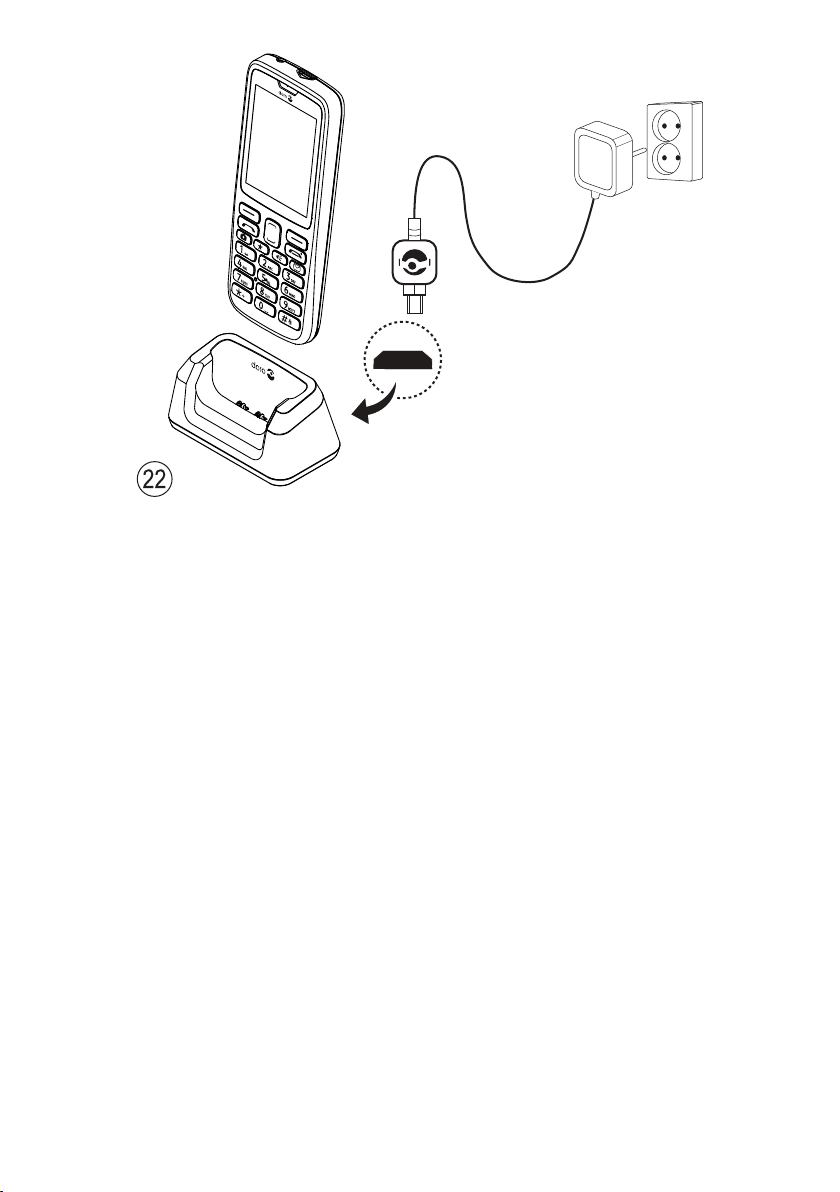
22
The items supplied with your phone might vary depending on the software and accessories available in your region or offered by your service
provider. You can obtain additional accessories from your local Doro dealer. The supplied accessories provide the best performance with your
phone.
1. Headset socket
2. Charging socket
3. Earpiece
4. Left selection button
5. Call button
6. Camera shortcut
7. Top 10 shortcut
8. Voice mail
9. Microphone
10. Keypad lock/International
prefix/Symbols
11. Input method/Silent
12. Torch shortcut
13. Message shortcut
14. End call/Power on/off
15. Right selection button
16. Arrow buttons/Navigation
buttons
17. Second microphone
18. Camera lens
19. Camera flash/Torch
20. Assistance button
21. Loudspeaker
22. Charging stand
Page 4
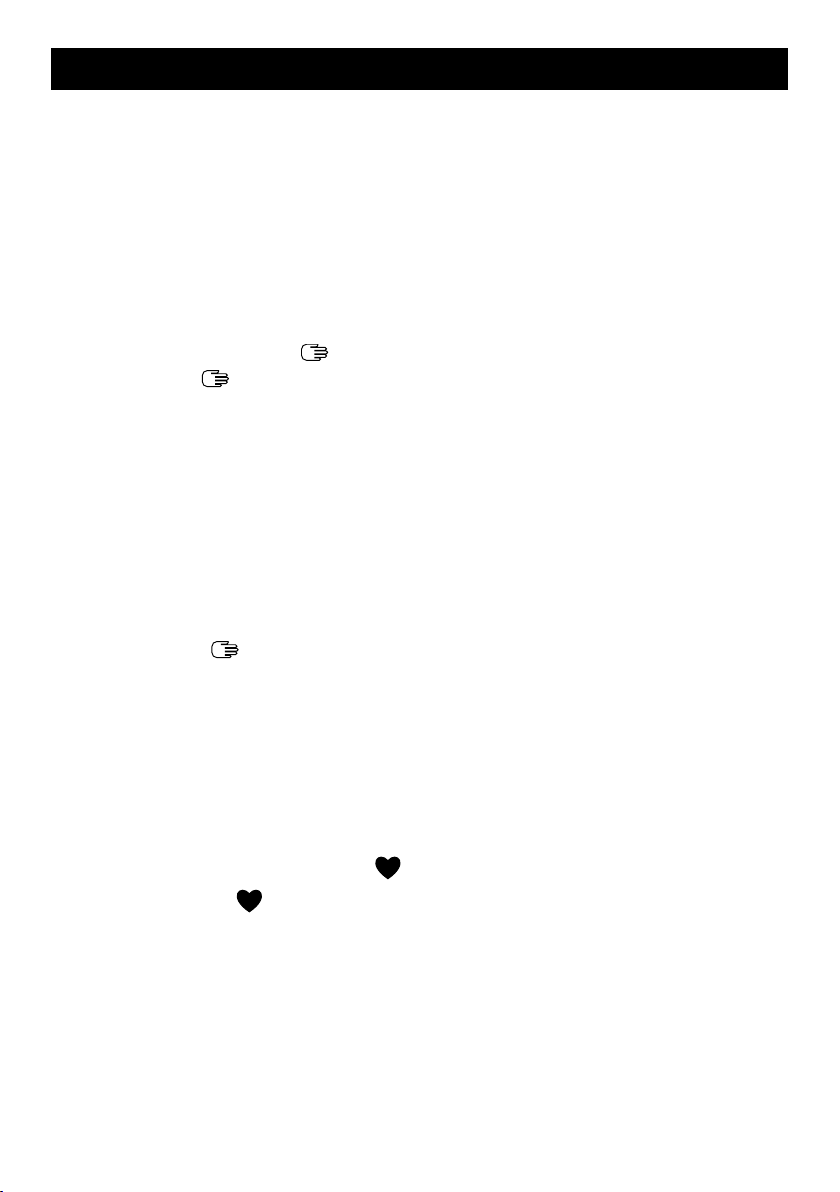
English
Contents
Congratulations on your purchase ............................................................... 1
Get started..................................................................................................... 1
Insert SIM card, memory card and the battery ................................... 1
Charge the phone.................................................................................. 2
Get to know your phone................................................................................ 3
Assistive functions................................................................................. 3
Turn the phone on and off .................................................................... 3
Start-up wizard ...................................................................................... 3
Navigate the phone
Enter text
Volume control....................................................................................... 6
Hearing aid compatible......................................................................... 6
Phone settings....................................................................................... 7
Calls.............................................................................................................. 10
Make a call........................................................................................... 10
Call from the phonebook .................................................................... 10
Receive a call.......................................................................................10
Call information ...................................................................................10
Call options ..........................................................................................10
Speed dial
SOS calls ..............................................................................................11
Call log..................................................................................................12
Call settings .........................................................................................12
Phonebook...................................................................................................15
Add contact..........................................................................................15
Manage phonebook contacts.............................................................16
Phonebook settings ............................................................................ 17
ICE (In Case of Emergency)
Assistance button
Make an assistance call .....................................................................20
Activation .............................................................................................20
Number list .......................................................................................... 21
Activate text messages (SMS) ............................................................ 21
Assistance settings .............................................................................22
Messages.....................................................................................................22
Create and send text message (SMS) ...............................................22
.......................................................................................... 4
......................................................................................11
...................................................................................19
......................................................................... 4
...........................................................18
Page 5
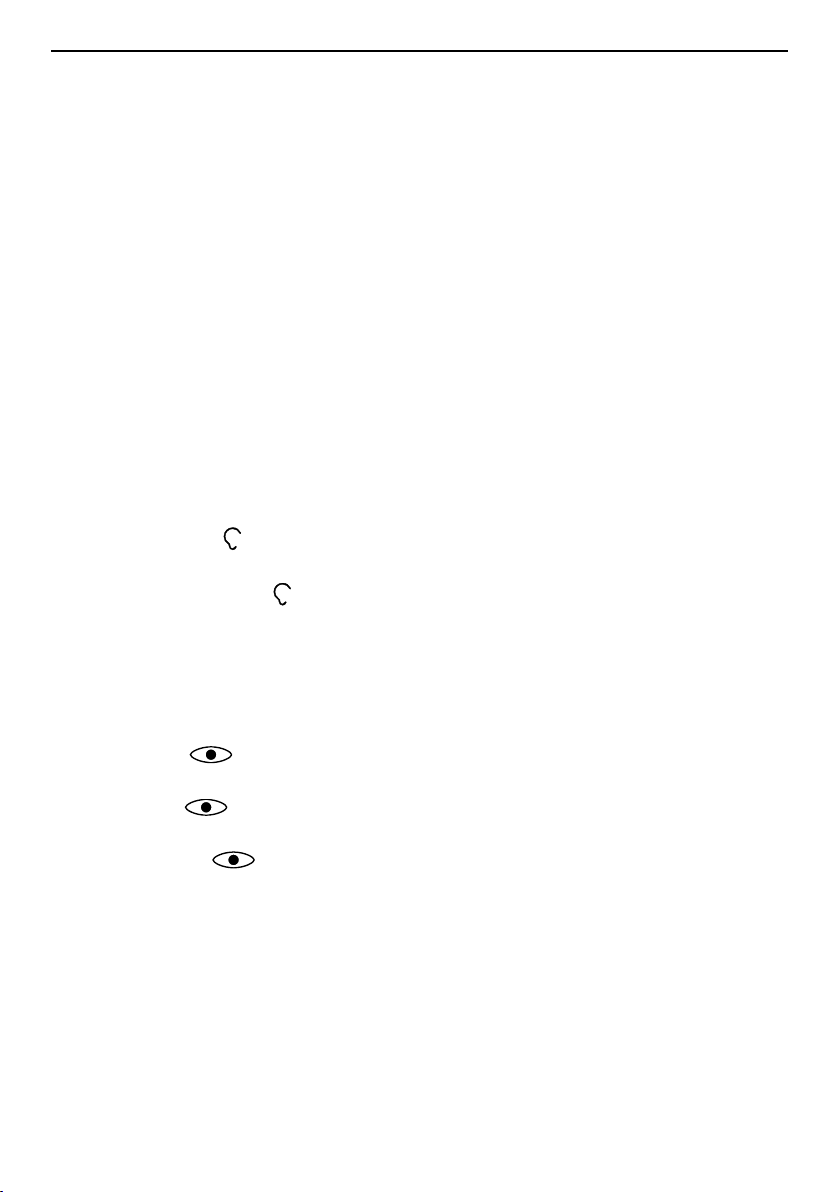
English
Create and send picture message (MMS) .........................................23
Create and send voice message ........................................................ 24
Create and send e-mail....................................................................... 24
Inbox, Outbox and Sent.......................................................................25
Message settings ................................................................................ 26
Camera.........................................................................................................32
Camera (take photos) .........................................................................32
Video camera.......................................................................................33
Picture gallery and Video gallery ........................................................33
Camera settings .................................................................................. 34
Connectivity .................................................................................................35
Bluetooth
®
............................................................................................35
Internet profile .....................................................................................36
Mobile data, data counter and data roaming ...................................37
Network setup .....................................................................................38
Connect the phone to a computer .....................................................39
Sound & Display ..........................................................................................40
Audio setup
......................................................................................40
Tone setup (ringtone) ..........................................................................40
Ringtone volume
..............................................................................40
Silent .................................................................................................... 41
Alert type..............................................................................................41
Extra tone............................................................................................. 41
Main menu........................................................................................... 41
Wallpaper.............................................................................................42
Text size
.......................................................................................42
Idle display ...........................................................................................42
Themes
........................................................................................42
LCD backlight.......................................................................................42
Brightness
My Doro Manager
....................................................................................42
®
.......................................................................................43
Create account ....................................................................................43
Log in/Log out .....................................................................................43
Options.................................................................................................43
Sync. intervals .....................................................................................44
Account details ....................................................................................44
File manager ................................................................................................44
Internet.........................................................................................................45
Use the web browser...........................................................................46
Page 6
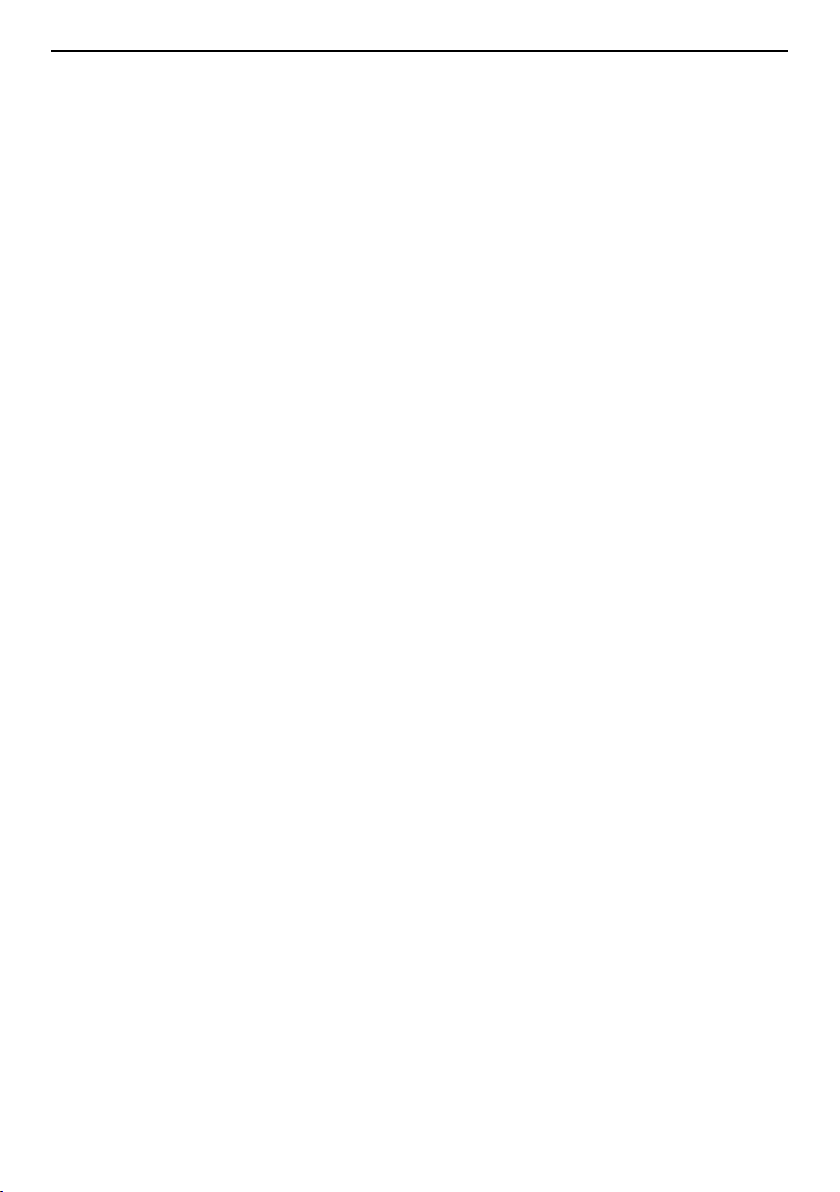
English
Organiser...................................................................................................... 47
Alarm.................................................................................................... 47
Calendar............................................................................................... 47
Daily reminder ..................................................................................... 48
Notes....................................................................................................49
More .............................................................................................................49
FM radio ...............................................................................................49
Torch.....................................................................................................50
Calculator............................................................................................. 51
Games.................................................................................................. 51
Weather........................................................................................................52
Status...........................................................................................................52
Additional functions ....................................................................................53
Display status symbols .......................................................................53
Display main symbols .........................................................................53
Reset settings......................................................................................54
Safety instructions.......................................................................................54
Network services and costs................................................................55
Operating environment .......................................................................55
Medical units .......................................................................................55
Areas with explosion risk ....................................................................55
Li-ion battery........................................................................................56
Protect your hearing............................................................................56
Emergency calls...................................................................................56
GPS/Location based functions ..........................................................56
Vehicles................................................................................................57
Protect your personal data ................................................................. 57
Malware and viruses ........................................................................... 57
Care and maintenance ...............................................................................58
Warranty.......................................................................................................59
Specifications ..............................................................................................59
Copyright and other notices................................................................59
Hearing aid compatibility ....................................................................61
Specific Absorption Rate (SAR) ..........................................................61
Correct disposal of this product .........................................................62
Correct disposal of batteries in this product .....................................62
Declaration of Conformity ...................................................................63
Page 7
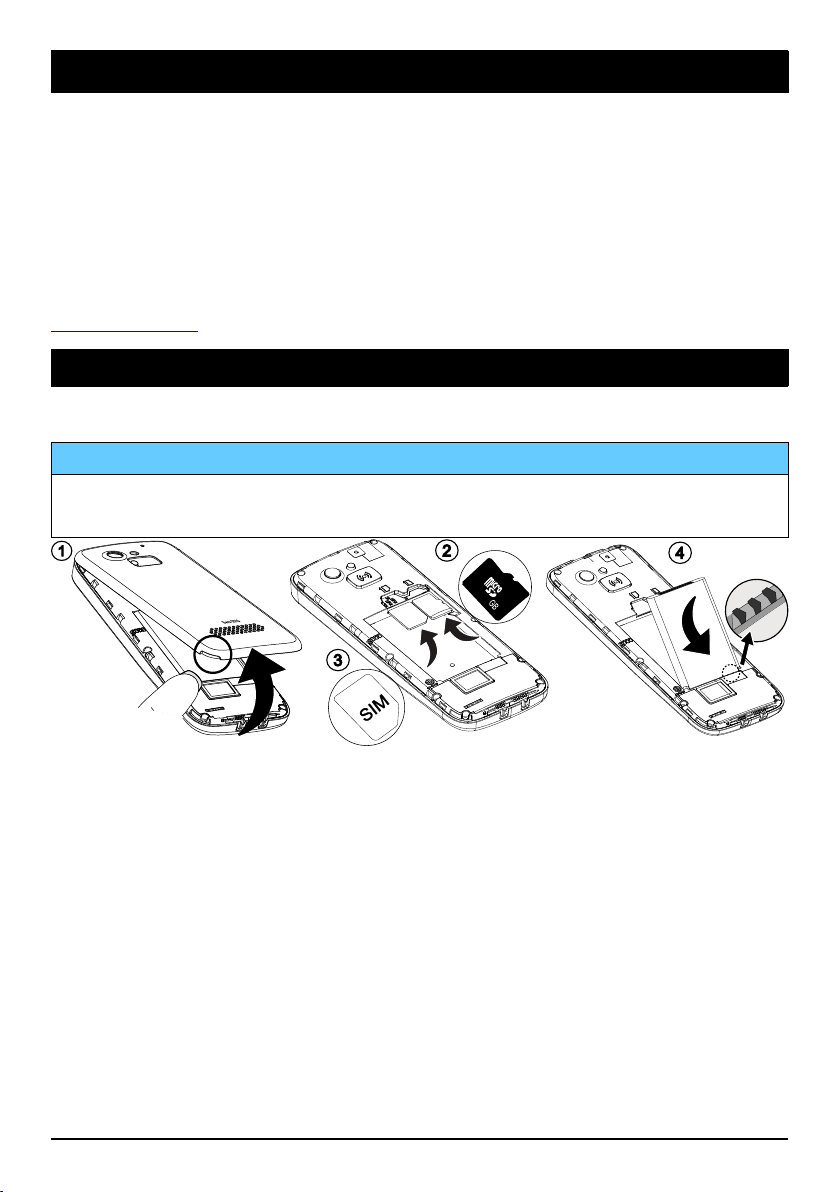
English
1
GB
2
3
4
Congratulations on your purchase
Doro 5516 is an easy to use camera phone in a classic, bar style design.
Separated keys and a large display make calling and texting easier. There
are shortcut keys for the camera, favourite contacts, torch and messages, and you can also easily send photos and videos, read e-mails or
browse the internet. Includes a web-based device manager for securely
updating and automatically backing up content stored on your phone. For
more information about accessories or other Doro products please visit
www.doro.com.
Get started
Insert SIM card, memory card and the battery
IMPORTANT!
Turn off the phone and disconnect the charger before removing the
battery cover.
1. Remove the battery cover. Be careful not to damage your fingernails
when you remove the cover. Do not bend or twist the cover excessively as it may be damaged. Remove the battery if it is already
installed.
2. Optional: Locate the SD card holder and gently slide the card in the
holder. The device works with or without a SD card installed. Compatible card type: microSD, microSDHC.
3. Locate the SIM card holder and gently slide the card in the holder.
See the label right next to the holder for guidance on how to insert
the card. This device accepts micro SIM or 3FF SIM card. If you have
problem to remove/replace the SIM card, use adhesive tape on the
exposed part of the SIM card to pull it out.
1
Page 8
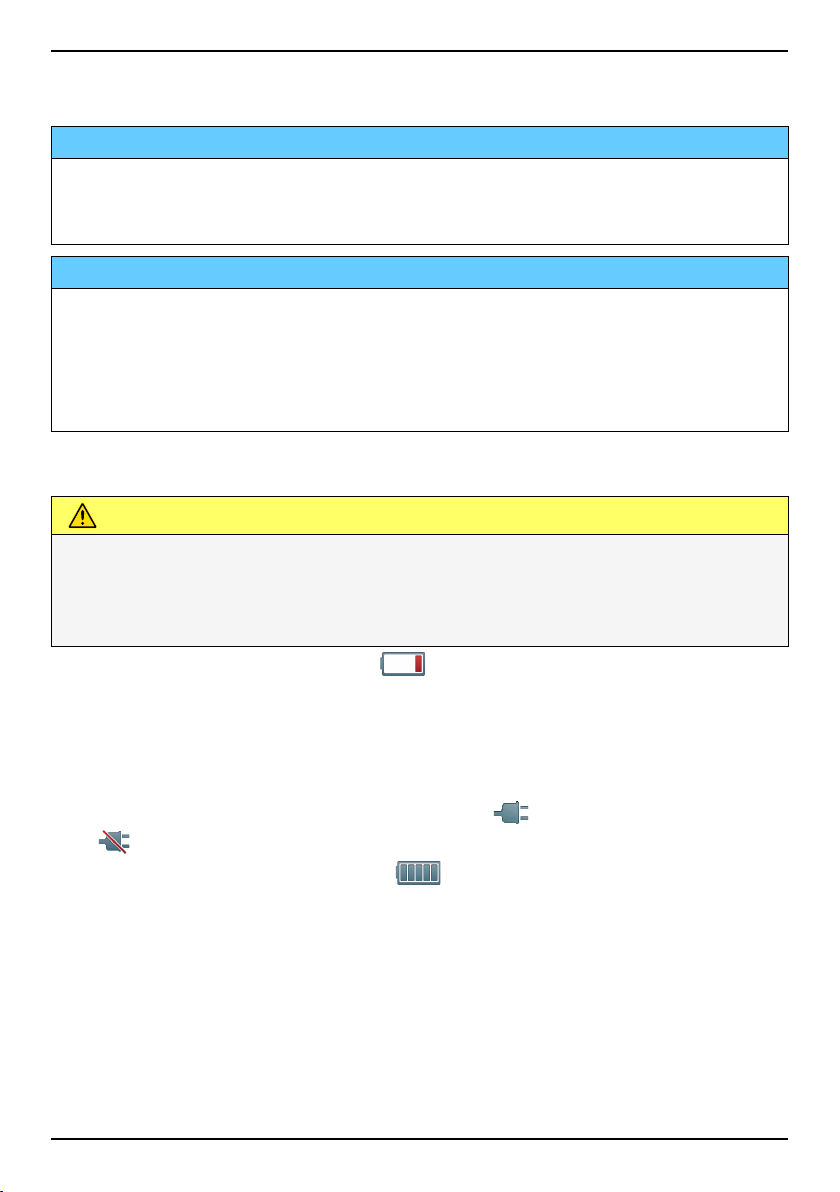
English
4. Insert the battery by sliding it into the battery compartment with the
contacts facing downwards to the right. Replace the battery cover.
IMPORTANT!
This device accepts micro SIM or 3FF SIM card. Use of incompatible
SIM cards may damage the card or the device, and may corrupt data
stored on the card.
IMPORTANT!
Use only compatible memory cards for use with this device. Compatible
card type: microSD, microSDHC.
Incompatible cards may damage the card itself, the device and corrupt
data stored on the card. Depending on the market some phones may
have a pre-installed memory card.
Charge the phone
CAUTION
Only use batteries, chargers and accessories that have been approved
for use with this particular model. Connecting other accessories may
be dangerous and may invalidate the phone's type approval and
warranty.
When the battery is running low,
is displayed and a warning signal is
heard.
1. Connect the mains adapter to a wall socket and to the charging
socket y. The battery charge indicator is animated while charging. It takes approximately 3 hours to fully charge the battery. When
the charger is connected to the phone,
is displayed briefly, and
when it is disconnected.
2. When charging is completed,
is displayed on the screen.
If the phone is turned off when the charger is connected to the
phone only the battery charge indicator will be shown on the display.
Note! To save power the LCD backlight goes off after a while. Press any
button to illuminate the display. Full battery capacity will not be reached
until the battery has been charged 3–4 times. Batteries degrade over
time, which means that call time and standby time will normally
decrease with regular use.
2
Page 9
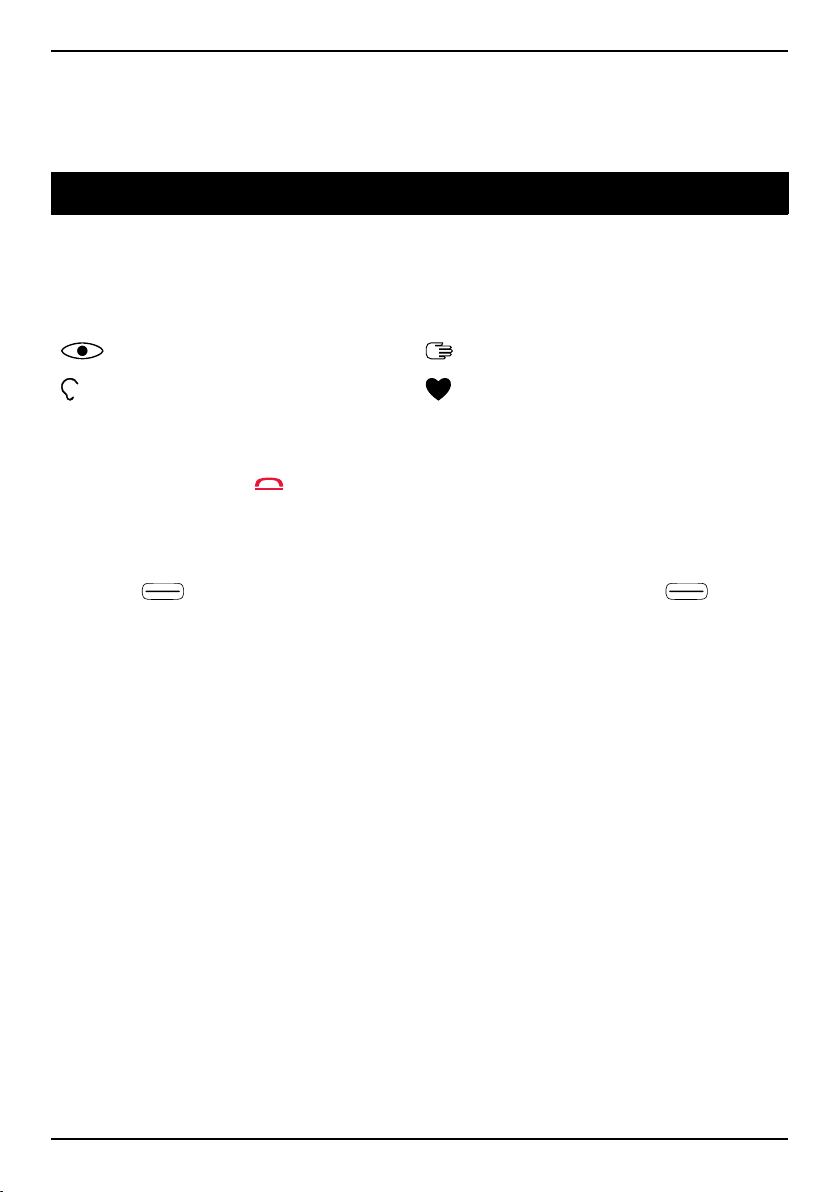
English
Save energy
When you have fully charged the battery and disconnected the charger
from the device, unplug the charger from the wall socket.
Get to know your phone
Assistive functions
Use the symbols below to guide you through supporting sections in the
manual.
Seeing
Hearing
Handling
Safety
Turn the phone on and off
1. Press and hold on the phone to turn it on or off. Confirm with Yes
to power off.
2. If the SIM card is valid but protected with a PIN code (Personal Identification Number), PIN is displayed. Enter the PIN code and press
OK (
right corner of keypad).
Note! If PIN and PUK codes were not provided with your SIM card, please
contact your service provider.
Attempts: # shows the number of PIN attempts left. When no more at-
tempts remain, PIN blocked is displayed. The SIM card must then be unlocked with the PUK code (Personal Unblocking Key).
1. Enter the PUK code and confirm with OK.
2. Enter a new PIN code and confirm with OK.
3. Re-enter new PIN code and confirm with OK.
upper left corner of keypad). Delete with Clear ( upper
Start-up wizard
When starting the phone for the first time, you can use the Start-up wizard to set some basic settings.
• Press Yes to change or No if you do not want to change.
The default language is determined by the SIM card. See Phone settings,
p.7 on how to change language, time and date.
3
Page 10
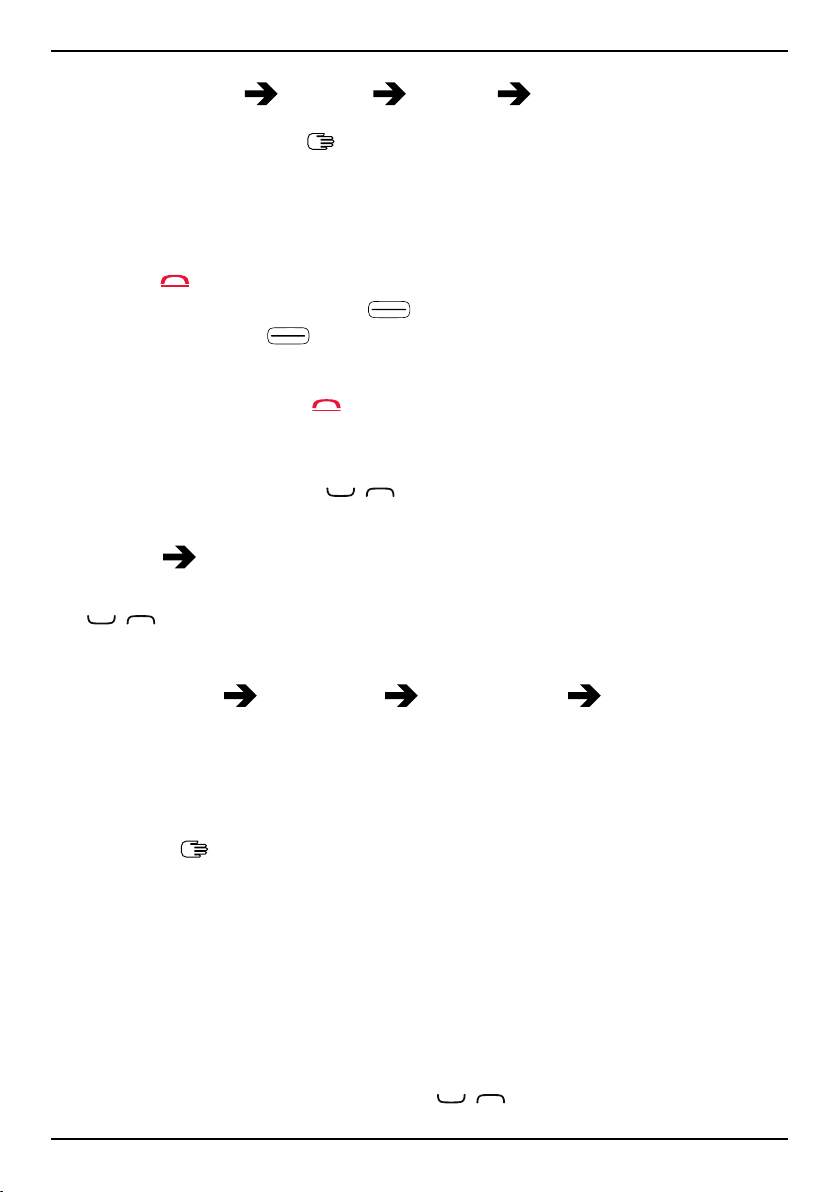
English
Tip: You can run the start-up wizard later if you want. From standby
mode, press Menu
Settings General Start-up wizard.
Navigate the phone
Standby (idle mode)
When the phone is ready to use, and you have not keyed in any characters, the phone is in standby.
• Press
• Press left selection button
selection button
phonebook.
Tip: You can always press
to return to standby mode.
to access the phone Menu or right
Name to access your saved contacts in the
to return to standby.
Scroll
• Use the arrow buttons / to scroll in menus.
Step-by-step instructions
The arrow ( ) indicates next action in step-by-step instructions. To confirm an action, press OK. To select an item, scroll or highlight the item using
Example:
To perform the example on your Doro 5516 you should do the following:
1. Press Menu, scroll to Phonebook and press OK.
2. Select -New contact- and press Add.
/ and then press OK.
• Press Menu
Phonebook -New contact- Add.
Enter text
Enter text manually
Select character
• Press a numerical key repeatedly until the desired character is
shown. Wait a few seconds before entering the next character.
Special characters
1. Press*for a list of special characters.
2. Select the desired character with
/ and press OK to confirm.
4
Page 11
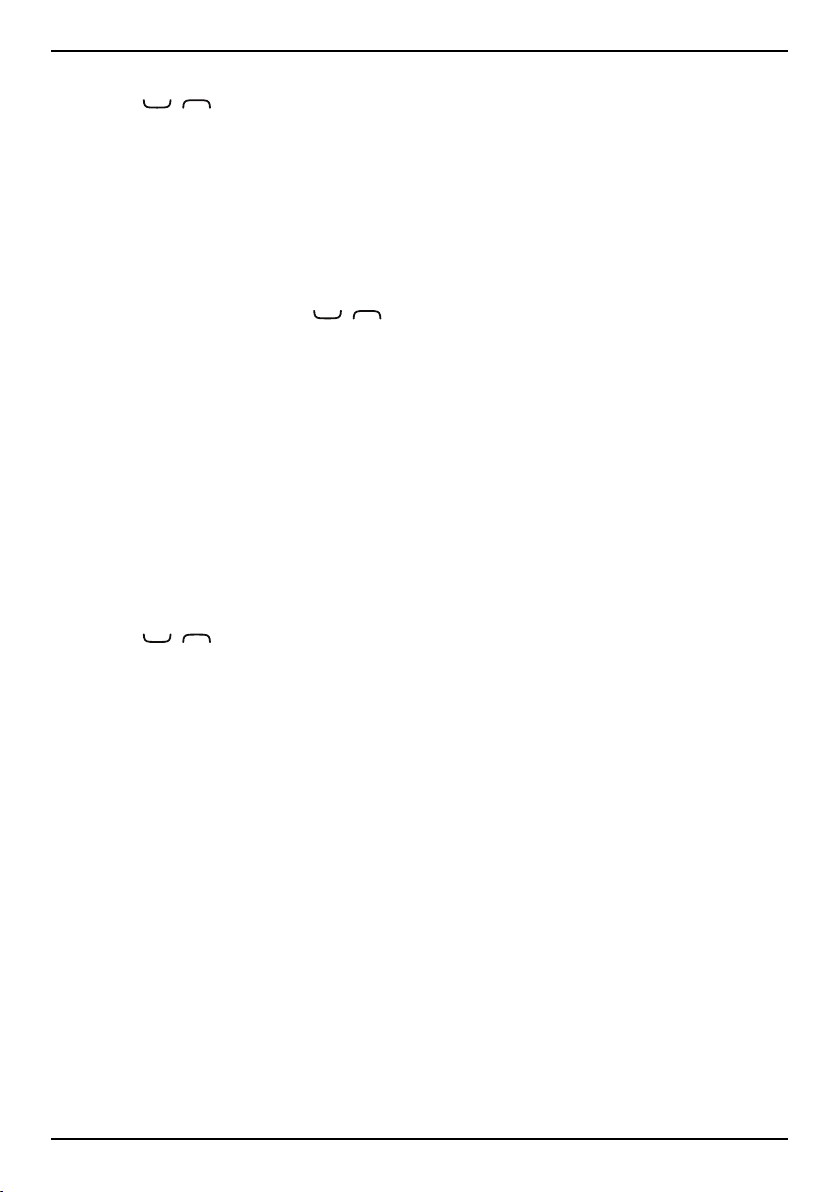
English
Move the cursor within text
• Use
/ to move the cursor within the text.
Upper case, lower case and numerals
• Press#to choose between upper case, lower case and numerals.
See Input mode, p.5.
Change writing language
1. Press and hold#for a list of available languages.
2. Select language with
/ and press OK to confirm.
Enter text with predictive text
In some languages you can use an input method which uses a dictionary
to suggest words.
• Press each key once, even if the displayed character is not the one
you want. The dictionary will suggest words based on the keys you
have pressed.
Example
1. Press3,7,3,3to write the word “Fred”. Complete the word before looking at the suggestions.
2. Use
3. Press Select and continue with the next word.
Alternatively, press0to continue with the next word.
4. If none of the suggested words are correct, use manual input mode.
To temporarily switch between predictive text and manual input
mode, press and hold*.
/ to view the suggested words.
Note! See Predictive text, p.26 for more information.
Input mode
• Press#to change input mode. The icon on the top left of the dis-
play indicates the input mode.
5
Page 12
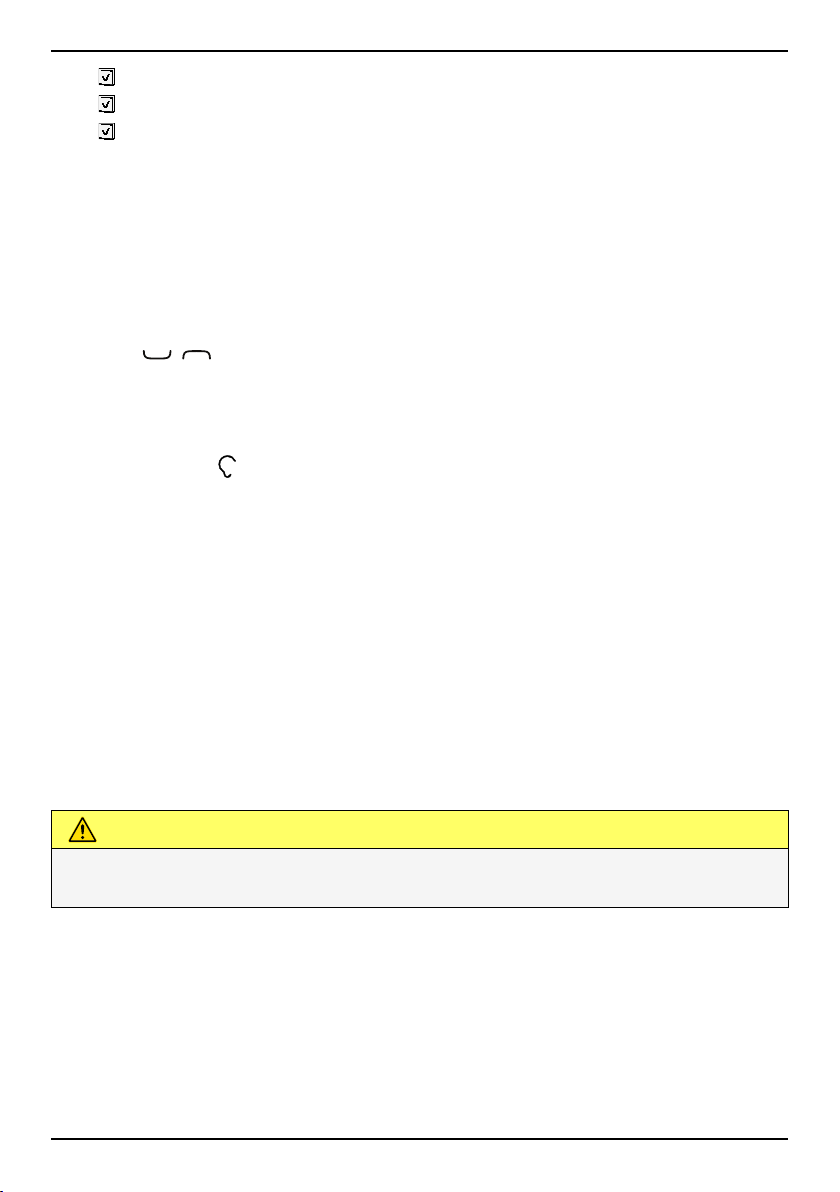
English
Abc
ABC
abc
Abc
ABC UPPER CASE
abc lower case
123
Sentence case with predictive text
UPPER CASE with predictive text
lower case with predictive text
Sentence case
Numerals
Volume control
During a call
• Use
cated on the display.
If you use a hearing aid or have hearing difficulties when using the telephone in a noisy environment, you can adjust the phone's audio settings,
see Audio setup
Silent
Silent is a fixed profile with Keypad tone, Message tone and Ringtone disabled, while Vibration, Tasks, Daily reminder and Alarm are unchanged.
• Press and hold shortcut button#to activate or deactivate silent
mode.
/ to adjust the sound volume. The volume level is indi-
, p.40.
Headset
When a headset is connected, the internal microphone in the phone is
automatically disconnected. If available, use the answer key on the headset to answer and end calls.
CAUTION
Using a headset at high volume may damage your hearing. Adjust the
volume level carefully when using a headset.
Hearing aid compatible
This phone is hearing aid compatible. Hearing aid compatibility is not a
guarantee that a specific hearing aid will work with a specific phone. Mobile phones contain radio transmitters that may interfere with hearing aid
performance. This phone has been tested for use with hearing aids, for
some of the wireless technologies that it uses, but there may be some
6
Page 13
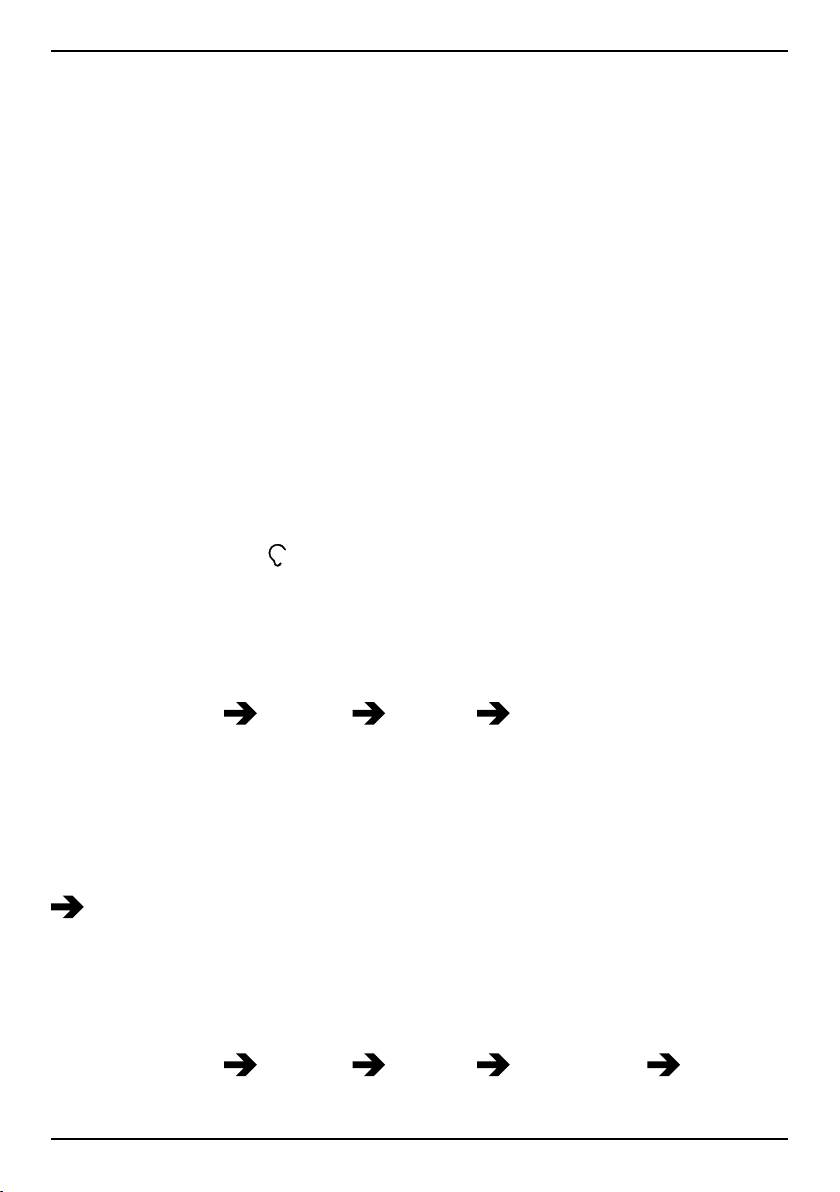
English
newer wireless technologies that have not been tested yet for use with
hearing aids. To ensure that a specific hearing aid works well with this
phone, test them together before making a purchase.
The standard for hearing aid compatibility contains two types of ratings:
• M: To use your hearing aid in this mode, make sure that your hearing
aid is set to "M-mode" or acoustic coupling mode, and position the
phones receiver near the hearing aid’s built-in microphone. For the
best results, try using the phone in different positions relative to your
hearing aid—for example, placing the receiver slightly above the ear
may result in better performance for hearing aids with microphones
positioned behind the ear.
• T: To use your hearing aid in this mode, make sure that your hearing
aid is set to "T-mode" or telecoil coupling mode (not all hearing aids
have this mode). For the best results, try using the phone in different
positions relative to your hearing aid—for example, placing the receiver slightly below or in front of the ear may result in better
performance.
See also Audio setup
, p.40 on how you can adjust the audio settings.
Phone settings
Time & date
Set the time and date
1. Press Menu
• Set time to enter the time (HH:MM).
• Set date to enter the date (DD/MM/YYYY).
2. Press OK to confirm.
Tip: You can also set the phone to automatically update the time and
date according to the current time zone. In Time & date select Auto time
On. Automatic update of date and time does not change the time you
have set for the alarm clock or the calendar. They are in local time.
Updating may cause some alarms you have set to expire depending on
network support and subscription.
Set the time and date format
1. Press Menu
format:
Settings General Time & date:
Settings General Time & date Set
7
Page 14
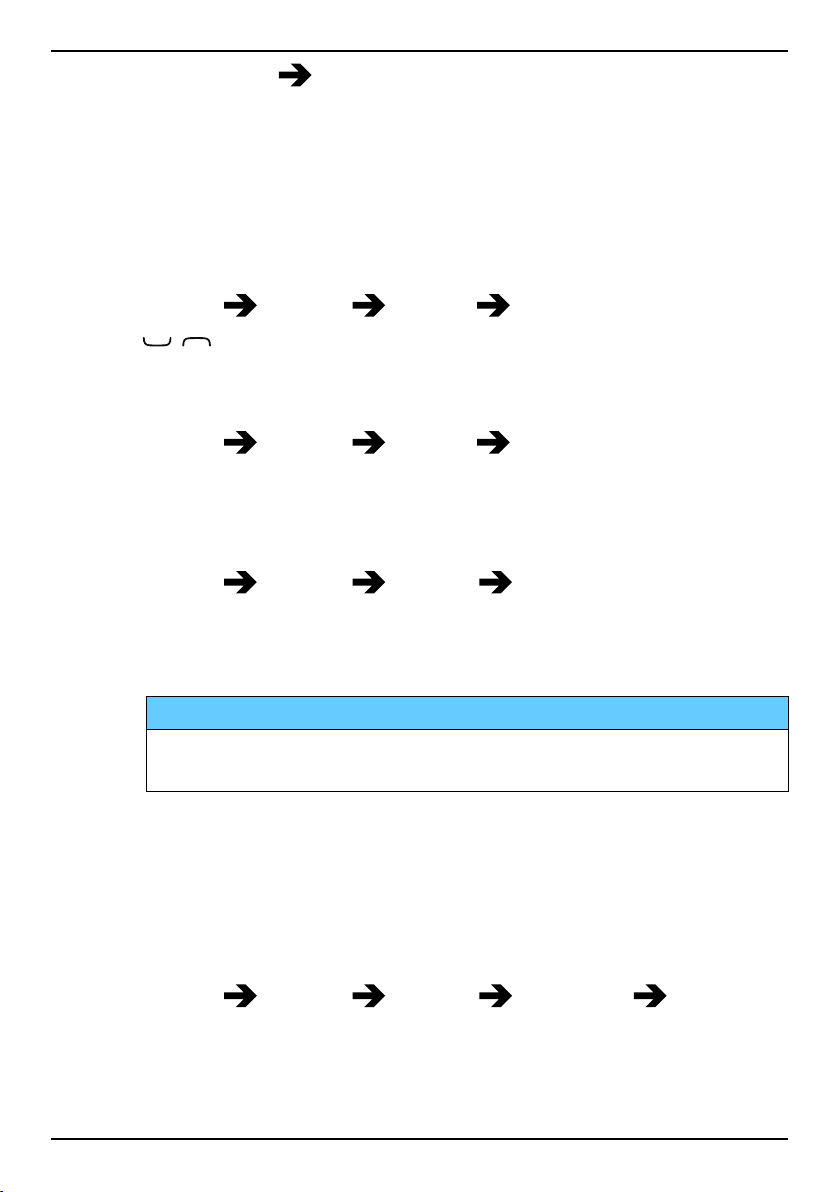
English
• Time format 12 hours or 24 hours.
• Date format and select the desired date format.
2. Press OK to confirm.
Language
The default language for the phone menus, messages, etc. is determined
by the SIM card. You can change this to any other language supported by
the phone.
1. Press Menu
2. Use
/ to select a language.
Settings General Language.
3. Press OK to confirm.
Block function
1. Press Menu Settings General Block function.
2. Select each function you want to disable and press Off.
3. Press Done to confirm.
PIN code options
1. Press Menu Settings Security SIM lock:
• On to activate the PIN code. You need to enter the PIN code
every time the phone is started.
• Off to deactivate the PIN code.
IMPORTANT!
If enabling Off-mode and the SIM card is lost or stolen, it is
unprotected.
• Automatic to start the phone without the PIN code. The phone
remembers it automatically, but if the SIM card is moved to another phone (lost or stolen) the PIN code needs to be entered
when the phone is started.
2. Press OK to confirm.
Change PIN code
1. Press Menu
Settings Security Passwords PIN.
2. Enter current PIN code and press OK.
3. Enter new PIN and press OK. Repeat to confirm.
8
Page 15
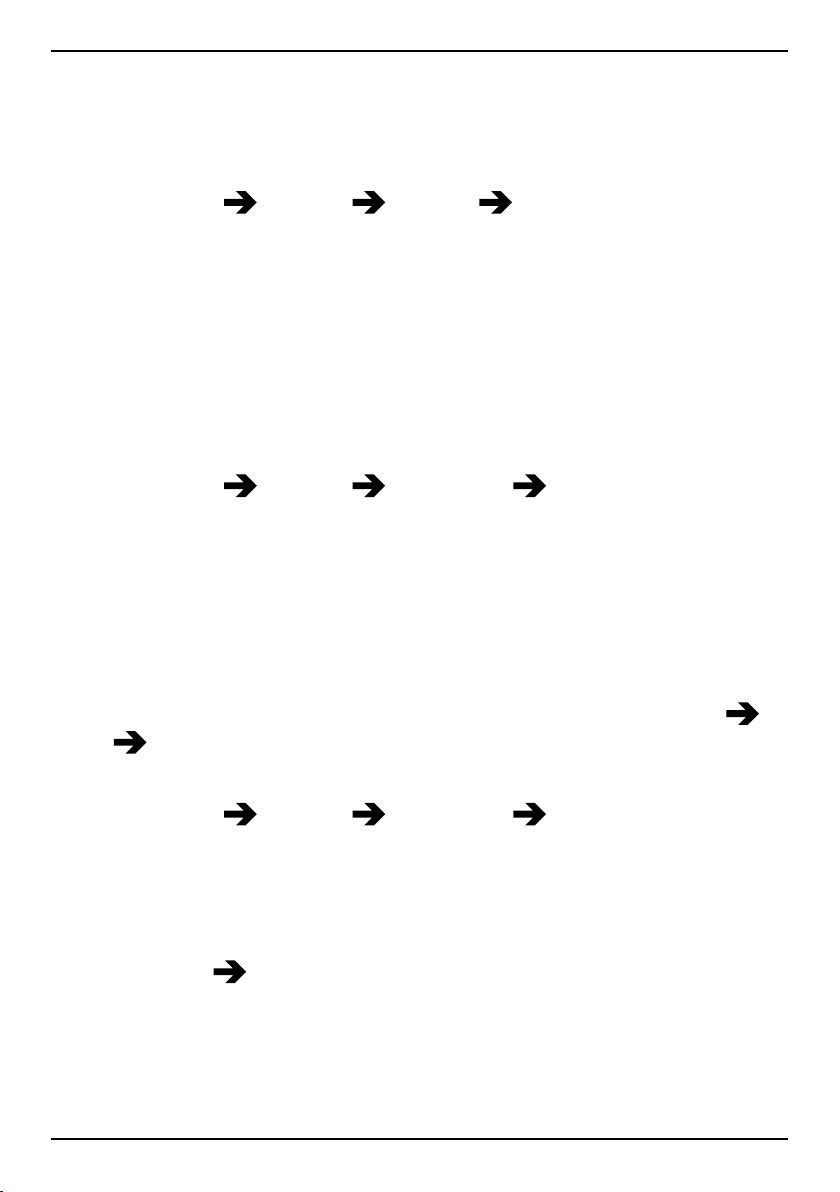
English
Phone lock
The phone lock protects your phone from unwanted usage. If activated,
phone is locked after restart and the phone code needs to be entered to
unlock.
1. Press Menu
Settings Security Phone lock.
2. Select On to enable, or Off to disable.
3. Press OK to confirm.
Note! You need to enter current phone code. Default phone code is 1234.
Whitelist
A whitelist works much like a spam filter, once activated, you can only receive incoming calls from contacts saved in the phonebook. People not
stored in the phonebook gets a busy signal when trying to call you.
1. Press Menu
Settings Phonebook Whitelist.
2. Select On to enable, or Off to disable.
3. Press OK to confirm.
Blacklist
You can compile a blacklist of phone numbers so that any phone number
on your blacklist is blocked when calling or texting you.
You can add numbers directly from your call log, just press Options
Block Yes.
Activate the function, add, remove or edit blacklist numbers
1. Press Menu
2. Select Activation.
• On to activate the function.
• Off to deactivate the function.
3. Select Number list.
4. Select Add
Alternatively, press Manual to add names or numbers manually.
5. Select the phone number and press Edit or Unblock.
6. Press OK to confirm.
Settings Phonebook Blacklist.
Phonebook to add a contact from the phonebook.
9
Page 16
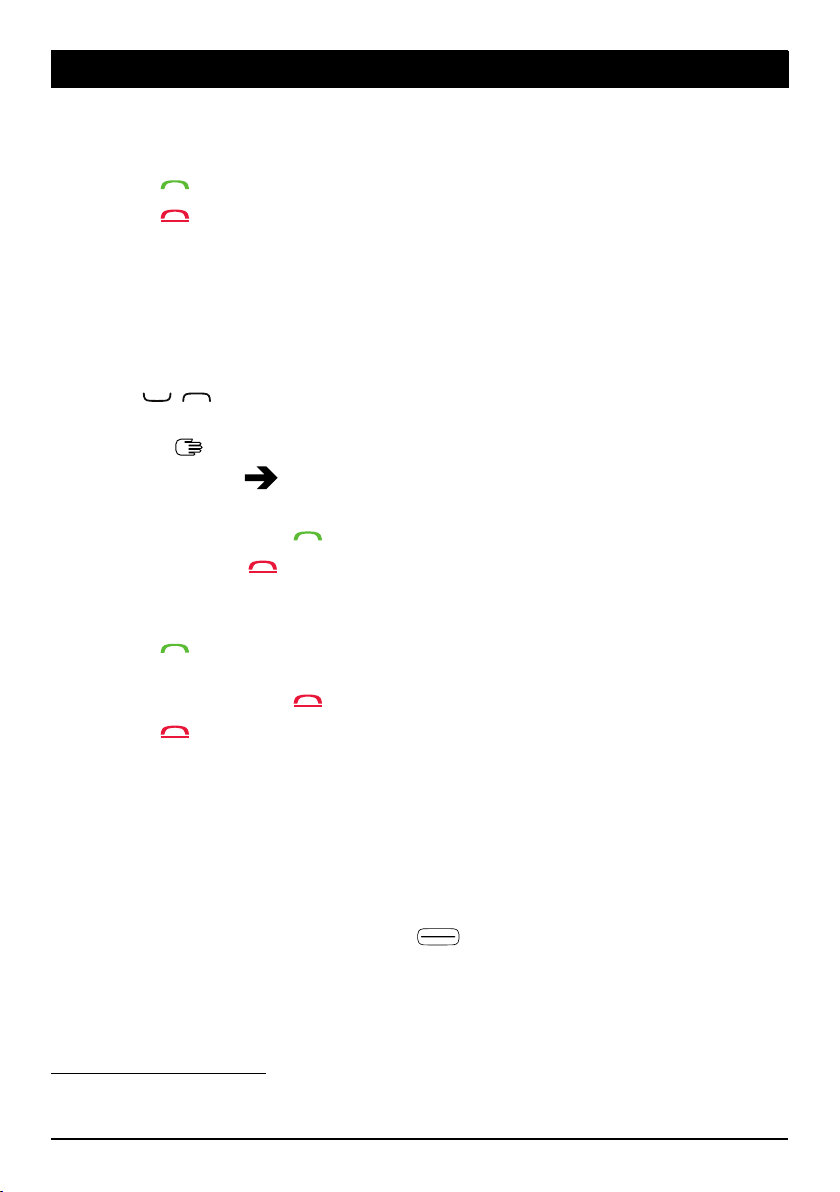
English
Calls
Make a call
1. Enter the phone number including the area code. Delete with Clear.
2. Press
3. Press
Tip: For international calls, always use + before the country code for best
operation. Press*twice for the international prefix +.
to make a call. Press Abort to cancel the call.
to end the call.
Call from the phonebook
1. Press Name to open the phonebook.
2. Use
pressing the key corresponding to the first letter of the entry, see En-
ter text
3. Press Options
the number.
Alternatively, press
4. Press Abort or
/ to scroll through the phonebook, or quick search by
, p.4.
Call to dial the selected entry. If needed, select
to dial.
to cancel the call.
Receive a call
1. Press to answer, or press Silent to switch off the ringsignal and
then Reject to reject the call (busy signal).
Alternatively, press
2. Press
to end the call.
to reject the call directly.
Call information
During a call, the outgoing or incoming phone number and the elapsed
call time is displayed. If the identity of the caller is withheld, Unknown is
displayed.
Call options
During a call the selection buttons1( ) give access to additional
functions.
1. Selection buttons have multiple functions. The current function is shown
above the selection button on the display.
10
Page 17
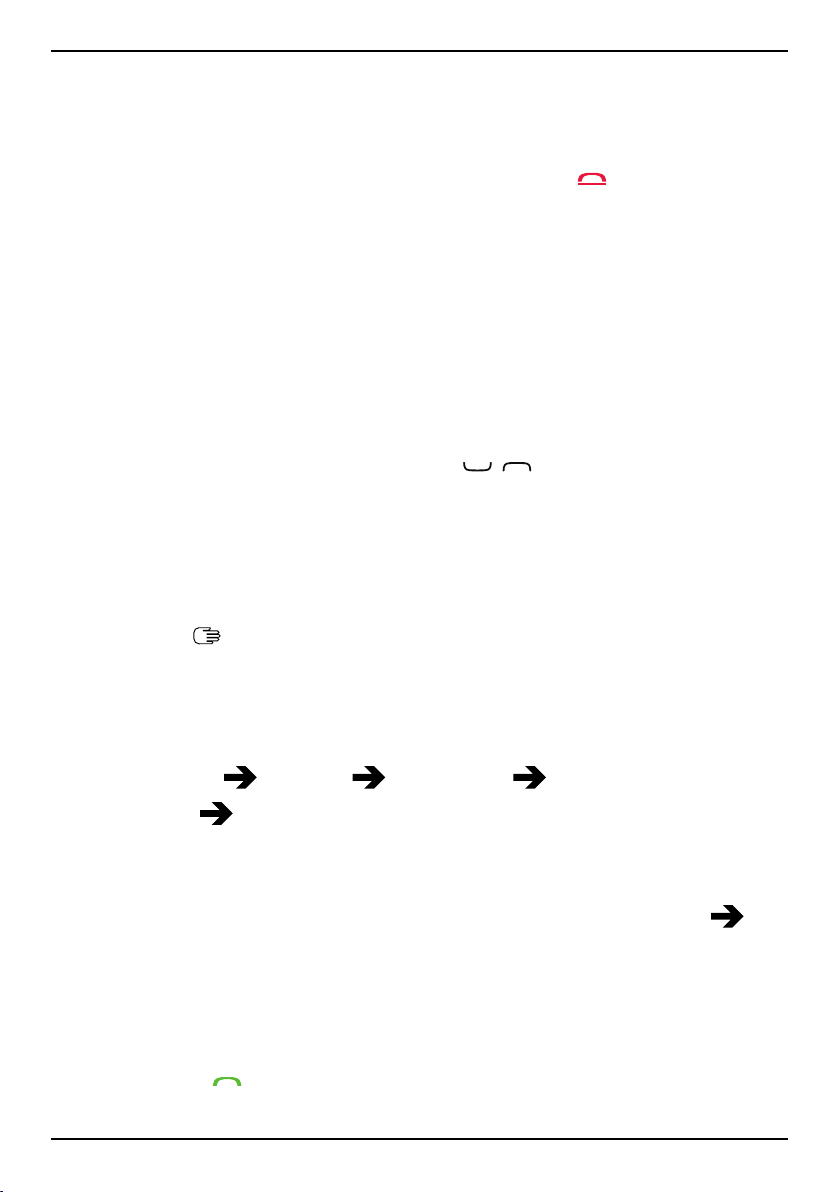
English
Options (left selection button)
• Volume to adjust the volume.
• Hold/Retrieve to hold/retrieve the current call.
• End single call to end the current call (same as
• New call to call another number (Conference).
• Phonebook to search the phonebook.
• Messages to write or read text messages.
• Mute to disable the microphone.
).
SPK on (right selection button)
The loudspeaker allows you to speak without holding the phone close to
the ear.
1. Press SPK on to activate. Speak clearly into the phone microphone
at a maximum distance of 1 m. Use
speaker volume.
2. Press SPK off to return to normal mode.
Note! Loud background noises (music, etc.) may interfere with the sound
quality.
/ to adjust the loud-
Speed dial
Use0and2–9to speed dial an entry from standby.
• Press and hold the corresponding key.
Add speed dial numbers
1. Press Menu
2. Select
3. Press OK to confirm.
4. Repeat to add speed dial entries for buttons2–9.
Tip: To edit or delete an existing entry, select it and press Options
Edit or Delete.
0
Settings Phonebook Speed dial.
Add and select an entry from the phonebook.
SOS calls
As long as the phone is switched on, it is always possible to place an SOS
call by entering the main local emergency number for your present location followed by
.
11
Page 18
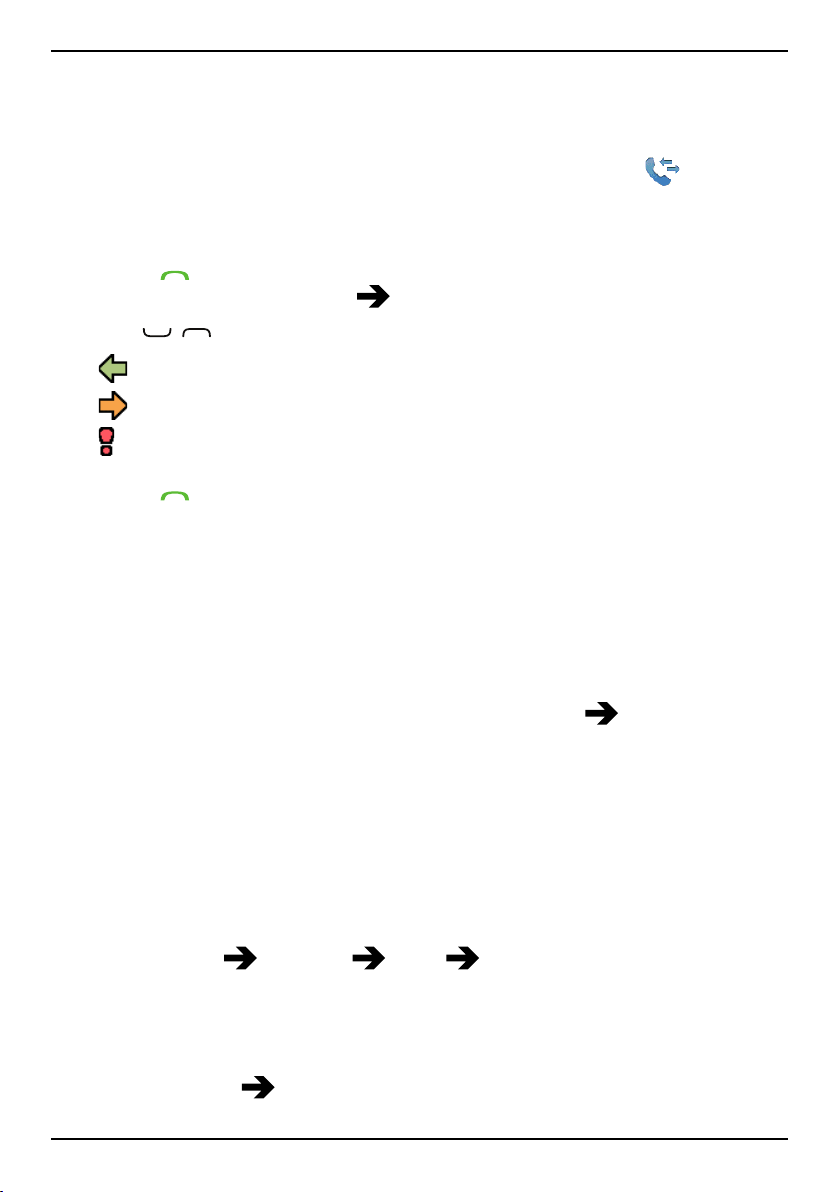
English
Some networks accept calls to emergency numbers without a valid SIM
card. Contact your service provider for more information.
Call log
Received, missed and made calls are saved in a combined call log.
20 calls of each type can be stored in the log. For multiple calls related to
the same number, only the most recent call is saved.
1. Press
Alternatively, press Menu
2. Use
3. Press to call, or Options:
• Call to call the contact.
• View to show details for the selected call.
• Send SMS to send a text message.
• Send MMS to send a picture message.
• Delete to delete the call.
• Delete all to delete all calls in the call log.
• Save to save the number in the phonebook
• Block to block this number from calling or texting you.
.
Call log.
/ to select:
Received call
Dialled call
Missed call
ate new contact, or Update update existing contact.
Call settings
Create new cre-
Call time
During a call, the duration of the call is shown. You can check the duration of your calls.
1. Press Menu
• Last call to show the elapsed time of the most recent call.
• Outgoing calls to show the elapsed time of all made calls.
• Received calls to show the elapsed time of all received calls.
• Reset all
Settings Calls Call time:
Yes to reset all.
12
Page 19
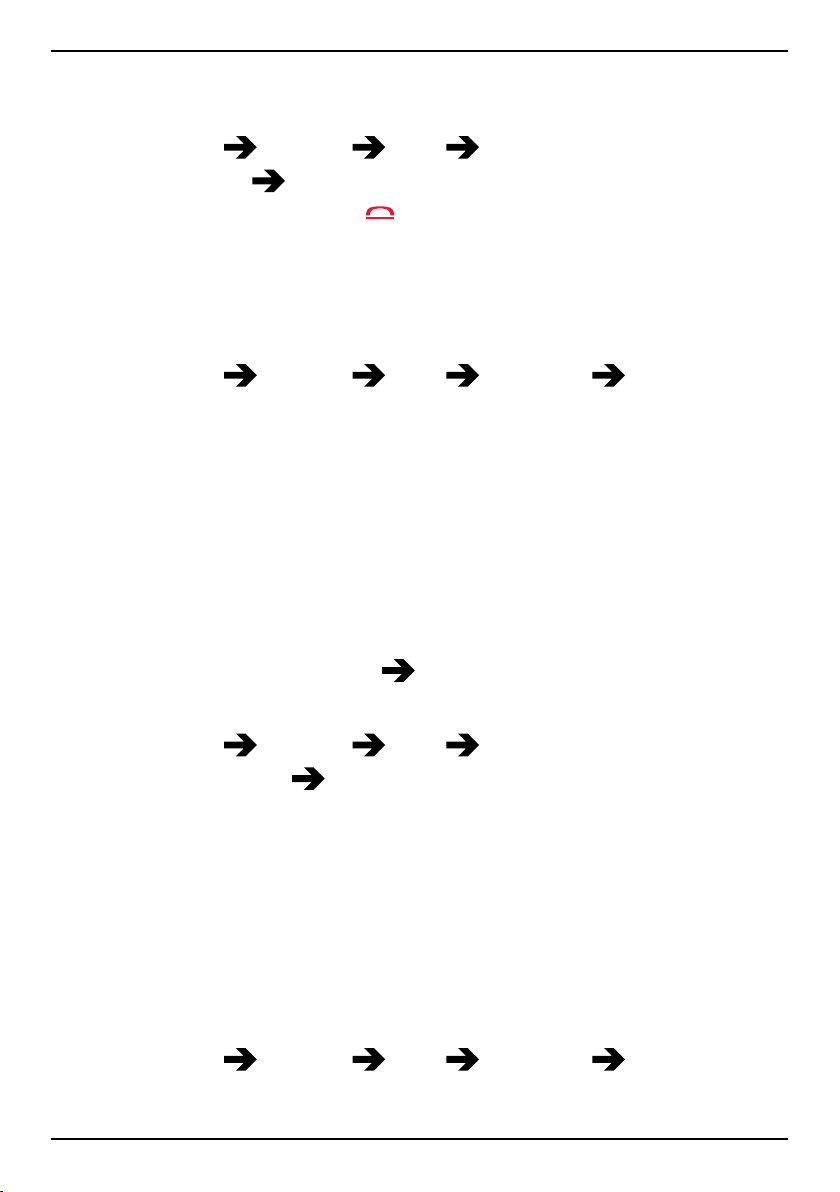
English
2. Press OK to confirm.
Answer mode
1. Press Menu Settings Calls Answer mode.
2. Select Any key
ing any button (exemption
3. Press OK to confirm.
On to be able to answer incoming calls by press-
).
Caller ID
Display or hide your phone number on the recipient's phone when you
call.
1. Press Menu
• Set by network to use default setting by the network.
• Hide ID to never show your number.
• Send ID to always show your number.
2. Press OK to confirm.
Settings Calls Call setup Caller ID:
Call waiting
You can handle more than one call at a time, put the current call on hold
and answer the incoming call. When activated, an alert tone is heard if
there is an incoming call while talking.
• During a call, press Options
Activate call waiting
1. Press Menu
2. Select Call waiting
3. Press OK to confirm.
Tip: Repeat and select Deactivate to disable call waiting, or Query status
to display if call waiting is active or not.
Settings Calls Call setup.
Activate.
Answer.
Call divert
You can divert calls to an answering service or to another phone number.
Set up which calls should be diverted. Select a condition and press OK,
then select Activate, Deactivate or Query status for each.
1. Press Menu
• Voice calls to divert all voice calls.
Settings Calls Call setup Call divert:
13
Page 20
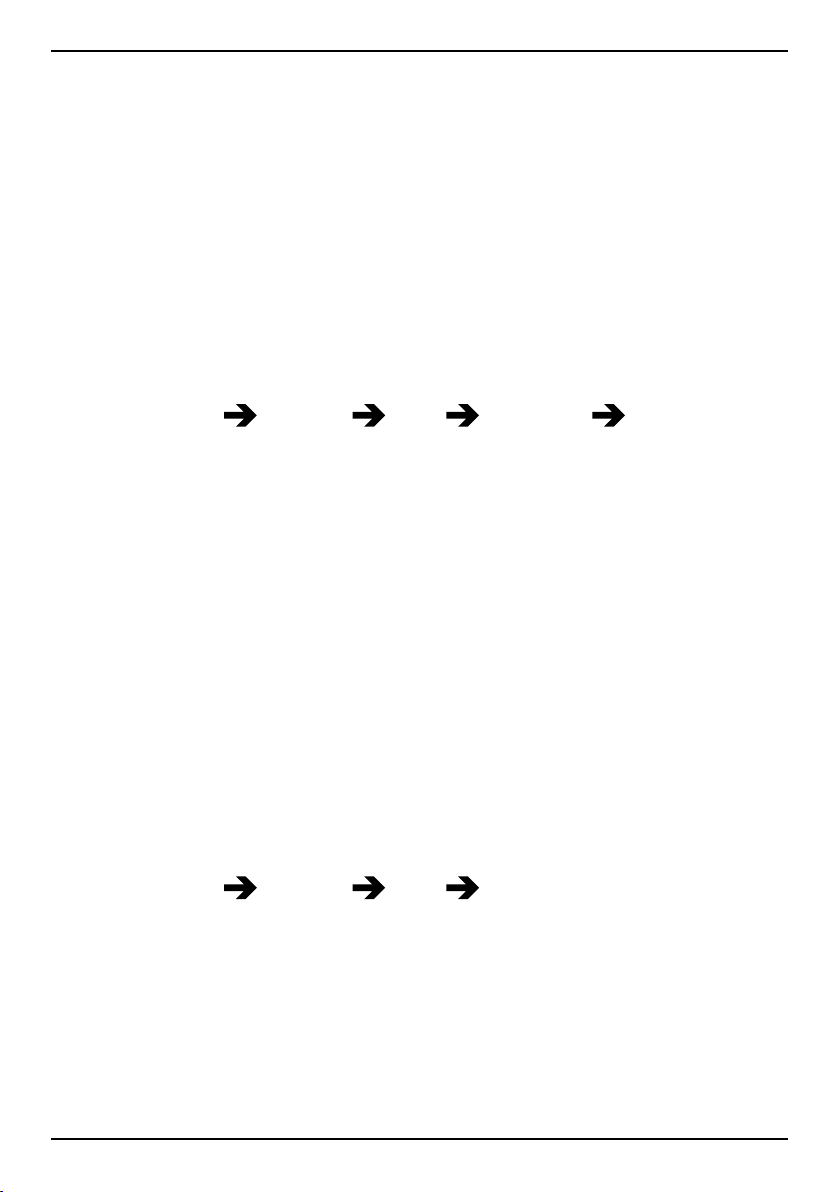
English
• Unreachable to divert incoming calls if the phone is turned off
or out of range.
• No reply to divert incoming calls if unanswered.
• If busy to divert incoming calls if the line is busy.
• Cancel diverts to cancel all call divert settings.
2. Press OK to confirm.
Call barring
Your phone can be restricted to disallow certain types of calls.
Note! A password is needed to apply call barring. Contact your service
provider to get the password.
1. Press Menu
Settings Calls Call setup Call barring.
2. Select Outgoing calls:
• All calls to answer incoming calls but not calling.
• Internat.calls to block calls to international numbers.
• Int. except home to block international calls except to the coun-
try associated with the SIM card.
3. Press OK to confirm.
4. Select Incoming calls:
• All calls to call but not to receive incoming calls.
• When roaming to block incoming calls while roaming (operating
in other networks).
5. Press OK to confirm.
6. Select Cancel all to cancel all call barring (password needed). Press
OK to confirm.
Signal LED
1. Press Menu Settings Calls Signal LED.
2. Select On to enable notification light when incoming call and new
message.
3. Press OK to confirm.
Fixed dial (FDN)
You can limit calls to certain numbers saved on the SIM card. The list of
allowed numbers is protected by your PIN2-code.
14
Page 21
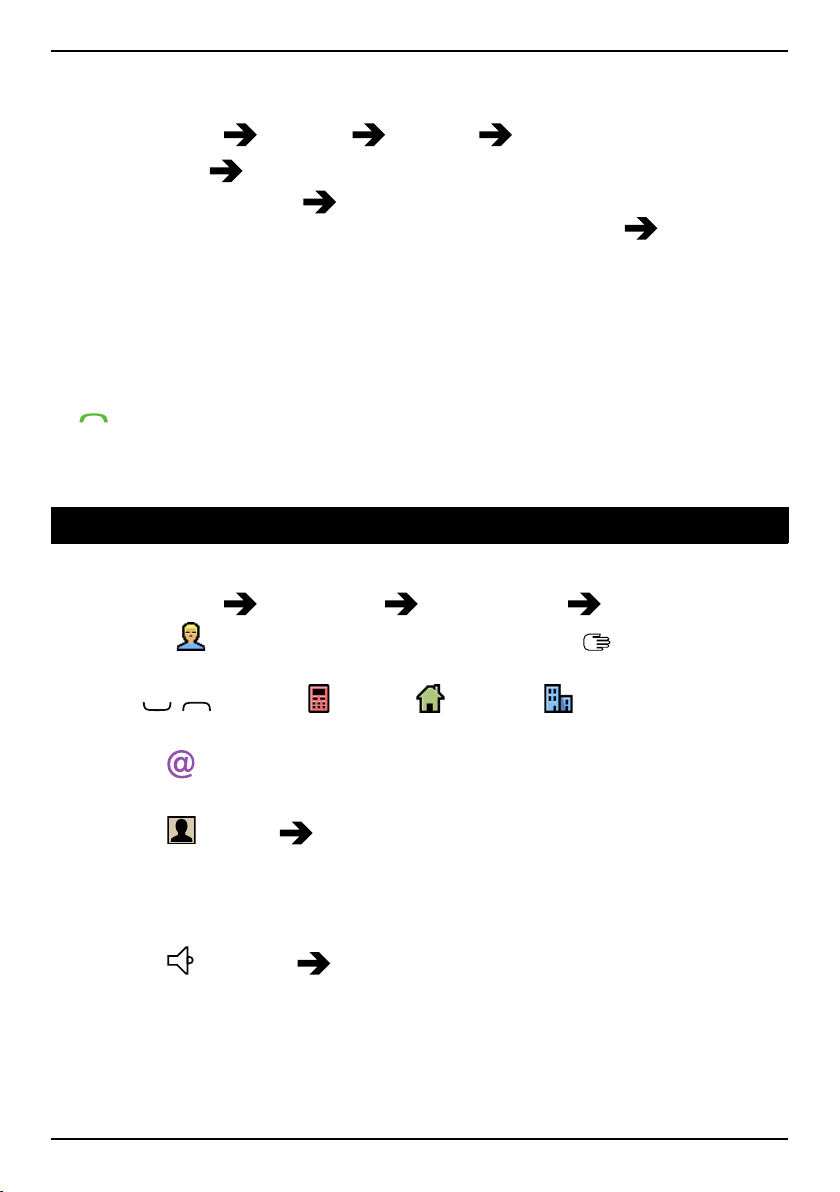
English
Note! The PIN2-code is needed to apply fixed dial. Contact your service
provider to get the PIN2-code.
1. Press Menu
• Mode
• Fixed numbers
Alternatively, select an entry and press Options
Delete.
2. If needed, enter PIN2 and press OK to confirm.
Note! You can save parts of phone numbers. For example, if you save
01234, allows calls to all numbers starting with 01234. It is possible to
place an SOS call by entering the main local emergency number followed
by
are not allowed to view or manage any phone numbers saved on the SIM
card. You are not able to send any text messages either.
even when fixed dial is activated. When fixed dial is activated you
Settings Security Fixed dial:
On to enable or Off to disable.
Add and enter the first allowed number.
Add, Edit or
Phonebook
Add contact
1. Press Menu Phonebook -New contact- Add.
2. Enter a
Clear.
3. Use
phone number(s) including the area code.
Name for the contact, see Enter text , p.4. Delete with
/ to select Mobile, Home or Office and enter the
4. Select
mail settings, p.30.
5. Select
Phonebook picture, p.17.
• Take picture to use the camera to take a picture.
• My pictures to select an existing picture.
6. Select
Tone setup (ringtone), p.40.
• System to select from preinstalled files.
• User to select from your downloads.
7. Press Save.
E-mail to associate e-mail address to the contact, see E-
Picture Edit to associate picture to the contact, see
Ringtone Edit to associate ringtone to the contact, see
15
Page 22

English
Tip: For international calls, always use + before the country code for best
operation. Press*twice for the international prefix +.
Manage phonebook contacts
1. Press Menu Phonebook.
2. Select a contact, then press Options:
• View to show details for the selected contact.
age set to Phone and
SIM = storage set to SIM, see Phone-
Phone = stor-
book storage, p.17.
• Edit to edit the contact. Use
/ to scroll. Delete with Clear.
Press Save when done.
• Top 10 to set the entry as one of the first 10 contacts listed in
the phonebook. See Top 10, p.18.
• Call to call the contact.
• Add to add contact. See Add contact, p.15.
• Send SMS to create text message, see Create and send text
message (SMS), p.22.
• Send MMS to create picture message, see Create and send pic-
ture message (MMS), p.23.
• Send e-mail to create e-mail message, see Create and send e-
mail, p.24.
• Delete to delete the selected contact. Press Yes to confirm or
No to abort.
• Delete all
From SIM/From phone to delete all phonebook
contacts from the SIM card or phone memory. Enter the phone
code and press OK to confirm. The default phone code is 1234.
• Copy all
From SIM to copy all phonebook contacts from the
SIM card to the phone memory, or From phone to copy all contacts from the phone memory to the SIM card. Press Yes to confirm or No to abort.
• Send vCard:
• Send by SMS, see Create and send text message (SMS),
p.22.
• Send by MMS, see Create and send picture message
(MMS), p.23.
• Send by Bluetooth, see Bluetooth
®
, p.35.
• Send by e-mail, see Create and send e-mail, p.24.
16
Page 23

English
3. Press OK to confirm.
Phonebook settings
Owner number
The phone number assigned to your SIM card is saved as Owner number
if this is allowed by the card.
Add numbers
1. Press Menu
2. Enter name and number, see Enter text
3. When done, press OK.
Phonebook storage
1. Press Menu Settings Phonebook Storage:
• SIM to save up to 3 phone numbers and one e-mail address per
contact.
• Phone to save 500 contacts with 3 phone numbers each Mo-
bile, Home, Office. As well as one e-mail address, and Phonebook picture to assign images to contacts and Ringtone to
assign specific ringtones to contacts.
2. Press OK to confirm.
Phonebook Owner number Empty Add.
, p.4.
Note! Number and length of the phone numbers/contacts that can be
stored will vary depending on SIM card/service provider preferences.
Phonebook picture
You can change the phonebook view mode.
1. Press Menu
• On to display the contact’s associate picture if existing.
• Off to display only the names of contacts.
2. Press OK to confirm.
Settings Phonebook Phonebook picture:
Voice mail
If your subscription includes an answering service, callers can leave a
voice mail message when you are unable to answer a call. Voice mail is a
network service and you may need to subscribe to it first. For more information and for the voice mail number, contact your service provider.
17
Page 24

English
1. Press Menu Settings Phonebook Voice mail:
2. Select Empty
• Phonebook to add a contact from the Phonebook. Press OK to
confirm.
• Manual and enter name and number.
3. Press OK to confirm.
To edit or delete an existing entry, select it and press Options
Delete.
Call voice mail
• Press and hold shortcut button1.
Add:
Edit or
Top 10
Set an entry as one of the first 10 contacts listed in the phonebook.
1. Press the shortcut button
or press Menu
2. Select one of the empty entries and press Add.
3. Use
pressing the key corresponding to the first letter of the entry.
4. Press OK to save the selected entry, or press Back to discard
changes.
To edit or delete an existing entry, select Options
Tip: You can also add an
contact and press Options
/ to scroll through the phonebook, or quick search by
Settings Phonebook Top 10.
entry from the phonebook. Select the
,
Edit or Delete.
Top 10.
ICE (In Case of Emergency)
First responders can access additional information such as medical information from the victim's phone
of a trauma, it is critical to have this information as early as possible to increase the chances of survival. All fields are optional, but the more information provided the better.
1. Press Menu
2. Use
3. Press Edit to add or edit information in each entry, see Enter text
p.4. Delete with Clear.
/ to scroll the list of entries.
Phonebook ICE.
in case of emergency. In the event
,
18
Page 25

English
ID
• Name: enter your name.
• Birth: enter your date of birth.
• Height: enter your height.
• Weight: enter your weight.
• Address enter your home address.
• Language: enter your preferred language.
• Insurance: enter your insurance provider and policy number.
Contact 1:, Contact 2: and Doctor:
• Press Options to Add or Delete a contact from the phonebook,
or Save to accept the current entry.
If possible, add your relationship to your ICE contacts in the
phonebook, such as “ICE Wife Mary Smith”.
Important info
• Condition: enter any medical conditions or medical devices (e.g.
diabetic, pacemaker).
• Allergies: enter any known allergies (e.g. penicillin, bee stings).
• Blood type: enter your blood type.
• Vaccination: enter any relevant vaccination.
• Medication: enter any medication that you are treated with.
• Other info: enter other information (e.g. organ donor, living will,
consent to treat).
4. When done, press Save.
Assistance button
CAUTION
When an assistance call is activated the phone is pre-set to handsfree/
speakerphone mode. Do not hold the device near your ear when the
handsfree mode is in use, because the volume may be extremely loud.
The assistance button allows easy access to contact your predefined help
numbers (Number list) should you need help. Make sure that the assistance function is activated before use, enter recipients in the numbers
list and edit the text message.
19
Page 26

English
Make an assistance call
1. When help is needed, press and hold the assistance button for 3
seconds, or press it twice within 1 second.
The assistance call begins after a delay of 5 seconds. In this time
you can prevent a possible false alarm by pressing
2. An assistance text message (SMS) is sent to all recipients.
3. The first recipient in the list is called. If the call is not answered within 25 seconds, the next number is called. Calling is repeated 3 times
or until the call is answered, or until
Note! Some private security companies can accept automatic calls from
their clients. Always contact the security company before using their
phone number.
Tip: The assistance function may be configured so that the recipient of
the call must press0(zero) to confirm, in order to stop the alarm
sequence. See Confirm with "0", p.22.
IMPORTANT!
Information to the recipient of an assistance call, when Confirm with
"0" is activated.
• After receiving the assistance message, each number in the
Number list is called sequentially.
is pressed.
.
• To confirm the assistance call, the recipient needs to press0.
• If the recipient doesn’t press0within 60 seconds (after
answering) the call will be disconnected and the next number
in the sequence will be called.
• If the recipient presses0within 60 seconds, the call is
confirmed and no further call attempts will be made
(assistance sequence interrupted).
Activation
Select how to activate the assistance function using the assistance
button.
1. Press Menu
Settings Assistance Activation:
20
Page 27

English
• On Normal to press and hold the button for approximately 3
seconds, or press it twice within 1 second.
• On (3) to press the button 3 times within 1 second.
• Off to disable the assistance button.
2. Press OK to confirm.
Number list
Add numbers to the list that is called when the assistance button is
pressed.
IMPORTANT!
Always inform recipients in the Number list that they are listed as your
assistance contacts.
1. Press Menu
2. Select Empty
phonebook.
Alternatively, press Manual to add names or numbers manually. See
Add contact, p.15.
3. Press OK to confirm.
4. Repeat until you have 5 contacts (maximum).
Tip: To edit or delete an existing entry, select it and press Options
Edit or Delete.
Settings Assistance Number list.
Add Phonebook to add a contact from the
Activate text messages (SMS)
A text message can be sent to the contacts in the numbers list when the
assistance button is pressed.
Activation
1. Press Menu
• On to send a text message before calling.
• Off to call without sending a text message first.
2. Press OK to confirm.
Create assistance message
Settings Assistance SMS Activation:
1. Press Menu
2. Select Edit and write the message, see Enter text
3. Press OK to confirm.
Settings Assistance SMS Message.
21
, p.4.
Page 28

English
Note! You must write a message if you activate the SMS function.
Assistance settings
Confirm with "0"
You can activate the Confirm with "0" function. This is especially recommended if there is a risk that the assistance call is answered by a voice
mail or answering service. If the recipient doesn’t press0within 60 seconds the call will be disconnected and the next number in the sequence
will be called. If the recipient presses0within 60 seconds, the call is
confirmed and no further call attempts will be made (assistance sequence interrupted).
1. Press Menu
2. Select On to enable, or Off to disable.
3. Press OK to confirm.
Settings Assistance Confirm with "0".
Signal type
Select the notification signal type for the assistance sequence.
1. Press Menu
• High to use loud signals (default).
• Low to use one low signal.
• Silent no sound indication, like a normal call.
2. Press OK to confirm.
Settings Assistance Signal type:
Messages
Create and send text message (SMS)
Note! Before you can send any text messages, you need to save your
message centre number. The number to your service centre is supplied
by your service provider and is usually set on the SIM card. If not, you can
enter the number yourself. See SMS centre, p.27.
1. Press shortcut button
or press Menu
2. Write your message, see Enter text
3. Select a recipient from Phonebook.
Alternatively, select Enter number to add recipient manually and
press Done.
Messages Create new SMS.
,
, p.4, then press To.
22
Page 29

English
4. Press Add to add more recipients.
Tip: You can modify the recipients by selecting one, press Options
Edit/Delete/Delete all.
5. When done, press Send.
Note! If you choose to add multiple recipients, you will be charged for
each recipient (maximum 10). For international calls, always use +
before the country code for best operation. Press*twice for the
international prefix +.
Create and send picture message (MMS)
A picture message can contain text and media objects such as pictures,
sound recordings and video. Both you and the recipient must have subscriptions that support picture message. The settings for picture message are supplied by your service provider and can be sent to you
automatically via text message. If not, see MMS settings, p.28 on how to
set your MMS profile.
1. Press shortcut button
or press Menu
Messages Create new MMS.
2. Write your message, see Enter text
3. Press Options
Add picture:
,
, p.4.
• My pictures to select a file.
• Take picture to use the camera to take a picture.
Note! If you add more than one picture, the following pictures
are increasingly compressed by the phone (scaled down). This
to allow you to send more pictures in one message. To keep
best picture quality, send only one picture per message.
You can also Add sound, Add video and, Preview MMS using the Op-
tions menu.
4. Press Options
Add subject and enter your subject, then press
Done.
5. Press Options
To and select recipient from Phonebook.
Alternatively, select Enter number to add recipient manually and
press Done.
6. Press Add to add more recipients.
23
Page 30

English
7. Press Send to send.
Create and send voice message
A voice message uses the same technology as a picture message. Both
you and the recipient must have subscriptions that support picture message. The settings for picture message are supplied by your service provider and can be sent to you automatically via text message. If not, see
MMS settings, p.28 on how to set your MMS profile.
1. Press the shortcut button
or press Menu
2. Select Create new
3. Recording starts immediately. Press Stop when done and press Yes
to save.
4. Select recipient from Phonebook.
Alternatively, select Enter number to add recipient manually and
press Done.
5. Press Add to add more recipients
6. Press Send to send.
Messages.
Voice message.
,
Create and send e-mail
IMPORTANT!
Using data services can be costly. We recommend that you check your
data rates with your service provider.
You can send or view e-mail messages using your personal or company email account. See E-mail settings, p.30 on how to setup your e-mail.
1. Press the shortcut button
or press Menu
2. Write your message, see Enter text
3. Select Options.
4. Select To and select recipient from Phonebook.
Alternatively, select Enter recipient to add recipient manually and
press Done.
5. Press Add to add more recipients.
6. Press Back.
7. From Options
Messages Create new E-mail.
Add subject.
,
, p.4,
24
Page 31

English
8. From Options Add picture:
• My pictures to select a file.
• Take picture to use the camera to take a picture.
You can also Add sound and Add video using the Options menu.
9. Press Send to send.
Switch between accounts
If you create more than two e-mail accounts, you can switch between
them.
1. Press Menu
Messages E-mail Change account
Accounts.
2. Use
/ to select account.
Download e-mail
• Press Menu
Messages E-mail Inbox.
Note! After configuring your account, you can view previously retrieved e-
mail offline or connect to the e-mail server to view new messages. After
you retrieve e-mail messages, you can view them offline.
Inbox, Outbox and Sent
1. Press shortcut button .
Alternatively press Menu
2. Select Inbox, Outbox or Sent.
3. Select a message and press Read. Use
4. Press Options:
• View (MMS only) to view the message.
• Call to call the contact.
• Resend to send again to the same recipient.
• Reply to write your reply, then press Send. The message is sent
immediately.
• Delete to delete. Press Yes to delete or No to return.
• Download/Cancel download. If the message is not downloaded
yet, press Download.
• Edit to edit the message, then press Send.
• Forward to forward the message. Edit the message (if desired),
then press Send.
Messages.
/ to scroll up/down.
25
Page 32

English
• Use address to display e-mail addresses contained in the
message.
• Options
• Options
• Use number to display all phone numbers contained in the
message as well as the sender's number.
• Call to call the selected number.
• Save to save the number in the phonebook.
• Send SMS to write a new text message.
• Send MMS to write a new picture message.
• Save objects (MMS only) to save text and media objects such
as pictures, sound recordings and video.
• Details (MMS only) to view details of the message.
5. Press OK to confirm.
Save Create new or Update.
Send mail to write a new e-mail.
Message settings
Predictive text
1. Press Menu Settings Messages Predictive text.
2. Select On (default) to enable, or Off to disable.
3. Press OK to confirm.
Writing language
1. Press Menu Settings Messages Writing language.
2. Use
3. Press OK to confirm.
/ to select a language.
Write speed
You can change the speed at which keypad characters repeat before the
cursor moves on to the next character.
1. Press Menu
2. Select Write speed
3. Press OK to confirm.
Settings Messages.
Slow, Normal or Fast.
SMS settings
• Press Menu Settings Messages SMS settings.
26
Page 33

English
Memory status
1. From SMS settings, select Memory status to display the memory
space used on the SIM card and in the phone memory. Phone memory can store up to 450 messages.
2. Press Back to return.
Storage
1. From SMS settings, select Storage:
• SIM (default) to store messages on the SIM card.
• Phone to store messages in the phone memory.
2. Press OK to confirm.
SMS centre
1. From SMS settings, select SMS centre
Edit.
2. Enter the service centre number. Press Clear to delete.
3. Press OK to confirm.
Cell broadcast
You can receive messages on various topics from your service provider,
such as weather or traffic conditions in a particular region. For available
channels and relevant channel settings, contact your service provider.
Cell broadcast messages cannot be received when the device is roaming.
1. From SMS settings, select Cell broadcast:
• Activation to turn information On or Off.
• Read messages to read the message.
• Languages to select language On or Off.
• Channel settings to select from which channels to receive or
subscribe messages. Use the options Subscribe, Cancel subscription, Add, Edit and Delete to define your channels.
2. Press OK to confirm.
Input method
With Input method you can select to write your text messages with special, distinguishing language specific characters (Unicode) or to write with
more simple characters. Automatic allows special characters. Special
characters takes up more space and the size of each message is reduced to 70 characters. GSM alphabet converts any special character to
27
Page 34

English
plain alphabet characters, e.g. Î becomes I. Each message can contain
160 characters.
1. From SMS settings, select Input method:
• Automatic (default) to allow special characters.
• GSM alphabet to convert any special character to plain alpha-
bet characters.
• Information function description.
2. Press OK to confirm.
MMS settings
• Press Menu Settings Messages MMS settings.
Memory status
1. From MMS settings, select Memory status to display the memory
space used on the memory card (if inserted) and in the phone memory. Phone memory can store up to 8 MB.
2. Press Back to return.
Storage
Picture messages are saved by default in the phone memory. When the
memory becomes full you will need to either delete a picture message
(see Inbox, Outbox and Sent, p.25) or select to save your picture messages to the memory card. When the memory is full you will see a message when you try to send or receive a picture message.
Note! Make sure to insert a compatible memory card before saving to it
(see Insert SIM card, memory card and the battery, p.1). The storage
menu only appears if you have inserted a card.
1. From MMS settings select Storage:
• Phone to store in the phone memory.
• Memory card to store picture messages to the memory card.
2. Press OK to confirm.
MMS profile
These settings are needed to use the picture messages function. The settings for picture messages is supplied by your service provider and can
be sent to you automatically.
28
Page 35

English
1. From MMS settings, select MMS profile.
2. Select your service provider and press Options
Activate.
Add new MMS profile
Follow the steps below if your service provider is not in the list. Contact
your service provider for correct settings.
1. From MMS profile, select Add:
• Account name to add account name.
• APN to add APN (Access Point Name).
• User name to add user name.
• Password to add password.
• Homepage to add homepage.
• Connection type use the side buttons +/- to select connection
enter HTTP or WAP.
• Proxy address to add proxy address.
• Proxy port to add proxy port.
• User name to add proxy user name.
• Password to add proxy password.
2. Press OK to confirm.
3. Press Yes to save or No to exit without saving.
4. Select your new profile and press Options
Activate.
5. Press OK to confirm.
To edit or delete an existing entry, select it and press Options
Edit or
Delete.
Note! Some service providers require you to send a picture message
before you will be able to receive one. Send a picture message with text
only to activate the service. Some service providers require that you
contact them before enabling picture message for your account. Contact
your service provider’s Customer Service. Press
during set up to exit
without saving.
29
Page 36

English
E-mail settings
IMPORTANT!
Using data services can be costly. We recommend that you check your
data rates with your service provider before selecting any of below
intervals.
Enables you to review and create e-mails using your personal or company
e-mail account. In order to utilize the e-mail service on your Doro 5516
you need to have an already configured e-mail account such as Google
Mail, Yahoo or Hotmail.
Note! You can add up to 10 different e-mail accounts.
• Press Menu
Settings Messages E-mail:
The first time you configure an account you are prompted Start to create
account?. Press Yes.
Set up general e-mail accounts
For general e-mail accounts such as (Google Mail, Yahoo or Hotmail).
1. From E-mail
Select:
• Gmail
• Hotmail
• Yahoo
2. Enter your E-mail address and your Password.
3. Press OK to confirm.
Set up other accounts
Follow the steps below if your service provider is not in the list. Contact
your service provider for correct settings.
1. From E-mail
Select:
2. Select Other e-mail accounts.
• Enter E-mail address.
• Select POP3 or IMAP4.
• Enter Incoming server.
• Enter Outgoing server.
• Enter User name.
30
Page 37

English
• Enter Password.
• Enter Account name.
3. Select Check interval.
• Off is default.
• 5 min
• 30 min
• 1 hour
• 2 hours
4. Press OK to confirm.
To edit or delete an existing entry, select it and press Options
Edit/
Delete. Select E-mail setup wizard to configure new accounts.
Reminder
The reminder alerts you once if you haven't checked your messages or
listened to your voice mail within 10 minutes from receipt. When notified,
press
to end the notification and no more reminder is heard.
1. Press Menu
Settings Messages Reminder.
2. Select On to enable, or Off to disable.
3. Press OK to confirm.
Vibration
Set how the phone should vibrate when a new message is received.
1. Press Menu
Settings Messages Vibration.
2. Select Messages or E-mail:
• Short (4 seconds)
• Long (12 seconds)
3. Press OK to confirm.
Note! If Sound/Alert type is set to Ring only the phone will not vibrate.
Delivery report
You can select if you want the phone to notify you when your text message has reached the recipient.
Note! Contact your service provider for detailed subscription costs before
activating.
31
Page 38

English
1. Press Menu Settings Messages Delivery report:
2. Select On to enable, or Off to disable.
3. Press OK to confirm.
Delete
Delete all messages or all within a folder.
1. Press Menu
2. Select Inbox, Outbox, Sent or Delete all
messages.
Settings Messages Delete.
Yes to delete all
Camera
You can take photos, record videos and view your photos and videos using the
Camera menu.
Camera (take photos)
To get sharp photos, wipe the lens clean with a dry cloth.
1. Press shortcut button
Alternatively press Menu
2. Press
3. Press Options:
• Send
(MMS), p.23.
• Send
• Send
• Delete to delete. Press Yes to confirm or No to return.
• Use
• Use
4. Press Back to take a new photo.
If you do not make any selection the picture is saved.
to take photo.
Send by MMS, see Create and send picture message
Send by Bluetooth, see Bluetooth®, p.35.
Send by e-mail, see Create and send e-mail, p.24.
Wallpaper to save as display background.
Phonebook picture to save as phonebook contact.
.
Camera Camera.
Adjustments
1. Press left selection button to change between Zoom, EV and
Flash.
2. Use
Note! Zoom may reduce picture quality.
/ to zoom in and out and to adjust EV/Light sensitivity.
32
Page 39

English
Video camera
To get sharp videos, wipe the lens clean with a dry cloth.
1. Press Menu
2. Press
3. Press
Camera Video camera.
to start recording.
to stop recording. Select Yes to save.
4. Press Options:
• Play
• Send
Send by MMS, see Create and send picture message
(MMS), p.23.
• Send
• Send
Send by e-mail, see Create and send e-mail, p.24.
Send by Bluetooth, see Bluetooth®, p.35.
• Delete to delete. Press Yes to confirm or No to return.
5. Press Back to return.
Adjustments
1. Press left selection button to change between Zoom, EV and
Lamp.
2. Use
/ to zoom in and out and to adjust EV/Light sensitivity.
Note! Zoom may reduce picture quality.
For more video camera settings, see Camera settings, p.34.
Picture gallery and Video gallery
View your saved pictures or videos .
1. Press Menu
2. Use
/ to select a picture or video.
Camera Picture gallery or Video gallery.
3. Press Options:
• View for single view. Press Back to return.
Use
/ to play and stop the video (video only).
• Send:
• Send by MMS to send as picture message. See Create and
send picture message (MMS), p.23.
• Send by Bluetooth to send to a Bluetooth device, see Blue-
tooth
®
, p.35.
• Send by e-mail, see Create and send e-mail, p.24.
33
Page 40

English
• Storage to view pictures and videos on Phone or Memory card.
• Delete to delete. Press Yes to confirm or No to return.
• Use (picture only)
• Use (picture only)
Wallpaper to save as display background.
Phonebook picture to save as phonebook
contact.
• Details to view detailed information about the file, e.g. date,
size, copyright.
• Rename to rename picture.
• Browse style (picture only) to change view. Select Large, List or
Grid.
4. Press OK to confirm.
Camera settings
1. Press Menu Settings Camera:
• EV information: Select EV: Adjust EV/Light sensitivity with up
and down in camera mode.
• Zoom information: Select Zoom: Zoom in and out with up and
down in camera mode.
• Flash to set as Auto, Off, On or Red-eye reduction.
• Storage to save pictures and videos on Phone or Memory card.
Note! This option is only available when a compatible external
memory is inserted in the device.
• Browse style to change view. Select Large, List or Grid.
• Sort by to sort pictures and videos by Name or Time.
• Delete all to delete all saved pictures and videos.
• Image size to set as Small (lowest quality), 1 MP or 2 MP (high-
est quality).
• Video camera
• Video camera
• Shutter sound
Quality to set as High or Low.
Record time to set as No limit or 1 min.
Off, Low or High.
2. Press OK to confirm.
Note! With higher quality, less pictures or videos can be stored in the
internal memory.
34
Page 41

English
If you insert a compatible external memory (micro SD) card into your Doro
5516, you can change the default storage location, see Storage, p.28.
This allows you to save more files on your device, like pictures and videos.
Connectivity
Bluetooth
®
CAUTION
When you are not using Bluetooth connectivity, select Function on/off
Off or select Visibility Off. Do not pair with an unknown device.
Activate Bluetooth
1. Press Menu
Settings Connectivity Bluetooth
Activation.
2. Select On to enable, or Off to disable.
3. Press OK to confirm.
Bluetooth settings
1. Press Menu Settings Connectivity Bluetooth:
• Visibility to select On to make your device visible to other devi-
ces, or Off to be invisible.
Note! To prevent other devices from finding your device, select
Off. Even if you select Off, paired devices can still detect your
device.
• Device name to enter the name your Doro 5516 should appear
with for other Bluetooth devices.
• Search device to select a device from the list and press Bond to
connect.
If Bluetooth is not enabled, press Yes to activate. When connecting to another Bluetooth device you need a shared password. Enter the password and press OK.
• My devices to select a device from the list and press Options:
• Connect/Disconnect to connect/disconnect with the se-
lected device. This may require a profile, usually a headset.
• Rename to change the name of the device.
• Delete to delete the device from the list.
35
Page 42

English
• Delete all to delete all devices from the list.
• Security to select an option.
• Audio path to select:
• Phone to answer incoming calls with the phone.
• Forward BT to forward incoming calls to the Bluetooth
device.
• Security
• Normal (All paired devices are allowed full access
automatically.)
• High (Confirmation may be needed for full access for
paired devices.)
• Information
2. Press OK to confirm.
Portable alarm button Doro 3500
The alarm button 3500 is a comfortable, small and discreet alarm transmitter that works with your Doro 5516. The alarm button 3500 allows
you to initiate an assistance alarm by pressing the button. The alarm button is water-resistant according to the IP68 standards, which means that
it can withstand continuous immersion in water.
Connect Doro 3500 to your phone
1. Hold down the button on 3500 for more than 8 seconds until light
starts to flash.
2. On the phone, search and pair with DORO 3500.
3. Check the that the assistance settings are correctly done and test
Doro 3500. See Assistance button
IMPORTANT!
The range of the 3500 varies depending on the environment in which it
is used. Walls, floors, furniture and other obstacles may limit contact between the 3500 and the phone. Test that the 3500 can connect with the
phone by activating the alarm in different places around the premises.
, p.19
Internet profile
The Internet settings are used by services that communicates using Internet. The Internet settings for most major service providers are already
36
Page 43

English
inserted from start. Another way is to ask your service provider to send
the settings directly to your phone.
Follow the steps below if your service provider profile is not in the list.
Contact your service provider for correct settings.
1. Press Menu
2. Use
/ to select a profile.
3. Press Options
Settings Connectivity Internet profile.
Edit to enter settings for your service provider:
• Account name to enter the account name.
• APN to enter the APN address.
• User name to enter user name.
• Password to enter password.
• Homepage to enter homepage.
• Connection type select HTTP/WAP.
• Proxy address to enter proxy address.
• Proxy port to enter proxy port.
• User name to enter user name.
• Password to enter password.
4. Press OK, and press Yes to save or No to return.
5. Select your new profile and press Options
Activate.
You can also activate/modify a profile by selecting one and press Options
Activate/Edit/Delete.
Mobile data, data counter and data roaming
IMPORTANT!
Using data services can be costly. We recommend that you check your
data rates with your service provider.
Function on or off
Restricts features like internet browser, Facebook, Connect & Care,
Weather, My Doro Manager
charges.
1. Press Menu
Settings Connectivity Mobile data Func-
tion on/off.
2. Select On to enable, or Off to disable.
®
, MMS and e-mail. Select Off to avoid data
37
Page 44

English
3. Press OK to confirm.
Data counter
The data counter gathers traffic information from internet browser,
Weather, My Doro Manager
®
, MMS and e-mail.
1. Press Menu
Settings Connectivity Mobile data Data
counter.
• Sent.
• Received.
• Reset all.
Data roaming
Your phone automatically selects your (service providers) home network
if within range. If not within range, you can use another network, provided
your network operator has an agreement that allows you to do so. This is
called roaming. Contact your service provider for more information.
1. Press Menu
Settings Connectivity Mobile data Data
roaming.
2. Select On to enable, or Off to disable.
3. Press OK to confirm.
IMPORTANT!
Using data services while roaming can be costly. Contact your service
provider for data roaming rates before you use data roaming.
Network setup
1. Press Menu Settings General Network setup:
Select network
• New search to perform new search if connection is lost.
• Select network to view available network, a list of available net-
work operators is displayed (after a short delay). Select desired
operator.
• Network mode to select another network. Select Automatic to
select network automatically or Manual to select network
manually.
38
Page 45

English
Service selection
• GSM service only.
• 3G service only.
• Automatic: switch between GSM and 3G for best service.
IMPORTANT!
If you set your phone to use GSM only or 3G only, you will not
be able to make any calls, including emergency calls, or use
other features requiring a network connection, if the selected
network is unavailable.
Network information
• View your current network settings.
Services
This menu may contain pre-programmed services from your network provider depending on network support and subscription.
• Press Menu
Settings General Services.
Connect the phone to a computer
Connect the phone to a computer and start transferring pictures, music
and other file types. All you have to do is connect a USB cable between
the phone and computer. From your computer's file explorer, you can
drag and drop content between your phone and the computer.
Note! You might not be able to transfer some copyright protected
material.
Drag and drop content between phone and a computer
1. Connect your phone to a computer using a USB cable.
2. Wait until the phone or memory card appears as external disks in
the file explorer.
3. Drag and drop selected files between the phone and the computer.
Note! You can transfer files using a USB cable on most devices and
operating systems supporting a USB Mass Storage interface.
Disconnect the USB cable safely
1. Make sure to enable the hardware to be safely removed.
2. Disconnect the USB cable.
39
Page 46

English
Note! Computer instructions may vary depending on your operating
system. See the documentation of your computer's operating system for
more information.
Sound & Display
Note! Silent needs to be set to Off to access Tone setup, Volume, Alert
type and Extra tone.
Audio setup
If you use a hearing aid or have hearing difficulties when using the device
in a noisy environment, you can adjust the audio settings.
1. Press Menu
• Normal for normal hearing in normal conditions (default).
• High for moderate hearing impairment or use in a very noisy
environment.
• HAC mode for use with hearing aid.
2. Press OK to confirm.
Note! Try different settings to find the one that suits your hearing the
best.
Settings Sound Audio setup:
Tone setup (ringtone)
Select a ringtone with the best tone curve adjustments and frequencies
to best fit your needs.
1. Press Menu
• System to select from preinstalled files.
• User to select from your downloads.
2. Use
be played.
3. Press OK to confirm or Back to discard changes.
Tip: Set up the Alarm, Message tone, E-mail tone, Keypad tone, Power
on and Power off in the same way.
/ to select one of the available melodies, the melody will
Settings Sound Tone setup Ringtone:
Ringtone volume
1. Press Menu Settings Sound Volume.
2. Use
/ to change the ringtone volume.
40
Page 47

English
3. Press OK to confirm.
Silent
1. Press Menu Settings Sound Silent.
2. Select On to enable, or Off to disable.
3. Press OK to confirm.
Tip: From standby mode, press and hold shortcut button#to activate or
deactivate silent mode.
Alert type
Select to use ringtone and/or vibration for incoming calls.
1. Press Menu
• Ring only for ringtone only.
• Vib. only for vibration only.
• Vib. and ring for vibration and ringtone.
• Vib. then ring to start with vibration and adds ringtone after a
short while.
• Silent for no sound or vibration, the display light is lit.
2. Press OK to confirm.
Settings Sound Alert type:
Extra tone
You can select to enable warning and error tones to alert you of low battery power, phone and SIM card errors, etc.
1. Press Menu
2. Select Extra tone
3. Select On to enable, or Off to disable.
4. Press Done to save.
Settings Sound.
Warning or Error.
Main menu
You can select different styles for the main menu.
1. Press Menu
2. Select Large or List.
3. Press OK to confirm.
Settings Display Main menu:
41
Page 48

English
Wallpaper
1. Press Menu Settings Display Wallpaper:
• System to select predefined images.
• User to select user defined images, see File manager, p.44.
2. Use
3. Press OK to confirm.
/ to display available wallpapers.
Text size
You can adjust the text size for the menu and messages.
1. Press Menu
2. Select Text size
3. Press OK to confirm.
Settings Display.
Normal or Large.
Idle display
In standby mode the display can show clock only, clock and the service
provider, or all information.
1. Press Menu
2. Select Idle display
3. Press OK to confirm.
Settings Display.
Clock only, Clock & Operator or All info.
Themes
You can select different themes to adjust the phone's texts and
background.
1. Press Menu
2. Use
3. Press OK to confirm.
/ to select a theme.
Settings Display Themes.
LCD backlight
Select the delay time for the display backlight.
1. Press Menu
2. Select LCD backlight
3. Press OK to confirm.
Settings Display.
15 sec., 30 sec. or 1 min.
Brightness
You can adjust the brightness of the display.
42
Page 49

English
1. Press Menu Settings Display.
2. Select Brightness
Level 1, Level 2 or Level 3.
3. Press OK to confirm.
My Doro Manager
®
Create an Doro Experience®account to get the most out of your phone.
Access the phone using any web browser, www.doro.com. Easily view and
share your photos or videos.
Note! You need to have Internet access to use most of the features in My
Doro Manager
®
. Depending on how you use your phone, it can use up a
lot of Internet bandwidth really quickly, and it can be costly. Before you
use your phone, we strongly recommend that you contact your service
provider about data rates.
Create account
1. Press Menu Settings My Doro Manager Create account.
2. Your username is automatically set to your phone number/owner
number.
The owner number is supplied by your service provider and is usually
set on the SIM card. If not, you can enter the number yourself.
3. Enter password and press
/ .
4. Re-enter the password in the field below and press OK.
Note! The username may contain letters (a-z) and numbers (0-9), but (+)
is not allowed.
Keep the owner number in a safe place, since it will be needed if you
need to reset.
Log in/Log out
1. Press Menu Settings My Doro Manager Log in.
2. Enter your phone number as user name.
3. Enter your password and press Log in.
Options
You can select to synchronise your phone with My Doro Manager®.
1. Press Menu
Settings My Doro Manager Options:
43
Page 50

English
• Minimal synchronisation to synchronise your contacts, calendar
and phone settings.
• Full synchronisation to synchronise the same content as above
and photos.
• Information to view more information.
2. Press OK to confirm.
Sync. intervals
You can select different synchronisation intervals.
1. Press Menu
• Manual to synchronise manually. No automatic synchronising.
• Every 15 minutes to synchronise automatically every 15
minutes.
• Hourly to synchronise automatically every hour.
• Daily to synchronise automatically every day.
2. Press OK to confirm.
Tip: You can also synchronise manually by pressing Synchronise now.
Settings My Doro Manager Sync. intervals:
Account details
Tip: If you misplace or forget your account details such as user name and
you password you can always follow these instructions to retrieve it.
1. Press Menu
2. Select Account to view your account information details.
Enter the phone code and press OK to confirm. The default phone
code is 1234.
3. Press Back to return.
Settings My Doro Manager.
File manager
Manage the contents and properties of files. You can open, delete, move,
copy and rename files.
Supported image format: BMP/GIF/JPG/PNG. Photos taken with the built
in camera are saved as JPG.
Supported audio format: WAV/AMR/MIDI/MP3/AAC/AAC+. Recordings
made with the built in sound recorder are saved as AMR.
44
Page 51

English
Supported video format: AVI/MP4/3GPP. Only playback is possible.
1. Press Menu
2. Select Phone/Memory card
Settings File manager.
Open.
3. Select a folder, eg Photos and press Open.
4. Select a file and press Options:
• Play (audio/video/music), press
to Play or to Stop.
• View (photos/images) for single view.
• Send
and send picture message (MMS), p.23)/Send by Bluetooth to
send to a Bluetooth device (Bluetooth
Send by MMS to send as picture message (Create
®
, p.35)/Send by e-mail
(Create and send e-mail, p.24).
• Details to view detailed information about the file, e.g. date,
size, copyright protection.
• Use
Wallpaper to save as display background/Phonebook
picture to send to a phonebook contact.
• Rename to rename the file.
• Delete to delete the file.
• Delete all to delete all files in selected folder.
• Sort by
• Copy/Move
lect a folder, eg Photos and press Options
Name/Time.
Phone/Memory card Options Open. Se-
Paste.
5. Press OK to confirm.
Supported formats:
• Picture format: BMP/GIF/JPG/PNG. Photos taken with the built in
camera are saved as JPG.
• Audio format: WAV/AMR/MIDI/MP3/AAC/AAC+. Recordings made
with the built in sound recorder are saved as AMR.
• Video format: AVI/MP4/3GPP.
Internet
IMPORTANT!
This service requires an Internet connection. Using data services can
be costly. We recommend that you check your data rates with your
service provider.
45
Page 52

English
A B D EC
Use the web browser
1. Press Menu Internet Browser.
2. Press Accept to accept the End User License for using the Opera
Mobile browser. If not, press Exit.
Navigate the web browser
• In order to navigate the web browser, scroll up and down with the
buttons
the Message button
the selected area. To select an object or click a link, use the Top 10
button (star)
Enter website address (URL)
/ , use the Camera button to scroll to the left, and
to scroll to the right. The blue frame shows
.
™
• Select www. and press
to select Edit. Enter a website address
(URL) and press Go.
Search
• Press
to select , located to the right of the screen, to search
the web. Enter your search and press Search.
Options menu
• Press Menu to access:
• A to close the current tab, if multiple tabs are used.
• B to go to previous or next website.
• C to access Bookmarks, History, Saved Pages, Downloads, Set-
tings, Find in Page, Homepage and Help.
• D to refresh current website.
• E to exit the web browser. Press Yes to confirm.
• + located at the top right corner, to open new tab. Use the navi-
gation buttons to switch between tabs.
46
Page 53

English
Add browser speed dials
1. Use the navigation buttons to select + and press Add.
2. Press Edit to enter a web address or use the navigation buttons to
scroll the list of visited pages and select Done.
Tip: Select the browser speed dial and press Open to view.
Organiser
The Organizer menu contains:
Alarm
Calendar
Daily reminder
Notes
Alarm
1. Press Menu Organiser Alarm On.
2. Enter the alarm time using the keypad.
• For a single occurrence, select Single.
• For a repeated alarm, select Repeated. Scroll through the list of
days and press On to enable or Off to disable the alarm for
each day.
3. Press Save to confirm.
Snooze or turn off
• When the alarm goes off a signal will sound. Press Stop to turn off
the alarm or press Snooze to repeat the alarm after 9 minutes.
Note! The alarm will work even when the phone is switched off. Do not
press Yes to power on if wireless phone use is prohibited or when it may
cause interference or danger.
Tip: To edit an alarm, press Edit or Off to stop the alarm.
Calendar
Add task
1. Press Menu
2. Enter date, then press
3. Enter time, then press
Organiser Calendar Options Add task.
.
.
47
Page 54

English
4. Enter subject, see Enter text , p.4.
5. When done, press OK.
Options
1. Press Menu
Organiser Calendar Options:
• Select View to show tasks for the selected date.
• Select Jump to date and enter the date.
2. Press OK to confirm.
View all
1. Press Menu
2. Select a task and press Options
3. Press Options
Organiser Calendar.
View all.
Edit, Delete or Delete all.
4. Press OK to confirm.
Note! The calendar reminders will work even when the phone is powered
off. Do not power on your phone if wireless phone use is prohibited or
when it may cause interference or danger.
Daily reminder
1. Press Menu Organiser Daily reminder Add.
2. Enter time, then press
3. Enter subject, see Enter text
4. Press OK to confirm.
Snooze or stop
.
, p.4
When the alarm sounds:
• Select Stop to stop.
• Select Snooze to repeat after 9 minutes.
Note! The reminder will work even when the phone is powered off. Do not
power on your phone if wireless phone use is prohibited or when it may
cause interference or danger.
Tip: For more options select an existing entry, and press Options
Skip
reminder, Add, Edit, Delete or Delete all.
48
Page 55

English
Notes
1. Press Menu Organiser Notes Add.
2. Enter your note using the keypad, see Enter text
3. Press OK to confirm.
Tip: For more options select an existing entry, and press Options
View, Edit, Delete or Delete all.
, p.4.
More
The More menu contains:
FM radio Torch
Calculator Games
FM radio
The FM radio has a frequency range from 87.5 to 108.0 MHz. To listen to the radio you need to connect a compatible headset that works as
antenna.
Turning the radio on
1. Connect a headset to the headset socket
2. Press Menu
quency is displayed.
3. Select channel using
Tip: Press
Volume
1. Press Menu
2. Use
3. Press OK to confirm.
Save frequency
1. Press Menu
2. Enter a name for the new channel, see Enter text
3. When done, press OK.
to return to standby mode. The radio will continue to play.
or to adjust the volume.
FM radio. The radio is turned on. The tuned fre-
or .
FM radio Options Volume.
FM radio Options Save frequency.
49
.
, p.4.
Page 56

English
Switch off
• Press Menu
FM radio Options Switch off.
Tip: Disconnecting the headset will also turn off the radio.
Loudspeaker
1. Press Menu
FM radio Options Loudspeaker On.
2. Select On.
3. Use
/ to adjust the sound volume.
4. To turn off, select Off.
Channel list (editing the channel list)
1. Press Menu FM radio
Options Channel list.
2. Select the channel you wish to edit and press Options:
• Play to play the selected channel.
• Delete to delete the channel. Press Yes to confirm or No to re-
turn to the channel list.
• Edit to edit the channel name, then press
to edit the fre-
quency, use#to enter the decimal point. When done, press
Save.
3. Press Yes to confirm.
Manual input (change the search mode)
1. Press Menu
• Fine tune to tune manually with
FM radio Options Manual input:
or .
• Auto search to use automatic station search with
2. Press OK to confirm.
or .
Note! This will overwrite all previously saved channels.
Auto save
1. Press Menu
FM radio Options.
2. Select Auto save to automatically install available radio stations in
channels1-9.
3. Press OK to confirm.
Note! This will overwrite all previously saved channels.
Torch
You can start the torch in two different ways.
50
Page 57

English
Access via the shortcut button
The torch is lit as long as the button is pressed.
1. Press and hold shortcut button
2. Release to turn off.
Access via the main menu
The torch is lit according to your choices in Settings.
1. Press Menu
2. Select Off to turn off.
Set up the automatic switch off time
Only relevant when you launch the torch from the main menu, not from
the shortcut button.
1. Press Menu
• 1 min to turn off automatically after 1 min.
• 2 min to turn off automatically after 2 min.
• No limit to turn off manually.
2. Press OK to confirm.
Sound at startup
1. Press Menu
On/Off.
More Torch.
Settings General Torch Time:
Settings General Torch Sound, select
to turn on the torch.
Calculator
The Calculator can perform basic mathematical operations.
1. Press Menu
2. Enter the first number. Use#to enter decimal points.
3. Use the arrow buttons to select an operation (+, -, x, ÷) and press OK.
4. Enter the next number and press OK.
5. Repeat steps 2–4 as necessary.
Select = and press OK to calculate the result.
More Calculator.
Games
The Games menu contains 2 games.
1. Press Menu
2. Select a game :
More Games.
51
Page 58

English
• Continue to continue game.
• Start game to start a new game.
• Game level to select difficulty level.
• Best grades to view your best results. Press Back to return or
Reset to reset the scores.
• Help to view instructions for the game. Press Back to return.
• Settings
• Settings
buttons
3. Press OK to confirm
Sound effect and use or to select On/Off.
Volume to adjust the sound volume using the side
or .
Weather
IMPORTANT!
Using data services can be costly. We recommend that you check your
data rates with your service provider.
View the
1. Press Menu
2. Press Back to return to standby mode.
Note! In order to see the weather, you must first select a city.
Weather settings
1. Press Menu
2. Select City and enter the name of the city.
3. Use
4. Select Wallpaper and select On (to view the weather in standby
mode).
5. Press OK to confirm.
For more options select an existing entry, and press Options
Delete.
Weather for your chosen city.
Weather.
Settings Weather.
or to select the city in the list.
Edit or
Status
Scroll through the Status list to get further information about the
icons shown on top of your display. Icons shown on the display varies depending on your phone status.
52
Page 59

English
• Press Menu Status.
1. Use
/ to scroll the list.
2. Press Back to return to standby mode.
Additional functions
Display status symbols
Signal strength
Ring only
Ring + vibration
Vibration only Battery level
Silent Call divert activated
Roaming (in other network)
Missed call
Headset connected Bluetooth connected
Voice mail message
received
Unread e-mail
Display main symbols
Mute
Message sending success
5
No network coverage
Data transmission
Alarm active
Bluetooth on, visible to
others
Bluetooth on, invisible to
others
Unread text message/SMS
Unread picture message/
MMS
Charger connected
Charger removed
Message sending failed
Error Headset out
Warning
Query
Done (confirmed)
New message
Battery level low
53
Headset in
Speaker on
Speaker off
Incoming call
Outgoing call
Call ended
Page 60

English
Searching
vCard message
Volume control
Processing, please wait
SMS/MMS unread
/
SMS/MMS unsent
/
E-mail without and with at-
/
tachment unread
Missed call. Press Read to
see the missed calls.
Call on-hold
SOS calls only
Assistance button call
SMS/MMS read
/
SMS/MMS sent
/
E-mail without and with at-
/
tachment read
Reset settings
1. Press Menu Settings Security.
2. Select Reset settings to reset the phone settings. All the changes
that you have made to the phone settings will be reset to default
settings.
3. Enter the phone code and press OK to reset.
Tip: The default phone code is 1234.
Reset all
1. Press Menu
2. Select Reset all to delete phone settings and content such as contacts, number lists and messages (SIM memory is not affected).
3. Enter the phone code and press OK to reset.
Settings Security.
Tip: The default phone code is 1234.
Safety instructions
CAUTION
The unit and the accessories can contain small parts. Keep all of the equipment out
of the reach of small children.
The mains adapter is the disconnect device between the product and mains power.
The mains socket outlet must be close to the equipment and easily accessible.
54
Page 61

English
Network services and costs
Your device is approved for use on the WCDMA 900/2100 MHz, GSM 850/900/1800/
1900 MHz networks. To use the device, you need a subscription with a service provider.
Using network services may result in traffic costs. Some product features require support from the network, and you may need to subscribe to them.
Operating environment
Follow the rules and laws that apply wherever you are, and always turn off the unit
whenever its use is prohibited or can cause interference or hazards. Only use the unit in
its normal user position.
Parts of the unit are magnetic. The unit can attract metal objects. Do not keep credit
cards or other magnetic media near the unit. There is a risk that information stored on
them can be erased.
Medical units
The use of equipment that transmits radio signals, for example, mobile phones, can interfere with insufficiently protected medical equipment. Consult a doctor or the manufacturer of the equipment to determine if it has adequate protection against external
radio signals, or if you have any questions. If notices have been put up at health care facilities instructing you to turn off the unit while you are there, you should comply. Hospitals and other health care facilities sometimes use equipment that can be sensitive to
external radio signals.
Implanted medical devices
To avoid potential interference, manufacturers of implanted medical devices recommend a minimum separation of 15 cm between a wireless device and the medical device. Persons who have such devices should:
• Always keep the wireless device more than 15 cm from the medical device.
• Should not carry the phone in a breast pocket.
• Hold the wireless device to the ear opposite the medical device.
If you have any reason to suspect that interference is taking place, turn the phone off
immediately If you have any questions about using your wireless device with an implanted medical device, consult your health care provider.
Areas with explosion risk
Always turn off the unit when you are in an area where there is a risk of explosion. Follow all signs and instructions. There is a risk of explosion in places that include areas
where you are normally requested to turn off your car engine. In these areas, sparks
can cause explosion or fire which can lead to personal injury or even death.
Turn off the unit at filling stations, and any other place that has fuel pumps and auto repair facilities.
55
Page 62

English
Follow the restrictions that apply to the use of radio equipment near places where fuel
is stored and sold, chemical factories and places where blasting is in progress.
Areas with risk for explosion are often – but not always – clearly marked. This also applies to below decks on ships; the transport or storage of chemicals; vehicles that use
liquid fuel (such as propane or butane); areas where the air contains chemicals or particles, such as grain, dust or metal powder.
Li-ion battery
This product contains a Li-ion battery. There is a risk of fire and burns if the battery pack
is handled improperly.
WARNING
Danger of explosion if battery is incorrectly replaced. To reduce risk of fire or burns,
do not disassemble, crush, puncture, short external contacts, expose to temperature
above 60° C (140° F), or dispose of in fire or water. Recycle or dispose of used
batteries according to the local regulations or reference guide supplied with your
product.
Protect your hearing
This device has been tested to comply with the Sound Pressure Level requirement laid
down in the applicable EN 50332-1 and/or EN 50332-2 standards.
WARNING
Excessive exposure to loud sounds can cause hearing damage. Exposure
to loud sounds while driving may distract your attention and cause an
accident. Listen to a headset at a moderate level, and do not hold the
device near your ear when the loudspeaker is in use.
Emergency calls
IMPORTANT!
Mobile phones use radio signals, the mobile phone network, the terrestrial network
and user-programmed functions. This means that connection cannot be guaranteed
in all circumstances. Therefore, never rely only on a mobile phone for very important
calls such as medical emergencies.
GPS/Location based functions
Some products provide GPS/Location based functions. Location determining functionality is provided “As is”. No representation or warranty are made as to the accuracy of
such location information. Use of location-based information by the device may not be
uninterrupted or error free and may additionally be dependent on network service
56
Page 63

English
availability. Please note that functionality may be reduced or prevented in certain environments such as building interiors or areas adjacent to buildings.
CAUTION
Do not use GPS functionality in a manner which causes distraction from driving.
Vehicles
Radio signals can affect electronic systems in motor vehicles (for example, electronic
fuel injection, ABS brakes, automatic cruise control, air bag systems) that have been incorrectly installed or are inadequately protected. Contact the manufacturer or its representative for more information about your vehicle or any additional equipment.
Do not keep or transport flammable liquids, gases or explosives together with the unit
or its accessories. For vehicles equipped with air bags: Remember that air bags fill with
air with considerable force.
Do not place objects, including fixed or portable radio equipment in the area above the
airbag or the area where it might expand. Serious injuries may be caused if the mobile
phone equipment is incorrectly installed and the airbag fills with air.
It is prohibited to use the unit in flight. Turn off the unit before you board a plane. Using
wireless telecom units inside a plane can pose risks to air safety and interfere with telecommunications. It may also be illegal.
Protect your personal data
Protect your personal data and prevent leakage or misuse of sensitive information
• While using your device, be sure to back up important data.
• When disposing of your device, back up all data and then reset your device to pre-
vent misuse of your personal information.
• Carefully read the permissions screen when downloading applications. Be particularly cautious with applications that have access to many functions or to a significant amount of your personal information.
• Check your accounts regularly for unapproved or suspicious use. If you find any
sign of misuse of your personal information, contact your service provider to delete
or change your account information.
• In the event your device is lost or stolen, change the passwords on your accounts
to protect your personal information.
• Avoid using applications from unknown sources and lock your device with a pattern,
password, or PIN.
Malware and viruses
To protect your device from malware and viruses, follow these usage tips. Failure to do
so may result in damages or loss of data that may not be covered by the warranty
service.
• Do not download unknown applications.
57
Page 64

English
• Do not visit untrusted websites.
• Delete suspicious messages or email from unknown senders.
• Set a password and change it regularly.
• Deactivate wireless features, such as Bluetooth, when not in use.
• If the device behaves abnormally, run an antivirus program to check for infection.
• Run an antivirus program on your device before you launch newly-downloaded ap-
plications and files.
• Do not edit registry settings or modify the device’s operating system.
Care and maintenance
Your unit is a technically advanced product and should be treated with the greatest care.
Negligence may void the warranty.
• Protect the unit from moisture. Rain, snow, humidity, and all types of liquids can
contain substances that corrode the electronic circuits. If the unit gets wet, you
should immediately power off the phone, remove the battery and allow the unit to
dry completely before you replace it.
• Do not use or keep the unit in dusty, dirty environments. The unit’s moving parts
and electronic components can be damaged.
• Do not keep the unit in warm places. High temperatures can reduce the lifespan
for electronic equipment, damage batteries and distort or melt certain plastics.
• Do not keep the unit in cold places. When the unit warms up to normal temperature, condensation can form on the inside and can damage the electronic circuits.
• Do not try to open the unit in any other way than that which is indicated here.
• Do not drop or shake the unit. If it is treated roughly the circuits and precision me-
chanics can be broken.
• Do not use strong chemicals to clean the unit.
• Do not disassemble, open, crush, bend, deform, puncture or shred.
• Do not modify or remanufacture, attempt to insert foreign objects into the battery,
immerse or expose to water or other liquids, expose to fire, explosion or other
hazard.
• Only use the battery for the system for which it is specified.
• Only use the battery with a charging system that has been qualified with the system
per IEEE-Std-1725. Use of an unqualified battery or charger may present a risk of
fire, explosion, leakage, or other hazard.
• Do not short circuit a battery or allow metallic conductive objects to contact battery
terminals.
• Replace the battery only with another battery that has been qualified with the system per this standard, IEEE-Std-1725. Use of an unqualified battery may present a
risk of fire, explosion, leakage or other hazard.
• Promptly dispose of used batteries in accordance with local regulations.
• Battery usage by children should be supervised.
• Improper battery use may result in a fire, explosion or other hazard.
58
Page 65

English
For devices that utilize a USB port as a charging source, the device's user manual shall
include a statement that the device shall only be connected to CTIA certified adapters,
products that bear the USB-IF logo or products that have completed the USB-IF compliance program.
The advice applies to the unit, battery, power adapter and other accessories. If the
phone is not working as it should, please contact the place of purchase for service.
Don’t forget the receipt or a copy of the invoice.
Warranty
This product is guaranteed for a period of 12 months from the date of purchase. In the
unlikely event of a fault occurring during this period, please contact the place of purchase. Proof of purchase is required for any service or support needed during the guarantee period.
This guarantee will not apply to a fault caused by an accident or a similar incident or
damage, liquid ingress, negligence, abnormal usage, non-maintenance or any other circumstances on the user’s part. Furthermore, this guarantee will not apply to any fault
caused by a thunderstorm or any other voltage fluctuations. As a matter of precaution,
we recommend disconnecting the charger during a thunderstorm.
Batteries are consumables and are not included in any guarantee.
This guarantee does not apply if batteries other than DORO original batteries are used.
Specifications
Network:
Dimensions
Weight
Battery
Operating ambient
temperature
Charging ambient
temperature
Storage temperature
WCDMA 900/2100 MHz, GSM 850/900/1800/1900 MHz
128 mm x 51 mm x 12 mm
90 g (including battery)
3.7 V / 800 mAh Li-ion battery
Min: 0° C (32° F)
Max: 40° C (104° F)
Min: 0° C (32° F)
Max: 40° C (104° F)
Min:–20° C (–4° F)
Max: 60° C (140° F)
Copyright and other notices
Bluetooth®is a registered trademark of Bluetooth SIG, Inc.
vCard is a trademark of the Internet Mail Consortium.
eZiType
Wi-Fi is a trademark or a registered trademark of the Wi-Fi Alliance.
microSD is a trademark of SD Card Association.
™
is a trademark of Zi Corporation.
59
Page 66

English
Java, J2ME and all other Java-based marks are trademarks or registered trademarks of
Sun Microsystems, Inc. in the United States and other countries.
The contents of this document are provided "as is". Except as required by applicable
law, no warranties of any kind, either express or implied, including, but not limited to,
the implied warranties of merchantability and fitness for a particular purpose, are made
in relation to the accuracy, reliability or contents of this document. Doro reserves the
right to revise this document or withdraw it at any time without prior notice.
Google, Google Maps™, Gmail, Google Calendar, Google Checkout, Hangouts, YouTube,
the YouTube logo, Picasa and Android are trademarks or registered trademarks of Google, Inc.
This product is licensed under the MPEG-4 visual and AVC patent portfolio licenses for
the personal and noncommercial use of a consumer for (i) encoding video in compliance with the MPEG-4 visual standard ("MPEG-4 video") or the AVC standard ("AVC video") and/or (ii) decoding MPEG- 4 or AVC video that was encoded by a consumer
engaged in a personal and non-commercial activity and/or was obtained from a video
provider licensed by MPEG LA to provide MPEG-4 and/or AVC video. No license is
granted or shall be implied for any other use. Additional information including that relating to promotional, internal and commercial uses and licensing may be obtained from
MPEG LA, L.L.C. See www.mpegla.com. MPEG Layer-3 audio decoding technology licensed from Fraunhofer IIS and Thomson.
Other product and company names mentioned herein may be the trademarks of their
respective owners.
Any rights not expressly granted herein are reserved. All other trademarks are property
of their respective owners.
To the maximum extent permitted by applicable law, under no circumstances shall Doro
or any of its licensors be responsible for any loss of data or income or any special, incidental, consequential or indirect damages howsoever caused.
Doro does not provide a warranty for or take any responsibility for the functionality, content, or end-user support of third-party apps provided with your device. By using an app,
you acknowledge that the app is provided as is. Doro does not make any representations, provide a warranty, or take any responsibility for the functionality, content, or enduser support of third-party apps provided with your device.
Content copyright
The unauthorised copying of copyrighted materials is contrary to the provisions of the
Copyright Laws of the United States and other countries. This device is intended solely
for copying non-copyrighted materials, materials in which you own the copyright, or materials which you are authorised or legally permitted to copy. If you are uncertain about
your right to copy any material, please contact your legal advisor.
Open source licenses
You are entitled to receive a copy of the source code of software licensed under an open
source license that gives you the right to receive the source code for that software (for
60
Page 67

English
example GPL or LGPL) to you on an appropriate media, against an administrative fee
covering Doro AB’s cost for handling the distribution and costs for media. Please direct
such request to Doro AB, Open Source Software Operations, Magistratsvagen 10, SE
226 43 Lund, Sweden. To be valid, such a request must be made within three (3) years
from the date of the distribution of this product by Doro AB, or in the case of code licensed under the GPL v3 for as long as Doro AB offers spare parts or customer support
for this product model.
Hearing aid compatibility
Note! For hearing aid compatibility, turn off Bluetooth connectivity.
This phone is hearing aid compatible. Hearing aid compatibility is not a guarantee that
a specific hearing aid will work with a specific phone. Mobile phones contain radio
transmitters that may interfere with hearing aid performance. This phone has been
tested for use with hearing aids, for some of the wireless technologies that it uses, but
there may be some newer wireless technologies that have not been tested yet for use
with hearing aids. To ensure that a specific hearing aid works well with this phone, test
them together before making a purchase.
The standard for hearing aid compatibility contains two types of ratings:
• M: To use your hearing aid in this mode, make sure that your hearing aid is set to
"M-mode" or acoustic coupling mode, and position the phones receiver near the
hearing aid’s built-in microphone. For the best results, try using the phone in different positions relative to your hearing aid—for example, placing the receiver slightly
above the ear may result in better performance for hearing aids with microphones
positioned behind the ear.
• T: To use your hearing aid in this mode, make sure that your hearing aid is set to "T-
mode" or telecoil coupling mode (not all hearing aids have this mode). For the best
results, try using the phone in different positions relative to your hearing aid—for example, placing the receiver slightly below or in front of the ear may result in better
performance.
Your device meets the M3/T3 level rating.
Specific Absorption Rate (SAR)
This device meets applicable international safety requirements for exposure to radio
waves. Your mobile device is a radio transmitter and receiver. It is designed not to exceed the limits for exposure to radio waves (radio frequency electromagnetic fields) recommended by international guidelines from the independent scientific organization
ICNIRP (International Commission of Non-Ionizing Radiation Protection).
The radio wave exposure guidelines use a unit of measurement known as the Specific
Absorption Rate, or SAR. The SAR limit for mobile devices is 2 W/kg averaged over 10
grams of tissue and include a substantial safety margin designed to assure the safety
of all persons, regardless of age and health.
Tests for SAR are conducted using standard operating positions with the device transmitting at its highest certified power level in all tested frequency bands. The highest
SAR values under the ICNIRP guidelines for this device model are:
61
Page 68

English
Head SAR: 1.029 W/kg
Body SAR: 1.735 W/kg
During normal use, the SAR values for this device are usually well below the values stated above. This is because, for purposes of system efficiency and to minimize interference on the network, the output power of your mobile device is automatically decreased
when full power is not needed for the call. The lower the power output of the device, the
lower its SAR value.
This device meets RF exposure guidelines when used against the head or when positioned at least 0.5 cm away from the body. When a carry case, belt clip or other form of
device holder is used for body-worn operation, it should not contain metal and should
provide at least the above stated separation distance from the body.
The World Health Organization (WHO) has stated that current scientific information does
not indicate the need for any special precautions when using mobile devices. If you are
interested in reducing your exposure, they recommend you reduce your usage or use a
hands-free accessory to keep the device away from your head and body.
Correct disposal of this product
(Waste Electrical & Electronic Equipment)
(Applicable in countries with separate collection systems)
This marking on the product, accessories or manual indicates that the product and its
electronic accessories (e.g. charger, headset, USB cable) should not be disposed of with
other household waste. To prevent possible harm to the environment or human health
from uncontrolled waste disposal, please separate these items from other types of
waste and recycle them responsibly to promote the sustainable reuse of material resources. Household users should contact either the retailer where they purchased this
product, or their local government office, for details of where and how they can take
these items for environmentally safe recycling. Business users should contact their supplier and check the terms and conditions of the purchase contract. This product and its
electronic accessories should not be mixed with other commercial wastes for disposal.
This product is RoHS compliant.
Correct disposal of batteries in this product
(Applicable in countries with separate collection systems)
The marking on the battery, manual or packaging indicates that the battery in this product should not be disposed of with other household waste. Where marked, the chemical
symbols Hg, Cd or Pb indicate that the battery contains mercury, cadmium or lead above
the reference levels in EC Directive 2006/66. If batteries are not properly disposed of,
these substances can cause harm to human health or the environment.
62
Page 69

English
To protect natural resources and to promote material reuse, please separate batteries
from other types of waste and recycle them through your local, free battery return
system.
Declaration of Conformity
Doro hereby declares that Doro 5516 conforms to the essential requirements and other
relevant regulations contained in the Directives 1999/5/EC (R&TTE) and 2011/65/EU
(RoHS). A copy of the Declaration of Conformity is available at www.doro.com/dofc.
63
Page 70

Model: DFB-0070
Doro 5516 (2011)
English
Version 1.0
www.doro.com
1588© 2016 Doro AB. All rights reserved.
REV 16281 — STR 20160801
