Page 1

Doro Secure®580
Installation guide
English
Page 2
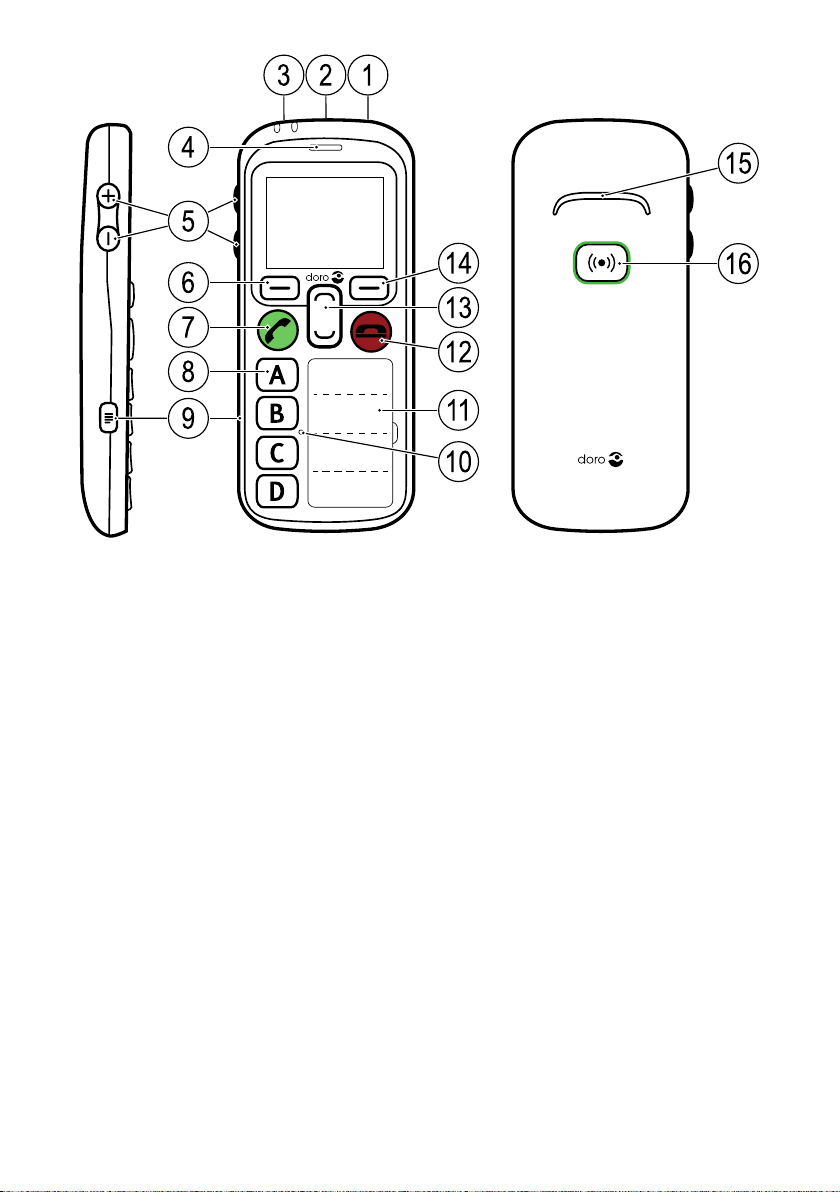
23 1
6
4
7
8
9
5
14
13
11
10
15
16
12
Note! All illustrations are for illustrative purposes only and may not
accurately depict the actual device.
English
1. Power on/off
2. Headset socket
3. Charging socket
4. Earpiece
5. Volume keys (+/-)
6. Left selection button
7. Call key
8. Speed dial keys
(A-D or Telecare functions)
9. Settings menu
10. Microphone
11. Name list
12. End call key/Back
13. Navigation buttons
14. Right selection button
15. Loudspeaker
16. Assistance button
The items supplied with your phone might vary depending on the software and accessories available in your region or offered by your service
provider. You can obtain additional accessories from your local Doro dealer. The supplied accessories provide the best performance with your
phone.
Page 3

English
Contents
Set up the phone........................................................................................... 1
Get started............................................................................................. 1
Installation and assembly............................................................. 1
Turn the phone on and off ............................................................ 2
Navigate the phone ....................................................................... 2
Enter text........................................................................................ 3
Phonebook............................................................................................. 3
Add number ................................................................................... 3
ICE (In Case of Emergency)........................................................... 3
My number..................................................................................... 4
Emergency call .............................................................................. 4
Phone settings....................................................................................... 5
See
Hear
Handle
Safety
Connectivity ................................................................................. 13
Doro Experience
Create account ............................................................................16
Log in............................................................................................17
Sync. intervals ............................................................................. 17
Account ........................................................................................ 17
Log out ......................................................................................... 17
Doro Experience
Assistance............................................................................................ 20
Activation ..................................................................................... 21
Number list .................................................................................. 21
Activate text messages (SMS) .................................................... 22
Position SMS................................................................................23
Confirm with "0"...........................................................................24
Signal type ................................................................................... 24
Request position .........................................................................25
Safety timer..................................................................................25
Safety Timer.........................................................................................26
General information .................................................................................... 26
Safety instructions...............................................................................26
Network services and costs........................................................26
Operating environment ............................................................... 26
.......................................................................................... 5
........................................................................................... 5
.................................................................................... 7
......................................................................................11
®
.................................................................................16
®
Manager ......................................................... 18
Page 4

English
Medical units ...............................................................................26
Areas with explosion risk ............................................................ 27
Li-ion battery ................................................................................ 27
Protect your hearing....................................................................27
Emergency calls...........................................................................28
GPS/Location based functions ..................................................28
Vehicles........................................................................................28
Protect your personal data .........................................................28
Malware and viruses...................................................................29
Care and maintenance .......................................................................29
Warranty...............................................................................................30
Copyright and other notices................................................................ 31
Content copyright ........................................................................32
Specifications ......................................................................................32
Hearing aid compatibility ............................................................32
Specific Absorption Rate (SAR) ..................................................33
Correct disposal of this product .................................................33
Correct disposal of batteries in this product .............................34
Declaration of Conformity...........................................................34
Page 5

English
Set up the phone
Get started
IMPORTANT!
The Assistance alarm feature is disabled when connected to a PC with
a USB cable.
Installation and assembly
Remove the battery cover
IMPORTANT!
Turn off the phone and disconnect the
charger before removing the battery cover.
Insert the SIM card
The Doro Secure®580 accepts micro SIM card.
Use of incompatible SIM cards may damage the
card or the device, and may corrupt data stored
on the card.
Tip: Take care not to scratch or bend the
contacts on the SIM card when inserting into
the card holder.
Remove SIM card
Insert the battery
1
Page 6

English
Turn the phone on and off
1. Press and hold 1 to turn the phone on/off.
2. If the inserted SIM card is protected with an PIN code (Personal
Identification Number) PIN is displayed. Use the side buttons +/– to
enter the PIN code and press OK to confirm or delete with Clear (
upper right corner of keypad).
Tip: It is recommended to use Automatic SIM lock in order to ease
the use, see SIM lock (PIN code option), p.11.
Note! If PIN and PUK codes were not provided with your SIM card, please
contact your service provider.
Tip: It is recommended to remove the protective plastic film from the
display to enhance the visibility.
Attempts: # shows the number of PIN attempts left. When no more at-
tempts remain, PIN blocked is displayed. The SIM card must then be unlocked with the PUK code (Personal Unblocking Key).
1. Use the side buttons +/– to enter the PUK code and confirm with OK.
2. Use the side buttons +/– to enter a new PIN code and confirm with
OK.
3. Use the side buttons +/– to re-enter new PIN code and confirm with
OK.
Navigate the phone
Step-by-step instructions
• The arrow (
• To confirm an action, press OK.
) indicates next action in step-by-step instructions.
2
Page 7
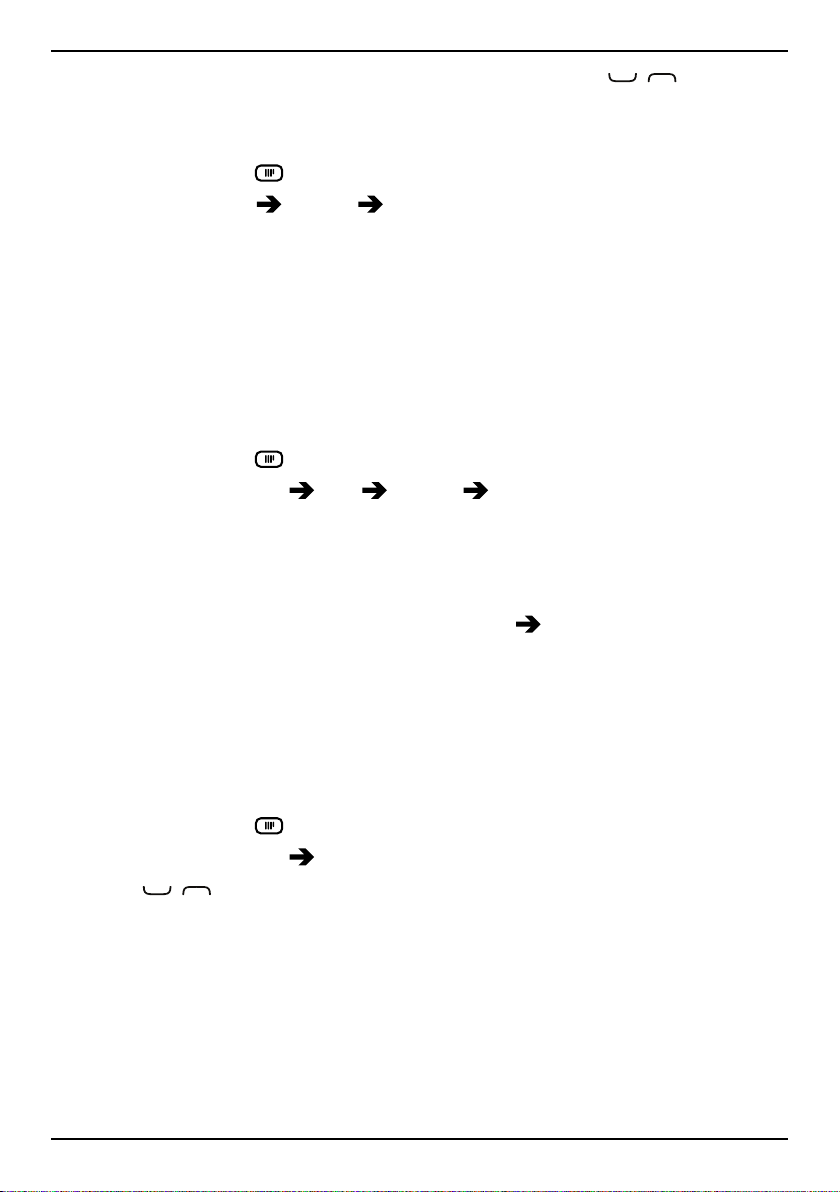
English
• To select an item, scroll or highlight the item using / and then
press OK.
Example
1. Press and hold
2. Select Settings
(6 seconds).
Sound Audio setup.
3. Select an option and press OK.
Enter text
• Use the side buttons +/– to select a character from the list. Wait a
few seconds before entering the next character.
Phonebook
Add number
1. Press and hold .
2. Select Phonebook
3. Use the side buttons +/– to enter a name. Delete with Clear.
4. Use the side buttons +/– to enter number, then press OK to confirm.
5. Repeat until you have 4 contacts (maximum).
A-D Empty Add.
Note! To edit or delete contact, select Options
Tip: Use Doro Experience
®
Manager to add numbers using a computer,
Edit or Delete.
see My device, p.18.
ICE (In Case of Emergency)
All fields are optional, but the more information provided the better.
1. Press and hold
2. Select Phonebook
3. Use
/ to scroll the list of entries.
4. Press Edit to add or edit information in each entry. Use the side buttons +/– to enter info. Delete with Clear.
ID
• Name: enter name.
• Birth: enter date of birth.
• Height: enter height.
• Weight: enter weight.
.
ICE.
3
Page 8

English
• Address: enter home address.
• Language: enter preferred language.
• Insurance: enter insurance provider and policy number.
Contacts
• Contact 1: enter name and number. If possible, add your
relationship.
• Contact 2: enter name and number. If possible, add your
relationship.
• Doctor: enter name and number.
Important info.
• Condition: enter any medical conditions/medical devices (e.g.
diabetic, pacemaker).
• Allergies: enter any known allergies (e.g. penicillin, bee stings).
• Blood type: enter your blood type.
• Vaccination: enter any relevant vaccinations.
• Medication: enter any medication that you are treated with.
• Other info: enter other information (e.g. organ donor, living will,
consent to treat).
5. When done, press Save.
Tip: Use Doro Experience
®
Manager to add ICE information using a
computer, see ICE (In Case of Emergency), p.18.
My number
The phone number assigned to the SIM card is saved as My number if
this is allowed by the card.
1. Press and hold
2. Select Phonebook
.
My number Empty Add.
3. Use the side buttons +/– to enter name and number.
4. When done, press Save.
Emergency call
1. Press and hold .
2. Select Phonebook
3. Use the side buttons +/– to enter name and number.
4. When done, press Save.
Emergency call Empty Add.
4
Page 9

English
Tip: Use Doro Experience®Manager to edit the emergency number using
a computer, see My device, p.18.
Phone settings
See
Idle display
Select what information is shown in standby mode.
1. Press and hold
2. Select Settings
3. Select Clock only, Clock & Operator or All info.
4. Press OK to confirm.
Themes
The themes use different contrasts between text and the background
mixing colours for optimised readability.
1. Press and hold
2. Select Settings
3. Select Theme 1, Theme 2, Theme 3 or Theme 4.
4. Press OK to confirm.
LCD backlight
Select the delay time for the display backlight.
1. Press and hold
2. Select Settings
3. Select 15 sec., 30 sec. or 1 min.
4. Press OK to confirm.
Brightness
You can adjust the brightness of the display. The higher value, the better
contrast.
.
Display Idle display.
.
Display Themes.
.
Display LCD backlight.
1. Press and hold
2. Select Settings
3. Select Level 1, Level 2 or Level 3.
4. Press OK to confirm.
.
Display Brightness.
Hear
Audio setup
5
Page 10
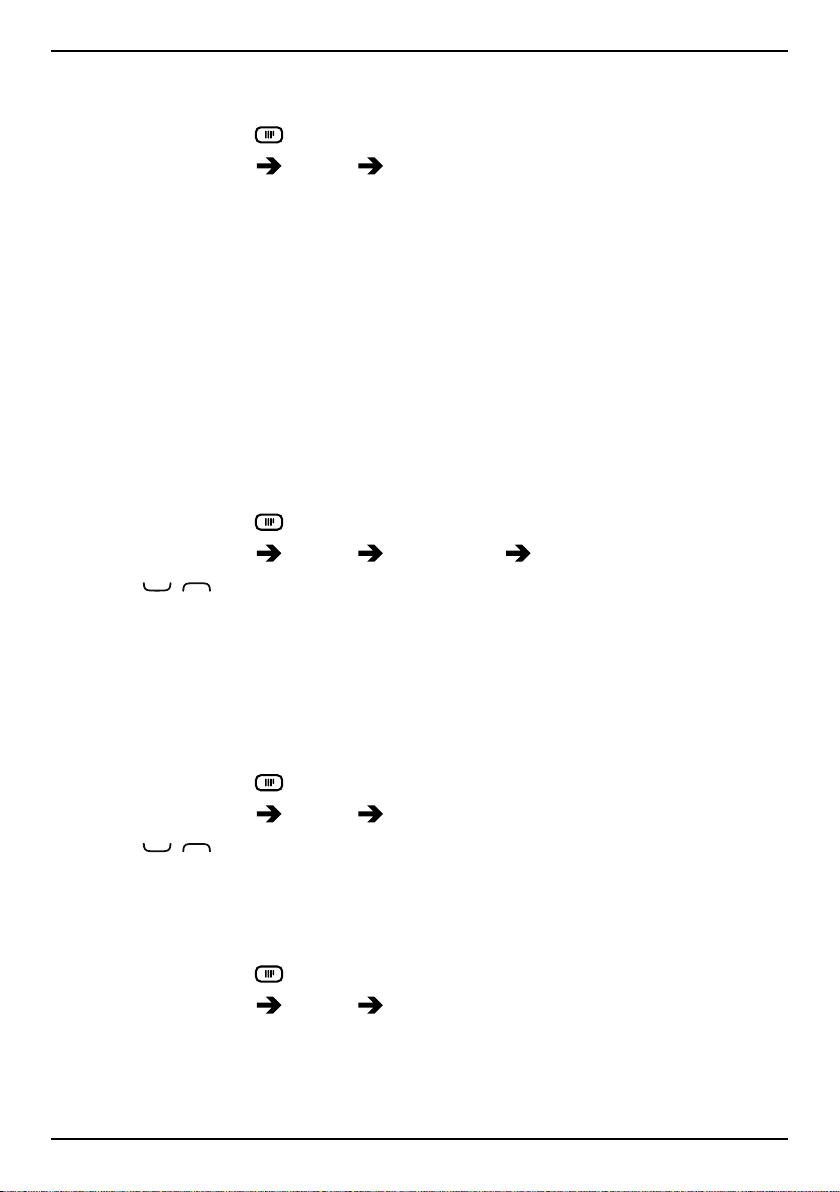
English
Customise the audio settings if using a hearing aid or having hearing difficulties when using the device in a noisy environment.
1. Press and hold
2. Select Settings
.
Sound Audio setup:
• Normal for normal hearing in normal conditions.
• High for moderate hearing impairment or use in a very noisy
environment.
• HAC mode for use with hearing aid in T-mode.
3. Press OK to confirm.
Tip: Use Doro Experience
®
Manager to programme audio setup using a
computer, see My device, p.18.
Tone setup (ringtone)
Select a ringtone with the best tone curve adjustments and frequencies
to best fit the requirements.
1. Press and hold
2. Select Settings
3. Use
/ to select one of the available melodies, the melody will
.
Sound Tone setup Ringtone.
be played.
4. Press OK to confirm.
Tip: Set up the Message tone, Keypad tone, Power on and Power off
tones in the same way.
Volume
1. Press and hold
2. Select Settings
3. Use
/ to change the ringtone volume.
.
Sound Volume.
4. Press OK to confirm.
Alert type
Select to use ringtone and/or vibration for incoming calls.
1. Press and hold
2. Select Settings
.
Sound Alert type.
• Ring only for ringtone only.
• Vib. only for vibration only.
• Vib. and ring for vibration and ringtone.
6
Page 11

English
• Vib. then ring to start with vibration and adds ringtone after a
short while.
• Silent for no sound or vibration, the display light is lit.
3. Press OK to confirm.
Note! Selected alert type is visible in the status bar.
Extra tone
Set warning and error tones to alert of low battery power, phone and SIM
card errors, etc.
1. Press and hold
2. Select Settings
.
Sound Extra tone Warning or Error.
3. Select On to enable, or Off to disable.
4. Press Done to save.
Handle
Time & date
Set the time and date
1. Press and hold
2. Select Settings
• Set time to enter the time (HH:MM).
• Set date to enter the date (DD/MM/YYYY).
• Set format to set time or date format (12 hours or 24 hours).
• Auto time to set the phone to automatically update the time
and date according to the current time zone.
3. Press OK to confirm.
Language
The default language for the phone menus, messages, etc. is determined
by the SIM card. You can select to change to any language supported by
the phone.
.
General Time & date:
1. Press and hold
2. Select Settings
3. Use
/ to select language.
.
General Language.
4. Press OK to confirm.
Tip: Use Doro Experience
see My device, p.18.
®
Manager to set language using a computer,
7
Page 12

English
Start-up wizard
When starting the phone for the first time, you can use the Start-up wizard to set some basic settings.
• Press Yes to change or No if you do not want to change.
Tip: You can run the start-up wizard later if you want. Press and hold
then select Settings
General Start-up wizard.
Block function
1. Press and hold
2. Select Settings
.
General Block function.
3. Select each function you want to disable and press Off.
4. Press Done to confirm.
Network setup
The phone automatically selects (service provider's) home network if
within range.
1. Press and hold
2. Select Settings
.
General Network setup.
3. Select one of the following options and press OK to confirm:
• Select network to view available network, a list of available net-
work operators is displayed (after a short delay). Select desired
operator.
• Service selection to select type of service for your phone.
• Network information to view current network settings.
Services
This menu may contain pre-programmed services from the service provider depending on network support and subscription.
,
1. Press and hold
2. Select Settings
.
General Services.
3. Press OK to confirm.
Auto answer
Select to activate auto answer to answer incoming calls from contacts
saved in the number list in handsfree/speakerphone mode.
1. Press and hold
2. Select Settings
.
Calls Auto answer Activate On.
3. Select an option.
8
Page 13

English
4. Select Number list Empty Add.
5. Use the side buttons +/– to enter the number.
6. Press Done to confirm.
7. Repeat until you have 20 contacts (maximum).
Set answer time
1. Press and hold
2. Select Settings
.
Calls Auto answer Answer time.
3. Select an option.
4. Press OK to confirm.
Tip: Use Doro Experience
®
Manager to edit auto answer using a
computer, see Auto answer, p.19.
Whitelist
Select to only accept incoming calls from contacts saved in the number
list.
Note! If enabled and no numbers added, no calls can be received.
1. Press and hold
2. Select Settings
3. Select Number list
.
Calls Whitelist Activate On.
Empty Add.
4. Use the side buttons +/– to enter the number.
5. Press Done to confirm.
6. Repeat until you have 20 contacts (maximum).
Tip: Use Doro Experience
®
Manager to edit the whitelist using a
computer, see Whitelist numbers, p.19.
SMS settings
IMPORTANT!
This is needed if the Assistance function is activated! See Assistance,
p.20.
In order to send any text messages, a message centre number is needed.
The number is supplied by your service provider and is usually set on the
SIM card.
1. Press and hold
.
9
Page 14

English
2. Select Settings Messages SMS settings.
3. Select SMS centre
Edit.
4. Use the side buttons +/– to edit the service centre number. Press
Clear to delete.
5. Press OK to confirm.
Cell broadcast
Depending on service provider, it is possible to receive messages on various topics, such as weather or traffic conditions in a particular region.
For available channels and relevant channel settings, contact the service
provider. Cell broadcast messages cannot be received when the device is
roaming.
1. Press and hold
2. Select Settings
.
Messages SMS settings.
3. Select Cell broadcast:
• Function on/off to turn information On or Off.
• Read messages to read the message.
• Languages to select language.
• Channel settings to select from which channels to receive/sub-
scribe messages. Use the options Add, Cancel subscription, Edit and Delete to define your channels.
4. Press OK to confirm.
Reminder
Select to activate the reminder alert to be alerted once if a received mes-
sage hasn’t been read. When notified, press
to end the notification
and no more reminders are heard.
1. Press and hold
2. Select Settings
.
Messages Reminder.
3. Select On to enable, or Off to disable.
4. Press OK to confirm.
Vibration
Select text message vibration alert.
1. Press and hold
2. Press Menu
• Short (4 seconds)
.
Settings Messages Vibration:
10
Page 15

English
• Long (12 seconds)
3. Press OK to confirm.
Note! If Alert type is set to Ring only the phone will not vibrate.
Delete
1. Press and hold
2. Select Settings
.
Messages Delete Delete Inbox?.
3. Press Yes to delete all messages.
Auto reply
Select to automatically send an auto reply for all received text messages.
1. Press and hold
2. Select Settings
.
Messages Auto reply (Your message has been
received. Receiving device cannot reply.).
3. Select On to enable, or Off to disable.
4. Press OK to confirm.
Tip: To avoid additional costs, make sure to disable the auto reply
function if roaming. That is when using another network, when for
example travelling abroad.
Safety
SIM lock (PIN code option) Select an option for the PIN code. It is recommended to use Automatic SIM lock in order to ease the use.
1. Press and hold
2. Select Settings
3. Select an option:
• On to activate the PIN code. You need to enter the PIN code
every time the phone is started.
• Off to deactivate the PIN code.
.
Security SIM lock.
WARNING
If the SIM card is lost/stolen it is unprotected.
• Automatic to start the phone without the PIN code. The phone
remembers it automatically, but if the SIM card is moved to
11
Page 16

English
another phone (lost/stolen) the PIN code needs to be entered
when the phone is started.
4. Press OK to confirm.
Change PIN code (passwords)
1. Press and hold
2. Select Settings
3. Select
PIN.
.
Security Passwords.
4. Enter current PIN code and press OK.
5. Enter new PIN and press OK. Repeat to confirm.
Tip: Set up the PIN2 and Phone code, Power on in the same way.
Keypad lock
Select to automatically activate the keypad lock after a set time.
Activate
1. Press and hold
2. Select Settings
.
Security Keypad lock Auto keylock.
3. Select the time delay for automatic keypad locking.
4. Press OK to confirm.
Fixed dial (FDN)
Select to limit calls to certain numbers saved on the SIM card. The list of
allowed numbers is protected by your PIN2-code.
1. Press and hold
2. Select Settings
.
Security Fixed dial.
3. Select an option:
• Mode
• Fixed numbers
Select On to enable, or Off to disable.
Empty Add and enter the first allowed
number. Use the side buttons +/– to enter info.
Alternatively, select an entry and press Options
Add/Edit/
Delete.
4. If needed, enter PIN2 and press OK to confirm.
Note! You can save parts of phone numbers. For example, if you save
01234, it allows calls to all numbers starting with 01234. It is always
possible to place an SOS call even when fixed dial is activated. When
fixed dial is activated you are not allowed to view or manage any phone
numbers saved on the SIM card.
12
Page 17

English
Reset settings
1. Press and hold
2. Select Settings
.
Security.
3. Select Reset settings to reset the phone settings. All the changes
that you have made to the phone settings will be reset to default
settings.
4. Use the side buttons +/– to enter the phone code and press OK to
reset.
Tip: The default phone code is 1234.
Reset all
1. Press and hold
2. Select Settings
.
Security.
3. Select Reset all to delete phone settings and content such as contacts, number lists and messages (SIM memory is not affected).
4. Use the side buttons +/– to enter the phone code and press OK to
reset.
Tip: The default phone code is 1234.
Connectivity
On.
®
®
connectivity, turn off Function on/off or
®
Connectivity Bluetooth Function on/off
.
Connectivity Bluetooth Visibility On.
13
Bluetooth
IMPORTANT!
When not using Bluetooth
Visibility. Do not pair with an unknown device.
Activate Bluetooth
1. Press and hold .
2. Select Settings
Visibility
1. Press and hold
2. Select Settings
Note! To prevent other devices from finding your device, select Off when
not pairing. Even if you select Off, paired devices can still detect your
device.
Page 18

English
Device name
1. Press and hold
2. Select Settings
3. Use the side buttons +/– to enter the name that should appear for
other Bluetooth
If Bluetooth
®
4. Press Options
.
Connectivity Bluetooth Device name.
®
devices.
is not enabled, press Yes to activate.
Done to confirm.
Search device
1. Press and hold
2. Select Settings
3. Select a device from the list and press Pair to connect.
If Bluetooth
®
4. When connecting to another Bluetooth
.
Connectivity Bluetooth Search device.
is not enabled, press Yes to activate.
®
device you need a shared
password. Use the side buttons +/– to enter the password and press
OK.
My devices (new devices)
1. Press and hold
2. Select Settings
.
Connectivity Bluetooth My devices
Search new.
3. Select from the list of devices and press Pair to connect
My devices (already paired devices)
1. Press and hold
2. Select Settings
.
Connectivity Bluetooth My devices
Options:
Phone
• Rename to change the name of the device.
• Delete to delete the device from the list.
• Delete all to delete all devices from the list.
Bluetooth
®
headset
• Connect to connect.
• Rename to change the name of the device.
• Delete to delete the device from the list.
• Delete all to delete all devices from the list.
3. Press OK to confirm.
14
Page 19

English
Bluetooth beacon
Bluetooth beacons are devices using Bluetooth
®
to determine position.
Pair once with the unit. After pairing, you can select to turn off Bluetooth
in your phone to improve the battery performance. The unit is still connected to the phone. You can connect and store up to 5 units with one
phone. Contact your service provider for available accessories.
1. Select Settings
Connectivity Bluetooth Bluetooth beacon.
2. Select Search new. If needed select Yes to activate Bluetooth.
3. Select BT Beacon and start pairing.
Internet profile
IMPORTANT!
Using data services can be costly. We recommend that you check your
data rates with your service provider.
Internet settings are used by services that communicate using the Internet. The Internet settings for most major service providers are already inserted from start. Another way is to ask your service provider to send the
settings directly to your phone.
Follow the steps below if your service provider profile is not in the list.
Contact the service provider for correct settings.
1. Press and hold
2. Select Settings
3. Use
/ to select a profile.
4. Press Options
.
Connectivity Internet profile.
Edit. Use the side buttons +/– to enter settings.
• Account name to enter the account name.
• APN to enter the APN address.
• Homepage to enter password.
• Connection type select HTTP/WAP.
• Proxy address to enter proxy address.
• Proxy port to enter proxy port.
• User name to enter user name.
• Password to enter password.
5. Press OK, and press Yes to save or No to return.
6. Select your new profile and press Options
Activate.
15
Page 20

English
Tip: You can also activate/modify a profile by selecting one and press
Options
Activate/Edit/Delete.
Data roaming
The phone automatically selects the (service providers) home network if
within range. If not within range, use another network, provided that the
network operator has an agreement that allows you to do so (this is roaming). Contact the service provider for more information.
Note! Using data services while roaming can be costly. Contact your
service provider for data roaming rates before you use data roaming.
1. Press and hold
2. Select Settings
.
Connectivity Data roaming.
3. Select On to enable, or Off to disable.
4. Press OK to confirm.
SIM setup
If dual SIM cards, select what SIM to use for data communicaton.
1. Press and hold
2. Select Settings
.
Connectivity SIM setup.
3. Select SIM1 or SIM2.
4. Press OK to confirm.
Doro Experience
®
The web-based Doro Experience®Manager (www.doroexperience.com)
enables you to remotely manage Doro Secure
®
580 from anywhere in the
world.
Note! You need to have Internet access to use most of the features in
Doro Experience
®
. Before you use your phone, we strongly recommend
that you contact your mobile operator about data rates.
Create account
1. Press and hold .
2. Select Settings
dle and manage your Doro Experience device.
3. Your user name is automatically set to your phone number/my num-
ber. My number is supplied by your service provider and is usually
Doro Experience This service helps you to han-
Create account.
16
Page 21

English
set on the SIM card. If not, you can enter the number yourself, see
My number, p.4.
4. Use the side buttons +/– to enter a password and press
.
5. Re-enter the password in the field below and press OK.
Log in
1. Press and hold .
2. Select Settings
dle and manage your Doro Experience device.
Doro Experience This service helps you to han-
Log in.
3. Use the side buttons +/– to enter your phone number as user name.
4. Use the side buttons +/– to enter your password and press Log in.
Sync. intervals
Select synchronisation intervals for Doro Secure®580 and Doro Experi-
®
ence
Manager.
1. Press and hold
2. Select Settings
.
Doro Experience Sync. intervals:
• Manual to synchronise manually. No automatic synchronising.
• Every 15 minutes to synchronise automatically every 15
minutes.
• Hourly to synchronise automatically every hour.
• Daily to synchronise automatically every day.
3. Press OK to confirm.
Tip: You can also synchronise manually by pressing Synchronise now.
Account
1. Press and hold .
2. Select Settings
Doro Experience Account.
3. Press Back to return.
Tip: The default phone code is 1234.
Log out
1. Press and hold .
2. Select Settings
3. Press OK to confirm.
Doro Experience Log out.
17
Page 22

English
Doro Experience®Manager
Remotely manage the Doro Secure®580 with a computer.
Log in
1. On a computer: Go to www.doroexperience.com.
2. Select Doro Secure
3. Enter your user name (phone number) and password. See Create ac-
count, p.16.
4. Press Log in.
My device
1. Select My device:
• General to set language used on the phone. See Language, p.7.
• Sound to set audio setup. See Audio setup, p.5.
• Emergency number, if needed change the emergency number.
112 is set by default. See Emergency call, p.4.
• Speed dial to enter the name and numbers to the speed dials
keys (A-D). See Add number, p.3.
2. When done, select Save.
Assistance
1. Select My device
• Activation to set activation type. See Activation, p.21.
• Confirm with 0 to enable or disable. See Confirm with "0", p.24.
• Signal type to set signal type. See Signal type, p.24.
• Numbers list to enter name and number for the predefined con-
tacts, maximum 5. See Number list, p.21.
• SMS activation to enable or disable SMS activation and to enter
Assistance SMS message. See Activate text messages (SMS),
p.22.
• Position SMS to enable or disable position SMS and set Poll in-
terval. See Position SMS, p.23.
2. When done, select Save.
ICE (In Case of Emergency)
1. Select My device
information::
• Name
®
580 as device.
Assistance:
ICE : In Case of Emergency Personal
18
Page 23

English
• Birthday to enter birthday (DD/MM/YY).
• Height
• Weight
• Blood type
• Language for Doro Experience
®
Manager
• Address to enter address.
2. Select Contacts:
• Name to enter name.
• Number to enter number, including the area code.
3. Select Medical information:
• Insurance
• Condition
• Allergies
• Medication
• Vaccination
• Other information
4. When done, select Save.
Tip: See ICE (In Case of Emergency), p.3 for more info.
Whitelist numbers
1. Select My device
Whitelist numbers:
• Activation to set as on or off.
• Number to enter number for the predefined contacts to be al-
lowed to make calls to Doro Secure
®
580, maximum 20.
2. When done, select Save.
Tip: See Whitelist, p.9 for more info.
Safety timer
1. Select My device
Safety timer:
• Time to set time, maximum 120 minutes.
2. When done, select Save.
Tip: See Safety timer, p.25 for more info.
Auto answer
1. Select My device
Auto answer:
19
Page 24

English
• Activation to set as on or off.
• Time to set time, maximum 60 seconds.
• Number to enter number for the predefined contacts to be al-
lowed to make calls to Doro Secure
®
580, maximum 20.
2. When done, select Save.
Tip: See Auto answer, p.8 for more info.
GPS request
1. Select My device
GPS request:
• Number to enter number for the predefined contacts to request
position, maximum 5.
2. When done, select Save.
Tip: See Request position, p.25 for more info.
Account settings
Edit your personal information, change preferred language, or view data
storage status.
• To edit the text, click the fields.
• To change Country or Language for Doro Experience
®
Manager, click
the drop-down-list (click the arrow) and select options.
• To change password, click Change password
current and new password
• If you want to replace the current phone connected to your Doro Ecperience
®
account with a new phone, you need to reset the IMEI
Save password.
the fields to enter
number in order to keep the account. Before you log in with your
new phone, click Reset IMEI
Yes.
• When done, click Save.
Assistance
CAUTION
The assistance button allows easy access to contact the predefined
help numbers (Number list) should you need help. Make sure that the
assistance function is activated before use, enter recipients in the
numbers list and edit the text message.
20
Page 25

English
IMPORTANT!
Information to the recipient of an assistance call, when Confirm with
"0" is activated.
1. After receiving the assistance message, each number in the
Number list is called sequentially.
2. To confirm the assistance call, the recipient needs to press0.
• If the recipient doesn’t press0within 60 seconds (after
answering) the call will be disconnected and the next number
in the sequence will be called.
• If the recipient presses0within 60 seconds, the call is
confirmed and no further call attempts will be made
(assistance sequence interrupted).
Note! Some private security companies can accept automatic calls from
their clients. Always contact the security company before using their
phone number.
Activation
Select how to activate the assistance function using the assistance
button.
1. Press and hold
2. Select Settings
.
Assistance Activation:
• On Normal to press and hold the button for approximately 3
seconds, or press it twice within 1 second.
• On (3) to press the button 3 times within 1 second.
• Off to disable the assistance button.
3. Press OK to confirm.
Tip: Use Doro Experience
®
Manager to edit Assistance settings using a
computer, see Assistance, p.18.
Number list
Add numbers to the list that is called when the assistance button is
pressed or when the safety timer is activated.
21
Page 26

English
IMPORTANT!
Always inform recipients in the Number list that they are listed as your
assistance contacts.
1. Press and hold
2. Select Settings
.
Assistance Number list Empty Add.
3. Use the side buttons +/– to enter number and press OK to confirm.
4. Repeat until you have 5 contacts (maximum).
Tip: To edit or delete an existing entry, select it and press Options
Edit/Delete.
Tip: Use Doro Experience
®
Manager to edit Assistance settings using a
computer, see Assistance, p.18.
Activate text messages (SMS)
A text message can be sent to the contacts in the numbers list when the
assistance button is pressed.
Activation
1. Press and hold
2. Select Settings
• On to send a text message before dialling.
• Off to dial without sending a text message first.
3. Press OK to confirm.
.
Assistance SMS Activation:
Create assistance message
Note! You must write a message if you activate the SMS function.
1. Press and hold
2. Select Settings
.
Assistance SMS Message Edit.
3. Write the message, see Enter text, p.3.
4. Press OK to confirm.
Tip: Use Doro Experience
®
Manager to edit Assistance settings using a
computer, see Assistance, p.18.
22
Page 27

English
Position SMS
IMPORTANT!
You may need an Internet connection to use this service. Contact your
service provider for detailed subscription costs before activating.
The Doro Secure
cation of the Doro Secure
the satellite controlled GPS (Global Positioning System) or with the help
of AGPS (Additional Global Positioning System). GPS signals can only be
received when there is clear view to the sky, the GPS signal will not penetrate walls or other obstacles. GPS operation uses radio signals from satellites alone. AGPS additionally uses network resources to locate and
utilize the satellites in poor signal conditions.
Note! It can take 5 to 10 minutes for your location to be found the first
time you use the GPS. If your location isn't found, move to another
location.
This function sends a text message with the users position to the recipients saved in the number list when an assistance call occurs. The message contains date, time, and the positioning information of the Doro
Secure
®
580 user. The message is not editable. If no position can be
found the message contains the latest known position. The positioning
message is sent after the editable assistance message, but before the
assistance call sequence starts.
®
580 can also be used as a GPS receiver. The current lo-
®
580 user can be determined with the help of
Message example
• 2014.01.30T 10:00. Map link: http://www.maps.google.com/maps?
q=coordinates
Activate position SMS
1. Press and hold
2. Select Settings
.
Assistance Position SMS Activate.
3. Select On to enable, or Off to disable.
4. Press OK to confirm.
Set poll interval
1. Press and hold
2. Select Settings
.
Assistance Position SMS Poll interval:
23
Page 28

English
• Manual to send position when pressing the Assistance button.
• 2 hours between new search interval.
• 30 minutes between new search interval.
3. Press OK to confirm.
Tip: Use Doro Experience
®
Manager to edit Assistance settings using a
computer, see Assistance, p.18.
Confirm with "0"
Enable this function if there is a risk that the assistance call is answered
by a voicemail/answering service. If the receiver doesn’t press0within
60 seconds the call will be disconnected and the next number in the sequence will be called. If the receiver presses0within 60 seconds, the
call is confirmed and no further call attempts will be made (assistance
sequence interrupted).
1. Press and hold
2. Select Settings
.
Assistance Confirm with "0".
3. Select On to enable, or Off to disable.
4. Press OK to confirm.
Tip: Use Doro Experience
®
Manager to edit Assistance settings using a
computer, see Assistance, p.18.
Signal type
Select the notification signal type for the assistance sequence.
1. Press and hold
2. Select Settings
• High to use loud signals (default).
• Low to use one low signal.
• Silent no sound indication, like a normal call.
3. Press OK to confirm.
Tip: Use Doro Experience
computer, see Assistance, p.18.
.
Assistance Signal type:
®
Manager to edit Assistance settings using a
24
Page 29

English
Request position
The request position function allows to receive the current position of the
Doro Secure
position.
Numbers list
1. Press and hold
2. Select Settings
Empty Add.
3. Enter number and press OK to confirm.
4. Repeat until you have 5 contacts (maximum).
Tip: To edit or delete an existing entry, select it and press Options
Edit/Delete.
Request position
1. Make sure that the remote user is saved in the Number list.
2. Compose a text message with the text *#0# only.
3. Send the message to the Doro Secure
4. The replying text messages contains date, time, and the positioning
information. Click the link to view position on a map.
Note! If the Doro Secure
position will be sent when powered on.
®
580. Only numbers saved in the Number list can request
.
Assistance Request position Number list
®
580 phone number.
®
580 is powered off, the latest known
Tip: Use Doro Experience
®
Manager to set request position information
using a computer, see GPS request, p.20.
Safety timer
The safety timer is used to the alert service centre if the timer isn't deactivated within a set of time.
Set time
1. Press and hold
2. Select Settings
3. Use the side buttons +/– to enter time, maximum 120 minutes.
4. Press OK to confirm.
Tip: Use Doro Experience
a computer, see Safety timer, p.19.
.
Safety Timer Time.
®
Manager to set safety timer information using
25
Page 30

English
Safety Timer
The safety timer is used to the alert service centre if the timer isn't deactivated within a set of time.
Set time
1. Press and hold
2. Select Settings
.
Safety Timer Time.
3. Use the side buttons +/– to enter time, maximum 120 minutes.
4. Press OK to confirm.
General information
Safety instructions
CAUTION
The unit and the accessories can contain small parts. Keep all of the equipment out
of the reach of small children.
The mains adapter is the disconnect device between the product and mains power.
The mains socket outlet must be close to the equipment and easily accessible.
Network services and costs
Your device is approved for use on the WCDMA 900/2100, GSM 900/1800/1900 MHz
networks. To use the device, you need a subscription with a service provider.
Using network services may result in traffic costs. Some product features require support from the network, and you may need to subscribe to them.
Operating environment
Follow the rules and laws that apply wherever you are, and always turn off the unit
whenever its use is prohibited or can cause interference or hazards. Only use the unit in
its normal user position.
Parts of the unit are magnetic. The unit can attract metal objects. Do not keep credit
cards or other magnetic media near the unit. There is a risk that information stored on
them can be erased.
Medical units
The use of equipment that transmits radio signals, for example, mobile phones, can interfere with insufficiently protected medical equipment. Consult a doctor or the manufacturer of the equipment to determine if it has adequate protection against external
radio signals, or if you have any questions. If notices have been put up at health care facilities instructing you to turn off the unit while you are there, you should comply. Hospitals and other health care facilities sometimes use equipment that can be sensitive to
external radio signals.
26
Page 31

English
Implanted medical devices
To avoid potential interference, manufacturers of implanted medical devices recommend a minimum separation of 15 cm between a wireless device and the medical device. Persons who have such devices should:
• Always keep the wireless device more than 15 cm from the medical device.
• Should not carry the phone in a breast pocket.
• Hold the wireless device to the ear opposite the medical device.
If you have any reason to suspect that interference is taking place, turn the phone off
immediately If you have any questions about using your wireless device with an implanted medical device, consult your health care provider.
Areas with explosion risk
Always turn off the unit when you are in an area where there is a risk of explosion. Follow all signs and instructions. There is a risk of explosion in places that include areas
where you are normally requested to turn off your car engine. In these areas, sparks
can cause explosion or fire which can lead to personal injury or even death.
Turn off the unit at filling stations, and any other place that has fuel pumps and auto repair facilities.
Follow the restrictions that apply to the use of radio equipment near places where fuel
is stored and sold, chemical factories and places where blasting is in progress.
Areas with risk for explosion are often – but not always – clearly marked. This also applies to below decks on ships; the transport or storage of chemicals; vehicles that use
liquid fuel (such as propane or butane); areas where the air contains chemicals or particles, such as grain, dust or metal powder.
Li-ion battery
This product contains a Li-ion battery. There is a risk of fire and burns if the battery pack
is handled improperly.
WARNING
Danger of explosion if battery is incorrectly replaced. To reduce risk of fire or burns,
do not disassemble, crush, puncture, short external contacts, expose to temperature
above 60° C (140° F), or dispose of in fire or water. Recycle or dispose of used
batteries according to the local regulations or reference guide supplied with your
product.
Protect your hearing
This device has been tested to comply with the Sound Pressure Level requirement laid
down in the applicable EN 50332-1 and/or EN 50332-2 standards.
27
Page 32

English
WARNING
Excessive exposure to loud sounds can cause hearing damage. Exposure
to loud sounds while driving may distract your attention and cause an
accident. Listen to a headset at a moderate level, and do not hold the
device near your ear when the loudspeaker is in use.
Emergency calls
IMPORTANT!
Mobile phones use radio signals, the mobile phone network, the terrestrial network
and user-programmed functions. This means that connection cannot be guaranteed
in all circumstances. Therefore, never rely only on a mobile phone for very important
calls such as medical emergencies.
GPS/Location based functions
Some products provide GPS/Location based functions. Location determining functionality is provided “As is”. No representation or warranty are made as to the accuracy of
such location information. Use of location-based information by the device may not be
uninterrupted or error free and may additionally be dependent on network service availability. Please note that functionality may be reduced or prevented in certain environments such as building interiors or areas adjacent to buildings.
CAUTION
Do not use GPS functionality in a manner which causes distraction from driving.
Vehicles
Radio signals can affect electronic systems in motor vehicles (for example, electronic
fuel injection, ABS brakes, automatic cruise control, air bag systems) that have been incorrectly installed or are inadequately protected. Contact the manufacturer or its representative for more information about your vehicle or any additional equipment.
Do not keep or transport flammable liquids, gases or explosives together with the unit
or its accessories. For vehicles equipped with air bags: Remember that air bags fill with
air with considerable force.
Do not place objects, including fixed or portable radio equipment in the area above the
airbag or the area where it might expand. Serious injuries may be caused if the mobile
phone equipment is incorrectly installed and the airbag fills with air.
It is prohibited to use the unit in flight. Turn off the unit before you board a plane. Using
wireless telecom units inside a plane can pose risks to air safety and interfere with telecommunications. It may also be illegal.
Protect your personal data
Protect your personal data and prevent leakage or misuse of sensitive information
28
Page 33

English
• While using your device, be sure to back up important data.
• When disposing of your device, back up all data and then reset your device to pre-
vent misuse of your personal information.
• Carefully read the permissions screen when downloading applications. Be particularly cautious with applications that have access to many functions or to a significant amount of your personal information.
• Check your accounts regularly for unapproved or suspicious use. If you find any
sign of misuse of your personal information, contact your service provider to delete
or change your account information.
• In the event your device is lost or stolen, change the passwords on your accounts
to protect your personal information.
• Avoid using applications from unknown sources and lock your device with a pattern,
password, or PIN.
Malware and viruses
To protect your device from malware and viruses, follow these usage tips. Failure to do
so may result in damages or loss of data that may not be covered by the warranty
service.
• Do not download unknown applications.
• Do not visit untrusted websites.
• Delete suspicious messages or email from unknown senders.
• Set a password and change it regularly.
• Deactivate wireless features, such as Bluetooth, when not in use.
• If the device behaves abnormally, run an antivirus program to check for infection.
• Run an antivirus program on your device before you launch newly-downloaded ap-
plications and files.
• Do not edit registry settings or modify the device’s operating system.
Care and maintenance
Your unit is a technically advanced product and should be treated with the greatest care.
Negligence may void the warranty.
• Protect the unit from moisture. Rain, snow, humidity, and all types of liquids can
contain substances that corrode the electronic circuits. If the unit gets wet, you
should immediately power off the phone, remove the battery and allow the unit to
dry completely before you replace it.
• Do not use or keep the unit in dusty, dirty environments. The unit’s moving parts
and electronic components can be damaged.
• Do not keep the unit in warm places. High temperatures can reduce the lifespan
for electronic equipment, damage batteries and distort or melt certain plastics.
• Do not keep the unit in cold places. When the unit warms up to normal temperature, condensation can form on the inside and can damage the electronic circuits.
• Do not try to open the unit in any other way than that which is indicated here.
29
Page 34

English
• Do not drop or shake the unit. If it is treated roughly the circuits and precision mechanics can be broken.
• Do not use strong chemicals to clean the unit.
• Do not disassemble, open, crush, bend, deform, puncture or shred.
• Do not modify or remanufacture, attempt to insert foreign objects into the battery,
immerse or expose to water or other liquids, expose to fire, explosion or other
hazard.
• Only use the battery for the system for which it is specified.
• Only use the battery with a charging system that has been qualified with the system
per IEEE-Std-1725. Use of an unqualified battery or charger may present a risk of
fire, explosion, leakage, or other hazard.
• Do not short circuit a battery or allow metallic conductive objects to contact battery
terminals.
• Replace the battery only with another battery that has been qualified with the system per this standard, IEEE-Std-1725. Use of an unqualified battery may present a
risk of fire, explosion, leakage or other hazard.
• Promptly dispose of used batteries in accordance with local regulations.
• Battery usage by children should be supervised.
• Improper battery use may result in a fire, explosion or other hazard.
For devices that utilize a USB port as a charging source, the device's user manual shall
include a statement that the device shall only be connected to CTIA certified adapters,
products that bear the USB-IF logo or products that have completed the USB-IF compliance program.
The advice applies to the unit, battery, power adapter and other accessories. If the
phone is not working as it should, please contact the place of purchase for service.
Don’t forget the receipt or a copy of the invoice.
Warranty
This product is guaranteed for a period of 24 months from the date of purchase. In the
unlikely event of a fault occurring during this period, please contact the place of purchase. Proof of purchase is required for any service or support needed during the guarantee period.
This guarantee will not apply to a fault caused by an accident or a similar incident or
damage, liquid ingress, negligence, abnormal usage, non-maintenance or any other circumstances on the user’s part. Furthermore, this guarantee will not apply to any fault
caused by a thunderstorm or any other voltage fluctuations. As a matter of precaution,
we recommend disconnecting the charger during a thunderstorm.
Please note that this is a voluntary manufacturer’s warranty and provides rights in addition to, and does not affect statutory rights of end-users.
Batteries are consumables and are not included in any guarantee.
This guarantee does not apply if batteries other than DORO original batteries are used.
30
Page 35

English
Copyright and other notices
Bluetooth®is a registered trademark of Bluetooth SIG, Inc.
vCard is a trademark of the Internet Mail Consortium.
eZiType
Wi-Fi is a trademark or a registered trademark of the Wi-Fi Alliance.
microSD is a trademark of SD Card Association.
Java, J2ME and all other Java-based marks are trademarks or registered trademarks of
Sun Microsystems, Inc. in the United States and other countries.
The contents of this document are provided "as is". Except as required by applicable
law, no warranties of any kind, either express or implied, including, but not limited to,
the implied warranties of merchantability and fitness for a particular purpose, are made
in relation to the accuracy, reliability or contents of this document. Doro reserves the
right to revise this document or withdraw it at any time without prior notice.
Google, Google Maps™, Gmail, Google Calendar, Google Checkout, Hangouts, YouTube,
the YouTube logo, Picasa and Android are trademarks or registered trademarks of Google, Inc.
This product is licensed under the MPEG-4 visual and AVC patent portfolio licenses for
the personal and noncommercial use of a consumer for (i) encoding video in compliance with the MPEG-4 visual standard ("MPEG-4 video") or the AVC standard ("AVC video") and/or (ii) decoding MPEG- 4 or AVC video that was encoded by a consumer
engaged in a personal and non-commercial activity and/or was obtained from a video
provider licensed by MPEG LA to provide MPEG-4 and/or AVC video. No license is
granted or shall be implied for any other use. Additional information including that relating to promotional, internal and commercial uses and licensing may be obtained from
MPEG LA, L.L.C. See www.mpegla.com. MPEG Layer-3 audio decoding technology licensed from Fraunhofer IIS and Thomson.
Other product and company names mentioned herein may be the trademarks of their
respective owners.
Any rights not expressly granted herein are reserved. All other trademarks are property
of their respective owners.
To the maximum extent permitted by applicable law, under no circumstances shall Doro
or any of its licensors be responsible for any loss of data or income or any special, incidental, consequential or indirect damages howsoever caused.
Doro does not provide a warranty for or take any responsibility for the functionality, content, or end-user support of third-party apps provided with your device. By using an app,
you acknowledge that the app is provided as is. Doro does not make any representations, provide a warranty, or take any responsibility for the functionality, content, or enduser support of third-party apps provided with your device.
™
is a trademark of Zi Corporation.
31
Page 36

English
Content copyright
The unauthorised copying of copyrighted materials is contrary to the provisions of the
Copyright Laws of the United States and other countries. This device is intended solely
for copying non-copyrighted materials, materials in which you own the copyright, or materials which you are authorised or legally permitted to copy. If you are uncertain about
your right to copy any material, please contact your legal advisor.
Specifications
Network bands (MHz) [maximum radio-frequency power/dBm]:
2G GSM 900 [33], 1800 [30], 1900 [30]
3G UMTS 1 (2100) [24], 8 (900) [24]
Bluetooth (MHz) [maximum radio-frequency
power/dBm]:
Dimensions
Weight
Battery
Operating ambient temperature
Charging ambient temperature
Storage temperature
2.1 (2402 - 2480) [10]
127 mm x 56 mm x 15 mm
104 g (including battery)
3.7 V / 800 mAh Li-ion battery
Min: 0° C (32° F)
Max: 40° C (104° F)
Min: 0° C (32° F)
Max: 40° C (104° F)
Min:–20° C (–4° F)
Max: 60° C (140° F)
Hearing aid compatibility
Note! For hearing aid compatibility, turn off Bluetooth connectivity.
This phone is hearing aid compatible. Hearing aid compatibility is not a guarantee that
a specific hearing aid will work with a specific phone. Mobile phones contain radio
transmitters that may interfere with hearing aid performance. This phone has been
tested for use with hearing aids, for some of the wireless technologies that it uses, but
there may be some newer wireless technologies that have not been tested yet for use
with hearing aids. To ensure that a specific hearing aid works well with this phone, test
them together before making a purchase.
The standard for hearing aid compatibility contains two types of ratings:
• M: To use your hearing aid in this mode, make sure that your hearing aid is set to
"M-mode" or acoustic coupling mode, and position the phones receiver near the
hearing aid’s built-in microphone. For the best results, try using the phone in different positions relative to your hearing aid—for example, placing the receiver slightly
above the ear may result in better performance for hearing aids with microphones
positioned behind the ear.
• T: To use your hearing aid in this mode, make sure that your hearing aid is set to "T-
mode" or telecoil coupling mode (not all hearing aids have this mode). For the best
results, try using the phone in different positions relative to your hearing aid—for
32
Page 37

English
example, placing the receiver slightly below or in front of the ear may result in better performance.
Your device meets the M3/T3 level rating.
Specific Absorption Rate (SAR)
This device meets applicable international safety requirements for exposure to radio
waves. Your mobile device is a radio transmitter and receiver. It is designed not to exceed the limits for exposure to radio waves (radio frequency electromagnetic fields) recommended by international guidelines from the independent scientific organization
ICNIRP (International Commission of Non-Ionizing Radiation Protection).
The radio wave exposure guidelines use a unit of measurement known as the Specific
Absorption Rate, or SAR. The SAR limit for mobile devices is 2 W/kg averaged over 10
grams of tissue and include a substantial safety margin designed to assure the safety
of all persons, regardless of age and health.
Tests for SAR are conducted using standard operating positions with the device transmitting at its highest certified power level in all tested frequency bands. The highest
SAR values under the ICNIRP guidelines for this device model are:
Head SAR: 0.935 W/kg
Body SAR: 1.270 W/kg
During normal use, the SAR values for this device are usually well below the values stated above. This is because, for purposes of system efficiency and to minimize interference on the network, the output power of your mobile device is automatically decreased
when full power is not needed for the call. The lower the power output of the device, the
lower its SAR value.
This device meets RF exposure guidelines when used against the head or when positioned at least 0.5 cm away from the body. When a carry case, belt clip or other form of
device holder is used for body-worn operation, it should not contain metal and should
provide at least the above stated separation distance from the body.
The World Health Organization (WHO) has stated that current scientific information does
not indicate the need for any special precautions when using mobile devices. If you are
interested in reducing your exposure, they recommend you reduce your usage or use a
hands-free accessory to keep the device away from your head and body.
Correct disposal of this product
(Waste Electrical & Electronic Equipment)
(Applicable in countries with separate collection systems)
This marking on the product, accessories or manual indicates that the product and its
electronic accessories (e.g. charger, headset, USB cable) should not be disposed of with
other household waste. To prevent possible harm to the environment or human health
from uncontrolled waste disposal, please separate these items from other types of
33
Page 38

English
waste and recycle them responsibly to promote the sustainable reuse of material resources. Household users should contact either the retailer where they purchased this
product, or their local government office, for details of where and how they can take
these items for environmentally safe recycling. Business users should contact their supplier and check the terms and conditions of the purchase contract. This product and its
electronic accessories should not be mixed with other commercial wastes for disposal.
This product is RoHS compliant.
Correct disposal of batteries in this product
(Applicable in countries with separate collection systems)
The marking on the battery, manual or packaging indicates that the battery in this product should not be disposed of with other household waste. Where marked, the chemical
symbols Hg, Cd or Pb indicate that the battery contains mercury, cadmium or lead above
the reference levels in EC Directive 2006/66. If batteries are not properly disposed of,
these substances can cause harm to human health or the environment.
To protect natural resources and to promote material reuse, please separate batteries
from other types of waste and recycle them through your local, free battery return
system.
Declaration of Conformity
Hereby, Doro AB declares that the radio equipment type Doro Secure®580 is in compliance with Directives: 1999/05/EC or 2014/53/EU and 2011/65/EU. The full text of
the EU declaration of conformity is available at the following internet address: www.doro.
com/dofc.
34
Page 39

English
35
Page 40

Secure 580 (1031,1041,1051)
English
Version 4.0
© 2015 Doro AB. All rights reserved.
www.doro.com
REV 17354 — STR 20141212
