D-Link GO-DSL-N151 Service Manual
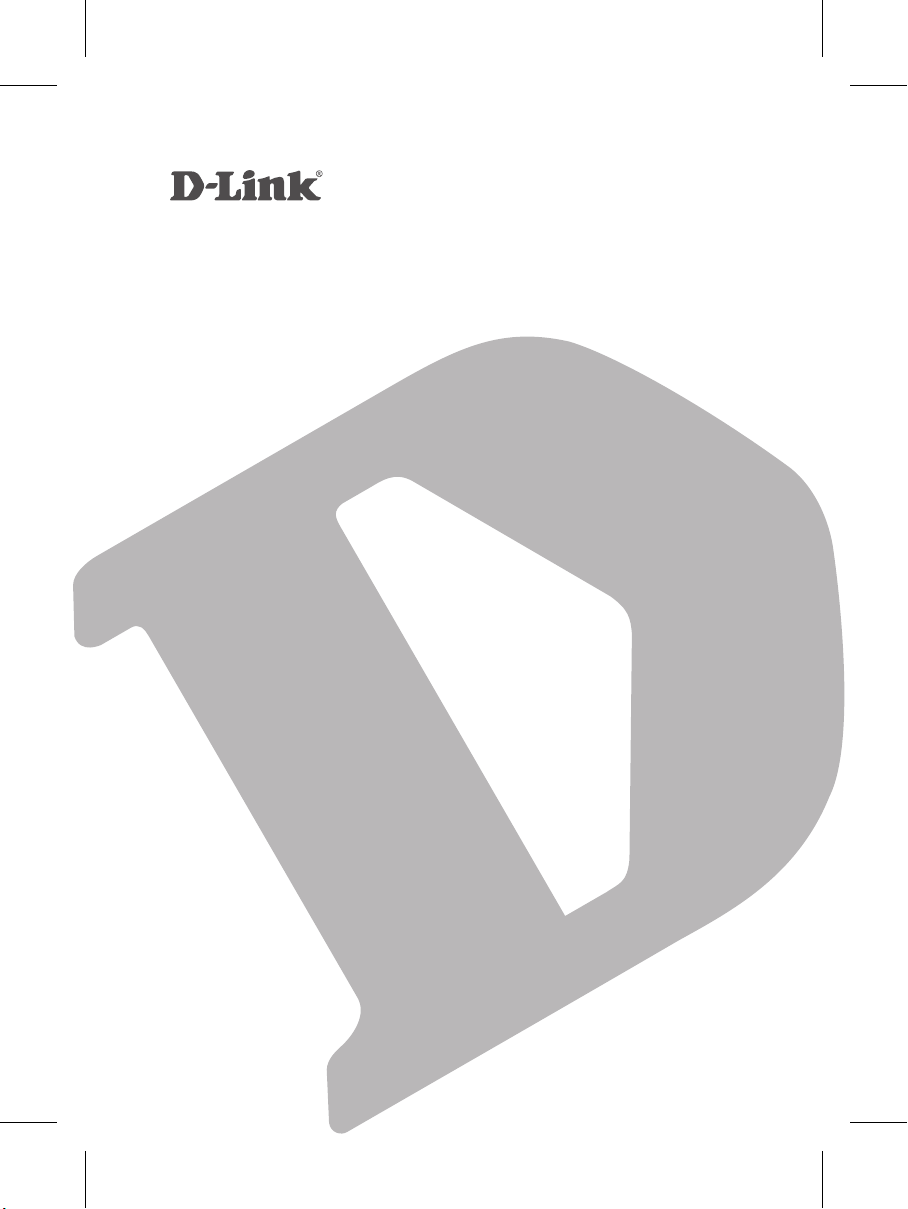
WIRELESS N 150 ADSL2+ EASY MODEM ROUTER
GO-DSL-N151
QUICK
INSTALLATION
GUIDE
INSTALLATIONSANLEITUNG
GUIDE D’INSTALLATION
GUÍA DE INSTALACIÓN
GUIDA DI INSTALLAZIONE
INSTRUKCJA INSTALACJI
INSTALAČNÍ PŘÍRUČKA
TELEPÍTÉSI SEGÉDLET
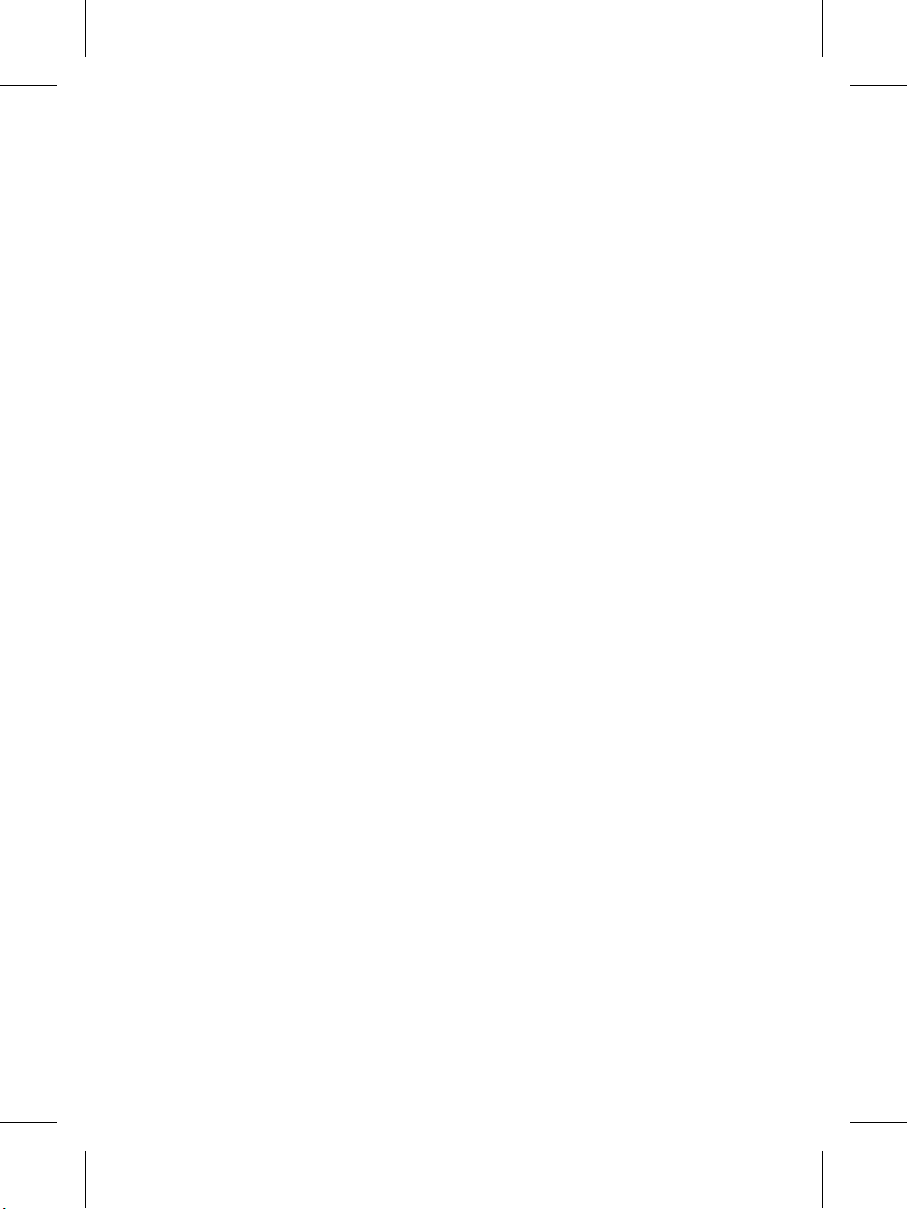
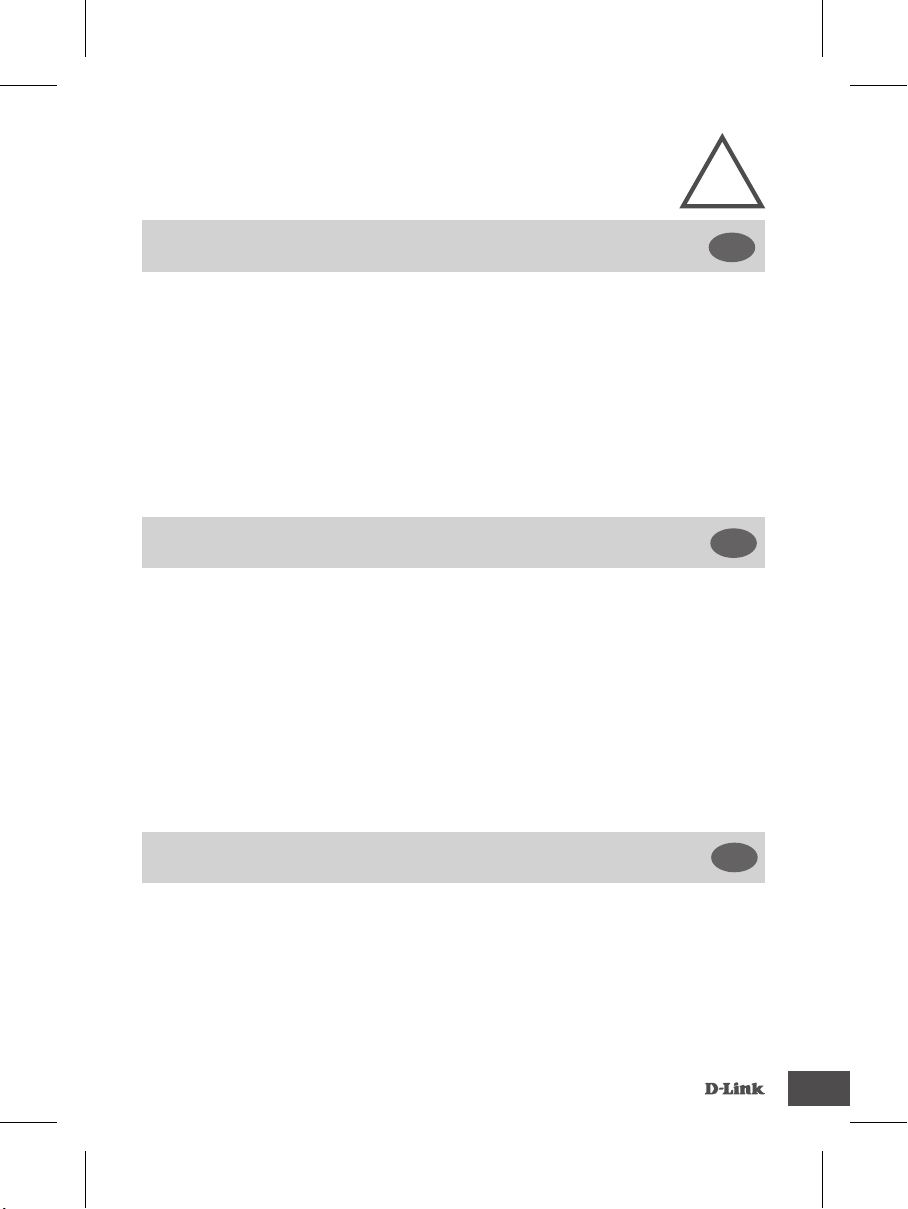
GO-DSL-N151
IMPORTANT
INFORMATION
IMPORTANT INFORMATION REGARDING YOUR INTERNET
SUBSCRIPTION
!
EN
USERS WHO SUBSCRIBE TO LIMITED OR “PAY AS YOU USE” BROADBAND INTERNET
ACCESS.
In the WAN conguration settings, there is a parameter called Maximum idle timer. This parameter controls how
many seconds of inactivity before dropping connection to the Internet. The default setting is "0" which disables this
functionality and the Internet will be connected all the time. We suggest that you should change the Maximum idle
timer to "300" (5 minutes) or less if you are using a charged by the minute service.
However, please be aware this will disable your mydlink remote cloud services from working which depends on an
always on connection.
USERS WHO SUBSCRIBE TO UNLIMITED BROADBAND INTERNET ACCESS.
You can just leave this parameter unchanged or enable Auto-reconnect to be always online. The mydlink services will
operate ideally under these conditions.
TECHNICAL NOTES:
The Maximum idle timer is only relevant if your ISP is using PPPoE connection.
INFORMATION IMPORTANTE CONCERNANT VOTRE
ABONNEMENT INTERNET
FR
UTILISATEURS POSSÉDANT UN ACCÈS INTERNET HAUT DÉBIT LIMITÉ OU « PAYABLE À
LA CONSOMMATION»
Dans les paramètres de conguration du réseau étendu, recherchez celui qui s’appelle Maximum idle timer (Temps
d’inactivité maximum). Il permet de dénir le nombre de secondes d’inactivité avant que la connexion Internet ne
soit coupée. Par défaut, il est réglé sur « 0 » (désactivé) et l'Internet reste toujours connecté. Nous suggérons de
remplacer ce temps d’inactivité maximum pour « 300 » (5 minutes) maximum si vous utilisez un service décompté à
la minute.
Vous devez toutefois savoir que ce réglage désactive vos services de cloud distant mydlink car ils ont besoin d'une
connexion toujours active.
UTILISATEURS AYANT SOUSCRIT À LA FORMULE INTERNET HAUT DÉBIT ILLIMITÉ
Vous pouvez simplement laisser ce paramètre tel quel ou activer Auto-reconnect (Reconnexion automatique) pour
toujours rester en ligne. Les services mydlink fonctionneront de manière optimale dans ces conditions.
REMARQUES TECHNIQUES :
La fonction Maximum idle timer (temps d’inactivité maximum) ne s’applique que si votre FAI utilise une connexion
PPPoE.
INFORMAZIONE IMPORTANTE RIGUARDANTE LA
REGISTRAZIONE IN INTERNET
UTENTI CON ABBONAMENTO PER L'ACCESSO A INTERNET A BANDA LARGA CON
LIMITAZIONI O A CONSUMO.
Nelle impostazioni di congurazione della WAN è presente un parametro denominato Tempo massimo di inattività.
Tale parametro consente di controllare il numero di secondi di inattività che devono trascorrere prima che la
connessione Internet venga chiusa. L'impostazione predenita è "0" e prevede la disabilitazione di questa
funzionalità, pertanto la connessione a Internet non verrà mai chiusa. Si consiglia di impostare il parametro Tempo
massimo di inattività su "300" (5 minuti) oppure su un valore inferiore se la tariffa di connessione viene addebitata al
minuto.
Tenere comunque presente che con tale impostazione mydlink Cloud remoto non funzionerà perché tale servizio
richiede una connessione sempre attiva.
IT
1
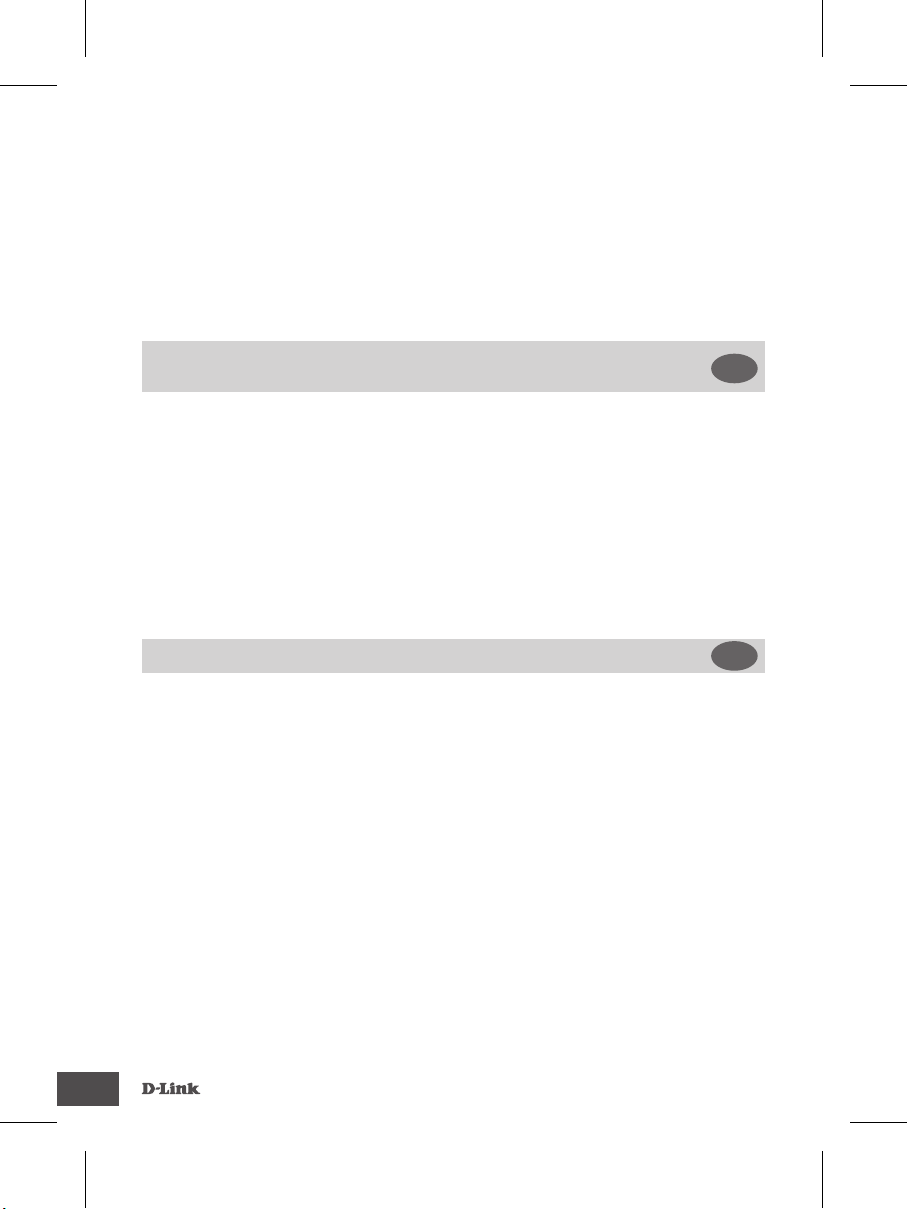
GO-DSL-N151
UTENTI CON ABBONAMENTO PER L'ACCESSO A INTERNET A BANDA LARGA SENZA
LIMITAZIONI.
È possibile lasciare invariato questo parametro oppure abilitare l'opzione di riconnessione per essere sempre online.
Si tratta della condizione ideale per l'utilizzo dei servizi mydlink.
NOTE TECNICHE
Il parametro Tempo massimo di inattività è pertinente solo se l'ISP utilizza la connessione PPPoE.
INFORMACIÓN IMPORTANTE ACERCA DE LA
SUBSCRIPCIÓN A INTERNET
ES
USUARIOS QUE CONTRATAN UN ACCESO A INTERNET DE BANDA ANCHA LIMITADO O
DE “PAGO POR USO”.
En los parámetros de conguración de WAN, existe un parámetro denominado Temporizador de tiempo de
inactividad máximo. Este parámetro controla la cantidad de segundos de inactividad que deben transcurrir antes de
interrumpir la conexión a Internet. El parámetro predeterminado es "0", que desactiva esta función y permite que
la conexión a Internet esté activa todo el tiempo. Se recomienda cambiar el Temporizador de tiempo de inactividad
máximo a "300" (5 minutos) o menos, si está utilizando un servicio con una tarifa por minuto.
No obstante, tenga en cuenta que esto desactivará el funcionamiento de los servicios de nube remotos de mydlink
que dependen de una conexión siempre activada.
USUARIOS QUE CONTRATAN UN ACCESO A INTERNET DE BANDA ANCHA ILIMITADO.
Puede dejar simplemente este parámetro sin cambios o activar la Reconexión automática para estar siempre
conectado. Estas son las condiciones en las que mejor funcionan los servicios de mydlink.
NOTAS TÉCNICAS:
El temporizador de tiempo de inactividad máximo solo es importante si su ISP utiliza una conexión PPPoE.
WICHTIGE HINWEISE ZUR INTERNET-VERBINDUNG
DE
TEILNEHMER MIT EINGESCHRÄNKTEM BZW. „PAY AS YOU USE" BREITBANDINTERNETZUGANG:
Unter den WAN-Kongurationseinstellungen gibt es den Parameter „Maximum Idle Timer“ (Maximale Leerlaufzeit).
Dieser Parameter legt die Dauer der Stillstandzeit in Sekunden fest, bevor die Internetverbindung getrennt wird.
Diese Funktion ist standardmäßig auf „0“ gesetzt, also
deaktiviert. Dies bedeutet, dass die Internetverbindung dauerhaft aufrechterhalten wird. Wir empfehlen Ihnen, diesen
Parameter auf „300" (5 Minuten) oder kürzer zu ändern, wenn Sie einen Internetzugang nutzen, bei dem nach
Minuten abgerechnet wird.
Bitte beachten Sie, dass in diesem Falle Ihr mydlink Remote-Cloud-Dienst deaktiviert wird, da dieser eine
ununterbrochene Verbindung benötigt.
TEILNEHMER MIT UNEINGESCHRÄNKTEM BREITBAND-INTERNETZUGANG:
Sie können diesen Parameter unverändert lassen oder die Funktion „Auto-reconnect" (Autom. Neuverbindung)
aktivieren, um immer online zu sein. Die mydlink-Dienste funktionieren unter diesen Bedingungen optimal.
TECHNISCHER HINWEIS:
Die maximale Leerlaufzeit ist nur dann von Bedeutung, wenn Ihr Internetdienstanbieter eine PPPoE-Verbindung
nutzt.
2
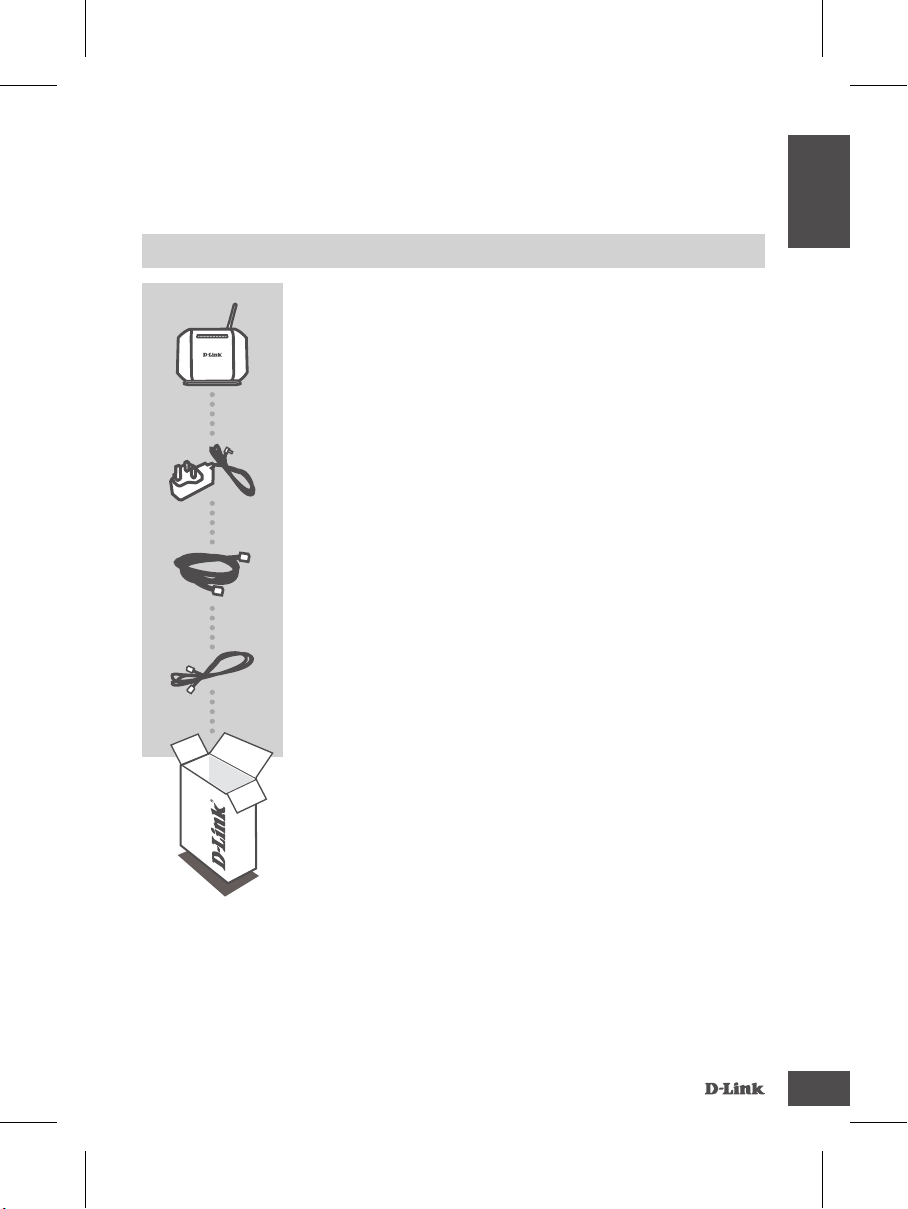
GO-DSL-N151
ENGLISH
CONTENTS OF
PACKAGING
CONTENTS
WIRELESS N 150 ADSL2+ EASY MODEM ROUTER
GO-DSL-N151
POWER ADAPTER
ADAPTER
ETHERNET CABLE (RJ-45 CABLE)
CONNECT THE ROUTER TO YOUR PC DURING SET-UP
RJ-11 PHONE CABLE
If any of these items are missing from your packaging contact
your reseller
3
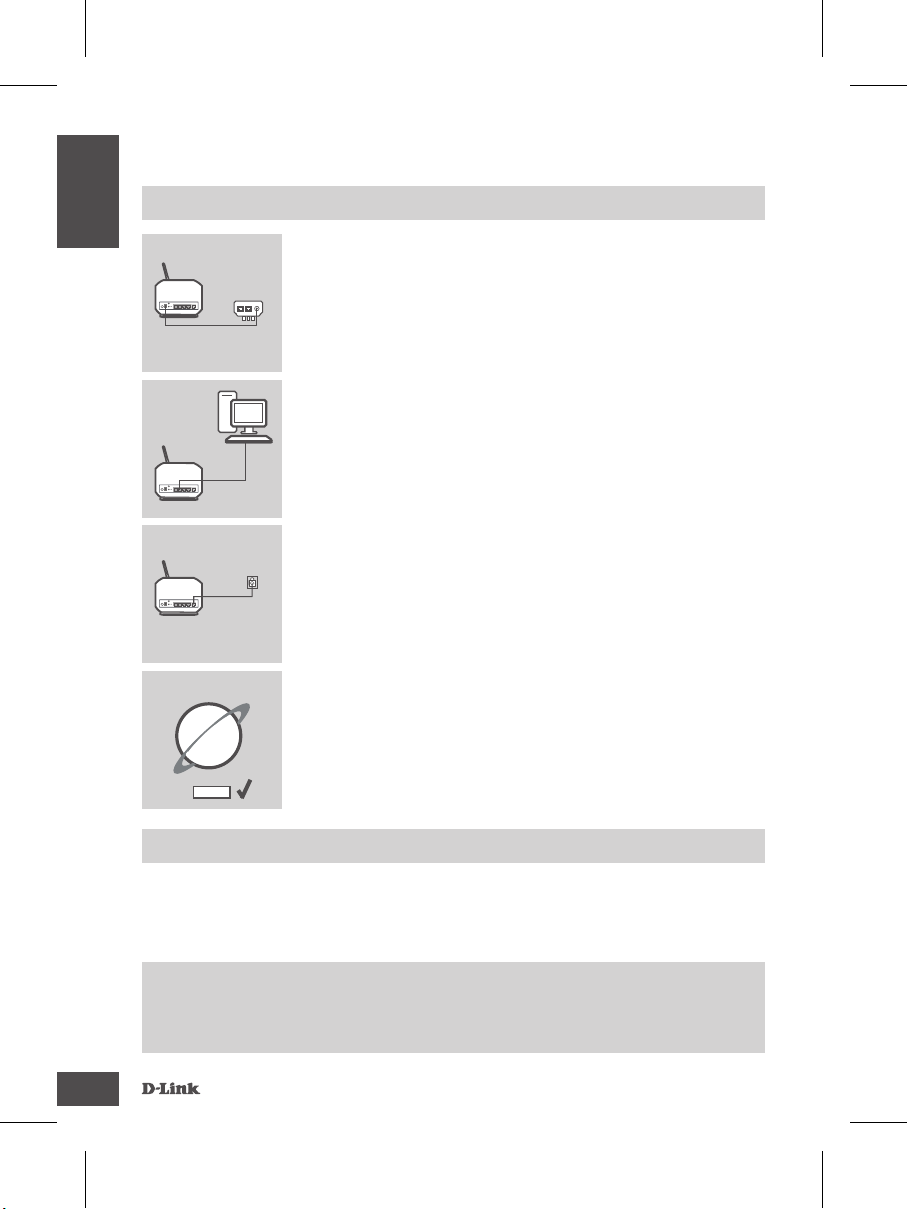
GO-DSL-N151
ENGLISH
PRODUCT SET-UP
DEFAULT SETTING
Step 1
Power Adapter Connection
Plug the Power adapter Unit into the wall outlet and then connect
the other end of it to the Power port of the router (12VDC IN). Switch
on the plug point on.
Power SupplyRouter
Step 2
LAN connection
Connect the Ethernet LAN cable to any (Yellow) port on the router
and connect the other end to the LAN port of the PC.
Step 3
DSL Port Connection
Connect the (DSL) port of the Router, using the (gray) telephone
cable to the port marked ( DSL) on the splitter. Connect the short
(Line) cable attached to the splitter to connect the telephone wall
socket.
Router
Router
PC
Telephone
Wall socket
Internet
Save
Step 4
From the computer you connected to the router, open a web browser
and go to http://192.168.1.1. Enter admin as the User Name and
Password, and you may use the Setup Wizard to congure your
GO-DSL-N151.
ADVANCED SET-UP (ACCESS VIA IP ADDRESS)
To congure GO-DSL-N151 manually (without the set-up CD) connect your computer to the GODSL-N151 using the ethernet cable provided. Then connect the power cable on the GO-DSL-N151.
The power light will display as solid green.
Then simply open a browser window and enter the IP address in the browser address eld:
IP ADDRESS: http://192.168.1.1
USERNAME: admin
PASSWORD: admin
4
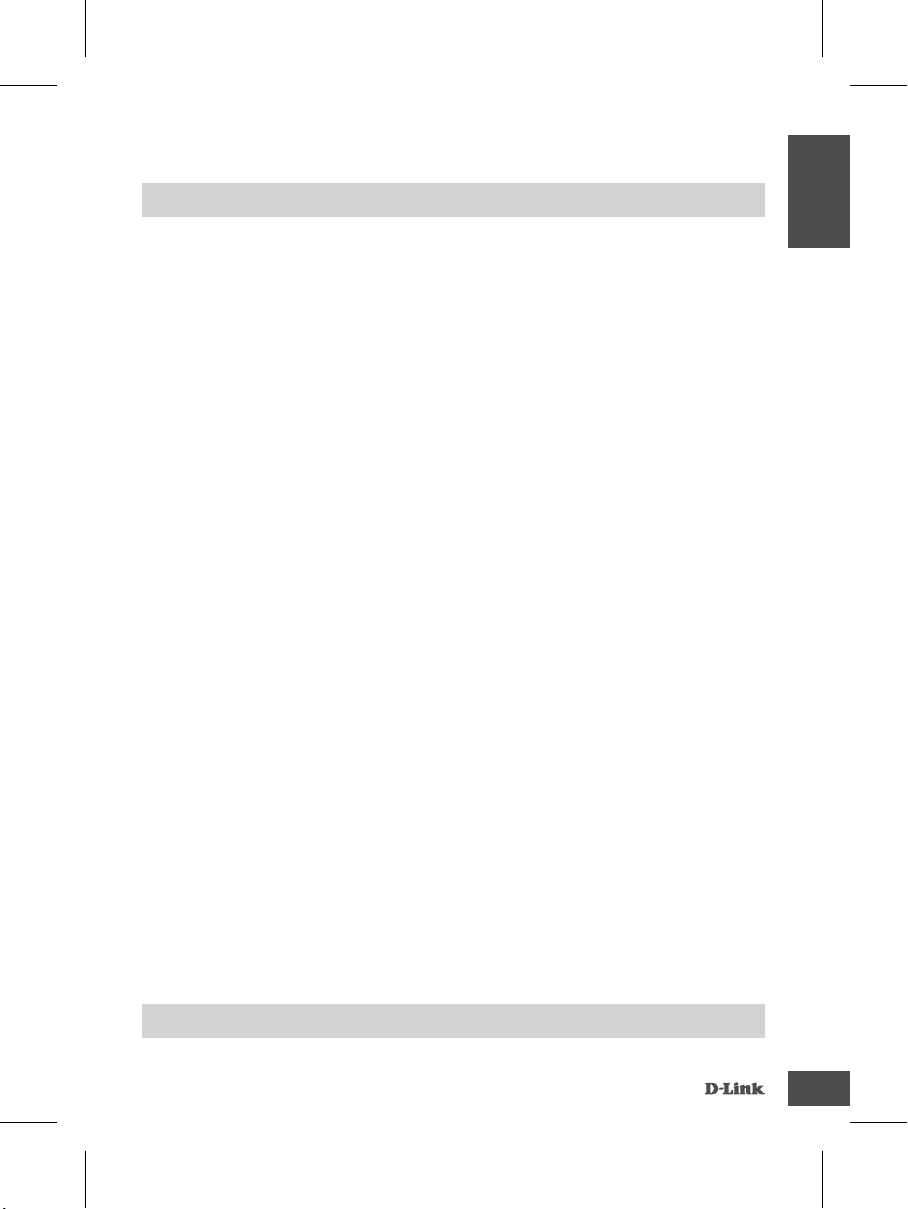
GO-DSL-N151
ENGLISH
TROUBLESHOOTING
SET-UP AND CONFIGURATION PROBLEMS
1. HOW DO I CONFIGURE MY GO-DSL-N151 ROUTER WITHOUT THE CD, OR CHECK MY
WIRELESS NETWORK NAME (SSID) AND WIRELESS ENCRYPTION KEY?
- Connect your PC to the router using an Ethernet cable.
- Open a web browser and enter the address http://192.168.1.1
- The default username is “admin”. The default password is “admin”.
- If you have changed the password and can not remember it, you will need to reset the router to
set the password back to “admin”.
2. HOW DO I RESET MY GO-DSL-N151 ROUTER TO FACTORY DEFAULT SETTINGS?
- Ensure the router is powered on.
- Press and hold the reset button on the rear of the device for 10 seconds.
Note: Resetting the router to factory default will erase the current conguration settings. To re-
congure your settings, log into the router as outlined in question 1, then run the Setup Wizard.
3. HOW DO I ADD A NEW WIRELESS CLIENT OR PC IF I HAVE FORGOTTEN MY
WIRELESS NETWORK NAME (SSID) OR WIRELESS ENCRYPTION KEY?
- Every PC that needs to connect to the router wirelessly, you will need to ensure you use the
correct Wireless Network Name (SSID) and encryption key.
- Use the web based user interface (as described in question 1 above) to check or choose your
wireless settings.
- Make sure you write down these settings so that you can enter them into each wirelessly
connected PC. You will nd a dedicated area on the back of this document, this important
information for future use.
4. WHY CAN I NOT GET AN INTERNET CONNECTION?
For ADSL users please contact your ISP to make sure the service has been enabled/connected
by your ISP and that your ISP username and password is correct.
For additional languages QIG and full product manual, please refer to the website
www.dlink.com
To download the latest rmware, please refer to the website www.dlink.com
TECHNICAL SUPPORT
dlink.com/support
5
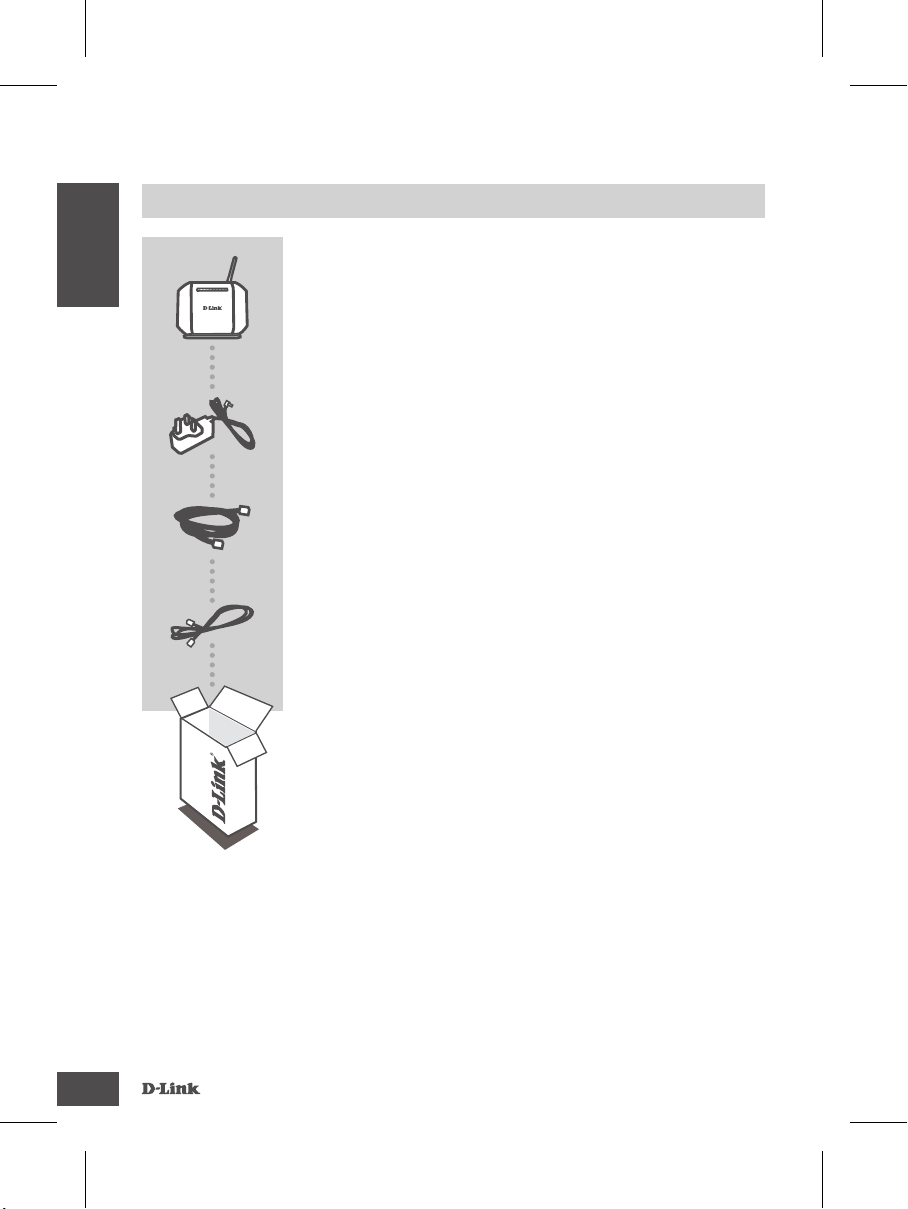
GO-DSL-N151
DEUTSCH
LIEFERUMFANG
PACKUNGSINHALT
WIRELESS N 150 ADSL2+ EASY MODEM ROUTER
GO-DSL-N151
STROMADAPTER
ADAPTER
KAT5E ETHERNET KABEL
STELLEN SIE SICHER, DAS DER DEN ROUTER WÄHREND
DES GESAMTEN SETUP-VORGANGS AN IHREN PC
ANGESCHLOSSEN IST
RJ-11 KABEL
Sollte eines dieser Teile fehlen, wenden Sie sich bitte an Ihren
Fachhändler
6
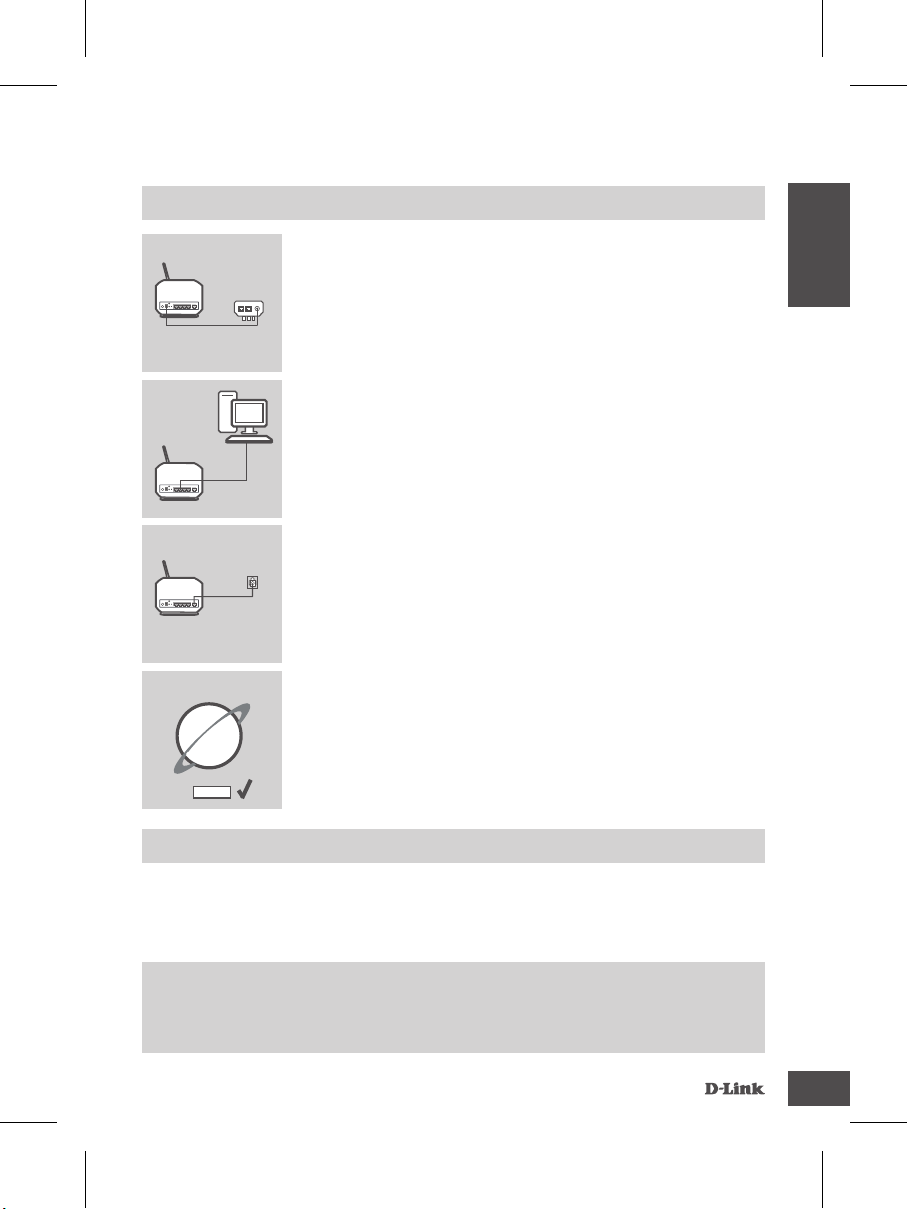
GO-DSL-N151
DEUTSCH
INSTALLATION
STANDARDEINSTELLUNG
Router
Router
Router
Telefonanschlussdose
Internet
Save
Stromversorgung
PC
Schritt 1
Anschluss des Netzteils
Stecken Sie das eine Ende des Netzteils in die Wandsteckdose
und das andere Ende in den Power-Port des Routers (12VDC IN).
Schalten Sie den Steckdosenschalter (sofern vorhanden) ein.
Schritt 2
LAN-Verbindung
Schließen Sie das Ethernet LAN-Kabel an einen Port des Routers
(gelb gekennzeichnet) an und das andere Ende an den LAN-Port des
PCs.
Schritt 3
DSL-Portverbindung
Schließen Sie den (DSL) Port des Routers mithilfe des Telefonkabels
(grau) an den als (DSL) gekennzeichneten Port am Splitter.
Schließen Sie das am Splitter angebrachte Kurzkabel (Line) an die
Telefonanschlussdose an.
Schritt 4
Öffnen Sie einen Webbrowser auf dem Computer, den Sie an den
Router angeschlossen haben. Geben Sie die Adresse
http://192.168.1.1 ein. Geben Sie admin als Benutzername und für
das Kennwort ein. Sie können nun den Setup-Assistenten zur
Konguration Ihres GO-DSL-N151 verwenden.
ERWEITERTES SETUP (ZUGRIFF ÜBER IP-ADRESSE)
Um den GO-DSL-N151 manuell zu kongurieren (ohne die Setup-CD), schließen Sie Ihren Computer
mithilfe des im Lieferumfang enthaltenen Ethernet-Kabels an den GO-DSL-N151 an. Schließen Sie
dann das Stromkabel an den GO-DSL-N151 an. Die Betriebsanzeige leuchtet durchgehend grün.
Öffnen Sie dann ein Browser-Fenster und geben Sie die IP-Adresse im Adressenfeld des Browsers ein:
IP-ADRESSE: http://192.168.1.1
BENUTZERNAME: admin
KENNWORT: admin
7
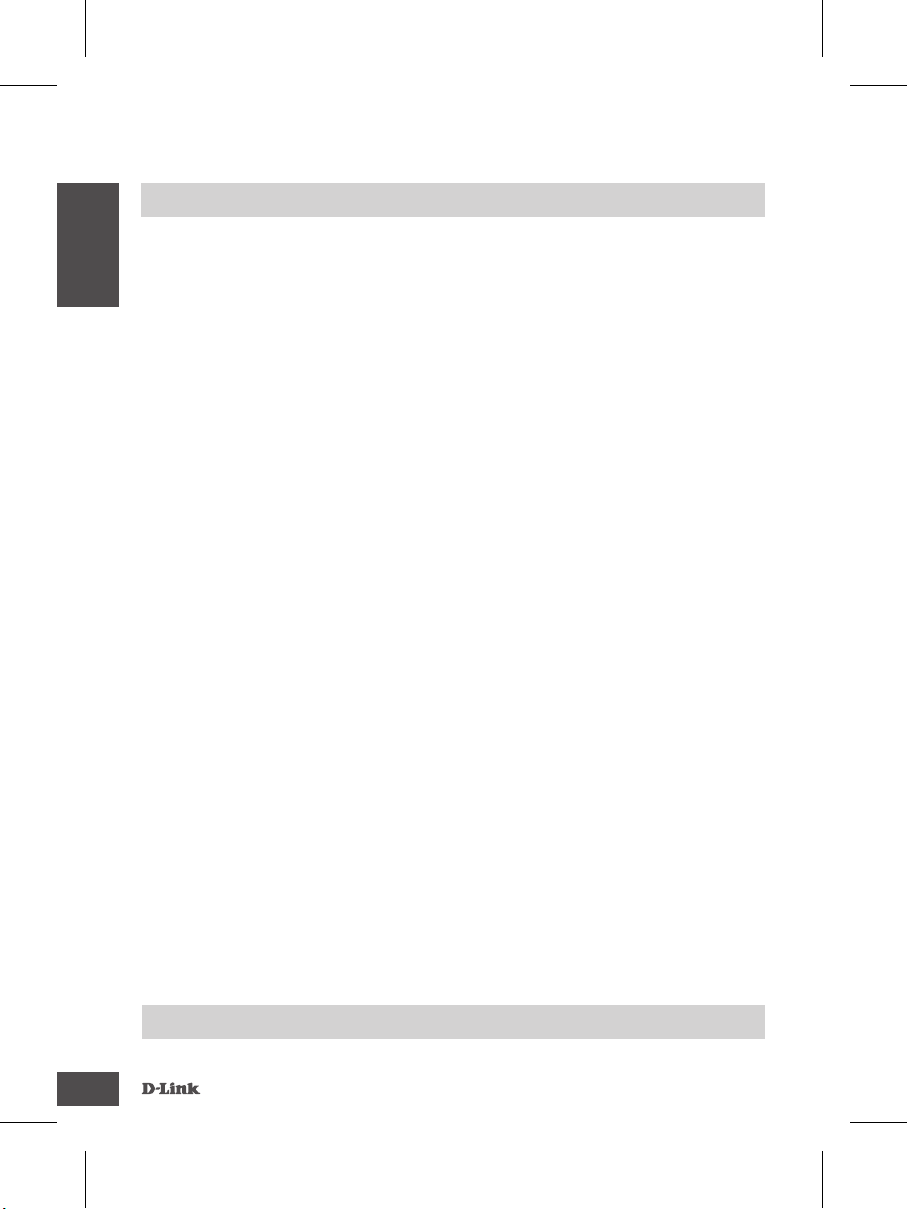
GO-DSL-N151
DEUTSCH
FEHLERBEHEBUNG
SETUP- UND KONFIGURATIONSPROBLEME
1. WIE KANN ICH MEINEN GO-DSL-N151 ROUTER OHNE DIE CD KONFIGURIEREN ODER
DEN NAMEN DES DRAHTLOSEN NETZWERKS (SSID) UND DEN SCHLÜSSEL FÜR DIE
DRAHTLOSE VERBINDUNG ÜBERPRÜFEN?
- Verbinden Sie den PC über ein Ethernet-Kabel mit dem Router.
- Öffnen Sie den Webbrowser, und geben Sie die folgende IP-Adresse ein: http://192.168.1.1.
- Der Standard-Benutzername ist admin. Das Standard-Kennwort ist „admin“.
- Wenn Sie das Kennwort geändert haben und Sie das neue Kennwort vergessen haben, müssen
Sie den Router zurücksetzen, um anschließend das Kennwort wieder auf „admin“.
2. WIE KANN ICH MEINEN ROUTER AUF DIE WERKSEITIGEN VOREINSTELLUNGEN
ZURÜCKSETZEN?
- Überprüfen Sie, ob der Router eingeschaltet ist.
- Halten Sie die Reset-Taste an der Rückseite des Geräts etwa 10 Sekunden lang gedrückt.
Hinweis: Wenn Sie den Router auf die werkseitigen Voreinstellungen zurücksetzen, werden alle
aktuellen Kongurationseinstellungen gelöscht. Um die Einstellungen neu zu kongurieren, melden
Sie sich wie unter Frage 1 beschrieben beim Router an und starten Sie den Setup-Assistenten.
3. WIE FÜGE ICH EINEN NEUEN DRAHTLOSEN CLIENT ODER PC HINZU, WENN ICH DEN
NAMEN DES DRAHTLOSEN NETZWERKS (SSID) ODER DEN SCHLÜSSEL FÜR DIE
DRAHTLOSE VERBINDUNG VERGESSEN HABE?
- Wenn der Name des drahtlosen Netzwerks und der Schlüssel für die drahtlose Verbindung nicht
korrekt eingegeben werden, kann der jeweilige PC nicht drahtlos mit dem Router verbunden werden.
- Überprüfen oder wählen Sie die Einstellungen für den drahtlosen Betrieb über die webbasierte
Benutzeroberäche (wie unter Frage 1 beschrieben).
- Bitte notieren Sie Sich diese Einstellungen unbedingt, damit Sie diese in jeden drahtlos
verbundenen PC eingeben können. Einen entsprechend zu diesem Zweck vorgesehenen Platz
nden Sie auf der Rückseite dieses Dokuments.
4. WARUM IST ES NICHT MÖGLICH, EINE VERBINDUNG ZUM INTERNET
HERZUSTELLEN?
Wenn Sie ADSL nutzen, wenden Sie sich an Ihren Internetdiensteanbieter, um zu überprüfen,
ob der Dienst aktiviert wurde (bzw. eine Verbindung zu diesem Dienst hergestellt wurde) und Ihr
Benutzername sowie Ihr Kennwort korrekt sind.
Sie nden ein umfassendes Handbuch zum Produkt auf der ebsite www.dlink.com
Um die aktuelle Firmware herunterzuladen, rufen Sie bitte die folgende Webseite auf:
www.dlink.com
TECHNISCHE UNTERSTÜTZUNG
dlink.com/support
8
