Page 1

N300 4G SMART ROUTER
G403
Page 2

Preface
D-Link reserves the right to revise this publication and to make changes in the content hereof without obligation to notify
any person or organization of such revisions or changes.
Manual Revisions
Hardware Revision Date Description
A1 v1.00 2022/09/26 Initial release
Trademarks
D-Link and the D-Link logo are trademarks or registered trademarks of D-Link Corporation or its subsidiaries in the United
States or other countries. All other company or product names mentioned herein are trademarks or registered trademarks
of their respective companies.
Apple®, Apple logo®, Safari®, iPhone®, and Macintosh® are trademarks of Apple Inc., registered in the US and other countries.
App StoreSM is a service mark of Apple Inc.
Chrome™ browser, Google Play™ and Android™ are trademarks of Google Inc.
Internet Explorer®, Windows® and the Windows logo are trademarks of the Microsoft group of companies.
Copyright © 2022 by D-Link Corporation, Inc.
All rights reserved. This publication may not be reproduced, in whole or in part, without prior expressed written permission from
D-Link Corporation, Inc.
iD-Link G403 User Manual
Page 3
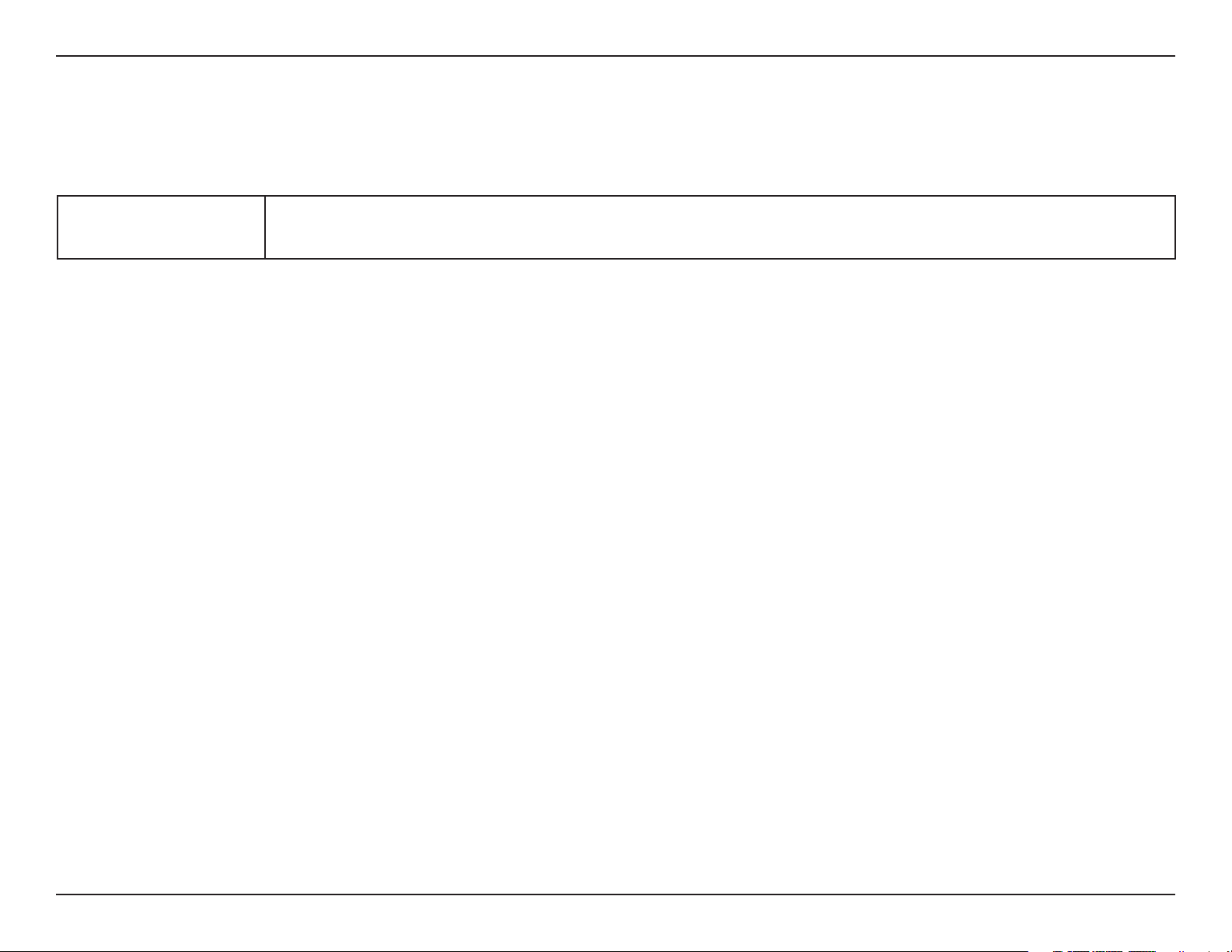
ErP Power Usage
This device is an Energy Related Product (ErP) with High Network Availability (HiNA), and automatically switches to a powersaving Network Standby mode within 1 minute of no packets being transmitted.
G403 Network Standby: 2.22W
Switched O: 0.08W
iiD-Link G403 User Manual
Page 4

Table of Contents
Table of Contents
Product Overview ..............................................................1
Package Contents .........................................................................1
System Requirements ................................................................. 2
Introduction ................................................................................... 3
Features .................................................................................... 3
Hardware Overview .....................................................................4
LED Indicators ........................................................................ 4
Back Panel ...............................................................................6
Installation ......................................................................... 7
Before you Begin ...........................................................................7
Wireless Installation Considerations ......................................8
Setup ................................................................................................. 9
EAGLE PRO AI Setup ..........................................................10
Hardware Setup ..................................................................11
Setup Wizard ........................................................................14
Conguration ................................................................... 21
Home ..............................................................................................22
Internet ...................................................................................23
G403 ........................................................................................24
Connected Clients ..............................................................25
Settings ..........................................................................................27
Wizard .....................................................................................27
Cellular ....................................................................................28
Failover ...................................................................................29
Internet - IPv4 .......................................................................30
IPv4 - Dynamic IP (DHCP) ............................................31
IPv4 - Static IP ..................................................................32
IPv4 - PPPoE .....................................................................33
Internet - IPv6 .......................................................................34
IPv6 - Auto Detection ...................................................35
IPv6 - Static IPv6 .............................................................37
IPv6 - Auto Conguration (SLAAC/DHCPv6) ........ 39
IPv6 - PPPoE .....................................................................41
IPv6 - 6rd ...........................................................................45
IPv6 - Local Connectivity Only ..................................47
Wireless..............................................................................48
Network ..................................................................................51
D-Link Cloud .........................................................................53
Operation Mode ..................................................................54
Features ..................................................................................55
Parental Control ..................................................................55
SMS ..........................................................................................58
PIN ............................................................................................60
USSD ........................................................................................61
QoS Engine............................................................................62
Firewall ...................................................................................64
Firewall Settings - IPv4/IPv6 Rules ................................66
Port Forwarding ..................................................................68
Port Forwarding - Virtual Server ....................................70
Static Routes - IPv4 .............................................................72
Static Routes - IPv6 .............................................................73
Dynamic DNS .......................................................................74
Management ................................................................................76
iiiD-Link G403 User Manual
Page 5

Table of Contents
Time & Schedule - Time ....................................................76
Time & Schedule - Schedule ...........................................77
System Log ............................................................................78
System Admin - Admin .....................................................80
System Admin - System .................................................... 81
Upgrade .................................................................................82
Statistics .................................................................................83
EAGLE PRO AI ...................................................................84
Voice Control .................................................................... 88
Register a D-Link Cloud Service Account ...........................89
Amazon Alexa Setup .........................................................94
Amazon Alexa Voice Commands ..................................97
Google Assistant Setup ....................................................98
Google Assistant Voice Commands .......................... 100
Connect a Wireless Client to Your Router ..................... 101
Regulatory Statements .................................................117
WPS Button ................................................................................101
Windows® 10 ............................................................................. 102
Windows® 8 - WPA/WPA2 ...................................................... 103
Windows® 7 ................................................................................105
Troubleshooting ............................................................ 107
Wireless Basics ...............................................................109
Networking Basics .........................................................113
Wireless Security ...........................................................115
Technical Specications ................................................116
ivD-Link G403 User Manual
Page 6

Section 1 - Product Overview
G403 N300 Smart Router
Power Adapter (12V, 1A)
Ethernet Cable (1m)
Product Overview
Package Contents
Quick Installation Guide
If any of the above items are missing or damaged, please contact your local reseller.
Note: Using a power supply with a dierent voltage rating than the one included with the router will cause damage and void the warranty for this product.
1D-Link G403 User Manual
Page 7

Section 1 - Product Overview
Network Requirements
Web-based
Conguration Utility
Requirements
System Requirements
• An Ethernet-based cable, DSL or ber modem
• IEEE 802.11n/g/b/a wireless clients
• 10/100/1000 Ethernet
Computer with the following:
• Windows®, Macintosh, or Linux-based operating system
• An installed Ethernet adapter
Browser Requirements:
• Internet Explorer 11 or later
• Firefox 28 or later
• Safari 6 or later
• Chrome 28 or later
EAGLE PRO AI APP
Requirements
• iOS® or Android™ device (Please refer to the description of the
app’s page to check whether your device is compatible.)
2D-Link G403 User Manual
Page 8

Section 1 - Product Overview
Introduction
With 4G LTE/3G mobile broad band connectivity and AI integrated smart features, G403 makes a great companion for residential applications and
small to mid-sized businesses. G403 supports 802.11n WLAN with speed up to 300 Mbps, and 4 onboard 10/100 Mbps Ethernet ports for wired
connectivity. Furthermore, the all-new Eagle Pro AI app oers a slew of AI assisted features to help optimizing your Wi-Fi environment. G403 also
supports voice assistance with Amazon Alexa and Google Assistant, allowing you to control your network with voice commands.
Features
Smooth Wireless Connectivity with Backward Compatibility
The innovative AI Trac Optimizer provides weekly usage report to inform administrators about the consumption of network bandwidth along
with heavy users. It also rates the overall condition of the wireless network and states the number of times the engine has optimized the network
automatically based on the network conditions and usage data.
Intelligent Quality of Service Features
The Quality of Service (QoS) allows you to prioritize important trac to ensure that real-time applications are receiving optimal bandwidth. Moreover,
the built-in AI engine collects and analyzes trac data and noties administrators of clients that consume high bandwidth so that they can take
prompt action.
Always Up-to-Date with the Latest Features
The G403 will automatically check daily for updates to make sure that the device always has the latest features and the most secure rmware and
will install the update silently in the background. For extra peace of mind, in the event of failure during the rmware update, the router will store
a backup system image in the memory before proceeding with the update.
Easy Setup and Flexible Management
Managing your Internet utilization has never been easier; just download the free EAGLE PRO AI for your mobile device and follow the on-screen
step-by-step instructions to add your device. You also have the option to use a web browser to access the setup wizard for basic conguration and
advanced features. Support for industry-standard Wi-Fi Protected Setup (WPS) lets you create encrypted connections to new devices by pressing
a button.
3D-Link G403 User Manual
Page 9

Section 1 - Product Overview
Hardware Overview
LED Indicators
Solid Green RSSI >-84 dbm; Excellent
Solid Amber RSSI <-84dbm; Good
1 Signal Strength
2 Reset Button N/A
3 Power Indicator
4 4G/3G
Solid Red RSSI <-92dbm; Fair
Flashing Red RSSI <-100dbm; Weak
O No signal
Solid Green The device is powered on.
O The devices is powered o.
Solid Green The cellular signal is on 4G service
Flashing Green The cellular signal is on 3G/2G serivce
O No internet service available.
1
2
Press this button with an unfolded paperclip and hold for ten seconds to
reset the device.
3
3
4
65
7
8
4D-Link G403 User Manual
Page 10

Section 1 - Product Overview
Solid Green The device is on the Internet
5 Internet
Flashing Green Data is being transmitted
O WAN is not established.
Solid Green The LAN port is connected to a device(s)
6 LAN
Flashing Green Data is being transmitted via LAN
O No LAN device is detected
Solid Green 2.4Ghz Wi-Fi is in service
7 Wi-Fi(2.4G)
Flashing Green Data is transmitted via Wi-Fi
O No Wi-Fi
8 WPS Button N/A
Press this button to initiate a new WPS connection. See WPS Button on
page 101 for more details.
5D-Link G403 User Manual
Page 11

Section 1 - Product Overview
Back Panel
4
1
1
2
2
3 4 5
3
1 SIM/UICC Card Slot Accepts a standard mini-SIM card for 4G LTE connectivity.
2
3 WAN Port Use an Ethernet cable to connect your broadband modem to this port.
4 Power Connector Connector for the supplied power adapter.
5 Power Button Turns the device on or o.
LAN Ports
(1- 4)
Connect Ethernet devices such as computers, switches, storage (NAS) devices, and game
consoles.
6D-Link G403 User Manual
Page 12

Section 2 - Installation
Installation
This section will walk you through the installation of your G403.
Before you Begin
• Placement of the router is very important. Do not place the router in an enclosed area such as a closet, cabinet, attic, or
garage.
• Congure the router with the computer that was last connected directly to your Internet connection. Verify that it is
connected to the Internet before connecting additional devices.
• If your ISP provides you with a modem/router combo, you will need to set it to “bridge” mode so the router can work
properly. Please contact your ISP or refer to the user manual for your modem/router device.
• You can only use the Ethernet port on your modem. If you were using the USB connection before using the router, then
you must turn o your modem, disconnect the USB cable and connect an Ethernet cable to the Internet port on the
router, then turn the modem back on. In some cases, you may need to call your Internet Service Provider (ISP) to change
connection types (USB to Ethernet).
• If connecting to a DSL modem, make sure to have your DSL service information provided by your Internet Service
Provider handy. This information is likely to include your DSL account's username and password. Your ISP may also supply
you with additional WAN conguration settings which might be necessary to establish a connection.
• If you are connecting a considerable amount of networking equipment, it may be a good idea to take the time to label
each cable or take a picture of your existing setup before making any changes.
• If you have DSL and are connecting via PPPoE, make sure you disable or uninstall any PPPoE software such as WinPoET,
BroadJump, or EnterNet 300 from your computer or you will not be able to connect to the Internet.
7D-Link G403 User Manual
Page 13

Section 2 - Installation
Wireless Installation Considerations
The D-Link wireless router lets you access your network using a wireless connection from virtually anywhere within the
operating range of your wireless network. Keep in mind that the number, thickness and location of walls, ceilings, or other
objects that the wireless signals must pass through may limit the range. Typical ranges vary depending on the types of
materials and background RF (radio frequency) noise in your home or business. The key to maximizing wireless range is to
follow these basic guidelines:
1. Keep the number of walls and ceilings between the D-Link router and other network devices to a minimum - each wall or
ceiling can reduce your adapter’s range from 3-90 feet (1-30 meters.) Position your devices so that the number of walls or
ceilings is minimized.
2. Be aware of the direct line between network devices. A wall that is 1.5 feet thick (0.5 meters), at a 45-degree angle
appears to be almost 3 feet (1 meter) thick. At a 2-degree angle it looks over 42 feet (14 meters) thick. Position devices so
that the signal will travel straight through a wall or ceiling (instead of at an angle) for better reception.
3. Building materials make a dierence. A solid metal door or aluminum studs may have a negative eect on range. Try
to position access points, wireless routers, and computers so that the signal passes through drywall or open doorways.
Materials and objects such as glass, steel, metal, walls with insulation, water (sh tanks), mirrors, le cabinets, brick, and
concrete will degrade your wireless signal.
4. Keep your product away (at least 3-6 feet or 1-2 meters) from electrical devices or appliances that generate RF noise.
5. If you are using 2.4 GHz cordless phones or X-10 (wireless products such as ceiling fans, lights, and home security
systems), your wireless connection may degrade dramatically or drop completely. Make sure your 2.4 GHz phone base is
as far away from your wireless devices as possible. The base transmits a signal even if the phone is not in use.
8D-Link G403 User Manual
Page 14

Section 2 - Installation
Setup
There are several ways you can congure your router to connect to the Internet
• EAGLE PRO AI - Use your compatible iOS or Android device to install and congure your router. Refer to EAGLE PRO AI
Setup on page 10.
• Hardware Setup - This section explains how to set up your G403. Refer to Hardware Setup on page 11.
• D-Link Setup Wizard - This wizard will launch when you log in to the router using your browser for the rst time. Refer to
Setup Wizard on page 14.
• Manual Setup - Log in to the router to manually congure your router. Refer to Conguration on page 21
9D-Link G403 User Manual
Page 15

Section 2 - Installation
EAGLE PRO AI Setup
The EAGLE PRO AI allows you to install and congure your G403 from your compatible Android or iOS device.
Note: The screenshots may be dierent depending on your mobile device’s OS version. However, the process is the same.
Step 1
Search and install the free EAGLE PRO AI available on the App Store or on
Google Play.
Step 2
Launch the EAGLE PRO AI from the home screen of your device.
Step 3
Tap Install New Device. Scan the setup code on the device label on the
bottom of the router. Follow the on-screen instructions to complete the
setup.
10D-Link G403 User Manual
Page 16

Section 2 - Installation
Hardware Setup
Step 1
Position your G403 near your Internet-connected modem. Place it in an open
area for better wireless coverage.
MODEM
Step 2
Turn o and unplug the power to your cable or DSL broadband modem. This
is required. In some cases, you may need to turn it o for up to ve minutes.
Step 3
Use the Ethernet cable to connect your modem to the port labelled
INTERNET on the router.
MODEM
MODEM
11D-Link G403 User Manual
Page 17

Section 2 - Installation
Step 4
MODEM
Plug in the power and turn your modem back on and wait approximately
one minute before proceeding with the procedure.
Step 5
Connect the supplied power adapter to the router and a power outlet, and
MODEM
wait approximately one minute until the LED indicator on the front of the
device changes from orange to solid white.
Step 6
If you are conguring the router wirelessly from a PC, connect to the Wi-Fi network name printed on the label attached to
the bottom of your router. Note: The Wi-Fi name (SSID), Wi-Fi password, and device password are printed on the device label
on the bottom of the device.
SSID:
Password:
MODEM
12D-Link G403 User Manual
Page 18

Section 2 - Installation
If you are conguring the router from a PC with a wired Ethernet connection, plug one end of an Ethernet cable into the
port labelled 1 on the back of the router, and the other end into the Ethernet port on your computer.
MODEM
Step 7
If you are connecting to a broadband service that uses a dynamic connection (not PPPoE), you may be online already. Try
opening a web browser and connecting to a website. If the website does not load, proceed to Setup Wizard on page 14.
13D-Link G403 User Manual
Page 19

Section 2 - Installation
Setup Wizard
The setup wizard is designed to guide you through a step-by-step process of conguring your new G403 for Internet connection.
If this is your rst time installing the router, open your web browser and
enter http://xxxx.devicesetup.net/ into the browser (xxxx represents the last 4
digits of the MAC address). Enter the Admin Password and click Log In to start
the configuration process. The web address and device password are printed on
the device label on the bottom of the device.
Agree to the Terms of Use and Privacy Policy before proceeding.
http://xxxx.devicesetupnet/
14D-Link G403 User Manual
Page 20

Section 2 - Installation
Follow the on-screen instructions to congure your new D-Link router and
connect to the Internet.
Click Next to continue.
G403
Connect the router and the modem with an Ethernet cable.
G403
15D-Link G403 User Manual
Page 21

Section 2 - Installation
If the router does not detect a valid Internet connection, a list of connection
types will be displayed. Select your Internet connection type (this information
can be obtained from your Internet Service Provider).
Click Next to continue.
G403
If the router detects or you select PPPoE, enter your PPPoE username and
password. If you do not have this information, please contact your ISP.
Click Next to continue.
Note: Be sure to remove all other existing PPPoE software from your computer.
The software is no longer needed and will not work through a router.
G403
16D-Link G403 User Manual
Page 22

Section 2 - Installation
If the router detects or you select Static, enter the IP and DNS settings supplied
by your ISP. If you do not have this information, please contact your ISP.
Click Next to continue.
G403
Type in a Wi-Fi Network Name and Wi-Fi Password to set up your Wi-Fi
network. Your wireless clients will need this network password to be able to
connect to your wireless network.
Click Next to continue.
G403
17D-Link G403 User Manual
Page 23

Section 2 - Installation
In order to secure the router's conguration page, please enter a password.
You will be prompted for this password every time you log in to the router’s
web conguration utility. Password must be 8-15 characters and contains both
numbers and letters.
Note: It is strongly recommended that you change the default device password.
Click Next to continue.
G403
Select your time zone from the drop-down menu.
Click Next to continue.
G403
18D-Link G403 User Manual
Page 24

Section 2 - Installation
Keeping your router's firmware up-to-date provides you with the latest
protection and new features over the air. Choose whether to keep your device
up-to-date automatically or to manage the device updates by yourself.
Click Next to continue.
You will be presented with a summary of your settings.
Click Next to apply the settings or Back to make changes.
G403
G403-0F01
19D-Link G403 User Manual
Page 25

Section 2 - Installation
Please wait while the device settings are saved.
Do not turn o or unplug your router during this time.
Your new settings have been saved and your router is now congured.
Click OK to close the Setup Wizard.
Congratulations, your device has been successfully congured!
You can log in to the web conguration interface with the Admin Password.
20D-Link G403 User Manual
Page 26

Section 3 - Conguration
Conguration
If this is your rst time installing the router, open your web browser and
enter the default management address at
(where XXXX represents the last 4 digits of the MAC address).
The Wi-Fi Name(SSID), Wi-Fi Password, and device password are printed on the
Quick Installation Card and on the device label.
Note: If you cannot remember your password for login, use a paperclip to press
the recessed Reset button on the back of the device to restore the router to its
default settings.
The router’s home page will open displaying its current connection status.
http://XXXX.devicesetup.net/.
http://xxxx.devicesetup/net/http://xxxx.devicesetup/net/
G403
The left pane has quick access to Settings, Features, and Management
functions. You can access AI Assistant (an AI-assisted message center for
reports on Wi-Fi conditions and bandwidth utilization at the top right). Note
that you need to turn on AI-assisted functions to receive messages.
Note: The system will automatically log out after a period (180 seconds) of
inactivity.
21D-Link G403 User Manual
Page 27

Section 3 - Conguration
Home
The Home page displays the status of the router in the form of an interactive diagram. You can click each icon to display
information about the components of the network at the bottom of the screen. The left pane allows you to quickly navigate
to other pages.
The Home page displays whether the router is currently connected to the
Internet.
If it is disconnected, click Click to repair to bring up the setup wizard, refer
to the Setup Wizard on page 14 for more information.
G403
G403
G403
22D-Link G403 User Manual
Page 28

Section 3 - Conguration
Internet
To bring up more details about your Internet connection, click on the Internet icon.
Click IPv4 or IPv6 to see details of the IPv4 connection and IPv6 connection
respectively.
Click Release IP Address to disconnect from the Internet. To reconnect, click
Renew IP Address.
To recongure the Internet settings, refer to Internet - IPv4 on page 30.
G403
23D-Link G403 User Manual
Page 29

Section 3 - Conguration
G403
Click on the G403 icon to view details about the router and its wireless settings.
Here you can see the router’s current Wi-Fi network name and password, as
well as the router's MAC address, IPv4 address, and IPv6 address.
To recongure network settings, either click Go to settings at the bottom of
the page, or click Settings > Network (in the left pane). Refer to Network on
page 51 for more information.
G403
To recongure wireless settings, either click Go to settings, on the lower
right, or click Settings > Wireless menu (in the left pane). Refer to Wireless
on page 48 for more information.
G403
G403
24D-Link G403 User Manual
Page 30

Section 3 - Conguration
Connected Clients
Click on the Connected Clients icon to obtain information about the connected clients of the router.
On this page you can see all the clients currently connected to the router
along with their IP addresses and device manufacturers.
To view more information about a client or edit a client’s settings such as IP
G403
reservation and parental control, click
on the client you want to edit.
25D-Link G403 User Manual
Page 31

Section 3 - Conguration
Click Save when you are done.
Edit Rule
Name Enter a custom name for this client.
Vendor Displays the vendor of the client.
MAC Address Displays the MAC address of the client.
IP Address Displays the current IP address of the client.
Reserve IP Click Enable to reserve an IP address for the client.
IP Address (Reserved) Specify an IP address for the router's DHCP server to assign.
Parental Control Enable Parental Control and select a prole to control the
client's Internet access. Make sure that this device is also on
the device list of the selected prole.
Prole Use the drop-down menu to select a prole to be used for
Parental Control. The prole can be set to Always Block to
have this client blocked from accessing the Internet, or you
can create your own proles to specify the times that the
client can access the network. You can also block access to
unwanted websites. Refer to Features > Parental Control
on page 55 for more information.
26D-Link G403 User Manual
Page 32

Section 3 - Conguration
Settings
Wizard
Go to Settings > Wizard to open the setup wizard. This is the same wizard that appears when you start the router for the
rst time. Refer to Setup Wizard on page 14 for details.
Note: When the Wizard is opened, the router will disconnect from the Internet.
G403
G403
27D-Link G403 User Manual
Page 33

Section 2 - Installation
Cellular
Go to Settings > Cellular to congure your cellular connection. You can view data on the LTE modem connected
to the router and enable/disable the function for automatic creation of 3G/LTE WAN connection.
Connection Settings
Service Mode: Select 2G Only, 3G Only, LTE Only, or Auto
to let the system determine.
Connection
Mode:
Data Roaming: Enable or disable Data Roaming.
APN Mode: Select Manual or Auto for APN mode.
APN Name: When APN Mode is set to manual, enter the
PDP Type: Select IPv4, IPv6, or IPv4/IPv6 for PDP type.
Username: Enter your username.
Password: Enter your password
Dial Number: Enter the dial number
Authentication
Type:
Select Auto Connect or Manual Conect.
Dial-up Settings
name of your APN.
Select PAP, CHAP, NONE, or Auto for your
authentication type.
28D-Link G403 User Manual
Page 34

Section 2 - Installation
Failover
Go to Settings->Failover to congure the WAN backup function. The G403’s failover feature allows you to set your
router to automatically switch to a backup Internet connection if your primary Internet connection is lost. When the main
connection is recovered, the device will switch back on its own.
Click Save at any time to save the changes you have made on this page.
When Failver is enabled, the following options will appear.
Checking Method: Select between DNS Query +
ICMP Ping, ICMP Ping, DNS
Query, or Auto.
Target Host 1: Enter an IP address for Host 1.
Target Host 2: Enter an IP address for Host 2.
Timeout Limit (ms) Enter the timeout limit in
milliseconds.
Retry Times Enter the entry time.
Interval Enter the interval in seconds.
29D-Link G403 User Manual
Page 35

Section 3 - Conguration
Internet - IPv4
Go to Settings > Internet to see the Internet conguration options for IPv4 connection.
To congure IPv6 Internet and network connection details, click the IPv6 tab. Refer to Internet - IPv6 on page 34.
Click Save at any time to save the changes you have made on this page.
My Internet
Connection is
DNS over HTTP Provider
Allow Fall-back
Choose your Internet connection type from the drop-down
menu. You will be presented with Dynamic IP (DHCP), Static
IP, and PPPoE for your connection type.
Select the public DNS service provider: Google or Cloudare.
Use your primary or secondary DNS server as an alternative if
the congured provider is not working.
For IPv4 - Dynamic IP (DHCP) refer to page 31
For IPv4 - Static IP refer to page 32
For IPv4 - PPPoE refer to page 33
30D-Link G403 User Manual
Page 36

Section 3 - Conguration
IPv4 - Dynamic IP (DHCP)
Select Dynamic IP (DHCP) to obtain IP address information automatically from your Internet Service Provider (ISP). Select
this option if your ISP does not specify an IP address to use. Click Save at any time to save the changes you have made on this
page.
Advanced Settings...
Host Name The host name is optional but may be required by some ISPs.
Leave it blank if you are not sure.
Primary DNS Server Enter the primary DNS server IP address assigned by your ISP. This
address is usually lled in automatically.
Secondary DNS Server Enter the secondary DNS server IP address assigned by your ISP.
This address is usually lled in automatically.
MTU Maximum Transmission Unit - you may need to change the MTU
for optimal performance with your ISP. The default is 1500.
MAC Address Clone The default MAC address is set to the Internet port’s physical
interface MAC address on the router. You can replace the Internet
port’s MAC address with the MAC address of a connected client.
31D-Link G403 User Manual
Page 37

Section 3 - Conguration
IPv4 - Static IP
Select Static IP if your IP information is provided by your Internet Service Provider (ISP). Click Save at any time to save the
changes you have made on this page.
IP Address Enter the IP address provided by your ISP.
Subnet Mask Enter the subnet mask provided by your ISP.
Default Gateway Enter the default gateway address provided by your ISP.
Primary DNS Server Enter the primary DNS server IP address provided by your ISP.
Advanced Settings...
Secondary DNS Server Enter the secondary DNS server IP address assigned by your
ISP.
MTU Maximum Transmission Unit - you may need to change the
MTU for optimal performance with your ISP.
MAC Address Clone The default MAC address is set to the Internet port’s physical
interface MAC address on the router. You can replace the
Internet port’s MAC address with the MAC address of a
connected client.
32D-Link G403 User Manual
Page 38

Section 3 - Conguration
IPv4 - PPPoE
Select PPPoE (Point-to-Point Protocol over Ethernet) if your ISP requires you to enter a PPPoE username and password in
order to connect to the Internet. Click Save at any time to save the changes you have made on this page.
Username Enter the username provided by your ISP.
Password Enter the password provided by your ISP.
Reconnect Mode Select either Always on, On Demand, or Manual.
Advanced Settings... - Dynamic IP
Address Mode Select Static IP if the following information has been provided
by your ISP: IP address, MTU, and DNS server addresses. In most
cases, select Dynamic IP.
IP Address When Static IP is selected as the address mode, the column
for IP address will appear. Enter the IP address provided by
your ISP.
Service Name Enter the ISP service name (optional)
Primary DNS Server Enter the primary DNS server IP address assigned by your ISP.
Secondary DNS Server Enter the secondary DNS server IP address assigned by your
ISP.
MTU Maximum Transmission Unit (1280~1500)- you may need to
change the MTU for optimal performance with your ISP. The
default is 1500.
MAC Address Clone The default MAC address is set to the Internet port’s physical
interface MAC address on the router. You can replace the
Internet port’s MAC address with the MAC address of a
connected client.
33D-Link G403 User Manual
Page 39

Section 3 - Conguration
Internet - IPv6
Go to Settings > Internet to see the Internet conguration options for IPv4 , then click the IPv6 tab to access the
conguration options for IPv6.
To congure the IPv4 Internet and network connection details, click the IPv4 tab. Refer to Internet - IPv4 on page 30
Click Save at any time to save the changes you have made on this page.
My Internet
Connection is
Choose your Internet connection type from the drop-down
menu. You will be presented with the appropriate options for
your connection type.
For IPv6 - Auto Detection refer to page 35
For IPv6 - Static IPv6 refer to page 37
For IPv6 - Auto Conguration (SLAAC/DHCPv6) refer to page 39
For IPv6 - PPPoE refer to page 41
For IPv6 - 6rd refer to page 45
For IPv6 - Local Connectivity Only refer to page 47
34D-Link G403 User Manual
Page 40

Section 3 - Conguration
If
IPv6 - Auto Detection
Select Auto Detection to automatically detect the IPv6 connection method
used by your Internet Service Provider (ISP). If Auto Detection fails, you can
manually select another IPv6 connection type. Click Save at any time to save
the changes you have made on this page.
IPv6 DNS Settings
DNS Type Select either Obtain DNS server address automatically or
Use the following DNS address.
Primary DNS Server If you select Use the following DNS address, enter the
primary DNS server address.
Secondary DNS Server Enter the secondary DNS server address as a backup.
LAN IPv6 Address Settings
Enable DHCP-PD Enable or disable DHCP prex delegation.
LAN IPv6 Link-Local
Address
Enable DHCP-PD is disabled, enter the following:
LAN IPv6 Address Enter a valid LAN IPv6 address.
LAN IPv6 Link-Local
Address
Displays the router’s LAN link-local address, which is used only
within the local network.
Displays the router’s LAN link-local address.
35D-Link G403 User Manual
Page 41

Section 3 - Conguration
If you select
If you select
Advanced Settings... - Address Autoconguration Settings
Enable Automatic
IPv6 Address
Assignment
Enable Automatic
DHCP-PD in LAN
Autoconguration
Type
SLAAC+RDNSS or SLAAC+Stateless DHCP as the Autoconguration Type:
Router
Advertisement
Lifetime
Stateful DHCPv6 as the Autoconguration Type:
Enable or disable the Automatic IPv6 Address Assignment
feature.
Enable or disable DHCP-PD for other IPv6 routers connected
to the LAN interface.
Select SLAAC+RDNSS, SLAAC+Stateless DHCP, or Stateful
DHCPv6.
Enter the router advertisement lifetime (in minutes). The
default is 30 minutes.
IPv6 Address
Range (Start)
IPv6 Address
Range (End)
Enter the start IPv6 address for the DHCP server’s IPv6
assignment.
Enter the end IPv6 address for the DHCP server’s IPv6
assignment.
36D-Link G403 User Manual
Page 42

Section 3 - Conguration
Use Link-Local Address
IPv6 - Static IPv6
Select Static IP if your IPv6 information is provided by your Internet Service Provider (ISP). Click Save at any time to save the
changes you have made on this page.
Enable or disable link-local address.
IPv6 Address Congurable when Use Link-Local Address is disabled. Enter
the address supplied by your ISP.
Subnet Prex Length Congurable when Use Link-Local Address is disabled. Enter
the subnet prex length (1~128) supplied by your ISP.
Default Gateway Enter the default gateway for your IPv6 connection.
Primary DNS Server Enter the primary DNS server address.
Secondary DNS Server Enter the secondary DNS server address.
LAN IPv6 Address Enter the LAN (local) IPv6 address for the router.
LAN IPv6 Link-Local
LAN IPv6 Address Settings
Displays the router’s LAN link-local address.
Address
37D-Link G403 User Manual
Page 43

Section 3 - Conguration
If you select
If you select
Advanced Settings... - Address Autoconguration Settings
Enable Automatic
IPv6 Address
Assignment
Autoconguration
Type
SLAAC+RDNSS or SLAAC+Stateless DHCP as the Autoconguration Type:
Router
Advertisement
Lifetime
Stateful DHCPv6 as the Autoconguration Type:
IPv6 Address
Range (Start)
IPv6 Address
Range (End)
Enable or disable the Automatic IPv6 Address Assignment
feature.
Select SLAAC+RDNSS, SLAAC+Stateless DHCP, or Stateful
DHCPv6.
Enter the router advertisement lifetime (in minutes). The
default is 30 minutes.
Enter the start IPv6 address for the DHCP server’s IPv6
assignment.
Enter the end IPv6 address for the DHCP server’s IPv6
assignment.
IPv6 Address Lifetime Enter the dynamic IP's retention time. The default is 10080
minutes.
38D-Link G403 User Manual
Page 44

Section 3 - Conguration
If
IPv6 - Auto Conguration (SLAAC/DHCPv6)
Select Auto Conguration if your ISP assigns an IPv6 address when your router requests one from the ISP’s server. Some
ISPs require you to congure relevant settings in advance before your router can connect to the IPv6 Internet. Click Save at
any time to save the changes you have made on this page.
IPv6 DNS Settings
DNS Type Select either Obtain DNS server address automatically or
Use the following DNS address.
Primary DNS Server If you select Use the following DNS address, enter the
primary DNS server address.
Secondary DNS Server If you select Use the following DNS address, enter the
secondary DNS server address.
LAN IPv6 Address Settings
Enable DHCP-PD Enable or disable prex delegation.
LAN IPv6 Link-Local
Address
Enable DHCP-PD is disabled, congure the following:
LAN IPv6 Address Enter a valid LAN IPv6 address.
LAN IPv6 Link-Local
Address
Displays the router’s LAN link-local address.
Displays the router’s LAN link-local address for the local
network only.
39D-Link G403 User Manual
Page 45

Section 3 - Conguration
If you select
If you select
Advanced Settings... - Address Autoconguration Settings
Enable Automatic
IPv6 Address
Assignment
Enable Automatic
DHCP-PD in LAN
Autoconguration
Type
SLAAC+RDNSS or SLAAC+Stateless DHCP as the Autoconguration Type:
Router
Advertisement
Lifetime
Stateful DHCPv6 as the Autoconguration Type:
Enable or disable the Automatic IPv6 Address Assignment
feature.
If DHCP-PD is enabled in the previous LAN IPv6 Address
Settings, enable or disable automatic DHCP-PD for other IPv6
routers connected to the LAN interface.
Select SLAAC+RDNSS, SLAAC+Stateless DHCP, or Stateful
DHCPv6.
Enter the router advertisement lifetime (in minutes). The
default is 30 minutes.
IPv6 Address
Range (Start)
IPv6 Address
Range (End)
Enter the start IPv6 address for the DHCP server’s IPv6
assignment.
Enter the end IPv6 address for the DHCP server’s IPv6
assignment.
40D-Link G403 User Manual
Page 46

Section 3 - Conguration
IPv6 - PPPoE
Select PPPoE if your ISP requires you to enter a PPPoE username and password to connect to the Internet. Click Save at any
time to save the changes you have made on this page.
PPPoE Session Create a new PPPoE session or share with IPv4.
Username If Create a new session is selected, enter the username
provided by your ISP.
Password If Create a new session is selected, enter the password
provided by your ISP.
Address Mode Select either Dynamic IP or Static IP.
IP Address Configurable if Static IP is chosen. Enter the IP address
provided by your ISP.
Service Name Enter the ISP service name (optional).
Reconnect Mode Select either Always On or Manual.
MTU Maximum Transmission Unit - you may need to change the
MTU for optimal performance with your ISP. The default is
1492 bytes.
41D-Link G403 User Manual
Page 47

Section 3 - Conguration
IPv6 DNS Settings
DNS Type Select either Obtain DNS server address automatically or
Use the following DNS address.
Primary DNS Server If you select Use the following DNS address, enter the
primary DNS server address.
Secondary DNS Server If you select Use the following DNS address, enter the
secondary DNS server address as a backup.
LAN IPv6 Address Settings
Enable DHCP-PD Enable or disable prex delegation.
LAN IPv6 Address Congurable if the above DHCP-PD is disabled. Enter the IP
address provided by your ISP.
LAN IPv6 Link-Local
Address
Displays the router’s LAN link-local address for the local
network only.
42D-Link G403 User Manual
Page 48

Section 3 - Conguration
If you select
If you select
Advanced Settings - Address Autoconguration Settings (DHCP-PD
enabled)
Enable Automatic
IPv6 Address
Assignment
Enable Automatic
DHCP-PD in LAN
Autoconguration
Type
SLAAC+RDNSS or SLAAC+Stateless DHCP as the Autoconguration Type:
Router
Advertisement
Lifetime
Stateful DHCPv6 as the Autoconguration Type:
Enable or disable the Automatic IPv6 Address Assignment.
Enable or disable DHCP-PD for other IPv6 routers connected
to the LAN interface.
Select SLAAC+RDNSS, SLAAC+Stateless DHCP, or Stateful
DHCPv6.
Enter the router advertisement lifetime (in minutes).
IPv6 Address
Range (Start)
IPv6 Address
Range (End)
Enter the start IPv6 address for the DHCP server’s IPv6
assignment.
Enter the end IPv6 address for the DHCP server’s IPv6
assignment.
43D-Link G403 User Manual
Page 49

Section 3 - Conguration
If you select
If you select
Advanced Settings - Address Autoconguration Settings (DHCP-PD
disabled)
Enable Automatic
IPv6 Address
Assignment
Autoconguration
Type
SLAAC+RDNSS or SLAAC+Stateless DHCP as the Autoconguration Type:
Router
Advertisement
Lifetime
Stateful DHCPv6 as the Autoconguration Type:
IPv6 Address
Range (Start)
IPv6 Address
Range (End)
Enable or disable the Automatic IPv6 Address Assignment
feature.
Select SLAAC+RDNSS, SLAAC+Stateless DHCP, or Stateful
DHCPv6.
Enter the router advertisement lifetime (in minutes). The
default is 30 minutes.
Enter the start IPv6 address for the DHCP server’s IPv6
assignment.
Enter the end IPv6 address for the DHCP server’s IPv6
assignment.
IPv6 Address Lifetime Enter the IPv6 address lifetime (in minutes). The default is
10080 minutes.
44D-Link G403 User Manual
Page 50

Section 3 - Conguration
If you select
IPv6 - 6rd
IPv6 6rd (rapid deployment) allows IPv6 packets to be transmitted over an IPv4 network. Click Save at any time to save the
changes you have made on this page.
Assign IPv6 Prex Currently unsupported.
Primary DNS Server Enter the primary DNS server address.
Secondary DNS Server Enter the secondary DNS server address as a backup.
Enable Hub and Spoke
6rd Border Relay IPv4
6rd Manual Conguration
Enable this option if you want to minimize the number of
Mode
6rd Conguration Choose the 6rd DHCPv4 Option to automatically discover
Manual Conguration as the 6rd Conguration:
6rd IPv6 Prex Enter the 6rd IPv6 network address and prex length (1~128)
WAN IPv4 Address Enter the IPv4 network prex.
Address
routes to the destination by using a hub and spoke method
of networking.
and populate the data values, or Manual Conguration to
enter the settings yourself.
supplied by your ISP.
Enter the 6rd border relay IPv4 address settings supplied by
your ISP.
45D-Link G403 User Manual
Page 51

Section 3 - Conguration
If you select
If you select
LAN IPv6 Address Settings
LAN IPv6 Address Displays the router’s LAN IPv6 address.
LAN IPv6 Link-Local
Address
Advanced Settings... - Address Autoconguration Settings
Enable Automatic
IPv6 Address
Assignment
Autoconguration
Type
SLAAC+RDNSS or SLAAC+Stateless DHCP as the Autoconguration Type:
Router
Advertisement
Lifetime
Displays the router’s LAN link-local address.
Enable or disable the Automatic IPv6 Address Assignment
feature.
Select SLAAC+RDNSS, SLAAC+Stateless DHCP, or Stateful
DHCPv6.
Enter the router advertisement lifetime (in minutes). The
default is 30 minutes.
IPv6 Address Lifetime Enter the IPv6 address lifetime (in minutes). The default is
Stateful DHCPv6 as the Autoconguration Type:
IPv6 Address
Range (Start)
IPv6 Address
Range (End)
Enter the start IPv6 address for the DHCP server’s IPv6
assignment.
Enter the end IPv6 address for the DHCP server’s IPv6
assignment.
10080 minutes.
46D-Link G403 User Manual
Page 52

Section 3 - Conguration
IPv6 - Local Connectivity Only
Local Connectivity Only allows you to set up an IPv6 connection that will
not connect to the Internet. Click Save at any time to save the changes you
have made on this page.
Advanced Settings... - IPv6 ULA Settings
Enable ULA Click here to enable Unique Local IPv6 Unicast Addresses
settings.
Use Default ULA Prex Enable this option to use the default ULA prex.
ULA Prex If you disable Use Default ULA Prex, enter your own ULA
prex.
Advanced Settings... - Current IPv6 ULA Settings
Current ULA Prex Displays the current ULA prex.
LAN IPv6 ULA Displays the LAN's IPv6 ULA.
47D-Link G403 User Manual
Page 53

Section 3 - Conguration
Wireless
Go to Settings > Wireless to see your wireless network settings for your router.
Click Save at any time to save the changes you have made on this page.
2.4GHz
Status Enable or disable the 2.4GHz / 5GHz wireless network.
Wi-Fi Name (SSID) Create a name for your wireless network. Up to 32 characters
are allowed.
Password Create a password to use for wireless security. Wireless clients
will need to enter this password to connect to the network.
2.4GHz - Advanced Settings...
Security Mode Choose None, WPA/WPA2-Personal, WPA2-Personal, WPA2/
WPA3-Personal, or WPA3-Personal. WPA3 provides the
highest level of security among these. Note that WPS will be
disabled if WPA3 is used.
802.11 Mode (2.4GHz) Select the desired wireless networking standards to use.
The available options for the 2.4 GHz wireless network are
Mixed 802.11b/g/n, Mixed 802.11b/g, Mixed 802.11g/n,
802.11b only, 802.11g only, and 802.11n only.
Wi-Fi Channel Select the desired channel:1-11. The default is Auto
(recommended).
Transmission Power
Channel Width
(2.4GHz)
Select the desired wireless transmission power: High, Medium,
or Low.
Select Auto 20/40 MHz if you are using both 802.11n and
non-802.11n (802.11b/g/a) devices, or select 20 MHz if you
are using a mix of 802.11b/g/a devices.
48D-Link G403 User Manual
Page 54

Section 3 - Conguration
AI-assisted Wi-Fi Optimizer intelligently assists in bandwidth optimization in your home or
oce network. It automatically adopts the "cleanest" channel using the mesh beamforming
technology, which in turn optimizes the overall mesh network. It also provides push
notications about weekly network bandwidth utilization and network management
advice on prioritizing clients to maintain the overall Internet quality. Refer to
AI
Once this is turned on, you will start receiving weekly reports on Wi-Fi conditions through
AI Assistant.
HT20/40 Coexistence
(2.4GHz)
Visibility Status
Schedule
Enable or disable HT20/40 Coexistence.
The default setting is Visible. Select Invisible if you do not
want to broadcast the SSID of your wireless network.
Select the time during which the wireless network will be
available. The schedule may be set to Always Enable or you
can add your own schedule.
To add a schedule:
Each box represents half an hour, with the clock time (0~23) at
the top of each column. To add a time period to the schedule,
simply click on the start time and drag to the end time. You
can add multiple days and multiple periods per day to the
schedule.
AI Wi-Fi Optimizer
EAGLE PRO
on page 84 for more information.
AI Wi-Fi Optimizer
Choose Optimization
Time
Enable or disable AI Wi-Fi Optimizer functionality.
Enable or disable scheduled optimization. Select the time at
which the AI Wi-Fi Optimizer will start.
49D-Link G403 User Manual
Page 55

Section 3 - Conguration
The easiest way to connect your wireless devices to the router is with Wi-Fi Protected Setup (WPS).
WPS-PBC Status Enable or disable WPS-PBC (Push Button Configuration)
Wi-Fi Protected Setup
functionality. Press to establish a connection with another
WPS compatible device.
50D-Link G403 User Manual
Page 56

Section 3 - Conguration
Network
Go to Settings > Network to change the local network settings of the router and congure the DHCP settings.
Click Save at any time to save the changes you have made on this page.
Network Settings
LAN IP Address Enter the IP address of the router. The default IP address is
192.168.0.1. If you change the IP address, you will need to
enter the new IP address in your browser to log in to the web
conguration.
Subnet Mask Enter the subnet mask of the router. The default subnet mask
is 255.255.255.0.
Management Link The default address to access the router’s conguration is
http://G403-xxxx.local/ (where xxx represents the last 4 digits
of your router's MAC address). You can replace G403-xxxx with
a name of your choice.
Local Domain Name Enter the domain name (optional).
Enable DNS Relay Disable this option to transfer the DNS server information from
your ISP to your computers. If enabled, your computers will
use the router's settings for DNS service.
G403-BD3A
51D-Link G403 User Manual
Page 57

Section 3 - Conguration
IPv4 Multicast Streams
IPv6 Multicast Streams
Status Enable or disable the DHCP server.
DHCP Server
DHCP IP Address
Range
DHCP Lease Time Enter the length of time for the IP address lease in minutes.
Always Broadcast Enable this feature to broadcast your network's DHCP server
Enter the start and end IP addresses for the DHCP server's IP
assignment. Note: If you statically assign IP addresses to your
computers or devices, make sure the IP addresses are outside of
this range or you may have an IP conict.
The default is 10080 minutes.
to LAN/WLAN clients.
Advanced Settings...
WAN Port Speed You may set the link speed of the Internet port to 10 Mbps,
100 Mbps, 1000 Mbps, or Auto (recommended).
UPnP Enable or disable Universal Plug and Play (UPnP). UPnP
provides compatibility with networking equipment, software,
and peripherals. This is enabled by default.
Allow or disallow IPv4 multicast trac to pass through the
router from the Internet. This is enabled by default.
Allow or disallow IPv6 multicast trac to pass through the
router from the Internet. This is enabled by default.
52D-Link G403 User Manual
Page 58

Section 3 - Conguration
D-Link Cloud
Go to Settings > D-Link Cloud to see your D-Link Cloud Service details. This page lists whether you are registered with
D-Link Cloud Service and email address associated with the account. It enables you to manage your device anytime,
anywhere and check the status of your router. Use the EAGLE PRO AI to nd out more about D-Link Cloud's features.
53D-Link G403 User Manual
Page 59

Section 3 - Conguration
Operation Mode
Go to Settings > Operation Mode to select your operation mode. Depending on your network architecture, you can
congure the router to function as one of the following types of network device: Router or Mobile Router.
Router Mode: In this mode, G403 directly connects to the Internet provided by your ISP (Internet Service Provider). All
client devices from a network group are connected and managed under this router. This is the default mode.
Mobile Router: In this mode, G403 connects to the Internet via 4G/LTE network provided by your Cellular Internet Service
Provider. All client devices from the network group are connected and managed under this mobile router.
54D-Link G403 User Manual
Page 60

Section 3 - Conguration
A maximum of 12 proles can be dened. Once a prole has been set, you will start receiving
weekly reports on Internet access activity of the clients through AI Assistant.
To add a prole, congure the following:
Features
Parental Control
Go to Features > Parental Control to congure parental control policies. You can congure schedules that restrict online
hours and prevent access to certain websites.
Click Save at any time to save the changes you have made on this page.
This page displays a list of proles with the following information:
Prole Name The name describes this prole.
Device Count The number of devices that this policy will be applied to.
State Displays the current status of Internet accessibility, i.e. Normal,
Schedule Paused, or Paused on Demand.
Edit Edit this access prole.
Delete Remove this access prole.
Schedule
Prole Name Enter a name for this prole.
Allow Internet Access
Time
Click Enabled and dene the schedule to allow Internet access.
Select the time during which the Internet will be available.
To add a schedule:
Each box represents half an hour, with the clock time (0~23) at
the top of each column. To add a time period to the schedule,
simply click on the start time and drag to the end time. You
can add multiple days and multiple periods per day to the
schedule. If no time periods are selected, all devices in this
prole will be denied Internet access.
55D-Link G403 User Manual
Page 61

Section 3 - Conguration
You can also modify an existing schedule by clicking
Click
You can also modify or delete an existing rule by clicking
Click
list of connected devices to which the access policy should be applied, then click
to close the screen. Click
added to the prole list. You can also modify or delete an existing prole by clicking
or
Access
Block Internet Access
During Bedtime
Allow Slow Internet
Access
Click Enabled and dene the schedule to block Internet access
during bedtime.
To add a bedtime schedule:
Select the time during which bedtime schedule will be active.
Select the days of the week, then select the pause time and
the resume time for the period during which Internet access
will be blocked. To specify dierent time periods for days of
the week, click Add another Bedtime schedule... A maximum
of 2 schedules can be dened.
Enable this option to allow slow Internet access with reduced
speed during restricted hours set above.
Website Filter
Add Rule to add a new website to be blocked:
Website Name
Enter the name for the website. This blocks access to websites
based on a website's address. For example, enter "ABC.com"
or "www.ABC.com."
Edit.
URL Keyword
This blocks access to websites based on the keywords with
matching URLs. For example, use "ABC" to block "www.ABC.
com" and "xxx.ABC.com" and other URLs containing ABC. Enter
the same website name as the above in this eld to block only
the specic URL.
Edit or Delete respectively.
Device
Add Device to add devices to be in the dened prole. Select the devices from the
Save to save your prole settings and the new prole will be
Delete respectively. On the Edit page for a selected prole, you can Pause for Internet
of specied devices of the prole immediately.
Apply
Edit
56D-Link G403 User Manual
Page 62

Section 3 - Conguration
For these access controls:
Bedtime Schedule
Click Settings to view the messages displayed to the device users whose
Internet access has been restricted.
Blocked Webpage Message
Manual Pause Control, Website Filter, Custom Schedule, and
, you can view and customize the messages as well as the titles:
Title
Description
Reset this message
Preview this message
Enter the title of the message in the text box.
State the message to inform the user about the restricted
access.
Click this button to reset the modied message to its factory
default.
Display the presentation of the message on a new webpage.
57D-Link G403 User Manual
Page 63

Section 3 - Conguration
SMS
Go to Features -> SMS to send or receive SMS messages. This page shows all messages that are stored on the SIM card.
Click Save at any time to save the changes you have made on this page.
Cellular SMS Settings
SMS: Enable or disable the SMS receiving function.
Storage: Select SIM Card or Modem to store the SMS messages.
Keep
Message:
Keep Number: Set the amount of SMS messages to save. Up to 20
Click New SMS to create new SMS messages.
Phone
Number:
Message Enter your message here.
Enable or disable Keep Message.
messages can be saved.
Cellular SMS Settings
Enter the phone number of the recipient.
58D-Link G403 User Manual
Page 64

Section 3 - Conguration
In the SMS page, click Inbox to manage the SMS message you have received. Select a message to display its contents in
the SMS window. After you read it, you can delete it, or reply to the sender.
Inbox
Status Displays the status of the message.
ID Displays the sender's ID.
Read Displays whether the message has been read.
Date Time Displays the time and date in which the
message is received.
From Phone
Displays the phone number of the sender..
Number
Message Preview: Displays a preview of the message selected.
Delete: Delete the selected SMS message.
59D-Link G403 User Manual
Page 65

Section 3 - Conguration
PIN
Go to Features -> Pin to congure your SIM card’s PIN. Click Save at any time to save the changes you have made on
this page.
Inbox
SIM PIN Lock Settings Enable or disable SIM PIN Lock
SIM card status Displays the status of your SIM card.
To change your SIM’s PIN, enter the new PIN in the PIN text eld.
When PIN protection is enabled, you'll have to input your PIN
whenever your SIM card is switched.
Click Apply when you are done.
60D-Link G403 User Manual
Page 66

Section 3 - Conguration
USSD
Go to Features -> USSD to interact with your ISP with USSD . Unstructured Supplementary Service Data (USSD) allows ISPspecic applications to be activated with an SMS message.
Cellular USSD
Command: Enter an application activation code and click Send. This
will allow you to activate applications by sending an SMS
message to your ISP.
Response: Displays an acknowledgement of receipt from your internet
service provider.
61D-Link G403 User Manual
Page 67

Section 3 - Conguration
QoS Engine
Go to Features > QoS Engine to congure clients' Internet access priorities. It aims to optimize Internet trac to enhance
the overall user experience.
Click Save at any time to save the changes you have made on this page.
Internet Speed
Checkup
AI Trac Optimizer
Upload Speed
Download Speed
Click Check Speed to run a speed check to determine
how to distribute Wi-Fi bandwidth to prioritized devices.
The speed test helps the QoS engine to distribute Wi-Fi
bandwidth to prioritized devices (congured in the device
cards below)
The intelligent QoS Engine lists devices consuming
comparatively large resources and will intelligently adjust
bandwidth to these devices by assigning a low priority. It will
also allocate appropriate bandwidth to connected devices
based on their priorities to maintain quality online experience.
Once this is turned on, you will start receiving weekly reports
on bandwidth usage through AI Assistant.
The rate at which the content is being transferred to the
Internet.
The rate at which the content is being transferred to the router.
.
Click Apply to QoS after the Speed Test to
automatically ll in the above information.
62D-Link G403 User Manual
Page 68

Section 3 - Conguration
Under Connected Clients, you will see device cards representing each
connected client. Click All to see all connected devices and Heavy
Consumer to see clients that are particularly active on the Internet.
To assign a priority level to a device, enable the AI Trac Optimizer rst.
Then click the client to open its information page. The following
information will be shown:
Device Name: The name that describes the client device.
MAC Address: The MAC address of the client device.
IPv4/IPv6 Address: The IP address in IPv4 and IPv6 addressing
mechanism of the client device.
Priority: Select the priority and duration for the client
device in the following categories:
Normal/High: Always Enable, 1 Day, 4 Hours, 2
Hours, or 1 Hour.
Low: Always Enable, 1 Day, 4 Hours, 2 Hours, or 1
Hour.
Trac Statistics
The follwing trac statistics is displayed: TCP ow, UDP ow, Download
and Upload speeds (In Mbps).
Real-Time & Weekly Trac
The Real-time Trac and Weekly Trac present real-time speed
measurements in MB/s or KB/s. If no devices are explicitly assigned as
priority, they will all be treated with equal priority.
63D-Link G403 User Manual
Page 69

Section 3 - Conguration
Firewall
Go to Features > Firewall to congure the router’s rewall settings. The rewall feature protects your network from
malicious attacks over the Internet.
To congure the IPv4 rewall rules, click the IPv4 Rules tab. Refer to Firewall Settings - IPv4/IPv6 Rules on page 66
To congure the IPv6 rewall rules, click the IPv6 Rules tab. Refer to Firewall Settings - IPv4/IPv6 Rules on page 66
Click Save at any time to save the changes you have made on this page.
Enable DMZ Enable or disable Demilitarized Zone (DMZ). Devices in this
zone are completely exposed to threats over the Internet.
This is not recommended unless they are servers that must
be exposed to the WAN.
DMZ IP Address If you enable DMZ, enter the IP address of the client to be
placed in this zone, or use the drop-down menu to quickly
select one of the clients.
Enable SPI IPv4 Enabling Stateful Packet Inspection (SPI) or dynamic packet
ltering helps prevent cyber attacks by tracking more states
per session to validate that the trac passing through the
session conforms to the protocol.
Enable Anti-spoof
Checking
IPv6 Simple Security Enable or disable IPv6 simple security. A simple firewall
IPv6 Ingress Filtering Enable or disable IPv6 ingress ltering for incoming packets
Enable this feature to help protect your network from certain
kinds of “spoong” attacks.
conguration that denies access directly to computers behind
the router.
to prevent suspicious senders.
64D-Link G403 User Manual
Page 70

Section 3 - Conguration
Dierent ALGs provide special handling for specic protocols or
applications. A number of ALGs for common applications are enabled by
default as stated below.
Advanced Settings... - Application Level Gateway (ALG) Conguration
PPTP Allows multiple machines on the LAN to connect to their
corporate network using the PPTP protocol.
IPSec (VPN) Allows multiple VPN clients to connect to their corporate
network using IPSec. Some VPN clients support traversal of
IPSec through NAT. This Application Level Gateway (ALG)
may interfere with the operation of such VPN clients. If you
are having trouble connecting with your corporate network,
try turning this ALG off. Please check with the system
administrator of your corporate network whether your VPN
client supports NAT traversal.
RTSP Allows applications that uses Real Time Streaming Protocol
(RTSP) to receive streaming media from the Internet.
SIP Allows devices and applications using VoIP (Voice over IP)
to communicate across NAT. Some VoIP applications and
devices have the ability to discover NAT devices and work
around them. This ALG may interfere with the operation of
such devices. If you are having trouble making VoIP calls, try
turning this ALG o.
65D-Link G403 User Manual
Page 71

Section 3 - Conguration
Firewall Settings - IPv4/IPv6 Rules
Go to Features > Firewall, then click the IPv4 Rules tab or the IPv6 Rules tab to congure rules for ltering the inbound/
outbound trac based on parameters like IP address with ports.
To congure the Firewall Advanced settings, click the Advanced link. Refer to Firewall on page 64
Click Save at any time to save the changes you have made on this page.
To begin, use the drop-down menu to select whether it is an ALLOW or DENY rule. You can
also choose to turn ltering OFF.
If you want to remove a rule, click
in the Edit column. If you wish to create a new rule, click the Add Rule button.
in the Delete column. If you wish to edit a rule, click
66D-Link G403 User Manual
Page 72

Section 3 - Conguration
If you click
A maximum of 24 rules can be dened.
Edit or Add Rule, the following options will appear:
Name Enter a name for the rule.
Source IP Address
Range
Destination IP Address
Range
Protocol & Port Range Select the protocol of the trac to allow or deny (Any, TCP, or
Schedule Use the drop-down menu to select the time schedule during
Enter the source IP address range (e.g. 1.1.1.1-1.1.1.2 for IPv4
or 2001::1-2001::2 for IPv6) that the rule will apply to. Using
the drop-down menu, specify whether it is a WAN or LAN IP
address. Both a single IP address and a range of IP addresses
can be entered.
Enter the destination IP address range (e.g. 1.1.1.1-1.1.1.2
for IPv4 or 2001::1-2001::2 for IPv6) that the rule will apply
to. Using the drop-down menu, specify whether it is a WAN
or LAN IP address. Both a single IP address and a range of IP
addresses can be entered.
UDP) and then enter the range of ports (e.g. 21-23) that the
rule will apply to. Select Any to allow/deny all types of trac
regardless of the port number.
which the rule will be active. The schedule may be set to
Always Enable, or you can create your own schedules in the
Schedules section. Refer to Management > Time & Schedule
- Schedule on page 77 for more information.
67D-Link G403 User Manual
Page 73

Section 3 - Conguration
Port Forwarding
Go to Features > Port Forwarding to specify a port or range of ports to open for specic devices on the network. This
might be necessary for certain applications to connect through the router. For example, access from the Internet can be
redirected to a DMZ host using Port Forwarding.
To congure the Virtual Server settings, click the Virtual Server link. Refer to Port Forwarding - Virtual Server on page
70.
Click Save at any time to save the changes you have made on this page.
If you want to remove a rule, click in the Delete column. If you want to edit a rule, click
in the Edit column. If you want to create a new rule, click the Add Rule button.
68D-Link G403 User Manual
Page 74

Section 3 - Conguration
If you click
Edit or Add Rule, the following options will appear:
Name Enter a name for the rule.
Local IP Enter the IP address of the computer on your local network to
TCP Port Enter the TCP ports that you want to open. You can enter a
UDP Port Enter the UDP ports that you want to open. You can enter a
Schedule Use the drop-down menu to select the time schedule during
which you want to direct the incoming service. Alternatively,
select the device from the drop-down menu.
single port or a range of ports. Separate ports with a comma
(for example: 24,1009,3000-4000).
single port or a range of ports. Separate ports with a comma
(for example: 24,1009,3000-4000).
which the rule will be active. The schedule may be set to
Always Enable, or you can create your own schedules in the
Schedules section. Refer to Management > Time & Schedule
- Schedule on page 77 for more information.
69D-Link G403 User Manual
Page 75

Section 3 - Conguration
Port Forwarding - Virtual Server
Go to Features > Port Forwarding then click the Virtual Server tab to congure its settings and specify a single public
port on your router for redirection to an internal LAN IP with the mapped port. This might be necessary if you are hosting
services behind the router.
To congure the Port Forwarding settings, click the Port Forwarding link. Refer to Port Forwarding on page 68
Click Save at any time to save the changes you have made on this page.
If you wish to remove a rule, click in the Delete column. If you wish to edit a rule, click
in the Edit column. If you wish to create a new rule, click the Add Rule button.
70D-Link G403 User Manual
Page 76

Section 3 - Conguration
If you click on
Edit or Add Rule, the following options will appear:
Name Enter a name for the rule. Alternatively, select the protocol/
Local IP Enter the IP address of the computer on your local network
Protocol Select the protocol of the trac to allow or deny (TCP, UDP,
Protocol Number If you entered Other above, enter the protocol number. Refer
Application Name from the drop-down menu. Depending on
the requested service, the router redirects the external service
request to the appropriate internal host.
that you want to direct the incoming service to. Alternatively,
select the device from the drop-down menu.
Both, or Other).
to https://www.iana.org/assignments/protocol-numbers/
protocol-numbers.xhtml for Assigned Internet Protocol
Numbers.
External Port Enter the public port you want to open.
Internal Port Enter the private port you want to open.
Schedule Use the drop-down menu to select the time schedule during
which the rule will be active. The schedule may be set to
Always Enable, or you can create your own schedules in the
Schedules section. Refer to Time & Schedule - Schedule on
page 77 for more information.
71D-Link G403 User Manual
Page 77

Section 3 - Conguration
If you click on
Static Routes - IPv4
Go to Features > Static Routes to dene custom routes, controlling that external data trac from a specied IP address
should be forwarded to a specied client in the LAN behind the router.
To congure the Static Route IPv6 settings, click the IPv6 tab. Refer to Static Routes - IPv6 on page 73
Click Save at any time to save the changes you have made on this page.
If you wish to remove a rule, click
click
Destination Network Enter the destination network IP address to be assigned with
in the Edit column. If you wish to create a new rule, click the Add Rule button.
Edit or Add Route, the following options will appear:
Name Enter a name for the route.
a static route.
Mask Enter the subnet mask of the destination address.
Gateway Enter the IP address of the next hop, which is the gateway to
the remote network.
Metric Enter a route metric value between 1 and 16. This value
indicates the cost of using this route.
in the Delete column. If you wish to edit a rule,
Interface Select the interface that the IP packet will use to transit out of
the router when this route is used.
72D-Link G403 User Manual
Page 78

Section 3 - Conguration
If you click on
Static Routes - IPv6
Go to Features > Static Routes, then click IPv6 to congure the IPv6 Static Routes.
To congure the Static Route IPv4 settings, click the IPv4 tab. Refer to Static Routes - IPv4 on page 72.
Click Save at any time to save the changes you have made on this page.
If you wish to remove a rule, click
in the Edit column. If you wish to create a new rule, click the Add Rule button.
Edit or Add Route, the following options will appear:
Name Enter a name for the route.
DestNetwork Enter the destination network address of the route.
PrexLen Enter the number of prex bits of the IP address that will take
this route. Enter a value between 64 and 128.
Gateway Enter the IP address of the next hop, which is the gateway to
the remote network.
Metric Enter a route metric value between 1 between 128. This value
indicates the cost of using this route.
in the Delete column. If you wish to edit a rule, click
Interface Select the interface that the IP packet will use to transit out of
the router when this route is used.
73D-Link G403 User Manual
Page 79

Section 3 - Conguration
Dynamic DNS
Go to Features > Dynamic DNS. This page allows your router to associate an easy-to-remember domain name such as
[YourDomainName].com with a regularly changing IP address assigned by your Internet Service provider. This feature is
helpful when running a virtual server.
Click Save at any time to save the changes you have made on this page.
Enable Dynamic DNS Enable or disable dynamic DNS. Enable this feature to display
more conguration options.
Status Displays the current dynamic DNS connection status.
Server Address Select the DDNS service provider from the drop-down menu.
Host Name Enter the host name that you registered with your dynamic
DNS service provider.
User Name Enter your dynamic DNS account name.
Password Enter your dynamic DNS account password.
Time Out Enter a time-out value (in hours) to indicate how often the
router should update its Dynamic DNS settings.
A maximum of 10 rules can be dened.
74D-Link G403 User Manual
Page 80

Section 3 - Conguration
A maximum of 10 records can be dened.
At the bottom of the page are the IPv6 host settings.
If you wish to remove a record, click
click
in the Edit column. If you wish to create a new record, click the Add Record button.
Host Name Enter the host name that you registered with your dynamic
DNS service provider.
IPv6 Address Enter the IPv6 address for DDNS conguration. Alternatively,
select the network interface for DDNS conguration.
in the Delete column. If you wish to edit a record,
75D-Link G403 User Manual
Page 81

Section 3 - Conguration
Management
Time & Schedule - Time
Go to Management > Time & Schedule. The Time page allows you to congure, update, and maintain the correct time on
the internal system clock. From here you can set the time zone and the Network Time Protocol (NTP) server.
To congure the Schedule settings, click the Schedule tab. Refer to Time & Schedule - Schedule on page 77
Click Save at any time to save the changes you have made on this page.
Time Conguration
Time Zone Select your time zone from the drop-down menu.
Time Displays the current date and time of the router.
Automatic Time Conguration
NTP Server Select from the drop-down menu to use one of the following
servers to synchronize the time and date for your router:
D-Link NTP Server or Google NTP Server.
Choose Manual to set the NTP server's IP address or server
name.
76D-Link G403 User Manual
Page 82

Section 3 - Conguration
Time & Schedule - Schedule
Go to Management > Time & Schedule, then click the Schedule tab. The Schedule page allows you to control some of the
functions based on a pre-congured schedule, for example, Port Forwarding in Features > Port Forwarding and Firewall
Settings in Features > Firewall as well as sending Syslog via email in Management > System Log.
To congure the Time settings, click the Time tab. Refer to Time & Schedule - Time on page 76
Click Save at any time to save the changes you have made on this page.
If you wish to remove a schedule, click in the Delete column. If you wish to edit a
schedule, click
a Schedule button.
On the Schedule creation page, enter the name of your schedule in the Name eld.
Each box represents half an hour, with the clock time (0~23) at the top of each column. To
add a time period to the schedule, simply click on the start time and drag to the end time.
You can add multiple days and multiple periods per day to the schedule.
To remove a time period from the schedule, click on the cross icon.
Click Apply to save and close the page. Then click Save when you are done creating
schedules.
in the Edit column. If you wish to create a new schedule, click the Add
77D-Link G403 User Manual
Page 83

Section 3 - Conguration
System Log
Go to Management > System Log. The router keeps a running log of events. This log can be sent to a Syslog server or to
your email address.
Click Save at any time to save the changes you have made on this page.
Log Settings
System Log Click the Check System Log button to download a text le
containing the system log. You can view the log entries by
opening with any text editing applications such as WordPad
on Windows.
Enable Logging to
Syslog Server
SysLog Server IP
Address
SysLog Settings
Check this box to send the router logs to a SysLog Server.
Congurable if Enable Logging to Syslog Server is enabled.
Enter the IP address of the Syslog server. If the Syslog server is
connected to the router, select it from the drop-down menu
to automatically populate the eld.
78D-Link G403 User Manual
Page 84

Section 3 - Conguration
If you enable
Email Settings
Enable E-mail
Notication
Enable E-mail Notication, congure the following:
From E-mail Address Enter the sender's email address of the SysLog messages.
To E-mail Address Enter the recipient's email address.
SMTP Server Address Enter the SMTP server address.
SMTP Server Port Enter the SMTP server port. The default is 25.
Enable Authentication Enable this if your SMTP server requires authentication.
Account Name Enter your SMTP account name.
Password Enter your SMTP account's password.
Enable this option if you want the logs to be automatically
sent to an email address.
E-mail Log When Full or On Schedule
Send When Log Full If enabled, this option will set the router to send the log when
the log buer is full. The email account for sending logs is
congured in the above section.
Send on Schedule If enabled, this option will set the router to send the log
according to a set schedule periodically, so the administrator
is always up to date on the operation of the router. The email
account for sending logs is congured in the above section.
Schedule If you enable Send On Schedule, use the drop-down menu to
select a schedule to apply. The schedule may be set to Always
Enable, or you can create your own schedules in the Schedules
section. Refer to Time & Schedule - Schedule on page 77
for more information.
79D-Link G403 User Manual
Page 85

Section 3 - Conguration
System Admin - Admin
Go to Management > System Admin. The Admin page will allow you to change the administrator (Admin) password.
To congure the System settings, click the System tab. Refer to System Admin - System on page 81
Click Save at any time to save the changes you have made on this page.
Admin Password
Password Enter a new password for the administrator account. You will
need to enter this password whenever you congure the
router using a web browser or add the router to EAGLE PRO AI.
Advanced Settings... - Administration
Enable HTTPs
Management
Enable HTTPs Remote
Management
Remote Admin Port Specify the port number for accessing the web conguration
Enable router management using secure HTTP connection.
Enable remote management over the Internet using secure
HTTP connection.
interface. The default is 8081.
LED Control
Status LED Turn the LED status lights on or o.
80D-Link G403 User Manual
Page 86

Section 3 - Conguration
System Admin - System
Go to Management > System Admin, then click System. This page allows you to save the router’s current conguration,
load a previously saved conguration, reset the router to its factory default settings, or reboot the router.
To congure the Admin settings, click the Admin tab. Refer to System Admin - Admin on page 80
Click Save at any time to save the changes you have made on this page.
System
Save Settings to Local
Hard Drive
Load Settings from
Local Hard Drive
Restore to Factory
Default Settings
This option will save the current router conguration settings
to a le (bin type) on your computer.
This option will load a previously saved router conguration
le. This will overwrite the router’s current conguration.
This option will restore the router back to the default
congurations stored in the rmware. Any settings that have
not been saved will be lost, including any rules that you have
created. If you want to back up the current router conguration
settings before restoring to factory defaults, use the Save
Settings to Local Hard Drive function above.
Auto Reboot Conguration
Reboot the Device Click this button to reboot the router immediately.
Auto Reboot You may set the router to automatically reboot at a set time.
The options are Never, Daily, or Weekly. You may set the day,
and hour and minute of the day for automatic reboot.
81D-Link G403 User Manual
Page 87

Section 3 - Conguration
Upgrade
Go to Management > Upgrade. This page allows you to upgrade the router’s rmware, either automatically or manually. To
manually upgrade the rmware, you must rst download the rmware le from http://support.dlink.com.
Click Save at any time to save the changes you have made on this page.
Firmware Information
Current Firmware
Version
Check for New
Firmware
Automatic Upgrade If enabled, the router will automatically upgrade to the newest
Choose Upgrade Time Enable this function to set the router to automatically upgrade
Upgrade Time Congurable if Choose Upgrade Time is enabled. Set the hour
Displays the current rmware version for both the main router
as well as the extenders.
Click this button to prompt the router to automatically check
for a new rmware version. If a newer version is found, it will
prompt you to install it.
Automatic Firmware Upgrade
rmware. The system will automatically upgrade to the latest
rmware every day at 3:30-4:00 AM.
its rmware at a set time every day.
and minute to automatically upgrade the router.
82D-Link G403 User Manual
Page 88

Section 3 - Conguration
You can view the
tab at the top. The real-time graph of network trac in KB/s will be shown. To clear the
information on the graph, click
The table below for each interface and radio frequency shows the total number of packets
and data that are sent and received through the interface.
The trac counter will reset if the device is rebooted.
Click the Extender tab to view the above information about the extender.
Statistics
Go to Management > Statistics. On the Statistics page you can view the amount of trac that passes through the router on the
Internet and LAN interfaces as well as the trac from Wi-Fi 2.4 GHz and Wi-Fi 5GHz networks.
Router
Internet, LAN, Wi-Fi 2.4 GHz, or Wi-Fi 5 GHz by clicking the respective
Clear.
Extender
83D-Link G403 User Manual
Page 89

Section 3 - Conguration
EAGLE PRO AI
With the EAGLE PRO AI on your smart devices, you can get the G403 up and running quickly. Just plug in the router, open
the app and build your home network by following the easy instructions on the screen. The new EAGLE PRO AI is especially
designed to ease your management work with the following features:
AI Wi-Fi Optimizer: Enable this feature to always connect to the cleanest Wi-Fi Channel using the breakthrough
beamforming technology and receive information about Wi-Fi usage of individual devices and bandwidth utilization
reports for continued improvement of Wi-Fi environment.
AI Trac Optimizer: The QoS engine controls the trac ow intelligently by automatically assigning heavy trac with a
low priority to improve the overall user experience.
AI Assistant: The message center provides feedback and suggestions when clients are transmitting a large amount of data
in the weekly bandwidth report. It also enables you to prioritize connected devices to reduce trac congestion with the
client usage report. Moreover, every improvement made by the AI-assisted Wi-Fi Optimizer will also be recorded to inform
administrators about conditions of the wireless environment.
AI Parental Control: The Parental Control provides the highest exibility of Internet accessibility control and website
ltering. It allows administrators to control the availability of Internet access and speed on individual devices during the
designated time periods.
AI Wi-Fi Optimizer:
To enable this function, open the app. From the Home screen, tap Wi-Fi and tap .
Then tap the slider for AI Wi-Fi Optimizer. Turn on Wi-Fi Optimizer to have your wireless
connection adopting an interference-free channel automatically and receive weekly Wi-Fi
environment report every Monday at 8 AM local time.
84D-Link G403 User Manual
Page 90

Section 3 - Conguration
AI Trac Optimizer:
To enable this function, navigate to the Home screen, tap the model icon to enter the Device
Info page, scroll down to Settings, and tap QoS. Next, tap the AI Trac Optimizer toggle
to enable the function.
When enabling the AI Trac Optimizer, you can run a Speed Test to set the download and
upload speeds to assist the QoS engine in distributing the bandwidth to prioritized clients.
To prioritize clients, tap Client Priority. Tap a client device and tap Priority to assign a priority
level with duration to this device. Devices set as High priority will have faster connection
when running online games, video conferences, or other real-time programs. The Red bar
on the left indicates heavy users.
AI Parental Control:
To enable this function, navigate to the Home screen, tap Parental Control.
Then use the following procedure to add a new control prole:
1. Tap Start.
2. Name this prole. Then tap Next to continue.
3. Select client devices to which the prole will be applied.
4. Tap Done to proceed.
5. The prole summary will be displayed. On this page you can tap Pause to pause Internet
immediately to the devices specied in the prole.
You can set schedules to restrict Internet access.
Use Block Bedtime Internet Access to block Internet access during the specied days and
time periods. Use Allow Scheduled Internet Access to allow Internet access only during the
specied days and hours. Users cannot access the Internet except during the hours that you
specify. Note that bedtime restriction takes precedence over the allowed schedules here.
85D-Link G403 User Manual
Page 91

Section 3 - Conguration
You can also block specic websites on this page to prevent the specied devices from
accessing certain websites. To do this, tap Website Filter, tap Add Website, then enter the
website name and the domain keyword, for example, enter violent.com to block all access
to this site and violent to block domain names that contain this keyword. Then tap Add at
the top right.
AI Assistant:
Tap AI Assistant to display the weekly reports on bandwidth consumption with
information about heavy users. Weekly reports also give information on the number of
times the system performs trac management automatically when congestion occurs and
provides qualitative rating on your Wi-Fi environment. Furthermore, the NightTime Internet
Activity informs you about the overly active Internet access during nighttime.
This app enables you to proactively improve sleep quality by restricting Internet access
during nighttime. Tap Health Mode to set the bedtime during which Internet access will
be blocked on all devices within the network.
86D-Link G403 User Manual
Page 92

Section 3 - Conguration
Other Features
Advanced Mode
The advanced mode provides links to the web management interfaces of the device. Note
that this feature is only available with local access (i.e. connected within the same Wi-Fi
network). To access, go to Home > Advanced Mode.
Device Information and Settings
From Home, tap the device (main router) of the mesh network topology to view its
information and settings: name, IP and MAC address, hardware and rmware version, time
zone, and model number. You can also congure the Internet connection method and change
the device password on this page. It also provides basic device maintenance functions:
reboot, LED indicator on/o, rmware update, and device identication with ashing LED.
Client Information and Statistics
From Home, tap the device (Clients) of the mesh network topology to view the clients
currently online and blocked. Tap a device to obtain its information: name, IP and MAC
address, and parental control prole. It also displays real-time trac statistics in megabytes
per second as well as weekly trac in megabytes per day for both download and upload
data transmissions. The Priority function allows you to assign a High/Low priority for this
device with eective duration: Always, 1 Day, 4 Hours, 2 Hours, 1 Hour.
Extender Information
From Home, tap the device (Extenders) of the mesh network topology to view the
extenders currently connected with the following information: name, IP and MAC address,
and hardware and rmware version. Tap Clients to view its currently connected clients. You
can also identify the device by ashing its status LED and restart the device on this screen.
87D-Link G403 User Manual
Page 93

Section 4 - Third Party Services
Voice Control
With the G403, you can command your router’s functionality with your voice through Amazon Alexa and the Google
Assistant, enabling you to control your network with voice commands. Features include enabling and disabling your Wi-Fi
guest zone without logging in to the web interface, rebooting the router, and checking your router for rmware upgrades.
In order to use third-party services to control and manage your device, please register your device with D-Link Cloud Service
rst.
88D-Link G403 User Manual
Page 94

Section 4 - Third Party Services
Register a D-Link Cloud Service Account
In order to use third-party apps to control and manage your device, you will rst need to link your D-Link account with the
app such as Google Assistant.
Step 1
Launch EAGLE PRO AI and go to the Home screen.
Step 2
Tap Voice Control from the Home screen.
89D-Link G403 User Manual
Page 95

Section 4 - Third Party Services
Step 3
Choose the cloud service.
Step 4
Link your Google account.
90D-Link G403 User Manual
Page 96

Section 4 - Third Party Services
Step 5
The Google Home app will be launched.
Step 6
Link your registered D-Link account with Google.
91D-Link G403 User Manual
Page 97

Section 4 - Third Party Services
Step 8
Choose your device.
Step 9
Choose a home.
92D-Link G403 User Manual
Page 98

Section 4 - Third Party Services
Step 10
Choose a location for your device.
Step 11
Device successfully set up with the Google Home.
93D-Link G403 User Manual
Page 99

Section 4 - Third Party Services
Amazon Alexa Setup
You will need the Amazon Alexa app, an Amazon account, and a D-Link account to use this feature.
Note: The screenshots may be dierent depending on your mobile device’s OS version. However, the process is the same.
Step 1
Launch the Amazon Alexa app.
Amazon Alexa
Step 2
Tap Browse Skills.
94D-Link G403 User Manual
Page 100

Section 4 - Third Party Services
Step 3
Search EAGLE PRO AI for Skills & Games.
Step 4
The EAGLE PRO AI page.
95D-Link G403 User Manual
