Page 1
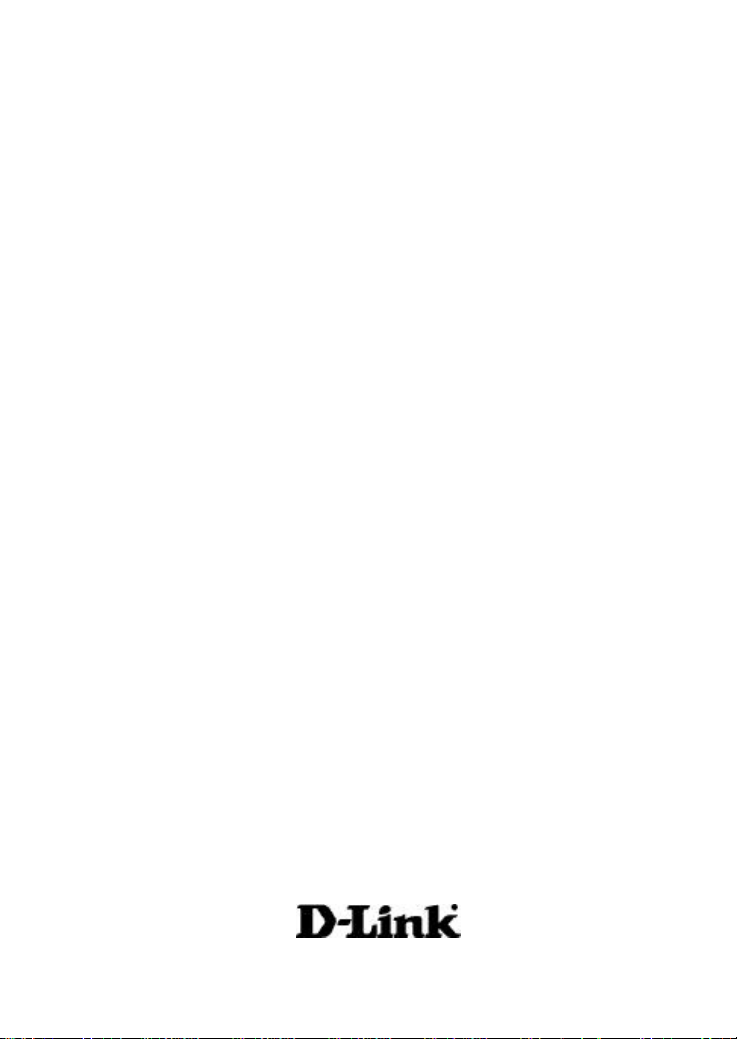
D-Link
Air Xpert
DWL- AG650
Tri-mode Dualband
Wireless Cardbus Adapter
Manual
TM
Building Networks for People
Page 2
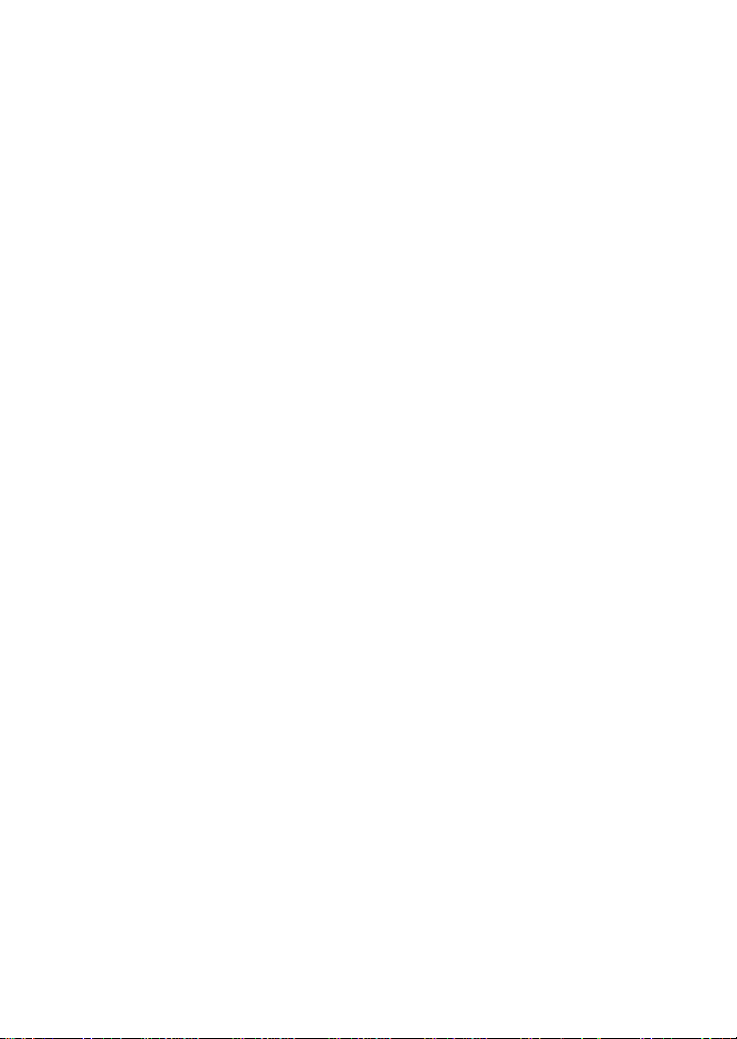
Contents
Package Contents ..............................................................................3
Introdu ction.........................................................................................4
Wireless Basics..................................................................................6
Getting Started .................................................................................10
Using the Configuration Utility ............................................................13
Networking Basics ............................................................................20
Troubleshooting ................................................................................33
Technical Specifications....................................................................38
Contacting Technical Support ............................................................40
2
Page 3

Package Contents
Contents of Package:
D-Link Air Xpert DWL-AG650
n
Tri-mode Dualband Wireless Cardbus Adapter
Manual, Warranty and Drivers on CD
n
Printed Quick Installation Guide
n
TM
If any of the above items are missing, please contact your reseller.
System Requirements for Configurati on:
A laptop com puter with an available 32-bit Cardbus PC
n
Card slot
Windows XP, Windows 2000, Windows Me, or Windows 98SE
n
At least 128 MB of m emory and a 500 MHz processorn
An 802.11a, 802.11b or 802.11g Access Point (for Infrastruc-
n
ture Mode) or another 802.11a, 802.11b, or 802.11g wireless
adapter (for Ad-Hoc; Peer-to-Peer networking mode).
3
Page 4
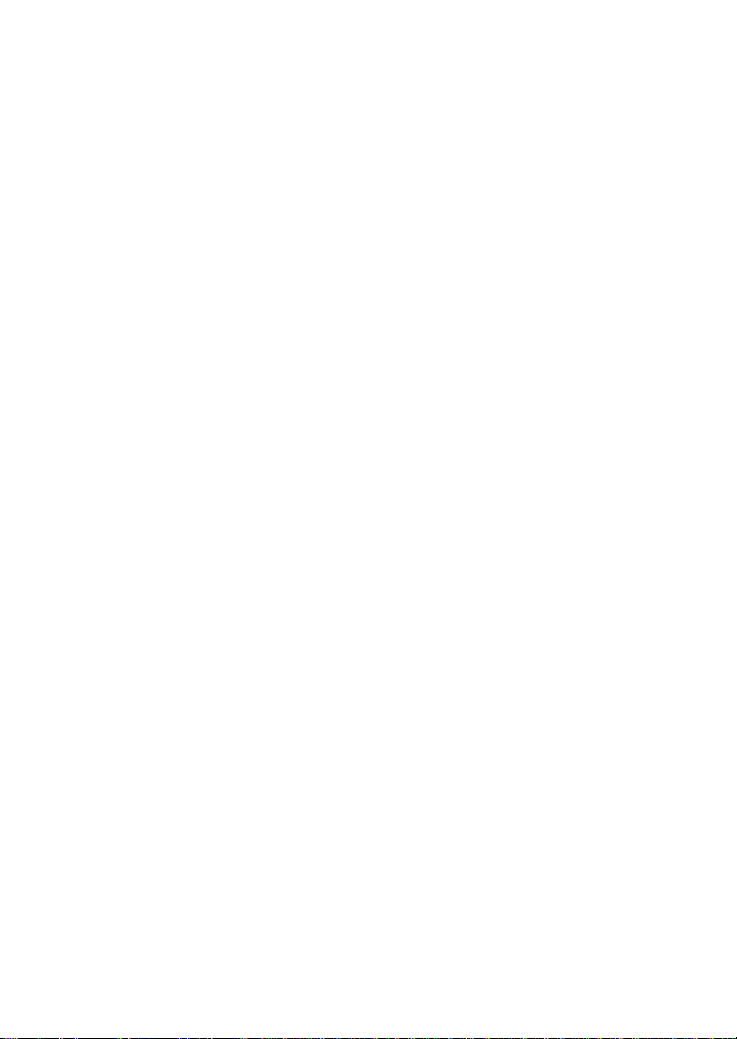
Introducti on
The D-Link Air Xpert D WL-AG650 Tri-Mode Dualband Wireless Cardbus Adapter, when
installed into your desktop PC, pro vides you a versatile way to wirelessly connect to any
one of three available wireless networks - 802.11b and the newer, faster 802.11g and
802.11a that opera te in two discrete, non-interfering frequency bands, 2.4GHz and 5GHz.
The versa tile 802.11a/b/g compatible DWL-AG650 gives you an immediate way to expand
to your e xisting 802.11b network and protect your overall wireless network investment.
When you add an 802.11a/b/g access po int (D-Link Air Xpert DWL-7000AP) or router (DLink Air Xpert DI-774), your ne twork will be capable of handling up to four times the user
load of your current 802.11b netwo rk.
Along with compatibility to earlier 802.11b networks, the DWL-AG650 also offers t he
rob ust speed (up to 54Mbps) of the newer 802.11g and 802.11a standards, so that everyone
can work fa ster and more efficiently. Additionally, the 802.11a 5GHz band offers a way to
quick ly transfer data in a frequency range that does not experience interference or
interruptio ns from cordless phones, microwave ovens and other devices that use the 2.
4GHz frequency ba nd.
In a ddition to offering faster data transfer speeds when used with other 802.11a or draft
802.11g products, the DWL-AG650 has the newest, most advanced security features
available today, using the dr aft 802.11i security standard. These additional security
features are optiona l. You may choose to continue using the familiar WEP security, or
you may not wish to utilize se curity features at all. However, if you do choose to use the
D WL-AG650’s powerful security features with other WPA (WiFi Protected Access) and
802.1x compatible products in a network with a RADIUS server, the s ecurity features
will include:
WP A*: A ne w security feature, Wi-Fi Protected Access authorizes and identifies
users based on a secret key that changes automatically at a regular interval.
WP A uses TKIP (Temporal Key Integrity Protocol) to change the temporal key
every 10,000 packets (a packet is a kind of message transmitted over a network).
This ensures much greater security than the standard WEP security. (By
contrast, the older WEP encryption require d the keys to be changed manually).
802.1x: Aut hentication is a first line of defense against intrusion. In the
Authentica tion process the server verifies the identity of the client attempting to
connect to the network. U nfamiliar clients would be denied access.
TM
Users that choo se not to incorporate a RADIUS server in their network may also use the
optional e nhanced security features, or they may wish to continue using the standard
WEP security, or they ma y choose to use no security at all. However, if you do wish to
experie nce the enhanced security of the DWL-AG650 in conjunction with other draft 802.
1 1i compatible products, without a RADIUS server, the Pre Shared Key mode of WPA
will assign a new se curity key every time the DWL-AG650 connects to the draft 802.11i
Acces s Point. If you choose to enable the enhanced security features of the DWLAG650, you need only to input your encryption information once in the configuration
menu. No longe r will you have to manually change the WEP key to ensure security - with
the DWL-AG650, you will automatically receive a new key every time you connect,
vastly increasing the safety of your communications.
4
Page 5
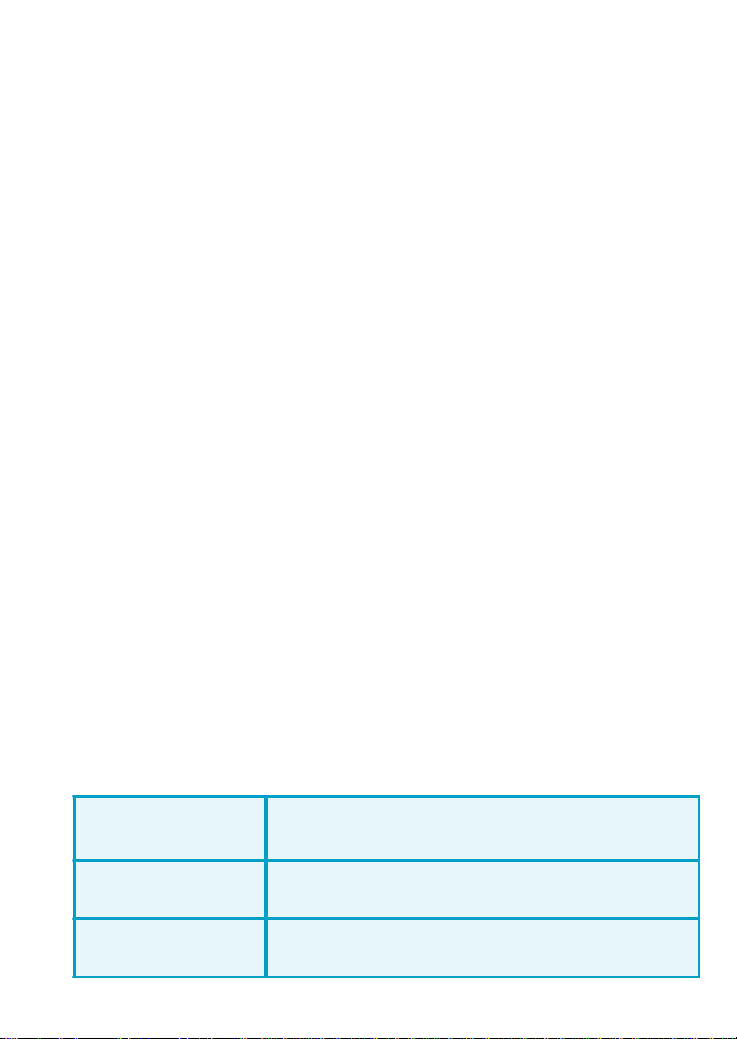
Features
Dualband versatility - With the D WL-AG650, you have the option of using one
n
of two freque ncies. If the 2.4GHz frequency band is experiencing interruptions
and interfe rence from cordless phones, and microwave ovens, you have the option o f using the 5GHz band with 802.11a enabled devices.
Compatible with 802.11a, 802.11b and 802.11g Devices - Fully compatible
n
with the IEEE 802.11a , 802.11b and Draft 802.11g standards, the DWL-AG650
can connect with existing 802.11b routers, access points and cards. That means
you can still communicate with co lleagues and friends while you have the ability
to link to even more wireless ne tworks.
Better Security with 802.1x and WP A* -With the DWL-AG650 in your laptop
n
PC you can securely connect t o a wireless network using 802.1x for wireless
authentication, as well as WPA (Wi-Fi Protected Access) providing you a much
higher level o f security for your data and communications than has previously
bee n available. To use the DWL-AG650’s 802.1x security fea tures, your Operating System and all the de vices in your network must support it. Windows XP
suppo rts 802.1x and a free 802.1x upgrade is available for Windows 2000. Check
the manufacturer’s website for available 802.1x upgrades for other operating systems.
32-bit Ca rdbus Performance/Plug & Play Connectivity -The DWL-AG650 is
n
a powerful 32-bit Cardbus adapte r that installs quickly and easily into desktop
PCs, and when u sed with other D-LinkAirXpert ABG products will automatically
connect to the network out of the box.
User-friendly configu ration and diagnostic utilities
n
LEDs
LED stands for Light-Em itting Diode. The DWL-AG650 has the following
LEDs:
LED LED Activity
Ac tivity
Link
A blinking light indicates data is be ing transmitted
A steady light indica tes a connection to an Access Point
5
Page 6
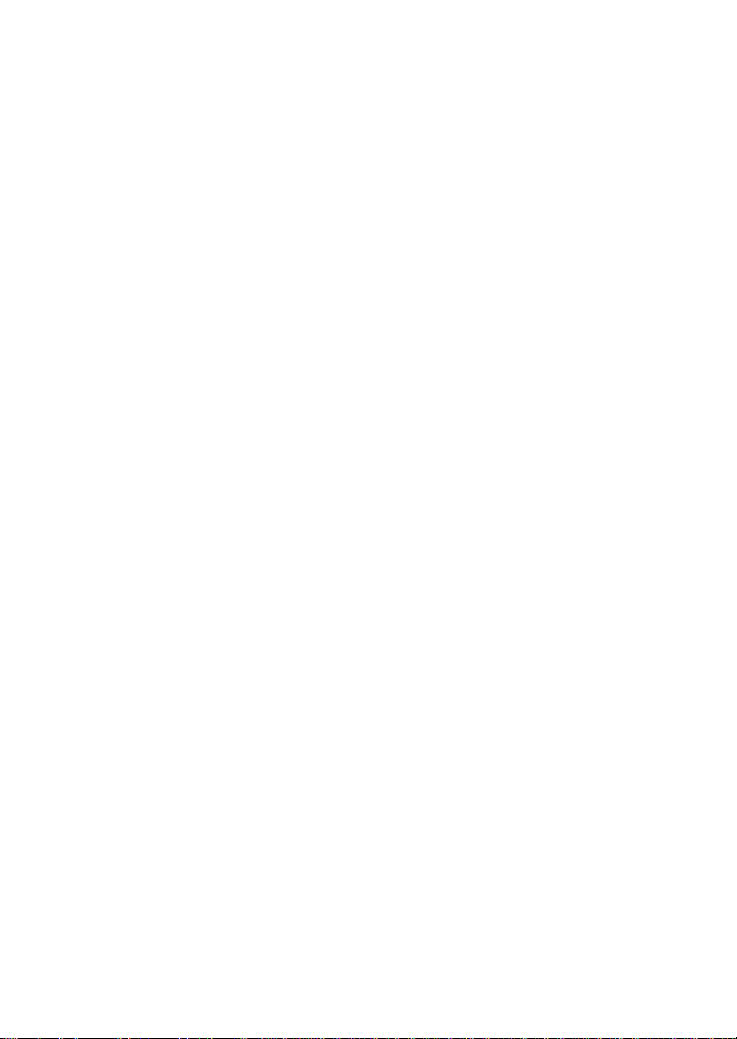
Wireles s Basics
D-Link wireless products are based on industry standards t o provide easy-touse and compatible high-speed wireless connectivity within your home, business
or public access wireless networks. D-Link wireless products will allow you
access to the data you want, when and where you want it. You will be able to
enjoy the freedom that wireless networking brings.
A WLAN is a cellular computer networ k that transmits and receives data with
radio signals instead of wires. WLANs are used increasingly in both hom e and
office environments, and public areas such as airports, coffee shops and
universities. Innovative ways to utilize WLAN technology are helping people to
work and communicate more efficiently. Increased mobility and the absence of
cabling and other fixed infrastructure have proven to be beneficial for many
users.
Wireless users can use the same applications they use on a wired network.
Wireless adapter cards used on laptop and desktop systems support the sam e
protocols as Ethernet adapter cards.
6
Page 7
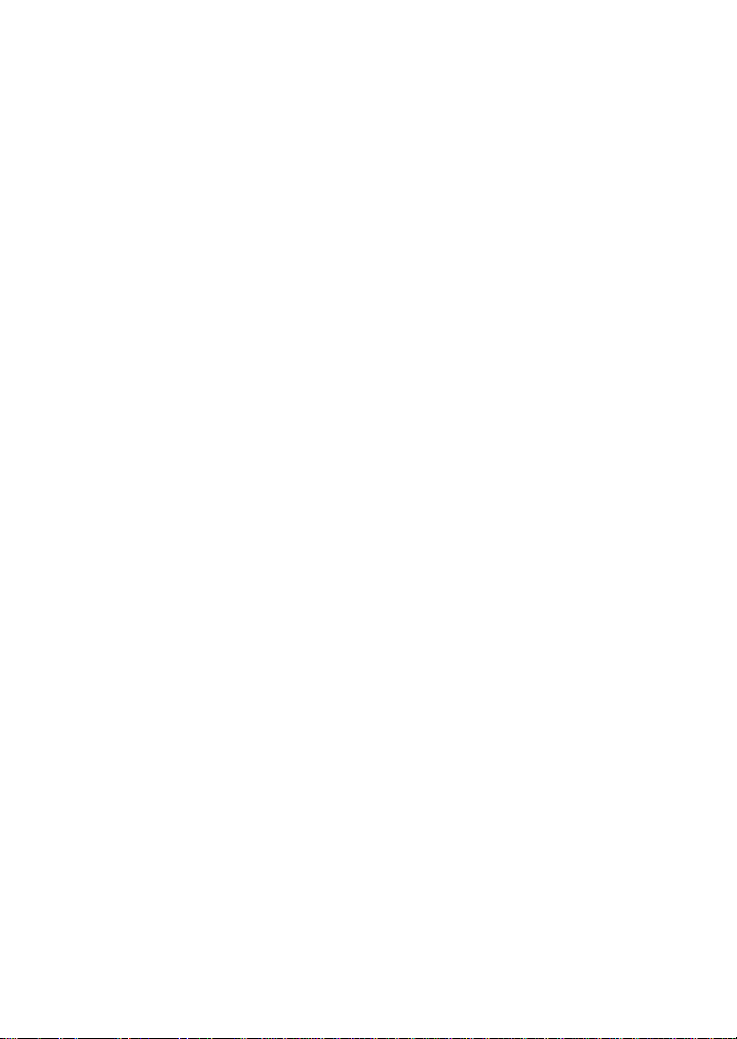
Wireless B asics (continued)
People use WLAN technology for many different purposes:
Mobil ity - Productivity increases when people have access to data in any
location within the operating range of the WLAN. Management decisions based
on real-tim e information can significantly improve worker efficiency.
Low Implementation Costs - WLANs are easy to set up, manage, change
and relocate. Networks that frequently change can benefit from WLANs ease
of im plementation. WLANs can operate in locations where the installation of
wiring may be impractical.
Installation a nd Network Expansion - Installing a WLAN system can be
fast and easy and can eliminate the need to pull cable through walls and ceilings.
Wireless t echnology allows the network to go where wires cannot go - even
outside the home or office.
Inexpensive Soluti on - Wireless network devices are as competitively
priced as conventional Ethernet network devices.
Scal ability - WLANs can be configured in a variety of ways to meet the
needs of specific applications and installations. Configurations are easily
changed and range from peer-to-peer networks suitable for a small number of
users to larger infrastructure netw orks to accommodate hundreds or thousands
of users, depending on the number of wireless devices deployed.
The DWL-AG650 is compatible with the following wireless products:
D-Link Air Xpert DWL-AG650, D-Link AirPro DWL-A650, D-Link
n
AirPlus DWL- 650+, D-Link AirPlus Xtreme G DWL-G650, DLink AirPro DWL-AB650
Wireless Cardbus Adapters used with laptop computers
D-Link AirPro DWL-A520 and D-Link AirPlus DWL-520+,
n
D-Link AirPlus Xtreme G DWL-G520, another D-Link Air Xpert
D WL-AG520, and D-Link AirPro DWL-AB520
Wireless PCI cards used with desktop computers
D-Link AirPlus DWL-900AP+, D-Link AirPlus Xtreme G DWL-
n
2000AP and D-Link Air Xpert DWL-7000AP
Wireless Access Point s
D-Link AirPlus DI-614+, D-Link AirPlus Xtreme G DI-624 and
n
D-Link Air Xpert DI-774
Wireless Broadband Routers
7
Page 8
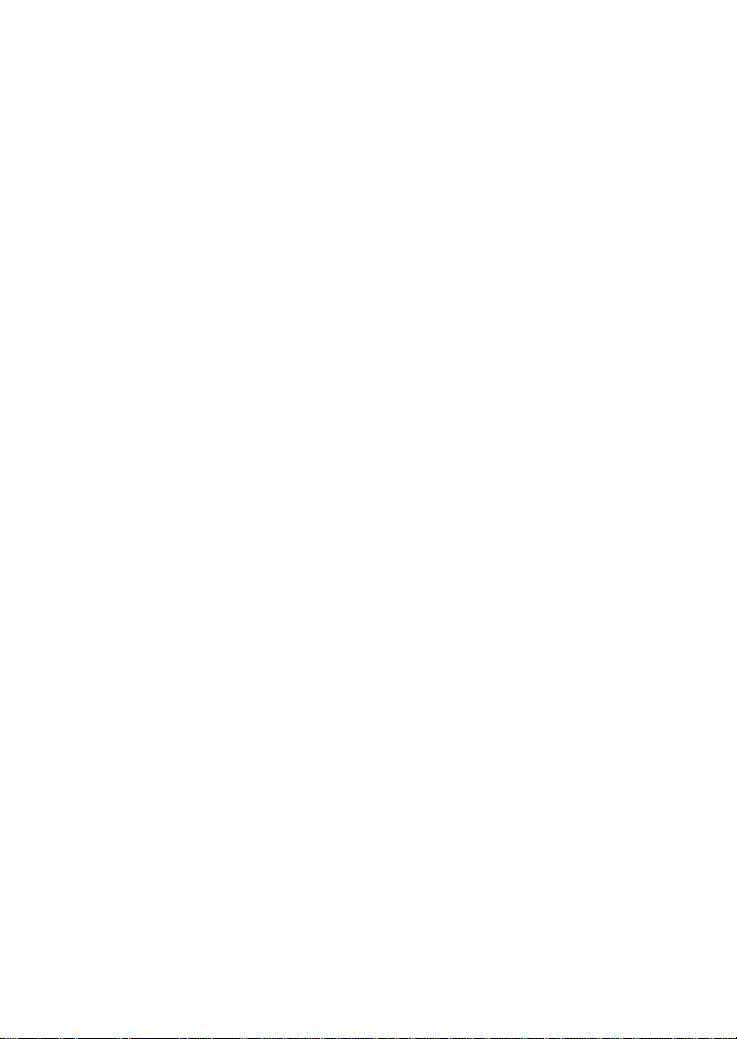
Wireless B asics (continued)
Standards-Ba sed Technology
The D WL-AG650 Wireless Cardbus Adapter utilizes the 802.11a, 802.11b and
draft 802.11g standard.
The IEEE draft 802.11g standard is an extension of the 802.11b standard. It
incr eases the data rate up to 54 Mbps within the 2.4GHz band. The 802.11a
standard also increases the data rate up to 54 Mbps, but within the 5GHz band.
Both 802.11a and 802.11g utilize OFDM technology.
This means that in most environments, within the specified range of this device,
you will be able to transfer large files quickly or even watch a movie in MPEG
format over your network without noticeable delays. This technology works by
transmitting high-speed digital data over a radio wave utilizing OFDM (Orthogonal
Frequency Division Multiplexing) technology. OFDM works by splitting the radio
signal into multiple smaller sub-signals that are then transmitted simultaneously
at different frequencies to the receiver. OFDM reduces the amount of crosstalk
(interference) in signal transmissions. T he D-Link DWL-AG650 will automatically
sense the best possible connection speed to ensure the greatest speed and
range possible.
The DWL-AG650 offers the most advanced network security features available
today, including: WPA and 802.1x.
In addition to its compatibility with 802.11g and 802.11a devices, the DWL-AG650
is compatible with 802.11b devices. This means that if you have an existing
802.11b network, or a network with a mixture of 802.11g, 802.11a and 802.11b,
the devices in that network will be compatible with the DWL-AG650.
1
2
1
8
Page 9
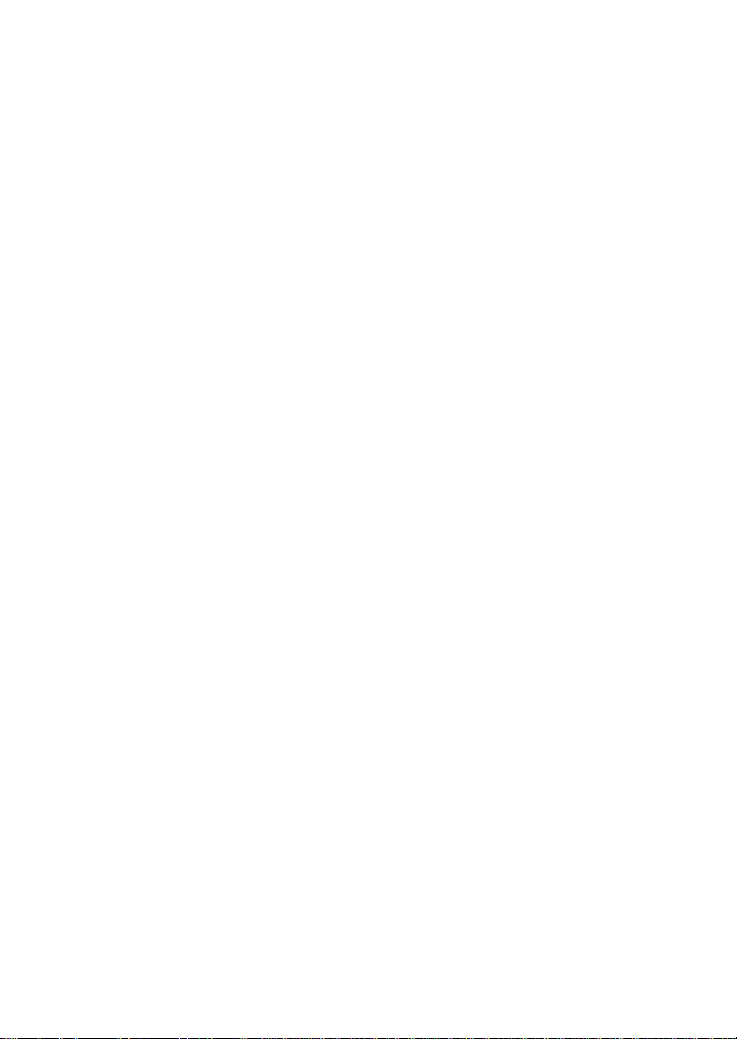
Wireless B asics (continued)
Installation Conside rations
The D-Link Air Xpert D WL-AG650 lets you access your network, using a wireless
TM
connection, from virtually anywhere within its operating range. Keep in mind,
however, t hat the number, thickness and location of walls, ceilings, or other
objects that the wireless signals must pass through, may limit the range. T ypical
ranges vary depending on the types of materials and background RF (radio
frequency) noise in your home or business. The key to maximizing wireless
range is to follow these basic guidelines:
1. Keep the number of walls and ceilings between the DWL-AG650 and
other network devices to a m inimum - each wall or ceiling can reduce
your D-Link wir eless product’s range from 3-90 fee t (1-30 meters.) Position
your devices so that the number of walls or ceilings is minimized.
2. Be aware of the direct line between network devices. A wall that is 1.5
feet thick (.5 meters), at a 45-degree angle appears to be almost 3
feet (1 meter) thick. At a 2-degree angle it looks over 42 feet (14 meters)
thick! Position devices so that the signal will travel straight through a wall or
ceiling (instead of at an angle) for better reception.
3. Building materials can impede the wireless signal - a solid metal door or
aluminum studs may have a negative effect on range. Try to position wireless
devices and computers with wireless adapters so that the signal passes
through drywall or open doorways and not other materials.
4. Keep your product away (at least 3-6 feet or 1-2 meters) from electrical
devices or appliances that may generate extreme RF noise.
9
Page 10
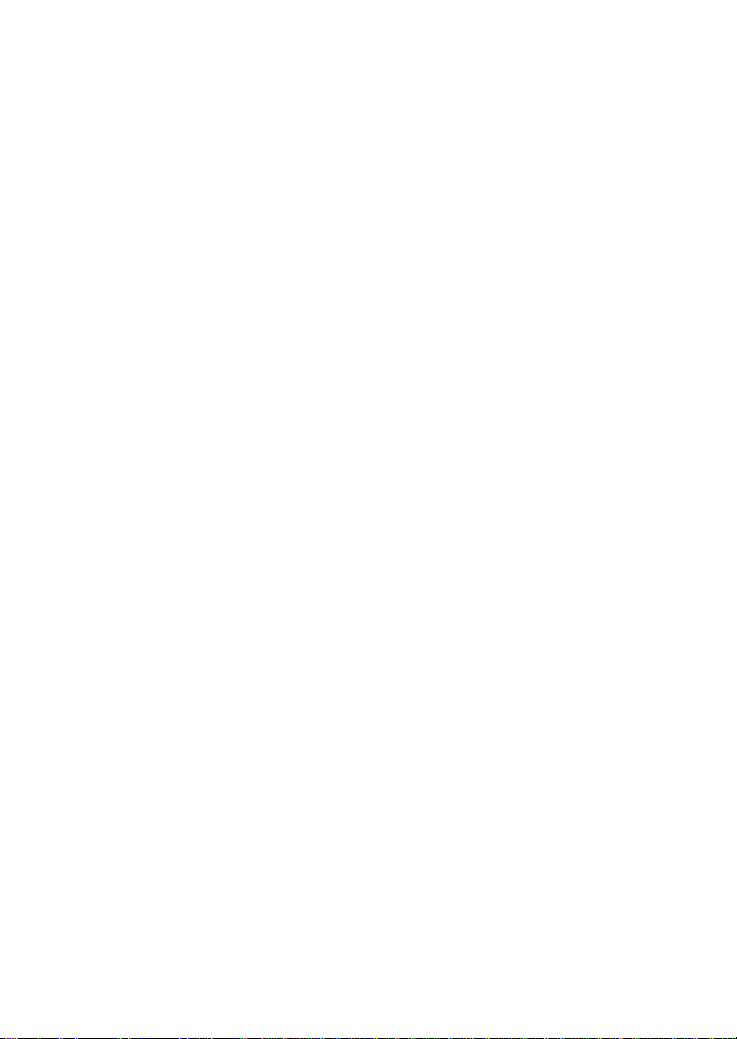
Getting Star ted
There are basically two m odes of networking:
Infrastructure - using an Access Point or Wireless Router,
n
such as the D WL-7000AP or DI-774.
Ad-Hoc - directly connecting to another computer, for peer-to-
n
peer communication, using wireless network adapters on
each computer, such as two or m ore DWL-AG650 wireless
network Cardbus adapters.
On the following pages we will show you an example of an Infrastructure
Network and an Ad-Hoc Network.
An Infrastructure network contains an Access Point or a Wireless Router.
The Infrastructure Network example shown on the following page contains
the following D-Link network devices (your existing network may be
comprised of other devices):
A wireless Router - D-Link Air Xpert DI- 774
n
A laptop com puter with a wireless adapter -
n
D-Link Air Xpert D WL-AG650, D-Link AirPlus Xtreme G DWLG650, D-Link AirPro DWL-AB650,or D-Link AirPlus D WL-650+
A desktop computer with a wireless adapter -
n
D-Link Air Xpert DWL-AG520
A Cable modem - D-Link DCM -200 or DCM-201
n
10
Page 11

Getting Started
Setting up a Wireless Infrastructure Network
1
2
3
5
4
DWL-AG6 50
DWL-AG5 20
For a typical wireless setup at home (as shown above), please do the
following:
Y ou will need broadband Internet access (a Cable or DSL-subscriber line into
your home or office)
Consult with yo ur Cable or DSL provider for proper installation of the modem
Connect the Cable or DSL modem to your broadband router (see the Quick
Installation Guide included with your router).
Insta ll the D-Link Air Xpert DWL-AG520 wireless PCI adapter into an available
PCI slo t on your desktop computer.
(See the Q uick Installation Guide included with the network adapter).
If yo u are connecting a laptop computer to your network, you can install the
drivers for the D-Link DWL-AG650 wireless Cardbus adapter into a laptop
compute r. You may also install the DWL-A650, DWL-G650, DWL-AB650 or other
compatible D-Link wirele ss Cardbus adapter.
(See the Q uick Installation Guide included with the wireless Cardbus adapter).
11
Page 12
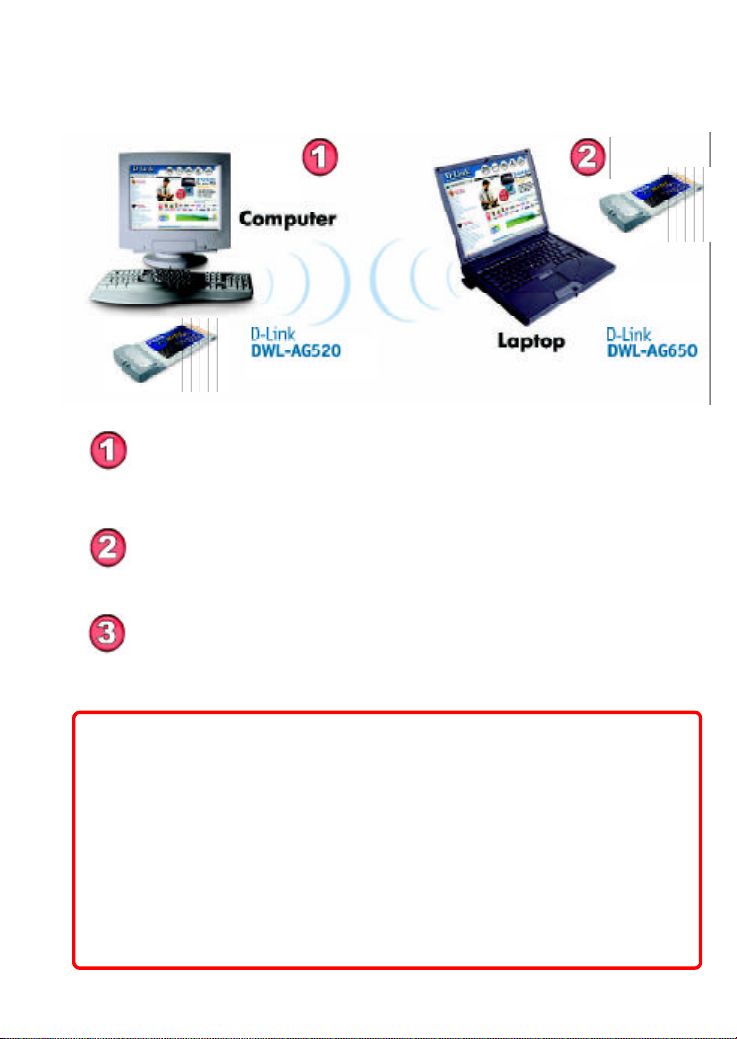
Getting Started
Setting up a Wireless Ad-Ho c Network
Install the D-Link DWL-AG650 Wireless Cardbus adapter into a
laptop computer. (See the Qu ick Installation Guide included with the
product for installation instructions).
Install a D WL-AG650 into a laptop computer, or you can install
another DWL-AG520 wireless PCI adapter into a desktop computer.
(See the Quick Installation Guide included with the product).
Set the wireless configuration for the adapters to Ad-Hoc m ode, set
the adapters to the same channel, and assign an IP Address to each
computer on the Ad-Hoc network. (See Box below)
IP Addre ss
When assigning IP Addresses to the computers on the network, please
remember that the IP Address for each computer must be in the same
IP Address range as all the computers in the network, and the subnet
mask must be exactly the same for all the computers in the network.
For example: If the first computer is assigned an IP Address of 192.168.0.2
wit h a Subnet Mask of 255.255.255.0, then the second computer can be
assigned an IP Address of 192.168.0.3 with a Subnet Mask of 255.255.255.
0, etc.
IMPORTANT: If computers or other devi ces are assigned the same IP
Address, one or more of the devices may not be visible on the network.
12
Page 13

Using the Configuration Utility
If you wish to change the default settings or optimize the performance of the
D WL-AG650, D-Link has included a configuration utility for this purpose. However, in Windows XP, you can use either the Zero Configuration Utility or you
can use the D-Link Configuration utility.
To use the D-Link configuration utility with XP, click on the Zero Configuration
Utilit y icon in the taskbar in the lower corner of your computer screen and
uncheck the box in the Properties window that enables Windows configuration.
After you have done this, you can then use the D-Link Configuration utility with
XP.
Before you use the configuration utility for the DWL-AG650, you must install the
drivers and the configuration utility from the CD-ROM that came w ith the DWLAG650. (Please see the Quick Installation Guide that came with the product.)
After you have completed this installation and restarted your computer, you can
access the Configuration Utility at any time by clicking on this icon that will
appear on your desktop.
After double-clicking the icon on the desktop (shown at right),
the Link Info window shown on the next page will appear:
13
Page 14

Configura tion Utility
Link Info
Status: Displays the
MAC Address of the
default
Access Point that is
associated with the
D WL-AG650.
SSID: The Service
Set Identif ier is the
name assigned to
the wireless
network. The factory
SSID setting is set
to default.
Frequency: The
D WL-AG650 is a trimode, dualband wireless Cardbus adapter. In t his instance 802.11b indicates
that the DWL-AG650 is comm unicating in the 2.4GHz band.
Wireless Mode: Eit her Infrastructure or Ad-Hoc will be displayed here.
Encryption: Y ou can see if WEP is enabled or disabled here
TxRate: The default setting is Auto; TxRate settings are autom atically
determined by the D WL-AG650 depending on the distance from the access
point at this default setting.
Channel: Displays the channel inform ation. By default, the channel is set to
Auto and selection is automatically determ ined by the DWL-AG650.
Signal Strength: The Signal Strength represents the wireless signal
between the access point and t he DWL-AG650. The percentage coincides
with the graphical bar.
Packet Count: Displays the stat istics of data packets transmitted and
received.
14
Page 15

Configura tion Utility
D-Link AirPlus DWL-650+ 2.4GHz Wireless Cardbus
Configur ation
Adapter
SSID - (Service Set Identifier) is a
na me that identifies a wireless
network. Access Points a nd
wireless clie nts attempting to
connect to a specific WLAN
(Wireless Lo cal Area Network) must
use the same SSID. The default
setting is default.
Wireless Mode - Click on the pulldown menu; select from the
follo wing options:
Infrastructure - connecting
the WLAN using an Access
Point.(The default setting).
Ad-Hoc - wireless mode used whe n
IP Settings
connecting directly to a computer
equippe d with a wireless adapter in a
peer-to-peer environme nt.
Data Encryption - select Enabled or
Disable d
Auth entication - choose one of the following
modes:
Open Authentication - the DWLAG650 is visible to all de vices on the
netwo rk
Shared Authentication - allows
communication only with other
device s with identical WEP settings
Au to - will automatically adjust to the
Authentication mo de of the wireless
a ccess point or router
Key Length - select the key le ngth and either ASCII (e.g., a word) or hexadecimal
forma t.
Keys 1-4 - s elect the default key
Hexadecimal digits consist of the numbers 0-9 and the letters A-F
ASCII (America n Standard Code for Information Interchange) is a code for
representing English letters a s numbers from 0-127
IP Settin gs - Click IP Settings and the screen above will appear. You can configure
the IP Settings in this window.
Click A pply to save the changes.
default
15
Page 16

Configura tion Utility
Advanc ed
Frequency - Select the Frequency here. Auto is the default setting.
Starting A d-Hoc Network - Each wireless adapter communicating in Ad-Hoc mode
must have the same setting here.
T urbo Mode - To enable Turbo mode, all devices must have the same setting
Ad-Hoc Cha nnel - All devices in the Ad-Hoc network must have the same channel
Encryption T ype - Select the Encryption type
Profile IP Settings -Y ou can Enable or Disable the IP Settings portion of your
profile here. If you select Disable you will need to configure the IP Address
informatio n each time you connect to a network. If you select Enable you will maintain
the sa me IP Address information that you have configured each time you connect to a
netwo rk.
Launch Utility on Star tup - Select Enable or Disable
Data Packet Para meter - Select the parameters here
Fragmentation Threshold - This value should remain a t its default setting of 2346.
If you experience a high packet error rate, you may slightly increase your
Fragmentation Threshold within the value range of 256 to 2,346. Setting the
Fragmentation Threshold too lo w may result in poor performance.
RTS Threshold - This value should remain a t its default setting of 2346. If
inconsistent data flo w is a problem, only a minor modification should be made.
16
Page 17

Configura tion Utility
Site Survey
Available Network
The top section of the window displays the Available Networks. Scroll up
and down the list and highlight the network to which you wish to connect.
Click on the Connect button.
Prof ile
In the lower half of the screen, you can manage the profiles that you have
created. Scroll up and down and highlight the profile that you wish to
configure. Y ou can ADD or REMOVE a profile, or configure the Properties
of the profile in order to connect with an available network.
Advanced
When you click Advanced, this screen will
appear. Make the appropriate selections for
your network and click OK.
Rescan
Reorders pr ofiles, with most accessible
listed first.
Add
Click on Add and the screen on the next page will appear.
17
Page 18

Configura tion Utility
Add New Profile
In this window you can configure all the properties of a profile in order to
connect with a network of your choice.
After you have entered your changes in this window, click OK to save the
changes.
18
Page 19

Configura tion Utility
About
The ABOUT screen gives you inform ation about the MAC Address and the
Utility and Driver Versions of the D WL-AG650.
19
Page 20

Networking Basics
Using the Network Setup Wizard in Windows XP
In this section you will learn how to establish a network at home or work,
using M icrosoft Windows XP.
Note: Please refer to websi tes such as http://www.homenethelp.com
and http://www.mi crosoft.com/windows2000 for information about networking
computers usi ng Windows 2000, ME or 98SE.
Go to Start>Control Panel>Network Connections
Select Set up a home or small office network
When this screen appears, click Next.
20
Page 21

Networking Basics
Please follow all the instructions in this window:
Click Next
In the following window, select the best description of your computer. If your
computer connects to the int ernet through a gateway/router, select the
second opt ion as shown.
Click Next
21
Page 22

Networking Basics
Enter a Computer description and a Computer name (optional.)
Click Next
Enter a Workgroup name. All computers on your network should have the
sam e Workgroup name.
Click Next
22
Page 23

Networking Basics
Please wait while the Network Setup Wizard applies the changes.
When the changes are complete, click Next.
Please wait while the Network Setup Wizard configures the computer.
This m ay take a few minutes.
23
Page 24

Networking Basics
In the window below, select the option that fits your needs. In this example, Create a
Network Setup Disk has be en selected. You will run this disk on each of the
computers on your netwo rk. Click Next.
Insert a disk into the Floppy Disk Drive, in this case drive A.
Click Next
24
Page 25

Networking Basics
Please read the information under Here’s how in the scree n below. After you complete
the Network Setup Wizard you will use the Network Setup Disk to run the Network
Setup Wizard once o n each of the computers on your network. To continue click Next.
25
Page 26

Networking Basics
Please read the information on this screen, then click Finish to complete the
Network Setup Wizard.
The new settings will take effect when you restart the com puter. Click Yes to
restart the computer.
Y ou have completed configuring this computer. Next, you will need to run the
Network Setup Disk on all the ot her computers on your network. After running the Network Setup Disk on all your computers, your new wireless network will be ready to use.
26
Page 27

Networking Basics
Naming your Computer
To na me your computer, please follow these directions:In Windows XP:
Click Start (in the lower left corner o f the screen)
n
Right-click on My Computer
n
Select Properties and click
n
Sele ct the Computer
n
Name T ab in the System
Properties window.
n
Y ou may enter a Computer Description if you
wish; this field is optional.
To re name the computer
n
and join a domain, Click
Change.
27
Page 28

Networking Basics
Naming your Computer
n
In this windo w, enter the
Computer na me
Select Workgrou p and enter the
n
na me of the Workgroup
All computers on your network
n
must have the same Workgroup
na me.
Click O K
n
Che cking the IP Address in Windows XP
The wirele ss adapter-equipped computers in your network must be in the same IP Address range (see Getting Started in this manual fo r a definition of IP Address Range). To
check on the IP Address of the adapter, please do the following:
n
Right-click on the
Local Area
Connection icon
in the ta sk bar
Click on Status
n
28
Page 29

Networking Basics
Che cking the IP Address in Windows XP
This window will a ppear.
Click the
n
Support tab
Click Close
n
Ass igning a Static IP Address in Windows XP/2000
Note: Residential Gateways/Broadband Routers will au tomatically assign IP Addre sses to the computers on the network, using DHCP (Dynamic Host Configuration
Protocol) technology. If you are using a DHCP-ca pable Gateway/Router you will
not n eed to assign Static IP Addresses.
If yo u are not using a DHCP capable Gateway/Router, or you need to assign a Static IP
Address, please follow these instructio ns:
n
Go to Start
n
Double-click on
Control Panel
29
Page 30

Networking Basics
Ass igning a Static IP Address in Windows XP/2000
n Double-click on
Network
Connections
n
Right-click on Local Area
Connections
Double-click on
n
Properties
30
Page 31

Networking Basics
Ass igning a Static IP Address
in
Windows XP/2000
Click on Internet Protocol
n
(TCP/IP)
Click Properties
n
In the window belo w, select Use the following IP address. Input your IP
n
address and subnet mas k. (The IP Addresses on your network must be
within the same range. Fo r example, if one computer has an IP Address of
192.168.0.2, the other computers should have IP Addresses that are
sequential, like 192.168.0.3 and 192.168.0.4. The s ubnet mask must be
the sa me for all the computers on the network).
IP Address:
e.g., 192.168.0.2
Subnet Mask:
255.255.255.0
Default Gateway:
Enter the LAN IP address of
the wireless route r. (D-Link
wireless route rs have a LAN IP
addre ss of 192.168.0.1)
Select Use the following
n
DNS s erver addresses.
Enter the LAN IP address of
the Wireless Router. (D-Link
wireless routers have a LAN
IP a ddress of 192.168.0.1)
A G -
5 2 0
n Click OK
Yo u have completed the assignment of a Static IP Address. (You do not need to assign
a Static IP Address if you have a DHCP-ca pable Gateway/Router).
31
Page 32

Networking Basics
Che cking the Wireless Connection by Pinging in Windows XP and
2000
Go to Start > Run >
n
type cmd. A window
simila r to this one
will appea r. Type
ping xxx.xxx.xxx.
xxx, where xxx is
the IP Address of
the Wirele ss Router
or Access Point. A
good wireless
connection will sho w
four replies from the
Wirele ss Router or
Access Point, as
shown.
Che cking the Wireless Connection by Pinging in Windows Me and
98SE
Go to Start > Run
n
> type command.
A windo w similar to
this will appear.
Type pin g xxx.
xxx.xxx.xxx
where xxx is the IP
Address of the
Wirele ss Router or
Access Point. A
good wireless
connectio n will
show four re plies
from the wire less
router or Access
Point, as shown.
32
Page 33

Troubleshooting
This chapter provide s solutions to problems that can occur during the installation and
ope ration of the DWL-AG650. Read the following descriptions if you are having problems.
(The exa mples below are illustrated in Windows XP. If you have a different operating
system, the scree nshots on your computer will look similar to the following examples).
1. Check that the drivers for the DWL-AG650 are installed properly.
n
Go to Start >
My Computer >
Properties
Select the
n
Hardware
Tab
Click Device
n
Manager
33
Page 34

Troubleshooting
Double -click
n
on Network
Adapters
Right-click on D-Lin k
n
D WL-AG650 Wireless
Cardbus Adapter
Sele ct Properties
n
to check that the
drivers are installed properly
Look unde r Device
n
Status to che ck that the
device is working
prope rly
D-Link Air Xpert DWL-AG650 Wireless Cardbus Adapter
D-Link AirPro DWL-AB650 Wireless Cardbus Adapter
D-Link Air Xpert DWL-AG650
TM
D-Li n k AirXpert DWL-AG520
Tri- mo de Dualb and Wir eless PCI Ada pter
n
Cardbu s
Click O K
34
Page 35

Troubleshooting
2. I cannot connect to the Access Point or the wireless Router.
Make sure that the SSID on the DWL-AG650 Cardbus adapter is
n
exactly the same as the SSID on the Access Point or wireless
Router.
Move the DWL-AG650 and Access Point or wireless Router into
n
the same room and then test the wireless connection.
Disable all security settings. (WEP, MAC Address Control, AES)
n
Make sure that the Access Point/Router is not locked down to a
n
different frequency
Turn off your Access Point and the comput er with the
n
D WL-AG650. Turn on the Access Point, and then turn on the
computer with the D WL-AG650.
Refresh the DWL-AG650 Utility
n
3. The DWL- AG650 Power an d Li nk li ghts are not on.
n
Check to see if the DWL-AG650 Cardbus adapter is fir mly
inserted into the PC Card slot of your laptop computer.
4. I forgot my Encryption key.
Reset the Access Point to its factory default settings and restore the
n
DWL-AG650 Wireless Cardbus Adapt er to the factor y default
settings.
5. The computer does not recognize the DWL-AG650 Wireless Adapter.
Make sure that the D WL-AG650 Wireless Adapter is properly seated
n
in the com puter’s PC Card slot.
If Windows does not detect the hardware upon insertion of the
n
adapter, make sure to completely remove drivers that were
previously loaded. To remove the drivers, do the following:
35
Page 36

Troubleshooting
A. Under Tools> select Folder O ptions… > select View >
under Hidden files and folders > select Show hidden
files and folders
B. Uncheck Hide extension for known file types > click
on A pply
C. Search for previously loaded driver files. Remove these
files from t he INF and SYSTEM32 (DRIVERS) folders
in the Windows directory. Note: Windows XP and
Windows 2000 will rename .inf files that have not
received WHQL cert ification into oem.inf files (e.g.,
oem1.inf).
6. The computer with the DWL-AG650 installed is unable to connect to
the wireless network and/or the Internet.
n
Check that the LED indicators for the broadband modem are
indicating normal activity. If not, there may be a problem with the
broadband connection.
Check that the LED indicators on the wireless router are functioning
n
properly. If not, check that the AC power and Ethernet cables are
firm ly connected.
Check that the IP Address, subnet mask, gateway, and DNS settings
n
are correctly entered for the network.
In Infrastructure mode, make sure the same Service Set
n
Identifier (SSID) is specified on the settings for the wireless clients
and access points. The SSID factory default setting for the D-Link
products is default. (Double-click on the WLAN icon in the taskbar.
The Link Info screen will display the SSID setting).
In Ad-Hoc m ode, both wireless clients will need to have the same
n
SSID. Please note that it might be necessary to set up one client to
establish a BSS (Basic Service Set) and wait briefly before setting
up other clients. This prevents several clients from trying to establish
a BSS at the same time, which can result in multiple singular BSSs
being established, rather than a single BSS with multiple clients
associated to it.
36
Page 37

Troubleshooting
Check that t he Network Connection for the wireless client is
n
configured properly. Select AP (Infrastructure) when connecting
to an access point and select Ad-Hoc mode when connecting
without an access point. Double-click on the WLAN icon in the
taskbar > click on Configuration to change the settings for the
wir eless adapter.
n
If Security is enabled, m ake sure that the correct encryption keys
are entered on both the D WL-AG650 and the access point. Doubleclick on the WLAN icon in the taskbar > click Encryption. Check to
see that the key selected is set to the same key as other devices on
the network.
If Turbo mode is enabled, make sure that Turbo mode is enabled
n
on all T urbo mode compatible devices in your network, in order to
comm unicate.
7. How can I troubleshoot distance issues using the DWL-AG650.
Move the DWL-AG650 and Access Point or wireless Router into
n
the same room and then test the wireless connection.
Change the channel of the Access Point.
n
Move devices within the line of sight
n
37
Page 38

Technica l Specifications
Standards
n
IEEE 802.11a
IEEE 802.11b
n
IEEE 802.11g-Draft
n
Bus T ype
n
Cardbus PC Card Type II
Temperature
Operati ng: 32F to 149F(0C to 55C)n
Humidity:
95% maximum, non-condensing
n
Internal Antenn a Type:
n
Integrated dual diversity Antenna
Security:
64, 128-bit WEP
n
802.1xn
n WPA* - Wi-Fi Protected Access (64-,128-WEP with TKIP, MIC, IV
Expansion, Shared Key Authentication)
Supports Advanced Encryption Standard (AES)
n
Physical Dimen sions:
L = 4.50 inches (114mm)
n
W = 2.25 inches (54mm)
n
H = 0.25 inches (6mm)
n
Weight:
0.095 lbs. (43 grams)
n
Operating V oltage:
3.3 VDC +/- 10%
n
38
Page 39

Te chnical Specifications
Data Rates:
With Automatic Fallback
54Mbps; 48Mbps; 36Mbps; 24Mbps; 18Mbps; 12Mbps; 11Mbps;
n
9Mbps; 6Mbps; 5.5Mbps; 2Mbps; 1Mbps
Media Access Control:
CSMA/CA with ACK
n
Frequency Range:
2.4GHz to 2.462GHz
n
5.150GHz to 5.850GHz
n
Range*:
Indoors: Up to 328 feet (100 meters)
n
Modulation Technology:
Orthogonal Frequency Division Multiplexing (OF DM)
n
Complementary Code Keying (CCK)n
Dir ect Sequence Spread Spectrum (DSSS)
n
Receiver Sensitivity:
54Mbps OFDM, 10% PER,-73dBm
n
48Mbps OFDM, 10% PER,-76dBm
n
36Mbps OFDM, 10% PER,-82dBm
n
24Mbps OFDM, 10% PER,-85dBm
n
18Mbps OFDM, 10% PER,-88dBm
n
12Mbps OFDM, 10% PER,-89dBm
n
11Mbps CCK, 8% PER, -91dBm
n
9Mbps OFDM, 10% PER,-90dBm
n
6Mbps OFDM, 10% PER,-91dBm
n
5.5Mbps CCK, 8% PER,-92dBm
n
2Mbps QPSK, 8% PER,-93dBm
n
1Mbps BPSK, 8% PER,-94dBm
n
LEDs:
Link
n
Activity
n
Transmitter Output Power:
17dBm +/- 2dB
n
Certifications:
FCC part 15b
n
* Environmental factors may adversely affect wireless signal range
39
