Page 1

AC1300
MU-MIMO Wi-Fi Nano USB Adapter
Quick Install Guide
DWA-181
Page 2
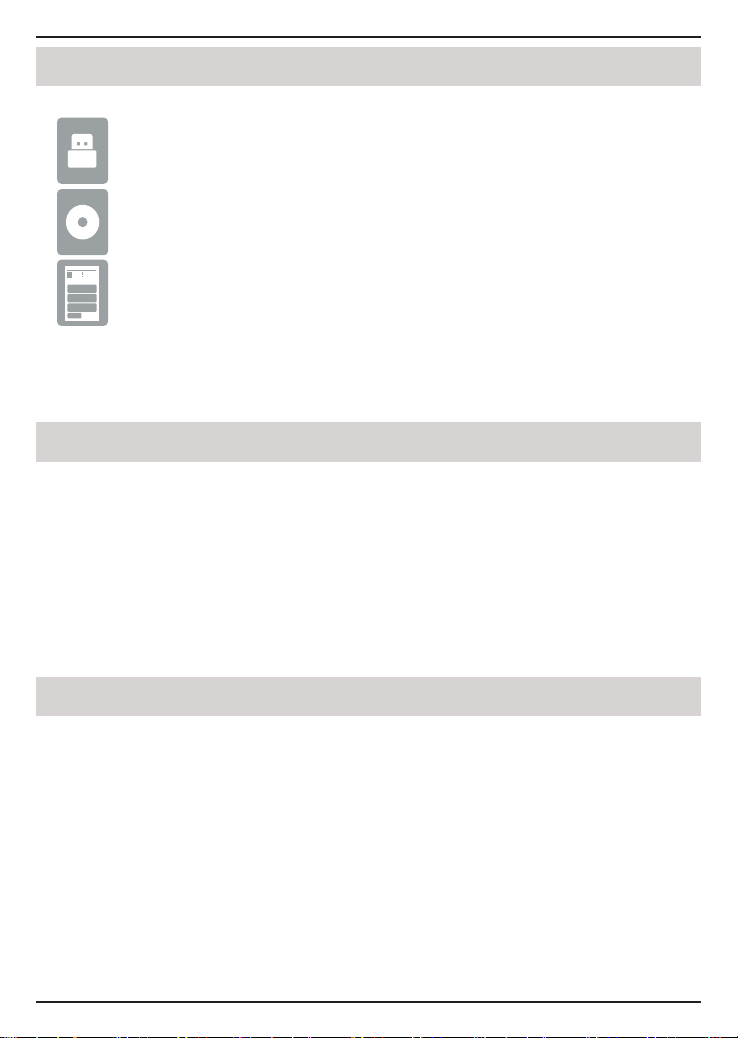
Package Contents
DWA-181 AC1300 MU-MIMO Wi-Fi Nano USB Adapter
CD with drivers and manual
Quick Install Guide
If any of the above items are missing, please contact your reseller.
System Requirements
• An available USB slot
• Windows® 10, 8, 7, Mac OS 10.13
• An 802.11ac, 802.11n, or 802.11g wireless network
• CD-ROM Drive
Before You Begin
Before installing your new D-Link wireless adapter, please verify the following:
• Remove any previous installations of wireless adapters.
• Disable any built-in wireless and/or Ethernet adapters.
• Verify the settings such as the wireless network name (SSID) and security
settings of the network(s) you want to connect to.
2
Page 3
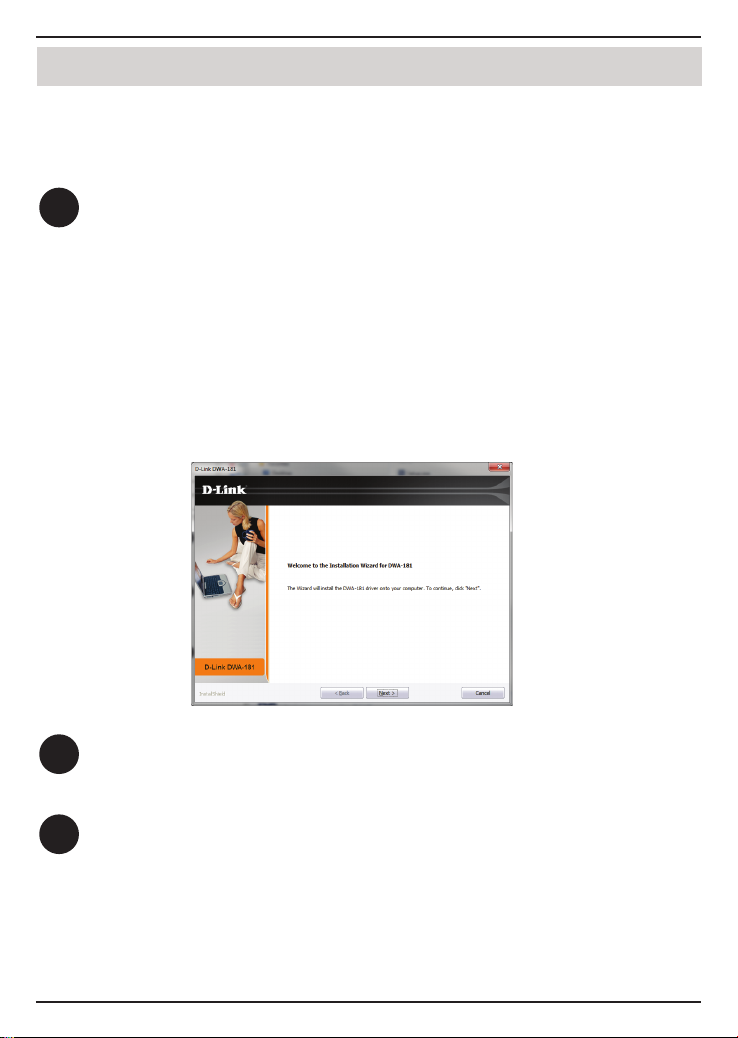
Installation - Windows® 10
Installation - Windows
WARNING: Do NOT plug the adapter into your computer before installing
the drivers. You will be prompted to plug in your adapter during the setup.
Insert the DWA-181 Driver CD into the CD drive. When the autorun screen
1
appears, click Install and follow the on-screen instructions.
Note: If the CD Autorun function does not automatically start on your computer, press
the Windows Key + “R”. In the run box type “D:\autorun.exe” (where D: represents
the drive letter of your CD drive) and click OK.
If your computer does not have a CD drive, download the DWA-181 driver software by
visiting or http://support.dlink.ca/DWA-181. Click the Downloads tab and select your
hardware revision in the drop down eld.
®
The Welcome screen will appear. Click Next to continue.
2
You will now be asked to plug the DWA-181 adapter into an available USB
3
port. Once you plug it in, click Install to continue.
3
Page 4
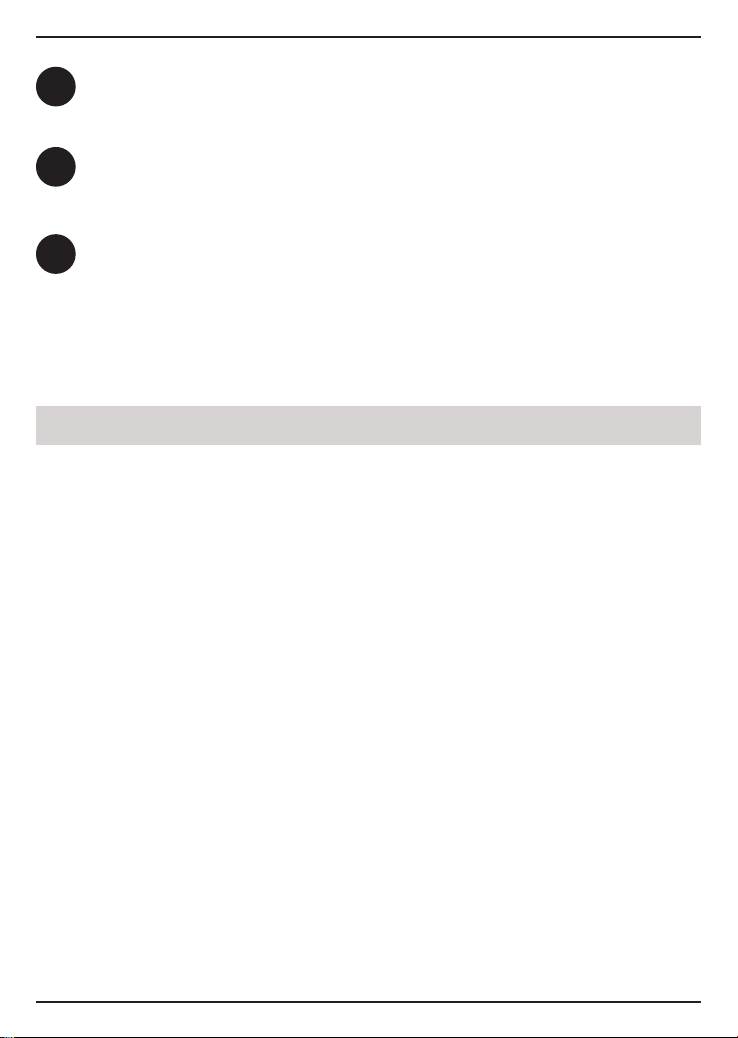
The drivers will now be installed. This process may take a minute to complete.
4
Once the InstallShield Wizard Complete screen appears, the DWA-181 has
5
been successfully installed. Click Finish to exit the Install Wizard.
Click on the Wi-Fi Connection icon in the bottom right corner of the screen.
6
Select the wireless network you want to connect to. Please enter the password
for your wireless network if prompted. You are now connected to your wireless
network.
Installation - macOS
Please visit our website http://support.dlink.ca/DWA-181 to nd the latest Mac
OS drivers. Due to the nature of the operating system, we cannot guarantee that
drivers for your version will be available.
4
Page 5
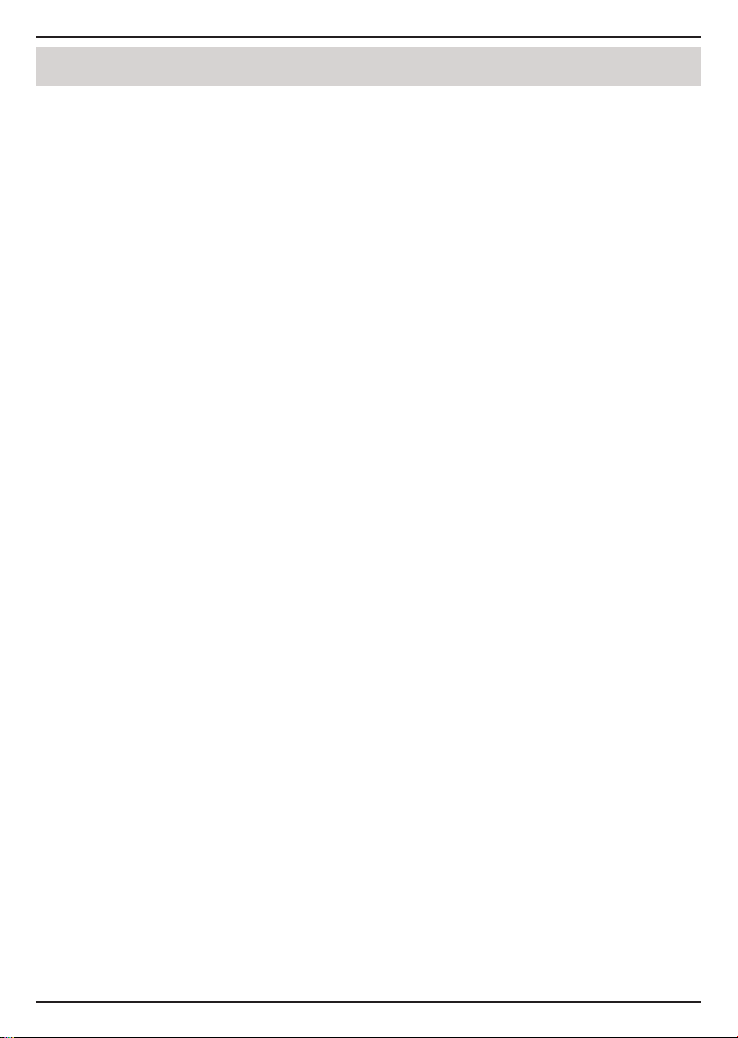
Notes
5
Page 6

Notes
6
Page 7

Notes
7
Page 8

Technical Support
This guide is only for the rst time conguration. Refer to the user manual to learn
more, or visit http://support.dlink.ca/dwa-181 for more information. Also feel
free to contact us through our website.
Canada
http://support.dlink.ca/DWA-181
Version 1.00 (DCAN)_90x130
March 25, 2019
5300-00007517-01W
©2019 D-Link. All Rights Reserved. D-Link and the D-Link logo are trademarks or registered trademarks of D-Link. All other
third-party marks mentioned herein may be trademarks of their respective owners. Maximum wireless signal rate derived
from IEEE Standard 802.11ac, 902.11a, 802.11g, and 802.11n specications. Actual data throughput will vary. Network
conditions and environmental factors, including volume of network trac, building materials and construction, and
network overhead, lower actual data throughput rate. Environmental conditions will adversely aect wireless signal range.
Product specications, size and shape are subject to change without notice, and actual product appearance may dier
from that depicted on the packaging. This publication may not be reproduced, in whole or in part, without prior express
written permission from D-Link Systems, Inc. Visit www.dlink.com for details.
8
Page 9

Adaptateur USB Wi-Fi
AC1300 MU-MIMO
Guide
d’installation rapide
DWA-181
Page 10

Contenu de la boîte
Adaptateur USB Wi-Fi AC1300 MU-MIMO DWA-181
CD avec les pilotes et le manuel
Guide d’installation rapide
Contactez votre revendeur s’il manque l’un des éléments ci-dessus.
Conguration système requise
• Un port USB disponible
• Windows®10, 8, 7, Mac OS 10.13
• Un réseau sans l 802.11ac, 802.11n ou 802.11g
• Lecteur de CD
Avant de commencer
Avant d’installer le nouvel adaptateur sans l D-Link, s’il vous plaît compléter ce
qui suit:
• Désinstallez tous les adaptateurs sans l déjà installés.
• Désactivez tous les adaptateurs sans l et/ou Ethernet intégrés.
• Vériez les paramètres tels que le SSID (nom du réseau sans l) et les paramètres
de sécurité du ou des réseaux auxquels vous voulez vous connecter.
10
Page 11

Installation - Windows® 10
Installation - Windows®
AVERTISSEMENT : Ne branchez PAS l’adaptateur dans votre ordinateur avant
d’avoir installé les pilotes. Un message vous demandera de brancher votre
adaptateur pendant la conguration.
Insérez le CD du pilote du DWA-181 dans le lecteur CD. Quand l’écran
1
d’exécution automatique apparaît, cliquez sur Install (Installer) et suivez
les instructions à l’écran.
Remarque : Si le CD ne démarre pas automatiquement sur votre ordinateur, appuyez
sur la touche Windows +» R «. Dans la case d’exécution“D:\autorun.exe” (dans laquelle
D: représente la lettre du pilote de votre CD) et cliquez sur OK.
Si votre ordinateur ne possède pas de lecteur de CD, téléchargez le pilote DWA-181 en vous
rendant à http://support.dlink.ca/DWA-181. Cliquez sur l’onglet Téléchargements et
sélectionnez votre révision du matériel dans le domaine de baisse vers le bas.
L’écran Accueil apparaîtra. Cliquez sur Next (Suivant) pour continuer.
2
Un message vous demande maintenant de brancher l’adaptateur DWA181 dans un port USB disponible. Ensuite, cliquez sur Install (Installer)
3
pour continuer.
11
Page 12

Les pilotes seront maintenant installés. Ce processus peut prendre quelques
4
minutes.
Une fois que l’écran InstallShield Wizard Complete (Assistant InstallShield
5
terminé) s’ache, le DWA-181 a été installé avec succès. Cliquez sur Finish
(Terminer) pour quitter l’assistant d’installation.
Cliquez sur l’icône de connexion sans l dans le coin inférieur droit de l’écran.
6
Sélectionnez le réseau sans l auquel vous souhaitez vous connecter. S’il vous
plaît entrez le mot de passe pour votre réseau sans l si vous êtes invité. Vous
êtes maintenant connecté à votre réseau sans l.
Installation - macOS
S’il vous plaît visitez notre site Web http://support.dlink.ca/DWA-181 pour
trouver les derniers pilotes Mac OS. En raison de la nature du système d’exploitation,
nous ne pouvons garantir que les pilotes pour votre version sera disponible.
12
Page 13

Remarques
13
Page 14

Remarques
14
Page 15

Remarques
15
Page 16

Assistance technique
Ce guide est uniquement pour la première conguration. Reportez-vous au
manuel de l’utilisateur pour en savoir plus ou visitez http://support.dlink.ca/
dwa-181 pour plus d’informations. N’hésitez pas à nous contacter via notre site
web.
Canada
http://support.dlink.ca/DWA-181
Version 1,00 (DCAN)_90x130
25 mars 2019
5300-00007517-01W
©2019 D-Link Corporation/D-Link Systems, Inc. Tous droits réservés. D-Link et le logo D-Link sont des marques déposées
de D-Link Corporation ou de ses liales aux États-Unis et/ou dans d’autres pays. Les autres marques ou marques déposées
appartiennent à leurs propriétaires respectifs. Débit maximum du signal sans l provenant des spécications des normes
IEEE 802.11ac (en version préliminaire), 802.11n, 802,11a et 802.11n. Le débit de transmission réel des données peut varier.
Le surdébit, ainsi que les conditions du réseau et les facteurs environnementaux, dont l’importance du trac réseau, les
matériaux de construction et les constructions, peuvent avoir des conséquences négatives sur le débit de transmission
réel des données. Les conditions environnementales ont des conséquences négatives sur la portée du signal sans l. Les
caractéristiques du produit, sa taille et sa forme sont soumises à modication sans préavis et l’apparence réelle du produit
peut diérer de celle illustrée sur la boîte. Visitez le site dlink.com (États- Unis) ou dlink.ca (Canada) pour obtenir plus de
renseignements.
16
