Page 1
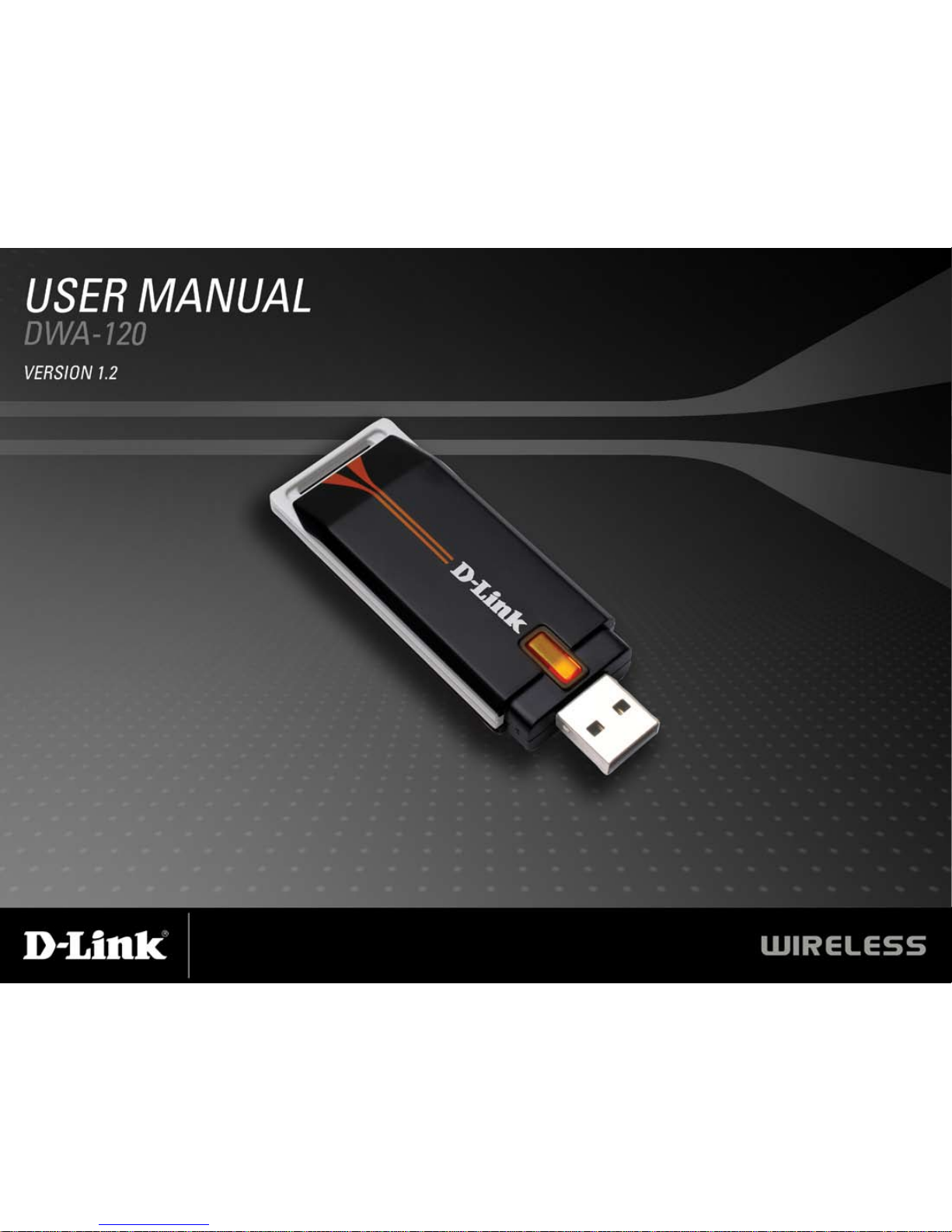
Page 2
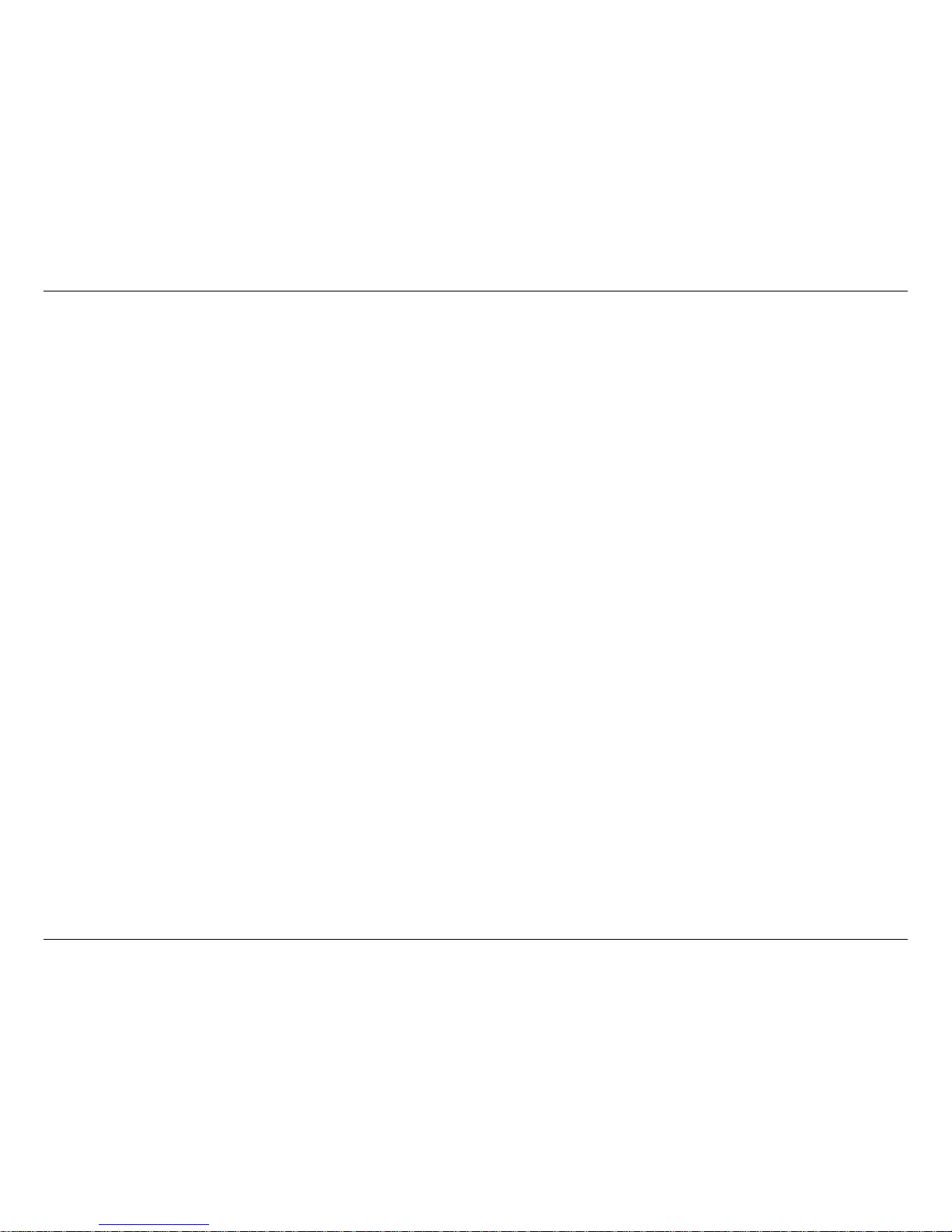
2D-Link DWA-120 User Manual
Table of Contents
Product Overview ........................................................ 3
Package Contents ................................................... 3
System Requirements ............................................. 3
Introduction ..............................................................4
Features ..................................................................5
Hardware Overview ................................................. 6
Installation ....................................................................7
Getting Started ........................................................7
Remove Existing Installations ............................7
Disable Other Wireless Adapters ....................... 8
Wireless Installation Considerations ...................... 10
Software Installation .............................................. 11
Conguration ............................................................. 18
D-Link Conguration Utility .................................... 18
Wireless Networks ........................................... 19
D-Link Wi-Fi Protected Setup ..........................20
My Wireless Networks ..................................... 21
Add Prole .................................................. 22
Modify Prole ............................................... 23
Support ............................................................24
About ...............................................................25
Connect to a Wireless Network ............................. 26
Using Windows
®
Vista™ ...................................26
Using Windows
®
XP™ ....................................... 28
Disabling The Windows® XP Utility .................. 29
Wireless Security.......................................................31
What is WEP? .......................................................31
What is WPA? .......................................................32
Congure WEP ......................................................33
Using the D-Link Wireless Connection Manager 33
Using the Windows
®
Vista ..............................35
Using the Windows® XP Utility ......................... 37
Congure WPA/WPA2-Personal ........................... 39
Using the D-Link Wireless Connection Manager 39
Using the Windows® Vista ............................... 41
Using the Windows® XP Utility ......................... 43
Congure WPA/WPA2 -Enterprise ........................ 45
Using the D-Link Wireless Connection Manager 45
Congure 802.1x ................................................... 46
Using the D-Link Wireless Connection Manager 46
Troubleshooting ........................................................ 47
Wireless Basics ......................................................... 51
Networking Basics ....................................................56
Check your IP address .......................................... 56
Statically Assign an IP address ............................. 57
Technical Specications............................................58
Table of Contents
Page 3
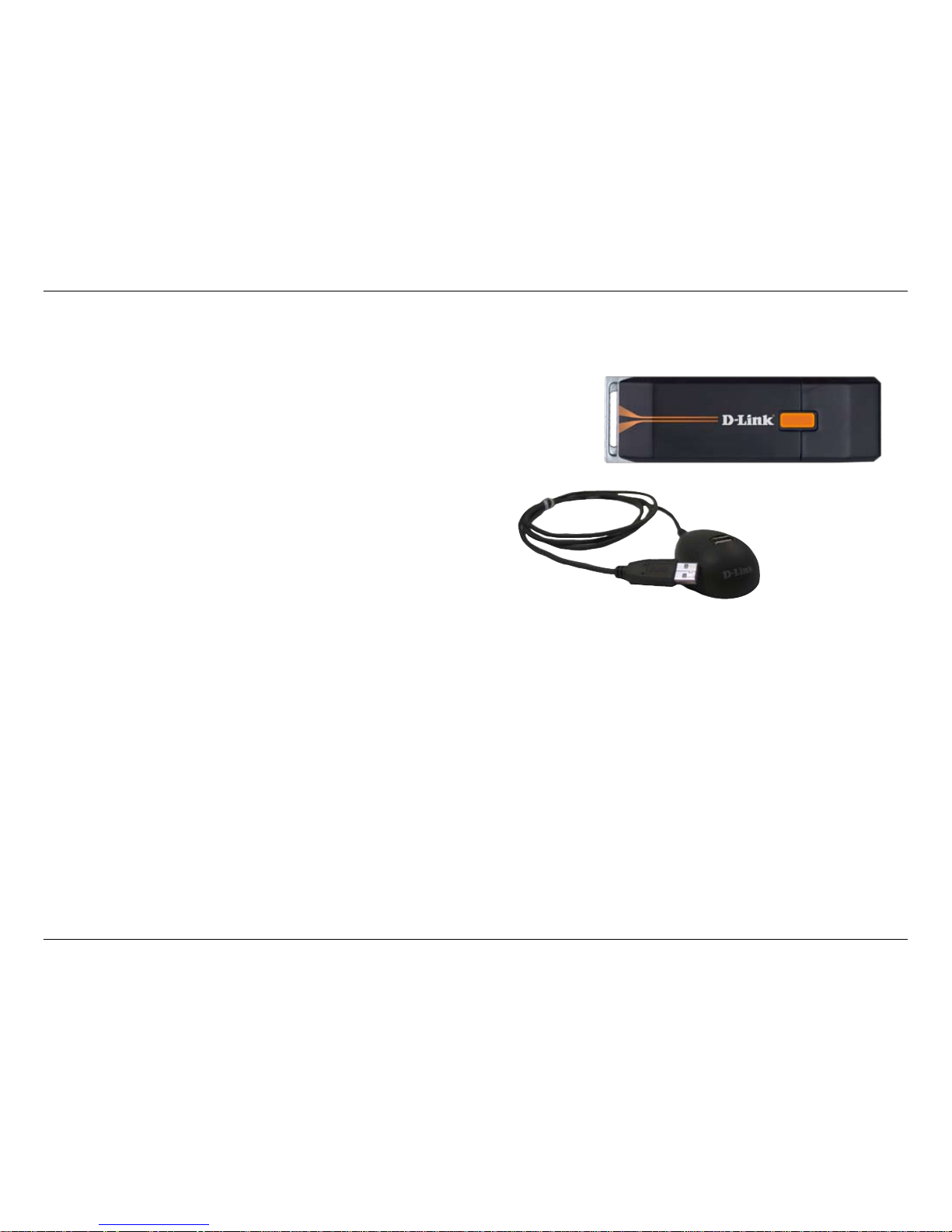
3D-Link DWA-120 User Manual
Section 1 - Product Overview
• D-Link DWA-120 Wireless 108G USB Adapter
• Manual, Software, and Warranty on CD
• Cradle
System Requirements
• A computer or laptop with an available USB 2.0 port
• Windows
®
98SE, ME, 2000, XP or Vista
• At least 64MB of memory and a 500MHz processor
• Properly installed and working USB Controller
Product Overview
Package Contents
Page 4
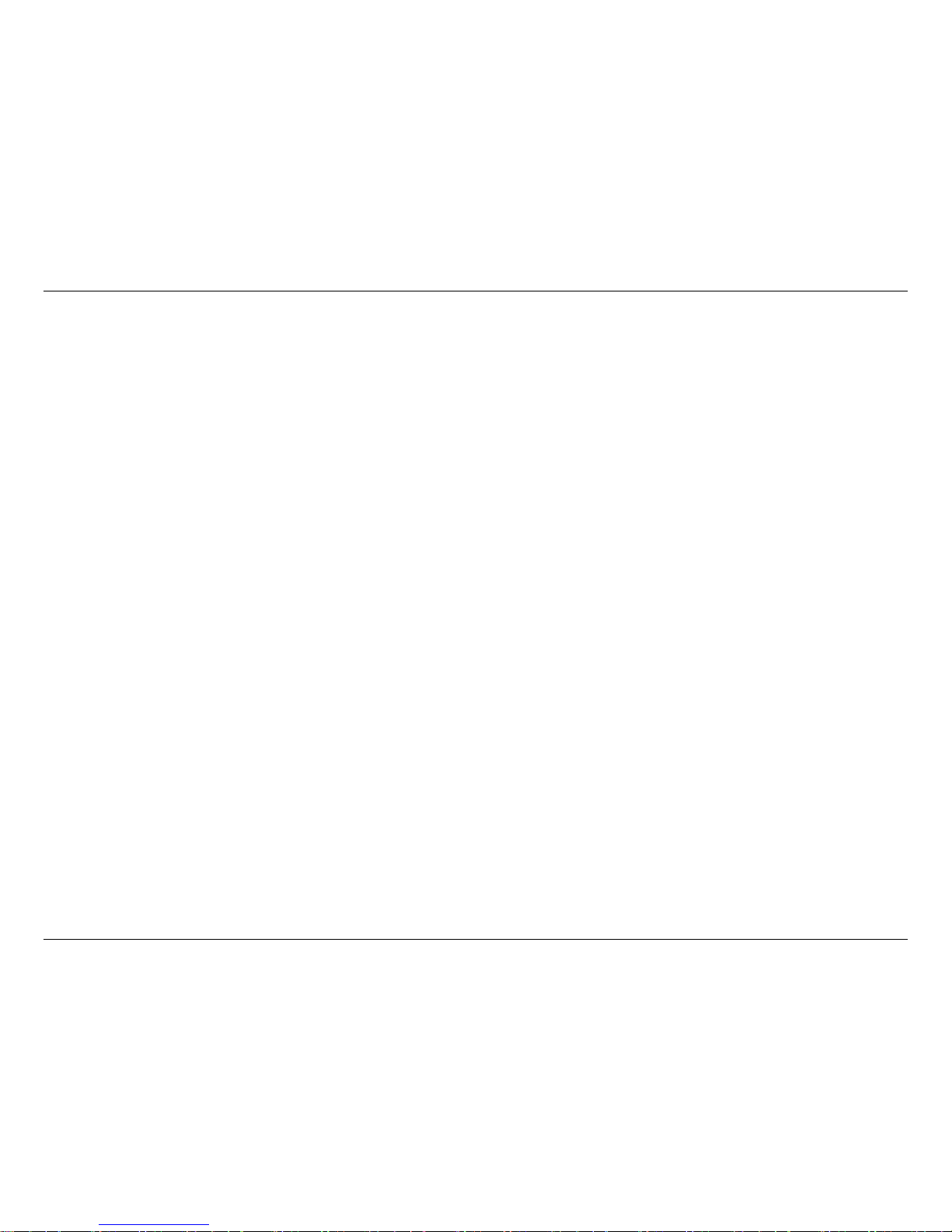
4D-Link DWA-120 User Manual
Section 1 - Product Overview
Introduction
The DWA-120 Wireless 108G USB Adapter is a convenient wireless connectivity solution for desktop or notebook PCs.
Instead of stringing Ethernet cables to your PC or dismantling your desktop computer case, the DWA-120 can enable
802.11g wireless connectivity by simply utilizing your desktop or notebook PC’s USB port.
Featuring the latest in wireless technology, the DWA-120 delivers unparalleled performance and industry-wide
compatibility. With a maximum wireless signal rate of up to 108Mbps*, quickly transfer large les or view streaming
video with the DWA-120.
The DWA-120 Wireless 108G USB Adapter includes an intuitive conguration utility that allows you to discover and
connect to other wireless networks in nearby areas. In addition, the utility can also create detailed connectivity proles
of networks you frequently access. You can also enable support for WPA and 802.1x for enhanced data encryption
and user authentication.
Like all other D-Link wireless adapters, the DWA-120 Wireless 108G USB Adapter can be used in peer-to-peer mode
(ad-hoc) to connect directly to other 802.11b/g wirelessly enabled computers or in client mode (infrastructure) to
communicate with other users through an access point or router.
Compact in size, robust in speed the DWA-120 Wireless 108G USB Adapter is great for travel and a convenient
solution for providing high performance wireless connectivity to your desktop or notebook PC. Enjoy the many benets
of wireless connectivity today!
* Maximum wireless signal rate derived from IEEE Standard 802.11g specications. Actual data throughput will vary. Network conditions and
environmental factors, including volume of network trafc, building materials and construction, and network overhead, lower actual data throughput
rate. Environmental factors will adversely affect wireless signal range.
Page 5
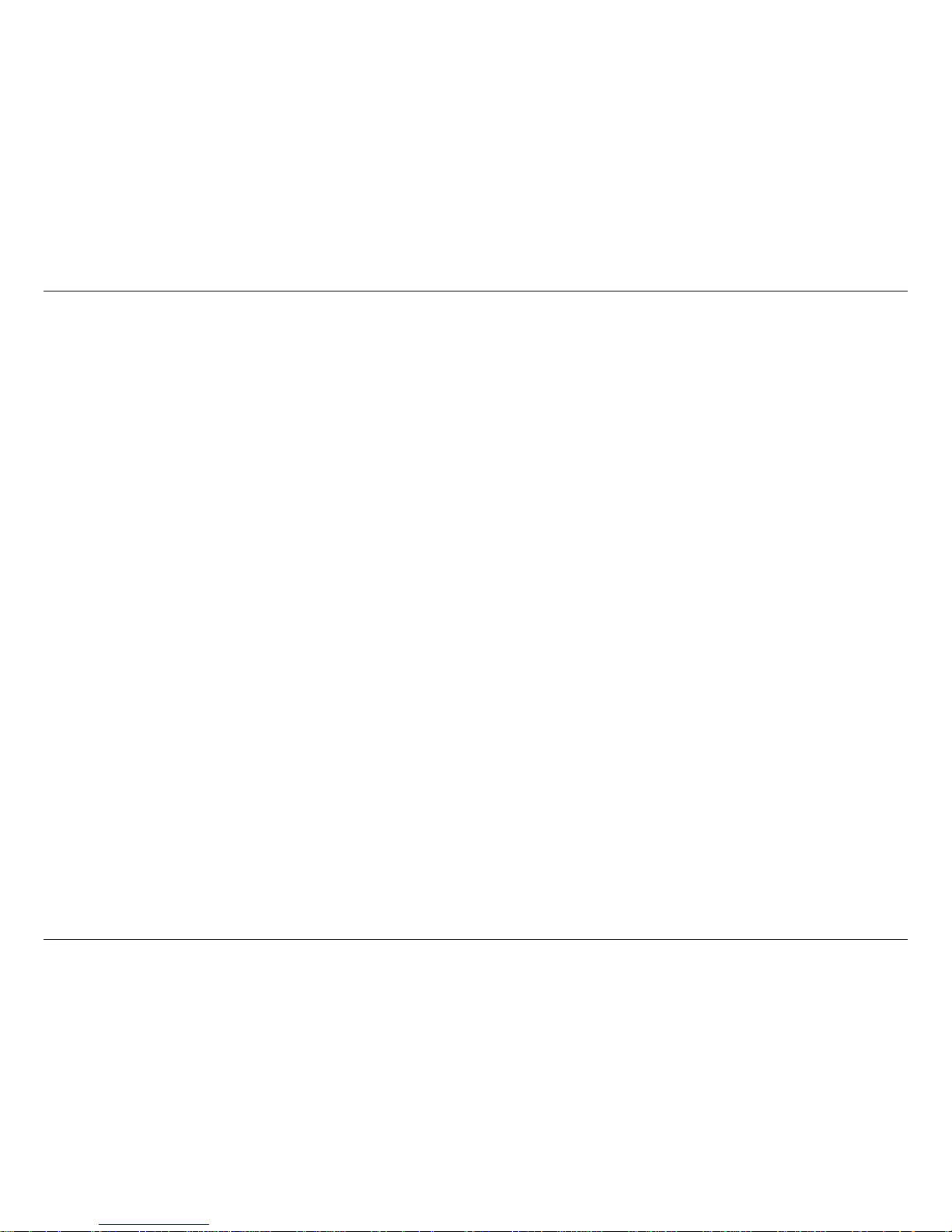
5D-Link DWA-120 User Manual
Section 1 - Product Overview
• Provides maximum wireless signal rate of up to 108Mbps*
• Compact size for placement anywhere.
• Convenience of Plug & Play installation.
• Fully 802.11b/802.11g compatible.
• Powered by the USB port; no external power source required.
• USB 2.0 standard
**
.
• Better Security with 802.1x and WPA - In addition to 64-bit and 128-bit WEP encryption, you can also
securely connect to a wireless network using 802.1x for wireless authentication, as well as WPA (Wi-Fi
Protected Access) providing you a much higher level of security for your data and communication than
has previously been available.
• Optimal wireless reception using its cradle (included). Position the DWA-120 almost anywhere in your
workspace to achieve the best reception possible.
• Supports Infrastructure networks via an access point and Peer-to-Peer communication in Ad-Hoc
mode.
• User-friendly conguration and diagnostic utilities.
* Maximum wireless signal rate derived from IEEE Standard 802.11g specications. Actual data throughput will vary. Network conditions and
environmental factors, including volume of network trafc, building materials and construction, and network overhead, lower actual data throughput
rate. Environmental factors will adversely affect wireless signal range.
** Using a USB 1.1 port will adversely affect throughput.
Features
Page 6
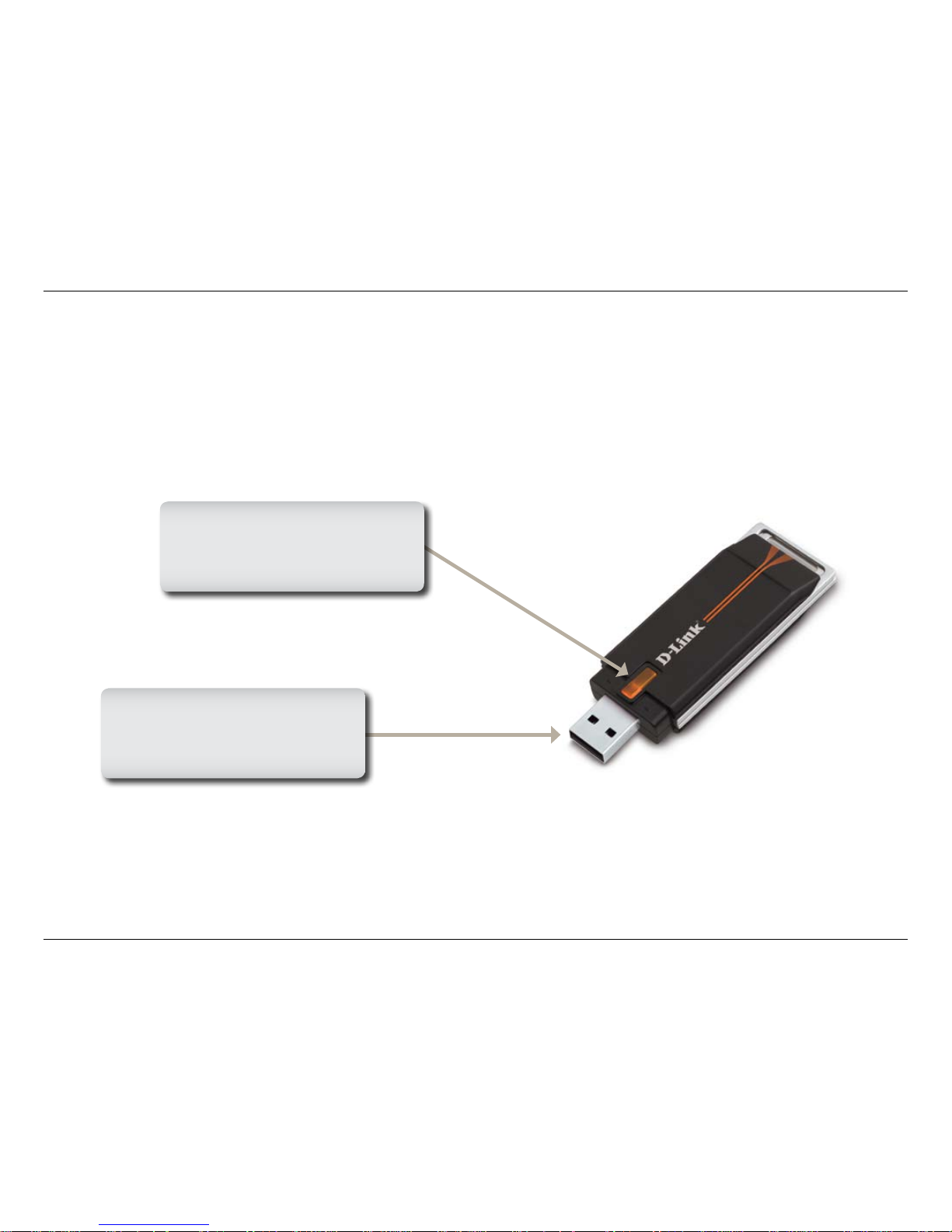
6D-Link DWA-120 User Manual
Section 1 - Product Overview
Hardware Overview
USB Port
Used to connect the DWA-120
to your computer.
ACT
A b l i n k i n g l i g h t i n d i c a t e s
transmission of data.
Page 7
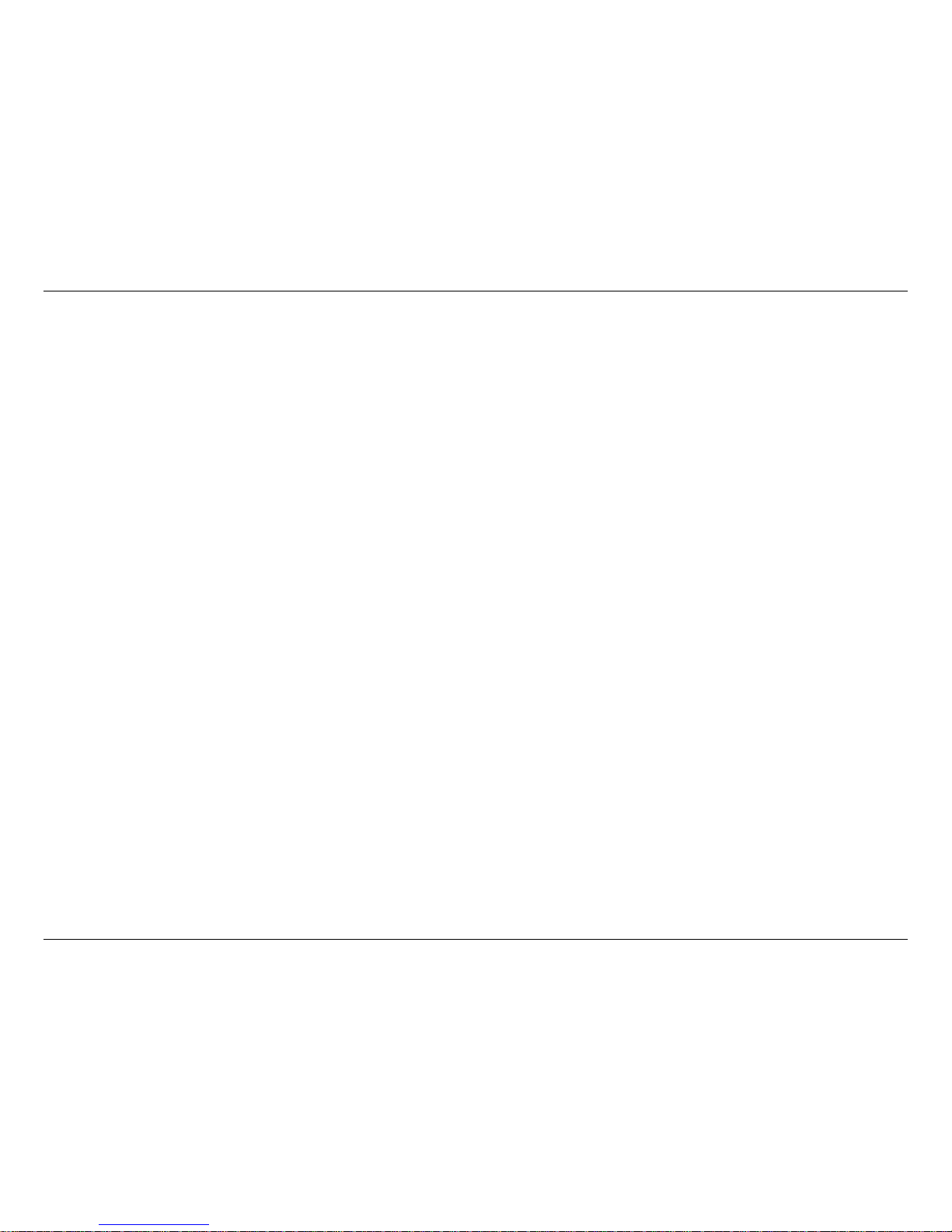
7D-Link DWA-120 User Manual
Section 2 - Installation
Getting Started
Installation
This section will walk you through the installation process. If you have a built-in wireless adapter, please disable it in
device manager before installing your D-Link adapter. Also, if you have previously installed another wireless adapter,
please make sure any software is uninstalled.
Before installing your new D-Link wireless adapter, please verify the following:
• Remove any previous installations of wireless adapters
• Disable any built-in wireless adapters
• Verify the settings such as the SSID and security settings of the network(s) you want to connect to
Remove Existing Installations
If you’ve installed a different manufacture’s adapter or a different model D-Link adapter, make sure the software is
uninstalled before installing the new software. Some utilities may cause a conict with the new software. If you plan
to use multiple adapters at different times, make sure the utilities are not set to load when your computer boots up.
Windows
®
XP users may use the built-in wireless utility for all adapters.
To remove any old software:
Windows
®
Vista users: Click Start > Control Panel > Programs & Features.
Windows
®
XP users: Click Start > Control Panel > Add or Remove Programs.
Windows
®
2000 users: Click Start > Settings > Control Panel > Add or Remove Programs.
Page 8
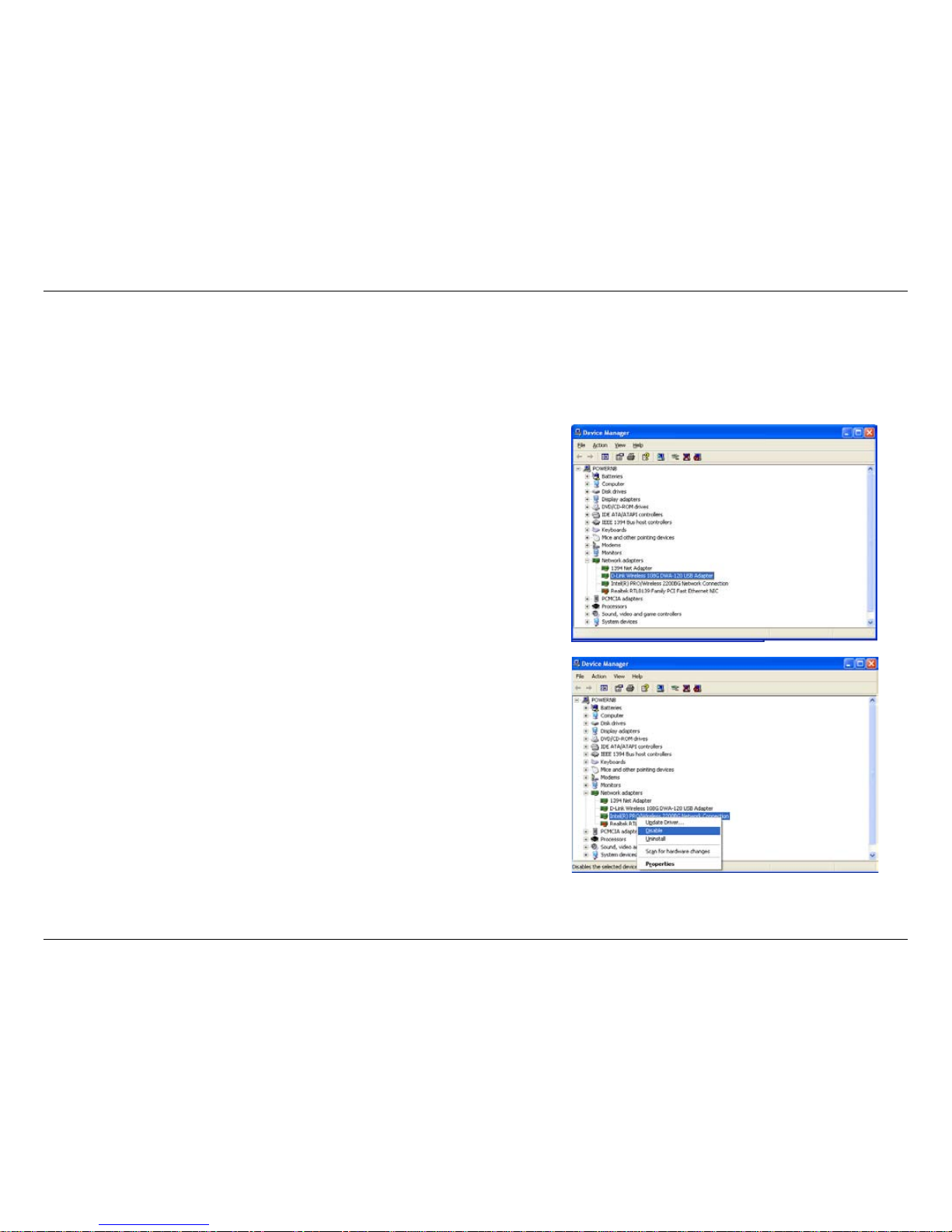
8D-Link DWA-120 User Manual
Section 2 - Installation
Disable Other Wireless Adapters
Most newer laptops may include a built-in wireless adapter. To prevent any conicts with the D-Link wireless adapter,
it is recommended to disable the wireless adapter (as well as any unused Ethernet adapters).
From the desktop, right-click on the My Computer icon and select
Properties.
Click the Hardware tab and then click Device Manager. Scroll down
the list and click the + sign to the left of Network Adapters.
Right-click the adapter you would like to disable and select
Disable.
Page 9
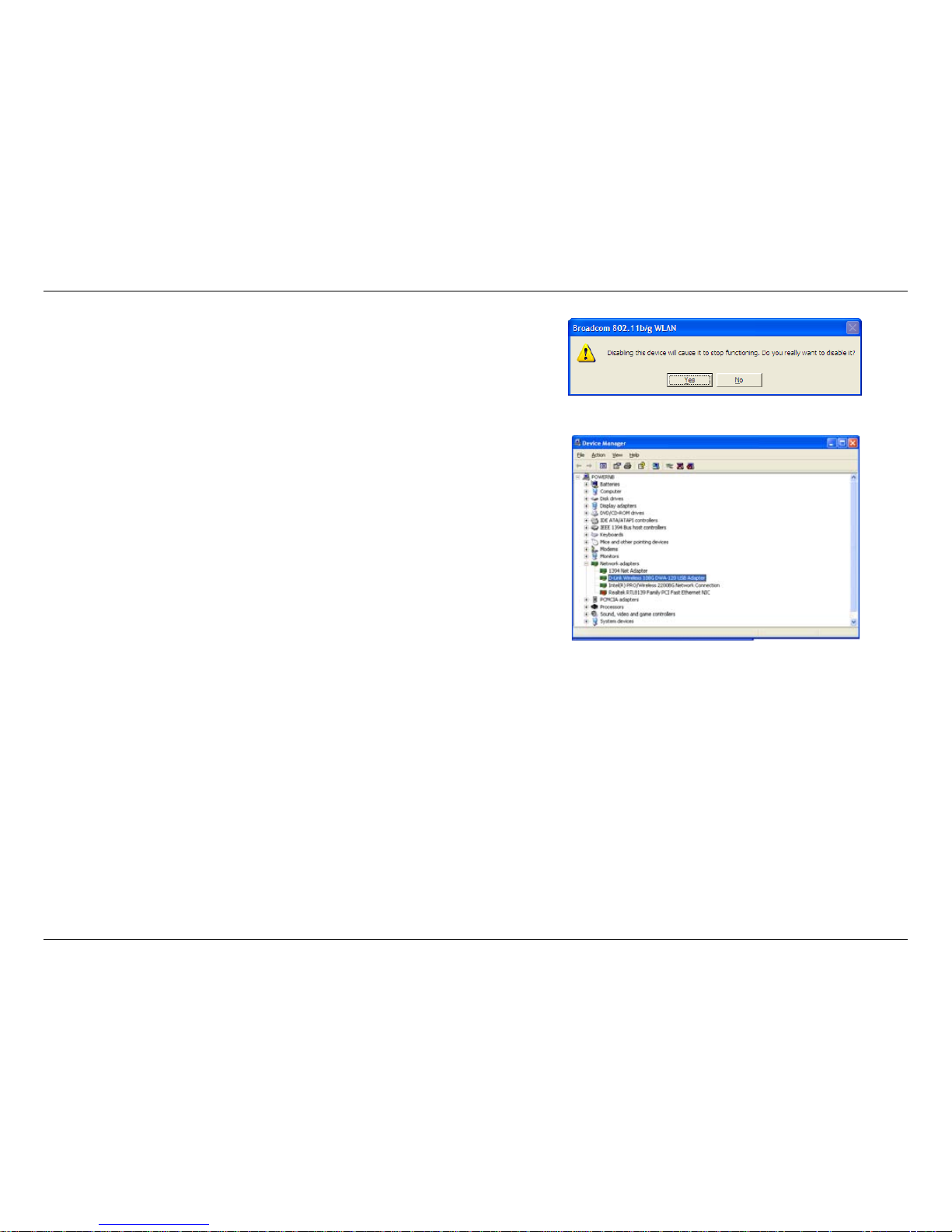
9D-Link DWA-120 User Manual
Section 2 - Installation
Click Yes to disable the adapter.
The adapter is now disabled. When disabled, a red X will be
displayed.
Disabling the adapter will not remove the drivers. If you would like
to use the adapter, simply right-click it and select Enable.
Page 10
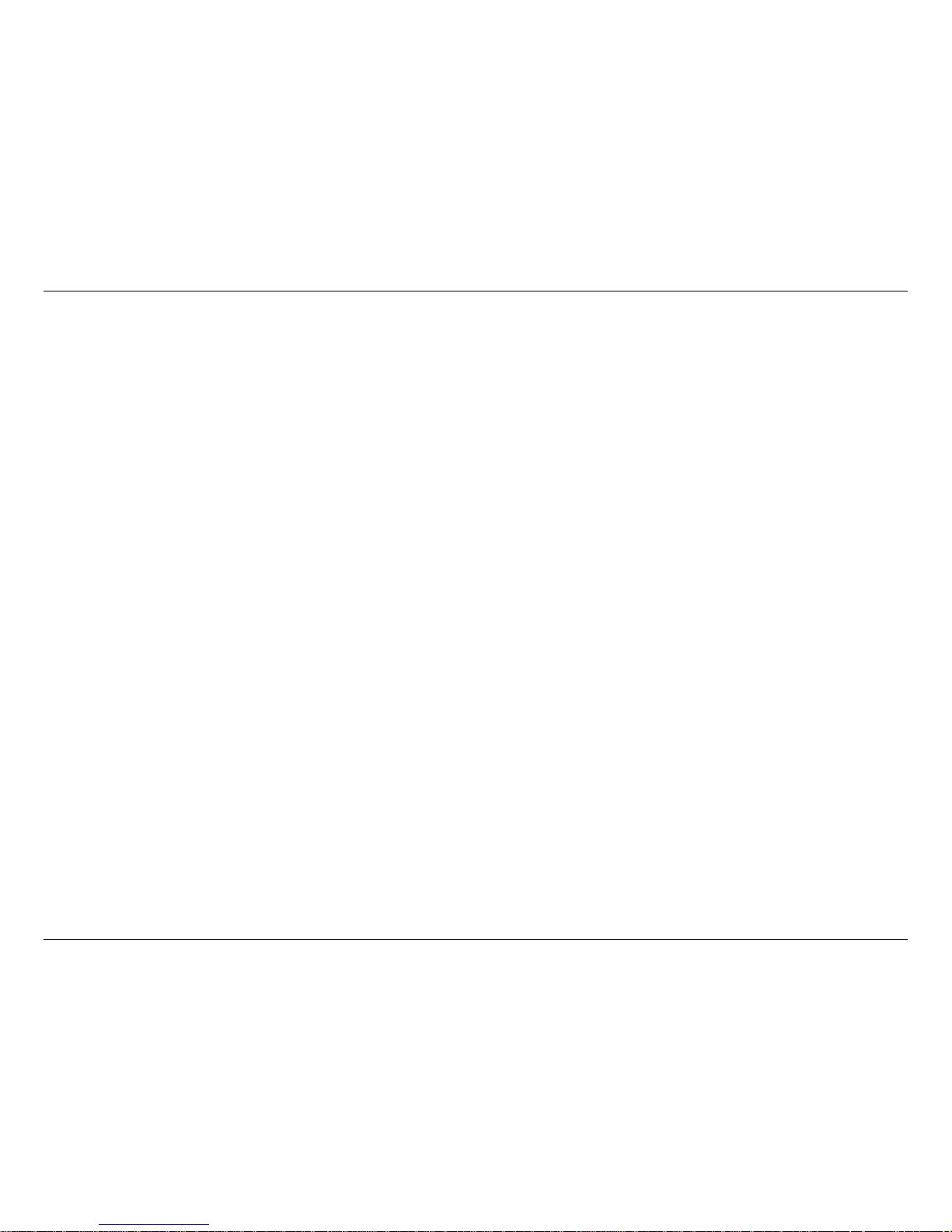
10D-Link DWA-120 User Manual
Section 2 - Installation
Wireless Installation Considerations
The D-Link wireless adapter lets you access your network using a wireless connection from virtually anywhere within
the operating range of your wireless network. Keep in mind, however, that the number, thickness and location of
walls, ceilings, or other objects that the wireless signals must pass through, may limit the range. Typical ranges vary
depending on the types of materials and background RF (radio frequency) noise in your home or business. The key
to maximizing wireless range is to follow these basic guidelines:
1. Keep the number of walls and ceilings between the D-Link adapter and other network devices to a
minimum - each wall or ceiling can reduce your adapter’s range from 3-90 feet (1-30 meters.) Position
your devices so that the number of walls or ceilings is minimized.
2. Be aware of the direct line between network devices. A wall that is 1.5 feet thick (.5 meters), at a
45-degree angle appears to be almost 3 feet (1 meter) thick. At a 2-degree angle it looks over 42 feet
(14 meters) thick! Position devices so that the signal will travel straight through a wall or ceiling (instead
of at an angle) for better reception.
3. Building Materials make a difference. A solid metal door or aluminum studs may have a negative effect on
range. Try to position access points, wireless routers, and computers so that the signal passes through
drywall or open doorways. Materials and objects such as glass, steel, metal, walls with insulation, water
(sh tanks), mirrors, le cabinets, brick, and concrete will degrade your wireless signal.
4. Keep your product away (at least 3-6 feet or 1-2 meters) from electrical devices or appliances that
generate RF noise.
5. If you are using 2.4GHz cordless phones or X-10 (wireless products such as ceiling fans, lights, and
home security systems), your wireless connection may degrade dramatically or drop completely. Make
sure your 2.4GHz phone base is as far away from your wireless devices as possible. The base transmits
a signal even if the phone in not in use.
Page 11
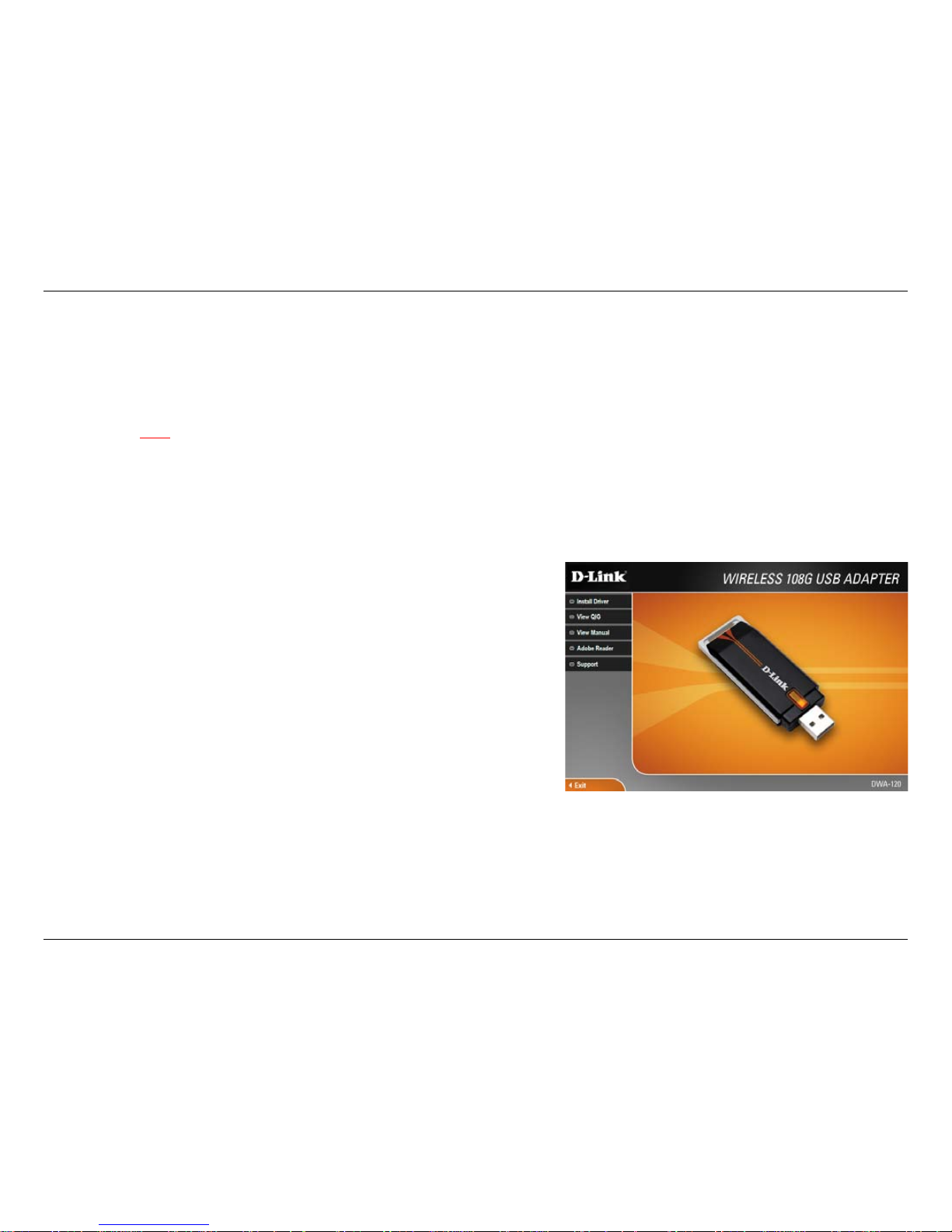
11D-Link DWA-120 User Manual
Section 2 - Installation
Turn on the computer and Insert the D-Link DWA-120 Driver CD in the CD-ROM drive. The step-by-step instructions that
follow are shown in Windows® XP. The steps and screens are similar for the other Windows® operating systems.
Note: Do NOT install the DWA-120 Wireless 108G USB Adapter into your computer before installing the driver software
from the D-Link CD!
If the CD Autorun function does not automatically start on your
computer, type “D:\Drivers\setup.exe”. If it does start, proceed to
the next screen.
Click Install Drivers.
Software Installation
Page 12
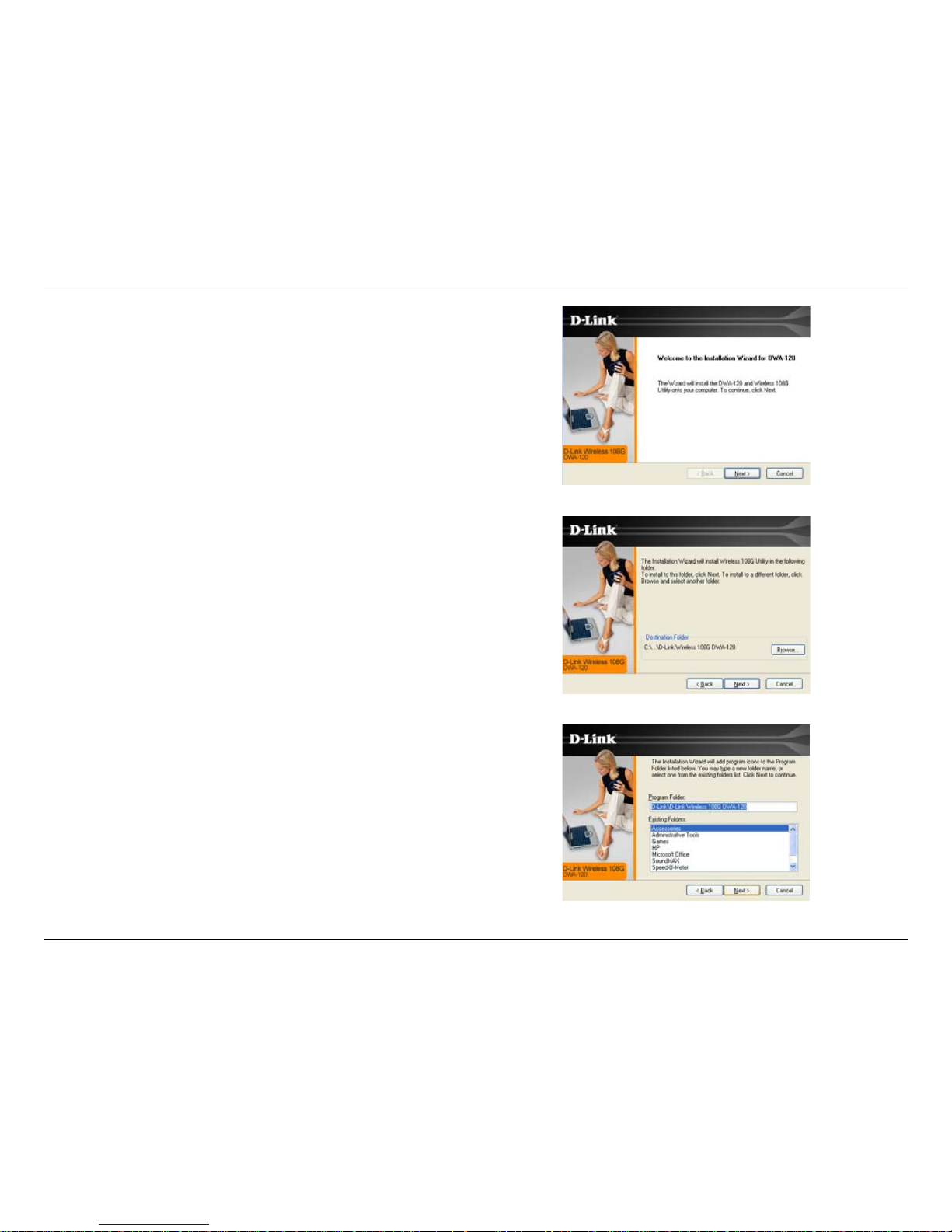
12D-Link DWA-120 User Manual
Section 2 - Installation
The InstallShield Wizard window will appear.
Click Next to continue.
By default setup will install to the default location: C:\Program
Files\Rangebooster G DWA-120, where C: represents the
drive letter of your hard drive. To install to a different location
click Browse and specify the location. Click Next.
Select the Program Files folder location. Click Next to
continue.
Page 13
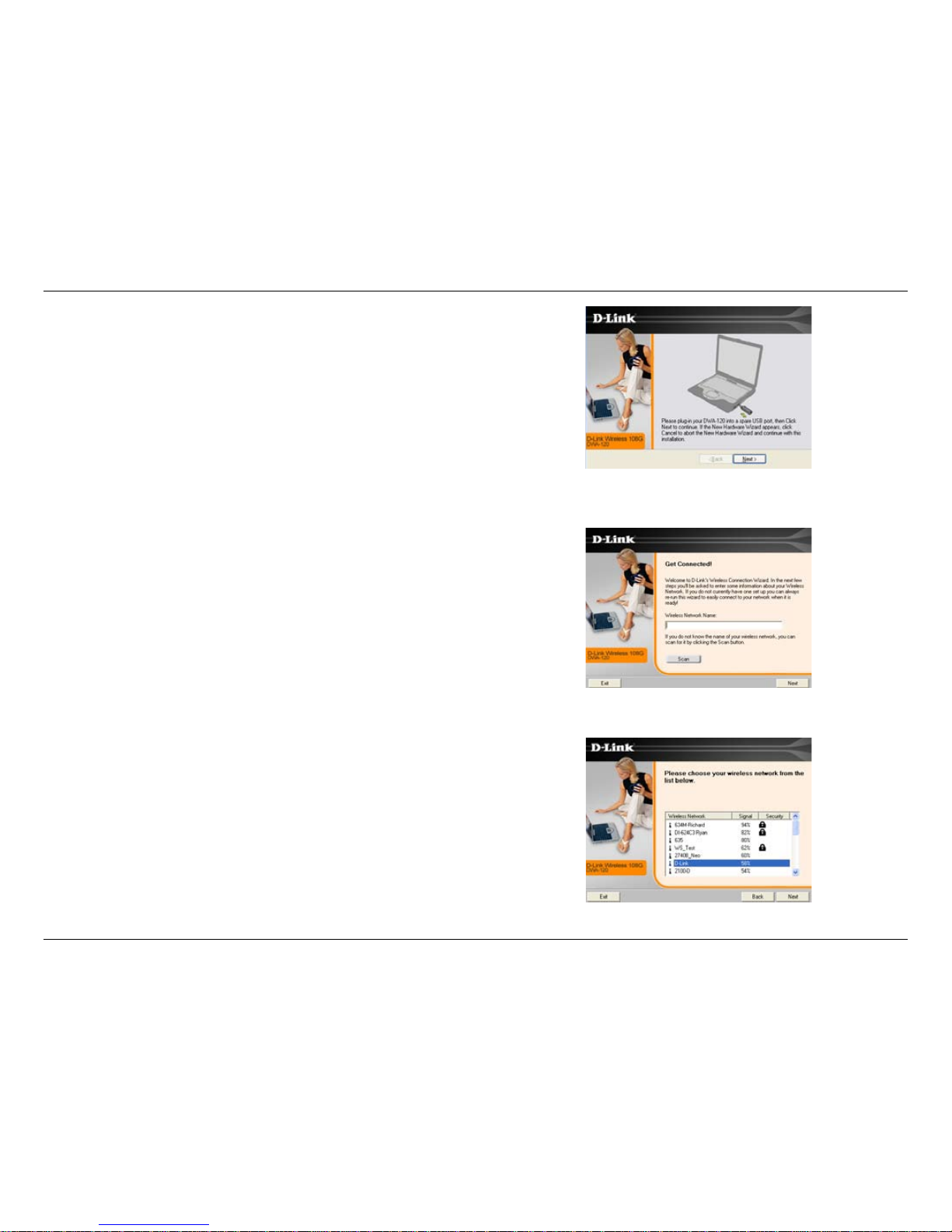
13D-Link DWA-120 User Manual
Section 2 - Installation
Insert the adapter into an available USB port on your computer.
Optional: If desired or necessary, attach the cradle between the
DWA-120 and your computer.
If the Found New Hardware Wizard appears, click Cancel.
Click Next to continue.
Enter the network name (SSID). If you enter the SSID incorrectly, you
will automatically be brought to the site survey page.
Click Next to continue or click Scan to display the site survey page.
Click the Scan button to display a list of wireless networks (site survey).
Click on the network name (SSID) and click Next.
Page 14
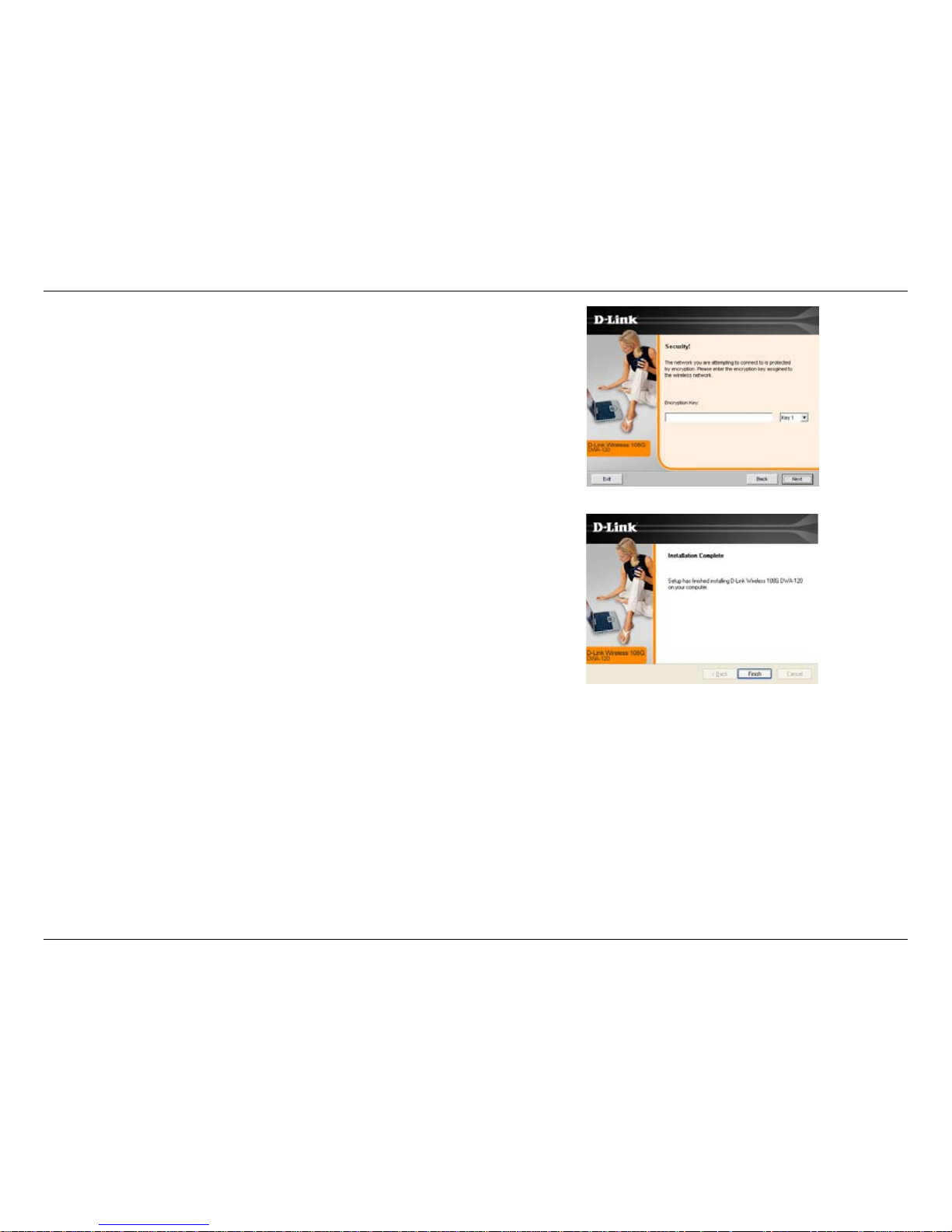
14D-Link DWA-120 User Manual
Section 2 - Installation
If the wireless network you are trying to connect to is encrypted, enter
the WEP key or WPA-PSK passphrase. Click Next to continue.
Click Finish to exit the wizard.
Page 15
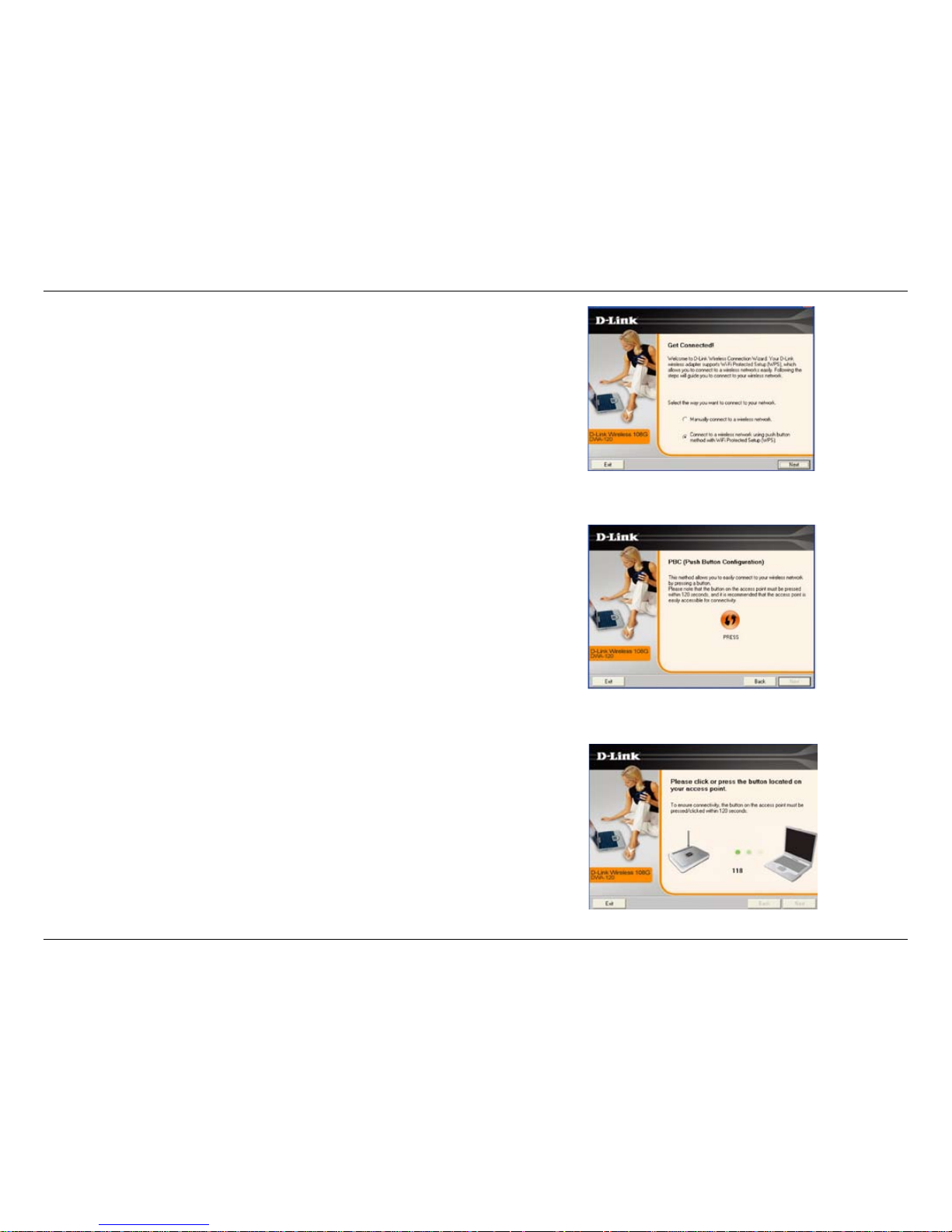
15D-Link DWA-120 User Manual
Section 2 - Installation
If you want to connect to your network with WPS,
select the option. And then click “Next”.
Click “Press” to connect to your wireless network.
Click the push button on your access point.
Note: please press the button on the access point within 120
seconds and it is recommended that the access point is nearby.
Page 16
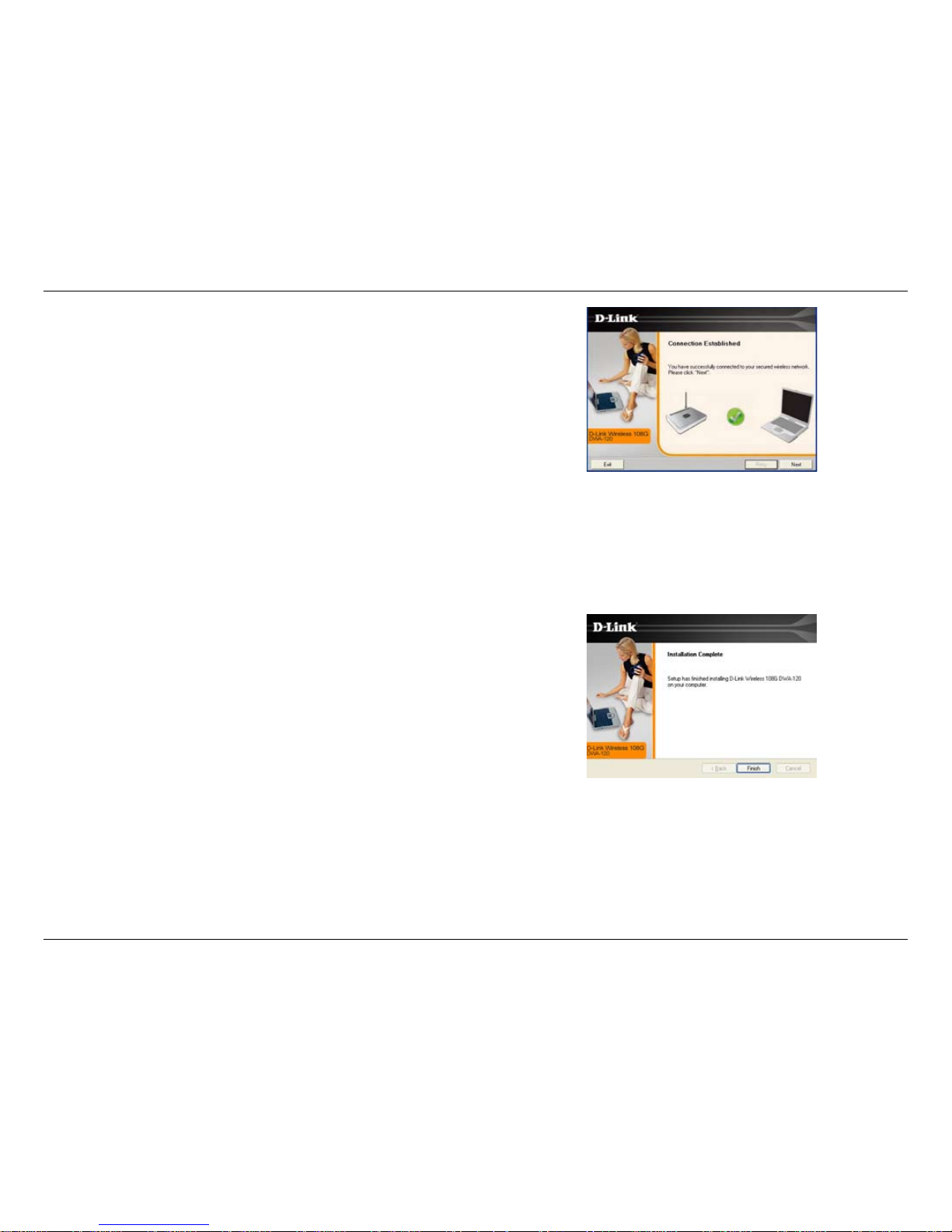
16D-Link DWA-120 User Manual
Section 2 - Installation
Connection Established
And Click “Next”.
Click “Finish” to complete installation.
Page 17
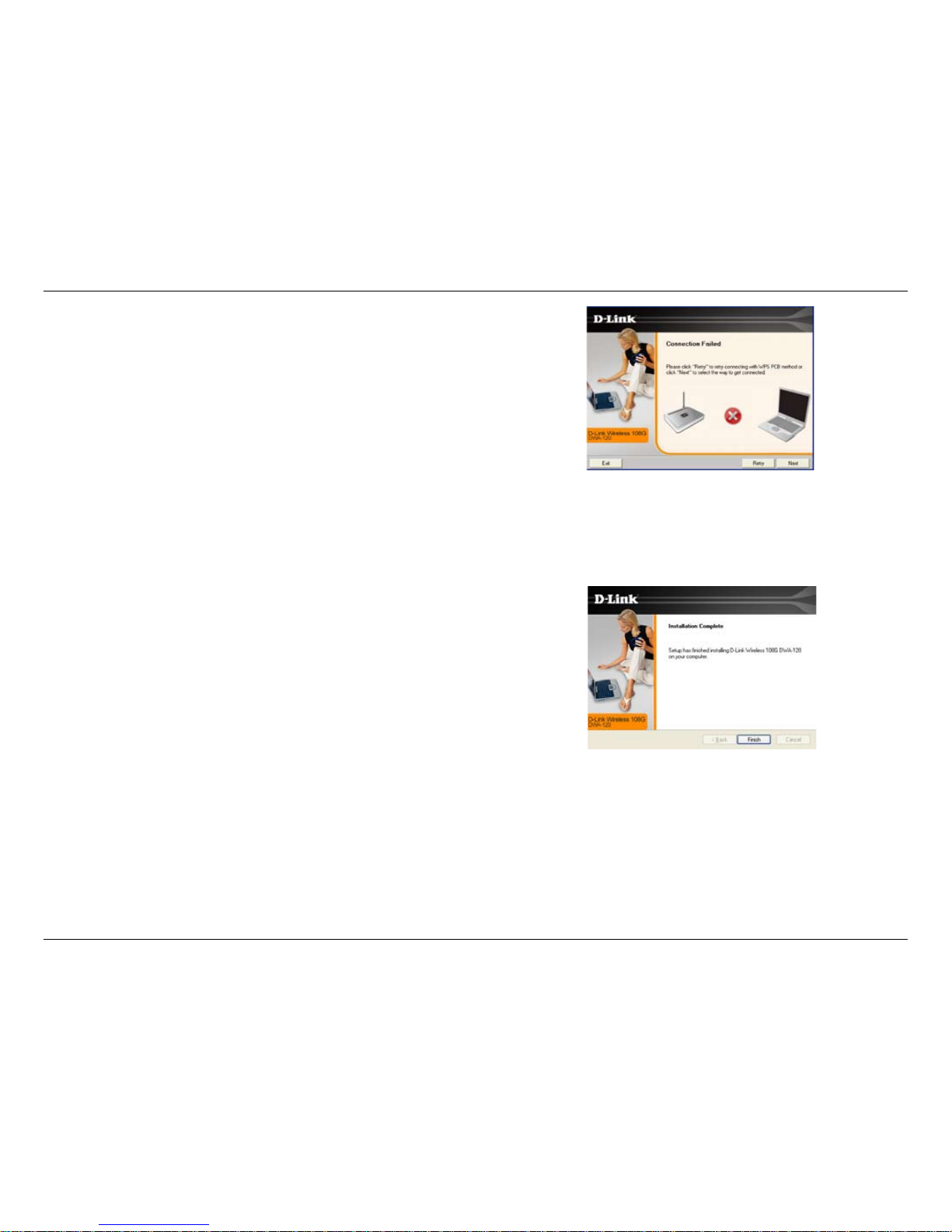
17D-Link DWA-120 User Manual
Section 2 - Installation
If you encounter failure of WPS, below page will show.
Click “Retry” to re-connect to your wireless network with WPS.
Click “Next” to select the way you want to get
connected to your wireless network.
Click ”Exit ” to complete the installation.
Click “Finish” to complete.
Page 18
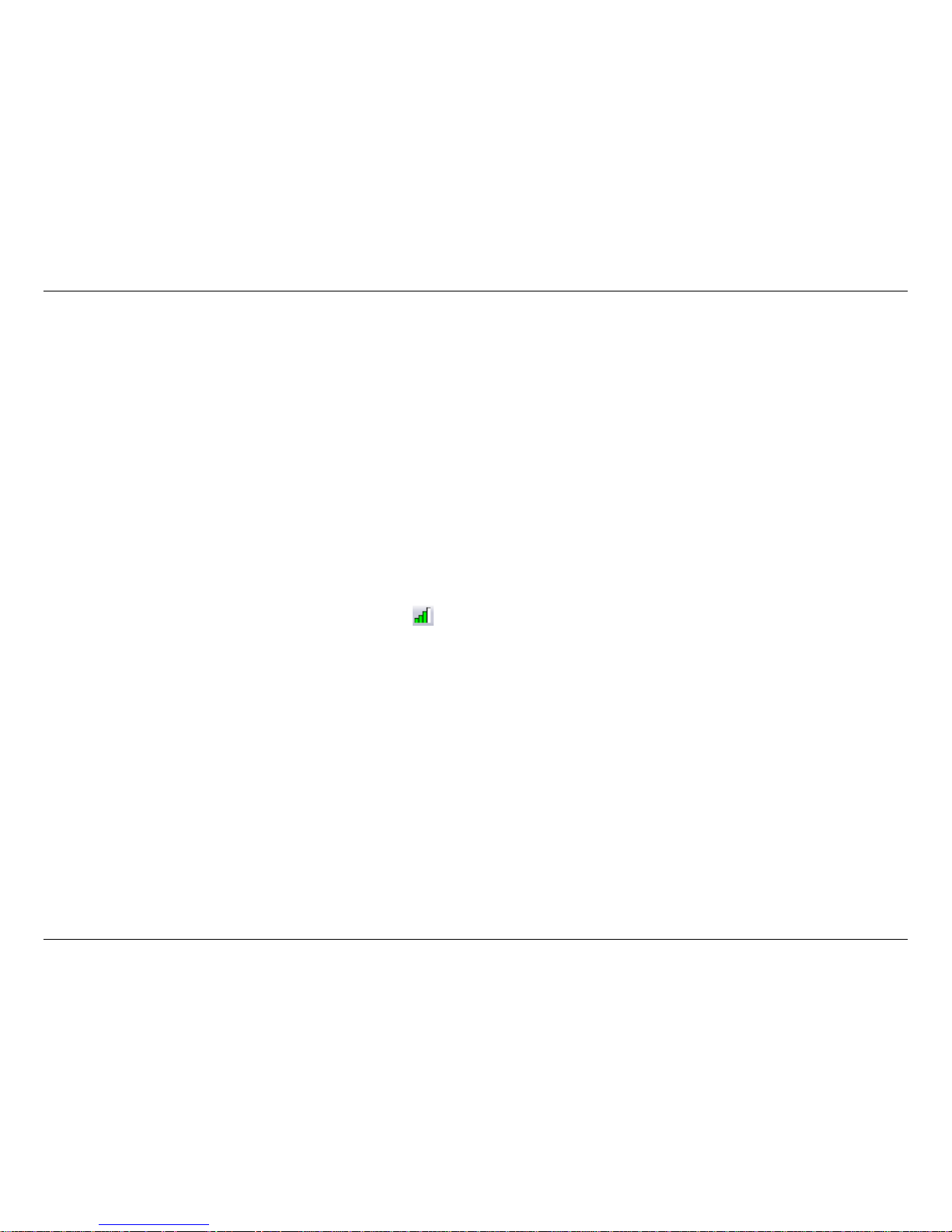
18D-Link DWA-120 User Manual
Section 3 - Conguration
Conguration
This section will show you how to congure your new D-Link wireless adapter using the D-Link Utility as well as the
Windows® XP Zero Conguration Utility and Vista WLAN Auto Conguration and Vista WLAN Autocong.
D-Link Conguration Utility
The D-Link DWA-120 uses the Conguration Utility as the management software. The utility provides the user an
easy interface to change any settings related to the wireless adapter. After you have completed the installation of the
DWA-120 and whenever you start the computer, the Conguration Utility starts automatically and the system tray icon
is loaded in the toolbar. Clicking on the utility icon will start the Conguration Utility.
If you are using Windows® Vista please skip to page 26 or Windows® XP skip to page 28.
Page 19

19D-Link DWA-120 User Manual
Section 3 - Conguration
Wireless Networks
The SSID (Service Set Identier) is the name
of the wireless network.
Displays the MAC address of the wireless
device.
Displays the Link Quality of the wireless
connection.
If there is a “lock” icon, this means the wireless
network is secure. You must know the encryption
key/security settings to connect.
Displays the channel of the wireless network.
Make sure your access point is WPS enabled.
Click “WPS” button and connect to your
wireless network with Wi-Fi Protected Setup.
Rescans for available wireless networks in your
area.
Highlight a wireless network and click the
Connect button. If the network is secure, a
pop-up window will appear. Enter the security
information to connect (refer to the Wireless
Security section for more information).
Select a wireless network profile from the
drop-down menu and click Activate to connect.
Allow up to 30 seconds to connect.
MAC:
SSID:
Channel:
Signal:
Security:
Refresh Button:
Connect Button:
Activate Button:
The Wireless Networks (Site Survey) page will display all wireless networks that are available in your area. To connect
to a network, simply highlight the wireless network (SSID) and click Connect.
WPS Button:
Page 20

20D-Link DWA-120 User Manual
Section 3 - Conguration
D-Link Wi-Fi Protected Setup
PBC:
PIN:
“Push Button Conguration” is a virtual button
on the utility that can be pressed to get
connected to your wireless network. Please
make sure the access point is nearby and its
physical button is placed on your access point.
“Personal Identication Number” is
an unique number that is generated
randomly by device. PIN should be
entered on the utility of your access point
and be accepted to get connected.
Page 21

21D-Link DWA-120 User Manual
Section 3 - Conguration
My Wireless Networks
The My Wireless Networks page will allow you to create, edit, and delete wireless network proles. Every time you
connect to a network using the Wireless Networks page, a prole will automatically be created.
New Button:
Modify:
Click New to create a new wireless network
prole (refer to page 22).
Click Modify to edit a current prole (refer to
page 23).
Click Delete to remove a prole.
Click Activate to use a prole. Allow up to 30
seconds to connect to the wireless network.
The Prole Details section will display information
about the wireless network such as the network
name (SSID), network type (Infrastructure or
Ad-Hoc), and if the network is secured.
Delete:
Activate:
Prole Details:
Page 22

22D-Link DWA-120 User Manual
Section 3 - Conguration
Add Prole
You may add a new network by clicking the New button from the My Wireless Networks page.
Prole Name:
SSID:
Enter a name for your prole (e.g. Home, Ofce,
Coffee Shop).
Enter the SSID of the wireless network.
Select the network type. If you are connecting
to a wireless router or access point, select
Infrastructure. If you are connecting to another
wireless client such as an adapter, select
Ad-Hoc.
Select the type of security used. Please refer
to the Wireless Security section for more
information.
Click OK to save your settings.
Network Type:
Set Security:
OK Button:
Page 23

23D-Link DWA-120 User Manual
Section 3 - Conguration
Modify Prole
You may edit an existing prole by clicking the Modify button from the My Wireless Networks page.
Prole Name:
SSID:
Enter a name for your prole (e.g. Home, Ofce,
Coffee Shop).
Displays the SSID of the network.
Displays the network type.
Select the type of security used. Please refer
to the Wireless Security section for more
information.
Click OK to save your settings.
Network Type:
Set Security:
OK Button:
Page 24

24D-Link DWA-120 User Manual
Section 3 - Conguration
Support
If you need help, click the Support button. A pane will appear to the right of the utility which will display information
about the utility.
Page 25

25D-Link DWA-120 User Manual
Section 3 - Conguration
The About screen gives you information about the
Firmware and Utility Versions of the DWA-120.
About
Page 26

26D-Link DWA-120 User Manual
Section 3 - Conguration
Connect to a Wireless Network
Using Windows
®
Vista
™
Windows® Vista™ users may use the built-in wireless utility. If you are using another company’s utility or Windows®
2000, please refer to the user manual of your wireless adapter for help with connecting to a wireless network. Most
utilities will have a “site survey” option similar to the Windows® Vista™ utility as seen below.
Right-click on the wireless computer icon in your system
tray (lower-right corner next to the time). Select Connect to
a network.
If you receive the Wireless Networks Detected bubble, click
on the center of the bubble to access the utility.
or
The utility will display any available wireless networks in your
area. Click on a network (displayed using the SSID) and click
the Connect button.
If you get a good signal but cannot access the Internet, check you
TCP/IP settings for your wireless adapter. Refer to the Networking
Basics section in this manual for more information.
Page 27

27D-Link DWA-120 User Manual
Section 3 - Conguration
Enter the same security key or passphrase that is
on your router and click Connect.
It may take 20-30 seconds to connect to the wireless
network. If the connection fails, please verify that the
security settings are correct. The key or passphrase
must be exactly the same as on the wireless
router.
Page 28

28D-Link DWA-120 User Manual
Section 3 - Conguration
Windows® XP users may use the built-in wireless utility. The following instructions are for Windows XP Service Pack
2 or later users.
If you are using Windows® 2000, you must use the D-Link utility. Please refer to page 18.
Right-click on the wireless computer icon in your system tray
(lower-right corner next to the time). Select View Available
Wireless Networks.
If you receive the Wireless Networks Detected bubble, click
on the center of the bubble to access the utility.
The utility will display any available wireless networks in your
area. Click on a network and click the Connect button.
Refer to the Wireless Security section for information on
connecting to a secure network.
If you want to use the D-Link utility instead of the Windows® XP
wireless utility, refer to the next page.
Connect to a Wireless Network
Using Windows® XP
Page 29

29D-Link DWA-120 User Manual
Section 3 - Conguration
Disabling The Windows® XP Utility
If you want to use the D-Link wireless utility you must disable the Windows® XP wireless utility.
Right-click on the wireless computer icon in your system tray
(lower-right corner next to the time). Select View Available
Wireless Networks.
In the Choose a Wireless Network window click Change
Advanced Settings on the left side below Related Tasks.
Page 30

30D-Link DWA-120 User Manual
Section 3 - Conguration
In the Wireless Network Connection Properties window,
uncheck Use Windows® to congure my wireless network
settings and then click OK.
Page 31

31D-Link DWA-120 User Manual
Section 4 - Wireless Security
Wireless Security
This section will show you the different levels of security you can use to protect your data from intruders. The
DWA-120 offers the following types of security:
• WPA2 (Wi-Fi Protected Access 2) • WPA2-PSK (Pre-Shared Key)
• WPA (Wi-Fi Protected Access) • WPA-PSK (Pre-Shared Key)
• WEP (Wired Equivalent Privacy) • 802.1x (RADIUS)
What is WEP?
WEP stands for Wired Equivalent Privacy. It is based on the IEEE 802.11 standard and uses the RC4 encryption
algorithm. WEP provides security by encrypting data over your wireless network so that it is protected as it is transmitted
from one wireless device to another.
To gain access to a WEP network, you must know the key. The key is a string of characters that you create. When
using WEP, you must determine the level of encryption. The type of encryption determines the key length. 128-bit
encryption requires a longer key than 64-bit encryption. Keys are dened by entering in a string in HEX (hexadecimal
- using characters 0-9, A-F) or ASCII (American Standard Code for Information Interchange – alphanumeric characters)
format. ASCII format is provided so you can enter a string that is easier to remember. The ASCII string is converted to
HEX for use over the network. Four keys can be dened so that you can change keys easily.
Page 32

32D-Link DWA-120 User Manual
Section 4 - Wireless Security
What is WPA?
WPA, or Wi-Fi Protected Access, is a Wi-Fi standard that was designed to improve the security features of WEP (Wired
Equivalent Privacy).
The 2 major improvements over WEP:
• Improved data encryption through the Temporal Key Integrity Protocol (TKIP). TKIP scrambles the keys
using a hashing algorithm and, by adding an integrity-checking feature, ensures that the keys haven’t been
tampered with. WPA2 is based on 802.11i and uses Advanced Encryption Standard instead of TKIP.
• User authentication, which is generally missing in WEP, through the extensible authentication protocol
(EAP). WEP regulates access to a wireless network based on a computer’s hardware-specic MAC
address, which is relatively simple to be sniffed out and stolen. EAP is built on a more secure public-key
encryption system to ensure that only authorized network users can access the network.
WPA-PSK/WPA2-PSK uses a passphrase or key to authenticate your wireless connection. The key is an alpha-numeric
password between 8 and 63 characters long. The password can include symbols (!?*&_) and spaces. This key must
be the exact same key entered on your wireless router or access point.
WPA/WPA2 incorporates user authentication through the Extensible Authentication Protocol (EAP). EAP is built on a
more secure public key encryption system to ensure that only authorized network users can access the network.
Page 33

33D-Link DWA-120 User Manual
Section 4 - Wireless Security
Congure WEP
Using the D-Link Wireless Connection Manager
It is recommended to enable WEP on your wireless router or access point before conguring your wireless adapter. If
you are joining an existing network, you will need to know the WEP key being used.
1. Open the Wireless Utility by double-clicking on the D-Link icon
in your system tray (lower-right corner of screen). From the list
of available wireless networks, select the network you want
to connect to and click Connect. If the network is using WEP,
the screen (as shown to the left) will appear.
2. Enter the WEP key exactly as it is on your wireless router or
access point.
3. Click the Show text in the password eld box to see the WEP key. Unchecking it will hide the key.
4. Click OK to connect to the network. Allow up to 30 seconds to connect.
If you would like to create a new network and enter the WEP settings, refer to the next page.
Page 34

34D-Link DWA-120 User Manual
Section 4 - Wireless Security
It is recommended to enable WEP on your wireless router or access point before conguring your wireless adapter.
make sure you enter the WEP key exactly the same on all wireless devices. It is strongly recommended to set the
authentication to Shared Key.
1. Open the Wireless Utility by double-clicking on the D-Link icon in your system tray (lower-right corner of screen).
Click on New to create a new prole or highlight an existing prole and click Modify.
2. Select WEP under Set Security Option.
3. Select Shared and then select the Key Length from the
drop-down menu.
4. Enter the WEP key exactly as it is on your wireless router or
access point.
5. Click OK to connect to the network. Allow up to 30 seconds
to connect.
Page 35

35D-Link DWA-120 User Manual
Section 4 - Wireless Security
Configure WEP
Using Windows
®
Vista
It is recommended to enable wireless security (WEP) on your wireless router or access point before conguring your
wireless adapter. If you are joining an existing network, you will need to know the security key or passphrase being
used.
2. Highlight the wireless network (SSID) you would like to
connect to and click Connect.
1. Open the Windows® Vista™ Wireless Utility by right-clicking
on the wireless computer icon in your system tray (lower
right corner of screen). Select Connect to a network.
Page 36

36D-Link DWA-120 User Manual
Section 4 - Wireless Security
3. Enter the same security key or passphrase that is on your router and click
Connect.
It may take 20-30 seconds to connect to the wireless network. If the connection
fails, please verify that the security settings are correct. The key or passphrase
must be exactly the same as on the wireless router.
Page 37

37D-Link DWA-120 User Manual
Section 4 - Wireless Security
Congure WEP
Using the Windows® XP Utility
It is recommended to enable WEP on your wireless router or access point before conguring your wireless adapter. If
you are joining an existing network, you will need to know the WEP key being used.
2. Highlight the wireless network (SSID) you would like to
connect to and click Connect.
1. Open the Windows® XP Wireless Utility by right-clicking
on the wireless computer icon in your system tray
(lower-right corner of screen). Select View Available
Wireless Networks.
Page 38

38D-Link DWA-120 User Manual
Section 4 - Wireless Security
3. The Wireless Network Connection box will appear. Enter the WEP
key and click Connect.
It may take 20-30 seconds to connect to the wireless network. If the
connection fails, please verify that the WEP settings are correct.
The WEP key must be exactly the same as on the wireless router or
access point.
Page 39

39D-Link DWA-120 User Manual
Section 4 - Wireless Security
Congure WPA/WPA2-Personal
Using the D-Link Wireless Connection Manager
It is recommended to enable WPA-PSK on your wireless router or access point before conguring your wireless adapter.
If you are joining an existing network, you will need to know the WPA-PSK passphrase being used.
1. Open the Wireless Utility by double-clicking on the D-Link icon
in your system tray (lower-right corner of screen).
2. Highlight the wireless network (SSID) you would like to connect
to and click Connect. If the network is using WPA-PSK, the
screen (as shown to the left) will appear.
3. Enter the WPA-PSK passphrase exactly as it is on your wireless
router or access point. Click the Show text in the password
eld box to see the passphrase. Unchecking it will hide it.
4. Click OK to connect to the network. Allow up to 30 seconds to connect.
If you would like to create a new network and enter the WEP settings, refer to the next page.
Page 40

40D-Link DWA-120 User Manual
Section 4 - Wireless Security
It is recommended to enable WPA-PSK on your wireless router or access point before conguring your wireless adapter.
Make sure you enter the passphrase exactly the same on all wireless devices.
1. Open the Wireless Utility by double-clicking on the D-Link icon in your system tray (lower-right corner of screen).
Click on New to create a new prole or highlight an existing prole and click Modify.
2. Select WPA/WPA2 Passphrase under Set Security
Option.
3. Select TKIP or AES.
4. Enter the passphrase exactly as it is on your wireless router
or access point.
5. Click OK to connect to the network. Allow up to 30 seconds
to connect.
Page 41

41D-Link DWA-120 User Manual
Section 4 - Wireless Security
Configure WPA/WPA2-Personal
Using Windows® Vista
™
It is recommended to enable wireless security (WPA/WPA2) on your wireless router or access point before configuring your wireless
adapter. If you are joining an existing network, you will need to know the security key or passphrase being used.
2. Highlight the wireless network (SSID) you would like to
connect to and click Connect.
1. Open the Windows® Vista™ Wireless Utility by right-clicking on the
wireless computer icon in your system tray (lower right corner of
screen). Select Connect to a network.
Page 42

42D-Link DWA-120 User Manual
Section 4 - Wireless Security
3. Enter the same security key or passphrase that is on your router and click
Connect.
It may take 20-30 seconds to connect to the wireless network. If the connection
fails, please verify that the security settings are correct. The key or passphrase
must be exactly the same as on the wireless router.
Page 43

43D-Link DWA-120 User Manual
Section 4 - Wireless Security
Congure WPA/WPA2-Personal
Using the Windows® XP Utility
It is recommended to enable WEP on your wireless router or access point before conguring your wireless adapter. If
you are joining an existing network, you will need to know the WEP key being used.
2. Highlight the wireless network (SSID) you would like to
connect to and click Connect.
1. Open the Windows® XP Wireless Utility by right-clicking
on the wireless computer icon in your system tray
(lower-right corner of screen). Select View Available
Wireless Networks.
Page 44

44D-Link DWA-120 User Manual
Section 4 - Wireless Security
3. The Wireless Network Connection box will appear. Enter the
WPA-PSK passphrase and click Connect.
It may take 20-30 seconds to connect to the wireless network. If the
connection fails, please verify that the WPA-PSK settings are correct.
The WPA-PSK passphrase must be exactly the same as on the
wireless router or access point.
Page 45

45D-Link DWA-120 User Manual
Section 4 - Wireless Security
Congure WPA/WPA2-Enterprise
Using the D-Link Wireless Connection Manager
WPA and WPA2 are for advanced users who are familiar with using a RADIUS server and setting up certicates.
1. Open the Wireless Utility by double-clicking on the D-Link icon in your system tray
(lower-right corner of screen). Click on New to create a new prole or highlight an
existing prole and click Modify.
2. Select WPA/WPA2 under Set Security Option and then select TKIP or AES.
3. Click on Advanced Cong to continue.
4. Next to EAP Type, select EAP-TLS, EAP-TTLS, or PEAP. Extensible
Authentication Protocols allow devices on the network to request
authentication from the RADIUS server in the network. All the devices on
the network must use the same EAP type when using a RADIUS server for
authentication. Some RADIUS servers require that the Validate Server eld
be selected. Check this eld if your RADIUS server requires validation.
5. Select an User Certicate from the drop-down menu.
6. Enter the login information required to authenticate.
7. Click Add to enter the IP address(es) of your RADIUS servers.
8. Click OK to save your settings.
Page 46

46D-Link DWA-120 User Manual
Section 4 - Wireless Security
Congure 802.1x
Using the D-Link Wireless Connection Manager
802.1x is for advanced users who are familiar with using a RADIUS server and setting up certicates.
1. Open the Wireless Utility by double-clicking on the D-Link icon in your system tray
(lower-right corner of screen). Click on New to create a new prole or highlight an
existing prole and click Modify.
2. Select 802.1x under Set Security Option.
3. Click on Advanced Cong to continue.
4. Next to EAP Type, select EAP-TLS, LEAP, EAP-TTLS, or PEAP.
Extensible Authentication Protocols allow devices on the network to request
authentication from the RADIUS server in the network. All the devices on
the network must use the same EAP type when using a RADIUS server for
authentication. Some RADIUS servers require that the Validate Server eld
be selected. Check this eld if your RADIUS server requires validation.
5. Select an User Certicate from the drop-down menu.
6. Enter the login information required to authenticate.
7. Click Add to enter the IP address(es) of your RADIUS servers.
8. Click OK to save your settings.
Page 47

47D-Link DWA-120 User Manual
Section 5 - Troubleshooting
1. How do I know if my adapter is installed properly?
Select the Hardware Tab.
Troubleshooting
This chapter provides solutions to problems that can occur during the installation and operation of the DWA-120. Read
the following descriptions if you are having problems. (The examples below are illustrated in Windows® XP. If you
have a different operating system, the screenshots on your computer will look similar to the following examples.)
Go to Start > My Computer > Properties.
Page 48

48D-Link DWA-120 User Manual
Section 5 - Troubleshooting
Click the + sign next to Network Adapters.
Right-click on D-Link Wireless 108G
DWA-120 USB Adapter.
Select Properties to check that the drivers are
installed properly.
Look under Device Status to check that the device
is working properly. Click OK to continue.
D-Link DWA-120
Wireless USB Adapter
Page 49

49D-Link DWA-120 User Manual
Section 5 - Troubleshooting
Make sure that the DWA-120 Wireless Adapter is properly seated in the computer’s USB slot.
If Windows
®
does not detect the hardware upon insertion of the adapter, make sure to completely remove drivers that
were previously loaded.
2. The computer does not recognize the DWA-120 Wireless Adapter.
• Check that the LED indicators for the broadband modem are indicating normal activity. If not, there may
be a problem with the broadband connection.
• Check that the LED indicators on the wireless router are functioning properly. If not, check that the AC
power and Ethernet cables are rmly connected.
• Check that the IP Address, subnet mask, gateway, and DNS settings are correctly entered for the
network
• In Infrastructure mode, make sure the same Service Set Identier (SSID) is specied on the settings
for the wireless clients and access points. The SSID factory default setting for most D-Link products
is default. (Double-click on the WLAN icon in the taskbar. The Link Info screen will display the SSID
setting.)
• In Ad-Hoc mode, both wireless clients will need to have the same SSID. Please note that it might be
necessary to set up one client to establish a BSS (Basic Service Set) and wait briey before setting
up other clients. This prevents several clients from trying to establish a BSS at the same time, which
can result in multiple singular BSSs being established, rather than a single BSS with multiple clients
associated to it.
3. The computer with the DWA-120 installed is unable to connect to the wireless network and/or the Internet.
Page 50

50D-Link DWA-120 User Manual
Section 5 - Troubleshooting
Check that the Network Connection for the wireless client is congured properly. Select AP (Infrastructure) when
connecting to an access point and select Ad-Hoc mode when connecting without an access point. Double-click on
the WLAN icon in the taskbar > click on Conguration to change the settings for the wireless adapter.
If Security is enabled, make sure that the correct encryption keys are entered on both the DWA-120 and the access
point. Double-click on the WLAN icon in the taskbar > click Encryption. Check to see that the key selected is set to
the same key as other devices on the network.
Page 51

51D-Link DWA-120 User Manual
Appendix A - Wireless Basics
D-Link wireless products are based on industry standards to provide easy-to-use and compatible high-speed wireless
connectivity within your home, business or public access wireless networks. Strictly adhering to the IEEE standard,
the D-Link wireless family of products will allow you to securely access the data you want, when and where you want
it. You will be able to enjoy the freedom that wireless networking delivers.
A wireless local area network (WLAN) is a cellular computer network that transmits and receives data with radio signals
instead of wires. Wireless LANs are used increasingly in both home and ofce environments, and public areas such
as airports, coffee shops and universities. Innovative ways to utilize WLAN technology are helping people to work and
communicate more efciently. Increased mobility and the absence of cabling and other xed infrastructure have proven
to be benecial for many users.
Wireless users can use the same applications they use on a wired network. Wireless adapter cards used on laptop
and desktop systems support the same protocols as Ethernet adapter cards.
Under many circumstances, it may be desirable for mobile network devices to link to a conventional Ethernet LAN in
order to use servers, printers or an Internet connection supplied through the wired LAN. A Wireless Router is a device
used to provide this link.
Wireless Basics
Page 52

52D-Link DWA-120 User Manual
Appendix A - Wireless Basics
What is Wireless?
Wireless or Wi-Fi technology is another way of connecting your computer to the network without using wires. Wi-Fi
uses radio frequency to connect wirelessly, so you have the freedom to connect computers anywhere in your home
or ofce network.
Why D-Link Wireless?
D-Link is the worldwide leader and award winning designer, developer, and manufacturer of networking products.
D-Link delivers the performance you need at a price you can afford. D-Link has all the products you need to build your
network.
How does wireless work?
Wireless works similar to how cordless phone work, through radio signals to transmit data from one point A to point
B. But wireless technology has restrictions as to how you can access the network. You must be within the wireless
network range area to be able to connect your computer. There are two different types of wireless networks Wireless
Local Area Network (WLAN), and Wireless Personal Area Network (WPAN).
Wireless Local Area Network (WLAN)
In a wireless local area network, a device called an Access Point (AP) connects computers to the network. The access
point has a small antenna attached to it, which allows it to transmit data back and forth over radio signals. With an
indoor access point as seen in the picture, the signal can travel up to 300 feet. With an outdoor access point the signal
can reach out up to 30 miles to serve places like manufacturing plants, industrial locations, college and high school
campuses, airports, golf courses, and many other outdoor venues.
Page 53

53D-Link DWA-120 User Manual
Appendix A - Wireless Basics
Wireless Personal Area Network (WPAN)
Bluetooth is the industry standard wireless technology used for WPAN. Bluetooth devices in WPAN operate in a range
up to 30 feet away.
Compared to WLAN the speed and wireless operation range are both less than WLAN, but in return it doesn’t use
nearly as much power which makes it ideal for personal devices, such as mobile phones, PDAs, headphones, laptops,
speakers, and other devices that operate on batteries.
Who uses wireless?
Wireless technology as become so popular in recent years that almost everyone is using it, whether it’s for home,
ofce, business, D-Link has a wireless solution for it.
Home
• Gives everyone at home broadband access
• Surf the web, check email, instant message, and etc
• Gets rid of the cables around the house
• Simple and easy to use
Small Ofce and Home Ofce
•Stay on top of everything at home as you would at ofce
• Remotely access your ofce network from home
• Share Internet connection and printer with multiple computers
• No need to dedicate ofce space
Page 54

54D-Link DWA-120 User Manual
Appendix A - Wireless Basics
Where is wireless used?
Wireless technology is expanding everywhere not just at home or ofce. People like the freedom of mobility and it’s
becoming so popular that more and more public facilities now provide wireless access to attract people. The wireless
connection in public places is usually called “hotspots”.
Using a D-Link USB Adapter with your laptop, you can access the hotspot to connect to Internet from remote locations
like: Airports, Hotels, Coffee Shops, Libraries, Restaurants, and Convention Centers.
Wireless network is easy to setup, but if you’re installing it for the rst time it could be quite a task not knowing where to
start. That’s why we’ve put together a few setup steps and tips to help you through the process of setting up a wireless
network.
Tips
Here are a few things to keep in mind, when you install a wireless network.
Centralize your router or Access Point
Make sure you place the router/access point in a centralized location within your network for the best performance. Try
to place the router/access point as high as possible in the room, so the signal gets dispersed throughout your home.
If you have a two-story home, you may need a repeater to boost the signal to extend the range.
Eliminate Interference
Place home appliances such as cordless telephones, microwaves, and televisions as far away as possible from the
router/access point. This would signicantly reduce any interference that the appliances might cause since they operate
on same frequency.
Page 55

55D-Link DWA-120 User Manual
Appendix A - Wireless Basics
Security
Don’t let you next-door neighbors or intruders connect to your wireless network. Secure your wireless network by turning
on the WPA or WEP security feature on the router. Refer to product manual for detail information on how to set it up.
There are basically two modes of networking:
• Infrastructure – All wireless clients will connect to an access point or wireless router.
• Ad-Hoc – Directly connecting to another computer, for peer-to-peer communication, using wireless
network adapters on each computer, such as two or more DWA-120 wireless network USB adapters.
An Infrastructure network contains an Access Point or wireless router. All the wireless devices, or clients, will connect
to the wireless router or access point.
An Ad-Hoc network contains only clients, such as laptops with wireless notebook adapters. All the adapters must be
in Ad-Hoc mode to communicate.
Wireless Modes
Page 56

56D-Link DWA-120 User Manual
Appendix B - Networking Basics
Networking Basics
Check your IP address
After you install your new D-Link adapter, by default, the TCP/IP settings should be set to obtain an IP address from
a DHCP server (i.e. wireless router) automatically. To verify your IP address, please follow the steps below.
Click on Start > Run. In the run box type cmd and click OK.
At the prompt, type ipcong and press Enter.
This will display the IP address, subnet mask, and
the default gateway of your adapter.
If the address is 0.0.0.0, check your adapter
installation, security settings, and the settings
on your router. Some rewall software programs
may block a DHCP request on newly installed
adapters.
If you are connecting to a wireless network at a
hotspot (e.g. hotel, coffee shop, airport), please contact an employee or administrator to verify their wireless network
settings.
Page 57

57D-Link DWA-120 User Manual
Appendix B - Networking Basics
Statically Assign an IP address
If you are not using a DHCP capable gateway/router, or you need to assign a static IP address, please follow the steps
below:
Step 1
Windows® Vista - Click on Start > Control Panel > Network and Sharing Center > Manage Wireless
Connection.
Windows® XP - Click on Start > Control Panel > Network Connections.
Windows® 2000 - From the desktop, right-click My Network Places > Properties.
Step 2
Right-click on the Local Area Connection which represents your D-Link network adapter and select Properties.
Step 3
Highlight Internet Protocol (TCP/IP) and click Properties.
Step 4
Click Use the following IP address and enter an IP address that is on the same
subnet as your network or the LAN IP address on your router.
Example: If the router´s LAN IP address is 192.168.0.1, make your IP address
192.168.0.X where X is a number between 2 and 99. Make sure that the number
you choose is not in use on the network. Set Default Gateway the same as the LAN
IP address of your router (192.168.0.1).
Set Primary DNS the same as the LAN IP address of your router (192.168.0.1). The
Secondary DNS is not needed or you may enter a DNS server from your ISP.
Step 5
Click OK twice to save your settings.
Page 58

58D-Link DWA-120 User Manual
Appendix C - Technical Specications
Technical Specications
Standards
• IEEE 802.11b
• IEEE 802.11g
Bus Type
USB 2.0 (1.1 compatible)
Wireless Signal Rates*
• 54Mbps • 48Mbps
• 36Mbps • 24Mbps
• 18Mbps • 12Mbps
• 11Mbps • 9Mbps
• 6Mbps • 5.5Mbps
• 2Mbps • 1Mbps
Security
• WPA / WPA2 - Wi-Fi Protected Access (TKIP, MIC,
IV Expansion, Shared Key Authentication)
• 802.1x
• 64/128-bit WEP
Media Access Control
CSMA/CA with ACK
Frequency Range
2.4GHz to 2.462GHz
Wireless Signal Range*
• Indoors: Up to 328 feet (100 meters)
• Outdoors: Up to 1,312 feet (400 meters)
Power Consumption
• PowerSave mode = 28mA
• Standby mode = 4.66mA
• Transmit mode = 248mA
Modulation Technology
• Orthogonal Frequency
Division Multiplexing (OFDM)
• Complementary Code Keying (CCK)
Receiver Sensitivity
• 54Mbps OFDM, 10% PER,-68dBm)
• 48Mbps OFDM, 10% PER,-68dBm)
• 36Mbps OFDM, 10% PER,-75dBm)
• 24Mbps OFDM, 10% PER,-79dBm)
• 18Mbps OFDM, 10% PER,-82dBm)
• 12Mbps OFDM, 10% PER,-84dBm)
• 11Mbps CCK, 8% PER,-82dBm)
• 9Mbps OFDM, 10% PER,-87dBm)
• 6Mbps OFDM, 10% PER,-88dBm)
• 5.5Mbps CCK, 8% PER,-85dBm)
• 2Mbps QPSK, 8% PER,-86dBm)
• 1Mbps BPSK, 8% PER,-89dBm)
Transmitter Output Power
15dBm ± 2dB
Internal Antenna Type
Dual Printed Antenna Diversity Switching.
Page 59

59D-Link DWA-120 User Manual
Appendix C - Technical Specications
Operating Temperature
32°F to 104°F ( 0°C to 40°C)
Humidity
95% maximum (non-condensing)
Dimensions
• L = 87 mm
• W = 28 mm
• H = 12 mm
Weight
17.6 g
* Maximum wireless signal rate derived from IEEE Standard 802.11g specications. Actual data throughput will vary. Network conditions and
environmental factors, including volume of network trafc, building materials and construction, and network overhead, lower actual data throughput
rate. Environmental factors will adversely affect wireless signal range.
Page 60

60D-Link DWA-120 User Manual
Version 1.20
2008/10/27
