Page 1

Page 2
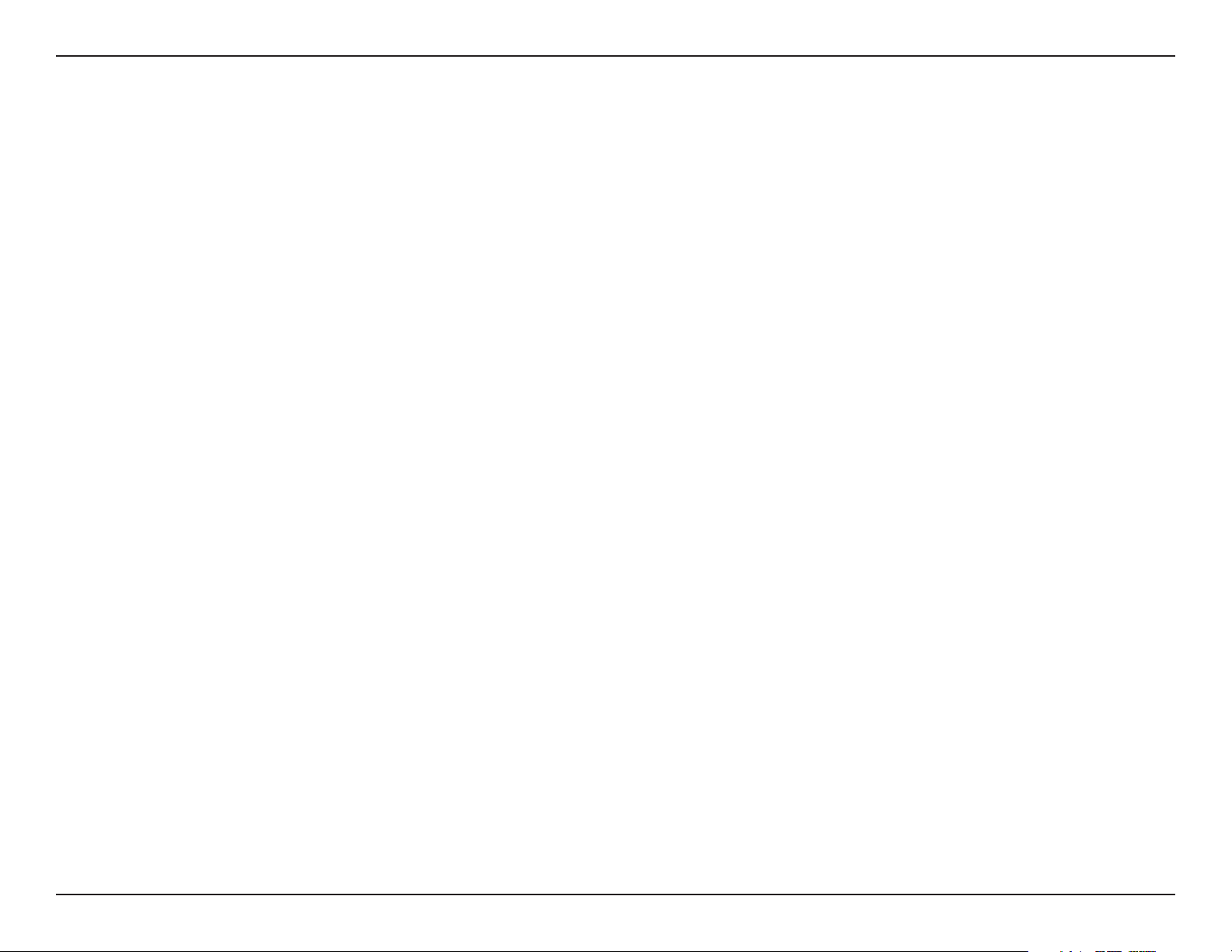
Table of Contents
Table of Contents
Product Overview .......................................................4
About This Manual ..................................................4
Package Contents...................................................5
System Requirements ............................................5
Introduction .............................................................6
Features ..................................................................7
Hardware Overview ................................................8
LEDs .................................................................8
Rear Panel (Connections) .................................9
Installation .................................................................10
Getting Started .....................................................10
Configuration ............................................................11
Web Interface........................................................11
Configuring the IP Settings .............................12
Dynamic IP Address ...................................12
Static IP Address ........................................12
DNS Server Configuration ..........................13
Time Configuration .....................................14
SMTP Server ..............................................15
Setting Other Parameters ...........................16
Configuring the Call Server .............................17
General Configuration ................................17
User Configuration ......................................18
Adding a New User .....................................19
Customizing Features for Users .................21
Call Forwarding ..........................................22
Modifying User Details................................23
Registrations ...............................................24
Configuring Gateways ................................26
Configuring Routes .....................................28
Configuring Groups ....................................30
Using the Feature Manager ............................31
Configuring Features ..................................31
Activating and Deactivating Features .........32
Call Feature Description .............................33
Parking Calls and Retrieving Parked Calls .35
Configuring the Auto Attendant .......................36
Configuring Voice Prompts .........................37
Uploading Voice Prompts ...........................38
Deleting Voice Prompts ..............................38
Customizing Your Menus ............................38
Configuring Auto Attendant Parameters .....39
Configuring Menus .....................................39
Holiday Menu Configuration .......................41
Configuring Calendar Information ..............42
Restoring the Default Menu ........................43
Configuring the Voicemail Server ....................44
Configuring Voicemail Parameters..............44
Using the Mail Box Admin ..........................45
Configuring the Conference Server ............46
Viewing conference details .........................48
2D-Link DVX-1000 User Manual
Page 3

Table of Contents
Licensing .........................................................49
Provisioning ....................................................50
Software Upgrade ...........................................51
Upgrading from a Windows machine ..........51
Upgrading from a Linux machine ................52
Viewing Upgrade History ............................52
Installing an SSL certificate ............................53
Setting QoS (Real Time Traffic) .......................53
Factory Reset ..................................................54
Factory Reset Functionality ........................54
System Reboot ...............................................57
Firmware Information ......................................57
Viewing Call Detail Records (CDR) ................57
Viewing Alarms ...............................................59
Configuration Backup and Restore .................60
Stacking Multiple DVXs ...................................61
Configuring DVX1 .......................................63
Appendix ...................................................................83
Firewall .................................................................83
Firewall Feature List ........................................83
Firewall Feature Description ...........................84
Technical Specifications ........................................88
Contacting Technical Support ...............................90
Warranty ...............................................................91
Registration ...........................................................96
Configuring DVX2 .......................................67
Making calls ................................................69
Command Line Interface ..........................................70
Frequently Asked Questions ...................................78
3D-Link DVX-1000 User Manual
Page 4

Section 1 - Product Overview
Product Overview
About This Manual
This document provides information related to the installation and configuration of DVX-1000 along with a description
of all its features. The tasks described in this document are intended for service providers and network administrators
who guide the deployment of VoIP services.
Note: Copyright to this manual is owned by D-Link Systems. This document shall not be reproduced, distributed or
copied without the permission from D-Link Systems.
Conventions
This document uses the following notational conventions:
bold face This convention is used to give strong emphasis.
0x0 Prefix to denote hexadecimal number.
0b0 Prefix to denote binary number.
Abbreviations
DVX D-Link Voice Exchange
SIP Session Initiation Protocol
CLI Command Line Interface
IVR Interactive Voice Response
DHCP Dynamic Host Configuration Protocol
DNS Domain Name Service
NTP Network Time Protocol
CDR Call Detail Record
PSTN Public Switched Telephone Network
4D-Link DVX-1000 User Manual
Page 5

Section 1 - Product Overview
• DVX-1000 SIP IP-PBX with Conferencing Server
• Power Adapter and Cord
• Ethernet Cable
• Manual and Warranty on CD
Package Contents
System Requirements
The following browsers have been tested to be fully compatible with the DVX-1000 web interface:
• Internet Explorer (Version 6.0 and above)
• Netscape (Version 7.0 and above)
• Mozilla (Version 5.0 and above)
• Galeon (Version 7.0 and above)
5D-Link DVX-1000 User Manual
Page 6
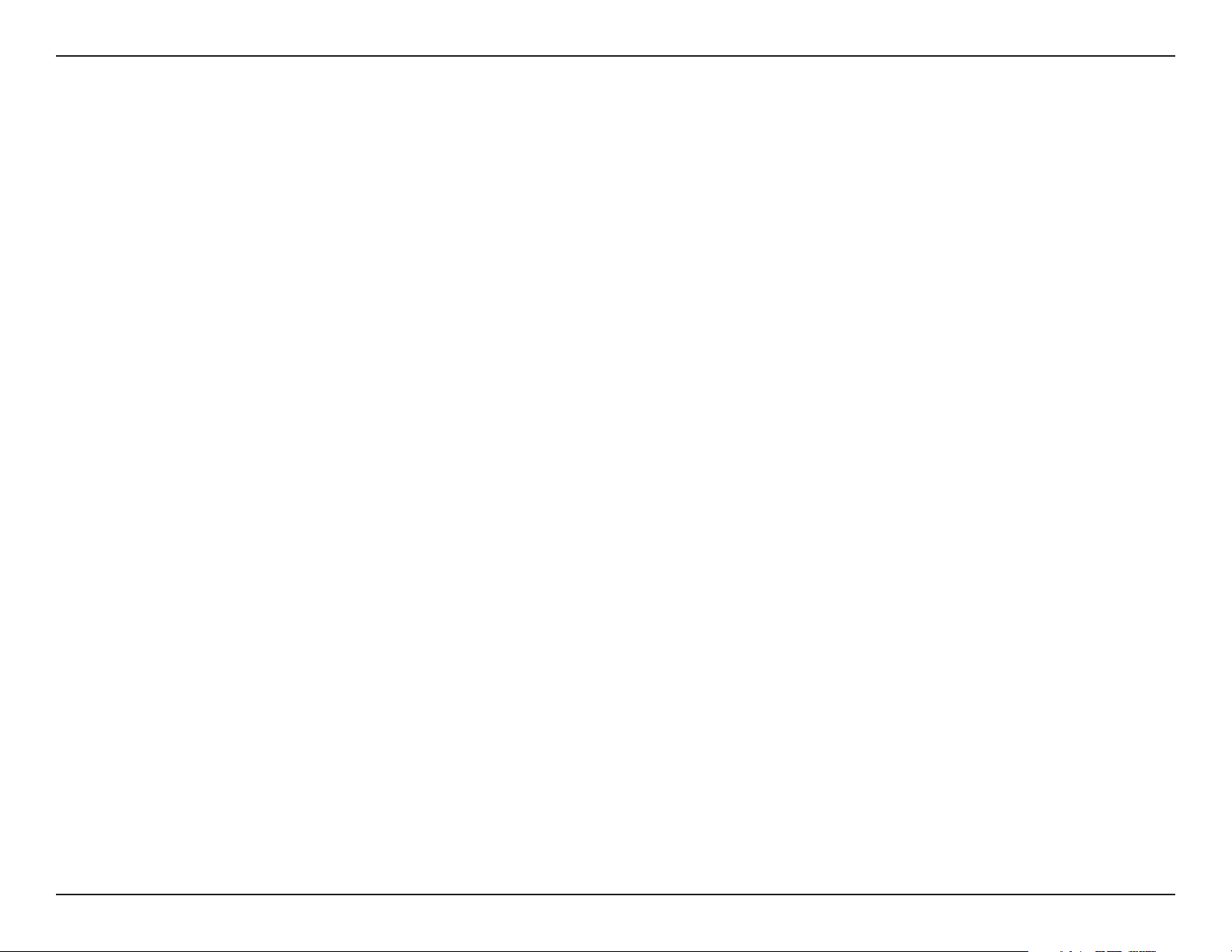
Section 1 - Product Overview
Introduction
D-Link®, an industry leader in networking, introduces the IP Telephony DVX-1000, a SIP-based IP-PBX for up to 25 extensions.
Internet IP telephony, also called Voice over IP (VoIP), is defined as the transport of telephone calls over the Internet as standard Internet
data packets. Internet telephone calls can originate from traditional phone handsets via phone line-to-Internet (Analog Trunk) gateways, by
PCs using software, or embedded devices (IP Phones). Most of the interest in Internet telephony is motivated by cost savings and ease of
developing and integrating new services. Internet telephony integrates a variety of services provided by the current Internet and the Public
Switched Telephone Network (PSTN) infrastructure.
The DVX-1000 offers all of the essential telephony features required for small businesses. Features such as call forwarding, call hold,
find me-follow me, and voicemail. Incoming calls are directed by the integrated auto-attendant and hunt groups to assist callers to their
destinations. It can utilize standard phone lines via an external phone line gateway or cost effective Internet Telephony services.
One unit can support up to 25 extensions, which can be located anywhere with Internet access. Multiple units can be used to increase
number of extensions or unite a company that has many locations under a single PBX system. Additional extensions are added via license
codes that are obtained via your reseller or directly from D-Link.
The PBX phone features are user adjustable via the DVX-1000’s web configuration tool. The administrator assigns each extension a profile
of telephony features, which allows the best match for a user’s job function. Each user can fine-tune their assigned profile via the web to
match their daily business schedule.
Phone conferencing is typically an expensive external hardware or service. The DVX-1000 includes a phone conferencing bridge, which
makes it unsurpassed for value and features. Users are able to schedule and invite parties to conferences via the web configuration.
Conference Notifications are sent out by e-mail, which includes the phone number and access codes.
The DVX-1000 uses advanced security features to protect your voice network from unauthorized access. To prevent hackers from breaching
the system, the DVX-1000 uses MD5 SIP authentication encryption encoder software. The DVX-1000 also includes an integrated firewall
for intrusion detection and protection against denial of service attacks.
The DVX-1000 features a fanless solid-state design offering years of non-stop operation. The compact housing can be easily fastened
to the wall of your distribution closet or stacked with your existing Ethernet switches or PSTN Gateways. The DVX-1000 is designed with
dual processors for supporting up to 25 simultaneous calls. Its class leading performance allows a 1-to-1 extension to phone line mapping,
allowing it to scale with your business.
Utilizing our 19+ years of networking design technology and manufacturing, D-Link created the new xStack IP Telephony family. The DVX-1000
was designed to include all the necessary features of a phone system a company can depend upon.
6D-Link DVX-1000 User Manual
Page 7

Section 1 - Product Overview
• Call Server - A SIP based proxy server, that is responsible for call establishment, call control and call
account management. In addition to the regular call processing, it offers a host of voice call features.
• Auto Attendant - The auto attendant is a complete automated attendant with customizable messages
and configurable menu that helps the user to get to the required extension within the system.
• Voice Mail Server - The DVX-1000 has a built-in voice mail server. Voice mail server is responsible for
managing voice mail boxes of individual users.
• License Server - The DVX-1000 comes with a license of maximum of 5 users with access to both basic and
advanced features. Additional users can be added to the system by purchasing additional licenses.
• Provisioning Server - Provisioning server is responsible for provisioning end points, that support D-Link’s
provisioning scheme.
Features
• Firewall - A custom made firewall, this monitors and controls the packets going in and out of the
DVX-1000.
• CLI - The Command Line Interface (CLI) is accessible through the console port of DVX-1000. The CLI
allows the administrator to view and modify system configuration parameters.
• Web Server - The DVX-1000 has a built-in web server, that helps administrators and users to access
the system using a standard web browser.
7D-Link DVX-1000 User Manual
Page 8

Section 1 - Product Overview
Power LED
A solid light indicates a
proper connection to the
power supply.
Hardware Overview
LEDs
Link/Act LEDs
A solid light indicates a connection to the network.
This LED blinks during data transmission.
8D-Link DVX-1000 User Manual
Page 9
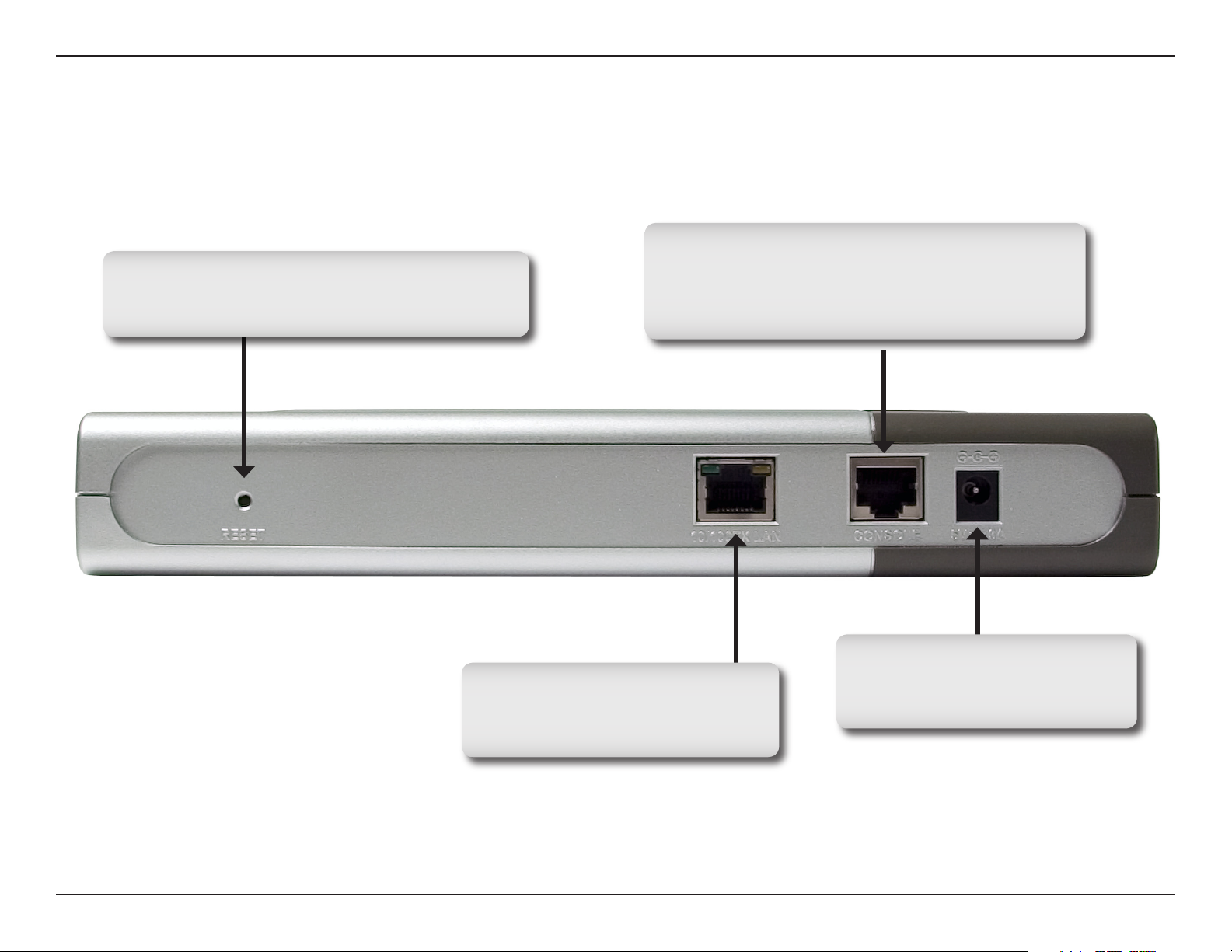
Section 1 - Product Overview
Reset
Pressing the Reset button restores the router to
its original factory default settings.
Hardware Overview
Rear Panel (Connections)
Console
Use the supplied console cable to connect to a
serial port on your computer to use the Command
Line Interface (refer to page 70).
LAN
Connect Ethernet devices such as
routers, switches, and hubs.
Power Receptor
Receptor for the supplied power
adapter.
9D-Link DVX-1000 User Manual
Page 10

Section 2 - Installation
Installation
This section will walk you through the installation process.
Getting Started
To set the IP address through WEB, open the web browser and type in the default ip address of the board. The initial
login page will appear. You will have to log in as administrator to set the system parameters. The default administrator
user name and password is ‘ippbx’ and ‘ippbx’.
1. Connect the supplied power adapter to the DVX-1000 and power up.
2. Connect the LAN port to your network (hub, switch, or router) using an Ethernet cable.
3. The power indicator and LAN indicator should be ON, if the corresponding LAN Port is connected to a
Local Network.
4. DVX-1000 comes with the default IP address of 10.0.0.1. You can change the ip address through CLI
(Command Line Interface) or web interface.
10D-Link DVX-1000 User Manual
Page 11

Section 3 - Configuration
Configuration
DVX-1000 can be configured through the following interfaces:
• The web interface
• Command Line Interface (refer to page 70)
The following section provides details regarding how the DVX system can be configured through these interfaces.
System configuration and call monitoring are solely the privileges of users configured as administrators. DVX-1000 ships
with a single administrator already configured (for security reasons, we recommend changing the default administrator
password). Regular users are allowed to configure only their individual features.
Web Interface
The DVX-1000 web interface can be accessed from any web browser supporting frames and java script. Internet
explorer (Version 6.0 and above) is the preferred browser.
The web interface can be accessed using the URL
http://IPADDRESS, where IPADDRESS is the address
assigned to the DVX-1000.
Select Admin from the drop-down menu and enter the
user Extension (ipbbx) and your password (ipbbx by
default). Click Login to continue.
The system configuration page can be accessed by
clicking the system configuration link from the DVX-1000
web interface.
11D-Link DVX-1000 User Manual
Page 12

Section 3 - Configuration
Configuring the IP Settings
IP configuration for the DVX-1000 board can be static or through DHCP. The default factory setting for IP is 10.0.0.1. To
bring the board up for the first time; configure an IP for the board from the CLI interface. Subsequently, all configurations
can be done through the web interface by accessing the board’s configured IP.
Dynamic IP Address
DVX-1000 can be configured to get it’s IP through Dynamic Host Configuration Protocol (DHCP). To enable this, select
DHCP and click on Apply.
Please note that on some browsers, redirection to the new IP is not possible. In this case, the new IP has to be
ascertained from the CLI interface and the corresponding web page should be accessed.
Static IP Address
Assigning a static IP for the DVX-1000 is the recommended method for IP configuration as it is advisable to have the
call server work on a fixed IP address. To configure a static IP for DVX-1000, select static and enter an IP, subnet mask
and gateway. Click Apply.
Please note that on some browsers, redirection to the new IP is not possible. In this case simply access the new static
IP that you have now configured for the board from the web.
12D-Link DVX-1000 User Manual
Page 13

Section 3 - Configuration
DNS Server Configuration
DVX-1000 has a Domain Name Service (DNS) client built in that will resolve hostnames accessing the DNS server that
is configured. To set the DNS server that is relevant to your network, access the system configuration page; modify the
primary and secondary DNS servers and click apply.
13D-Link DVX-1000 User Manual
Page 14

Section 3 - Configuration
Time Configuration
DVX-1000 can either be configured to get its time through manual configuration or through Network Time Protocol
(NTP). It ships with a factory default setting of 1st of January 2005 10.10 a.m. A large fraction of the call server data
is dependent on the system time. This data includes registrations, feature time settings and call detail records (CDR)
amongst others. Changing the time configuration has to be done with a lot of caution. Changing the time to a time
prior to the current time would be a malicious attempt to invalidate the call detail records and extend registrations. The
administrator should be wary of this. Changing the time to one in the future should be done taking into account the
fact that current registrations may expire at the new time specified and hence phones may have to re-register to get
the calls started.
Setting the system time manually
In order to set the time manually, access the system configuration page. Under time configuration, choose manual and
modify the time to the required value. Now click apply. The time should now be set to the new one.
Automatically configuring the system time using NTP
DVX-1000 can synchronize its system time with an NTP server that has been configured. This server could either be a
local LAN NTP server, that in turn synchronizes with a stratum 1 or stratum 2 NTP server, or directly a stratum1 or 2 NTP
server that is relevant to your network. Access the system configuration page, under time configuration, choose NTP
and specify the primary and secondary NTP servers. Select the appropriate time zone. Click Apply. The NTP servers
will be tried for a predefined number of times and if these attempts fail, the present system time will be retained.
Note: Daylight savings time is automatically supported by DVX-1000 provided the system is configured to get the time
from an NTP server and the correct time zone is selected.
14D-Link DVX-1000 User Manual
Page 15

Section 3 - Configuration
SMTP Server
DVX-1000 uses an Simple Mail Transfer Protocol (SMTP) server to send notifications by email. The server IP address
and port have to be configured correctly for delivering mails. The default administrative user’s email id will be used
as the sender’s address for sending notification mails. The SMTP server has to be an open relay mail server since
DVX-1000 does not provide sender authentication credentials.
15D-Link DVX-1000 User Manual
Page 16

Section 3 - Configuration
Setting Other Parameters
The following options can be specified in this section:
RTP Port (Min & Max) - The minimum and maximum ports that DVX-1000 uses for its media. Changing
this also modifies the firewall settings to block ports other than the ones configured.
Operator Extension - The operator’s extension that will be contacted if the call through the automated
attendant fails, or if the caller dials an invalid extension or no extension at all.
Operator Features - Call feature preferences for the operator can be configured by clicking on the
‘Features’ hyperlink
Operator User Group - User Group of the operator.
Operator Route Group - Route Group of the operator.
16D-Link DVX-1000 User Manual
Page 17
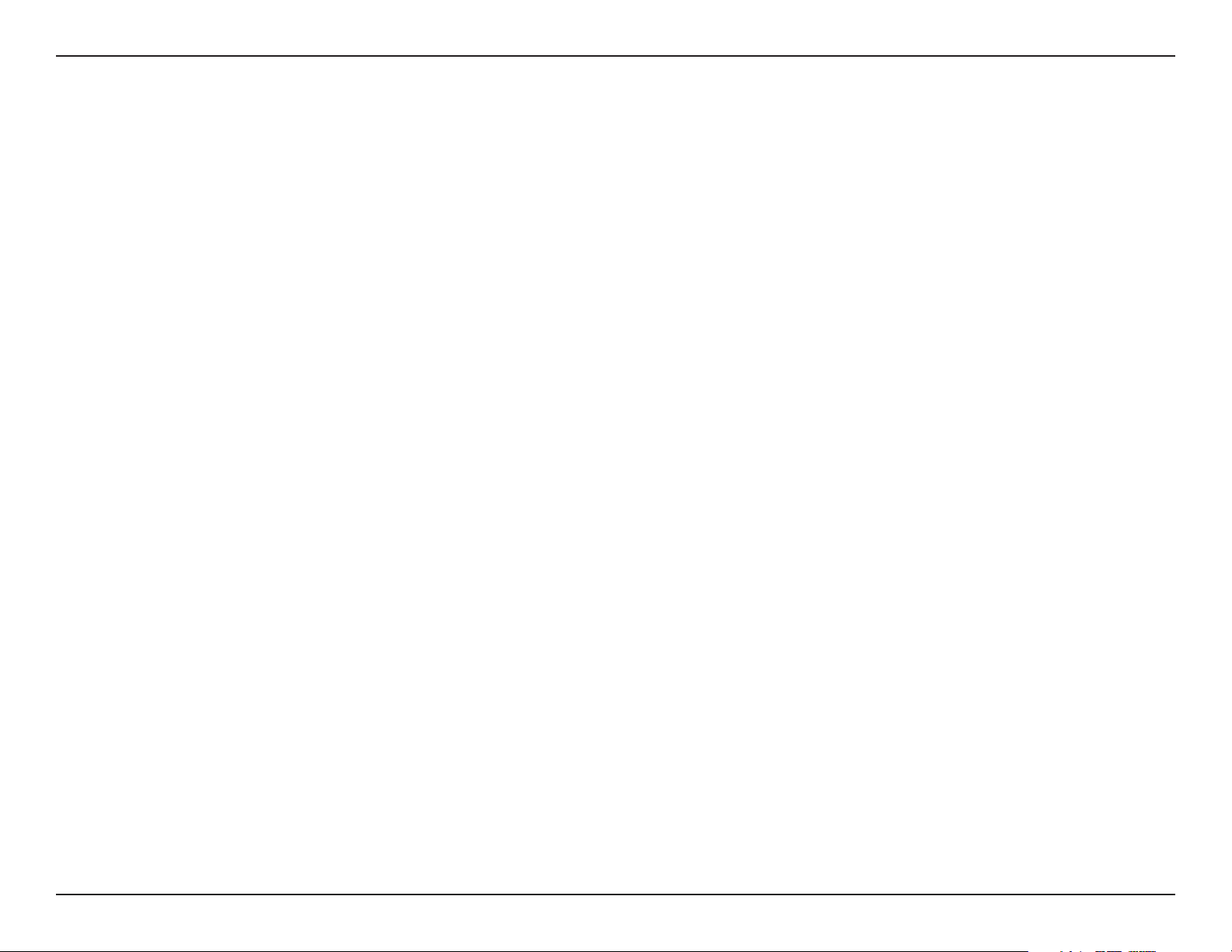
Section 3 - Configuration
Configuring the Call Server
The following section explains the functionality of the various call server features and also provides information about
how the features and the basic call server system parameters are to be configured.
General Configuration
The DVX-1000 Call Server configuration information can be viewed by clicking Call Server > Configuration. To change
the configuration, click on Edit. The following configuration options can be changed.
Domain - Specifies the SIP domain that this server manages. This will be used in all the SIP addresses on this
server.
Port - Specifies the UDP port number on which call server would listen for SIP messages. Some ports are internally
used by the call server, auto attendant and media server and are reserved. If the port specified here conflicts with one
of the reserved ports, an error message will be displayed.
Default Authentication - Specifies the default authentication scheme that will be used to authenticate SIP user. Note
that the authentication scheme is configurable per user (during user configuration).
Default Expiry Time - Specifies the default expiry time for SIP registrations. This value will be used for registration
requests when neither the Expires header is present nor is an expires parameter specifed in contact header.
Default Expiry - Time is specified in seconds.
Min (Expiry Time) - Specifies the minimum expiry time the server would accept for SIP registrations. Registration
requests with smaller expiry time will be rejected with a 423 (Interval too brief).
No Answer Timeout - The time for which a call will be tried, before it is assumed that the user is not answering. This
can be specified anywhere between 10 and 30 secs.
17D-Link DVX-1000 User Manual
Page 18
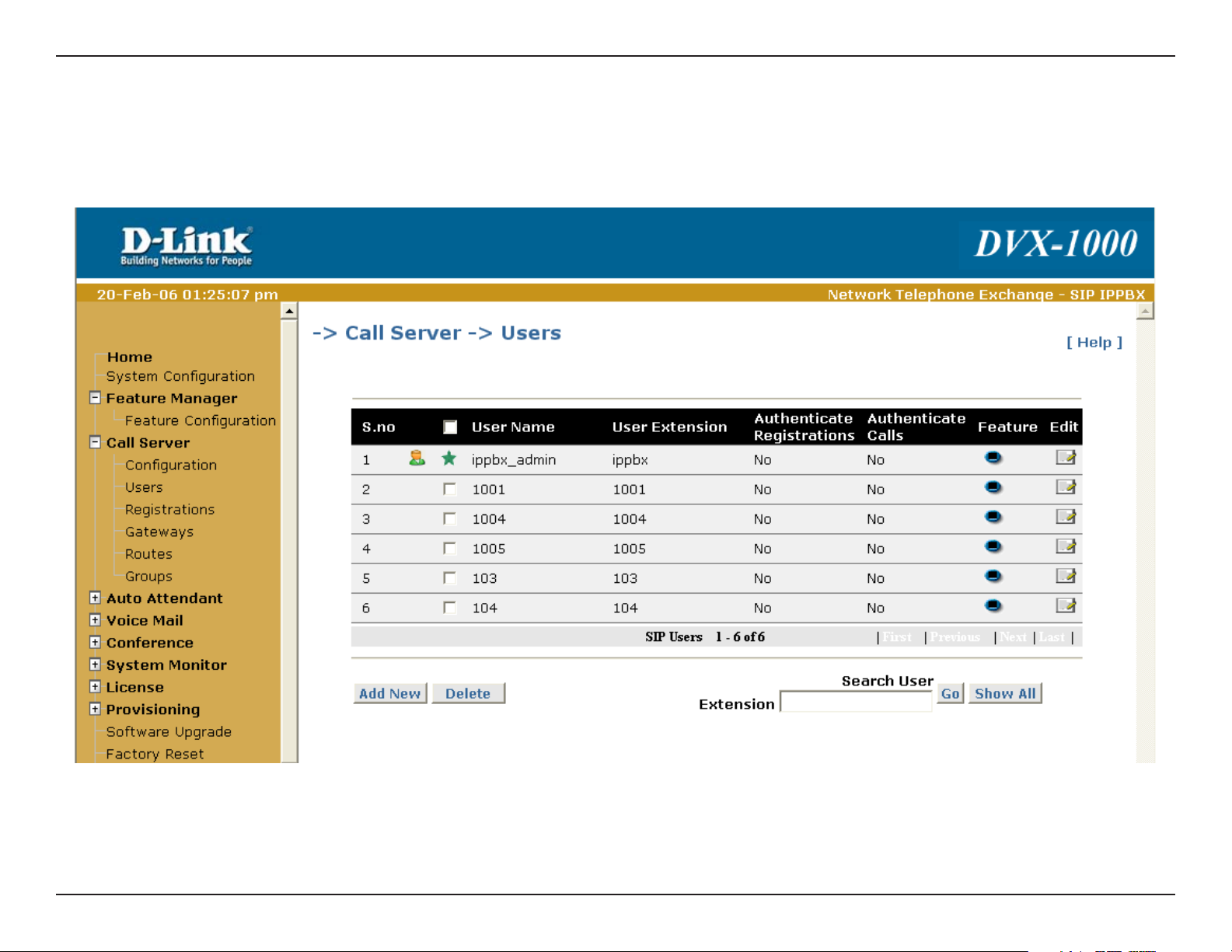
Section 3 - Configuration
User Configuration
A user needs to be configured before registration. The current user configuration information can be obtained by clicking,
Call Server > Users.
18D-Link DVX-1000 User Manual
Page 19
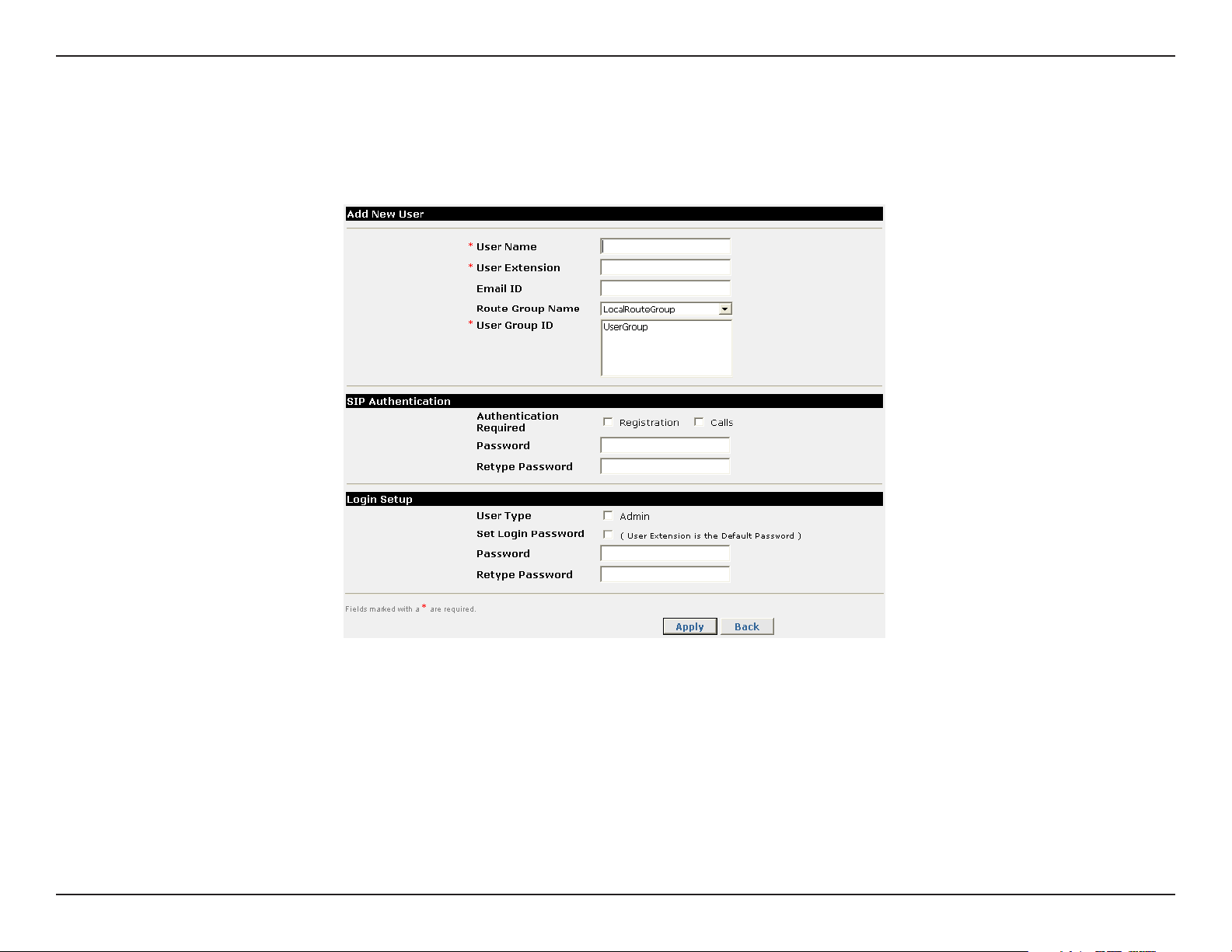
Section 3 - Configuration
Adding a New User
A new user can be added by clicking Add. User configuration changes done through web interface will take effect
immediately. The following user configuration options can be added or modified.
User Name - Name of the user. Used only for display purposes.
User Extension - SIP (user Extension) user identifier with which the client would send registration. This could be the
phone number of a SIP phone. Example: for user extension 9001 and domain name dlink.com, the client would use
the URI sip:9001@dlink.com for registration.
Email ID - User’s Email id.
19D-Link DVX-1000 User Manual
Page 20

Section 3 - Configuration
RouteGroup - Route group that the user belongs to. DVX-1000 comes with a default route group configured with a
local route, for all local numbers to be contacted.
UserGroupId - UserGroup to which the user belongs. Every user belongs to at least one of the user groups. Which
users group a particular user belongs to will determine the functionality of some features like call pickup. Please refer
to the call pickup feature description for details.
Authentication Required - This specifies whether the user needs to be authenticated by the call server for registration
and for regular calls. Check the appropriate check box.
Password - This specifies the password for authenticating the user. This along with the user extension will be used to
calculate the actual digest response for the user.
User Type - This specifies whether the user is to be given administrative privileges or not.
Password - Password to be used for logging into the user WebPages. Click on change password and enter the new
password. The default password is the user extension of the user. Please note that this is the login password of the
user NOT his SIP authentication password.
20D-Link DVX-1000 User Manual
Page 21

Section 3 - Configuration
Customizing Features for Users
Clicking the icon in the Feature column in Call Server > Users page will show the Feature Information for the
corresponding user. Activation and deactivation of all features for that user can be done from here.
The features currently available for configuration are described below.
Do Not Disturb - Redirect all your incoming calls to your voice mailbox.
Follow me – call forwarding - Same as Call forward, but the options for forwarding incoming calls can be controlled
more minutely based on the time, date and day of week. This is described in more detail on page 22.
Call forward - Forward all incoming calls to the specified number.
• Always - Blindly forward all incoming calls.
• No answer - Forward incoming calls if it is not answered within the ‘No answer timeout’.
• On Busy - Forward incoming calls if the extension is busy.
Change feature password - Change the password used for feature activation and deactivation from a phone. This
password is also used for accessing the user’s mailbox.
No answer timeout - The time after which incoming calls are forwarded when Call forward on No Answer is
enabled.
21D-Link DVX-1000 User Manual
Page 22

Section 3 - Configuration
Call Forwarding
Follow me – call forwarding can be used to control the way incoming calls are handled based on the time of the day,
date and/or the day of week. The configuration parameters can be accessed by clicking on the ‘Setup’ hyperlink on the
feature configuration page.
The call is forwarded based on a set of rules that are displayed on the top pane of the web page (by default, this list
will be empty). Each rule has the following configurable parameters.
Forwarded No. - The number to which the call will be forwarded if it matches this rule.
Time - Select a duration within which this rule will be active, or select ‘Always’ to make this rule active at all times.
Date - Select the dates between which this rule should be enforced.
Days of week - Select the weekdays on which this rule will be effective, or select ‘All days’ to activate this rule irrespective
of the weekday.
22D-Link DVX-1000 User Manual
Page 23

Section 3 - Configuration
Modifying User Details
Clicking the icon in the Edit column in Call Server > Users will allow you to edit user information. All the information
that is configured while adding the user, except the ‘User Extension’ can be modified here.
23D-Link DVX-1000 User Manual
Page 24

Section 3 - Configuration
Registrations
Current user registrations can be monitored by accessing Call Server > Registrations.
The webpage of the device that owns the registration can be accessed by clicking on the ‘User extension’ field. It is
assumed that the web-server of the device uses the standard HTTP port (port 80).
The administrator may add or delete a registration if required. However, registration through SIP messaging is
recommended. The following values need to be provided for adding a registration.
Note: A new registration for a particular user extension cannot be added unless a SIP user is configured with that
extension.
User Extension - Specifies the user extension for registration. For the registration to be successfully added, the user
extension should be a configured user in SIP users.
24D-Link DVX-1000 User Manual
Page 25

Section 3 - Configuration
Contact - Specifies the contact for registration. Any SIP call to the user identified by User extension will be redirected
to this Contact value. Example: sip:9001@192.168.100.101.
Priority - Specifies the priority value for the contact. Priority value is a value between 0.0 and 1.0, with 0.0 indicating
least priority and 1.0 indicating highest priority. This is used to prioritize between contacts if more than one contact
exists for a user extension. Refer to Q Value in SIP RFC 3261 for more details.
Expiry Time - Specifies the expiry time for the registration. The registration would expire after the specified expiry
time. While adding a registration, Expiry Time is specified in seconds, whereas while displaying current registrations,
it shows the time and date at which the registration would expire.
25D-Link DVX-1000 User Manual
Page 26

Section 3 - Configuration
Configuring Gateways
Gateways are used to connect the DVX-1000 to external SIP-based servers or PSTN networks. The DVX-1000 can
be connected to other SIP servers by configuring the servers as ‘INET’ gateways. The DVX-1000 can connect to a
PSTN network through a ‘PSTN’ gateway. This is not to be confused with the default gateway configured during system
configuration.
The Gateway configuration information can be viewed by clicking Call Server > Gateways. The webpage of the
gateway can be accessed by clicking on the ‘User extension’ field. It is assumed that the web-server of the device
uses the standard HTTP port (port 80). To add a new gateway, click on Add New. The following parameters are to be
configured.
Gateway Id - A unique Gateway Id.
Gateway Type - The type of gateway. It can be INET / PSTN.
Domain Name - Specifies the domain name / IP address of the Gateway. This is used and the domain name/IP Address
when the call server has to register to the gateway.
Port - Specifies the port number that the gateway is configured on.
26D-Link DVX-1000 User Manual
Page 27

Section 3 - Configuration
Max Calls Supported - Limits the number of simultaneous calls through this gateway if a value is entered or allows
unlimited calls, if the checkbox is selected.
Session Refresh Required - Refreshes the session at regular intervals. The interval is configurable from the Call
server configuration page.
Outbound Proxy Enabled - Check this box if the gateway is connected through an outbound proxy.
IP Address - IP Address of the outbound proxy.
Port - Port number of the outbound proxy.
Registration Required - Check this box if DVX-1000 needs to register with the external gateway. If this box is unchecked,
DVX expects the gateway to register to it. In either case, the SIP User extension, Username and Password configured
below will be used for the registration. i.e. Incoming registrations from the gateway will be authenticated against these
values or Outgoing register requests will be constructed with these values.
SIP User ID - SIP User extension associated with this gateway. This will be used for Authentication.
User Name - SIP display name for the gateway user. This will be used for Authentication.
Password - Specifies the password associated with this gateway. This will be used for authentication.
Note: The SIP User ID, Username and Password configured here should be configured on the gateway for the registrations to work. Please
refer to the User manual of the Gateway for a description on how to do this.
Detecting inactive sessions
Gateway sessions can be refreshed to verify whether they are still active. Selecting ‘Session refresh required’ will enable
this feature for a gateway. All calls through that gateway will then be refreshed by sending SIP requests at regular intervals.
This interval can be configured from the callserver configuration page. If the gateway or the user agents involved in the
session fail to respond to the session refresh request the call will be torn down. Any activity on the session will reset
the timer for the session refresh request so that the refresh request don’t add to network congestion in case there is
heavy traffic.
27D-Link DVX-1000 User Manual
Page 28

Section 3 - Configuration
Configuring Routes
The Route configuration information can be obtained by clicking Call Server > Routes. To add a New RouteGroup
configuration, click on Add New. At least one route should be created and added while creating a RouteGroup. The
Route View Column helps in viewing all the Routes belonging to a RouteGroup.
New Routes can be Added / Deleted / Edited from here. Routes can be moved from one RouteGroup to another by editing
a Route. All Routes except the highest priority Route can be deleted from a RouteGroup. Deletion of a RouteGroup is
possible only if it is not being used by any user.
The following are the route configuration options:
RouteGroupName - Specify a new unique RouteGroup Name (Max 20 Char).
28D-Link DVX-1000 User Manual
Page 29

Section 3 - Configuration
Duration Parameters - Specify the time for which this Route is valid. All time parameters are mandatory.
Route Name - Specify a new unique Route Name (Max 20 Char).
DestinationType - Type of the Route Destination. It can be LOCAL/PSTN/INET.
Destination Id - Indicates the Gateway Id corresponding to this route. For LOCAL destination type the Gateway Id
does not need to be specified, hence disabled.
Priority - Indicates priority of this route in its RouteGroup. The value can be in the range of 1 to 25. Make sure not to
add a priority which is already used.
Min Digits - Indicates the minimum dial digits for this route.
Max Digits - Indicates the maximum dial digits for this route.
No of Mask Digits - Indicates the number of Dial Digits to be masked.
Dialed Digits - Dialed strings to be matched to select this route entry. A dialed string of ‘*’ matches any string of 0 or
more elements.
Prefix - Prefix to be added to the number after masking.
29D-Link DVX-1000 User Manual
Page 30

Section 3 - Configuration
Configuring Groups
The Group configuration information can be viewed by clicking Call Server > Groups. Groups can be of two types
• UserGroup
• Hunt Group
The user group is specifically used for determining user privileges during Call Pickup. A particular user can pick up
calls for him on another extension only if that extension belongs to the same user group as him. A new Group can be
added by clicking Add New. A unique Id needs to be given to each Group. Group Type distinguishes between a user
group and a hunt group. The mode field is relevant only to a hunt group. A hunt group can be configured in one of four
modes (First Only /Sequential /Parallel/Distributed). Members in a user group are added when the user is actually
added to the call server. Hunt Group members can be added/edited/deleted by clicking the edit button in the ‘View
members’ page.
Note: Each Group (User/Hunt Group) can have a maximum of 20 users. Beyond this a new user group has to be
created to add more users. Also, a user can belong to a maximum of 5 user groups.
30D-Link DVX-1000 User Manual
Page 31

Section 3 - Configuration
Using the Feature Manager
The following section gives an overview of what the call server features are, how they are to be activated and what
their functionality actually is.
Configuring Features
Feature configurations can be viewed by following the links Feature Manager > Feature Configuration. Feature prefix
and the list of features can be viewed.
Feature prefix specifies the digit user needs to dial while activating/deactivating feature from the phone. The default
value is ‘*’. The feature configuration page displays the following fields for each feature.
Feature Name - Specifies the name of the feature.
Feature Code - Specifies the feature code. This feature code needs to be dialed when activating/deactivating a feature
from the phone. This can be configured to be a custom number. Care should be taken that no two feature codes
conflict.
Edit - This link can be followed to change the feature code for the feature.
31D-Link DVX-1000 User Manual
Page 32

Section 3 - Configuration
Activating and Deactivating Features
Feature activation can either be done from the web interface or from a phone. However, activation of sending voicemails
through email can be done only through the web and for certain features where additional data is essential (for instance,
a call forwarding number for call forward, or a time interval for follow me – call forwarding and so on), the additional data
has to be entered through the web interface. Once this information is available the feature can be activated/deactivated
from either the web or the phone interface. Activating these features from the phone without entering the required
additional data for them beforehand will create unpredictable scenarios.
Activating and Deactivating Features from the Web Interface
Features can be activated or deactivated from the web interface by clicking on the Call Server > Users link and then
clicking on the feature column for the user whose features are to be modified. When logged in the user mode, this link
is accessed as feature setting from the home page.
Activating and Deactivating Features from the Phone
Feature activation/deactivation can also be done from the phone by dialing a sequence of digits in the format ‘FCCAPPPP’.
Here F is the single digit feature prefix configured (default is *) CC is the 2 digit feature code for the feature, A is the
activation/de-activation state for the feature (1 for activation or 0 for deactivation) and PPPP is the four digit feature
password.
For example, if * is the feature prefix, 14 is the feature code for ‘Do Not Disturb – Forward to Voicemail’ and 1234 is the
password, user could dial *1141234 to activate ‘Do Not Disturb – Forward to Voicemail’ feature.
32D-Link DVX-1000 User Manual
Page 33

Section 3 - Configuration
Call Feature Description
The following section discusses call features that DVX-1000 offers. An important thing to be considered is that each
of these features has a priority, so that, if two features are enabled simultaneously, the feature with the higher priority
will be the one that will get activated.
For instance, if Do Not Disturb: Always and Call Forwarding: Always are enabled simultaneously, when an incoming
call comes, it will automatically get forwarded because Call Forwarding has a higher priority as compared to Do Not
Disturb. Refer the Feature Priority Table for further details.
Call Forward - This feature enables the user to forward incoming calls to a configured number based on the subtypes
he has enabled.
Call Forward: Always - When this particular subtype of call forwarding is enabled, all incoming calls will be forwarded
to the configured forward number. This subtype overrides all other selections for call forwarding.
Call Forward: On Busy - This subtype allows the user to configure a number where all calls will be forwarded if the
user is busy. This can be activated with Call Forward: No Answer.
Call Forward: No Answer - This subtype allows the user to configure a number where all calls will be forwarded if
there is no answer from the user. The time defined for No Answer can be configured. (For e.g., if the No Answer Timeout
interval is configured as 20 secs, when there is no response from the user for 20 secs, the call will get forwarded).
Do Not Disturb – Forward To Voicemail - This feature can be configured when the user doesn’t want to be disturbed.
All the calls would be forwarded to voicemail.
Follow Me – Call Forwarding - This feature allows a user to configure DVX-1000 to forward calls to different numbers
based on time. This feature is very useful when a user knows where he will be during a particular interval of time on
some day, and all calls to him will be forwarded to a number he has configured for that time interval. The advantage of
this is that the whole process is transparent to the calling user. So, irrespective of where the called user is, he will be
able to receive his calls normally.
33D-Link DVX-1000 User Manual
Page 34

Section 3 - Configuration
A typical scenario is described below:
User 4000 is in the office on Mondays, Wednesdays and Fridays between 10:00 a.m. and 4:00 p.m. He can directly be
contacted at his official number (say sip:4000@dlink.com) at this time. He works from home on all other days within
that time and all his calls should be directed to his home number (sip:home@dlink.com).His setup will be as follows:
• In the follow me time setup, add a time configuration with the time interval as 10:00 to 16:00, date as 1:08:04
to 31:12:04 and day of week as Monday, Wednesday and Friday and forwarded number as his office number.
• Add another time configuration with the time interval as 10:00 to 16:00, date as 1:08:04 to 31:12:04 and day of
week as Tuesday, Thursday, Saturday and Sunday and the forwarded number as his home number.
With this setup, depending on the time and day of week all his calls will be allowed to “Follow” him. The location of the
user will be completely transparent to the caller.
Receive voicemail by email - If this feature is enabled, the voicemail messages will be forwarded as a .WAV file
attachment in the voicemail notification mail sent to the users email id. Please note that the users email id should be
provided in the user configuration for this feature to work.
Hunt Group - This feature allows multiple users to be contacted by dialing into one configured hunt group number.
Any call to the hunt group number will be forwarded to all the users configured in that number based on the mode of
hunt group. Hunt Group can have four modes, FIRST-ONLY, SEQUENTIAL, PARALLEL and DISTRIBUTED.
• FIRST-ONLY - Only the first extension will be tried for each call, i.e. if extensions 111, 222 and 333 are members
of a FIRST-ONLY hunt group, in that order, then calls made to that hunt group will always land on the extension
111.
• SEQUENTIAL - The extensions in the hunt group are tried one by one sequentially starting from the first extension,
i.e. if extensions 111, 222 and 333 are members of a SEQUENTIAL hunt group, in that order, and calls made
to that hunt group, extensions are tried sequentially starting at extension 111.
34D-Link DVX-1000 User Manual
Page 35

Section 3 - Configuration
• PARALLEL - All hunt group members are tried simultaneously and as soon as any extension picks up the call,
the other extensions will stop ringing.
• DISTRIBUTED - The extensions in the hunt group are tried one by one sequentially starting from the next extension
after the one that picked up the last call, i.e. if extensions 111, 222 and 333 are members of a DISTRIBUTED
hunt group, and 111 is the extension that answered the last call, the next call made to that hunt group will result
in extensions being tried sequentially starting at extension 222.
Parking Calls and Retrieving Parked Calls
DVX-1000 allows users to park active calls and then retrieve them from any extension by using a token number.
Parking an active call
During an active call carry out the following steps to park the call.
1. Put the other end on hold.
2. Dial the feature code for call park.
3. A call park token number will be played, keep track of this call park token, you will need it to retrieve the parked
call.
4. Hang up.
Retrieving a parked call
A parked call can be retrieved by dialing the feature code for call retrieve followed by the token number of the parked
call. If the call retrieve is being done from the same phone that parked the call, then the call park token need not be
dialed.
35D-Link DVX-1000 User Manual
Page 36

Section 3 - Configuration
Configuring the Auto Attendant
The Auto Attendant will act as your virtual operator to direct callers to the appropriate extensions or mailboxes based
on your custom configuration.
36D-Link DVX-1000 User Manual
Page 37

Section 3 - Configuration
Configuring Voice Prompts
DVX allows you to use your recorded voice prompts in the menus. You can upload and delete voice prompts through
the web page provided. Click on Voice Prompts to get to the upload page.
The left pane of this page is used to upload the voice prompts and the right pane shows a listing of the prompts that
are currently available to the user.
37D-Link DVX-1000 User Manual
Page 38

Section 3 - Configuration
Uploading Voice Prompts
DVX allows upload of one or more prompts simultaneously (limited to a maximum of nine at a time). The box labeled
‘Number of voice prompts’ can be used to specify the number of voice prompts you want to upload at a time, by default
this is set to one.
Set this number and click on OK, a corresponding number of upload boxes will appear in the left pane. Click Browse
to select the voice prompt to be uploaded. Click on upload to upload the selected prompts. Currently, only files with the
following parameters are supported Format:
wav (8kHz, 8bit, mono, muLaw)
Max file size: 200 Kb
Note: Please make sure that the voice prompt name is unique to avoid overwriting built in prompts.
Deleting Voice Prompts
The right pane of the voice prompts configuration screen lists all the prompts currently available to the user. Select
the prompts you want to delete by clicking on the name; you can select multiple prompts by holding down ‘shift’ or ‘ctrl’
while clicking on the prompts. Now, click on ‘Delete’ to delete the selected prompts.
Customizing Your Menus
You can customize the way the IPPBX presents options to users who dial into the auto attendant, select your preferred
prompts which are to be played when certain common events occur and specify an auto attendant number into which
users can dial into access this menu.
38D-Link DVX-1000 User Manual
Page 39

Section 3 - Configuration
Configuring Auto Attendant Parameters
The number to which the users dial in to access the menu can be set in the input box titled ‘Auto Attendant Number’.
The second part of the page allows you to select the preferred voice prompts. The drop down list contains all the voice
prompts that have been uploaded by the user. The various prompts given and their use is given below.
Welcome Message - Played at the start of the first menu. This can contain the greeting message.
Transfer Message - Played when the user is forcefully transferred to the operator. eg. When there is no input.
Error Message - Played when the digit dialed by the user is unrecognizable or invalid in the context of the current
menu.
Retry Message - Played when there is no input from the user for an interval of 6 seconds.
Music on hold - Played when the call is being transferred.
Configuring Menus
Click on main menu or holiday menu hyperlink to get to the menu configuration screen. Each option to be presented
as a part of the menu can be configured here. The top half of the page can be used for configuring and adding the
menu options and the bottom half lists the menu items that have been configured. You can specify the Key that activates
each option, the voice prompt to be played to announce the availability of that option and the action to be performed
when that key is pressed by the user.
Each of the parameters that can be configured for the menu options is explained below.
Key: This is the DTMF digit that activates the menu option. If the user dials this digit the action specified will be
executed.
Prompt: Select the voice prompt that describes the menu option here. eg. “Dial zero to contact sales”. The voice prompts
39D-Link DVX-1000 User Manual
Page 40

Section 3 - Configuration
can be uploaded through the voice prompts configuration screen. All the voice prompts that have been uploaded will
be available for selection from the drop down box.
Action: The four types of actions are possible for menu options.
Transfer to number - Transfer the call to the number specified in the input box.
Dial Extension - Prompt the user to dial an extension and transfer the call to this extension.
Sub-menu - Transition to another menu which contains further options.
Previous menu - Go back to the menu from which the current menu was invoked. This action will not be
available in the top level menu.
If you have selected sub-menu as the action for any of the menu options, the sub menu configuration page for that
option can be accessed by clicking on the submenu hyperlink that appears in the menu option listing.
Adding menu options
1. Select the key that activates this option from the drop down list.
2. Select the prompt that describes this option.
3. Select the action that is to be performed when the key is pressed.
4. If the action is Transfer to number, enter the number to which the call should be transferred.
5. Click on Add to add the menu option to the list of configured options.
6. If the action selected was sub-menu, click on the sub-menu hyperlink to go to the sub-menu configuration page.
Editing menu options
1. Click on the edit icon next to the menu option you want to change.
2. The fields on the top half of the page will be filled with the values from the option you want to edit. Change the
required fields.
3. Click on Update, The changes will reflect in the configured options list.
40D-Link DVX-1000 User Manual
Page 41

Section 3 - Configuration
4. If the action was changed to sub-menu, click on the sub-menu hyperlink to go to the sub-menu configuration
page.
Deleting menu options
1. Select the check box corresponding to the option you want to delete.
2. Click on Delete at the bottom of the screen.
3. The selected menu options will be deleted from the list.
Holiday Menu Configuration
The Holiday menu configuration can be accessed by selecting the holiday menu hyperlink from the configuration page.
The configuration tasks are identical to the main menu mentioned above.
41D-Link DVX-1000 User Manual
Page 42

Section 3 - Configuration
Configuring Calendar Information
DVX provides support for configuring the work information and a list of holidays, based on which it will automatically
select between the main menu and holiday menu if both are configured.
The work week configuration includes configuring the work week, i.e. selecting the days of week that are working days,
and also the start time and end time of a typical working day.
The work week can be specified by selecting the corresponding check box and the start time and end time can be
entered in twenty four hour format. A list of holidays can also be configured by doing the following:
1. Click on the calendar icon and select a date, or enter the date in (dd-mmyyyy format) manually.
2. Click on Add to add it to the list of holidays listed on the right side. To delete, select the holidays in the listing and
click on Delete.
After all the changes have been made, click Apply to update the configuration.
42D-Link DVX-1000 User Manual
Page 43

Section 3 - Configuration
Restoring the Default Menu
DVX gives you an option to revert back to the original menu that it came configured with. Selecting this option will result
in all your configured menus being removed. Please note that the the voice prompt configuration will not be restored.
The prompts that you have configured in the Configuration page will remain active for the default menu.
43D-Link DVX-1000 User Manual
Page 44

Section 3 - Configuration
Configuring the Voicemail Server
Configuring Voicemail Parameters
The voice mail server configuration includes setting the voice mail number, i.e. the number to which a user has to dial
in to access his mailbox. The administrator can also specify a mail box size. This will be enforced on a per user basis.
These configuration parameters can be accessed from Voicemail > Configuration.
44D-Link DVX-1000 User Manual
Page 45

Section 3 - Configuration
Using the Mail Box Admin
List of current voice mails can be viewed by following the link Voice Mail > Mail Box Admin. The administrator can
view voice mails based on User or All.
In order to see all voice mails, select the ‘All’ option and click on ‘Show Voice Mail Info’ icon. To view the voice mails for
one or more users, select ‘user’, then add users into ‘Selected Users List’ and then click on ‘Show Voice Mail Info’ icon.
The following information is displayed for each voice mail:
To - Shows the user for whom the voice mail is recorded.
From - Shows the user from whom the voice mail is received.
Size - Specifies the size of the recorded voice mail file.
Received - Specifies the time at which the voicemail was received.
Priority in this column indicates a high priority voice mail.
New voice mails are displayed in bold font. Click on any of the column headings to sort the voice mails.
45D-Link DVX-1000 User Manual
Page 46

Section 3 - Configuration
Configuring the Conference Server
Multi-party conferences can be scheduled and conducted using the conferencing facility built into DVX-1000. Conferences
can be conducted among SIP based phones. There are two kinds of users, Creators and participants. Only the users with
‘Creator’ privileges can create and delete conferences. By default the IPPBX Administrator has the ‘Creator’ privileges.
A conference can be one of two types, DIAL-IN conference and DIAL-OUT conference. In a DIAL-OUT conference the
server will automatically start the conference by dialing out to the participants at the scheduled start of the conference,
whereas, in a DIAL-IN conference the participants are required to dial the conference number to join the conference.
However, participants can dial in to the conference number at any time during the conference period irrespective of
the type of the conference.
The following are the global parameters that the conference uses; these remain the same across conferences. They
can be accessed through Conference > Configuration.
• Retry count - This specifies the number of times a participant will be dialed out, if he/she is busy.
• Timeout - This specifies the time interval (in seconds) after which a participant will be dialed out he/she is
busy.
• Mute - This specifies the digits the participant has to enter through his phone keypad to Mute.
• Unmute - This specifies the digits the participant has to enter through his phone keypad to unmute himself.
Adding users to the conference creator list
Normal users can be given conference creation privileges by adding them to the conference creator list. This can be
done by accessing Conference > Creator List. Click on Edit and select the users you want to give creator privileges
to. Creators can edit and delete conferences created by them.
In addition the Administrator can delete conferences created by him or any other creator, but can edit only conferences
he scheduled himself. The administrator by default has creator permissions, but a normal user who has been given admin
privilege will not be automatically given creator privileges, this has to be done explicitly through the CLI or Web.
46D-Link DVX-1000 User Manual
Page 47

Section 3 - Configuration
Scheduling a conference
Conferences can be scheduled by accessing the link Conference > Conference List.
Click the Add New button and fill the following fields.
Conference Number
Conference Type
Duration Parameters
Conference Parameters
Authentication Parameters
Specify a unique Conference Number.
Specify the type of conference (Dial-In/ Dial-Out).
Time Specify the time parameters for the conference. The start and
Date
Days of Week
stop time (24hour clock), Start and Stop Date, and the Days
on which to start the conference.
Specify the Topic for the conference (should be brief) this will
Topic
be displayed in the conference list.
Description A more detailed description of the conference (optional).
Select ‘All Users’ to allow any user to log on to the conference,
Allow
(provided he knows the PIN if authentication is required for the
conference).
If selected, the conference will be recorded. And can be played
Recording Req.
back by dialing into the conference id after the conference is
completed.
Authentication
required
PIN
Fill these values if authentication is required for the conference.
Click on the ‘authentication required’ check box and enter the
pin number in the ‘PIN’ and ‘Retype PIN’ fields. Participants
47D-Link DVX-1000 User Manual
Page 48

Section 3 - Configuration
Viewing conference details
Conference details can be viewed by accessing the link Conference > Conference List. Click the icon.
Editing the participants list
Participants can be added and removed from the conference by clicking on the Edit button. A window will popup with
the user list and the current participant list which can be used for editing the participant list.
Starting and stopping conference recording
Conference recording can be started or stopped manually during a conference by accessing the conference view page
and clicking on the ‘’(start) or ‘’(stop) icon.
Viewing conference reports
Conference reports can be viewed by accessing the link Conference > Conference List. Click the icon and then
click the icon next to the report you want to view. The report of the conference will be displayed. This will show the
last log on and log off time of each user and also other conference details such as the Topic description, start and end
time of the conference. Please note that if a user has been manually removed from a conference his details will not
appear on the report. When a conference is deleted, the report is also deleted with it.
Listening to a conference recording
Participants of a conference can listen to the recording of the conference when the conference is over. To listen to the
recording of the conference, simply dial the conference number when the conference is completed. This recording
will be available as soon as the conference is completed or stopped and will remain available till the next conference
starts, in the case of a recurring conference, or till the conference is deleted. Access to the conference recording is
restricted based on the access settings of the conference. In the case of a selected user conference only the selected
list of users can dial in and listen to the recording. If this list is altered at any time, the new configured list will come into
effect immediately. In the case of an ‘All User’ conference the recording is available to all users.
48D-Link DVX-1000 User Manual
Page 49

Section 3 - Configuration
Licensing
DVX-1000 comes preloaded with licenses for 5 users. Additional licenses can be purchased at a later time. The feature
set for the user licenses contains the following features:
• Caller ID
• Call waiting
• Call History
• Call Hold
• Call Transfer
• Cross-Connect to other DVX-1000
• Auto Attendant
• Customizable greetings
• Interactive Voice Response (IVR)
• Follow-Me Call Forwarding
• Forward all calls
• Forward calls when busy
• Forward calls when no answer
• Do Not Disturb—forward all calls to voicemail
• Voicemail
• Voicemail notification via email
The administrator can view all the successfully applied license codes along with its details from the License > History
page.
49D-Link DVX-1000 User Manual
Page 50

Section 3 - Configuration
Provisioning
The provisioning server is used to configure compatible devices to interoperate with DVX. The Administrator needs to
add the MAC address of the device which is to be provisioned. This is used for initial authentication and to send the SIP
credentials to the device. Addition of a new device or deletion of an existing one can be done through Provisioning >
DeviceList page of DVX web interface. User has to provide the MAC address of the device and the SIP users that are
to be used with the device.
These SIP users should have been created earlier through CallServer > Users > Add Users page. Provisioning
server supplies an Authentication key (a 48 hex bytes) to the device on the first communication. This authentication key
along with the SIP credentials and MAC address can be seen on the Provision > DeviceList > view ports page for
each device. The authentication key can be cleared by clicking the Clear Key button. The SIP user list can be edited
by clicking the edit button.
The configuration file that has to be sent out each of these devices has to be uploaded to DVX through the web interface.
These files are identified by Vendor ID and Model No. The administrator has the option to add a new configuration file
or delete a configuration file from the Provisioning > Configuration file page.
50D-Link DVX-1000 User Manual
Page 51

Section 3 - Configuration
Software Upgrade
It is possible to remotely upgrade the DVX-1000 software. This is possible by accessing the web link software upgrade
from the home page of the DVX-1000 web interface. The software to be upgraded will be sent to the administrator in
the form of a zipped tar file DVX_v1.0.0.tgz. The following steps are to be followed to upgrade the software.
Upgrading from a Windows machine
• Extract the file to a directory say c:\DVX_v.1.0.0.
• Access the web interface of DVX-1000 and login as the administrator user.
• Click on software upgrade.
• A new window will pop up asking you to enter the script file name.
• Here browse and choose the script upgrade.sh from the c:\DVX_v.1.0.0 directory and click upgrade.
• If the script was accepted correctly you will now see a prompt with a request for the various modules to be upgraded
one by one.
• All these binaries will be in the c:\DVX_v1.0.0 directory where you extracted the upgrade package.
51D-Link DVX-1000 User Manual
Page 52

Section 3 - Configuration
• Specify this path and click on upgrade.
• When upgrade for that particular module is successfully complete, It will prompt for the next module.
• Follow the same procedure as given above for the rest of the modules.
• Once all the modules have been upgraded you will now see the upgrade.
• In the event of any error please report it to the concerned person.
Upgrading from a Linux machine
The procedure in this case is similar except that instead of extracting it to c:\DVX_1.0.0 the directory would now be
/root/tmp/DVX_1.0.0.The rest of the process is similar to the windows procedure.
Viewing Upgrade History
It is possible to view the upgrade history of the DVX-1000 from its web interface. When the link History is clicked from
the home page of the DVX-1000 web interface, a pop up window appears. This page contains details regarding what
upgrades have been made on the board, whether these upgrades succeeded, who performed these upgrades, the
time of upgrade and so on. These details can help to ascertain the patches applied to the system, thereby helping in
troubleshooting.
52D-Link DVX-1000 User Manual
Page 53

Section 3 - Configuration
Installing an SSL certificate
The administrator can upload an SSL certificate to be used for site validation. The web page for certificate upload can
be accessed by clicking on the SSL-certificate link in the main menu tree. Select the certificate and the Key provided
by the verification agency and click upload. The certificate and key will be installed automatically and will come into
effect after the system is restarted.
Please note that until the next restart the old certificate will remain effective. If for any reason you wish to revert back
to the default SSL certificate that was supplied with the NTE, you can use the CLI to do so. Please refer to the relevant
section in Configuring the system through the Command Line Interface.
Setting QoS (Real Time Traffic)
The Quality of Service (QoS) for the real time traffic originating from the DVX-1000 can be configured. The configuration
pages of the Auto attendant, Voicemail and the conference server, each have a separate configuration for the QoS.
The parameters that can be configured are explained below.
Precedence - Can be one of Routine, Priority, Immediate, Flash, Flash-override or CRITIC/ECP in increasing
order of priority with CRITIC/ECP being the highest. ‘Inter network control’ and ‘Network control’ are currently
unused on the network and are reserved for future use.
Type of Service - Select one or more of ‘Minimize delay’, ’Maximize throughput’, ‘Maximize Reliability’, ‘Minimize
cost’
Note: It is strongly recommended that the default values for QoS be used unless there is a specific requirement for a
different QoS.
53D-Link DVX-1000 User Manual
Page 54

Section 3 - Configuration
Factory Reset
DVX-1000 configuration parameters can be set to factory default values through web or ‘RESET’ switch on DVX-1000.
The following section describes the functionality of the factory reset feature.
Factory Reset through Web
Click on the Factory Reset link in the menu. Click on Apply and select Yes. The factory reset will start now.
Factory Reset using RESET Switch
Press and release the RESET button on the panel of the board. Please take care not to keep the button pressed for
more than 2 seconds.
Factory Reset Functionality
Factory Reset has to be enabled with caution. This is because several settings/configuration options that have been
modified will be restored to the factory defaults. When factory reset is enabled from the web interface of the DVX-1000
the following changes will be effected to the system:
• Licensing and feature information: All the licensed features that exist at the time of factory reset will be retained
across the reset.
• Users and User Groups: Users and the user groups that have been configured will remain as they are (i.e. after factory
reset, the administrator does not have to add the users and their groups again). Though the users are still configured,
all the features that have been enabled for the users are now disabled. The users now have no features activated and
the feature password is reset back to the User ID of the user.
• Route Groups: All the configured users will be moved to the default route group (LocalRouteGroup) with only a single
local route group configured. Any special routes that need to be added for the users will have to be reconfigured after
factory reset.
54D-Link DVX-1000 User Manual
Page 55

Section 3 - Configuration
• Hunt Groups: All hunt groups that have been configured will be deleted after factory reset. These have to be added
again after reset.
• Registrations: All current active registrations will be retained in the DVX database. This is so that the configured
users are not forced to re-register every time the DVX-1000 goes back to the factory default settings.
• Gateways: All the PSTN and INET gateways configured will be deleted on factory reset. These have to be reconfigured
after reset.
• Call Detail Records and Alarms: All the call detail records and alarms will be deleted on factory reset.
• Default Authentication: Default Authentication after factory reset is set to “False”.
• Auto Attendant, Voice mail and Operator Number: The current values of auto attendant, voice mail and operator
number will be retained across a factory reset.
• Voice Mails: All voice mail messages will be deleted during a factory reset.
• Feature Configuration: The feature access codes for all the features will be retained during a factory reset.
• Conference information: Mute/Unmute strings, number of dial out attempts and timeout will be reset to the default
values, All other conference related information will be retained across factory resets.
• RTP Port Range: After factory reset, the RTP port range will be reset to 7000-16000 (the factory default range).
• System IP Configuration: After factory reset, the IP configuration method goes back to “Manual”. The IP of the system
is reset to “10.0.0.1”, the default gateway (the system gateway, not to be confused with the INET and PSTN gateways
configured for DVX) is set to “10.0.0.1” and the subnet mask becomes “255.255.255.0”.
• DNS Server Configuration: After factory reset, both the primary and secondary DNS servers are now configured
to “202.62.77.2”.
55D-Link DVX-1000 User Manual
Page 56

Section 3 - Configuration
• Active Calls, Call Statistics, Alarms and Events: All the active call details, call statistics, alarms and events are
deleted after factory reset.
• System Time Configuration: After factory reset, the time configuration mechanism will go back to “Manual” and the
default date and time set will be “January 1st 2005,10:10:35 “.(This is the time and date setting that the DVX originally
ships with).
56D-Link DVX-1000 User Manual
Page 57

Section 3 - Configuration
System Reboot
DVX-1000 can be rebooted from the web interface by clicking on the reboot link. It causes the system to restart. This
gives the admin the added advantage of being able to reboot the system from the web interface.
Firmware Information
The DVX Firmware version is visible whenever the home page of DVX-1000 is accessed. To view the detailed version
information for all the modules running in DVX, click on the link more next to the DVX firmware version display. This
opens up a new page with a detailed list of all the module versions.
Viewing Call Detail Records (CDR)
DVX – 1000 captures relevant call information into concise call detail records which can be viewed on the web interface.
The Call Detail Records for the call server can be viewed by accessing the link System Monitor > CDR Details from
the web interface.
Each CDR will contain the details of call legs corresponding to that call.
The Call Detail Records can be sorted by multiple methods. The sort can be based on the user extension, destination
number and start/end date. Call Direction and Call Type help to filter the information further. Call Direction can be All /
Incoming or Outgoing. Call Type can be Local (Loc) or External (Ext). The ‘ShowAll’ button helps to view all Call History
for this call server without applying any filter. Any record can be deleted by selecting the checkbox corresponding to
that entry and clicking the ‘Delete’ button.
Please note that only 50 CDRs will be stored at any given time in the call server database. Beyond this, CDRs will be
deleted based on age.
57D-Link DVX-1000 User Manual
Page 58

Section 3 - Configuration
All the deleted entries will be logged in to a backup file which can be downloaded whenever required. Downloading
can be done by accessing the link ‘Archive’ on the top-right of the CDR Details web page, selecting the required file
and providing the suitable path. The CDR Archives are sorted and named based on the Day. The CDR archive for a
particular day becomes available as soon as the number of CDRs is greater than 100 and it gets appended by the
non-active calls every time the CDRs exceed this limit. At the beginning of each day, CDR Archive Page will show only
last 31 CDR files. The downloaded file will have 6 columns named as
• Type - Type of call (values 1 – Local, 2 – External)
• Calling Party - Phone number of the caller
• Other Party - Phone number of the called party
• Start Time - Time at which the call started
• End Time - Time at which the call ended
• Validity - Validity for billing (0 – Invalid call, 1 – Valid Call)
The file will contain values in a tab separated format which is best viewed using an advanced editor such as Microsoft
word, Excel or OpenOffice writer.
58D-Link DVX-1000 User Manual
Page 59

Section 3 - Configuration
Viewing Alarms
DVX – 1000 generates information pertaining to failure conditions of each of it’s constituent modules. The alarms are
displayed on the web interface and can be accessed through the link System Monitor > Alarms. The alarms can be
downloaded as a text file by clicking on the link Download in this page.
Alarm ID Alarm Component Comments
This alarm is Generated when the ‘IP Mode’ in
001 DHCP Configuration Failure System
002 No Gateway Configured System
‘System Configuration’ page is ‘DHCP’ and the
system could not get an IP from DHCP server.
This alarm is Generated when the ‘Configured
Gateway’ in ‘System Configuration’ page is
not in the same subnet as ‘IP Address’.
003 SMTPC failure System
004
005 Not Used
006 Corrupted files restored System
Database Backup/
System
Restore Alarm
This alarm is generated when ever the SMTP Client
module fails to send a mail, due to various reasons.
This alarm is generate when a Database
table is restored from the backup copy.
This alarm is generate when the internal backup/
restore mechanism restores some mandatory files.
59D-Link DVX-1000 User Manual
Page 60

Section 3 - Configuration
Configuration Backup and Restore
DVX-1000 provides a means to backup configuration to a host and upload a previously backed up configuration through
the web interface. This feature can be accessed by clicking on Backup/restore in the menu tree. Click on Backup and
the configuration backup file will be downloaded to your system. You can specify a file path in the text box provided and
click Restore to restore a previously downloaded configuration.
The following configuration information is stored in the backup file:
• System Configuration
• Call Server Configuration
• Auto Attendant Configuration
• User and Feature Configurations
• Gateway configuration
The following information is not backed up and cannot be restored:
• CDRs
• Alarms
• Registration information.
• Voicemail mail box information.
When the configuration is downloaded, all the configuration information needs to be applied back to the system.
60D-Link DVX-1000 User Manual
Page 61

Section 3 - Configuration
Stacking Multiple DVXs
A single DVX-1000 can support up to 25 extensions. More extensions can be supported by cascading DVXs. Gateways
and ITSP accounts can be shared seamlessly across DVXs. An example configuration for setting up two DVXs to
support 50 extensions is shown below.
100
124
STACKING
200
224
A sample deployment scenario is shown above, DVX1 has extensions 100 to 124 added to it and DVX2 has extensions
200 to 224 added to it, In addition there is a PSTN gateway and an INET gateway connected to DVX1. A PSTN gateway
is a device used to connect to the traditional PSTN (POTS) network such as a trunk gateway. The INET gateway can
be any SIP based VoIP server connection, such as an ITSP VoIP account.
The following are the requirements for the scenario depicted above:
1. Any extension registered to DVX1 (100 - 124) should be able to call any other extension registered to DVX1 or DVX2
(200 - 224), by dialing the extension number. i.e. 111 should be able to call 211 by dialing 211.
2. Any extension registered to DVX1 (100 - 124) should be able to call any phone number on the PSTN network through
the PSTN gateway by prefixing 3 to the phone number. i.e. 101 should be able to call 140 by dialing 3140.
61D-Link DVX-1000 User Manual
Page 62

Section 3 - Configuration
3. Any extension registered to DVX1 (100 - 124) should be able to call any extension or account through the INET
gateway by prefixing 4 to the phone number. i.e. 101 should be able to call XXX by calling 4XXX.
4. Any extension registered to DVX2 (200 - 224) should be able to call any other extension registered to DVX2 or DVX1
(100 - 124), by dialing the extension number. i.e. 211 should be able to call 111 by dialing 111.
5. Any extension registered to DVX2 (200 - 224) should be able to call any phone number on the PSTN network through
the PSTN gateway by prefixing 3 to the phone number. i.e. 201 should be able to call 140 by dialing 3140.
6. Any extension registered to DVX2 (200 - 224) should be able to call any extension or account through the INET
gateway by prefixing 4 to the phone number. i.e. 201 should be able to call XXX by calling 4XXX.
7. Any phone number on the PSTN network that has access to the PSTN gateway should be able to call any extension
on DVX1 or DVX2 by dialing the extension number through the auto attendant.
8. Any account or extension that has access to the INET gateway should be able to call any extension on DVX1 or
DVX2 by dialing the extension number through the auto attendant.
9. No phone number on the PSTN network with access to the PSTN gateway should be able to call any extension or
account on the INET gateway.
10. No extension or account on the INET gateway should be able to call any phone number on the PSTN network
through the PSTN gateway.
62D-Link DVX-1000 User Manual
Page 63

Section 3 - Configuration
• Configure user extensions – Add user extensions 100 to 124 to DVX1 and add them to the ‘LocalRouteGroup’.
Please note that the first digit of all the extensions are ‘1’, this is done so that all of them will match a single
route from DVX2 to DVX1.
• Add the restricted route group – Add a route group called ‘RestrictedRouteGrp’. The restricted route group is
added to ensure that the calls coming in from the PSTN or INET gateway cannot be routed back to the INET or
PSTN gateway. The PSTN and INET gateways will be assigned to this route group when they are added.
Configuring DVX1
63D-Link DVX-1000 User Manual
Page 64

Section 3 - Configuration
• Add PSTN gateway – Add the PSTN gateway and assign it to the RestrictedRouteGrp added above. The
configuration parameters depend on the particular gateway being used; please refer to the gateway user manual
for the values to be filled in here. Please refer to the Configuring Gateways section for a detailed explanation
of the parameters.
• Add INET gateway – Add the INET gateway and assign it to the RestrictedRouteGrp added above. The
configuration parameters depend on the service provider and have to be obtained from them.
64D-Link DVX-1000 User Manual
Page 65

Section 3 - Configuration
• Add DVX gateway – Add the DVX gateway as shown below and assign it to the ‘LocalRouteGroup’. The ‘SIP
user ID’, ‘Username’ and ‘Password’ used in the Registration parameters can be chosen arbitrarily. The only
restriction is that they should be the same on both DVXs that are being stacked.
• Add Routes
• Go to Call Server > Routes
• Click on icon for LocalRouteGroup and add the following routes
• Route from local user of DVX1 to local user of DVX2
65D-Link DVX-1000 User Manual
Page 66

Section 3 - Configuration
• Route from local user of DVX1 to PSTN gateway.
• Route from local user of DVX1 to INET gateway.
66D-Link DVX-1000 User Manual
Page 67

Section 3 - Configuration
• Go to Call Server > Routes.
• Click on the icon for RestrictedRouteGrp and add the following route.
• Route from PSTN and INET gateway users to local users of DVX2.
• Configure user extensions – Add user extensions 200 to 224 to DVX2 and add them to the ‘LocalRouteGroup’.
Please note that the first digit of all the extensions are ‘2’, this is done so that all of them will match a single
route from DVX1 to DVX2.
Configuring DVX2
• Add DVX gateway – Add the DVX gateway as shown below and assign it to the ‘LocalRouteGroup’. The ‘SIP
user ID’, ‘Username’ and ‘Password’ used in the Registration parameters should be the one used when the DVX
gateway was added to DVX1.
67D-Link DVX-1000 User Manual
Page 68

Section 3 - Configuration
• Add Routes
• Go to Call Server > Routes.
• Click on the icon for LocalRouteGroup and add the following routes.
• Route from local user of DVX2 to local user of DVX.
• Route from local user of DVX2 to PSTN gateway.
68D-Link DVX-1000 User Manual
Page 69

Section 3 - Configuration
• Route from local user of DVX2 to INET gateway.
Making calls
Calling From Calling To Number to be Dialed
DVX1 Local User 101 DVX2 Local User 201 201
DVX1 Local User 101 PSTN User 276 3276
DVX1 Local User 101 INET User XXX 4XXX
DVX2 Local User 201 DVX1 Local User 101 101
DVX2 Local User 201 PSTN User 276 3276
DVX2 Local User 201 INET User XXX 4XXX
PSTN User 276 DVX1 Local User 101 101
PSTN User 276 DVX2 Local User 201 201
INET User XXX DVX1 Local User 101 101
INET User XXX DVX2 Local User 201 201
69D-Link DVX-1000 User Manual
Page 70

Section 4 - Command Line Interface
Command Line Interface
This section describes the DVX-1000 system configuration through the command line interface. To access the command
line interface, connect the console port of DVX-1000 to the ‘com’ port of your PC, using the supplied console cable. The
terminal settings should be (15200 8-N-1). When the user connects to the DVX-1000 using the serial port, he will be
prompted for login name & password. The user must be an administrator to log on to DVX-1000 and execute any CLI
commands. Once the user name and password verification succeeds, the DVX command prompt will now appear and
the user can now configure the system with the aid of the CLI commands described below.
Warning: Please make sure that the device is powered down before you connect the console port to avoid damage
to the interface.
The CLI commands are structured in tree-style architecture. All the CLI commands are case insensitive & at any time
the user can enter ‘?” to display what all commands are available at this level or depth.
Help Command:
Command Name: help
Command description: The ‘help’ command displays all the available commands to the console.
Command Format: help
History Command:
Command Name: history
Command description: The ‘history’ command displays the list of previously executed commands in the
current session to the user.
Command Format: history
Set IP Command:
Command Name: set ip
Command description: The ‘set ip’ command is used for setting the IP address statically.
Command Format: set ip <ipaddress> <netmask (optional)>
Example: set ip 192.168.10.89 255.255.255.0
70D-Link DVX-1000 User Manual
Page 71

Section 4 - Command Line Interface
Set Netmask Command:
Command Name: set netmask
Command description: The ‘set netmask’ command is used for setting the netmask statically.
Command Format: set netmask <net mask>
Example: set netmask eth0 255.255.255.0
Set DHCP Command:
Command Name: set dhcp
Command description: The ‘set dhcp’ command sets the network configuration (such as IP address,
netmask, etc) using DHCP.
Command Format: set dhcp
Example: set dhcp
Set Gateway Command:
Command Name: set gateway
Command description: The ‘set gateway’ command configures the default gateway.
Command Format: set gateway <gateway ipaddress>
Example: set gateway 192.168.10.6
Set DNS Server Command:
Command Name: set dnsserver
Command description: The ‘set dnsserver’ command configures the primary & secondary DNS server
address.
Command Format: set dnsserver <primary dns server ipaddress>
<secondary dns server ipaddress (optional)>
Example: set dnsserver 192.168.10.5 192.168.10.6
71D-Link DVX-1000 User Manual
Page 72

Section 4 - Command Line Interface
Set Primary DNS Server Command:
Command Name: set primarydnsserver
Command description: The ‘set primarydnsserver’ command configures the primary DNS server
address.
Command Format: set primarydnsserver <ipaddress>
Example: set primarydnsserver 192.168.10.5
Set Secondary DNS Server Command:
Command Name: set secondarydnsserver
Command description: The ‘set secondarydnsserver’ command configures the secondary DNS server
address.
Command Format: set secondarydnsserver <ipaddress>
Example: set secondarydnsserver 192.168.10.6
Set NTP Server Command:
Command Name: set ntpserver
Command description: The ‘set ntpserver’ command configures the primary & secondary NTP server
address. It will automatically sync the time with the NTP server.
Command Format: set ntpserver <primary ntp server domain/ipaddress>
<secondary ntp server domain/ipaddress (optional)>
Example: set ntpserver 192.168.10.9 pool.ntp.org
72D-Link DVX-1000 User Manual
Page 73

Section 4 - Command Line Interface
Warning: On executing the following NTP server commands the system will assume that the time configuration should
be obtained from the NTP server and the time configuration will be set to ‘NTP server’ if it is in manual mode currently.
If you do not want this to happen, please undo the change through the web page.
Set Primary NTP Server Command:
Command Name: set primaryntpserver
Command description: The ‘set primaryntpserver’ command configures the primary NTP server address.
It will automatically sync the time with the NTP server.
Command Format: set primaryntpserver <domain/ipaddress>
Example: set primaryntpserver pool.ntp.org
Set Secondary NTP Server Command:
Command Name: set secondaryntpserver
Command description: The ‘set secondaryntpserver’ command configures the secondary NTP server
address. It will automatically sync the time with the NTP server if not already sync
with the primary NTP server.
Command Format: set secondaryntpserver <domain/ipaddress>
Example: set secondaryntpserver 192.168.10.10
Warning: Using the following commands to configure the system time will result in the time configuration mode being
set to manual. If you do not want this to happen, please undo the change through the web page.
Set Zone Command:
Command Name: set zone
Command description: The ‘set zone’ command sets the system time zone. Use ‘set zone ?’ to get zone
numbers.
Command Format: set zone <zone number>
Example: set zone 4 to set pacific time zone
73D-Link DVX-1000 User Manual
Page 74

Section 4 - Command Line Interface
Set Date Command:
Command Name: set date
Command description: The ‘set date’ command configures the system date and time manually. All the
parameters have to be given in the same order as they appear in the format below.
However, the user can give any number of parameter; all the other parameters will
be set to current value.
Command Format: set date <year> <month> <day> <hour> <minute> <seconds>
Example: set date 2005 Jan 30 10 35 45
Set Time Command:
Command Name: set time
Command description: The ‘set time’ command configures the system time manually. All the parameters
have to be given in the same order as they appear in the format below. However,
the user can give any number of parameter; all the other parameters will be set to
current value.
Command Format: set time <hour> <minute> <seconds>
Example: set time 15 35 45
Set Year Command:
Command Name: set year
Command description: The ‘set year’ command configures the year parameter of the system date.
Command Format: set year <year>
Example: set year 2005
Set Month Command:
Command Name: set month
Command description: The ‘set month’ command configures the month parameter of the system date.
Command Format: set month <month>
Example: set month Jan
74D-Link DVX-1000 User Manual
Page 75

Section 4 - Command Line Interface
Set Day Command:
Command Name: set day
Command description: The ‘set day’ command configures the day parameter of the system date.
Command Format: set day <day>
Example: set day 30
Set Hour Command:
Command Name: set hour
Command description: The ‘set hour’ command configures the hour parameter of the system time.
Command Format: set hour <hour>
Example: set hour 10
Set Minute Command:
Command Name: set minute
Command description: The ‘set minute’ command configures the minute parameter of the system time.
Command Format: set minute <minute>
Example: set minute 35
Show IP Command:
Command Name: show ip
Command description: The ‘show ip’ command displays the configured IP address of the system.
Command Format: show ip
Show Netmask Command:
Command Name: show netmask
Command description: The ‘show netmask’ command displays configured system netmask parameter
to the user.
Command Format: show netmask
75D-Link DVX-1000 User Manual
Page 76

Section 4 - Command Line Interface
Show Gateway Command:
Command Name: show gateway
Command description: The ‘show gateway’ command displays default gateway configured for the system.
Command Format: show gateway
Show DNS Server Command:
Command Name: show dnsserver
Command description: The ‘show dnsserver’ command displays the primary & secondary DNS server
IP address.
Command Format: show dnsserver
Show Alarms Command:
Command Name: show alarms
Command description: The ‘show alarms’ command displays alarms being raised by the DVX.
Command Format: show alarms
Restore Certificate Command:
Command Name: restoreCert
Command description: The ‘restoreCert’ command restores the default SSL certificate that came installed
with DVX-1000.
Command Format: restoreCert
Restart Command:
Command Name: restart
Command description: The ‘restart’ command restarts DVX-1000.
Command Format: restart
76D-Link DVX-1000 User Manual
Page 77

Section 4 - Command Line Interface
Ping Command:
Command Name: ping
Command description: The ‘ping’ command tests the network connectivity to another host.
Command Format: ping <domain/ipaddress>
Traceroute Command:
Command Name: traceroute
Command description: The ‘traceroute’ command tarces the route to another network host.
Command Format: traceroute <ipaddress>
Note: Please make sure that the firewall is stopped before traceroute is used.
StartFirewall Command:
Command Name: startfirewall
Command description: The ‘startfirewall’ command starts the systemfirewall.
Command Format: startfirewall
StopFirewall Command:
Command Name: stopfirewall
Command description: The ‘stopfirewall’ command stops the system firewall.
Command Format: stopfirewall
Note: CLI help appears skewed in HyperTerminal because it wraps the lines at 80 columns and inserts a new line.
77D-Link DVX-1000 User Manual
Page 78

Section 5 - Frequently Asked Questions
Frequently Asked Questions
1. What is the username and password for access to the configuration web pages and CLI?
The default administrator user extension is ‘ippbx’ and the password is ‘ippbx’. We recommend changing these default
values for security reasons.
2. Why does DVX-1000 automatically switch to manual mode for time configuration?
If you change the time or date manually using the CLI, DVX-1000 will assume that you want to switch to manual time
configuration, since, NTP time cannot be changed. If you wish to continue using NTP time, you will have to set the time
configuration back to NTP using the configuration pages.
3. Why does DVX-1000 automatically start using NTP server mode for time configuration?
If the NTP server addresses are modified using the CLI, DVX-1000 will apply the changes and switch automatically to
NTP time. If you wish to continue using manually configured time, you will have to set the time configuration back to
‘Manual’ using the configuration pages.
4. Does DVX-1000 support daylight savings time?
DVX-1000 supports daylight savings time provided the time configuration is set to NTP and the correct time zone is
selected.
5. I installed the wrong SSL certificate now I cannot log into the administration web pages, how do I revert to
the default certificate?
You can use the ‘restorecert’ command from the CLI to restore the default certificate. Please refer the relevant section
‘Restore Certificate Command:’.
6. Why doesn’t DVX-1000 allow me to add users to Hunt/User group?
Hunt/User groups can have a maximum of 20 users per group. If you have exceeded this number, further addition of
users will fail.
78D-Link DVX-1000 User Manual
Page 79

Section 5 - Frequently Asked Questions
7. Why doesn’t DVX-1000 allow me to add a user to multiple Hunt/User groups?
Any user can be a member of at most 5 groups. If you try to add a user to more than 5 groups the request will be
declined.
8. Why can’t I add a registration manually?
The user you are trying to add a registration for might not be configured yet. You can add registrations only for users
who have already been added to the call server following the procedure described in ‘Adding a new user’. Please note
that the recommended method for adding registration is through a SIP compliant endpoint.
9. Why can’t I add more users to DVX-100?
DVX-1000 comes pre configured with a max number of 5 users. If you want to add more than 5 users; a separate
license has to be purchased.
10. Why doesn’t a feature work even after I have enabled it from the web?
All the features are activated according to their priority. If you have a higher priority feature configured for the same
user, which could be overriding the currently activated feature. Please refer ‘Feature Priority Table’ for more details.
11. Why doesn’t Follow me – Call forwarding work, even though I’ve enabled it from the phone?
Some features like Follow me – call forwarding, require additional configuration which can only be done through the
web page. Unless this configuration is done, the feature will not work even though it is activated.
12. Why do my calls go to unexpected targets?
The call server routes your calls using the routing information you have provided. Please check if you have any routes
configured which could be interfering with the correct routing of your call. Please refer ‘Configuring Routes’ for more
information on how to configure routes.
13. Why does my voicemail log on fail even though I’ve dialed the correct PIN?
DVX-1000 tries to capture information regarding the voice mailbox you are trying to access from the extension you
are calling from. In certain cases where the network infrastructure does not forward such information, log on might fail
because of the unavailability of caller information. In such an eventuality, you can dial ‘*’ as soon as you dial into the
voice mail number and you will be prompted for your extension and password.
79D-Link DVX-1000 User Manual
Page 80

Section 5 - Frequently Asked Questions
14. How do I stop recording a voice message?
You can press any key to stop recording voice messages.
15. How many voice messages can I have in my mailbox?
With the maximum mailbox size for a user (5000KB), you can have approximately 26 voicemail messages of duration
20Secs.
16. Why can’t I forward a message multiple times to the same user?
DVX-1000 does not allow forwarding the same information multiple times to the same user to satisfy stringent memory
utilization requirements. If the message is accompanied by a forwarding note then it can be forwarded multiple times.
17. Why is voice prompt upload failing for certain voice prompts that my media player can play comfortably?
DVX-1000 supports only media files satisfying the following criterion :
Format: wav (8kHz, 8bit, mono, muLaw).
Max file size: 200 Kb
All other formats will be rejected.
18. Why does the CDR archive that I downloaded appear misaligned?
CDR Archives are stored in a tab separated format, we recommend viewing them in an advanced editor such as
Microsoft word, Excel or Openoffice.
19. How can I export CDR’s to Microsoft Excel?
You can open the downloaded CDR text file from Excel. The tab separated values will be automatically separated into
columns by Excel.
20. In what scenarios are the configured DNS servers queried?
Currently domain names resolution is used only for SIP servers. So any SIP message that requires a domain name
resolution will result in these servers being queried.
80D-Link DVX-1000 User Manual
Page 81

Section 5 - Frequently Asked Questions
21. Can I configure features to work across offices with Remote office connectivity?
Features such as ‘Call Forward’, ‘Follow me’ and hunt groups cannot be configured across offices. Remote office
locations are generally connected over the public internet. Security considerations warrant that call features that entail
automatic transfer across locations be avoided to discourage eavesdropping and service theft.
22. Why do Voicemail and Auto attendant calls fail immediately after I change the respective extensions?
The change in Auto Attendant and voicemail extensions are updated to the running configuration after a refresh interval.
This refresh can take as much as 5 minutes in the worst case.
23. Why don’t conferences end when system parameters such as IP and time are changed?
Changing system parameters such as system IP, time and ports are not recommended when calls or conferences are
active. The graceful termination of these calls and conferences are purely best effort and depend on the state of the
calls, restart intervals for each of the servers and existing network conditions which cannot be predicted and hence
cannot be guaranteed.
24. Why don’t I see voicemail notifications in my mailbox even though I have enabled the feature?
There are two reasons why this could happen.
1. If the email id configured for the user is incorrect, the mail will be sent to the next hop and will appear to have
been successfully sent as far as the voicemail server is concerned; this mail could fail on a subsequent hop
and might not be delivered.
2. If the Administrative user’s mail id is not valid on the domain it is sent from, then the mail could be detected as
Spam and delivered to your Spam mails folder. Please make sure that the administrator has a valid mail id or
add the administrator’s mail id to your trusted list.
25. Can I use public SMTP servers configuring voicemail notifications?
DVX-1000 can be configured to use public domain SMTP servers which do not require authentication. Please note that
SMTP client on DVX-1000 does not support authentication.
81D-Link DVX-1000 User Manual
Page 82

Section 5 - Frequently Asked Questions
26. When I upload a voice prompt with the correct format DVX says “Invalid file”?
Please check the file size, the maximum file size for prompt upload is 200 KB.
27. Why does the traceroute command never work?
The firewall has to be stopped for traceroute to work correctly. See stopFirewall command for more information.
28. Can I dial into DVX-1000 through a gateway and call an external (not registered to DVX-1000) number?
Calls that come in through gateways can only call extensions that are directly registered to DVX-1000. This restriction
is placed to avoid service theft.
82D-Link DVX-1000 User Manual
Page 83

Appendix A - Appendix
Appendix
Firewall
Firewall Feature List
• Blocking malicious DHCP Server
• Allowing/blocking SIP packets
• Allowing/blocking RTP/RTCP packets
• Refusing directed broadcast
• Refusing limited broadcast
• Disallowing packets which can be used for port scanning, based on
• All bits of TCP flag are cleared
• SYN & FIN bits set
• SYN & RST bits set
• FIN & RST bits sets
• FIN set while ACK is not
• PSH set while ACK is not
• URG set while ACK is not
• SYN Flood attack where out of SYN, ACK and RST bits only SYN is set
• Enabling broadcast echo protection
• Disable source routed packets
• Enabling TCP SYN cookie protection
• Disable ICMP Redirect Acceptance
• Disable sending ICMP redirect messages
• Refuse connection from IANA-reserved blocks
• Allowing source quench messages (ICMP)
• Allowing parameter problem messages (ICMP)
• Allowing destination unreachable, service unavailable messages (ICMP)
• Allowing time exceeded messages (ICMP)
• Allowing ping (ICMP)
83D-Link DVX-1000 User Manual
Page 84

Appendix A - Appendix
• Disallowing connections to SOCKS, X-Windows, Open-Windows & NFS ports
• Support for enabling Telnet/SSH/FTP/HTTP/HTTPS Servers
• Support for enabling NTP Client
• Refusing packets from machine claiming to have external IP address
• Refusing packets from machine having private class-A/B/C addresses
• Refusing packets having source IP address as loop back address
• Refusing malformed broadcast packets
• Refusing packets having source IP address as multicast IP Addresses
• Refusing packets having class E addresses
Firewall Feature Description
The following section discusses firewall features that the DVX-1000 offers:
Malicious DHCP Server/DHCP Server Spoofing Attack
This attack can happen only when DHCP Client is enabled. DHCP Client can be enabled or disabled selectively
Before learning the DHCP Server’s IP Address, all the DHCP offers are accepted by the DHCP Client. Once the DHCP
Client learns the DHCP Server’s IP Address, firewall updates the rules with DHCP Server’s IP Address to allow DHCP
traffic from the specific DHCP Server.
SIP Packets
SIP packets’ reception/transmission can be allowed or disallowed selectively.
RTP/RTCP Packets
RTP/RTCP packets’ reception/transmission can be allowed or blocked.
Directed Broadcast
A traditional IP network has two “special” members, the subnet and network addresses. In many configurations, pinging
either IP gives the same result as pinging every IP in the network; namely, every machine replies.
Traditionally, this was used to see which devices were up or down on a network. More recently, it’s used to attack other
users across the Internet. Since one ping (ICMP echo request) generates many echo replies, attackers simply pretend
the ping is coming from the victim’s computer. For every fake (“spoofed”) ping they send, the victim is flooded with many
replies. The directed broadcast is blocked by default.
84D-Link DVX-1000 User Manual
Page 85

Appendix A - Appendix
Limited Broadcast
The limited broadcast is blocked.
Port Scanning
For disallowing an intruder from obtaining information on the ports opened on the system. Port scanning is blocked
and is implemented by using ScanD chain.
Broadcast Echo Protection
The system is protected against broadcast echo requests, since an attacker may try to create a denial of service attack
on subnets by sending many broadcast echo requests to which all systems will respond. This also provides information
on systems that are available on the network. The system blocks ICMP Echo broadcast requests.
Source routed packets
Source routed packets are blocked on all the available interfaces.
TCP SYN cookie protection
A SYN Attack is a denial of service (DoS) attack that consumes all the resources on your machine, forcing you to reboot.
Denial of service attacks -attacks which incapacitate a server due to high traffic volume or ones that tie-up system
resources enough that the server cannot respond to a legitimate connection request from a remote system) are easily
achievable from internal resources or external connections via extranets and Internet.
The system is protected against TCP SYN attacks.
ICMP Redirect Acceptance
An ICMP Redirect tells the recipient system to over-ride something in its routing table. It is legitimately used by routers
to tell hosts that the host is using a non-optimal or defunct route to a particular destination, i.e. the host is sending it to
the wrong router. The wrong router sends the host back an ICMP Redirect packet that tells the host what the correct
route should be. If the attacker can forge ICMP Redirect packets, and if the target host pays attention to them, the
attacker can alter the routing tables on the host and possibly subvert the security of the host by causing traffic to flow
via a path the network manager didn’t intend. ICMP Redirects are also employed for denial of service attacks, where
a host is sent a route that loses it connectivity. For protecting against this, the ICMP redirect is not accepted.
85D-Link DVX-1000 User Manual
Page 86

Appendix A - Appendix
Sending ICMP redirect messages
For the same reason as mentioned above, it is not advisable to send ICMP redirect messages.
Connections from IANA-reserved blocks
IANA has generated a list of reserved blocks of IP Address, from/to where the connection is not allowed.
ICMP Source Quench Messages
An ICMP source quench is generated by a gateway or the destination host and tells the sending end to ease up because
it cannot keep up with the speed at which it’s receiving the data. This service is allowed.
ICMP Parameter Problem Messages
The ICMP Parameter Problem message is sent to the source host for any problem not specifically covered by another
ICMP message. Receipt of a Parameter Problem message generally indicates some local or remote implementation
error. These messages are allowed.
ICMP Destination Unreachable/Service Unavailable Messages
The Destination Unreachable message is an ICMP message which is generated by the router to inform the client that the
destination host is unreachable, unless the datagram has a multicast address. Reasons for this message may include
the physical connection to the host does not exist (distance is infinite), the indicated protocol or port is not active, or
the data must be fragmented but the ‘don’t fragment’ flag is on.This message is allowed.
ICMP Time Exceeded Messages
The ICMP time exceeded message is generated when the gateway processing the datagram (or packet, depending on
how you look at it) finds the Time To Live field (this field is in the IP header of all packets) is equal to zero and therefore
must be discarded. The same gateway may also notify the source host via the time exceeded message.
ICMP Ping
ICMP echo request and echo reply messages are allowed, by default.
86D-Link DVX-1000 User Manual
Page 87

Appendix A - Appendix
Connections to SOCKS, X-Windows, Open-Windows & NFS ports
The ports to SOCKS, X-Windows, Open-Windows and NFS are blocked, by default, so as to protect the system from
protocol and system administration problems.
Telnet/SSH/FTP/HTTP/HTTPS/TFTP Server/Client
The settings related to either of Telnet/SSH/FTP/HTTP/HTTPS/TFTP server/client can be altered as required.
NTP Client
The setting for allowing the packets related to NTP Client can be modified as required. Currently, these packets are
allowed.
Packets having source address as target system’s external IP address
For natural reasons, such packets are blocked.
Packets from machine having private class-A/B/C addresses
Packets from either of the private class A, class B, or class C address received on the external interface are blocked.
Since these address can only be assigned to LANs.
Packets having source IP address as loop back address
Packets claiming to have loop back address as the source IP address are blocked.
Malformed broadcast packets
Malformed broadcast packets are blocked. The packets having “0.0.0.0” as the destination address and/or “255.255.255.255”
as the source address are dropped.
Packets having source IP address as multicast IP Addresses
Multicast IP address cannot be put in the source IP address of the packet. Packet found with such IP address is
blocked.
Packets having class E addresses
Class E being a reserved class, as yet, the packets having source/destination IP as Class E address are blocked.
87D-Link DVX-1000 User Manual
Page 88

Appendix B - Technical Specifications
Technical Specifications
Management Features
• Up to 25 Extensions (5 included)
• Supports 25 simultaneous Inbound/Outbound calls
• Single IP PBX support multiple users across multiple sites
• Add external An a log Trunk Ga teway s to us e standard
phone-lines
• Save Money by using Internet Phone service (VoIP)
• User-Friendly Administration Interface
• Web-base Monitoring and Administration
• Call Statistics and Calling Detail Records
Basic Calling Features
• Basic Business Calling Features
• Caller ID, Call Transfer, Call History, Call Hold, Do Not Disturb, Call
Forwarding (Always/on Busy/on No Answer/Follow me)
IVR/Auto-Attendant Features
• Music on Hold
• Attendant Override (Barge-In)
• Customizable Greetings
• Configurable IVR Menu
• Holiday List Configuration
Voicemail
• Mailbox Access Control (PIN)
• Configurable Mailbox Size
• Customizable Greetings
• Message Priority
• Notification Via Email
Security Features
• Built-in Firewall
• MD5 Authentication for SIP
• Secure Web Administrative and User Access for Configuration
Conference Server
• Dial In/Dial Out Conferences
• Access Control (PIN)
• Conference Recording
Protocol Standards
• SIP (RFC 3261)
• SDP (RFC 2327)
• RTP (RFC 1889)
• RTCP (RFC 1889)
• Out-Of-Band DTMF (RFC 2833)
• RTSP (RFC 2326)
Configuration
• Secure Web Based Management
• Configuration Backup/Restore
• Software Upgrade
• D-Link Endpoint Provisioning
• License Control for Advanced Features
Hardware
• Dual Intel IXP-425 533 MHz StrongARM Processors
• 64 MB SDRAM (Expandable to 256 MB)
• 1 GB of storage (VM, Announcements)
• 10/100Mb Ethernet Port (RJ-45)
88D-Link DVX-1000 User Manual
Page 89

Appendix B - Technical Specifications
Physical
• Power LED
• LAN Link/Act
• Dimensions: 9.25” x 6.49” x 1.3”
• Power Input: 5V DC, 3A
• Power Adapter: 90~265V AC
• Power Consumption: 15 Watt Max
• Operating: 32° to 122° F
• Humidity: 5% to 95% (non-condensing)
Warranty
1-Year Limited Warranty
89D-Link DVX-1000 User Manual
Page 90

Appendix C - Contacting Technical Support
Contacting Technical Support
You can find software updates and user documentation on the D-Link website.
D-Link provides free technical support for customers within the United States and within Canada for the
duration of the warranty period on this product.
U.S. and Canadian customers can contact D-Link technical support through our web site, or by
phone.
Tech Support for customers within the United States:
D-Link Technical Support over the Telephone:
(877) 453-5465
Monday to Friday 8:00am to 5:00pm PST
D-Link Technical Support over the Internet:
http://support.dlink.com/contact/
Tech Support for customers within Canada:
D-Link Technical Support over the Telephone:
(800) 361-5265
Monday to Friday 7:30am to 9:00pm EST
D-Link Technical Support over the Internet:
http://support.dlink.ca
email:support@dlink.ca
90D-Link DVX-1000 User Manual
Page 91

Appendix D - Warranty
Warranty
Subject to the terms and conditions set forth herein, D-Link Systems, Inc. (“D-Link”) provides this Limited Warranty:
• Only to the person or entity that originally purchased the product from D-Link or its authorized reseller or distributor, and
• Only for products purchased and delivered within the fifty states of the United States, the District of Columbia, U.S. Possessions
or Protectorates, U.S. Military Installations, or addresses with an APO or FPO.
Limited Warranty:
D-Link warrants that the hardware portion of the D-Link product described below (“Hardware”) will be free from material defects in
workmanship and materials under normal use from the date of original retail purchase of the product, for the period set forth below
(“Warranty Period”), except as otherwise stated herein.
• Hardware (excluding power supplies and fans): One (1) year
• Power supplies and fans: One (1) year
• Spare parts and spare kits: Ninety (90) days
The customer’s sole and exclusive remedy and the entire liability of D-Link and its suppliers under this Limited Warranty will be, at
D-Link’s option, to repair or replace the defective Hardware during the Warranty Period at no charge to the original owner or to refund the
actual purchase price paid. Any repair or replacement will be rendered by D-Link at an Authorized D-Link Service Office. The replacement
hardware need not be new or have an identical make, model or part. D-Link may, at its option, replace the defective Hardware or any part
thereof with any reconditioned product that D-Link reasonably determines is substantially equivalent (or superior) in all material respects
to the defective Hardware. Repaired or replacement hardware will be warranted for the remainder of the original Warranty Period or ninety
(90) days, whichever is longer, and is subject to the same limitations and exclusions. If a material defect is incapable of correction, or if
D-Link determines that it is not practical to repair or replace the defective Hardware, the actual price paid by the original purchaser for the
defective Hardware will be refunded by D-Link upon return to D-Link of the defective Hardware. All Hardware or part thereof that is replaced
by D-Link, or for which the purchase price is refunded, shall become the property of D-Link upon replacement or refund.
91D-Link DVX-1000 User Manual
Page 92

Appendix D - Warranty
Limited Software Warranty:
D-Link warrants that the software portion of the product (“Software”) will substantially conform to D-Link’s then current functional specifications
for the Software, as set forth in the applicable documentation, from the date of original retail purchase of the Software for a period of ninety
(90) days (“Software Warranty Period”), provided that the Software is properly installed on approved hardware and operated as contemplated
in its documentation. D-Link further warrants that, during the Software Warranty Period, the magnetic media on which D-Link delivers the
Software will be free of physical defects. The customer’s sole and exclusive remedy and the entire liability of D-Link and its suppliers under
this Limited Warranty will be, at D-Link’s option, to replace the non-conforming Software (or defective media) with software that substantially
conforms to D-Link’s functional specifications for the Software or to refund the portion of the actual purchase price paid that is attributable
to the Software. Except as otherwise agreed by DLink in writing, the replacement Software is provided only to the original licensee, and
is subject to the terms and conditions of the license granted by D-Link for the Software. Replacement Software will be warranted for the
remainder of the original Warranty Period and is subject to the same limitations and exclusions. If a material non-conformance is incapable
of correction, or if D-Link determines in its sole discretion that it is not practical to replace the non-conforming Software, the price paid by
the original licensee for the non-conforming Software will be refunded by D-Link; provided that the non-conforming Software (and all copies
thereof) is first returned to D-Link. The license granted respecting any Software for which a refund is given automatically terminates.
Non-Applicability of Warranty:
The Limited Warranty provided hereunder for Hardware and Software portions of D-Link’s products will not be applied to and does not cover
any refurbished product and any product purchased through the inventory clearance or liquidation sale or other sales in which D-Link, the
sellers, or the liquidators expressly disclaim their warranty obligation pertaining to the product and in that case, the product is being sold
“As-Is” without any warranty whatsoever including, without limitation, the Limited Warranty as described herein, notwithstanding anything
stated herein to the contrary.
Submitting A Claim:
The customer shall return the product to the original purchase point based on its return policy. In case the return policy period has expired
and the product is within warranty, the customer shall submit a claim to D-Link as outlined below:
• The customer must submit with the product as part of the claim a written description of the Hardware defect or Software
nonconformance in sufficient detail to allow DLink to confirm the same, along with proof of purchase of the product (such
as a copy of the dated purchase invoice for the product) if the product is not registered.
• The customer must obtain a Case ID Number from D-Link Technical Support at 1-877-453-5465, who will attempt to assist
the customer in resolving any suspected defects with the product. If the product is considered defective, the customer must
obtain a Return Material Authorization (“RMA”) number by completing the RMA form and entering the assigned Case ID
Number at https://rma.dlink.com/.
92D-Link DVX-1000 User Manual
Page 93

Appendix D - Warranty
• After an RMA number is issued, the defective product must be packaged securely in the original or other suitable shipping
package to ensure that it will not be damaged in transit, and the RMA number must be prominently marked on the outside
of the package. Do not include any manuals or accessories in the shipping package. DLink will only replace the defective
portion of the product and will not ship back any accessories.
• The customer is responsible for all in-bound shipping charges to D-Link. No Cash on Delivery (“COD”) is allowed. Products
sent COD will either be rejected by D-Link or become the property of D-Link. Products shall be fully insured by the customer
and shipped to D-Link Systems, Inc., 17595 Mt. Herrmann, Fountain Valley, CA 92708. D-Link will not be held responsible
for any packages that are lost in transit to D-Link. The repaired or replaced packages will be shipped to the customer via
UPS Ground or any common carrier selected by D-Link. Return shipping charges shall be prepaid by D-Link if you use an
address in the United States, otherwise we will ship the product to you freight collect. Expedited shipping is available upon
request and provided shipping charges are prepaid by the customer. D-Link may reject or return any product that is not
packaged and shipped in strict compliance with the foregoing requirements, or for which an RMA number is not visible from
the outside of the package. The product owner agrees to pay D-Link’s reasonable handling and return shipping charges
for any product that is not packaged and shipped in accordance with the foregoing requirements, or that is determined by
D-Link not to be defective or non-conforming.
What Is Not Covered:
The Limited Warranty provided herein by D-Link does not cover:
Products that, in D-Link’s judgment, have been subjected to abuse, accident, alteration, modification, tampering, negligence, misuse, faulty
installation, lack of reasonable care, repair or service in any way that is not contemplated in the documentation for the product, or if the
model or serial number has been altered, tampered with, defaced or removed; Initial installation, installation and removal of the product for
repair, and shipping costs; Operational adjustments covered in the operating manual for the product, and normal maintenance; Damage
that occurs in shipment, due to act of God, failures due to power surge, and cosmetic damage; Any hardware, software, firmware or other
products or services provided by anyone other than D-Link; and Products that have been purchased from inventory clearance or liquidation
sales or other sales in which D-Link, the sellers, or the liquidators expressly disclaim their warranty obligation pertaining to the product.
While necessary maintenance or repairs on your Product can be performed by any company, we recommend that you use only an Authorized
D-Link Service Office. Improper or incorrectly performed maintenance or repair voids this Limited Warranty.
Disclaimer of Other Warranties:
EXCEPT FOR THE LIMITED WARRANTY SPECIFIED HEREIN, THE PRODUCT IS PROVIDED “AS-IS” WITHOUT ANY WARRANTY
OF ANY KIND WHATSOEVER INCLUDING, WITHOUT LIMITATION, ANY WARRANTY OF MERCHANTABILITY, FITNESS FOR A
PARTICULAR PURPOSE AND NONINFRINGEMENT.
93D-Link DVX-1000 User Manual
Page 94

Appendix D - Warranty
IF ANY IMPLIED WARRANTY CANNOT BE DISCLAIMED IN ANY TERRITORY WHERE A PRODUCT IS SOLD, THE DURATION OF
SUCH IMPLIED WARRANTY SHALL BE LIMITED TO THE DURATION OF THE APPLICABLE WARRANTY PERIOD SET FORTH ABOVE.
EXCEPT AS EXPRESSLY COVERED UNDER THE LIMITED WARRANTY PROVIDED HEREIN, THE ENTIRE RISK AS TO THE QUALITY,
SELECTION AND PERFORMANCE OF THE PRODUCT IS WITH THE PURCHASER OF THE PRODUCT.
Limitation of Liability:
TO THE MAXIMUM EXTENT PERMITTED BY LAW, D-LINK IS NOT LIABLE UNDER ANY CONTRACT, NEGLIGENCE, STRICT LIABILITY
OR OTHER LEGAL OR EQUITABLE THEORY FOR ANY LOSS OF USE OF THE PRODUCT, INCONVENIENCE OR DAMAGES OF ANY
CHARACTER, WHETHER DIRECT, SPECIAL, INCIDENTAL OR CONSEQUENTIAL (INCLUDING, BUT NOT LIMITED TO, DAMAGES FOR
LOSS OF GOODWILL, LOSS OF REVENUE OR PROFIT, WORK STOPPAGE, COMPUTER FAILURE OR MALFUNCTION, FAILURE OF
OTHER EQUIPMENT OR COMPUTER PROGRAMS TO WHICH D-LINK’S PRODUCT IS CONNECTED WITH, LOSS OF INFORMATION
OR DATA CONTAINED IN, STORED ON, OR INTEGRATED WITH ANY PRODUCT RETURNED TO D-LINK FOR WARRANTY SERVICE)
RESULTING FROM THE USE OF THE PRODUCT, RELATING TO WARRANTY SERVICE, OR ARISING OUT OF ANY BREACH OF
THIS LIMITED WARRANTY, EVEN IF D-LINK HAS BEEN ADVISED OF THE POSSIBILITY OF SUCH DAMAGES. THE SOLE REMEDY
FOR A BREACH OF THE FOREGOING LIMITED WARRANTY IS REPAIR, REPLACEMENT OR REFUND OF THE DEFECTIVE OR
NONCONFORMING PRODUCT. THE MAXIMUM LIABILITY OF D-LINK UNDER THIS WARRANTY IS LIMITED TO THE PURCHASE
PRICE OF THE PRODUCT COVERED BY THE WARRANTY. THE FOREGOING EXPRESS WRITTEN WARRANTIES AND REMEDIES
ARE EXCLUSIVE AND ARE IN LIEU OF ANY OTHER WARRANTIES OR REMEDIES, EXPRESS, IMPLIED OR STATUTORY.
Governing Law:
This Limited Warranty shall be governed by the laws of the State of California. Some states do not allow exclusion or limitation of incidental
or consequential damages, or limitations on how long an implied warranty lasts, so the foregoing limitations and exclusions may not apply.
This Limited Warranty provides specific legal rights and you may also have other rights which vary from state to state.
Trademarks:
D-Link is a registered trademark of D-Link Systems, Inc. Other trademarks or registered trademarks are the property of their respective
owners.
Copyright Statement:
No part of this publication or documentation accompanying this product may be reproduced in any form or by any means or used to make
any derivative such as translation, transformation, or adaptation without permission from D-Link Corporation/D-Link Systems, Inc., as
stipulated by the United States Copyright Act of 1976 and any amendments thereto. Contents are subject to change without prior notice.
Copyright ©2006 by D-Link Corporation/D-Link Systems, Inc. All rights reserved.
94D-Link DVX-1000 User Manual
Page 95

Appendix D - Warranty
CE Mark Warning:
This is a Class B product. In a domestic environment, this product may cause radio interference, in which case the user may be required
to take adequate measures.
FCC Statement:
This equipment has been tested and found to comply with the limits for a Class B digital device, pursuant to part 15 of the FCC Rules.
These limits are designed to provide reasonable protection against harmful interference in a residential installation. This equipment
generates, uses, and can radiate radio frequency energy and, if not installed and used in accordance with the instructions, may cause
harmful interference to radio communication. However, there is no guarantee that interference will not occur in a particular installation. If
this equipment does cause harmful interference to radio or television reception, which can be determined by turning the equipment off
and on, the user is encouraged to try to correct the interference by one or more of the following measures:
• Reorient or relocate the receiving antenna.
• Increase the separation between the equipment and receiver.
• Connect the equipment into an outlet on a circuit different from that to which the receiver is connected.
• Consult the dealer or an experienced radio/TV technician for help.
For detailed warranty information applicable to products purchased outside the United States, please contact the corresponding local DLink office.
95D-Link DVX-1000 User Manual
Page 96

Appendix E - Registration
Registration
Product registration is entirely voluntary and failure to complete or return this form will not diminish your warranty
rights.
Version 1.01
June 29, 2006
96D-Link DVX-1000 User Manual
