Page 1

DVG-6004S/6008S
VoIP Gateway
User’s Manual
Version 1.3
(29 April 2008)
Page 2
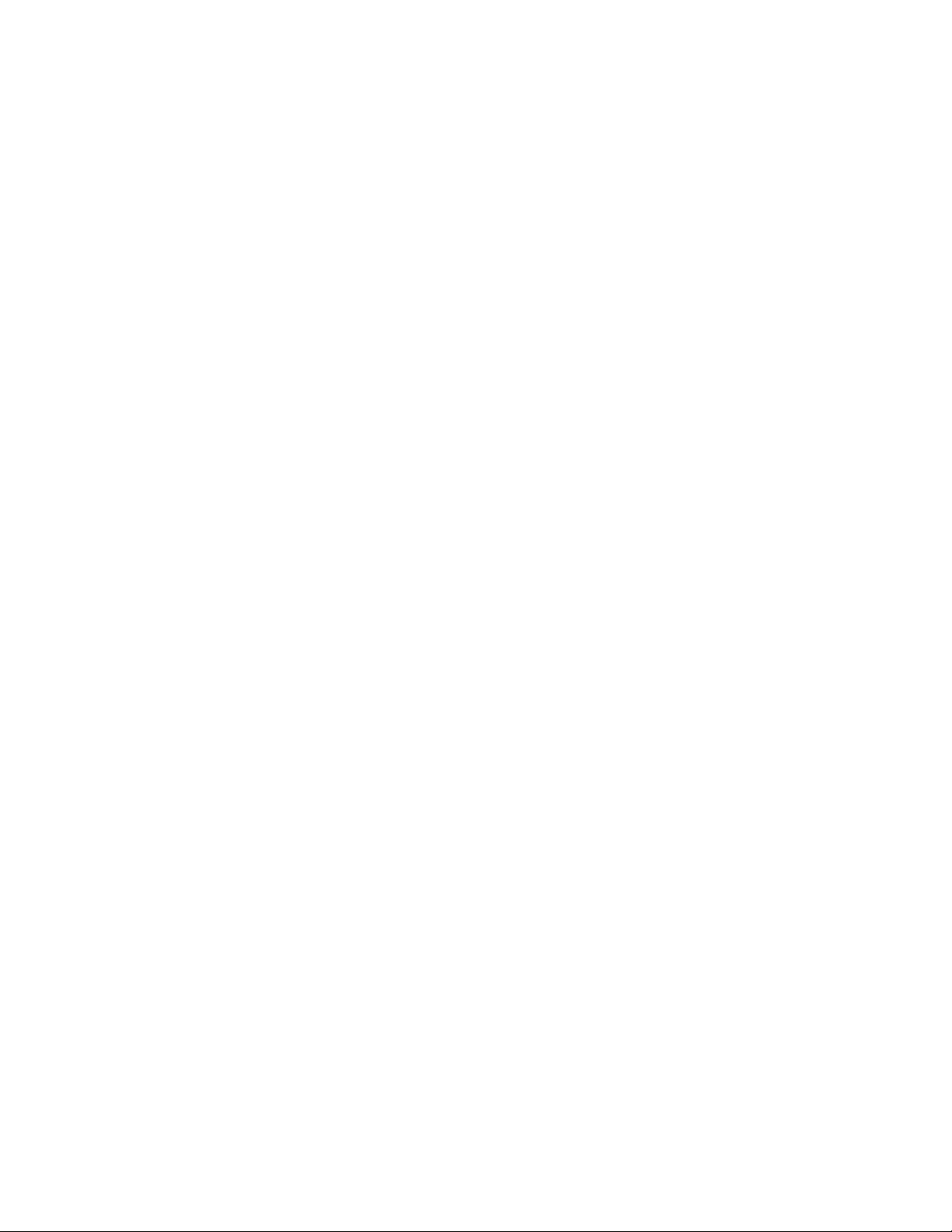
© 2008 D-Link Corporation. All rights reserved.
Reproduction in any manner whatsoever without the written permission of D-Link Corporation is strictly forbidden.
Trademarks used in this text: D-Link and the D-Link logo are trademarks of D-Link Corporation/D-Link Systems Inc.;
Other trademarks and trade names may be used in this document to refer to either the entities claiming the marks and
names or their products. D-Link Corporation disclaims any proprietary interest in trademarks and trade names other than
its own.
Warranty: please contact your D-Link Authorized Reseller or the D-Link Branch Office nearest your place of purchase
for information about the warranty offered on your D-Link product.
Information in this document is subject to change without notice.
FCC Warning
This equipment has been tested and found to comply with the limits for a Class B digital device, pursuant to Part 15 of
the FCC Rules. These limits are designed to provide reasonable protection against harmful interference in a residential
installation. This equipment generates, uses, and can radiate radio frequency energy and, if not installed and used in
accordance with the instructions, may cause harmful interference to radio communication. However, there is no
guarantee that interference will not occur in a particular installation. If this equipment does cause harmful interference to
radio or television reception, which can be determined by turning the equipment off and on, the user is encouraged to try
to correct the interference by one or more of the following measures:
‧ Reorient or relocate the receiving antenna.
‧ Increase the separation between the equipment and receiver.
‧ Connect the equipment into an outlet on a circuit different from that to which the receiver is connected.
‧ Consult the dealer or an experienced radio/TV technician for help.
CE Mark Warning
This is a Class B product. In a domestic environment, this product may cause radio interference in which case the user
may be required to take adequate measures.
Warnung!
Dies ist ein Produkt der Klasse B. Im Wohnbereich kann dieses Produkt Funkstoerungen verursachen. In diesem Fall
kann vom Benutzer verlangt werden, angemessene Massnahmen zu ergreifen.
Precaución!
Este es un producto de Clase B. En un entorno doméstico, puede causar interferencias de radio, en cuyo case, puede
requerirse al usuario para que adopte las medidas adecuadas.
Attention!
Ceci est un produit de classe B. Dans un environnement domestique, ce produit pourrait causer des interférences radio,
auquel cas l`utilisateur devrait prendre les mesures adéquates.
Attenzione!
Il presente prodotto appartiene alla classe B. Se utilizzato in ambiente domestico il prodotto può causare interferenze
radio, nel cui caso è possibile che l`utente debba assumere provvedimenti adeguati.
Page 3

Contents
1. Introduction ....................................................................................................1
1-1 Product Overview....................................................................................................................................1
1-2 Hardware Description ............................................................................................................................. 2
2. Installation and Applications.........................................................................4
2-1 Network Interface....................................................................................................................................4
2-2 Telephone Interface Description.............................................................................................................6
3. Gateway Configuration – Use Web Browser ...............................................7
3-1 Network Settings (WAN).........................................................................................................................8
3-2 Network Settings (LAN) ........................................................................................................................12
3-3 QoS Settings.........................................................................................................................................14
3-4 NAT/DDNS............................................................................................................................................16
3-5 Caller ID................................................................................................................................................19
3-6 Telephony Settings...............................................................................................................................21
3-7 SIP ........................................................................................................................................................25
3-8 Calling Features....................................................................................................................................30
3-9 Advanced Options.................................................................................................................................31
3-10 Digit Map.............................................................................................................................................35
3-11 Phone Book.........................................................................................................................................39
3-12 Caller Filter..........................................................................................................................................40
3-13 CDR Settings ......................................................................................................................................41
3-14 Language............................................................................................................................................42
3-15 Transit Call Control.............................................................................................................................43
3-16 Long-Distance Control Table.............................................................................................................. 44
3-17 Long Distance Exception Table..........................................................................................................45
3-18 CPT/Cadence Settings ....................................................................................................................... 46
3-19 Current Status.....................................................................................................................................48
3-20 RTP Packet Summary ........................................................................................................................49
3-21 System Information.............................................................................................................................50
3-22 Routing Table......................................................................................................................................51
3-23 STUN Inquiry.......................................................................................................................................52
3-24 Ping Test.............................................................................................................................................53
3-25 Static Route.........................................................................................................................................54
3-26 Port Filtering........................................................................................................................................55
3-27 IP Filtering...........................................................................................................................................56
3-28 MAC Filtering......................................................................................................................................57
3-29 Virtual Server ......................................................................................................................................58
3-30 DMZ ....................................................................................................................................................59
3-31 URL Filter............................................................................................................................................60
3-32 Special Applications............................................................................................................................61
3-33 DoS Prevention Settings..................................................................................................................... 62
3-34 NTP (Network Time Protocol).............................................................................................................63
3-35 SNMP..................................................................................................................................................64
3-36 Backup/Restore ..................................................................................................................................65
3-37 System Log.........................................................................................................................................66
3-38 Provision Settings...............................................................................................................................67
3-39 System Operations (Save Settings)....................................................................................................68
3-40 Software Upgrade...............................................................................................................................69
3-41 Logout.................................................................................................................................................70
Page 4
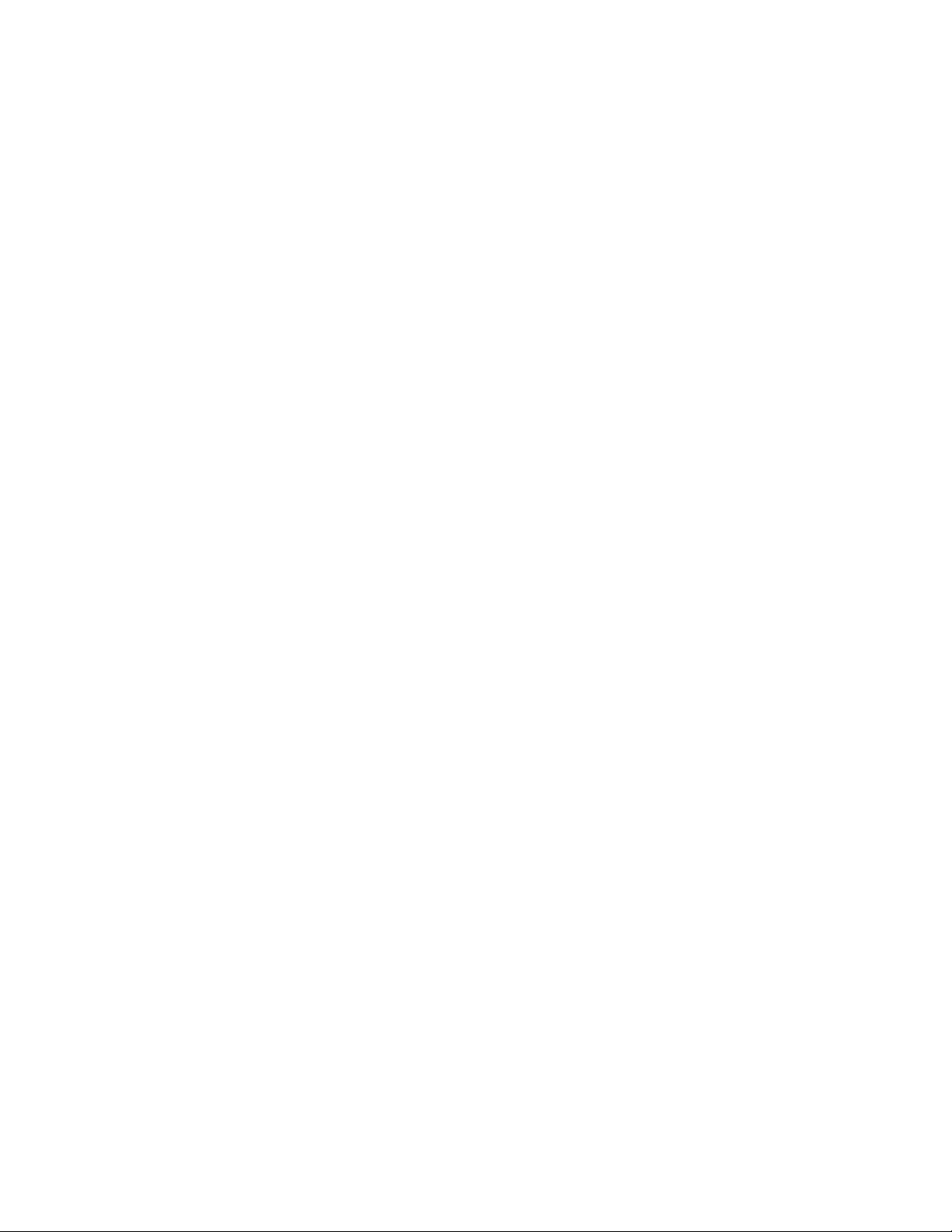
4. Configuring the Gateway through IVR.......................................................71
4-1 IVR (Interactive Voice Response).........................................................................................................71
4-2 IP Configuration Settings—Set the IP Configuration of the WAN Port.................................................73
5. Dialing Principles.........................................................................................76
5-1 Dialing Options......................................................................................................................................76
5-2 Dialed Number Processing Flow...........................................................................................................76
5-3 Example for Match phone numbers invited by callers..........................................................................77
Appendix...........................................................................................................79
Product Features List..................................................................................................................................79
Page 5

DVG-6004S/6008S User’s Manual Product Overview
1. Introduction
1-1 Product Overview
The DVG-6004S/6008S VoIP Gateway carries both voice and facsimile over the IP network. It uses the industry
standard SIP call control protocol so as to be compatible with free registration services or VoI P service providers’
systems. As a standard user agent, it is compatible with all common Soft Switches and SIP proxy servers. While
running optional server software, the gateway can be configured to establish a private VoIP network over the
Internet without a third-party SIP Proxy Server.
The gateway can be seamlessly integrated into an existing network by connecting to a phone set and fax
machine. With only a broadband connection such as an ADSL bridge/router, a Cable Modem or a leased-line
router, the gateway allows y ou to use voice and fax se rvices over IP i n order to reduce the cost of all long dist ance
calls.
DDNS support makes the gateway reachable via its domain name whe re an ISP dynamically assigns an IP
address. By enabling the CDR function, administrators are allowed to log-in and view all call records, for example
call duration, time and date of calls, and latency.
The gateway can be assigned a fixed IP address or it can have one dynamically assign ed by DHCP over PPPoE.
It adopts either the G.711, G.726, G.729A or G.723.1 voice compression format to save network bandwidth while
providing real-time, toll quality voice transmission and reception.
D-Link Systems, Inc. 1
Page 6

DVG-6004S/6008S User’s Manual Hardware Description
1-2 Hardware Description
Front Panel
DVG-6004S
DVG-6008S
y Power Indicator: green light indicates a normal power supply.
y Run Indicator: blinking green light indicates normal operation.
y Alarm Indicator: when the system starts up, the red light will blink. This indicator will also light to indicate any
abnormal gateway behavior.
y L1 – L8 stands for Port 1 – Port 8: Connect to your original telephone line on the wall jack with RJ-11 cable.
y WAN Indicators: indicate connection and activity on the WAN Ports.
y L1 – L4 Indicators: indicate connection and activity on LAN Port 1 – 4.
9 When starting up the system, the Alarm, Run, and Power indicators will light up. After about 40
seconds, the Alarm indicator will go off, the Run indicator will blink green, and the Power indicator
will stay green (under normal operating conditions). If the Alarm indicator continues to blink, then
the system is attempting to connect with your ISP and has yet to obtain an IP address.
9 Once the WAN is connected, the WAN indicator will light up green and, if data is being transmitted
over the Internet, the indicator blinks green and orange.
D-Link Systems, Inc. 2
Page 7

DVG-6004S/6008S User’s Manual Hardware Description
Rear Panel
DVG-6004S
DVG-6008S
WARNING: DO NOT (1) connect the phone ports to each other (FXO to FXO) or (2) connect any
phone port (FXO) directly to a Phone set. Doing so may damage your VoIP gateway.
To restore factory default settings (IP address, User’s Name, Pass word):
(1) Disconnect the power plug.
(2) Press and hold the reset button for 6 seconds.
(3) Reconnect the power plug while pressing down on the reset button.
(4) Release the reset button after 6 seconds. Factory settings will be restored.
D-Link Systems, Inc. 3
Page 8

DVG-6004S/6008S User’s Manual Network Interface
2. Installation and Applications
2-1 Network Interface
The network interface is divided into three basic modes as described below:
y Gateway can be assigned a Public IP Address
y Gateway can be built under the existing NAT
y Gateway can be assigned a Public IP address and serve as an IP-sharing router.
NOTE: The Network Interface function mode setup is accessed through a web UI.
Gateway Assigned a Public IP Address
The gateway will have a public IP address for Internet connection regardless of whether the IP is a static
IP address, DHCP (using a Cable Modem), or PPPoE (Dial-up / ADSL).
Gateway IP Settings
NAT/STUN Settings
Need to be set up as static IP,
DHCP, or PPPoE
Unnecessary (Disabled)
DDNS Settings
Unnecessary (Disabled)
Gateway in a NAT Network
Under this mode, the gateway uses a virtual IP address and the IP sharing function of other systems to
connect to the Internet.
LAN IP address for IP sharing
Gateway IP Settings
NAT /STUN Settings
DDNS Settings
Please avoid IP addresses in the following range:
192.168.8.1-192.168.8.254 (You may need to change the settings of
IP sharing or change SIP series gateway LAN Port IP addressing)
Set as static IP address, and assign the LAN IP address of the IP
sharing to the Default Gateway.
Enable
The WAN of the IP
sharing device has a
static IP address.
The WAN of the IP
sharing device has a
dynamic IP address.
If the WAN of the IP sharing device has a static IP address,
then the NAT IP address is set as the Public IP address for
IP sharing.
If the WAN of the IP sharing device uses a dynamic IP
address, then the gateway has to comply with the DDNS
settings. When using NAT, you must enter the URL
(Uniform Resource Locator) that is registered to the DDNS
server.
Disabled
Enabled: enter the registered URL (Uniform
Resource Locator) into the network settings
under NAT
D-Link Systems, Inc. 4
Page 9

DVG-6004S/6008S User’s Manual Network Interface
Gateway assigned a Public IP Address and serving as an IP sharing device
The gateway will have a public IP address regardless of whether it is a static IP application, DHCP (using
a Cable Modem), or PPPoE (to connect to your ADSL account), which can then use the functions of
built-in IP sharing to allow other PCs to be on-line at the same time.
Gateway IP Settings
Need to be set up as static IP, DHCP, or PPPoE
NAT/STUN Settings
DDNS Settings
PC IP Address Settings
(for IP sharing through the
gateway)
Unnecessary (Disabled)
Unnecessary (Disabled)
PCs should use a static IP address in the
following range : 192.168.8.1-192.168.8.253
Subnet Mask : 255.255.255.0
Default Gateway : 192.168.8.254
D-Link Systems, Inc. 5
Page 10

DVG-6004S/6008S User’s Manual Telephone Interface Description
2-2 Telephone Interface Description
Example for DVG-6004S/6008S:
DVG-6004S/6008S connecting directly to the Telephone Line of a PSTN
L1-L4 or L1-L8 is FXO interfaces and can all be connected to a PSTN to serve as a bridge between the
PSTN and other VoIP telephones. The system also allows a call to be made from a traditiona l telephone line
to connect with a user behind the Gateway.
Integrating the DVG-6004S/6008S with a PBX
DVG-6004S/6008S connecting directly to the Telephone Line of a PSTN
L1- L4 or L1-L8 is FXO interfaces, and some of them can be connected to PSTN for direct calls. Others can
be connected to the PBX so other extension lines can make VoIP calls by calling extension phone number.
.
D-Link Systems, Inc. 6
Page 11

DVG-6004S/6008S User’s Manual Gateway Configuration-Web Browser
3. Gateway Configuration – Use Web Browser
The VoIP gateway allows users to configure its settings using a web interface (Web UI). You can access the
Configuration Menu by opening a web-browser (e.g., Internet Explorer or Netscape Navigator) and entering the
factory default LAN IP address: 192.168.8.254. The IP address of the Web UI is same as the default LAN IP
noted elsewhere in this user’s manual.
You can also use an ordinary telephone, connect it to the gateway, and dial ”101” to inquire about the current
WAN Port IP address and then use the WAN port to log-in.
Instructions
y Open a Web-Browser (e.g., Explorer, Navigator, Opera, Firefox).
y Enter the LAN port IP address. The default LAN port IP address is: 192.168.8.254.
y The log-in screen below will appear after you connect. (The factory default settings for Login ID and
Password are blank (i.e., no login ID, no password).)
The gateway does not allow multiple people to configure the gateway simultaneously. Please remember to
logout or restart the system if you are not using the web configuration function.
D-Link Systems, Inc. 7
Page 12
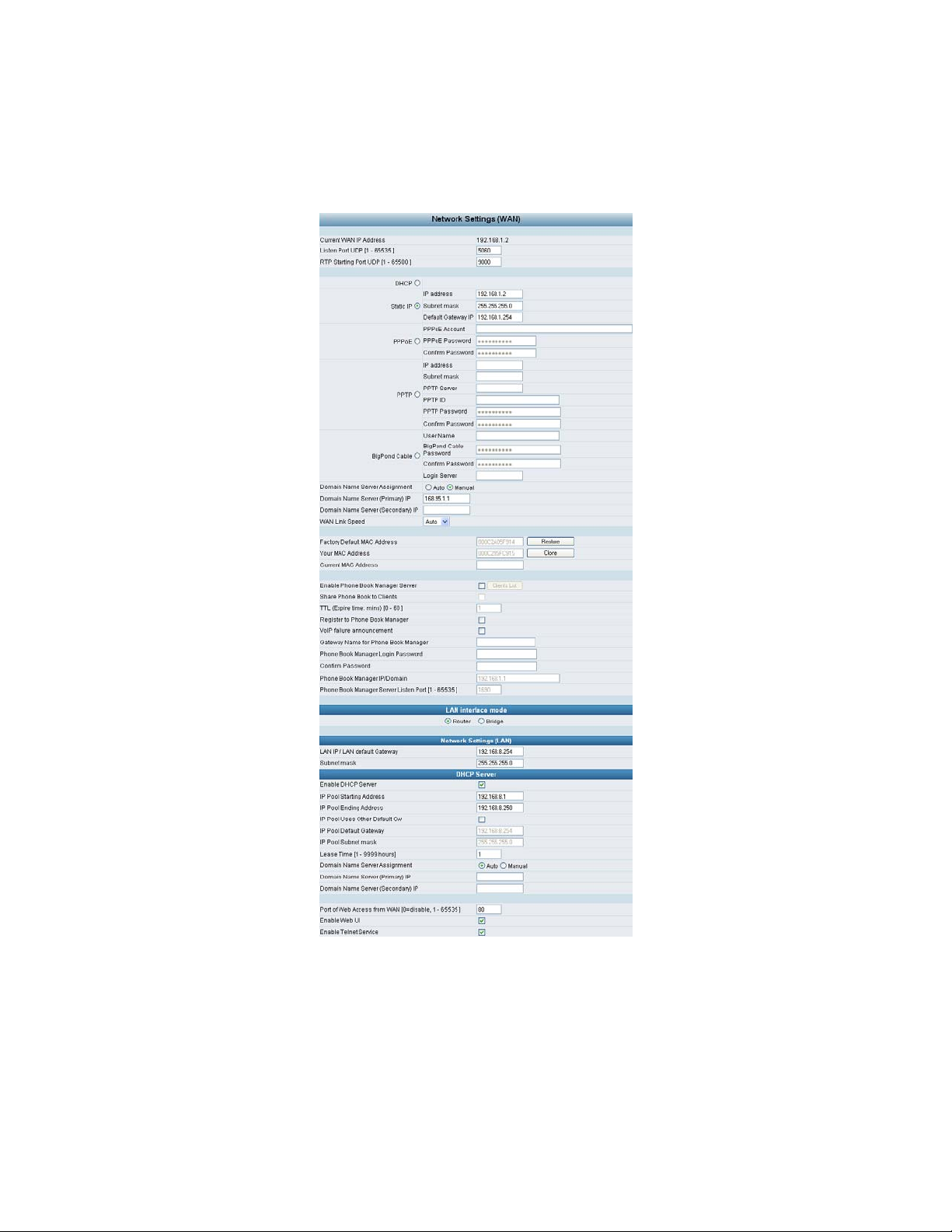
DVG-6004S/6008S User’s Manual Network Settings
3-1 Network Settings (WAN)
The network settings are used to set the gateway’s communication ports, IP confi gurations, and Phone
Book Manager IP settings.
y Current WAN IP Address: The IP address of the WAN port.
y Listen Port UDP: It is not necessary to change the protocol of the communication port used by the
gateway, unless it conflicts with ports used by another device in your network.
y RTP Starting Port UDP: The initial value of the port number for transmitting voice data among
gateway(s). Each line requires 2 ports. It is not necessary to change the setting, unless it conflicts with
ports used by another network device.
For example, if the starting port is 9000, then Line 1 is using ports 9000 and 9001, and Line 2 is usi ng
ports 9002 and 9003, and so forth.
D-Link Systems, Inc. 8
Page 13
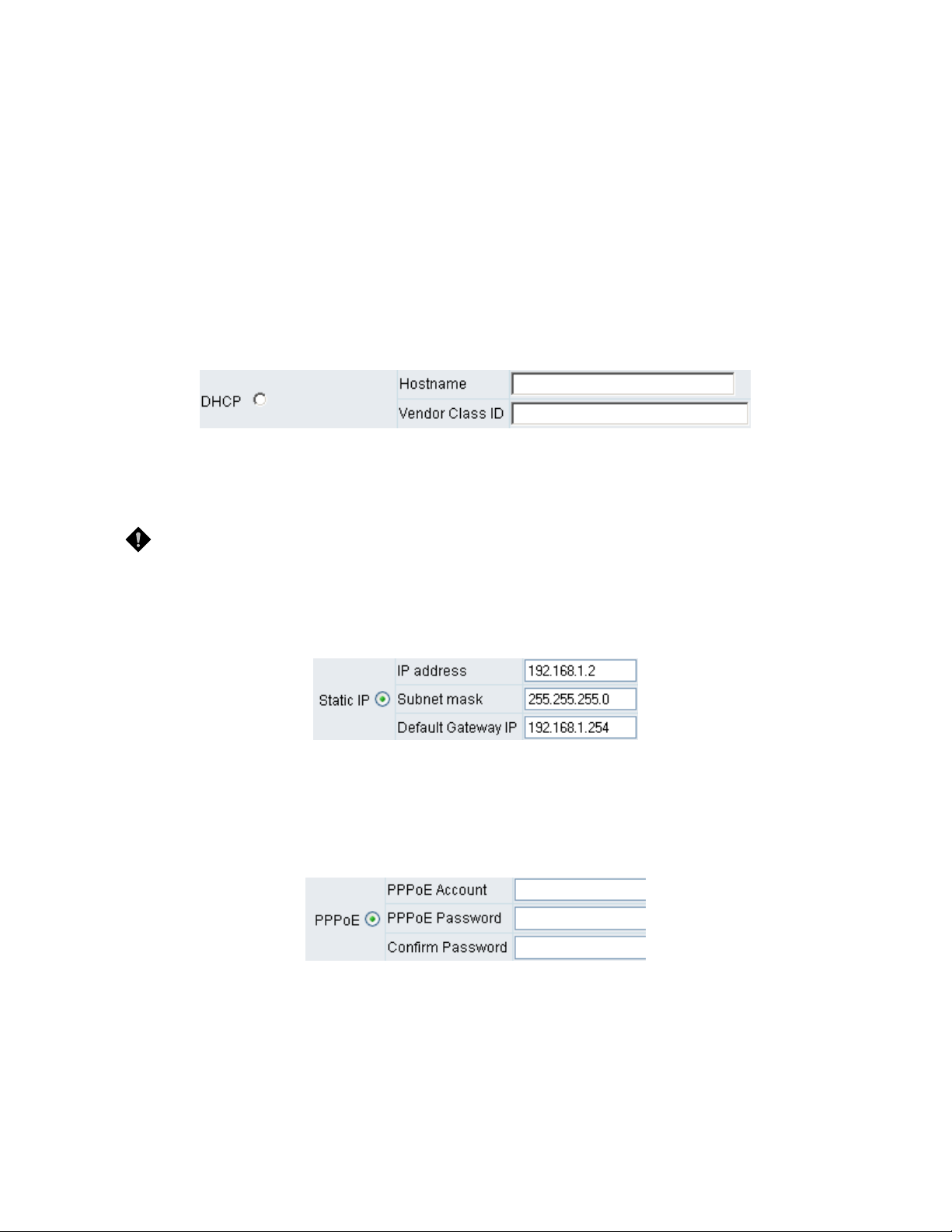
DVG-6004S/6008S User’s Manual Network Settings
IP Configuration (Setting WAN Port)
There are five methods of obtaining a WAN port IP address:
1. Static IP
2. DHCP, which means a Dynamic IP (Cable Modem)
3. PPPoE (dial-up ADSL)
4. PPTP
5. BigPond (for Australia only)
Methods for using DHCP and PPPoE for obtaining an IP address may vary. If you are not familiar with
creating a network connection, please contact your local ISP.
Setting Dynamic IP (DHCP)
Click “DHCP” to obtain a Dynamic IP address, enter the “Hostname” and “Vendor Class ID” if required by
your local ISP and then click the “Accept” button at the bottom of the screen.
Saving the settings: Click System Operation to select “Save Settings”, “Restart”, and then click the ”Accept”
button. Wait for about 40 seconds, and the system will obtain the required IP value from the DHCP Server.
NOTE: After the system has obtained a new IP address, if you are using a WAN port to enter
the Web Configuration Screen, the new IP address has to be used. The same principle applies to the
next two settings.
Setting Static IP
Select “Static IP” and enter the IP address, Subnet Mask and Default Gateway values. Then click the
“Accept” button at the bottom of the screen. Save the settings, and then restart the system. Wait for about
40 seconds for the system to restart .
ADSL PPPoE Settings
Select “PPPoE” and enter the Account Number, Password and Reenter Password to confirm. Then click the
“Accept” button at the bottom of the screen. Save the settings, and then restart the system. The system will
take about 49 seconds to restart.
D-Link Systems, Inc. 9
Page 14

DVG-6004S/6008S User’s Manual Network Settings
PPTP
Select “PPTP” and enter the IP Address, Subnet mask, PPTP Server, PPTP ID and Password. Then click
the “Accept” button at the bottom of the screen.
BigPond (for Australia only)
Click “BigPond Cable” and enter the User Name and Password. Then click the “Accept” button at the
bottom of the screen.
(DNS) Settings
Domain Name Server (DNS): While a gateway is accessing another gateway or a computer with a
hostname, it will look up the IP address from the DNS provided by your ISP. Normally, the ISP assigns DNS
information while negotiating with PPPoE or DHCP. If the DNS is not assigned automatically or the WAN
port is assigned a static IP address, the DNS settings must be assigned manually.
Auto: the gateway learns primary and secondary addresses from the ISP’s DHCP server or PPPoE server.
Manual: enter the primary and secondary addresses manually. Please be sure that the IP addresses are
correct otherwise the gateway will not be able to access hosts using hostnames instead of IPs.
D-Link Systems, Inc. 10
Page 15
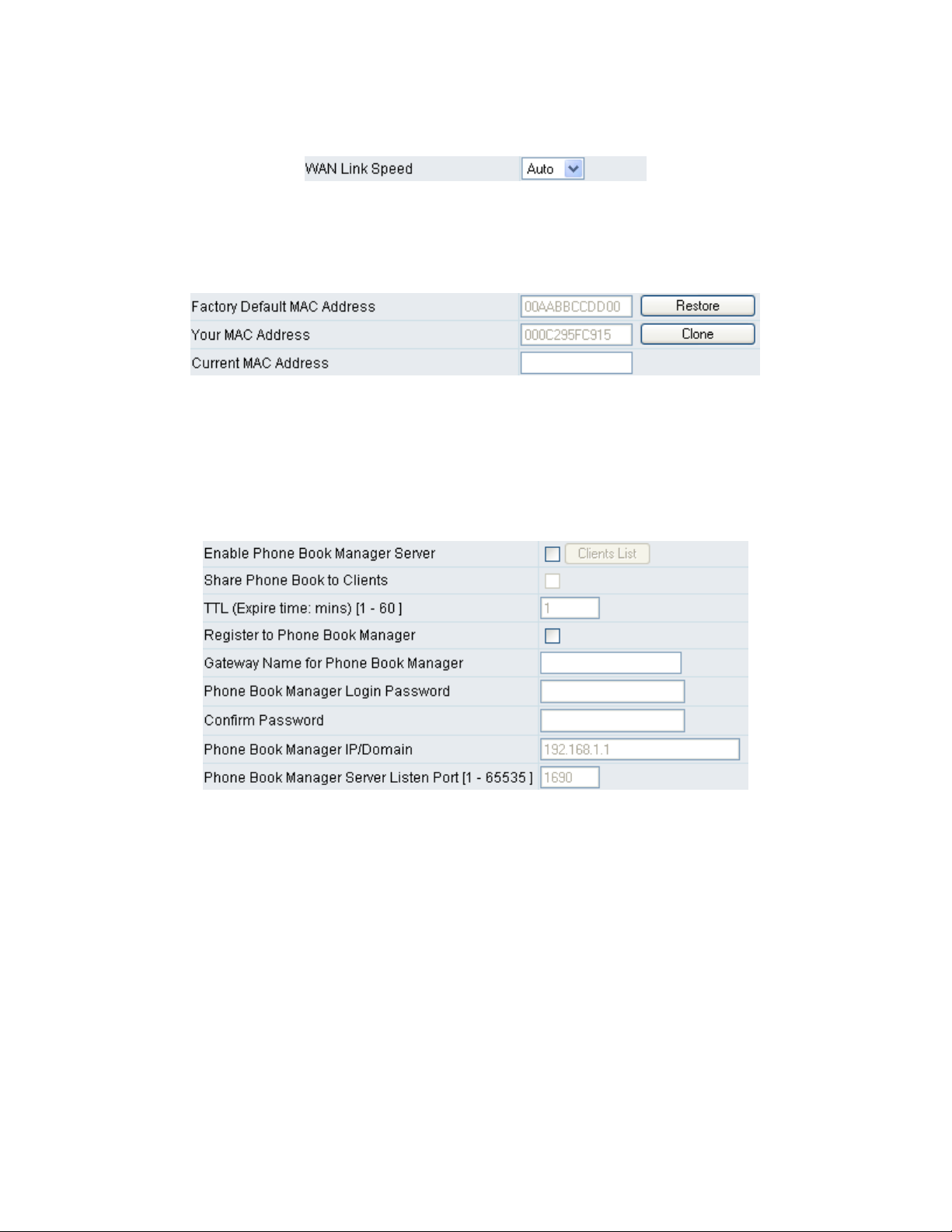
DVG-6004S/6008S User’s Manual Network Settings
WAN Link Speed
It is used to choose the WAN Ethernet link speed. The default is Auto. Please choose the same speed with
Router/Switch/Hub, if VoIP gateway connected to Router/Switch/Hub has the link problem.
Clone MAC
Some Internet Service Providers (ISPs) assign bandwidth via MAC (Media Access Control) addresses. You
can click the "Clone" button to type in a MAC address which will be recognized by your ISP. It is only
necessary to fill in the field if it is required by your ISP.
The “Your MAC Address” field will be blank as you log-in via the WAN port.
Using Phone Book Manager
y Enable Phone Book Manager Server: this allows other gateway users to register the IP address and
telephone number in this Phone Book manager. It is recommended that the unit appointed as the
Phone Book Manager use static IP.
y Share Phone Book to Clients: While this option is enabled and the gateway is performing as a Phone
Book Manager, this gateway will append its Phone Book entries to the Manager for other clients to
lookup.
y TTL (Time to Live): If a gateway system that is controlled by the Phone Book Manager does not
report back within the deadline set by TTL, the system will be excluded from the user’s list. Each
gateway should report to the Phone Book Manager once every 30 seconds.
y Register to Phone Book Manager: To register to the Phone Book Manager.
y Gateway Name for Phone Book Manager: The alias registered with the Phone Book Manager.
y Phone Book Manager Login Password: Enter the registered password. If this system is serving as
the Phone Book Manager, the set password is also the password used for registering other gateway
systems.
D-Link Systems, Inc. 11
Page 16

DVG-6004S/6008S User’s Manual Network Settings
y Phone Book Manager IP/Domain: Enter the IP address for the Phone Book Manager. (This variable
also supports URL (Uniform Resource Locator).)
y Phone Book Manager Server Listen Port [1 - 665535]: The protocol communication port for
transmitting signals between the Phone Book Manager and other gateway systems. Please confirm
whether or not the setting is the same as that of the Phone Book Manager.
3-2 Network Settings (LAN)
y Router: The system serves as a Router with NAT.
y Bridge: The system serves as a Bridge between WAN port and LAN port without NAT. (LAN default
gateway will still be accessible for configuration).
Gateway LAN Port IP address and subnet mask settings.
D-Link Systems, Inc. 12
Page 17

DVG-6004S/6008S User’s Manual Network Settings
y Enable DHCP Server: Enable or Disable DHCP server service of the gateway.
y IP Pool Starting Address: The first IP address to be assigned to DHCP clients.
y IP Pool Ending Address: The last IP address to be assigned to DHCP clients.
y IP Pool Uses Other Default Gw: Tick the check box to give DHCP client the other default gateway.
y IP Pool Default Gateway: Assign the default gateway and subnet mask to DHCP client.
y IP Pool Subnet mask: Assign the default gateway and subnet mask to DHCP client.
y Lease Time: The valid period of an assigned IP address.
y Domain Name Server Assignment: The DNS information to be assigned to DHCP clients.
Auto: the gateway learns primary and secondary addresses from the ISP’s DHCP server or PPPoE
server.
Manual: enter the primary and secondary addresses manually. Please be sure that the IP addresses
are correct otherwise the gateway will not be able to access hosts using hostnames instead of IPs.
y Port of Web Access from WAN: HTTP port for WAN. To change this setting, web configuration must
be accessed via the gateway’s LAN port. The gateway always uses port 80 for HTTP connection via
the LAN port.
NOTE: Due to network security concerns, Web Access for WAN port is disabled by default (port
number “0” in this option means disable web access). To enable it, simply enter a valid port numbe r in
this field.
y Enable Web UI: When “Enable Web UI” is un-ticked, you cannot access from Web.
y Enable Telnet Service: It is to activate Telnet access from WAN or LAN when ticked. You can
configure all settings on web user interface through telnet, such as IP configuration, SIP settings,
Provision settings, reset to a default stat, etc.
D-Link Systems, Inc. 13
Page 18
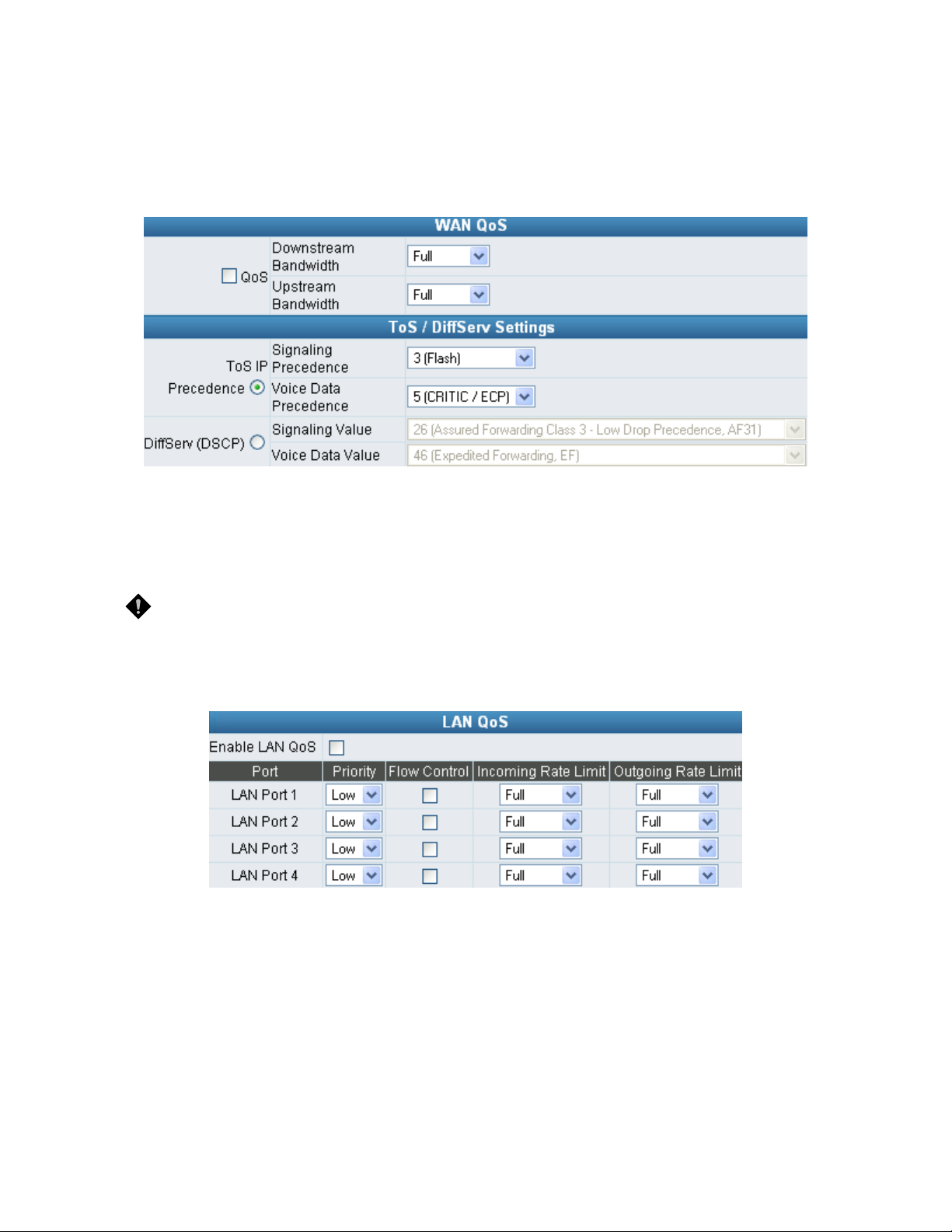
DVG-6004S/6008S User’s Manual QoS Settings
3-3 QoS Settings
WAN QoS
y QoS (Quality of Service): Sets true bandwidth of your Internet connection to ensure sound quality
during transmission. (When this function is enabled, voice packets have the highest priority to ensure
telecommunication quality while less bandwidth is assigned for data transmission.) Some mo dels of
the VoIP gateway without this function will adjust bandwidth automatically.
y ToS/DiffServ (Type of Service/DSCP): Voice packets have the highest priority to ensure
telecommunication quality; the larger the value you set, the higher the priority.
NOTE: Please contact your ISP when you configure these values.
LAN QoS
y Priority: The gateway can prioritize LAN ports. Data from HIGH priority port are delivered prior to
those from LOW priority port while they arrive at the same time.
y Flow Control: Enable or Disable Flow control.
y Incoming Rate Limit: Set the incoming (from WAN to LAN) rate limit of a specific LAN port (can not
exceed the real downstream bandwidth).
y Outgoing Rate Limit: Set the outgoing (from LAN to WAN) rate limit of a specific LAN port (can not
exceed the real upstream bandwidth).
D-Link Systems, Inc. 14
Page 19

DVG-6004S/6008S User’s Manual QoS Settings
* VLAN – This feature is only supported for the special hardware.
VLAN is optional. It works with the Router or Switch that supports VLAN. There are 2 VLAN groups: Voice
and data (LAN). This improves efficiency of network performance and security.
y Enable VLAN Tagging: It is to tag the packets for VLAN Router or Switch identifying.
y VLAN ID: It is to assign uniquely a user-defined ID to each packet.
y Priority: It is the proprietary to VLAN Router or Switch.
Note: Please do not change anything here unless requested by your ISP.
D-Link Systems, Inc. 15
Page 20
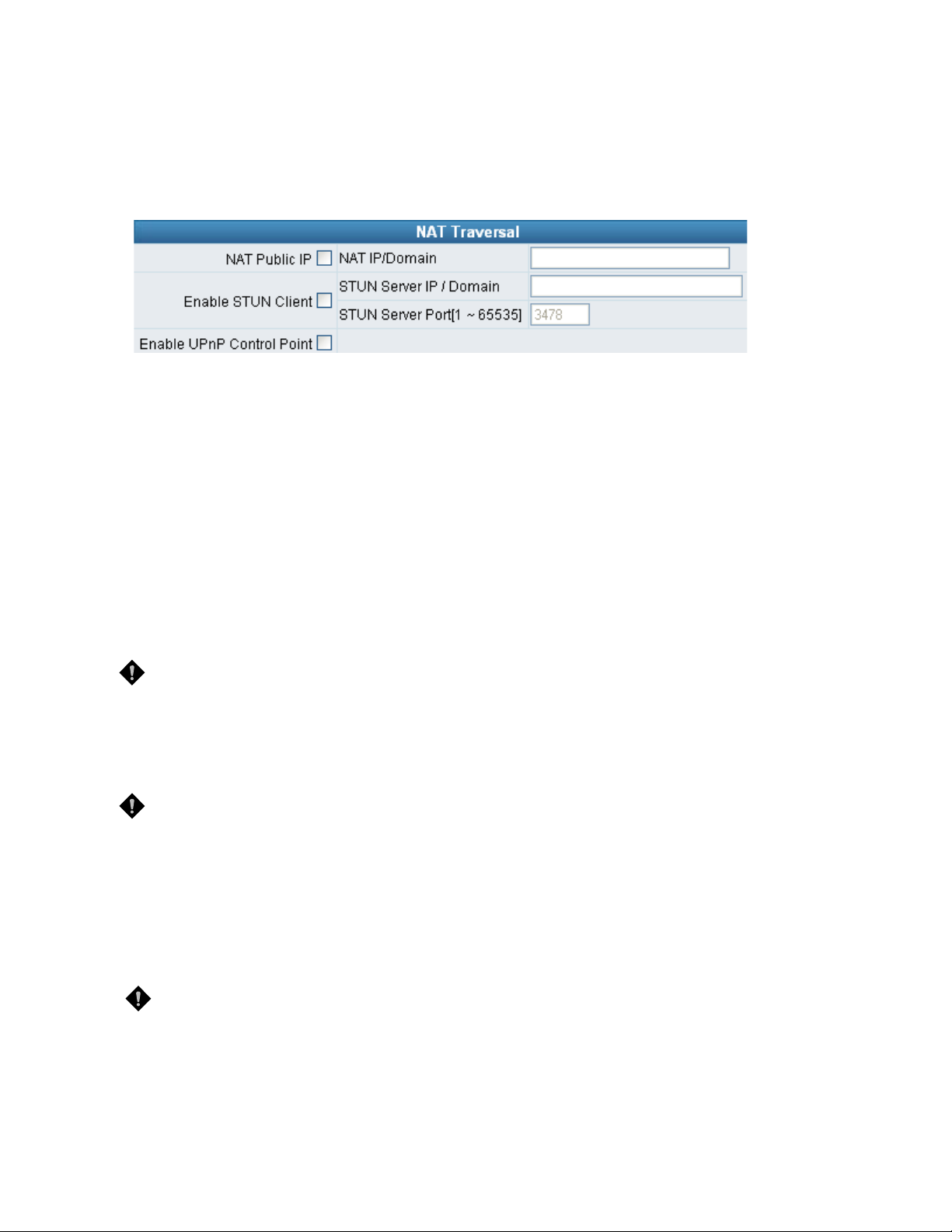
DVG-6004S/6008S User’s Manual NAT/DDNS
3-4 NAT/DDNS
NAT Traversal
If your gateway is set up behind an Internet sharing device, you can select either the NAT or STUN protocol.
y NAT Public IP: The IP address used by the gateway should be a private address. Furtherm ore, users
must set Virtual Server Mapping in the Internet sharing device. (For example, a virtual serve r is usu ally
defined as a Service Port, and all requests to this port will be redirected to this specified server’s
private IP address).
The default ports of the gateway are listed below:
Listen Port (UDP): 5060
RTP Starting Port (UDP): Listen Port used for telephone communication.
Port of Web Access from WAN (TCP): the number you set in this option on the Network Settings page.
DVG-6004: 9000~9023
DVG-6008: 9000~9047
o NAT IP/Domain: Enter the NAT Server IP address (real public IP address of the Internet sharing
device); or enter a true URL (Uniform Resource Locator) when DDNS is used. Please refer to the
DDNS settings.
NOTE: If you are setting a public IP in this field, it has to be a static public IP, otherwise VoIP
communication may not be established properly. Please contact your ISP to check whether your Internet
connection has static public IP addresses.
y Enable STUN Client: Using the STUN protocol prevents problems with setting the IP sharing function,
but some NATs do not support this protocol.
NOTE: You can use the “Status Æ STUN Inquiry” page to detect the NAT type of your Internet sharing
device. If the NAT type is “Symmetric NAT,” then the gateway is not able to traverse the NAT. It is not a flaw
of the gateway design, but rather a limitation of the STUN protocol.
y STUN Server IP/Domain and Port: Enter the STUN server IP address and Listen Port number. You
can set two STUN server IPs separated by a semicolon.
y Enable UPnP Control Point: This variable will enable the gateway’s IP traffic to pass through an
Internet sharing device. This function only works when the Internet sharing device supports UPnP and
has it enabled.
NOTE: The “Status Æ Current Status” page will show the status of UPnP.
D-Link Systems, Inc. 16
Page 21

DVG-6004S/6008S User’s Manual NAT/DDNS
DDNS
D-Link Systems, Inc. 17
Page 22

DVG-6004S/6008S User’s Manual NAT/DDNS
These settings are only necessary when the gateway is set up behind an Internet sharing device that uses a
dynamic IP address and does not support DDNS.
Choose a DDNS Server: The current system allows users to choose either DynDNS、TZO、3322.org、PeanutHull
or a private server. You will need to apply for an account with DynDNS、TZO、3322.org、PeanutHull or a private
server before you type in the following information.
y Server address: the IP address or URL (Uniform Resource Locator) of the DDNS Server.
y Hostname: the URL of the system (or NAT) – applied from domain name registration providers (e.g.
www.dyndns.org).
y Login ID and Password: The ID and password used to log-in to the DDNS server.
y Behind NAT: Select this only when the system is set up behind a NAT device.
NOTE: If the gateway is set up under NAT, then enter the hostname in the NAT IP/Domain that is the
same as the Hostname of the DDNS.
Example:
NAT
DDNS
D-Link Systems, Inc. 18
Page 23

DVG-6004S/6008S User’s Manual Caller ID
3-5 Caller ID
y FXO Caller ID Detection: Used to detect the Caller ID delivered from the PSTN to the FXO port.
When enabled, the Caller ID detected on the FXO port will be sent to the SIP Proxy Server on
transit in (dialing out) calls.
y Detection Level: If FXO can’t detect Caller ID, try to adjust it until it can.
NOTE: If you register the gateway to a Proxy, you may be unable to make a call because the
gateway will not send the number for authorization.
y FSK Caller ID Type: Bellcore is used in Australia caller ID standards.
y Anonymous Caller ID (CLIR): When enabled, anyone receiving a call from you will not display
your number if they have caller ID.
NOTE: If you register the gateway to a Proxy and you check this option, you may be unable to make a
call. This is due to the fact that the VoIP gateway doesn’t send the number for authorization.
y CLIR At Transit In W/O Caller ID: When not enabled, if the FXO can detect caller ID in a call
from PSTN, the gateway will use the detected caller ID as caller identification when it makes
transit in calls; if FXO cannot detect caller ID in a call from PSTN, the gateway will use
“anonymous” as caller identification for transit in calls. When it enabled, the gateway will always
uses “anonymous” as caller identification for transit in calls.
D-Link Systems, Inc. 19
Page 24

DVG-6004S/6008S User’s Manual Caller ID
Transit In Caller ID Strip / Replace
y Scan code: Defines the rule of the Caller IDs detected by FXO. It can be a prefix or a full number.
y Substitude: Defines the changed display info. of the calling party while making calls to Internet
by FXO.
D-Link Systems, Inc. 20
Page 25

DVG-6004S/6008S User’s Manual Telephony Settings
3-6 Telephony Settings
Prefix Number Rules
y Trunk Dial Out Verify/ Trunk Dial Out Replace: VoIP gateway will check (verify) the dial out
prefix from dial out numbers and change (replace) the prefix to transit out through FXO port.
Example:
If you transit out with
008621123456 the system will replace it with 190200 8621123456. The maximum digit is 40. In the example
is 13 digits.
y Trunk Dial Out Deny: The system will deny the call with the leading number filled in this column.
01907123456, the system will transfer to 190601 907123456. If you transit out with
y Trunk Incomi ng Prompt Voice: Select the greeting (must use the IVR 132 function to record a
voice file) when FXO receives an inbound call (transit in).
y FXO Hunting VoIP call in option: To set FXO transit out to POTS mode. By using a fixed
number assigned in “FXO Hunting Default Dial-Out “. Or transit out with the number sent from
remote SIP UA when the VoIP call calls FXO hunting number.
y FXO Hunting Default Dial-Out: To set FXO default dial-out number.
This will take effect as FXO Line VoIP call in option is set to Default Dial-Out. When some one
makes a call to this FXO port from Internet, it will dial to PSTN with that default number.
y FXO Line VoIP call in options: To set FXO dial-out mode when the VoIP call indicates the FXO
extension number.
y Caller Indicate Dial-Out: When someone makes a call to this FXO port from Internet, it will dial
to PSTN with the number assigned in SIP packet.
y Default Dial-Out: When some one makes a call to this FXO port from Internet, it will dial to PSTN
with the number filled in “FXO Line Default Dial-Out”.
D-Link Systems, Inc. 21
Page 26

DVG-6004S/6008S User’s Manual Telephony Settings
y Enable: Enable a line; if some lines are not used, disable them (Pause Function) to avoid unnecessary
waiting when an incoming call is diverting to this line.
y Hot Line: When receiving a call from an outside line, the gateway will divert the call to the assigned
hotline number.
y Hot Line No.: Enter the hot line number for an automatic dialing function.
y Warm Line: When the Warm Line function is in use, user can dial a number. Oth erwise the sy stem will
divert incoming calls from an outside line to the Hot Line Number after a set wait time.
Example:
Assume the assigned hotline for DVG-6004S/6008S line 1 is 701 and the Warm Line (Hot Line Delay)
is 5 seconds. If no extension number is dialed within 5 seconds, the call will be automatically diverted
to the assigned hotline (ext 701). The system allows users to record a voice prom pt (e.g. “pl eas e enter
an extension number or wait for the operator to connect you”) to use in this situation.
Assume the assigned hotline for DVG-6004S/6008S line 2 is 702 and the wait time is 0 second. When
Port2 receives a call from an outside line, it will be automatically diverted to extension 702.
y Dial-out Prefix: It is the number dialed automatically by the system when the FXO interface diverts a
call to the PSTN by VoIP.
y FXO Line Default Dial-Out: Default number that FXO will dial out when it receive an incoming call
from VoIP.
Example:
If PBX extension needs to dial “0” to make a PSTN call, and the FXO ports are connected to PBX
extension. In this case, the Dial-out prefix should be set to “0”. If the PBX requires some delay time
before capturing a line, then the trunk prefix should be set as “0,” so that after dialing a 0, it will pause
for 1 second before dialing the destination number. Each comma represents a 1 second delay. If more
delay time is required, simply add more commas. Please note that if a Dial-out prefix is set, the line
won’t be able to dial any PBX extension line.
D-Link Systems, Inc. 22
Page 27

DVG-6004S/6008S User’s Manual Telephony Settings
y FAX/Modem: Enable this line to detect if there is a fax tone and transfer the call to a fax line.
Function Fax Detection Content of SDP of re-INVITE Receive re-INVITE with T.38
Disable No N/A Accept and change RTP to T.38
T.38 Fax Yes re-INVITE with T.38 and T.30 Accept and change RTP to T.38
T.30 Fax Yes re-INVITE with T.30 Accept and change RTP to T.38
T.30
Fax/Modem
Detect CED
only
re-INVITE with T.30 Accept and change RTP to T.38
N/A(All the calls use T.30
T.30 Only No
codec of RTP stream, not
Accept and change RTP to T.38
need to change codec.)
T.38 Native Yes re-INVITE with T.38 Accept and change RTP to T.38
NOTE: When a fax tone is detected from the call, the gateway will automatically switch from
voice mode to fax mode. Hence, the fax settings will be temporarily applied to a specific port
which detects the fax tones, instead of its default voice settings.
y Trunk Hunting Order: To set FXO dial-out mode when there is an incoming call dialed FXO
representative number.
First Idle: The gateway will assign each unassigned call from first FXO line.
Sequential: The gateway will automatically assign the first unassigned call to the first FXO line. The
second FXO line will dial the second unassigned call out. Each line will be used.
D-Link Systems, Inc. 23
Page 28

DVG-6004S/6008S User’s Manual Telephony Settings
y Enable FXO/Trunk Extension Number: Select this function only when FXO receives 2 or more
different PBX or PSTN, or under special circumstances. Users are free to call out from a desired
channel, if assigned. If you register to a Proxy it MUST be checked.
y Pick up Line by Dialing Extension Number: Allows user to dial just the FXO extension – 717 - to use
when the PSTN line is connected on the FXO port. If you are registered to a Proxy, it MUST be
checked.
y Wait for Caller ID before FXO / Trunk pick up: To detect caller ID from FXO port.
y Transit in Busy Tone Limit: The duration gateway plays a busy tone before FXO hook-on. To notify
the caller from PSTN that this call is finished.
y Detect FXO Line Presence: Enable this function to detect the line presence that FXO port is
connected to PBX or a PSTN line. Untick the check box to disable this function if it mis-detect line
presence on FXO port while ringing.
y Ring (Early Media) Time Limit[10 - 600secs]:The timeout to cancel a call when no one an swers.
y Enable End of Digit Tone:The gateway will play a “Beep-Beep” tone to notify that the call is in
progress.
y VoIP Calling Notification: The gateway will play a tone to notify that the call is via VoIP.
y Enable Built-in Call Hold Music: The default setting is that when receiving a call hold request, the
gateway will play music on hold. Untick the check box to disable this function while necessary.
y Force Calling Thru PSTN code: Dial the code to get a PSTN line for dialing out. For example: If you
specify “33” in this option and would like dial “23456789” via a PSTN line, dial “33 23456789”
y Trunk Early Media Option: Early Media refers to media that is generated prior to connection or
answer of a call is established by the called party. It may be unidirectional or bidirectional, and can be
generated by the caller, the callee, or both. The gateway supports three early media mechanisms.
These mechanisms occur from the moment “200 OK” being sent in response to an “INVITE” message.
Both Way Voice: Use bidirectional early media to obtain information between caller and call ee prior
to the connection of a call.
One Way Voice: Only the caller can hear early media from the callee prior to the connection of a call.
Ring Back: Playing ring back tone for the caller, indicating that the callee is being alerted prior to the
connection of a call.
y Early Media Treatment: If this variable is disabled, the system will send RTP immediately after a
connection with a proxy is set up. The default setting is enabled. If communicating with other gateways
encounters problems, please disable this function.
y Max. External Call: To control network voice quality according to bandwidth, defines the maximum
concurrent Internet call is allowed by the gateway.
D-Link Systems, Inc. 24
Page 29

DVG-6004S/6008S User’s Manual SIP
3-7 SIP
FXO Representative Number registers to Proxy:
Assuming that your registered ID and password are individual, the settings should be as above.
y Gateway Number: Register to a Phone Book Manager with this number.
y FXO Representative Number: Register all FXO ports as a hunting group.
y Register: Register to proxy if selected.
y Invite with ID / Account: The DVG-6004S/6008S can invite to a VoIP trunk gateway without
registering to a proxy.
Please contact your VoIP service provider .
NOTE: Please ensure that if Proxy Server allows one account for many ports using before using
representative number to register
Each line registers to Proxy independently:
y Number: VoIP phone number
y User ID/Account: VoIP account Authentication ID or account name
y Password: password for VoIP account authentication
y Invite with ID / Account: VoIP gateway can invite to a VoIP trunk gateway without registering to a
proxy.
As there are various Proxy Server providers, the gateway has been desi gned to be compatibl e with as many
SIP VoIP networks as possible using RFC standards. If any kind of registration problem occurs,
consult your VoIP service provider.
Please contact your VoIP service provider.
please
NOTE: When you register with a Proxy Server, dialing principles may vary with different Proxy Servers.
Please consult your VoIP service provider for details.
D-Link Systems, Inc. 25
Page 30

DVG-6004S/6008S User’s Manual SIP
DNS SRV Settings
y Use DNS SRV: The gateway asks for the related IP address of SIP Server from the records of DNS
SRV. DNS SRV uses several servers for a single domain for SIP proxy, to move services from host to
host and design some hosts as primary servers (the highest prio rity) for a service and others as
backups. If the primary server is not reachable, the gateway will go for backup server, and so forth…
y DNS SRV Auto Prefix: This option tells the gateway to send packet with service type when using DNS
SRV.
y Proxy Fallback Interval: Set the preferred Proxy Fallback Interval. After the time expires, the gateway
gets back for registration with the primary server.
Enable Support of SIP Proxy Server / Soft Switch
y Enable Support of SIP Proxy Server / Soft Switch: Enable the functions to inter-work with Proxy
Server / Soft Switch. When SIP Proxy 1 and 2 are enabled, the system will register to SIP Pro xy 2 after
all lines have failed to register to SIP Proxy 1. SIP Proxy 2 is a backup system.
D-Link Systems, Inc. 26
Page 31

DVG-6004S/6008S User’s Manual SIP
y Proxy Server IP/Domain: Enter the Proxy Server IP address or URL (Uniform Resource Locator).
y Proxy Server Port: Enter the Proxy Server listen port number. (The default value is 5060)
y Proxy Server Realm: This variable is used for gateway SIP account authentication in a SIP server. In
most cases, the gateway can automatically detect your SIP server realm. So you can leave this option
blank. However, if your SIP server requires you to use a specific realm you can manually enter it here.
If you fail to make a call, please contact your VoIP service provider.
y TTL (Registration interval) [10-7200 s]: Enter the desired time interval at which the gateway will
report to your Proxy Server.
y SIP Domain/Use Domain to Register: Enter the correct SIP domain to avoid registration failure (it is
not necessary to set this with some Proxy Servers). If you enable “Uses Domain to Register” the VoIP
gateway will register to the proxy with the domain name you filed. Otherwise the VoIP Gateway will
register to a Proxy with the IP it resolves.
If you fail to make a call, please contact your VoIP
service provider.
y VoIP failure announcement: As soon as the registration to proxy server is failed, the gateway will
drive IVR system to play out failure announcements for the caller.
y Bind Proxy Interval for NAT: This function is able to keep the binding that exists when the VoIP
gateway is behind a NAT and SIP Proxy is not able to keep the binding.
y Initial Unregister: After re booting, the gateway is initially unregistered and then it will perform a
general register process.
y Support Message Waiting Indication: The system will play a tone to remind users that there are
messages in the SIP Server.
y MWI Subscribe Interval: The subscribe interval is for the gateway check of the voice mail.
y Outbound Proxy Support:An outbound proxy server handles SIP call signaling as a standard SIP
proxy server would. Further, it receives and transmits phone conversation traffic (media) between two
communication parties. This option tells the gateway to send and receive all SIP packets to the
destined outbound proxy server rather than the remote gateway. This helps VoIP calls to pass through
any NAT protected network without additional settings or techniques. Please make sure your VoIP
service provider supports outbound proxy services before you enable it.
y Session Expiration: This variable is used to avoid billing for abnormally dropped calls due to Internet
problems. The default is disabled.
y Session Refresh Request: Used to resend UPDATE or re-INVITE requests to the Server.
y Session Refresher: Selects which user agent is the session refresher. UAS (User Agent Server) is an
originator, and UAC (User Agent Client) is a replier.
D-Link Systems, Inc. 27
Page 32

DVG-6004S/6008S User’s Manual SIP
y Enable P-Assert: This variable is for caller ID protection.
y Privacy Type: Privacy type is used to disguise the caller ID when queried via an ITSP/Third-Party
Assertion.
y SIP Message Resend Timer Base: SIP packet will resend if response did not arrive in the base time
set in this column. It will send again at "base time" * 2, and send again at "base time" *2 *2. The
maximum resend time is four seconds. Resend will stop and restart when the total resend time has
reached 20 seconds.
y Max. Response Time for Invite: If the destination does not reply in the set time, the call is failed.
y Invite URL need ‘user=phone’: There is ‘user=phone’ in invite packet.
y Reliability of Provisional Responses: Provide information on the progress of the request processing
if selected.
y Compact Form: It decreases the size of SIP header if selected.
y SIP CallerId Obtaining: Defines from which part of the SIP packet will the gateway obtain caller ID.
There are several places where you can put your caller ID.
Remote-Party-Id Display Name: It is locate at SIP→Remote-Party-ID→Before [<sip:]
Remote-Party-Id User Name: It is locate at SIP → Remote-Party-ID → After [<sip:], Before [@]
From-Header Display Name: The standard way is in SIP → Message Header → From → SIP
Display info.
y Support URI Percent-Encoding(RFC 3986): It follows RFC 3986 to encode/decode the letters of the
basic Latin alphabet, digits, and a few special characters.
y Compare SIP 'To' Header for Transit Out: When FXO is called and the number of Request line and
“To” is different, the system will use the number of “To” to dial out. Please consult your Proxy Server
Provider or ITSP about the format of invite packet from Proxy.
y Enable SIP 'Allow' Header: Check the box to comprise the information of “Allow” in the message
header of INVITE. Disable it if the call can’t be connected.
y Call Hold Compatible With RFC 2543: Check the box to comprise c=0.0.0.0 in SDP message to be
compatible with RFC2543.
D-Link Systems, Inc. 28
Page 33

DVG-6004S/6008S User’s Manual SIP
E.164
y International Call Prefix Digit: Enter the International call prefix.
y Country Code: Users please select the desired country code.
y Long Distance Call Prefix Digit: The long-distance prefix digit for making a long-distance call.
y Area Code: Please enter the area code.
y E.164 Numbering: This variable invites the proxy to follow the E.164 rule, but it depends on the proxy.
If you fail to make a call, please contact your ITSP.
NOTE: All settings in this section are specific to your VoIP network. Please ask your VoIP service
provider whether or not they require these settings.
D-Link Systems, Inc. 29
Page 34

DVG-6004S/6008S User’s Manual Calling Features
3-8 Calling Features
y Do Not Disturb: The particular line will only be able to call out when this variable is enabled. All
incoming calls will be rejected.
y Unconditional Forward: All incoming calls will be forwarded to the “Forwarding Number”
automatically.
y Busy Forward: Forward incoming calls to the “Forwarding Number” when the port is busy.
y No Answer Forward: Forward incoming calls to the “Forwarding Number” after ring timeout expires
without answer.
D-Link Systems, Inc. 30
Page 35

DVG-6004S/6008S User’s Manual Advanced Options
3-9 Advanced Options
NOTE: There are two operating levels when entering the Web UI. Logging-in as the Administrator
allows you to change all settings. A Web UI user only has access to some settings.
y Administrator’s Name and Password: Enter the administrator name and password, which has the
highest level of control of the gateway.
y Web UI Login ID and Web UI/IVR Password: Enter log-in ID and password when you log-in to the
Web interface/IVR of the gateway as a normal user.
y Web UI auto logout: If a user does not act within the effective time range when logging into the web
interface, the user will be disconnected from the web page to allow others to log-in.
y Dial Wait Timeout: Use this variable to set the wait time for the user’s first key pressing when dialing a
number. The user will hear a busy tone if he or she does not press the first key within the set time
frame.
y Inter Digits Timeout: Set the waiting time between each key press. The numbers input up to that
point will be dialed after the timeout.
y Minimum DTMF ON Length (Dial on)/ Minimum DTMF OFF Length (Dial off - between tones):
Used to set the dial tone when a call is being diverted to another extension.
y DTMF Detection Sensitivity: Used to adjust the sensitivity of the telephone keys.
y FXO Dial Type: Choose dialing type of FXO. There are DTMF and Pulse.
y Pulse Dial Mark/Space Ratio: Duration and break of pulse dial ration.
y FXO Impedance: Choose the correct impedance in your country or area.
D-Link Systems, Inc. 31
Page 36

DVG-6004S/6008S User’s Manual Advanced Options
y Enable Out-of-Band DTMF: To send DTMF keys (0~9, *, #,) follow the RFC2 833 rules or via SIP Info.
NOTE: Out-of-Band DTMF transport method may vary with different VoIP networks, please contact
your VoIP provider for their preferred method.
y Payload Type: payload type of RFC2833.
y Volume: Defines the volume of RFC2833.
y Uses Second CPT for VoIP Call: This function is usually applied when the user selects VoIP as the
primary path for outgoing calls and PSTN as the backup. By enabling this function, the gateway will
generate a different set of tones to inform the user that VoIP is in service. Should VoIP fail and fallback
to PSTN, the user will hear PSTN tones instead of the second set CPT. (for CPT related settings,
please refer to Trunk Management -> CPT/Cadence Settings).
y Enable Non-SIP Inbox Call: Untick on the check box to disable Non-SIP inbox call if all calls need to
go through ITSP.
Line Settings
y Listening Volume: Adjusts the earpiece or speaker volume.
y Speaking Volume: Adjusts the microphone volume.
y Tone Volume: Adds a new option to make tone volume adjustable. This setting will be applied to all
tones generated by the gateway including dial tone and busy tone.
y Flash Time: Used to set the time frame that FXO generates a FLASH signal.
y Enable Polarity Reversal: As a remote site answers calls from this extension the FXO port will
reverse polarity.
y PSTN Answer Detection: This is used only by ITSP.
y PSTN Ring OFF Length: FXO/PSTN make out if the call from PSTN hangs up before FXS answer the
call.
D-Link Systems, Inc. 32
Page 37

DVG-6004S/6008S User’s Manual Advanced Options
Codec Settings
y Preferred Codec Type: Since different voice codecs have different compression ratios, the sound
quality and occupied bandwidths are also different. It is recommended that you use the default
provided (G.723.1) because it occupies less bandwidth and will provide better sound quality.
y Jitter Buffer: Adjusts the jitter to receive a packet. If the jitter range is too wide, it will delay voice
transmission.
y Silence Suppression: If one side of a connection is not speaking, the system will stop sending voice
data (package) to decrease bandwidth usage.
y Echo Canceling: Prevents poor telecommunication quality caused by echo interference.
y Codec: Choose the codec that you needs.
y Packet Time: Defines how long the gateway sends a RTP packet or voice packet to the receiving side.
The smaller the value, the greater the bandwidth usage, but larger values increase voice delay.
y Approximate Bandwidth Require: The bandwidth required varies with codec format and pa cket time.
Fax Settings
NOTE: When a fax tone is detected in a call, the gateway will automatically switch from voice mode to
fax mode. So fax settings will be temporarily applied to a specific port which detects fax tones, instead
of its default voice settings.
y Enable High Quality: The system sends the same fax frame twice to get a high quality fax
transmission. Enabling this variable increases bandwidth requirements.
y T.30: The system uses T.30 as the protocol for fax transmission. The parameter settings a re t he same
as for voice transmission. However, enabling the T.30 protocol will consume more network resources
and will affect transmission quality.
NOTE: When you send fax over an IP network it needs your network to support fax over IP
functionality (either T.38 or T.30). Please consult your VoIP service provider for this setting.
D-Link Systems, Inc. 33
Page 38

DVG-6004S/6008S User’s Manual Advanced Options
Drop Inactive Call
This is used as a standard to determine whether or not to hang up the phone. The system will hang up the
phone automatically to avoid keeping the line engaged if the detected volume is below the Silence Detection
Threshold and the time exceeds the Drop Silent Call Timeout.
y Silence Detection Threshold: The volume below the threshold is used as a standard to determine
whether or not to hang up the phone.
y Drop Silent Call Timeout: If the detected volume is below the threshold and the time exceeds the
silence detection interval, the system will hang up the phone automatically to avoid keeping the line
engaged.
NOTE: Please be careful with these settings. Improper values might cause unexpected automatic
disconnection of a call. Default values are recommended.
Voice Menu Options
y Voice Menu Options: Tick the check box to enable or disable IVR function.
NOTE: When disabled, call pickup, Automatic Redial and unattend transfer will be disabled.
D-Link Systems, Inc. 34
Page 39

DVG-6004S/6008S User’s Manual Digt Map
3-10 Digit Map
Digit Map now is combined the original feature of Digit Map and S peed Dial. You can use “?” or “%” in the
column of Scan Code, VoIP Dial-out and PSTN Dial-out. “?” is a single digit, and “%” is wildcard. It provides
a mapping between the number received from user and the replaced or modified number for real dial out.
With this function, user can easily add certain leading digit s to repla ce full numb er.
y Alert if Auto fails: Tick the check box to play a voice announcement before calling out. It reminds user
that this call is through PSTN.
y Enable Pound Key ' # ' Function: It is to speed up the connection of a call by entering ' # ' after a
complete phone number is dialed.
y Default Call Route: The default call route can be Auto, VoIP or Deny.
Auto (VoIP first): The call route is VoIP first, and the next is PSTN.
VoIP: The call route is V oIP only.
PSTN: The call route is PSTN only.
Deny: The call will be denied.
Digit Map Testing
y Test Dial No.: You have to set some rules in Digit Map Setting first and enter the number for test.
y Result: The gateway will show the number for VoIP Dial-out and PSTN Dial-out according to the Digit
Map Setting as below.
Digit Map Rule
y Enable: Enable detection of this entry.
y Scan Code: Defines the digits for the gateway to scan while user is dialing.
y VoIP Dial-out: Defines the dialed number rule for the gateway to call through Internet.
y PSTN Dial-out: Defines the dialed number rule for the gateway to call through PSTN.
D-Link Systems, Inc. 35
Page 40

DVG-6004S/6008S User’s Manual Digt Map
y User Dial Length: Defines total number of digits that user dialed. A setting of zero tells the gateway
scans digits only and disregards the total digit count.
y Route: Determine the interface calls should go through if above conditions satisfied.
Methods of Digit Map:
Method 1- Single mapping: Fill a short code into the Scan Code column, and enter the desired phone
number into the VoIP Dial-out or PSTN Dial-out column.
For example,
Scan Code: 55
VoIP Dial-out: 07021234567
User Dial Length: 2
Route: VoIP
As an incoming call from PSTN, the user dials 55 and the system will dial 07021234567. You also can use
Digit Map Testing to know that the system will dial 07021234567 and go through Internet.
Method 2- Multi mapping: Fill the prefix code into the Scan Code column and the format to transfer into the
VoIP Dial-out or PSTN Dial-out column.
For example,
Scan Code: 2???
PSTN Dial-out: 35106???
User Dial Length: 4
Route: PSTN
As an incoming call from PSTN, the user dials 2301. The system will dial 351006301 and go through
PSTN/FXO. You also can use Digit Map Testing to know that the system will dial 35100630 1 and go throu gh
PSTN/FXO.
D-Link Systems, Inc. 36
Page 41

DVG-6004S/6008S User’s Manual Digt Map
For example,
Scan Code: 0%
VoIP Dial-out: 0%
PSTN Dial-out: 1805%
User Dial Length: 0
Route: Auto
As an incoming call from PSTN, the user dials 0423456789. The system will dial 0423456789 and go
through Internet first. If the call is fail to Internet, the system will dial 1805423456789 and go through
PSTN/FXO. You also can use Digit Map Testing to know that the system will dial 0423456789 to Internet
and 1805423456789 to PSTN/FXO.
D-Link Systems, Inc. 37
Page 42

DVG-6004S/6008S User’s Manual Digt Map
Method 3- Substitution: It helps you dial to destination that you can not dial by phone. Destination like:
test@1.1.1.1. Fill the number into the Scan Code column and enter the desired name into the VoIP Dial-out
column.
For example,
Scan Code: 11
VoIP Dial-out: test
User Dial Length: 2
Route: Auto
As an incoming call from PSTN, the user dials 11. the system will dial “test” and go through Internet. You
also can use Digit Map Testing to know the dialing result.
Note: In the example of Method 3, the result also shows that the system will dial 11 and g o through
PSTN. That means the system will dial 11 to PSTN if the call is fail to Internet. Please select the route is
VoIP in this rule if the route is only able to Internet.
D-Link Systems, Inc. 38
Page 43

DVG-6004S/6008S User’s Manual Phone Book
3-11 Phone Book
This system can set up and store 100 phone numbers into a phone book and provides an IP address query
when calling to other gateway(s). If no Phone Book manager is set within a gateway group, then all gateway
systems have to set up phone data to allow each gateway to communicate with the others.
y Gateway Name: Enter another gateway’s code or an easy-to-remember name.
y Gateway Number: Enter the desired number of another gateway.
y IP / Domain Name: Enter the IP address or URL (Uniform Resource Locator) of another gateway.
y Port: Enter another gateway’s listen port setting.
D-Link Systems, Inc. 39
Page 44

DVG-6004S/6008S User’s Manual Caller Filter
3-12 Caller Filter
This function is used to allow or deny SIP invitations from the proxy list ONLY.
y Filter IP Address: Enter the start IP you would like to allow or deny.
y Subnet mask: Enter the subnet mask you would like to allow or deny.
D-Link Systems, Inc. 40
Page 45

DVG-6004S/6008S User’s Manual CDR Settings
3-13 CDR Settings
The user can set up a CDR Server to record call details for every phone call. CDR provides call detail
recording in a text file and which can be imported to prepare an analysis report.
y Send record to CDR Server: Enables call detail recording.
y CDR Server IP: Enter the IP address of the CDR server.
y Port: Enter the listen port of the CDR server.
y Support RADIUS: Enable RADIUS for CDR database.
y RADIUS Server Secrect: Enter the secret.
y RADIUS User ID/Password: Enter the User ID and password.
D-Link Systems, Inc. 41
Page 46

DVG-6004S/6008S User’s Manual Language
3-14 Language
The system provides English, Traditional Chinese, and Simplified Chinese for d isplaying text on web p ages.
Changing the language setting also changes the language for IVR (Interactive Voice Response).
D-Link Systems, Inc. 42
Page 47

DVG-6004S/6008S User’s Manual Transit Call Control
3-15 Transit Call Control
If you wish to restrict a general user (one who is not required to enter the PIN code) to local calls only and
prohibit him/her from making long-distance calls started with a prefix “0”, do the following steps:
1. Enable the Outbound Call Control function,
2. Set the PIN code for Outbound Level 5 to blank,
3. Set the Long-Distance Control Table to correspond with the Outbound Level 5 to prohi bit making any
call with the prefix “0” (as shown above).
Note: Transit Call Control is effective when it cooperate with Long-Distance Control Table.
y Inbound Call Control: To determine when users make a phone call from a PSTN to Gateway FXO
whether or not they check the inbound PIN code while using a VoIP -only effective for incoming calls
calling from a PSTN trunk.
y Outbound Call Control: To determine when users utilize Gateway FXO interface to divert to a PSTN
whether or not they check the outbound PIN code - only effective for outgoing calls being diverted to
a PSTN Trunk.
y PIN Code: Enter the PIN code (4-6 digits or leave blank. A blank indicates no PIN code is required at
this level. Generally, the PIN at level 5 can remain blank to simplify the phone number.)
y Enable: Enables the PIN code at each level.
y Privileges: The level is divided into 0~5 (The levels are in descending order; 0 stands for the highest
authority and 5 stands for the lowest.)
D-Link Systems, Inc. 43
Page 48

DVG-6004S/6008S User’s Manual Long-Distance Control Table
3-16 Long-Distance Control Table
This table controls the level of authority of an outgoing (transit out) call that is dialed through FXO and
diverted to PSTN, as below:
Descriptions:
y Digit strings in this table are prefixes that the gateway will check on dialed numbers in transit out calls.
y This table is used to prohibit dialing any numbers started with specified prefixes.
y If Level 0 (the highest level) is set to prohibit dialing any number started with prefix 0204, then any
level below 0 (including Levels 1 to 5) are also prohibited.
y If Level 1 is set to prohibit dialing any number with prefix 0, then any level below 1 (including Levels 2
to 5) are also prohibited. Since Level 0 is not restricted to any prefix, therefore at level 0 users can dial
a number with the prefix 0.
Principle: Downward Restriction —If users at a higher level cannot dial a number with a certain prefix,
then users at lower levels also cannot dial a number with the same prefix.
D-Link Systems, Inc. 44
Page 49

DVG-6004S/6008S User’s Manual Long-Distance Exception Table
3-17 Long Distance Exception Table
This table handles any exceptions to the long-distance call table.
Instruction:
y According to the Long Distance Control Table, users at Level 0 are prohibited from dialing a number
with the prefix 0204. But, if the number 020488988 is set in the Exception Table as above, then users
can dial this number.
Principle: Upward Opening — If the users at a lower level can dial a number with a certain prefix,
then the users at higher levels can also dial a number with the same prefix.
D-Link Systems, Inc. 45
Page 50

DVG-6004S/6008S User’s Manual CPT/Cadence Settings
3-18 CPT/Cadence Settings
The CPT has 3 sets of parameter tables. Please adjust the CPT based on the local PSTN or PBX settings
and requirements.
Busy Tone Cadence Measurement
y Busy Tone Cadence Measurement and auto learning: Provides a solution of FXO integrated with
PSTN or PBX. FXO will learn the busy tone automatically.
y BTC Detection Sensitivity: The more sensitivity, the more quickly the system will cut off the call. If the
system often cuts off an un-finished call, select less sensitivity .
The CPT has 2 sets of parameter tables. Please adjust the CPT based on local PSTN or PBX.
D-Link Systems, Inc. 46
Page 51

DVG-6004S/6008S User’s Manual CPT/Cadence Settings
UDT Detection
If the CPT auto detect function is not able to determine whether or not a PSTN-call receiving party has hung
up the phone, then the UDT detection function can serve as a back up. To do this, enter the high/low
frequency parameters from the CPT table into the UDP table.
NOTE: If FXO cut off calls un-normally, please disable this function.
D-Link Systems, Inc. 47
Page 52

DVG-2016S/2032S User’s Manual RTP Packet Summary
3-19 Current Status
These two pages show the status of the VoIP gateway. The categories are Port Status, Server Registration
Status, WAN Port Information, LAN Port Information and Hardware.
Port Status: it includes if each port registers to Proxy successfully, the last dialed number, how many calls
each port has made since the Gateway is start, etc.
Server Registration Status: It shows the registration status of DDNS, Phone Book Manager, STUN and
UPnP.
D-Link Systems, Inc. 48
Page 53

DVG-2016S/2032S User’s Manual RTP Packet Summary
3-20 RTP Packet Summary
Display the information of the last completed call. This report contains peer IP, peer port, packets sent,
packet received, and packet loss information. Press the Refresh button to get the latest RTP Packet
Summary.
D-Link Systems, Inc. 49
Page 54

DVG-2016S/2032S User’s Manual System Information
3-21 System Information
These two pages show the status of the VoIP gateway. The categories are WAN Port Informat ion, LAN Port
Information and Model Information.
y WAN Port Information: it shows IP address, subnet mask, default gateway and DNS server. If you
use PPPoE to obtain IP, you will know if the IP is obtained through this method. If IP address, subnet
mask, default gateway is blank, it means that the VoIP Gateway does not obtain IP.
y LAN Port Information: It shows LAN port IP, subnet mask, and the status of DHCP server.
y Model Information: It shows the hardware platform, software and hardware version.
D-Link Systems, Inc. 50
Page 55

DVG-2016S/2032S User’s Manual Routing Table
3-22 Routing Table
The Routing Table stores the information for particular network destination around the VoIP gateway. Press
the Refresh button to generate the details.
D-Link Systems, Inc. 51
Page 56

DVG-2016S/2032S User’s Manual STUN Inquiry
3-23 STUN Inquiry
Use “STUN Inquiry” to detect your IP sharing device’s NAT type and communication betwe en a STUN
server and client (built-in to the DVG-6004S/6008S gateway).
D-Link Systems, Inc. 52
Page 57

DVG-6004S/6008S User’s Manual Ping Test
3-24 Ping Test
Use “Ping” to verify if a remote peer is reachable. Enter a remote IP address and click “Test” to ping the
remote host.
D-Link Systems, Inc. 53
Page 58

DVG-6004S/6008S User’s Manual Static Route
3-25 Static Route
Build static routes within an internal network. These routes will not apply to the Internet.
y Route: Enter the IP of the specified network.
y Route Mask: Enter the subnet mask to be used for the specified network.
y Next Hop IP: Enter the IP address to the specified network.
y Interface: Select the interface.
D-Link Systems, Inc. 54
Page 59

DVG-6004S/6008S User’s Manual Port Filtering
3-26 Port Filtering
Port filtering enables you to control all data that can be transmitted over routers. When the port used at the
source end is within the defined scope, it will be filtered without transmission.
y Enable Port Filtering: Select to enable this function.
y Port Range: Set the range of ports to be filtered. If, for example, the port to be filtered is 80 and the
selected protocol is both or TCP, all computers will be unable to use HTTP services (port 80) and will be
unable to browse normal WebPages.
y TCP/UDP: Choose to filter TCP, UDP, or both.
y Remark: This field allows you to enter comments.
D-Link Systems, Inc. 55
Page 60

DVG-6004S/6008S User’s Manual IP Filtering
3-27 IP Filtering
IP Filtering is used to limit internal users from accessing the Internet.
y IP: Input the IP address that you want to filter. The listed IP address will be unable to transmit data to and
from the Internet.
y TCP/UDP: Choose to filter TCP, UDP, or both.
y Remark: This field allows you to enter comments.
D-Link Systems, Inc. 56
Page 61

DVG-6004S/6008S User’s Manual MAC Filtering
3-28 MAC Filtering
MAC (Media Access Control) address filtering allows you to filter the transmission of data by network card
physical address.
y MAC: Enter a MAC address to prevent the particular device from accessing the Internet.
D-Link Systems, Inc. 57
Page 62

DVG-6004S/6008S User’s Manual Virtual Server
3-29 Virtual Server
Virtual server allows you to enable users to access the Internet, FTP and other services from behind your NAT.
When remote users are accessing web or FTP servers through WAN-end IP addresses, they will be routed to
the server at the internal LAN end as appropriate in accordance with externally required services
y WAN Port Range: Input the port range for the WAN side.
y TCP/UDP: Select the communication protocols used by the server, TCP or UDP.
y LAN Host IP Address: Enter the IP address that provides various services.
y Server Port Range: Input the port used by the LAN host.
D-Link Systems, Inc. 58
Page 63

DVG-6004S/6008S User’s Manual URL Filter
3-30 DMZ
DMZ allows the server on the LAN site to be directly exposed to the Internet for accessing data. Either this
function or virtual server can be selected for use in accessing external services.
D-Link Systems, Inc. 59
Page 64

DVG-6004S/6008S User’s Manual URL Filter
3-31 URL Filter
URL filtering is used to deny devices on the LAN from accessing specific web sites. The system will block any
URL that contains the strings listed.
D-Link Systems, Inc. 60
Page 65

DVG-6004S/6008S User’s Manual Special Applications
3-32 Special Applications
Provide multiple connections for special applications.
y Name: The name of the special application.
y Incoming Type: The protocol used to trigger the special application.
y Incoming Port Range: Port range on the WAN side that will be used to access the application.
y Trigger Type: The protocol used to trigger the application.
y Trigger Port Range: Port range used to trigger the application.
D-Link Systems, Inc. 61
Page 66

DVG-6004S/6008S User’s Manual DoS Prevention Settings
3-33 DoS Prevention Settings
y Enable DoS Prevention: To prevent DoS attacks from WAN.
y Enable DoS Prevention on LAN: To prevent DoS attacks from LAN.
y Enable Source IP Blocking: Block a particular IP.
y Blocking Time: The time to block the IP.
D-Link Systems, Inc. 62
Page 67

DVG-6004S/6008S User’s Manual NTP
3-34 NTP (Network Time Protocol)
y Time Zone: Set the Time Zone where the gateway resides.
y Time Server #1~#3: Set the Time Server where the gateway should sync up during start up.
D-Link Systems, Inc. 63
Page 68

DVG-6004S/6008S User’s Manual SNMP
3-35 SNMP
y Enable SNMP Agent: Enable SNMP if selected.
y Get/Set/Trap Community: Enter Community name to Read, Write and Trap.
y Trap Host: Enter the IP of the Trap Host.
D-Link Systems, Inc. 64
Page 69

DVG-6004S/6008S User’s Manual Backup/Restore
3-36 Backup/Restore
You can backup settings to a file and restore settings from that file. You also can restore all settings back to
default by selecting Restore Default Configurations and click Restore.
• NOTE: the gateway needs for you to Save Settings and Restart so that all settings will be backed up.
y Configuration File: Backup all settings.
y Configuration Template File: Backup the settings as a template file for editing.
y Upload Configuration File: Upload the configuration file from somewhere to the device.
y Restore Default Configurations: Reset the device back to the factory default settings.
D-Link Systems, Inc. 65
Page 70

DVG-6004S/6008S User’s Manual System Log
3-37 System Log
It will send all logs to the server. Please contact with your provider.
D-Link Systems, Inc. 66
Page 71

DVG-6004S/6008S User’s Manual Provision Settings
3-38 Provision Settings
Options in this section are only required for VoIP networks in which a provisioning system has been
implemented. Fill in the parameters needed by the Provision Server from your service provider.
NOTE: The availability of the above features also depends on your VoIP network. Please check with
your service provider about the availability of these services.
D-Link Systems, Inc. 67
Page 72

DVG-6004S/6008S User’s Manual System Operations
3-39 System Operations (Save Settings)
Some settings are effective only after Restart. Remember to save all settings using Save Settings before
you restart.
y Save Settings: Save settings after completing changes. The new settings will take effect after the
system is restarted. Please select “Save Settings”.
y Restart: If it is necessary to restart the system, please select “Restart” and click the “Accept” button.
D-Link Systems, Inc. 68
Page 73

DVG-6004S/6008S User’s Manual Software Upgrade
3-40 Software Upgrade
The gateway provides a software upgrade function from a remote source. Please consult your service
provider for information about the following details.
y Upgrade Server: Choose the server type given by your provider.
y Software Upgrade Server IP: Enter the software server IP address.
y Software Upgrade Server Port: Enter the port that the server uses. TFTP is 69, and FTP is 21.
y User Name/ Password: The account information to access an FTP server.
y Directory: The directory path of the upgrade files for TFTP or FTP.
D-Link Systems, Inc. 69
Page 74

DVG-6004S/6008S User’s Manual Logout
3-41 Logout
The gateway only allows one user at a time to log-in, so whenever a change is made, please save the
settings and restart the system, or logout to avoid a situation where other users cannot log-in to change
settings.
D-Link Systems, Inc. 70
Page 75

DVG-6004S/6008S User’s Manual Gateway Configuration-IVR
4. Configuring the Gateway through IVR
VoIP transmits voice data (packets) via the Internet. One effect of this is that telecommunications quality is closely
related to the condition and status of the network environment. If any of the parties involved in VoIP
communications has insufficient bandwidth or frequent packet loss, the telecommunication quality will be poor.
Therefore, excellent telecommunication can only happen when the gateway is connected to the Internet and
when the network environment is stable.
Preparation
y Install the gateway according to instructions. Connect the power supply, telephone set, telephone cable,
and network cable properly as described in Chapter 2.
y If a static IP is used, confirm the correct IP settings of the WAN Port (IP address, Subnet Mask, and Default
gateway). Please contact your local Internet Service Provider (ISP) if you have any questions.
y If you are a using ADSL (PPPoE) for your network connection, confirm the account number and password.
y If you intend to operate the gateway under a NAT, the Gateway WAN Port IP Address and LAN Port should
not use the same range in order to avoid phone failures.
Basic Setup
The gateway provides two setup modes:
1. Telephone IVR Configuration Mode
2. Browser Configuration Mode
IVR configuration provides basic query and setup functions, while browser configuration provides full setup
functions.
4-1 IVR (Interactive Voice Response)
The gateway provides convenient IVR functions. Users only need to pick up a handset and enter the function
code for query and setup without using a PC.
NOTE: After finishing the setup, make sure the new settings are saved. This will enable the new
settings to take effect after the system is restarted.
Instructions
y FXO Port: to use IVR functions, dial the phone number of the FXO Port using an external line. You will hear the
instruction “enter value”, and then enter IVR password. The factory default code is “admin”. Enter
“***4144534954#” as above. You are now in IVR setting mode. (Please refer to page 45 for function codes).
y Once the first setting or query has been completed, you will hear the tone indication again. Then use the
same procedure to make a second query or setting. To exit IVR mode, simply hang up the phone.
Example: If your password is “1234”, enter
function code to check or configure the gateway. If your password is “admin”, enter
Please refer to the IVR Functions Table (page 45) for available functions and codes.
Example: enter
system responds with an IP address Æyou can continue with more settings or queries: enter
new IP address) Æenter
“**#” (you are now in IVR mode)Æ enter 101 (to query about the current IP address) Æ the
192*168*1*2 (new IP address).
“**1234#” so that you are now in IVR setup mode. Next enter a
“***4144534954#”.
111 (to set a
D-Link Systems, Inc. 71
Page 76

DVG-6004S/6008S User’s Manual Gateway Configuration-IVR
Save Settings
After completing all of your settings, dial
509 (Save Settings). Wait for about three seconds; you should hear
a confirmation tone “1.” You can now hang up the phone. Please reboot the gateway to enable the new
settings.
To inquire about the current gateway WAN Port IP address setting
After completing all your settings, dial
101. The system will repeat the current WAN Port IP address. If the
system does not repeat the IP address, this indicates that the gateway is not currently connected to the
Internet. Please check to be certain that the cable connection, account number, and password are all
correct.
IVR Functions Table:
Function
Code
111/101 WAN Port IP address Set/Query
112/102 WAN Port Subnet Mask Set/Query
113/103 WAN Port Default Gateway Set/Query
114/104 Current Network IP Access Set/Query (1: Static IP, 2: DHCP, 3: PPPoE)
115/105 DNS IP address Set/Query
116/106 Phone Book manager IP address Set/Query
117/107 Set/Query whether or not to use a Public Telephone Book
199/099
066 Querying the connection to Phone Book manager
118 Restart
121 Setup PPPoE Account
122 Set PPPoE Password
123 Set NAT IP address
124 Uses NAT (0: Disable 1: Enable)
311/301 LAN Port IP Set/Query
312/302 LAN Port Subnet Mask Set/Query
131/132 Play/Record greeting message
133 Save greeting message
109 Restore factory default IP address configuration A static IP address for WAN Port
409 Restore factory default settings
509 Save settings
900 Set the IVR and the language used on the Web GUI
209 Software Upgrade
Description Example / Notes
First, use function code 114 to select
1 for a Static IP connection then
setup the IP address.
(0: Disable 1: Enable)
Set/Query whether or not this gateway acts as the Phone Book
manager (0: Disable 1: Enable)
(1: English, 2: Traditional Chinese, 3: Simplified Chinese)
Use function code 114 to select 3 for
a PPPoE connection.
IP:192.168.1.2
Mask:255.255.255.0
Gateway:192.168.1.254
D-Link Systems, Inc. 72
Page 77
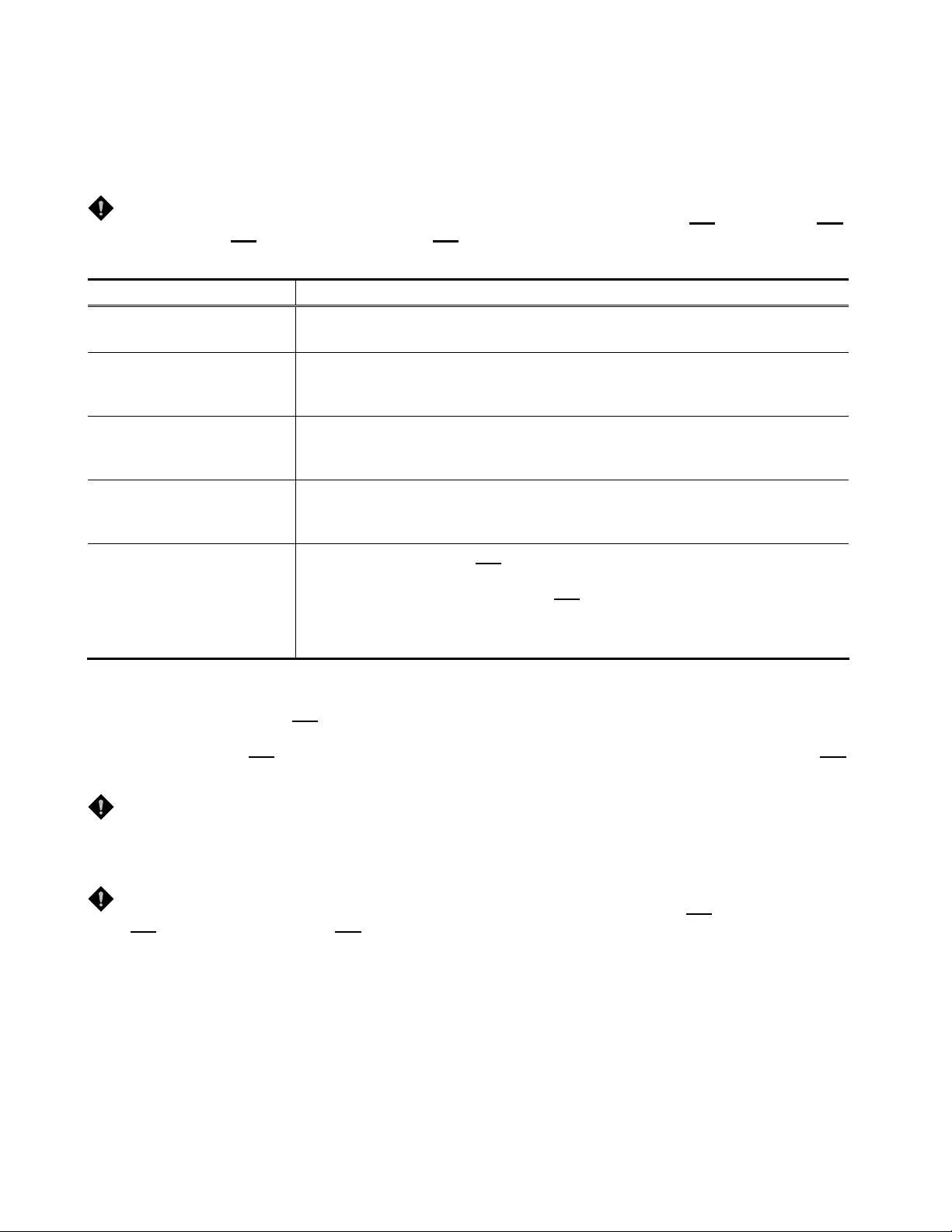
DVG-6004S/6008S User’s Manual Gateway Configuration-IVR
4-2 IP Configuration Settings—Set the IP Configuration of the WAN Port
Static IP Settings
NOTE: Complete static IP settings should include a sta tic IP (option 1 under 114), IP address (111),
Subnet Mask (
you have any questions.
Function Command
Select a Static IP
IP address Settings
Subnet Mask Settings
Default Gateway Settings
Save Settings and Restart
Dynamic IP (DHCP) Settings
After entering IVR mode, dial
After hearing “Enter value”, dial 2 (to select DHCP).
Saving settings –press 509 (Save Settings). Please restart the system. After the system is restarted, press 101 to
check whether or not the IP address was retained.
112), and Default Gateway (113). Please contact your Internet Service Provider (ISP) if
y After entering IVR mode, dial 114.
y After hearing “Enter value”, dial 1 (to select static IP)
y After entering IVR mode, dial 1 11. After hearing “Enter value”, enter your IP
address followed by “#”.
Example: If the IP address is 192.168.1.200, dial 192*168*1*200#.
y After entering IVR mode, dial 112. After hearing “Enter value”, enter your
subnet mask followed by “#”.
Example: If the subnet mask value is 255.255.255.0, dial 255*255*255*0#.
y After entering IVR mode, dial 113. After hearing “Enter value”, enter your
default gateway’s IP address followed by “#”.
Example: If the default gateway is 192.168.1.254, dial 192*168*1*254#.
y To save settings, dial
settings. Please restart the system. Wait for about 40 seconds for the
system to restart, and then enter
address was retained. If the IP address is not repeated, this indicates that
the gateway is not properly connected. Please check to be certain that the
cable connection, account, and password are all correct.
114.
509 (Save Settings). The system will save the current
101 to check whether or not the IP
NOTE: If the system does not repeat the IP address, this indicates that the gateway failed to
communicate with a DHCP server. Please check your DHCP server or ISP.
ADSL PPPoE Settings
NOTE: Complete PPPoE settings should include: Select PPPoE (option 3 of 114), PPPoE account
121) and PPPoE password (122).
(
Please contact your local Internet Service Provider (ISP) if you have any questions.
D-Link Systems, Inc. 73
Page 78

DVG-6004S/6008S User’s Manual Gateway Configuration-IVR
Select a PPPoE
y After entering IVR mode, dial
114.
y After hearing “Enter value,” dial 3 (to select PPPoE).
PPPoE Account Settings
y After entering IVR mode, dial 121.
y After hearing “Enter value”, enter the account number followed by”#”.
Example: If the account is “84943122@hinet.net,” please enter 08 0 4 0 9 0 4 0 3 0 1 0 2 0 2 7 1 4 8 4 9 5 4 4 5 6 0 7 2 5 4 4 5
60 #.
NOTE: it is necessary to enter two digits for each character/number; for example, you must enter
“01” for “1” and “11” for “A”. It is recommended that you use the web Interface to configure your
PPPoE account details. Refer to the PPPoE Character Conversion Table on the next page for key
mappings if you choose to use IVR setup.
PPPoE Password Setting
y After entering IVR mode, dial
122,
y After hearing “Enter value,” enter the new password followed by “#”.
Example: If the password is “3ttixike”, please enter “03 60 60 49 64 49 51 45#”.
Save Settings and Restart
To save settings, dial
Wait for about 40 seconds for the system to restart, then enter
509 (Save Settings). The system will save the settings. Please restart the system.
101 to check whether or not the IP address
was retained. If the IP address is not repeated, this indicates that the gateway is not properly connected.
Please check to be certain that the cable connection, account, and password are all correct.
D-Link Systems, Inc. 74
Page 79

DVG-6004S/6008S User’s Manual Gateway Configuration-IVR
PPPoE Character Conversion Table:
The table below provides a list of PPPoE conversion codes. The first column in each pair of columns lists
the number, letter or symbol that you want to enter. The second column in each pair (“Input Key”) tells you
what code to enter for the corresponding number, letter or symbol. For example, to enter “D-Link” using the
codes below, enter: 148322495451
Numbers Input Key
0 00 A 11 a 41 @ 71
1 01 B 12 b 42 • 72
2 02 C 13 c 43 ! 73
3 03 D 14 d 44 " 74
4 04 E 15 e 45 $ 75
5 05 F 16 f 46 % 76
6 06 G 17 g 47 & 77
7 07 H 18 h 48 ' 78
8 08 I 19 i 49 ( 79
9 09 J 20 j 50 ) 80
K 21 k 51 + 81
L 22 l 52 , 82
M 23 m 53 - 83
N 24 n 54 / 84
O 25 o 55 : 85
P 26 p 56 ; 86
Q 27 q 57 < 87
R 28 r 58 = 88
S 29 s 59 > 89
T 30 t 60 ? 90
U 31 u 61 [ 91
V 32 v 62 \ 92
W 33 w 63 ] 93
X 34 x 64 ^ 94
Y 35 y 65 _ 95
Z 36 z 66 { 96
| 97
} 98
Upper Case
Letters
Input Key
Lower Case
Letters
Input Key
Symbols Input Key
D-Link Systems, Inc. 75
Page 80

DVG-6004S/6008S User’s Manual Dialing Principles
r
r
5. Dialing Principles
5-1 Dialing Options
1. Dial the phone number whi ch you want to call an d pre ss # to call out immediately, or wait until the “Inter
Digits Timeout” expires (defined in “Advanced Options”, default=4 seconds, see page 2 5).
2. If the phone number fits the setting of the Digit Map, the gateway dials out the phone number through the
assigned interface automatically.
3. The phone number sh ould have at least 2 digits (not including * and #).
5-2 Dialed Number Processing Flow
To maintain maximum flexibility, the number dialed will be looked up in several tables defined by the
gateway. If no match is found, it will look up the number from the registered SIP Proxy Server. The number
look up flow is shown below:
Digit Map
Table
A complete flow chart is shown on the next page.
Extension
Numbe
Local Phone
Book
Phone Book
Manage
SIP
Proxy
D-Link Systems, Inc. 76
Page 81

DVG-6004S/6008S User’s Manual Dialing Principles
A
5-3 Example for Match phone numbers invited by callers
The table below is provided as a general refere nce expresses phon e numbers di aled by the gateway instea d of
real phone numbers that callers dial.
Match Scheme Description
The same as “FXS
Representative Number”
The same as “FXO
Representative Number”
The same as “FXS
Representative Number +
Extension Number”
The same as FXO
Extension Number
A Prefix is the same as
“FXS Representative
Number +FXO Extension
Number”
Prefix is the same as FXO
Extension Number
Ring FXS according to “FXS
Group Hunting / Ring Priority”
settings
Off hook a FXO It is not applied to registration with SIP Proxy
Ring or off hook the Extension
Off hook the FXO
Eliminate a Prefix and use
remaining digits to route calls
via FXO
Eliminate a Prefix and
use remaining digits to route
calls via FXO
If Extension line is FXS, it should ring.
If Extension line is FXO, it should off hook
It is not applied to registration with SIP Proxy
FXS Representative Number is 2252 and one of
FXO Extension is 070123456
If callers dial 2252070123456 6371, the gateway
dial 6371 via FXO Extension
One of FXO Extension is 070123456
If callers dial 070123456 6371, the gateway dial
6371 via FXO Extension
Differ from FXS/FXO
numbers
D-Link Systems, Inc. 77
Use these digits to route calls
via FXO
If callers dial 6371, the gateway dial 6371 via one
of FXO line
Page 82

DVG-6004S/6008S User’s Manual Dialing Principles
p
p
k
Start
Enter a phone
number (D#)
Dial the number
defined in
Digit Map table
Yes
Is (D#)
defined in Digit
Ma
table?
No
Is (D#)
defined in Extension
table?
No
Is (D#)
table?
Is (D#)
Manager?
No
No
defined in Phone Boo
defined in Phone Book
Yes
Yes
Yes
Is (D#)
Dial (D#) through
the first available
FXO port to PSTN
Yes
defined in SIP
proxy server?
No
Does this
gateway have an
FXO
ort?
No
Yes
Dial out as defined in
the first match case
through the gateway
End
D-Link Systems, Inc. 78
Page 83

DVG-6004S/6008S User’s Manual Appendix
Appendix
Product Features List
WAN
• One 10/100Mbps auto-negotiation, auto-MDI/MDIX RJ-45 Ethernet port
• Support static IP , PPPoE, BigP ond Cable and DHCP address assignment and dynamic DNS
(DDNS)
• QoS: IP TOS (Type of Services) and DiffServ (Differentiated Services) for both SIP
signaling and RTP
• NAT Traversal : Port Forwarding, STUN, UPnP and Outbound Proxy
• NTP: (Network Time Protocol RFC 1305), Accepts up to 3 Time Server
• Time Zone Support
• MAC Address Clone
• RTP Packet Summary : packet sent, packet received, packet loss for voice quality
analysis
LAN
• Four 10/100Mbps auto-negotiation, auto-MDI/MDIX RJ 45 Ethernet ports
• DHCP server
Advance Firewall and DoS Protection
• NAT (Network Address Translation) and PAT (Port Address Translation)
• DMZ, Virtual Server
• T raffic Filtering based on MAC address, IP addre ss, TCP/UDP Port number and URL string
pattern
• Prevents attacks based on TCP, UDP, IP and ICMP protocols
• Prevents attacks such as SYN Flood, IP Spoofing, Ping of Death, Tear Drop, etc.
Voice Features
• 4/8 FXO (Foreign eXchange Office) ports
• SIP (RFC3261) compatible
• Voice codecs : G.711 a/ulaw, G.726, G.729A, G.723.1
• CNG (Comfort Noise Generation)
• VAD (Voice Activity Detection)
• G.165/G.168 echo cancellation
• Adjustable Jitter Buffer and programmable Gain Control
• In-Band DTMF, Out-Of-Band DTMF relay (RFC2833, SIP INFO)
• Multiple SIP Proxy server entries with failover mechanism
• Polarity reversal detection
• T.30 (G.III) / Real time T.38 / Secured T.38 FAX relay
DTMF, FSK (Bellcore and ETSI) Caller ID detection.
•
• Support for Caller ID Restriction (CLIR)
• Digit Map for dial plan
• Local phone book for peer-to-peer calling
• E.164 Numbering and ENUM support
• Hot-Line, Warm-Line support
• Single Number / Account (representative number) for multiple ports
• Recordable greeting message
D-Link Systems, Inc. 79
Page 84

DVG-6004S/6008S User’s Manual Appendix
• Call features:
o Call Forward - Unconditional, Busy, No Answer
o Three Way Calling (Media Server required)
• Analogue interface
o Connector : RJ-11
o Signaling protocol : Loop Start
Configuration and Maintenance
• Configuration methods:
o Web
o IVR
o Telnet
• Status reports:
o Port status
o Registration status
o Ping tests
o STUN/UPnP status
o Hardware / software information
• Firmware Upgrade through TFTP, FTP and HTTP server
• Configuration Backup/Restore
• Reset button (with restore factory default function)
• Front Panel LED: voice ports, WAN, LAN1~4, Run, Power, Alarm
• Optional Auto Provisioning Server (APS ) for mass deployment
D-Link Systems, Inc. 80
