Page 1
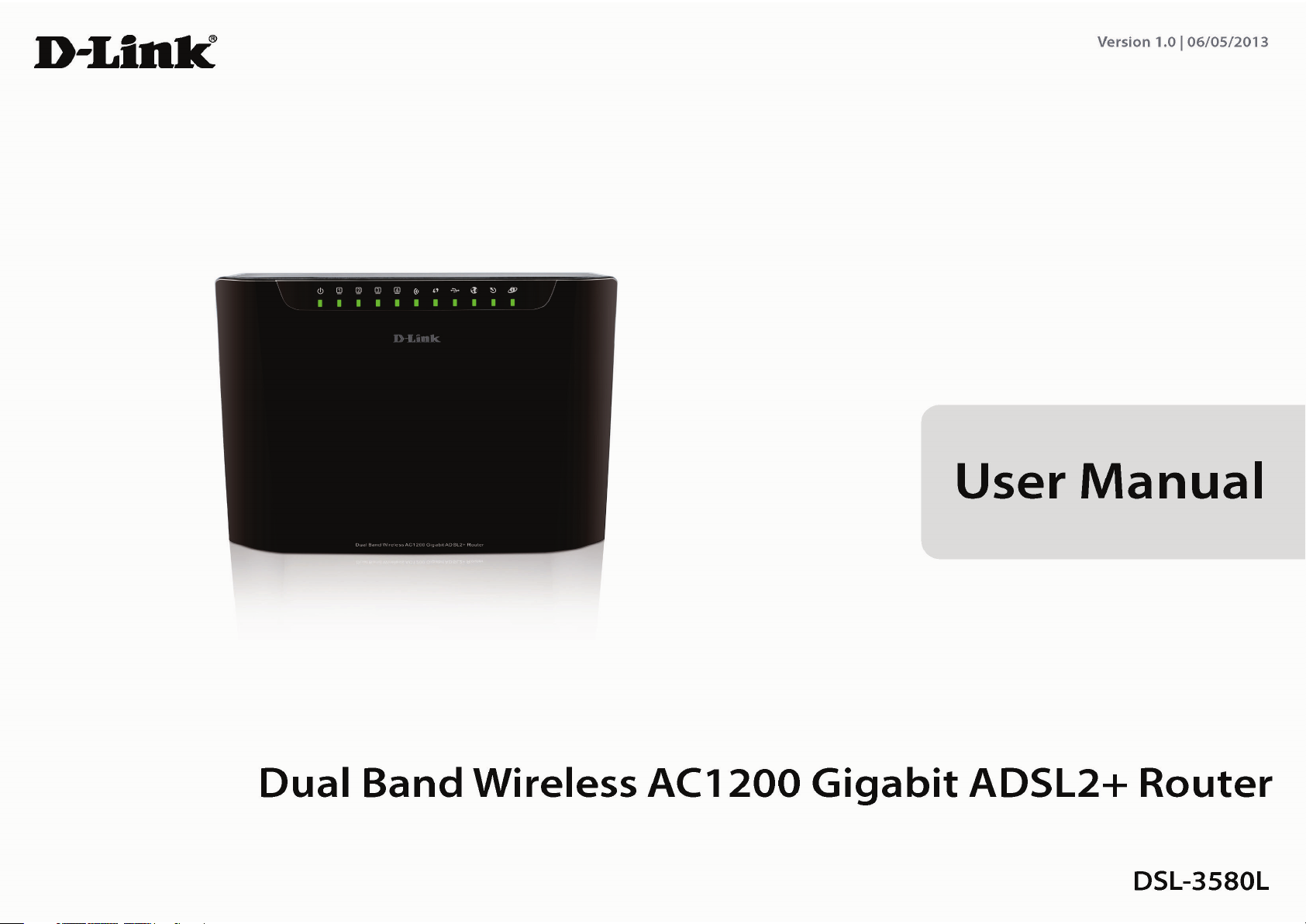
Table of Content
D-Link DSL-3580L User Manual
1
Page 2
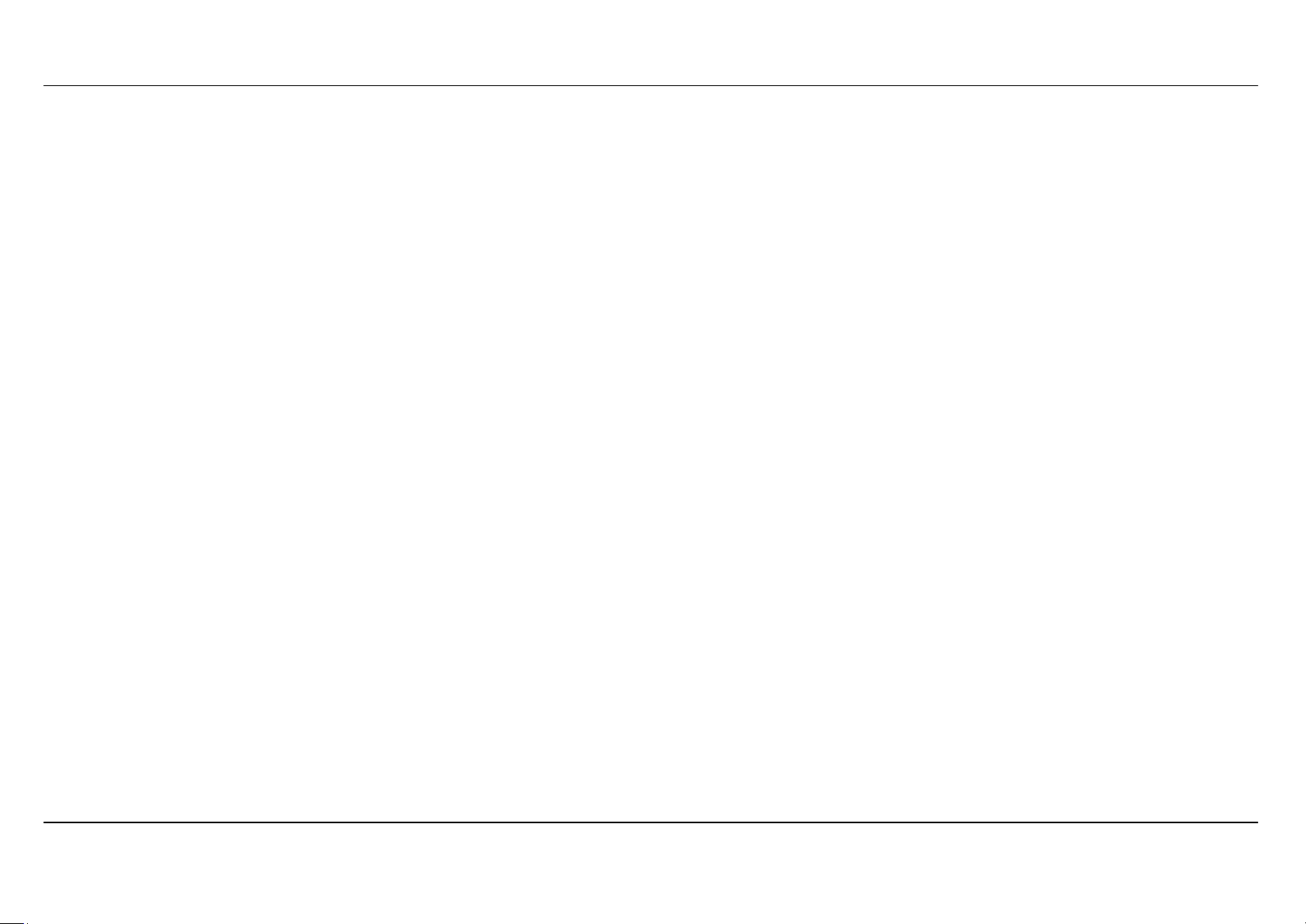
Table of Content
Table of Contents
PACKAGE CONTENTS .................................................................. 4
SYSTEM REQUIREMENTS ............................................................ 5
INTRODUCTION ............................................................................. 6
FEATURES ..................................................................................... 7
HARDWARE OVERVIEW – CONNECTIONS ................................ 9
INSTALLATION ............................................................................ 11
BEFORE YOU BEGIN ............................................................... 11
Installation Notes ................................................................. 12
Information you need from the Internet service provider . 14
Information you need to know about DSL-3580L .............. 16
Information you will need about your LAN or computer: . 17
Wireless Installation Considerations ................................. 18
DEVICE INSTALLATION .......................................................... 19
Power on Router .................................................................. 19
Factory Reset Button ........................................................... 20
Network Connections .......................................................... 20
CONFIGURATION ........................................................................ 22
WEB-BASED CONFIGURATION UTILITY ............................... 22
SETUP ....................................................................................... 23
INTERNET SETUP ................................................................ 23
WIRELESS SETUP ................................................................ 31
LAN SETUP ........................................................................... 40
TIME AND DATE ................................................................... 42
IPv6 ........................................................................................ 45
USB SETUP ........................................................................... 51
ADVANCED .............................................................................. 55
PORT FORWARDING ............................................................ 56
APPLICATION RULES CONFIGURATION ........................... 57
QOS SETUP .......................................................................... 58
OUTBOUND FILTER ............................................................. 60
INBOUND FILTER ................................................................. 61
WIRELESS FILTER ............................................................... 63
DNS SETUP .......................................................................... 64
FIREWALL & DMZ ................................................................. 66
ADVANCED INTERNET ........................................................ 68
ADVANCED WIRELESS ....................................................... 70
ADVANCED LAN ................................................................... 72
PORT MAPPING ................................................................... 73
SNMP SETUP ....................................................................... 75
PARENTAL CONTROL ......................................................... 76
ROUTING SETUP ................................................................. 77
Wi-Fi PROTECTED SETUP .................................................. 79
IPV6 FIREWALL .................................................................... 80
IPV6 ROUTING ..................................................................... 82
BUDGET QUOTA .................................................................. 83
LOGOUT ............................................................................... 84
MAINTENANCE ........................................................................ 85
PASSWORD .......................................................................... 85
SAVE/RESTORE SETTINGS ................................................ 86
FIRMWARE UPDATE ............................................................ 87
REMOTE MANAGEMENT .................................................... 88
DIAGNOSTICS ...................................................................... 89
PING TEST ............................................................................ 90
SYSTEM LOG ....................................................................... 91
SCHEDULE ........................................................................... 93
STATUS .................................................................................... 94
DEVICE INFO ........................................................................ 94
CONNECTED CLIENTS ........................................................ 97
STATISTICS .......................................................................... 98
ROUTING INFO .................................................................. 100
IPv6 STATUS ....................................................................... 101
IPv6 ROUTING INFO .......................................................... 102
D-Link DSL-3580L User Manual
2
Page 3
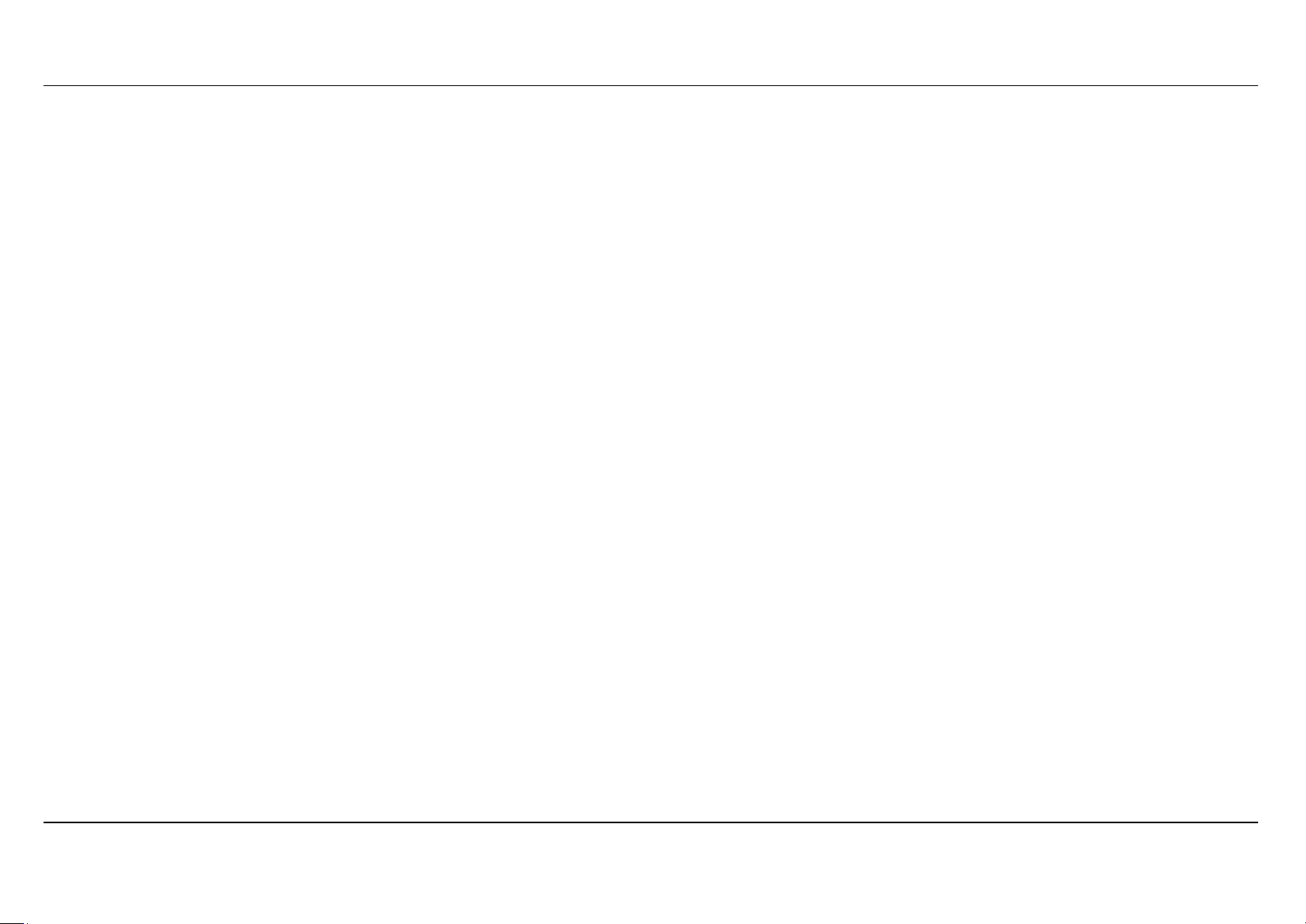
Table of Content
TROUBLESHOOTING ................................................................ 103
APPENDIX .................................................................................. 105
WIRELESS BASICS ............................................................... 105
NETWORKING BASICS ......................................................... 108
CHECK YOUR IP ADDRESS .................................................. 108
STATICALLY ASSIGN AN IP ADDRESS ............................... 109
FCC CAUTION ........................................................................ 110
IC CAUTION ............................................................................ 111
CONTACTING TECHNICAL SUPPORT ................................. 112
D-LINK LINK’N PRINT ............................................................ 113
TECHNICAL SPECIFICATIONS ............................................. 120
D-Link DSL-3580L User Manual
3
Page 4
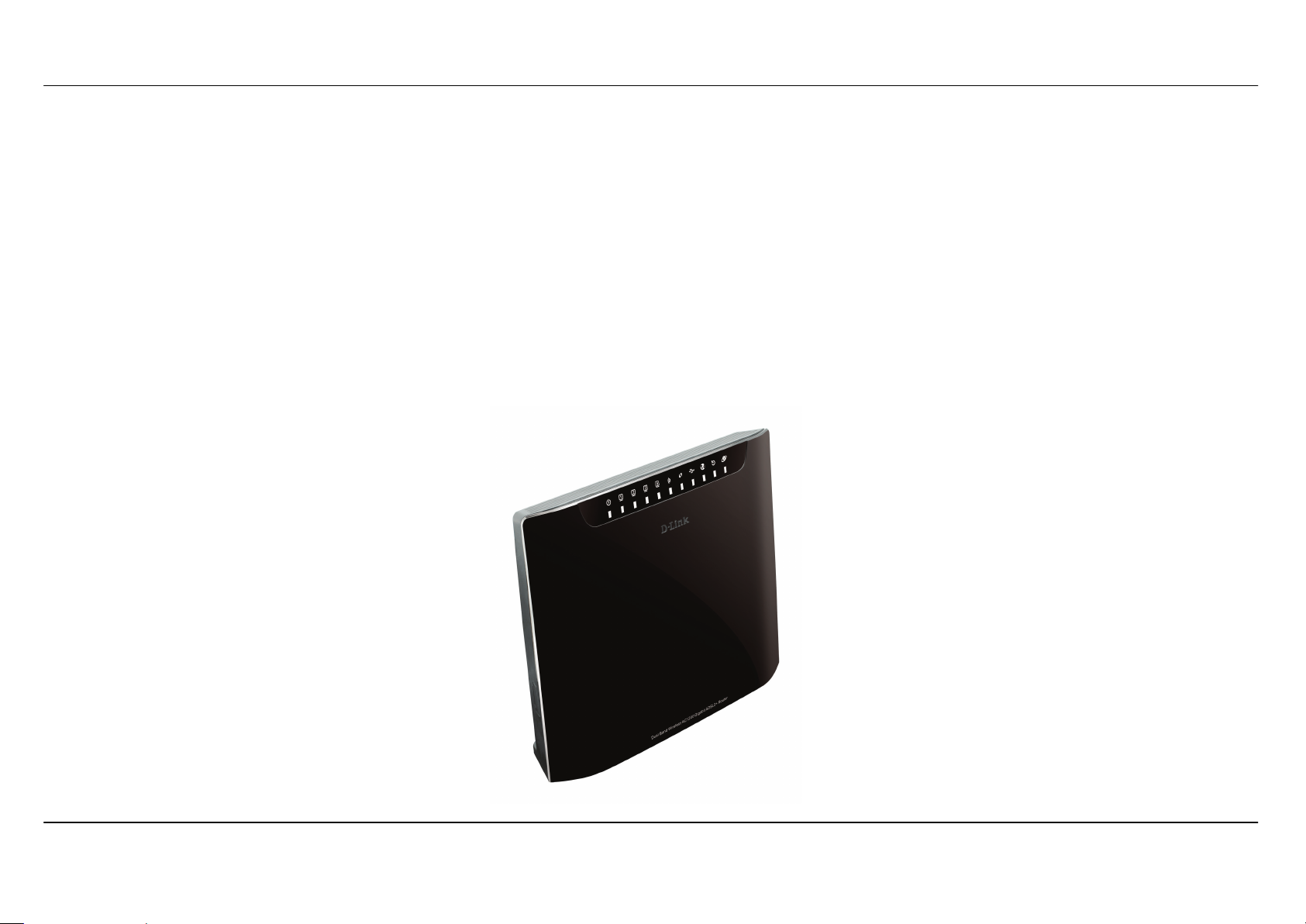
Section 1 - Product Overview
Package Contents
• DSL-3580L Dual Band Wireless AC1200 Gigabit ADSL2+ Router
• 2 Internal Antenas (MIMO 2x2)
• Power Adapter
• CD-ROM with Installation Wizard, User Manual, and Special Offers
• One twisted-pair telephone cable used for ADSL connection
• One straight-through 8P8C RJ-45 Ethernet cable
• One Quick Installation Guide
Note: Using a power supply with a different voltage rating than the one included within the package will cause damage and void the warranty for
this product.
D-Link DSL-3580L User Manual
4
Page 5
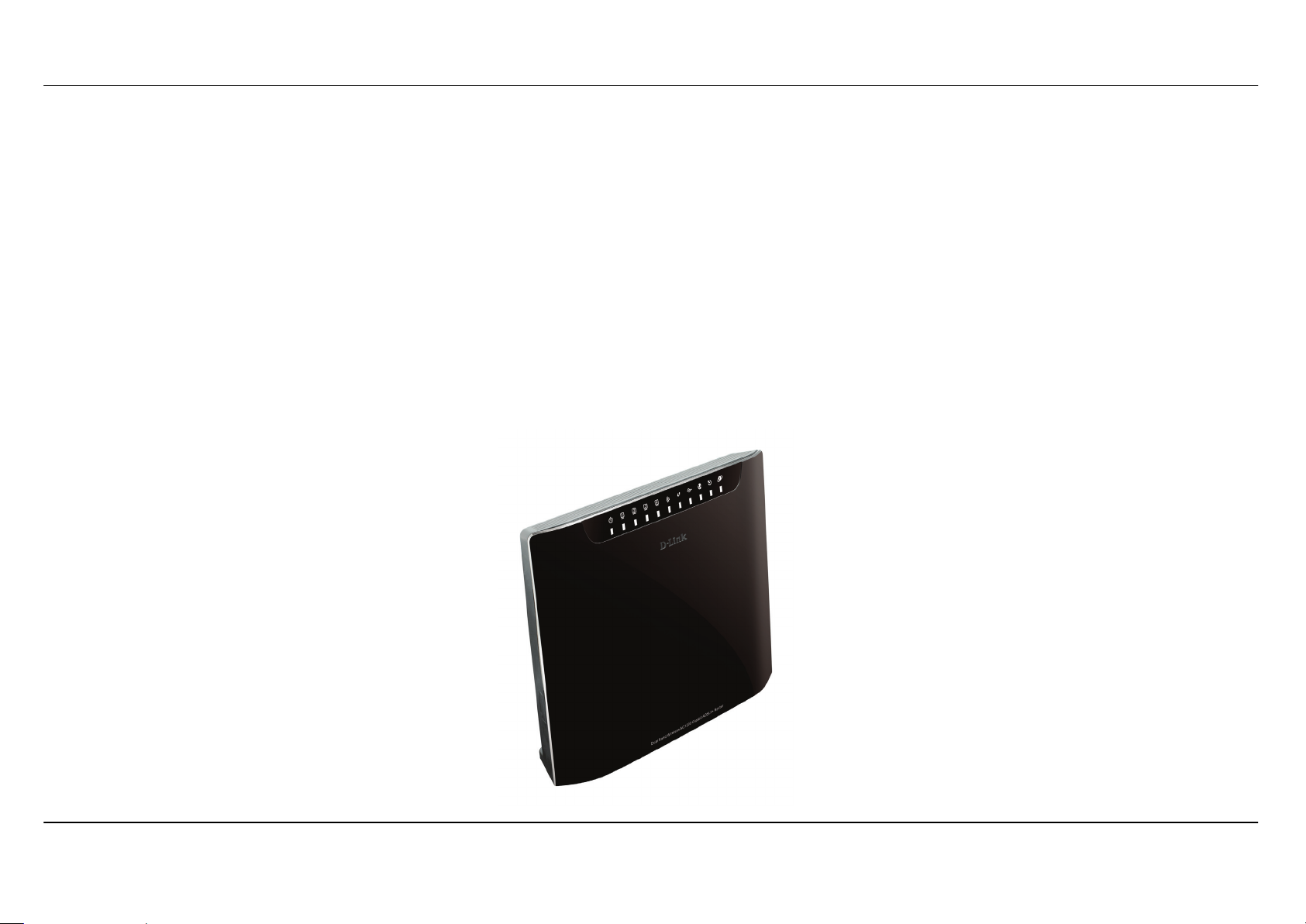
Section 1 - Product Overview
1. ADSL Internet service
Computer with:
• 200MHz Processor
• 64MB Memory
• CD-ROM Drive
• Ethernet Adapter with TCP/IP Protocol Installed
• Windows 8/7/vista/XP/2000z
• MAC OS
• Internet Explorer v6 or later, FireFox v1.5
2. DCC (D-Link Click's Connect) Utility
Computer with:
• MS Windows – Win7/Vista/XP/2000
System Requirements
D-Link DSL-3580L User Manual
5
Page 6
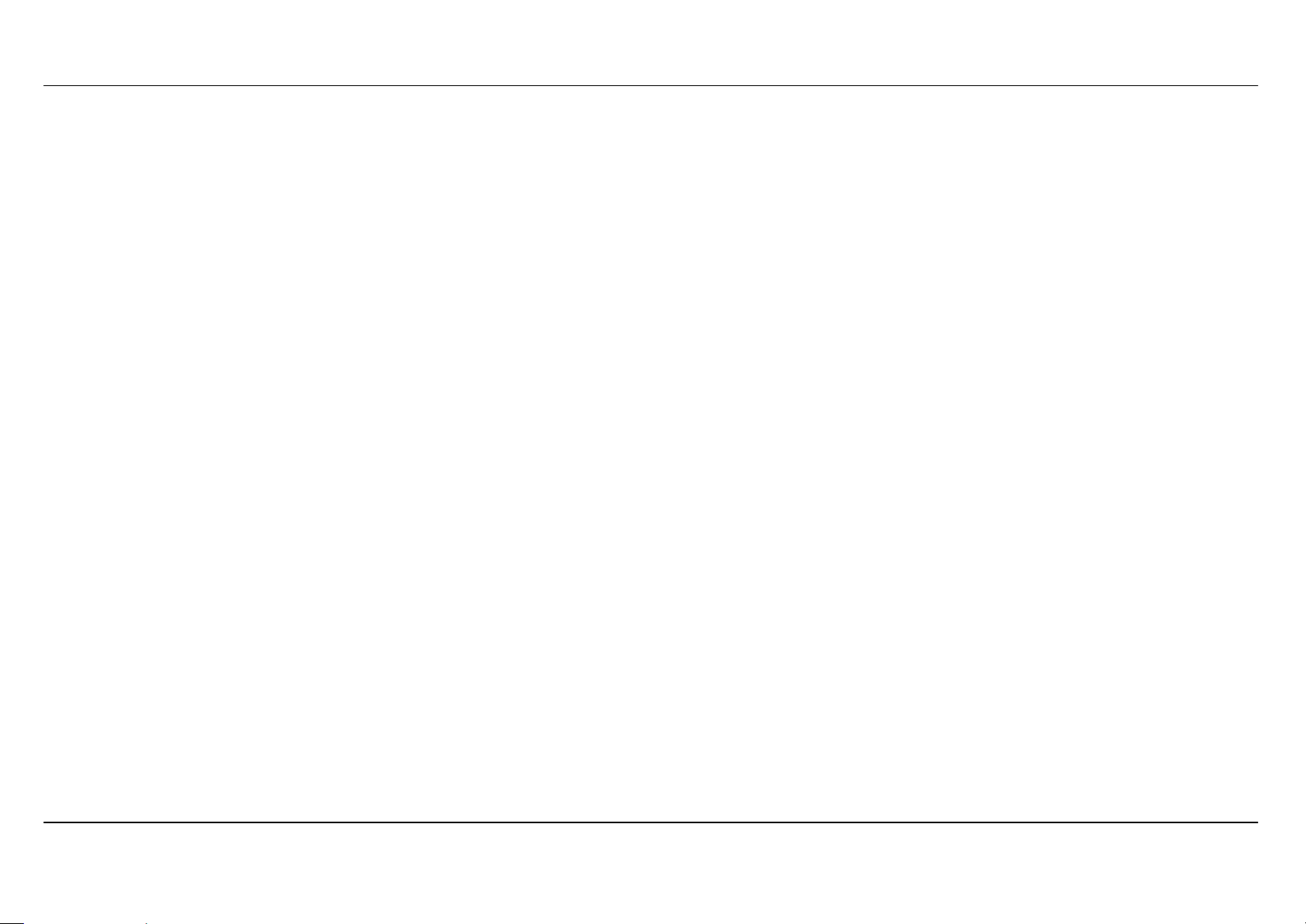
Section 1 - Product Overview
11
Introduction
HIGH-SPEED WAN (ADSL2/2+ or Gigabit Ethernet WAN) INTERNET CONNECTION
Latest ADSL2/2+ standards provide Internet transmission of up to 24Mbps downstream, 2.7Mbps upstream. Gigabit Ethernet WAN offers you plenty of bandwidth
once you decide to employ Ethernet WAN to connect front end bridge modem.
HIGH-PERFORMANCE WIRELESS
Embedded 802.11ac* technology for high-speed wireless connection, complete compatibility with 802.11b/g/n wireless devices
TOTAL SECURITY
Firewall protection from Internet attacks, user access control, WPA/WPA2 wireless security.
ULTIMATE INTERNET CONNECTION
The DSL-3580L ADSL2+ router is a versatile, high-performance remote router for home and the small office. With integrated ADSL2/2+ supporting up to 24Mbps
download and 2.7Mbps upload speed, Gigabit Ethernet WAN Port, firewall protection, Quality of Service (QoS), 802.11ac wireless LAN and 4 Gigabit Ethernet
LAN switch ports, this router provides all the functions that a home or small office needs to establish a secure and high-speed remote link to the outside world.
ULTIMATE WIRELESS CONNECTION WITH MAXIMUM SECURITY
This router provides maximize wireless performance by connecting this router to computer interfaces and stay connected from virtually anywhere at home and in
the office. The router can be used with 802.11a/b/g/n/ac wireless networks to enable significantly improved reception. It supports WPA/WPA2 and WEP for
flexible user access security and data encryption methods.
FIREWALL PROTECTION & QoS
Security features prevents unauthorized access to the home and office network, be it from the wireless devices or from the Internet. The router provides firewall
security using Stateful Packet Inspection (SPI) and hacker attack logging for Denial of Service (DoS) attack protection. SPI inspects the contents of all incoming
packet headers before deciding what packets are allowed to pass through. Router access control is provided with packet filtering based on port and
source/destination MAC/IP addresses. For Quality of Service (QoS), the router supports multiple priority queues to enable a group of home or office users to
experience the benefit of smooth network connection of inbound and outbound data without concern of traffic congestion. This QoS support allows users to enjoy
high ADSL transmission for applications such as VoIP and streaming multimedia over the Internet.
*Maximum wireless signal rate derived from IEEE standard 802.11ac specifications. Actual data throughput will vary. Network conditions and environmental factors, including volume of network
traffic, building materials and construction, and network overhead, lower actual data throughput rate. Environmental factors will adversely affect wireless signal range.
D-Link DSL-3580L User Manual
6
Page 7
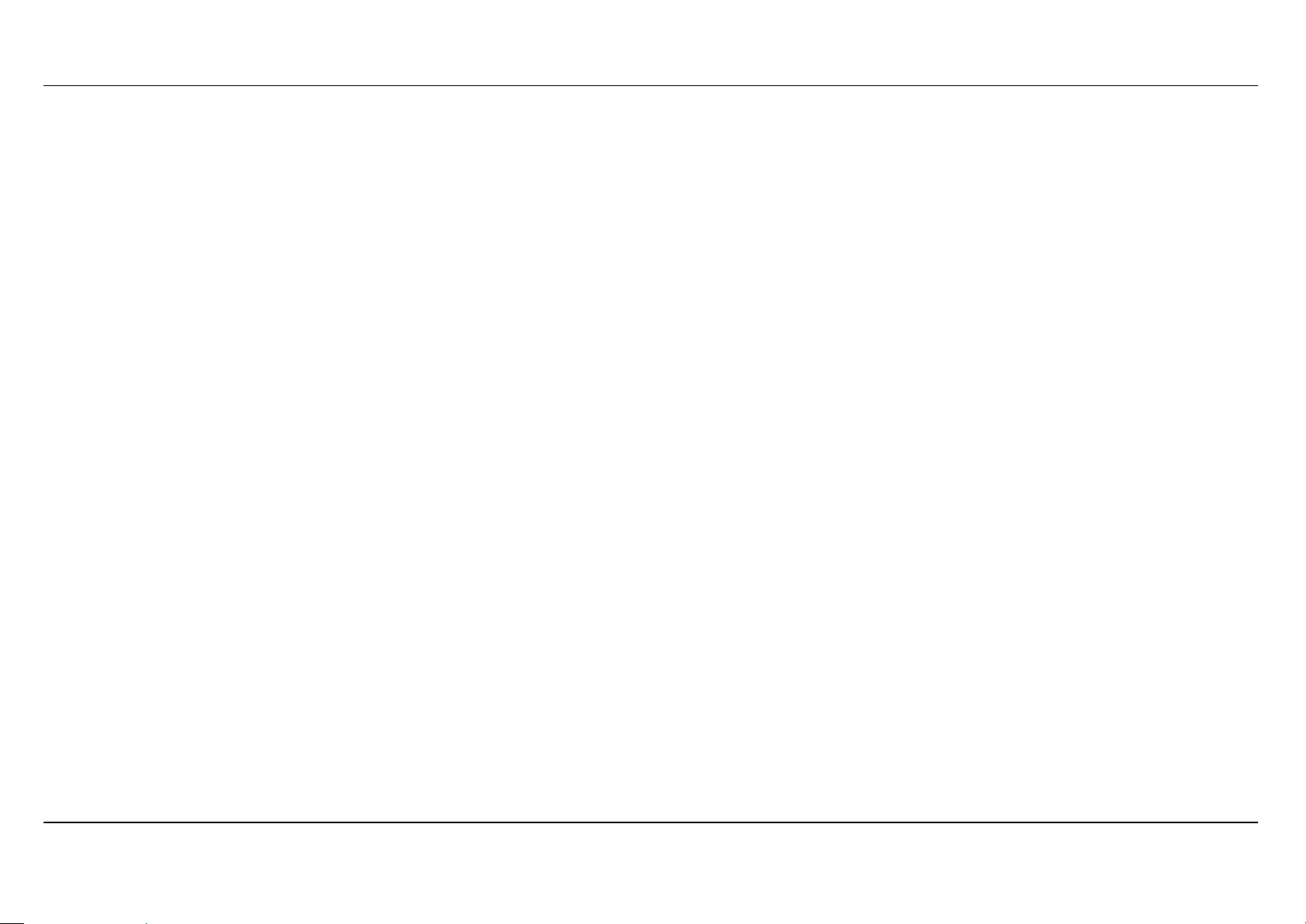
Section 1 - Product Overview
Features
• Faster Wireless Networking - The DSL-3580L router provides up to 866Mbps* wireless connection with other 802.11ac wireless clients. This capability
allows users to participate in real-time activities online, such as video streaming, online gaming, and real-time audio.
• Compatible with 802.11a, 802.11b, 802.11g, 802.11n and 802.11ac* Devices - The DSL-2880AL series router is still fully compatible with the IEEE 802.11a,
b, g, n and ac standards. Thus it can connect with existing 802.11a, b, g, n and ac* PCI, USB and Card-bus adapters.
• DHCP Support - Dynamic Host Configuration Protocol automatically and dynamically assigns all LAN IP settings to each host on your network. This
eliminates the need to reconfigure every host whenever changes in network topology occur.
• Network Address Translation (NAT) - For small office environments, the DSL-3580L allows multiple users on the LAN to access the Internet concurrently
through a single Internet account. This provides Internet access to everyone in the office for the price of a single user. NAT improves network security in effect
by hiding the private network behind one global and visible IP address. NAT address mapping can also be used to link two IP domains via a LAN-to-LAN
connection.
• Precise ATM Traffic Shaping - Traffic shaping is a method of controlling the flow rate of ATM data cells. This function helps to establish the Quality of
Service for ATM data transfer.
• High Performance WAN - Very high rates of data transfer are possible with the Router. Up to 24Mbps downstream bit rate over DSL interface by using the
G.dmt standard (ADSL2+). Gigabit Ethernet WAN offers you plenty of bandwidth once you decide to employ Ethernet WAN to connect front end bridge
modem with Ethernet LAN port.
• Full Network Management - The DSL-3580L incorporates SNMP (Simple Network Management Protocol) support for web-based management and
text-based network management via Telnet connection.
• Easy Installation - The DSL-3580L uses a web-based graphical user interface program for convenient management access and easy set up. Any common
web browser software can be used to manage the Router.
• USB Support- The DSL-3580L provides USB port for easy sharing files and printers. The DSL-3580L supports USB storage device sharing files through
SAMBA file server, FTP server, Web file server and in addition also supports sharing USB printer server to network members (Remark: The client computers
are required to install additional software utility named D-Link Link’n Print.). Besides sharing function, the DSL-3580L also supports connect to internet by
USB 3G modem.
• IPv6 Connection Support – For IPv6 connection, the DSL-3580L provides several connection type: Link-local, Static IPv6, DHCPv6, Stateless
Auto-configuration, PPPoE, IPv6 in IPv4 Tunnel and 6to4.
D-Link DSL-3580L User Manual
7
Page 8
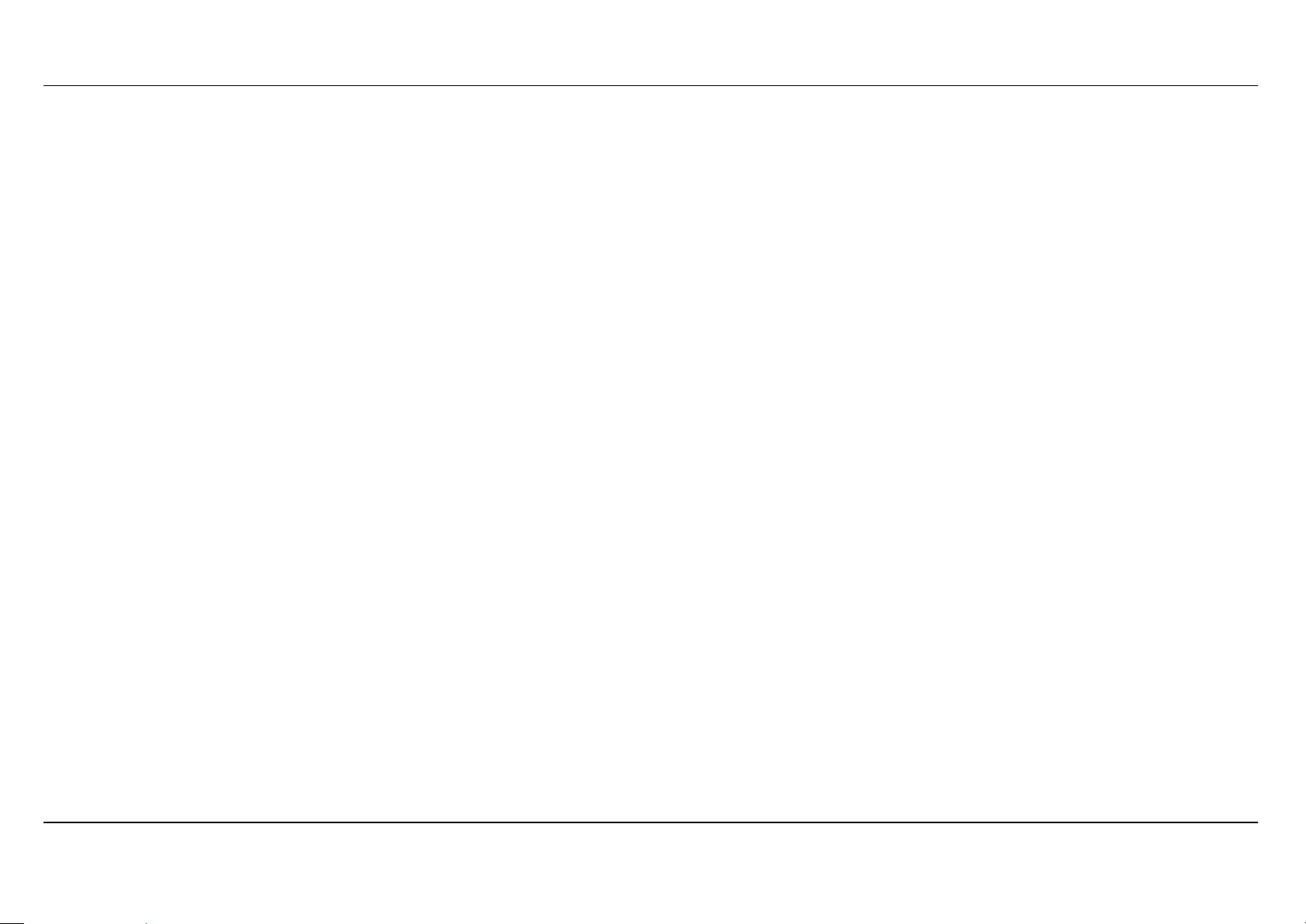
Section 1 - Product Overview
*Maximum wireless signal rate derived from IEEE standard 802.11ac specifications. Actual data throughput will vary. Network conditions and environmental factors, including volume of network
traffic, building materials and construction, and network overhead, lower actual data throughput rate. Environmental factors will adversely affect wireless signal range.
D-Link DSL-3580L User Manual
8
Page 9
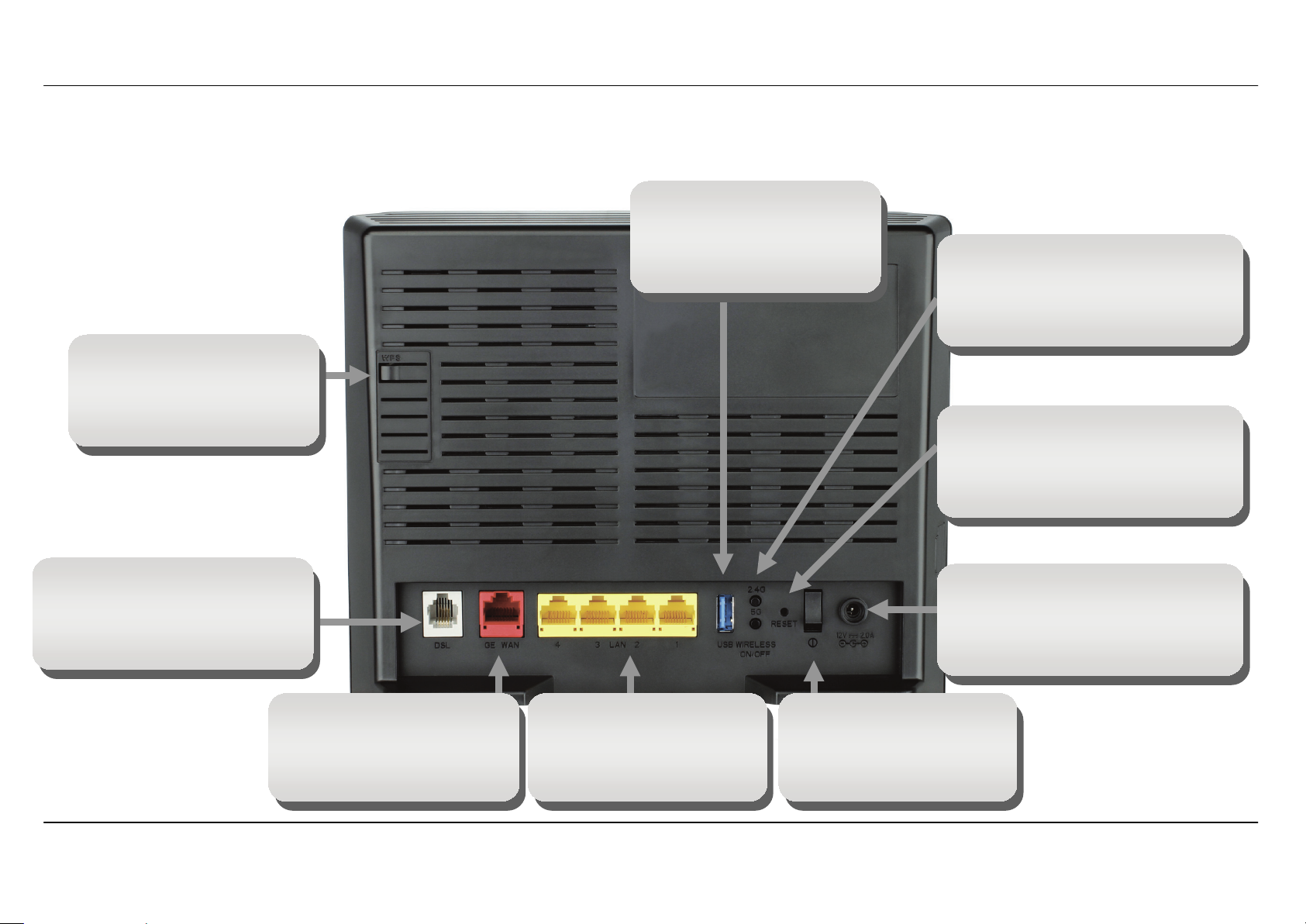
Section 1 - Product Overview
Power button
Hardware Overview – Connections
WPS H/W Push button
To pair-up the wireless
device which also support
WPS feature
USB port
Use the USB port to
connect your USB device.
2.4G & 5G Wireless On/Off
switch button
Please press and hold on for 3
seconds to turn on/turn off.
Reset button
To manually reset, depress
button with the power on for
between ten and fifteen seconds
ADSL port
Use the ADSL cable to
connect to the your telephone
line (RJ-11 port)
Giga Ethernet WAN port
To connect the Router to
front end Bridge Modem
device Ethernet LAN
D-Link DSL-3580L User Manual
Giga Ethernet ports
To connect the Router to
your Ethernet LAN or
Ethernet devices
Push in to power-on the
Router. Push again to
power-off the Router
Power insert
Use the adapter shipped with the
Router to connect to power
source
9
Page 10
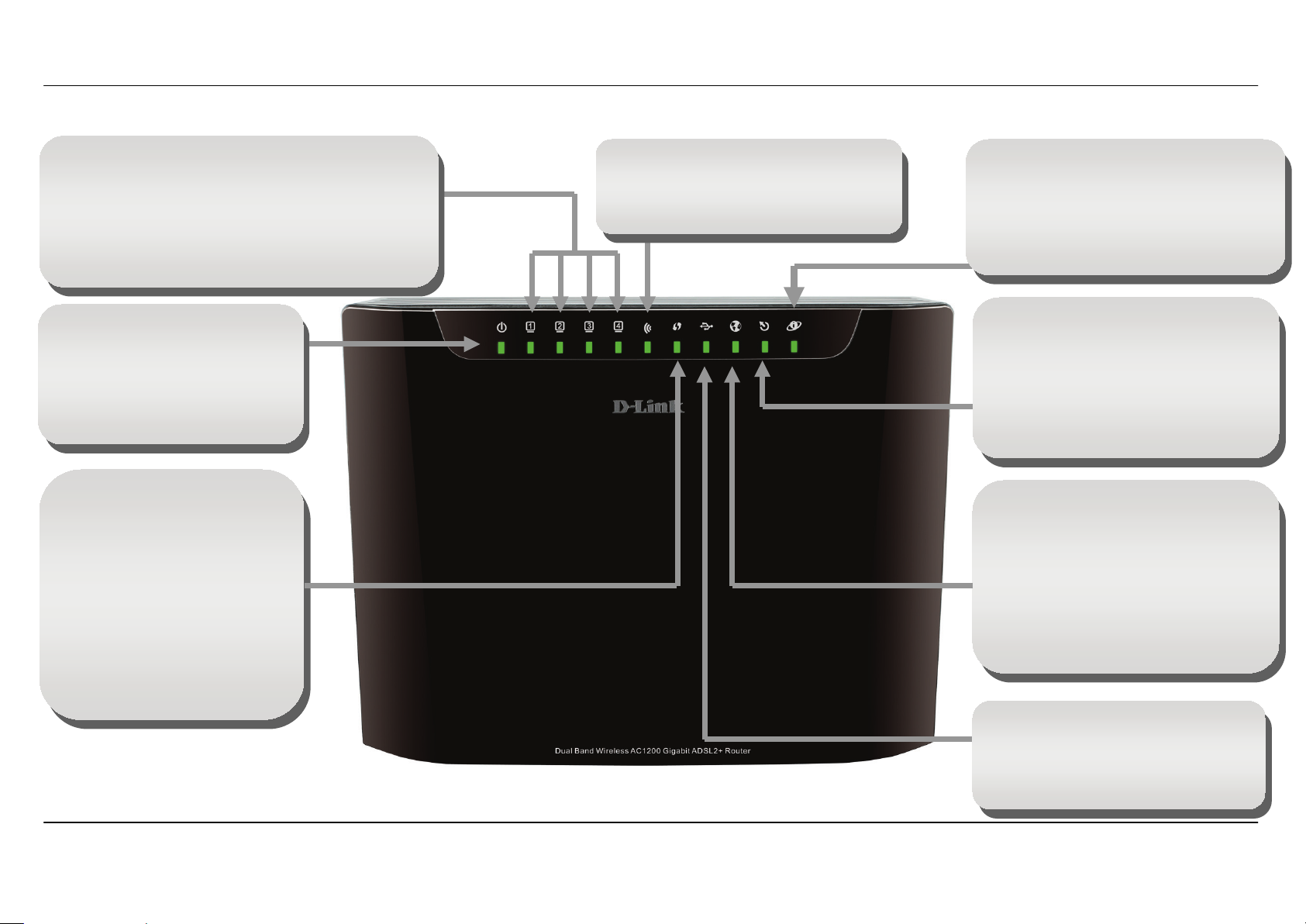
Section 1 - Product Overview
Ethernet port.
seconds.
Hardware Overview – LED Indication
Ethernet LAN
A solid Green light indicates a valid link on startup at
1000Mbps. A solid Yellow light indicates a valid link
on startup at 100Mbps. A solid Green + Yellow light
indicates link rate is 10Mbps.These lights blink when
there is activity currently passing through the
WLAN
Steady green light indicates a wireless
connection. A blinking green light
indicates activity on the WLAN interface
Internet
Steady Green light indicates a successful
Internet connection. Steady Red light
indicates failed Internet connection. Dark
if no WAN protocol is configured.
Power
Steady Green light indicates the
unit is powered on. When the
device is powered off this
remains dark.
WPS
Dark indicates ready for new
WPS connection. Blinking
indicates WPS process is
triggered and waiting for
another WPS device joining.
Steady Blue light indicates
connection is successfully
established between the router
and the client. The LED will
remain in solid Blue for 5
DSL
Steady Green light indicates a valid
ADSL connection. This will light after
the ADSL negotiation process has
been settled. A blinking Green light
indicates activity on the WAN (ADSL)
interface.
Ethernet WAN
A solid Green light indicates a valid link
on startup at 1000Mbps. A solid Yellow
light indicates a valid link on startup at
100Mbps. A solid Green + Yellow light
indicates link rate is 10Mbps.This light
blinks when there is activity currently
passing through the Ethernet port.
USB
Steady Green light indicates a
successful USB connection. Dark if no
USB device is plugged.
D-Link DSL-3580L User Manual
10
Page 11
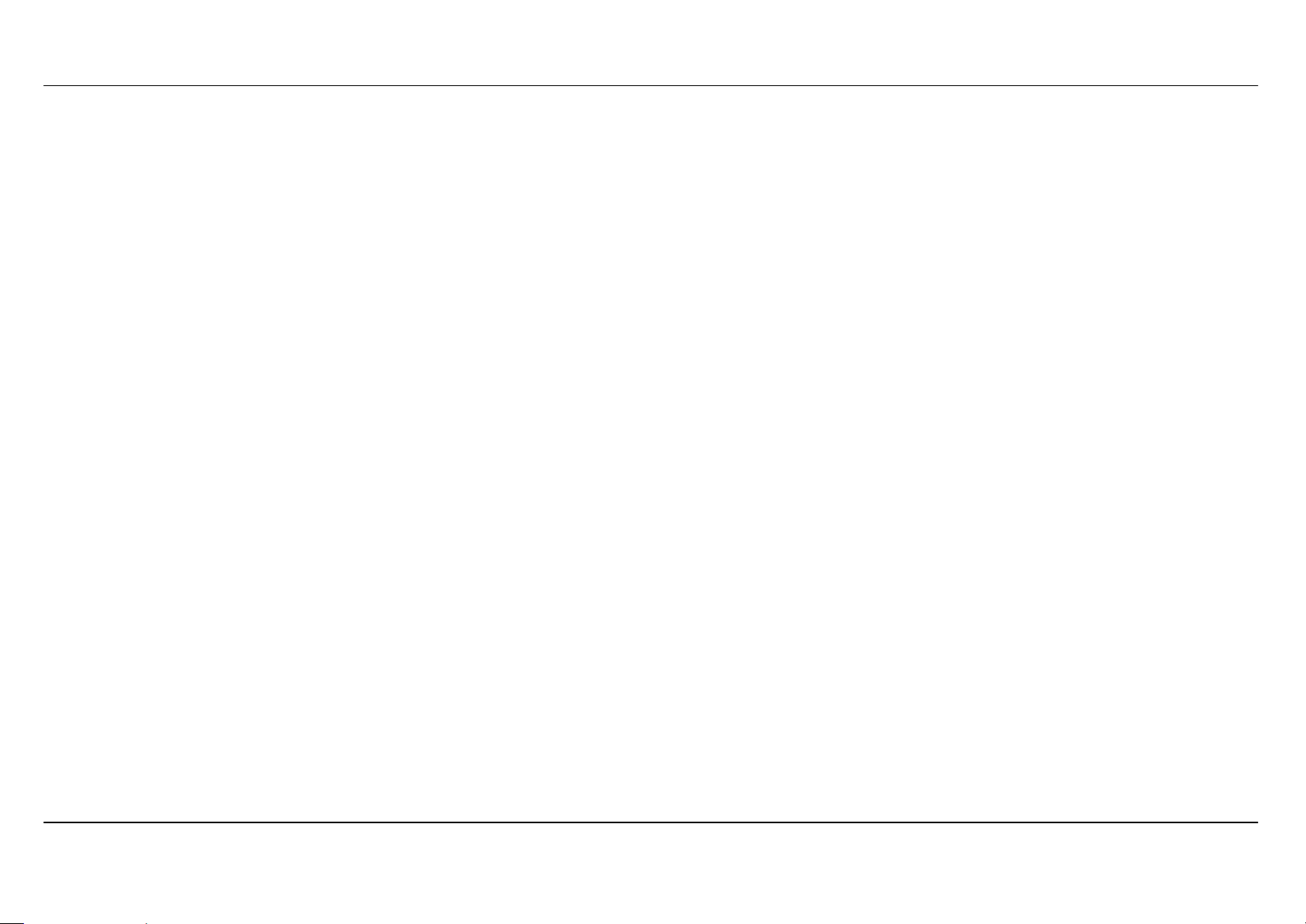
Section 2 - Installation
Installation
This section will walk you through the installation process. Placement of the router is very important. Do not place the router in an enclosed area
such as a closet, cabinet, or in the attic or garage.
Before you Begin
Please read and make sure you understand all the prerequisites for proper installation of your new Router. Have all the necessary information and
equipment on hand before beginning the installation.
D-Link DSL-3580L User Manual
11
Page 12
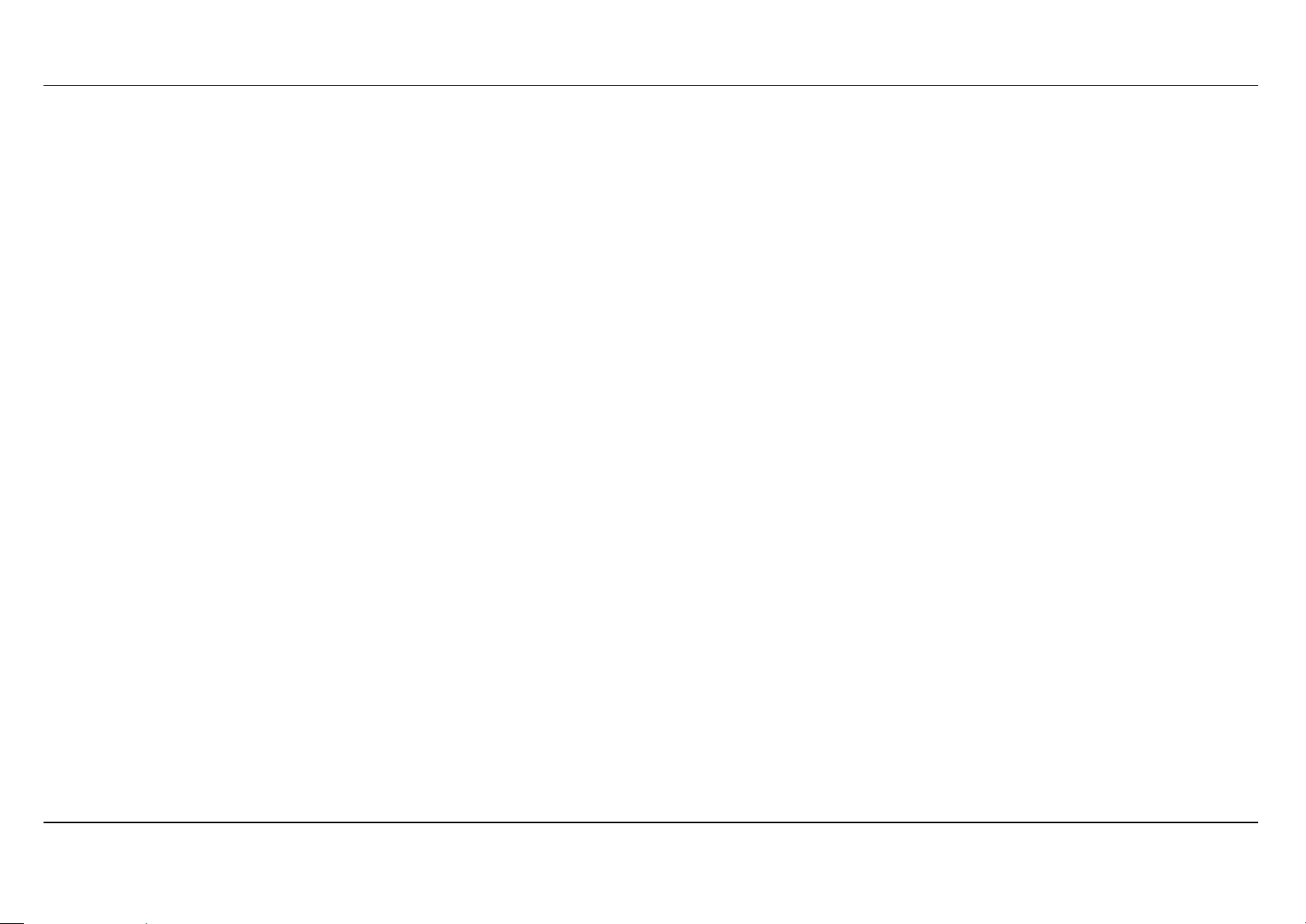
Section 2 - Installation
Installation Notes
In order to establish a connection to the Internet it will be necessary to provide information to the Router that will be stored in its memory. For some
users, only their account information (Username and Password) is required. For others, various parameters that control and define the Internet
connection will be required. You can print out the two pages below and use the tables to list this information. This way you have a hard copy of all
the information needed to setup the Router. If it is necessary to reconfigure the device, all the necessary information can be easily accessed. Be
sure to keep this information safe and private.
Low Pass Filters
Since ADSL and telephone services share the same copper wiring to carry their respective signals, a filtering mechanism may be necessary to
avoid mutual interference. A low pass filter device can be installed for each telephone that shares the line with the ADSL line. These filters are easy
to install passive devices that connect to the ADSL device and/or telephone using standard telephone cable. Ask your service provider for more
information about the use of low pass filters with your installation.
Operating Systems
The DSL-3580L uses an HTML-based web interface for setup and management. The web configuration manager may be accessed using any
operating system capable of running web browser software, including Windows 98 SE, Windows ME, Windows 2000, and Windows XP, Windows 7,
Windows 8.
Web Browser
Any common web browser can be used to configure the Router using the web configuration management software. The program is designed to
work best with more recently released browsers such as Opera, Microsoft Internet Explorer® version 6.0, Netscape Navigator® version 6.2.3, or
later versions. The web browser must have JavaScript enabled. JavaScript is enabled by default on many browsers. Make sure JavaScript has not
been disabled by other software (such as virus protection or web user security packages) that may be running on your computer.
Ethernet Port (NIC Adapter)
Any computer that uses the Router must be able to connect to it through the Ethernet port on the Router. This connection is an Ethernet connection
and therefore requires that your computer be equipped with an Ethernet port as well. Most notebook computers are now sold with an Ethernet port
already installed. Likewise, most fully assembled desktop computers come with an Ethernet NIC adapter as standard equipment. If your computer
does not have an Ethernet port, you must install an Ethernet NIC adapter before you can use the Router. If you must install an adapter, follow the
installation instructions that come with the Ethernet NIC adapter.
D-Link DSL-3580L User Manual
12
Page 13
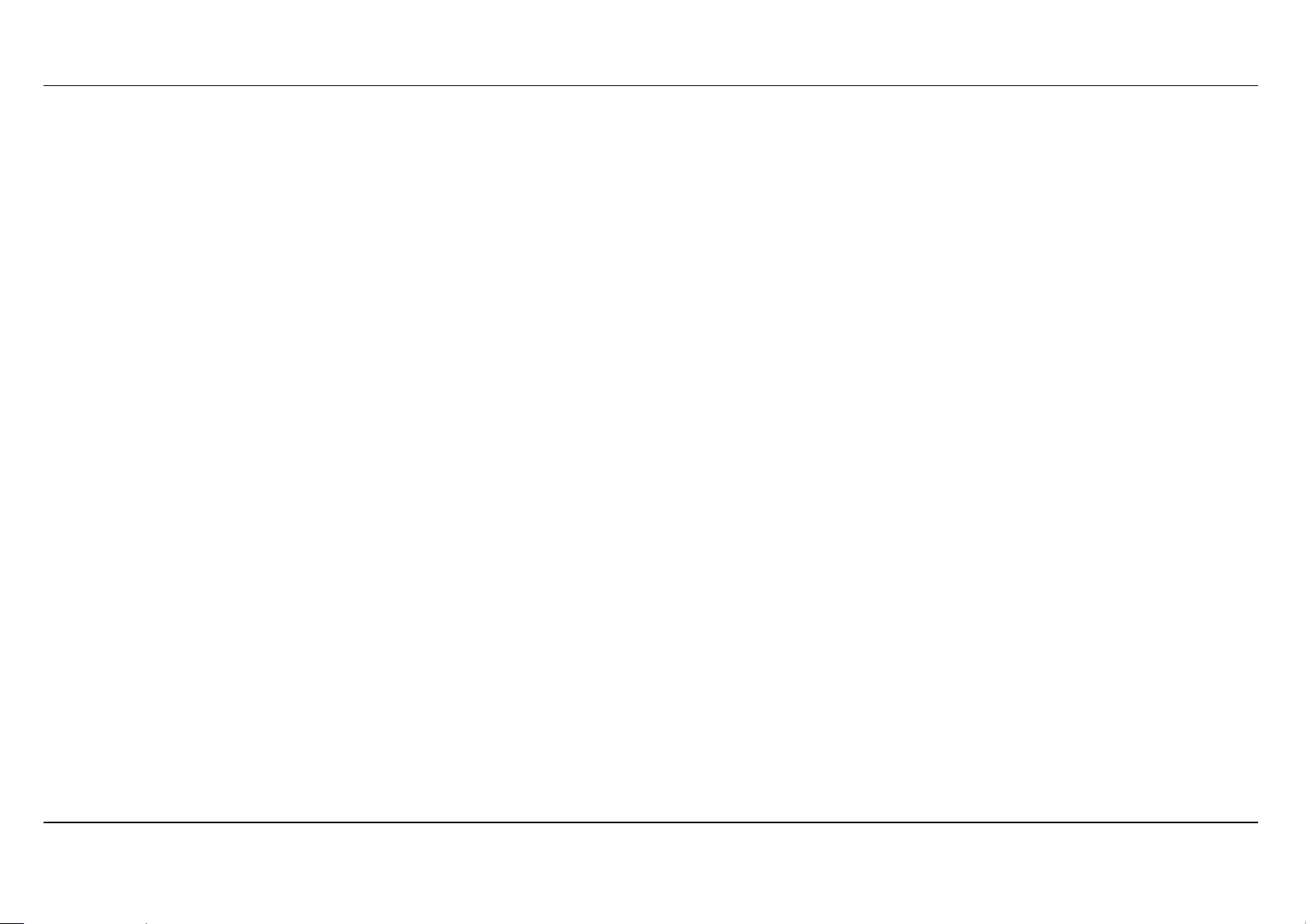
Section 2 - Installation
802.11 Wireless LAN Configuration
All the 802.11 wireless LAN settings may be configured on a single page using the web-based manager. For basic wireless communication you
need to decide what channel to use and what SSID to assign. These two settings must be the same for any wireless workstations or other wireless
access point that communicate with the DSL-3580L through the wireless interface.
Security for wireless communication can be accomplished in a number of ways. DSL-3580L supports WPA (Wi-Fi Protected Access), WPA2, and
mixed WPA/WPA2. Wireless access can also be controlled by selecting MAC addresses that are allowed to associate with the device. Please read
the section on Wireless Configuration.
Additional Software
It may be necessary to install software on your computer that enables the computer to access the Internet. Additional software must be installed if
you are using the device a simple bridge. For a bridged connection, the information needed to make and maintain the Internet connection is stored
on another computer or gateway device, not in the Router itself.
If your ADSL service is delivered through a PPPoE or PPPoA connection, the information needed to establish and maintain the Internet connection
can be stored in the Router. In this case, it is not necessary to install software on your computer. It may however be necessary to change some
settings in the device, including account information used to identify and verify the connection.
All connections to the Internet require a unique global IP address. For bridged connections, the global IP settings must reside in a TCP/IP enabled
device on the LAN side of the bridge, such as a PC, a server, a gateway device such as a router or similar firewall hardware. The IP address can be
assigned in a number of ways. Your network service provider will give you instructions about any additional connection software or NIC
configuration that may be required.
D-Link DSL-3580L User Manual
13
Page 14
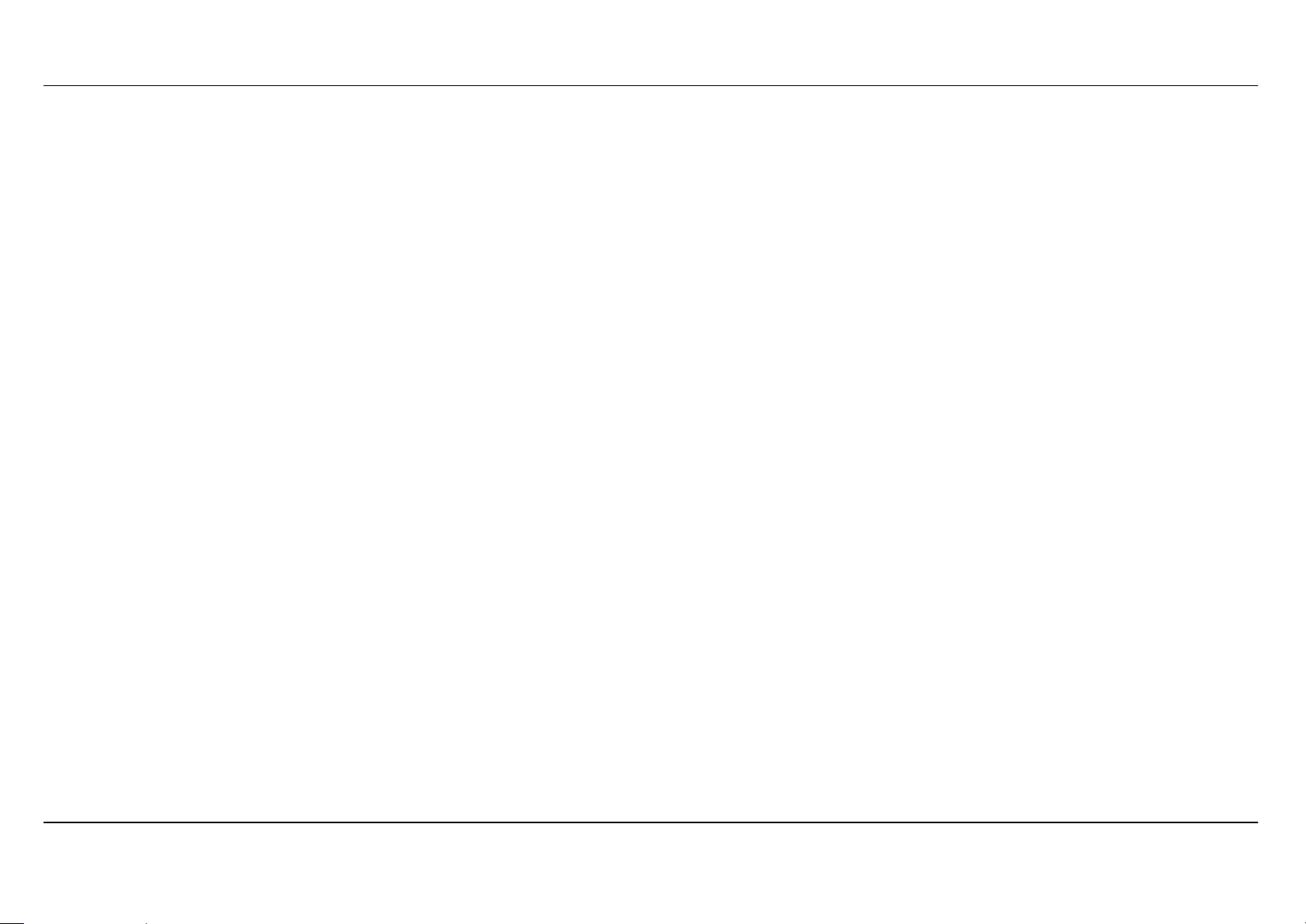
Section 2 - Installation
Information you need from the Internet service
provider
Username
This is the Username used to log on to your ADSL service provider’s network. It is commonly in the form user@isp.co.uk. Your ADSL service
provider uses this to identify your account.
Password
This is the Password used, in conjunction with the Username above, to log on to your ADSL service provider’s network. This is used to verify the
identity of your account.
WAN Setting / WAN Media Typ e / Connection Type
These settings describe the method your Internet service provider uses to transport data between the Internet and your computer. Most users will
use the default settings. You may need to specify one of the following WAN Setting and Connection Type configurations (Connection Type settings
listed in parenthesis):
• WAN Media Type (RJ-11 for DSL digital subscriber line or RJ-45 Ethernet for connecting your device to a VDSL bridge modem or a optical
network unit, also known as ONU)
• PPPoE / PPPoA (PPPoE LLC, PPPoA LLC or PPPoA VC-Mux)
• Bridge Mode (1483 Bridged IP LLC or 1483 Bridged IP VC Mux)
• IPoA / MER (Static IP Address) (Bridged IP LLC, 1483 Bridged IP VC Mux, 1483 Routed IP LLC, 1483 Routed IP VC-Mux or IPoA)
• MER (Dynamic IP Address) (1483 Bridged IP LLC or 1483 Bridged IP VC-Mux)
Modulation Type
ADSL uses various standardized modulation techniques to transmit data over the allotted signal frequencies. Some users may need to change the
type of modulation used for their service. The default DSL modulation (ADSL2+ Multi-Mode) used for the Router automatically detects all types of
ADSL, ADSL2, and ADSL2+ modulation. However, if you are instructed to specify the modulation type used for the Router, you may choose among
the numerous options available on the Modulation Type drop-down menu on the ADSL Configuration window (Advanced > ADSL)
Security Protocol
This is the method your ADSL service provider will use to verify your Username and Password when you log on to their network. Your Router
supports the PAP and CHAP protocols.
D-Link DSL-3580L User Manual
14
Page 15
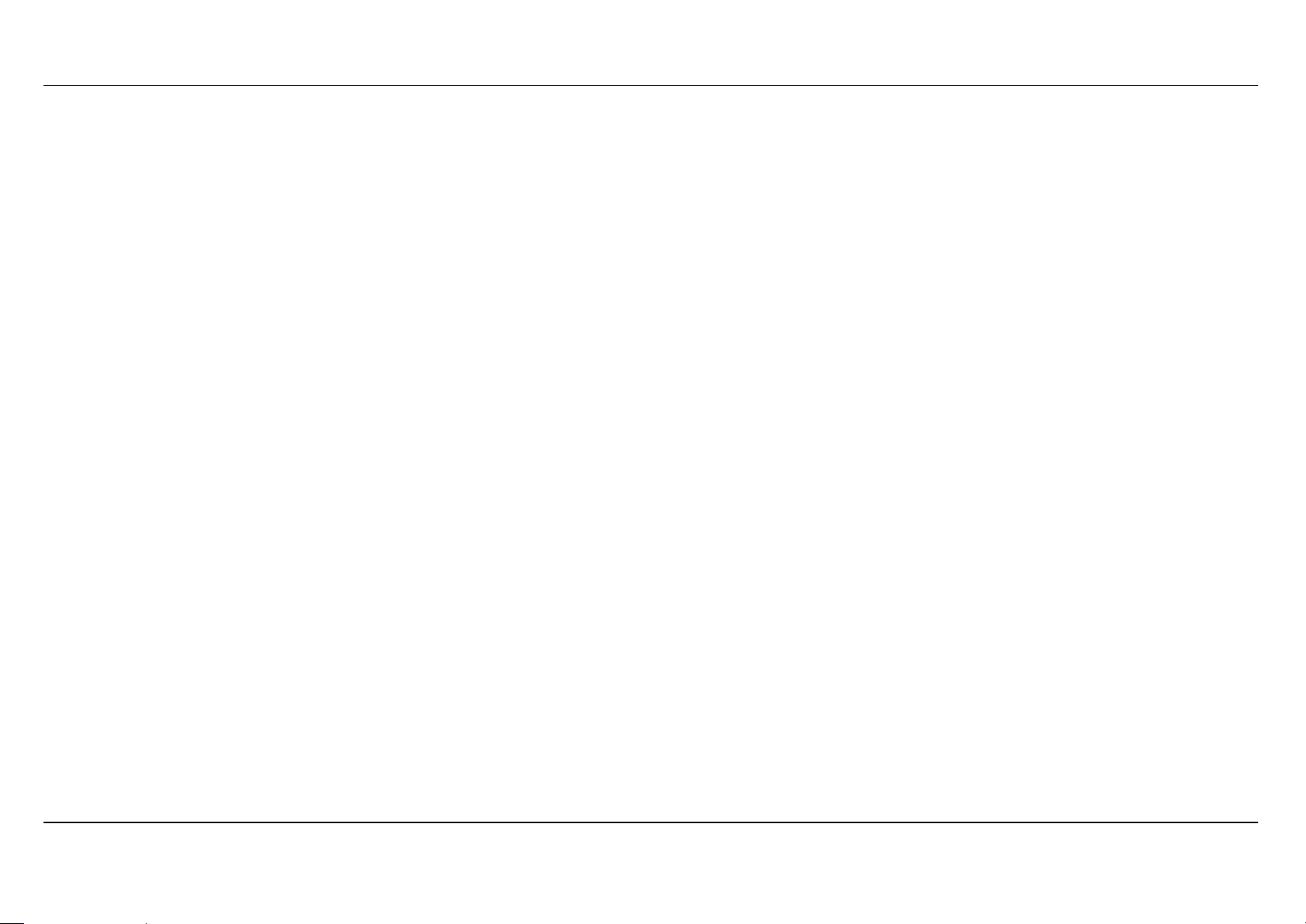
Section 2 - Installation
VPI
Most users will not be required to change this setting. The Virtual Path Identifier (VPI) is used in conjunction with the Virtual Channel Identifier (VCI)
to identify the data path between your ADSL service provider’s network and your computer. If you are setting up the Router for multiple virtual
connections, you will need to configure the VPI and VCI as instructed by your ADSL service provider for the additional connections. This setting can
be changed in the WAN Settings window of the web management interface.
VCI
Most users will not be required to change this setting. The Virtual Channel Identifier (VCI) used in conjunction with the VPI to identify the data path
between your ADSL service provider’s network and your computer. If you are setting up the Router for multiple virtual connections, you will need to
configure the VPI and VCI as instructed by your ADSL service provider for the additional connections. This setting can be changed in the WAN
Settings window of the web management interface.
D-Link DSL-3580L User Manual
15
Page 16
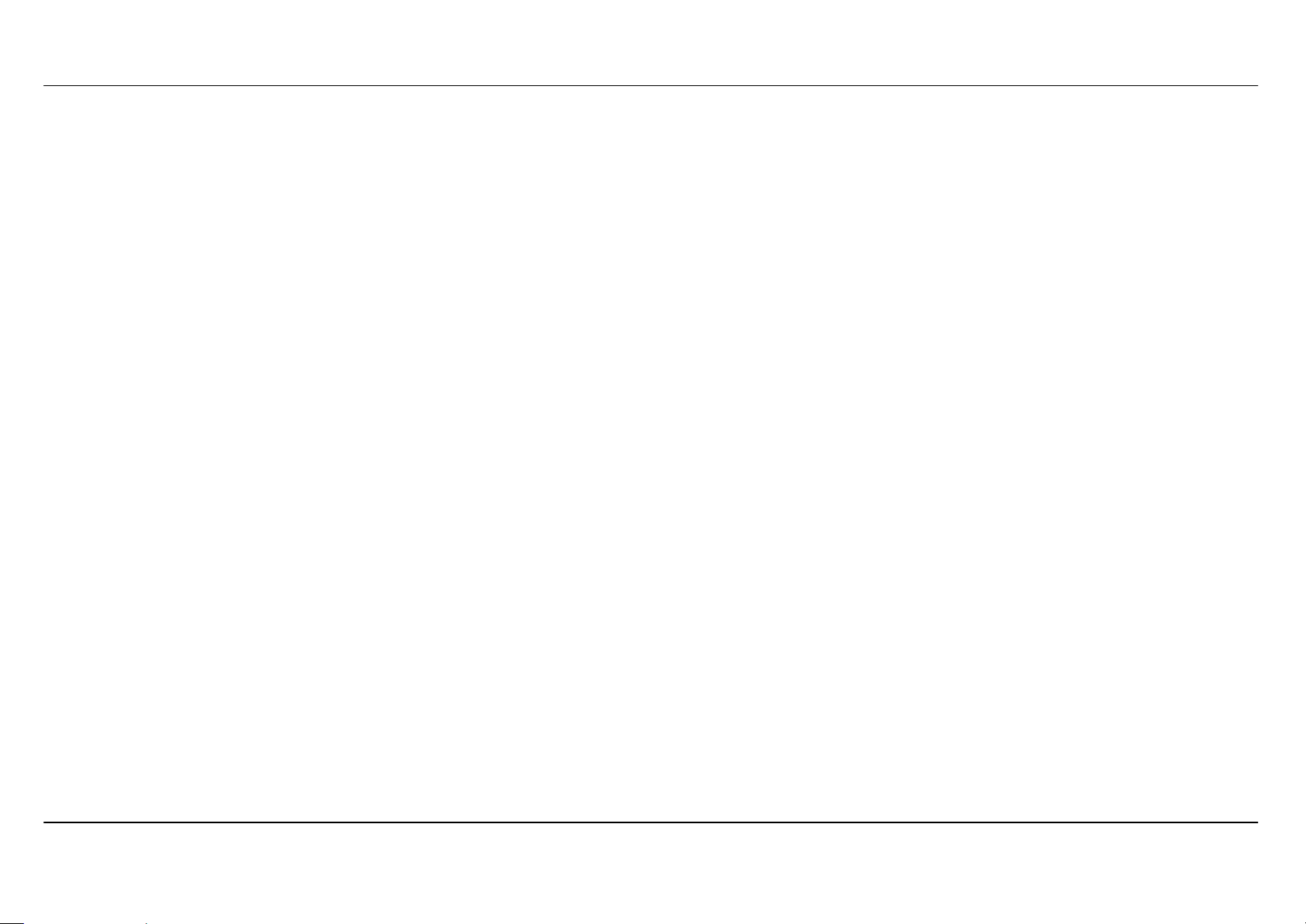
Section 2 - Installation
Information you need to know about DSL-3580L
System Administrator Username
This is the Username needed access the Router’s management interface. When you attempt to connect to the device through a web browser you
will be prompted to enter this Username. The default Username for the Router is “admin.” The user cannot change this.
System Administrator Password
This is the Password you will be prompted to enter when you access the Router’s management interface. The default Password is “admin.” The
user may change this.
LAN IP addresses for the DSL-3580L
This is the IP address you will enter into the Address field of your web browser to access the Router’s configuration graphical user interface (GUI)
using a web browser. The default IP address is 192.168.1.1. This may be changed to suit any IP address scheme the user desires. This address will
be the base IP address used for DHCP service on the LAN when DHCP is enabled.
LAN Subnet Mask for the DSL-3580L
This is the subnet mask used by the DSL-3580L, and will be used throughout your LAN. The default subnet mask is 255.255.255.0. This can be
changed later.
D-Link DSL-3580L User Manual
16
Page 17
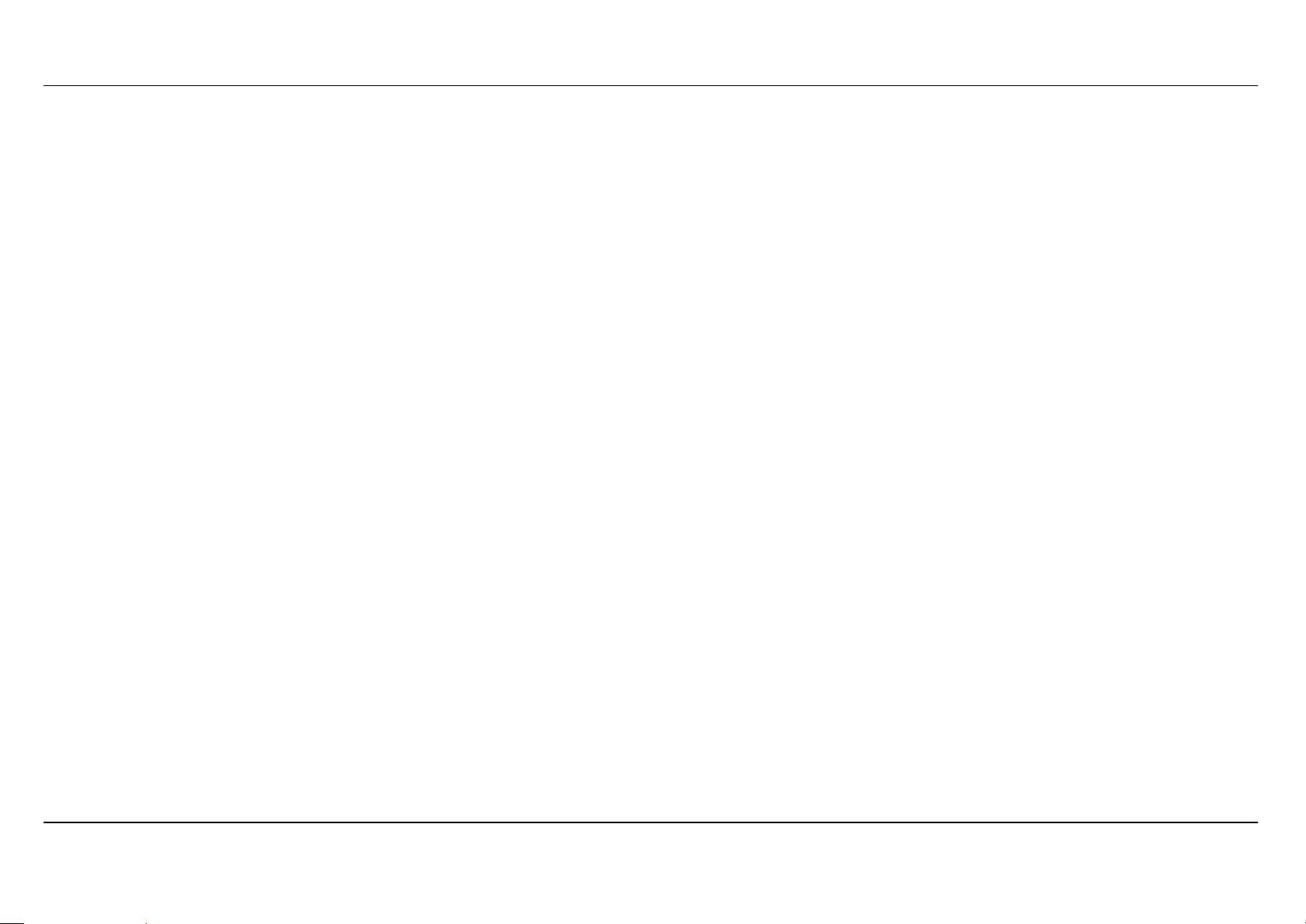
Section 2 - Installation
Information you will need about your LAN or computer:
Ethernet NIC
If your computer has an Ethernet NIC, you can connect the DSL-3580L to this Ethernet port using an Ethernet cable. You can also use the Ethernet
ports on the DSL-3580L to connect to other computer or Ethernet devices.
DHCP Client Status
Your DSL-3580L ADSL Router is configured, by default, to be a DHCP server. This means that it can assign an IP address, subnet mask, and a
default gateway address to computers on your LAN. The default range of IP addresses the DSL-3580L will assign are from 192.168.1.2 to
192.168.1.254. Your computer (or computers) needs to be configured to Obtain an IP address automatically (that is, they need to be configured as
DHCP clients.)
It is recommended that your collect and record this information here, or in some other secure place, in case you have to re-configure your ADSL
connection in the future.
Once you have the above information, you are ready to setup and configure your DSL-3580L Wireless ADSL Router.
D-Link DSL-3580L User Manual
17
Page 18
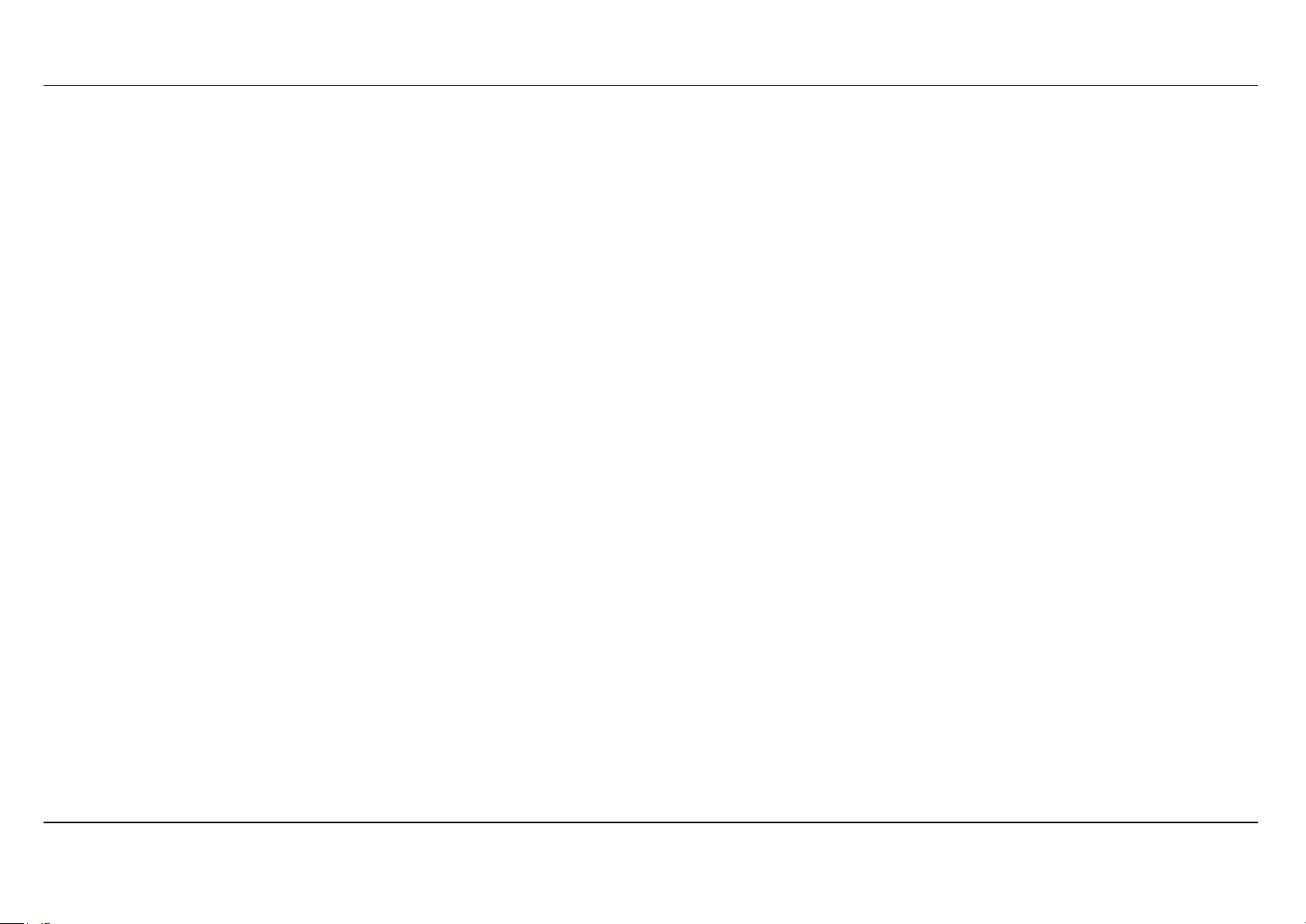
Section 2 - Installation
Wireless Installation Considerations
DSL-3580L lets you access your network using a wireless connection from virtually anywhere within the operating range of your wireless network.
Keep in mind, however, that the number, thickness and location of walls, ceilings, or other objects that the wireless signals must pass through, may
limit the range. Typical ranges vary depending on the types of materials and background RF (radio frequency) noise in your home or business. The
key to maximizing wireless range is to follow these basic guidelines:
1. Keep the number of walls and ceilings between the D-Link router and other network devices to a minimum - each wall or ceiling can reduce your
adapter’s range from 3-90 feet (1-30 meters.) Position your devices so that the number of walls or ceilings is minimized.
2. Be aware of the direct line between network devices. A wall that is 1.5 feet thick (.5 meters), at a 45-degree angle appears to be almost 3 feet (1
meter) thick. At a 2-degree angle it looks over 42 feet (14 meters) thick! Position devices so that the signal will travel straight through a wall or
ceiling (instead of at an angle) for better reception.
3. Building Materials make a difference. A solid metal door or aluminum studs may have a negative effect on range. Try to position access points,
wireless routers, and computers so that the signal passes through drywall or open doorways. Materials and objects such as glass, steel, metal,
walls with insulation, water (fish tanks), mirrors, file cabinets, brick, and concrete will degrade your wireless signal.
4. Keep your product away (at least 3-6 feet or 1-2 meters) from electrical devices or appliances that generate RF noise.
5. If you are using 2.4GHz cordless phones or X-10 (wireless products such as ceiling fans, lights, and home security systems), your wireless
connection may degrade dramatically or drop completely. Make sure your 2.4GHz phone base is as far away from your wireless devices as
possible. The base transmits a signal even if the phone in not in use.
D-Link DSL-3580L User Manual
18
Page 19
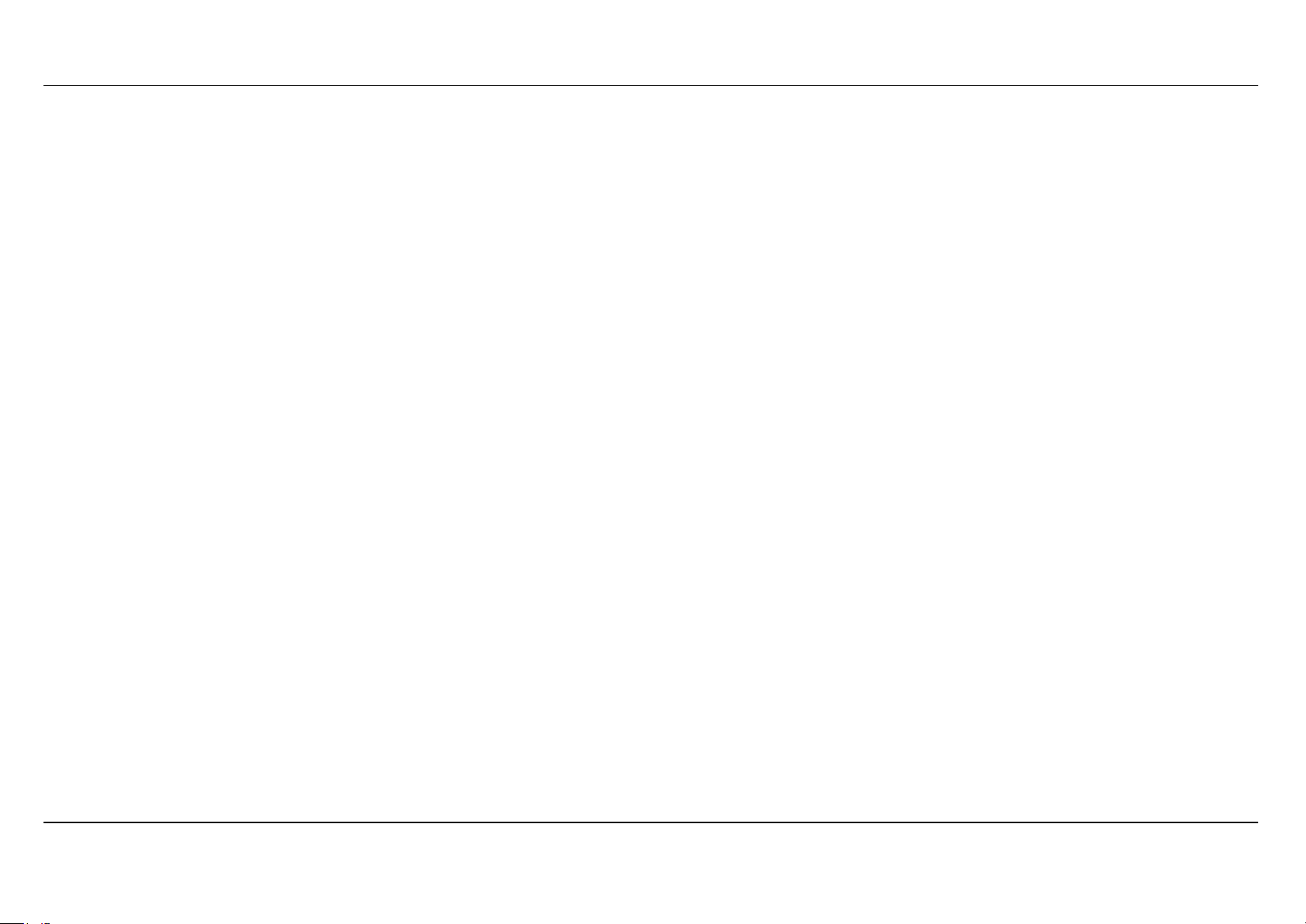
Section 2 - Installation
Device Installation
DSL-3580L Daul Band 802.11ac Wireless ADSL2+ Gigabit Ethernet Router maintains four separate interfaces, an Ethernet LAN, a wireless LAN,
an Ethernet WAN and an ADSL Internet (WAN) connection. Carefully consider the Router’s location suitable for connectivity for your Ethernet and
wireless devices. You must have a functioning broadband connection via a bridge device such as a Cable or ADSL modem in order to use the
Router’s WAN function.
Place the Router in a location where it can be connected to the various devices as well as to a power source. The Router should not be located
where it will be exposed to moisture, direct sunlight or excessive heat. Make sure the cables and power cord are placed safely out of the way so
they do not create a tripping hazard. As with any electrical appliance, observe common sense safety procedures.
The Router can be placed on a shelf, desktop, or other stable platform. If possible, you should be able to see the LED indicators on the front if you
need to view them for troubleshooting.
Power on Router
The Router must be used with the power adapter included with the device.
1. Insert the AC Power Adapter cord into the power receptacle located on the rear panel of the Router and plug the adapter into a suitable nearby
power source.
2. Push down the Power button, and you should see the Power LED indicator light up and remain lit.
3. If the Ethernet port is connected to a working device, check the Ethernet Link/Act LED indicators to make sure the connection is valid. The
Router will attempt to establish the ADSL connection, if the ADSL line is connected and the Router is properly configured this should light up
after several seconds. If this is the first time installing the device, some settings may need to be changed before the Router can establish a
connection.
D-Link DSL-3580L User Manual
19
Page 20
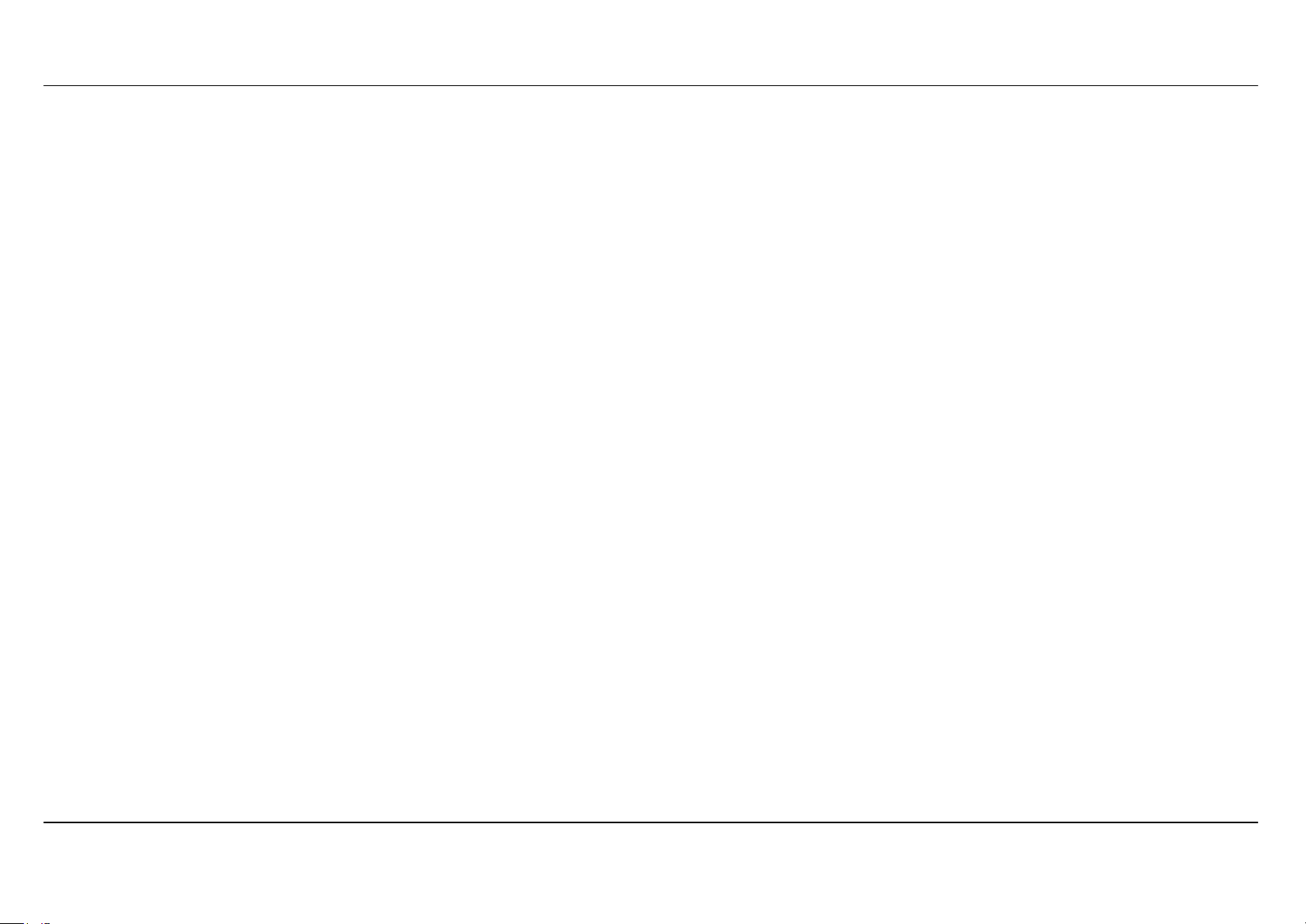
Section 2 - Installation
Factory Reset Button
The Router may be reset to the original factory default settings by using a ballpoint or paperclip to gently push down the reset button in the following
sequence:
1. Press and hold the reset button (the button just beside power button) while the device is powered off.
2. Turn on the power.
3. Wait for 10~15 seconds and then release the reset button.
4. To power off and power on again to make device boot-up in normal state
Remember that this will wipe out any settings stored in flash memory including user account information and LAN IP settings. The device settings
will be restored to the factory default IP address 192.168.1.1 and the subnet mask is 255.255.255.0, the default management Username is “admin”
and the default Password is “admin.”
Network Connections
Connect to ADSL Line
Use the ADSL cable included with the Router to connect it to a telephone wall socket or receptacle. Plug one end of the cable into the ADSL port
(RJ-11 receptacle) on the rear panel of the Router and insert the other end into the RJ-11 wall socket. If you are using a low pass filter device, follow
the instructions included with the device or given to you by your service provider. The ADSL connection represents the WAN interface, the
connection to the Internet. It is the physical link to the service provider’s network backbone and ultimately to the Internet.
Connect Router to Ethernet
The Router may be connected to a single computer or Ethernet device through the 10BASE-TX Ethernet port on the rear panel. Any connection to
an Ethernet concentrating device such as a switch or hub must operate at a speed of 10/100/1000 Mbps only. When connecting the Router to any
Ethernet device that is capable of operating at speeds higher than 10Mbps, be sure that the device has auto-negotiation (NWay) enabled for the
connecting port. Use standard twisted-pair cable with RJ-45 connectors. The RJ-45 port on the Router is a crossed port (MDI-X). Follow standard
Ethernet guidelines when deciding what type of cable to use to make this connection. When connecting the Router directly to a PC or server use a
normal straight-through cable. You should use a crossed cable when connecting the Router to a normal (MDI-X) port on a switch or hub. Use a
normal straight-through cable when connecting it to an uplink (MDI-II) port on a hub or switch. The rules governing Ethernet cable lengths apply to
the LAN to Router connection. Be sure that the cable connecting the LAN to the Router does not exceed 100 meters.
D-Link DSL-3580L User Manual
20
Page 21
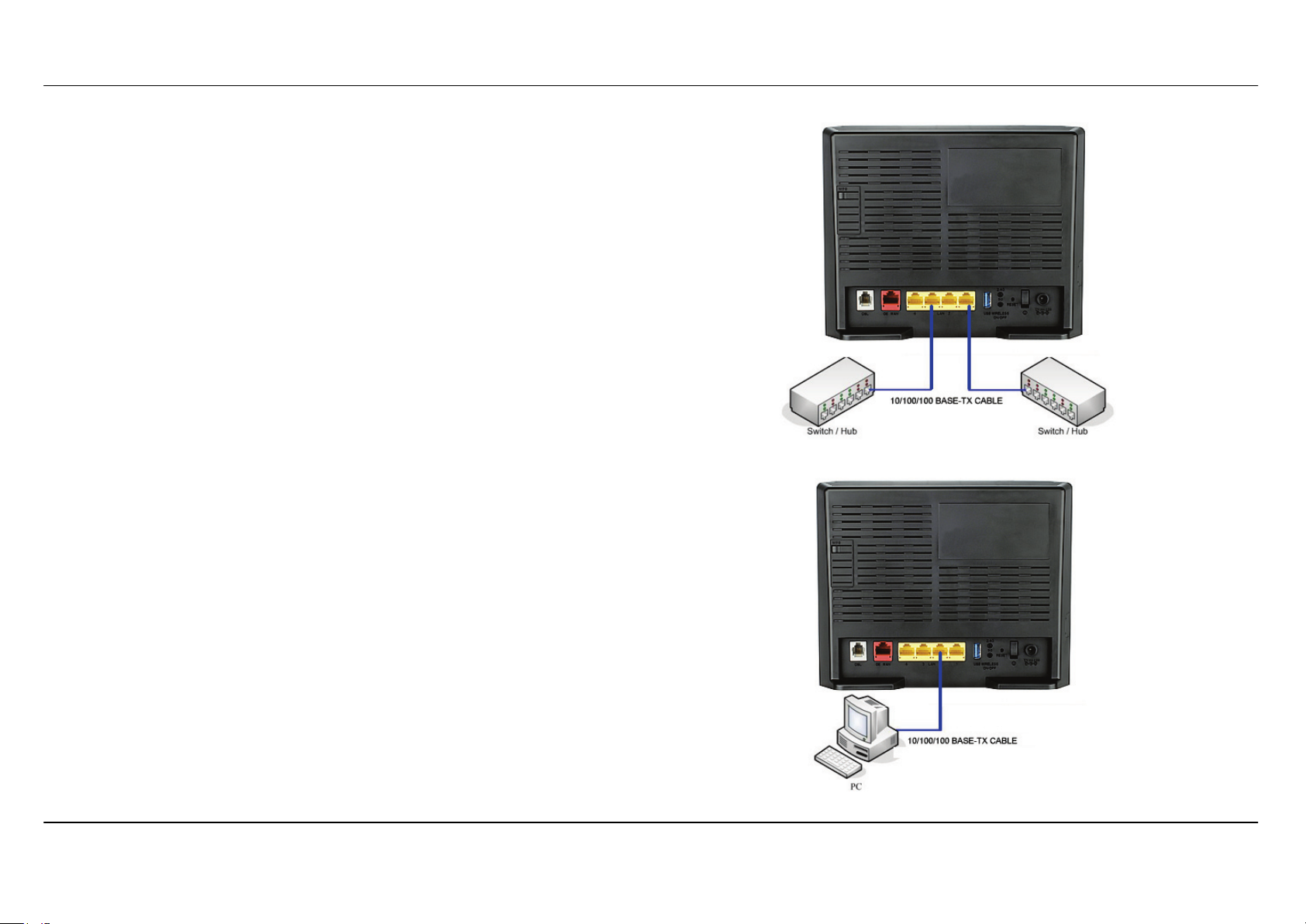
Section 2 - Installation
Hub or Switch to Router Connection
Connect the Router to an uplink port (MDI-II) on an Ethernet hub or switch
with a straight-through 8P8C RJ-45 Ethernet cable as shown in this diagram.
If you wish to reserve the uplink port on the switch or hub for another device,
connect to any on the other MDI-X ports (1x, 2x, etc.) with a crossed cable.
Computer to Router Connection
You can connect the Router directly to a 10/100/1000 BASE-TX Ethernet
adapter card (NIC) installed on a PC using the straight-through 8P8C RJ-45
Ethernet cable provided as shown in this diagram.
D-Link DSL-3580L User Manual
21
Page 22
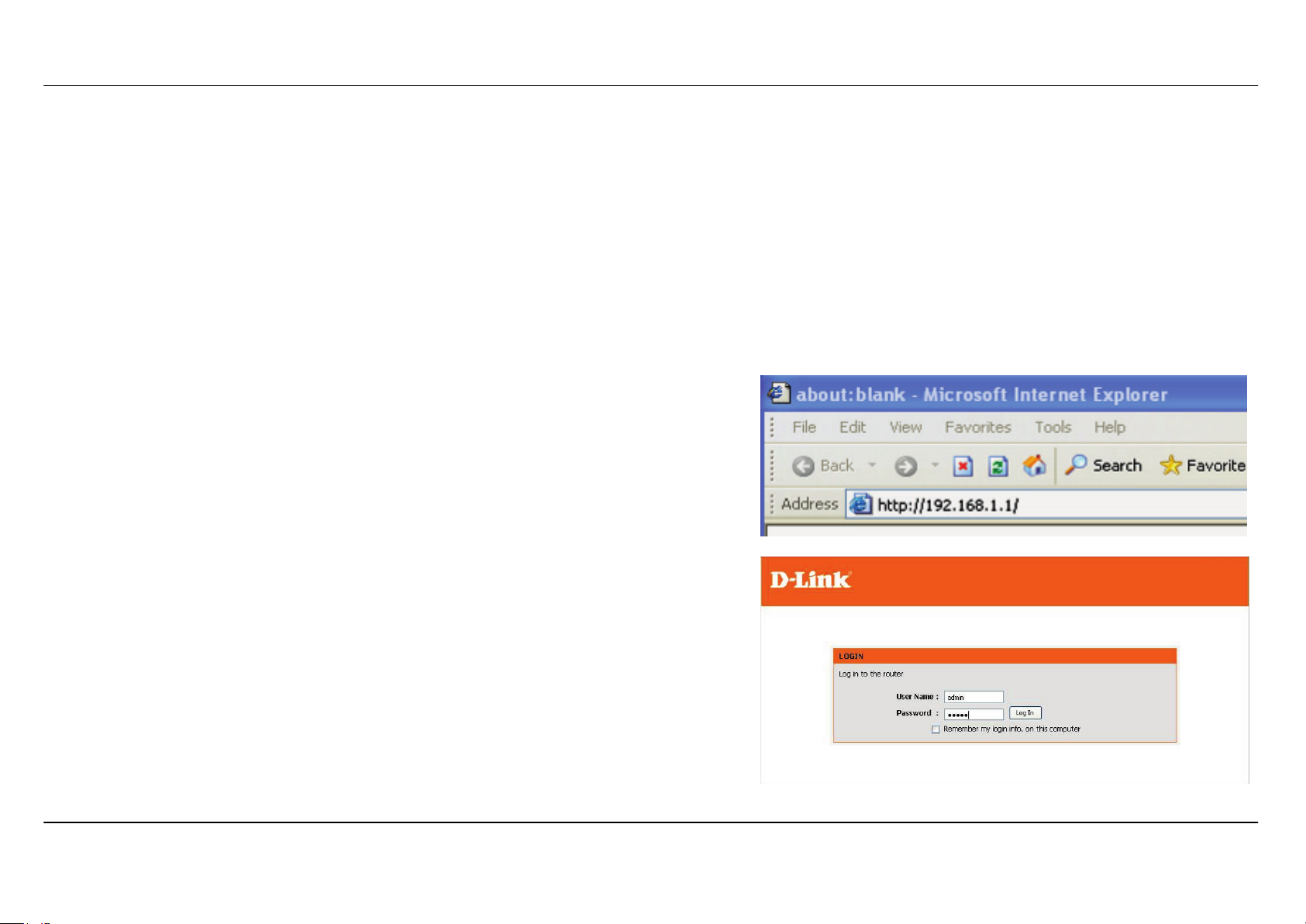
Section 3 - Configuration
Configuration
This section will show you how to configure your new D-Link wireless router using the web-based configuration utility.
Web-based Configuration Utility
Connect to the Router
To configure the WAN connection used by the Router it is first necessary to communicate with the Router through its management interface, which
is HTML-based and can be accessed using a web browser. The easiest way to make sure your computer has the correct IP settings is to configure
it to use the DHCP server in the Router. The next section describes how to change the IP configuration for a computer running a Windows operating
system to be a DHCP client.
To access the configuration utility, open a web-browser such as Internet Explorer and
enter the IP address of the router (192.168.1.1).
Type “admin” for the User Name and “admin” in the Password field. If you get a
Page Cannot be Displayed error, please refer to the Troubleshooting section for
assistance.
D-Link DSL-3580L User Manual
22
Page 23
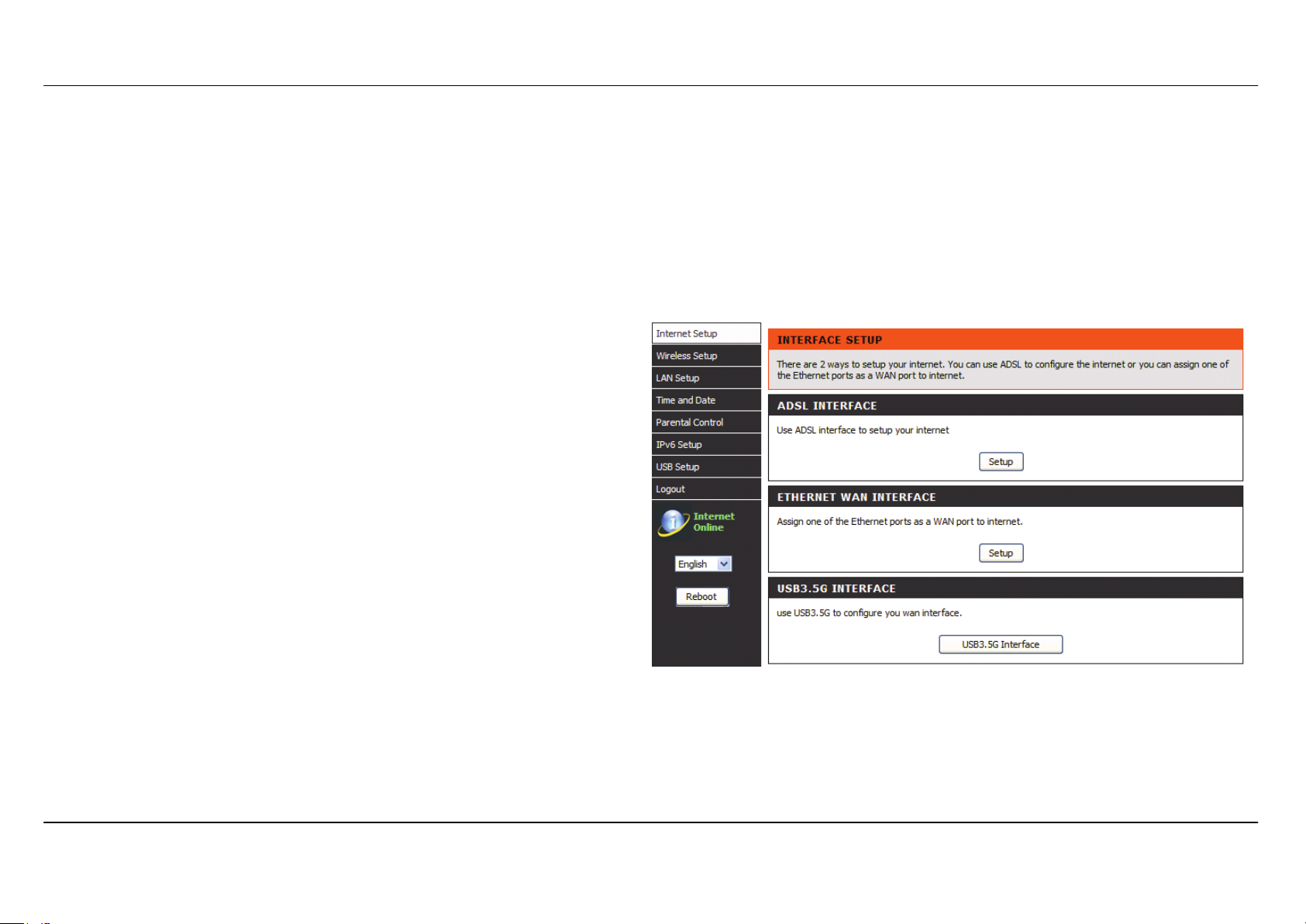
Section 3 - Configuration
SETUP
This chapter is concerned with using your computer to configure the WAN connection. The following chapter describes the various windows used to
configure and monitor the Router including how to change IP settings and DHCP server setup.
INTERNET SETUP
To access the INTERNET SETUP (WAN) settings window, click on the Internet Setup button in the SETUP directory in this page:
INTERFACE SETUP:
ADSL INTERFACE
Click on the Setup button located over ADSL INTERFACE if you want to
configure ADSL Interface WAN.
ETH INTERFACE
Click on the Setup button located over ETHERNET WAN INTERFACE if
you want to configure Ethernet WAN.
D-Link DSL-3580L User Manual
23
Page 24
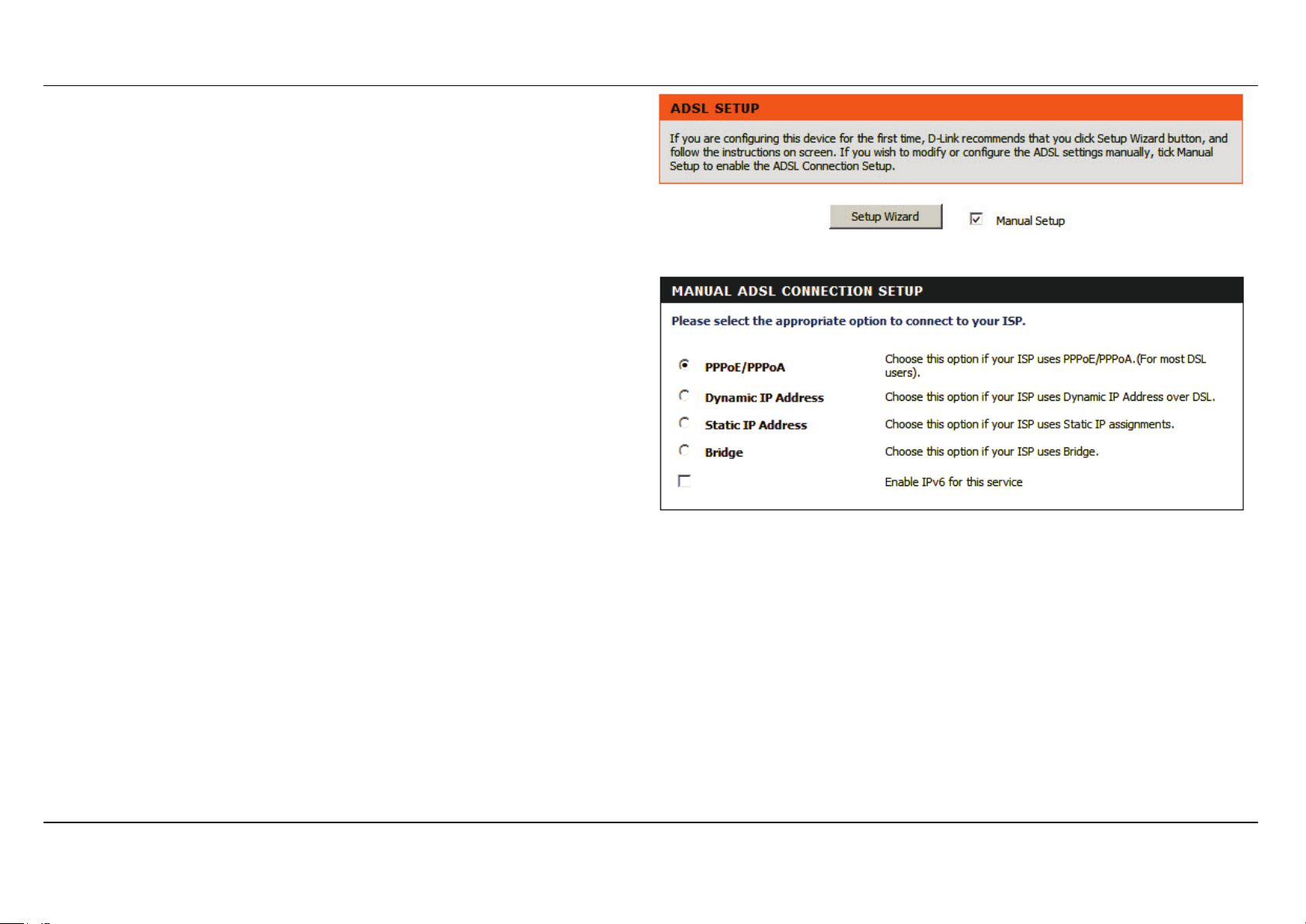
Section 3 - Configuration
ADSL WAN SETUP
Check Manual Setup box to configuring Internet connection manually or
you can click on Setup Wizard button to configuring router step-by-step.
MANUAL ADSL CONNECTION SETUP
Please select the connection type for your internet connection.
If your Internet service supported IPv6, you can click Enable IPv6 for
this service to setup IPv6 in this connection
D-Link DSL-3580L User Manual
24
Page 25
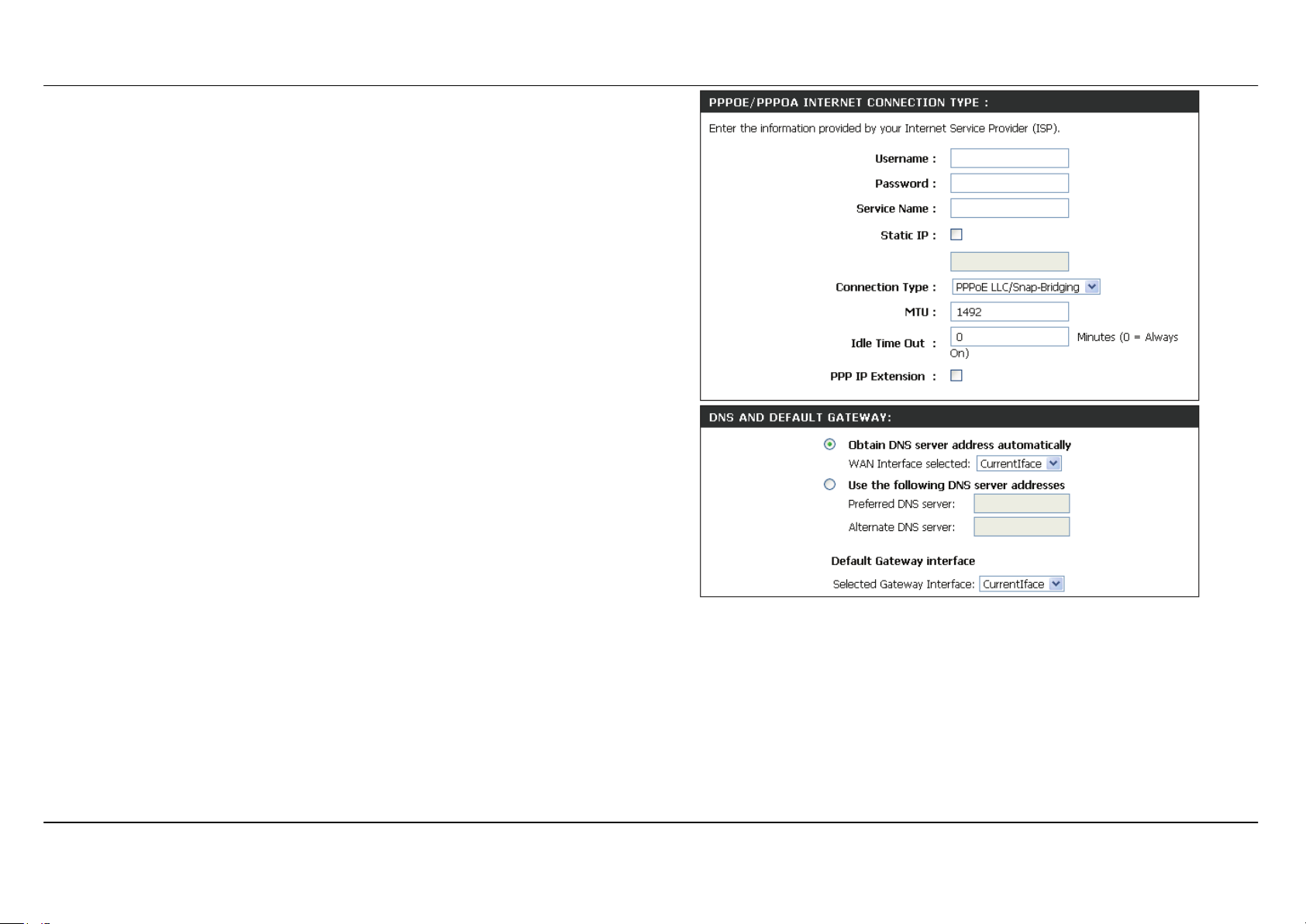
Section 3 - Configuration
For PPPoE/PPPoA INTERNET CONNECTION TYPE:
Alternate DNS
Type in the Username and Password (and PPPoE Service Name, if
required by your ISP).
Choose PPPoE LLC/Snap-Bridging, PPPoE VC-mux, PPPoA
LLC/encapsulation and PPPoA VC-mux in drop-down menu.
You can use Static IPv4 Address check box and type Static IP.
Set MTU value which you want but should be less than 1492.
PPP IP Extension: Router passes the obtained IP address to the local
PC and acts as a bridge only modem.
DNS AND DEFAULT GATEWAY
Select Obtain DNS server address automatically to get DNS from
your ISP.
Or Select Use the following DNS server addresses to specify the
DNS server IPs in the Preferred DNS server and
server.
D-Link DSL-3580L User Manual
25
Page 26
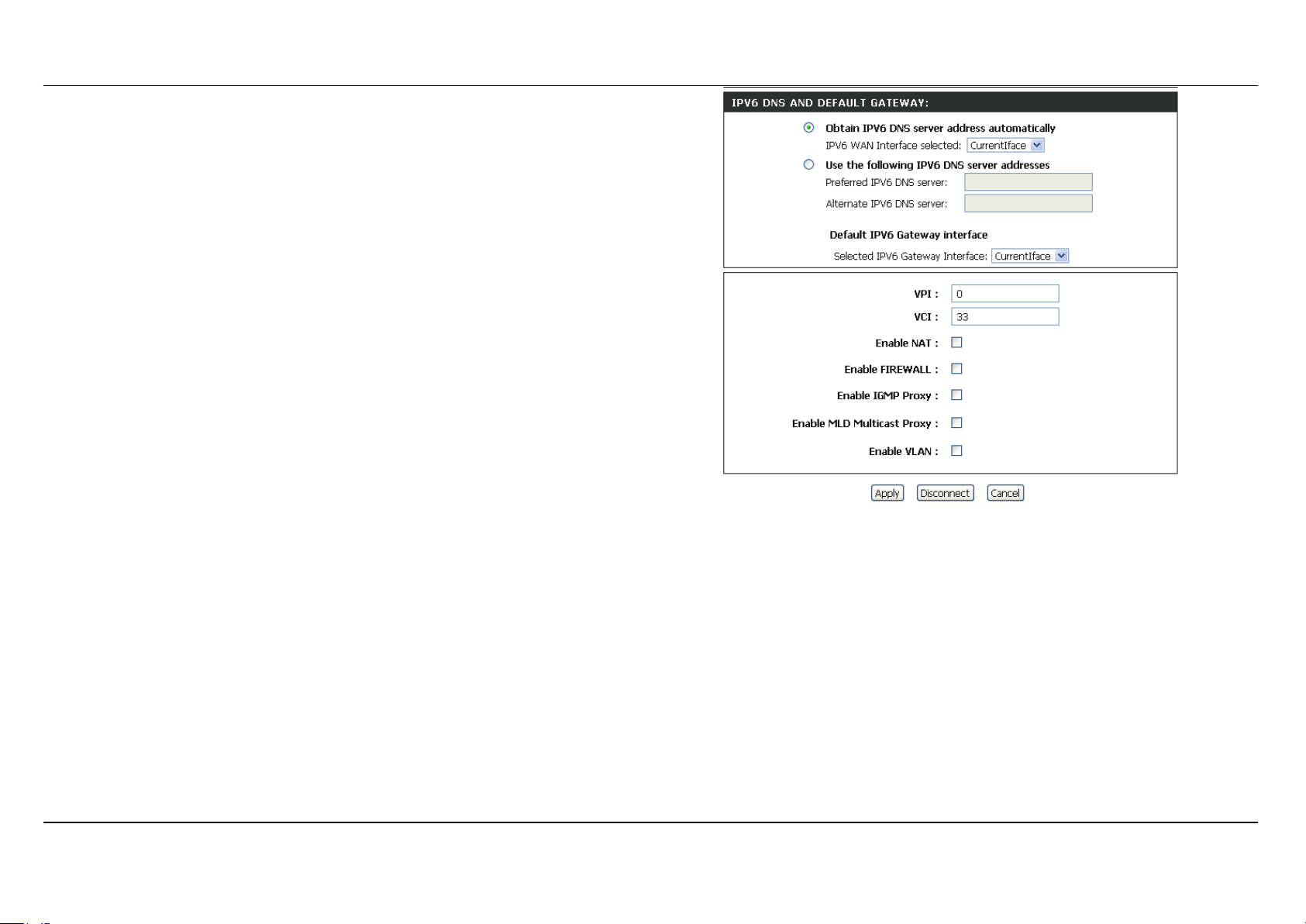
Section 3 - Configuration
IPv6 DNS AND DEFAULT GATEWAY
Select Obtain IPv6 DNS server address automatically to get DNS
from your ISP.
Or Select Use the following IPv6 DNS server addresses to type the
DNS IPs in the Preferred DNS server and Alternate DNS server.
Select Default IPv6 Gateway Interface in drop-down menu
Set VPI/VCI, enable the Enable NAT
Enable the Enable Firewall when you want to have the basic filter
function, for example, ICMP ping to DSL-3580L.
Enable the Enable IGMP Multicast Proxy to send IGMP query packets
to the IPTV clients.
Enable VLAN and type the VLAN ID (0-4095) which your ISP assigns.
Click on the Apply button to apply setting.
D-Link DSL-3580L User Manual
26
Page 27
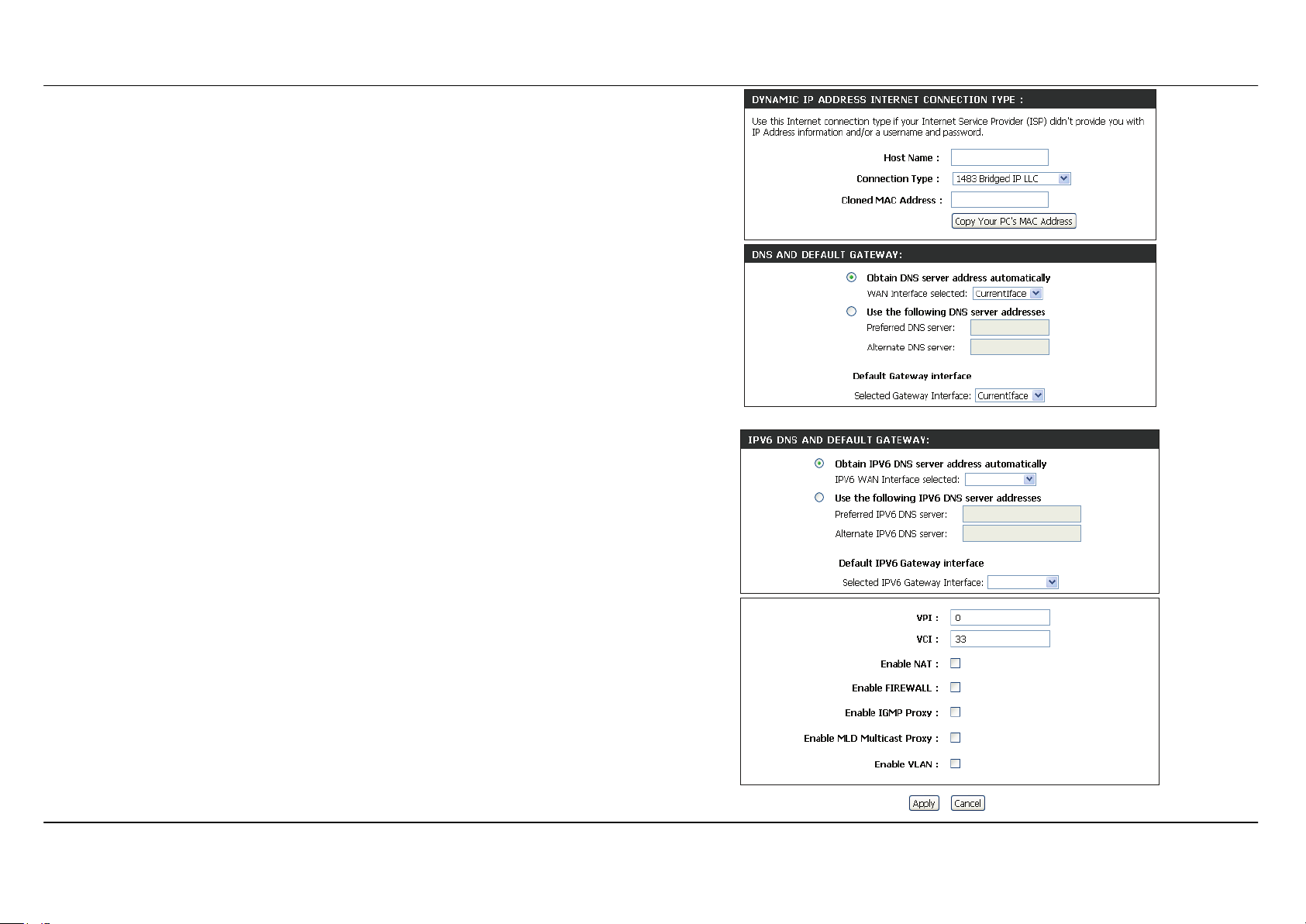
Section 3 - Configuration
For DYNAMIC IP ADDRESS INTERNET CONNECTION TYPE:
Type Host Name and select Connection Type in drop-down menu
DNS AND DEFAULT GATEWAY
Select Obtain DNS server address automatically to get DNS from
your ISP.
Or Select Use the following DNS server addresses to type the DNS
IP in the Preferred DNS server and Alternate DNS server.
IPv6 DNS AND DEFAULT GATEWAY
Select Obtain IPv6 DNS server address automatically to get DNS
from your ISP.
Or Select Use the following IPv6 DNS server addresses to type the
DNS IPs in the Preferred DNS server and Alternate DNS server.
Select Default IPv6 Gateway Interface in drop-down menu
Set VPI/VCI, enable the Enable NAT.
Enable the Enable Firewall when you want to have the basic filter
function, for example, ICMP ping to DSL-3580L.
Enable the Enable IGMP Multicast Proxy to send IGMP query packets
to the IPTV clients.
Enable VLAN and type the VLAN ID (0-4095) which your ISP assigns.
Click on the Apply button to apply setting.
D-Link DSL-3580L User Manual
27
Page 28
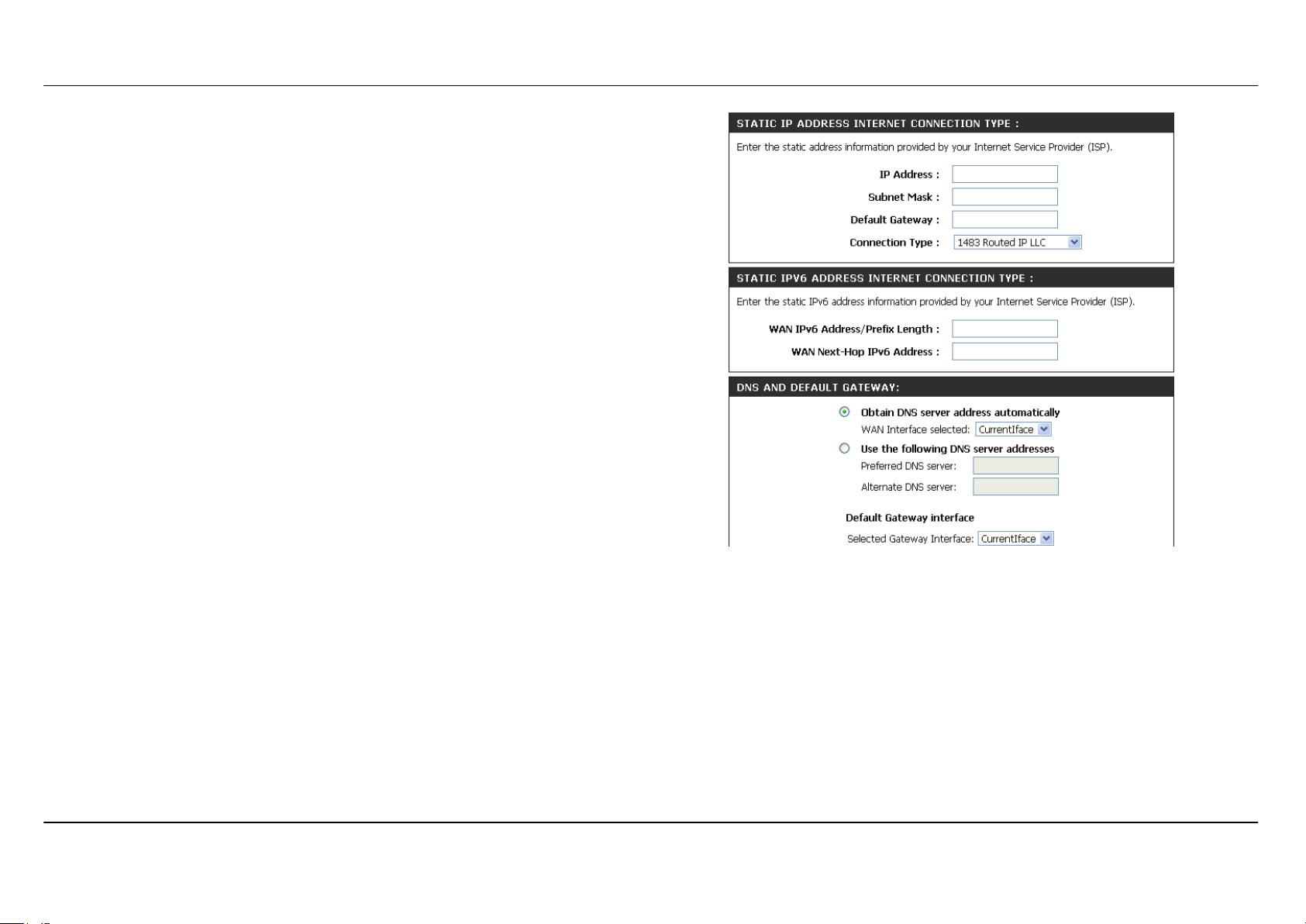
Section 3 - Configuration
For STATIC IP ADDRESS INTERNET CONNECTION TYPE
Type IP Address, Subnet Mask, Default Gateway, and select
Connection in drop-down menu.
These information should be provided from your Internet Service
Provider (ISP)
STATIC IPv6 ADDRESS INTERNET CONNECTION TYPE
Type WAN IPv6 Address/Prefix Length and WAN Next-Hop IPv6
Address
These information should be provided from your Internet Service
Provider (ISP)
DNS AND DEFAULT GATEWAY
Select Obtain DNS server address automatically to get DNS from
your ISP.
Or Select Use the following DNS server addresses to type the DNS
IP in the Preferred DNS server and Alternate DNS server.
D-Link DSL-3580L User Manual
28
Page 29
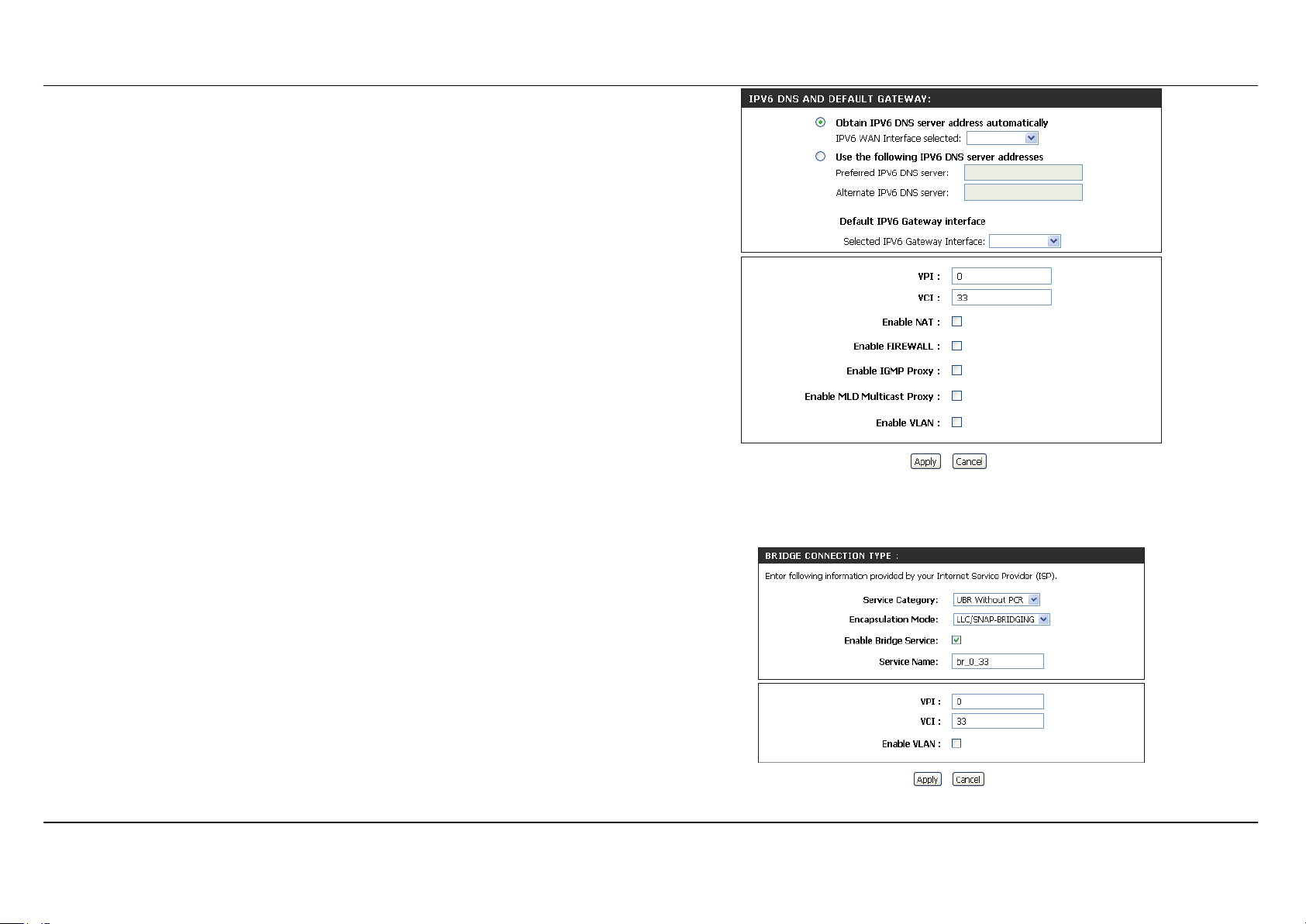
Section 3 - Configuration
IPv6 DNS AND DEFAULT GATEWAY
Select Obtain IPv6 DNS server address automatically to get DNS
from your ISP.
Or Select Use the following IPv6 DNS server addresses to type the
DNS IPs in the Preferred DNS server and Alternate DNS server.
Select Default IPv6 Gateway Interface in drop-down menu
Set VPI/VCI, enable the Enable NAT.
Enable the Enable Firewall when you want to have the basic filter
function, for example, ICMP ping to DSL-3580L.
Enable the Enable IGMP Multicast Proxy to send IGMP query packets
to the IPTV clients.
Enable VLAN and type the VLAN ID (0-4095) which your ISP assigns.
Click on the Apply button to apply setting.
For BRIDGE CONNECTION TYPE
Select Service Category, Encapsulation Mode in drop-down menu.
Check Enable Bridge Service box and type Service Name.
Set VPI/VCI,
Enable VLAN and type the VLAN ID (0-4095) which your ISP assigns.
Click on the Apply button to apply setting.
D-Link DSL-3580L User Manual
29
Page 30
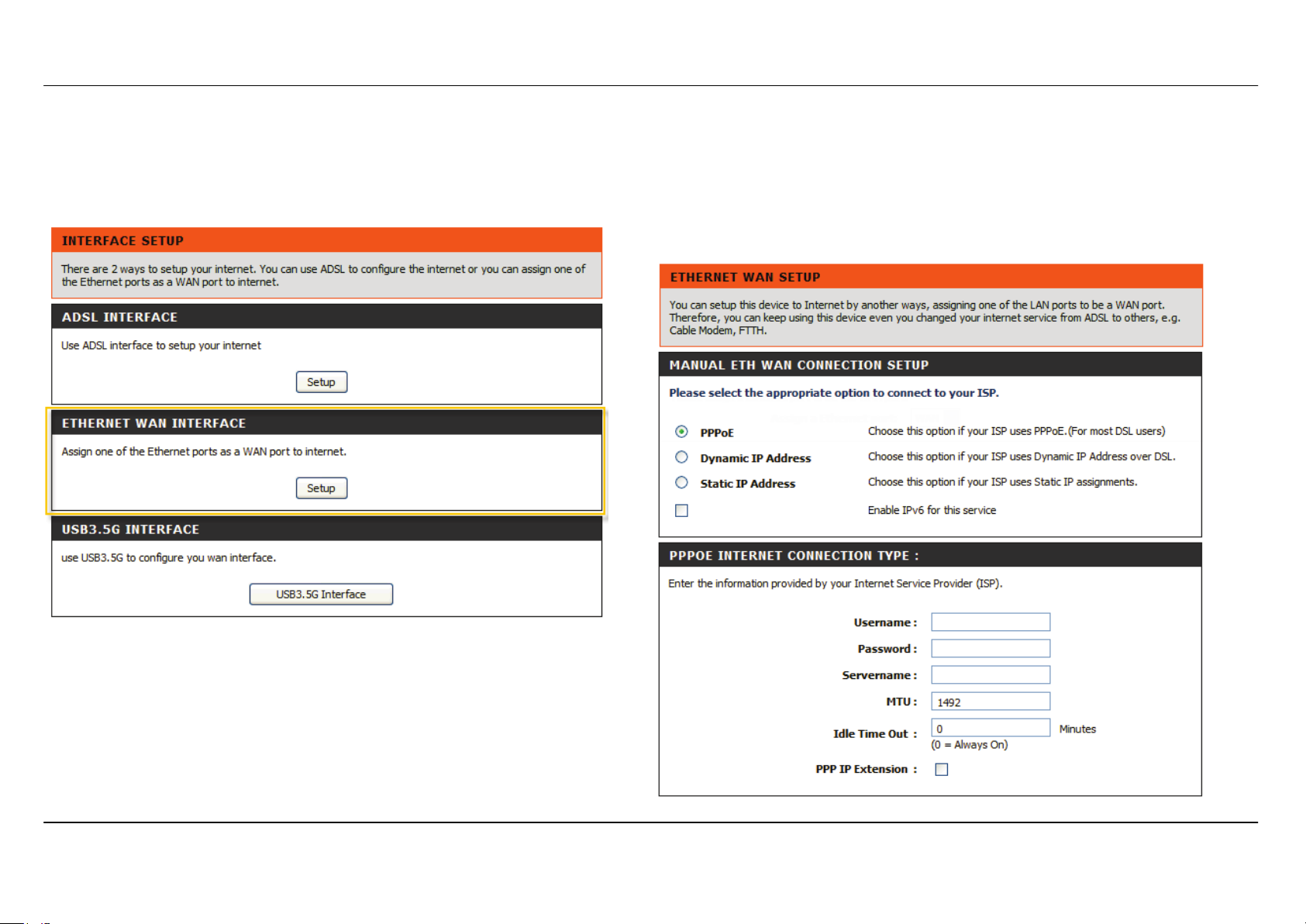
Section 3 - Configuration
ETHNET WAN SETUP
To click Setup button from ETHERNET WAN INTERFACE to initiate
Ether WAN configuration.
MANUAL ETH WAN CONNECTION SETUP
This section is same as previous MANUAL ADSL CONNECTION
SETUP section. Here you pick up the connection type, enter access
authorization information, DNS server
D-Link DSL-3580L User Manual
30
Page 31

Section 3 - Configuration
tton to setup the
his wizard is
WIRELESS SETUP
Use this section to configure the wireless settings for your D-Link router. Please note that changes made in this section will also need to be
duplicated onto your wireless clients and PC.
To access the WIRELESS (WLAN) settings window, click on the Wireless Setup button in the SETUP tab.
Wireless Network Setting
Click on the Wireless Connection Setup Wizard bu
wireless connection in an easy way. It will use Web-based Wizard to assist
you in connecting to your new D-Link Systems Wireless Router.
Note: Before launching the wizard, please make sure you have followed all
steps outlined in the Quick Installation Guide included in the package.
Click on the Add Wireless Device with WPS button. T
designed to assist you in connecting your wireless device to your router
with WPS. It will guide you through step-by-step instructions on how to get
your wireless device connected.
If you would like to configure the Wireless settings of you new D-Link
Router manually, then click on the Manual Wireless Connection Setup
button.
D-Link DSL-3580L User Manual
31
Page 32

Section 3 - Configuration
Welcome to the D-Link Wireless Security Setup Wizard
t SSID is
devices on the wireless
connection setting as the AP
Enable Your Wireless Network Your wireless network is enabled by
default. You can simply uncheck the below checkbox to disable wireless
Network Name (SSID) identifies members of the Service Set. Accept the
default name or change it to something else. If the defaul
changed, all the previous connected wireless
network must reconfigure their wireless
setting change will not apply to the client automatically.
Manually assign a network key You can also set it manually if you do not
prefer the key we generate. Type a string (8-63 characters, such as a~z, A~Z, or
0~9.) on the
Pre-Shared key.
Click Next button to go to the next page.
Click Cancel button to return to the main menu of Wireless Setup page.
Check your wireless network setting.
Click Save button to apply your setting.
Click Prev button to pre-page to modify your setting.
Click Cancel button to cancel your setting.
D-Link DSL-3580L User Manual
32
Page 33

Section 3 - Configuration
Add Wireless Device with WPS
The wizard shows the option to setup WPS by Auto or Manual.
Auto -- Select this option if your wireless device supports WPS(Wi-Fi
Protected Setup)
Manual -- Select this option to display the current wireless settings for you
to configure the wireless device manually.
Click Next button to go to the next page.
Click Cancel button to return to the main menu of Wireless Setup page.
Add Wireless Device with WPS (Automatically)
This page allows you to select PIN or PBC to use WPS method.
PIN -- Enter the PIN code from your wireless device and click the below
Connect button to start the handshaking.
PBC-- Please press the Connect button and hold on for 3 seconds on
your wireless device and presses the Connect button below within 120
seconds to start the handshaking.
Click Prev to go back to previous page.
D-Link DSL-3580L User Manual
33
Page 34

Section 3 - Configuration
Add Wireless Device with WPS (WI-FI PROTECTED SETUP) WIZARD
This page will count down the timer and please start WPS on the wireless
device you are adding in time.
Add Wireless Device with WPS (Manually)
This screen shows the information for the SSID, Wireless Security Mode ,
the Network key and allow you to modify the current setting, if you select
Auto in the previous page, you won’t see this page and please refer to
next column.
Please type network name on the Network Name SSID.
Please type network key on the Network Key
Click OK button to process the next page.
Add Wireless Device with WPS (WI-FI PROTECTED SETUP)
Finally it will show all the configurations. You can check if it is exact, please
click the Next button.
D-Link DSL-3580L User Manual
34
Page 35

Section 3 - Configuration
pply to the
(Remark: To have scheduler operate properly, please
(s) MUST
Manual WIRELESS Connection Setup SETTINGS
DSL-3580L comes with 2 physical wireless interfaces (known 2.4GHz and
5GHz).
Click on the Enable Wireless box to activate the wireless interface. You
can use the Add New button to create a schedule and a
wireless interface.
ensure you have activated NTP BEFORE you create a new schedule.)
The SSID identifies members of the Service Set. Accept the default name
or change it to something you desire. Every time you change the SSID, all
the previous connected wireless client(s) will lost connection. In order to
get the wireless connection back, all the wireless client
re-associate to the new SSID again.
How to configure wireless channel?
Enable Auto Channel Scan so that the router can select the best possible
channel for your wireless network to operate on.
The Wireless Channel which allows you to specify the wireless channel of
your access point employs. We would strongly recommend you to leave
the setting as AUTO to prevent wireless interference.
Note: Amount of wireless channel available may various in different
countries due to difference in regulation.
Suggestion from configuring 802.11 mode
Select 802.11 Mixed Mode if you are not sure which type of wireless client
may associate to this wireless interface or specify the desired wireless
mode to employ.
D-Link DSL-3580L User Manual
35
Page 36

Section 3 - Configuration
or Auto
the wireless channel condition. An additional wireless channel will be
The better performance the more
Channel Bandwidth
2.4G Wireless Interface
With 2.4G interface, you can choose 20MHz (up to 150Mbps)
20/40MHz to achieve maximum performance of 300Mbps (at 40MHz)*
Remark: When 20/40MHz is employed, wireless AP will dynamically scan
employed and bandwidth will therefore double up - ONLY when there is no
wireless interference detected.
bandwidth is required.
5G Wireless Interface
With 5G interface, you can choose 20MHz, 20/40 MHz (Auto) or 20/40/80
MHz (Auto). Similar to 2.4G interface, better performance may achieve if
you select 20/40 MHz Auto (up to 400Mbps at 40MHz) or 20/40/80 MHz
Auto mode (up to 866Mbps at 80MHz).
Visibility Status
Choose Visible or Invisible to decide if you want to have the SSID hidden
for better security.
D-Link DSL-3580L User Manual
36
Page 37

Section 3 - Configuration
WIRELESS SECURITY Mode
encryption can be enabled for
ncrypts the data portion of each frame
To protect your privacy you can configure wireless security features. This
device supports three wireless security modes including: WEP, WPA,
WPA2, Auto (WPA or WPA2). WEP is the original wireless encryption
standard. WPA provides a higher level of security. WPA-Personal does not
require an authentication server. The WPA-Enterprise option requires an
external RADIUS server.
WIRELESS SECURITY MODE – WEP
WEP (Wireless Encryption Protocol)
security and privacy. WEP e
transmitted from the wireless adapter using one of the predefined keys.
The router offers 64 or 128 bit encryption with four keys available.
Select WEP Key Length from the drop-down menu. (128 bit is stronger
than 64 bit)
Specify the encryption key from the Current Network Key drop-down
menu.
Enter the key into the WEP Key field 1~4. (Key length is outlined at the
bottom of the window.)
Select Authentication type from the drop-down menu. (Shared is better
than Open)
Click on the Apply Settings button to apply settings.
D-Link DSL-3580L User Manual
37
Page 38

Section 3 - Configuration
WIRELESS SECURITY MODE – WPA-Personal
Click the Apply Settings button to save the configuration.
Use WPA or WPA2 mode to achieve a balance of strong security and best
compatibility. This mode uses WPA for legacy clients while maintaining
higher security with stations that are WPA2 capable. Also the strongest
cipher that the client supports will be used. For best security, use WPA2
mode. This mode uses AES (CCMP) cipher and legacy stations are not
allowed access with WPA security. For maximum compatibility, use WPA.
This mode uses TKIP cipher. Some gaming and legacy devices work only
in this mode.
Choose WPA / WPA2 / Auto(WPA or WPA2) on the WPA Mode
Type the value seconds on the Group Key Update Interval. The default
value is 1800.
WPA / WPA2 -PSK (Personal)
Type the string on the Pre-Shared Key
D-Link DSL-3580L User Manual
38
Page 39

Section 3 - Configuration
WPA / WPA 2 (Enterprise)
Some network-security experts now recommend that wireless networks
use 802.1X security measures to overcome some weaknesses in standard
WEP applications. A RADIUS server is used to authenticate all potential
users. .
Enter your RADIUS server data: IP Address, Port, and Key.
Click on the Apply Settings button to apply settings.
D-Link DSL-3580L User Manual
39
Page 40

Section 3 - Configuration
Please set the DHCP server IP address on the DHCP Server IP Address
LAN SETUP
You can configure the LAN IP address to suit your preference. Many users will find it convenient to use the default settings together with DHCP
service to manage the IP settings for their private network. The IP address of the Router is the base address used for DHCP. In order to use the
Router for DHCP on your LAN, the IP address pool used for DHCP must be compatible with the IP address of the Router. The IP addresses
available in the DHCP IP address pool will change automatically if you change the IP address of the Router.
To access the Local Network setting window, click on the Local Network button in the SETUP tab.
ROUTER SETTINGS
To change the Router IP Address or Subnet Mask, type in the desired
values.
DHCP SERVER SETTINGS (OPTIONAL)
The Enable DHCP Server is selected by default for the Router’s Ethernet
LAN interface.
Set the DHCP IP Address Range and the default is from 192.168.1.2 to
192.168.1.254. The IP address pool can be up to 253 IP addresses.
Set the value hours on the DHCP Lease Time
If you don’t want DSL-3580L to be the DHCP server, you can enable
DHCP relay to pass the DHCP discover packets of the clients to another
DHCP server.
D-Link DSL-3580L User Manual
40
Page 41

Section 3 - Configuration
ADD/EDIT DHCP RESERVATION (OPTIONAL)
Select the Enable to let you reserve the IP Address for the designated
PC with the configured MAC Address.
Computer Name is user defined meaningful host name which can help
you recognize each PC connecting to the device.
Clicking on the Copy Your PC’s MAC Address button to copy the MAC
address from the PC you are currently browsing this device management
web page.
Click on the Apply button to save the new created DHCP Reservation
entry
DHCP RESERVATIONS LIST
After saved the DHCP reservation, the DHCP RESERVATIONS LIST will
list the configuration.
The NUMBER OF DYNAMIC DHCP CLIENTS shows amount of DHCP
clients (PC or Laptop) connected to the router currently.
Click on the Save Settings button.
D-Link DSL-3580L User Manual
41
Page 42

Section 3 - Configuration
TIME AND DATE
The Time and Date configuration option allows you to configure, update, and maintain the correct time on the internal system clock. From this
section you can set the time zone that you are in and set the NTP (Network Time Protocol) Server. Daylight Saving can also be configured to
automatically adjust the time when needed.
To access the TIME setting window, click on the Time and Date button in the SETUP tab
D-Link DSL-3580L User Manual
42
Page 43

Section 3 - Configuration
Select specific time server to use from the
server and Second NTP
Select your operating time zone from the
TIME SETTING:
Check the Automatically synchronize with
Internet time servers
First NTP time
time server specific NTP server name.
TIME CONFIGURATION:
Time Zone drop-down menu.
If you need to use the daylight saving, just
choose the Enable Daylight Saving.
Daylight saving is a period from late Spring to
early Fall.
Set how many hours to change the time for
Daylight saving Offset.
Configure Daylight Saving Dates,
Daylight Saving time starts in the most parts
of the United States on the second Sunday
of March. Each time zone in the United States
starts Daylight Saving time at 2 A.M. Thus, in
the United States you must use March,
Second, Sunday, at 2:00 A.M.
Daylight Saving time starts in the European
Union on the last Sunday of March. Thus, in
D-Link DSL-3580L User Manual
43
Page 44

Section 3 - Configuration
March
s time zone. For example, In
Germany you must type 2 because
European Union, you must select
Last, Sunday. The time must depend on your
country’
Germany’s time zone is 1 hour ahead of GMT
or UTC (GMT+1). Thus, in Germany you must
use March, Last, Sunday, at 1:00 A.M.
Daylight Saving time ends in the most parts of
the United States on the First Sunday of
November. Each time zone in the United
States must use Daylight Saving time at 2:00
A.M. Thus, in the United States you must set
November, First, Sunday, at 2:00 A.M.
Daylight Saving time ends in the European
Union on the Last Sunday of October. For
instance, in Germany you must type 2
because Germany’s time zone is 1 hour
ahead of GMT (GMT+1). Thus, in Germany
you must use March, Last, Sunday, at 1:00
A.M.
SET THE DATE AND TIME MANAULLY
You can also use the Copy Your
Computer’s Time Settings to synchronize
the Date and Time to your local PC. Or, you
also can adjust
Year/Month/Day/Hour/Minute/Second
manually.
Please click the Apply button to save the
configuration.
,
D-Link DSL-3580L User Manual
44
Page 45

Section 3 - Configuration
IPv6
The IPv6 configuration option allows you configure IPv6 internet connection. You can configure follow IPv6 Internet Connection Setup Wizard
utilize or Manually Ipv6 Internet Connection Setup.
To access the IPv6 setting window, click on the IPv6 button in the SETUP tab
Manual IPv6 Internet Connection Setup
Use this section to configure your IPv6 Connection type. If you are unsure
of your connection method, please contact your Internet Service Provider.
IPv6 INTERFACE
Choose the IPv6 Interface in the drop-down menu.
IPv6 CONNECTION TYPE
Choose the IPv6 internet connection type from the drop-down menu:
• Link-local only
• Static IPv6
• Autoconfiguration (SLAAC/DHCPv6)
• PPPoE
• DS-Lite
D-Link DSL-3580L User Manual
45
Page 46

Section 3 - Configuration
IPv6 Connection Type: Link-local only
LAN IPv6 ADDRESS SETTING
Link-local only is communication with in internal network. The LAN IPv6
Link-local Address is used as default setting.
D-Link DSL-3580L User Manual
46
Page 47

Section 3 - Configuration
IPv6 Connection Type: Static IPv6
WAN IPv6 ADDRESS SETTINGS
You can check Use Link-Local Address box to Link-local only, or type
the WAN IPv6 Address and Subnet Prefix Length.
Type Default Gateway, Primary IPv6 DNS server and Secondary IPv6
DNS server.
These information provided by your Internet Service Provider (ISP)
LAN IPv6 ADDRESS SETTINGS
Configure the internal network settings of your router. You can change the
LAN IPv6 Address.
ADDRESS AUTOCONFIGURATION SETTINGS
SLAAC+Stateless DHCP to set computers on Router network obtained
IPv6 address by stateless DHCP.
SLAAC+RDNSS to set computers on Router network obtained IPv6
address by RDNSS
Stateful DHCP to set computers on Router network obtained IPv6
address by Stateful DHCP, you need type the IPv6 Address Range (Start
and End)
D-Link DSL-3580L User Manual
47
Page 48

Section 3 - Configuration
IPv6 Connection Type: Autoconfiguration (SLAAC/DHCPv6)
IPv6 DNS SETTING
Choose Obtain IPv6 DNS servers automatically or type Primary IPv6
DNS server and Secondary IPv6 DNS server.
LAN IPv6 ADDRESS SETTINGS
Enable DHCP-PD to used Prefix Delegation assigned IPv6 Prefix. Or you
can change the LAN IPv6 Address.
ADDRESS AUTOCONFIGURATION SETTINGS
SLAAC+Stateless DHCP to set computers on Router network obtained
IPv6 address by stateless DHCP.
SLAAC+RDNSS to set computers on Router network obtained IPv6
address by RDNSS
Stateful DHCP to set computers on Router network obtained IPv6
address by Stateful DHCP, you need type the IPv6 Address Range (Start
and End)
D-Link DSL-3580L User Manual
48
Page 49

Section 3 - Configuration
IPv6 Connection Type: PPPoE
PPPoE session set Share with IPv4
At Address Mode if you choose Dynamic IP, router will obtained WAN
IPv6 address by Dynamically or you can set static IPv6 address in Static
IP Address/Prefix Length to router.
Type User Name, Password, Verify Password, Service Name(if
necessarily),
Reconnect Mode set to Always on, set MTU value which you want but
should be less than 1492 on the MTU
These information provided by your Internet Service Provider (ISP)
IPv6 DNS SETTING
Choose Obtain IPv6 DNS servers automatically or type Primary IPv6
DNS server and Secondary IPv6 DNS server.
LAN IPv6 ADDRESS SETTINGS
Enable DHCP-PD to use Prefix Delegation assigned IPv6 Prefix. Or you
can change the LAN IPv6 Address.
ADDRESS AUTOCONFIGURATION SETTINGS
SLAAC+Stateless DHCP to set computers on Router network obtained
IPv6 address by stateless DHCP.
D-Link DSL-3580L User Manual
49
Page 50

Section 3 - Configuration
SLAAC+RDNSS
to set computers on Router network obtained IPv6
address by RDNSS
Stateful DHCP to set computers on Router network obtained IPv6
address by Stateful DHCP, you need type the IPv6 Address Range (Start
and End)
IPv6 Connection Type: DS-Lite
Choose DS-Lite DHCPv6 Option, If you choose Manual Configuration,
need type the AFTR IPv6 Address.
Type B4 IPv4 Address (if necessarily)
Type WAN IPv6 Address and IPv6 WAN Default Gateway.
D-Link DSL-3580L User Manual
50
Page 51

Section 3 - Configuration
USB SETUP
The DSL router comes with a USB 2.0 interface which you can connect a USB printer, a USB storage device (e.g. USB disk / USB external Hard
Disk) or a USB 3G modem.
To configure the USB Device on the router, click USB Setup in the SETUP tab. Router can be configured as a USB network file server when you
plug-in a USB Storage device. Router can be configured as a USB Printer server when you plug- in a USB Printer device. Router can connect to
Internet via 3G network when you plug-in a USB 3G USB Modem.
To access the USB SETUP setting window, click on the USB SETUP button in the SETUP tab
USB NETWORK PRINTER SERVER
D-Link Link’n Print allows you to share your USB printer as a
network printer server to all the connected local hosts.
(Note: Link’n Print Printer Server is an USB printer server which
requires users install a client utility in the computer before the
user is able to send a print job to the router.)
To activate USB Network Printer Server feature, you have to
tick Enable Link’n Print Printer Server in the USB Setup page
and press Apply button,
Please refer to the Link’n Print Utility Manual which is shown as
Appendix–F D-Link Link’n Print and as well install the client
computer utility by using the install CD comes with this product
package.
D-Link DSL-3580L User Manual
51
Page 52

Section 3 - Configuration
Setup
STORAGE SETUP
can check the USB Device Status and press
USB STORAGE FILE SERVER
USB Storage Server allows you to share your USB storage device to all
the connected local hosts.
First connect your USB Storage device to the USB port. Then enter the
data below.
To configure USB port to USB Storage server setting, choose Enable
USB Storage Server in the USB Setup page and press Apply button,
To setup USB Storage Server, press
window enter the server configuration page
button in
USB DEVICE STATUS
Status Refresh button to refresh the status.
Press Safely Remove Device button to safely remove device.
D-Link DSL-3580L User Manual
52
Page 53

Section 3 - Configuration
SAMBA FILE SERVER
Enable SAMBA FILE SERVER to configure USB Storage Device as a
SAMBA File server.
Setup the Server Name, Server Description and Group Name of file
server.
You can remote access when the Remote Access was hooked.
You can check Add, Edit and Delete the user in the SAMBA FILE
SERVER USER PROFILE.
FTP FILE SERVER
Enable FTP SERVER to configure USB Storage Device as a FTP file
server.
Setup the Port Name, Maximum connection, and Idle timeout of FTP
file server.
You can remote access when the Remote Access was hooked.
You can check Add, Edit and Delete the user in the FTP SERVER USER
PROFILE.
D-Link DSL-3580L User Manual
53
Page 54

Section 3 - Configuration
WEB FILE SERVER
(known the dial up phone
Tick Enable Web Server to configure USB Storage Device as a web
based file server.
Click the Browse to choose a folder for Path, and type Port Number of
WEB file server.
You can remote access when the Remote Access was hooked.
3G USB MODEM SETUP
Click Setup button in 3G USB MODEM SETUP window to configure 3G
USB MODEM
Enable the Enable 3G USB Modem
Type the PIN Code, Telephone Number
number) and APN, which provide by your 3G ISP.
D-Link DSL-3580L User Manual
54
Page 55

Section 3 - Configuration
ADVANCED
This chapter includes the more advanced features used for network management and security as well as administrative tools to manage the router,
view status and other information used to examine performance and for troubleshooting.
D-Link DSL-3580L User Manual
55
Page 56

Section 3 - Configuration
Application Name
PORT FORWARDING
Use the PORT FORWARDING window to open ports in your router and re-direct data through those ports to a single PC on your network
(WAN-to-LAN traffic). The Port Forwarding function allows remote users to access services on your LAN such as FTP for file transfers or SMTP and
POP3 for e-mail. The DSL-3580L will accept remote requests for these services at your Global IP Address, using the specified TCP or UDP protocol
and port number, and then redirect these requests to the server on your LAN with the LAN IP address you specify. Remember that the specified
Private IP Address must be within the useable range of the subnet occupied by the Router.
To access the PORT FORWARDING settings window, click on the PORT FORWARDING button in the ADVANCED tab
PORT FORWARDING RULES CONFIGURATION
Select an application type, e.g. FTP, from the
drop-down menu for a pre-defined application to speed up configuration
or type an application name manually in the Name input box in order to
define your own application.
Select a name from the Computer Name drop-down menu or type an IP
address in the IP address input box to appoint the PC to receive the
forwarded packets.
The External Port shows the ports opened for remote users in the WAN
side of the router. The TCP/UDP means the protocol type of the opened
ports.
The Internal Port shows the ports opened in the PC with the appointed IP
Address. The TCP/UDP means the protocol type of the opened ports.
D-Link DSL-3580L User Manual
56
Page 57

Section 3 - Configuration
APPLICATION RULES CONFIGURATION
Some applications such as games, video conferencing and remote access applications require specific ports on the Router's firewall to be opened
for the applications to pass through.
To access APPLICATION RULES setting windows, click on the APPLICATION RULES button in the ADVANCED tab
APPLICATION RULES
Select a name from the Application Name drop-down menu for a
pre-configured application or type a name in the Name input box to define
your own application.
It will appear the Trigger and Firewall ports after you choose the
application name by the drop-down menu.
Choose the Use Interface and click the Add/Apply button to save the
configuration, and then it will be added in the list.
D-Link DSL-3580L User Manual
57
Page 58

Section 3 - Configuration
QOS SETUP
Quality of Service Setup can be used to improve data flow for different applications by prioritizing the network traffic based on selected criteria.
To access the QOS SETUP settings window, click on the QOS SETUP button in the ADVANCED tab
QOS SETUP
You have to define the service ports. For example,
VoIP(RTP) is from 700(Start Port) to 900(End Port)
H.323 is 1720
FTP is from 20(Start Port) to 21(End Port)
MSN massager is from 1863(Start Port) to 1864(End Port)
WIRELESS QOS SETUP
You can choose Enable or Disable to decide if the data has the WMM on
the WMM(Wi-Fi Multimedia)
WMM No Acknowledge means that the receiver doesn’t have to send
back the Acknowledge packet.
ADVANCED QoS Setup
Click the Wireless QoS button to set wireless data priority.
Click the LAN QoS button to set Ethernet data priority.
D-Link DSL-3580L User Manual
58
Page 59

Section 3 - Configuration
WIRELESS QOS RULES CONFIGURATION
Type the policy name on the Name, set the priority value on the Priority.
Select the Protocol, ANY, ICMP, TCP and UDP.
Set the Source IP Range and the Destination IP Range.
Set the Source Port Range and the Destination Port Range.
Click the Add/Apply button to add the policy to the list.
LAN QOS RULES CONFIGURATION
Type the policy name on the Name, set the priority value on the Priority
Select the Protocol, ANY, ICMP, TCP and UDP.
Set the Source IP Range and the Destination IP Range.
Set the Source Port Range and the Destination Port Range.
Click the Add/Apply button to add the policy to the list
D-Link DSL-3580L User Manual
59
Page 60

Section 3 - Configuration
OUTBOUND FILTER
By default, all outgoing IP traffic from the LAN is not restricted. The Outbound Filter allows you to create a filter rule to block outgoing IP traffic by
specifying a filter name and at least one condition below. All of the specified conditions in this filter rule must be satisfied for the rule to take effect.
To access the OUTBOUND FI LTER settings window, click on the OUTBOUND FILTER button in the ADVANCED tab
ADD OUTBOUND IP FILTER
To create the new policy and fill in the filter name.
Choose ICMP, TCP/UDP, TCP or UDP on the Protocol.
Type Source IP address, Source Subnet Mask and Source Port (can
be single port or port range in “start port::end port” syntax )
Type Destination IP address, Destination Subnet Mask and
Destination Port (can be single port or port range in “start port::end port”
syntax )
Set the policy schedule on the Schedule, Always or never, or View
Available Schedules
Please click Add/Apply button to add the policy in the list.
D-Link DSL-3580L User Manual
60
Page 61

Section 3 - Configuration
INBOUND FILTER
Remark: Inbound filter feature MUST work in conjunction with firewall feature.
In order to use the inbound filter feature, you will have to create the filter policy reflecting to application scenario. Only the packet which can satisfy
the filter policy will able to pass through the inbound filter without been blocked.
WAN to LAN Access – Inbound filter restrict WAN side remote node to access device itself or any node located within device LAN side. It’s
commonly used to prevent unsecure remote access – a typical example is to employ inbound filter to allow trusted WAN side remote peer to access
LAN side file sharing resource like FTP service. The inbound filter feature over this device will behave as a white list filter. Unless the incoming
packet which can satisfy the filter policy, any other incoming IP traffic that does not originate from the internal network will be blocked by the firewall.
LAN to WAN Internet Access – Inbound filter will not block WAN to LAN traffic which is initiated from LAN side internet application, e.g. web
browsing, sending/receiving email and file transferring.
To access the INBOUND FILTER settings window, click on the INBOUND FILTER button in the ADVANCED tab
D-Link DSL-3580L User Manual
61
Page 62

Section 3 - Configuration
ADD INBOUND IP FILTER
To create the new policy and fill in the filter name.
To pick up ICMP, TCP/UDP, TCP or UDP from Protocol.
To t ype in Source IP address, Source Subnet Mask and Source Port
(can be single port or port range in “start port::end port” syntax )
Type Destination IP address, Destination Subnet Mask and
Destination Port (can be single port or port range in “start port::end port”
syntax )
Set the policy schedule on the Schedule, Always or never, or View
Available Schedules
Please click Add/Apply button to add the policy in the list.
D-Link DSL-3580L User Manual
62
Page 63

Section 3 - Configuration
WIRELESS FILTER
This feature can let you add a policy to deny or allow WLAN devices connected to the router
To access the WIRELESS FILTER settings window, click on the WIRELESS FILTER button in the ADVANCED tab
WIRELESS FILTER POLICY
You can choose the Disable/ Allow All/ Deny All of Wireless Filter Policy.
Disable: You don’t want to launch the feature.
Allow All: Support Wlan devices make connection, except the mac
address which is added in the filter table.
Deny All: Support deny all Wlan devices make connection, except the
mac address which is added in the filter table.
WIRELESS FILTER
Type filter name on the FILTER NAME
Type wireless MAC address on the Wireless MAC Address
WIRELESS FILTER - MAXIMUM 32 ENTRIES CAN BE ADDED.
Please click the Add/Apply button to add the policy in the list.
D-Link DSL-3580L User Manual
63
Page 64

Section 3 - Configuration
DNS SETUP
The DNS feature is designed for resolving the DNS host name into IPs. Unless you want the router query the specific DNS servers; otherwise, you
can leave the setting as obtain DNS server address automatically.
The Dynamic DNS feature allows you to host a server (Web, FTP, Game Server, etc...) using a domain name that you have purchased (for example:
www.whateveryournameis.com) with your dynamically assigned IP address. Most broadband Internet Service Providers assign dynamic (changing)
IP addresses. Using a DDNS service provider, your friends can enter your host name to connect to your game server and your friends don’t mind
what your IP address is, and then just type the DDNS name to reach. You can subscribe the free D-Link DDNS service from
https://www.dlinkddns.com.
To access the DNS setting window, click on the DNS button under the ADVANCED tab.
DNS SERVER CONFIGURATION
If you are using the Router for DHCP service on the LAN and are using
DNS servers on the ISP’s network, check Obtain DNS server address
automatically box.
If you have DNS IP addresses provided by your ISP, enter these IP
addresses in the available entry fields for the Primary DNS Server and
the Secondary DNS Server.
If IPv6 Internet connection service was enabled, you can check obtain
IPv6 DNS server address automatically box. Or your can enter Primary
IPv6 DNS Server and the Secondary IPv6 DNS Server.
D-Link DSL-3580L User Manual
64
Page 65

Section 3 - Configuration
DDNS CONFIGURATION
Please enable the Enable Dynamic DNS if you want to use DDNS.
Choose which DDNS web site to use on the Server Address.
Type which Host name which you registered with your DDNS service
provider. on the Host Name.
Please choose which interface name to use on the Interface.
Type the username/password on the username/password for your
DDNS account.
After configure the DNS settings as desired, click on the Apply Setting
button to apply settings.
D-Link DSL-3580L User Manual
65
Page 66

Section 3 - Configuration
FIREWALL & DMZ
The router already provides a simple firewall by virtue of the way NAT works. By default NAT does not respond to unsolicited incoming requests on
any port, thereby making your WAN invisible to Internet cyber attackers.
DMZ means 'De Militarized Zone'. DMZ allows computers behind the router firewall to be accessible to Internet traffic. Typically, your DMZ would
contain Web servers, FTP servers, and others.
To access the Firewall & DMZ setting window, click on the Firewall & DMZ button under the ADVANCED tab
Firewall SETTING
Check the Enable SPI box
Check the Enable DOS and Portscan Protection box, you can Choose
the below attack firewall setting:
SYN attack,
FIN/URG/PSH attack,
Ping attack,
Xmas Tree attack,
TCP reset attack,
Null scanning attack,
Ping of Death attack,
SYN/RST SYN/FIN attack.
D-Link DSL-3580L User Manual
66
Page 67

Section 3 - Configuration
DMZ Setting
Please tick the Enable DMZ and type the DMZ computer IP on the DMZ
IP Address or you also can choose the DMZ host from the drop-down
menu instead of type in IP manually.
Application Level Gateway (ALG) Configuration
Please choose the following ALG to enable:
• PPTP (VPN Passthrough)
• IPSec (VPN Passthrough)
• RTSP(Online Video Streaming)
• Windows/MSN Messenger
• FTP
• H.323(Video Conferencing)
• SIP
• Wake-On-LAN
• MMS
D-Link DSL-3580L User Manual
67
Page 68

Section 3 - Configuration
ADVANCED INTERNET
The Multiple PVC Settings allow you to Add (up to 8 PVC in total), Delete or Edit multiple PVCs connection for advanced ADSL service.
The Advanced ADSL settings allow you to choose which ADSL modulation settings your modem router will support. D-Link does not recommend
you to change these settings unless directed to do so by your ISP.
To access the ADVANCED INTERNET setting window, click on the ADVANCED INTERNET button under the ADVANCED tab
D-Link DSL-3580L User Manual
68
Page 69

Section 3 - Configuration
Multiple PVC Settings
Please click the Add / delete button to add / delete the multiple PVC.
And the following step same as pre internet setup.
Advanced ADSL Settings
Please select following ADSL profile to link.
G.D m t , G.lite, T1.413, ADSL2, AnnexL, ADSL2+, Annex M (available
only on Annex A model)
Please choose the Inner pair or Outer pair on the Select the phone line
pair below.
Please select to enable Bitswap and SRA on the Capability.
D-Link DSL-3580L User Manual
69
Page 70

Section 3 - Configuration
ADVANCED WIRELESS
These options are for users that wish to change the behavior of their wireless radio from the standard setting. D-Link does not recommend changing
these settings from the factory default. Incorrect settings may impair the performance of your wireless radio. The default settings should provide the
best wireless radio performance in most environments.
To access the Advanced Wireless setting window, click on the Advanced Wireless button in the ADVANCED tab
Advanced WIRELESS Settings
If you need to change the default behavior,
Please type the value on the Fragmentation Threshold
Please type the value on the RTS Threshold
Please type the value on the DTIM Interval
Please type the value on the Beacon Interval
Please choose 20%, 40%, 60%, 80% and 100% on the Transmit Power.
D-Link DSL-3580L User Manual
70
Page 71

Section 3 - Configuration
GUEST WIRELESS SETTING
Guest wireless domain, only available on 2.4GHz interface, is an isolated
zone from device LAN and main SSID domain.
Please enable the Enable Wireless Guest Network
Type SSID on the Wireless Network Name
Please choose Visible or Invisible on the Visibility Status
Please select Off/On on the AP Isolation.
GUEST WIRELESS SECURITY
By default guest wireless domain is not applied with any security. To offer
security mechanism, please select the encryption methodology and input
pre-share key.
D-Link DSL-3580L User Manual
71
Page 72

Section 3 - Configuration
ADVANCED LAN
These options are for users that wish to change the LAN settings. D-Link does not recommend changing these settings from factory default.
Changing these settings may affect the behavior of your network.
To access the Advanced LAN setting window, click on the Advanced LAN button in the ADVANCED tab
UPnP
Please select the Enable UPnP when you want to have Universal Plug
and Play (UPnP) supports peer-to-peer Plug and Play functionality for
network devices.
Block ICMP Ping
Enable the WAN Ping Respond on the Enable WAN Ping Respond.
Please select Allow All or Deny All on the WAN Ping Inbound Filter and
you can also type a string on the Details to describe the action.
Multicast Streams
Please enable the Enable Multicast Streams (IGMP) to let IGMP stream
can pass through DSL-3580L.
D-Link DSL-3580L User Manual
72
Page 73

Section 3 - Configuration
PORT MAPPING
Port Mapping supports multiple ports to PVC and bridging groups. Each group will perform as an independent network. To support this feature, you
must create mapping groups with appropriate LAN and WAN interfaces using the Add button. The Remove button will remove the grouping and add
the ungrouped interfaces to the Default group if Remove is checked. Only the default group has IP interface.
To access the Port Mapping setting window, click on the Port Mapping button in the ADVANCED tab
PORT MAPPING
Click Add button to add Port Mapping rule.
D-Link DSL-3580L User Manual
73
Page 74

Section 3 - Configuration
PORT MAPPING CONFUGURATION
Type Group Name and select WAN Interface used in the grouping in
drop-down menu
Choose Grouped LAN Interface from Available LAN Interfaces.
Type DHCP vendor IDs in the Automatically Add Clients With the
following DHCP Vendor IDs for auto add clients.
Click on the Apply Button to save the setting.
D-Link DSL-3580L User Manual
74
Page 75

Section 3 - Configuration
SNMP SETUP
Simple Network Management Protocol (SNMP) allows a management application to retrieve statistics and status from the SNMP agent in this
device. Select the desired values and click "Apply" to configure the SNMP options.
To access the SNMP SETUP setting window, click on the SNMP SETUP button in the ADVANCED tab
SNMP CONFIGURATION
Please tick Enable the SNMP Agent
Please type the Read Community, Set
Community to match with the SNMP query.
Please type System Name, System Location
and System Contact to describe the
DSL-3580L’s related information.
Please type the trap IP on the Trap Manager IP
Please click the Apply button to save the
setting.
D-Link DSL-3580L User Manual
75
Page 76

Section 3 - Configuration
PARENTAL CONTROL
Parental Control provides two useful tools for restricting Internet access. Block Websites allows you to quickly create a list of all web sites that you
wish to stop users from accessing. Time Restrictions allows you to control when clients connected to Router are allowed to access the Internet.
To access PARENTAL CONTROL setting windows, click on the PARENTAL CONTROL button in the ADVANCED tab
BLOCK WEBSITES SCHEDULING
To type the Website URL which you want to block.
To specify Blocked Days as All Week or specific Days.
To specify Blocked Hour All DAY-24hrs or specific Start Time to End
Time.
Click on the Block Website button to add web site block rule.
INTERNET ACCESS TIME RESTRICTIONS
Check the Start Time to End Time and days for Internet Access
Restriction Allow or Deny.
D-Link DSL-3580L User Manual
76
Page 77

Section 3 - Configuration
ROUTING SETUP
Over the Routing Setup page, you can configure static routing policies or RIP protocol settings.
To access the Routing setting window, click on the Routing button under the ADVANCED tab.
Routing -- Static Route
Enter the destination network address, subnet mask, gateway AND/OR
available WAN interface then click "Apply" to add the entry to the routing
table. A maximum 32 entries can be configured
Please click the Add or Edit button to set a static routing policy in the list.
Please type the Destination Network Address and Subnet Mask.
Please choose type Use the Gateway IP, Use the IPv4 interface or Use
the IPv6 interface to be the routing interface.
Click the Apply the button to save the configuration.
D-Link DSL-3580L User Manual
77
Page 78

Section 3 - Configuration
Routing -- RIP Configuration
Allows you to configure RIP (Routing Information Protocol). To activate
To configure an individual interface, select the desired RIP version and
RIP for the device, select the 'Enabled' radio button for Global RIP Mode.
operation, followed by placing a check in the 'Enabled' checkbox for the
interface. Click the 'Apply' button to save the configuration, and to start or
stop RIP based on the Global RIP mode selected.
Please choose the Version and Operation, and then decide to Enable or
not.
D-Link DSL-3580L User Manual
78
Page 79

Section 3 - Configuration
Wi-Fi PROTECTED SETUP
Wi-Fi Protected Setup (also known as WPS) is a standard designed to pair up a new joined client devices to a AP network by using a PIN or
hardware push button. In order to pair up AP and wireless client, you have to ensure both AP and client devices must support Wi-Fi Protected
Setup.
To access the WI-FI PROTECTED SETUP window, click on the WI-FI Protected Setup button under the ADVANCED tab.
Wi-Fi Protected Setup
Please select to Enable or Lock Wireless Security Settings
PIN Settings: Choose to click the Reset PIN to Default button or
Generate New PIN button to show the PIN on the Current PIN.
ADD WIRELESS STATION: Please click the Add Wireless Device with
WPS button to set the WPS.
D-Link DSL-3580L User Manual
79
Page 80

Section 3 - Configuration
IPV6 FIREWALL
The Firewall settings section is an advance feature used to allow or deny traffic from passing through the device. It works in the same way as ip
filters with additional settings. You can create more detail rules for the device.
To access the IPv6 Firewall setting window, click on the IPv6 Firewall button in the ADVANCE table
ACTIVE FIREWALL RULES
Click Add button to add Firewall Rules.
IPV6 FIREWALL RULE
Type Rule Name, select Schedule (Schedule Rule can be set as
following).
Type Source Address Range, select Use Interface and Protocol in
drop-down menu.
Type Dest Address Range, Dest Port Range and select Use Interface
in drop-down menu.
D-Link DSL-3580L User Manual
80
Page 81

Section 3 - Configuration
SCHEDULE RULE
Click Add button to add a new schedule.
ADD SCHEDULE RULE
Type Name for this rule and select Day(s), you can sele All Week or
select Day(s).
Check All Day-24hr or set Start time to End Time
D-Link DSL-3580L User Manual
81
Page 82

Section 3 - Configuration
IPV6 ROUTING
This Routing page allows you to specify custom routes that determine how data is moved around your network. A maximum 20 entries can be
configured
To access the IPv6 Routing setting window, click on the IPv6 Routing button in the ADVANCE table
STATIC IPV6 ROUTES
Click Add button to add Rules.
STATIC ROUTE ADD/EDIT
Type Rule/Name for this rule.
Type Destination IPv6/Prefix, Metric and Gate way IP Address.
Select Use Interface in drop-down menu.
D-Link DSL-3580L User Manual
82
Page 83

Section 3 - Configuration
BUDGET QUOTA
Budget Quota is a traffic meter feature offers
• Traffic quota metering on the user specified interface over the user defined period
• Traffic quota metering in different direction (both ingress and egress direction)
• Interface locking down in order to prevent traffic over flow.
Budget Quota is designed mainly for user who subscribe non flat rate internet access plan. To prevent download traffic over monthly quota, user
can specify the WAN interface and download traffic quota.
Budget Quota
To access the Budget Quota window, click on the Budget Quota button
under the ADVANCED tab.
Please tick Enable Limitation Quota to activate Budget Quota
Select interface to limit the data transmission quota.
Set meter duration over Limit time(days)
Check Enable Download quota and set Download quota(Max, GB)
Check Enable Upload quota and set Upload quota(Max, GB)
Remark:
• Before you activated Budget Quota, you MUST activate NTP and
have device sytem time adjusted accurately
• Before you configure Budgt Quota, please have your WAN inteface
connected (otherwise, the WAN interface will not show over the
Budget Quota interface option)
D-Link DSL-3580L User Manual
83
Page 84

Section 3 - Configuration
LOGOUT
The LOGOUT page enables you to logout of management GUI and as well closes the browser.
To access the LOGOUT setting window, click on the Logout button in the SETUP tab
LOGOUT
Click on the Logout button to logout of the router configuration settings
and close the web browser.
D-Link DSL-3580L User Manual
84
Page 85

Section 3 - Configuration
MAINTENANCE
Click on the MAINTENANCE tab to reveal the window buttons for various functions located in this directory.
PASSWORD
The factory default password of this router is 'admin'. To help secure your network, D-Link recommends that you should choose a new password.
To access the PASSWORD setting window, click on the PASSWORD button in the MAINTENACE tab
PASSWORD
Set Password (optional)
Please type the Current Password, New Password, Confirm
Password and the Idle Time Out.
Please click the Apply Settings button to save the settings.
GRAPHIC LOG-IN AUTHENTICATION (CAPTCHA)
To enhance your router login security, you can enable CAPTCHA.
Please click the Apply Settings button to save the configuration.
D-Link DSL-3580L User Manual
85
Page 86

Section 3 - Configuration
SAVE/RESTORE SETTINGS
The device firmware offers you configuration backup feature which you can backup the configuration settings as a plan text file and store on your
computer hard drive. You also have the option to restore configuration settings, or reset the device configuration back to manufactory default
settings.
To access the Save/Restore Configuration setting window, click on the Save/Restore Configuration button in the MAINTENACE tab
Save/Restore Configuration
Please click the Save button on the Save Settings to Local Hard Drive.
Please click Browse button to choose the configurations file and then
click the Update Settings button to upload.
If necessary, please click the Restore Device button to have the default
settings.
D-Link DSL-3580L User Manual
86
Page 87

Section 3 - Configuration
FIRMWARE UPDATE
Use the FIRMWARE UPGRADE window to load the latest firmware for the device. Note that the device configuration settings may return to the
factory default settings, so make sure you first save the configuration settings with the SAVE/RESTORE SETTINGS window described above.
To access the FIRMWARE UPGRADE setting window, click on the Firmware Update button under the MAINTENANCE tab.
FIRMWARE UPDATE
To upgrade firmware, click on the Browse button to search for the
firmware file and then click the Upload button to begin copying the file.
The Router will load the file and restart automatically.
WARNING: Please DO NOT power off the router during the time device
upgrading the firmware image as it may damage the hardware.
D-Link DSL-3580L User Manual
87
Page 88

Section 3 - Configuration
REMOTE MANAGEMENT
This section allows you to enable/disable remote access to the router from the Internet. Advanced access control allows you to configure access via
specific services. Most users will not need to change any of these settings.
To access the REMOTE MANAGEMENT setting window, click on the REMOTE MANAGEMENT button in the MAINTENANCE tab
REMOTE MANAGEMENT SETTINGS
Please enable the ENABLE Remote Management
Please specify the HTTP remote access port number which you want to
replace the standard service port 80.
Please select Allow All or Deny All on the Remote Admin Inbound Filter
Please type a string to describe the action on the Details.
REMOTE ACCESS CONTROL
To tick the specific Service(s) which you wish to enable over the device
LAN interface or the device WAN interface
D-Link DSL-3580L User Manual
88
Page 89

Section 3 - Configuration
DIAGNOSTICS
Your router is capable of testing your DSL connection. The individual tests are listed below. If a test displays a fail status, click "Return Diagnostics
Tests" at the bottom of this page to make sure fail status is consistent. If the test continues to fail, click "Help" and follow the troubleshooting
procedures.
To access the Diagnostics setting window, click on the Diagnostics button under the MAINTENANCE tab.
System check
There are Test your eth0/eth1/eth2/eth3 Connection, Test your Wireless
Connection and Test ADSL Synchronization and they will show PASS or
FAIL
INTERNET CONNECTIVITY Check
There are Ping ISP Default Gateway/ Primary DNS server and they will
show PASS or FAIL
Please click the Test button to Diagnostic the above test items.
D-Link DSL-3580L User Manual
89
Page 90

Section 3 - Configuration
PING TEST
The tests on this page can be used to verify whether or not your router is working correctly. If you have rerun the tests and consulted the help file
and you are still experiencing difficulties,
To access the Ping test setting window, click on the Ping test Diagnostics button under the MAINTENANCE tab.
PING TEST
You can type Host Name or IP Address and click Ping button
IPv6 PING TEST
You can type Host Name or IPv6 Address and click Ping button
PING RESULT
When you click Stop button, the ping results will show in PING RESULT
windows
D-Link DSL-3580L User Manual
90
Page 91

Section 3 - Configuration
SYSTEM LOG
The system Log allows you to configure local, remote and email logging, and to view the logs that have been created.
To access the SYSTEM LOG setting window, click on the System Log button under the MAINTENANCE tab.
Remote Log Setting
Check Log Enable box:
Log Level: All events above or equal to the selected level will be logged.
Display Level: All logged events above or equal to the selected level will
be displayed.
Mode: Display mode of system log. Local: Display on local host only
Server IP Address: IP address of the remote system log server
Server UDP Port: UDP port number of the remote system log server
D-Link DSL-3580L User Manual
91
Page 92

Section 3 - Configuration
ENABLE EMAIL NOTIFICATION
Please enable. If any logs occur, the system will send mail to the mail
address you set.
EMAIL SETTINGS
Please input the From MAIL Address, To MAIL Address and SMTP
Server Address.
Please Enable the Enable Authentication and then set the Account
Name, Account Password and Verity Password if the outgoing mail
server requires authentication for relay.
EMAIL LOG WHEN FULL
Please Enable the On Log Full. When the log file is full, the system will
send mail to the mail address you set.
View System Log
The system will show logs in the list by Date/Time, Facility, Severity and
Message.
Please click the Apply Settings button to save the configuration.
D-Link DSL-3580L User Manual
92
Page 93

Section 3 - Configuration
SCHEDULE
Schedule allows you to create scheduling rules to be applied for your firewall. Maximum of 16 entries
To access the SCHEDULE RULE setting window, click on the SCHEDULE RULE button under the MAINTENANCE tab.
SCHEDULE RULE
Press Add / Edit / Delete button to modify your SCHEDULE RULE list.
ADD SCHEDULE RULE
Type Name for your schedule.
Select Day(s) or ALL Day-24hrs to active your firewall and type Star
Time to End Time.
Click the Apply the button to save the configuration.
D-Link DSL-3580L User Manual
93
Page 94

Section 3 - Configuration
STATUS
Click on the STATUS tab to reveal the window buttons for various functions located in this directory. The DEVICE STATUS window is the first item in
the STATUS directory. Use these windows to view system information and monitor performance.
DEVICE INFO
The Device Info page displays a summary overview of your router
status, including: Device software version and summary of your
Internet configuration (both wireless and Ethernet status).
To access the DEVICE INFO setting window, click on the Device Info
button in the STATUS tab.
This window displays current SYSTEM INFO, INTERNET INFO,
WIRELESS INFO and LOCAL NETWORK INFO.
D-Link DSL-3580L User Manual
94
Page 95

Section 3 - Configuration
INTERNET INFO
This window displays WAN information including IP address, Mask,
Default Gateway, Primary/Secondary DNS Server.
WIRELESS LAN
This session displays the 2.4GHz and the 5GHz wireless interface
On/Off status, SSID names, wireless channel selected and security
mode currently employed.
D-Link DSL-3580L User Manual
95
Page 96

Section 3 - Configuration
. When 3G internet connection is dropped
LOCAL NETWORK INFO
This window displays LAN information including MAC, IP address,
Mask, and DHCP Server.
USB 3G DONGLE INFO
This session show you USB 3G dongle signal strength and as well the
operation mode
unexpectedly, you can check here to find out whether the root cause is
related to poor signal strength.
D-Link DSL-3580L User Manual
96
Page 97

Section 3 - Configuration
CONNECTED CLIENTS
This feature shows all the client devices and computers currently associated wirelessly or connected over Ethernet LAN.
To access the Wireless clients setting window, click on the Connected Clients button in the STAT US tab.
CONNECTED WIRELESS CLIENTS
This window displays authenticated wireless stations and their status.
CONNECTED LAN CLIENTS
This window displays all the entities which link to the LAN interface
successfully.
You can choose to block which entities and click the Block button
D-Link DSL-3580L User Manual
97
Page 98

Section 3 - Configuration
STATISTICS
This information reflects the current status of your router.
To access the STATISICS window, click on the Logs button in the STATISICS tab.
WAN STATISTICS
This window displays all the Receiver and Transmitted packet status on
the WAN interface.
LAN STATISTICS
This window displays all the Receiver and Transmitted packet status on
the LAN interface.
D-Link DSL-3580L User Manual
98
Page 99

Section 3 - Configuration
ADSL STATISTICS
This window displays all the ADSL status
You can click the ADSL BER Test button to test the ADSL connection.
You can click the Reset Statistics button to set all statistics to recount.
D-Link DSL-3580L User Manual
99
Page 100

Section 3 - Configuration
ROUTING INFO
To access the ROUTE INFO setting window, click on the ROUTE INFO button under the STAT US tab.
The Route Info section displays route information showing the IP
addresses of the destination, gateway, and subnet mask as well as other
route information
D-Link DSL-3580L User Manual
100
