Page 1

Version 1.00 | 05/09/2017
User Manual
Wireless AC1600 Dual-Band Gigabit ADSL2+/VDSL2
Modem Router
DSL-2888A
Page 2
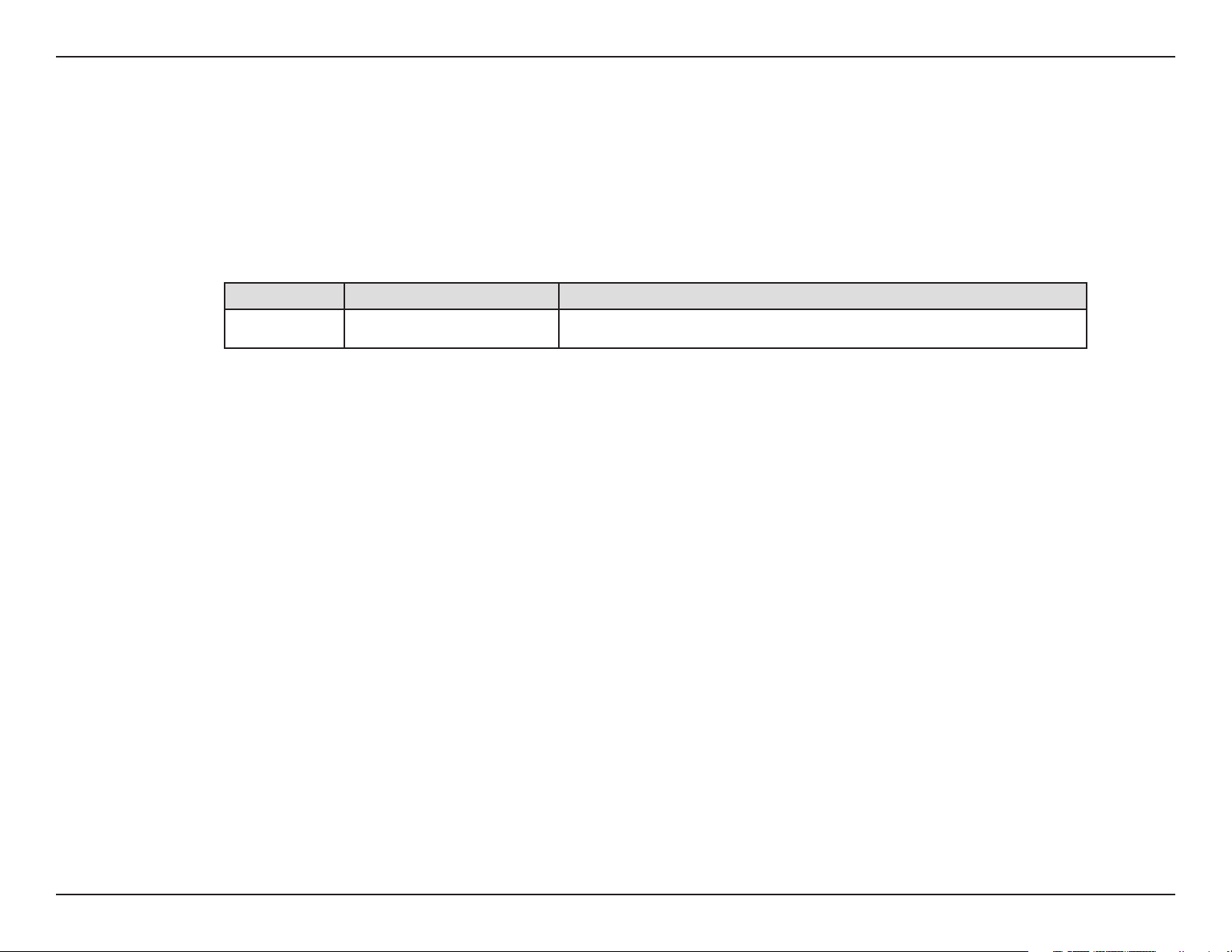
Preface
D-Link reserves the right to revise this publication and to make changes in the content hereof without obligation to notify any
person or organization of such revisions or changes.
Manual Revisions
Revision Date Description
1.00 January 25, 2017 Initial release
Trademarks
D-Link and the D-Link logo are trademarks or registered trademarks of D-Link Corporation or its subsidiaries in the United States or other countries.
All other company or product names mentioned herein are trademarks or registered trademarks of their respective companies.
Apple®, Apple logo®, Safari®, iPhone®, iPad®, iPod touch® and Macintosh® are trademarks of Apple Inc., registered in the U.S. and other countries.
App StoreSM is a service mark of Apple Inc.
Chrome™ browser, Google Play™ and Android™ are trademarks of Google Inc.
Internet Explorer®, Windows® and the Windows logo are trademarks of the Microsoft group of companies.
Copyright © 2017 by D-Link Corporation, Inc.
All rights reserved. This publication may not be reproduced, in whole or in part, without prior expressed written permission from D-Link Corporation, Inc.
iD-Link DSL-2888A User Manual
Page 3
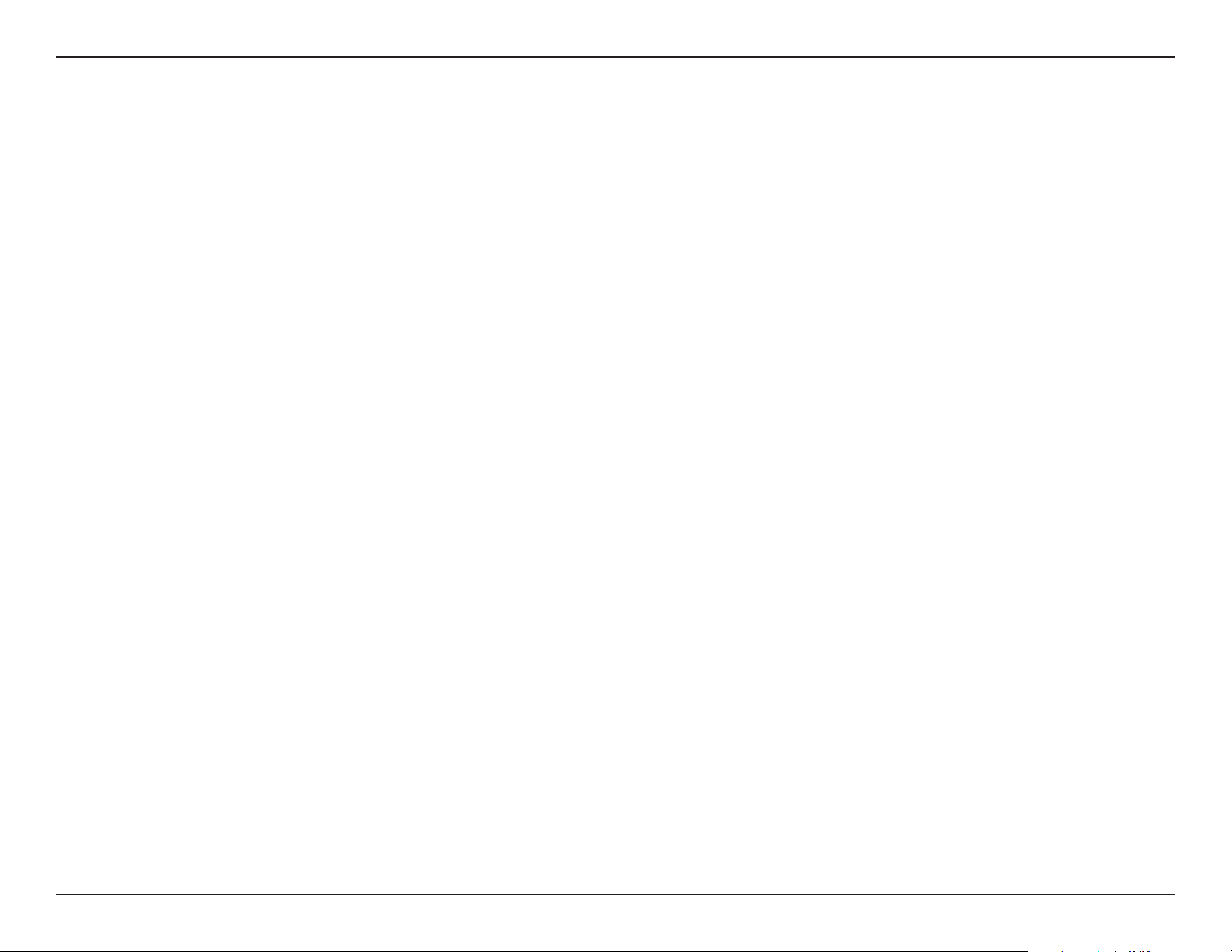
Table of Contents
Table of Contents
Preface ................................................................................. i
Product Overview ..............................................................1
Package Contents .........................................................................1
System Requirements ................................................................. 2
Introduction ................................................................................... 3
Features ............................................................................................4
Hardware Overview .....................................................................5
Back Panel ...............................................................................5
Side Panel ................................................................................ 6
LEDs ........................................................................................... 7
Installation ......................................................................... 8
Before you Begin ...........................................................................8
Wireless Installation Considerations ......................................9
Manual Setup ...............................................................................10
Getting Started ................................................................ 13
Setup Wizard ................................................................................14
USB Device ............................................................................26
Settings ..........................................................................................27
Wizard .....................................................................................27
Internet ...................................................................................27
ADSL ...................................................................................28
VDSL ...................................................................................29
Ethernet .............................................................................30
USB ......................................................................................31
IPv4 Settings ....................................................................32
Static IP ........................................................................32
Dynamic IP (DHCP) ..................................................33
PPPoE............................................................................34
Bridged ........................................................................35
IPv6 Settings ....................................................................36
Auto Detection .........................................................36
Static IPv6 ...................................................................37
Auto Conguration (SLAAC/DHCPv6) ..............38
DSL Prole ........................................................................39
Conguration ................................................................... 19
Home ..............................................................................................19
Internet ...................................................................................20
IPv4 .....................................................................................21
IPv6 .....................................................................................22
DSL ......................................................................................23
DSL-2888A .............................................................................24
Connected Clients ..............................................................25
Priority ...............................................................................40
Wireless ..................................................................................41
Multiple SSID ...................................................................43
Network ..................................................................................44
SharePort ...............................................................................47
Create User .......................................................................48
Features ..........................................................................................49
IPv4/IPv6 Rules ...............................................................49
iiD-Link DSL-2888A User Manual
Page 4

Table of Contents
Advanced ...............................................................................50
Virtual Server ................................................................... 51
Website Filter ........................................................................52
Static Route ...........................................................................53
IPv4 .....................................................................................53
IPv6 .....................................................................................54
Dynamic DNS .......................................................................55
Port Mapping .......................................................................56
Management ................................................................................57
Time & Schedule .................................................................57
Time ....................................................................................57
Parental Control / Schedule .......................................58
System Log ............................................................................59
System Log .......................................................................59
System Log View ............................................................60
Admin .....................................................................................61
System ...............................................................................62
WPA/WPA2 ............................................................................74
Troubleshooting .............................................................. 76
Wireless Basics .................................................................80
What is Wireless? .........................................................................81
Wireless Modes ............................................................................84
Networking Basics ........................................................... 85
Check your IP address ...............................................................85
Statically Assign an IP address ...............................................86
Wireless Security ............................................................87
What is WPA? ...................................................................87
Technical Specications .................................................. 88
Regulatory Statements ...................................................89
Upgrade .................................................................................63
Statistics .................................................................................64
Connect a Wireless Client to your Router ......................65
WPS Button ...................................................................................65
Windows® 10 ................................................................................66
Windows® 8 ...................................................................................68
WPA/WPA2 ............................................................................68
Windows® 7 ...................................................................................70
WPA/WPA2 ............................................................................70
Windows Vista® ............................................................................73
iiiD-Link DSL-2888A User Manual
Page 5

Section 1 - Product Overview
Wireless AC1600 Dual-Band Gigabit ADSL2+/VDSL2 Modem RouterDSL-2888A
Power Adapter
Ethernet Cable
Product Overview
Package Contents
DSL Microsplitter
Phone Cable
If any of the above items are missing, please contact your reseller.
Note: Using a power supply other than the one included with the DSL-2888A may cause damage and void the warranty for this product.
1D-Link DSL-2888A User Manual
Page 6

Section 1 - Product Overview
Network Requirements
Web-based Conguration
Utility Requirements
System Requirements
• An active account with an Internet Service Provider using one of the
following connection types:
• A VDSL/ADSL connection to a telephone line using the DSL port
• A broadband device connected using the WAN port
• A mobile broadband 3G/4G/LTE connection using a compatible USB
modem. A list of compatible USB dongles is available at www.dlink.com.
• 802.11ac/n/g/b/a wireless or Ethernet port
Computer with the following:
• Windows®, Macintosh, or Linux-based operating system
• An installed wired or wireless Ethernet adapter
Browser Requirements:
• Internet Explorer 10 or higher
• EDGE Browser 20 or higher
• Firefox 11 or higher
• Safari 5 or higher
• Chrome 17 or higher
Windows® Users: Make sure you have the latest version of Java installed. Visit
www.java.com to download the latest version.
2D-Link DSL-2888A User Manual
Page 7

Section 1 - Product Overview
Introduction
The D-Link DSL-2888A Wireless AC1600 Dual-Band Gigabit ADSL2+/VDSL2 Modem Router shares your DSL Internet connection over blazing-fast
Wireless AC of up to 1600 Mbps (Up to 1300 Mbps 5 GHz Wireless AC and up to 300 Mbps 2.4 GHz Wireless N)1, and uses advanced AC beamforming
technology to maximize the speed and range of your wireless signal to signicantly outperform 802.11n and other older, non-beamforming capable
802.11ac devices. It also comes equipped with a Gigabit WAN port, two USB ports, and four Gigabit ports to provide speeds up to 10 times faster
than standard 10/100 ports. Multiple WAN ports provide uninterrupted Internet service thanks to failover protection, allowing you to use the DSL
port to connect to your VDSL/ADSL service, the WAN port to connect to Ethernet based networks, or a supported mobile broadband USB dongle
to connect to the Internet using your mobile provider.
The DSL-2888A supports the latest wireless security features to help prevent unauthorized access, be it from over a wireless network or the Internet.
Support for WPA™ and WPA2™ standards ensure that you will be able to use the best possible encryption regardless of your client devices. In addition,
this router is equipped with a dual-active rewall (SPI and NAT) to prevent potential attacks over the Internet.
The DSL-2888A's SharePort technology lets you take advantage of le sharing. Simply plug in a USB storage drive into a USB port on the back or
side of your DSL-2888A and you can access les, stream videos, view photos, or listen to music on your laptop or mobile devices.
The DSL-2888A Wireless AC1600 Dual-Band Gigabit ADSL2+/VDSL2 Modem Router provides incredible speeds, smart antenna technology, fast
ports, cloud features, and terric security features. It also features an innovative design and easy installation options.
1 Maximum wireless signal rate derived from IEEE Standard 802.11a, 802.11g, 802.11n and 802.11ac specications. Actual data throughput will vary. Network conditions and
environmental factors, including volume of network trac, building materials and construction, and network overhead, lower actual data throughput rate. Environmental
conditions will adversely aect wireless signal range.
3D-Link DSL-2888A User Manual
Page 8

Section 1 - Product Overview
• Superior Wireless Networking - The DSL-2888A provides Gigabit wireless speeds of up to a combined 1600 Mbps (1300 Mbps
802.11ac 5 GHz, plus 300 Mbps 802.11n 2.4 GHz)1. This capability rivals wired connections, allowing users to participate in real-time
activities online, such as HD video communication, online gaming, and use mobile devices from anywhere in your home while still
oering full 802.11n/g/b backward compatibility.
• Extreme Wired LAN and WAN Networking - With four 10/100/1000 Gigabit Ethernet LAN ports, the DSL-2888A has an enormous
amount of bandwidth to take full advantage of the highest speed broadband connections available.
• Superior Internet Connectivity - With a 10/100/1000 Gigabit Ethernet WAN port, DSL modem supporting up to 100 Mbps
downloads, and USB ports which supports mobile 3G/4G broadband dongles, the DSL-2888A has several options available to
connect you the the Internet.
• IPv6 Support - The DSL-2888A supports IPv6 connectivity.
• Advanced Firewall Features - The web-based user interface displays a number of advanced network management features. Easily
apply content ltering based on MAC address, URL, and/or domain name. Schedule these lters to be active on certain days or for
a duration of hours or minutes.
Features
• Secure Multiple/Concurrent Sessions - The DSL-2888A can pass through VPN sessions. It supports multiple and concurrent IPSec
and PPTP sessions, so users behind the DSL-2888A can securely access corporate networks.
• User-friendly Setup Wizard - Through its easy-to-use web-based user interface, the DSL-2888A lets you quickly congure and
secure your router to your specic settings in minutes.
1 Maximum wireless signal rate derived from IEEE Standard 802.11a, 802.11g, 802.11n and 802.11ac specications. Actual data throughput will vary. Network conditions and
environmental factors, including volume of network trac, building materials and construction, and network overhead, lower actual data throughput rate. Environmental
conditions will adversely aect wireless signal range.
4D-Link DSL-2888A User Manual
Page 9
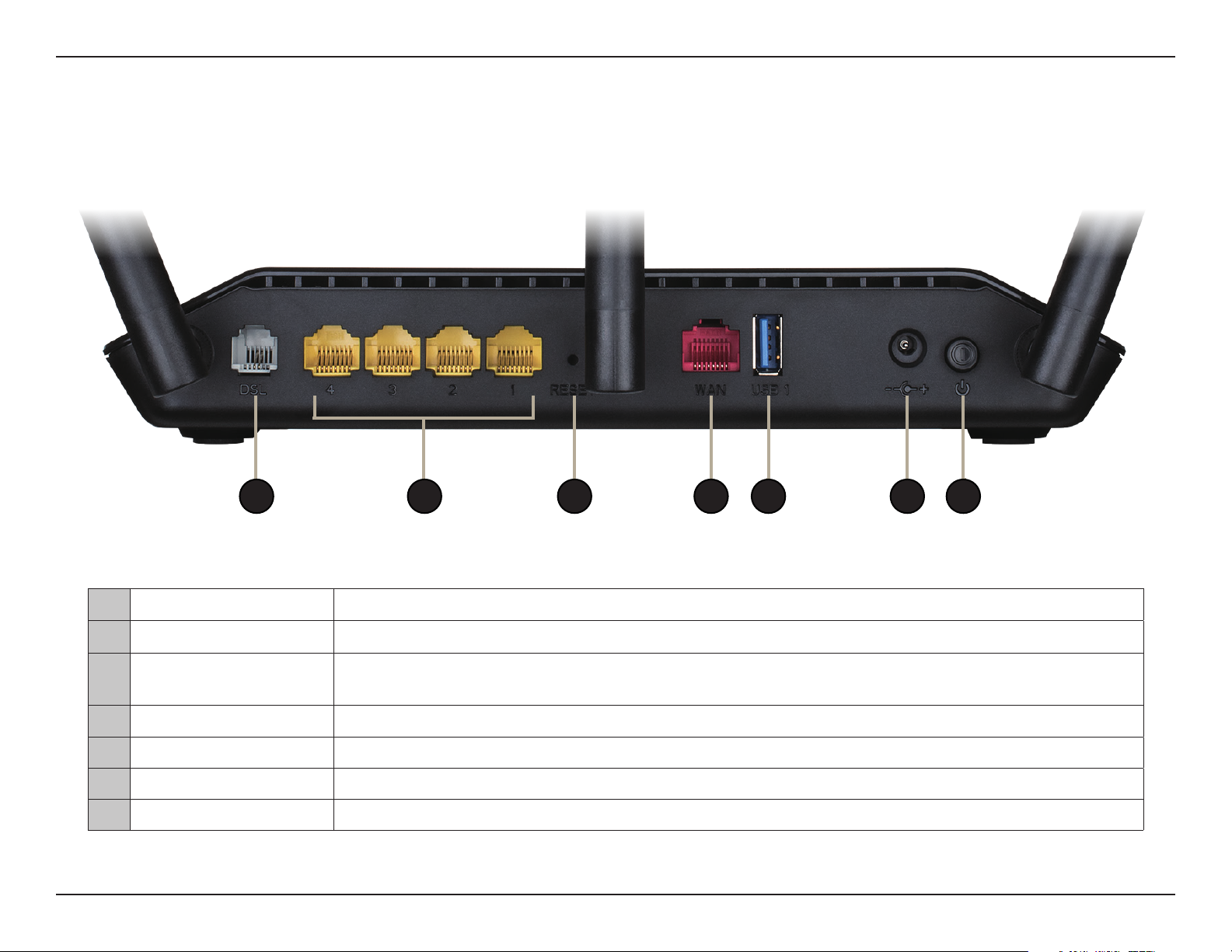
Section 1 - Product Overview
Hardware Overview
Back Panel
1 3 4 5 62 7
1 DSL Port Connects to an DSL-enabled telephone line and with the supplied microsplitter.
2 Gigabit LAN Ports (1-4) Connects to Ethernet devices such as computers, switches, storage (NAS) devices and game consoles.
3 Reset Button
4 Gigabit WAN Port Connects to Ethernet WAN devices.
5 USB 2.0 Port Connects to USB ash drives to share content or USB mobile dongles for Internet connectivity.
6 Power Connector Connector for the supplied power adapter.
7 Power Button Press the power button to power the DSL-2888A on and o.
To reset the device to its factory default settings, use a paper clip to press and hold the reset button for
3 seconds.
5D-Link DSL-2888A User Manual
Page 10

Section 1 - Product Overview
Side Panel
1 2 3
1 USB 2.0 Port Connects to USB ash drives to share content or USB mobile dongles for Internet connectivity.
2 WPS Button Press to start the WPS process and automatically create a secure connection to a WPS client.
3 Wi-Fi Button Press to enable or disable Wi-Fi.
6D-Link DSL-2888A User Manual
Page 11
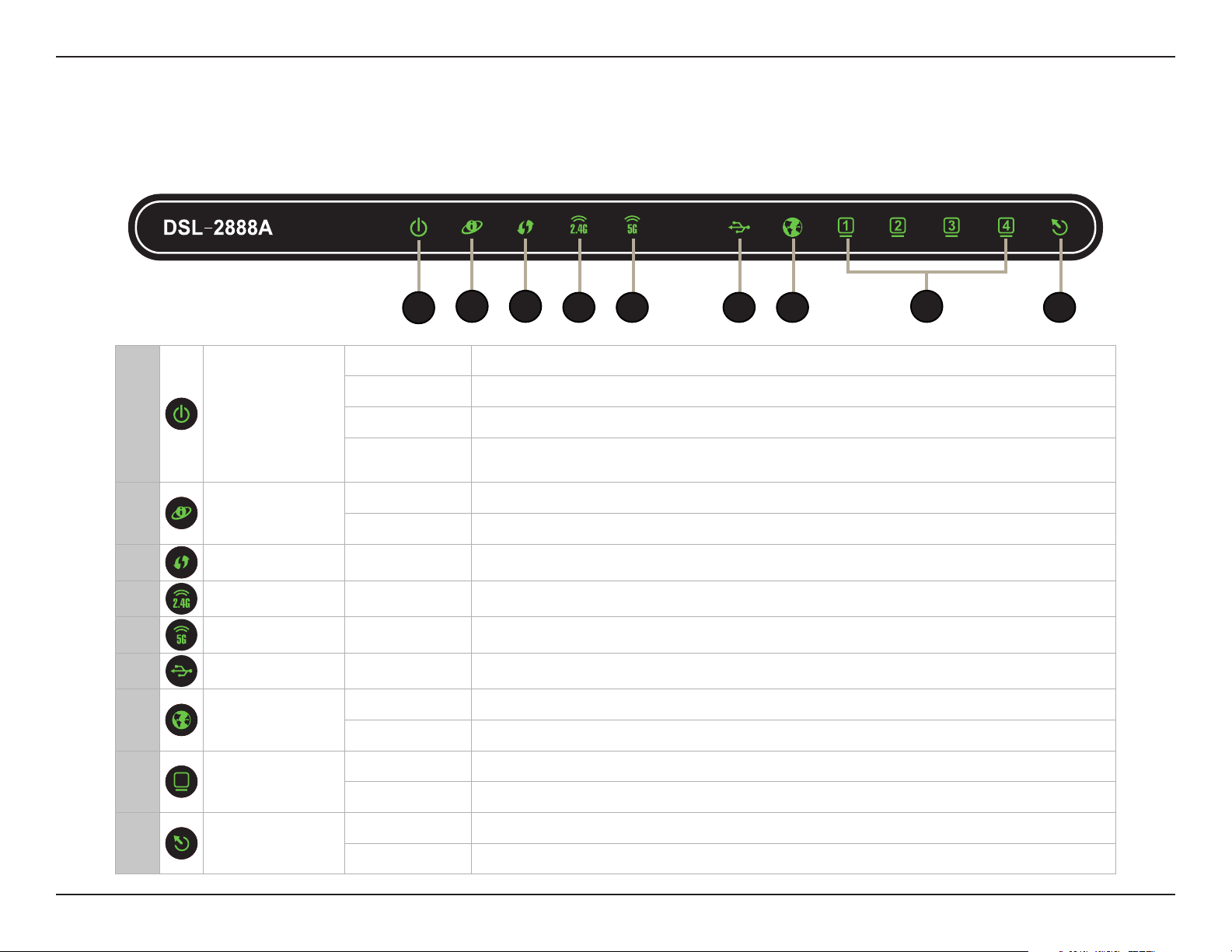
Section 1 - Product Overview
Hardware Overview
LEDs
1
Solid Green A solid green light indicates the device is powered on and working properly.
Solid Red A solid red light indicates that the device is booting or an error has occurred.
1 Power
2 Internet
3 WPS Solid Green A solid green light indicates the WPS process is active.
4 Wireless 2.4 Solid Green A solid green light indicates that the 2.4 GHz wireless network is enabled.
5 Wireless 5G Solid Green A solid green light indicates that the 5 GHz wireless network is enabled.
6
7 WAN
USB Solid Green A solid green light indicates that a USB device is detected on a USB port.
Blinking Green A blinking green light indicates that backup mode is active.
Blinking Red
Solid Green A solid green light indicates an Internet connection.
Solid Red A solid red light indicates no Internet connection is available.
Solid Green A solid blue light indicates an Ethernet WAN port connection.
Blinking Green A blinking green light indicates Ethernet WAN port activity.
2 3 8
A blinking red light indicates that the device is resetting to the factory defaults or
that the rmware is being updated.
64 75 9
8
9 DSL
LAN Ports 1-4
Solid Green A solid green light indicates a device is connected to the respective LAN port.
Blinking Green A blinking green light indicates LAN port activity.
Solid Green A solid green light indicates a proper connection to a DSL enabled telephone line.
Blinking Green A blinking green light indicates the DSL port is negotiating a connection.
7D-Link DSL-2888A User Manual
Page 12

Section 2 - Installation
Installation
This section will walk you through the installation process. Placement of the router is very important for proper operation and best performance.
Note: This installation section is written for users who are setting up their home Internet service with the DSL-2888A Wireless AC1600 Dual-Band
Gigabit ADSL2+/VDSL2 Modem Router for the rst time. If you are replacing an existing DSL modem and/or router, you may need to modify these
steps.
Before you Begin
• Placement of the router is very important. Do not place the router in an enclosed area such as a closet, cabinet, attic, or garage.
• Congure the router with the computer that was last connected directly to your Internet connection. Verify that it is connected to the
Internet before connecting additional devices.
• If your ISP provided you with a modem/router combo, you will need to set it to “bridge” mode so the router can work properly. Please
contact your Internet Service Provider (ISP) or refer to the user manual for your modem/router device.
• If connecting to a DSL modem, make sure to have your DSL service information provided by your Internet Service Provider handy.
This information is likely to include your DSL account's username and password. Your ISP may also supply you with additional WAN
conguration settings which might be necessary to establish a connection.
• If you are connecting a considerable amount of networking equipment, it may be a good idea to take the time to label each cable or
take a picture of your existing setup before making any changes.
• If you have DSL and are connecting via PPPoE, make sure you disable or uninstall any PPPoE software such as WinPoET, BroadJump,
or EnterNet 300 from your computer or you will not be able to connect to the Internet.
8D-Link DSL-2888A User Manual
Page 13

Section 2 - Installation
Wireless Installation Considerations
The D-Link wireless router lets you access your network using a wireless connection from virtually anywhere within the operating range of your
wireless network. Keep in mind that the number, thickness and location of walls, ceilings, or other objects that the wireless signals must pass
through may limit the range. Typical ranges vary depending on the types of materials and background RF (radio frequency) noise in your home or
business. The key to maximizing wireless range is to follow these basic guidelines:
1. Keep the number of walls and ceilings between the D-Link router and other network devices to a minimum - each wall or ceiling
can reduce your adapter’s range from 1 to 30 meters (3 to 90 feet). Position your devices so that the number of walls or ceilings is
minimized.
2. Be aware of the direct line between network devices. A wall that is 0.5 meters (1.5 feet) thick, at a 45-degree angle appears to be
almost 1 meter (3 feet) thick. At a 2-degree angle it looks over 14 meters (42 feet) thick! Position devices so that the signal will
travel straight through a wall or ceiling (instead of at an angle) for better reception.
3. Building materials make a dierence. A solid metal door or aluminum studs may have a negative eect on range. Try to position
access points, wireless routers, and computers so that the signal passes through drywall or open doorways. Materials and objects
such as glass, steel, metal, walls with insulation, water (sh tanks), mirrors, le cabinets, brick, and concrete will degrade your
wireless signal.
4. Keep your product away at least 1 to 2 meters (3 to 6 feet) from electrical devices or appliances that generate RF noise.
5. If you are using 2.4 GHz cordless phones or X-10 (wireless products such as ceiling fans, lights, and home security systems), your
wireless connection may degrade dramatically or drop completely. Make sure your 2.4 GHz phone base is as far away from your
wireless devices as possible. The base transmits a signal even if the phone is not in use.
9D-Link DSL-2888A User Manual
Page 14

Section 2 - Installation
Connect the supplied microsplitter to the telephone outlet. If you are using a telephone handset on the same
1
outlet, connect it to the PHONE port on the microsplitter.
Manual Setup
Telephone Outlet
PHONE
Microsplitter
2
Connect the phone cable from the DSL port on the microsplitter to the DSL port of the DSL-2888A.
Caution: To reduce the risk of re, use only No. 26 AWG or larger telecommunication line cord.
DSL-2888A
Phone Cable
Microsplitter
10D-Link DSL-2888A User Manual
Page 15
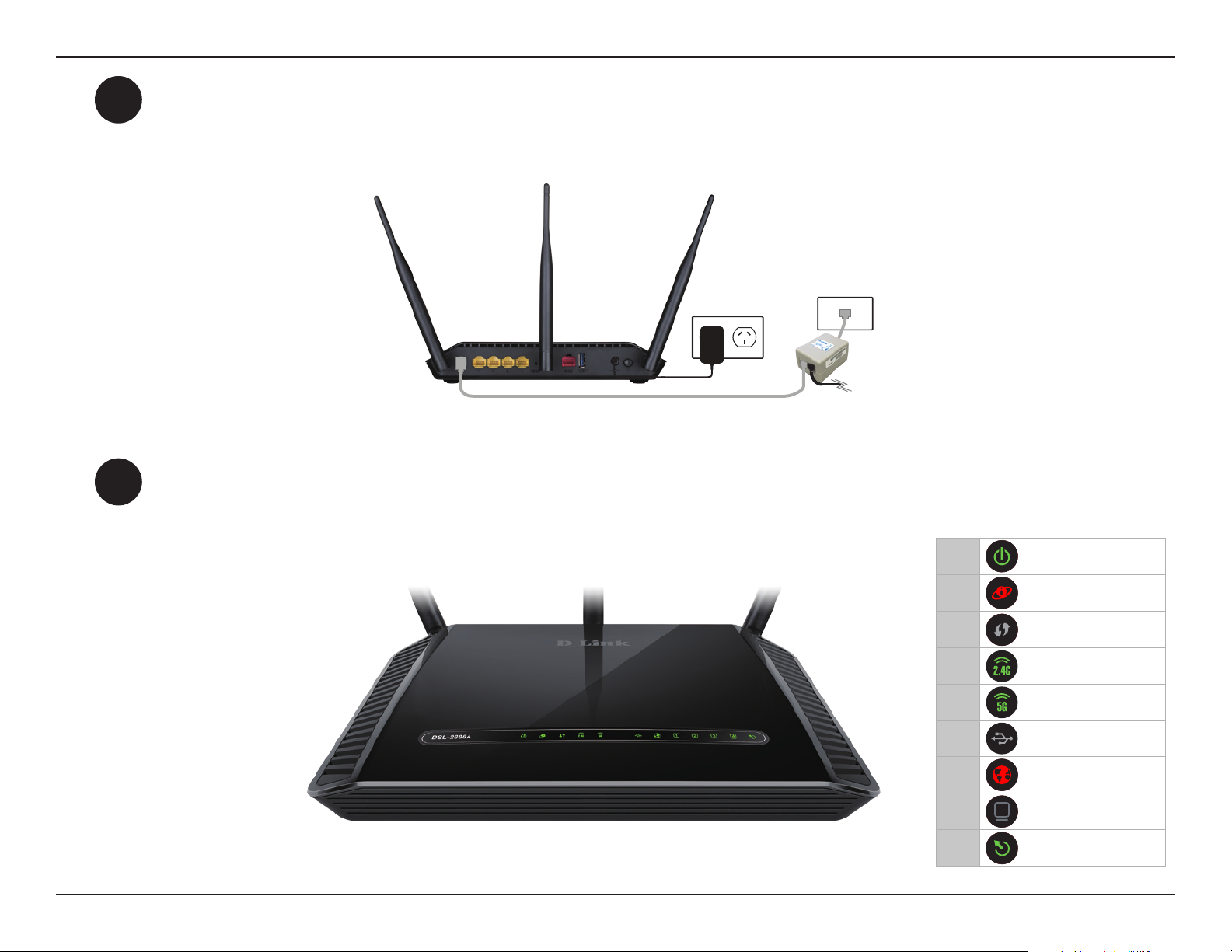
Section 2 - Installation
3
4
Plug the power adapter into your modem router and connect to an available power outlet or surge protector.
Caution: Use only the included power adapter with this product.
Power Adapter
DSL-2888A
Press the power button and verify that the power LED is lit. Allow one minute for the DSL-2888A to boot
up. After it has powered up, verify that the Power and DSL LEDs are both lit.
1 Power
2 Internet
3
4 Wireless 2.4
5 Wireless 5G
6 USB 1
7 WAN
8 LAN Ports 1-4
9 DSL
WPS
11D-Link DSL-2888A User Manual
Page 16

Section 2 - Installation
If you wish to use a wired connection, connect the Ethernet cable from a LAN port of the DSL-2888A to the
5
Ethernet port on your computer.
If you wish to use a wireless connection, connect to either one of the wireless networks listed on the product
label attached to the bottom of the DSL-2888A from your computer’s wireless utility. Enter the default Wi-Fi
password which is also printed on the product label.
Ethernet Cable
Computer
Computer
12D-Link DSL-2888A User Manual
Page 17

Section 3 - Getting Started
Getting Started
There are two ways you can congure your router to connect to the Internet and connect to your devices:
• D-Link Setup Wizard - This wizard allows you to quickly set up your router. Refer to Setup Wizard on page 14.
• Manual Setup - Log into the router and manually congure your router. Refer to Conguration on page 19.
13D-Link DSL-2888A User Manual
Page 18
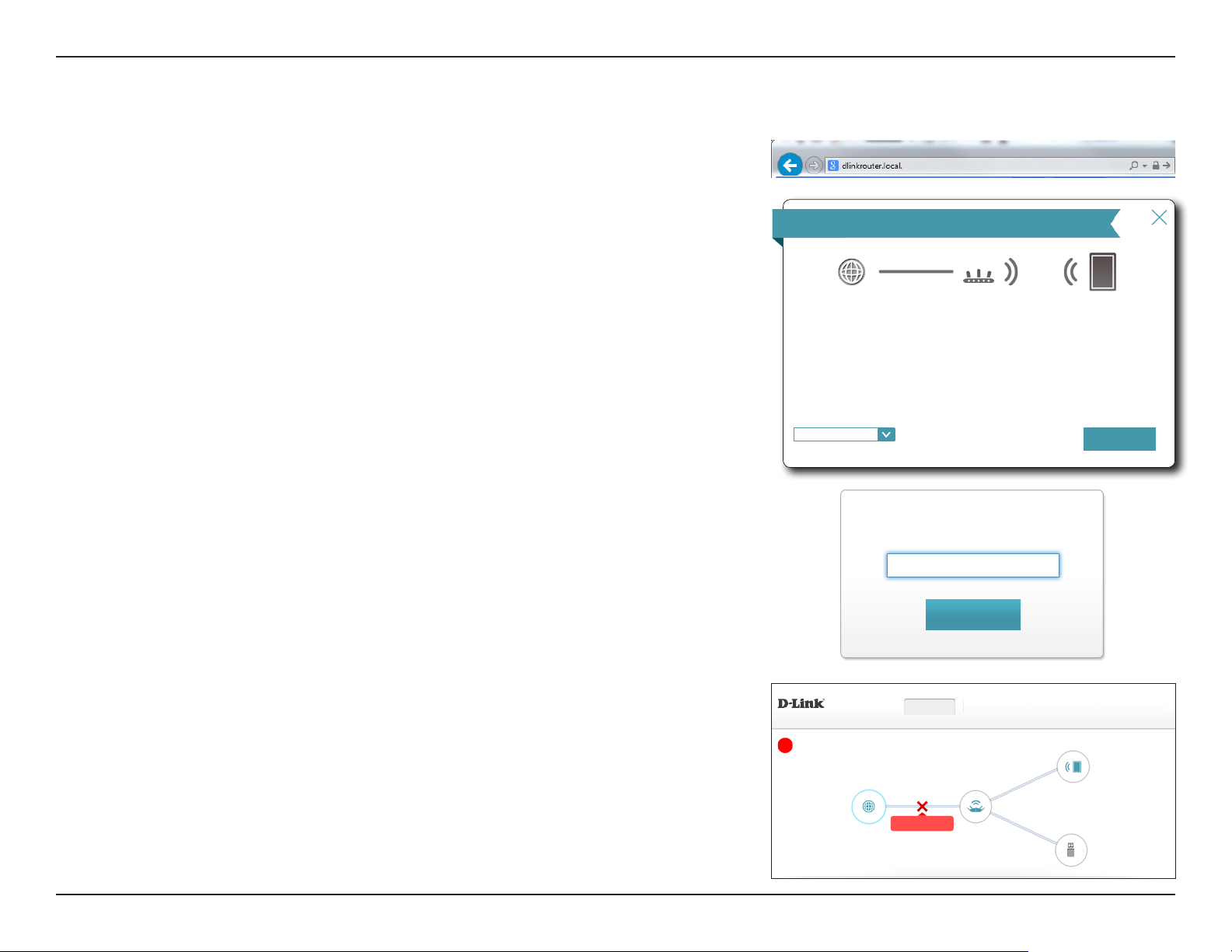
Section 3 - Getting Started
Setup Wizard
If this is your first time installing the router, open your web browser and enter
http://192.168.1.1 in the address bar.
The setup wizard should automatically appear.
If prompted with a log in screen, click Log In to proceed. No password is enabled by default.
If you are having trouble logging in or experiencing trouble with the conguration utility, try
clearing your browser cache or try using your web browsers 'private browser' or incognito
mode.
Welcome
Internet
This wizard will guide you through a step-by-step process to congure your new D-Link
device.
Step 1: Install your device
Step 2: Congure your Network and Wi-Fi Settings
Step 3: Set your router password
English
⌵
Admin Password:
Log In
Wi-Fi ClientDSL-2888A
Next
The router’s home page will open displaying the current connection status. Click the Click
to Repair button to run the Setup Wizard.
Note: The system will automatically log out after a period of inactivity.
DSL-2888A HW:V1.0.0 FW:V1.1.43
Internet Disconnected
Click on any item in the diagram for more information.
Internet DSL-2888A
Internet
Click to repair
Settings Features ManagementHome
Connected Clients: 1
USB Device
14D-Link DSL-2888A User Manual
Page 19
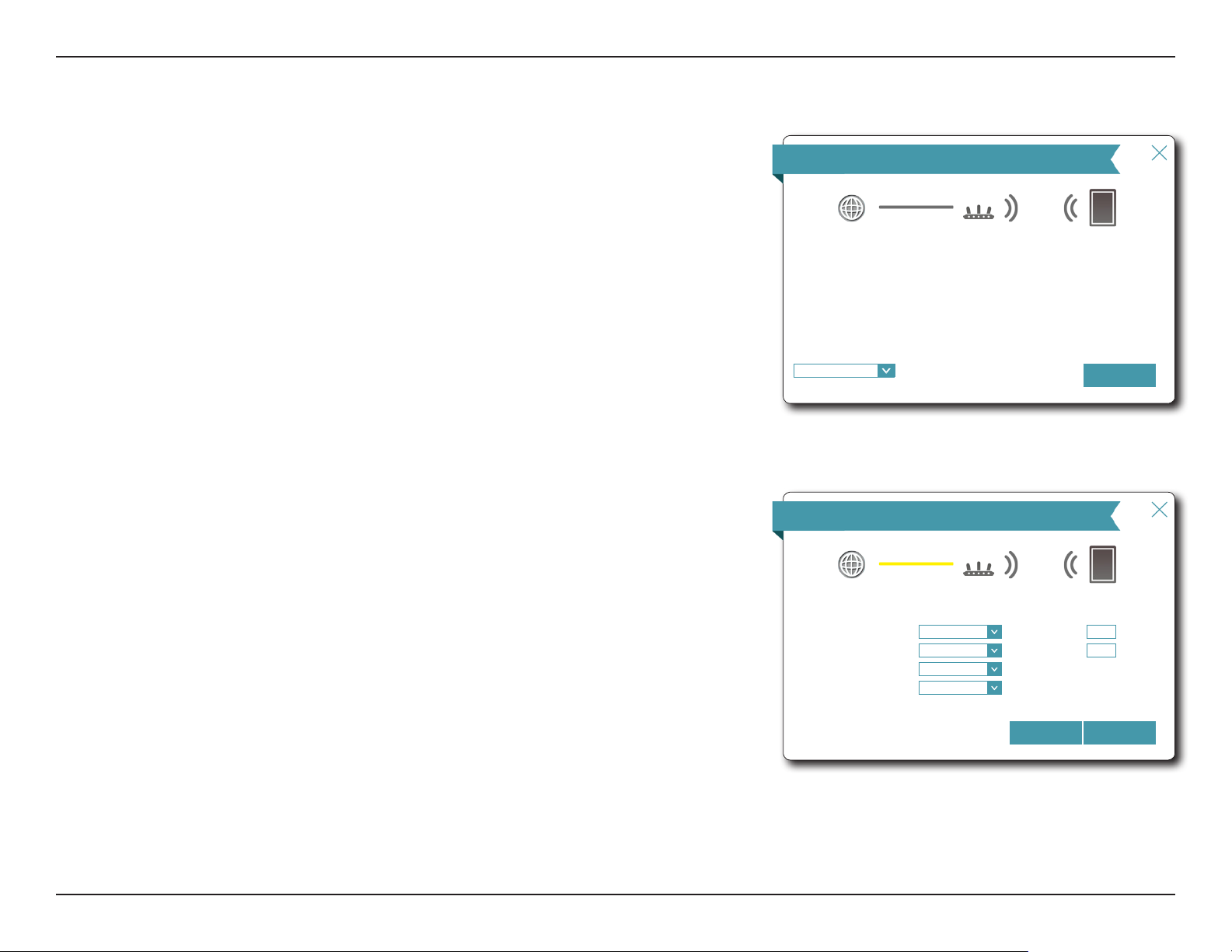
Section 3 - Getting Started
Setup Wizard (continued)
The wizard is designed to guide you through a step-by-step process to congure your new
D-Link router and connect to the Internet.
Click Next to continue.
Please wait while your router detects your Internet connection type. If the router detects
your Internet connection, you may need to enter your ISP information such as username
and password.
Congure your Internet connection using the drop down menus. Select either ADSL or VDSL
from WAN Access Type. Use the Country and ISP drop down menus to quickly congure
the VPI, and VCI settings. To manually congure these settings, select Not Listed.
Select your ISP's Encapsulation type and click Next to continue.
Welcome
Internet
This wizard will guide you through a step-by-step process to congure your new D-Link
device.
Step 1: Install your device
Step 2: Congure your Network and Wi-Fi Settings
Step 3: Set your router password
English
ISP Settings
Select your country and Internet service provider(ISP).
⌵
Internet
WAN Access Type:
Country:
ISP:
Encapsulation
ADSL
Australia
Not Listed
LLC
⌵
⌵
⌵
⌵
VPI:
VCI:
Wi-Fi ClientDSL-2888A
Next
Wi-Fi ClientDSL-2888A
8
35
NextBack
15D-Link DSL-2888A User Manual
Page 20

Section 3 - Getting Started
Setup Wizard (continued)
If the router detected a username and password is required, enter your ISP's PPPoE username
and password and click Next to continue.
Note: Make sure to remove your PPPoE software from your computer. The software is no longer
needed and will not work through a router.
Create a Wi-Fi password (between 8-63 characters). Your wireless clients will need to have
this passphrase or key entered to be able to connect to your wireless network.
Click Next to continue.
PPPoE
Internet
To setup this Internet connection, you will need to have a User Name from your Internet
Service Provider. If you do not have this information, please contact your ISP.
Username:
Password:
Wi-Fi Settings
Internet
To setup a Wi-Fi network you will need to give your Wi-Fi network a name(SSID) and
password.
2.4GHz Network Name:
5GHz Network Name:
The Wi-Fi Network Name is up to 32 characters. You will need to join your Wi-Fi network
using this Network Name (SSID).
2.4GHz Wi-Fi Password:
5GHz Wi-Fi Password:
The password must contain at least 8 characters. You will need to join your Wi-Fi network
using this password.
2.4_GHz_Wi-Fi_Network
5_GHz_Wi-Fi_Network
A_Str0nG_P@ssW0rd!%!
A_Str0nG_P@ssW0rd!%!
Wi-Fi ClientDSL-2888A
NextBack
Wi-Fi ClientDSL-2888A
NextBack
16D-Link DSL-2888A User Manual
Page 21
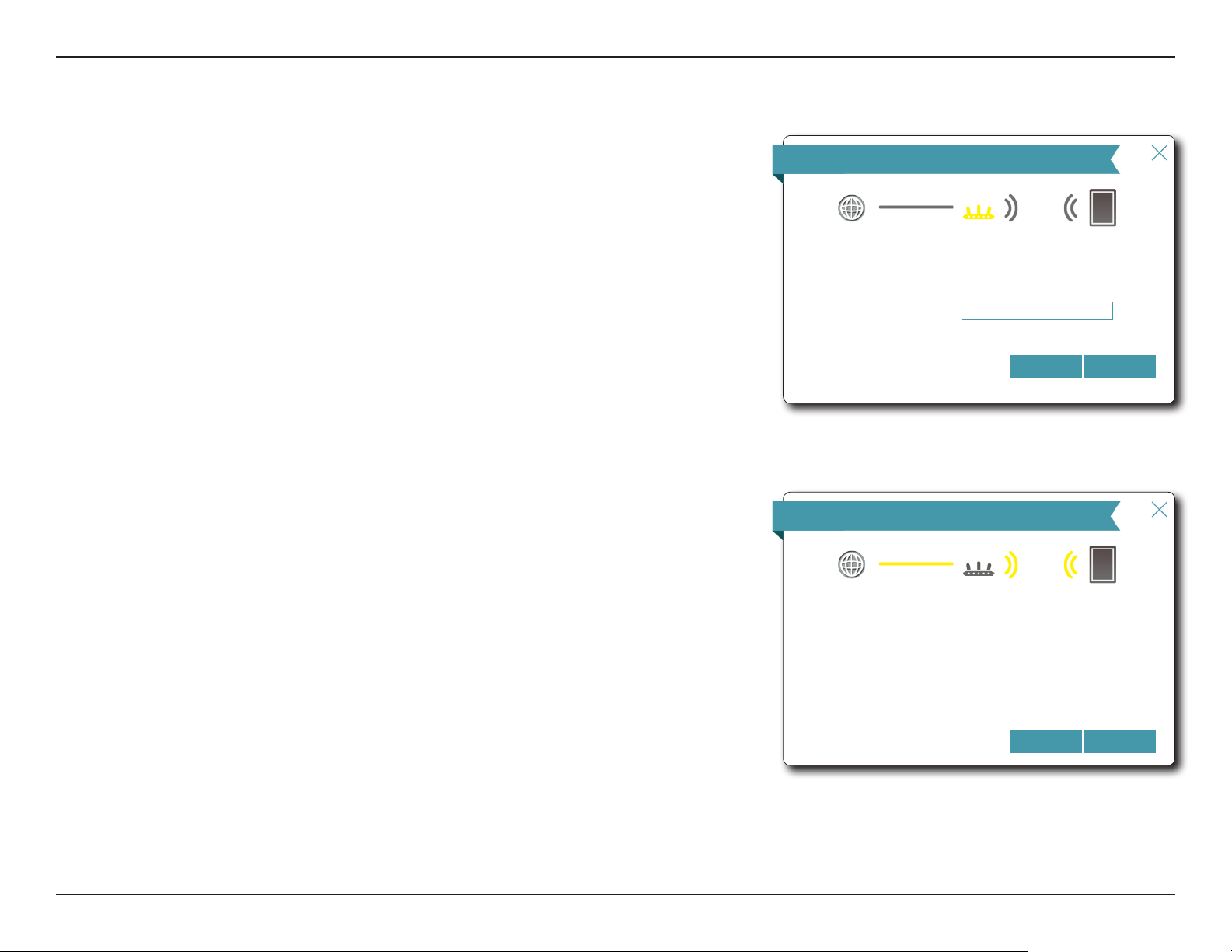
Section 3 - Getting Started
Setup Wizard (continued)
In order to help protect your router from unauthorized users, please enter a new password.
You will be prompted for this password every time you want to use the router’s web
conguration utility. Click Next to continue.
You will be presented with a summary of your settings. Click Next to nalize the settings
or Back to make changes.
Device Admin Password
Internet
By default, your new D-Link device does not have a password congured for administrator
access to the Web-based conguration utility. To secure your new device, please create a
password below.
Device Admin Password:
AdM!n_P@ssW0rd!
Wi-Fi ClientDSL-2888A
NextBack
Summary
Internet
Below is a summary of your Wi-Fi security and device password settings. Please make
a note of your settings and click “Next”.
WAN Access Type: ADSL
Connection Type: Dynamic IP (PPPoE)
2.4GHz Network Name:
2.4GHz Wi-Fi Password:
5GHz Network Name:
5GHz Wi-Fi Password:
Device Admin Password:
2.4_GHz_Wi-Fi_Network
A_Str0nG_P@ssW0rd!%!
5_GHz_Wi-Fi_Network
A_Str0nG_P@ssW0rd!%!
AdM!n_P@ssW0rd!
Wi-Fi ClientDSL-2888A
NextBack
17D-Link DSL-2888A User Manual
Page 22

Section 3 - Getting Started
Setup Wizard (continued)
At the end of the wizard, you will be presented with a nal summary of your settings.
Click Finish to close the wizard. The device will reboot.
Congratulations, your device has been successfully congured!
Congratulations
Congratulations, your device has been congured. You can now connect to your Wi-Fi
network by using the new Wi-Fi Network Name and Password you created.
Connection Type: Dynamic IP (PPPoE)
Device Admin Password: AdM!n_P@ssW0rd!
2.4GHz Wi-Fi Network Name: 2.4_GHz_Wi-Fi_Network
2.4GHz Wi-Fi Password: A_Str0nG_P@ssW0rd!%!
5GHz Wi-Fi Network Name: 5_GHz_Wi-Fi_Network
5GHz Wi-Fi Password: A_Str0nG_P@ssW0rd!%!
Finish
18D-Link DSL-2888A User Manual
Page 23

Section 4 - Conguration
Conguration
To access the conguration utility, open a web-browser such as Internet Explorer and enter
http://192.168.1.1 in the address bar.
Enter your password. If you previously followed the Setup Wizard (see page 14), please
use the admin password you entered during the wizard. Otherwise, leave the password
blank. Click Log In to proceed.
Note: If you cannot remember your password and cannot log in, press the reset button (see page
5) to restore the router to its default settings.
Home
The Home page displays the current status of the router in the form of an interactive diagram.
There are four main sections: Internet, DSL-2888A, Connected Clients, and USB Device. You
can click each icon to display information about each section at the bottom of the screen.
The menu bar at the top of the page will allow you to quickly navigate to the Settings and
Management functions. You may quickly jump back Home at any time.
Note: The system will automatically log out after a period of inactivity.
DSL-2888A HW:V1.0.0 FW:V1.1.43
Internet Connected
Click on any item in the diagram for more information.
Internet DSL-2888A
Internet
WAN Interface: PTM0 MAC Address: FF:FF:FF:FF:FF:FF
Cable Status: Connected IP Address: 172.17.5.120
Connection Type: Dynamic IP (DHCP) Subnet Mask: 255.255.255.0
Network Status: Connected Default Gateway: 172.17.5.1
Connection Uptime: 1 Day 3 Hour 50 Min 58 Sec Primary DNS Server: 172.17.5.5
COPYRIGHT © 2016 D-Link
Settings Features ManagementHome
Connected Clients: 1
USB Device
Secondary DNS Server: 172.17.5.6
Go to settings
DSL/ IPv4 / IPv6
19D-Link DSL-2888A User Manual
Page 24

Section 4 - Conguration
Internet
To bring up more details about your Internet connection, click on the Internet icon. You
may cycle through the WAN interfaces at the bottom of the page by clicking on the arrows
on the left and right sides of the screen. The Internet Connection status at the top of the
diagram will reect the status of the currently selected WAN interface.
If your Internet is disconnected, you can click Click to repair to bring up the Setup Wizard.
Note: The Wizard will only congure the VDSL/ADSL WAN connections. Refer to page 14
for more information.
For each of the WAN interfaces, you can see the connection status, IPv4, and IPv6 information.
Clicking the DSL button will display DSL port information.
DSL-2888A HW:V1.0.0 FW:V1.1.43
Internet Connected
Click on any item in the diagram for more information.
Internet DSL-2888A
Settings Features ManagementHome
Connected Clients: 1
USB Device
Internet
WAN Interface: PTM0 MAC Address: FF:FF:FF:FF:FF:FF
Cable Status: Connected IP Address: 172.17.5.120
Connection Type: Dynamic IP (DHCP) Subnet Mask: 255.255.255.0
Network Status: Connected Default Gateway: 172.17.5.1
Connection Uptime: 1 Day 3 Hour 50 Min 58 Sec Primary DNS Server: 172.17.5.5
DSL-2888A HW:V1.0.0 FW:V1.1.43
Internet Disconnected
Click on any item in the diagram for more information.
Internet DSL-2888A
Click to repair
Secondary DNS Server: 172.17.5.6
Go to settings
COPYRIGHT © 2016 D-Link
Settings Features ManagementHome
Connected Clients: 1
DSL/ IPv4 / IPv6
USB Device
Internet
Cable Status: Connected MAC Address: FF:FF:FF:FF:FF:FF
Connection Type: Dynamic IP (DHCP) IP Address: 172.17.5.120
Network Status: Connected Subnet Mask: 255.255.255.0
Connection Uptime: 1 Day 3 Hour 50 Min 58 Sec Default Gateway: 172.17.5.1
Release IP Address
Primary DNS Server: 172.17.5.5
Secondary DNS Server: 172.17.5.6
COPYRIGHT © 2016 D-Link
Go to settings
DSL/ IPv4 / IPv6
20D-Link DSL-2888A User Manual
Page 25

Section 4 - Conguration
IPv4
Click the IPv4 button to see the IPv4 information for each WAN interface. Click the green
arrows to select dierent interfaces.
WAN Interface:
Cable Status:
Connection Type:
Network Status:
Connection
Displays the currently selected interface: Ethernet, DSL, or USB.
Displays the current cable connection status.
Displays the network protocol used to obtain an IP address.
Displays the current network connection status.
Displays the amount of time the connection has been connected.
Uptime:
MAC Address:
IP Address:
Default Gateway:
Primary DNS
The WAN interface's MAC address is listed here.
The WAN IP address is listed here.
The default gateway IP address is listed here.
Displays the current primary DNS server.
Server:
DSL-2888A HW:V1.0.0 FW:V1.1.43
Internet Connected
Click on any item in the diagram for more information.
Internet DSL-2888A
Internet
WAN Interface: PTM0 MAC Address: FF:FF:FF:FF:FF:FF
Cable Status: Connected IP Address: 172.17.5.120
Connection Type: Dynamic IP (DHCP) Subnet Mask: 255.255.255.0
Network Status: Connected Default Gateway: 172.17.5.1
Connection Uptime: 1 Day 3 Hour 50 Min 58 Sec Primary DNS Server: 172.17.5.5
COPYRIGHT © 2016 D-Link
Settings Features ManagementHome
Connected Clients: 1
USB Device
Secondary DNS Server: 172.17.5.6
Go to settings
DSL/ IPv4 / IPv6
Secondary DNS
Server:
Displays the current secondary DNS server.
21D-Link DSL-2888A User Manual
Page 26
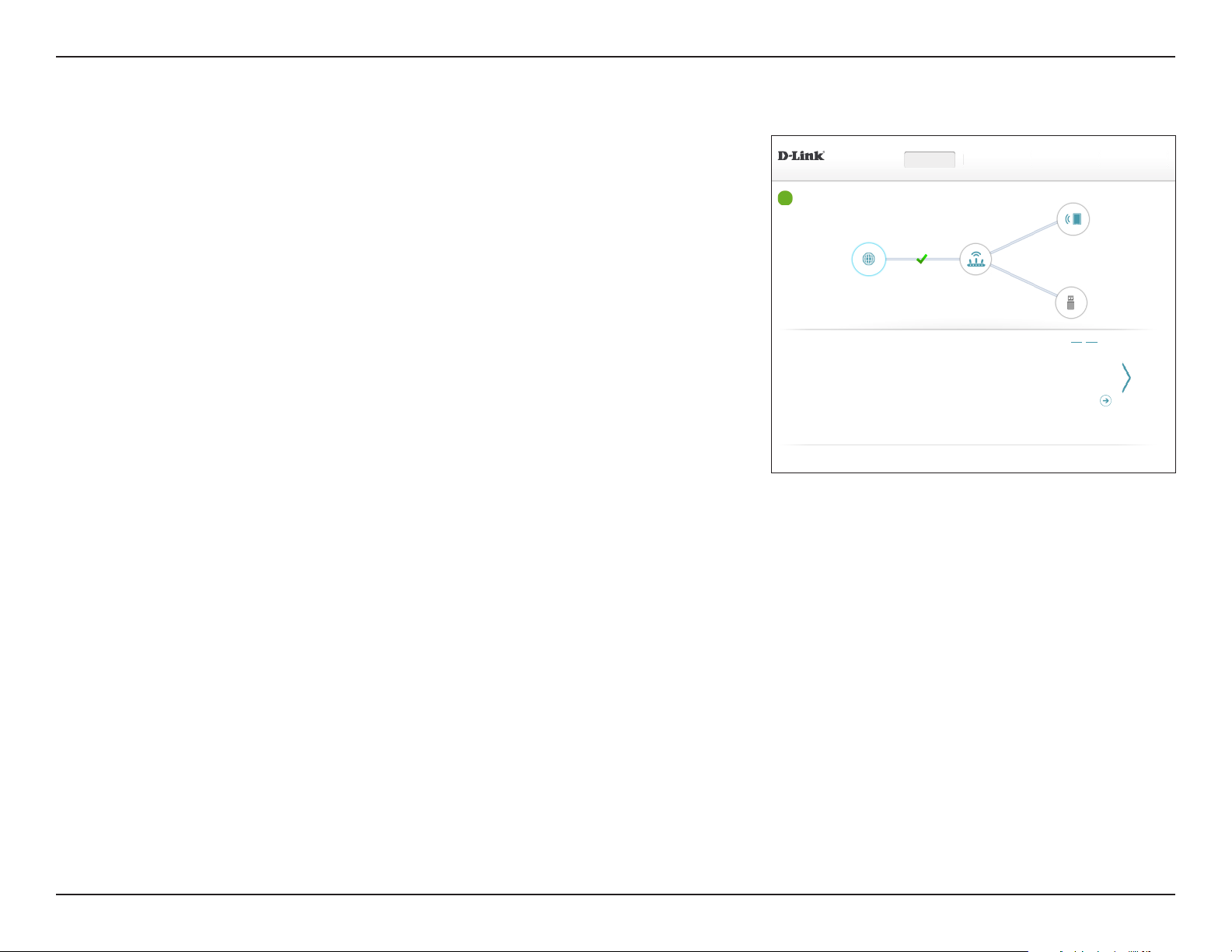
Section 4 - Conguration
IPv6
Click the IPv6 button to see the IPv6 information for each WAN interface. Click the green
arrows to select dierent interfaces.
WAN Interface:
Connection Type:
Network Status:
Connection
Displays the currently selected interface: Ethernet, DSL, or USB.
Displays the network protocol used to obtain an IP address.
Displays the current network connection status.
Displays the amount of time the connection has been connected.
Uptime:
WAN IPv6
The WAN IPv6 address is listed here.
Address:
Default Gateway:
Primary DNS
The default gateway IP address is listed here.
The primary DNS server IP address is listed here.
Server:
Secondary DNS
The secondary DNS server IP address is listed here.
Server:
DSL-2888A HW:V1.0.0 FW:V1.1.43
Internet Connected
Click on any item in the diagram for more information.
Internet DSL-2888A
Internet
WAN Interface: PTM0 WAN IPv6 Address: Not Available
Connection Type: DJC{v6 Default Gateway: Not Available
Network Status: Connected Primary DNS Server: Not Available
Connection Uptime: 1 Day 3 Hour 50 Min 58 Sec Secondary DNS Server: Not Available
COPYRIGHT © 2016 D-Link
Settings Features ManagementHome
Connected Clients: 1
USB Device
DSL / IPv4 / IPv6
Go to settings
22D-Link DSL-2888A User Manual
Page 27
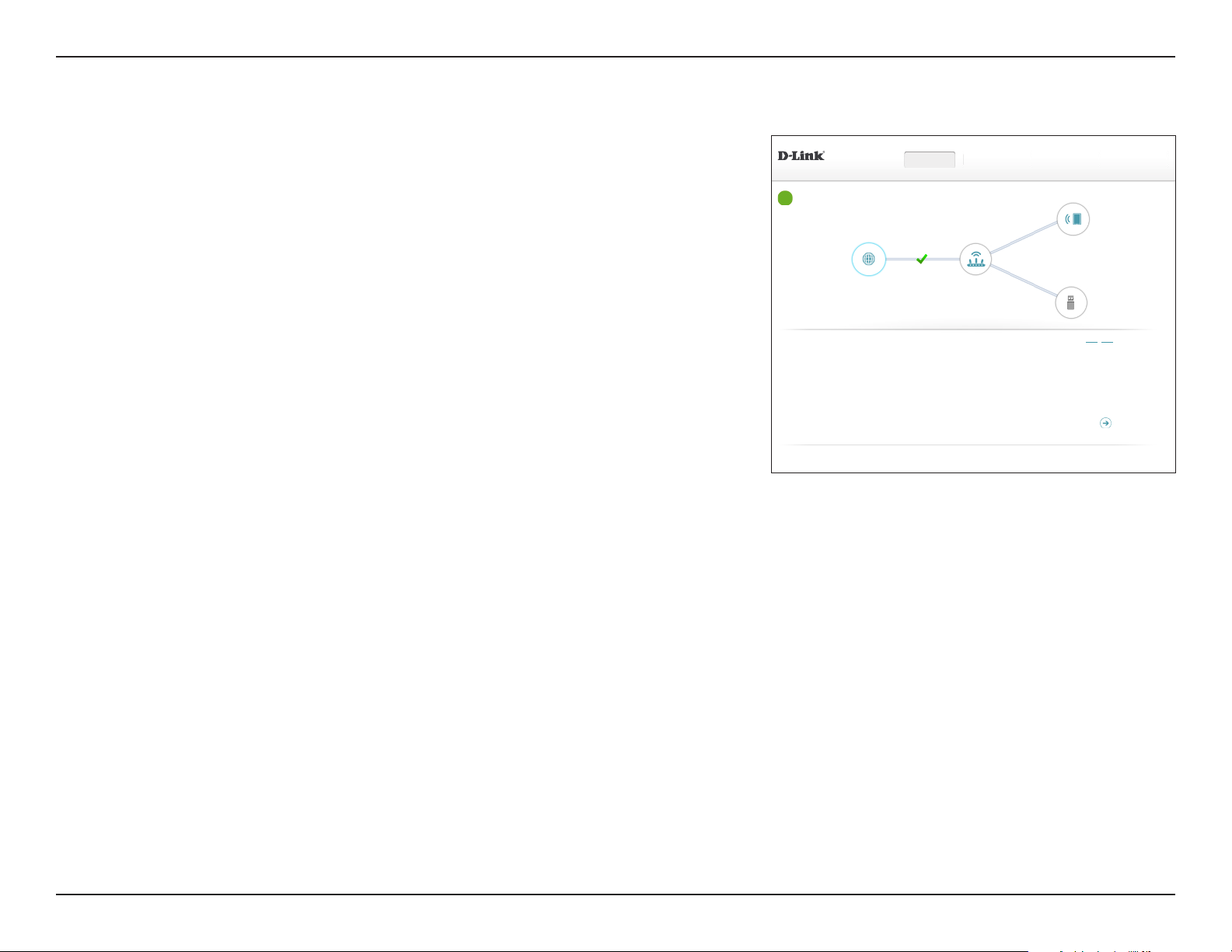
Section 4 - Conguration
DSL
Click the DSL button to see the DSL hardware connection information.
DSL Phy Version:
Cable Status:
DSL Status:
Mode:
Link Power State:
SNR Margin (0.1
Displays the DSL Phy version.
Displays the current cable status.
Displays the current negotiation state of the DSL port.
Displays the current DSL mode.
Displays the current link power state.
The DSL connection's signal to noise ratio is listed here.
dB):
Attenuation (0.1
The DSL connection's attenuation is listed here.
dB):
Output Power (0.1
The DSL connection's power output is listed here.
dBm):
Attainable Rate
The measured maximum attainable rate is listed here.
(Kbps):
DSL-2888A HW:V1.0.0 FW:V1.1.43
Internet Connected
Click on any item in the diagram for more information.
Internet DSL-2888A
Internet
DSL Phy Version: G3_01.37.00
Cable Status: Connected SNR Margin (0.1 dB): 121 / 175
DSL Status: UP Attenuation (0.1 dB): 0 / 5
Mode: G.993.2_Annex_A Output Power (0.1 dBm): 131 / 135
COPYRIGHT © 2016 D-Link
Settings Features ManagementHome
Attainable Rate (Kbps): 135752 / 226704
Rate (Kbps): 100014 / 127998
Connected Clients: 1
USB Device
DSL / IPv4 / IPv6
UpLink / DownLink
Go to settings
Rate (Kbps):
The negotiated connection speed is listed here.
23D-Link DSL-2888A User Manual
Page 28

Section 4 - Conguration
DSL-2888A
Click on the DSL-2888A icon to view details about the router and its wireless settings.
Here you can see the router’s current wireless networks and passwords, as well as the local
area network MAC, IPv4, and IPv6 addresses.
To recongure the network settings, click the Go to settings link, from the Settings menu
at the top of the page, select Network. Refer to page 44 for more information.
To recongure the wireless settings, click the Go to settings link, from the Settings menu
at the top of the page, select Wireless. Refer to page 41 for more information.
DSL-2888AHW:V1.0.0 FW:V1.1.43
Internet Connected
Click on any item in the diagram for more information.
Internet DSL-2888A
DSL-2888A
IPv4 Network
MAC Address: FF:FF:FF:FF:FF:FF
Router IP Address: 192.168.1.1
Subnet Mask: 255.255.255.0
IPv6 Network
Link-Local Address: FF00::FF00:FF00:FF00:FF00
Router IPv6 Address: 2001:B021:23:10::1/64
DHCP-PD: Disabled
Go to settings
Settings Features ManagementHome
COPYRIGHT © 2016 D-Link
Connected Clients: 1
USB Device
Wi-Fi 2.4GHz
Status: Enabled
Wi-Fi Name (SSID): dlink-DSL-2888A
Password: A_Str0nG_P@ssW0rd!%!
Wi-Fi 5GHz
Status: Enabled
Wi-Fi Name (SSID): dlink-DSL-2888A 5Ghz
Password: A_Str0nG_P@ssW0rd!%!
Go to settings
Multiple SSID(2.4GHz)
Multiple SSID(5GHz)
Go to settings
24D-Link DSL-2888A User Manual
Page 29
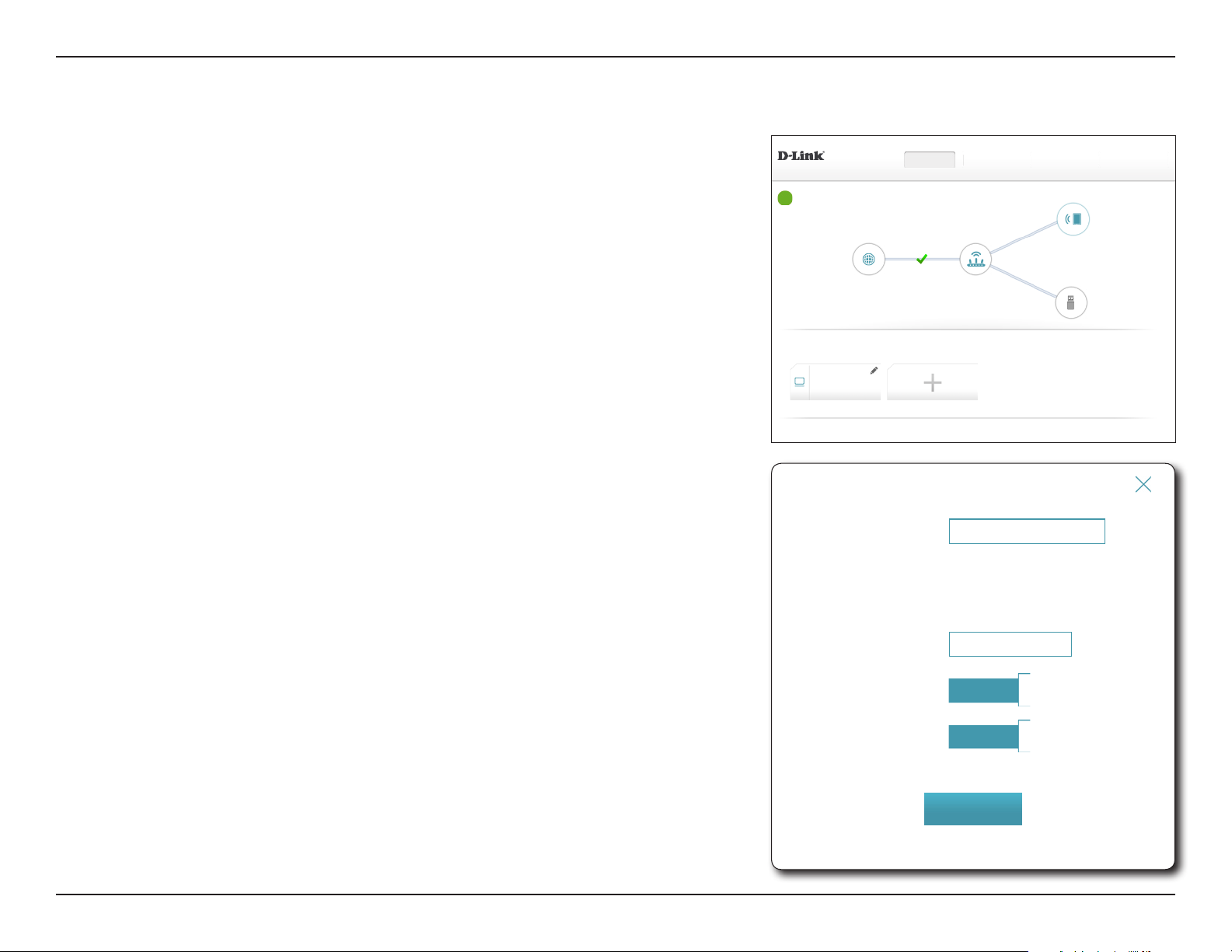
Section 4 - Conguration
Connected Clients
Click on the Connected Clients icon to view details about the router and its wireless settings.
On this page you can see all the clients currently connected to the router, and their IP
addresses.
To edit each client’s settings, click the pencil icon on the client you want to edit.
Edit Rule
Name:
Vendor:
Enter a custom name for this client.
Displays the vendor of the device.
DSL-2888AHW:V1.0.0 FW:V1.1.43
Internet Connected
Click on any item in the diagram for more information.
Internet DSL-2888A
Connected Clients
Click on the “Pencil” icon to manage devices access or change device name.
You can block a device from accessing your network completely.
Your PC
192.168.1.165
Unknown Vendor
2001:021:23::187:10:0000:0000
Edit Rule
Name:
Vendor: Unknown Vendor
MAC Address: ff:ff:ff:ff:ff:ff
IP Address: 192.168.1.165
IP Address (Reserved):
Settings Features ManagementHome
Connected Clients: 1
USB Device
COPYRIGHT © 2016 D-Link
Your PC
MAC Address:
IP Address:
Reserve IP:
Parental Control:
Displays the MAC address of the device.
Enter a specic IP address for this client if Reserve IP is enabled.
Enable to reserve this IP address for this client.
Allow or Block access to the router.
Click Save when you are done.
Reserve IP:
Parental Control:
Enabled
Enabled
Save
25D-Link DSL-2888A User Manual
Page 30

Section 4 - Conguration
USB Device
Click on the USB Device icon to view details about the currently connected USB device,
SharePort, and Windows File Sharing.
If you have a USB device connected, you can see its name and how much free space it has.
To congure your SharePort settings, click Go to settings and refer to page 47 for more
information.
DSL-2888AHW:V1.0.0 FW:V1.1.43
Internet Connected
Click on any item in the diagram for more information.
Internet DSL-2888A
USB Device
USB Port: Not Available
No USB device detected
USB Device
USB Port: Your USB Device
Available Space:
Total Space:
13.515 GB
27.03 GB
50%
Settings Features ManagementHome
Status:
Status:
COPYRIGHT © 2016 D-Link
Status:
Status:
COPYRIGHT © 2016 D-Link
Connected Clients: 1
USB Device
SharePort
Disabled
Windows File Sharing
Disabled
Go to settings
SharePort
Disabled
Windows File Sharing
Disabled
Go to settings
26D-Link DSL-2888A User Manual
Page 31

Section 4 - Conguration
from Static IP, DHCP, PPPoE, PPTP, L2TP and DS-Lite. If you are unsure of your connection method, please
Settings
Wizard
In the Settings menu on the bar on the top of the page, click Wizard to open the setup wizard. This is the same wizard that appears when you start
the router for the rst time. Refer to Setup Wizard on page 14 for more information.
Internet
The following pages will describe how to manually congure how your DSL-2888A connects
to the Internet. The DSL-2888A supports multiple WAN connection types and WAN failover.
We recommend setting up Internet WAN connections one at a time, Save the conguration,
and conrm the connection works before returning to this section to add additional WAN
connections.
The following conguration pages are divided by WAN Access Type.
DSL-2888A HW:V1.0.0 FW:V1.1.43
Settings >> Internet
Internet
Use this section to congure your Internet Connection type. There are several connection types to choose
contact your Internet service provider. Note: If using the PPPoE option, you will need to remove or disable
any PPPoE client software on your computers.
SettingsHome Features Management
DSL Prole
Priority
Save
WAN Access Type:
Select WAN interface to congure. The options are ADSL, VDSL,
Ethernet, or USB.
Select a WAN interface and refer to its conguration page for setup information.
For ADSL, refer to ADSL on page 28.
For VDSL, refer to VDSL on page 29.
For Ethernet, refer to Ethernet on page 30.
For USB, refer to USB on page 31.
ISP SETTINGS
WAN Access Type:
Enable Interface:
Encapsulation:
Sustainable Cell Rate: undened
Maximum Burst Size:
Minimum Cell Rate:
ADSL
Interface: ATM 0
Enabled
VPI:
VCI:
VLAN Tagged:
VLAN Priority: Disable
VLAN ID:
ATM QoS:
Enabled
VC MUX
Non Realtime VBR
undened
undened
⌵
⌵
⌵
Advanced Settings ...
⌵
⌵
27D-Link DSL-2888A User Manual
Page 32

Section 4 - Conguration
from Static IP, DHCP, PPPoE, PPTP, L2TP and DS-Lite. If you are unsure of your connection method, please
ADSL
ADSL is one of the rst home broadband technologies introduced. ADSL uses the DSL port
on your DSL-2888A to connect to the Internet. In order for your DSL-2888A to use ADSL,
you must congure the ADSL Settings, your ISP Settings, and your IPv4/IPv6 Settings.
WAN Access Type:
Interface:
Select ADSL to congure ADSL connection settings.
Select the interface from the drop-down menu. ATM0-ATM7 are
available. The default is ATM0.
Enable Interface:
Select whether to enable or disable this interface.
ISP Settings
Enter the Virtual Path Indicator (0 - 255).
VPI:
Enter the Virtual Channel Indicator (32 - 65535).
VCI:
VLAN Tagged:
If you enabled VLAN Tagged, the following options are available:
VLAN ID:
Enable or disable VLAN tagging.
Enter the VLAN ID. The value should be 0, or 0-4079.
DSL-2888A HW:V1.0.0 FW:V1.1.43
Settings >> Internet
ISP SETTINGS
SettingsHome Features Management
Internet
Use this section to congure your Internet Connection type. There are several connection types to choose
contact your Internet service provider. Note: If using the PPPoE option, you will need to remove or disable
any PPPoE client software on your computers.
Priority
⌵
⌵
⌵
⌵
⌵
Save
Advanced Settings ...
WAN Access Type: ADSL
Interface:
ATM 0
Enable Interface:
VLAN Tagged:
VLAN Priority: Disable
Encapsulation:
Sustainable Cell Rate: undened
Maximum Burst Size:
Minimum Cell Rate:
VLAN ID:
ATM QoS:
Enabled
VPI:
VCI:
Enabled
VC MUX
Non Realtime VBR
undened
undened
DSL Prole
VLAN Priority:
Enter the VLAN Priority from the default 0 (lowest) to 7 (highest).
Advanced Settings
Encapsulation:
ATM QoS:
Proceed to IPv4 Settings on page 32 or IPv6 Settings on page 36.
Select the method of encapsulation provided by your ISP. You can
select LLC or VCMUX.
Select the Quality of Service type from the drop-down menu.
Congure the associated settings
28D-Link DSL-2888A User Manual
Page 33

Section 4 - Conguration
from Static IP, DHCP, PPPoE, PPTP, L2TP and DS-Lite. If you are unsure of your connection method, please
VDSL
VDSL is one of the latest and fastest home broadband technologies. VDSL uses the DSL port
on your DSL-2888A to connect to the Internet. In order for your DSL-2888A to use VDSL, you
must congure the VDSL Settings, your ISP Settings, and your IPv4/IPv6 Settings.
WAN Access Type:
Interface:
Select VDSL to congure ADSL connection settings.
Select the interface from the drop-down menu. PTM0-PTM7 are
available. The default is PTM0.
Enable Interface:
Select whether to enable or disable this interface.
ISP Settings
VLAN Tagged:
If you enabled VLAN Tagged, the following options are available:
VLAN ID:
VLAN Priority:
Proceed to IPv4 Settings on page 32 or IPv6 Settings on page 36.
Enable or disable VLAN tagging.
Enter the VLAN ID. The value should be 0, or 0-4079.
Enter the VLAN Priority from the default 0 (lowest) to 7 (highest).
DSL-2888A HW:V1.0.0 FW:V1.1.43
Settings >> Internet
ISP SETTINGS
SettingsHome Features Management
Internet
Use this section to congure your Internet Connection type. There are several connection types to choose
contact your Internet service provider. Note: If using the PPPoE option, you will need to remove or disable
any PPPoE client software on your computers.
Priority
⌵
⌵
⌵
Save
WAN Access Type: VDSL
Interface:
PTM 0
Enable Interface:
VLAN Tagged:
VLAN Priority:
Enabled
Enabled
VLAN ID:
Disable
DSL Prole
29D-Link DSL-2888A User Manual
Page 34

Section 4 - Conguration
from Static IP, DHCP, PPPoE, PPTP, L2TP and DS-Lite. If you are unsure of your connection method, please
Ethernet
Your DSL-2888A is equipped with a Gigabit Ethernet WAN port which can be used to connect
to the Internet. This port may be used to connect to other Ethernet based networks. In
order for your DSL-2888A to use Ethernet you must congure the Ethernet Settings, VLAN
Settings, and your IPv4/IPv6 Settings.
WAN Access Type:
Select Residential Gateway to configure Ethernet connection
settings.
Interface:
Select the interface from the drop-down menu. ETH0-ETH5 are
available. The default is ETH0.
Enable Interface:
Select whether to enable or disable this interface.
VLAN Settings
VLAN Tagged:
If you enabled VLAN Tagged, the following options are available:
VLAN ID:
Enable or disable VLAN tagging.
Enter the VLAN ID. The value should be 0, or 0-4079.
DSL-2888A HW:V1.0.0 FW:V1.1.43
Settings >> Internet
ISP SETTINGS
SettingsHome Features Management
Internet
Use this section to congure your Internet Connection type. There are several connection types to choose
contact your Internet service provider. Note: If using the PPPoE option, you will need to remove or disable
any PPPoE client software on your computers.
Priority
⌵
⌵
⌵
Save
WAN Access Type: Residential Gateway
Interface:
Eth 0
Enable Interface:
VLAN Tagged:
VLAN Priority:
Enabled
Enabled
VLAN ID:
Disable
DSL Prole
VLAN Priority:
Enter the VLAN Priority from the default 0 (lowest) to 7 (highest).
Proceed to IPv4 Settings on page 32 or IPv6 Settings on page 36.
30D-Link DSL-2888A User Manual
Page 35

Section 4 - Conguration
from Static IP, DHCP, PPPoE, PPTP, L2TP and DS-Lite. If you are unsure of your connection method, please
USB
The DSL-2888A supports USB mobile broadband adapters. You can connect a mobile
broadband adapter and share your cellular network connection with your home network.
For a list of supported adapters, visit www.dlink.com.
This page provides conguration settings for your USB mobile broadband connection.
Refer to your mobile broadband adapter's documentation for setup instructions and ISP
for conguration information. In most cases, the process is plug and play and requires no
further conguration.
WAN Access Type:
Interface:
Enable Interface:
ISP Settings
Select USB to congure USB connection settings.
Select the interface from the drop-down menu.
Select whether to enable or disable this interface.
DSL-2888A HW:V1.0.0 FW:V1.1.43
Settings >> Internet
ISP SETTINGS
SettingsHome Features Management
Internet
Use this section to congure your Internet Connection type. There are several connection types to choose
contact your Internet service provider. Note: If using the PPPoE option, you will need to remove or disable
any PPPoE client software on your computers.
Priority
⌵
⌵
⌵
⌵
Save
WAN Access Type:
Interface:
Enable Interface:
Country:
PIN Code:
Dial Number:
APN:
Username:
Password:
USB
USB 0
Enabled
New Zealand
Not Listed
ISP:
COPYRIGHT © 2016 D-Link
DSL Prole
Country: Select your country.
ISP: Select your ISP. A number of ISP conguration settings are pre-
programmed into the DSL-2888A for convenience. If you don't see
your ISP or wish to use manual settings, choose Not Listed.
PIN Code: Enter your PIN code.
Dial Number: Enter the Dial Number.
APN: Enter the APN.
Username: Enter your username.
Password: Enter your password.
There is no further conguration. Click Save when you are done.
31D-Link DSL-2888A User Manual
Page 36
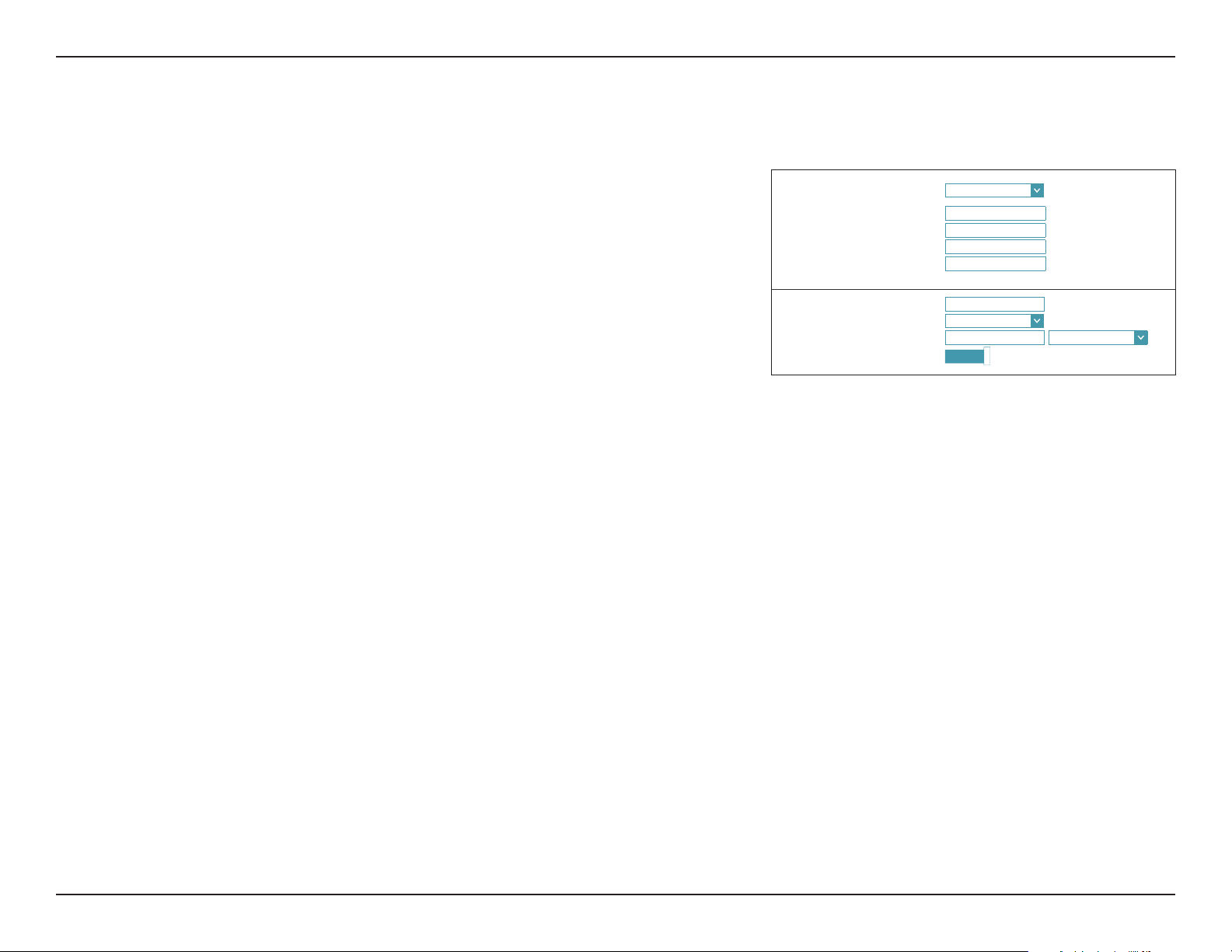
Section 4 - Conguration
IPv4 SETTINGS
IPv4 Settings
Static IP
Select Static IP if your ISP provides you with a specic IP address.
IPv4 Settings:
My Internet
Connection is:
IP Address:
Subnet Mask:
Default Gateway:
Primary DNS
Server:
Select Static IP.
Enter the IP address provided by your ISP.
Enter the subnet mask provided by your ISP.
Enter the default gateway address provided by your ISP.
Enter the primary DNS server IP address assigned by your ISP. This
address is usually obtained automatically from your ISP.
Advanced Settings
Secondary DNS
Server:
Enter the secondary DNS server IP address assigned by your ISP. This
address is usually obtained automatically from your ISP.
My Internet Connection is: Static IP
IP Address:
Subnet Mask:
Default Gateway:
Primary DNS Server:
Secondary DNS Server:
MTU: Auto
Mac Address Clone: << MAC Address
Enable NAT:
Enabled
⌵
⌵
Advanced Settings ...
⌵
MTU:
Maximum Transmission Unit - you may need to change the MTU for
optimal performance with your ISP.
MAC Address
Clone:
The default MAC address is set to the Internet port’s physical interface
MAC address on the router. You can use the drop-down menu to
replace the Internet port’s MAC address with the MAC address of a
connected client.
Enable NAT:
Enable or disable Network Address Translation.
Proceed to IPv6 Settings on page 36 or click Save when you are done.
32D-Link DSL-2888A User Manual
Page 37
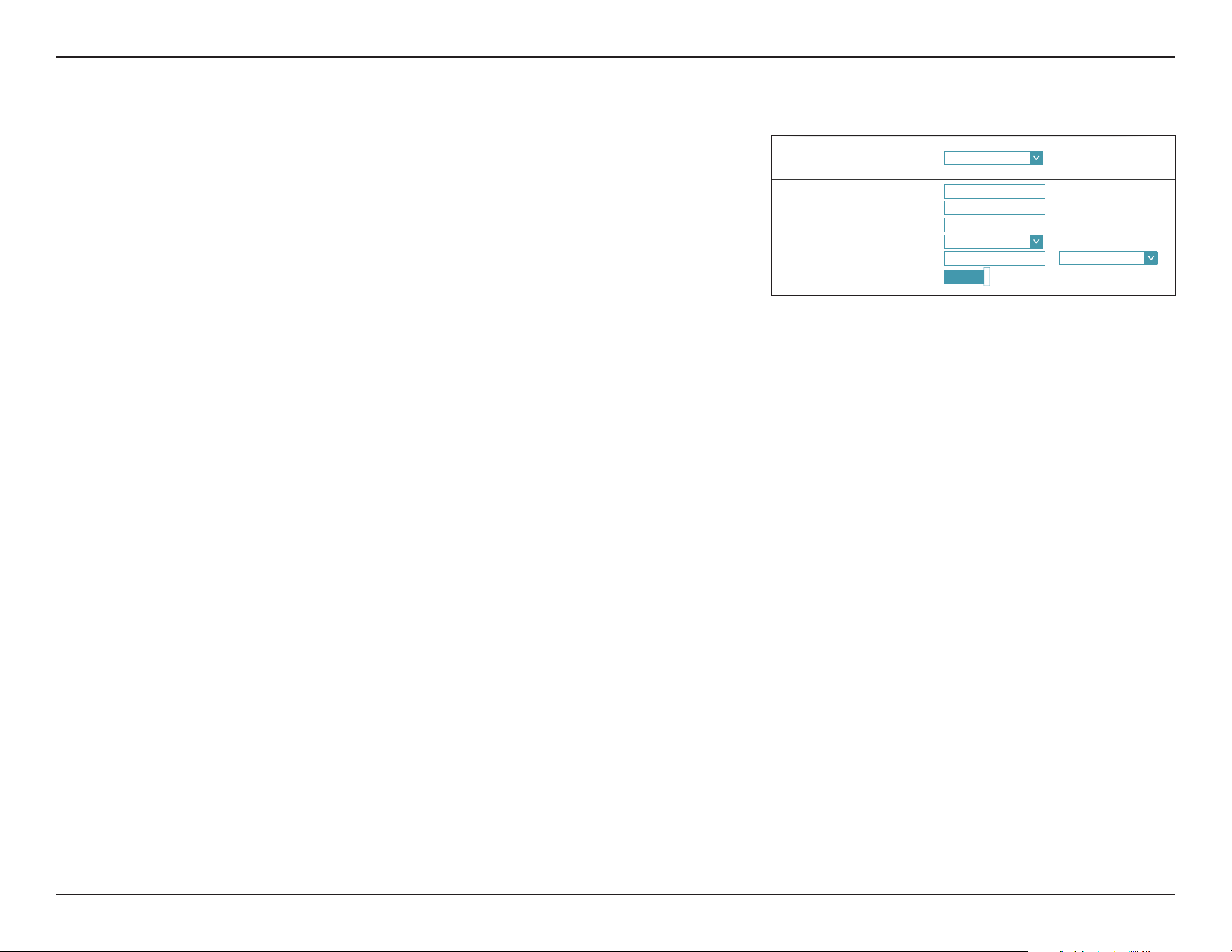
Section 4 - Conguration
Dynamic IP (DHCP)
Select Dynamic IP (DHCP) to obtain an IP address automatically from your ISP. Select this
option if your ISP does not provide you with a specic IP address.
IPv4 Settings:
My Internet
Connection is:
Select Dynamic IP (DHCP).
Advanced Settings
Host Name:
Primary DNS
Server:
Secondary DNS
Server:
MTU:
The host name is optional but may be required by some ISPs. Leave
it blank if you are not sure.
Enter the primary DNS server IP address assigned by your ISP. This
address is usually obtained automatically from your ISP.
Enter the secondary DNS server IP address assigned by your ISP. This
address is usually obtained automatically from your ISP.
Maximum Transmission Unit - you may need to change the MTU for
optimal performance with your ISP.
IPv4 SETTINGS
My Internet Connection is: Dynamic IP (DHCP)
Host Name:
Primary DNS Server:
Secondary DNS Server:
MTU: Auto
Mac Address Clone: << MAC Address
Enable NAT:
Enabled
⌵
⌵
Advanced Settings ...
⌵
MAC Address
Clone:
The default MAC address is set to the Internet port’s physical interface
MAC address on the router. You can use the drop-down menu to
replace the Internet port’s MAC address with the MAC address of a
connected client.
Enable NAT:
Enable or disable Network Address Translation.
Proceed to IPv6 Settings on page 36 or click Save when you are done.
33D-Link DSL-2888A User Manual
Page 38
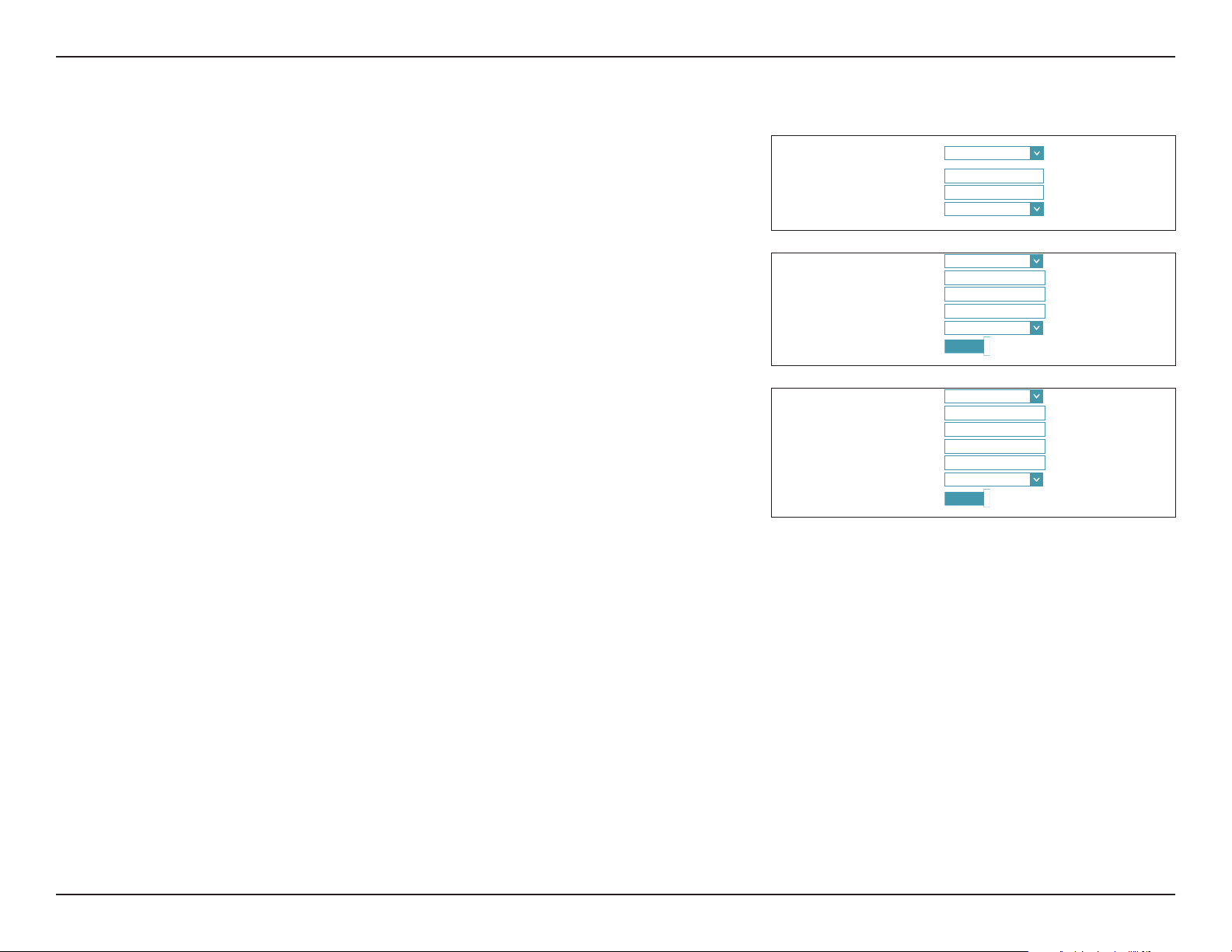
Section 4 - Conguration
IPv4 SETTINGS
⌵
⌵
PPPoE
Select PPPoE if your ISP provides and requires you to enter a PPPoE username and password
in order to connect to the Internet.
IPv4 Settings:
My Internet
Connection is:
Username:
Password:
Reconnect Mode:
Select PPPoE.
Enter the username provided by your ISP.
Enter the password provided by your ISP.
Select either Always-on, On-Demand, or Manual.
Advanced Settings
Address Mode:
IP Address:
Service Name:
Select Static IP if your ISP assigned you an IP address, subnet mask,
gateway, and DNS server addresses. In most cases, select Dynamic IP.
Enter the IP address provided by your ISP. Static IP only.
Enter the ISP service name (optional).
My Internet Connection is: PPPoE
Username:
Password:
Reconnect Mode: Always On
Address Mode: Dynamic IP
Service Name:
Primary DNS Server:
Secondary DNS Server:
MTU: Auto
Enable NAT:
Enabled
Address Mode: Static IP
IP Address:
Service Name:
Primary DNS Server:
Secondary DNS Server:
MTU: Auto
Enable NAT:
Enabled
⌵
⌵
Advanced Settings ...
⌵
⌵
Primary DNS
Server:
Secondary DNS
Server:
MTU:
Enter the primary DNS server IP address assigned by your ISP. This
address is usually obtained automatically from your ISP.
Enter the secondary DNS server IP address assigned by your ISP. This
address is usually obtained automatically from your ISP.
Maximum Transmission Unit - you may need to change the MTU for
optimal performance with your ISP.
Enable NAT:
Enable or disable Network Address Translation.
Proceed to IPv6 Settings on page 36 or click Save when you are done.
34D-Link DSL-2888A User Manual
Page 39

Section 4 - Conguration
IPv4 SETTINGS
Bridged
Select Bridge to congure the device as a network bridge.
IPv4 Settings:
My Internet
Connection is:
LAN Interface:
Select Bridged.
Choose the interface to bridge.
Advanced Settings
MTU
Secondary DNS
Server:
Enable NAT:
Bridged Mode does not support IPv6 conguration. Click Save when you are done.
Maximum Transmission Unit - you may need to change the MTU for
optimal performance with your ISP. Select either Auto or Manual.
Enter the secondary DNS server IP address assigned by your ISP. This
address is usually obtained automatically from your ISP.
Enable or disable Network Address Translation.
My Internet Connection is: Bridge
LAN Interface: LAN 1
MTU: Auto
⌵
⌵
Advanced Settings ...
⌵
35D-Link DSL-2888A User Manual
Page 40

Section 4 - Conguration
IPv6 SETTINGS
IPv6 SETTINGS
IPv6 Settings
Auto Detection
Select Auto Detection to automatically detect the IPv6 connection method used by your
Internet Service Provider (ISP). If Auto Detection fails, you may manually select another IPv6
connection type.
IPv6 Settings:
IPv6PD:
My Internet
Connection is:
DNS Type:
If you selected Use the following DNS address, the following options are available:
Primary DNS
Server:
Secondary DNS
Server:
Enable or disable IPv6 prex delegation.
Select Auto Detection.
Select either Obtain DNS server address automatically or Use
the following DNS address.
Enter the primary DNS server address.
Enter the secondary DNS server address.
IPv6PD:
Enabled
My Internet Connection is: Auto Detection
DNS Type: Obtain a DNS server address
IPv6PD:
Enabled
My Internet Connection is: Auto Detection
DNS Type: Use the following DNS
Primary DNS Server:
Secondary DNS Server:
⌵
⌵
⌵
⌵
Click Save when you are done.
36D-Link DSL-2888A User Manual
Page 41

Section 4 - Conguration
Static IPv6
Select Static IP if your IPv6 information is provided by your Internet Service Provider (ISP).
IPv6 Settings:
IPv6PD:
My Internet
Connection is:
IPv6 Address:
Subnet Prex
Length:
Default Gateway:
Primary DNS
Server:
Secondary DNS
Server:
Enable or disable IPv6 prex delegation.
Select Static IPv6.
Enter the address supplied by your ISP.
Enter the subnet prex length supplied by your ISP.
Enter the default gateway for your IPv6 connection.
Enter the primary DNS server address.
Enter the secondary DNS server address.
IPv6 SETTINGS
IPv6PD:
Enabled
My Internet Connection is: Static IPv6
IPv6 Address:
Subnet Prex Length:
Default Gateway:
Primary DNS Server:
Secondary DNS Server:
⌵
Click Save when you are done.
37D-Link DSL-2888A User Manual
Page 42
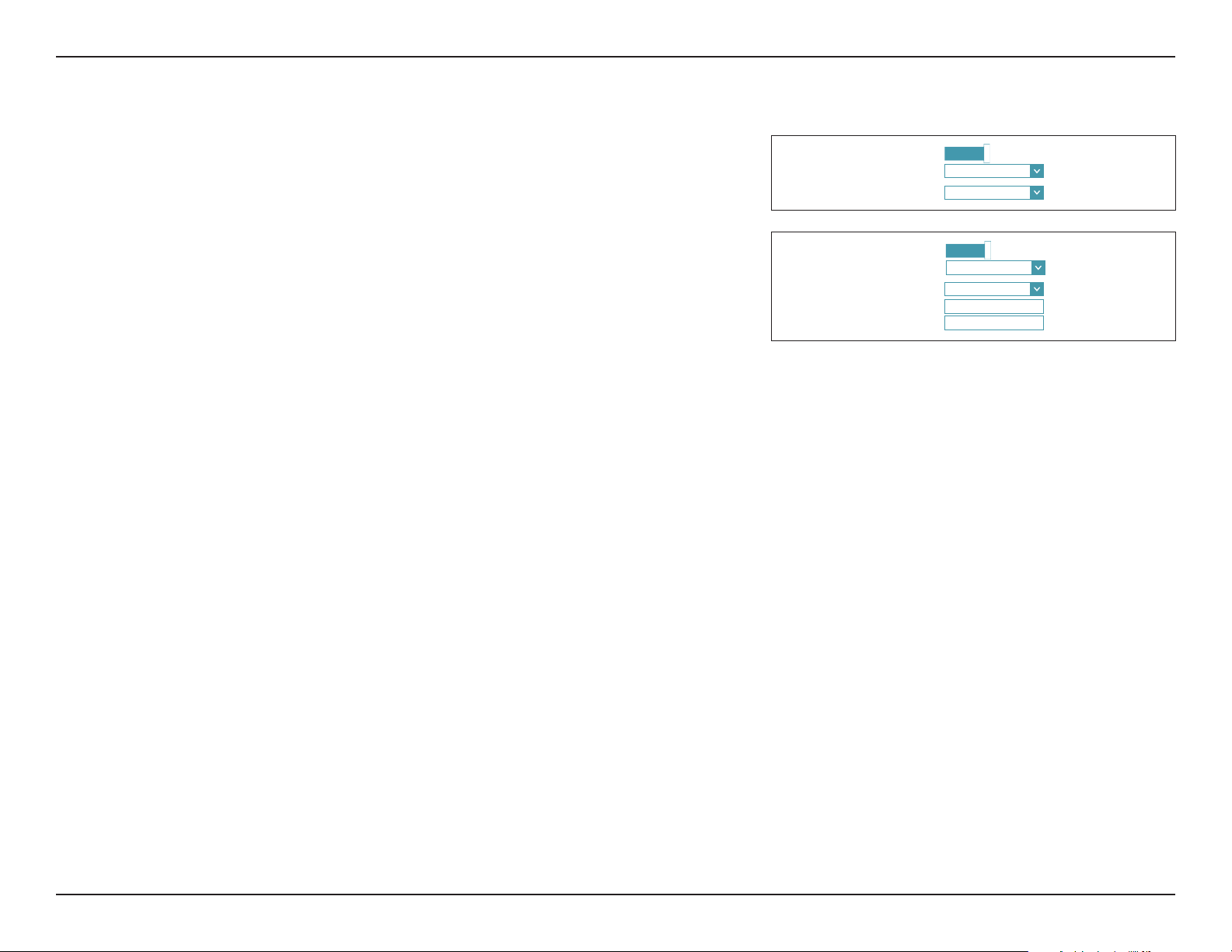
Section 4 - Conguration
IPv6 SETTINGS
IPv6 SETTINGS
Auto Conguration (SLAAC/DHCPv6)
Select Auto Conguration if your ISP assigns your IPv6 address when your router requests
one from the ISP’s server. Some ISPs require you to adjust settings on your side before your
router can connect to the IPv6 Internet.
IPv6 Settings:
IPv6PD:
My Internet
Connection is:
DNS Type:
If you selected Use the following DNS address, the following options are available:
Primary DNS
Server:
Secondary DNS
Server:
Enable or disable IPv6 prex delegation.
Select Auto Conguration.
Select either Obtain DNS server address automatically or Use
the following DNS address.
Enter the primary DNS server address.
Enter the secondary DNS server address.
IPv6PD:
Enabled
My Internet Connection is: Auto Conguration
DNS Type: Obtain a DNS server address
IPv6PD:
Enabled
My Internet Connection is: Auto Conguration
DNS Type: Use the following DNS
Primary DNS Server:
Secondary DNS Server:
⌵
⌵
⌵
⌵
Click Save when you are done.
38D-Link DSL-2888A User Manual
Page 43

Section 4 - Conguration
DSL Prole
On this page you can congure your DSL settings. If you are unsure, you can obtain these
settings from your ISP.
DSL-2888A HW:V1.0.0 FW:V1.1.43
SettingsHome Features Management
DSL Modulation
DSL Modulation
Options:
If you enabled VDSL Modulation, choose the VDSL Prole Options:
Select whether to enable or disable each DSL modulation
option. Usually it is best to leave these at their defaults,
unless otherwise instructed by your ISP.
VDSL Prole
VDSL Prole
Options:
Select the VDSL Proles to enable. It is best to leave these at their
defaults, unless otherwise instructed by your ISP.
Advanced Settings
Bitswap:
SRA:
Click Save when you are done.
Select whether to enable Bitswap.
Select whether to enable SRA.
Settings >> Internet >>Prole
DSL Modulation
VDSL Prole:
Prole
Congure your xDSL prole.
G.dmt:
Enabled
T1.413:
Disabled
AnnexL:
Enabled
AnnexM:
Enabled
Prole 8A:
Enabled
Prole 8C:
Enabled
Prole 12A:
Enabled
Prole 17A:
Enabled
Bitswap:
Enabled
COPYRIGHT © 2016 D-Link
Priority
G.Lite:
ADSL2:
ADSL2+:
VDSL:
Prole 8B:
Prole 8D:
Prole 12B:
Prole 30A:
SRA:
Disabled
Enabled
Enabled
Enabled
Enabled
Enabled
Enabled
Enabled
Enabled
Internet
Save
Advanced Settings ...
39D-Link DSL-2888A User Manual
Page 44

Section 4 - Conguration
Priority
From this page you may congure your Internet failover priority. In the event that your
primary Internet connection method fails, this device can automatically fall back to using a
secondary or tertiary connection in order to maintain Internet connectivity.
Internet Fail Over
DSL-2888A HW:V1.0.0 FW:V1.1.43
SettingsHome Features Management
Priority
Congure your Internet fail over priority. In the event that your primary Internet connection method fails, this
device can automatically fall back to using a secondary or tertiary connection in order to maintain Internet
connectivity. From this page you may congure your Internet failover priority.
Primary Internet
Connection:
Select the primary Internet connection to use. The options are PTM_/
ATM_, which is the xDSL connection; Eth_0 and Eth1-Eth5 if enabled,
which are the Ethernet WAN interfaces provided by Residential
Gateway mode; and USB0, which is a USB connected modem.
Secondary
Internet
Select the secondary backup, Internet connection to use in the event
the primary Internet connection fails.
Connection:
Tertitary
Backup Internet
Select the third backup, Internet connection to use in the event the
primary and secondary Internet connection fails.
Connection:
Click Save when you are done.
Settings >> Internet >> Priority
Internet Fail Over
Tertitary Backup Internet Connection Not Available
Primary Internet Connection PTM0
Secondary Internet Connection
Eth0
COPYRIGHT © 2016 D-Link
DSL Prole
Internet
⌵
⌵
⌵
Save
40D-Link DSL-2888A User Manual
Page 45
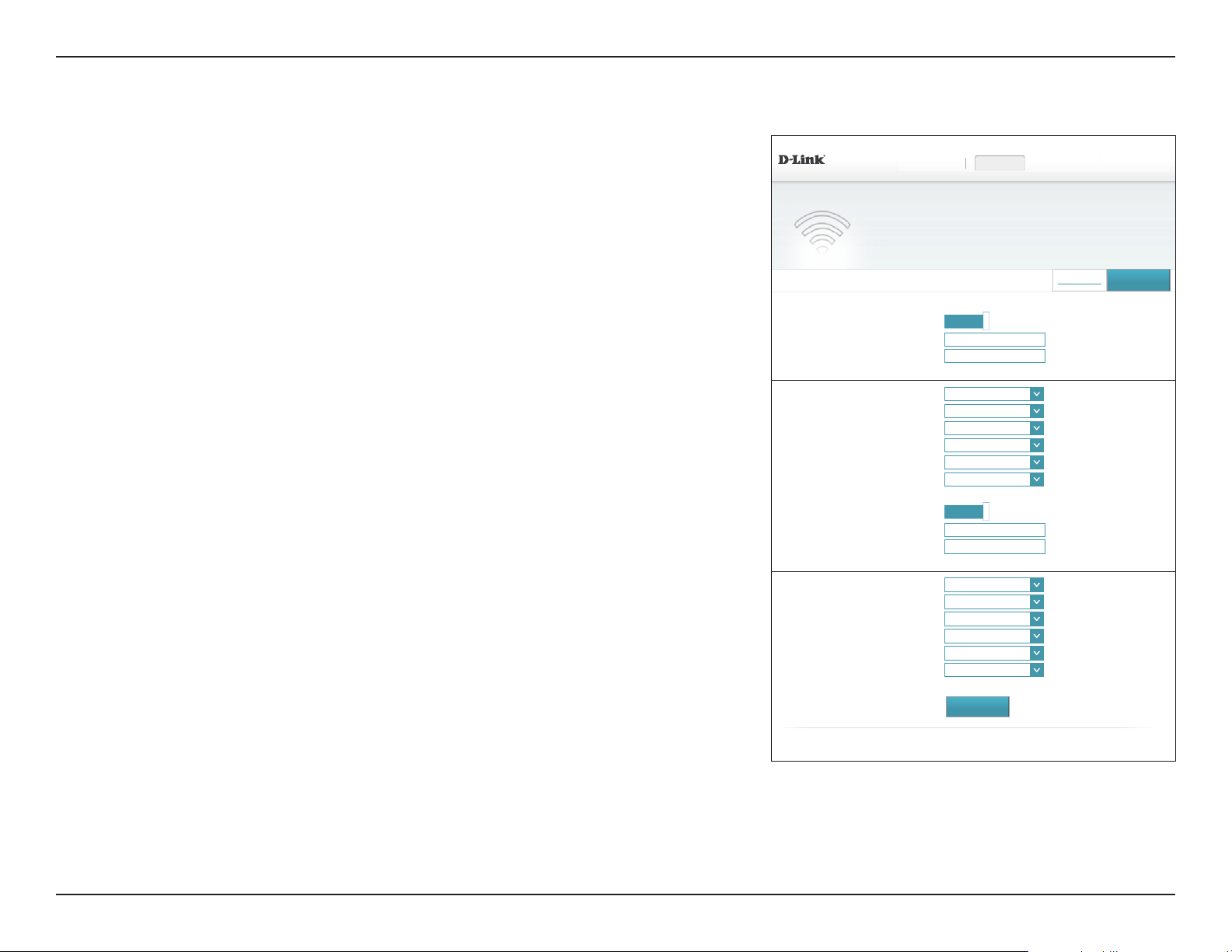
Section 4 - Conguration
Wireless
From this page you can congure your wireless network settings.
2.4 GHz
Status:
Enable or disable the 2.4 GHz wireless network.
DSL-2888AHW:V1.0.0 FW:V1.1.43
SettingsHome
Features Management
Wireless
Use this section to congure the wireless settings for your D-Link Router. Please make sure that any
changes made in this section will need to be updated on your wireless device.
Wi-Fi Name (SSID):
Password:
Advanced Settings
802.11 Mode :
Security Mode:
Wi-Fi Channel:
Transmission
Power:
Channel Width:
Create a name for your wireless network using up to 32 characters.
Create a password to use for wireless security.
Select the desired wireless networking standards to use. The available
options are 802.11b/g/n, 802.11n/g, 802.11n, 802.11b/g, 802.11g,
or 802.11b.
Choose None, WEP, WPA-PSK, WPA2-PSK or WPA-PSK/WPA2-PSK.
Select the desired channel for your wireless network to use. The
default and recommended setting is Auto.
Select the desired wireless transmission power. The available options
are High, Medium, and Low. The default is High.
Select Auto 20/40 if you are using both 802.11n and non-802.11n
devices, or select 20 MHz if you want to disable 40 MHz bandwidth
communication. The recommended setting is Auto 20/40.
Settings >> Wireless
2.4GHz
5GHz
Wi-Fi Protected Setup
Status:
Enabled
Wi-Fi Name (SSID): 2.4_GHz_Wi-Fi_Network
Password: A_Str0nG_P@ssW0rd!%!
802.11 Mode: 802.11b/g/n
Security Mode: WPA-PSK/WPA2-PSK
Wi-Fi Channel: Auto
Transmission Power: High
Channel Width:
Visibility Status:
Wi-Fi Name (SSID): 5_GHz_Wi-Fi_Network
Security Mode:
Wi-Fi Channel: Auto
Transmission Power: High
Channel Width: 80 MHz
Visibility Status: Visible
20 MHz
Visible
Status:
Enabled
Password: A_Str0nG_P@ssW0rd!%!
802.11 Mode: 802.11a/n/ac
WPA-PSK/WPA2-PSK
PBC:
Trigger PBC
⌵
⌵
⌵
⌵
⌵
⌵
⌵
⌵
⌵
⌵
⌵
⌵
Multiple SSID
Save
Advanced Settings ...
Advanced Settings ...
Visibility Status:
The default setting is Visible. Select Invisible if you do not want to
COPYRIGHT © 2016 D-Link
broadcast the SSID of your wireless network.
Note: Making a network Invisible is not a form of security alone.
41D-Link DSL-2888A User Manual
Page 46
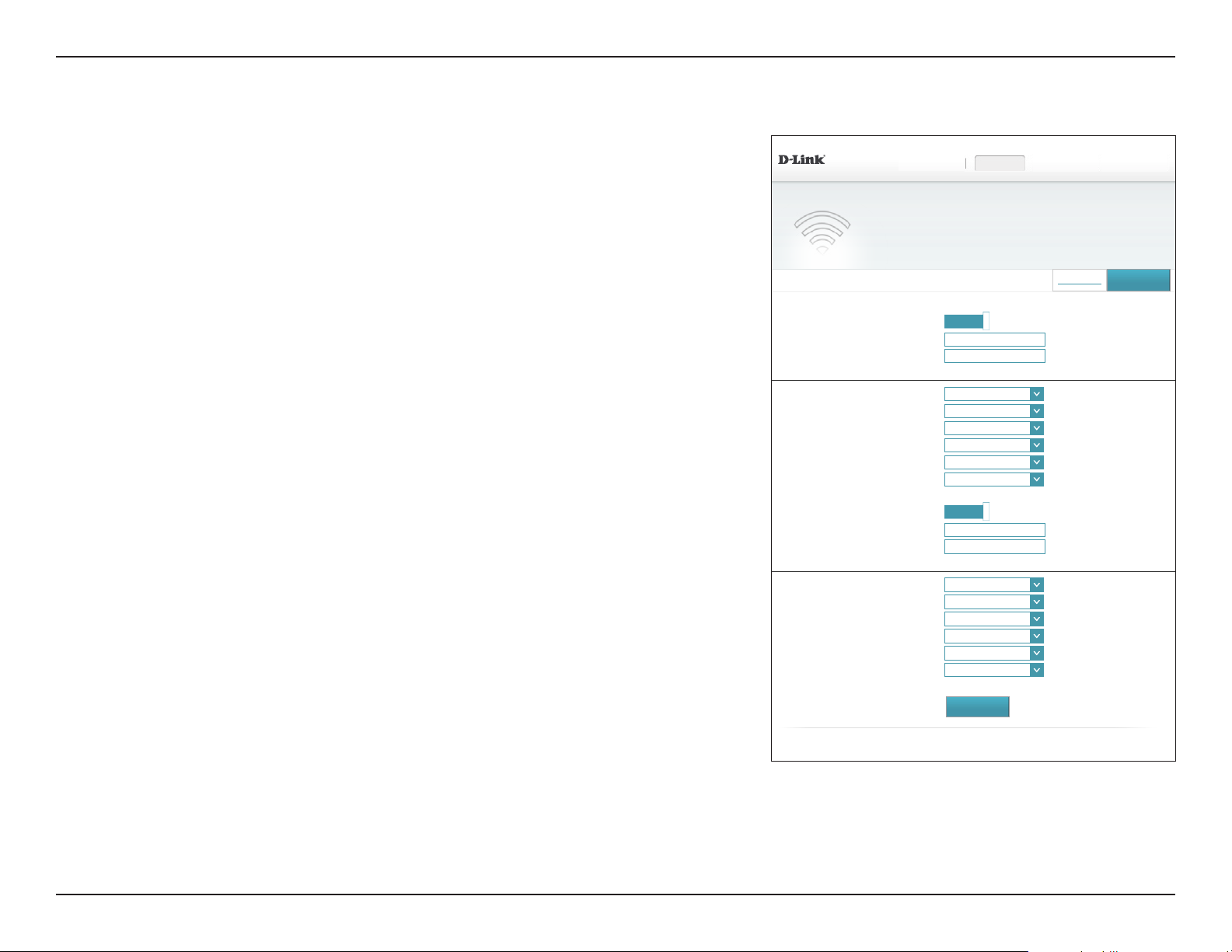
Section 4 - Conguration
Wireless (continued)
5 GHz
Status:
Wi-Fi Name (SSID):
Password:
Enable or disable the 5 GHz wireless network.
Create a name for your wireless network using up to 32 characters.
Create a password to use for wireless security.
Advanced Settings
802.11 Mode:
Security Mode:
Wi-Fi Channel:
Transmission
Power:
Channel Width:
Visibility Status:
Select the desired wireless networking standards to use. The available
options are 802.11a/n/ac or 802.11a.
Choose None, WEP, WPA-PSK, WPA2-PSK or WPA-PSK/WPA2-PSK.
Select the desired channel for your wireless network to use. The
default and recommended setting is Auto.
Select the desired wireless transmission power. The available options
are High, Medium, and Low. The default is High.
Select Auto 20/40 MHz if you want to disable 80 MHz bandwidth
communication for 5 GHz wireless compatibility.
The default setting is Visible. Select Invisible if you do not want to
broadcast the SSID of your wireless network.
Note: Making a network Invisible is not a form of security alone.
Wi-Fi Protected Setup
DSL-2888AHW:V1.0.0 FW:V1.1.43
Settings >> Wireless
2.4GHz
5GHz
WI-FI PROTECTED SETUP
SettingsHome
Features Management
Wireless
Use this section to congure the wireless settings for your D-Link Router. Please make sure that any
changes made in this section will need to be updated on your wireless device.
Status:
Enabled
Wi-Fi Name (SSID): 2.4_GHz_Wi-Fi_Network
Password: A_Str0nG_P@ssW0rd!%!
802.11 Mode: 802.11b/g/n
Security Mode: WPA-PSK/WPA2-PSK
Wi-Fi Channel: Auto
Transmission Power: High
Channel Width:
Visibility Status:
Wi-Fi Name (SSID): 5_GHz_Wi-Fi_Network
Security Mode:
Wi-Fi Channel: Auto
Transmission Power: High
Channel Width: 80 MHz
Visibility Status: Visible
20 MHz
Visible
Status:
Enabled
Password: A_Str0nG_P@ssW0rd!%!
802.11 Mode: 802.11a/n/ac
WPA-PSK/WPA2-PSK
PBC:
Trigger PBC
COPYRIGHT © 2016 D-Link
Multiple SSID
⌵
⌵
⌵
⌵
⌵
⌵
⌵
⌵
⌵
⌵
⌵
⌵
Save
Advanced Settings ...
Advanced Settings ...
PBC:
Press the Trigger PBC button to trigger WPS-PBC mode. This virtual
WPS button replicates the physical WPS button functionality.
Click Save when you are done.
42D-Link DSL-2888A User Manual
Page 47
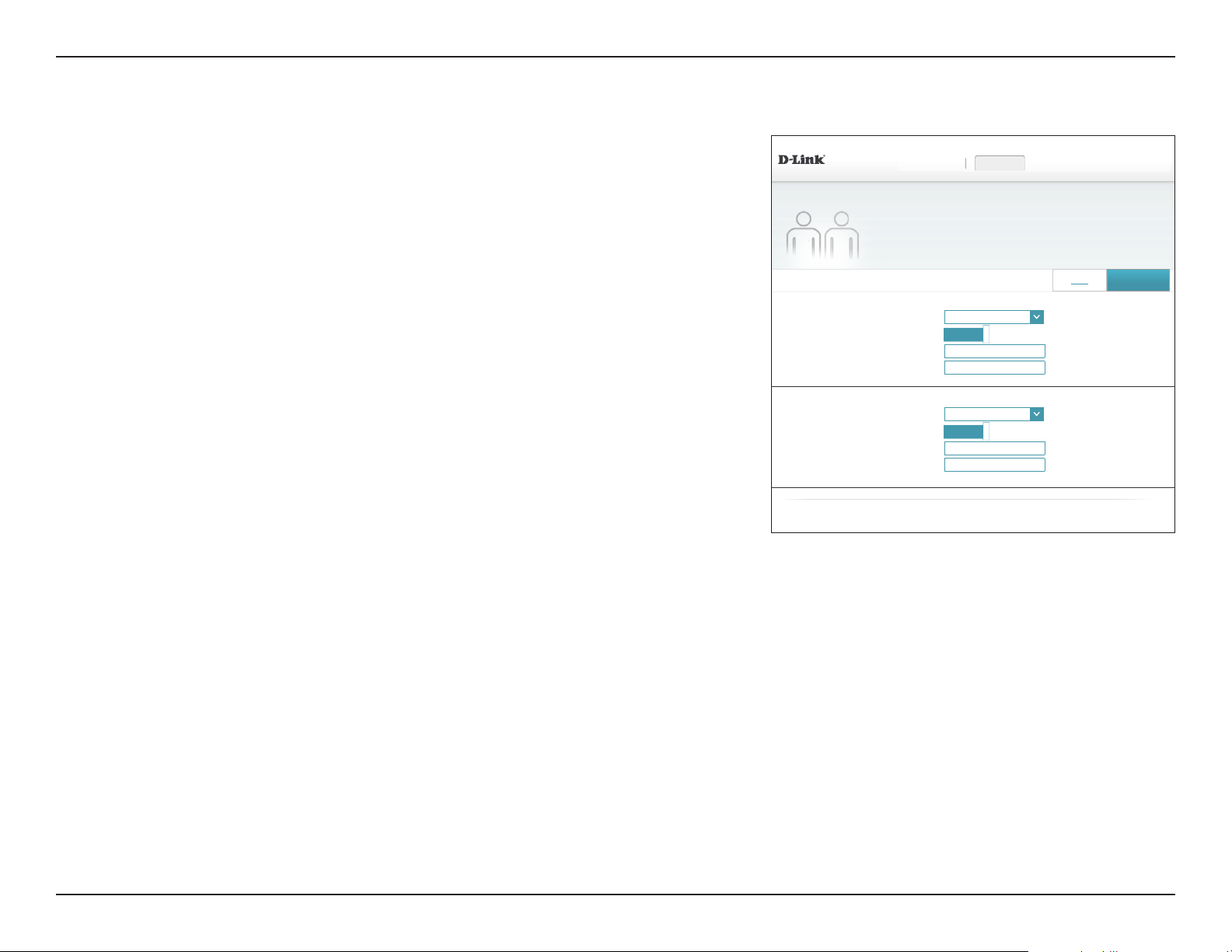
Section 4 - Conguration
Multiple SSID
The multiple service set identier (SSID) feature will allow you to create temporary zones that
can be used by guests to access the Internet. These zones will be separate from your main
wireless network. You may congure dierent zones for the 2.4 GHz and 5 GHz wireless bands.
In the Settings menu on the bar on the top of the page, click Wireless, then click the Multiple
SSID link.
2.4 GHz / 5 GHz
WLAN Interface:
Status:
Wi-Fi Name (SSID):
Password:
Select the SSID.
Enable or disable the selected SSID.
Create a name for your wireless network using up to 32 characters.
Create a password to use for wireless security. Wireless clients will
need to enter this password to successfully connect to the SSID.
DSL-2888AHW:V1.0.0 FW:V1.1.43
Settings >> Wireless >> Multiple SSID
2.4GHz
5GHz
SettingsHome
Features Management
Multiple SSID
Use this section to congure the wireless settings for your D-Link Router. Please make sure that any
changes made in this section will need to be updated on your wireless device.
WLAN Interface:
Wi-Fi Name (SSID): dlink-2
WLAN Interface:
Wi-Fi Name (SSID): dlink-2
SSID1
Status:
Enabled
Password: A_Str0nG_P@ssW0rd!%!
SSID1
Status:
Enabled
Password: A_Str0nG_P@ssW0rd!%!
COPYRIGHT © 2016 D-Link
Wi-Fi
⌵
⌵
Save
Click Save when you are done.
43D-Link DSL-2888A User Manual
Page 48

Section 4 - Conguration
Network
This section will allow you to change the local network settings of the router and to congure
the DHCP settings. In the Settings menu on the bar on the top of the page, click Network.
Click Advanced Settings... to expand the list and see all of the options.
DSL-2888AHW:V1.0.0 FW:V1.1.43
SettingsHome
Features Management
Network
Use this section to congure the network settings for your device. You can enter a name for your device in
the management link eld, and use the link to access web UI in a web browser. Recommend to change the
management link if there are more than one D-Link devices within the network.
Network Settings
LAN IP Address:
Subnet Mask:
Local Domain
Name:
Enable DNS Relay:
Enter the IP address of the router for this interface. The default IP
address is 192.168.1.1.
If you change the IP address, once you click Save, you will need
to enter the new IP address in your browser to get back into the
conguration utility.
Enter the subnet mask of this interface. The default subnet mask is
255.255.255.0.
Enter the domain name (optional).
Disable for devices on your network to perform DNS lookups directly
with your ISP. If enabled, your computers will use the router as a DNS
server.
Advanced Settings - DHCP Server
Status:
Enable or disable the DHCP server.
Settings >> Network
Network Settings
LAN IP Address: 192.168.1.1
Subnet Mask: 255.255.255.0
Local Domain Name: localhost
Enable DNS Relay:
DHCP Server
DHCP IP Address Range:
DHCP Lease Time: 86400 minutes
Advanced Settings
IPv4 Multicast Streams:
IPv6 Multicast Streams
IPv6 Settings
WAN Interface: Eth0
My Internet Connection is: Auto Conguration (SLAAC/DHCPv6)
LAN IPv6 ADDRESS SETTINGS
Enable DHCP-PD:
LAN IPv6 Link-Local Address: fe80::1
ADDRESS AUTOCONFIGURATION SETTINGS
Enable Automatic IPv6 Address Assignment:
Autoconguration Type: Stateful DHCPv6
IPv6 Advertisement Lifetime: minutes
Status:
Enabled
Enabled
192.168.1.
Enabled
Enabled
Enabled
Enabled
100
to 192.168.1.
Save
Advanced Settings ...
254
⌵
Advanced Settings ...
⌵
DHCP IP Address
Range:
Enter the starting and ending IP addresses for the DHCP server’s IP
COPYRIGHT © 2016 D-Link
assignment.
Note: If you statically (manually) assign IP addresses to your computers
or devices, make sure the IP addresses are outside of this range or you
may have an IP conict.
44D-Link DSL-2888A User Manual
Page 49
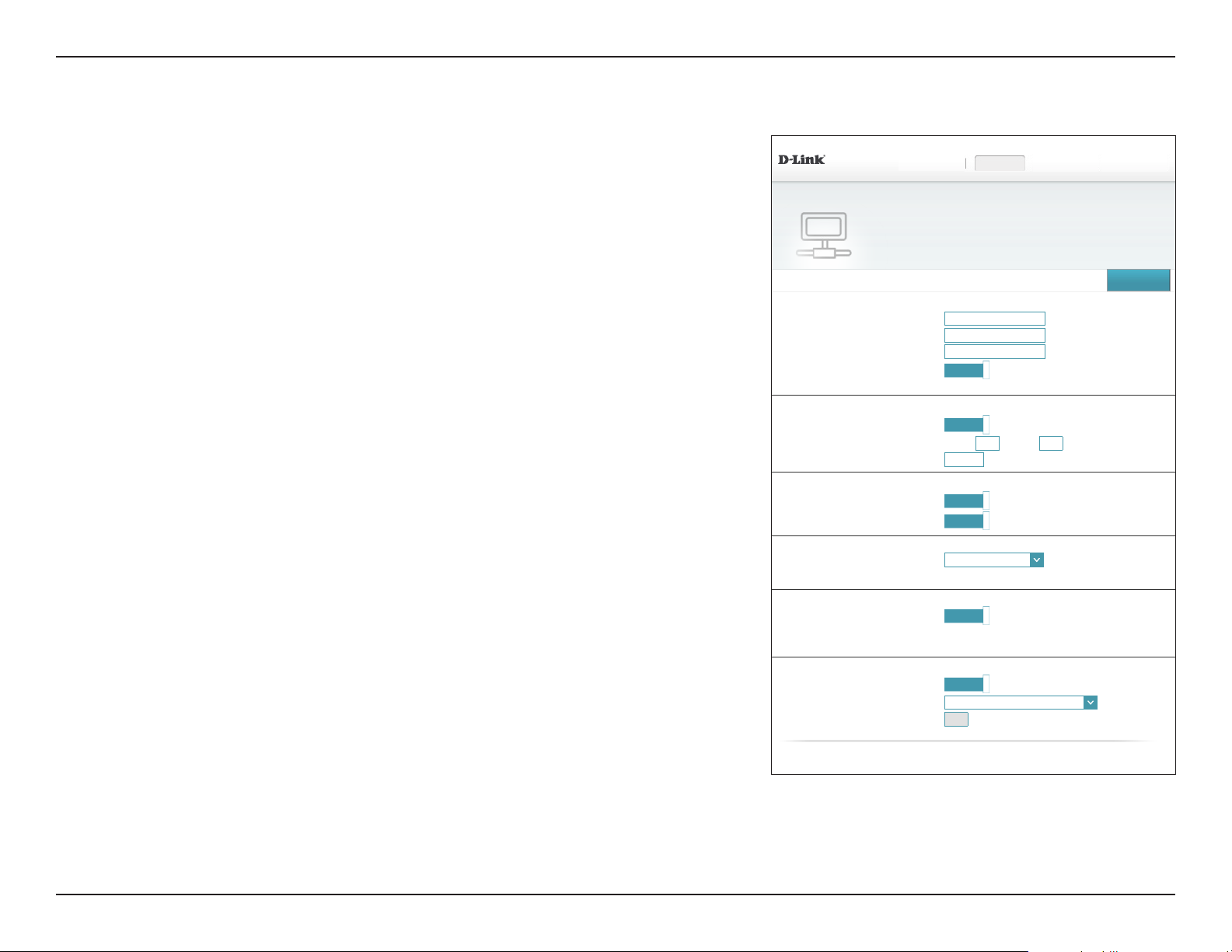
Section 4 - Conguration
Network (continued)
DHCP Lease Time:
Advanced Settings
IPv4 Multicast
Stream:
IPv6 Multicast
Stream:
IPv6 Settings
WAN Interface:
My Internet
Connection is:
Enter the length of time for the IP address lease in minutes.
Enable to allow IPv4 multicast trac to pass through the router from
the Internet.
Enable to allow IPv6 multicast trac to pass through the router from
the Internet.
Select the WAN interface to congure the local network IPv6 settings.
Your Internet connection's IPv6 connection type is displayed here.
DSL-2888AHW:V1.0.0 FW:V1.1.43
Network
Use this section to congure the network settings for your device. You can enter a name for your device in
the management link eld, and use the link to access web UI in a web browser. Recommend to change the
management link if there are more than one D-Link devices within the network.
Settings >> Network
Network Settings
LAN IP Address: 192.168.1.1
Subnet Mask: 255.255.255.0
Local Domain Name: localhost
Enable DNS Relay:
DHCP Server
DHCP IP Address Range:
DHCP Lease Time: 86400 minutes
Advanced Settings
IPv4 Multicast Streams:
IPv6 Multicast Streams
IPv6 Settings
WAN Interface: Eth0
My Internet Connection is: Auto Conguration (SLAAC/DHCPv6)
LAN IPv6 ADDRESS SETTINGS
Enable DHCP-PD:
LAN IPv6 Link-Local Address: fe80::1
ADDRESS AUTOCONFIGURATION SETTINGS
Enable Automatic IPv6 Address Assignment:
Autoconguration Type: Stateful DHCPv6
IPv6 Advertisement Lifetime: minutes
Status:
Enabled
Enabled
192.168.1.
Enabled
Enabled
Enabled
Enabled
SettingsHome
100
to 192.168.1.
Features Management
Save
Advanced Settings ...
254
⌵
Advanced Settings ...
⌵
COPYRIGHT © 2016 D-Link
45D-Link DSL-2888A User Manual
Page 50

Section 4 - Conguration
Network (continued)
LAN IPv6 Address Settings
Enable DHCP-PD: Enable or disable IPv6 prex delegation.
If you disabled DHCP-PD, enter the LAN IPv6 PD Address:
LAN IPv6 PD
Enter the LAN IPv6 PD Address.
Address:
LAN IPv6 Link-
Displays the router’s LAN IPv6 link-local address.
Local Address:
Advanced Settings - Address Autoconguration Settings
Enable Automatic
IPv6 Address
Assignment:
Autoconguration
Type:
Enable or disable the Automatic IPv6 Address Assignment feature.
Select SLAAC+RDNSS, SLAAC+Stateless DHCP, or Stateful DHCPv6.
ADDRESS AUTOCONFIGURATION SETTINGS
Enable Automatic IPv6 Address Assignment:
Autoconguration Type: SLAAC+RDNSS
IPv6 Advertisement Lifetime: 10 minutes
ADDRESS AUTOCONFIGURATION SETTINGS
Enable Automatic IPv6 Address Assignment:
Autoconguration Type:
IPv6 Advertisement Lifetime: 10 minutes
ADDRESS AUTOCONFIGURATION SETTINGS
Enable Automatic IPv6 Address Assignment:
Autoconguration Type: Stateful DHCPv6
Router Advertisement Lifetime: minutes
Enabled
Enabled
SLAAC+Stateless DHCP
Enabled
⌵
⌵
⌵
If you selected SLAAC+RDNSS or Stateless DHCP as the Autoconguration Type:
Router
Enter the router address lifetime (in minutes).
Advertisement
Lifetime:
If you selected Stateful DHCPv6 as the Autoconguration Type:
IPv6
Enter the IPv6 address lifetime (in minutes).
Advertisement
Lifetime:
Click Save when you are done.
46D-Link DSL-2888A User Manual
Page 51
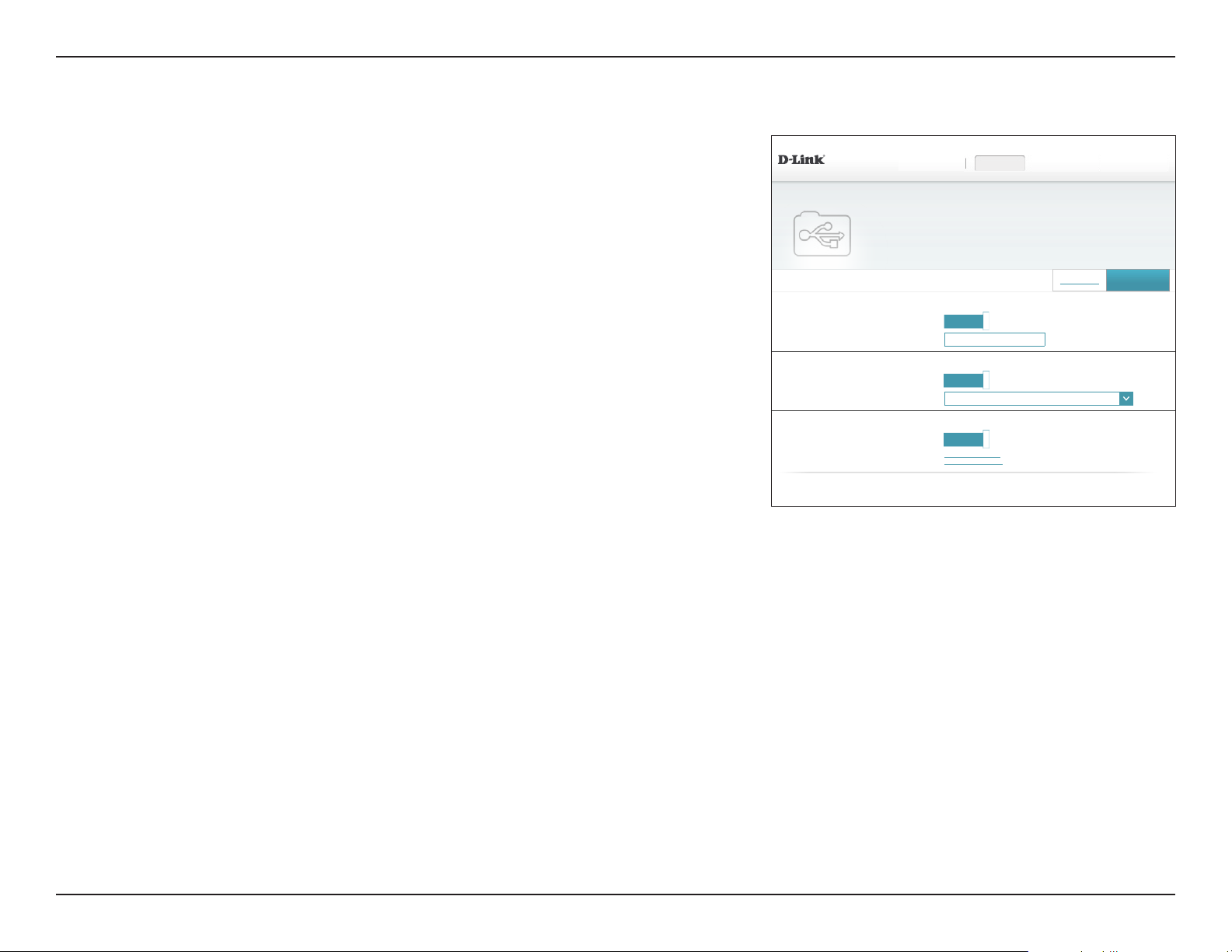
Section 4 - Conguration
SharePort
This page will allow you to set up access to les on an external USB device plugged into the
router. You can do this through the local network or from the Internet using either a web
browser or an app on your smartphone or tablet. In the Settings menu on the bar on the
top of the page, click SharePort.
DLNA Media Server
Status:
DLNA Media
Server:
Windows File Sharing (SAMBA)
Status:
Enable or disable the DLNA media server function, allowing connected
clients access to media les over the network.
Choose a name for your DLNA media server so that it can be found.
Enable or disable the Windows File Sharing function, allowing
connected clients access to media les over the network.
DSL-2888AHW:V1.0.0 FW:V1.1.43
SharePort
SharePort allows you to share photos, music, movies and les simply by connecting a USB drive to your
router. Access your les locally and remotely using the free mydlink SharePort app for your iOS or Android
devices, or access them on a computer through the SharePort Web Access. The built-in Digital Living
Network Alliance (DLNA) media server allows you to stream multimedia content to any DLNA compliant
devices such as smart TVs and games consoles.
Settings >> Shareport
DLNA Media Server
Windows File Sharing (SAMBA)
Web File Access
SettingsHome
Status:
Enabled
DLNA Media Server: DSL-2888A_DMS
Status:
Enabled
Windows File Sharing: Use created accounts
Status:
Enabled
Direct Links:
http://shareport.local/
https://shareport.local/
COPYRIGHT © 2016 D-Link
Features Management
Create User
Save
⌵
Windows File
Sharing:
Web File Access
Web File Access:
Direct Links:
Choose either Allow all users to access (no password) or Require
router’s admin password to specify whether the router’s password
will be required for access.
Enable or disable remote access to les stored on a USB device
plugged into the router through a web browser.
This area will display the HTTP and HTTPS links to connect to your
SharePort drive through a web browser from a device on your
network.
Click Save when you are done.
47D-Link DSL-2888A User Manual
Page 52

Section 4 - Conguration
Create User
The Create User page allows you to manage SharePort user accounts. This page lists active
user accounts, their current permissions, and access paths. Users without accounts are
restricted to guest access which only has access to the “Guest” folder on the media server.
A maximum of ten accounts (including "Admin" can be registered at any given time.
If you wish to remove an account, click on the corresponding trash can icon in the Delete
column. If you wish to edit an account, click on the corresponding pencil icon in the Edit
column. If you wish to create a new account, click the Create User button. If you edit or
create a user, the following options appear:
Create New User
DSL-2888A HW:V1.0.0 FW:V1.1.43
SharePort
SharePort allows you to share photos, music, movies and les simply by connecting a USB drive to your
router. Access your les locally and remotely using the free mydlink SharePort app for your iOS or Android
devices, or access them on a computer through the SharePort Web Access. The built-in Digital Living
Network Alliance (DLNA) media server allows you to stream multimedia content to any DLNA compliant
devices such as smart TVs and games consoles.
Settings >> Shareport >> Create User
User Name Access Path Permission Edit Delete
Admin root Read/Write - - - -
Create User
Remaining: 9
USB Port: Not Available
COPYRIGHT © 2016 D-Link
SettingsHome
Features Management
SharePort
Save
User Name:
Password:
Permission:
Folder:
Enter the desired user name for the new account.
Enter the password which the user will need to enter when logging in.
Select either Read Only or Read/Write to control whether the user
can edit, add, or delete les on the device.
Choose the parent folder for the user. Files and folders on a higher
level will be unavailable. Giving a user “root” allows access to all les
on the device. To change the selected folder, click Browse and browse
to the desired folder.
Click OK when you are done. The new user should be added to the
list of user accounts. To save the new list, click Save. To return to the
SharePort page, click SharePort.
Create New User
Name:
Password:
Folder:
Read Only
root
Permission:
⌵
Browse
OK
48D-Link DSL-2888A User Manual
Page 53

Section 4 - Conguration
Your router’s high-performance rewall feature continuously monitors Internet trafc, protecting your network
Features
IPv4/IPv6 Rules
The IPv4/IPv6 Rules page contains advanced options that let you set rules to restrict IP trac
across your network or from your network to the Internet. Click the Enable/Disable button
to enable or disable the rewall. Disabling the rewall is not recommended.
Use the drop-down menu to select whether you want to WhiteList to allow only the trac
below or BlackList to block the rules your create.
If you wish to remove a rule, click on the corresponding trash can icon in the Delete column.
If you wish to edit a rule, click on the corresponding pencil icon in the Edit column. If you
wish to create a new rule, click the Add Rule button. Click Save when you are done. If you
edit or create a rule, the following options will appear:
Create New Rule
IP Version:
Select either IPv4 or IPv6.
DSL-2888A HW:V1.0.0 FW:V1.1.43
Settings FeaturesHome Management
Firewall Settings
and connected devices from malicious Internet attacks.
Features >> Firewall Settings >> IPv4/v6 Rules
Firewall
Enabled
WAN->LAN WhiteList
Number Enable IP Range/Port Range(Source) IP Range/Port Range(Dest) Protocol Device Name Action
Add Rule
LAN-WAN
Number Enable IP Range/Port Range(Source) IP Range/Port Range(Dest) Protocol Device Name Action
Add Rule
WhiteList
COPYRIGHT © 2016 D-Link
Advanced
BlackList
BlackList
Save
Connection:
Enable:
Source IP:
Sourc Port:
Dest IP:
Dest Port:
Select the interface to apply the rewall rule to.
Enable or disable this rule.
Enter the source IP address range that the rule will apply to.
Enter the source port to apply the rule to.
Enter the destination IP address range that the rule will apply to.
Enter the destination port to apply the rule to.
Click Save when you are done.
Create New Rule
IP Version:
Connection:
Source Port
Enable:
Protocol:
Source IP
Dest Port
Dest Port:
IPv4
-
Enabled
ALL
⌵
⌵
⌵
Apply
49D-Link DSL-2888A User Manual
Page 54
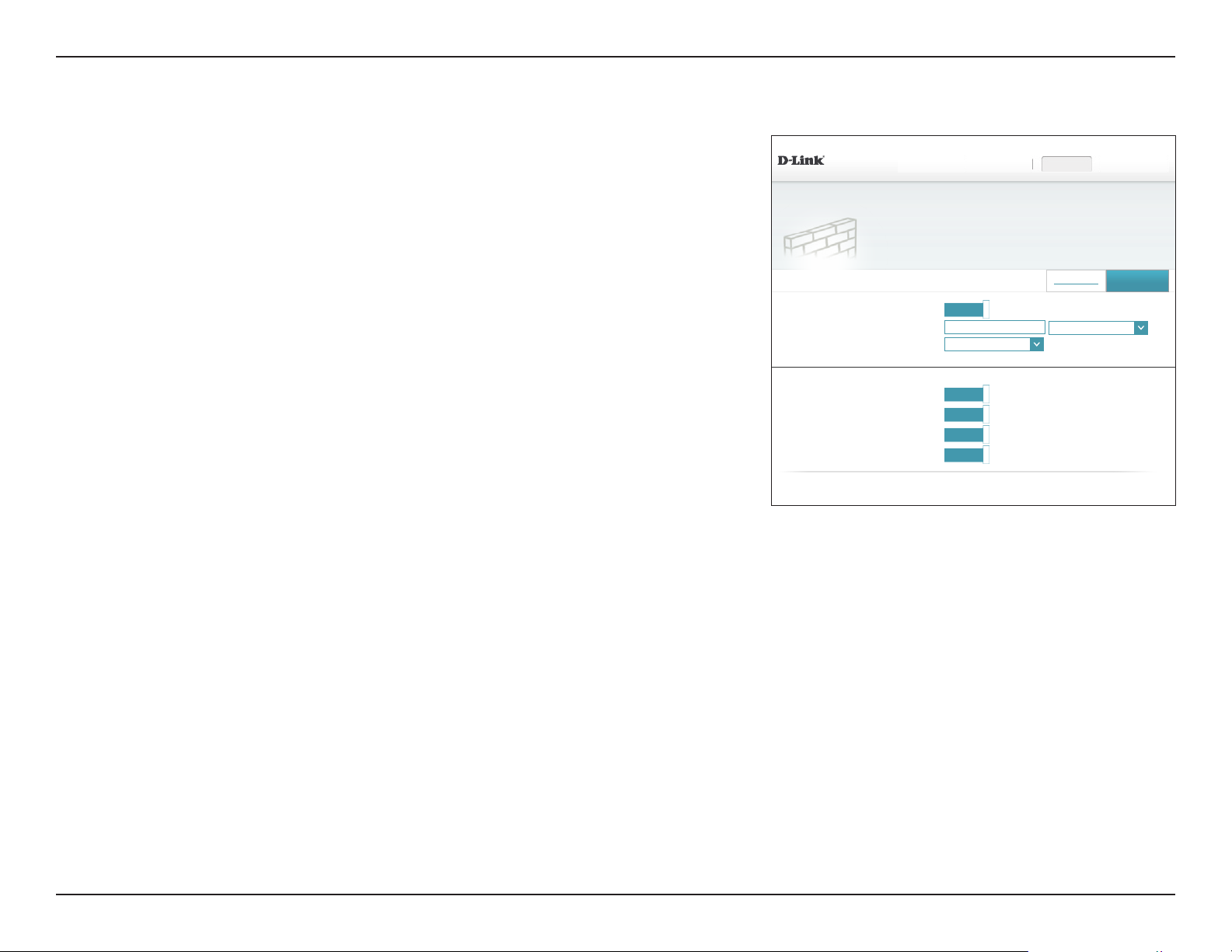
Section 4 - Conguration
Your router’s high-performance rewall feature continuously monitors Internet trafc, protecting your network
Advanced
Click Advanced from the Firewall Settings page to congure advanced rewall settings.
Enable DMZ:
DMZ IP Address:
Wan Interface:
Advanced Settings - Application Level Gateway (ALG) Conguration
PPTP:
IPSec (VPN):
Enable or disable the Demilitarized Zone (DMZ). Enabling DMZ is not
recommended.
If DMZ is enabled, enter the IP address of the client you wish to expose,
or use the drop-down menu to quickly select it.
Select an interface from the drop-down menu to apply the DMZ rule
to.
Allows multiple machines on the LAN to connect to their corporate
network using the PPTP protocol.
Allows multiple VPN clients to connect to their corporate network
using IPSec. Some VPN clients support traversal of IPSec through
NAT. This Application Level Gateway (ALG) may interfere with the
operation of such VPN clients. If you are having trouble connecting
with your corporate network, try turning this ALG o. Please check
with the system administrator of your corporate network whether
your VPN client supports NAT traversal.
DSL-2888A HW:V1.0.0 FW:V1.1.43
Firewall Settings
and connected devices from malicious Internet attacks.
Features >> Firewall Settings >> Advanced
Enable DMZ:
DMZ IP Address: << Computer Name
Wan Interface:
Application Level Gateway (ALG) Conguration
PPTP:
IPSec (VPN):
RTSP:
Enabled
PTM0
Enabled
Enabled
Enabled
SIP:
Enabled
COPYRIGHT © 2016 D-Link
Settings FeaturesHome Management
IPv4/v6 Rules
⌵
Save
⌵
Advanced Settings ...
RTSP:
Allows applications that uses Real Time Streaming Protocol (RTSP)to
receive streaming media from the Internet.
Allows devices and applications using VoIP (Voice over IP) to
SIP:
communicate across NAT. Some VoIP applications and devices have
the ability to discover NAT devices and work around them. This ALG
may interfere with the operation of such devices. If you are having
trouble making VoIP calls, try turning this ALG o.
Click Save when you are done.
50D-Link DSL-2888A User Manual
Page 55

Section 4 - Conguration
Your router helps share a single IP address assigned by your Internet service provider among several clients
Virtual Server
In some cases you may have two applications running on dierent devices which require
the same public port. Virtual server allows you to remap a dierent external port to each
device. To congure the virtual server, click Virtual Server.
If you wish to remove a rule, click on its trash can icon in the Delete column. If you wish
to edit a rule, click on its pencil icon in the Edit column. If you wish to create a new rule,
click the Add Rules button. Click Save when you are done. If you edit or create a rule, the
following options will appear:
Create New User
DSL-2888A HW:V1.0.0 FW:V1.1.43
Virtual Server
in your home. Virtual servers are preset port mappings for popular services, like a web or e-mail server, that
route trafc to a specied client inside.
Features >> Virtual Server
Status Name Local IP Protocol External Port Internal Port Interface Edit Delete
Add Rule
Remaining: 15
COPYRIGHT © 2016 D-Link
Settings FeaturesHome Management
Port Forwarding
Save
Name:
Enter a name for the rule. Alternatively, select the protocol/Application
from the drop-down menu.
Local IP:
Enter the IP address of the computer on your local network that you
want to allow the incoming service to. Alternatively, select the device
from the drop-down menu.
Protocol:
Select the protocol of the trac to allow or deny (TCP, UDP, Both,
or Other).
Protocol Number:
External Port:
Internal Port:
Schedule:
If you entered Other above, enter the protocol number.
Enter the public port you want to open.
Enter the private port you want to open.
Select the interface to apply the rule to from the drop-down menu.
Click Save when you are done.
Create New Rule
Name:
Local IP:
Protocol:
External Port:
Internal Port:
Interface:
TCP
PTM0
Apply
<< Application Name
<< Computer Name
⌵
⌵
⌵
⌵
51D-Link DSL-2888A User Manual
Page 56
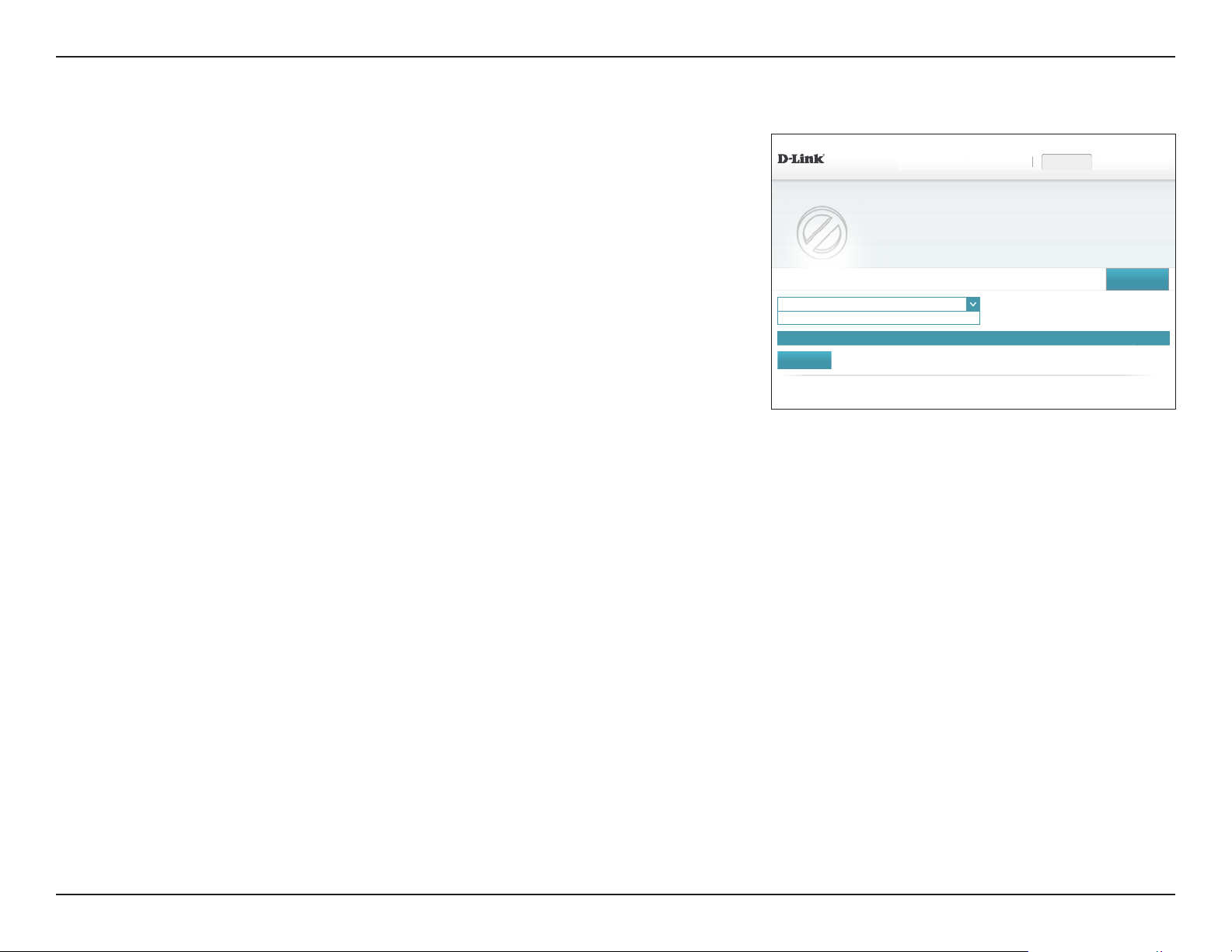
Section 4 - Conguration
Website Filter
The website lter settings allow you to block access to certain web sites. You can either create
a list of sites to block, or create a list of sites to allow (with all other sites being blocked).
DSL-2888A HW:V1.0.0 FW:V1.1.43
Settings FeaturesHome Management
In the Features menu on the bar on the top of the page, click Website Filter.
If you want to create a list of sites to block, select DENY computers access to ONLY these
sites from the drop-down menu. All other sites will be accessible. If you want to specify a
list of sites to allow, select ALLOW computers access to ONLY these sites from the drop-
down menu. All other sites will be blocked.
You may specify a maximum of fteen web sites. To add a new site to the list, click Create
New Rule. Next, under Website URL/Domain enter the URL or domain. If you wish to remove
a rule, click on its trash can icon in the Delete column. If you wish to edit a rule, simply replace
the URL or domain.
Click Save when you are done.
Features >> Website Filter
DENY clients to ONLY these sites
ALLOW clients to ONLY these sites
Add Rule
Remaining: 24
Website Filter
The website lters feature allows rules to be set that restrict access to a specied web address (URL) or
blocks specied keywords in the URL. You can use Website Filter to restrict access to potentially harmful
and inappropriate websites.
Save
⌵
Website URL/Domain Delete
COPYRIGHT © 2016 D-Link
52D-Link DSL-2888A User Manual
Page 57
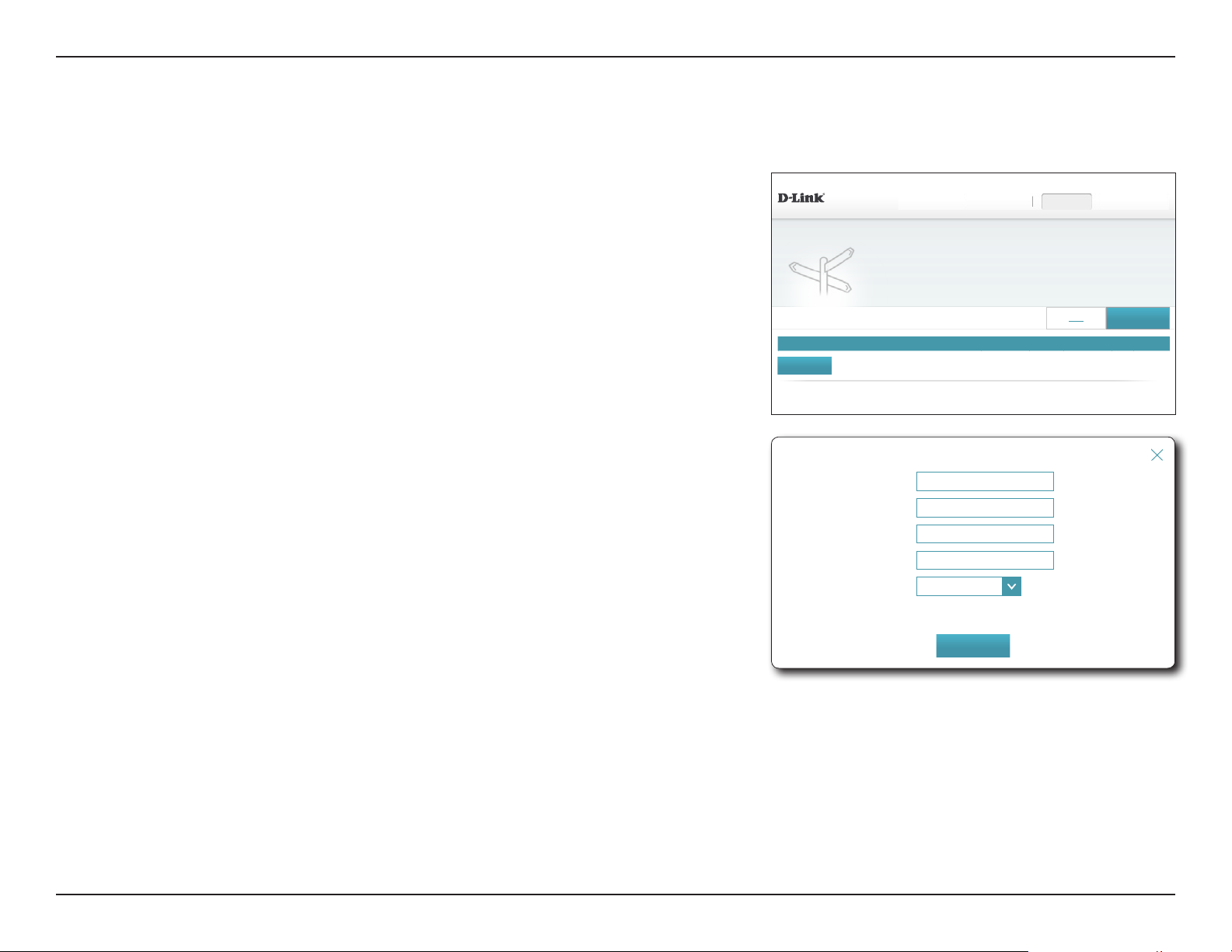
Section 4 - Conguration
Static Route
IPv4
The Static Routes section allows you to dene custom routes to control how data trac is
moved around your network.
DSL-2888A HW:V1.0.0 FW:V1.1.43
Settings FeaturesHome Management
In the Features menu on the bar on the top of the page, click Static Route.
To congure IPv6 rules, click IPv6 and refer to IPv4 on page 53. To return to the main
IPv4 static routes page, click IPv4.
If you wish to remove a rule, click on its trash can icon in the Delete column. If you wish
to edit a rule, click on its pencil icon in the Edit column. If you wish to create a new rule,
click the Add Rules button. Click Save when you are done. If you edit or create a rule, the
following options will appear:
Create New Rule
Destination
Network:
Mask:
Gateway:
Metric:
Enter the IP address of packets that will take this route.
Enter the netmask of the route.
Enter your next hop gateway to be taken if this route is used.
The route metric is a value from 1 to 16 that indicates the cost of using
this route. A value 1 is the lowest cost and 15 is the highest cost.
Static Routes
Once connected to the Internet, your router automatically builds routing tables that determine where trafc
should be sent. Static routes can override this process, allowing trafc to be directed to a specic client or
location.
Features >> Static Routes >> IPv4
Status Destination Network Mask Gateway Metric Interface Edit Delete
Add Route
Create New Route
Remaining: 15
Destination Network:
Mask:
Gateway:
Metric:
Interface:
COPYRIGHT © 2016 D-Link
PTM0
⌵
Apply
IPv6
Save
Interface:
Select the interface that the IP packet must use to transit out of the
router when this route is used.
Click Apply and Save when you are done.
53D-Link DSL-2888A User Manual
Page 58

Section 4 - Conguration
IPv6
To congure IPv6 rules, on the Static Routes page click IPv6. To return to the main IPv4 static
routes page, click IPv4.
DSL-2888A HW:V1.0.0 FW:V1.1.43
Settings FeaturesHome Management
If you wish to remove a rule, click on its trash can icon in the Delete column. If you wish
to edit a rule, click on its pencil icon in the Edit column. If you wish to create a new rule,
click the Add Rules button. Click Save when you are done. If you edit or create a rule, the
following options will appear:
Create New Rule
DestNetwork:
PrexLen:
Gateway:
Metric:
Interface:
This is the IP address of the router used to reach the specified
destination.
Enter the IPv6 address prex length of the packets that will take this
route.
Enter your next hop gateway to be taken if this route is used.
Enter the metric value for this rule here.
Select the interface that the IP packet must use to transit out of the
router when this route is used.
Static Routes
Once connected to the Internet, your router automatically builds routing tables that determine where trafc
should be sent. Static routes can override this process, allowing trafc to be directed to a specic client or
location.
Features >> Static Routes >> IPv6
Status DestNetwork PrexLen Gateway Metric Interface Edit Delete
Add Route
Create New Route
Remaining: 24
DestNetwork:
PrexLen:
Gateway:
Metric:
Interface:
COPYRIGHT © 2016 D-Link
Eth0
⌵
Apply
IPv4
Save
Click Apply and Save when you are done.
54D-Link DSL-2888A User Manual
Page 59

Section 4 - Conguration
Dynamic Domain Name Service allows your router to associate an easy-to-remember domain name such as
Dynamic DNS
Most Internet Service Providers (ISPs) assign dynamic (changing) IP addresses. Using a
Dynamic Domain Name Server (DDNS) service provider, people can enter your domain name
in their web browser to connect to your server no matter what your IP address is. Owners
of D-Link routers can use the dlinkdns service. In the Features menu on the bar on the top
of the page, click Dynamic DNS.
DSL-2888A HW:V1.0.0 FW:V1.1.43
Settings FeaturesHome Management
Dynamic DNS
[YourDomainName].com with the regularly changing IP address assigned by your Internet Service provider.
This feature is helpful when running a virtual server.
Enable Dynamic
Enabling dynamic DNS reveals further conguration options.
DNS:
If you Enabled Dynamic DNS, click Add Record and congure the following options are
available:
Server Address:
Enter the address of your DDNS server, or select one from the dropdown menu.
Host Name:
Enter the host name that you registered with your DDNS service
provider.
User Name:
Password:
Interface:
Enter your DDNS username.
Enter your DDNS password.
Select an interface from the drop-down menu to apply the DDNS
rule to.
Click Apply and Save when you are done.
Features >> Dynamic DNS
Enable Dynamic DNS:
Status Host Name Server Address Interface Edit Delete
Add Record
Create New Record
Remaining: 10
Server Address:
Host Name:
User Name:
Password:
Interface:
Enabled
COPYRIGHT © 2016 D-Link
dyndns.com dyndns.com
PTM0
⌵
Apply
Save
⌵
55D-Link DSL-2888A User Manual
Page 60
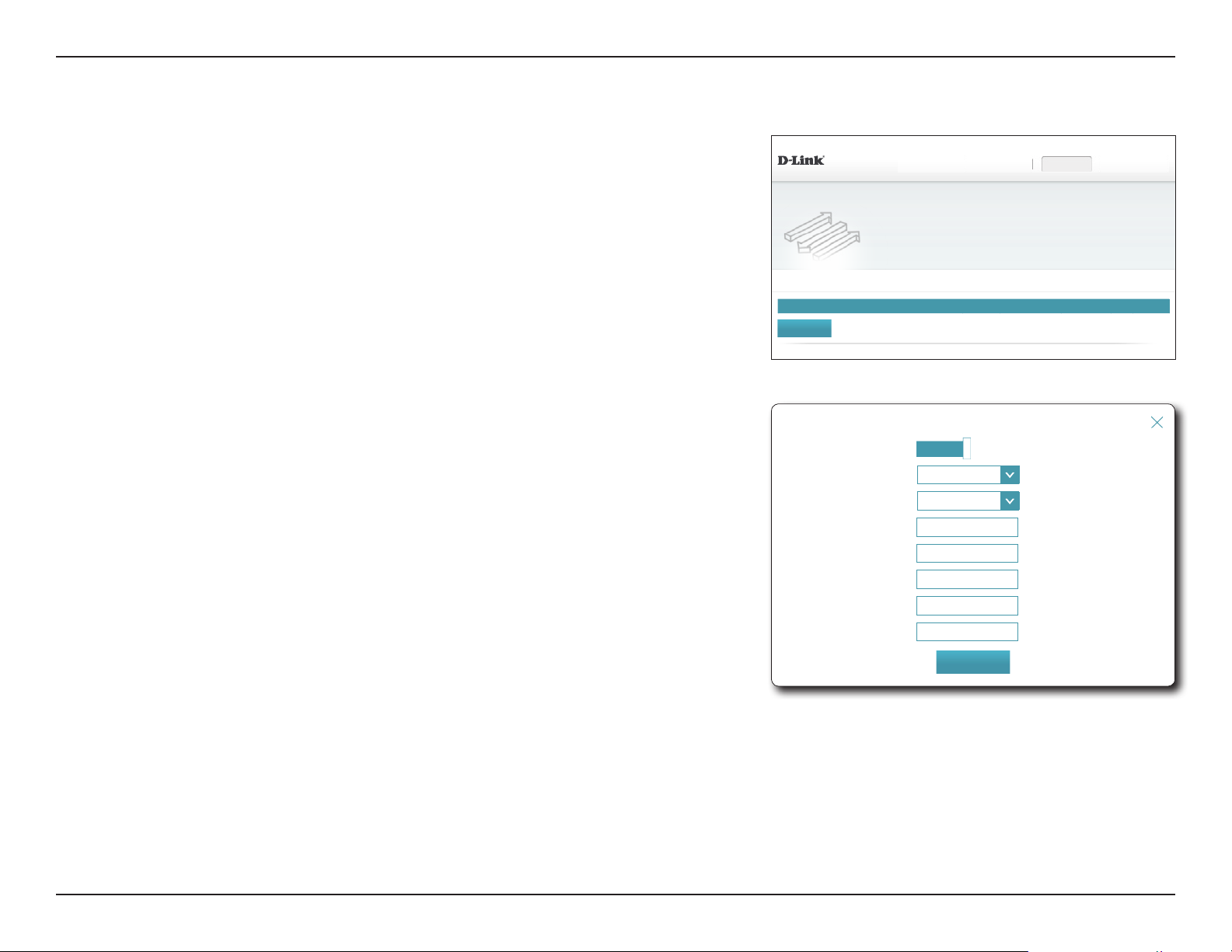
Section 4 - Conguration
Port Mapping
Port forwarding allows you to specify a port or range of ports to open for specic devices
on the network. This might be necessary for certain applications to connect through the
router. In the Features menu on the bar on the top of the page, click Port Mapping.
If you wish to remove a rule, click on its trash can icon in the Delete column. If you wish to
edit a rule, click on its pencil icon in the Edit column. If you wish to create a new rule, click
the Add Rules button. If you edit or create a rule, the following options will appear:
Create New Rule
Enable:
Enable or disable the rule.
DSL-2888AHW:V1.0.0 FW:V1.1.43
Port Mapping
Your router helps share a single IP address assigned by your ISP among several clients in your home. Port
forwarding allows trafc requests from a specied application to be directed to a specied client inside.
Features >> Port Forwarding
Number Name Interface Protocol Start Port End Port Open Start Port Open End Port Edit Delete
Add Rule
Remaining: 15
COPYRIGHT © 2016 D-Link
Settings FeaturesHome Management
Name:
Wan Interface:
Protocol:
Start Port:
End Port:
Open Start Port:
Open End Port:
Enter a name for the rule.
Select the interface to apply the rule to.
Select either TCP, UDP, or TCP/UDP.
Enter the starting port range to forward to.
Enter the ending port range to forward to.
Enter the starting port range to open.
Enter the ending port range to open.
Click Apply when you are done.
Create New Record
Enable:
Wan Interface:
Protocol:
Name:
Start Port:
End Port:
Open Start Port:
Open End Port:
Enabled
PTM0
TCP
⌵
⌵
Apply
56D-Link DSL-2888A User Manual
Page 61
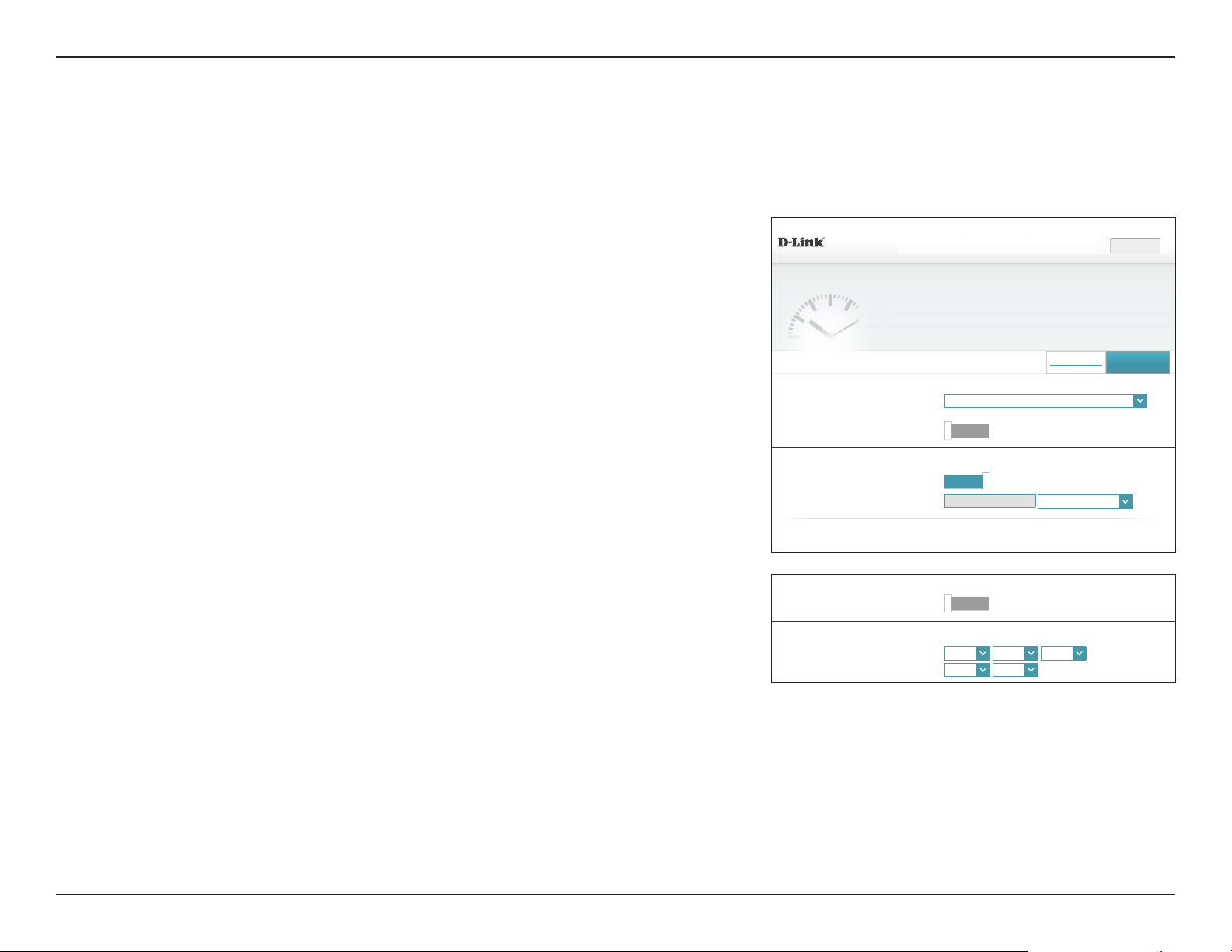
Section 4 - Conguration
Management
Time & Schedule
Time
The Time page allows you to congure, update, and maintain the correct time on the internal
system clock. From here you can set the time zone, the Network Time Protocol (NTP) server,
and enable or disable daylight saving time.
In the Management menu on the bar on the top of the page, click Time & Schedule.
DSL-2888A HW:V1.0.0 FW:V1.1.43
Settings FeaturesHome Management
Time
Your router’s internal clock is used for data logging and schedules for features. The date and time can be
synchronized with a public time server on the Internet, or set manually.
Time Conguration
Time Zone:
Time:
Daylight Saving:
Select your time zone from the drop-down menu.
Displays the current date and time of the router.
Enable or disable daylight saving time.
Automatic Time Conguration
Update Time
Using an NTP
Server:
Click Save when you are done.
To congure and manage your schedules, click Parental Control and refer to Parental
Control / Schedule on page 58.
Enable or disable to allow an NTP server on the Internet to synchronize
the time and date with your router. If you enable this option, select
an NTP server from the drop-down menu. To congure the router's
time and date manually, disable this option and use the drop-down
menus that appear to input the time and date.
Management >> System Time
Time Conguration
Automatic Time Conguration
Update Time Using an NTP Server:
Automatic Time Conguration
Update Time Using an NTP Server:
Manual Time Conguration
Time Zone: (GMT-05:00) Eastern Time (US & Canada)
Time: 2016/08/07 07:34:06 PM
Enable Daylight Saving:
NTP Server:
Date: 2016
Time: 10
Disabled
Enabled
D-Link NTP Server
COPYRIGHT © 2016 D-Link
Disabled
⌵
⌵
Parental Control
D-Link NTP Server
08
28
⌵
⌵
10
(Hour/Minute)
⌵
Save
⌵
⌵
(Year/Month/Day)
57D-Link DSL-2888A User Manual
Page 62

Section 4 - Conguration
Parental Control / Schedule
Some router functions can are controlled by can be set according to a pre-congured
schedule. To create, edit, or delete schedules click Parental Control / Schedule, from the
Time page. To return to the Time page, click Time.
If you wish to create a new rule, click the Add Rules button. If you wish to edit a rule, click
on the corresponding pencil icon in the Edit column. If you wish to remove a rule, click on
the corresponding trash can icon in the Delete column. Click Save when you are done. If
you edit or create a rule, the following screen will appear:
Enter the name of your schedule in the Name eld.
Enter the MAC address of the PC you which to apply the rule to.
Select the days of the Week to apply the rule to.
Enter the Time to begin and start the rul.
DSL-2888AHW:V1.0.0FW:V1.1.43
Settings FeaturesHome Management
Schedule
Some features, such as the rewall and website lters, can be turned on or off based on a schedule. One
common use of schedules is to control access to the Internet by a specied device during specied time
periods.
Management >> Schedule
Name MAC Address Schedule Edit Delete
Add Rule
Remaining: 10
COPYRIGHT © 2016 D-Link
Name:
MAC Address:
Week: Sun Mon Tue Wed Thu Fri Sat
Time: - (hh:mm-hh:mm)
Access to Internet:
Time
Save
Select Access to Internet if you wish to enable or disable Internet access for this device.
Click Apply and Save when you are done.
Apply
58D-Link DSL-2888A User Manual
Page 63
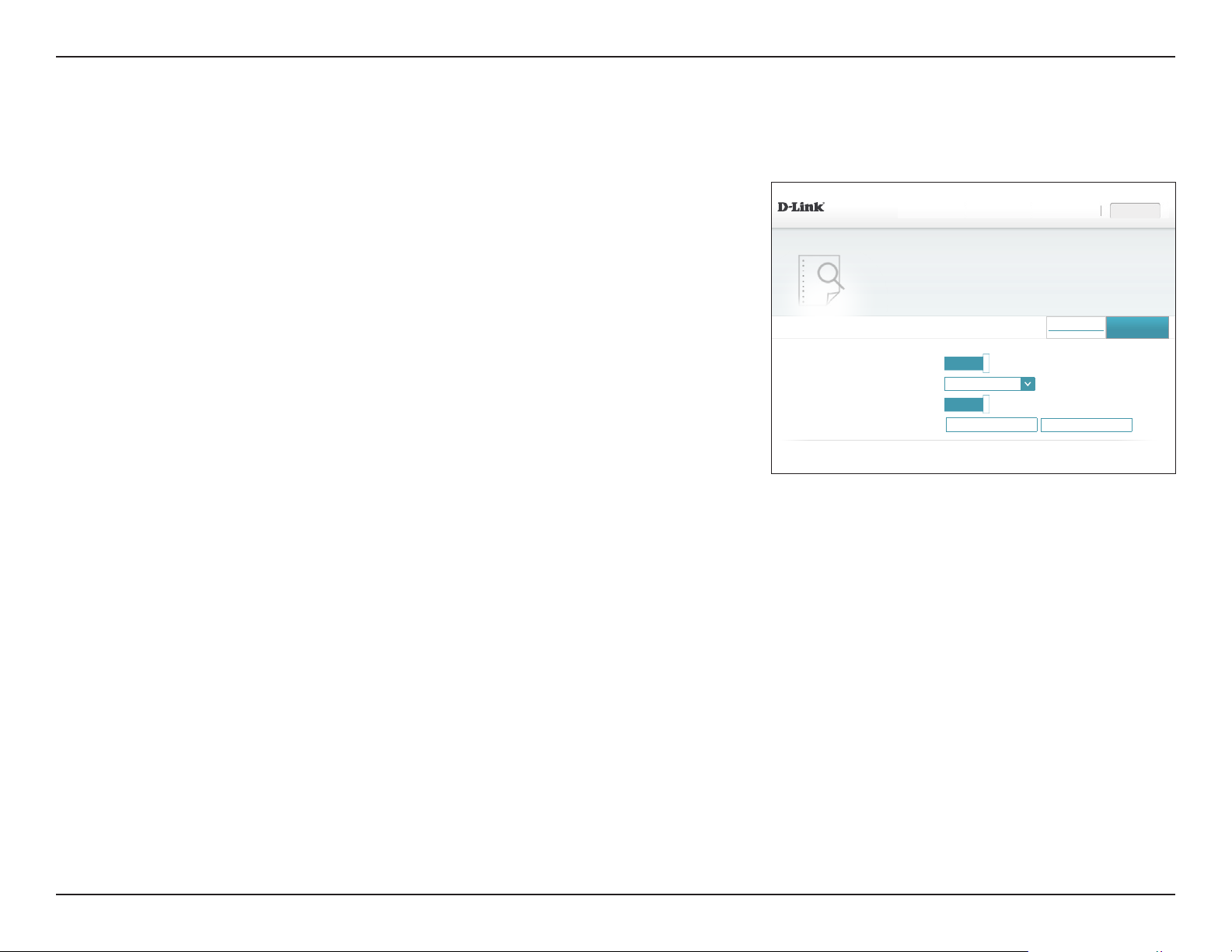
Section 4 - Conguration
System Log
System Log
The router can keep a running log of events. This log can be sent to a Syslog server, or sent
to your email address. In the Management menu on the bar on the top of the page, click
System Log. To view the system log, click System Log View.
SysLog Settings
DSL-2888A HW:V1.0.0 FW:V1.1.43
Settings FeaturesHome Management
System Log
On-board diagnostics run continually in the background to monitor the health of your router. The results
are recorded in the system log if it is enabled. This info can be used to diagnose common problems or help
Customer Support resolve issues more quickly.
Enable Logging:
Check this box to enable logging.
If Logging is Enabled:
SysLog Level:
Enable Logging to
Select the level of logs to send to the syslog.
Check this box to send the router logs to a SysLog Server.
Syslog Server:
If Logging to the Syslog Server is Enabled:
Syslog Server IP
Enter the IP address and port number of the Syslog server.
Address:
Management >> System Log
SysLog Settings
Enable Logging
SysLog Level: Critical
Enable Logging to Syslog Server:
SysLog 514
Enabled
Enabled
COPYRIGHT © 2016 D-Link
⌵
System Log View
Save
59D-Link DSL-2888A User Manual
Page 64

Section 4 - Conguration
System Log View
The router can keep a running log of events. This log can be sent to a Syslog server, or sent
to your email address. In the Management menu on the bar on the top of the page, click
System Log. To view the system log, click System Log View.
SysLog Settings
DSL-2888A HW:V1.0.0 FW:V1.1.43
Settings FeaturesHome Management
System Log
On-board diagnostics run continually in the background to monitor the health of your router. The results
are recorded in the system log if it is enabled. This info can be used to diagnose common problems or help
Customer Support resolve issues more quickly.
SysLog Level:
SysLog Clear:
SysLog
DownLoad:
SysLog Refresh:
Select the level of logs to display.
Click this button to clear the system log.
Click this button to download the system log.
Click this button to refresh the system log.
Management >> System Log
SysLog Settings
SysLog Level:
Emergency
Manufacturer:Triductor;
ProductClass:Neutral;
SerialNumber:001EE3010203;
IPInterfaceIPAddress:192.168.1.1;
HardwareVersion:V1.0.0;
SoftwareVersion:V1.0.7;
SysLog Clear SysLog RefreshSysLog DownLoad
COPYRIGHT © 2016 D-Link
⌵
System Log
Save
60D-Link DSL-2888A User Manual
Page 65

Section 4 - Conguration
Admin
This page will allow you to change the administrator (Admin) password and enable remote
management. In the Management menu on the bar on the top of the page, click Admin. To
load, save, reset settings, or reboot the router, click System and refer to Parental Control
/ Schedule on page 58.
Admin Password
Password:
Click Save when you are done.
Enter a new password for the administrator account. You will need to
enter this password whenever you congure the router using a web
browser.
DSL-2888A HW:V1.0.0 FW:V1.1.43
Management >> Admin
Admin Password
Settings FeaturesHome Management
Admin
The admin account can change all router settings. To keep your router secure, you should give the admin
account a strong password.
System
Password: *******
COPYRIGHT © 2016 D-Link
Save
61D-Link DSL-2888A User Manual
Page 66

Section 4 - Conguration
System
This page allows you to save the DSL-2888A's current conguration, load a previously saved
conguration, reset the router to its factory default settings, or reboot the DSL-2888A.
DSL-2888A HW:V1.0.0 FW:V1.1.43
Settings FeaturesHome Management
From the Admin page, click System. To return to the Admin page, click Admin.
System
Save Settings To
Local Hard Drive:
Load Settings
From Local Hard
Drive:
Restore To Factory
Default Settings:
Reboot The
Device:
This option allows you to save the current router conguration settings
to a le on your computer.
This option allows you to load a previously saved router conguration
le. This will overwrite the router’s current conguration.
This option allows you to restore all conguration settings back to the
settings that were in eect at the time the router was shipped from the
factory. Any settings that have not been saved will be lost, including
any rules that you have created. If you want to save the current router
conguration settings, use the Save Settings To Local Hard Drive
button above.
Click to reboot the router immediately.
Management >> System
System
System
This page lets you save your router’s current settings to a le, restore your settings from a le, restore your
router to factory default settings, or reboot the device. Please note that restoring the settings to the factory
defaults will erase all settings, including any rules you have created.
System
Save Conguration To Local Hard Drive: Save
Load Settings From Local Hard Drive: Select File
Restore To Factory Default Settings: Restore
Reboot The Device:
Reboot
COPYRIGHT © 2016 D-Link
Save
Click Save when you are done.
62D-Link DSL-2888A User Manual
Page 67

Section 4 - Conguration
Upgrade
This page allows you to upgrade the DSL-2888A's rmware or language pack, either
automatically or manually. To manually upgrade the rmware or language pack, you must
rst download the relevant le from http://support.dlink.com.
In the Management menu on the bar on the top of the page, click Upgrade.
DSL-2888A HW:V1.0.0 FW:V1.1.43
Settings FeaturesHome Management
Upgrade
Your router can automatically detect rmware updates, but requires your authorization to install them. It is
also possible to check for new rmware manually, upgrade rmware from a local le.
Upgrade Manually
Upgrade
Firmware:
If you wish to upgrade the firmware manually, first download the
rmware le you wish to upgrade to. Next, click the Upgrade Firmware
button and browse to the le to install the new rmware. You can also
browse to a language pack le to install a new language pack.
Management >> Upgrade
Upgrade Manually
Upgrade Firmware:
Select File
COPYRIGHT © 2016 D-Link
63D-Link DSL-2888A User Manual
Page 68
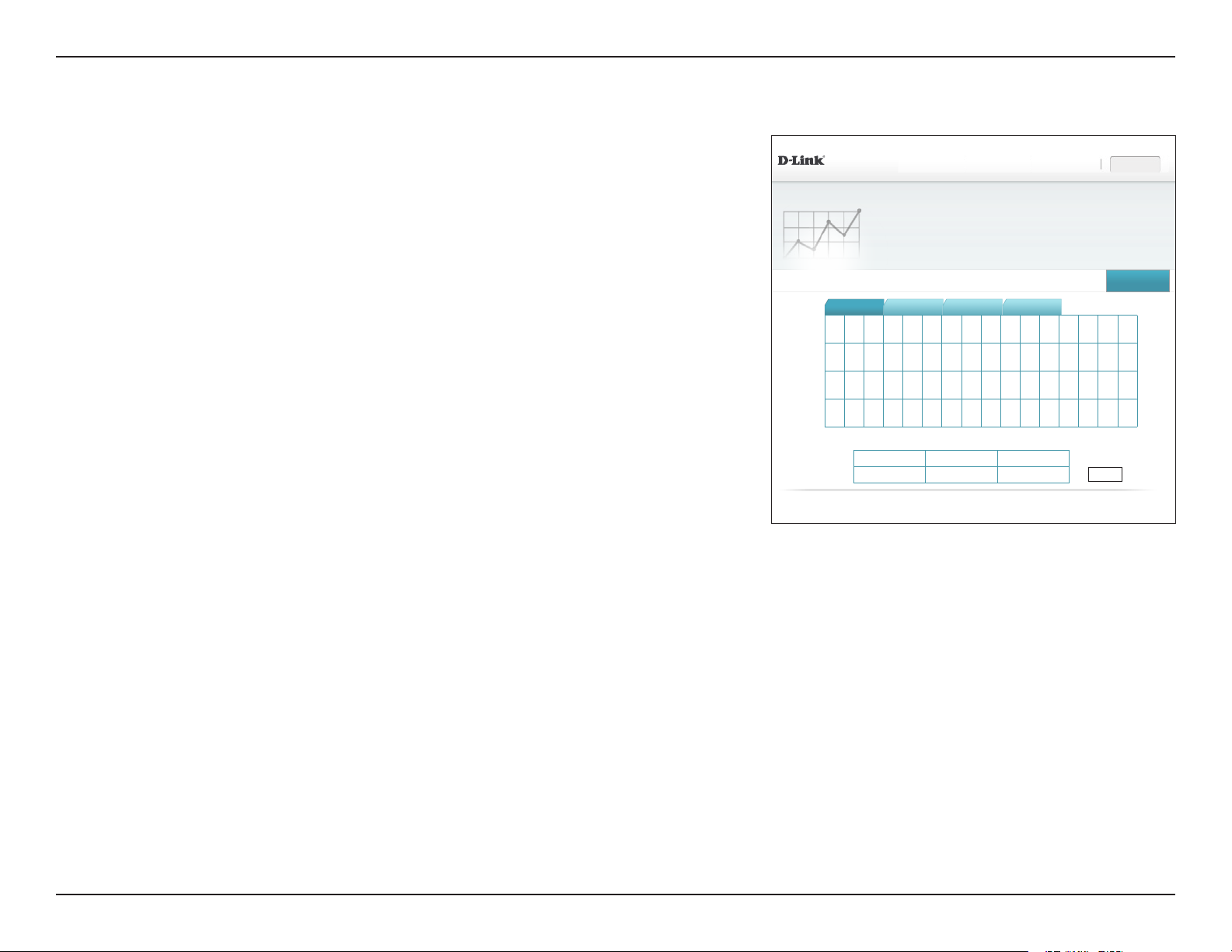
Section 4 - Conguration
Statistics
On the Statistics page you can view the amount of trac that has passed through the router
on the WAN, LAN, and wireless segments.
DSL-2888A HW:V1.0.0 FW:V1.1.43
Settings FeaturesHome Management
In the Management menu on the bar on the top of the page, click Statistics.
You can view the Internet, LAN, Wi-Fi 2.4 GHz, or Wi-Fi 5 GHz statistics by clicking on the
respective tabs at the top. The graph will update in real time. To clear the information on
the graph, click Clear.
The trac counter will reset if the device is rebooted.
Statistics
This page gives you various statistics about data transmitted and received by your router through the
Internet, on your wired network (LAN), and through your wireless networks.
Management >> Statistics
100 KB/s
75 KB/s
50 KB/s
25 KB/s
0 KB/s
Internet LAN Wi-Fi 2.4GHz Wi-Fi 5GHz
Total Packets Total KBytes(s) KByte/sec
Sent: 0 0 0 Session
Received: 0 0 0 0
COPYRIGHT © 2016 D-Link
Clear
64D-Link DSL-2888A User Manual
Page 69

Section 5 - Connecting to a Wireless Network
Connect a Wireless Client to your Router
WPS Button
The easiest way to connect your wireless devices to the router is with WPS (Wi-Fi Protected Setup). Most wireless devices such as wireless adapters,
media players, Blu-ray DVD players, wireless printers and cameras will have a WPS button (or a software utility with WPS) that you can press to
connect to the DSL-2888A router. Please refer to your user manual for the wireless device you want to connect to make sure you understand how
to enable WPS. Once you know, follow the steps below:
Step 1 - Press the WPS button on the DSL-2888A for about 1 second. The WPS LED on the front will start to blink.
WPS Button
Step 2 - Within 2 minutes, press the WPS button on your wireless device (or launch the software utility and start the WPS process).
Step 3 - Allow up to 1 minute for your connection to be congured. Once the WPS LED stops blinking, you will be connected and your wireless
connection will be encrypted with WPA2.
65D-Link DSL-2888A User Manual
Page 70

Section 5 - Connecting to a Wireless Network
Windows® 10
When connecting to the DSL-2888A wirelessly for the rst time, you will need to input the wireless network name (SSID) and Wi-Fi password (security
key) of the device you are connecting to. If your product has a Wi-Fi conguration card, you can nd the default network name and Wi-Fi password
here. Otherwise refer to the product label for the default Wi-Fi network SSID and password, or enter the Wi-Fi credentials set during the product
conguration.
To join an existing network, locate the wireless network icon in the taskbar, next to the time
display, and click on it.
Wireless Icon
Clicking on this icon will display a list of wireless networks which are within range of your
computer. Select the desired network by clicking on the SSID.
66D-Link DSL-2888A User Manual
Page 71

Section 5 - Connecting to a Wireless Network
To connect to the SSID, click Connect.
To automatically connect to the router when your device detects the SSID, click the Connect
Automatically check box.
You will then be prompted to enter the Wi-Fi password (network security key) for the wireless
network. Enter the password into the box and click Next to connect to the network. Your
computer will now automatically connect to this wireless network when it is detected.
You can also use Wi-Fi Protected Setup (WPS) to connect to the router. Press the WPS button
on your D-Link device and you will be automatically connected.
67D-Link DSL-2888A User Manual
Page 72

Section 5 - Connecting to a Wireless Network
Windows® 8
WPA/WPA2
It is recommended that you enable wireless encryption (WPA/WPA2) on your wireless router or access point before conguring your wireless adapter.
If you are joining an existing network, you will need to know the security key (Wi-Fi password) being used.
To join an existing network, locate the wireless network icon in the taskbar next to the time
display.
Wireless Icon
Clicking on this icon will display a list of wireless networks that are within connecting
proximity of your computer. Select the desired network by clicking on the network name.
68D-Link DSL-2888A User Manual
Page 73
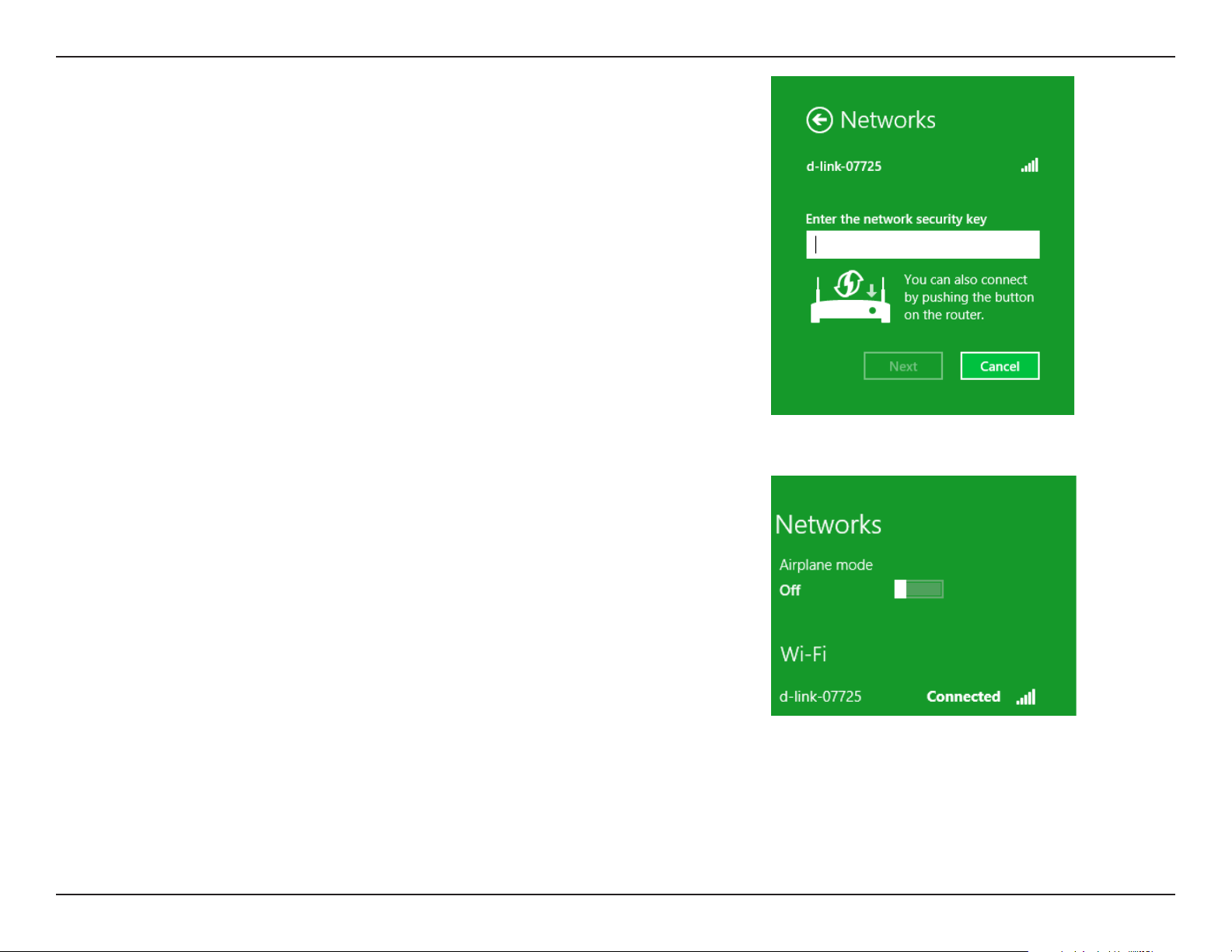
Section 5 - Connecting to a Wireless Network
You will then be prompted to enter the network security key (Wi-Fi password) for the wireless
network. Enter the password into the box and click Next.
If you wish to use Wi-Fi Protected Setup (WPS) to connect to the router, you can also press
the WPS button on your router during this step to enable the WPS function.
When you have established a successful connection to a wireless network, the word
Connected will appear next to the name of the network to which you are connected to.
69D-Link DSL-2888A User Manual
Page 74

Section 5 - Connecting to a Wireless Network
Windows® 7
WPA/WPA2
It is recommended that you enable wireless encryption (WPA/WPA2) on your wireless router or access point before conguring your wireless adapter.
If you are joining an existing network, you will need to know the security key or passphrase being used.
Click on the wireless icon in your system tray (lower-right corner).
Wireless Icon
The utility will display any available wireless networks in your area.
70D-Link DSL-2888A User Manual
Page 75

Section 5 - Connecting to a Wireless Network
Highlight the wireless connection with Wi-Fi name (SSID) you would like to connect to and
click the Connect button.
If you get a good signal but cannot access the Internet, check your TCP/IP settings for your
wireless adapter. Refer to the Networking Basics section in this manual for more information.
The following window appears while your computer tries to connect to the router.
71D-Link DSL-2888A User Manual
Page 76
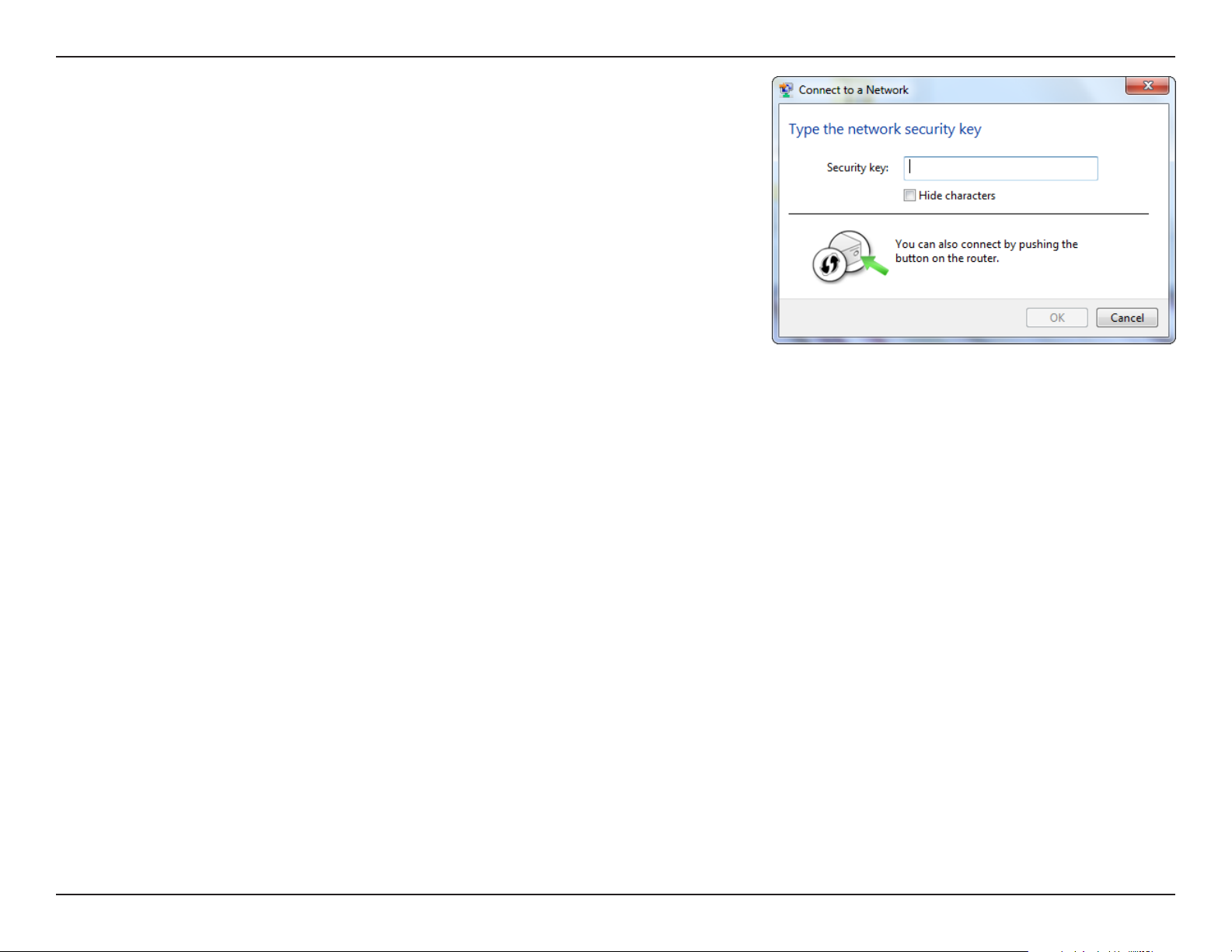
Section 5 - Connecting to a Wireless Network
Enter the same security key or passphrase (Wi-Fi password) that is on your router and click
Connect. You can also connect by pushing the WPS button on the router.
It may take 20-30 seconds to connect to the wireless network. If the connection fails, please
verify that the security settings are correct. The key or passphrase must be exactly the same
as the one on the wireless router.
72D-Link DSL-2888A User Manual
Page 77
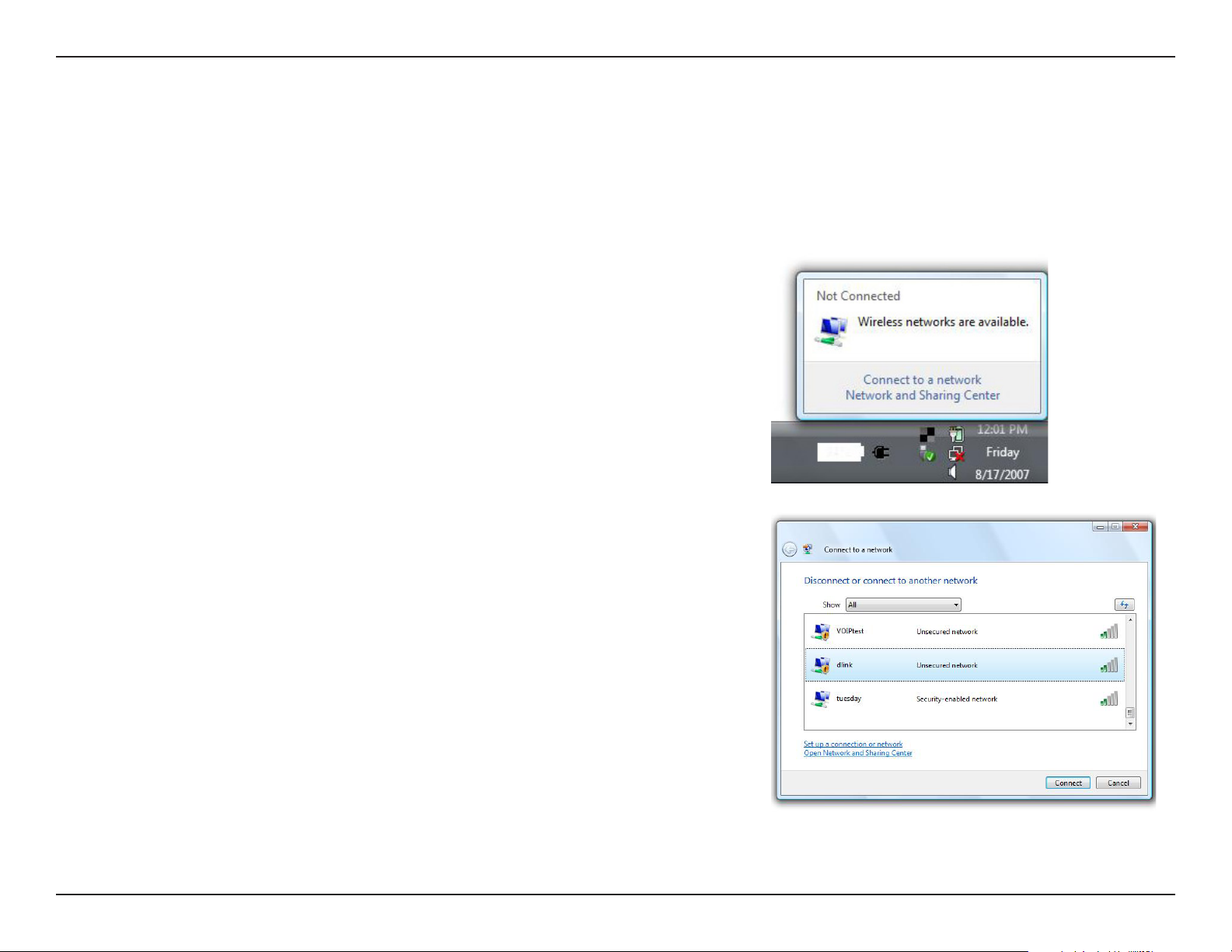
Section 5 - Connecting to a Wireless Network
Windows Vista®
Windows Vista® users may use the built-in wireless utility. If you are using another company’s wireless utility, please refer to the user manual of
your wireless adapter for help connecting to a wireless network. Most wireless utilities will have a “site survey” option similar to the Windows Vista®
utility as seen below.
If you receive the Wireless Networks Detected bubble, click on the center of the bubble
to access the utility.
or
Right-click on the wireless computer icon in your system tray (lower-right corner next to
the time). Select Connect to a network.
The utility will display any available wireless networks in your area. Click on a network
(displayed using the SSID) and click the Connect button.
If you get a good signal but cannot access the Internet, check you TCP/IP settings for your
wireless adapter. Refer to the Networking Basics section in this manual for more information.
73D-Link DSL-2888A User Manual
Page 78
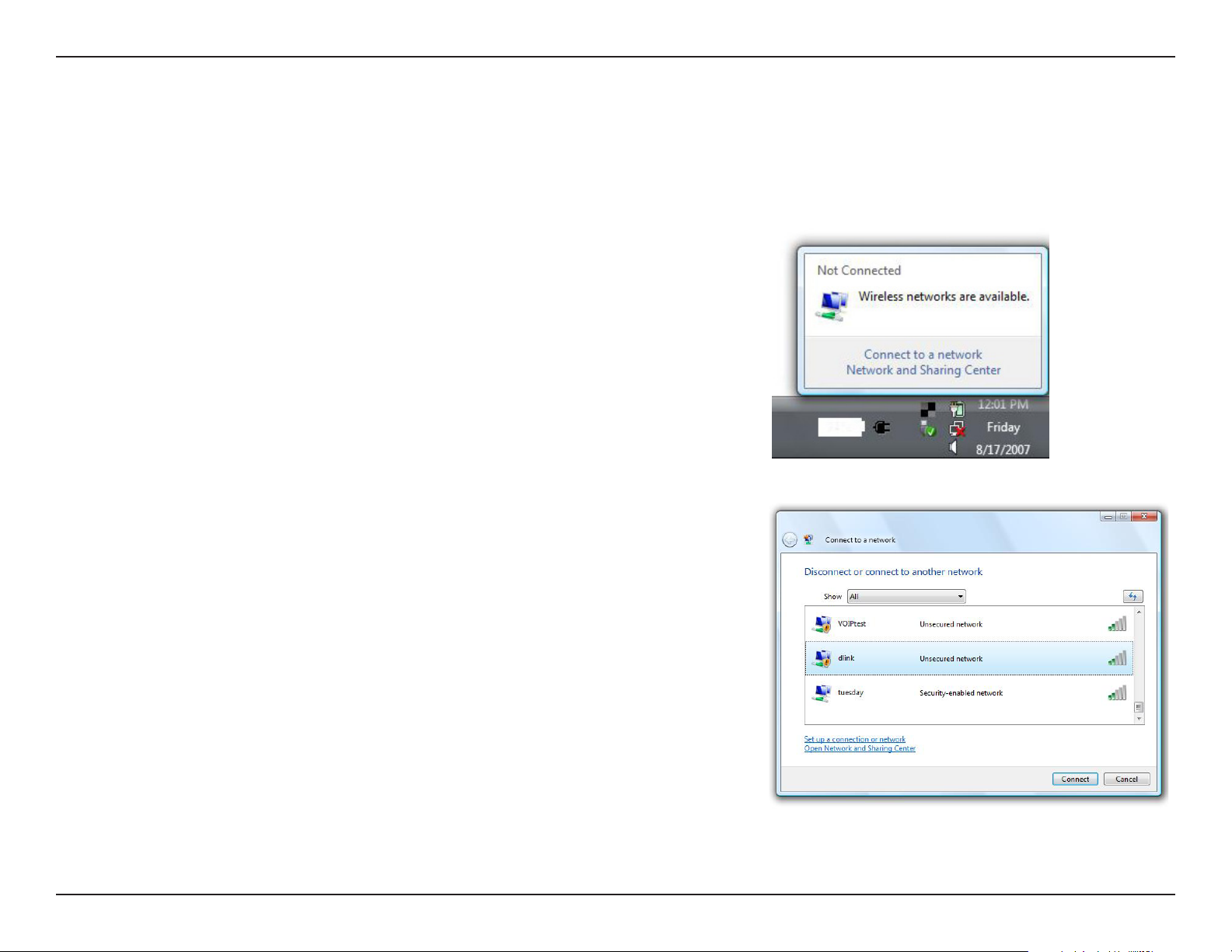
Section 5 - Connecting to a Wireless Network
WPA/WPA2
It is recommended that you enable wireless encryption (WPA/WPA2) on your wireless router or access point before conguring your wireless adapter.
If you are joining an existing network, you will need to know the security key or passphrase being used.
Open the Windows Vista® Wireless Utility by right-clicking on the wireless computer icon in
your system tray (lower right corner of screen). Select Connect to a network.
Highlight the Wi-Fi name (SSID) you would like to connect to and click Connect.
74D-Link DSL-2888A User Manual
Page 79

Section 5 - Connecting to a Wireless Network
Enter the same security key or passphrase (Wi-Fi password) that is on your router and click
Connect.
It may take 20-30 seconds to connect to the wireless network. If the connection fails, please
verify that the security settings are correct. The key or passphrase must be exactly the same
as the one on the wireless router.
75D-Link DSL-2888A User Manual
Page 80
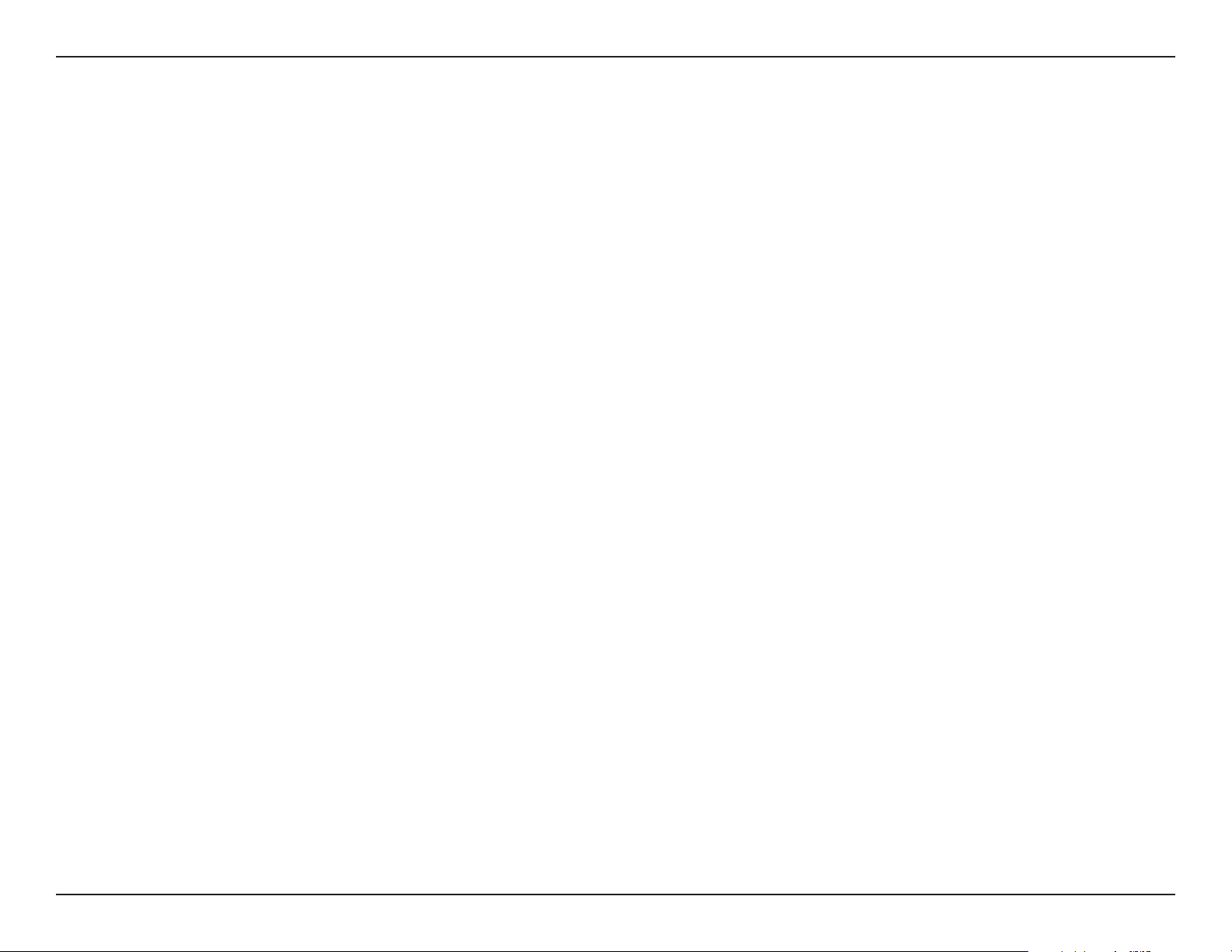
Section 6 - Troubleshooting
Troubleshooting
This chapter provides solutions to problems that can occur during the installation and operation of the DSL-2888A. Read the following descriptions
if you are having problems. The examples below are illustrated in Windows® XP. If you have a dierent operating system, the screenshots on your
computer will look similar to these examples.
Why can’t I access the web-based conguration utility?
When entering the IP address of the D-Link router (192.168.1.1 for example), you are not connecting to a website, nor do you have to be connected
to the Internet. The device has the utility built-in to a ROM chip in the device itself. Your computer must be on the same IP subnet to connect to
the web-based utility.
• Make sure you have an updated Java-enabled web browser. We recommend the following:
- Microsoft Internet Explorer® 10 or higher
- Mozilla Firefox 28 or higher
- Google™ Chrome 28 or higher
- Apple Safari 6 or higher
• Verify physical connectivity by checking for solid link lights on the device. If you do not get a solid link light, try using a dierent cable, or connect
to a dierent port on the device if possible. If the computer is turned o, the link light may not be on.
• Disable any Internet security software running on the computer. Software rewalls such as ZoneAlarm, BlackICE, Sygate, Norton Personal Firewall,
and Windows® XP rewall may block access to the conguration pages. Check the help les included with your rewall software for more information
on disabling or conguring it.
76D-Link DSL-2888A User Manual
Page 81

Section 6 - Troubleshooting
• Congure your Internet settings:
• Go to Start > Settings > Control Panel. Double-click the Internet Options Icon. From the Security tab, click the button to restore the settings
to their defaults.
• Click the Connection tab and set the dial-up option to Never Dial a Connection. Click the LAN Settings button. Make sure nothing is checked.
Click OK.
• Go to the Advanced tab and click the button to restore these settings to their defaults. Click OK three times.
• Close your web browser (if open) and open it.
• Access the web management. Open your web browser and enter the IP address of your D-Link router in the address bar. This should open the
login page for your web management.
• If you still cannot access the conguration, unplug the power to the router for 10 seconds and plug back in. Wait about 30 seconds and try accessing
the conguration. If you have multiple computers, try connecting using a dierent computer.
What can I do if I forgot my password?
If you forgot your password, you must reset your router. This process will change all your settings back to the factory defaults.
To reset the router, locate the reset button (hole) on the rear panel of the unit. With the router powered on, use a paperclip to hold the button
down for 10 seconds. Release the button and the router will go through its reboot process. Wait about 30 seconds to access the router. The default
IP address is 192.168.1.1. When logging in, leave the password box empty.
77D-Link DSL-2888A User Manual
Page 82

Section 6 - Troubleshooting
Why can’t I connect to certain sites or send and receive emails when connecting through my router?
If you are having a problem sending or receiving email, or connecting to secure sites such as eBay, banking sites, and Hotmail, we suggest lowering
the MTU in increments of ten (Ex. 1492, 1482, 1472, etc).
To nd the proper MTU Size, you’ll have to do a special ping of the destination you’re trying to go to. A destination could be another computer, or
a URL.
• Click on Start and then click Run.
• Windows® 95, 98, and Me users type in command (Windows® NT, 2000, XP, Vista®, and 7 users type in cmd) and press Enter (or click OK).
• Once the window opens, you’ll need to do a special ping. Use the following syntax:
ping [url] [-f] [-l] [MTU value]
Example: ping yahoo.com -f -l 1472
78D-Link DSL-2888A User Manual
Page 83
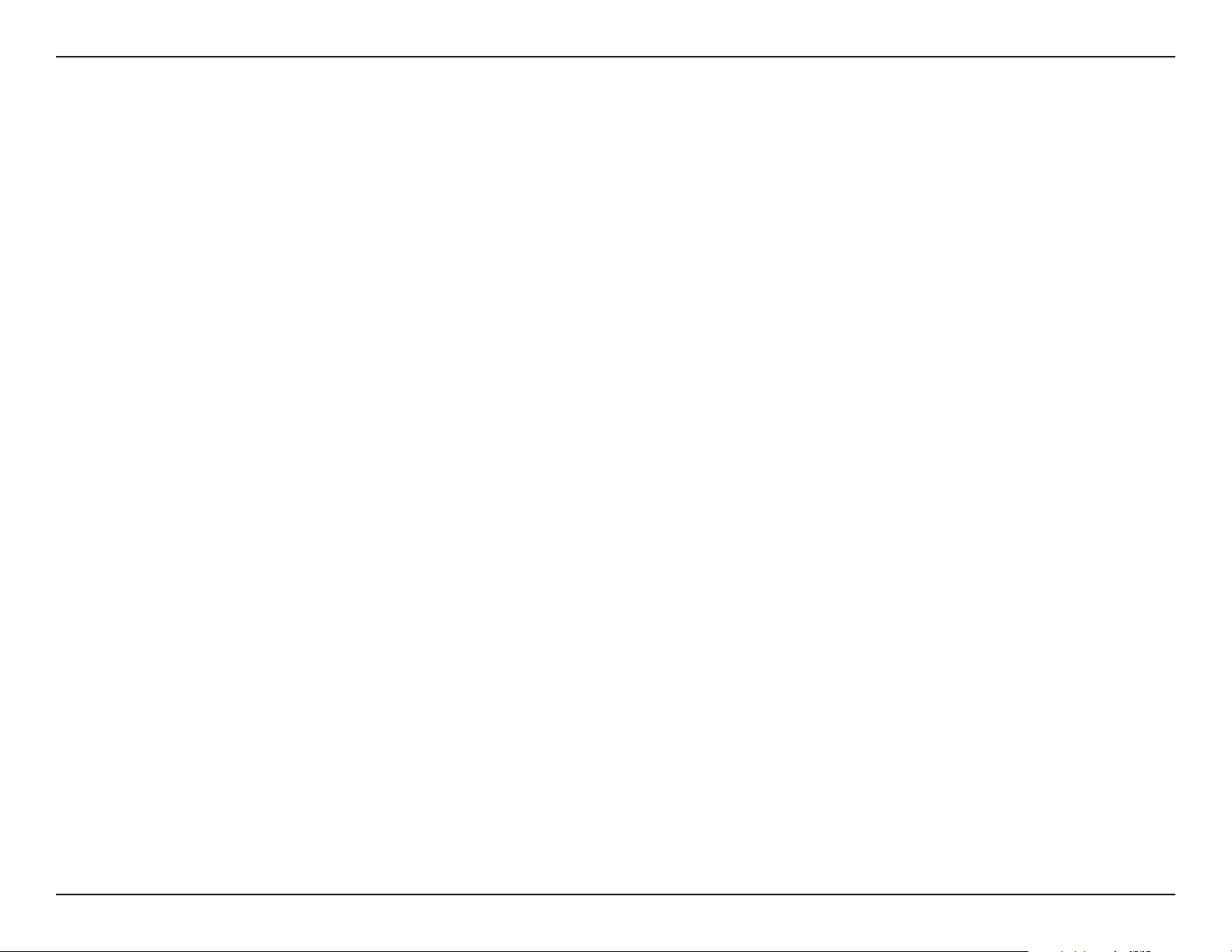
Section 6 - Troubleshooting
You should start at 1472 and work your way down by 10 each time. Once you get a reply, go up by 2 until you get a fragmented packet. Take that
value and add 28 to the value to account for the various TCP/IP headers. For example, lets say that 1452 was the proper value, the actual MTU size
would be 1480, which is the optimum for the network we’re working with (1452+28=1480).
Once you nd your MTU, you can now congure your router with the proper MTU size.
To change the MTU rate on your router follow the steps below:
• Open your browser, enter the IP address of your router (192.168.1.1) and click OK.
• Enter your username (admin) and password (sometimes blank by default). Click OK to enter the web conguration page for the device.
• Click on Setup and then click Manual Congure.
• To change the MTU, enter the number in the MTU eld and click Save Settings to save your settings.
• Test your email. If changing the MTU does not resolve the problem, continue changing the MTU in increments of ten.
79D-Link DSL-2888A User Manual
Page 84
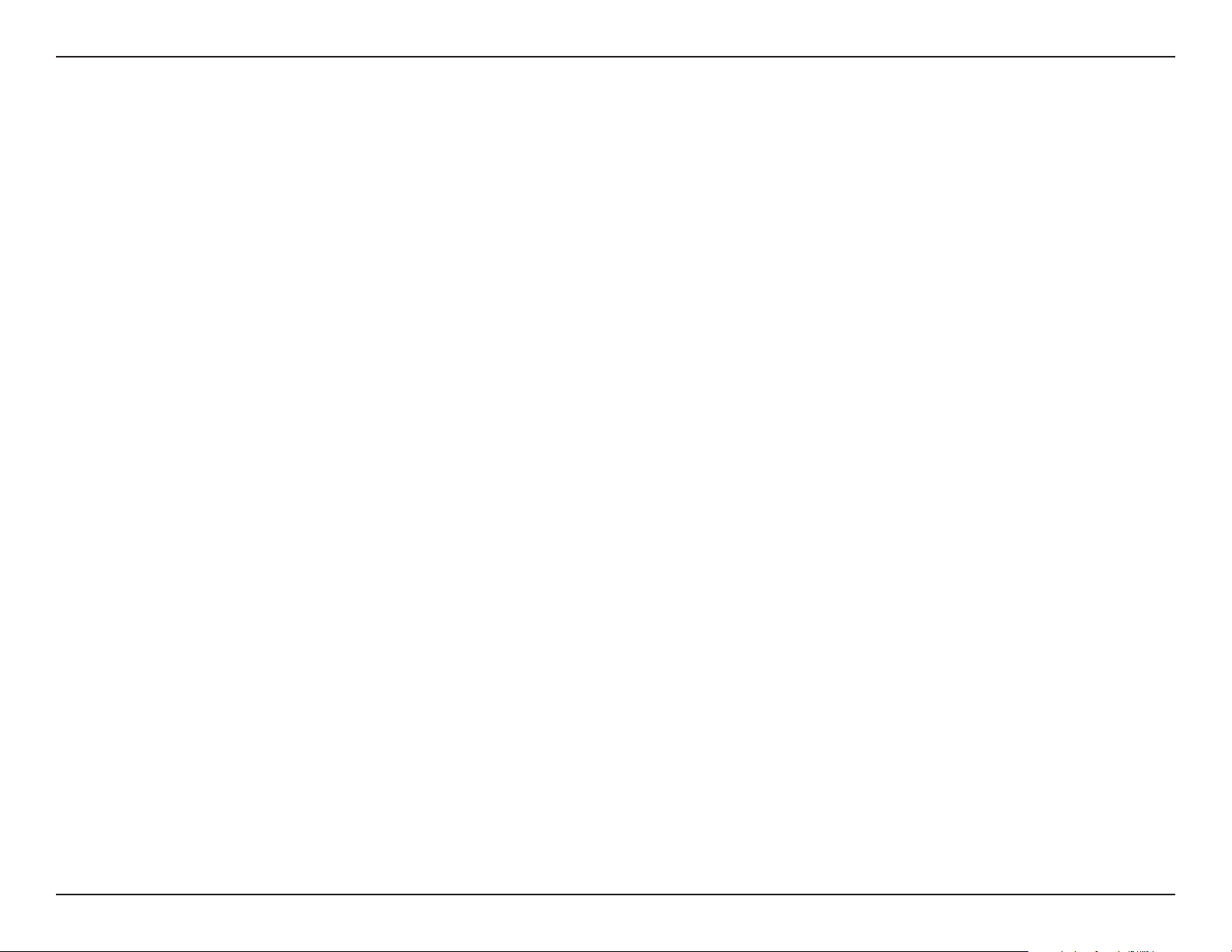
Appendix A - Wireless Basics
Wireless Basics
D-Link wireless products are based on industry standards to provide easy-to-use and compatible high-speed wireless connectivity within your
home, business, or on public access wireless networks. Strictly adhering to the IEEE standard, the D-Link wireless family of products will allow you
to securely access the data you want, when, and where you want it. You will be able to enjoy the freedom that wireless networking delivers.
A wireless local area network (WLAN) is a cellular computer network that transmits and receives data with radio signals instead of wires. Wireless
LANs are used increasingly in both home and oce environments, and public areas such as airports, coee shops and universities. Innovative ways
to utilize WLAN technology are helping people work, and communicate more eciently. Increased mobility and the absence of cabling and other
xed infrastructure have proven to be benecial for many users.
Wireless users can use the same applications they use on a wired network. Wireless adapter cards used on laptop and desktop systems support the
same protocols as Ethernet adapter cards.
Under many circumstances, it may be desirable for mobile network devices to link to a conventional Ethernet LAN in order to use servers, printers
or an Internet connection supplied through the wired LAN. A wireless router is a device used to provide this link.
80D-Link DSL-2888A User Manual
Page 85
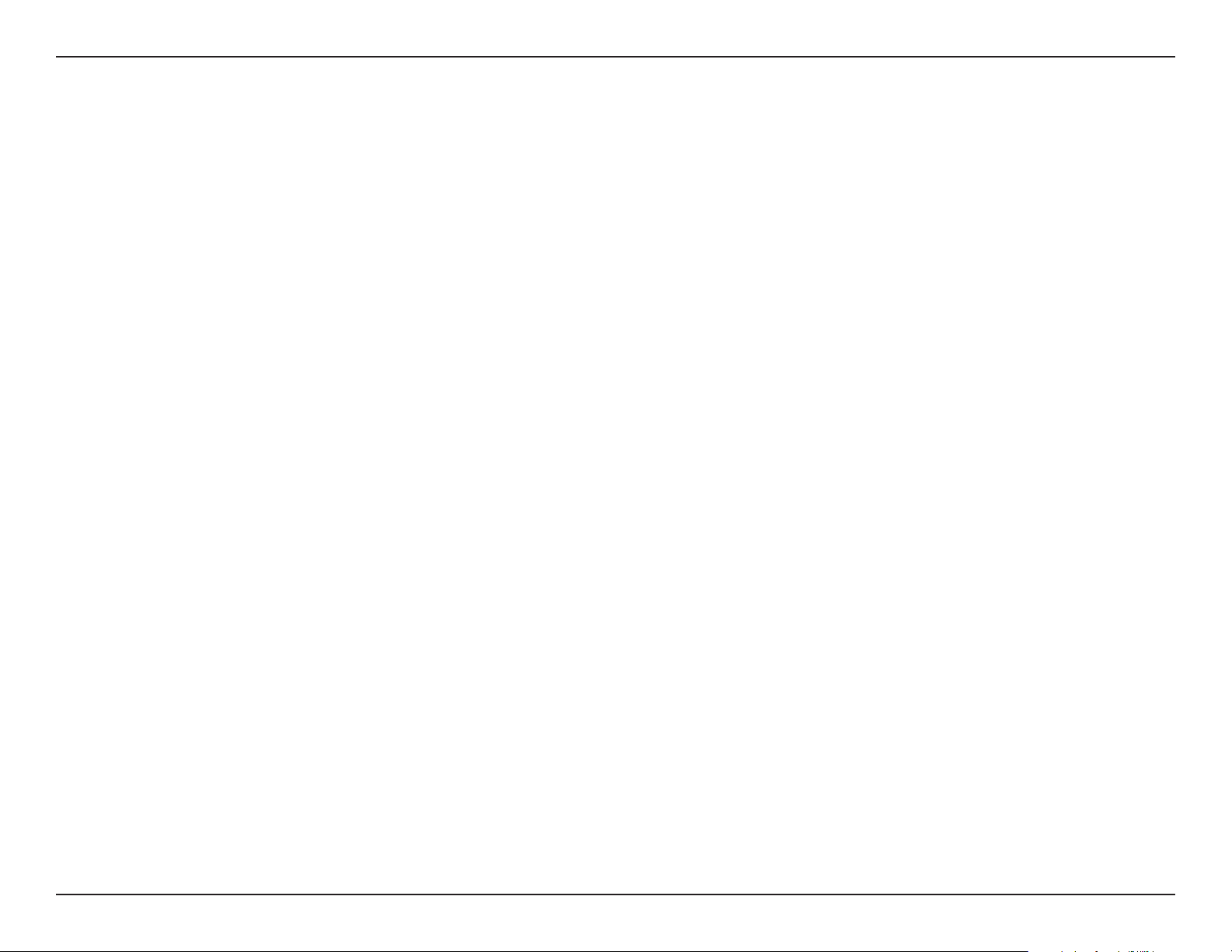
Appendix A - Wireless Basics
What is Wireless?
Wireless or Wi-Fi technology is another way of connecting your computer to the network without using wires. Wi-Fi uses radio frequency to connect
wirelessly so you have the freedom to connect computers anywhere in your home or oce network.
Why D-Link Wireless?
D-Link is the worldwide leader and award winning designer, developer, and manufacturer of networking products. D-Link delivers the performance
you need at a price you can aord. D-Link has all the products you need to build your network.
How does wireless work?
Wireless works similarly to how cordless phones work, through radio signals that transmit data from one point A to point B. But wireless technology
has restrictions as to how you can access the network. You must be within the wireless network range area to be able to connect your computer.
There are two dierent types of wireless networks: Wireless Local Area Network (WLAN), and Wireless Personal Area Network (WPAN).
Wireless Local Area Network (WLAN)
In a wireless local area network, a device called an Access Point (AP) connects computers to the network. The access point has a small antenna
attached to it, which allows it to transmit data back and forth over radio signals. With an indoor access point the signal can travel up to 300 feet.
With an outdoor access point the signal can reach out up to 30 miles to serve places like manufacturing plants, industrial locations, university and
high school campuses, airports, golf courses, and many other outdoor venues.
Wireless Personal Area Network (WPAN)
Bluetooth is the industry standard wireless technology used for WPAN. Bluetooth devices in WPAN operate in a range up to 30 feet away.
Compared to WLAN the speed and wireless operation range are both less than WLAN, but in return it doesn’t use nearly as much power. This makes
81D-Link DSL-2888A User Manual
Page 86

Appendix A - Wireless Basics
it ideal for personal devices, such as mobile phones, PDAs, headphones, laptops, speakers, and other devices that operate on batteries.
Who uses wireless?
Wireless technology as become so popular in recent years that almost everyone is using it, whether it’s for home, oce, business, D-Link has a
wireless solution for it.
Home Uses/Benets
• Gives everyone at home broadband access
• Surf the web, check email, instant message, etc.
• Gets rid of the cables around the house
• Simple and easy to use
Small Oce and Home Oce Uses/Benets
• Stay on top of everything at home as you would at oce
• Remotely access your oce network from home
• Share Internet connection and printer with multiple computers
• No need to dedicate oce space
82D-Link DSL-2888A User Manual
Page 87

Appendix A - Wireless Basics
Where is wireless used?
Wireless technology is expanding everywhere, not just at home or oce. People like the freedom of mobility and it’s becoming so popular that
more and more public facilities now provide wireless access to attract people. The wireless connection in public places is usually called “hotspots”.
Using a D-Link USB adapter with your laptop, you can access the hotspot to connect to the Internet from remote locations like: airports, hotels,
coee shops, libraries, restaurants, and convention centers.
Wireless network is easy to setup, but if you’re installing it for the rst time it could be quite a task not knowing where to start. That’s why we’ve put
together a few setup steps and tips to help you through the process of setting up a wireless network.
Tips
Here are a few things to keep in mind, when you install a wireless network.
Centralize your router or access point
Make sure you place the router/access point in a centralized location within your network for the best performance. Try to place the router/access
point as high as possible in the room, so the signal gets dispersed throughout your home. If you have a two-story home, you may need a repeater
to boost the signal to extend the range.
Eliminate Interference
Place home appliances such as cordless telephones, microwaves, and televisions as far away as possible from the router/access point. This would
signicantly reduce any interference that the appliances might cause since they operate on same frequency.
Security
Don’t let your next-door neighbors or intruders connect to your wireless network. Secure your wireless network by turning on the WPA or WEP
security feature on the router. Refer to the product manual for detail information on how to set it up.
83D-Link DSL-2888A User Manual
Page 88
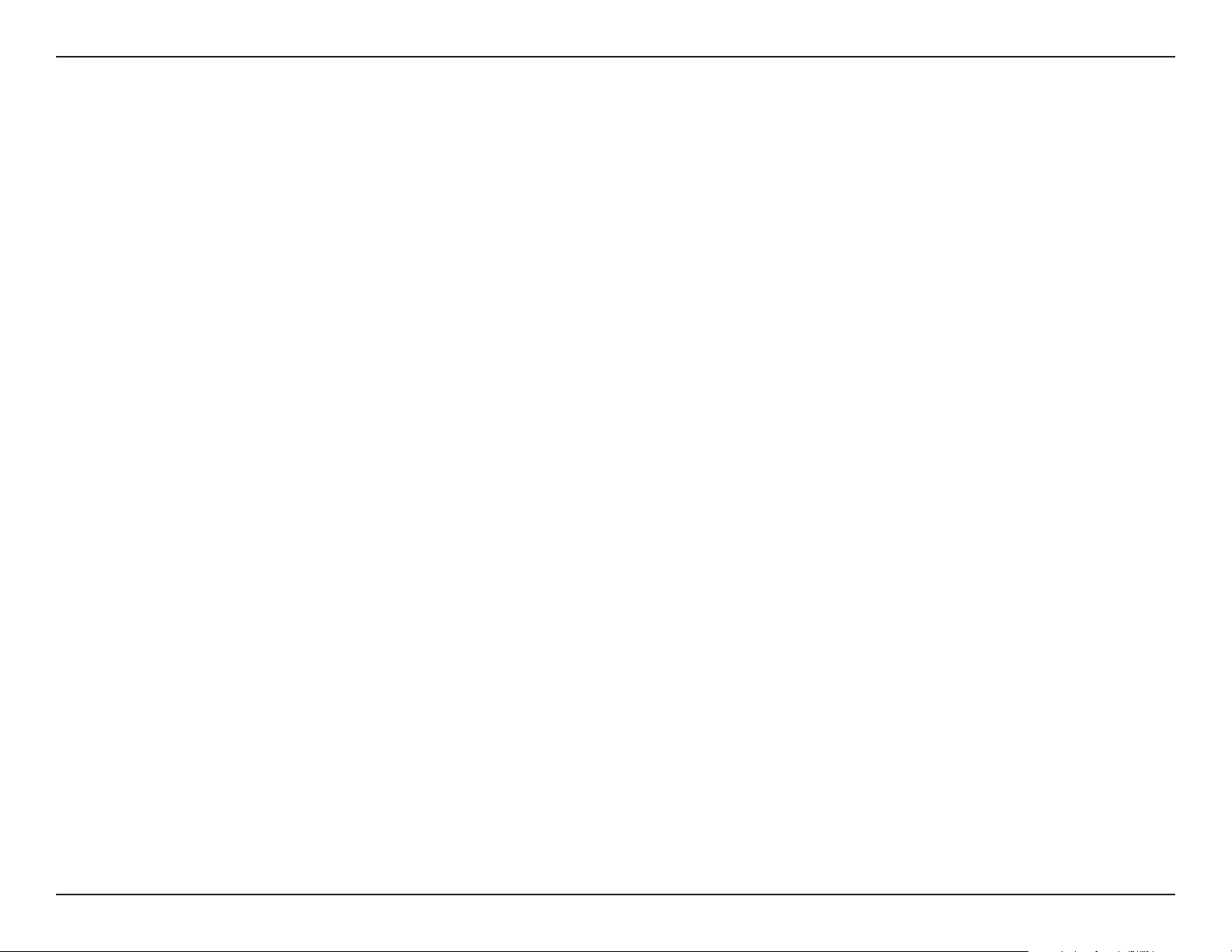
Appendix A - Wireless Basics
Wireless Modes
There are basically two modes of networking:
• Infrastructure – All wireless clients will connect to an access point or wireless router.
• Ad-hoc – Directly connecting to another computer for peer-to-peer communication using wireless network adapters on each computer,
such as two or more DSL-2888A wireless network USB adapters.
An Infrastructure network contains an access point or wireless router. All the wireless devices, or clients, will connect to the wireless router or access
point.
An Ad-hoc network contains only clients, such as laptops with wireless USB adapters. All the adapters must be in Ad-hoc mode to communicate.
84D-Link DSL-2888A User Manual
Page 89

Appendix B - Networking Basics
Networking Basics
Check your IP address
After you install your new D-Link adapter, by default, the TCP/IP settings should be set to obtain an IP address from a DHCP server (i.e. wireless
router) automatically. To verify your IP address, please follow the steps below.
Click on Start > Run. In the run box type cmd and click OK. (Windows® 7/Vista® users type cmd in the Start Search box.)
At the prompt, type ipcong and press Enter.
This will display the IP address, subnet mask, and the default
gateway of your adapter.
If the address is 0.0.0.0, check your adapter installation, security
settings, and the settings on your router. Some rewall software
programs may block a DHCP request on newly installed
adapters.
85D-Link DSL-2888A User Manual
Page 90

Appendix B - Networking Basics
Statically Assign an IP address
If you are not using a DHCP capable gateway/router, or you need to assign a static IP address, please follow the steps below:
Step 1
Windows® 7 - Click on Start > Control Panel > Network and Internet > Network and Sharing Center.
Windows Vista® - Click on Start > Control Panel > Network and Internet > Network and Sharing Center > Manage Network
Connections.
Windows® XP - Click on Start > Control Panel > Network Connections.
Windows® 2000 - From the desktop, right-click My Network Places > Properties.
Step 2
Right-click on the Local Area Connection which represents your network adapter and select Properties.
Step 3
Highlight Internet Protocol (TCP/IP) and click Properties.
Step 4
Click Use the following IP address and enter an IP address that is on the same subnet as your network
or the LAN IP address on your router.
Example: If the router´s LAN IP address is 192.168.1.1, make your IP address 192.168.1.X where X is a
number between 2 and 99. Make sure that the number you choose is not in use on the network. Set
the Default Gateway the same as the LAN IP address of your router (I.E. 192.168.1.1).
Set Primary DNS the same as the LAN IP address of your router (192.168.1.1). The Secondary DNS is not
needed or you may enter a DNS server from your ISP.
Step 5
Click OK twice to save your settings.
86D-Link DSL-2888A User Manual
Page 91

Appendix B - Networking Basics
Wireless Security
This section will show you the dierent levels of security you can use to protect your data from intruders. The DSL-2888A oers the following types
of security:
• WPA2 (Wi-Fi Protected Access 2) • WPA2-PSK (Pre-Shared Key)
• WPA (Wi-Fi Protected Access) • WPA-PSK (Pre-Shared Key)
What is WPA?
WPA (Wi-Fi Protected Access), is a Wi-Fi standard that was designed to improve the security features of WEP (Wired Equivalent Privacy).
The 2 major improvements over WEP:
• Improved data encryption through the Temporal Key Integrity Protocol (TKIP). TKIP scrambles the keys using a hashing algorithm
and by adding an integrity-checking feature, ensures that the keys haven’t been tampered with. WPA2 is based on 802.11i and
uses Advanced Encryption Standard (AES) instead of TKIP.
• User authentication, which is generally missing in WEP, through the extensible authentication protocol (EAP). WEP regulates access
to a wireless network based on a computer’s hardware-specic MAC address, which is relatively simple to be snied out and stolen.
EAP is built on a more secure public-key encryption system to ensure that only authorized network users can access the network.
WPA-PSK/WPA2-PSK uses a passphrase or key to authenticate your wireless connection. The key is an alpha-numeric password between 8 and 63
characters long. The password can include symbols (!?*&_) and spaces. This key must be the exact same key entered on your wireless router or
access point.
WPA/WPA2 incorporates user authentication through the Extensible Authentication Protocol (EAP). EAP is built on a more secure public key
encryption system to ensure that only authorized network users can access the network.
87D-Link DSL-2888A User Manual
Page 92
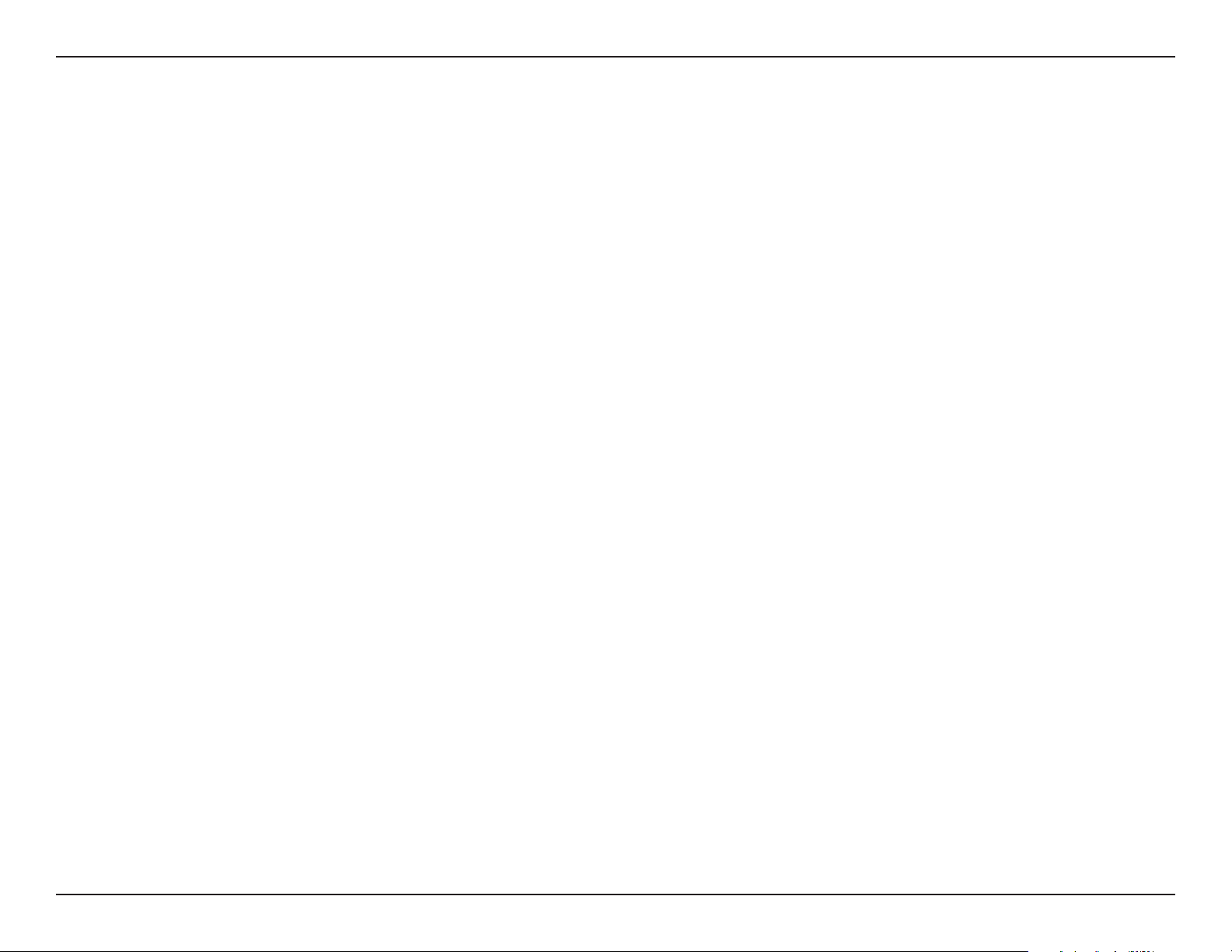
Appendix C - Technical Specications
Technical Specications
Device Interfaces
• One RJ-11 xDSL port
• 802.11 ac/n/g/b Wireless LAN
• One 10/100/1000 Gigabit WAN port
• Four 10/100/1000 Gigabit LAN ports
• Two USB 2.0 ports
Antenna Types
• Three external removable dual band MIMO antennas
Standards
• IEEE 802.11ac
• IEEE 802.11n
• IEEE 802.11g
• IEEE 802.11b
• IEEE 802.11a
• IEEE 802.3
• IEEE 802.3u
• IEEE 802.3ab
• IEEE 802.3az
• IEEE 802.3x
Power
• Input: 100 to 240 V AC, 50/60 Hz
• Output: 12 V DC, 2 A
Operating Temperature
• 0 to 45 °C (32 to 113 °F)
Storage Temperature
• -20 to 70 °C (-4 to 158 °F)
Operating Humidity
• 10% to 95% maximum (non-condensing)
Certications
• CE
• LVD
• RCM
Dimensions
• 230 mm (9.05 inches)
• 155 mm (6.10 inches)
• 37 mm (1.45 inches)
Security Features
• WPA™ - Personal/Enterprise
• WPA2™ - Personal/Enterprise
• Wi-Fi Protected Setup (WPS) PIN/PBC
Note:
• Maximum wireless signal rate derived from IEEE Standard 802.11g, 802.11n, and 802.11ac specications. Actual data throughput will vary. Network conditions and environmental factors, including
volume of network trac, building materials and construction, and network overhead, lower actual data throughput rate. Environmental factors will adversely aect wireless signal range.
• Frequency Range varies depending on country’s regulation.
Weight
• 523 grams (1.15 pounds)
88D-Link DSL-2888A User Manual
Page 93

Appendix D - Regulatory Statements
Regulatory Statements
Frequency Band(s)
Frequenzband
Fréquence bande(s)
Bandas de Frecuencia
Frequenza/e
Frequentie(s)
5.15 – 5.25 GHz 200 mW
5 G
2.4 G 2.4 – 2.4835 GHz 100 mW
5.25 – 5.35 GHz 200 mW
5.47 – 5.725 GHz 1 W
Max. Output Power (EIRP)
Max. Output Power
Consommation d’énergie max.
Potencia máxima de Salida
Potenza max. Output
Max. Output Power
89D-Link DSL-2888A User Manual 89
Page 94

Appendix D - Regulatory Statements
European Community Declaration of Conformity:
Tímto D-Link Corporation prohlašuje, že tento produkt, jeho příslušenství a software jsou v souladu se směrnicí
Česky [Czech]
Dansk [Danish]
Deutsch [German]
Eesti [Estonian]
English
2014/53/EU. Celý text ES prohlášení o shodě vydaného EU a o rmwaru produktu lze stáhnout na stránkách k
produktu www.dlink.com.
D-Link Corporation erklærer herved, at dette produkt, tilbehør og software er i overensstemmelse med direktiv
2014/53/EU. Den fulde tekst i EU-overensstemmelseserklæringen og produktrmware kan wnloades fra
produktsiden hos www.dlink.com.
Hiermit erklärt die D-Link Corporation, dass dieses Produkt, das Zubehör und die Software der Richtlinie 2014/53/
EU entsprechen. Der vollständige Text der Konformitätserklärung der Europäischen Gemeinschaft sowie die
Firmware zum Produkt stehen Ihnen zum Herunterladen von der Produktseite im Internet auf www.dlink.com zur
Verfügung.
Käesolevaga kinnitab D-Link Corporation, et see toode, tarvikud ja tarkvara on kooskõlas direktiiviga 2014/53/EL.
Euroopa Liidu vastavusdeklaratsiooni täistekst ja toote püsivara on allalaadimiseks saadaval tootelehel www.dlink.
com.
Hereby, D-Link Corporation, declares that this product, accessories, and software are in compliance with directive
2014/53/EU. The full text of the EU Declaration of Conformity and product rmware are available for download
from the product page at www.dlink.com
Español [Spanish]
Ελληνική [Greek]
Français [French]
Italiano [Italian]
Por la presente, D-Link Corporation declara que este producto, accesorios y software cumplen con las directivas
2014/53/UE. El texto completo de la declaración de conformidad de la UE y el rmware del producto están
disponibles y se pueden descargar desde la página del producto en www.dlink.com.
Με την παρούσα, η D-Link Corporation δηλώνει ότι αυτό το προϊόν, τα αξεσουάρ και το λογισμικό
συμμορφώνονται με την Οδηγία 2014/53/ΕΕ. Το πλήρες κείμενο της δήλωσης συμμόρφωσης της ΕΕ και το
υλικολογισμικό του προϊόντος είναι διαθέσιμα για λήψη από τη σελίδα του προϊόντος στην τοποθεσία www.dlink.
com.
Par les présentes, D-Link Corporation déclare que ce produit, ces accessoires et ce logiciel sont conformes aux
directives 2014/53/UE.Le texte complet de la déclaration de conformité de l'UE et le icroprogramme du produit
sont disponibles au téléchargement sur la page des produits à www.dlink.com.
Con la presente, D-Link Corporation dichiara che questo prodotto, i relativi accessori e il software sono conformi
alla direttiva 2014/53/UE. Il testo completo della dichiarazione di conformità UE e il rmware del prodotto sono
disponibili per il download dalla pagina del prodotto su www.dlink.com.
90D-Link DSL-2888A User Manual 90
Page 95

Appendix D - Regulatory Statements
Ar šo uzņēmums D-Link Corporation apliecina, ka šis produkts, piederumi un programmatūra atbilst direktīvai
Latviski [Latvian]
Lietuvių [Lithuanian]
Nederlands [Dutch]
Malti [Maltese]
Magyar [Hungarian]
Polski [Polish]
2014/53/ES. ES atbilstības deklarācijas pilno tekstu un produkta aparātprogrammatūru var lejupielādēt attiecīgā
produkta lapā vietnē www.dlink.com.
Šiuo dokumentu „D-Link Corporation“ pareiškia, kad šis gaminys, priedai ir programinė įranga atitinka direktyvą
2014/53/ES. Visą ES atitikties deklaracijos tekstą ir gaminio programinę aparatinę įrangą galima atsisiųsti iš gaminio
puslapio adresu www.dlink.com.
Hierbij verklaart D-Link Corporation dat dit product, accessoires en software voldoen aan de richtlijnen 2014/53/
EU. De volledige tekst van de EU conformiteitsverklaring en productrmware is beschikbaar voor download van de
productpagina op www.dlink.com.
Bil-preżenti, D-Link Corporation tiddikjara li dan il-prodott, l-aċċessorji, u s-software huma konformi mad-Direttiva
2014/53/UE. Tista’ tniżżel it-test sħiħ tad-dikjarazzjoni ta’ konformità tal-UE u l-rmware tal-prodott mill-paġna talprodott fuq www.dlink.com.
Ezennel a D-Link Corporation kijelenti, hogy a jelen termék, annak tartozékai és szoftvere megfelelnek a 2014/53/
EU sz. rendeletek rendelkezéseinek. Az EU Megfelelőségi nyilatkozat teljes szövege és a termék rmware a termék
oldaláról tölthető le a www.dlink.com címen.
D-Link Corporation niniejszym oświadcza, że ten produkt, akcesoria oraz oprogramowanie są zgodne z
dyrektywami 2014/53/EU. Pełen tekst deklaracji zgodności UE oraz oprogramowanie sprzętowe do produktu
można pobrać na stronie produktu w witrynie www.dlink.com.
Português [Portuguese]
Slovensko[Slovenian]
Slovensky [Slovak]
Suomi [Finnish]
Svenska[Swedish]
Desta forma, a D-Link Corporation declara que este produto, os acessórios e o software estão em conformidade
com a diretiva 2014/53/UE. O texto completo da declaração de conformidade da UE e do rmware
Podjetje D-Link Corporation s tem izjavlja, da so ta izdelek, dodatna oprema in programnska oprema skladni z
direktivami 2014/53/EU. Celotno besedilo izjave o skladnosti EU in vdelana programska oprema sta na voljo za
prenos na strani izdelka na www.dlink.com.
Spoločnosť D-Link týmto vyhlasuje, že tento produkt, príslušenstvo a softvér sú v súlade so smernicou 214/53/
EÚ. Úplné znenie vyhlásenia EÚ o zhode a rmvéri produktu sú k dispozícii na prevzatie zo stránky produktu www.
dlink.com.
D-Link Corporation täten vakuuttaa, että tämä tuote, lisävarusteet ja ohjelmisto ovat direktiivin 2014/53/EU
vaatimusten mukaisia. Täydellinen EU-vaatimustenmukaisuusvakuutus samoin kuin tuotteen laiteohjelmisto ovat
ladattavissa osoitteesta www.dlink.com.
D-Link Corporation försäkrar härmed att denna produkt, tillbehör och programvara överensstämmer med
direktiv 2014/53/EU. Hela texten med EU-försäkran om överensstämmelse och produkt-rmware kan hämtas från
produktsidan på www.dlink.com.
91D-Link DSL-2888A User Manual 91
Page 96
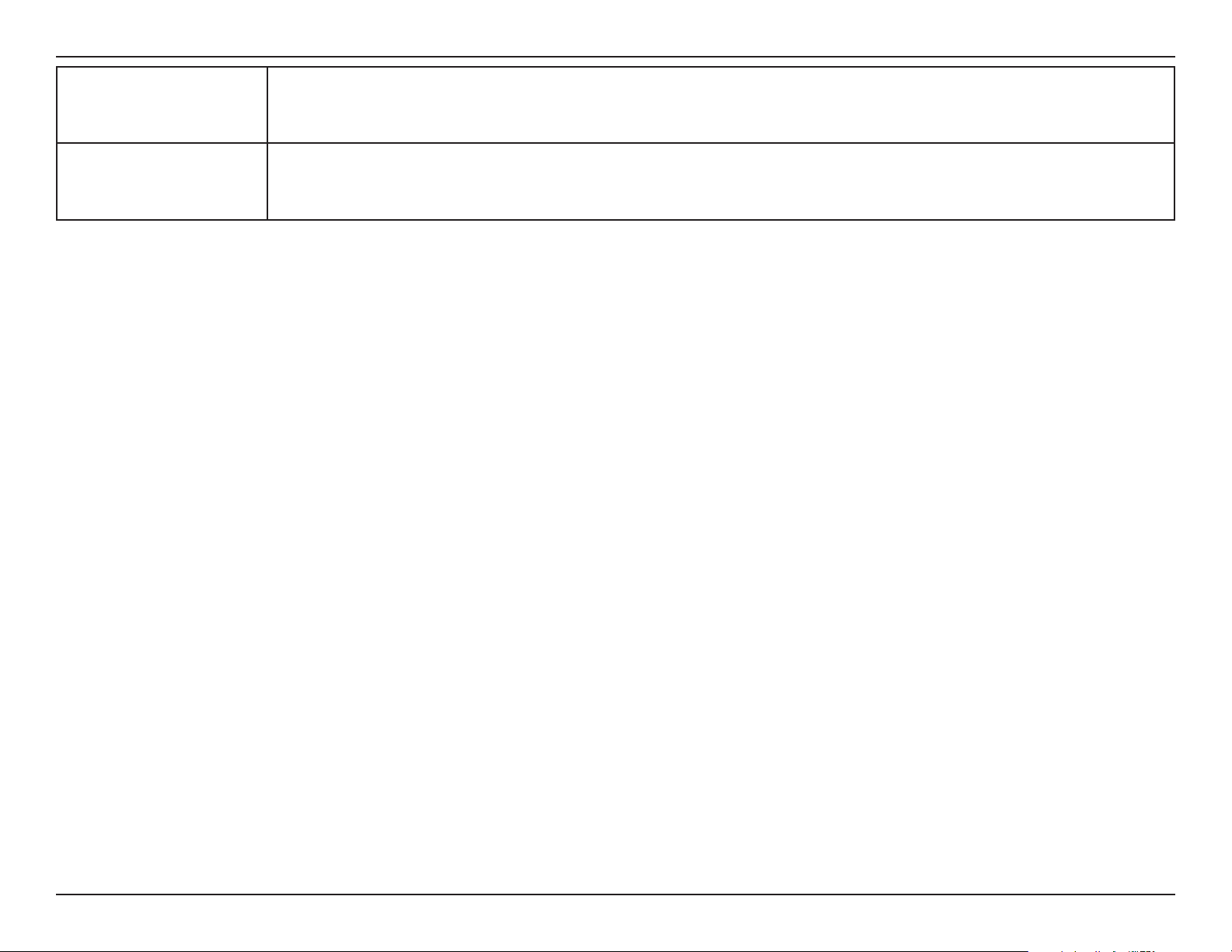
Appendix D - Regulatory Statements
Hér með lýsir D-Link Corporation því yr að þessi vara, fylgihlutir og hugbúnaður eru í samræmi við tilskipun
Íslenska [Icelandic]
Norsk [Norwegian]
2014/53/EB. Sækja má ESB-samræmisyrlýsinguna í heild sinni og fastbúnað vörunnar af vefsíðu vörunnar á www.
dlink.com.
Herved erklærer D-Link Corporation at dette produktet, tilbehøret og programvaren er i samsvar med direktivet
2014/53/EU. Den fullstendige teksten i EU-erklæring om samsvar og produktets fastvare er tilgjengelig for
nedlasting fra produktsiden på www.dlink.com.
Warning Statement:
The power outlet should be near the device and easily accessible.
92D-Link DSL-2888A User Manual 92
Page 97

Appendix D - Regulatory Statements
NOTICE OF WIRELESS RADIO LAN USAGE IN THE EUROPEAN COMMUNITY FOR WIRELESS PRODUCT ONLY:
• This device is restricted to indoor use when operated in the European Community using channels in the 5.15-5.35 GHz band to reduce the
potential for interference.
• This device is a 2.4 GHz wideband transmission system (transceiver), intended for use in all EU member states and EFTA countries. This
equipment may be operated in AL, AD, BE, BG, DK, DE, FI, FR, GR, GW, IS, IT, HR, LI, LU, MT, MK, MD, MC, NL, NO, AT, PL, PT, RO, SM, SE, RS, SK, ES,
CI, HU, and CY.
Usage Notes:
• To remain in conformance with European National spectrum usage regulations, frequency and channel limitations will be applied on the
products according to the country where the equipment will be deployed.
• This device is restricted from functioning in Ad-hoc mode while operating in 5 GHz. Ad-hoc mode is direct peer-to-peer communication
between two client devices without an Access Point.
• Access points will support DFS (Dynamic Frequency Selection) and TPC (Transmit Power Control) functionality as required when operating in
5 GHz band within the EU.
• Please refer to the product manual or datasheet to check whether your product uses 2.4 GHz and/or 5 GHz wireless.
HINWEIS ZUR VERWENDUNG VON DRAHTLOS-NETZWERK (WLAN) IN DER EUROPÄISCHEN GEMEINSCHAFT ( NUR FÜR
EIN DRAHTLOSES PRODUKT )
• Der Betrieb dieses Geräts in der Europäischen Gemeinschaft bei Nutzung von Kanälen im 5,15-5,35 GHz Frequenzband ist ausschließlich auf
Innenräume beschränkt, um das Interferenzpotential zu reduzieren.
• Bei diesem Gerät handelt es sich um ein zum Einsatz in allen EU-Mitgliedsstaaten und in EFTA-Ländern - ausgenommen Frankreich. Der
Betrieb dieses Geräts ist in den folgenden Ländern erlaubt: AL, AD, BE, BG, DK, DE, FI, FR, GR, GW, IS, IT, HR, LI, LU, MT, MK, MD, MC, NL, NO, AT,
PL, PT, RO, SM, SE, RS, SK, ES, CI, HU, CY
Gebrauchshinweise:
• Um den in Europa geltenden nationalen Vorschriften zum Nutzen des Funkspektrums weiterhin zu entsprechen, werden Frequenz und
Kanalbeschränkungen, dem jeweiligen Land, in dem das Gerät zum Einsatz kommt, entsprechend, auf die Produkte angewandt.
• Die Funktionalität im Ad-hoc-Modus bei Betrieb auf 5 GHz ist für dieses Gerät eingeschränkt. Bei dem Ad-hoc-Modus handelt es sich um eine
Peer-to-Peer-Kommunikation zwischen zwei Client-Geräten ohneeinen Access Point.
• Access Points unterstützen die Funktionen DFS (Dynamic Frequency Selection) und TPC (Transmit Power Control) wie erforderlich bei Betrieb
auf 5 GHz innerhalb der EU.
• Bitte schlagen Sie im Handbuch oder Datenblatt nach nach, ob Ihr Gerät eine 2,4 GHz und / oder 5 GHz Verbindung nutzt.
93D-Link DSL-2888A User Manual 93
Page 98

Appendix D - Regulatory Statements
AVIS CONCERNANT L'UTILISATION DE LA RADIO SANS FIL LAN DANS LA COMMUNAUTÉ EUROPÉENNE (UNIQUEMENT
POUR LES PRODUITS SANS FIL)
• Cet appareil est limité à un usage intérieur lorsqu'il est utilisé dans la Communauté européenne sur les canaux de la bande de 5,15 à 5,35 GHz
an de réduire les risques d'interférences.
• Cet appareil est un système de transmission à large bande (émetteur-récepteur) de 2,4 GHz, destiné à être utilisé dans tous les Étatsmembres de l'UE et les pays de l'AELE. Cet équipement peut être utilisé dans les pays suivants : AL, AD, BE , BG, DK, DE, FI, FR, GR, GW, IS, IT,
HR, LI, LU, MT , MK, MD, MC, NL, NO, AT, PL, PT, RO, SM, SE, RS, SK, ES, CI, HU, CY
Notes d'utilisation:
• Pour rester en conformité avec la réglementation nationale européenne en matière d'utilisation du spectre, des limites de fréquence et de
canal seront appliquées aux produits selon le pays où l'équipement sera déployé.
• Cet appareil ne peut pas utiliser le mode Ad-hoc lorsqu'il fonctionne dans la bande de 5 GHz. Le mode Adhoc fournit une communication
directe pair à pair entre deux périphériques clients sans point d'accès.
• Les points d'accès prendront en charge les fonctionnalités DFS (Dynamic Frequency Selection) et TPC (Transmit Power Control) au besoin lors
du fonctionnement dans la bande de 5 GHz au sein de l'UE.
• Merci de vous référer au guide d'utilisation ou de la che technique an de vérier si votre produit utilise 2.4 GHz et/ou 5 GHz sans l.
AVISO DE USO DE LA LAN DE RADIO INALÁMBRICA EN LA COMUNIDAD EUROPEA (SOLO PARA EL PRODUCTO
INALÁMBRICO)
• El uso de este dispositivo está restringido a interiores cuando funciona en la Comunidad Europea utilizando canales en la banda de 5,15-5,35
GHz, para reducir la posibilidad de interferencias.
• Este dispositivo es un sistema de transmisión (transceptor) de banda ancha de 2,4 GHz, pensado para su uso en todos los estados miembros
de la UE y en los países de la AELC. Este equipo se puede utilizar en AL, AD, BE, BG, DK, DE, FI, FR, GR, GW, IS, IT, HR, LI, LU, MT, MK, MD, MC, NL,
NO, AT, PL, PT, RO, SM, SE, RS, SK, ES, CI, HU, CY
Notas de uso:
• Para seguir cumpliendo las normas europeas de uso del espectro nacional, se aplicarán limitaciones de frecuencia y canal en los productos
en función del país en el que se pondrá en funcionamiento el equipo.
• Este dispositivo tiene restringido el funcionamiento en modo Ad-hoc mientras funcione a 5 GHz. El modo Ad-hoc es la comunicación directa
de igual a igual entre dos dispositivos cliente sin un punto de acceso.
• Los puntos de acceso admitirán la funcionalidad DFS (Selección de frecuencia dinámica) y TPC (Control de la potencia de transmisión) si es
necesario cuando funcionan a 5 GHz dentro de la UE.
• Por favor compruebe el manual o la cha de producto para comprobar si el producto utiliza las bandas inalámbricas de 2.4 GHz y/o la de 5
GHz.
94D-Link DSL-2888A User Manual 94
Page 99
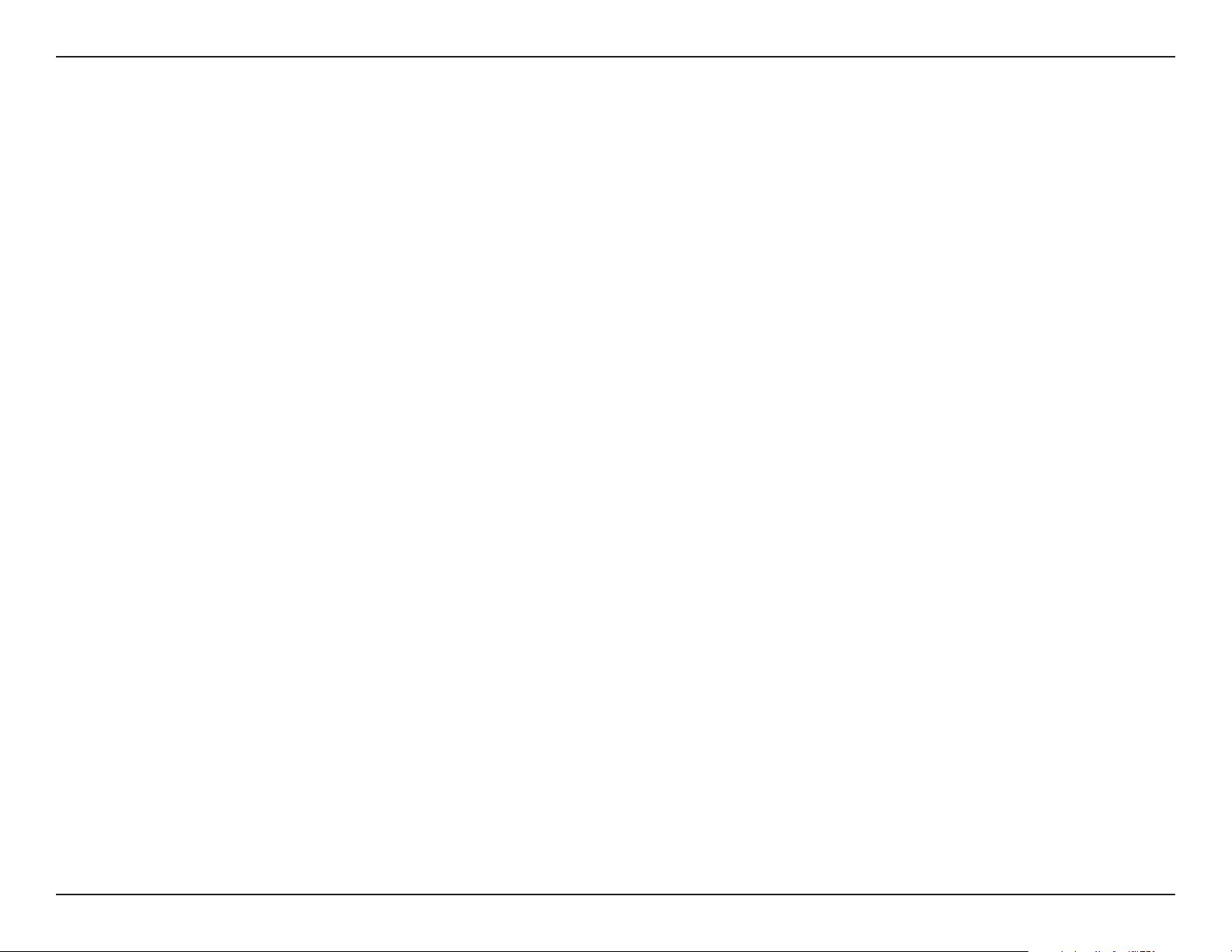
Appendix D - Regulatory Statements
AVVISO PER L’USO DI LAN RADIO WIRELESS NELLA COMUNITÀ EUROPEA (SOLO PER PRODOTTI WIRELESS)
• Nella Comunità europea, l’uso di questo dispositivo è limitato esclusivamente agli ambienti interni sui canali compresi nella banda da 5,15 a
5,35 GHz al ne di ridurre potenziali interferenze. Questo dispositivo è un sistema di trasmissione a banda larga a 2,4 GHz (ricetrasmittente),
destinato all’uso in tutti gli stati membri dell’Unione europea e nei paesi EFTA.
• Questo dispositivo può essere utilizzato in AL, AD, BE, BG, DK, DE, FI, FR, GR, GW, IS, IT, HR, LI, LU, MT, MK, MD, MC, NL, NO, AT, PL, PT, RO, SM,
SE, RS, SK, ES, CI, HU, CY
Note per l’uso
• Al ne di mantenere la conformità alle normative nazionali europee per l’uso dello spettro di frequenze, saranno applicate limitazioni sulle
frequenze e sui canali per il prodotto in conformità alle normative del paese in cui il dispositivo viene utilizzato.
• Questo dispositivo non può essere attivato in modalità Ad-hoc durante il funzionamento a 5 GHz. La modalità Ad-hoc è una comunicazione
diretta peer-to-peer fra due dispositivi client senza un punto di accesso.
• I punti di accesso supportano le funzionalità DFS (Dynamic Frequency Selection) e TPC (Transmit Power Control) richieste per operare a 5
GHz nell’Unione europea.
• Ti invitiamo a fare riferimento al manuale del prodotto o alla scheda tecnica per vericare se il tuo prodotto utilizza le frequenze 2,4 GHz e/o
5 GHz.
KENNISGEVING VAN DRAADLOOS RADIO LAN-GEBRUIK IN DE EUROPESE GEMEENSCHAP (ALLEEN VOOR
DRAADLOOS PRODUCT)
• Dit toestel is beperkt tot gebruik binnenshuis wanneer het wordt gebruikt in de Europese Gemeenschap gebruik makend van kanalen in de
5.15-5.35 GHz band om de kans op interferentie te beperken.
• Dit toestel is een 2.4 GHz breedband transmissiesysteem (transceiver) dat bedoeld is voor gebruik in alle EU lidstaten en EFTA landen. Deze
uitrusting mag gebruikt worden in AL, AD, BE, BG, DK, DE, FI, FR, GR, GW, IS, IT, HR, LI, LU, MT, MK, MD, MC, NL, NO, AT, PL, PT, RO, SM, SE, RS, SK,
ES, CI, HU, CY
Gebruiksaanwijzingen:
• Om de gebruiksvoorschriften van het Europese Nationale spectrum na te leven, zullen frequentie- en kanaalbeperkingen worden toegepast
op de producten volgens het land waar de uitrusting gebruikt zal worden.
• Dit toestel kan niet functioneren in Ad-hoc mode wanneer het gebruikt wordt in 5 GHz. Ad-hoc mode is directe peer-to-peer communicatie
tussen twee klantenapparaten zonder een toegangspunt.
• Toegangspunten ondersteunen DFS (Dynamic Frequency Selection) en TPC (Transmit Power Control) functionaliteit zoals vereist bij gebruik
in 5 GHz binnen de EU.
• Raadpleeg de handleiding of de datasheet om te controleren of uw product gebruik maakt van 2.4 GHz en/of 5 GHz.
95D-Link DSL-2888A User Manual 95
Page 100

Appendix D - Regulatory Statements
SAFETY INSTRUCTIONS
The following general safety guidelines are provided to help ensure your own personal safety and protect your product from potential damage.
Remember to consult the product user instructions for more details.
• Static electricity can be harmful to electronic components. Discharge static electricity from your body (i.e. touching grounded bare metal)
before touching the product.
• Do not attempt to service the product and never disassemble the product. For some products with a user replaceable battery, please read
and follow the instructions in the user manual.
• Do not spill food or liquid on your product and never push any objects into the openings of your product.
• Do not use this product near water, areas with high humidity, or condensation unless the product is specically rated for outdoor application.
• Keep the product away from radiators and other heat sources.
• Always unplug the product from mains power before cleaning and use a dry lint free cloth only.
SICHERHEITSVORSCHRIFTEN
Die folgenden allgemeinen Sicherheitsvorschriften dienen als Hilfe zur Gewährleistung Ihrer eigenen Sicherheit und zum Schutz Ihres Produkts.
Weitere Details nden Sie in den Benutzeranleitungen zum Produkt.
• Statische Elektrizität kann elektronischen Komponenten schaden. Um Schäden durch statische Auadung zu vermeiden, leiten Sie
elektrostatische Ladungen von Ihrem Körper ab,
(z. B. durch Berühren eines geerdeten blanken Metallteils), bevor Sie das Produkt berühren.
• Unterlassen Sie jeden Versuch, das Produkt zu warten, und versuchen Sie nicht, es in seine Bestandteile zu zerlegen. Für einige Produkte mit
austauschbaren Akkus lesen Sie bitte das Benutzerhandbuch und befolgen Sie die dort beschriebenen Anleitungen.
• Vermeiden Sie, dass Speisen oder Flüssigkeiten auf Ihr Produkt gelangen, und stecken Sie keine Gegenstände in die Gehäuseschlitze oder
-önungen Ihres Produkts.
• Verwenden Sie dieses Produkt nicht in unmittelbarer Nähe von Wasser und nicht in Bereichen mit hoher Luftfeuchtigkeit oder Kondensation,
es sei denn, es ist speziell zur Nutzung in Außenbereichen vorgesehen und eingestuft.
• Halten Sie das Produkt von Heizkörpern und anderen Quellen fern, die Wärme erzeugen.
• Trennen Sie das Produkt immer von der Stromzufuhr, bevor Sie es reinigen und verwenden Sie dazu ausschließlich ein trockenes fusselfreies
Tuch.
96D-Link DSL-2888A User Manual 96
