Page 1

D-Link DSL-2750E
Wireless N 300 ADSL2+ Modem Router
User Manual
RECYCLABLE
2013/04/18
Ver. 1.00
Page 2
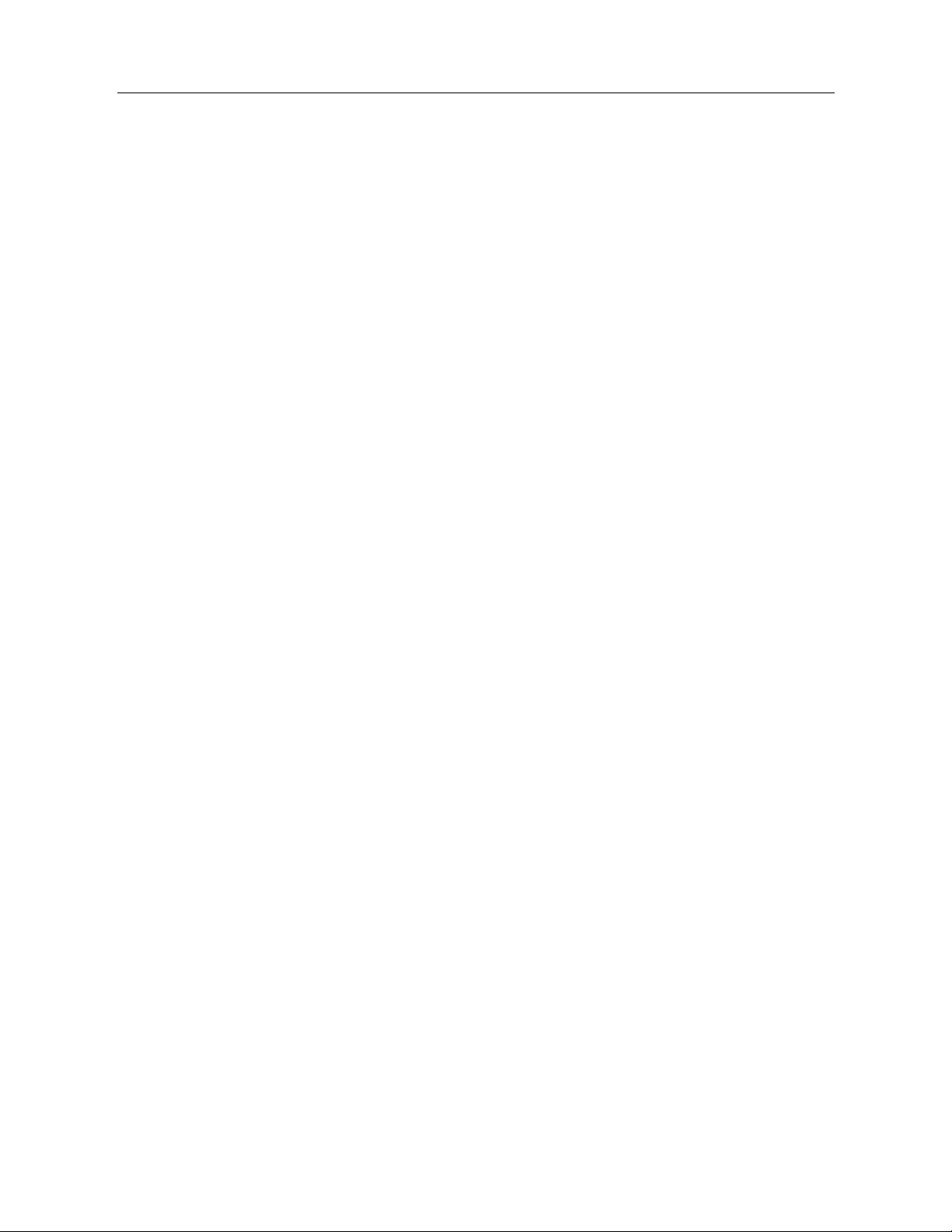
DSL-2750E User Manual
i
Contents
1 Introduction ........................................................................................................ 1
1.1
Packing List ........................................................................................... 1
1.2
Safety Precautions ................................................................................ 1
1.3
LEDs and Interfaces .............................................................................. 2
1.4
System Requirements ........................................................................... 4
1.5
Features ................................................................................................ 4
2
Hardware Installation ......................................................................................... 6
2.1
DSL Uplink Connection ......................................................................... 6
3
Web Configuration ............................................................................................. 7
3.1
Accessing the Device ............................................................................ 7
3.2
Setup ..................................................................................................... 7
3.2.1
Wizard ......................................................................................... 7
3.2.2
Internet Setup ........................................................................... 12
3.2.3
Wireless .................................................................................... 18
3.2.4
Local Network ........................................................................... 24
3.2.5
LAN IPv6 ................................................................................... 27
3.2.6
Time and Date .......................................................................... 28
3.2.7
Logout ....................................................................................... 29
3.3
Advanced ............................................................................................. 29
3.3.1
Advanced Wireless ................................................................... 29
3.3.2
Port Forwarding ........................................................................ 36
3.3.3
DMZ .......................................................................................... 37
3.3.4
SAMBA ..................................................................................... 38
3.3.5
3G Configuration ....................................................................... 39
3.3.6
Parental Control ........................................................................ 47
3.3.7
Filtering Options ........................................................................ 51
3.3.8
QoS Configuration .................................................................... 56
3.3.9
Firewall Settings ....................................................................... 60
3.3.10
DNS ..................................................................................... 60
3.3.11
Dynamic DNS ...................................................................... 61
3.3.12
Network Tools ...................................................................... 63
3.3.13
Routing ................................................................................ 70
3.3.14
Schedules ............................................................................ 74
3.3.15
NAT ..................................................................................... 75
Page 3
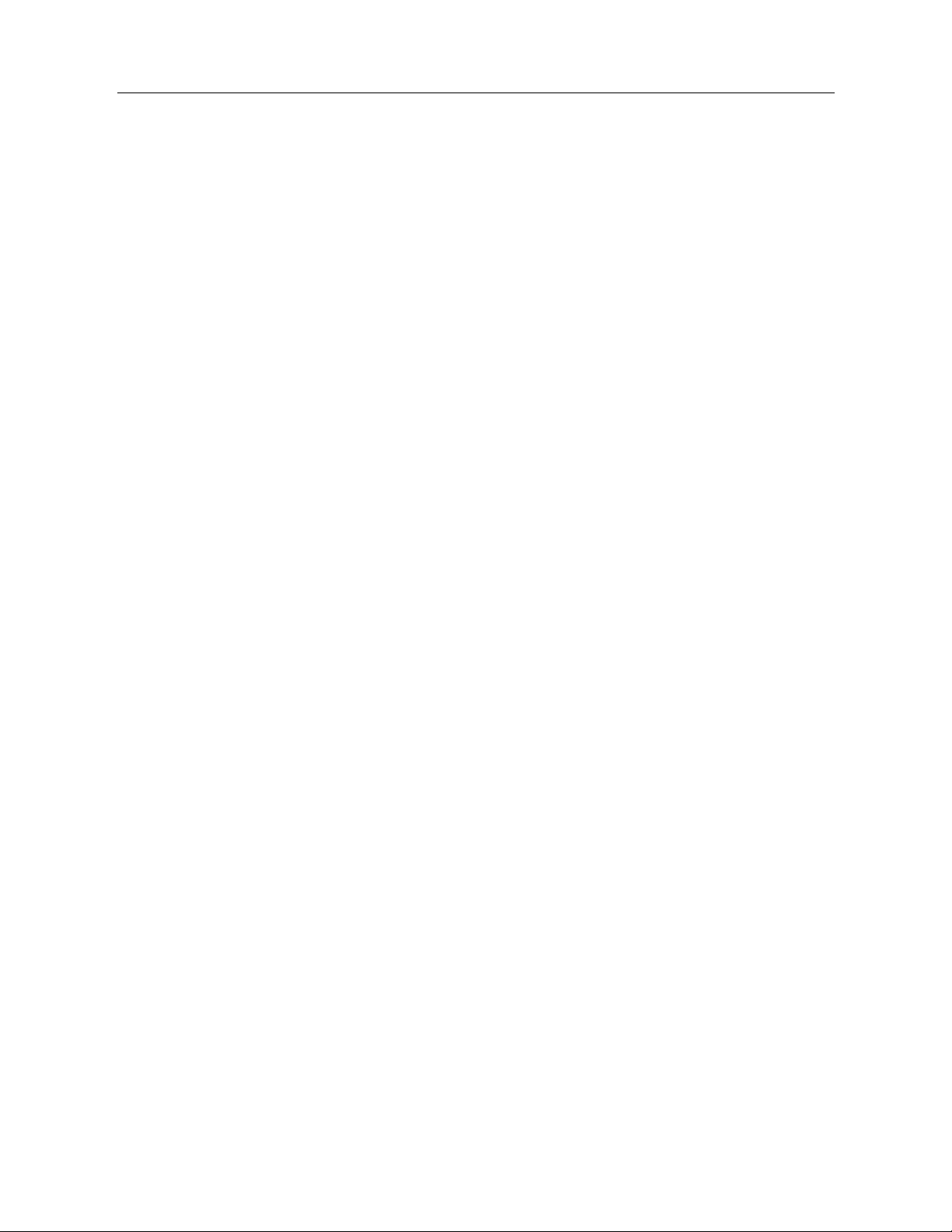
DSL-2750E User Manual
ii
3.3.16 FTPD Setting ....................................................................... 77
3.3.17
FTPD Account ..................................................................... 77
3.3.18
IP Tunnel ............................................................................. 78
3.3.19
Logout ................................................................................. 82
3.4
Management ........................................................................................ 83
3.4.1
Global IPv6 ............................................................................... 83
3.4.2
System Management ................................................................ 83
3.4.3
Firmware Update ...................................................................... 85
3.4.4
Access Controls ........................................................................ 86
3.4.5
Diagnosis .................................................................................. 89
3.4.6
Log Configuration ..................................................................... 92
3.4.7
Logout ....................................................................................... 93
3.5
Status ................................................................................................... 94
3.5.1
Device Info ................................................................................ 94
3.5.2
Wireless Clients ........................................................................ 95
3.5.3
DHCP Clients ............................................................................ 95
3.5.4
IPv6 Status ................................................................................ 95
3.5.5
Logs .......................................................................................... 96
3.5.6
Firewall Logs ............................................................................. 97
3.5.7
Statistics .................................................................................... 97
3.5.8
Route Info ................................................................................. 98
3.5.9
Logout ....................................................................................... 99
3.6
Help ..................................................................................................... 99
Page 4
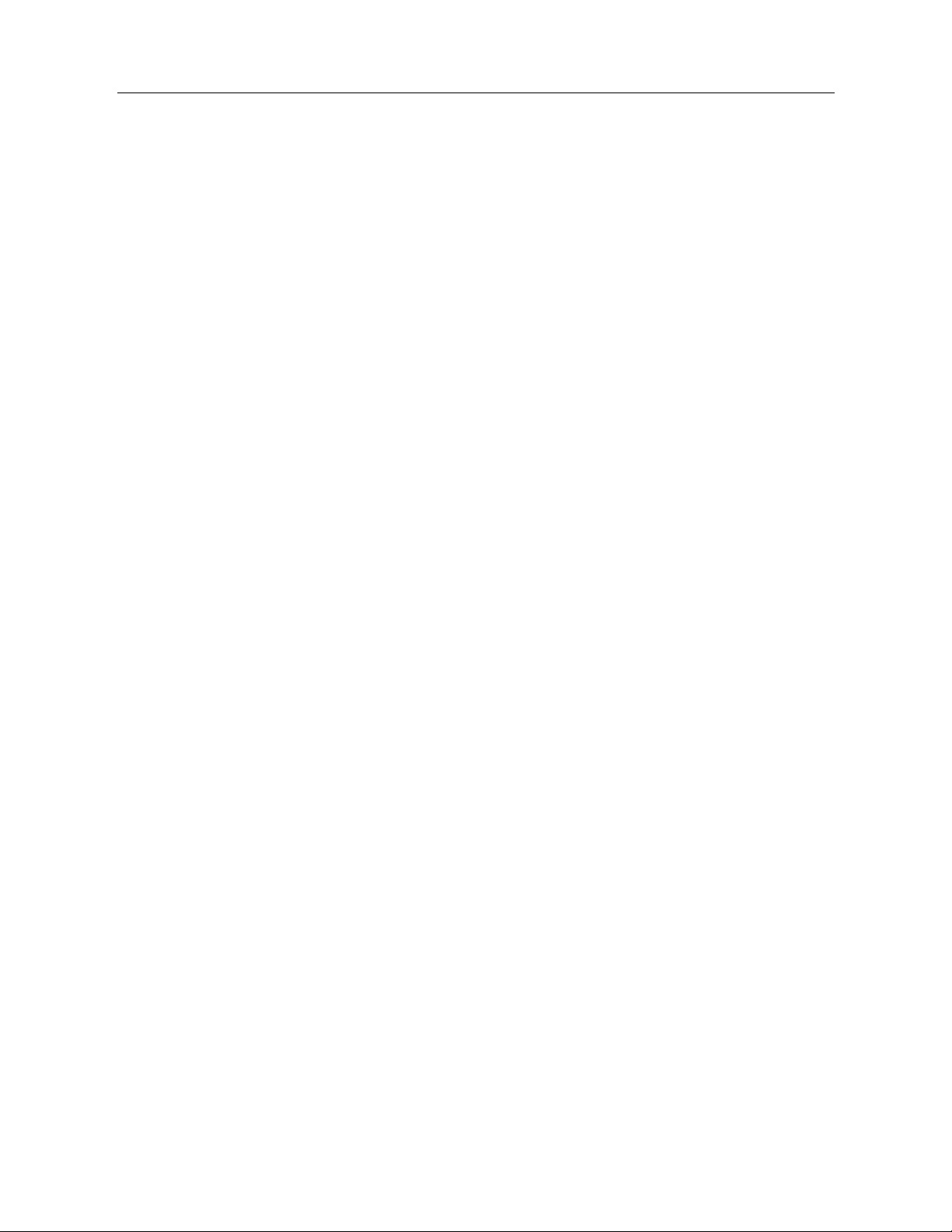
DSL-2750E User Manual
1
1 Introduction
The DSL-2750E supports multiple line modes. With four 10/100 base-T Ethernet
interfaces at the user end, the device provides high-speed ADSL broadband
connection to the Internet or Intranet for high-end users like net bars and office
users. It provides high performance access to the Internet with a downstream
rate of 24 Mbps and an upstream rate of 1 Mbps. It supports 3G WAN, 3G
backup, Samba for USB storage and IPV6.
The device supports WLAN access, such as WLAN AP or WLAN device, to the
Internet. It complies with specifications of IEEE 802.11, 802.11b/g/n, WEP, WPA,
and WPA2 security.
1.1 Packing List
1 x DSL-2750E
1 x external splitter
1 x power adapter
1 x telephone cables (RJ-11)
1 x Ethernet cable (RJ-45)
1 x QIG
1 X CD
1.2 Safety Precautions
Take the following instructions to prevent the device from risks and damage
caused by fire or electric power:
Use the type of power marked in the volume label.
Use the power adapter in the product package.
Pay attention to the power load of the outlet or prolonged lines. An
overburden power outlet or damaged lines or plugs may cause electric
shock or fire accidents. Check the power cords regularly. If you find any
damage, replace it at once.
Proper space left for heat dissipation is necessary to avoid damage
caused by overheating to the device. The long and thin holes on the device
Page 5
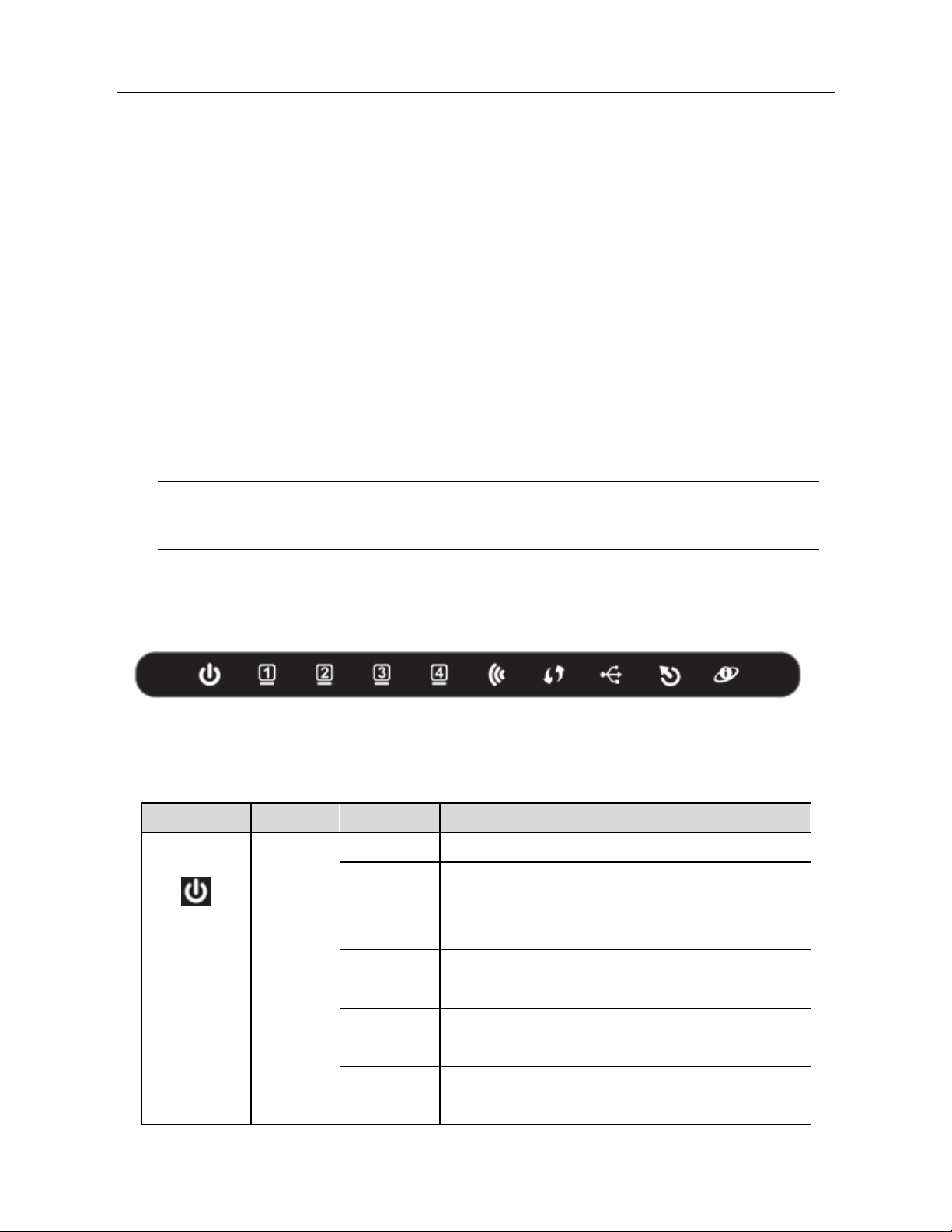
DSL-2750E User Manual
2
are designed for heat dissipation to ensure that the device works normally.
Do not cover these heat dissipation holes.
Do not put this device close to a heat source or under a high temperature
occurs. Keep the device away from direct sunshine.
Do not put this device close to an overdamp or watery place. Do not spill
fluid on this device.
Do not connect this device to a PC or electronic product unless instructed
by our customer engineer or your broadband provider. Wrong connection
may cause power or fire risk.
Do not place this device on an unstable surface or support.
1.3 LEDs and Interfaces
Note:
The figures in this document are for reference only.
Front Panel
Figure 1 Front panel
The following table describes the LEDs of the device.
LED Color Status Description
Power
Green
Off The power is off.
On
The power is on and the initialization is
normal.
Red
On The device is initiating.
Blinks The firmware is upgrading.
LAN
1/2/3/4
Green
Off No LAN link.
Blinks
Data is being transmitted through the
LAN interface.
On
The connection of LAN interface is
normal.
Page 6
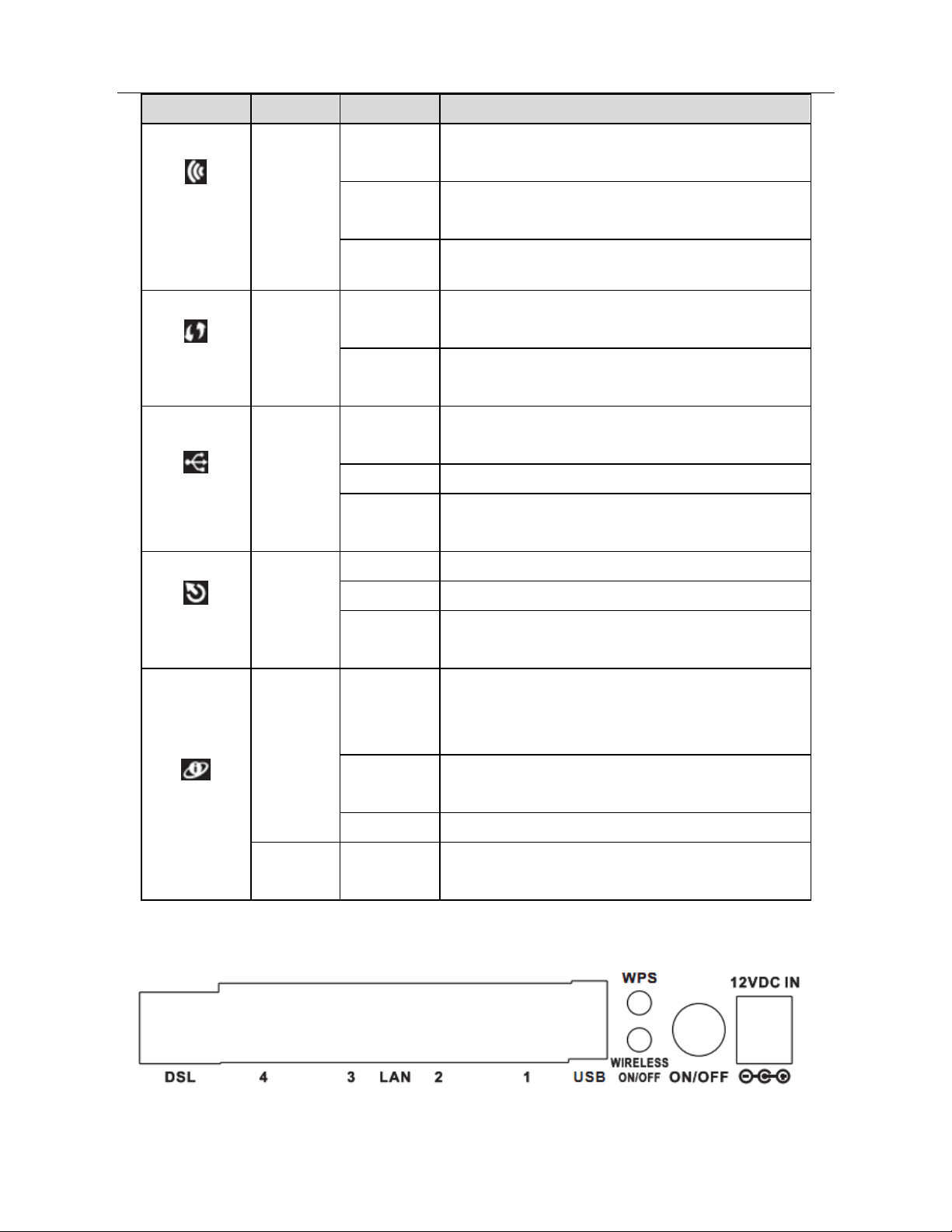
DSL-2750E User Manual
3
LED Color Status Description
WLAN
Green
Blinks
Data is transmitted through the WLAN
interface.
On
The connection of WLAN interface is
normal.
Off The WLAN connection is not established.
WPS
Blue
Blinks
WPS negotiation is enabled, waiting for
the clients.
Off
WPS negotiation is not enabled on the
device.
USB
Green
On
The connection of 3G or USB flash di sk
has been established.
Blinking Data is being transmitted.
Off
The connection of 3G or USB flash dis k
is not established.
DSL
Green
Off Initial self-test is failed.
Blinks The device is detecting itself.
On
Initial self-test of the unit has passed and
is ready.
Internet
Green
Off
The device is under the Bridge mode,
DSL connection is not present, or the
power is off.
Blinks
Internet data is being transmitted in the
routing mode.
On The IP is connected.
Red On
The device is attempted to become IP
connected, but failed.
Rear Panel
Figure 2 Rear panel
Page 7
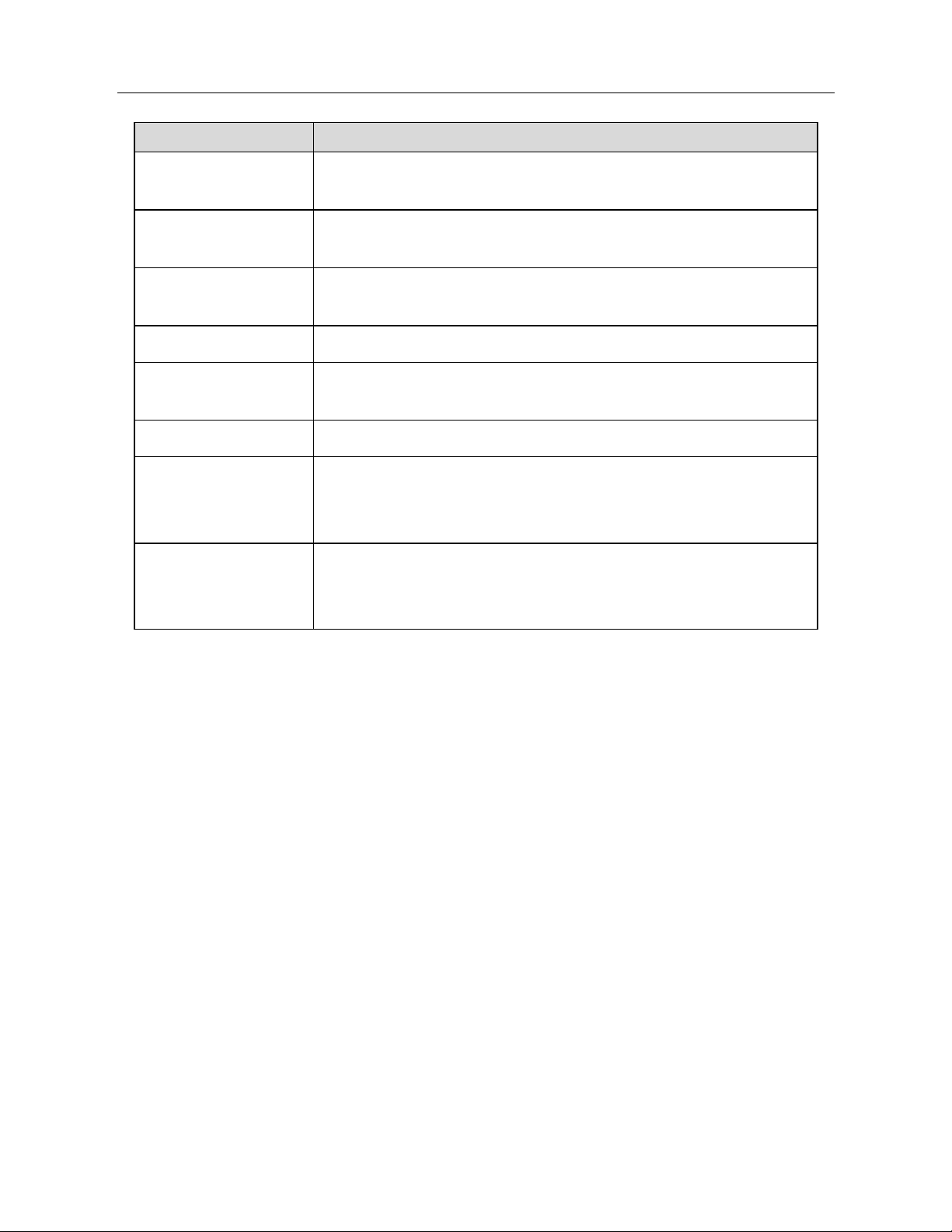
DSL-2750E User Manual
4
The following table describes the interface of the device.
Interface/Button Description
DSL
RJ-11 interface that connects to the telephone set through
the telephone cable.
LAN4/3/2/1
Ethernet RJ-45 interfaces that connect to the Ethernet
interfaces of computers or Ethernet devices.
USB
USB port, for connecting the 3G network card or other USB
storage devices.
WPS Press the button for 1 second to enable WPS function.
WIRELESS
ON/OFF
Press the button silently to enable WLAN function.
ON/OFF Power on or off the device.
12V DC IN
Interface that connects to the power adapter. The power
adapter output is: 12V DC 1A.
Reset (on the
bottom case)
Reset to the factory defaults. To restore factory defaults,
keep the device powered on and push a paper clip into the
hole. Press down the button for 1 second and then release.
1.4 System Requirements
A 10 baseT/100BaseT Ethernet card is installed on your PC.
A hub or switch (attached to several PCs through one of Ethernet
interfaces on the device)
Operating system: Windows Vista, Windows 7, Windows 98SE, Windows
2000, Windows ME or Windows XP
Internet Explorer V5.0 or higher, Netscape V4.0 or higher, or Firefox 1.5 or
higher
1.5 Features
Various line modes
External PPPoE dial-up access
Internal PPPoE and PPPoA dial-up access
Leased line mode
1483B, 1483R, and MER access
Page 8
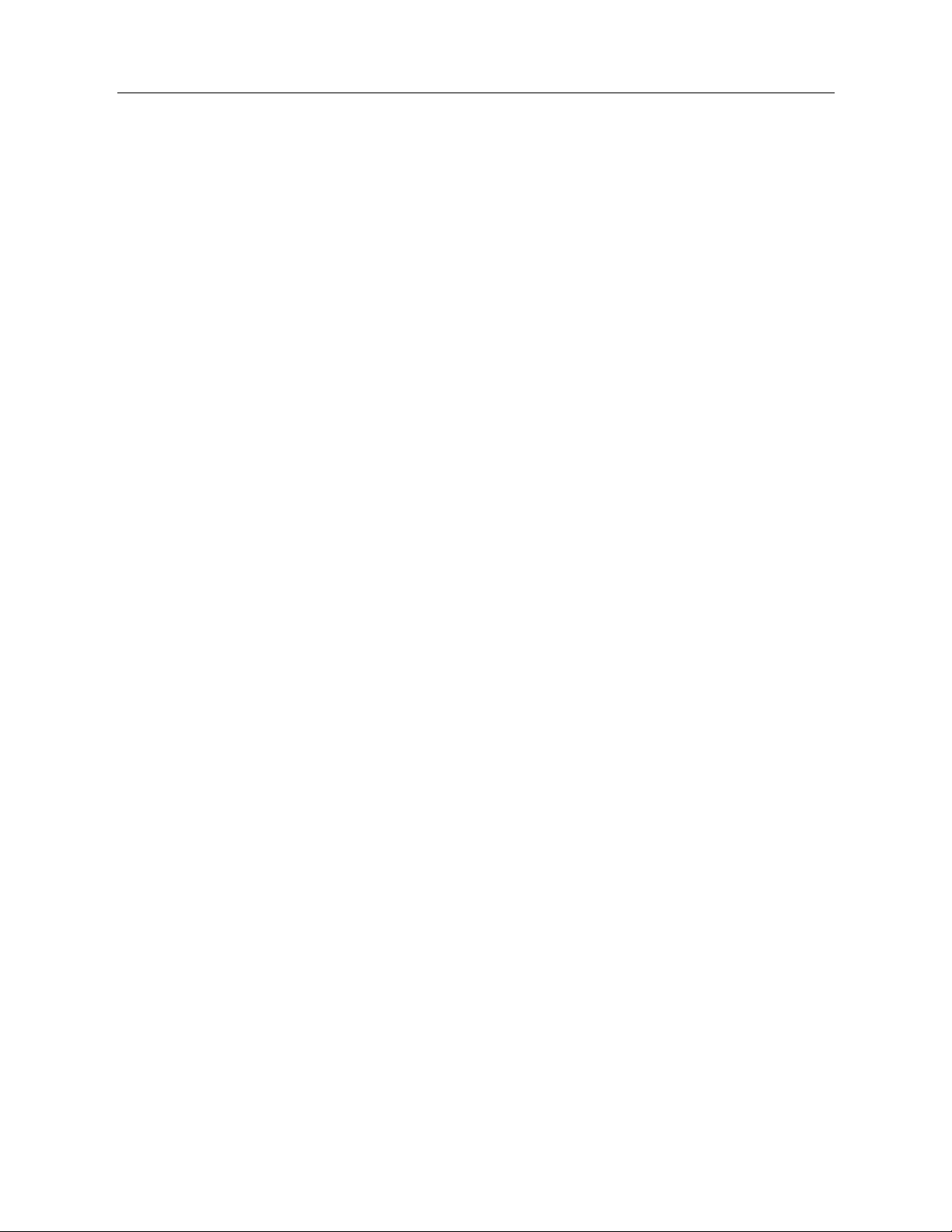
DSL-2750E User Manual
5
Multiple PVCs (eight at most) and these PVCs can be isolated from each
other
A single PVC with multiple sessions
Multiple PVCs with multiple sessions
Binding of ports with PVCs
802.1Q and 802.1P protocol
DHCP server
NAT and NAPT
Static route
Firmware upgrade: Web, TFTP, FTP
Reset to the factory defaults
DNS relay
Virtual server
DMZ
Two-level passwords and user names
Web user interface
Telnet CLI
System status display
PPP session PAP and CHAP
IP filter
IP QoS
Remote access control
Line connection status test
Remote management (telnet and HTTP)
Backup and restoration of configuration file
Ethernet interface supports crossover detection, auto-correction and
polarity correction
UPnP
IPV6
3G WAN and 3G Backup
Samba for USB storage
Page 9
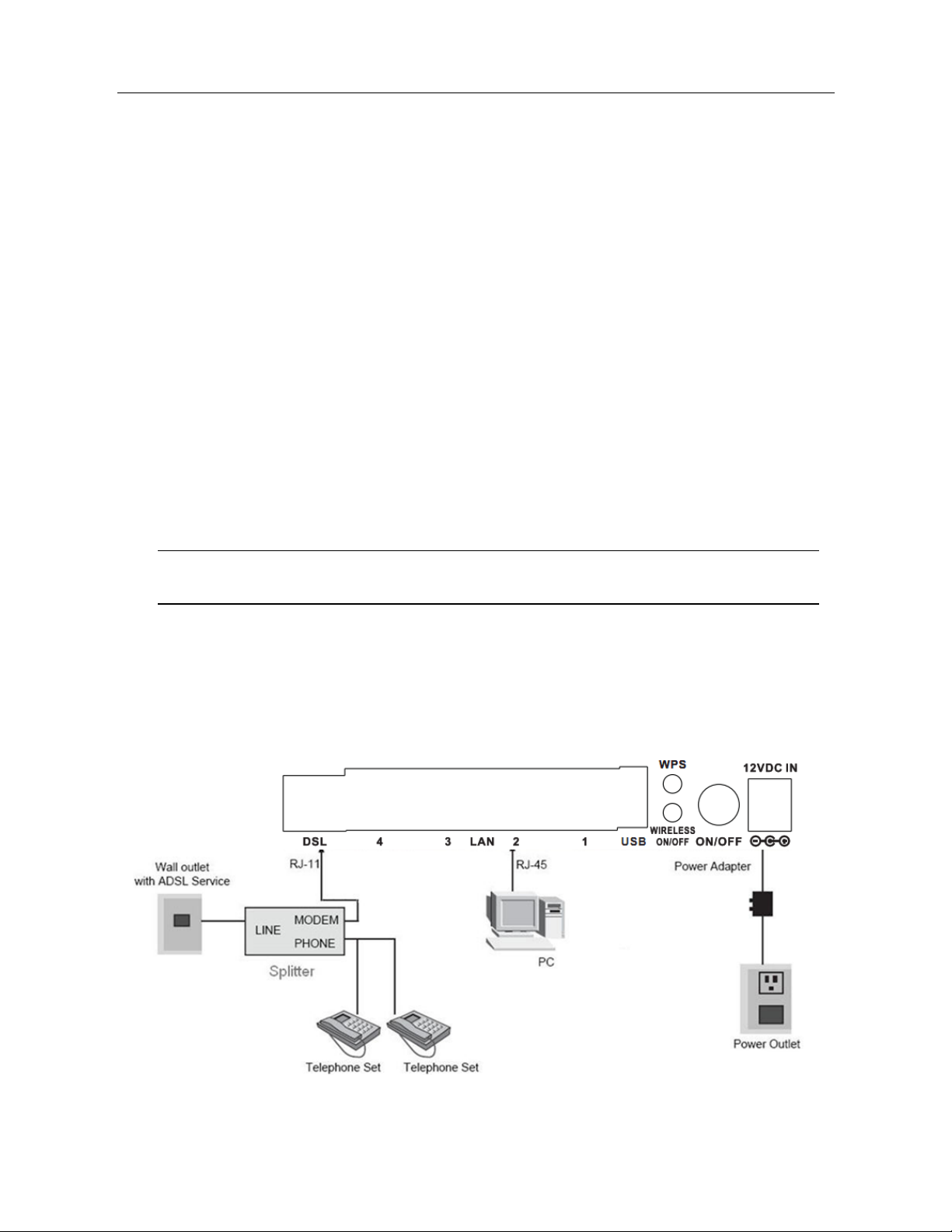
DSL-2750E User Manual
6
2 Hardware Installation
2.1 DSL Uplink Connection
Step 1 Connect the DSL port of the device and the Modem port of the splitter
with a telephone cable. Connect the phone to the Phone port of the
splitter through a telephone cable. Connect the incoming line to the
Line port of the splitter.
The splitter has three ports:
Line: Connect to a wall phone port (RJ-11 jack).
Modem: Connect to the DSL port of the device.
Phone: Connect to a telephone set.
Step 2 Connect a LAN port of the device to the network card of the PC
through an Ethernet cable (MDI/MDIX).
Note:
Use twisted-pair cables to connec t the device to a Hub or switch.
Step 3 Plug one end of the power adapter to the wall outlet and the other end
to the Power port of the device.
Figure 3 displays the application diagram for the connection of the device, PC,
splitter and telephone sets, when no telephone set is placed before the splitter.
Figure 3 Connection diagram
Page 10
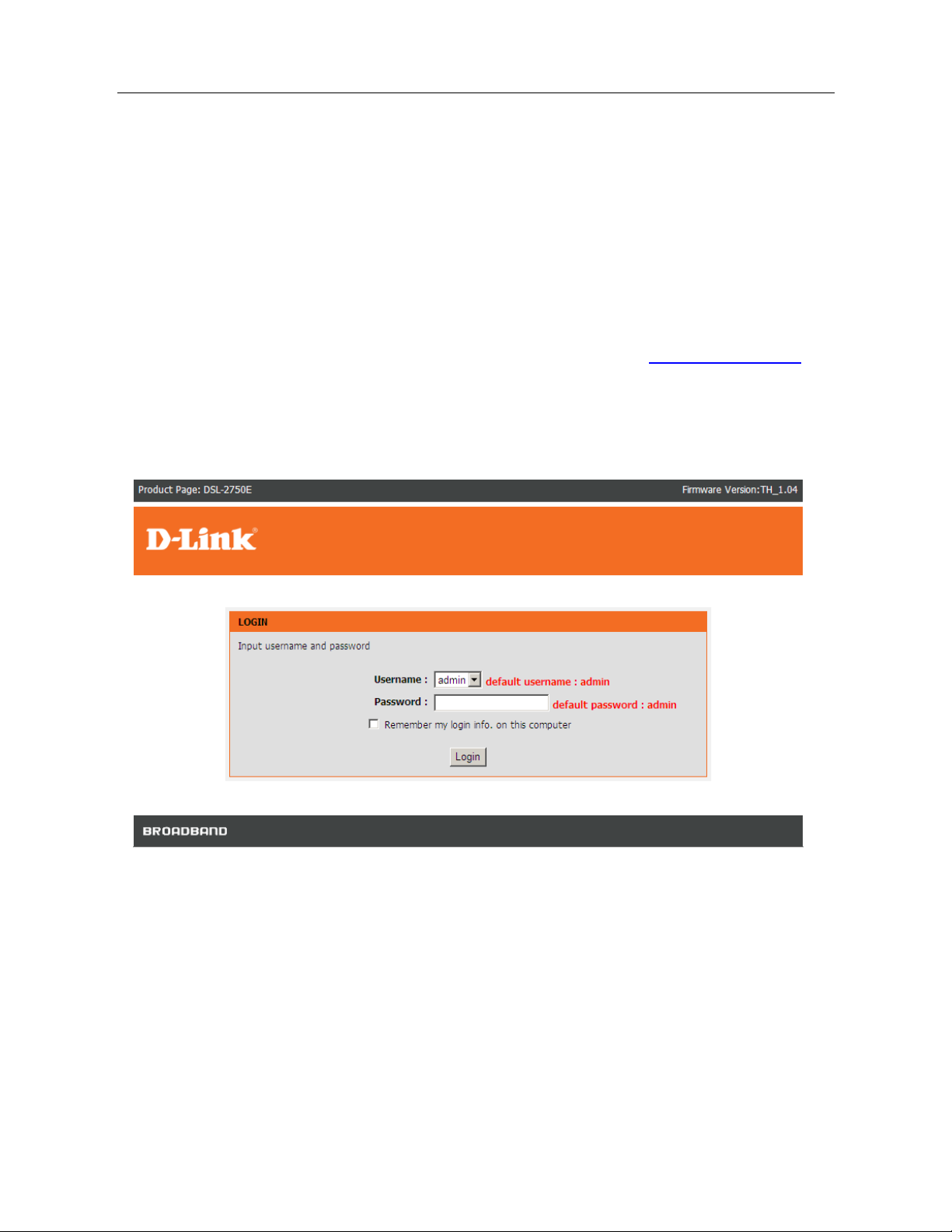
DSL-2750E User Manual
7
3 Web Configuration
This chapter describes how to configure the device by using the Web-based
configuration utility.
3.1 Accessing the Device
The following is the detailed description of accesing the device for the first time.
Step 1 Open the Internet Explorer (IE) browser and enter
http://192.168.1.1.
Step 2 The Login page shown in the following figure appears. Enter the user
name and password and click Login.
The user name and password of the super user are admin and
admin.
3.2 Setup
3.2.1 Wizard
After login, the Wizard page under Setup tab appears.
Wizard enables fast and accurate configuration of Internet connection and other
important parameters. The following sections describe configuration parameters.
When subscribing to a broadband servic e, you should be aware of the method,
by which you are connected to the Internet. Your physical WAN device can be
Page 11
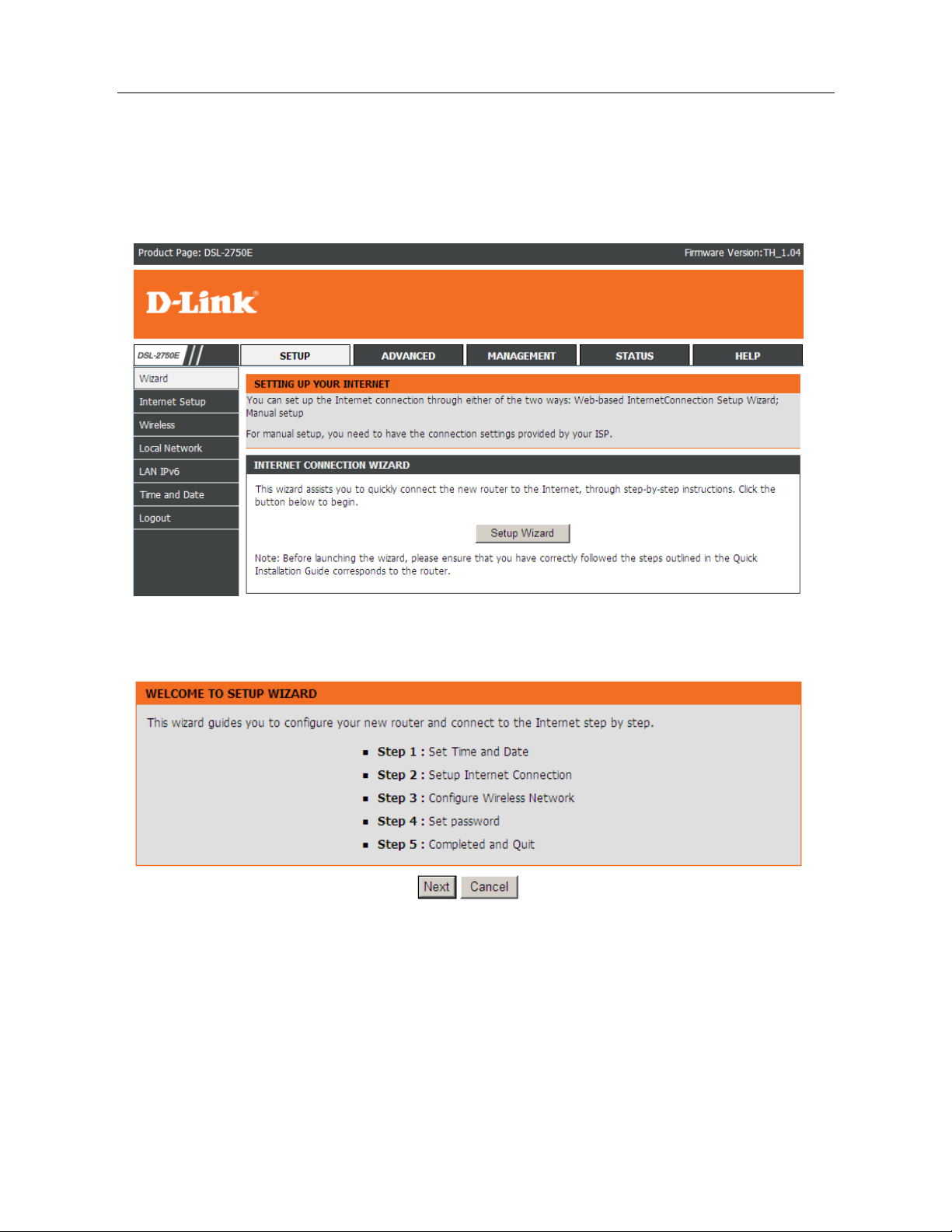
DSL-2750E User Manual
8
Ethernet, DSL, or both. Technical information about the properties of your
Internet connection is provided by your Internet service provider (ISP). For
example, your ISP should inform you whether you are connec ted to the Internet
using a static or dynamic IP address, or the protocol, s uch as PPPoA or PPPoE,
that you use to communicate over the Internet.
Click Setup Wizard. The page shown in the following figure appears.
There are 5 steps to configure the device. Click Next to continue.
Step 1 Set the time and date.
Page 12
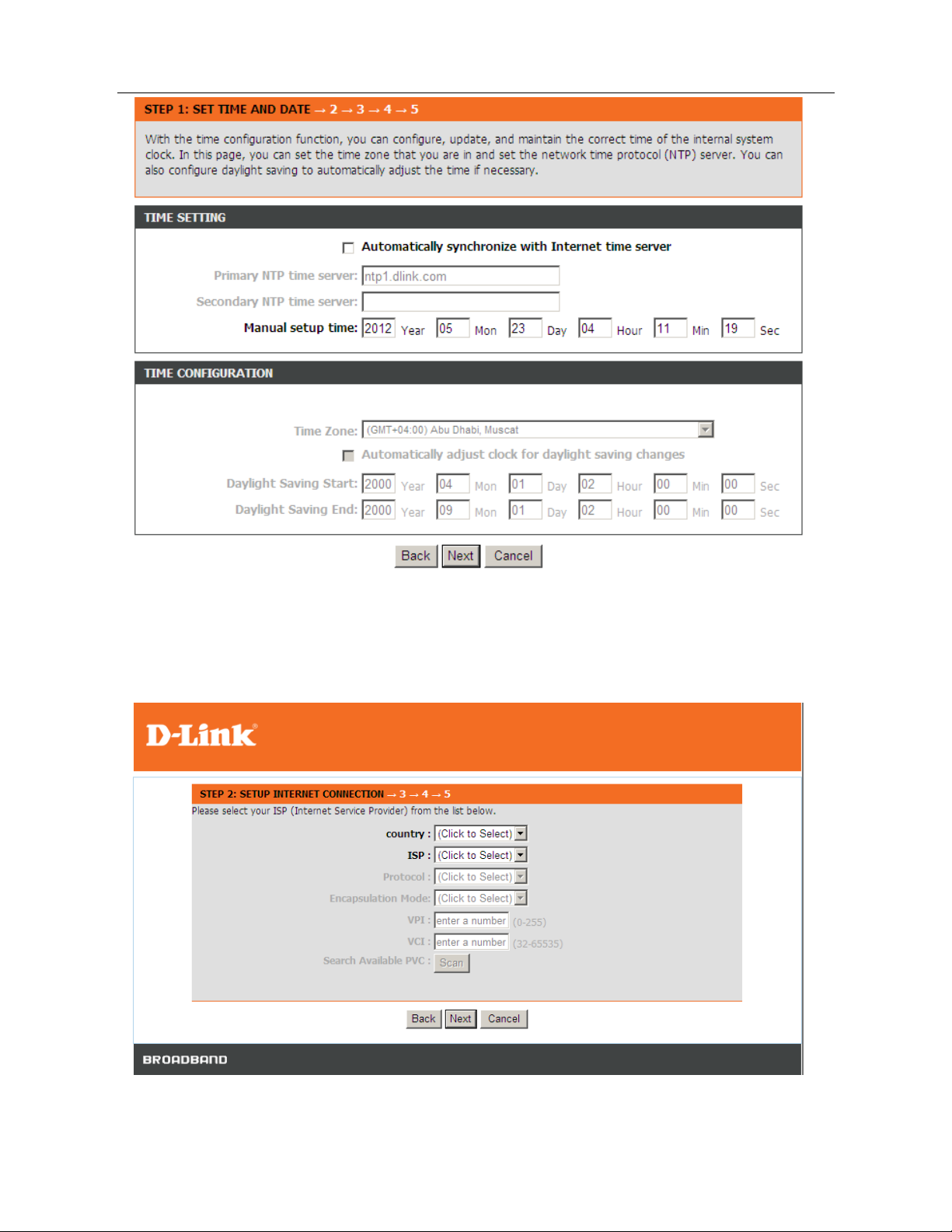
DSL-2750E User Manual
9
Step 2 Configure the Internet connection.
Click Next after time and date setting and the following page appears. In this
page, you can set the internet connection.
Page 13
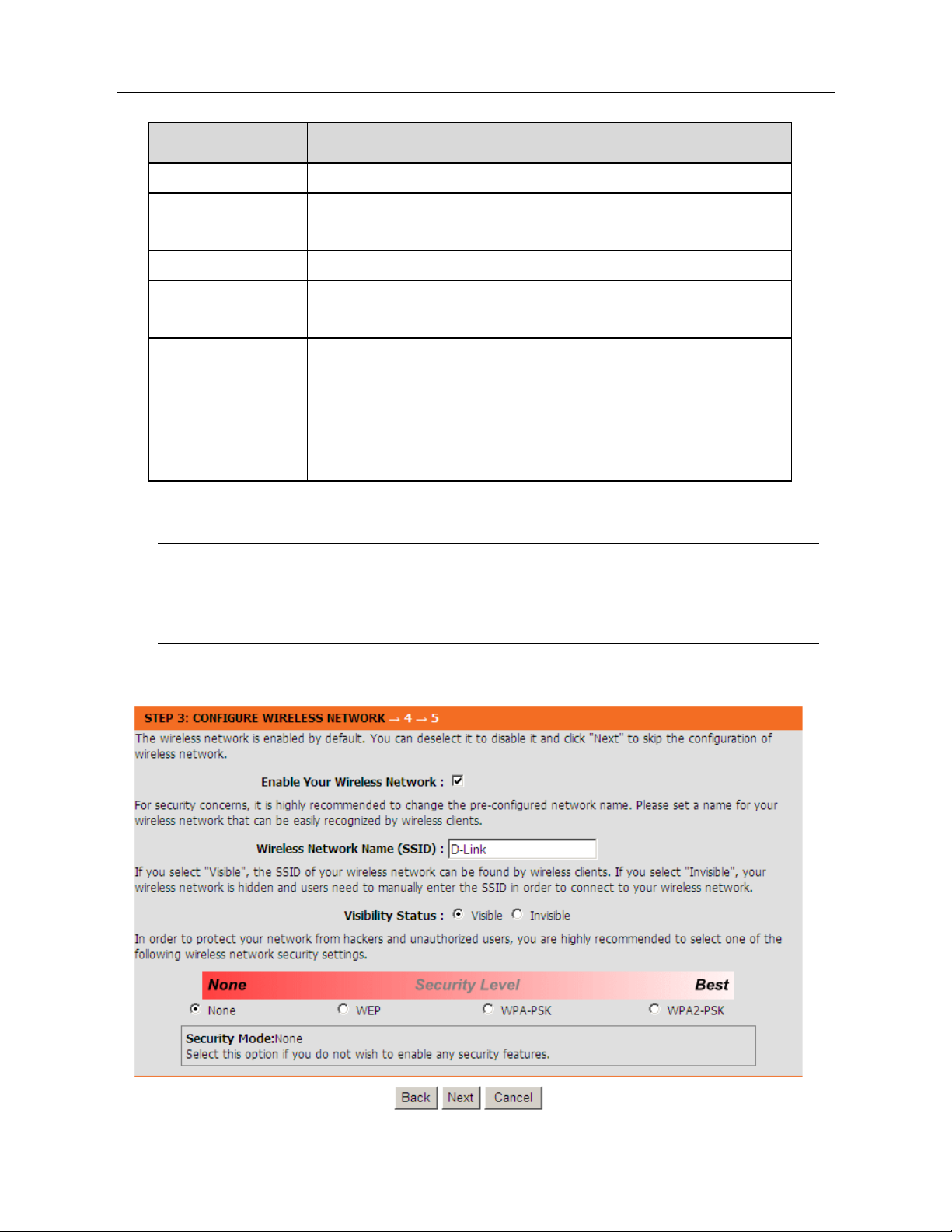
DSL-2750E User Manual
10
The following table describes the fields in this page.
Field
Description
Country Select the country you located from the drop-down list.
ISP
Select the ISP you subscribed the internet service
from.
Protocol Select the protocol you subscribed from your ISP.
Encapsulation
Mode
Select the method of encapsulation provided by your
ISP. You can select LLC or VCMUX.
PVC Settings
VPI: The virtual path between two points in an ATM
network. Its valid value is from 0 to 255.
VCI: The virtual channel between two points in an A TM
network, ranging from 32 to 65535 (0 to 31 is reserved
for local management of ATM traffic).
Note:
Different protocol requires entering different information. You can fill in
the entries according to what your ISP provides you.
Click Next. The page shown in the following page appears.
Page 14
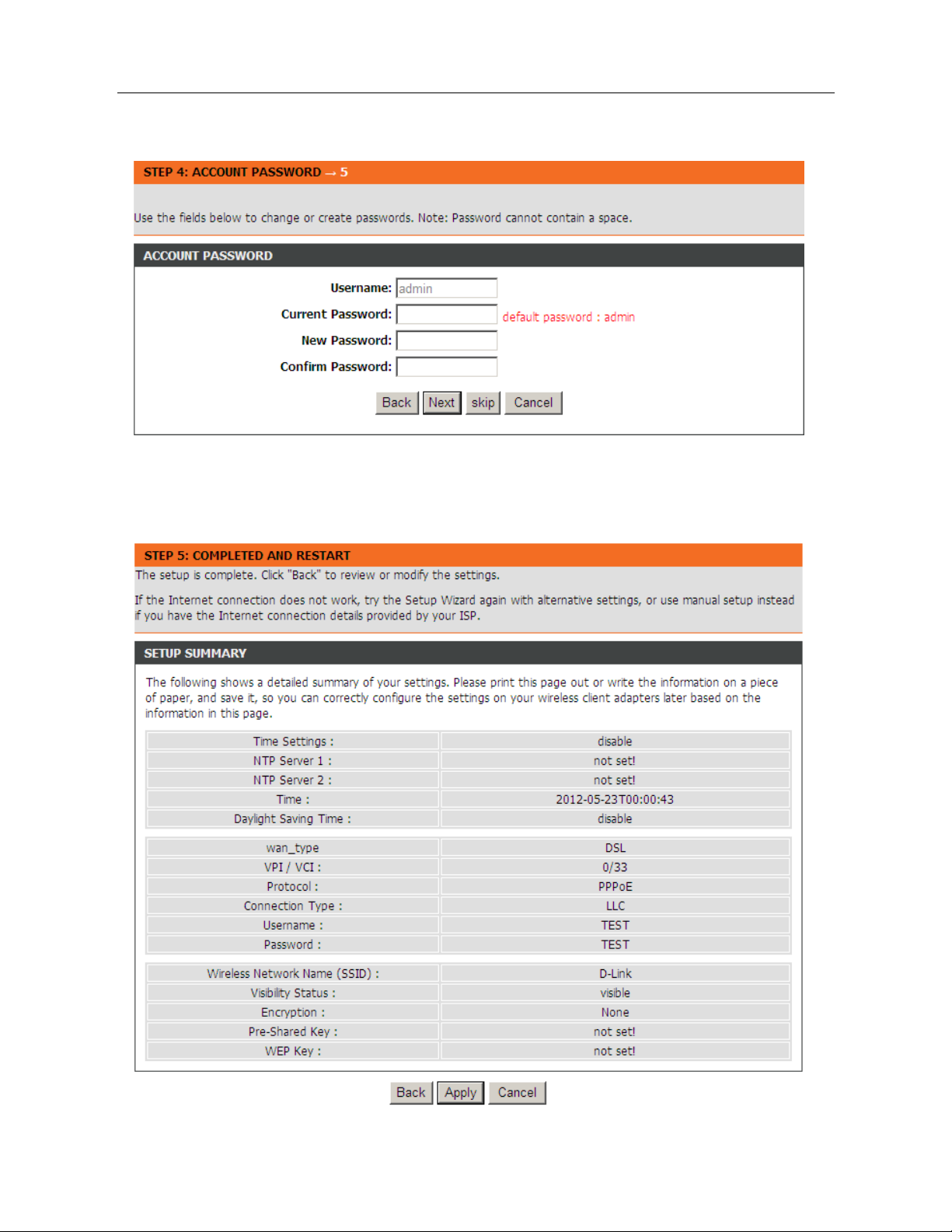
DSL-2750E User Manual
11
Step 3 Configure the wireless network. Enter the information and click Next to
go to the next step.
Step 4 Change or create the password of an account. Click Next to go to the
next step.
Page 15
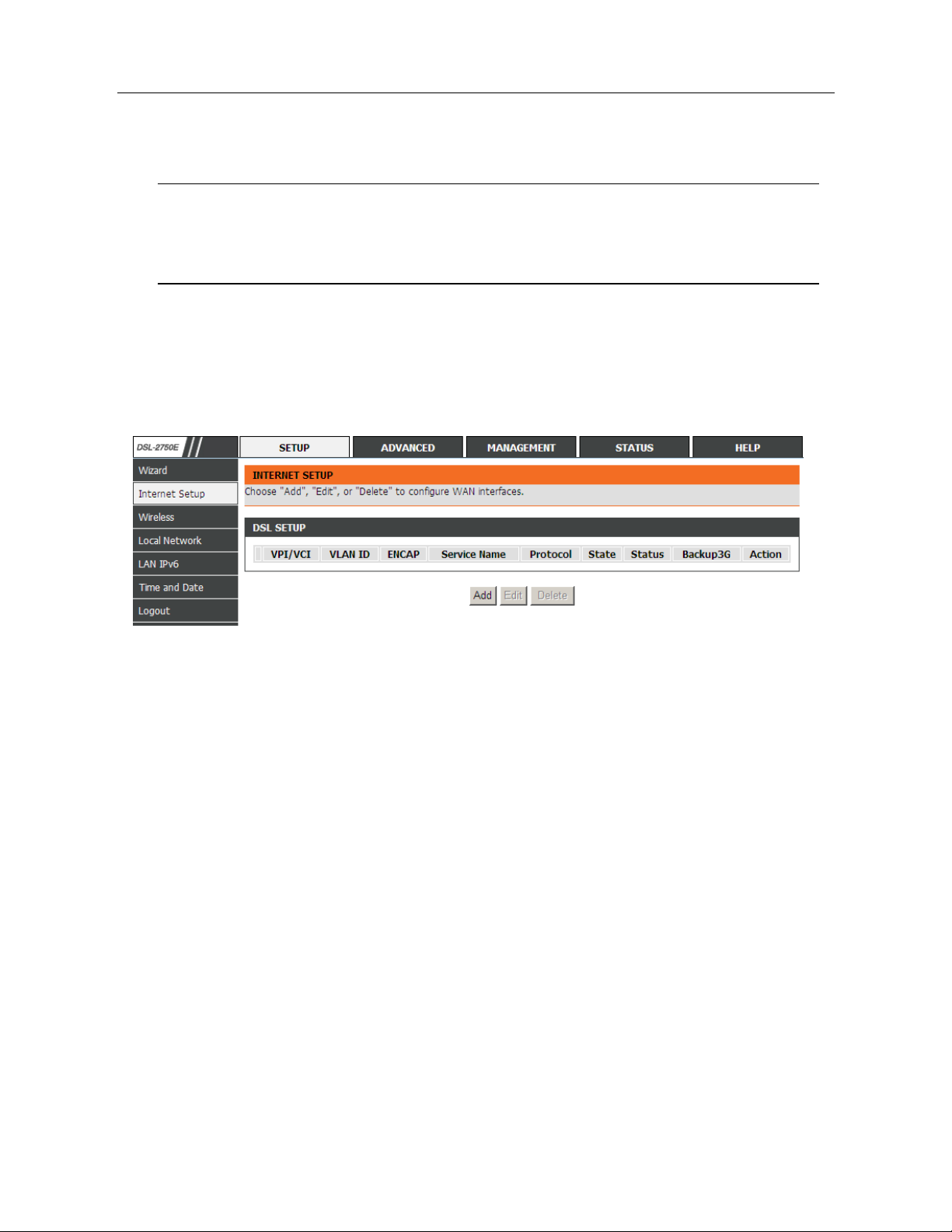
DSL-2750E User Manual
12
Step 5 Click Apply to save the settings.
Note:
In each step of the Wizard page, you can click Back to review or
modify the previous settings. Click Cancel to exit the wizard page.
3.2.2 Internet Setu p
Choose Setup > Internet Setup. The page shown in the following figure appears.
In this page, you can configure the WAN interface of the device.
Page 16
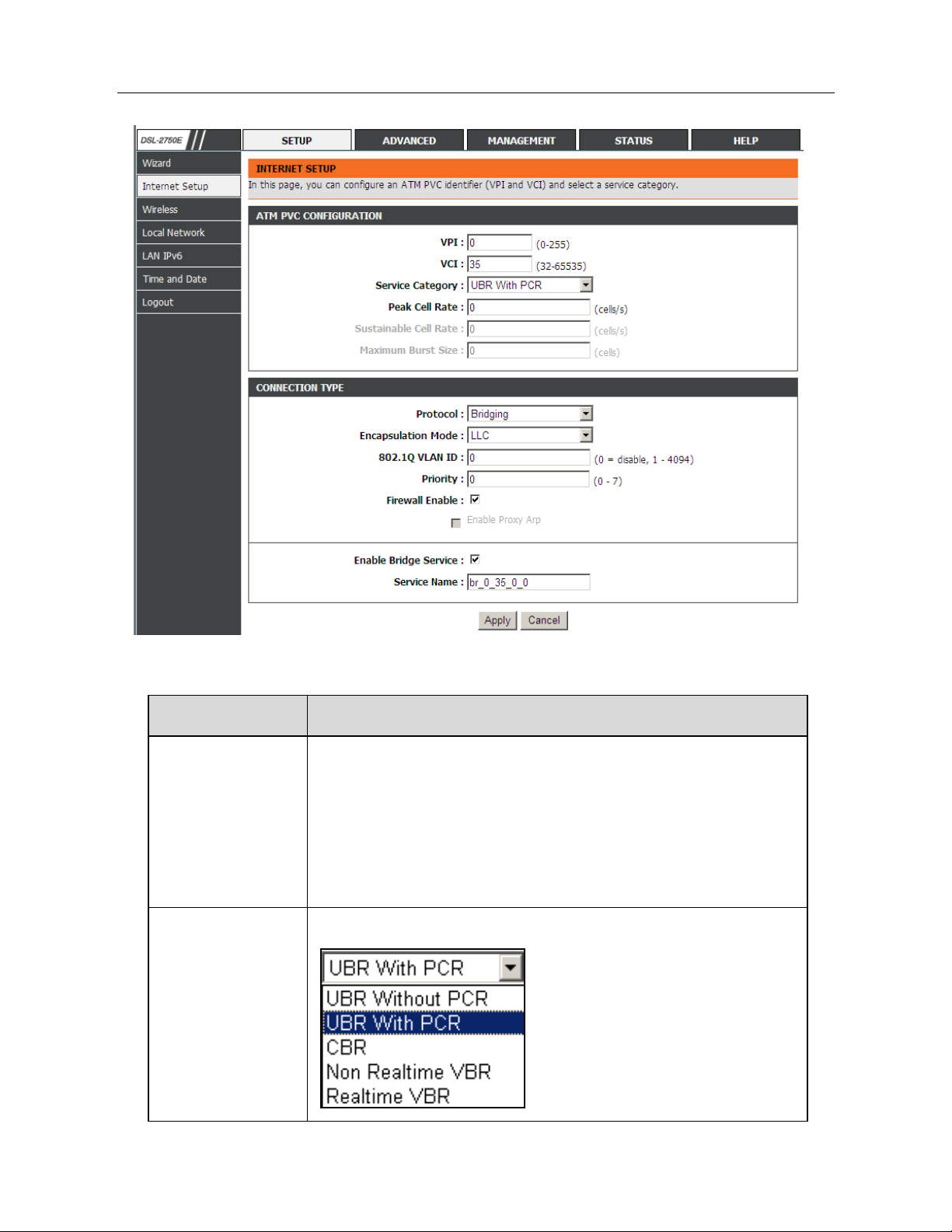
DSL-2750E User Manual
13
Click Add and the page shown in the following figure appears.
The following table describes the parameters in this page.
Field
Description
PVC Settings
VPI: The virtual path between two points in an ATM
network. Its valid value is from 0 to 255.
VCI: The virtual channel between two points in an A TM
network, ranging from 32 to 65535 (0 to 31 is reserved
for local management of ATM traffic).
The values of VPI and VCI are provided by your ISP.
Service
Category
You can select from the drop-down list.
Page 17
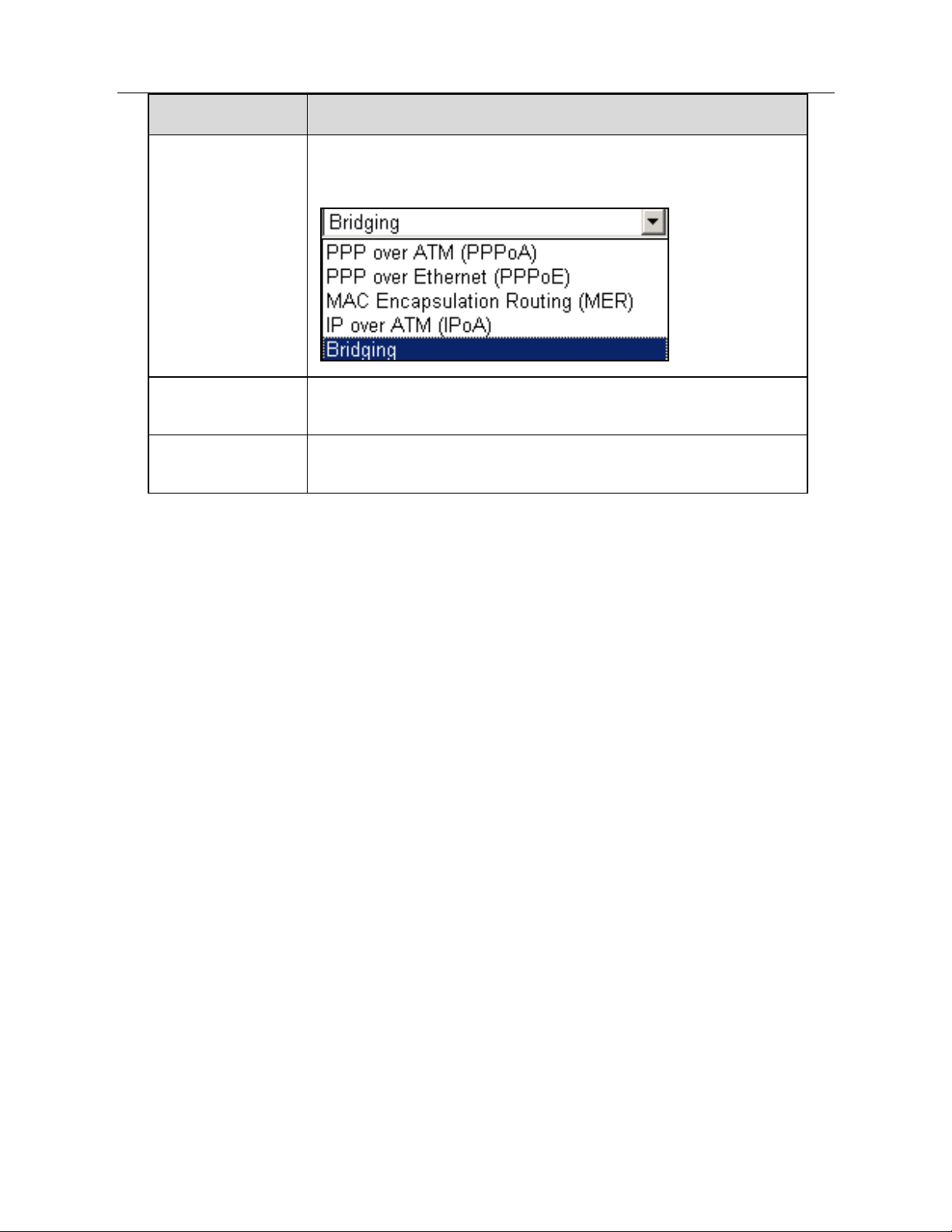
DSL-2750E User Manual
14
Field
Description
Protocol
Selected the protocol you subscribed from your ISP. It
displays the protocol type used for this WAN connection.
Encapsulation
Mode
Select the method of encapsulation provided by your ISP.
You can select
LLC
or
VCMUX
.
802.1Q VLAN
ID
You can enable or disable this function. The value ranges
from 1 to 4094. Value 0 means to disable this function.
- PPPoE or PPPoA
If the protocol is selected to be PPP over Ethernet (PPPoE) or PPP over ATM
(PPPoA), the following page appears.
Page 18
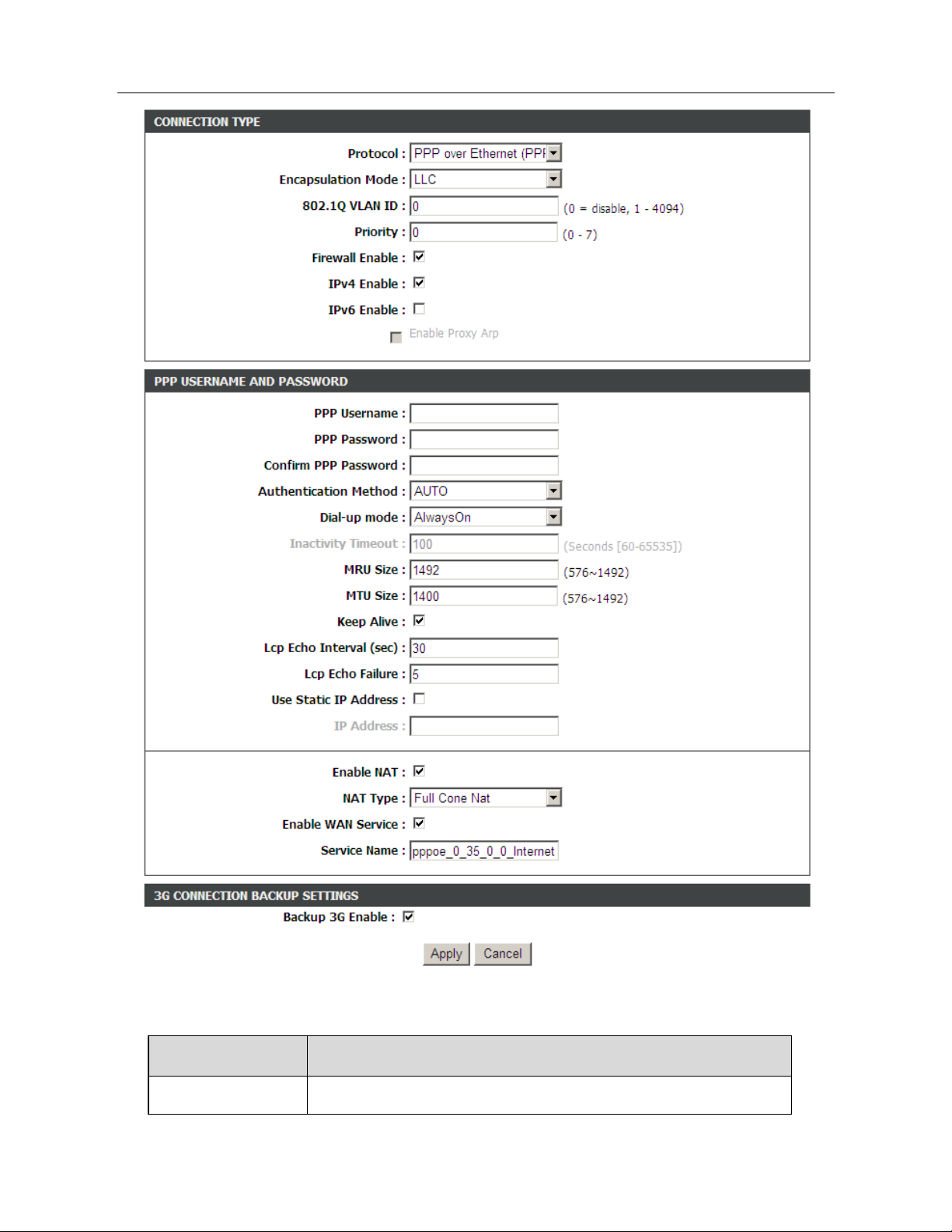
DSL-2750E User Manual
15
The following table describes the parameters of this page
Field
Description
PPP Username
The correct user name provided by your ISP.
Page 19
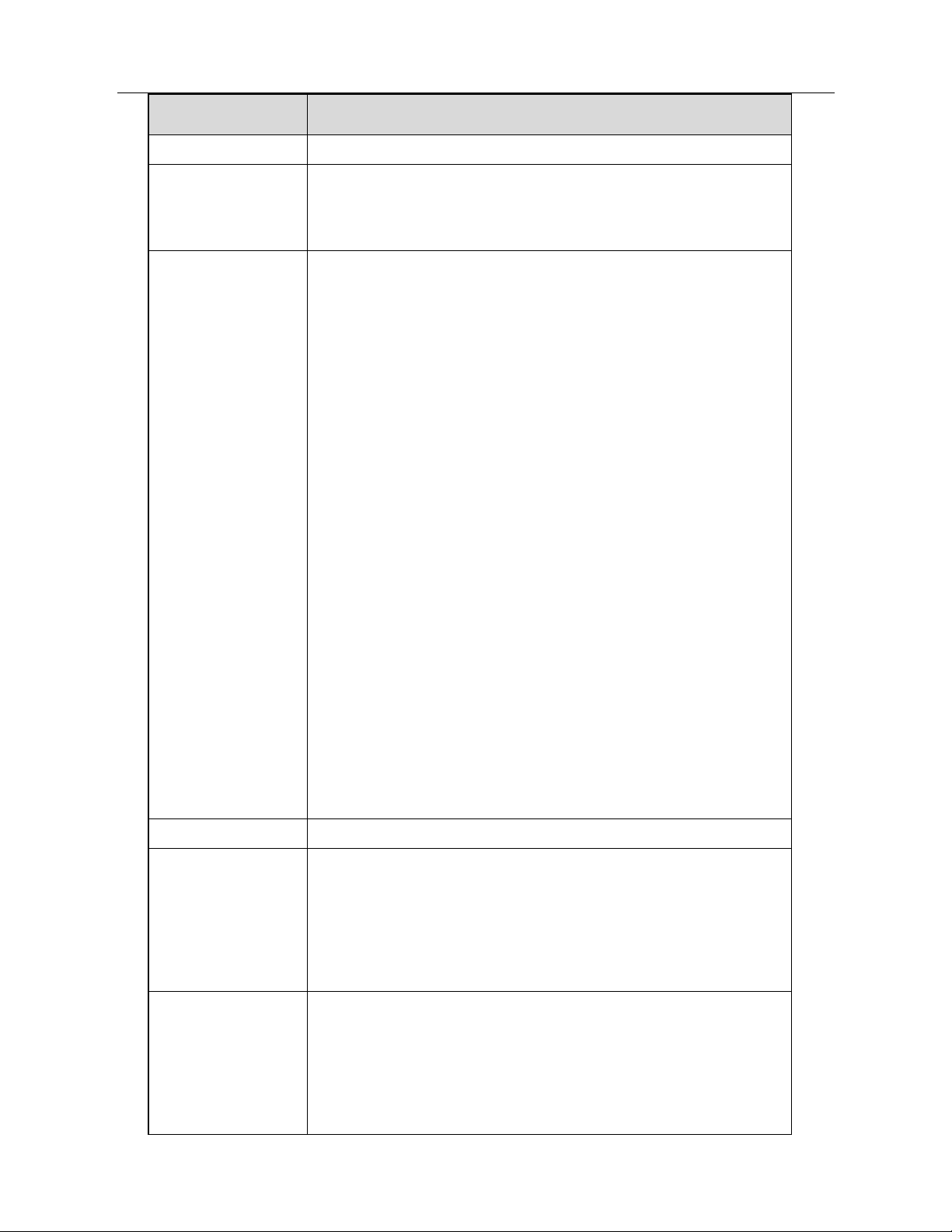
DSL-2750E User Manual
16
Field
Description
PPP Password The correct password provided by your ISP
Authentication
Method
To authenticate whether the PPP username and
password are correct. The value can be AUTO, PAP,
CHAP
or
MS-CHAP
. Usually, you can select AUTO.
Dial-up mode
AlwaysOn
: If you select it, the system
automatically establishes a connection. If the
network is disconnected because
of external
factors when you are using the Internet access
service, the system tries connection every certain
time (for example, 10 seconds) until the connection
is established. If you pay for Internet access in the
monthly fee mode, you are recommended to use
this connection mode.
OnDemand
: If you select it, the system
automatically establishes a connection when a
network access request from the LAN is received. If
no network access request is sent from the LAN
within the set time of Idle Timeout, the system
automatically interrupts the connection. If you pay
for Internet access by time, you are recommende d
to use this connection mode, which effectively
saves the expense of Internet access.
Manual: If you select it, you need to manually set
dialup connection after startup.
MRU Size
You can keep it as default.
Use Static IP
Address
If this function is disabled, the modem obtains an IP
address assigned by an uplink equipment such as
BAS, through PPPoE dial-up. If this function is
enabled, the modem uses this IP address as the WAN
IP address.
Enable NAT
NAT is one where all requests from the same internal
IP address and port are mapped to the same external
IP address and port. Furthermore, any external host
can send a packet to the internal host, by sending a
packet to the mapped external address.
Page 20
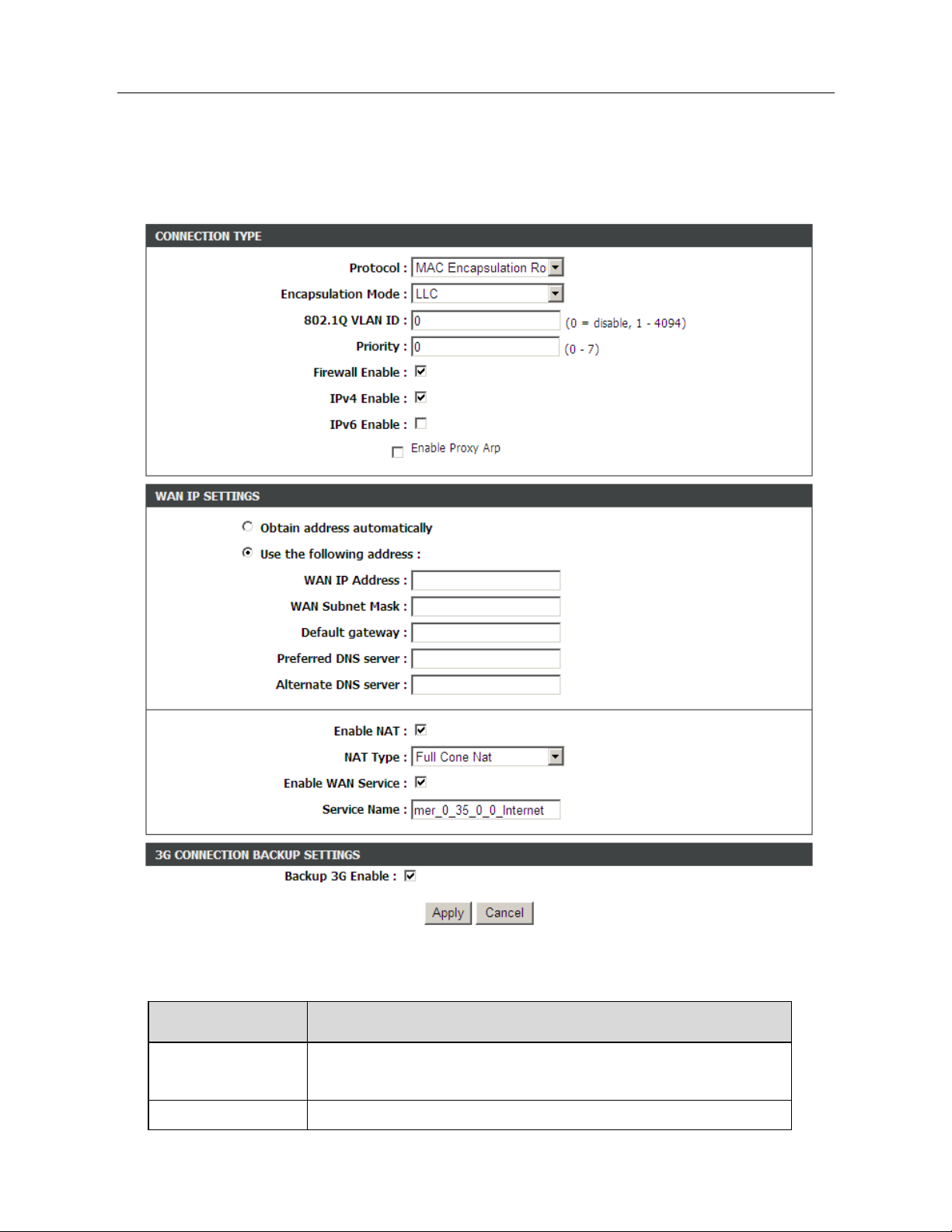
DSL-2750E User Manual
17
- MAC Encapsulation Routing/IPoA
Choose Protocol to be MAC Encapsulation Routing or IP over ATM (IPoA),
and the following page appears.
The following table describes the parameters of this page
Field
Description
WAN IP
Address
Enter the WAN IP address provided by the ISP.
WAN Subnet Enter the WAN subnet mask provided by the ISP. It
Page 21
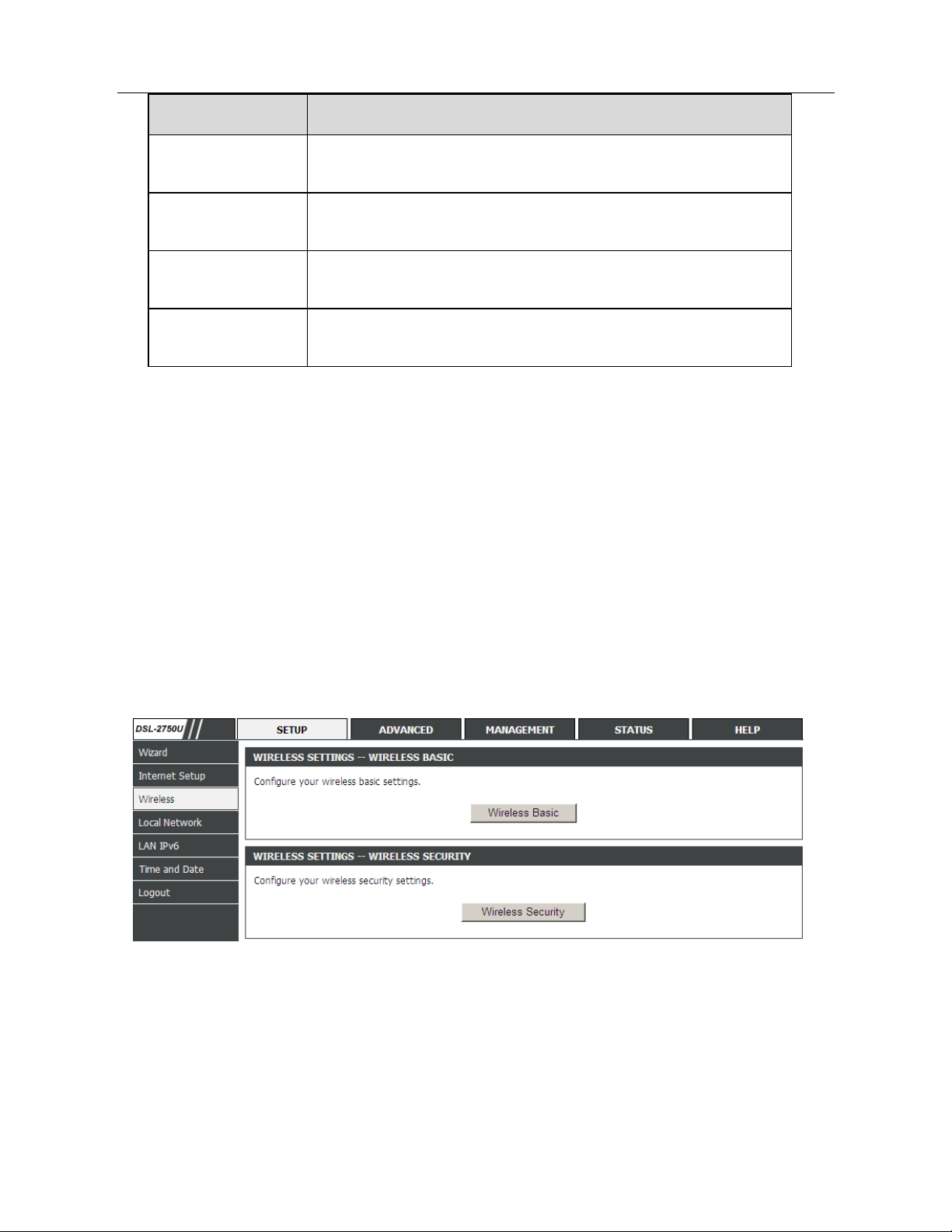
DSL-2750E User Manual
18
Field
Description
Mask varies depending on the network type. It is usually
255.255.255.0
Default
Gateway
Enter the IP address of the gateway provided by the
ISP. It is the IP address used for connecting to the ISP.
Preferred DNS
Server
Enter the IP address of the primary DNS server if
necessary
Alternate DNS
Server
If the ISP provides another DNS server, enter the IP
address of that DNS server.
After setting, click Apply to make the settings take effect.
3.2.3 Wireless
This section describes the wireless LAN and basic configuration. A wireless LAN
can be as simple as two computers with wireless LAN c ards communicati ng in a
pear-to-pear network or as complex as a number of computers with wireless LAN
cards communicating through access points which bridge network traffic to wired
LAN.
Choose Setup > Wireless. The Wireless page shown in the following figure
appears.
3.2.3.1 Wireless Basics
In the Wireless page, click Wireless Basic. The page shown in the following
figure appears. In this page, you can configure the parameters of wireless LAN
clients that may connect to the device.
Page 22
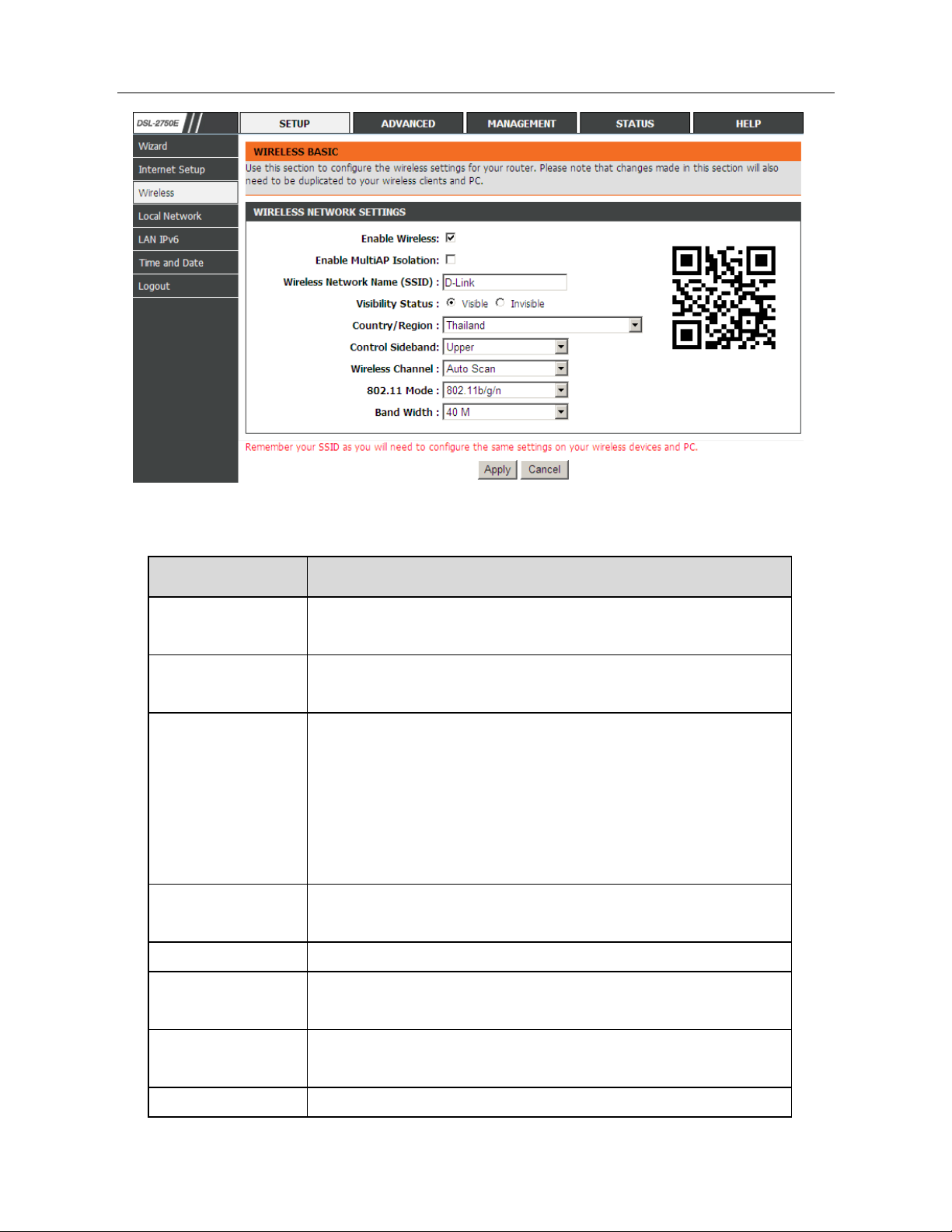
DSL-2750E User Manual
19
The following table describes the parameters in this page.
Field
Description
Enable
Wireless
Select this to turn Wi-Fi on.
Enable MultiAP
Isolation
Select this to turn MultiAP isolation on.
Wireless
Network Name
(SSID)
The Wireless Network Name is a unique name that
identifies a network. All devices on a network must
share the same wireless network name in order to
communicate on the network. If you decide to change
the wireless network name from the default setting,
enter your new wireless network name in this field.
Visibility Status
Select Visible, the SSID can be detected. Select
Invisible
, the SSID cannot be detected.
Country
Select the country you located from the drop-down list.
Control
Sideband
Choose the channel selection mode as Upper or
Lower.
Wireless
Channel
Select the wireless channel from the pull-down menu.
It is different for different country.
802.11 Mode Select the appropriate 802.11 mode based on the
Page 23
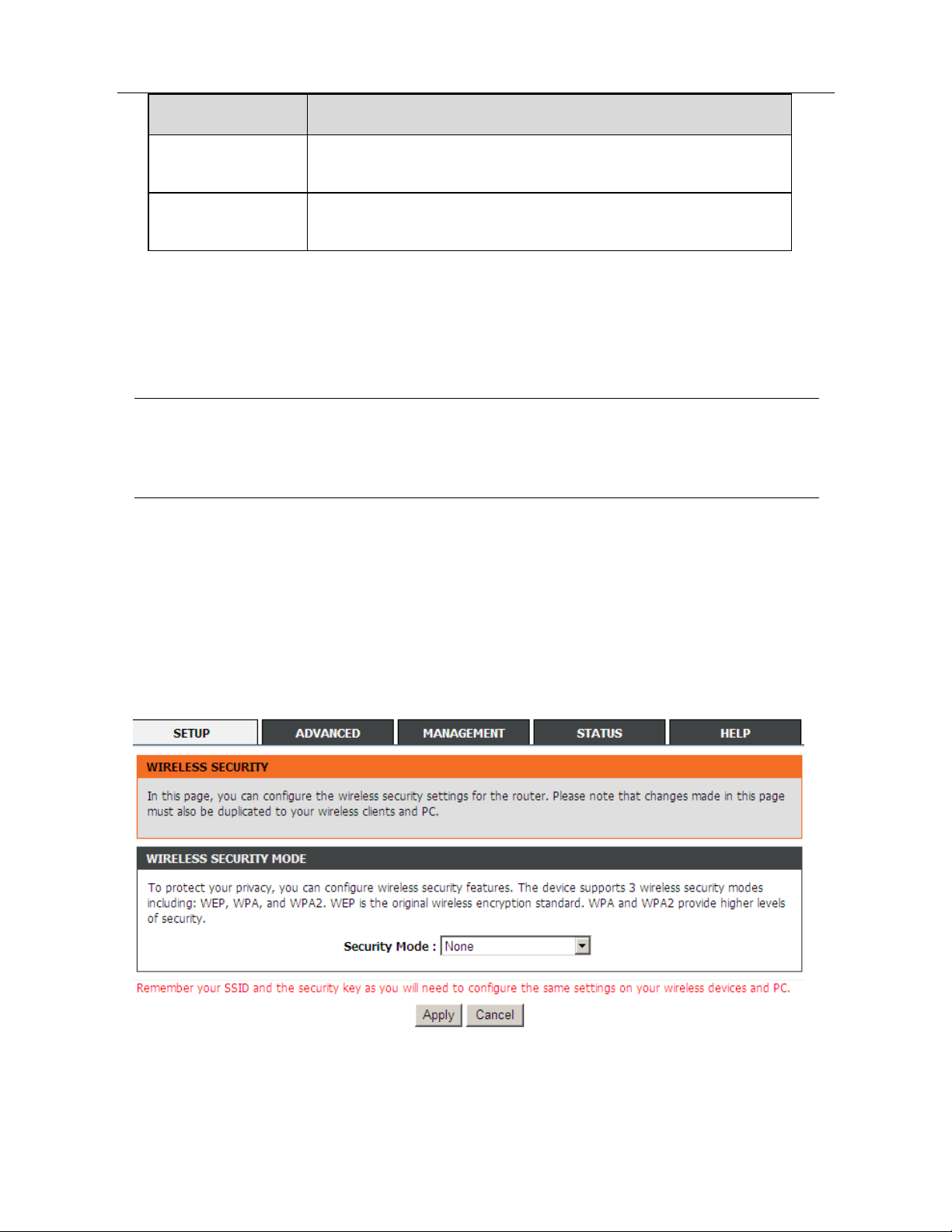
DSL-2750E User Manual
20
Field
Description
wireless clients in your network. It is recommended to
keep it as default.
Band Width
Select the appropriate band of 20M, 40M or 20M/40M
according to your subscribed broadband service.
There is a 2-Dimension Code on the right of the page. This code can help your
cellphone connect to the wireless network of DSL-2750E automatically by
shooting the 2-Dimension code with the cellphone.
Note:
A cellphone can not connect to the wireless network unless a
2-Dimension code software is installed on your cellphone.
Click Apply to save the settings.
3.2.3.2 Wireless Security
In the Wireless page, click Wireless Security. The page shown i n the following
figure appears. Wireless security is vi tal to your network to protect the wireless
communication among wireless stations, access points and wired network.
If the Security Mode is set to be WEP, the following page appears.
Page 24
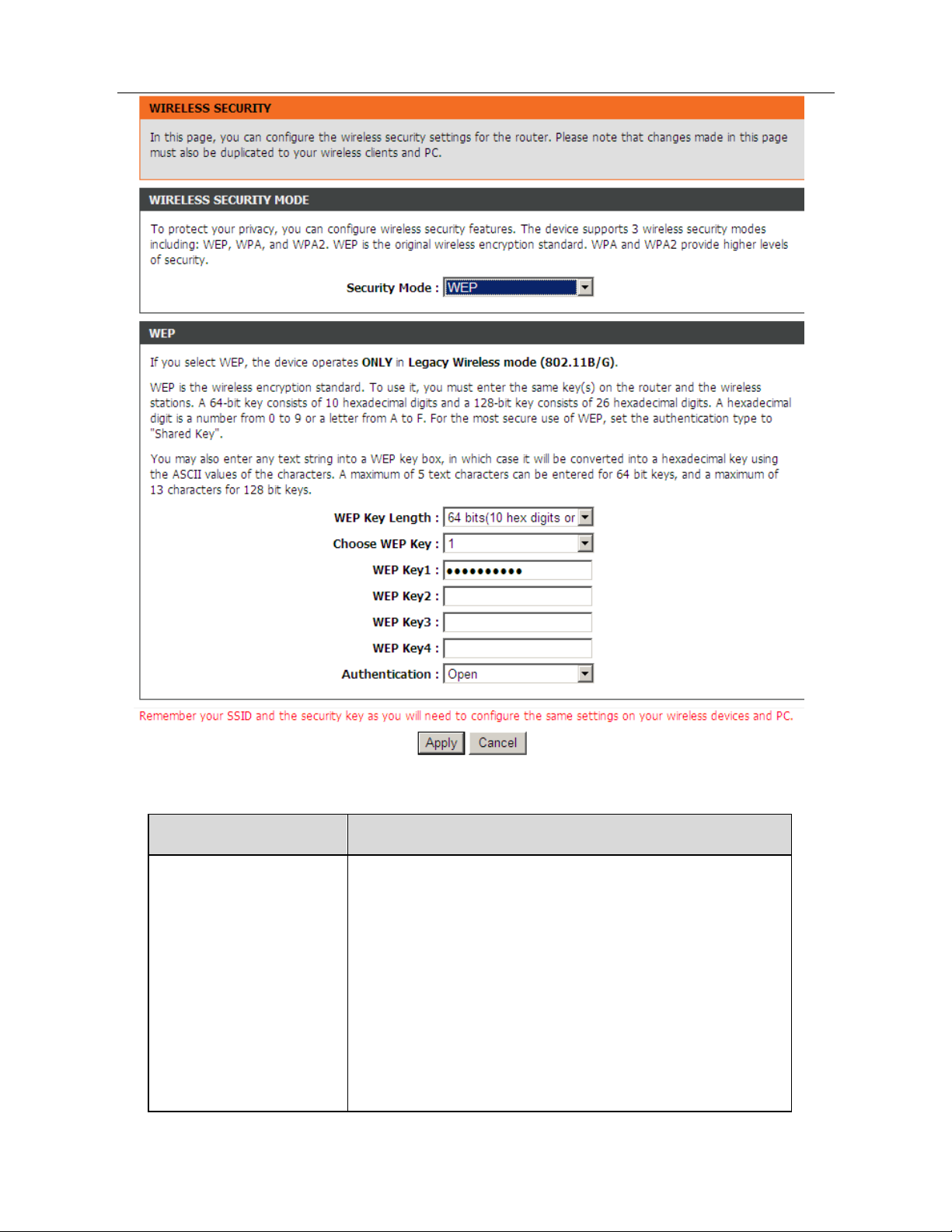
DSL-2750E User Manual
21
The following table describes the parameters of this page.
Field Description
Security Mode
Configure the wireless encryption mode. You can
choose None, WEP, Auto (WPA or WPA2), WPA
2 Only or WPA Only.
Wired equivalent privacy (WEP) encrypts
data frames before transmitting over the wireless
network.
Wi-Fi protected access (WPA) is a subset of
the IEEE802.11i security specification draft.
WPA2 Mixed is the collection of WPA and
Page 25
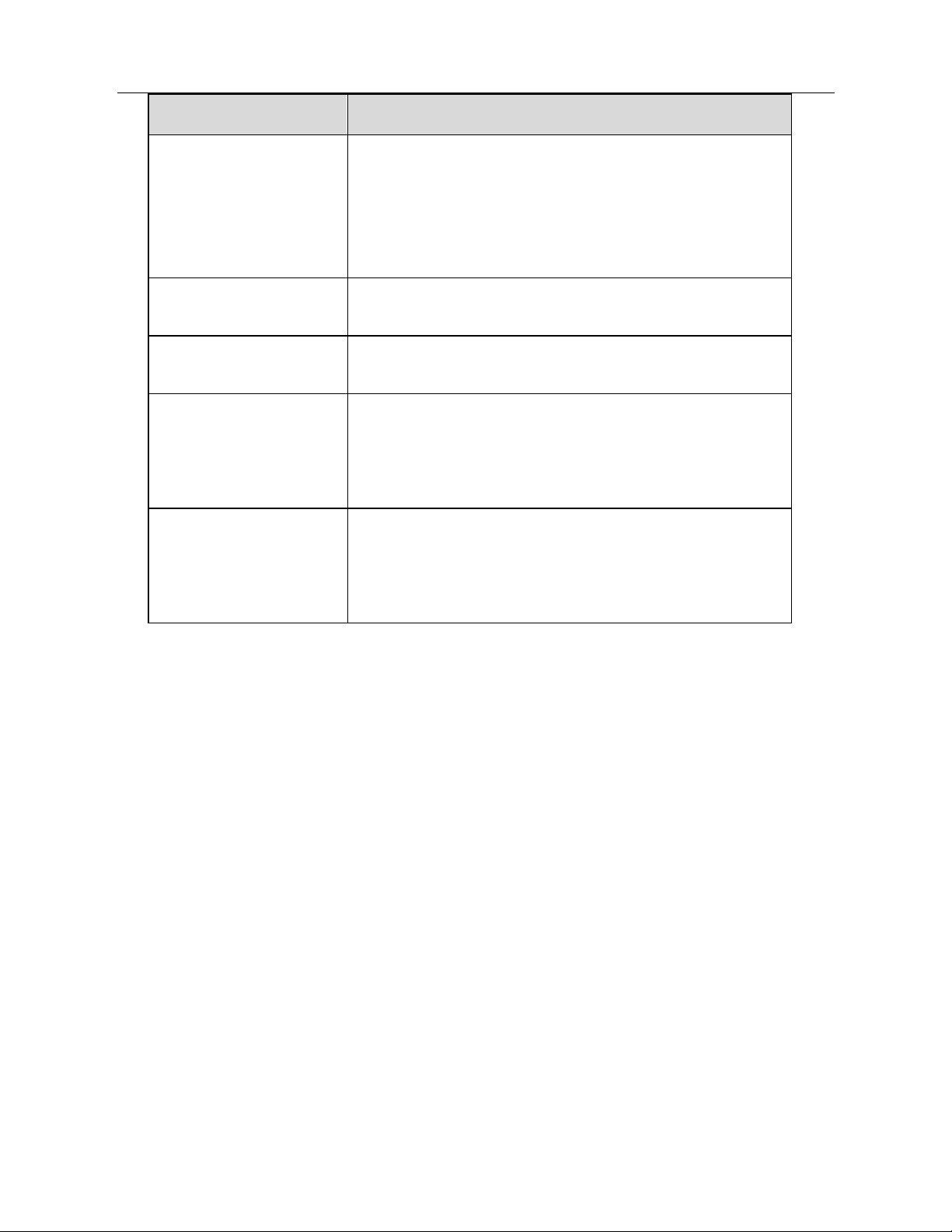
DSL-2750E User Manual
22
Field Description
WPA2 encryption modes. The wireless client
establishes the connection between the modem
through WPA or WPA2.
Key differences between WPA and WEP are user
authentication and improved data encryption.
WEP Key Length
Choose the WEP key length. You can Choose
64-bit
or
128-bit
.
Choose WEP Key
Choose the index of WEP Key. You can choose
Key 1, 2, 3 or 4.
WEP Key 1/2/3/4
The Encryption keys are used to encrypt the data.
Both the modem and wireless stations must use
the same encryption key for data transmission.
The default key 1 is 1234567890.
Authentication
There are 2 authentications in WEP encryption.
Open and Share key. Both authentications
support WEP encryption. But the message header
is different in wireless broadcast.
If the Security Mode is set to be Auto (WPA or WPA 2), WPA2 only, or WPA only,
the following page appears.
Page 26
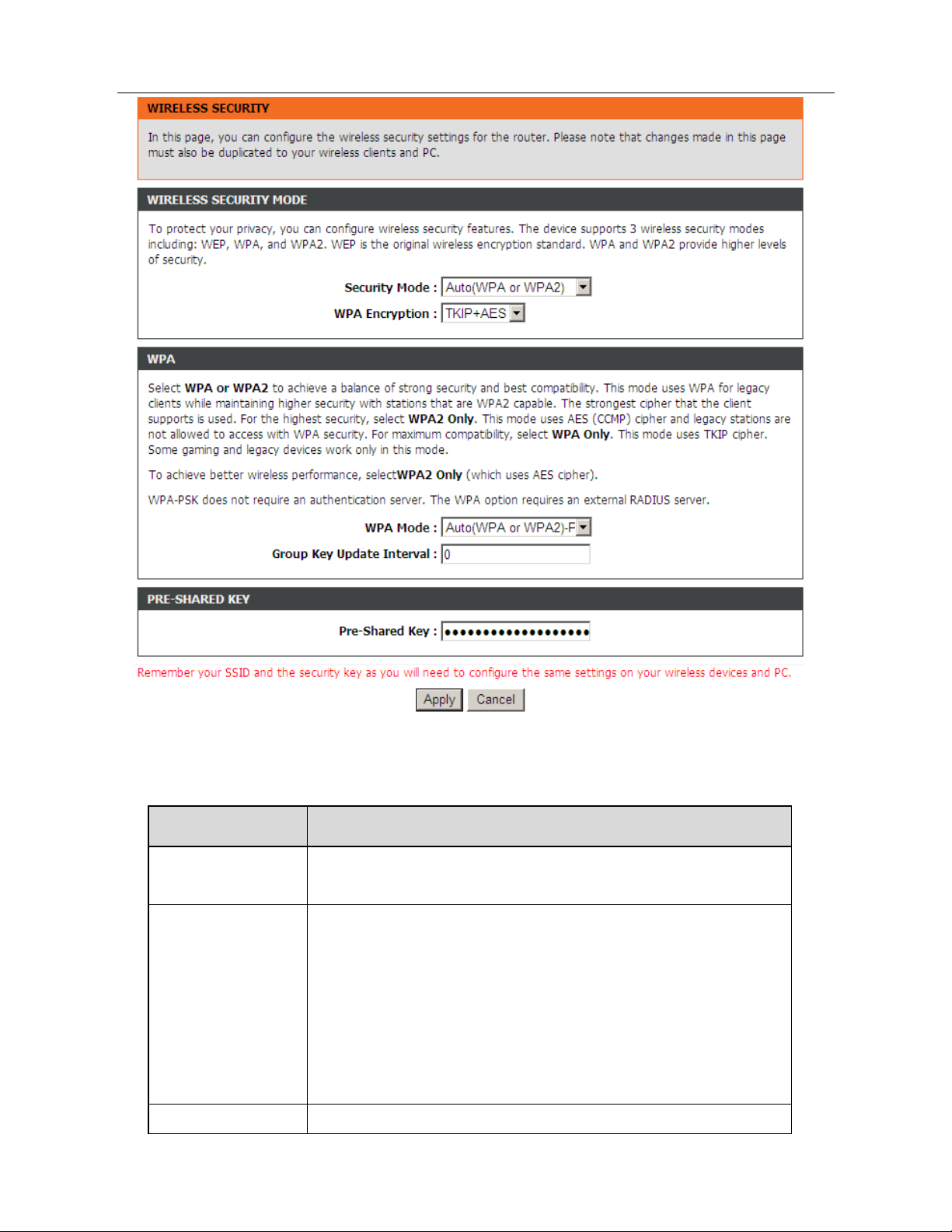
DSL-2750E User Manual
23
The above figure shows the when the Security Mode is set as Auto (WPA or
WPA2). The following table describes the parameters in this page.
Field
Description
WPA
Encryption
You can select WPA encryption to be AES or
TKIP+AES
.
WPA Mode
Select Auto (WPA or WPA2)-PSK, enter the
pre-shared key in the Pre-Shared Key field.
Select Auto (WPA or WPA2)-Enterprise
(RADIUS), enter the port, IP address, and password of
the Radius server. You need to enter the username
and password provided by the Radius server when the
wireless client connects the modem.
Group Key When WPA encryption is applied, messages sent are
Page 27
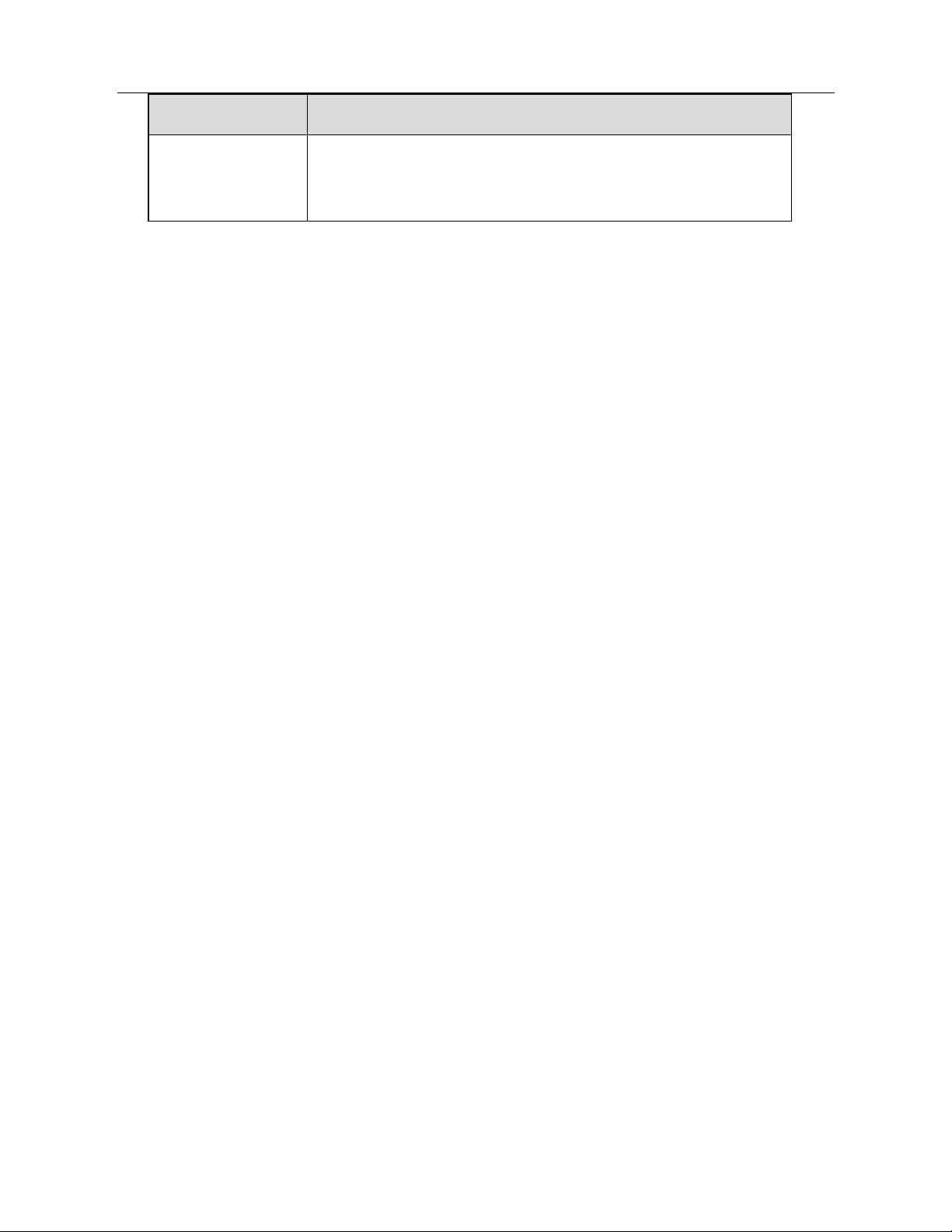
DSL-2750E User Manual
24
Field
Description
Update Interval encrypted with a password. For higher security, WPA
password is updated periodically. This value is the
update interval of the WPA password.
Click Apply to save the settings.
3.2.4 Local Network
You can configure the LAN IP address ac cording to the actual application. The
preset IP address is 192.168.1.1. You can use the default settings and DHCP
service to manage the IP settings for the private network. The IP address of the
device is the bas e address used for DHCP. To use the device for DHCP on your
LAN, the IP address pool used for DHCP must be compatible with the IP address
of the device. The IP address available in the DHCP IP address pool changes
automatically if you change the IP address of the device.
You can also enable the secondary LAN IP address. The two LAN IP addresses
must be in different networks.
Choose Setup > Local Network. The Local Network page shown in the
following figure appears.
Page 28
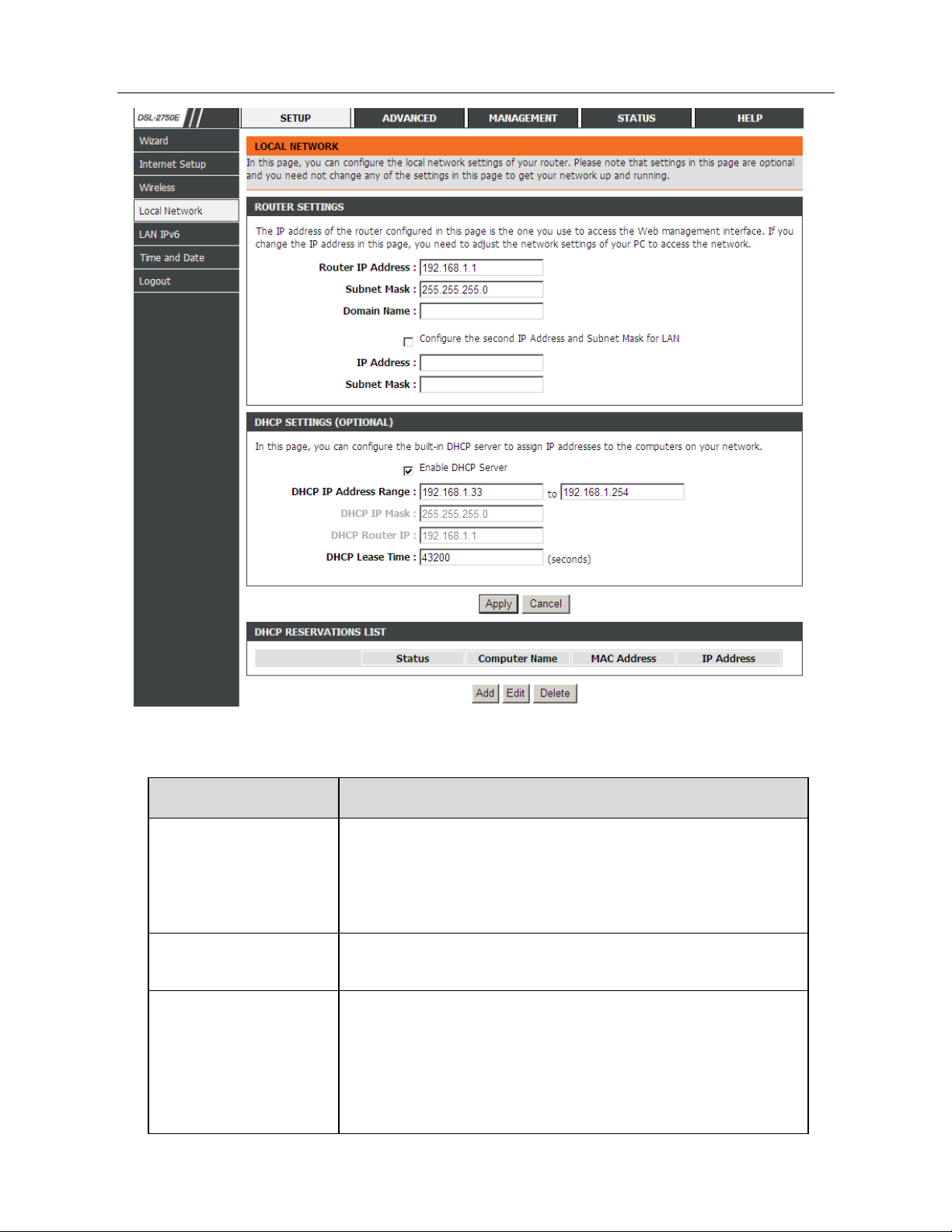
DSL-2750E User Manual
25
The following table describes the parameters in this page
Field
Description
Router IP Address
Enter the IP address of LAN interface. It is
recommended to use an address from a block that is
reserved for private use. This address block is
192.168.1.1- 192.168.255.254
.
Subnet Mask
Enter the subnet mask of LAN interface. The range of
subnet mask is from 255.255.0.0-255.255.255.254.
Domin Name
Enter the domain name if you know. If you leave this
blank, the domain name obtained by DHCP from the
ISP is used. You must enter host name (system
name) on each individual PC. The domain name can
be assigned from the router through the DHCP
Page 29
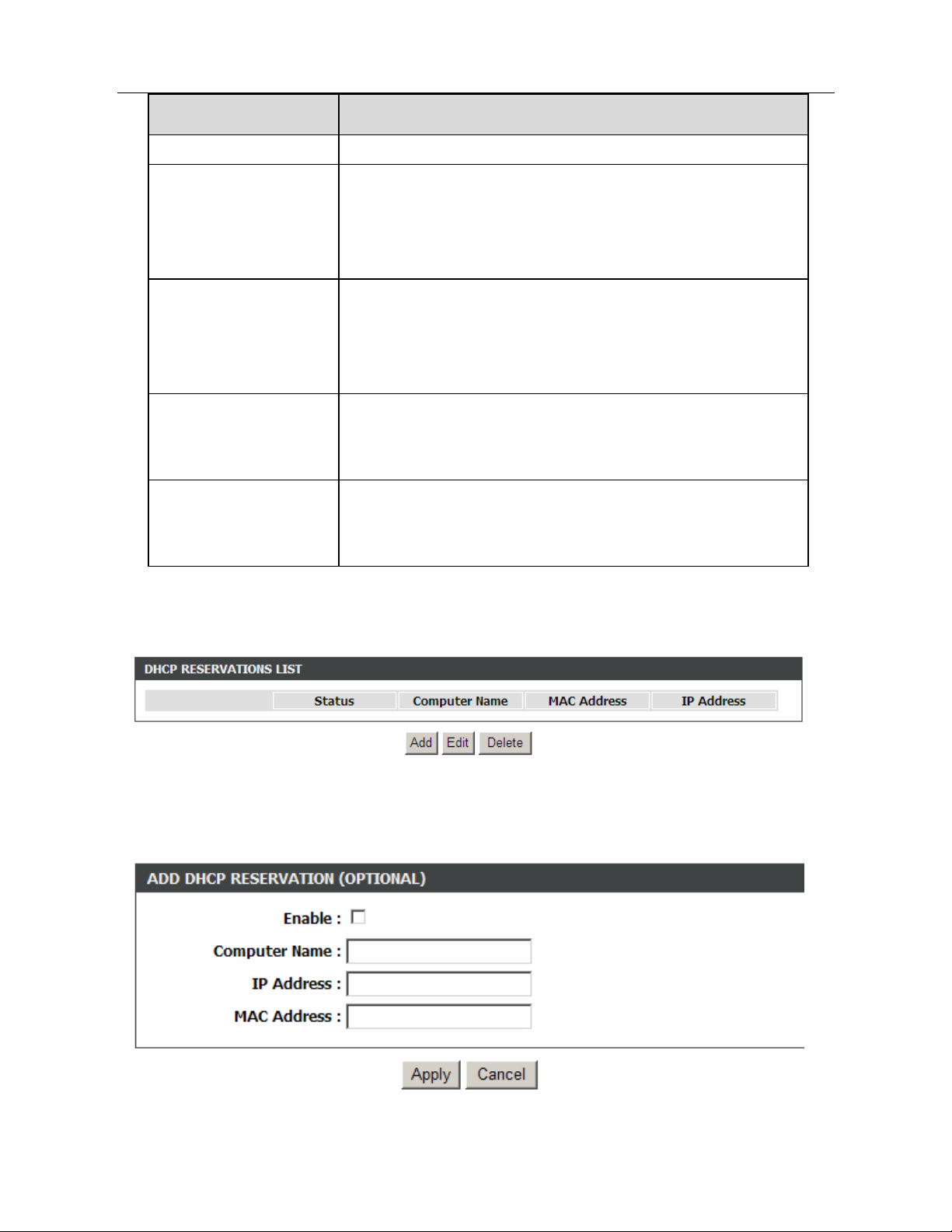
DSL-2750E User Manual
26
Field
Description
server.
Configure the
second IP Address
and Subnet Mask
for LAN
Select it to enable the secondary LAN IP address.
The two LAN IP addresses must be in the different
network.
Enable DHCP
Server
Enable the router to assign IP addresses, IP default
gateway and DNS Servers to the host in Windows95,
Windows NT and other operation systems that
support the DHCP client.
DHCP IP Address
Range
It specifies the first IP address in the IP address pool.
The router assigns IP address that base on the IP
pool range to the host.
DHCP Lease Time
The lease time determines the period that the host
retains the assigned IP addresses before the IP
addresses change.
Click Apply to make the settings take effect.
The DHCP RESERVATIONS LIST shown in the following figure appears.
Click Add to add DHCP (optional). The page shown in the following figure
appears.
Page 30
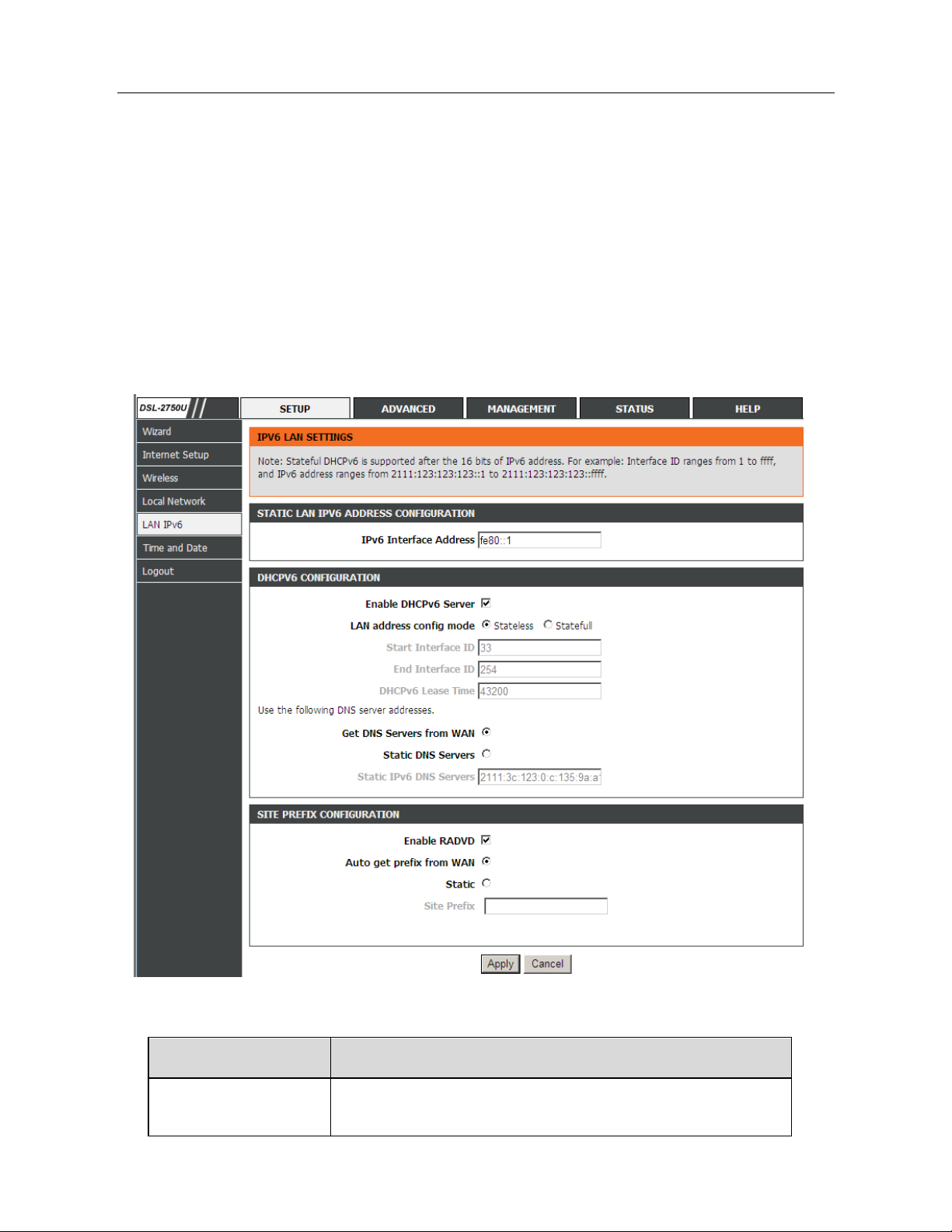
DSL-2750E User Manual
27
Select Enable to reserve the IP address for the designated PC with the
configured MAC address. The Computer Name helps you to recognize the PC
with the MAC address, for example, Father’s Laptop. Click Apply to save the
settings.
After the DHCP reservation is saved, the DHCP reservations list displays the
configuration.
3.2.5 LAN IPv6
Choose Setup > LAN IPv6. The page shown in the following figure appears.This
page allows you to config IPv6 LAN.
The following table describes the parameters of this page.
Field Description
IPv6 Interface
Address
The address through which PCs access the
gateway. For example, 192.168.1.1.
Page 31

DSL-2750E User Manual
28
Field Description
Enable DHCPv6
Server
Choose to enable or disable DHCPv6 service.
LAN address
config mode
Set the mode address obtaining mode of LAN PCs.
You may choose Stateless or Statefull.
Start/End Interface
ID
The address pool using DHCPv6 for address
assignment under statefull mode.
DHCPv6 Lease
Time
The address lease time using DHCPv6 for address
assignment under statefull mode.
Enable RADVD
Choose to enable or disable router advertisement
(RADVD) service.
Auto get prefix
from WAN
Use the site prefix obtained at the WAN side as the
prefix to issue.
Static Manually add a site prefix.
3.2.6 Time and Date
Choose Setup > Time and Date. The page shown in the following figure
appears.
Page 32

DSL-2750E User Manual
29
In the Time and Date page, you can configure, up date, and maintain the correct
time on the internal system clock. You c an set the time zone that you are in and
the network time protocol (NTP) server. You can also configure daylight saving to
automatically adjust the time when needed.
Select Automatically synchronize with Internet time servers.
Enter the specific time server and select the time zone from the corresponding
drop-down lists.
Select Automatically adjust clock for daylight saving changes if necessary.
Set the daylight as you want.
Click Apply to save the settings.
3.2.7 Logout
Choose Setup > Logout. The page shown in the following figure appears. In this
page, you can log out of the configuration page.
3.3 Advanced
This section includes adv anced features for network management, security and
administrative tools to manage the device. You can view status and other
information used to examine performance and troubleshoot.
3.3.1 Advanced Wireless
This function is used to modify th e standard 802.11g wireless radio settings. It is
suggested not to change the defaults, as incorrect settings may reduce the
performance of your wireless radio. The default settings provide the best wireless
radio performance in most environments.
Choose ADVANCED > Advanced Wireless. The page shown in the following
figure appears.
Page 33

DSL-2750E User Manual
30
3.3.1.1 Advanced Setti ngs
Select Advance Settings. The page shown in the following figure appears.
Page 34

DSL-2750E User Manual
31
Page 35

DSL-2750E User Manual
32
Wireless Network Name (SSID): The Wireless Network Name is a unique name
that identifies a network. All devices on a network must share the same wireless
network name in order to communicate on the network. If you deci de to change
the wireless network name from the default setting, enter your new wireless
network name in this field.
These settings are only for more technically advanced users who have s ufficient
knowledge about wireless LAN. Do not change thes e settings unless you know
the effect of changes on the device.
Click Apply to save the settings.
3.3.1.2 MAC Filtering
Select MAC Filtering. The page shown in the following figure appears.
Choose Enable Access Control Mode, and then click Add to add a MAC
Address as shown in the following figure.
Click Apply to finish.
3.3.1.3 Security Settings
Select Security Settings. The page shown in the following figure appears.
Page 36

DSL-2750E User Manual
33
Select the SSID that you want to configure from the drop-down list. Select the
encryption type from the Security Mode drop-down list.You can select None,
WEP, AUTO (WPA or WPA2), WPA Only or WPA2 Only.
If you select WEP, the page shown in the following figure appears.
If you select AUTO (WPA or WPA2) , WPA Only or WPA2 Only, the page shown
in the following figure appears.
Page 37

DSL-2750E User Manual
34
Click Apply to save the settings. For detailed configuration, you may refer to
3.2.3.2 Wireless Security.
3.3.1.4 WPS Settings
Select WPS Settings.This page is used to config WPS settings.
Page 38

DSL-2750E User Manual
35
The following table describes the parameters of this page.
Field Description
Enabled
To enable WPS function and be able to set the
following settings.
SSID The name of your wireless network.
Select Mode
Select the mode either Registar or Enrollee. When
a router is in Registar mode, the client should be in
Enrollee mode, and vice versa.
Configuration
State
When Configured state is selected, wireless
parameters (for example, the encryption password)
are provided by the CPE in WPS negotiation. When
Unconfigured state is selected, wireless
parameters are provided by the connecting user end
(for example, PC).
Push Button
Press the button, the CPE will connect the station
automaticlly.
Input Station PIN
You need to enter a pin which the Enrollee
generated. Press the button to connect the other
with the pin.
When Registrar mode is chosen, the following page appears. In this condi tion,
only PIN button can be used.
Page 39

DSL-2750E User Manual
36
The following table describes the parameters of this page.
Field Description
Generate PIN
Press the button to generate a pin used by the AP
and the station.
PIN Station Press the button to connect the station with the pin.
WPS Session
Status
Display the session status.
3.3.2 Port Forwarding
This function is used to open ports in your device and re-direct data through
those ports to a single PC on your network (WAN-to-LAN traffic). It allows remote
users to access services on your LAN, such as FTP for file transfers or SMTP
and POP3 for e-mail. The device accepts remote requests for these servic es at
your global IP address. It uses the specified TCP or UDP protocol and port
number, and redirects these requests to the server on your LAN with the LAN IP
address you specify . Note that the specified private IP address must be within the
available range of the subnet where the device is in.
Choose ADVANCED > Port Forwarding. The page shown in the following figure
appears.
Page 40

DSL-2750E User Manual
37
Click Add to add a virtual server.
Select a service for a preset application, or enter a name in the Custom Server
field.
Enter an IP address in the Server IP Address field to appoint the corresponding
PC to receive forwarded packets.
The Ports show the ports that you want to open on the device. The TCP/UDP
means the protocol type of the opened ports.
Click Apply to save the settings.
3.3.3 DMZ
DMZ is the abbreviation of the Demilitarized Zone. Since some applications
are not compatible with NA T, the device supports the use of a DMZ IP address for
a single host on the LAN. This IP address is not protected by NAT and it is visible
to agents on the Internet with the correct type of software. Note that any client PC
in the DMZ is exposed to various types of security risks. If you use the DMZ, take
measures (such as client-based virus protection) to protect the remaining client
PCs on your LAN from possible contamination through DMZ.
Page 41

DSL-2750E User Manual
38
Choose ADVANCED > DMZ. The page shown in the following figure appears.
Click Apply to save the settings.
3.3.4 SAMBA
SAMBA enables the workstation in the network to share the USB flash disk
connected to the 2750E.
Choose ADVANCED > SAMBA. The page shown in the following figure appears.
In this page you can configure the SAMBA.
Page 42

DSL-2750E User Manual
39
3.3.5 3G Configuration
Choose ADVANCED > 3G Configuration. (Ens ure your 3G card is connected
the USB interface of 2750E)
Note:
It will take about 2 minutes for 2750E to connect the 3G network..
3G card without PIN protect
Plug a 3G card without PIN protection, 2750E will detect the inserted 3G card
and try to connect automatically.
Page 43

DSL-2750E User Manual
40
Figure 4 Main page
3G card with PIN protect
If the inserted 3G card has PIN protect function, the page will be shown as the
following figure appears. You’ll be required to enter a PIN code which provided by
your ISP before connecting to 3G network. Follow the instructions below to
authenticate the pin code.
Page 44

DSL-2750E User Manual
41
Step1 Click Pin Manage, the following page appears.
Step2 Enter the Pin provided by your ISP, then click Apply, the following page
appears. This page indicates the pin authentication is complete.
Seconds later, the page will automatically skip to the following page.
Page 45

DSL-2750E User Manual
42
In this page, you can choose to
keep the Pin protection of the 3G card
Disable the Pin protection of the 3G card.
Change the Pin code.
- Keep the PIN Protect
Check Disable PIN protect, then click Apply. The following page will appear.
This page indicates that the PIN protection remains effective.
Seconds later, the page will skip to the following page, the device continues to
connecting 3G network.
If the 3G connection is established, you can see the following page.
Page 46

DSL-2750E User Manual
43
- Disable PIN Protect
Click Pin Manage in the main page, and the following page appears.
In this page, check Disable PIN protect and enter the pin code in Enter PIN
code field, and then click Apply. The following page will appear.
This page indicates that the PIN protect function is disabled. The page will skip to
the following page seconds later.
Page 47

DSL-2750E User Manual
44
In this page, click Apply, and the page appears as the following figure appears.
Seconds later, the page will go bac k to the main page shown as following figure
appears.
Click dial to connect the 3G network.
- Change PIN Code
Check Change PIN code, and the following page appears.
Page 48

DSL-2750E User Manual
45
Enter the required PIN code and click Apply. If the operation is succes sful, the
following page will appear.
Note:
If you want to edit the 3G configuration, please ensure the 3G is in
disconnection status at f i r st.
Edit an Existing 3G Configuration
If you want to edit an existing 3G configuration, clic k Edit in the main page of 3G
configuration.
Page 49

DSL-2750E User Manual
46
Click Edit, and the following page appears.
The following table describes the parameters of this page.
Field Description
Country Choose the country you located in the dropdown list.
Profile Name Choose the ISP you subscribed service from.
Dial_Number
The number to be dialed to connect to 3G network.
It’s recommended to keep it as default.
Net Ty pe
Choose the 3G network access type.
Backup Delay
The response time for 3G connection dial-up after
Page 50

DSL-2750E User Manual
47
Field Description
Time DSL or Ethernet uplink is disconnected.
Recovery Delay
Time
The time interval to re-dial.
Initialize Delay
Time
The time for 3G card to initialize.
Mode Switch
Delay Time
The time for mode switch.
After setting, click Apply to make the settings take effect. Click AutoSet to keep
the settings as default.
Note:
If you want to go back to the main page of 3G configuration, clic k 3G
Configuration listed in the menu of left pane.
3.3.6 Parental Control
Choose ADVANCED > Parental Control. The Parent Control page shown in
the following figure appears.
Page 51

DSL-2750E User Manual
48
This page provides two useful tools for restricting the Internet access. Block
Websites allows you to quick ly create a list of all websites that you wish to stop
users from accessing. MAC Filter allows you to control when clients or PCs
connected to the device are allowed to access the Internet.
3.3.6.1 Block Website
In the Parent Control page, click Block Website. The page shown in the
following figure appears.
Click Add. The page shown in the following page appears.
Page 52

DSL-2750E User Manual
49
Enter the website in the URL field. Select the Schedule from the drop-down list,
or select Manual Schedule and select the corresponding time and days.
Click Apply to add the website to the BLOCK WEBSITE table. The page shown
in the following figure appears.
3.3.6.2 MAC Filter
In the Parent Control page, click MAC Filter. The page shown in the following
figure appears.
Page 53

DSL-2750E User Manual
50
Choose BLACK_LIST or WHITE_LIST, and then click Add. The page shown in
the following figure appears.
Enter the use name and MAC address and select the corresponding time and
days. Click Apply to add the MAC address to the BLOCK MAC ADDRESS
Table.
Page 54

DSL-2750E User Manual
51
3.3.7 Filtering Options
Choose ADVANCED > Filtering Option s . The Fil ter ing Op tio ns page shown in
the following figure appears.
3.3.7.1 IP Filtering
Click IP Filtering. The page shown in the following figure appears. In this page,
you may configure IP firewall function.
Page 55

DSL-2750E User Manual
52
Click Add Filter. The page shown in the following figure appears.
Enter the Filter Name and specify at least one of the following criteria: Interface,
In/Out, Default action and Local/Forward.
Click Apply to save the settings.
Note:
The settings are applicable only when the firewall is enabled.
Click Add Rule. The page shown in the following figure appears.
Page 56

DSL-2750E User Manual
53
The following table describes the parameters of this page.
Field
Description
Enable Tick in the box to enable a firewall rule.
Protocol
Choose a protocol corresponding to the rule.
You may choose TCP, UDP or ICMP.
Action
The action when the rule is matched. Permit
means allowing the message to pass, Drop
means discarding messages without a reply,
and Reject means discarding messages with
a reply.
DSCP
Differentiated Services Code Point. It is used
to mark the IP QoS.
IP Address
Original IP address
PrefixLength/Mask
Original address mask
Page 57

DSL-2750E User Manual
54
Field
Description
IP Address
Destination IP address
PrefixLength/Mask
Destination address mask
After setting the parameters, click Apply. The page shown in the fo llowing figur e
appears.
3.3.7.2 Bridge Filtering
In the Filtering Options page, click Bridge Filtering. The page shown in the
following figure appears.This page is used to configure bridge parameters. In this
page, you can change the settings or view some information of the bridge and its
attached ports.
Page 58

DSL-2750E User Manual
55
Click Add to add a bridge filter. The page shown in the following figure appears.
The following table describes the parameters of this page.
Field Description
Protocol Type
Choose a third-layer protocol type for bridge filtering
from the drop-down list. You may choose PPPoE,
IPv4, IPv6, AppleTalk, IPX
, or
NetBEUI
.
Destination MAC
Address
The MAC address of sendee of the message.
Source MAC
The MAC address of sender of the message.
Page 59

DSL-2750E User Manual
56
Field Description
Address
Frame Direction
Choose the sending direction as WAN to LAN or
LAN to WAN.
Time schedule
Choose the filtering strategy as always or never.
Wan interface
Set an effective interface for the bridge filtering rule.
Click Apply to save the settings.
3.3.8 QoS Configuration
Choose ADVANCED > QoS Configuration. The QoS Configuration page
shown in the following figure appears.
3.3.8.1 QoS Global Options
In the QoS Configuration page, click Configure QoS Global Options. The
page shown in the following figure appears.Y ou can tick in the checkbox and then
click Submit to enable queuing operation.
Page 60

DSL-2750E User Manual
57
3.3.8.2 QoS Queue Config
In the QoS Configuration page, click QoS Queue Config. The page shown in
the following figure appears. In this page, you can set QoS flow control.
The following table describes the parameters of this page.
Field Description
Enable
Tick in the box to enable queue.
Upstream
Bandwidth
Total bandwith for upstream flow.
Scheduling
Strategy
Scheduling algorithm of QoS queue.
Enable DSCP/TC
Mark
You may tick in the box to permit DSCP/TC Mark.
Enable 802.1P
Mark
You may tick in the box to permit 802.1P Mark.
Page 61

DSL-2750E User Manual
58
After modifying a queue, click Submit to enable the modification. Click Refresh
to refresh the queue.
3.3.8.3 QoS Classification
In the QoS Configuration page, click QoS Classification. The page sho wn in
the following figure appears.You can configure QoS queue rule.
Click Add Classification Rule. The page shown in the following figure appears.
Page 62

DSL-2750E User Manual
59
The following table describes the parameters of this page.
Field Description
Enable Tick in the box to enable this QoS rule.
Ip Protocol Type Select the protocol type as
IPv4
or
IPv6
.
Input Interface
Based on the Classify Type, choose a WAN/LAN
interface.
802.1P Choose a matched 802.1P VLAN priority.
DSCP Check Choose a matched DSCP type.
Protocol Type Choose a protocol type matching with the QoS rule.
Classify Queue Choose a QoS queue for the rule.
DSCP Mark Set a DSCP Mark for this QoS rule.
Page 63

DSL-2750E User Manual
60
Field Description
COS Mark Set a COS Mark for this QoS rule.
You may click Edit to modify the existing classification rule.
3.3.9 Firewall Settings
A denial-of-service (DoS) attack is characterized by an explicit attempt by
attackers to prevent legitimate users of a service from using that service.
Port scan protection is designed to block attempts to discover vulnerable ports or
services that might be exploited in an attack from the WAN.
Choose ADVANCED > Firewall Settings. The page shown in the following
figure appears.
Click Apply to save the settings.
3.3.10 DNS
Domain name system (DNS) is an Internet service that translates domain names
into IP addresses. Because domain names are alphabetic, they are easier to
Page 64

DSL-2750E User Manual
61
remember. The Internet, however, i s actually based on IP addresses. Each time
you use a domain name, a DNS service must translate the name into the
corresponding IP address. For example, the domain name www.example.com
might be translated to 198.105.232.4.
The DNS system is, in fact, its own network. If one DNS serve r does not know
how to translate a particular domain name, it asks another one, an d so on, until
the correct IP address is returned.
Choose ADVANCED > DNS. The page shown in the folllowin g figure appears.
If you are using the device for DHCP service on the LAN or using DNS servers on
the ISP network, select Obtain DNS server address automatically.
If you have DNS IP addresses provided by your ISP, enter these IP addresses in
the available entry fields for the preferred DNS server and the alternate DNS
server.
Click Apply to save the settings.
3.3.11 Dynamic DNS
The device supports d ynamic domain name servic e (DDNS). The dynamic DNS
service allows a dynamic public IP address to be associated with a static host
Page 65

DSL-2750E User Manual
62
name in any of the many domains, and allows access to a specified host from
various locations on the Internet. Click a hyperlinked URL in the form of
hostname.dyndns.org and allow remote access to a host. Many ISPs assign
public IP addresses using DHCP, so locating a specific host on the LAN using the
standard DNS is difficult. For exampl e, if you are running a public web server or
VPN server on your LAN, DDNS ensures that the host can be located from the
Internet even if the public IP address changes. DDNS requires th at an account
be set up with one of the supported DDNS servi ce providers (DyndDNS.org or
dlinkddns.com).
Choose ADVANCED > Dynamic DNS. The page shown in the following page
appears.
Click Add to add dynamic DNS. The page shown in the following figure appears.
Page 66

DSL-2750E User Manual
63
The following table describes the parameters of this page.
Field
Description
DDNS provider
Select one of the DDNS registration organizations
from the down-list drop. Available servers include
DynDns.org and dlinkddns.com.
Host Name
Enter the host name that you registered with your
DDNS service provider.
Username Enter the user name for your DDNS account.
Password Enter the password for your DDNS account.
Click Apply to save the settings.
3.3.12 Network Tools
Choose ADVANCED > Network Tools. The page shown in the following figure
appears.
Page 67

DSL-2750E User Manual
64
3.3.12.1 Port Mapping
Choose ADVANCED > Network Tools and click Port Mapping. The page
shown in the following figure appears. In this page, you can bind the WAN
interface and the LAN interface to the same group.
Page 68

DSL-2750E User Manual
65
Click Add to add port mapping. The page shown in the following figure appears.
The procedure for creating a mapping group is as follows:
Step 1 Enter the group name.
Step 2 Select interfaces from the Available Interface list and click the <-
arrow button to add them to the grouped interface list, in order to
create the required mapping of the ports. The group name must be
unique.
Step 3 Click Apply to save the settings.
Page 69

DSL-2750E User Manual
66
3.3.12.2 IGMP Proxy
Choose ADVANCED > Network Tools and click IGMP Proxy. The page shown
in the following figure appears.
IGMP proxy enables the system to issue IGMP host messages on behalf of hosts
that the system discovered through standard IGMP interfaces. The system acts
as a proxy for its hosts after you enable it.
3.3.12.3 IGMP Snooping
When IGMP Snooping is enabled, the multicast data transmits through the
specific LAN port which has received the request report.
Page 70

DSL-2750E User Manual
67
3.3.12.4 MLD Configuration
Choose ADVANCED > Network Tools and click MLD Configuration. The page
shown in the following figure appears.
3.3.12.5 UPnP
Choose ADVANCED > Network Tools and click UPnP. The page shown in the
following figure appears.
Page 71

DSL-2750E User Manual
68
In this page, you can configure universal plug and pl ay (UPnP). The system acts
as a daemon after you enable UPnP.
UPnP is used for popular audio visual software. It allows automatic discovery of
your device in the network. If you are concerned about UPnP security, you can
disable it. Block ICMP ping should be enabled so that the device does not
respond to malicious Internet requests.
Click Apply to save the settings.
3.3.12.6 ADSL
Choose ADVANCED > Network Tool s and click ADSL. The page shown in the
following figure appears.
Page 72

DSL-2750E User Manual
69
In this page, you can select the DSL modulation. Normally, you c an remain this
factory default setting. The device negotiates the modulation mode with DSLAM.
Click Apply to save the settings.
3.3.12.7 SNMP
Choose ADVANCED > Ne twork Tools and click SNMP. The page shown in the
following figure appears. In this page, you can set SNMP parameters.
Page 73

DSL-2750E User Manual
70
3.3.13 Routing
Choose ADVANCED > Routing. The page shown in the following page appears.
3.3.13.1 Static Route
Choose ADVANCED > Routing and click Static Route. The page shown in the
following figure appears. This page is used to configure the routing information.
In this page, you can add or delete IP routes.
Page 74

DSL-2750E User Manual
71
Click Add to add a static route. The page shown in the following figure appears.
The following table describes the parameters of this page.
Field Description
Destination Network
Address
The destination IP address of the router.
Subnet Mask The subnet mask of the destination IP
Use Interface The interface name of the router output port.
Click Apply to save the settings.
3.3.13.2 IPv6 Static Route
Choose ADVANCED > Routing and click IPv6 Static Route. The page shown in
the following figure appears. This page is used to configure the routing
information. In this page, you can add or delete IP routes.
Click Add to add a static route. The page shown in the following figure appears.
Page 75

DSL-2750E User Manual
72
The following table describes the parameters of this page.
Field Description
Destination
Network Address
The destination IPv6 address of the router.
Use Interface The interface name of the router output port.
Click Apply to save the settings.
3.3.13.3 Policy Route
Choose ADVANCED > Routing and click IPv6 Static Route. The page shown in
the following figure appears. The policy route binds one WAN connection and
one LAN interface.
Click add, the page shown in the following figure appears.
Page 76

DSL-2750E User Manual
73
3.3.13.4 Default Gateway
Choose ADVANCED > Routing and click Default Gateway. The page shown in
the fol lowing figure appears. You may assign a default gateway for the router to
use first.
Click Apply to save the settings.
3.3.13.5 RIP
Choose ADVANCED > Routing and click RIP Settings. The page shown i n the
following figure appears. This page is used to select the interfaces on your device
that use RIP and the version of the protocol used.
Page 77

DSL-2750E User Manual
74
If you are using this device as a RIP -enabled dev ice to c ommunic ate with others
using the routing information protocol, enable RIP and click Apply to save the
settings.
3.3.13.6 RIPng
Choose ADVANCED > Routing and click RIPng Settings. The page shown in
the following figure appears. In this page, you may choose an interface and
active RIPng for it.
Click Apply to save the settings.
3.3.14 Schedules
Choose ADVANCED > Schedules. The page shown in the following figure
appears.
Page 78

DSL-2750E User Manual
75
Click Add to add schedule rule. The page shown in the following figure appears.
Click Apply to save the settings.
3.3.15 NAT
Choose ADVANCED > NAT. The page shown in the following figure appears.
Traditional NAT would allow hosts within a private network to transparently
access hosts in the external network, in most cases. In a traditional NAT,
Page 79

DSL-2750E User Manual
76
sessions are uni-directional, outbound from the private network. Sess ions in the
opposite direction may be allowed on an exceptional basis using static address
maps for pre-selected hosts.
In this page, you are allowed to add, edit or remove a virtual server entry.
Click Add to add an NAT server. The page shown in the following figure appears.
After setting, click Apply to make the settings take effect.
Page 80

DSL-2750E User Manual
77
3.3.16 FTPD Setting
Choose ADVANCED > FTPD Setting. The page shown in the following figure
appears. In this page, you can enable or dis able t he F TP server a nd set th e FTP
port.
3.3.17 FTPD Account
Choose ADVANCED > FTPD Account. The page shown in the following figure
appears. In this page, you can manage the FTP user information, such as the
user name, password, and the corresponding authority.
Page 81

DSL-2750E User Manual
78
3.3.18 IP Tunnel
Choose ADVANCED > IP Tunnel. The page shown in the following figure
appears.
Page 82

DSL-2750E User Manual
79
3.3.18.1 4in6 Tunn el
Choose ADVANCED > IP Tunnel and then click 4in6 T unnel. The page shown in
the following figure appears. In this page, you can configure IPv4 penetration
through IPv6 network. When only IPv6 access is provided by your ISP, you can
access the Internet via IPv4 and IPv6.
Page 83

DSL-2750E User Manual
80
Click Add below the table IPTUNNEL to add tunnel items. The page shown in the
following figure appears.
The following table describes the parameters of this page.
Field Description
Tunnel Name Set a tunnel name.
Tunnel Mode Select the tunnel mode as 4 in6 or 6in4.
Wan Interface Choose a WAN interface used for the tunnel.
Lan Interface Choose a LAN interface used for the tunnel.
Click Apply to enable the settings.
Click Add below the table DS-Lite IPv4 over IPv6 Tunnel List to add a DS-Lite
item,which is a 4in6 tunnel. The page shown in the following figure appears.
The following table describes the parameters of this page.
Field Description
Mechanism The tunnel type is DS-Lite, which is 4in6 tunnel.
Dynamic Set the obtaining mode of remote IPv6 addresses.
You can select 0 or 1.
RemoteIPv6Address Set the remote end IPv6 address of the tunnel.
Page 84

DSL-2750E User Manual
81
Click Apply to enable the settings.
3.3.18.2 6in4 Tunn el
Choose ADVANCED > IP Tunnel and then click 6in4 Tunnel. The page shown in
the following figure appears. In this page, you can configure IPv6 penetration
through IPv4 network. When only IPv4 access is provided by your ISP, you can
access the Internet via IPv4 and IPv6.
Click Add below the table IPTUNNEL to add tunnel items. The page shown in the
following figure appears.
The following table describes the parameters of this page.
Field Description
Tunnel Name Set a tunnel name.
Tunnel Mode Select the tunnel mode as 4 in6 or 6in4.
Page 85

DSL-2750E User Manual
82
Wan Interface Choose a WAN interface used for the tunnel.
Lan Interface Choose a LAN interface used for the tunnel.
Click Apply to enable the settings.
Click Add below the table IPv6 Rapid Deployment to add a 6RD item, which is a
6in4 tunnel. The page shown in the following figure appears.
The following table describes the parameters of this page.
Field Description
Mechanism The tunnel type is 6RD, which is a 6in4 tunnel.
Dynamic Set the obtaining mode of Border Relay Address. You
may choose
0
or 1.
IPv4MaskLen Set the subnet mask digits of the IPv4 address of the
local WAN interface.
Prefix Set the IPv6 prefix of the 6RD tunnel.
BorderRelayAddress Set the Border Relay IPv4 address at the remote end.
Click Apply to enable the settings.
3.3.19 Logout
Choose ADVANCED > Logout. The page shown in the following figure appears.
In this page, you can log out of the configuration page.
Page 86

DSL-2750E User Manual
83
3.4 Management
In the main interf ace, click Management tab to enter the Management menu as
shown in the following figure. The submenus are Global IPv6, System
Management, Firmware Update, Access Controls, Diagnosis, Log
Configuration and Logout.
3.4.1 Global IPv6
Choose MANAGEMENT > Globa l IPv6. The page shown in the following figure
appears. In this page you can enable or disable IPv6 function.
3.4.2 System Management
Choose MANAGEMENT > System Management. The page shown in the
following figure appears.
Page 87

DSL-2750E User Manual
84
In this page, you can reboot device, back up the current settings to a file, update
settings from the file saved previously and restore the factory defaults.
The buttons in this page are described as follows.
Field Description
Reboot Click this button to reboot the device.
Backup Setting Click this button to save the settings to the local hard
drive. Select a location on your computer to back up
the file. You can name the configuration file.
Update setting
Click Browse to select the configuration file of device
and then click Update Settings to begin updating the
device configuration.
Restore Default
Setting
Click this button to reset the device to default settings.
Page 88

DSL-2750E User Manual
85
Note:
Do not turn off your device or press the Reset button while an
operation in this page is in progress.
3.4.3 Firmware Update
Choose MANAGEMENT > Firmware Update. The page shown in the foll owing
figure appears. In this page, you can upgrade the firmware of the device.
To update the firmware, take the following steps.
Step 1 Click Browse…to find the file.
Step 2 Select Click Config.
Step 3 Click Update Firmware to copy the file.
The device loads the file and reboots automatically.
Note:
Do not turn off your device or press the Reset button while an
operation in this page is in progress.
Page 89

DSL-2750E User Manual
86
3.4.4 Access Controls
Choose MANAGEMENT > Access Controls. The Access Controls page
shown in the following figure appears. The page contains User Management,
Services and IP Address.
3.4.4.1 User Management
In the Access Controls page, click User Management. The page shown in the
following figure appears. In this page, you can change the password of the user
and set time for automatic logout.
Page 90

DSL-2750E User Manual
87
You should change the default password to secure your network. Ensure that you
remember the new password or write it down and keep it in a safe and separate
location for future reference. If you forget the password, you need to reset the
device to the factory default setti ngs and all configuration settings of the device
are lost.
Enter the current and new passwords and confirm the new password to change
the password. Click Apply to apply the settings.
3.4.4.2 Services
In the Access Controls page, click Services. The page shown in the following
figure appears.
Page 91

DSL-2750E User Manual
88
In this page, you can enable or disable the services that are used by the remote
host. For example, if telnet service is enabled and port is 23, the remote host can
access the device by telnet through port 23. Normally, you need not change the
settings.
Select the management services that you want to enable or disable on the LAN
or WAN interface. Click Apply to apply the settings.
Note:
If you disable HTTP service, you cannot access the configuration
page of the device any more.
3.4.4.3 IP Addres s
In the Access Controls page, click IP Address. The page shown in the following
figure appears.
Page 92

DSL-2750E User Manual
89
In this page, you can configure the IP address for access control list (ACL). If ACL
is enabled, only devices with the specified IP addresses can access the device.
Tick Enable A ccess Control Mode to enable ACL.
Note:
If you enable the ACL, ensure that IP address of the host is in the ACL
list.
To add an IP address to the IP list, cick Add. The page shown in the following
figure appears.
Click Apply to apply the settings.
3.4.5 Diagnosis
Choose MANAGEMENT> Diagnosis. The Diagnosis page shown in the
following figure appears. The page contains DSL Test and Traceroute.
Page 93

DSL-2750E User Manual
90
3.4.5.1 DSL Test
In the Diagnosis page, click DSL Test. The page shown in the f ollowing figure
appears. In this page, you can test your DSL connection.
Click Run Diagnostic Tests. After testing, the following figure appears.
Page 94

DSL-2750E User Manual
91
3.4.5.2 Traceroute
In the Diagnosis page, click Traceroute. The page shown in the following figure
appears. In this page, you can determine the routers on the Internet by sending
packets.
Page 95

DSL-2750E User Manual
92
Click Traceroute to begin diagnosis. After finish, the page shown in the following
figure appears.
3.4.6 Log Configuration
Choose MANAGEMENT > Log Configuration. The System Log page shown in
the following figure appears.
Page 96

DSL-2750E User Manual
93
This page displays event log data in the chronological manner. You can read the
event log from the local host or send it to a system log server. Available event
severity levels are as follows: Emergency, Alert, Critic al, Error, Warning, Notice,
Informational and Debugging. In this page, you can enable or disable the system
log function.
To log the events, take the following steps.
Step 1 Select Enable Log check box.
Step 2 Select the display mode from the Mode drop-down list.
Step 3 Enter the Server IP Address and Server UDP Port if the Mode is set
to Both or Remote.
Step 4 Click Apply to apply the settings.
Step 5 Click View System Log to view the detail information of system log.
3.4.7 Logout
Choose MANAGEMENT > Logout. The page shown in the following figure
appears. In this page, you can log out of the configuration page.
Page 97

DSL-2750E User Manual
94
3.5 Status
In the main inte rface, click Status tab to enter the Status menu. Th e submenus
are Device Info, Wireless Clients, DHCP clients, Logs, Firewall logs,
Statistics, Route Info and Logout. You can view the system information and
monitor performance.
3.5.1 Device Info
Choose STATUS > Device Info. The page shown in the following figure appears.
Page 98

DSL-2750E User Manual
95
The page displays the summary of the device status. It includes the information
of firmware version, upstream rate, downstream rate, uptime and Internet
configuration (both wireless and Ethernet statuses).
3.5.2 Wireless Clients
Choose STATUS > Wireless Clients. The page shown in the following page
appears. The page displays authenticated wireless stations and their statuses.
3.5.3 DHCP Clients
Choose STATUS > DHCP Clients. The page shown in the following page
appears. This page displays all client devices that obtain IP addresses from the
device. You can view the host name, IP address, MAC address and time
expired(s).
3.5.4 IPv6 Status
Choose STATUS > IPv6 Status. The page shown in the following page appears.
This page displays the IPv6 Connection information.
Page 99

DSL-2750E User Manual
96
3.5.5 Logs
Choose STATUS > Logs. The page shown in the following figure appears. This
page l ists the system log. Click Refresh to refresh the system log shown in the
table.
Page 100

DSL-2750E User Manual
97
3.5.6 Firewall Logs
Choose STATUS > Firewall Logs. The page shown in the following figure
appears. You can view firewall logs in this page. Click Refresh to refresh the
system log shown in the table.
3.5.7 Statistics
Choose STATUS > Statistics. The page shown in the following figure appears.
This page displays the statistics of the network and data transfer. This
information helps technicians to identify if the device is functioning properly. The
information does not affect the function of the device.
