D-Link DSL-2750 User Manual
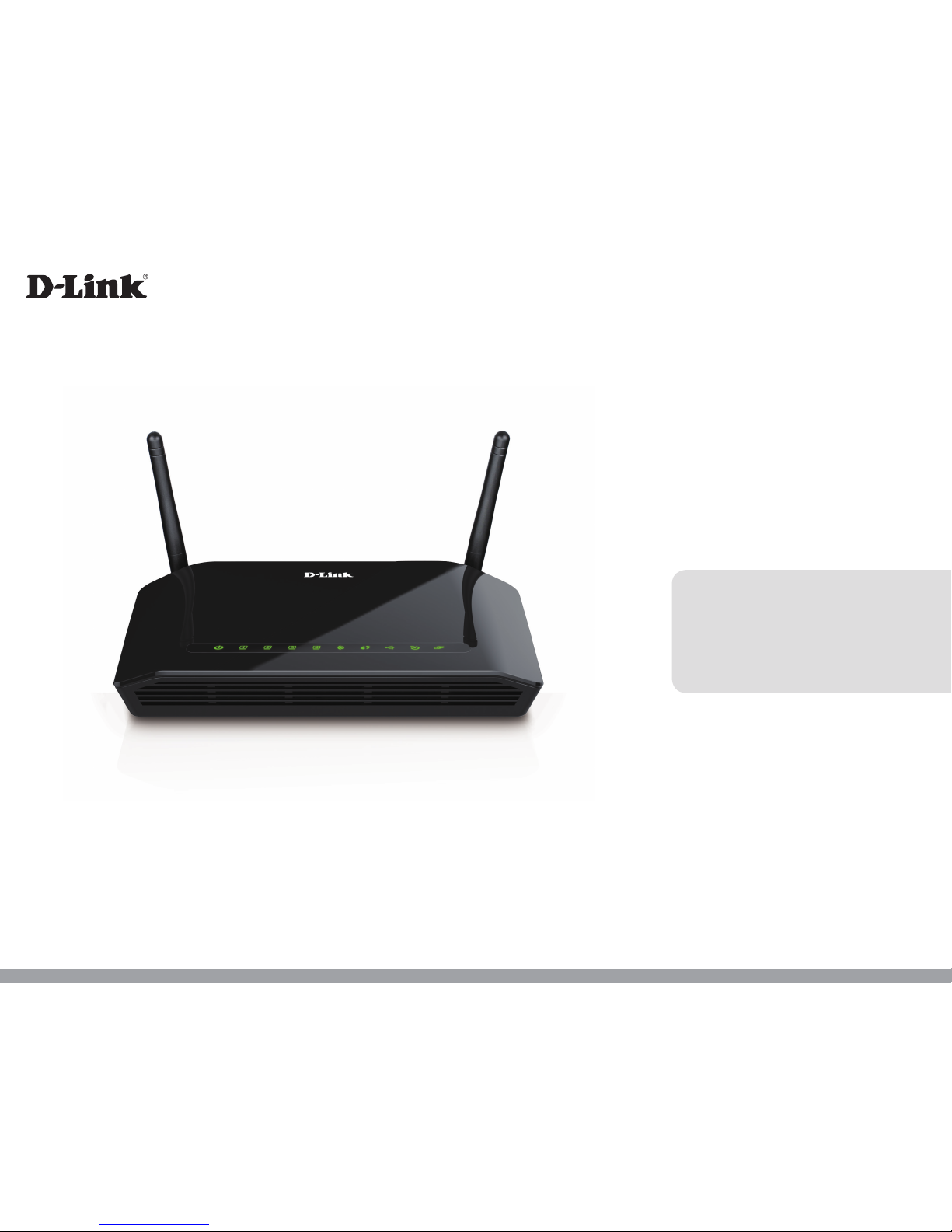
Wireless N300 ADSL2+ Modem Router
User Manual
DSL-2750B
Version 1.00 | 05/14/2015
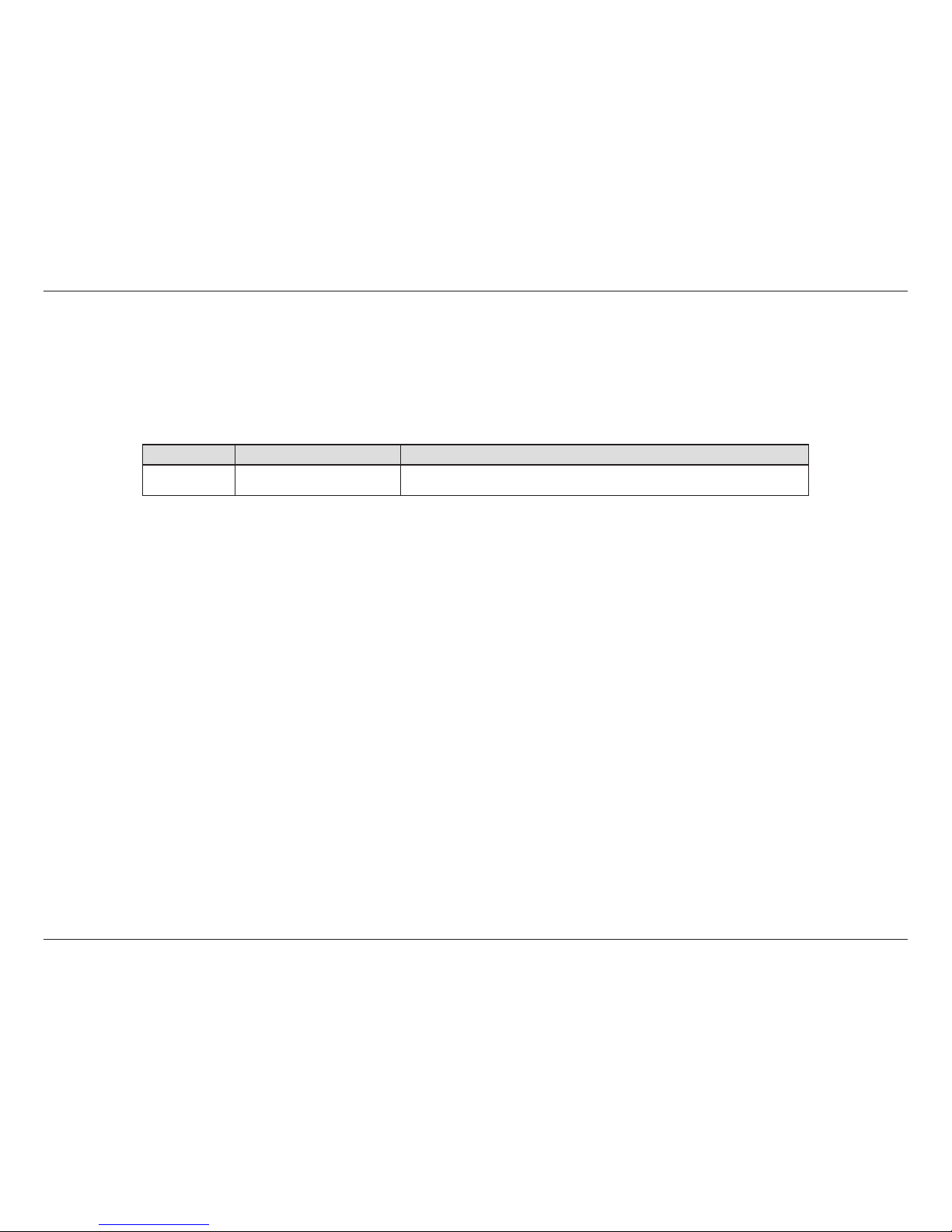
iD-Link DSL-2750B Wireless N300 ADSL2+ Modem Router User Manual
D-Link reserves the right to revise this publication and to make changes in the content hereof without obligation to notify any person or organization
of such revisions or changes.
Manual Revisions
Revision Date Description
1.00 May 15, 2015 • Release for revision E1
Trademarks
D-Link and the D-Link logo are trademarks or registered trademarks of D-Link Corporation or its subsidiaries in the United States or other countries.
All other company or product names mentioned herein are trademarks or registered trademarks of their respective companies.
Apple®, Apple logo®, Safari®, iPhone®, iPad®, iPod touch® and Macintosh® are trademarks of Apple Inc., registered in the U.S. and other countries. App
Store
SM
is a service mark of Apple Inc. Chrome™ browser, Google Play™ and Android™ are trademarks of Google Inc. Internet Explorer®, Windows®
and the Windows logo are trademarks of the Microsoft group of companies.
Copyright © 2015 by D-Link Corporation, Inc. All rights reserved. This publication may not be reproduced, in whole or in part, without prior expressed
written permission from D-Link Corporation, Inc.
Power Usage
This device is an Energy Related Product (ErP) that automatically switches to a power-saving Network Standby mode within 1 minute of no packets
being transmitted. It can also be turned o through a power switch to save energy when it is not needed.
Network Standby: 4.58 W
Switched O: 0.23 W
Preface
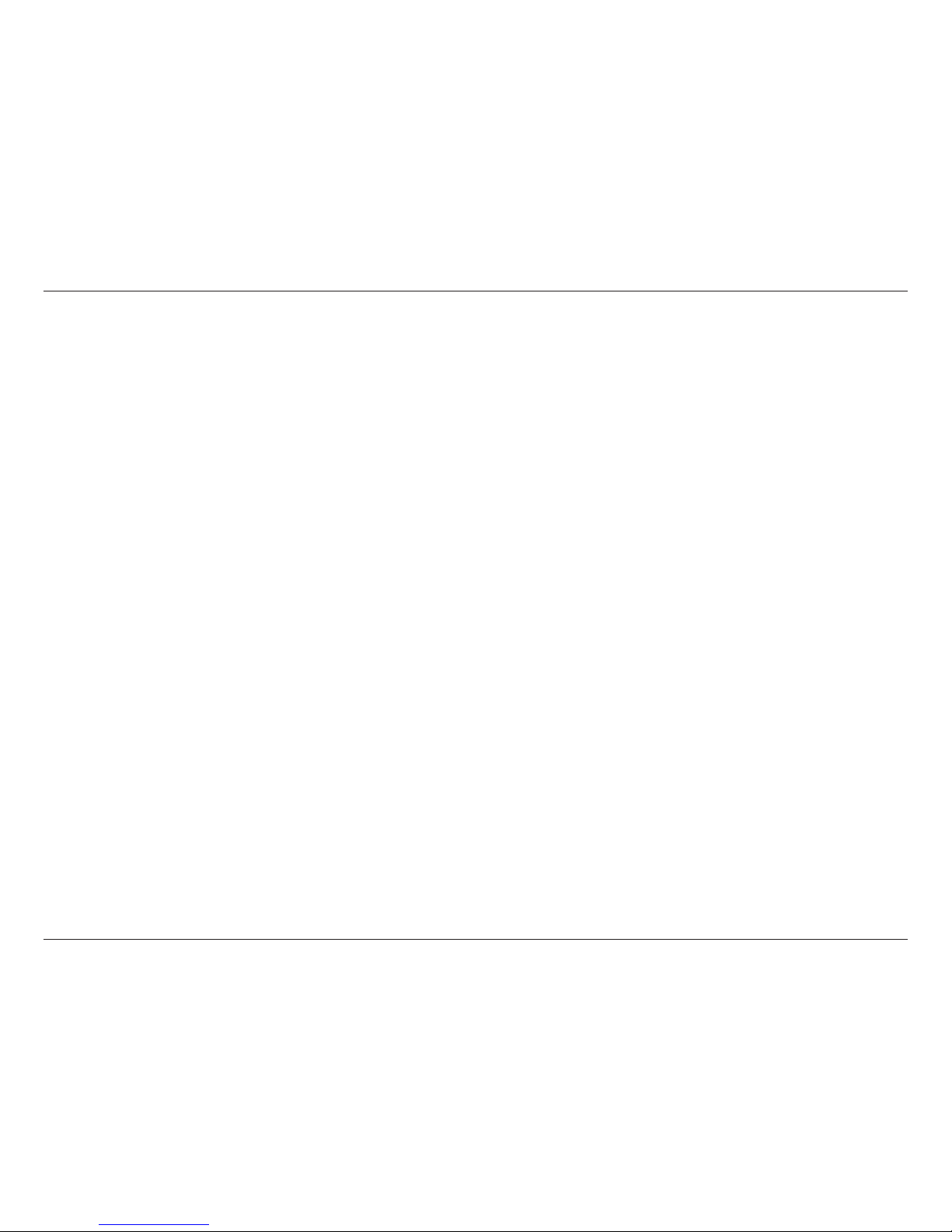
iiD-Link DSL-2750B Wireless N300 ADSL2+ Modem Router User Manual
Table of Contents
Product Overview ..............................................................1
Package Contents ......................................................................... 1
System Requirements ................................................................. 2
Introduction ................................................................................... 3
Features ............................................................................................ 4
LEDs ........................................................................................... 5
Back............................................................................................6
Installation ......................................................................... 7
Before you Begin ...........................................................................7
Wireless Installation Considerations ...................................... 8
Hardware Installation .................................................................. 9
Getting Started ................................................................ 10
Web-based Conguration Utility ..........................................10
Setup Wizard ................................................................................11
Conguration ...................................................................17
Setup ...............................................................................................17
Internet Setup ......................................................................18
2.4G Wireless ........................................................................20
2.4G Wireless Security ..................................................21
Local Network ......................................................................22
Local IPv6 Network.............................................................24
USB Setup ..............................................................................25
Time and Date ......................................................................26
Logout ....................................................................................27
Advanced ......................................................................................28
2.4G Advanced Wireless ...................................................28
Advanced Settings ........................................................29
MAC Filtering ...................................................................31
Security Settings ............................................................32
WPS Settings ...................................................................33
ALG ...........................................................................................34
FTP ............................................................................................35
Port Forwarding ..................................................................36
Port Trigger ...........................................................................37
DMZ .........................................................................................38
SAMBA ....................................................................................39
3G WAN Conguration ......................................................40
Parental Control ..................................................................42
Website Filter ...................................................................43
HTTP Content Filter .......................................................44
MAC Filter .........................................................................45
Filtering Options .................................................................46
IPv4 Filtering ....................................................................47
IPv6 Filtering ....................................................................48
QoS...........................................................................................49
Add QoS Classication Rules .....................................50
Anti-Attack Settings ...........................................................52
Share Protection ..................................................................53
DNS ..........................................................................................54
Dynamic DNS .......................................................................55
Network Tools ......................................................................56
Port Mapping ..................................................................57
Table of Contents
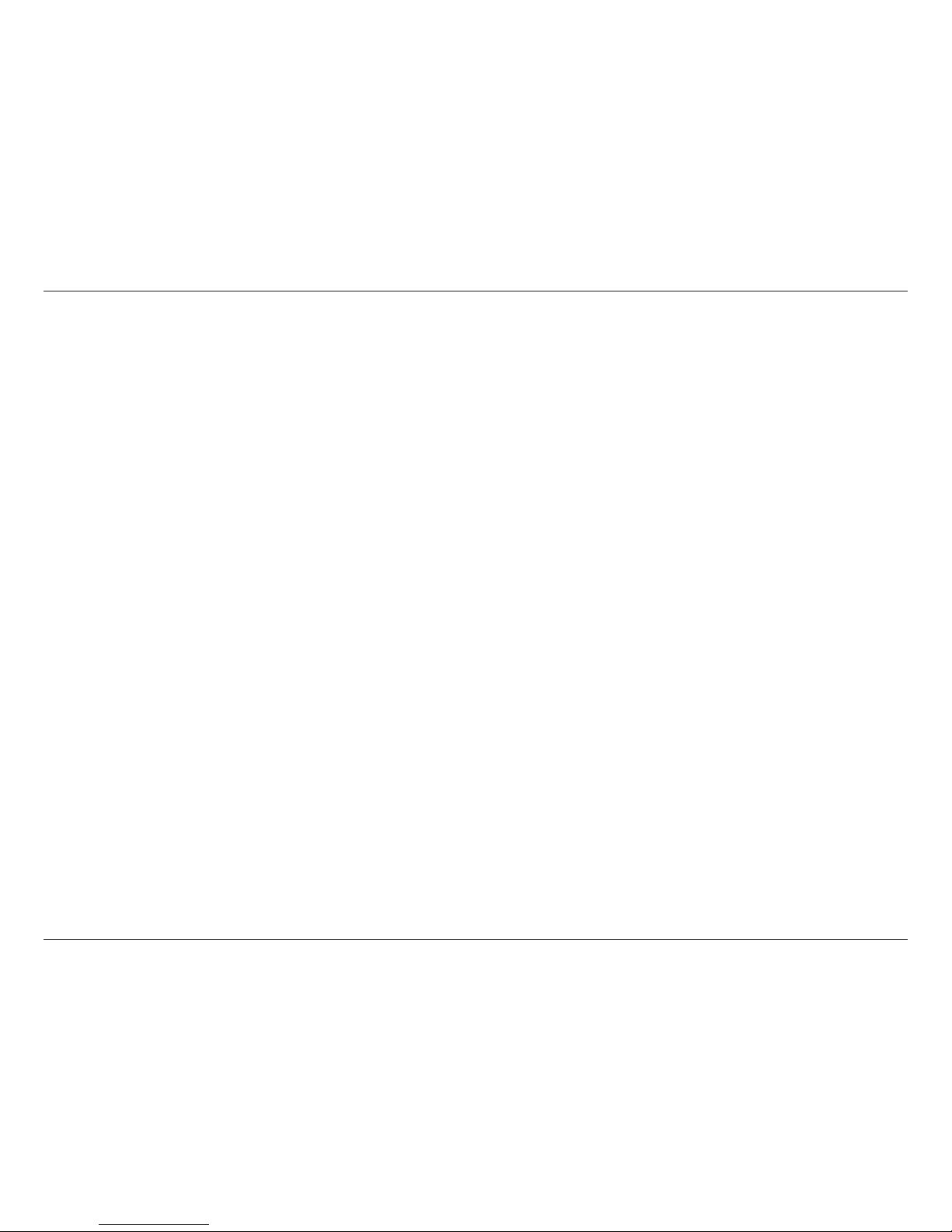
iiiD-Link DSL-2750B Wireless N300 ADSL2+ Modem Router User Manual
Table of Contents
IGMP Proxy .......................................................................58
IGMP Snooping ...............................................................59
MLD Conguration ........................................................60
UPnP ...................................................................................61
DSL ......................................................................................62
Routing ...................................................................................63
Static Route ......................................................................64
IPv6 Static Route ............................................................65
Policy Route .....................................................................66
RIP ........................................................................................67
RIPng ..................................................................................68
Schedules ..............................................................................69
NAT ...........................................................................................70
Management ................................................................................71
System ....................................................................................71
Firmware Update ................................................................72
Access Controls ....................................................................73
Account Password .........................................................74
Local Access Control .....................................................75
Remote Access Control ................................................76
IP Address .........................................................................77
Diagnostics ...........................................................................78
DSL Test .............................................................................79
Traceroute.........................................................................80
Ping .....................................................................................81
System Log ............................................................................82
Status ..............................................................................................83
Device Info ............................................................................83
Wireless Clients ....................................................................84
DHCP Clients ........................................................................85
Logs .........................................................................................86
Statistics .................................................................................87
Route Info ..............................................................................88
Help .................................................................................................89
Connect a Wireless Client to your Router ......................90
WPS Button ...................................................................................90
Windows® 8 ...................................................................................91
WPA/WPA2 ............................................................................91
Windows® 7 ...................................................................................93
WPA/WPA2 ............................................................................93
Windows Vista® ............................................................................96
WPA/WPA2 ............................................................................97
Windows® XP ................................................................................99
WPA/WPA2 ......................................................................... 100
Troubleshooting ............................................................102
Wireless Basics ...............................................................106
What is Wireless? ...................................................................... 107
Tips ................................................................................................109
Wireless Modes .........................................................................110
Networking Basics .........................................................111
Check your IP address ............................................................ 111
Statically assign an IP address .............................................112
Technical Specications ................................................113
Regulatory Information ................................................114
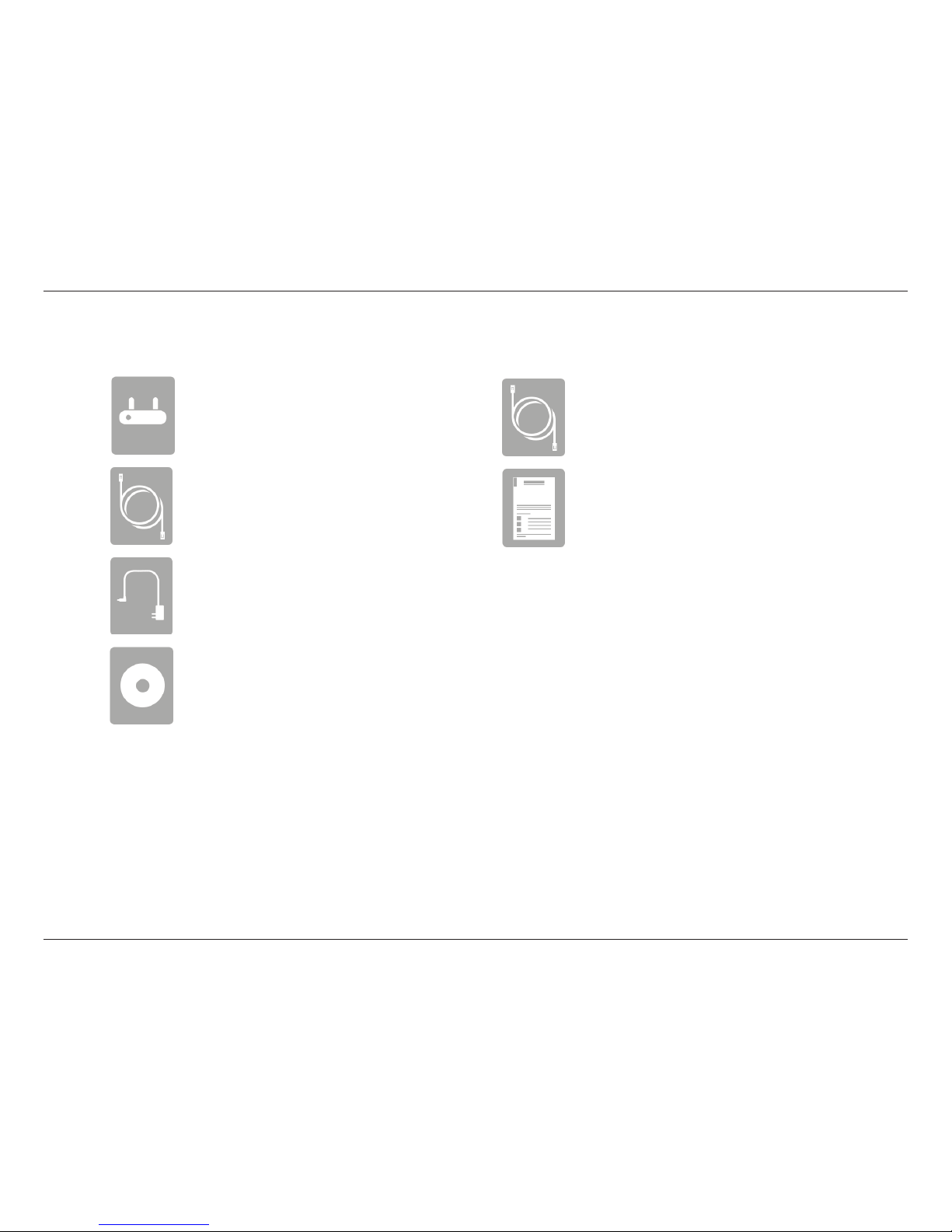
1D-Link DSL-2750B Wireless N300 ADSL2+ Modem Router User Manual
Section 1 - Product Overview
Product Overview
Package Contents
Note: Using a power supply with a dierent voltage rating than the one included with the device will cause damage and void the warranty for this product.
If any of the above items are missing, please contact your reseller.
Wireless N300 ADSL2+ Modem Router
Ethernet Cable
Power Adapter
CD-ROM
ADSL Telephone Cable
Quick Installation Guide
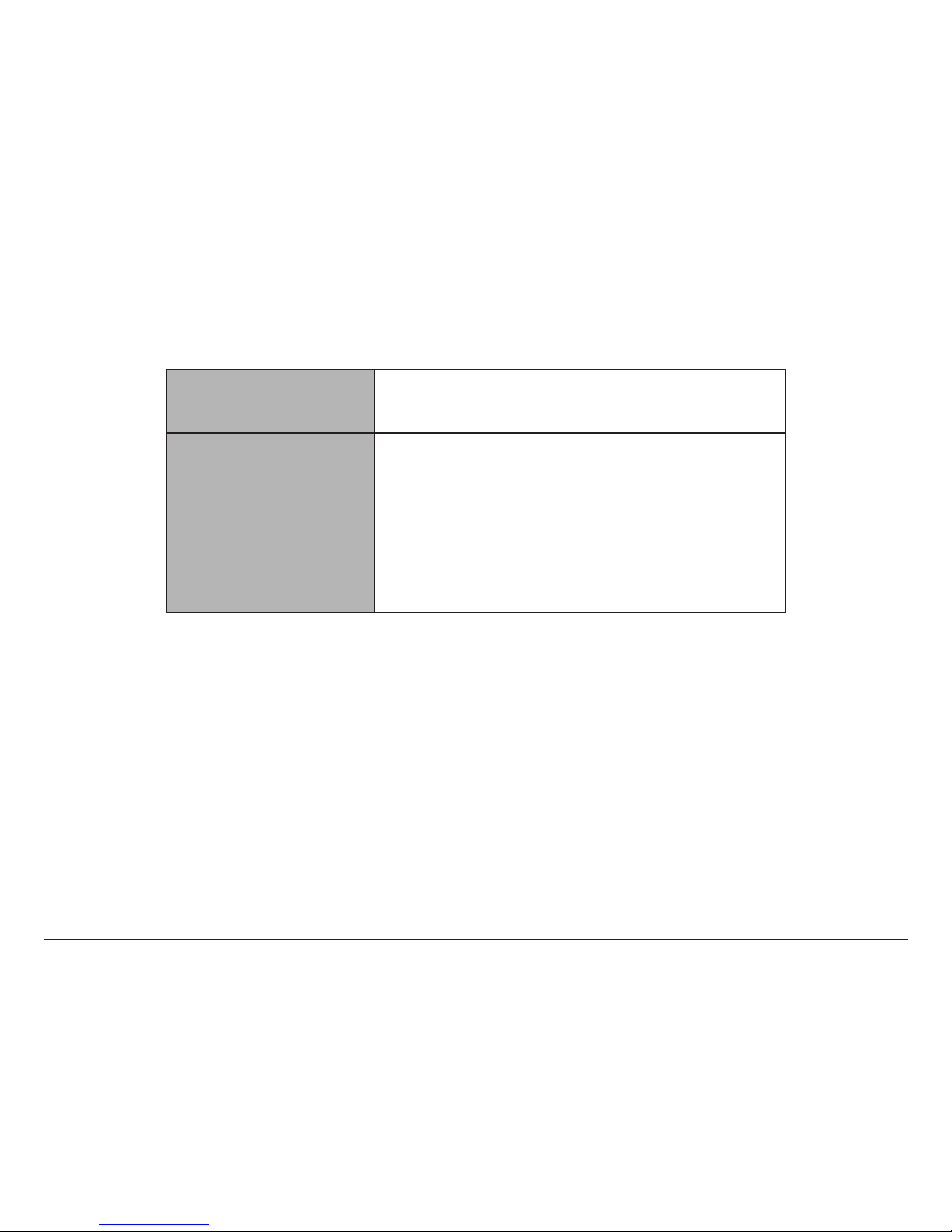
2D-Link DSL-2750B Wireless N300 ADSL2+ Modem Router User Manual
Section 1 - Product Overview
Network Requirements
• An ADSL Internet service
• IEEE 802.11b, 802.11g or 802.11n wireless clients
• 10/100 Ethernet
Web-based Conguration
Utility Requirements
Computer with the following:
• Windows®, Macintosh, or Linux-based operating system
• An installed Ethernet adapter
Browser Requirements:
Microsoft Internet Explorer® v7, Mozilla® Firefox® v9.0,
Google® Chrome 16.0, or Safari® v4 or later
Windows
®
Users: Make sure you have the latest version of Java
installed. Visit www.java.com to download the latest version.
System Requirements
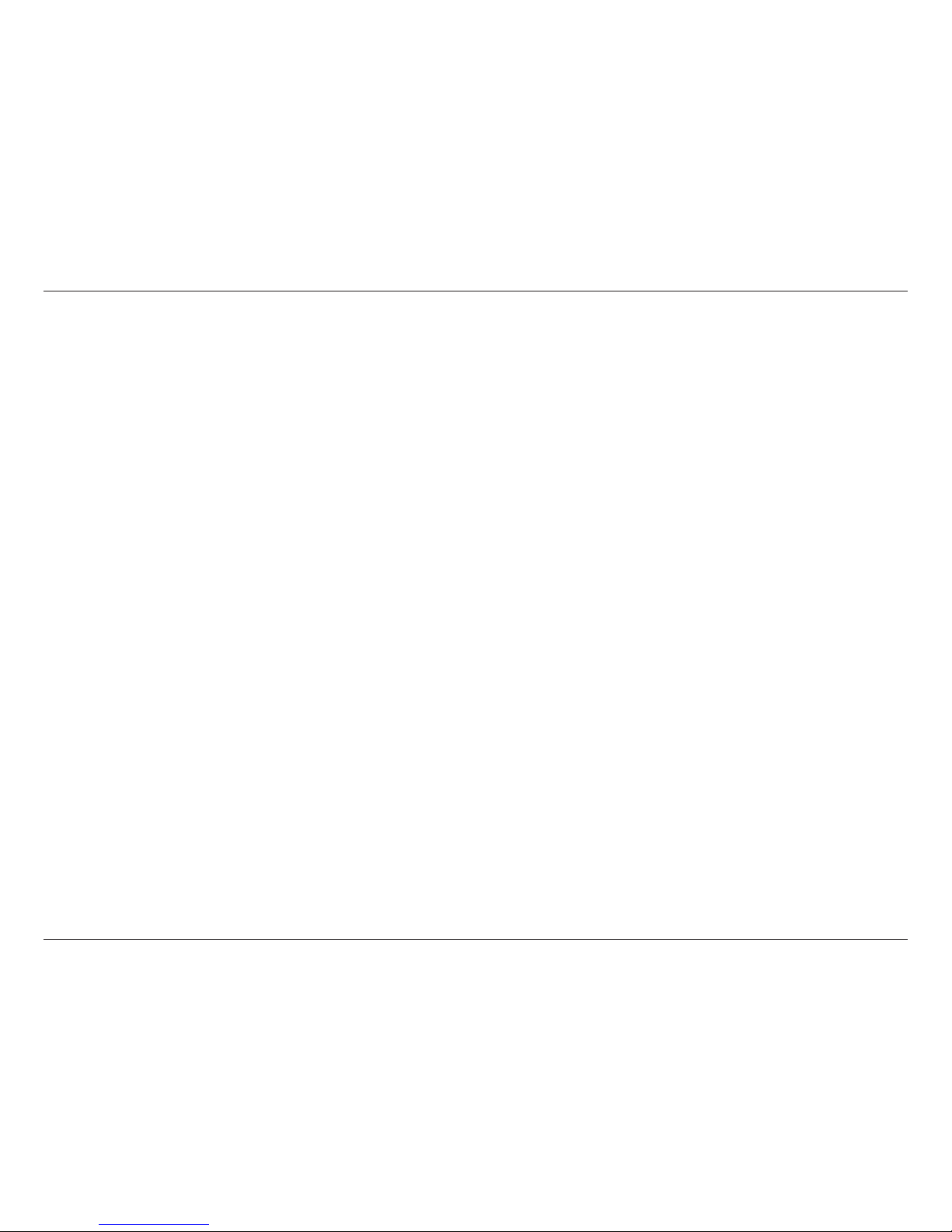
3D-Link DSL-2750B Wireless N300 ADSL2+ Modem Router User Manual
Section 1 - Product Overview
Introduction
The DSL-2750B Wireless N300 ADSL2+ Modem Router is a versatile, high-performance router for home and the small oce. With integrated ADSL2/2+
supporting up to 24 Mbps download speed, rewall protection, Quality of Service (QoS), 802.11n wireless LAN and 4 Ethernet switch ports, this
router provides all the functions that a home or small oce needs to establish a secure and high-speed link to the outside world.
High-speed ADSL2/2+ Internet Connection - The latest ADSL2/2+ standards provide Internet transmission of up to 24 Mbps downstream, 1 Mbps
upstream.
High-performance Wireless - Embedded 802.11n technology for high-speed wireless connection, complete compatibility with 802.11b/g wireless
devices
Total Security - Firewall protection from Internet attacks, user access control, WPA/WPA2 wireless security.
Ultimate Wireless Connection with Maximum Security - This router maximizes wireless performance by connecting to computer interfaces
and staying connected from virtually anywhere at home and in the oce. The router can be used with 802.11b/g/n wireless networks to enable
signicantly improved reception. It supports WPA/WPA2 and WEP for exible user access security and data encryption methods.
Firewall Protection & QoS - Security features prevent unauthorized access to your home and oce network, be it from the wireless devices or
from the Internet. The router provides rewall security using Stateful Packet Inspection (SPI) and hacker attack logging for Denial of Service (DoS)
attack protection. SPI inspects the contents of all incoming packet headers before deciding what packets are allowed to pass through. Router
access control is provided with packet ltering based on port and source/destination MAC/IP addresses. For Quality of Service (QoS), the router
supports multiple priority queues to enable a group of home or oce users to experience the benet of smooth network connection of inbound
and outbound data without concern for trac congestion. This QoS feature allows users to enjoy high-speed ADSL transmission for applications
such as VoIP and streaming multimedia over the Internet.
* Maximum wireless signal rate derived from IEEE Standard 802.11b, 802.11g, and 802.11n specications. Actual data throughput will vary. Network conditions and environmental
factors, including volume of network trac, building materials and construction, and network overhead, lower actual data throughput rate. Environmental conditions will
adversely aect wireless signal range.
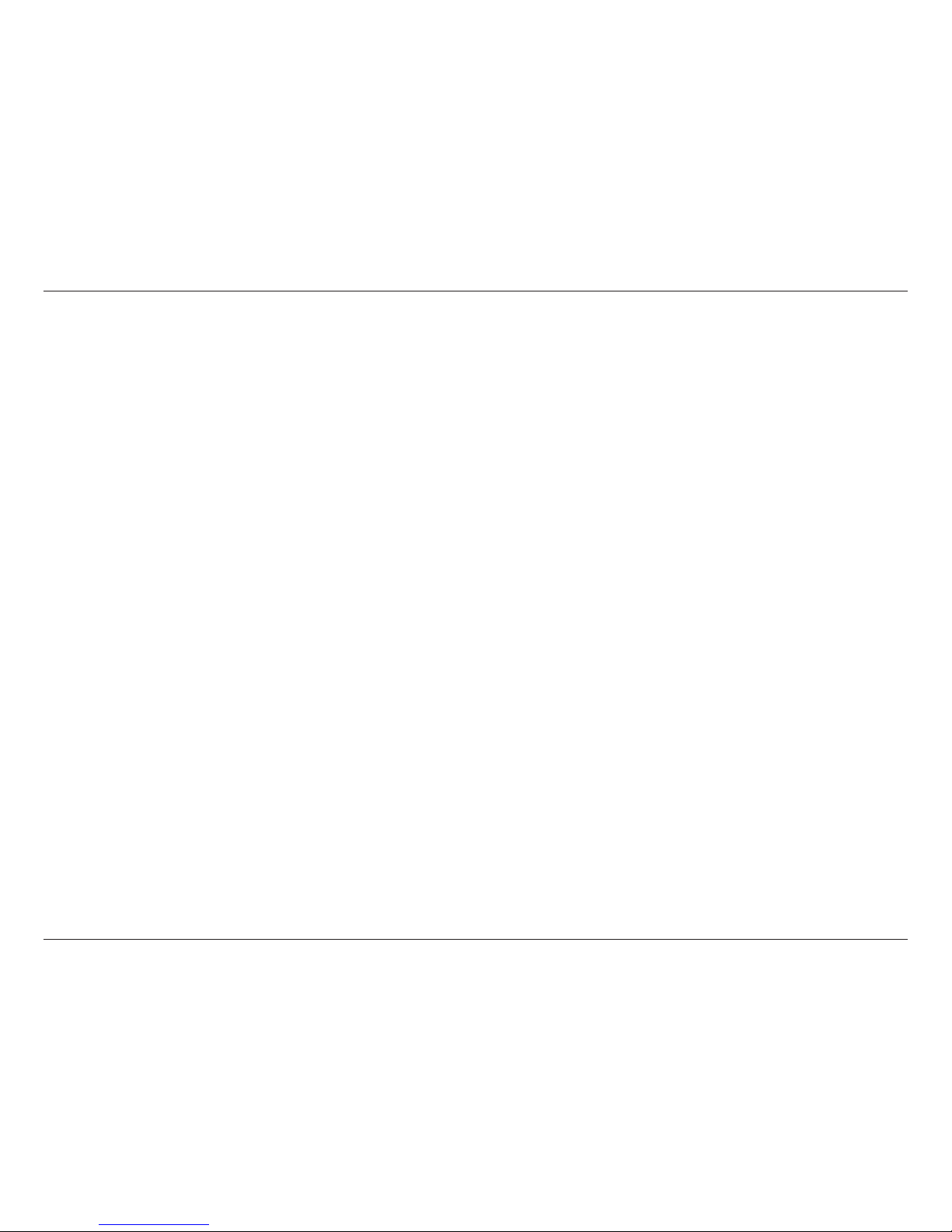
4D-Link DSL-2750B Wireless N300 ADSL2+ Modem Router User Manual
Section 1 - Product Overview
• Faster Wireless Networking - The DSL-2750B provides up to 300 Mbps* wireless connection with other 802.11n
wireless clients. This capability allows users to participate in real-time activities online, such as video streaming,
online gaming, and real-time audio.
• Compatible with 802.11b and 802.11g Devices - The DSL-2750B is still fully compatible with the IEEE 802.11b
and g standards, so you can use keep your existing 802.11b and g devices.
• Precise ATM Trac Shaping - Trac shaping is a method of controlling the ow rate of ATM data cells. This
function helps to establish Quality of Service for ATM data transfer.
• High Performance - Very high rates of data transfer are possible with the router-providing up to 24 Mbps
downstream for ADSL2+.
• Full Network Management - The DSL-2750B incorporates SNMP (Simple Network Management Protocol)
support for web-based management and text-based network management via a Telnet connection.
• Easy Installation - The DSL-2750B uses a web-based graphical user interface program for convenient
management access and easy set up. Any common web browser software can be used to manage the router.
• USB Support - The DSL-2750B provides a USB port for easy le sharing and printer sharing. The DSL-2750B
supports USB storage devices to share les through a SAMBA le server, an FTP server, or a Web le server. It also
supports sharing USB printers to network members. Besides the sharing function, the DSL-2750B also supports
connection to the Internet via a USB 3G modem.
• IPv6 Connection Support – Compatible with IPv6 networks, the DSL-2750B provides several connection types:
Link-local, Static IPv6, DHCPv6, Stateless Autoconguration, PPPoE, IPv6 in IPv4 Tunnel and 6to4.
* Maximum wireless signal rate derived from IEEE Standard 802.11b, 802.11g, and 802.11n specications. Actual data throughput will vary. Network conditions and environmental
factors, including volume of network trac, building materials and construction, and network overhead, lower actual data throughput rate. Environmental conditions will
adversely aect wireless signal range.
Features
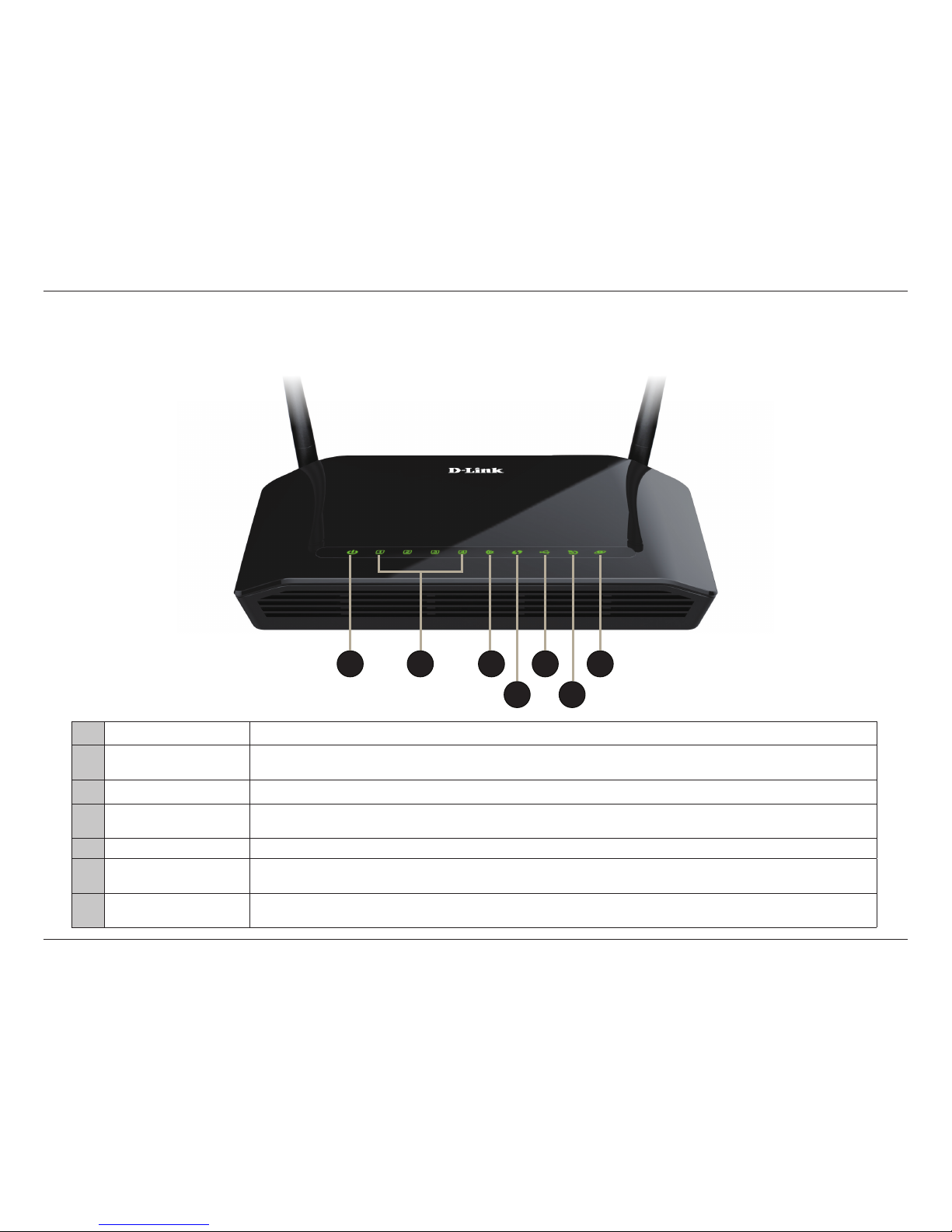
5D-Link DSL-2750B Wireless N300 ADSL2+ Modem Router User Manual
Section 1 - Product Overview
Hardware Overview
LEDs
1 Power LED A solid green light indicates the unit is powered on. A red light indicates device malfunction.
2 LAN LEDs 1-4
A solid green light indicates a valid link on startup. These lights blink when there is activity currently
passing through the Ethernet port.
3 WLAN LED A solid green light indicates a wireless connection. A blinking green light indicates activity on the WLAN.
4 WPS LED
A solid blue light indicates a successful connection with the client. A blinking light indicates WPS is
triggered and looking for a client.
5 USB LED A solid light indicates that the wireless networks are ready.
6 ADSL LED
A solid green light indicates a valid ADSL connection. This will light after the ADSL negotiation process
has been settled. A blinking green light indicates activity on the WAN (ADSL) interface.
7 Internet
A solid green light indicates a successful Internet connection. A blinking light indicates Internet is
connected and data is being transmitted. A red light indicates that IP assignment has failed.
2
4
1 3 55
6
7

6D-Link DSL-2750B Wireless N300 ADSL2+ Modem Router User Manual
Section 1 - Product Overview
Hardware Overview
Back
1 Reset Button Insert a paperclip in the hole and wait for several seconds to reset the router to default settings.
2 Power Button Press to power the router on or o.
3 Power Receptor Receptor for the supplied power adapter.
4 USB Port Connect a USB storage device to this port to share media to your network.
5 Wireless On/O Press this button to enable or disable WLAN.
6 WPS Button Press this button to start connecting a WPS-enabled client.
7 Ethernet Ports Connect 10/100 Ethernet devices such as computers, switches, storage (NAS) devices and game consoles.
8 ADSL Port Using the supplied telephone cable, connect your DSL modem to this port.
2
5
6
3
4
7 8
1
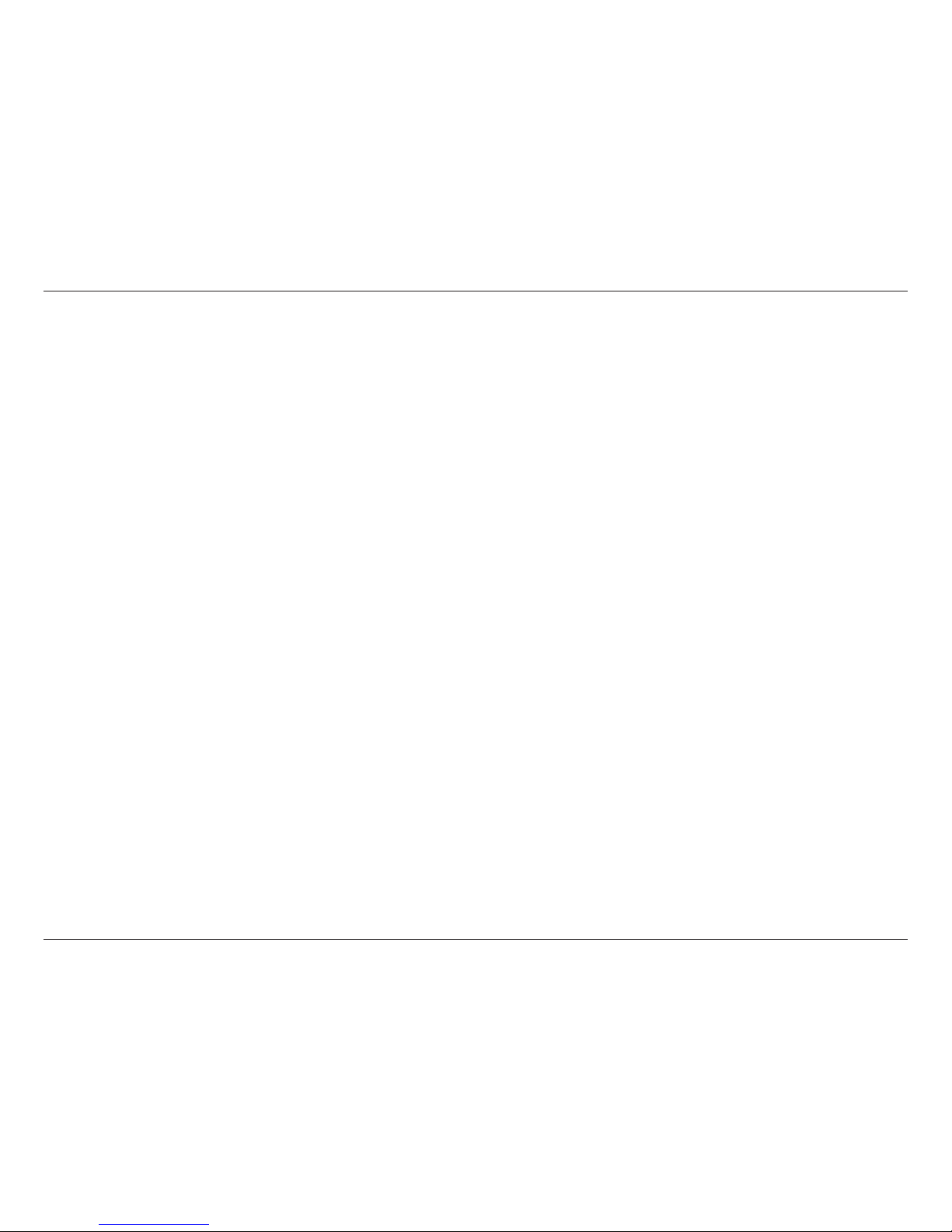
7D-Link DSL-2750B Wireless N300 ADSL2+ Modem Router User Manual
Section 2 - Installation
Before you Begin
Installation
This section will walk you through the installation process. Placement of the router is very important. Do not place the router
in an enclosed area such as a closet, cabinet, or in the attic or garage.
• Please congure the router with the computer that was last connected directly to your modem.
• You can only use the Ethernet port on your modem. If you were using the USB connection before using the router,
then you must turn o your modem, disconnect the USB cable and connect an Ethernet cable to the Internet port
on the router, and then turn the modem back on. In some cases, you may need to call your ISP to change connection
types (USB to Ethernet).
• If you have DSL and are connecting via PPPoE, make sure you disable or uninstall any PPPoE software such as WinPoET,
BroadJump, or EnterNet 300 from your computer or you will not be able to connect to the Internet.
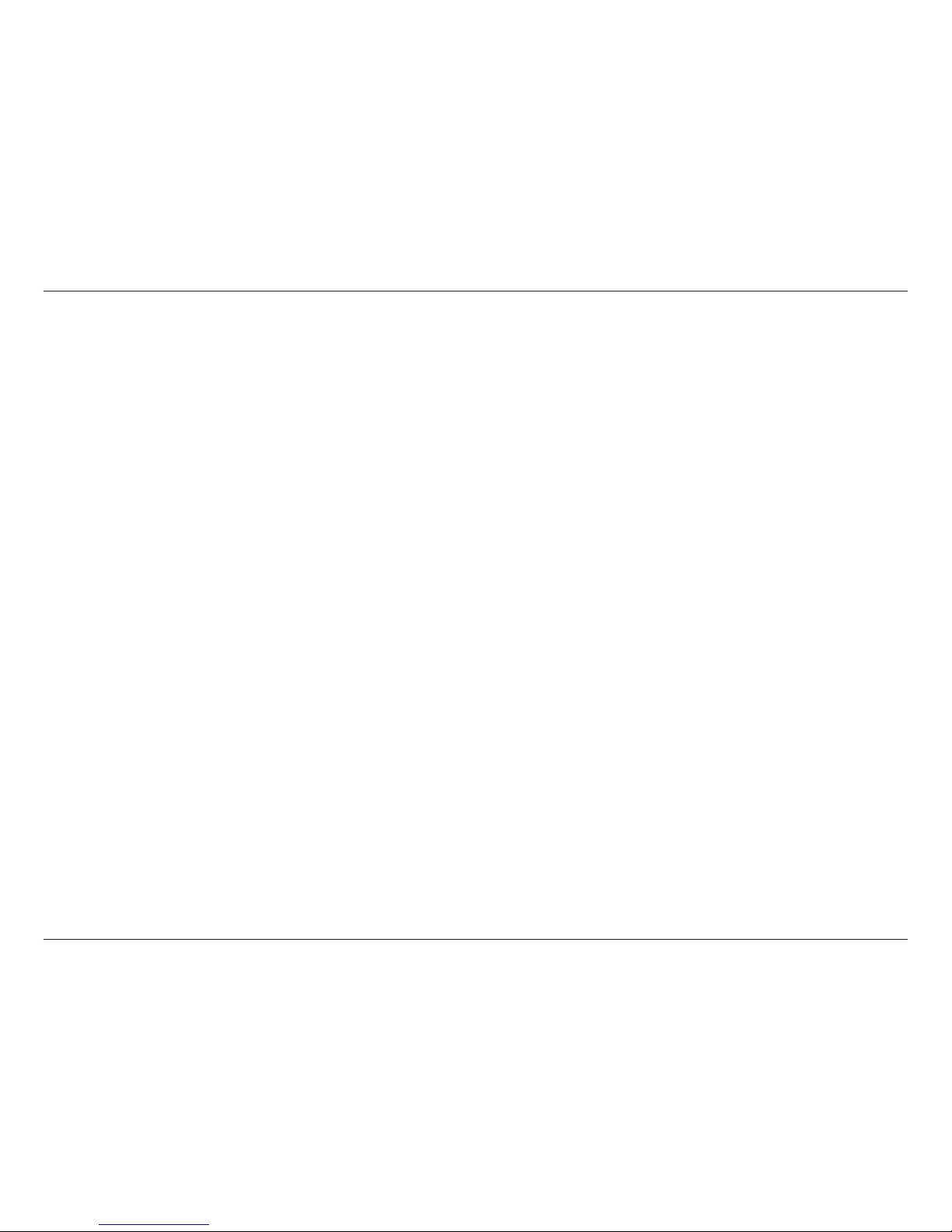
8D-Link DSL-2750B Wireless N300 ADSL2+ Modem Router User Manual
Section 2 - Installation
Wireless Installation Considerations
The D-Link wireless router lets you access your network using a wireless connection from virtually anywhere within the
operating range of your wireless network. Keep in mind, however, that the number, thickness and location of walls, ceilings,
or other objects that the wireless signals must pass through, may limit the range. Typical ranges vary depending on the types
of materials and background RF (radio frequency) noise in your home or business. The key to maximizing wireless range is to
follow these basic guidelines:
1. Keep the number of walls and ceilings between the D-Link router and other network devices to a minimum - each wall or
ceiling can reduce your adapter’s range from 3-90 feet (1-30 meters.) Position your devices so that the number of walls or
ceilings is minimized.
2. Be aware of the direct line between network devices. A wall that is 1.5 feet thick (.5 meters), at a 45-degree angle appears
to be almost 3 feet (1 meter) thick. At a 2-degree angle it looks over 42 feet (14 meters) thick! Position devices so that the
signal will travel straight through a wall or ceiling (instead of at an angle) for better reception.
3. Building materials make a dierence. A solid metal door or aluminum studs may have a negative eect on range. Try to
position access points, wireless routers, and computers so that the signal passes through drywall or open doorways. Materials
and objects such as glass, steel, metal, walls with insulation, water (sh tanks), mirrors, le cabinets, brick, and concrete will
degrade your wireless signal.
4. Keep your product away (at least 3-6 feet or 1-2 meters) from electrical devices or appliances that generate RF noise.
5. If you are using 2.4 GHz cordless phones or X-10 (wireless products such as ceiling fans, lights, and home security systems),
your wireless connection may degrade dramatically or drop completely. Make sure your 2.4 GHz phone base is as far away
from your wireless devices as possible. The base transmits a signal even if the phone in not in use.
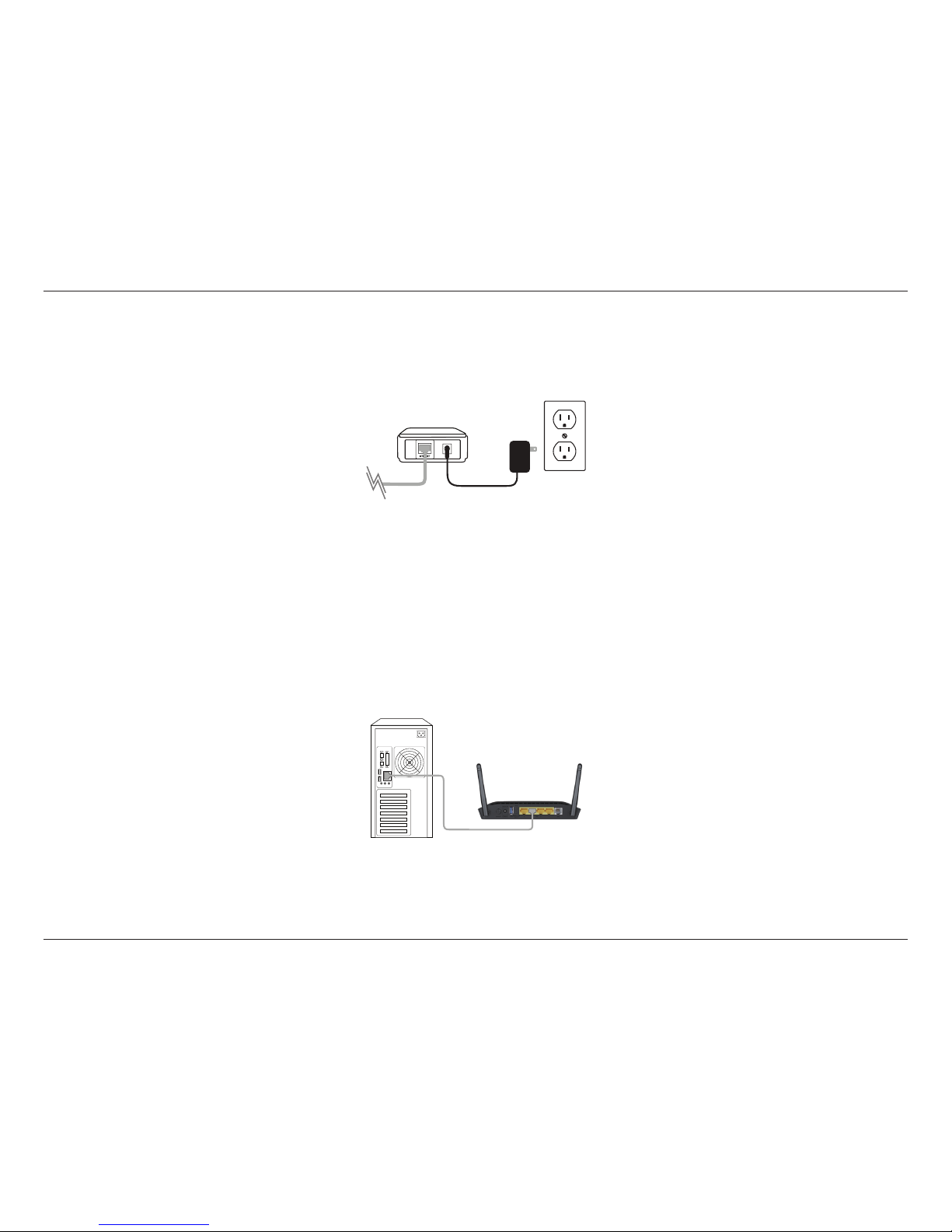
9D-Link DSL-2750B Wireless N300 ADSL2+ Modem Router User Manual
Section 2 - Installation
1. Turn o and unplug your DSL broadband modem. This is required.
Hardware Installation
2. Position your router close to your modem and a computer. Place the router in an open area of your intended
work area for better wireless coverage.
3. Unplug the Ethernet cable from your modem (or existing router if upgrading) that is connected to your computer.
Plug it into the LAN port labeled 1 on the back of your router. The router is now connected to your computer.
Modem
PC
10/100 BASE-TX Cable
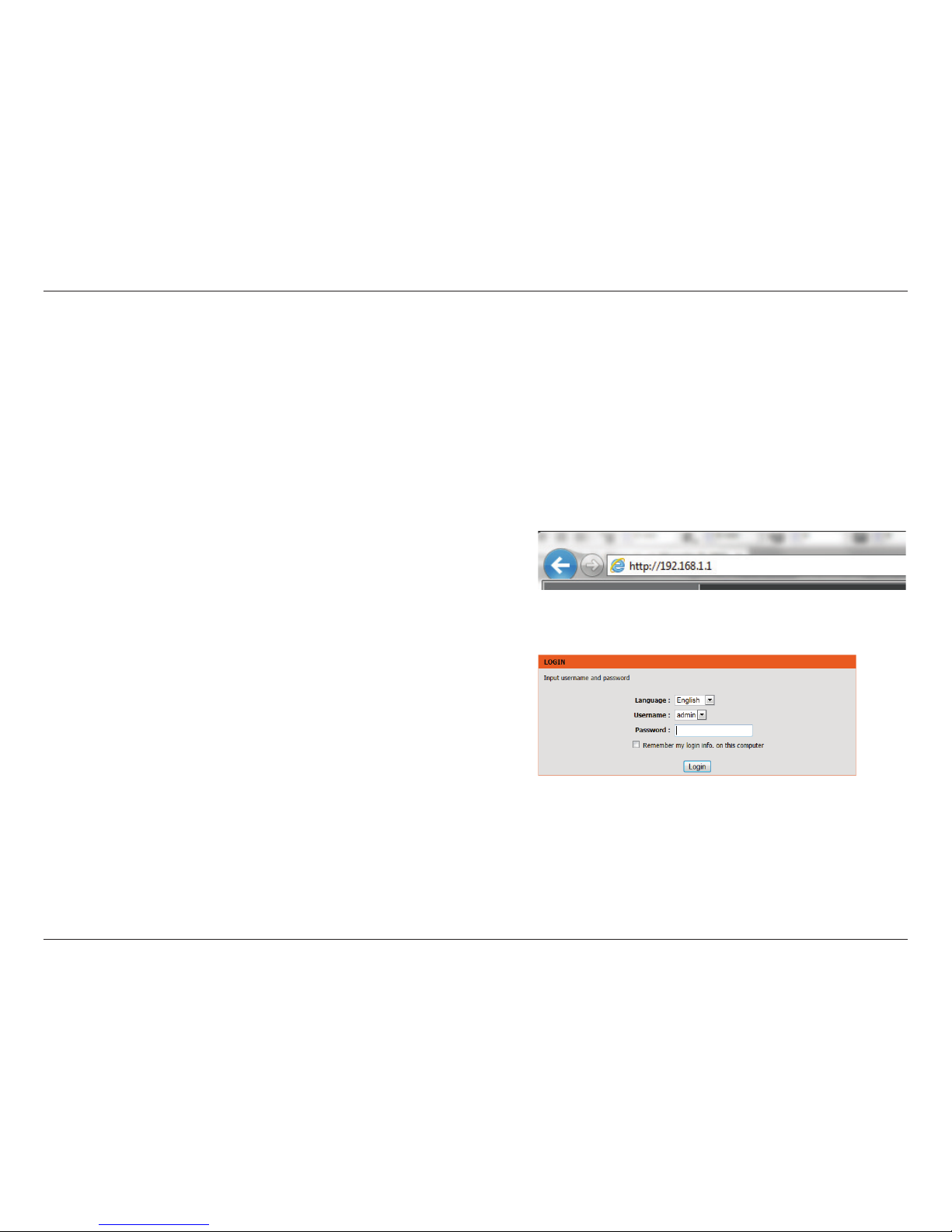
10D-Link DSL-2750B Wireless N300 ADSL2+ Modem Router User Manual
Section 3 - Conguration
This wizard is designed to guide you through a step-by-step
process to congure your new D-Link router and connect to the
Internet.
Click the Setup Wizard button to continue.
Web-based Conguration Utility
Getting Started
This section will show you how to congure your D-Link wireless access point using the web-based conguration utility.
If you wish to change the default settings or adjust the
conguration of the DSL-2750B you may use the web-based
conguration utility.
To access the conguration utility, open a web browser such as
Internet Explorer and enter http://192.168.1.1 in the address
eld.
Select admin from the drop-down menu and then enter your
password. The default password is admin. You will be directed
to the Setup Wizard page.
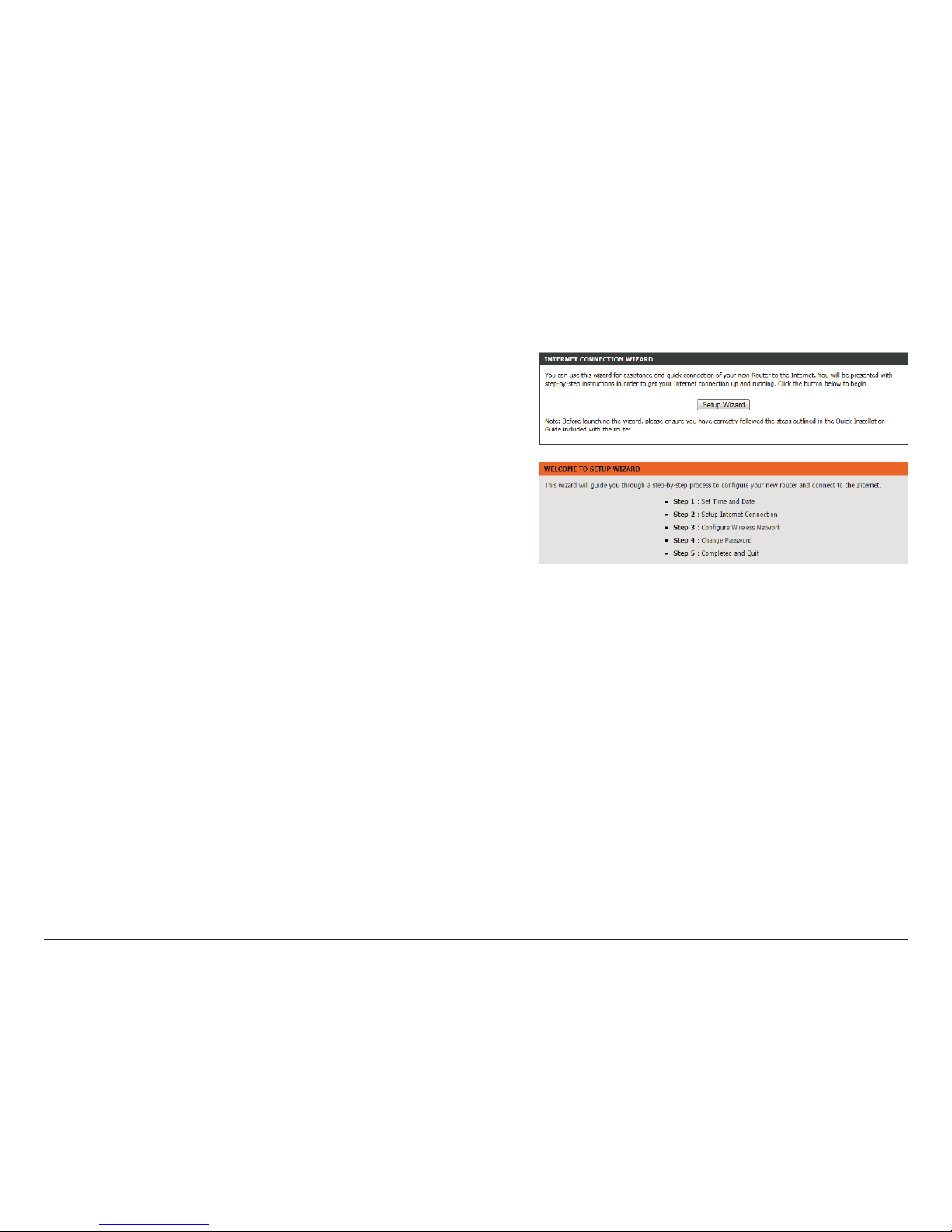
11D-Link DSL-2750B Wireless N300 ADSL2+ Modem Router User Manual
Section 3 - Conguration
Click Setup Wizard to congure your router.
If you want to congure the access point manually without running
the wizard, skip to Conguration on page 17.
Click Next to continue.
Setup Wizard
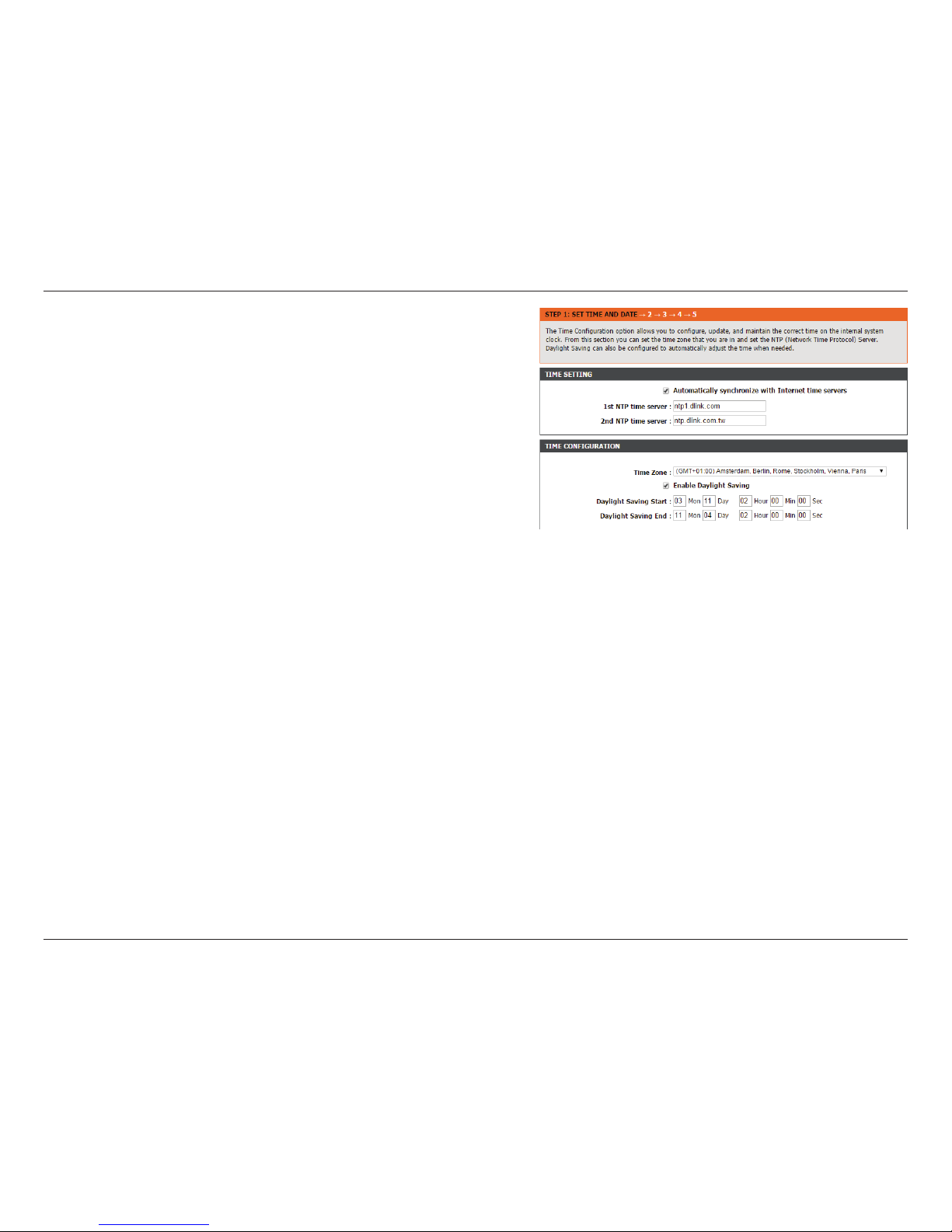
12D-Link DSL-2750B Wireless N300 ADSL2+ Modem Router User Manual
Section 3 - Conguration
This section of the wizard enables you to use an international time
server to set the internal time and date for the router.
Automatically
Synchronize:
Enable or disable automatic synchronisation with an Internet
Time Server.
1st NTP Time
Server:
Specify an address for the primary Internet Time Server.
2nd NTP Time
Server:
Specify an address for the secondary Internet Time Server.
Time Zone:
Select your time zone from the drop down menu.
Enable
Daylight
Saving:
Enable or disable daylight saving.
Daylight
Saving Start/
End:
Specify the time and date when daylight saving should start/
end.
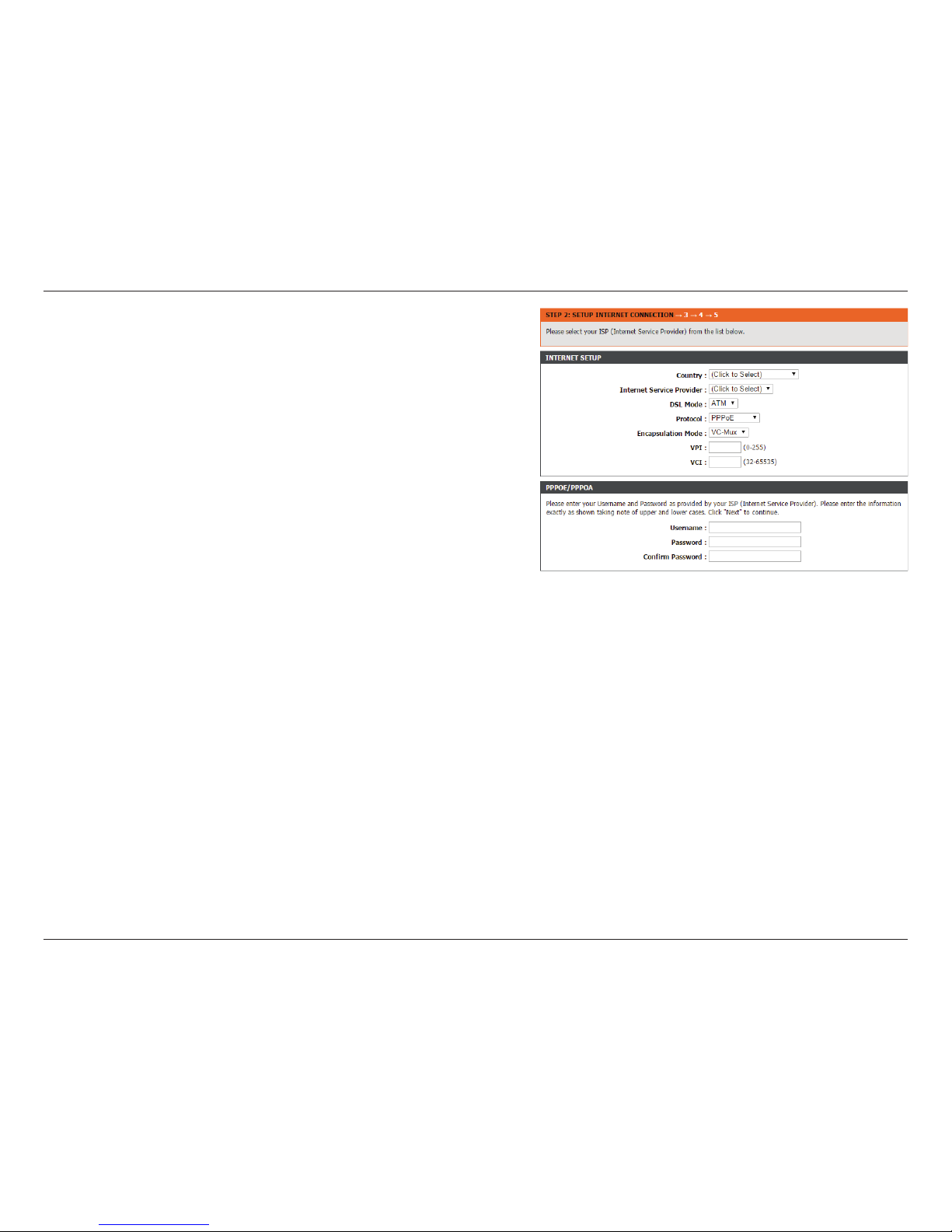
13D-Link DSL-2750B Wireless N300 ADSL2+ Modem Router User Manual
Section 3 - Conguration
This section of the wizard enables you to congure your Internet
connection type. Select the appropriate wan connection type which
is provided by your ISP.
If the router detected or you selected PPPoE or PPPoA, enter your
PPPoE/PPPoA username and password and click Next to continue.
Note: Make sure to remove your PPPoE software from your computer.
The software is no longer needed and will not work through a router.
If the router detected or you selected Static IP, enter your Static IP
information as supplied by your ISP. Click Next to continue.
If the router detected or you selected Bridge or Dynamic IP, click
Next to continue.
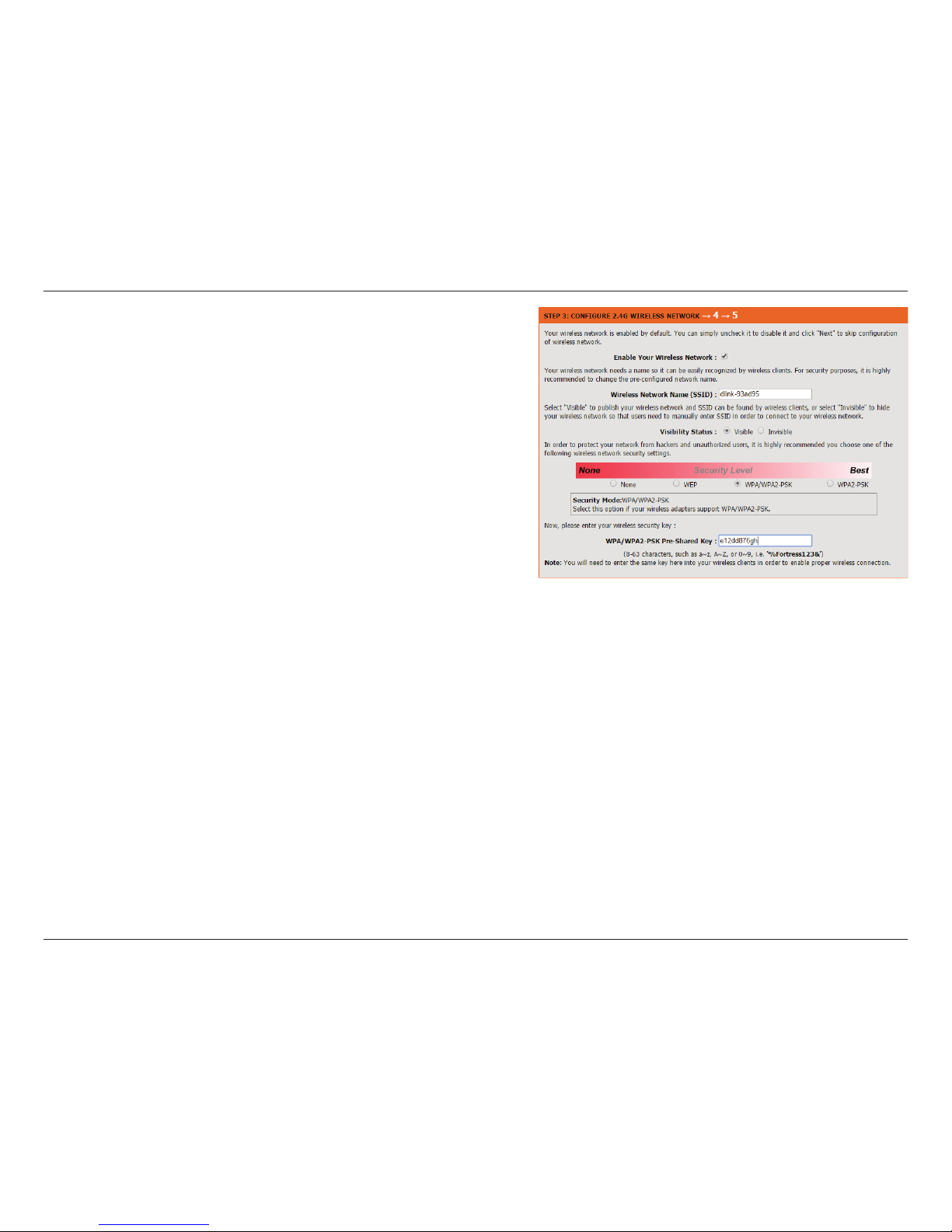
14D-Link DSL-2750B Wireless N300 ADSL2+ Modem Router User Manual
Section 3 - Conguration
This section of the wizard enables you to congure your 2.4 GHz
wireless network and security settings. If you prefer not to, untick
the Enable Your Wireless Network box.
Choose a network name for your wireless network, and choose if you
wish to make the wireless network visible or invisible.
It is highly recommended to secure your wireless network. Select
from the available options, and enter the security key below.
Click Next to continue.
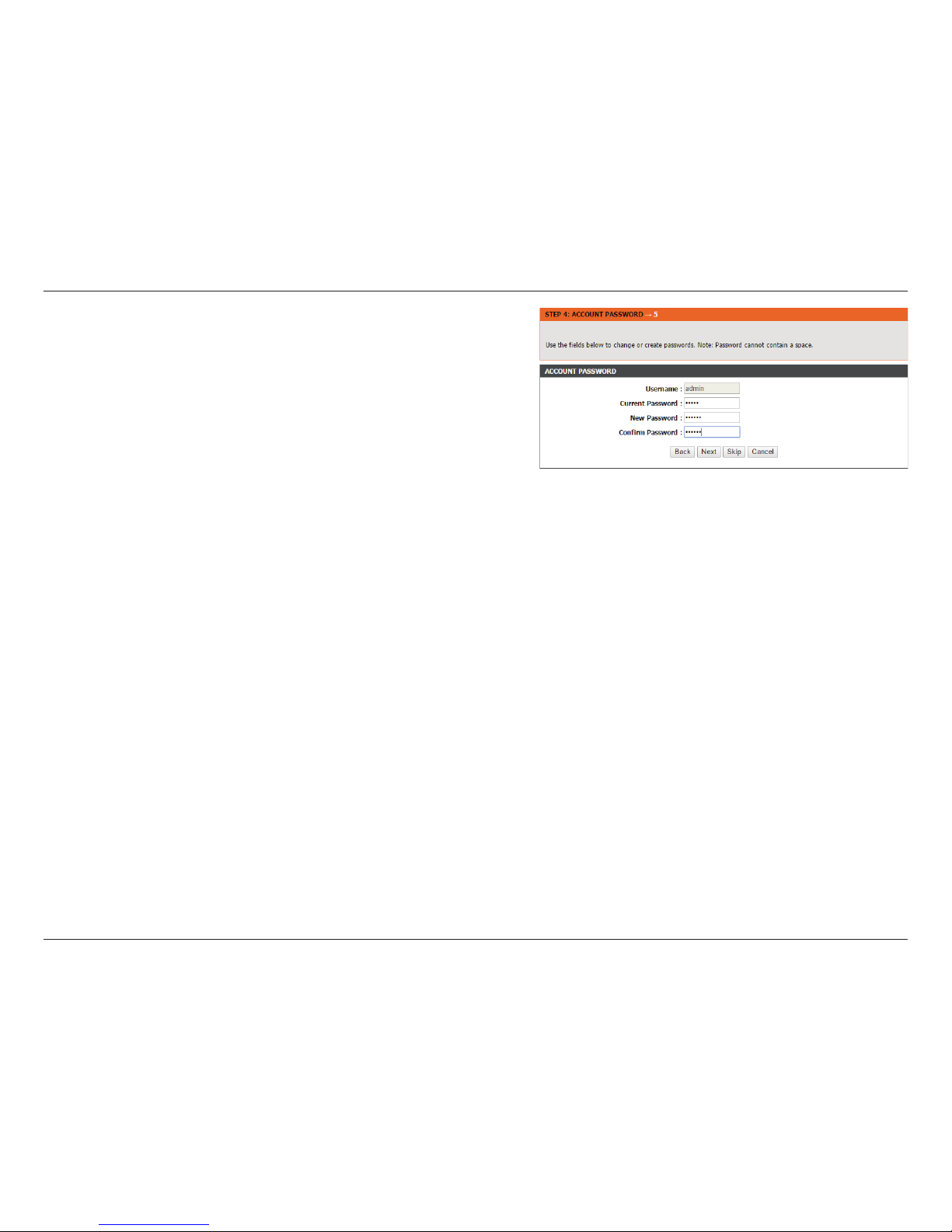
15D-Link DSL-2750B Wireless N300 ADSL2+ Modem Router User Manual
Section 3 - Conguration
To change the password, enter the Current Password, then enter the
New Password. Finally, re-enter the new password under Conrm
Password.
Click Next to continue.

16D-Link DSL-2750B Wireless N300 ADSL2+ Modem Router User Manual
Section 3 - Conguration
Your router is now set up.
A summary page will be displayed, showing the current settings for
your WAN and 2.4 GHz wireless network. It is recommended that you
make a note of this information for future reference.
Click Finish to save your network settings.
In order for your network settings to take eect the AP will reboot
automatically.
When the device has nished rebooting the main screen will display.
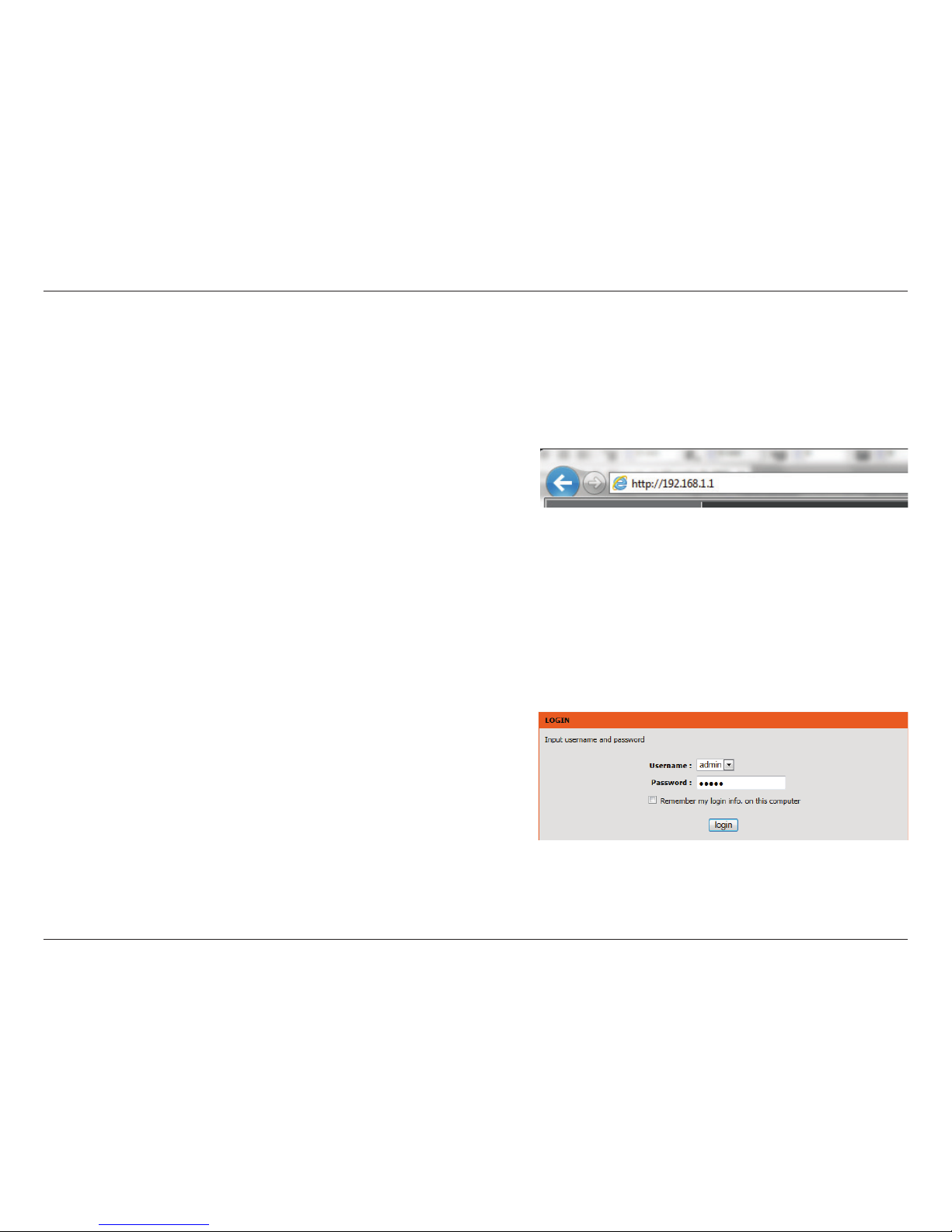
17D-Link DSL-2750B Wireless N300 ADSL2+ Modem Router User Manual
Section 3 - Conguration
Conguration
If you wish to change the default settings or adjust the conguration
of the DSL-2750B you may use the web-based conguration utility. To
access the conguration utility, open a web-browser such as Internet
Explorer and enter the address of the router (http://192.168.1.1).
Select admin from the drop-down menu and then enter your
password. The default password is admin. Click login to proceed to
the web conguration home page.
Setup
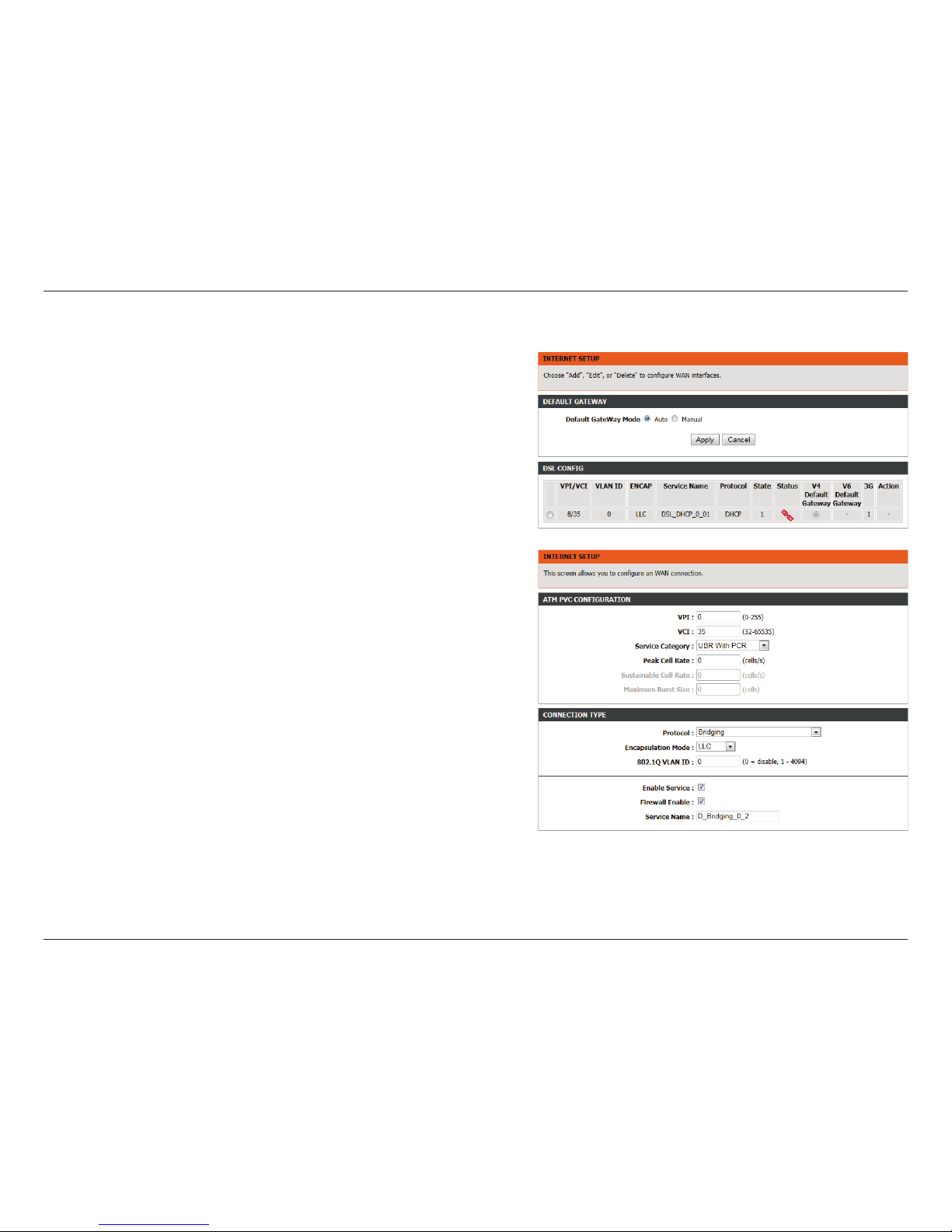
18D-Link DSL-2750B Wireless N300 ADSL2+ Modem Router User Manual
Section 3 - Conguration
Internet Setup
Click Internet Setup on the left menu to congure your connection
manually.
If you want to congure your router to connect to the Internet using
the wizard, click Wizard on the left menu and you will be directed
to the Quick Setup Wizard.
Click the Add button to reveal the DSL conguration options, or click
Edit to change an existing conguration.
The following parameters will be available for conguration:
VPI:
Virtual path identier (VPI) is the virtual path between two
points in an ATM network. Its valid value is between 0 and
255. Enter the correct VPI provided by your ISP. By default, VPI
is set to 1.
VCI:
Virtual channel identier (VCI) is the virtual channel between
two points in an ATM network. Its valid value is between 1 and
65535. Enter the correct VCI provided by your ISP. By default,
VCI is set to 32.
Service
Category:
Select the Quality of Service types for this Virtual Circuit. The
ATM QoS types include CBR (Constant Bit Rate), VBR (Variable
Bit
Rate) and UBR (Unspecied Bit Rate). These QoS types are all
controlled by the parameters specied below, including PCR,
SCR and MBS.
Peak Cell Rate:
Peak cell rate (PCR) is the maximum rate at which cells can be
transmitted along a connection in the ATM network.
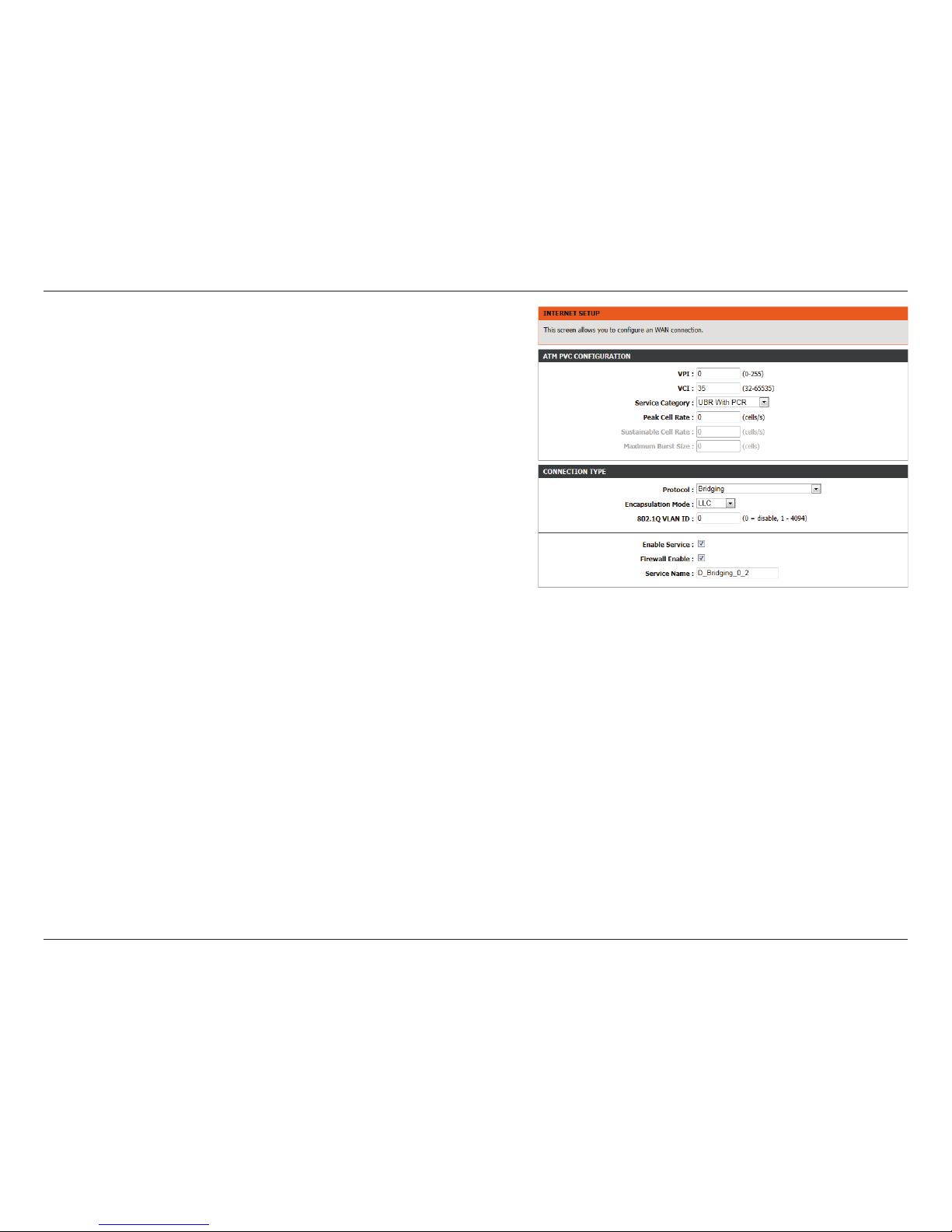
19D-Link DSL-2750B Wireless N300 ADSL2+ Modem Router User Manual
Section 3 - Conguration
Sustainable
Cell Rate:
Sustainable cell rate (SCR) is the maximum rate that trac can
pass over PVC without the risk of cell loss.
Maximum
Burst Size:
Maximum burst size (MBS) is the maximum
number of cells that can be transmitted at the PCR.
Protocol:
Select the appropriate protocol from the drop-down menu. You
can choose between PPPoE/PPPoA, MER, IPoA, or Bridging. The
conguration options will change accordingly.
Encapsulation
Mode:
You can select LLC or VCMUX. In this example, the encapsulation
mode is set to LLC.
802.1Q VLAN
ID:
Select this option to Activate/Deactivate the 4094 VID on the 4
dierent queues. VID (VLAN ID) is the identication of the VLAN,
which is basically used by the standard 802.1Q. It has 12 bits
and allows the identication of 4096 (2^12) VLANs. Of the 4096
possible VIDs, a VID of 0 is used to identify priority frames and
value 4095 (FFF) is reserved, so the maximum possible VLAN
congurations are 4,094
Enable
Service:
Choose to enable or disable the service.
Firewall
Enable:
Choose to enable or disable the rewall.
Service Name:
Enter a name for the service.
Click Apply to save your Internet Setup settings.
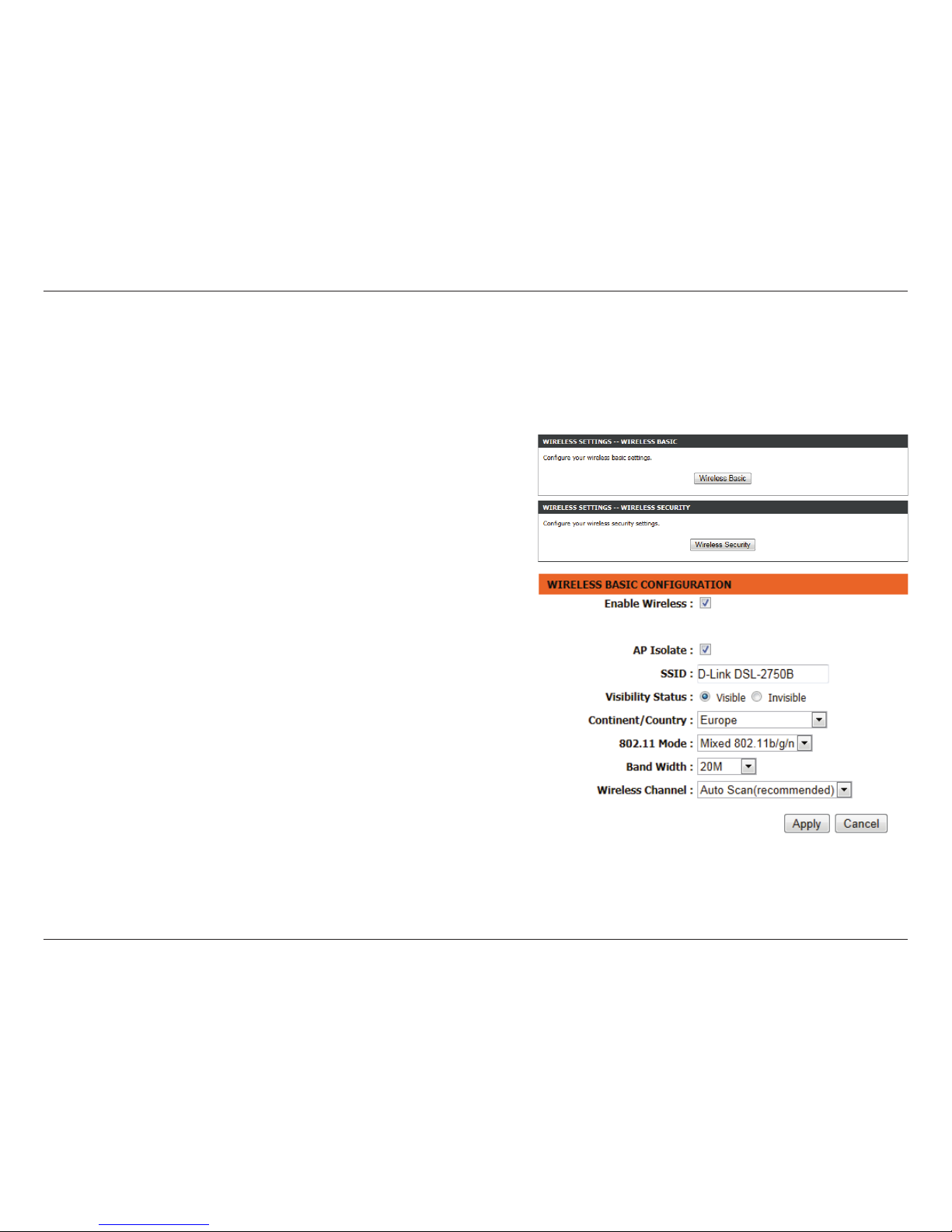
20D-Link DSL-2750B Wireless N300 ADSL2+ Modem Router User Manual
Section 3 - Conguration
On this page the user can congure the Wireless settings for this device. There are 2 options to congure 2.4G Wireless Settings.
Firstly, the user can choose to make use of the Wireless Basic settings. Secondly, the user can choose to make use Wireless
Security settings.
2.4G Wireless
Click the Wireless Basic button to view the basic wireless
conguration options .
Enable
Wireless:
Choose to enable or disable the wireless networks.
AP Isolate:
Choose to enable or disable wireless isolation.
SSID:
Enter an SSID for the wireless network.
Visibility
Status:
Choose to enable SSID broadcast so other wireless devices can
nd the network.
Continent/
Country:
Depending on what country the router is used in, regulations
provide for the router to automatically set the transmit power
and frequencies that may be used in that country.
802.11 Mode:
Select from the drop-down menu the mode of operation you
require.
Bandwidth:
Use the drop-down menu to select the channel bandwidth.
Wireless
Channel:
Use the drop-down menu to select a wireless channel, or let
the router scan automatically.
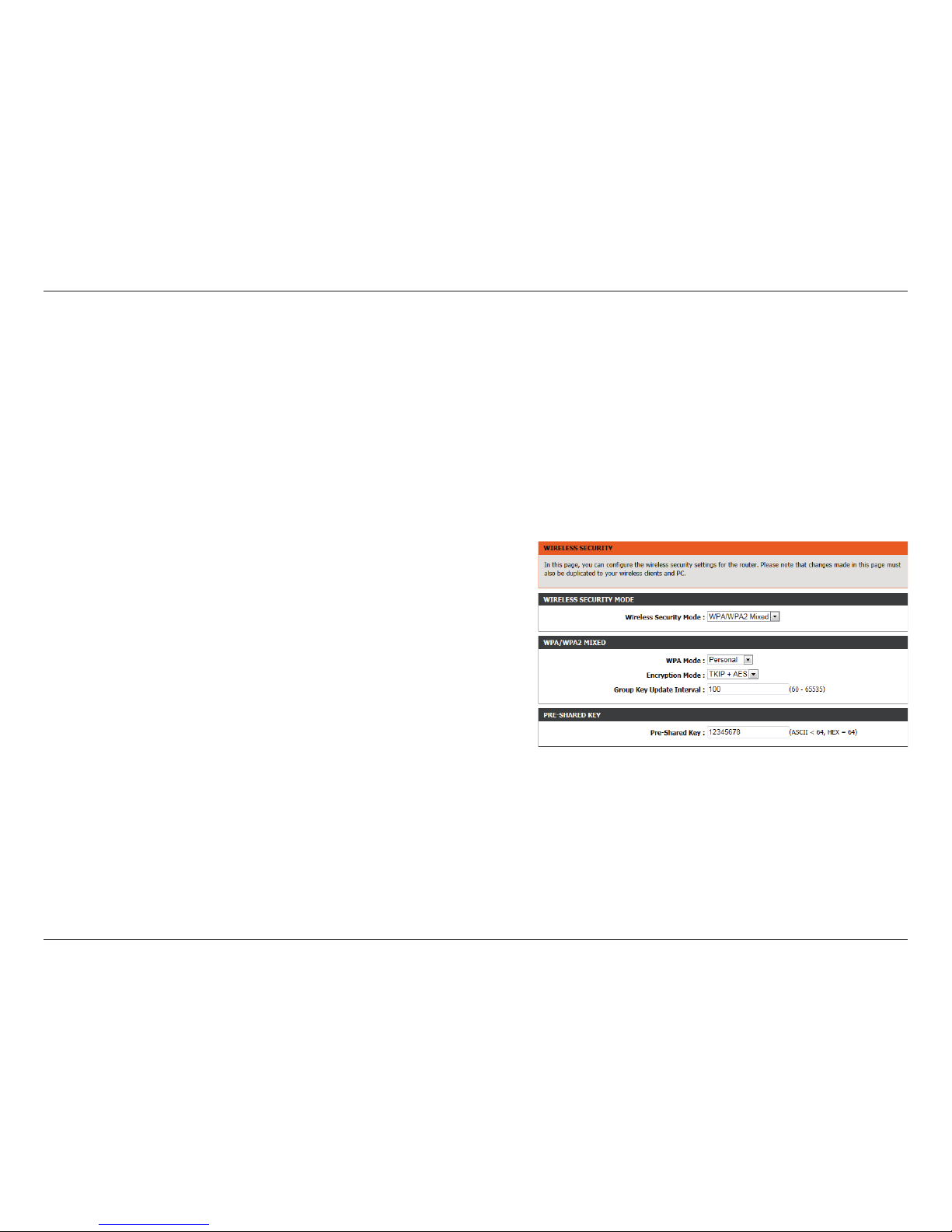
21D-Link DSL-2750B Wireless N300 ADSL2+ Modem Router User Manual
Section 3 - Conguration
Wireless security helps to prevent unauthorized users from accessing your wireless network, or seeing data being passed
between the router and wireless clients. The DSL-2750B supports two popular wireless security protocols, you should select a
protocol based on the wireless clients which will be accessing your network.
Wired Equivalent Privacy (WEP) - This is an older form of wireless security and should only be used if your wireless clients do
not support the newer WPA or WPA2 protocols.
2.4G Wireless Security
Wi-Fi Protected Access (WPA/WPA2) - This is a newer and more secure protocol for wireless security. It uses a cipher combined
with a pre-shared key (password) to encrypt data being sent over the wireless network. It is recommended that you use this
security method if it is supported by your wireless clients.
Wireless
Security
Mode:
Select a wireless security encryption option. You can also
choose to not use one by selecting None, but this is not
recommended.
WPA Mode:
Choose Personal or Enterprise.
Encryption
Mode:
Select TKIP + AES.
Group Key
Update
Interval:
Enter the time in seconds that the group key will be
automatically updated.
Pre-Shared
Key:
Enter a string of 8 characters to set a password for your wireless
network.
RADIUS server
IP Address:
For Enterprise mode, enter the IP address of your network’s
RADIUS server here.
RADIUS server
Port:
Enter the port of your network’s RADIUS server here.
RADIUS server
Shared Secret:
Enter the password of your network’s RADIUS server here.
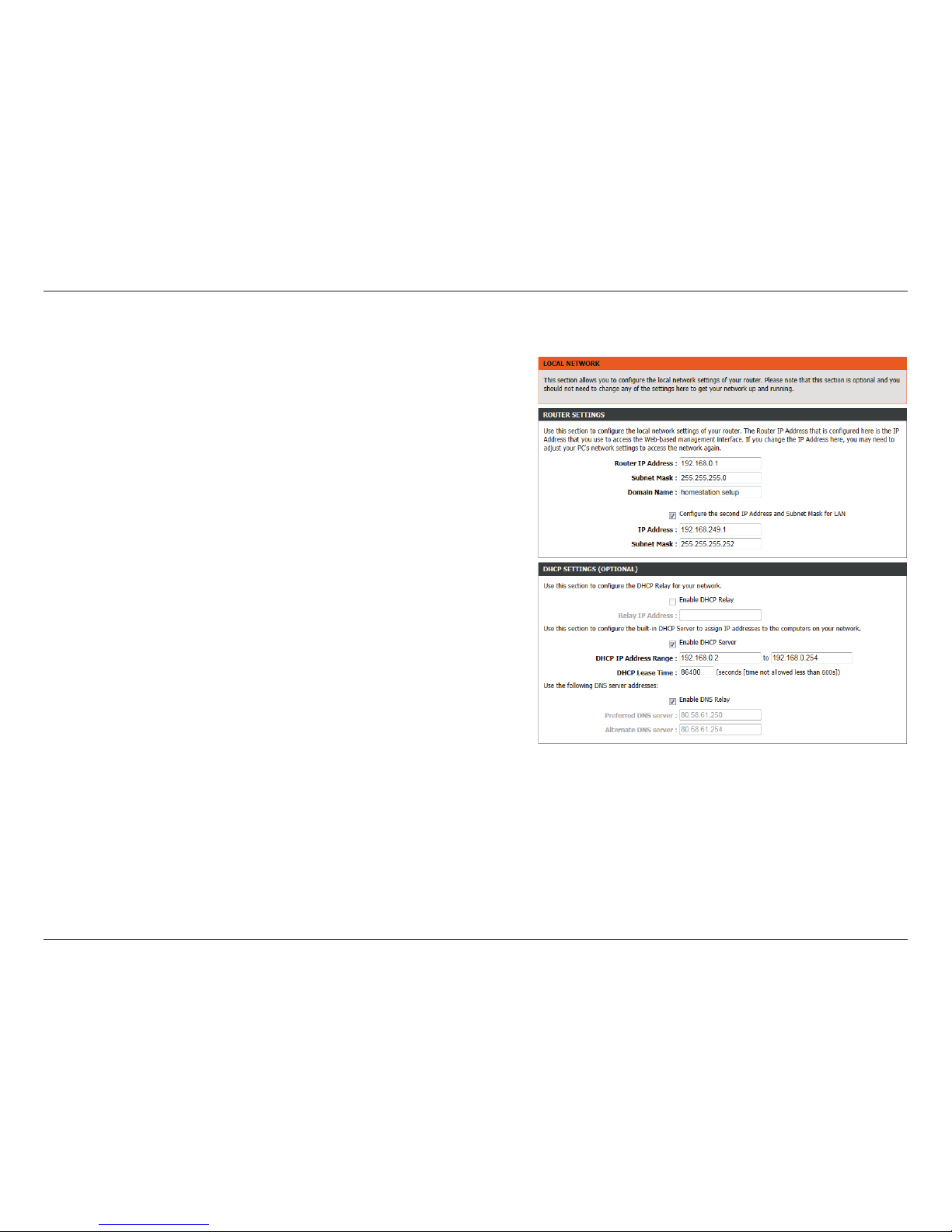
22D-Link DSL-2750B Wireless N300 ADSL2+ Modem Router User Manual
Section 3 - Conguration
Local Network
When conguring the router for the rst time, we recommend that
you click use the Internet Connection Setup Wizard, and follow
the instructions on the screen. This wizard is designed to assist user
with a quick and easy method to congure the Internet Connectivity
of this router.
Anytime during the Internet Connection Setup Wizard, the user can
click on the Cancel button to discard any changes made and return
to the main page.
Router IP
Address:
Enter the IP address of LAN interface. It is recommended to use
an address from a block reserved for private use. This address
block is 192.168.1.2 - 192.168.1.254.
Subnet Mask:
Enter the subnet mask of LAN interface. The range of subnet
mask is from 255.255.255.0 to 255.255.255.254.
Domain Name:
Enter a domain to be used as a static host name.
Check “Congure the second IP Address and Subnet Mask
for LAN” to enable a local alias IP address if required.
IP Address:
Enter the alias IP address.
Subnet Mask:
Enter the alias subnet mask.
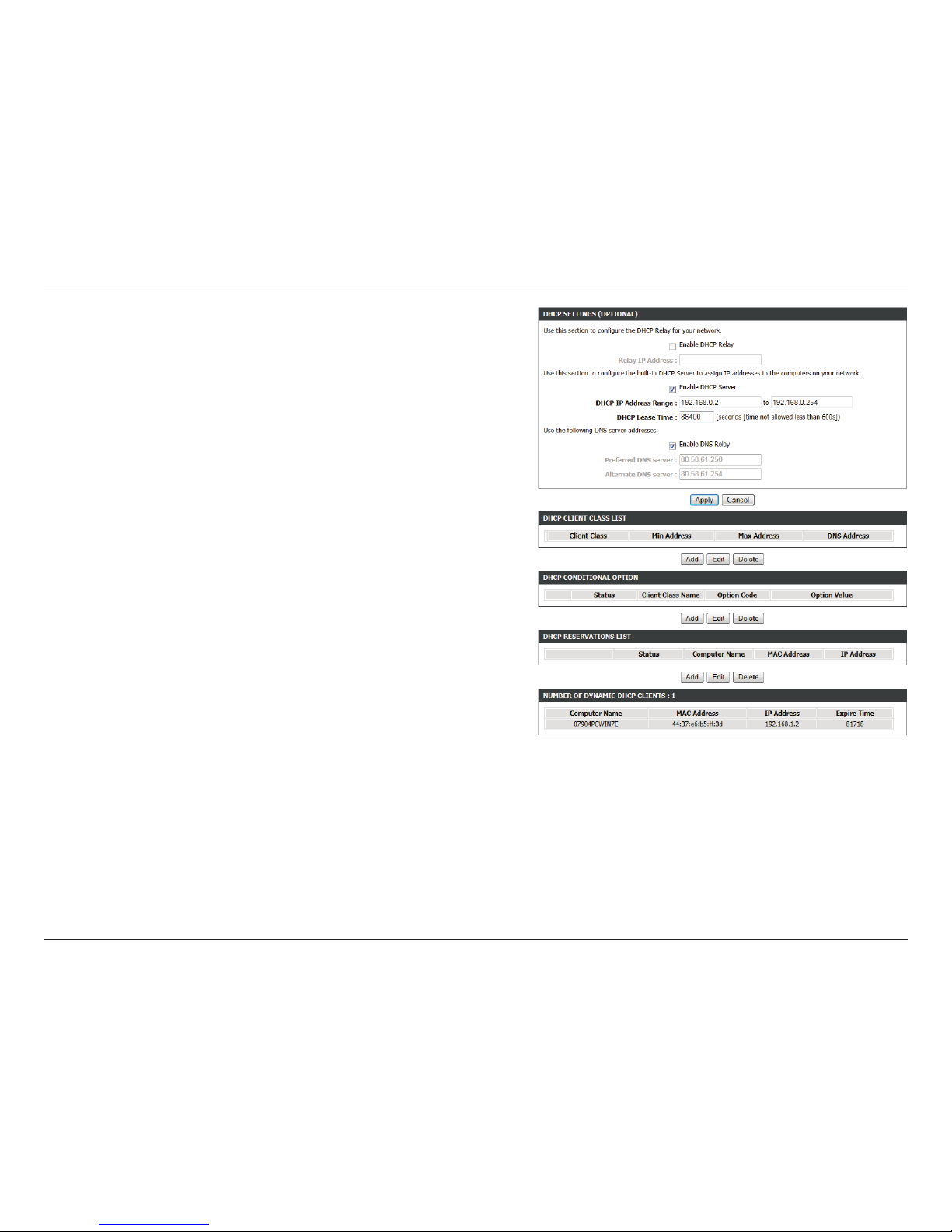
23D-Link DSL-2750B Wireless N300 ADSL2+ Modem Router User Manual
Section 3 - Conguration
Enable DHCP
Relay:
You can choose Disabled, Enabled or Relay. If set to DHCP
server, the router can assign IP addresses, IP default gateway
and DNS servers to the host.
Relay IP Address:
Enter the desired DHCP relay IP address.
Enable DHCP
Server:
Enable or disable the DHCP server function.
DHCP IP Address
Range:
Enter the range of IP addresses the DHCP server can issue from.
DHCP Lease
Time:
The lease time determines the period that the host retains
the assigned IP addresses before the IP addresses change. The
default is 259200 seconds.
Enable DNS
Relay:
If disabled the router will accept the first received DNS
assignment from one of the PPPoA, PPPoE or MER enabled
PVC(s) during the initial connection setup. If enabled you can
enter the IP addresses for primary and secondary DNS servers.
Preferred DNS
Server:
Enter an address for a preferred DNS server.
Alternate DNS
Server:
Enter an address for an alternate DNS server.
DHCP Client
Class List:
Client-class processing enables the DHCP server to assign the
client an address from a matching scope.
DHCP
Conditional
Option:
Specify the conditions for DHCP class handling.
DHCP
Reservations
List:
Use this option to reserve specic IP addresses.
Number of
Dynamic DHCP
clients:
Dynamic DHCP clients will be listed here with supporting
information.

24D-Link DSL-2750B Wireless N300 ADSL2+ Modem Router User Manual
Section 3 - Conguration
Local IPv6 Network
This section enables you to specify various IPv6 settings.
IPv6 Address:
Use this option to specify a static IPv6 Address.
Enable RADVD:
Enable or disable the Router Advertisement Daemon.
Enable DHCPv6
Server:
Enable or disable the DHCPv6 server function.
Lan Address
Cong Mode:
Select either stateless (host requests) or stateful (server
provisions) LAN IPv6 addressing.
Start/End
Interface ID:
Enter the range of IP addresses the DHCPv6 server can issue
from.
DHCPv6 Lease
Time:
The lease time determines the period that the host retains the
assigned IP addresses before the IP addresses change.
DHCPv6 Valid
Time:
Specify the period for which an assigned IPv6 address remains
valid.
IPv6 DNS Mode:
Allow the router to accept the first received IPv6 DNS
assignment from a WAN connection. Alternatively, you can
manually enter the IP addresses for primary and secondary
IPv6 DNS servers.
WAN Interface:
Specify the WAN interface to be used.
Primary DNS:
Enter an address for a preferred DNS server.
Secondary DNS:
Enter an address for an alternate DNS server.
Get Prex Mode:
Use this option to specify whether IPv6 prex delegation is
assigned manually or via a WAN interface.
WAN Interface:
Specify the WAN interface to be used. for IPv6 prex delegation.
Site Prex:
Manually assign an IPv6 prex delegation.
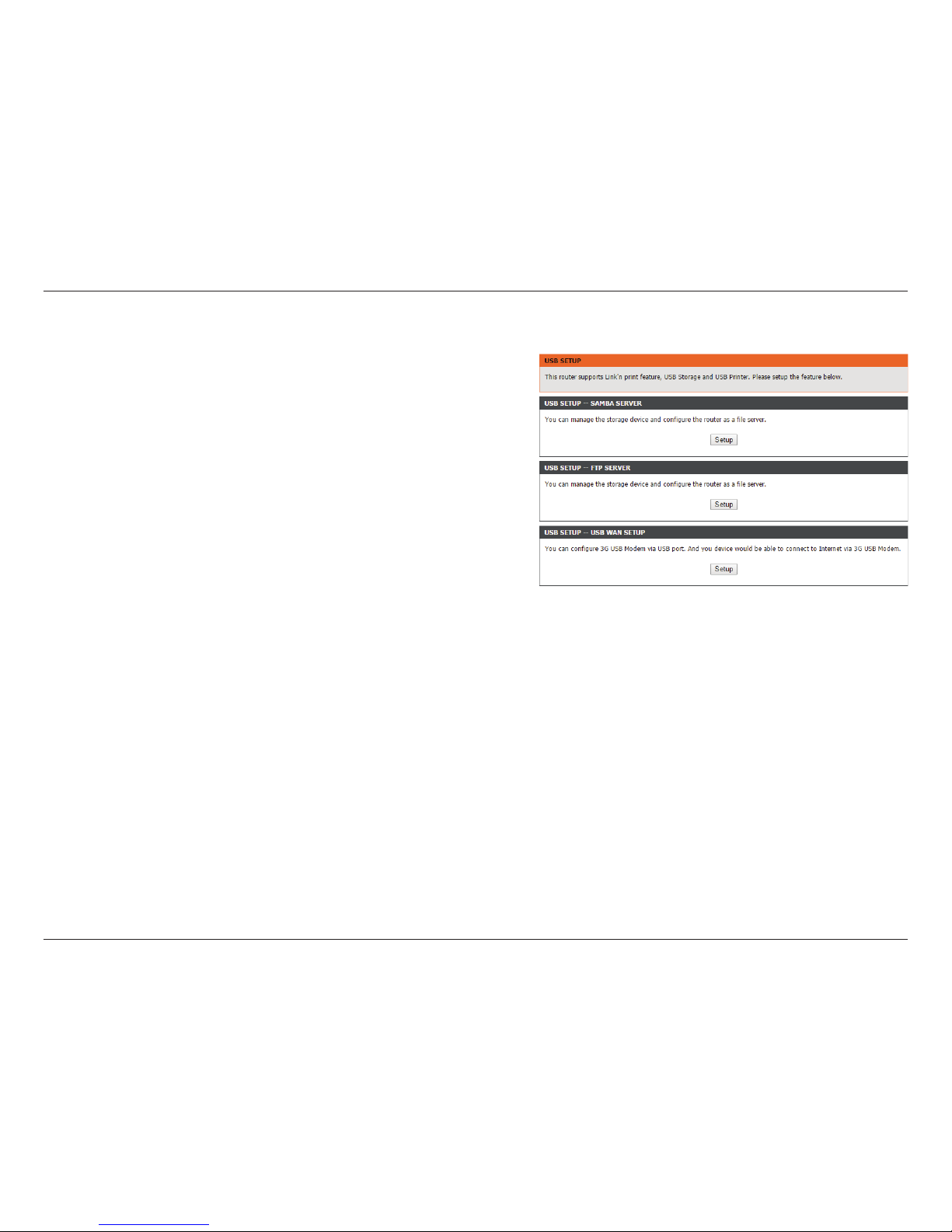
25D-Link DSL-2750B Wireless N300 ADSL2+ Modem Router User Manual
Section 3 - Conguration
USB Setup
The DSL router comes with a USB 2.0 interface which you can connect
a USB printer, a USB storage device (e.g. USB disk / USB external hard
disk) or a USB 3G modem.
To congure the USB device on the router, click USB Setup in the
SETUP tab. The router can be congured as a USB network le server
when you plug-in a USB storage device. It can also be congured as
a USB printer server when you plug- in a USB Printer device. Lastly,
it can connect to Internet via 3G network when you plug-in a USB
3G USB Modem.
SAMBA Server:
If you have connected a USB storage device to be used as a
media server, clicking Setup here will take you to SAMBA on
page 39.
FTP Server:
If you have connected a USB storage device to be used as a
le server, clicking Setup here will take you to FTP on page 35.
USB WAN Setup:
If you have connected a 3G USB modem, clicking Setup here
will take you to 3G WAN Conguration on page 40.
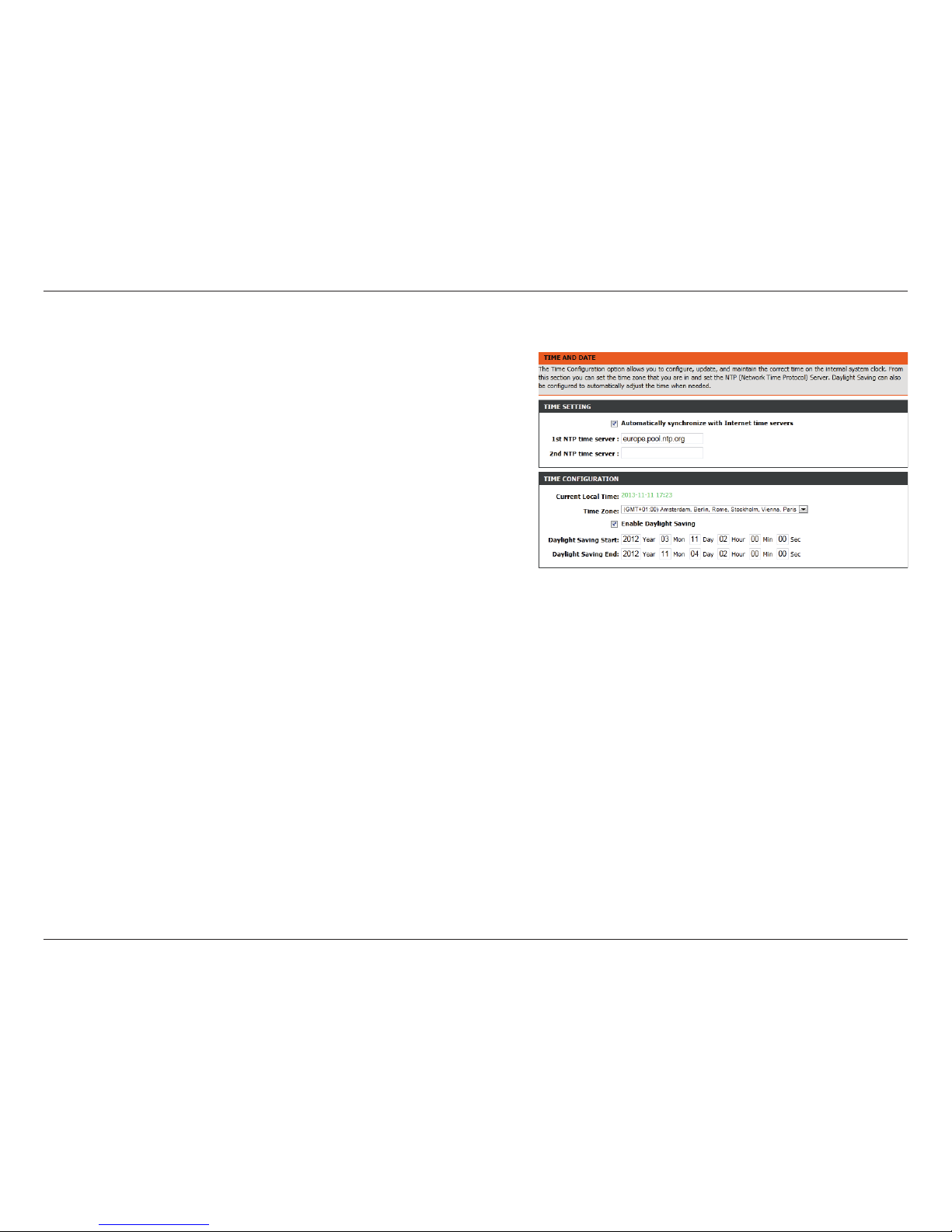
26D-Link DSL-2750B Wireless N300 ADSL2+ Modem Router User Manual
Section 3 - Conguration
Time and Date
This section enables you to use an international time server to set
the internal time and date for the router.
Automatically
Synchronize:
Enable or disable automatic synchronisation with an Internet
Time Server.
1st NTP Time
Server:
Specify an address for the primary Internet time server.
2nd NTP Time
Server:
Specify an address for the secondary Internet Time Server.
Current Local
Time:
Displays the current local time.
Time Zone:
Select the appropriate time zone for your location. This
information is required to congure the time-based options
for the router.
Enable Daylight
Saving:
Enable or disable daylight saving.
Daylight Saving
Start/End:
Specify the time and date when daylight saving should start/
end.
