D-Link DSL-2745 User Manual
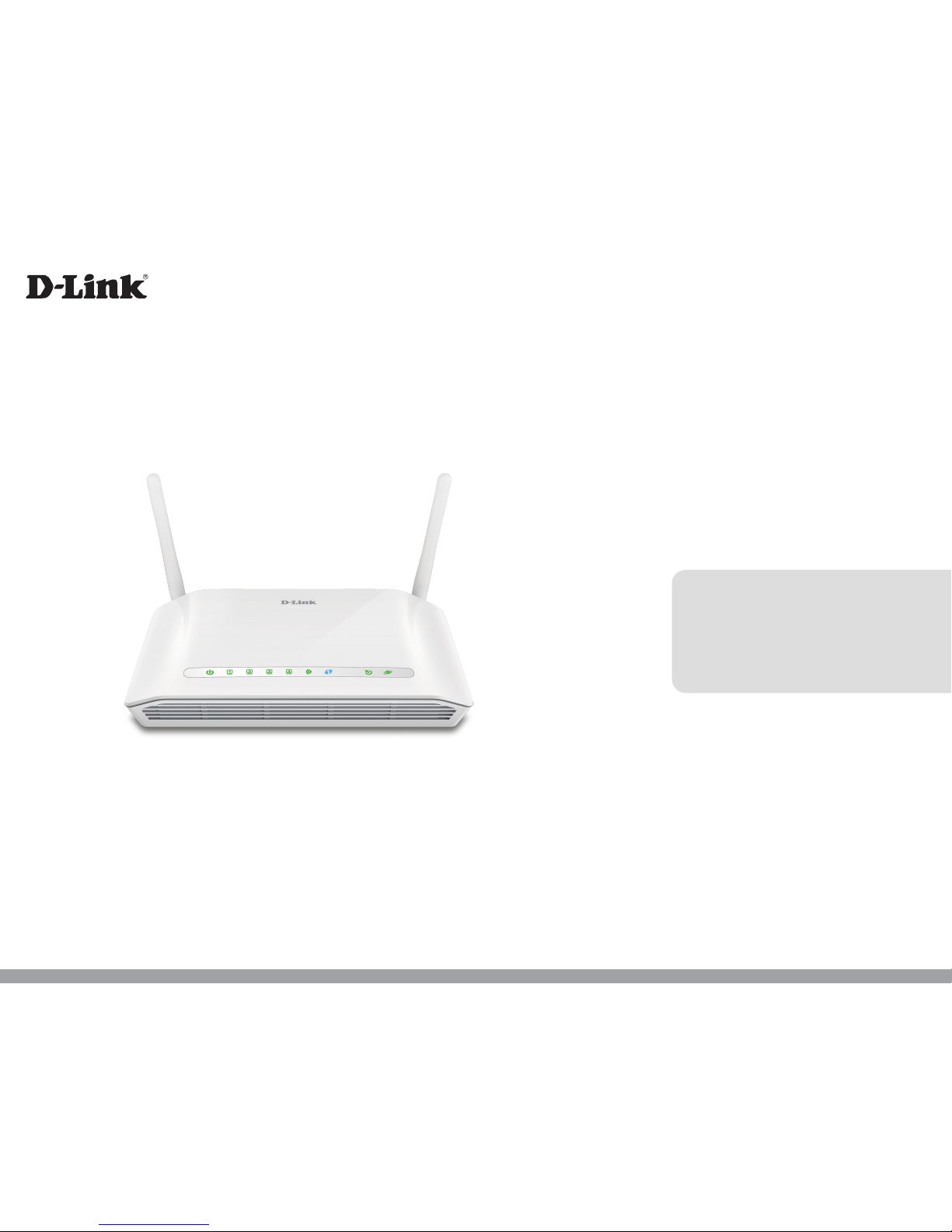
Wireless N300 ADSL2+ Modem Router
User Manual
DSL-2745
Version 1.00 | 04/06/2016
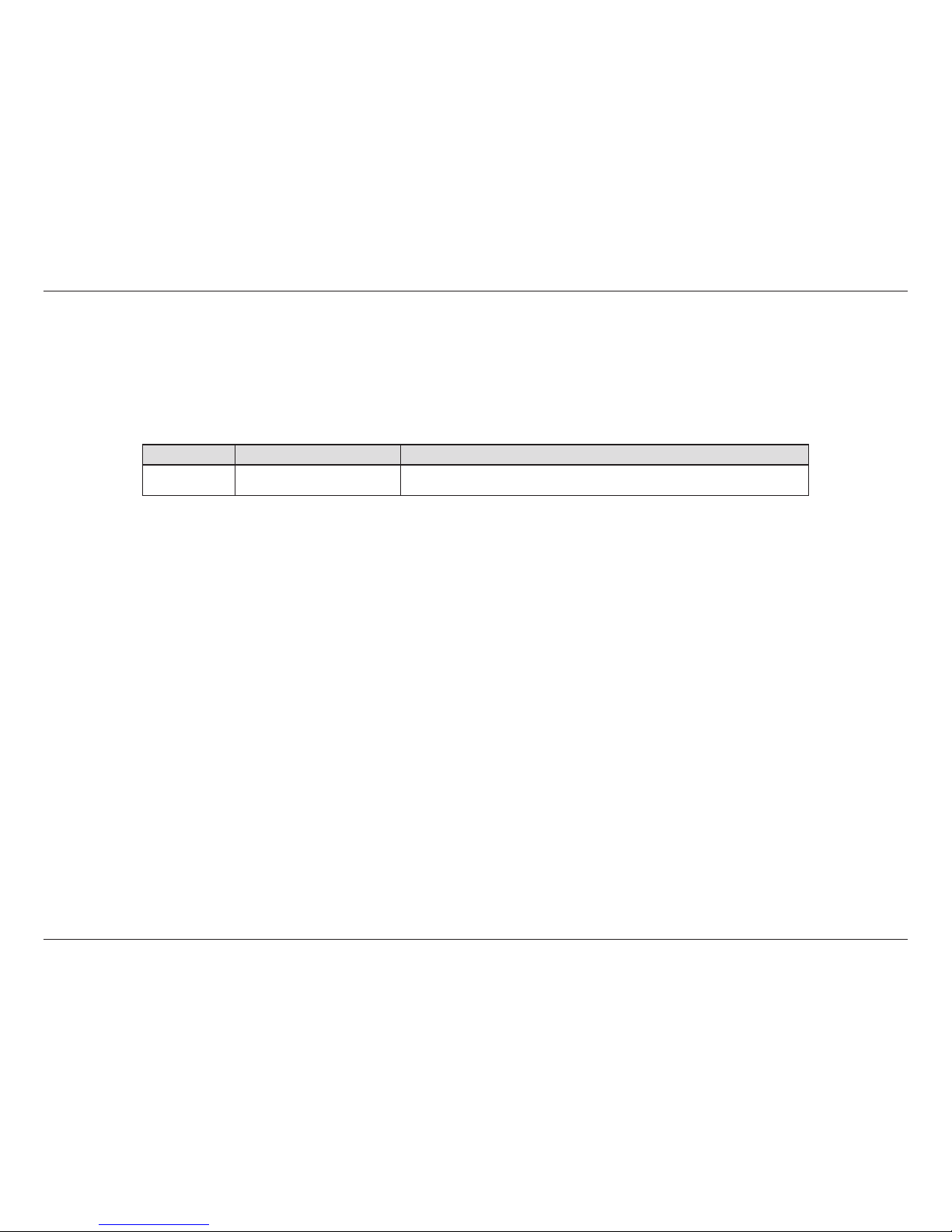
iD-Link DSL-2745 Wireless N300 ADSL2+ Modem Router User Manual
D-Link reserves the right to revise this publication and to make changes in the content hereof without obligation to notify any person or organization
of such revisions or changes.
Manual Revisions
Revision Date Description
1.00 April 06, 2016 • Release for revision A1
Trademarks
D-Link and the D-Link logo are trademarks or registered trademarks of D-Link Corporation or its subsidiaries in the United States or other countries.
All other company or product names mentioned herein are trademarks or registered trademarks of their respective companies.
Chrome™ browser, Google Play™ and Android™ are trademarks of Google Inc.
Internet Explorer®, Windows® and the Windows logo are trademarks of the Microsoft group of companies.
Copyright © 2016 by D-Link Corporation, Inc.
All rights reserved. This publication may not be reproduced, in whole or in part, without prior expressed written permission from D-Link Corporation, Inc.
Preface
ErP Power Usage
This device is an Energy Related Product (ErP) that automatically switches to a power-saving Network Standby mode within 1 minute of no
packets being transmitted. It can also be turned o through a power switch to save energy when it is not needed.
Network Standby: 4.165 watts
Switched O: 0.004 watts
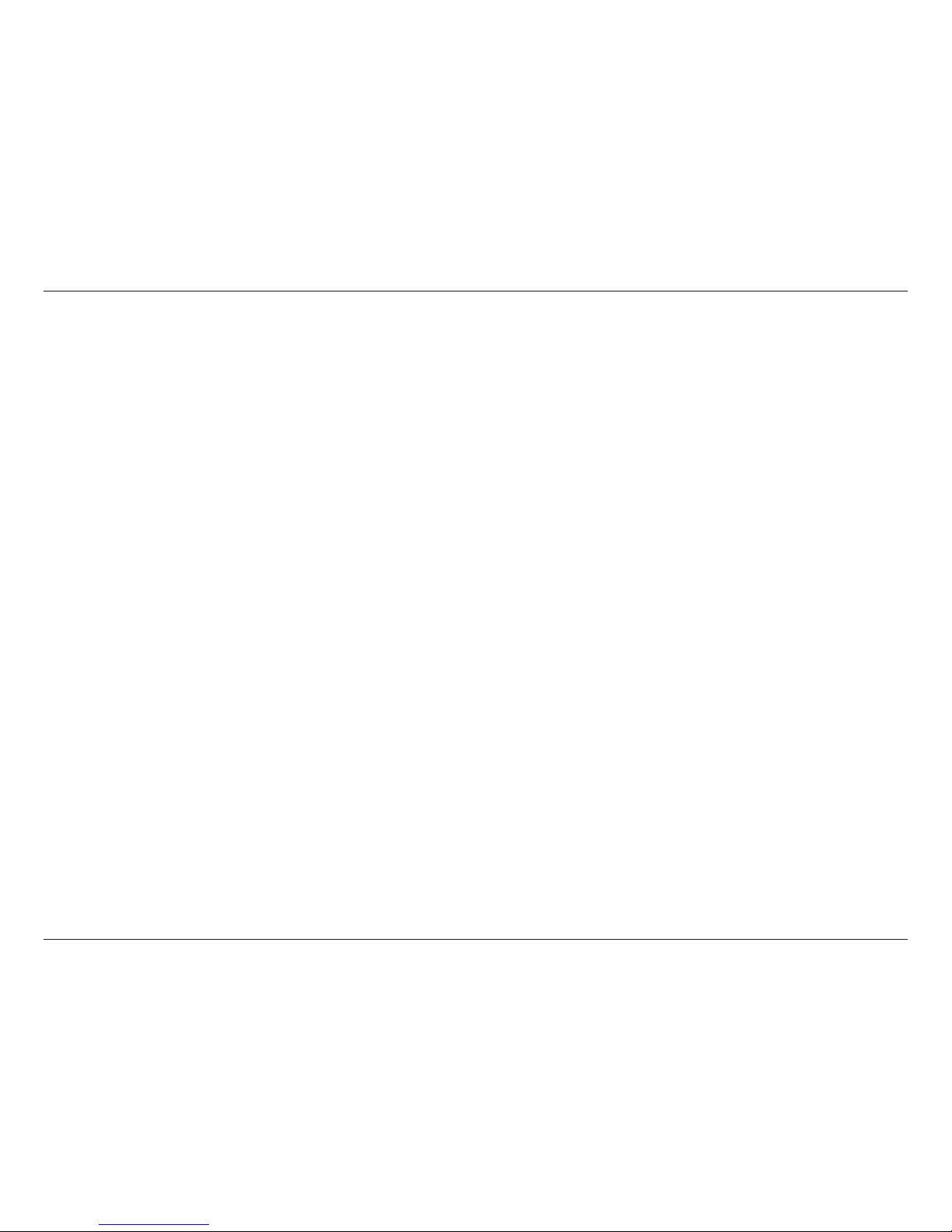
iiD-Link DSL-2745 Wireless N300 ADSL2+ Modem Router User Manual
Table of Contents
Product Overview ..............................................................1
Package Contents ......................................................................... 1
System Requirements ................................................................. 2
Introduction ................................................................................... 3
Features ............................................................................................ 4
Hardware Overview ..................................................................... 5
Front LED Panel ..................................................................... 5
Back............................................................................................6
Installation ......................................................................... 7
Before you Begin ...........................................................................7
Wireless Installation Considerations ...................................... 8
Manual Setup ................................................................................. 9
Getting Started ................................................................ 12
Web-based Conguration Utility ..........................................13
Wizard .............................................................................................14
Conguration ...................................................................20
Setup ...............................................................................................21
Local Network ......................................................................22
Local Network .................................................................23
IPv6 Local Network ........................................................25
Internet Setup ......................................................................28
Create a New Connection ...........................................29
Modify an Existing Connection .................................40
Wireless Setup ......................................................................47
Wireless Basics .....................................................................48
Wireless Security .................................................................49
Time and Date ......................................................................54
Support ..................................................................................55
Logout ....................................................................................56
Advanced ......................................................................................57
Advanced LAN .....................................................................58
ADSL Settings .......................................................................59
Advanced Wireless .............................................................60
Wireless Advanced ........................................................61
Wireless Access Control ...............................................63
Wi-Fi Protected Setup...................................................64
MBSSID Security Settings ............................................65
Port Triggering .....................................................................70
Port Forwarding ..................................................................72
DMZ .........................................................................................74
Parent Control ......................................................................75
URL Block ..........................................................................76
Online Time Limit ...........................................................77
Schedules .........................................................................78
Filtering Options .................................................................79
IP/Port Filter .....................................................................80
IPv6/Port Filter ................................................................82
MAC Filter .........................................................................84
Anti-Attack Settings ...........................................................85
DNS ..........................................................................................86
DNS .....................................................................................87
IPv6 DNS ............................................................................88
Table of Contents
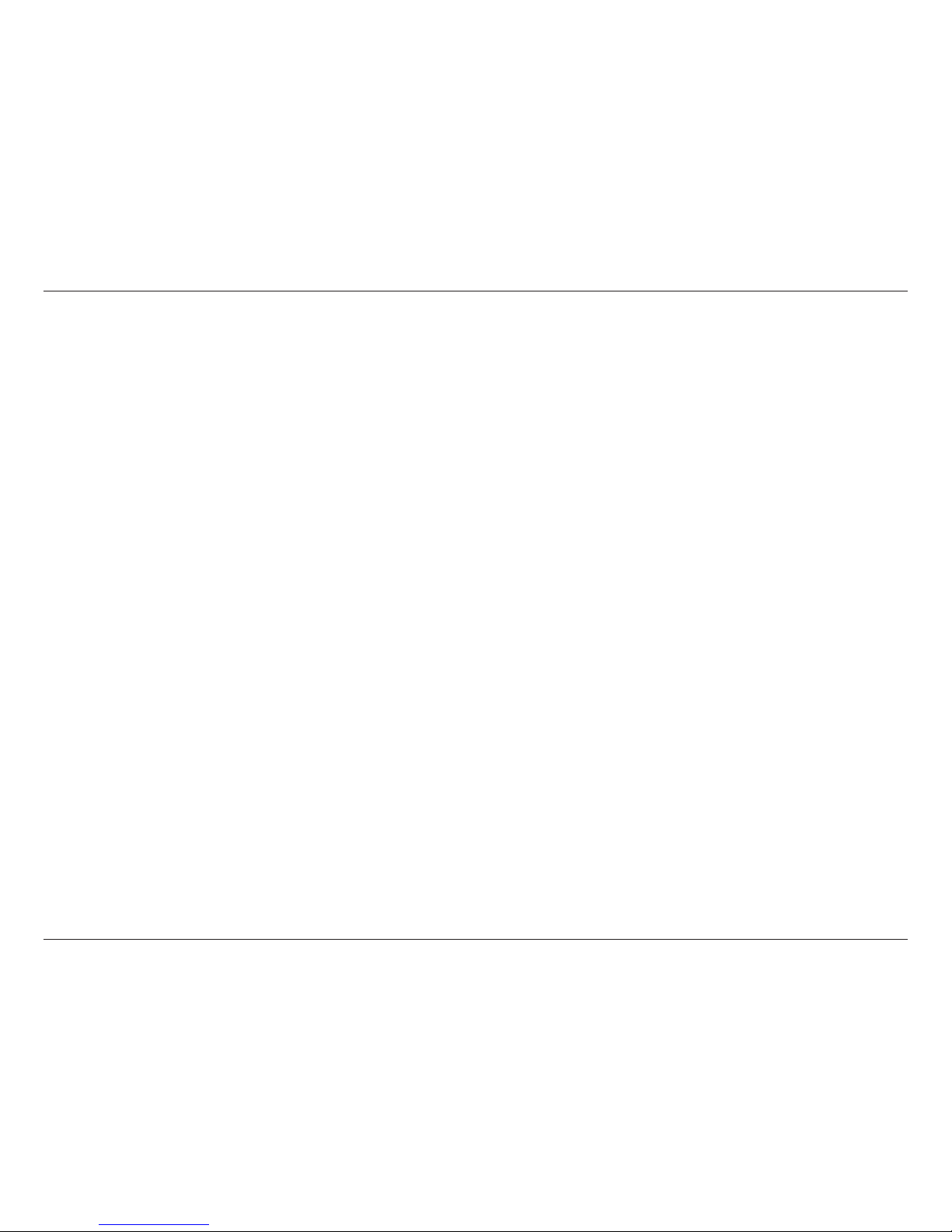
iiiD-Link DSL-2745 Wireless N300 ADSL2+ Modem Router User Manual
Table of Contents
Dynamic DNS .......................................................................89
Network Tools ......................................................................90
Port Mapping ..................................................................91
IGMP Proxy Conguration ..........................................92
IP QoS .................................................................................93
UPnP ...................................................................................94
ARP Binding .....................................................................95
Routing ...................................................................................96
Static Routing ..................................................................97
IPv6 Static Route ............................................................99
RIP ..................................................................................... 100
ALG ........................................................................................ 101
NAT ALG .......................................................................... 102
NAT Exclude IP .............................................................103
NAT Forwarding ...........................................................104
FTP ALG Cong ............................................................ 105
NAT IP Mapping ...........................................................106
Wireless Schedules .......................................................... 107
Management ............................................................................. 108
System ................................................................................. 109
Firmware Update .............................................................110
Access Control List...........................................................111
Access Control List ......................................................112
Access Control List IPv6 ............................................ 113
Password ............................................................................. 115
Diagnostics ........................................................................116
Ping .................................................................................. 117
Ping6................................................................................118
Traceroute......................................................................119
ADSL ................................................................................ 120
Diag Test .........................................................................121
System Log ......................................................................... 122
Status ........................................................................................... 123
Device Info ......................................................................... 124
Wireless Clients .................................................................125
DHCP Clients ..................................................................... 126
ADSL Status ........................................................................127
Statistics .............................................................................. 128
Route Info ........................................................................... 129
Help .............................................................................................. 130
Connect a Wireless Client to your Router ....................131
WPS Button ................................................................................ 131
Windows® 10 ............................................................................ 132
Windows® 8 ................................................................................134
WPA/WPA2 ......................................................................... 134
Windows® 7 ................................................................................136
WPA/WPA2 ......................................................................... 136
WPS ....................................................................................... 139
Troubleshooting ............................................................143
Wireless Basics ...............................................................147
What is Wireless? ...................................................................... 148
Tips ................................................................................................150
Wireless Modes .........................................................................151
Networking Basics .........................................................152
Check your IP address ............................................................ 152
Statically assign an IP address .............................................153

ivD-Link DSL-2745 Wireless N300 ADSL2+ Modem Router User Manual
Table of Contents
Technical Specications ................................................154
Regulatory Statements .................................................155
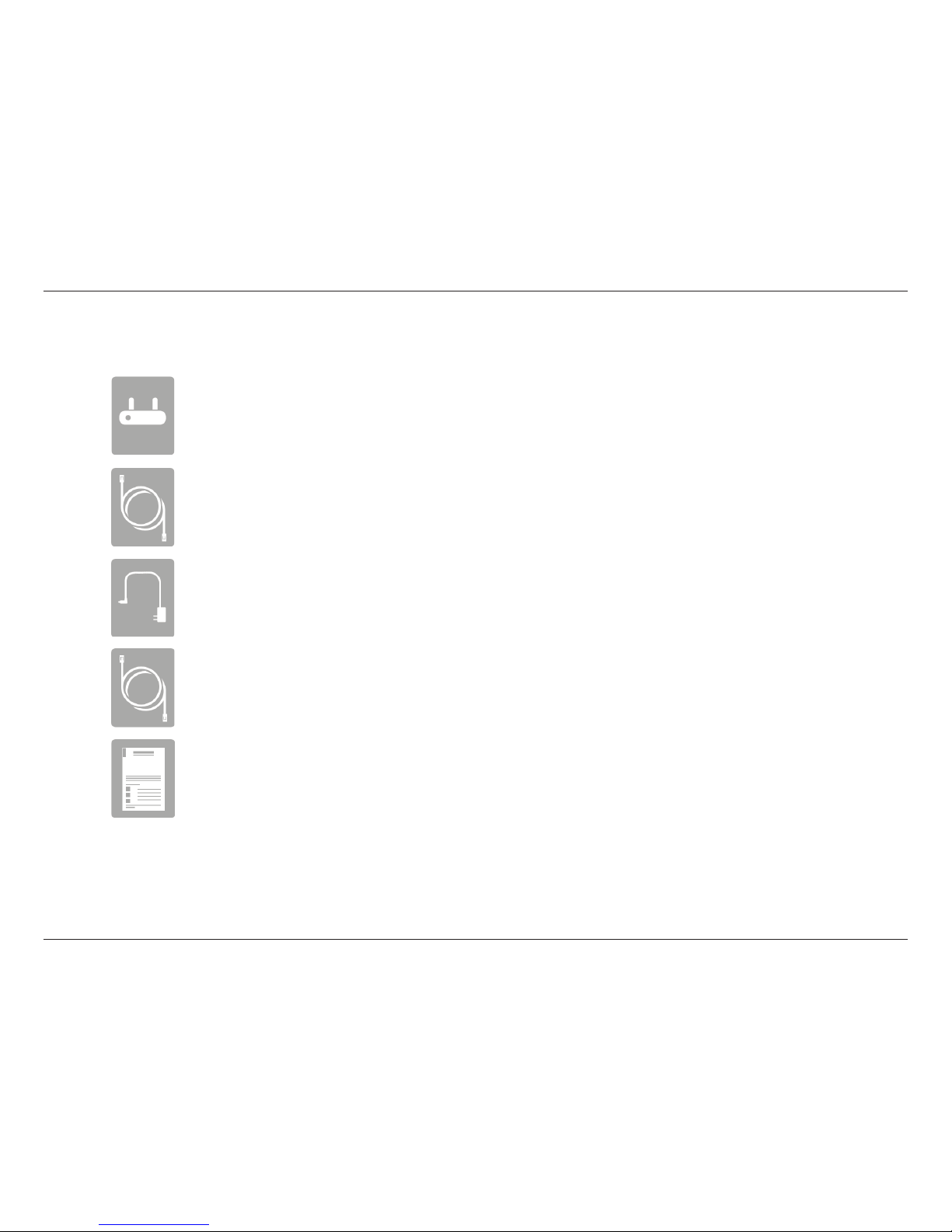
1D-Link DSL-2745 Wireless N300 ADSL2+ Modem Router User Manual
Section 1 - Product Overview
Product Overview
Package Contents
Note: Using a power supply with a dierent voltage rating than the one included with the device will cause damage and void the warranty for this product.
If any of the above items are missing, please contact your reseller.
Wireless N300 ADSL2+ Modem Router
Ethernet Cable
Power Adapter
ADSL Telephone Cable
Quick Installation Guide
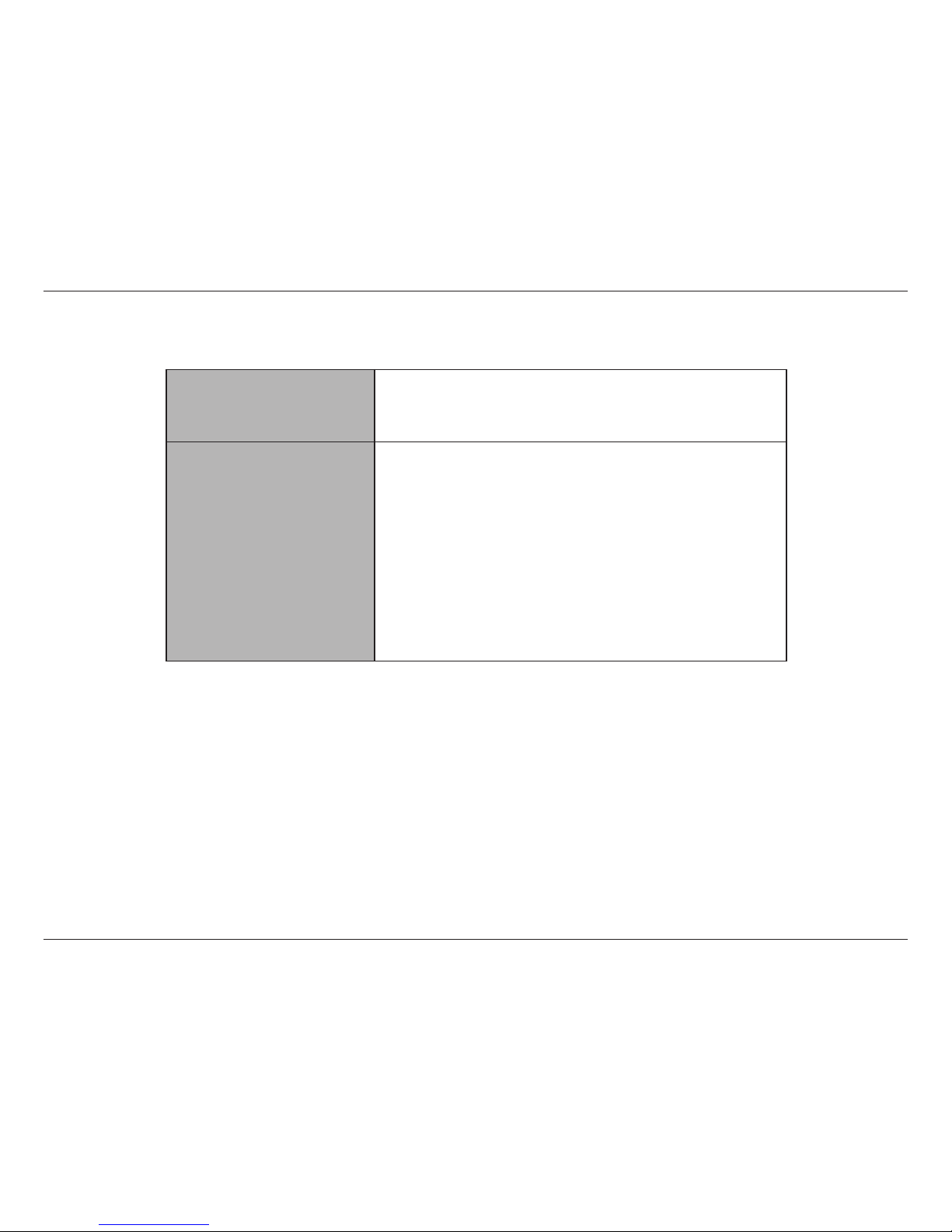
2D-Link DSL-2745 Wireless N300 ADSL2+ Modem Router User Manual
Section 1 - Product Overview
System Requirements
Network Requirements
• Wired 10/100 Ethernet Devices/Computers or Wireless Ethernet
802.11 n/g/b Devices/Computers
• A DSL enabled Internet Connection with a subscription to an
Internet Service Provider
Web-based Conguration
Utility Requirements
Computer with the following:
• Windows®, Macintosh, or Linux-based operating system
• An installed Ethernet adapter
Browser Requirements:
• Internet Explorer 8 or higher
• Firefox 20 or higher
• Safari 4 or higher
• Chrome 25 or higher
Windows
®
Users: Make sure you have the latest version of Java
installed. Visit www.java.com to download the latest version.
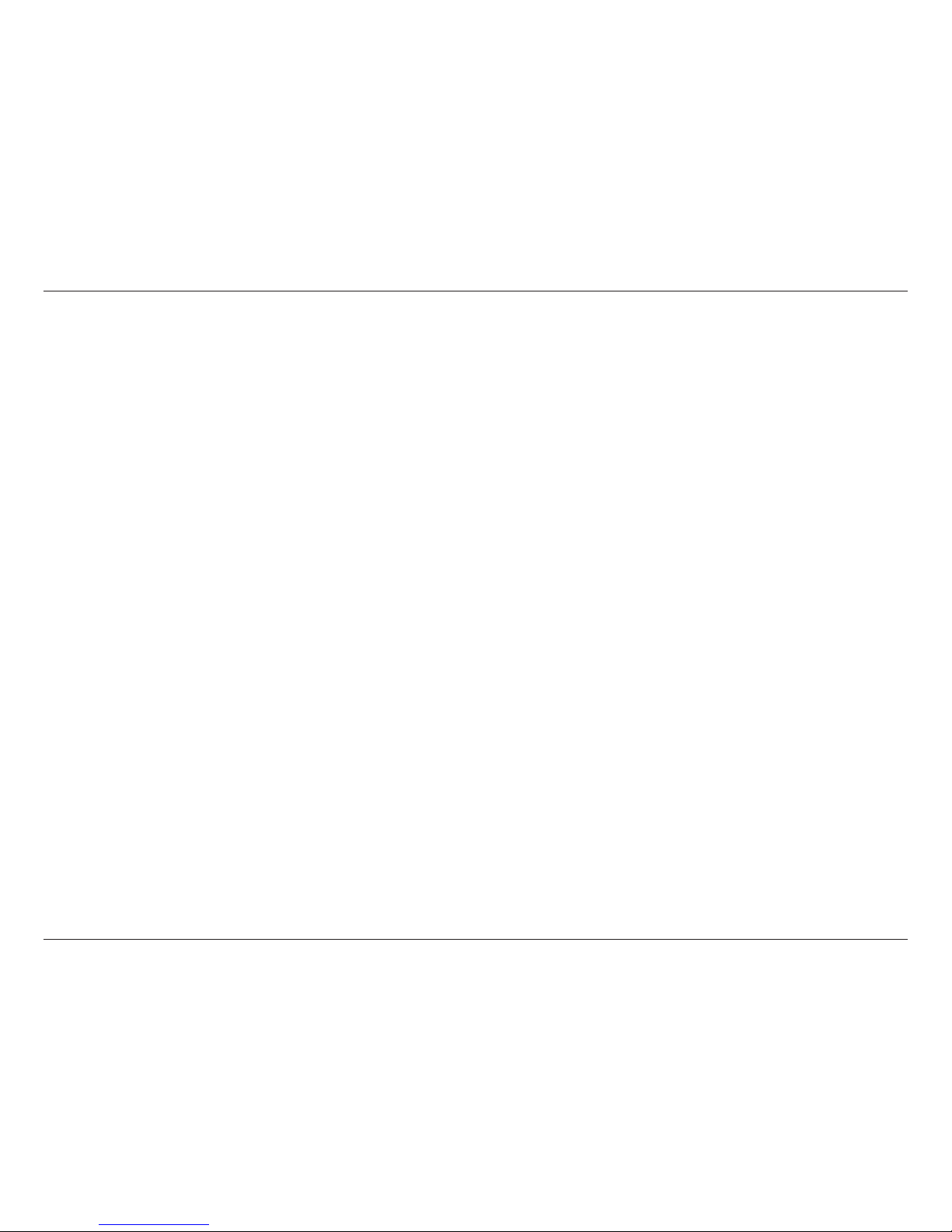
3D-Link DSL-2745 Wireless N300 ADSL2+ Modem Router User Manual
Section 1 - Product Overview
Introduction
The DSL-2745 Wireless N300 ADSL2+ Modem Router is a versatile, high-performance router for homes and small oces. With
integrated ADSL2/2+ supporting up to 24 Mbps download speeds, rewall protection, Quality of Service (QoS), 802.11n wireless
LAN and 4 Ethernet switch ports, this router provides all the functions that a home or small oce needs to establish a secure
and high-speed link to the outside world.
High-speed ADSL2/2+ Internet Connection - The latest ADSL2/2+ standards provide Internet transmission of up to 24 Mbps
downstream, 1 Mbps upstream.
High-performance Wireless - Embedded 802.11n technology for high-speed wireless connection, complete compatibility
with 802.11b/g wireless devices.
Ultimate Wireless Connection with Maximum Security - This router maximizes wireless performance by connecting to
computer interfaces and staying connected from virtually anywhere at home and in the oce. The router can be used with
802.11b/g/n wireless networks to enable signicantly improved reception. It supports WPA/WPA2 and WEP for exible user
access security and data encryption methods.
Firewall Protection & QoS - Security features prevent unauthorized access to your home and oce network, be it from the
wireless devices or from the Internet. The router provides rewall security using Stateful Packet Inspection (SPI) and hacker
attack logging for Denial of Service (DoS) attack protection. SPI inspects the contents of all incoming packet headers before
deciding what packets are allowed to pass through. Router access control is provided with packet ltering based on port and
source/destination MAC/IP addresses. For Quality of Service (QoS), the router supports multiple priority queues to enable a
group of home or oce users to experience the benet of smooth network connection of inbound and outbound data without
concern for trac congestion. This QoS feature allows users to enjoy high-speed ADSL transmission for applications such as
VoIP and streaming multimedia over the Internet.
* Maximum wireless signal rate derived from IEEE Standard 802.11b, 802.11g, and 802.11n specications. Actual data throughput will vary. Network conditions and environmental
factors, including volume of network trac, building materials and construction, and network overhead, lower actual data throughput rate. Environmental conditions will
adversely aect wireless signal range.
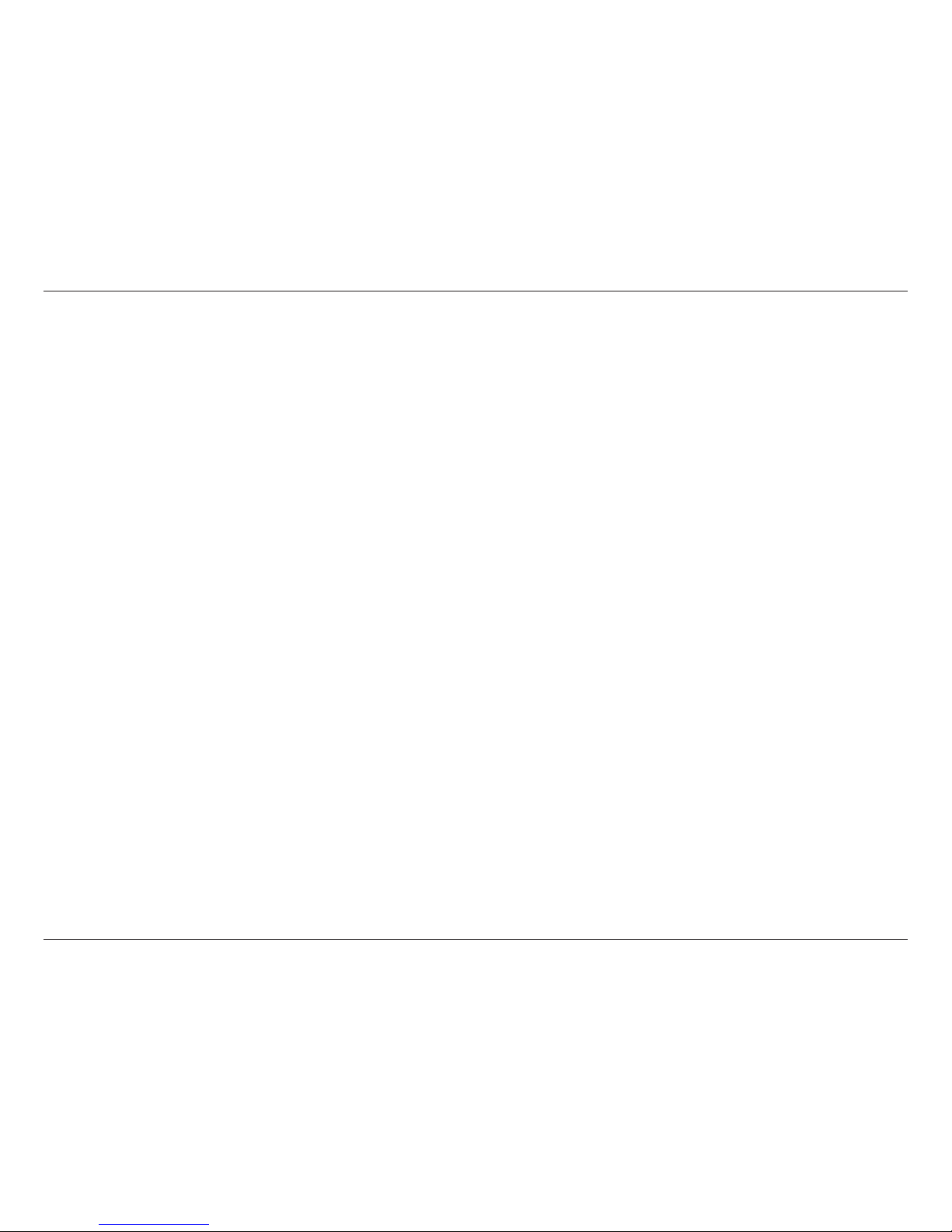
4D-Link DSL-2745 Wireless N300 ADSL2+ Modem Router User Manual
Section 1 - Product Overview
• Faster Wireless Networking - The DSL-2745 provides up to 300 Mbps* wireless connection with other 802.11n
wireless clients. This capability allows users to participate in real-time activities online, such as video streaming,
online gaming, and real-time audio.
• Compatible with 802.11b and 802.11g Devices - The DSL-2745 is still fully compatible with the IEEE 802.11b
and g standards, so you can use keep your existing 802.11b and g devices.
• Precise ATM Trac Shaping - Trac shaping is a method of controlling the ow rate of ATM data cells. This
function helps to establish Quality of Service for ATM data transfer.
• High Performance - Very high rates of data transfer are possible with the router-providing up to 24 Mbps
downstream for ADSL2+.
• Full Network Management - The DSL-2745 incorporates SNMP (Simple Network Management Protocol) support
for web-based management and text-based network management via a Telnet connection.
• Easy Installation - The DSL-2745 can be congured and managed easily using a web-based UI. Any common
web browser software can be used to manage the router.
• IPv6 Connection Support - Compatible with IPv6 networks, the DSL-2745 provides several connection types:
Link-local, Static IPv6, DHCPv6, Stateless Autoconguration, PPPoE, IPv6 in IPv4 Tunnel, and 6to4.
* Maximum wireless signal rate derived from IEEE Standard 802.11b, 802.11g, and 802.11n specications. Actual data throughput will vary. Network conditions and environmental
factors, including volume of network trac, building materials and construction, and network overhead, lower actual data throughput rate. Environmental conditions will
adversely aect wireless signal range.
Features
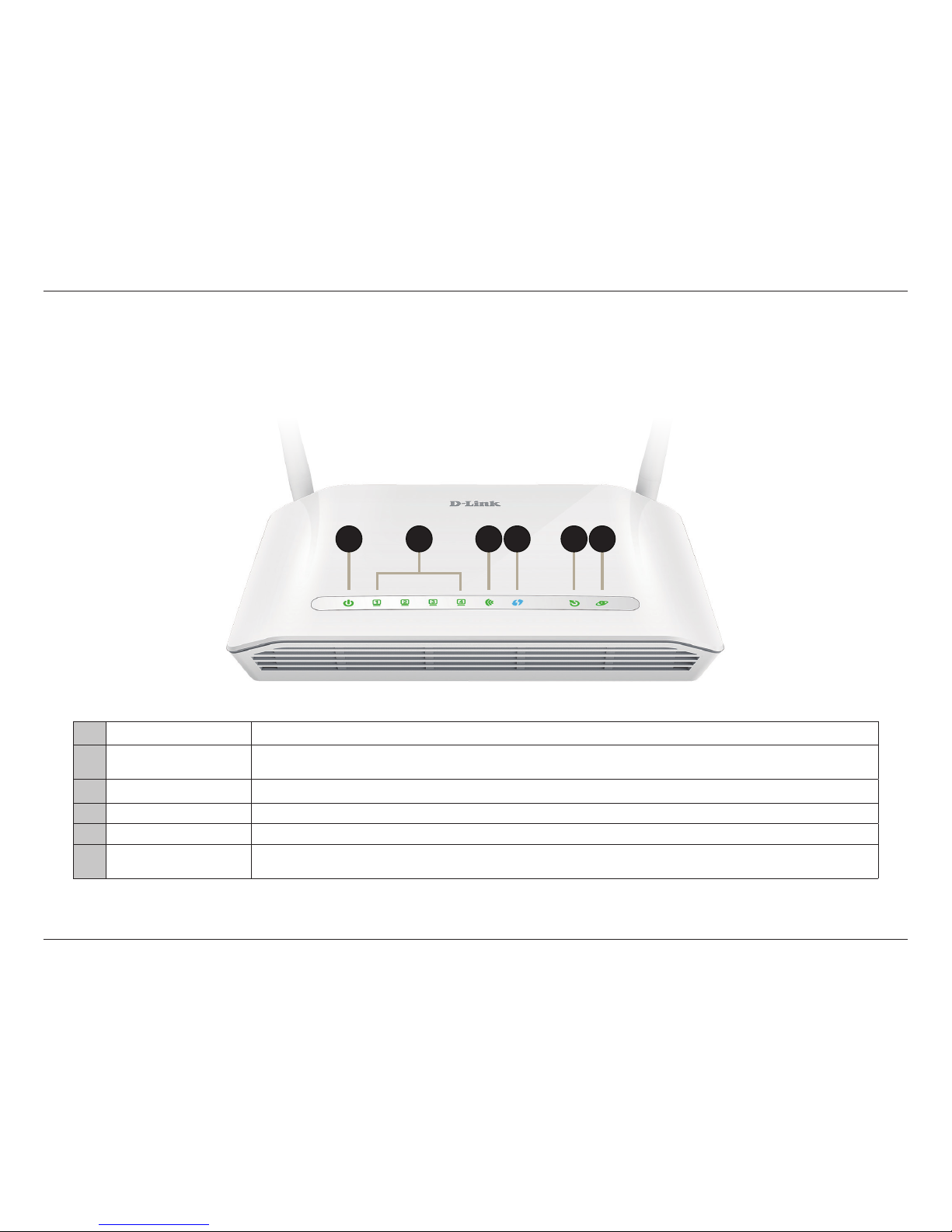
5D-Link DSL-2745 Wireless N300 ADSL2+ Modem Router User Manual
Section 1 - Product Overview
Hardware Overview
Front LED Panel
1 Power LED A solid green light indicates the unit is powered on. A red light indicates device malfunction.
2 LAN LEDs 1-4 A solid green light indicates a connection to a device. The light will blink during data transmission.
3 WLAN LED A solid green light indicates that the Wi-Fi is ready.
4 WPS LED The light will blink during the WPS process.
5 DSL LED A solid green light indicates a proper connection to the ADSL enabled telephone line.
6 Internet
A solid green light indicates a proper connection to a broadband service. A red light indicates that IP
assignment has failed.
2 41 3
5
5 6

6D-Link DSL-2745 Wireless N300 ADSL2+ Modem Router User Manual
Section 1 - Product Overview
Hardware Overview
Back
1 Reset Button
To reset the DSL-2745 to the default settings, insert a paperclip into the hole on the bottom of the device
located near the label and wait several seconds.
2 DSL Port Connects to an DSL-enabled telephone line.
3 LAN Ports (1-4) Connects Ethernet devices such as computers, switches, storage (NAS) devices and game consoles.
4 WPS Button Press to start the WPS process and automatically create a secure connection to a WPS client.
5 Wireless On/O Press and hold this button for about 5 seconds to enable or disable the Wi-Fi network.
6 Power Button Press to power the DSL-2745 on or o.
7 Power Connector Connector for the supplied power adapter.
3 6 74 521
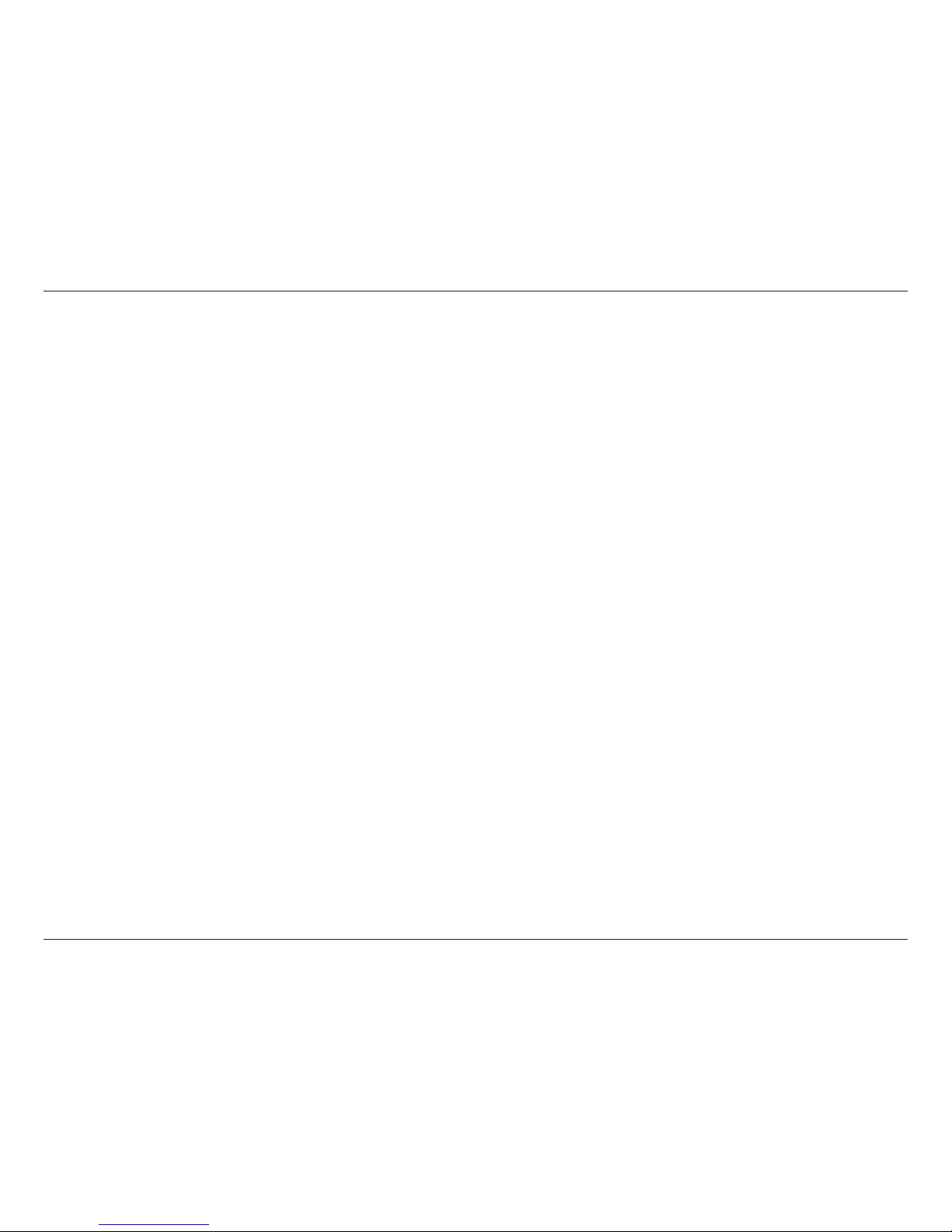
7D-Link DSL-2745 Wireless N300 ADSL2+ Modem Router User Manual
Section 2 - Installation
Before you Begin
Installation
This section will walk you through the installation process. Placement of the router is very important. Do not place the router
in an enclosed area such as a closet, cabinet, attic, or garage.
Note: This installation section is written for users who are setting up their home Internet service with the DSL-2745
Wireless N300 ADSL2+ Modem Router for the rst time. If you are replacing an existing DSL modem and/or router, you may
need to modify these steps.
• Make sure to have your DSL service information provided by your Internet Service Provider handy. This information
is likely to include your DSL account's Username and Password. Your ISP may also supply you with additional WAN
conguration settings which are necessary to establish a connection. This information may include the connection
type (DHCP IP, Static IP, PPPoE, or PPPoA) and/or ATM PVC details.
• If you are connecting a considerable amount of networking equipment, it may be a good idea to take the time
to label each cable or take a picture of your existing setup before making any changes.
• We suggest setting up your DSL-2745 from a single device and verifying that it is connected to the Internet before
connecting additional devices.
• If you have DSL and are connecting via PPPoE, make sure you disable or uninstall any PPPoE connection software
such as WinPoET, BroadJump, or EnterNet 300 from your computer as the DSL-2745 will be providing this
functionality.
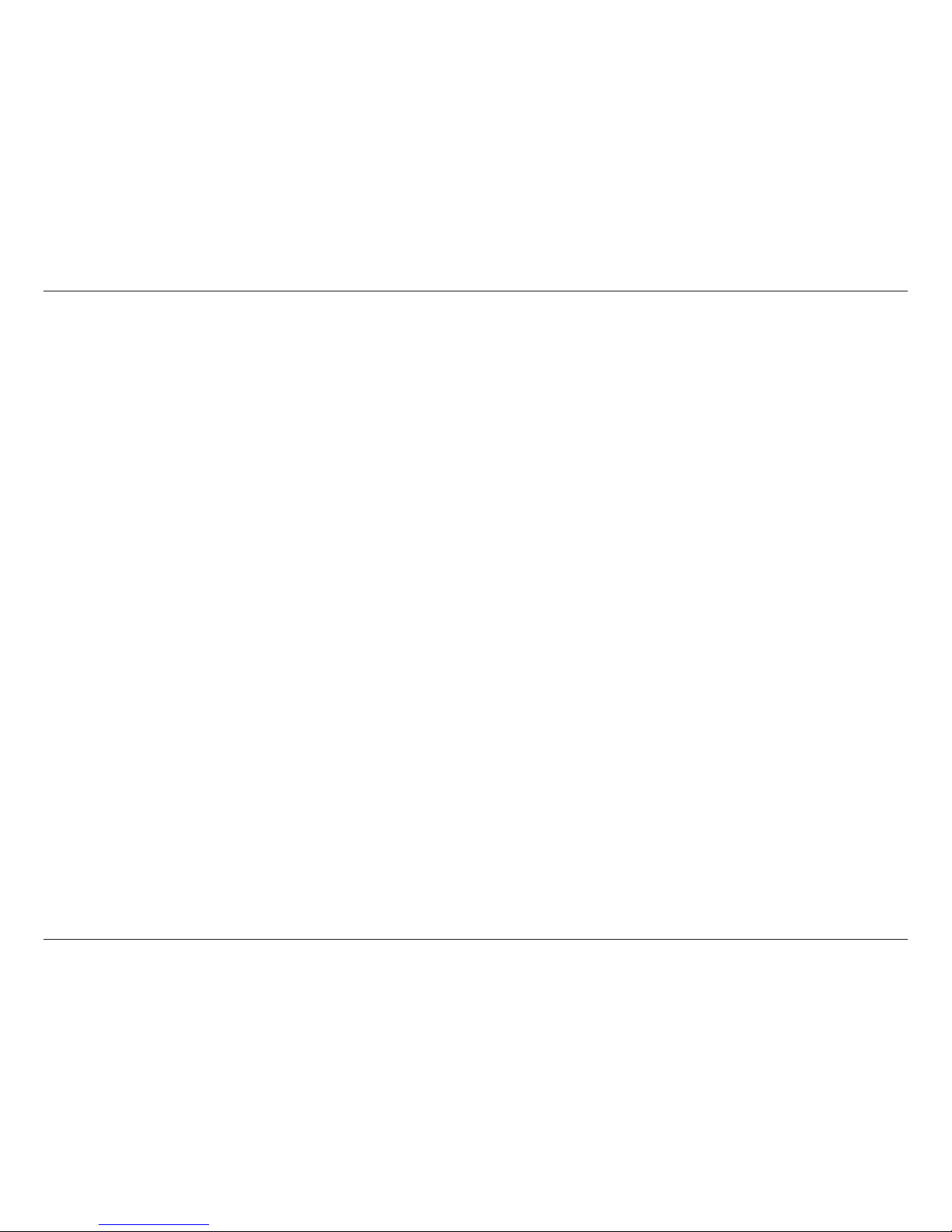
8D-Link DSL-2745 Wireless N300 ADSL2+ Modem Router User Manual
Section 2 - Installation
Wireless Installation Considerations
The D-Link wireless router lets you access your network using a wireless connection from virtually anywhere within the
operating range of your wireless network. Keep in mind, however, that the number, thickness and location of walls, ceilings,
or other objects that the wireless signals must pass through, may limit the range. Typical ranges vary depending on the types
of materials and background RF (radio frequency) noise in your home or business. The key to maximizing wireless range is to
follow these basic guidelines:
1. Keep the number of walls and ceilings between the D-Link router and other network devices to a minimum - each wall or
ceiling can reduce your adapter’s range from 3-90 feet (1-30 meters.) Position your devices so that the number of walls or
ceilings is minimized.
2. Be aware of the direct line between network devices. A wall that is 1.5 feet thick (.5 meters), at a 45-degree angle appears
to be almost 3 feet (1 meter) thick. At a 2-degree angle it looks over 42 feet (14 meters) thick! Position devices so that the
signal will travel straight through a wall or ceiling (instead of at an angle) for better reception.
3. Building materials make a dierence. A solid metal door or aluminum studs may have a negative eect on range. Try to
position access points, wireless routers, and computers so that the signal passes through drywall or open doorways. Materials
and objects such as glass, steel, metal, walls with insulation, water (sh tanks), mirrors, le cabinets, brick, and concrete will
degrade your wireless signal.
4. Keep your product away (at least 3-6 feet or 1-2 meters) from electrical devices or appliances that generate RF noise.
5. If you are using 2.4 GHz cordless phones or X-10 (wireless products such as ceiling fans, lights, and home security systems),
your wireless connection may degrade dramatically or drop completely. Make sure your 2.4 GHz phone base is as far away
from your wireless devices as possible. The base transmits a signal even if the phone in not in use.
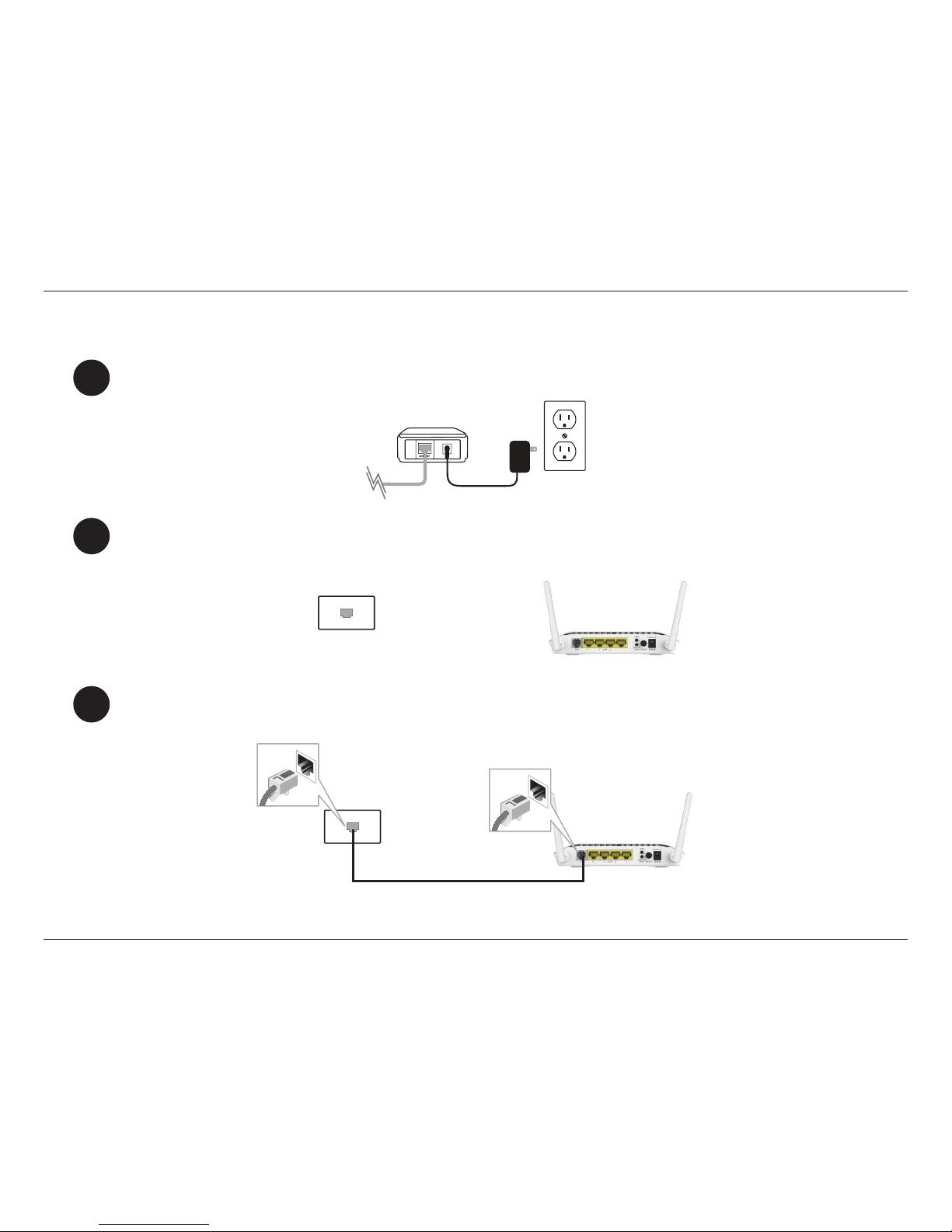
9D-Link DSL-2745 Wireless N300 ADSL2+ Modem Router User Manual
Section 2 - Installation
1
Connect the included ADSL Telephone Cable from a telephone outlet to the DSL port on your DSL-2745.
2
3
Position your DSL-2745 close to a telephone outlet which provides DSL service. Place the router in an open
area of your intended work area for better wireless coverage.
Turn o and unplug your existing DSL broadband modem. This is required.
Manual Setup
Telephone Outlet
Existing Modem
DSL-2745
DSL-2745
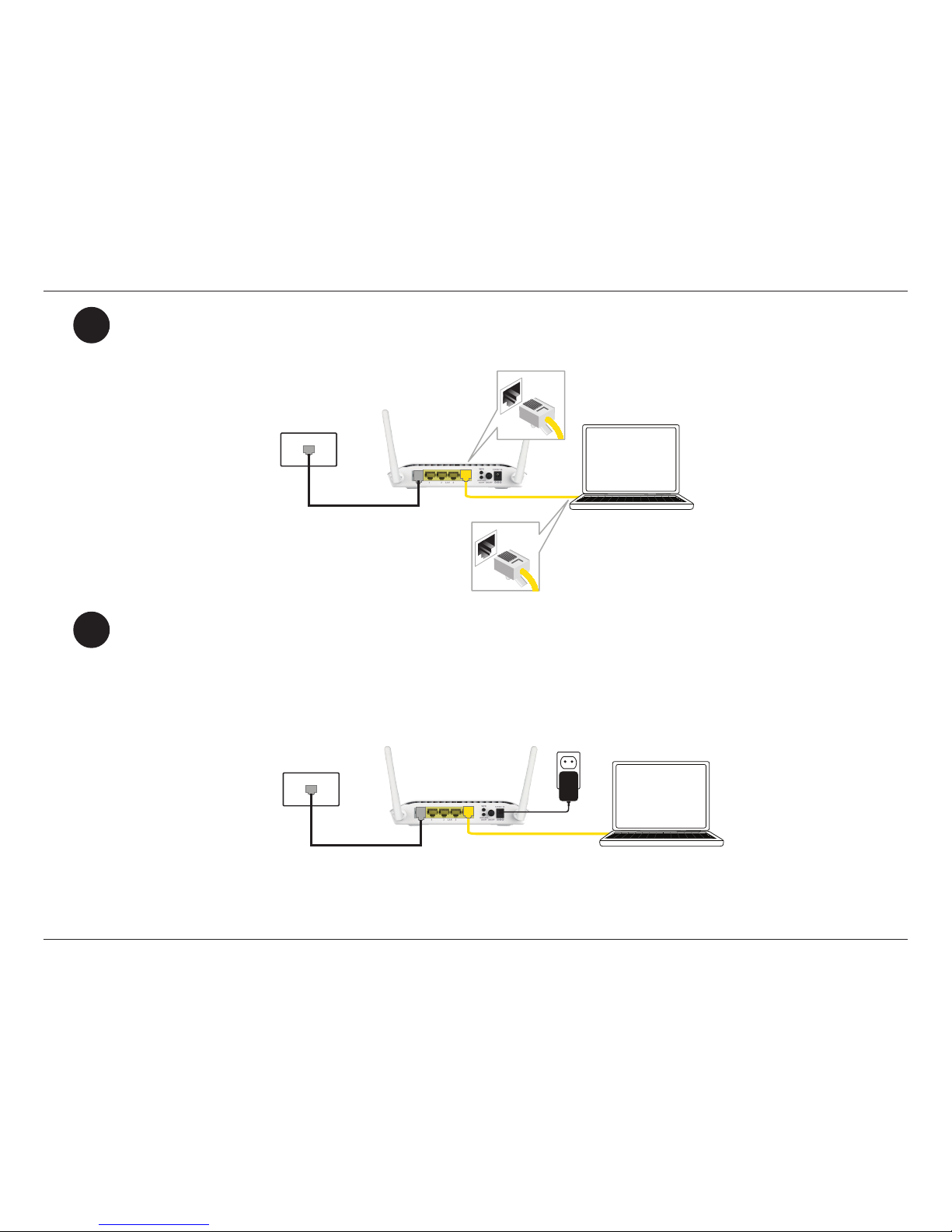
10D-Link DSL-2745 Wireless N300 ADSL2+ Modem Router User Manual
Section 2 - Installation
Ethernet Cable
DSL-2745
DSL-2745
Computer
Power Adapter
Computer
4
5
If you wish to use a wired connection, connect the Ethernet cable from a LAN port of the DSL-2745 to the
Ethernet port on your computer.
Plug the power adapter into your DSL-2745 and connect to an available power outlet or
surge protector.
Caution: - Only use the included power adapter with this product.
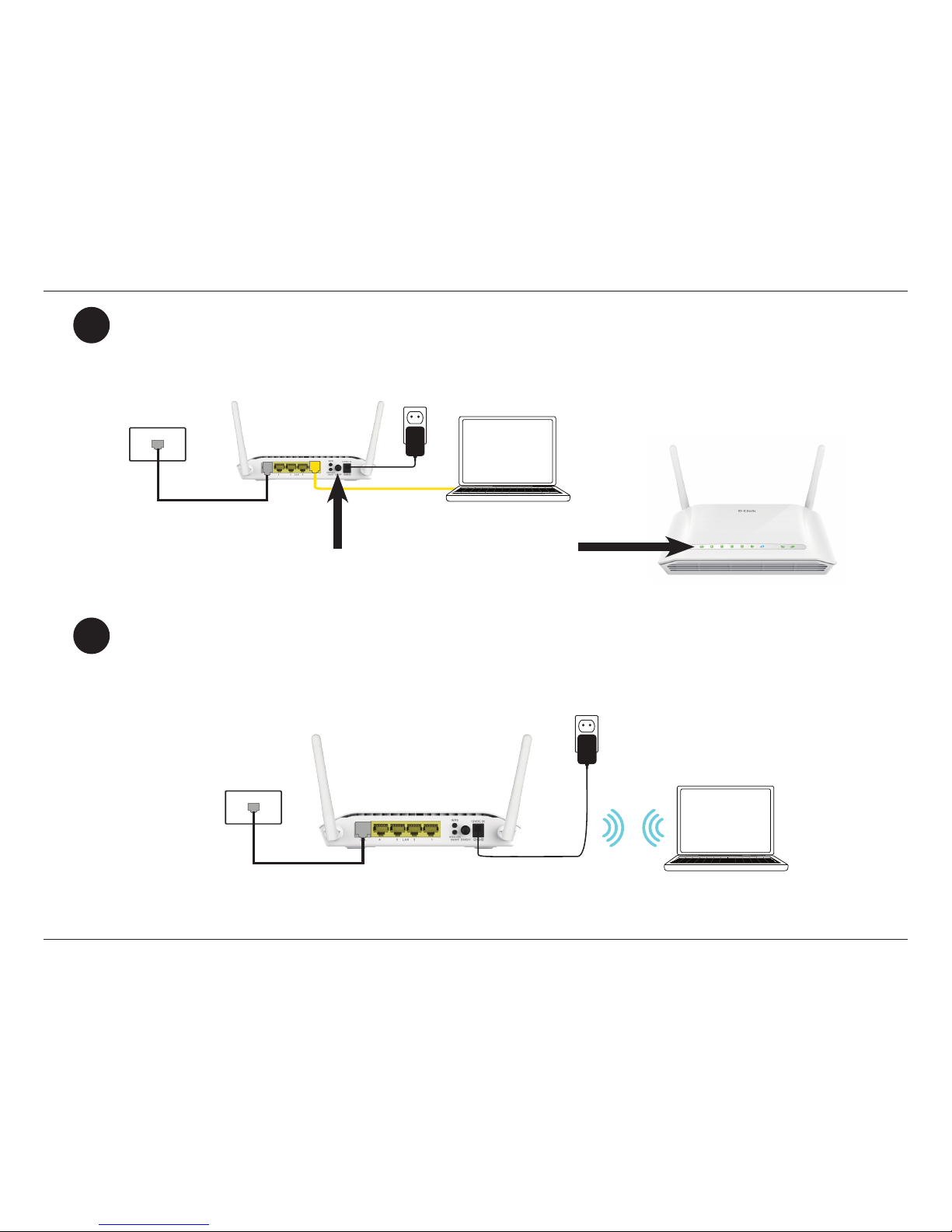
11D-Link DSL-2745 Wireless N300 ADSL2+ Modem Router User Manual
Section 2 - Installation
6
7
If connecting to the DSL-2745 wirelessly, access the wireless utility on your computer or mobile device. Scan
for available Wi-Fi networks (SSID). Select and join the Wi-Fi network printed on the label on the bottom of
your DSL-2745.
Press the power button and verify that the power LED is lit. Allow 1 minute for the router to boot up.
DSL-2745
DSL-2745
DSL-2745
Power Adapter
Power Adapter
Computer
Computer
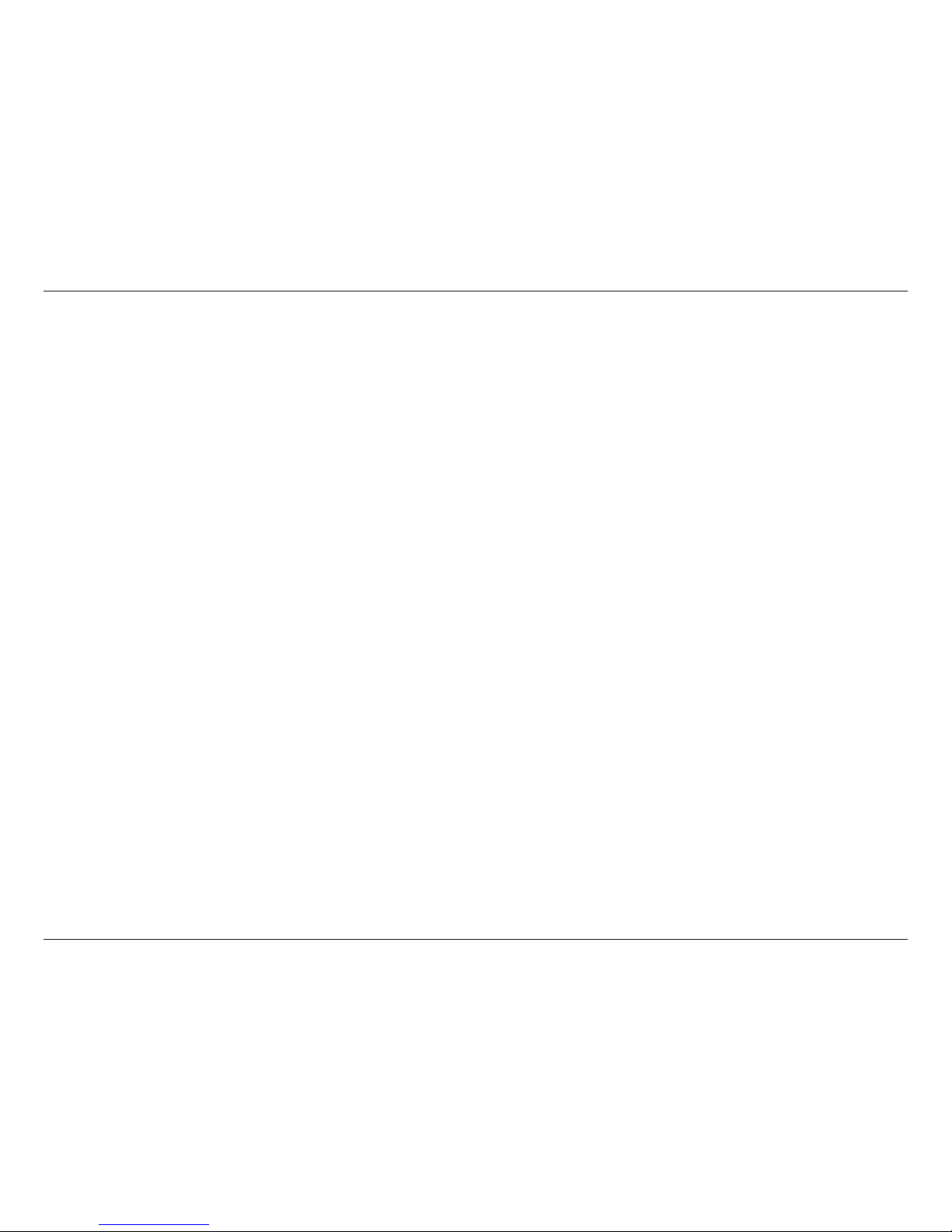
12D-Link DSL-2745 Wireless N300 ADSL2+ Modem Router User Manual
Section 3 - Getting Started
There are two dierent ways you can congure your router to connect to the Internet and connect to your clients:
• Web-based Setup Wizard - This wizard will launch when you log into the DSL-2745 for the rst time.
Refer to Web-based Conguration Utility on page 13.
• Manual Setup - Log into the DSL-2745 and manually congure your it, refer to Manual Setup on page 9.
Getting Started
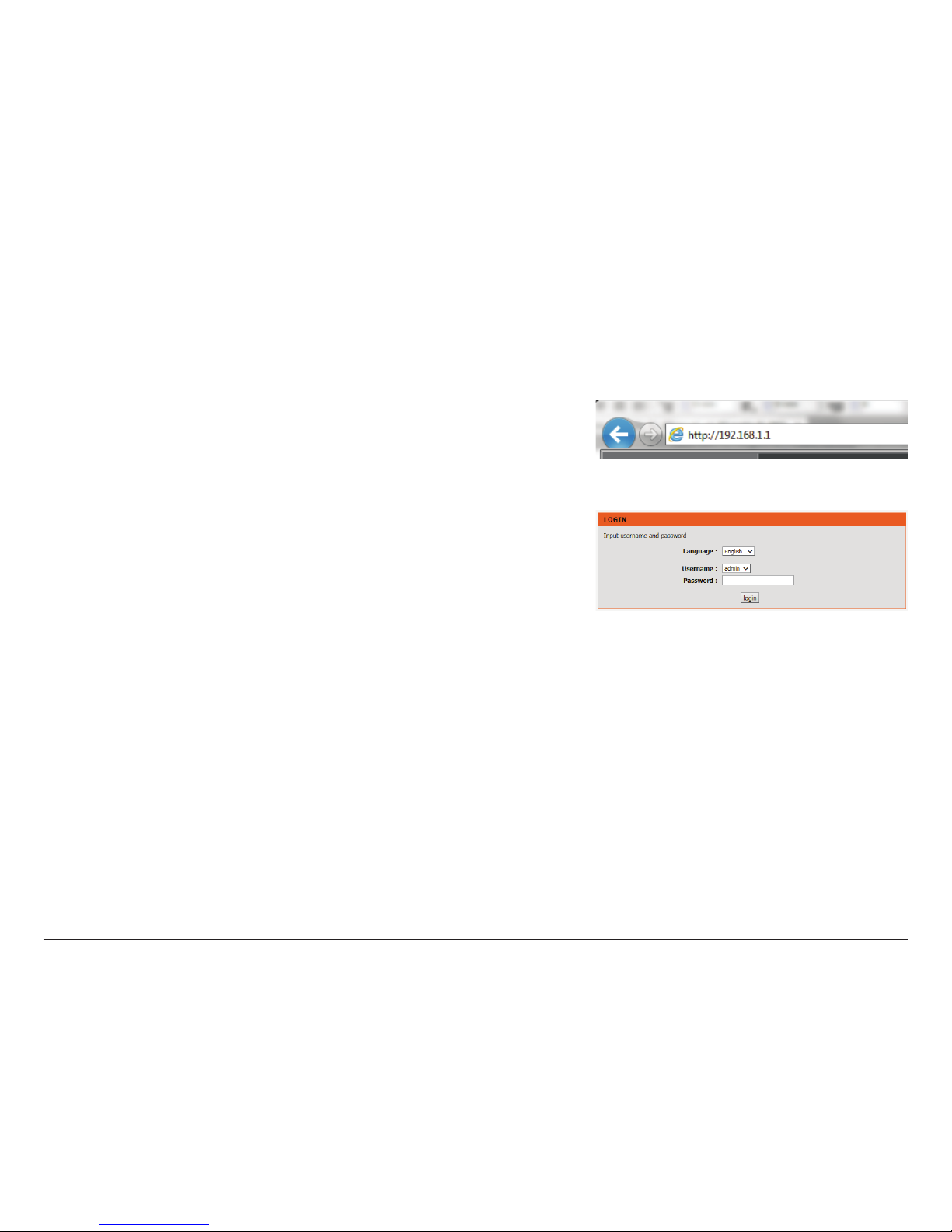
13D-Link DSL-2745 Wireless N300 ADSL2+ Modem Router User Manual
Section 3 - Getting Started
Web-based Conguration Utility
This section will show you how to congure your D-Link DSL-2745 using the web-based conguration utility.
If you wish to change the default settings or adjust the conguration of the
DSL-2745 you may use the web-based conguration utility.
To access the conguration utility, open a web browser such as Internet Explorer
and enter http://192.168.1.1 in the address eld.
Select admin from the drop-down menu and then enter your password. The
default password is admin.
On your rst login, you will be directed to the Setup Wizard page.
If you want to congure the router manually without running the wizard, skip
to Conguration on page 20.
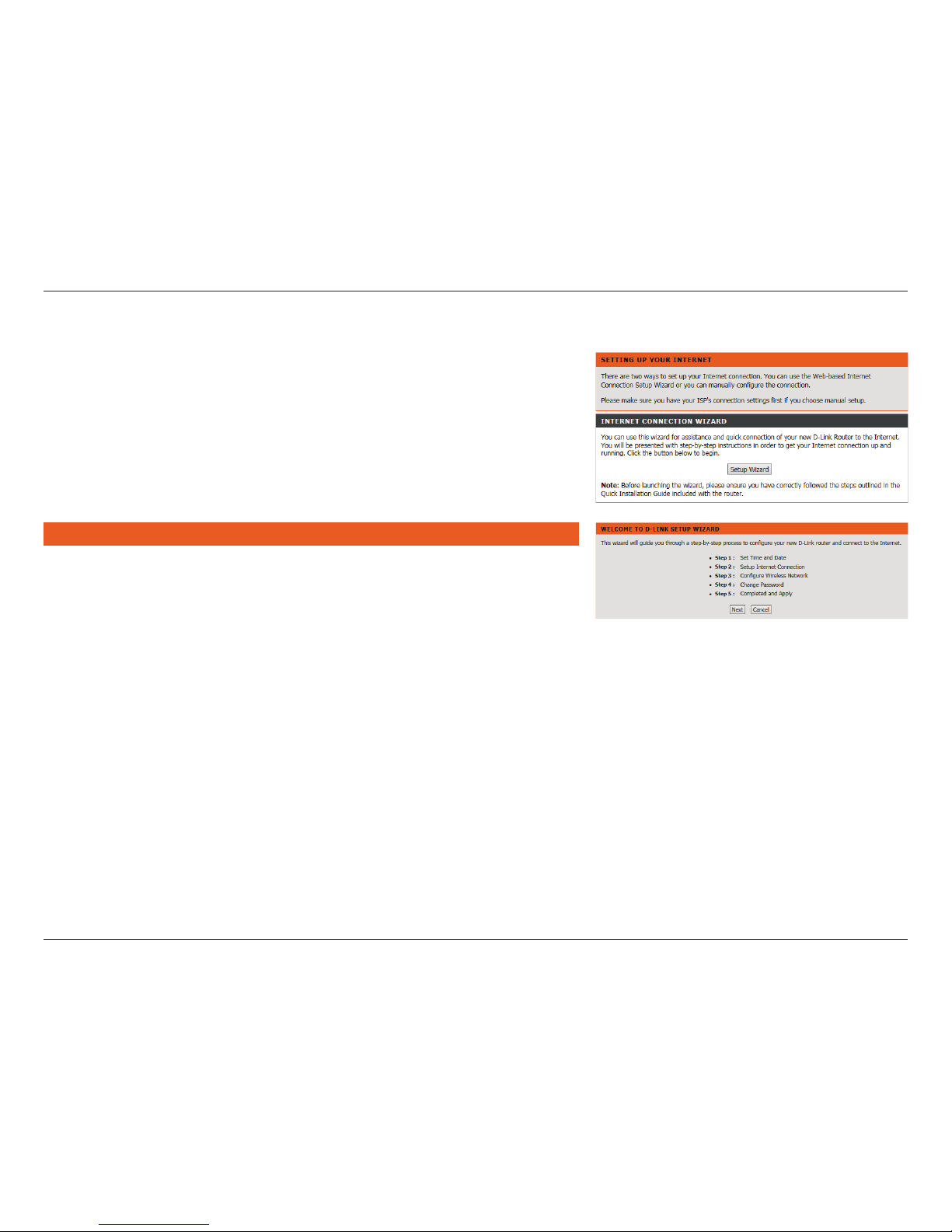
14D-Link DSL-2745 Wireless N300 ADSL2+ Modem Router User Manual
Section 3 - Getting Started
Use the Setup Wizard to quickly and easily congure the DSL-2745. This wizard
is designed to guide you through a step-by-step process to congure your new
D-Link router and connect to the Internet.
Click the Setup Wizard button to continue.
If you want to congure the DSL-2745 manually without running the wizard,
skip to Conguration on page 20.
Wizard
SETUP WIZARD
The Setup Wizard will guide you through the following steps:
Step 1: Set Time and Date
Step 2: Setup Internet Connection
Step 3: Congure Wireless Network
Step 4: Change Password
Step 5: Completed and Apply
Click Next to begin.

15D-Link DSL-2745 Wireless N300 ADSL2+ Modem Router User Manual
Section 3 - Getting Started
This step of the wizard allows you to congure your Time and Date settings.
Step 1: Set Time and Date
SYSTEM TIME
The current system time is displayed. Select your Time Zone from the drop-
down menu. From the Mode select either Set NTP Server Manually or Copy
Computer time.
NTP CONFIGURATION:
If necessary, change the Network Time Protocol (NTP) servers or interval.
Click Next to continue.
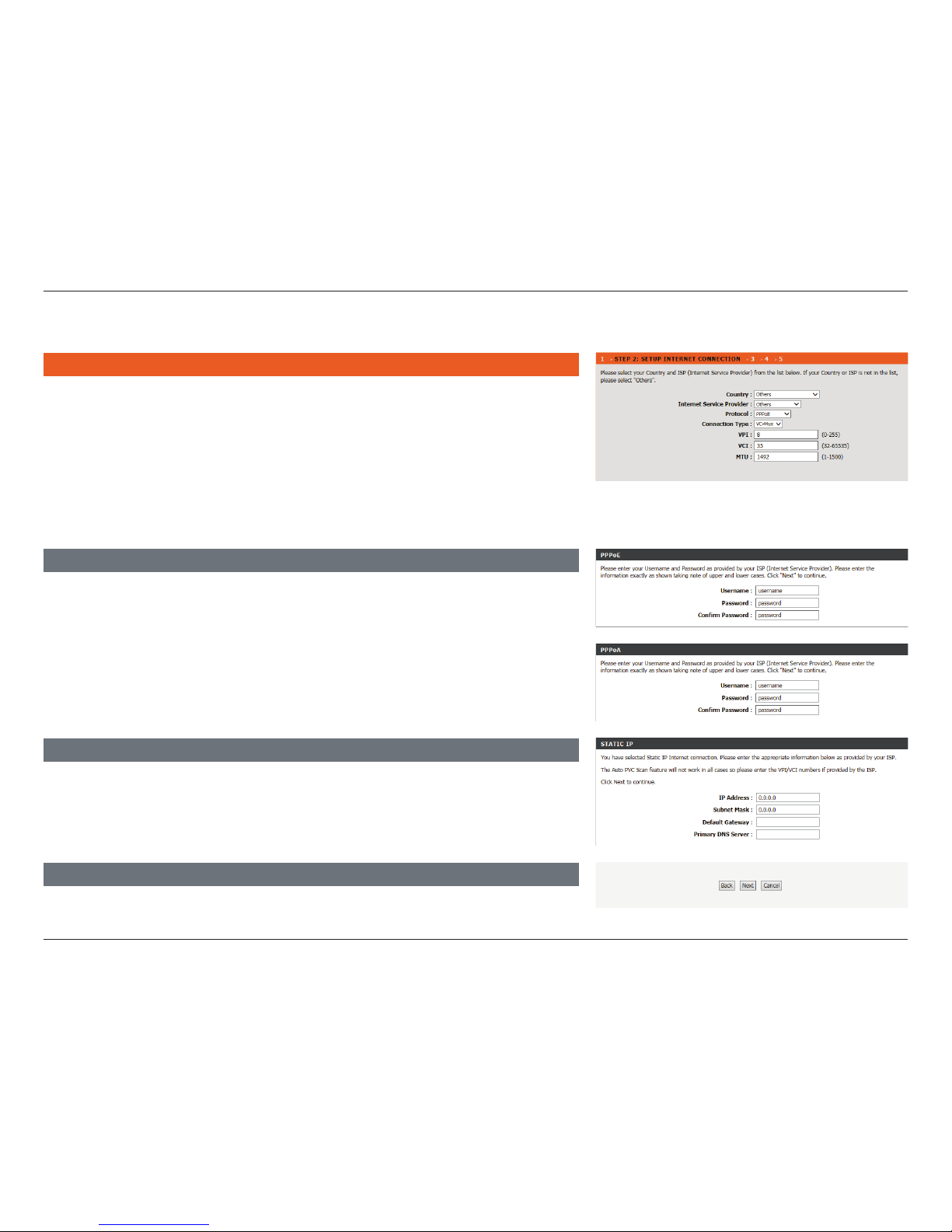
16D-Link DSL-2745 Wireless N300 ADSL2+ Modem Router User Manual
Section 3 - Getting Started
This step of the wizard allows you to congure your Internet connection type.
Choose your Country and Internet Service Provider (ISP) from the drop
down menu. The necessary settings will automatically populate. If you cannot
nd your country or ISP, select Others. You will need to enter the connection
details, provided by your ISP, manually. Select the Protocol used by your ISP:
Dynamic IP, Static IP, PPPoE, PPPoA, or Bridge, along with the Connection
Type: VC-MUX or LLC and input the VPI, VCI, and MTU settings.
Step 2: Setup Internet Connection
PPPOE/ PPPOA
If you selected PPPoE or PPPoA, a box will appear to enter your PPPoE/PPPoA
username and password. Once you have entered your PPPoE/PPPoA credentials,
click Next to continue.
Note: Make sure to remove your PPPoE software from your computer. The software
is no longer needed and will not work through a router.
If you selected Static IP, enter your Static IP information as supplied by your
ISP. Click Next to continue.
STATIC IP
Bridge or Dynamic IP require no additional conguration. Click Next to
continue.
BRIDGE/DYNAMIC
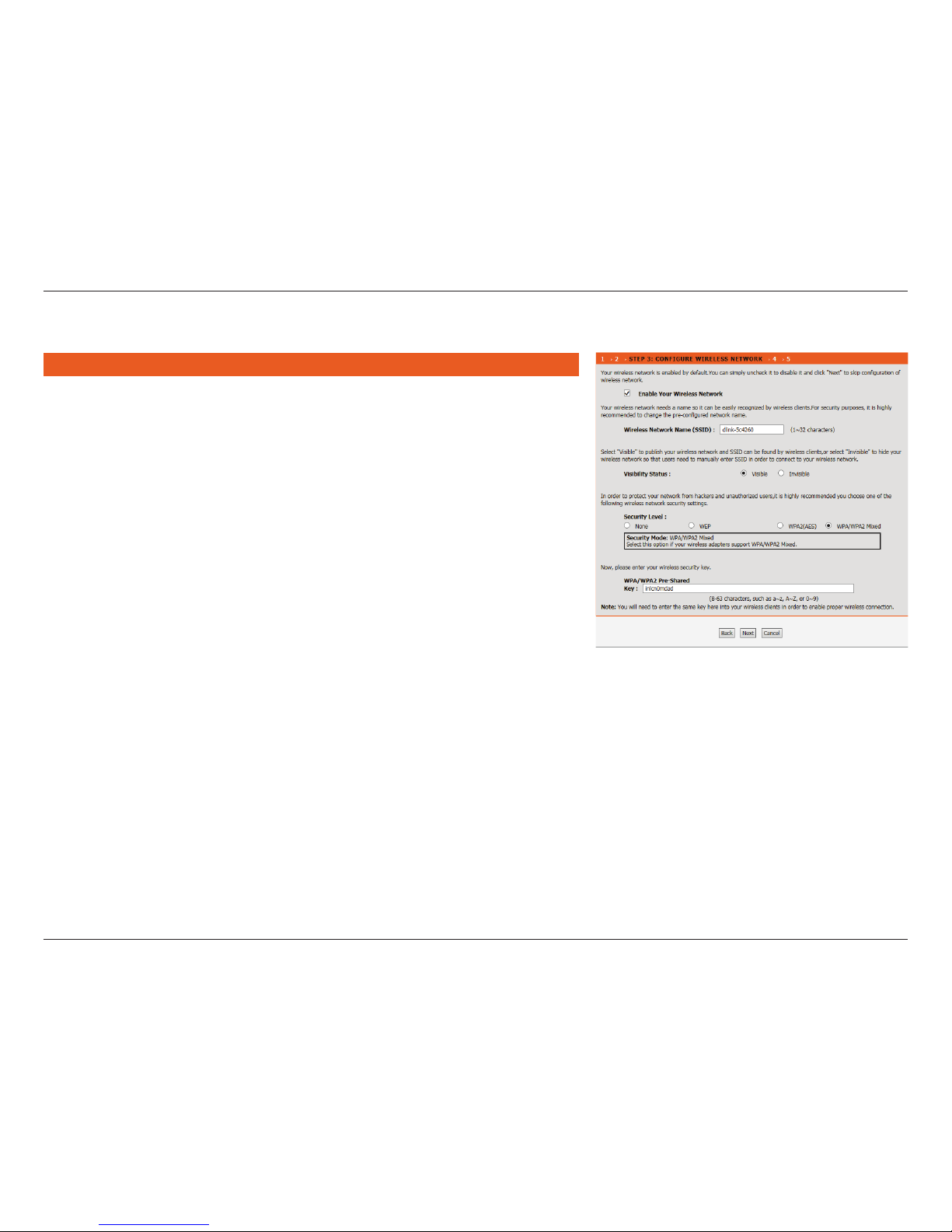
17D-Link DSL-2745 Wireless N300 ADSL2+ Modem Router User Manual
Section 3 - Getting Started
Step 3: Congure Wireless Network
This step of the wizard allows you to congure your Wireless network settings.
By default, wireless is enabled. If you want to disable the DSL-2745’s wireless
capability, uncheck Enable Your Wireless Network.
Under Wireless Network Name (SSID) you can change the SSID of your wireless
network, for easier identication by wireless clients. If Visibility Status is set
to Visible, this name will show up when a client in range scans for wireless
networks. Otherwise, if your network is Invisible, clients will have to enter the
SSID in order to connect.
Choose the best security level that is compatible with your wireless clients.
WPA2-PSK is recommended. Unless you chose None (this is NOT recommended),
you will need to enter a key below.
WPA/WPA2 Pre-Shared Key - Wireless clients requesting a connection with
the network will need to enter this key in order to connect.
Click Next to continue.
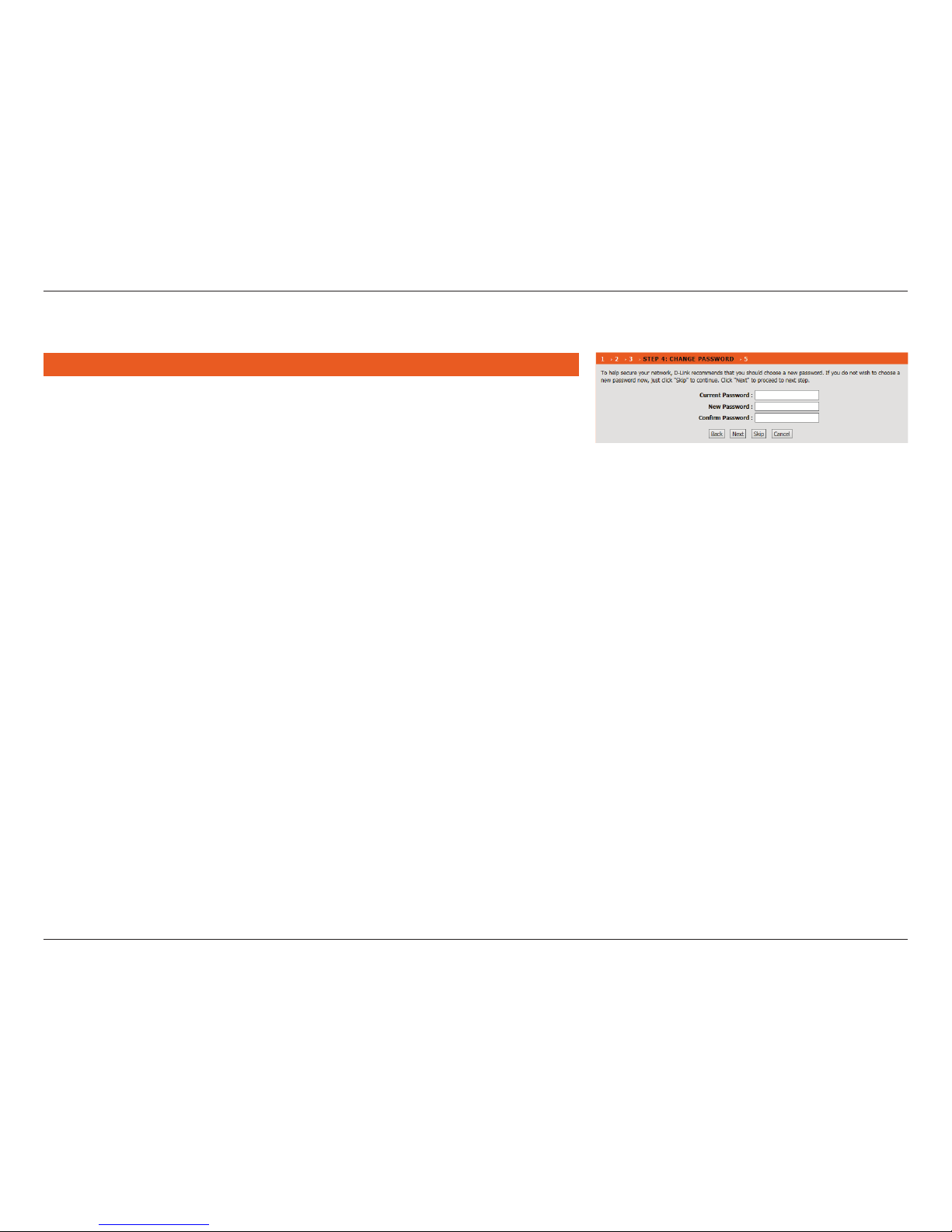
18D-Link DSL-2745 Wireless N300 ADSL2+ Modem Router User Manual
Section 3 - Getting Started
This step of the wizard allows you to congure your password settings.
Enter your Current Password, Enter a new Password, and Conrm Password
to secure your DSL-2745.
Click Next to continue. Otherwise, click Skip to leave the password unchanged.
Step 4: Change Device Login Password
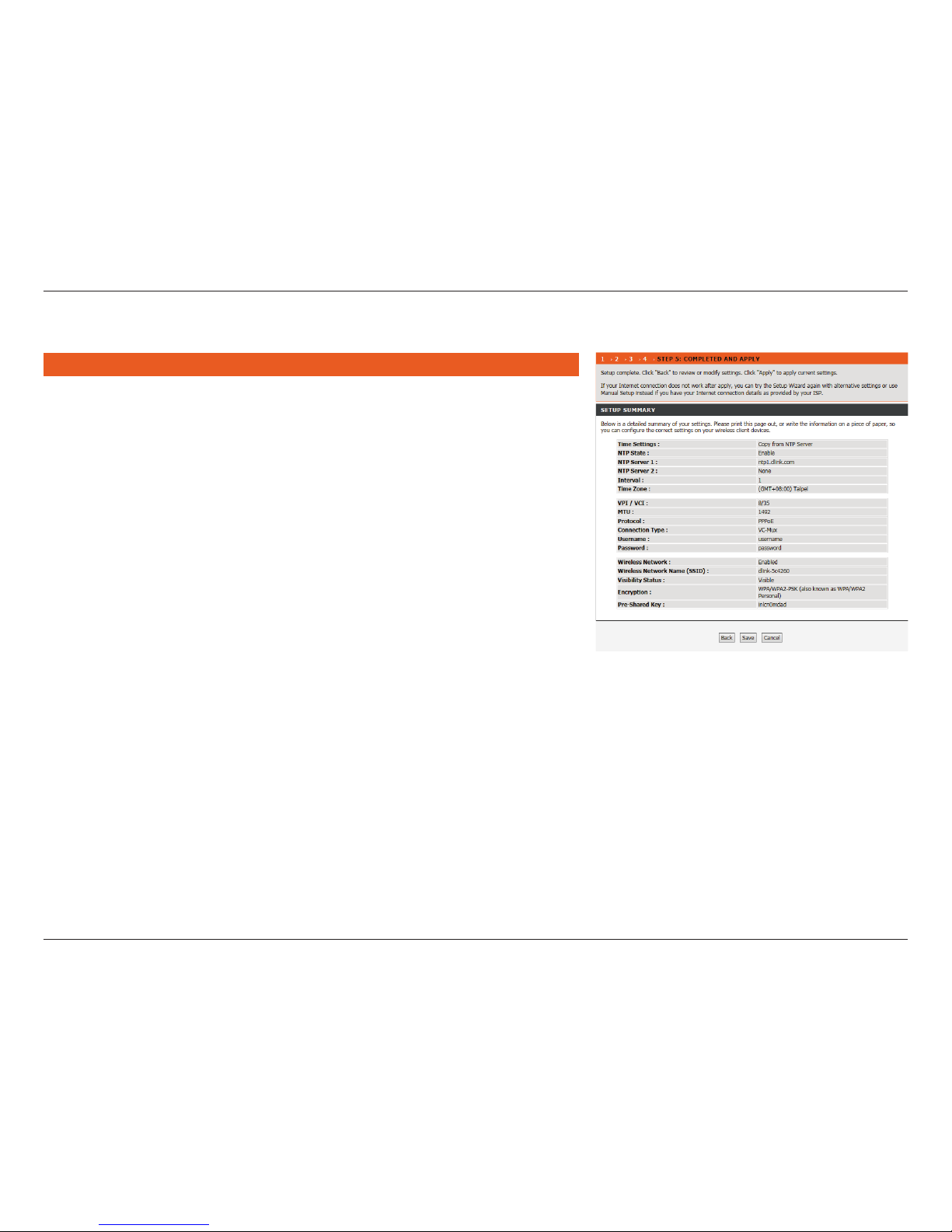
19D-Link DSL-2745 Wireless N300 ADSL2+ Modem Router User Manual
Section 3 - Getting Started
Congratulations! You have completed the setup of your DSL-2745. You will see
a summary of the settings you chose. It is recommended that you make a note
of this information for future reference.
If you are satised with these settings, click Save to complete the setup wizard.
Otherwise, click Back to return to the previous step(s) or Cancel to exit the
wizard without saving your changes.
Step 5: Completed and Apply
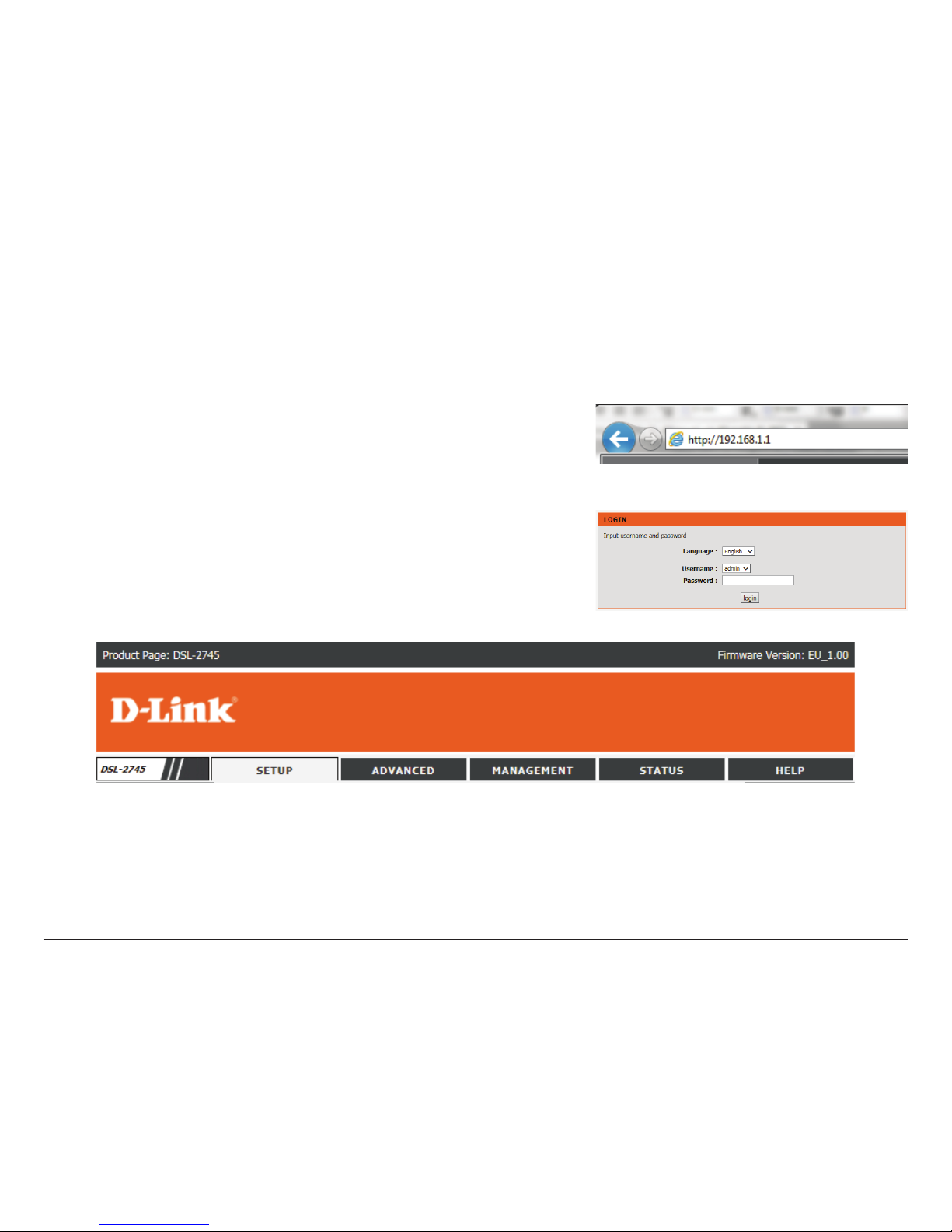
20D-Link DSL-2745 Wireless N300 ADSL2+ Modem Router User Manual
Section 4 - Conguration
This section will show you how to congure your D-Link wireless router using the web-based conguration utility.
If you wish to change the default settings or adjust the conguration of the
DSL-2745 you may use the web-based conguration utility.
To access the conguration utility, open a web browser such as Internet Explorer
and enter http://192.168.1.1 in the address eld.
Select admin from the drop-down menu and then enter your password. The
default password is admin.
Once logged in you will see the that the user interface is divided into ve
horizontal tabs, each with a vertical menu bar running along the left side.
Conguration
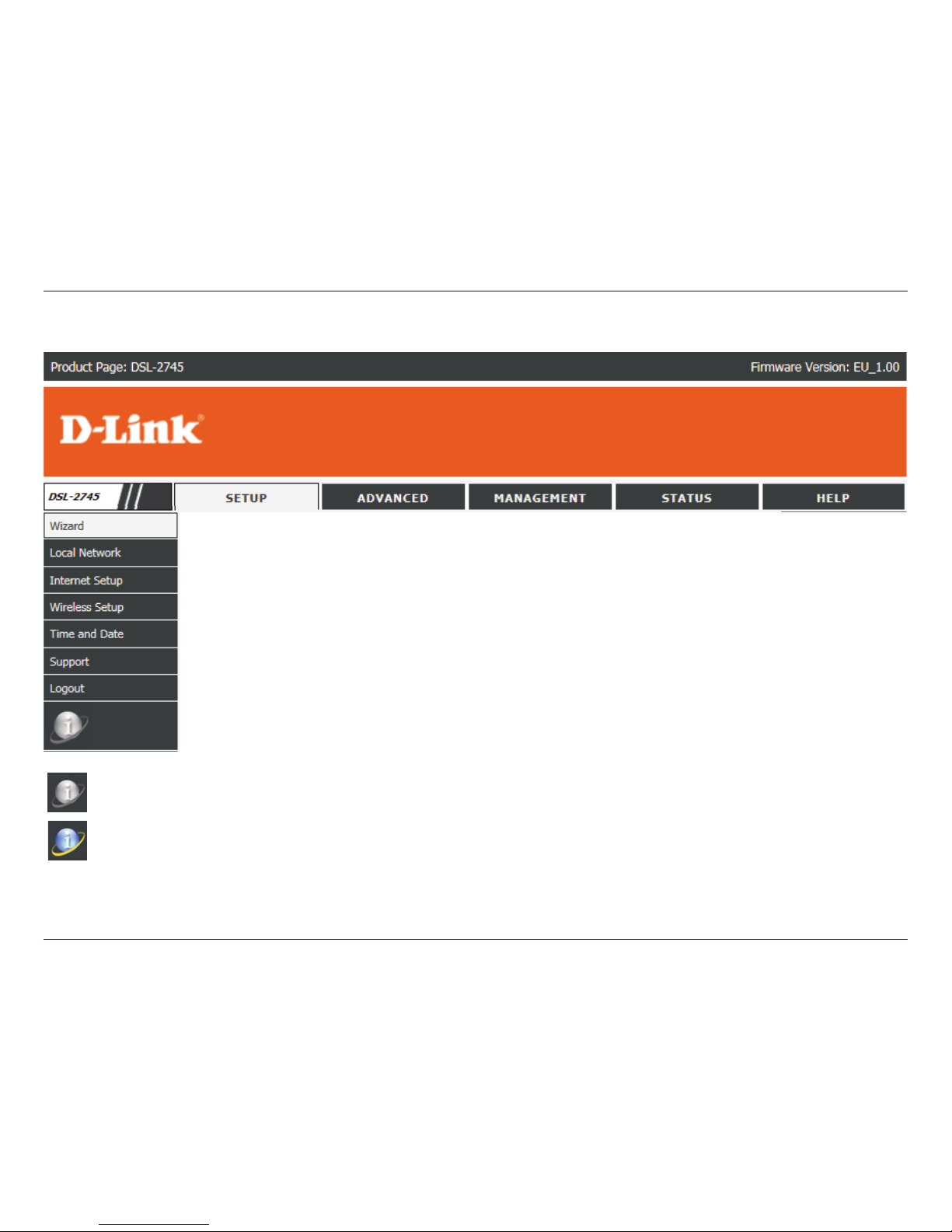
21D-Link DSL-2745 Wireless N300 ADSL2+ Modem Router User Manual
Section 4 - Conguration
Setup
Indicates the Internet is disconnected.
Indicates the DSL-2745 is successfully connected to the Internet.
The Setup Tab provides access to congure the most commonly used settings of your DSL-2745.

22D-Link DSL-2745 Wireless N300 ADSL2+ Modem Router User Manual
Section 4 - Conguration
Local Network
Hover your mouse over the Local Network option on the vertical menu bar
running along the left side to access:
• LAN Interface
• LAN IPv6 Interface
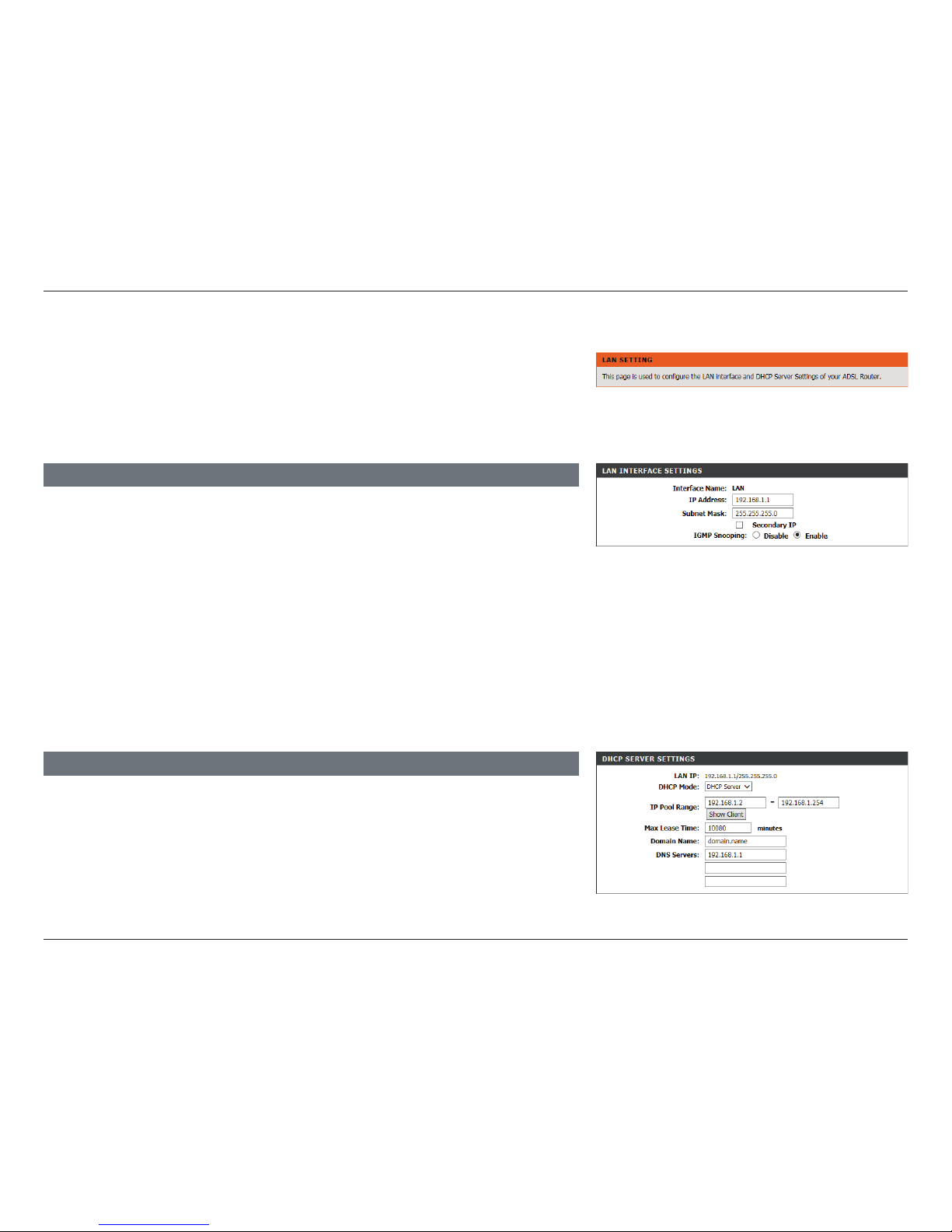
23D-Link DSL-2745 Wireless N300 ADSL2+ Modem Router User Manual
Section 4 - Conguration
Local Network
This optional section allows you to congure the local network and DHCP
settings of your device. The DHCP service supplies IP settings to clients
congured to automatically obtain IP settings that are connected to the device
through the Ethernet port. You may also set static DHCP reservations from this
screen. Click Apply when you are done.
Interface Name: LAN indicates you are conguring the LAN address settings.
IP Address: Enter the IP address of the DSL-2745. The default IP address is
192.168.1.1. Note: If you change the IP address, once you click Apply
you will need to enter the new IP address in your browser in order to
access the conguration utility.
Subnet Mask: Enter the subnet mask. The default subnet mask is 255.255.255.0.
Secondary IP: If you wish to add another IP address to use to configure the
DSL-2745, check this box and enter the IP address and subnet
mask.
IGMP Snooping: Check the box to enable Internet Group Management Protocol
(IGMP) snooping for extra network traffic security.
LAN INTERFACE SETTINGS
LAN IP: The current Router LAN IP and Subnet mask are displayed.
DHCP Server: By default, DHCP is enabled. Select None to disable the DHCP
server.
IP Pool Range Enter the starting and ending IP addresses for the DHCP server’s IP
assignment.
DHCP SERVER SETTINGS
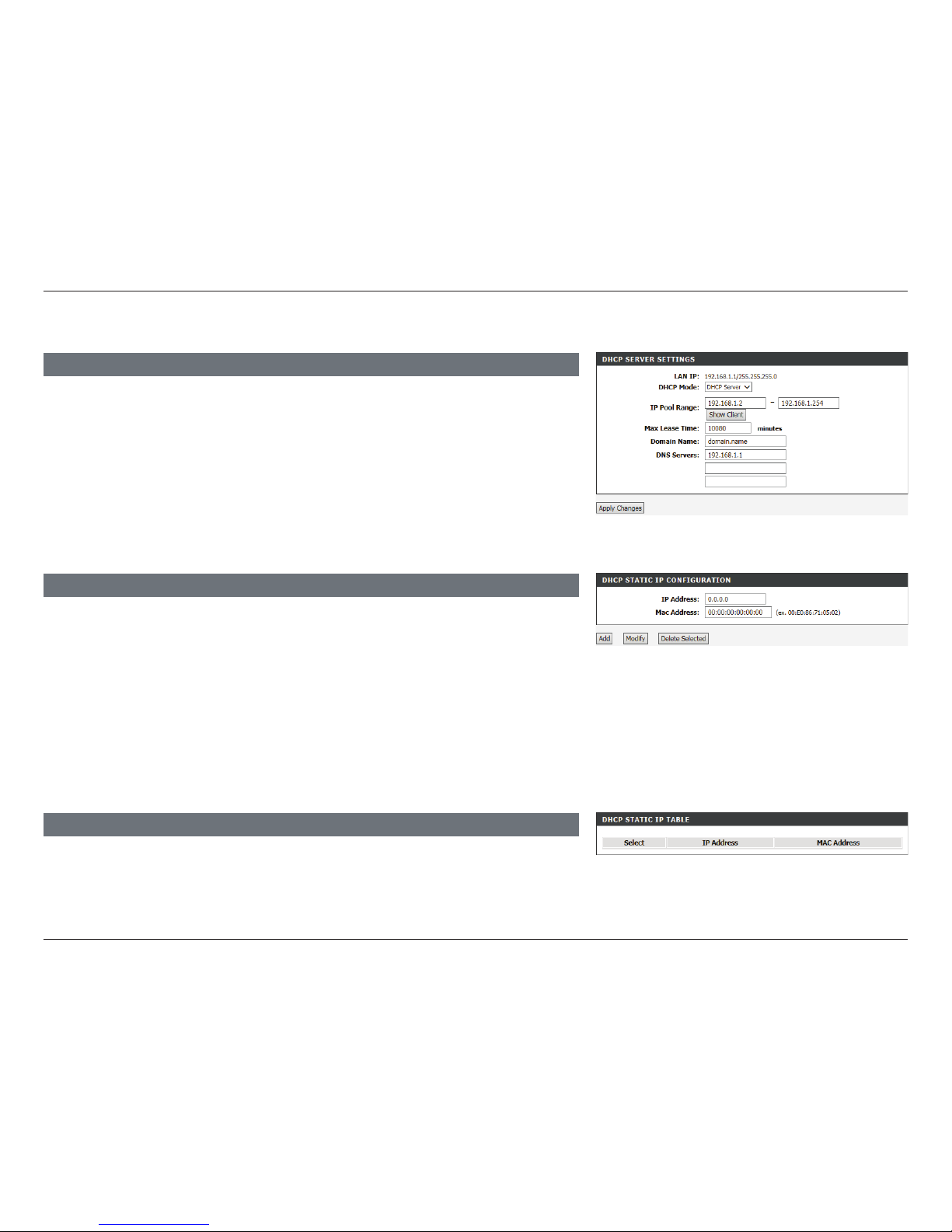
24D-Link DSL-2745 Wireless N300 ADSL2+ Modem Router User Manual
Section 4 - Conguration
DHCP STATIC IP TABLE
This table lists the current reserved DHCP IP addresses by MAC address and IP address. Press
Select radio button and the Modify or Delete Selected above to make adjustments.
DHCP STATIC IP CONFIGURATION
DHCP Reservation allows you to reserve IP addresses for specic machines based on their
unique hardware MAC addresses. During DHCP IP address assignment, these devices will
receive the same IP address. This is particularly useful if you run servers on your network.
After inputting an IP address and the associated MAC address, click Add.
IP Address: Enter the IP address you want to assign to the computer or device.
This IP address must be within the DHCP IP address range.
MAC Address: Enter the MAC address of the computer or device you wish to
reserve an IP for.
Max Lease Time: Note: If you statically (manually) assign IP addresses to your
computers or devices, make sure the IP addresses are outside of
this range or you may experience an IP address conflict.
Domain Name: Enter a domain name (optional) to provide along with DHCP
assigned addresses.
DNS Servers: Enter a DNS server to distribute to DHCP clients.
DHCP SERVER SETTINGS CONTINUED
Local Network (continued)
Click Apply Changes when you are done.
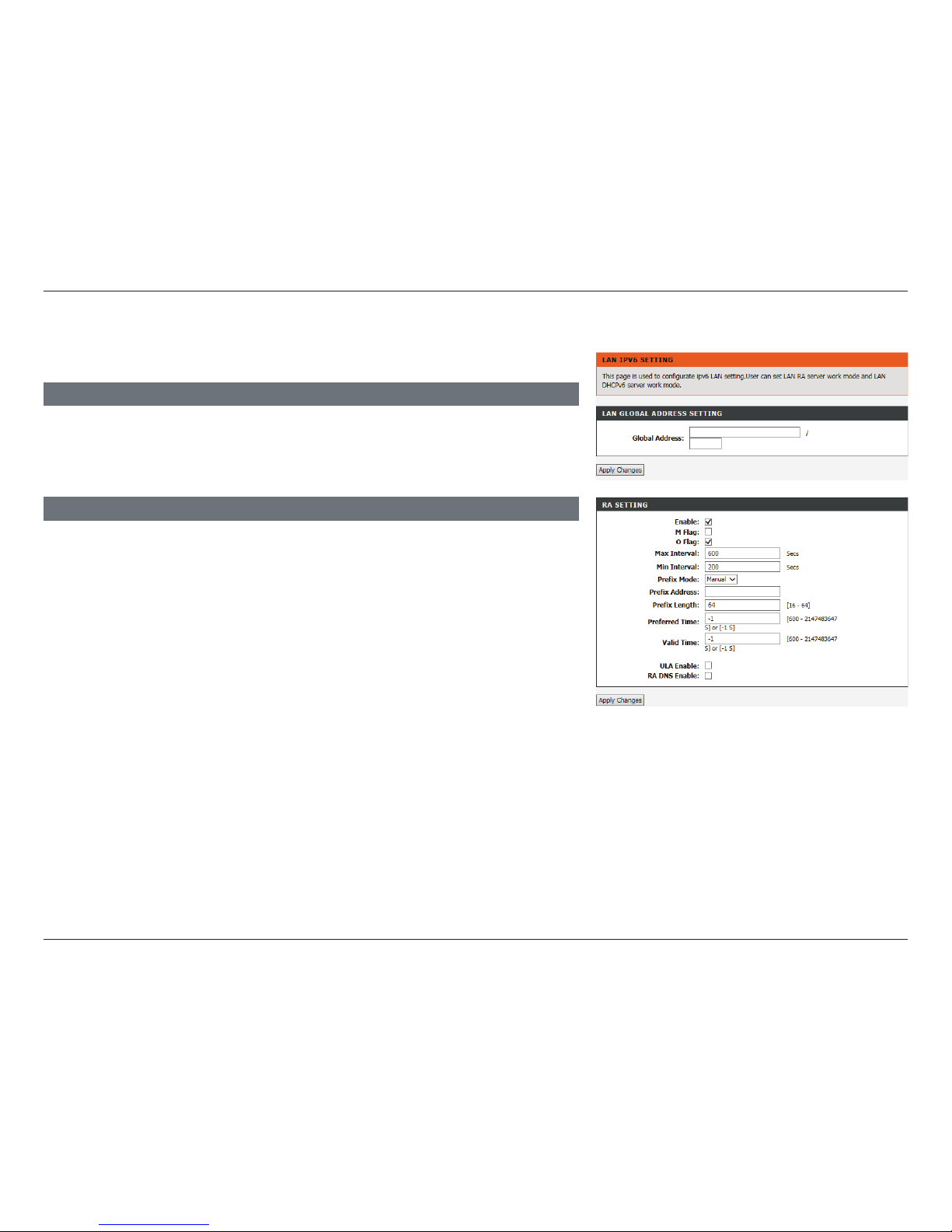
25D-Link DSL-2745 Wireless N300 ADSL2+ Modem Router User Manual
Section 4 - Conguration
IPv6 Local Network
This section allows you to congure your IPv6 local network settings.
Global Address Enter your IPv6 global address.
LAN GLOBAL ADDRESS SETTING
Enable: Check this box to enable Router Advertisement.
M Flag: Check this box to set the managed address conguration ag to 1.
O Flag: Check this box to set the other ag to 1.
Max Interval: Set the maximum interval between each router advertisement
message.
Min Interval: Set the minimum interval between each router advertisement
message.
Prefix Mode: Select Auto or Manual and enter your prex address and length.
RA SETTING
Click Apply Changes when you are done.
The following settings are available if Prefix Mode is set to Manual:
Prefix Address: Enter the prex address.
Prefix length: Enter the prex length.
Preferred Time: Enter the preferred amount of time the address is used for.
Valid Time: Enter the amount of time the address is valid for.
