Dlink DSL-2740U User Manual

User Manual
DSL-2740U
ADSL/Ethernet Router with Wi-Fi and Built-in Switch
July 2012
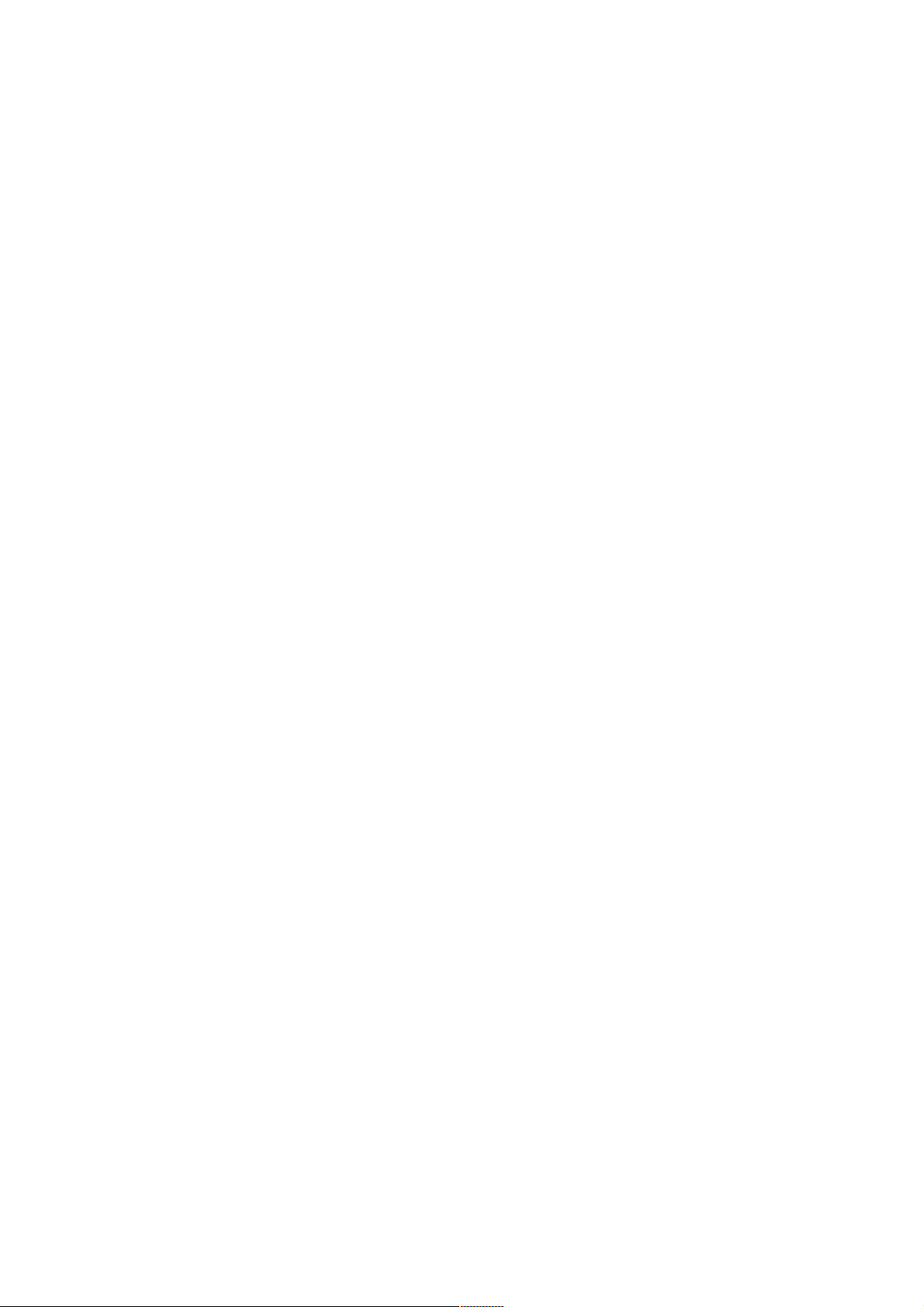
DSL-2740U ADSL/Ethernet Router with Wi-Fi and Built-in Switch
User Manual
Contents
Chapter 1. Introduction..........................................5
Contents and Audience.......................................................5
Conventions.................................................................5
Document Structure..........................................................5
Chapter 2. Overview..............................................6
General Information.........................................................6
Specifications..............................................................7
Product Appearance.........................................................11
Front Panel..............................................................11
Back Panel...............................................................12
Delivery Package...........................................................13
Chapter 3. Installation and Connection..........................14
Before You Begin...........................................................14
Connecting to PC...........................................................15
PC with Ethernet Adapter.................................................15
Obtaining IP Address Automatically in OS Windows XP......................15
Obtaining IP Address Automatically in OS Windows 7.......................18
PC with Wi-Fi Adapter....................................................23
Configuring Wi-Fi Adapter in OS Windows XP...............................24
Configuring Wi-Fi Adapter in OS Windows 7................................25
Connecting to Web-based Interface..........................................27
Saving and Restoring Settings..............................................31
Chapter 4. Configuring via Web-based Interface..................32
Wizards....................................................................32
Internet Setup Wizard....................................................32
PPPoE or PPPoA Connection..............................................33
IPoA or Static IP Connection...........................................37
Dynamic IP Connection..................................................40
Bridge Connection......................................................43
Site Setup Wizard........................................................45
Wi-Fi Setup Wizard.......................................................46
Status.....................................................................50
Network Statistics.......................................................50
DSL Status...............................................................51
WAN Status...............................................................52
DHCP.....................................................................53
Routing Table............................................................54
LAN Clients..............................................................55
Page 2 of 117
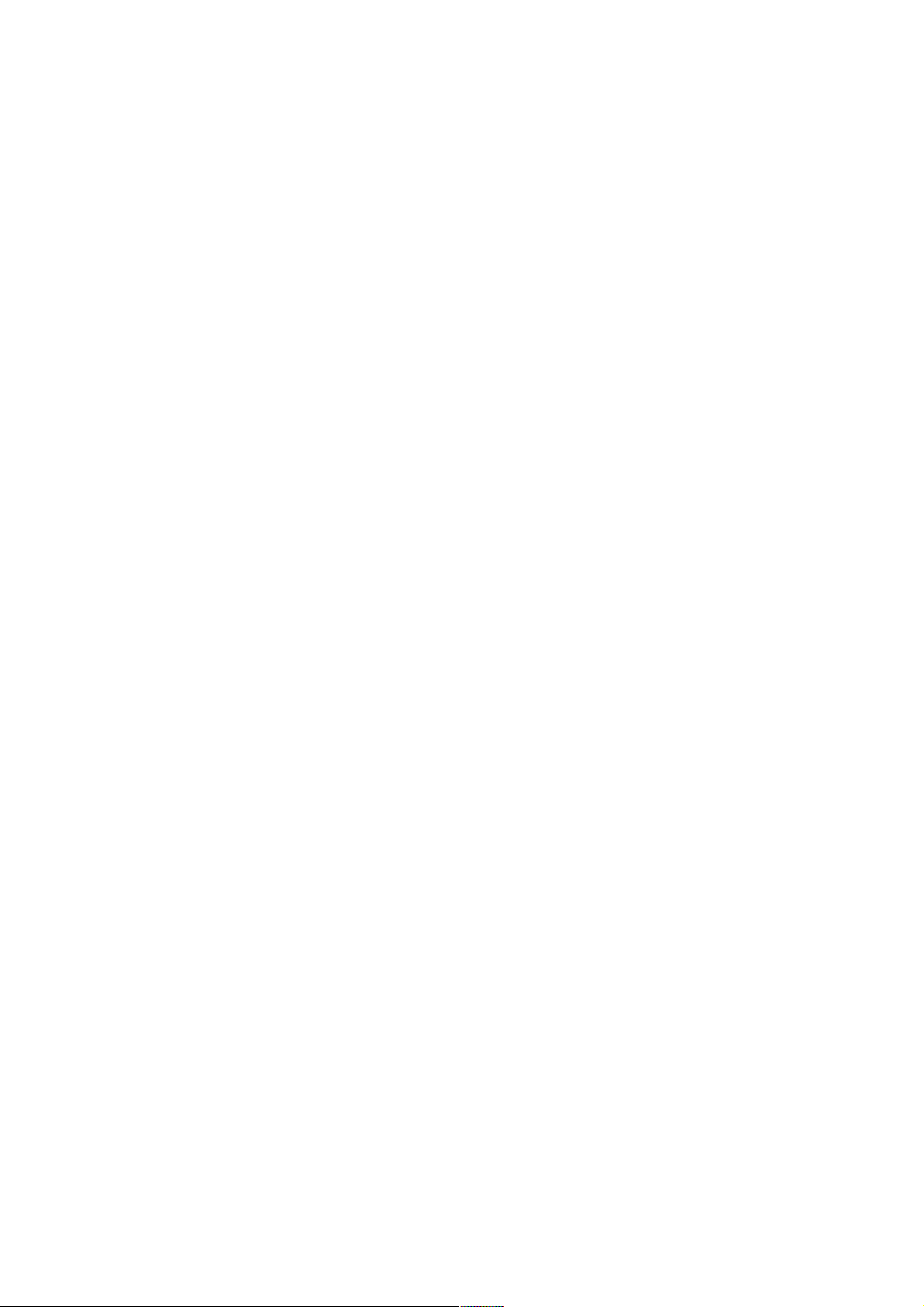
DSL-2740U ADSL/Ethernet Router with Wi-Fi and Built-in Switch
User Manual
Net........................................................................56
WAN......................................................................56
Creating ADSL WAN Connection...........................................57
Creating Ethernet WAN Connection.......................................63
LAN......................................................................67
Wi-Fi......................................................................69
Common settings..........................................................69
Basic Settings...........................................................70
Security Settings........................................................71
MAC Filter...............................................................74
Station List.............................................................76
WPS......................................................................77
Using WPS Function via Web-based Interface.............................79
Using WPS Function without Web-based Interface.........................79
Additional Settings......................................................81
Advanced...................................................................82
UPnP.....................................................................82
Interface Grouping.......................................................83
DDNS.....................................................................85
DNS......................................................................86
Routing..................................................................87
RIP......................................................................89
ADSL.....................................................................90
Remote Access............................................................91
Firewall...................................................................93
IP Filters...............................................................93
Virtual Servers..........................................................96
DMZ......................................................................98
Application Rules........................................................99
MAC Filter..............................................................101
Control...................................................................103
Parent Control..........................................................103
URL Filter..............................................................105
System....................................................................107
Administrator Password..................................................107
Configuration...........................................................108
System Log..............................................................109
Firmware Upgrade........................................................111
NTP Client..............................................................112
Page 3 of 117
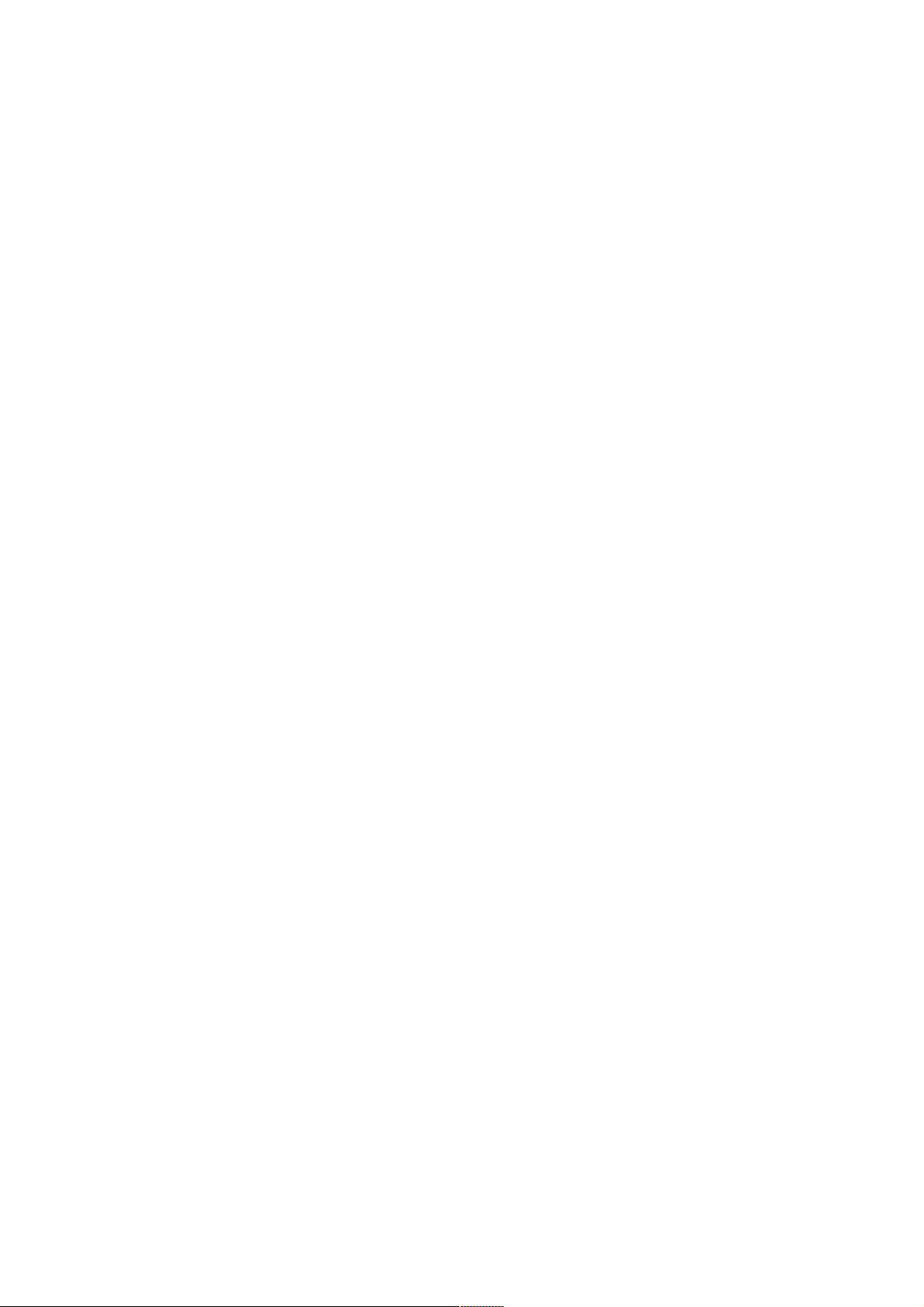
DSL-2740U ADSL/Ethernet Router with Wi-Fi and Built-in Switch
User Manual
Chapter 5. Operation Guidelines................................113
Safety Instructions.......................................................113
Wireless Installation Considerations......................................113
Creating Two Connections on One Channel...................................114
ADSL WAN Connections....................................................114
Ethernet WAN Connections................................................115
Chapter 6. Abbreviations and Acronyms..........................116
Page 4 of 117
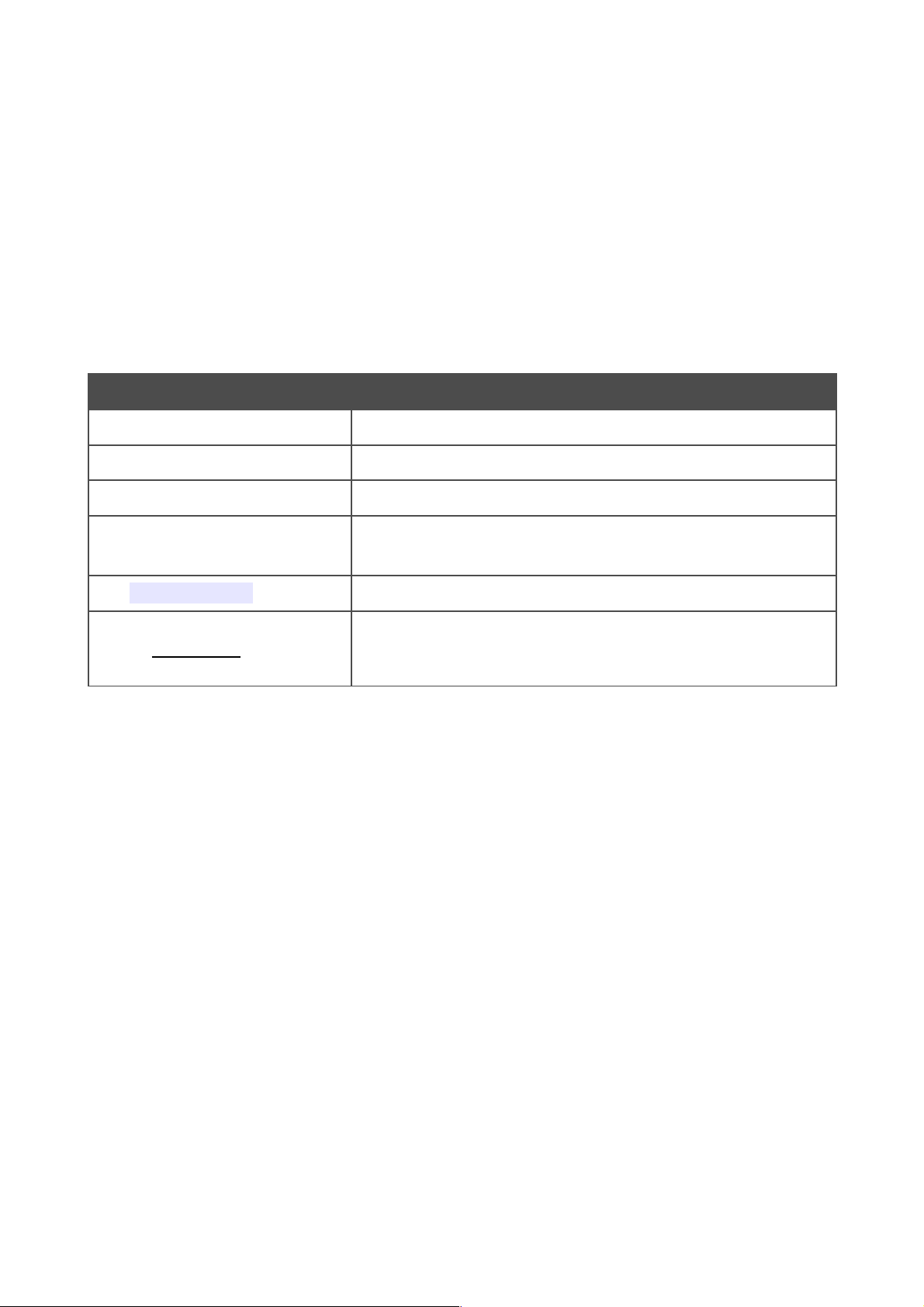
DSL-2740U ADSL/Ethernet Router with Wi-Fi and Built-in Switch
User Manual
Introduction
CHAPTER 1. INTRODUCTION
Contents and Audience
This manual describes the wireless router DSL-2740U and explains how to configure and operate it.
This manual is intended for users familiar with basic networking concepts, who create an in-home
local area network, and system administrators, who install and configure networks in offices.
Conventions
Example Description
text The body text of the manual.
Before You Begin A reference to a chapter or section of this manual.
“Quick Installation Guide” A reference to a document.
Change
A name of a menu, menu item, control (field, checkbox, dropdown list, button, etc.).
192.168.1.1
Data that you should enter in the specified field.
!
Information An important note.
Document Structure
Chapter 1 describes the purpose and structure of the document.
Chapter 2 gives an overview of the router's hardware and software features and describes its
appearance and the package contents.
Chapter 3 explains how to install the wireless router DSL-2740U and configure a PC in order to
access its web-based interface.
Chapter 4 describes all pages of the web-based interface in detail.
Chapter 5 includes safety instructions and tips for networking and configuring the device.
Chapter 6 introduces abbreviations and acronyms used in this manual.
Page 5 of 117
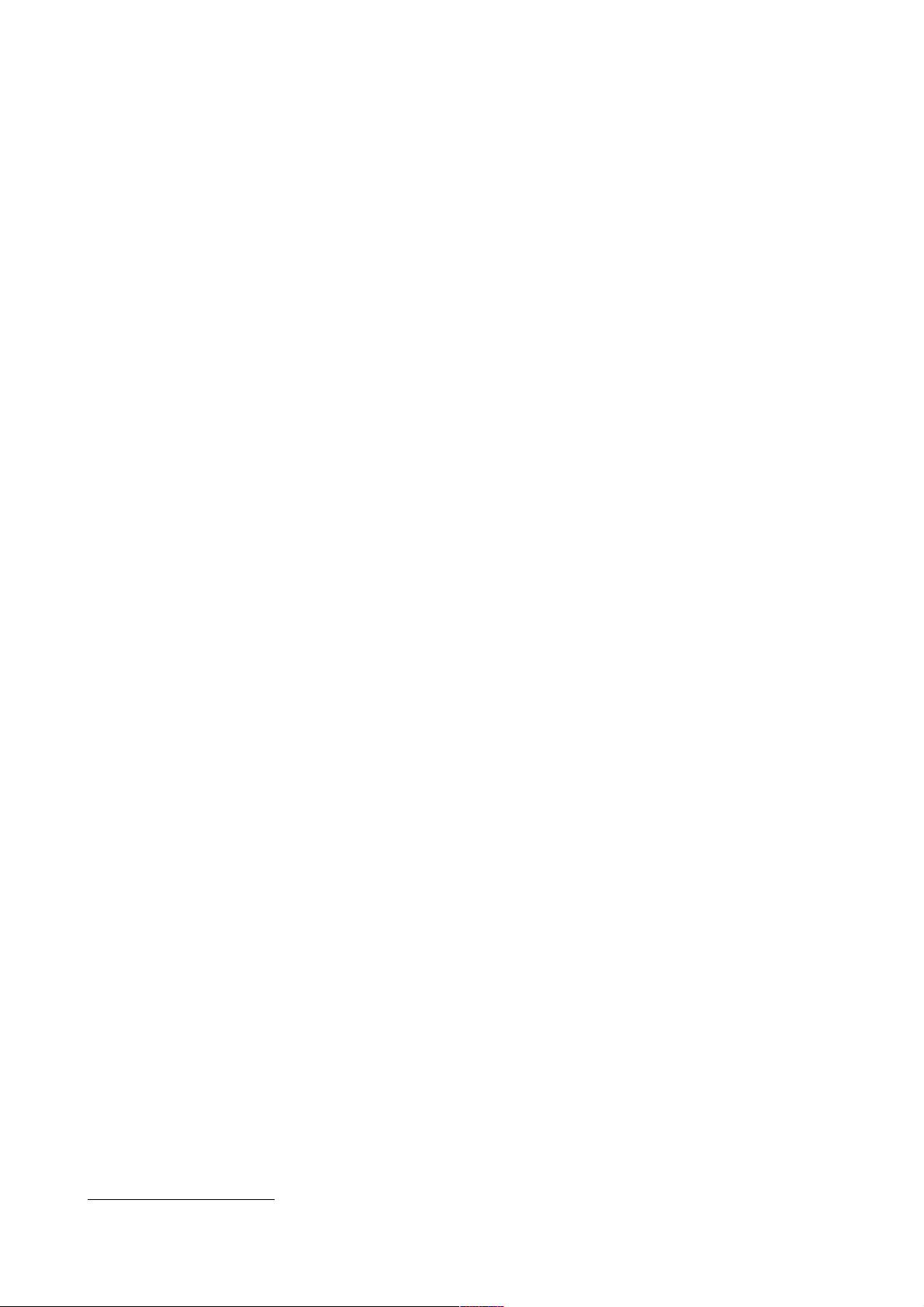
DSL-2740U ADSL/Ethernet Router with Wi-Fi and Built-in Switch
User Manual
Overview
CHAPTER 2. OVERVIEW
General Information
The DSL-2740U device is an affordable high-end ADSL/Ethernet router developed for home and
SOHO (Small Office/Home Office) networks. It provides fast and simple broadband access to the
Internet and a shared connection for multi users. The device allows accessing the Internet via ADSL
technology and via Ethernet technology.
DSL-2740U provides all the essentials for creating a secure high-speed wireless and wired network:
ADSL/ADSL2/ADSL2+ standards, Fast Ethernet standard, the built-in firewall, the QoS engine,
and numerous additional features.
The router is equipped with an ADSL port to connect to an ADSL line and 4 Ethernet ports to
connect workstations. Due to this feature, DSL-2740U represents a moderate-priced solution for
creating wired networks without an additional switch. In addition, any Ethernet port of the device
can be used to connect to a private Ethernet line.
Also DSL-2740U can operate as a base station for connecting wireless devices of the standards
802.11b, 802.11g, and 802.11n1. The router supports multiple functions for the wireless interface:
several security standards (WEP, WPA/WPA2), MAC address filtering, and the WPS function.
The wireless router DSL-2740U includes a built-in firewall. The advanced security functions
minimize threats of hacker attacks, prevent unwanted intrusions to your network, and block access
to unwanted websites for users of your LAN.
You can configure and manage the settings of the wireless router DSL-2740U via the user-friendly
web-based interface (the interface is available in several languages).
1 The maximum speed of the wireless connection is limited by the chipset up to 135Mbps.
Page 6 of 117
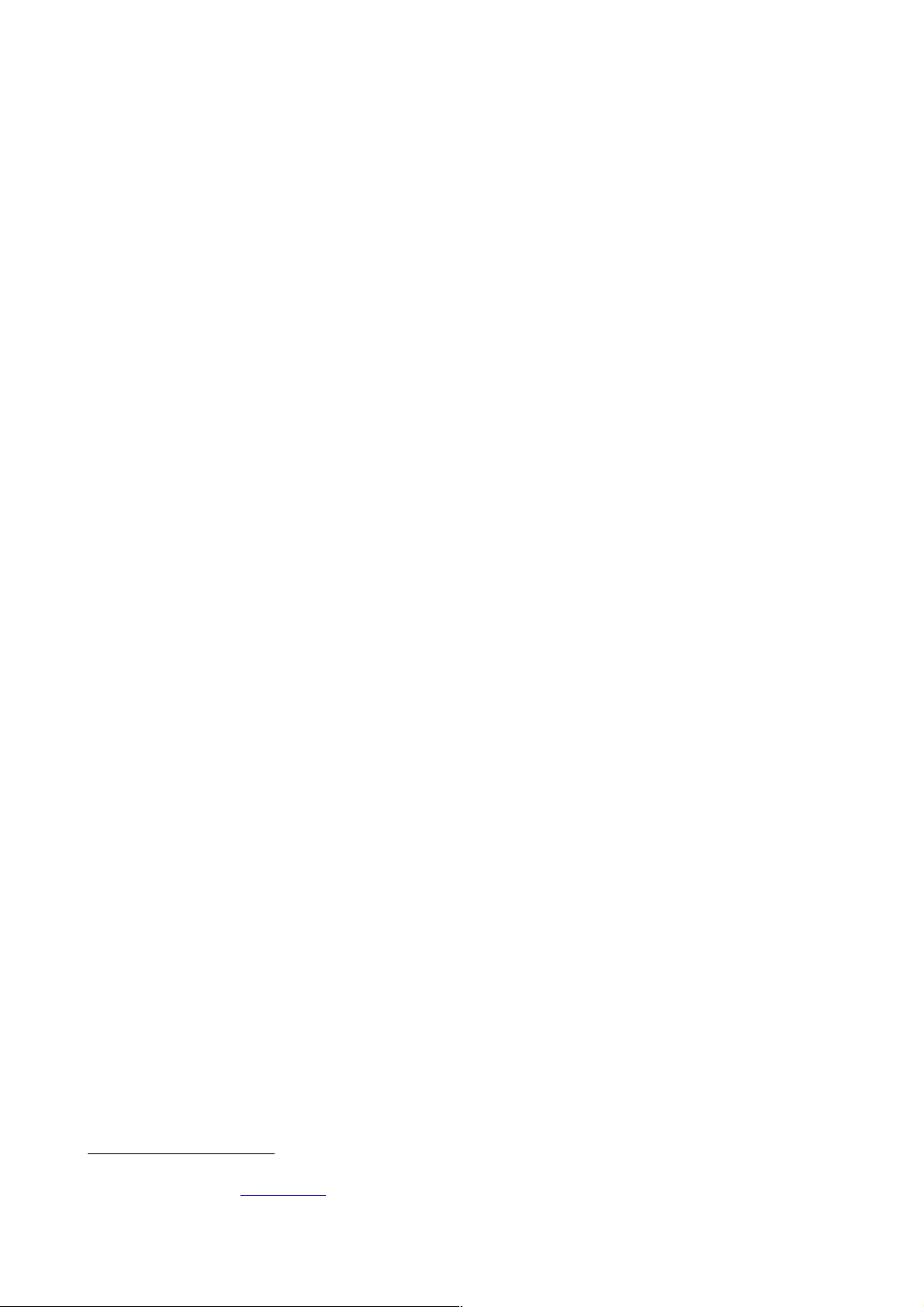
DSL-2740U ADSL/Ethernet Router with Wi-Fi and Built-in Switch
User Manual
Overview
Specifications
*
Interfaces:
• ADSL: 1 RJ-11 port
• LAN: 4 RJ-45 10/100BASE-TX Fast Ethernet ports with auto-MDI/MDIX
• WLAN: built-in 802.11b, g, and n wireless interface.
Wireless Network:
• IEEE 802.11n standard2, IEEE 802.11b/g compliant
• Support of guest wireless network
• WEP data encryption
• WPA/WPA2 security supporting TKIP, AES and TKIP+AES
• MAC-based access to wireless network
• PIN and PBC methods of WPS
• Advanced settings.
ADSL Standards:
• ADSL:
◦ multi-mode, ANSI T1.413 Issue 2, ITU-T G.992.1 (G.dmt) Annex A, ITU-T G.992.2
(G.lite) Annex A, ITU-T G.994.1 (G.hs).
• ADSL2:
◦ ITU-T G.992.3 (G.dmt.bis) Annex A/L/M, ITU-T G.992.4 (G.lite.bis) Annex A.
• ADSL2+:
◦ ITU-T G.992.5 Annex A/L/M.
WAN Connection Types:
• ADSL:
◦ PPPoE
◦ PPPoA
◦ IPoA
◦ Static IP
◦ Dynamic IP
◦ Bridge.
* The device features are subject to change without notice. For the latest versions of the firmware and relevant
documentation, visit www.dlink.ru.
2 The maximum speed of the wireless connection is limited by the chipset up to 135Mbps.
Page 7 of 117
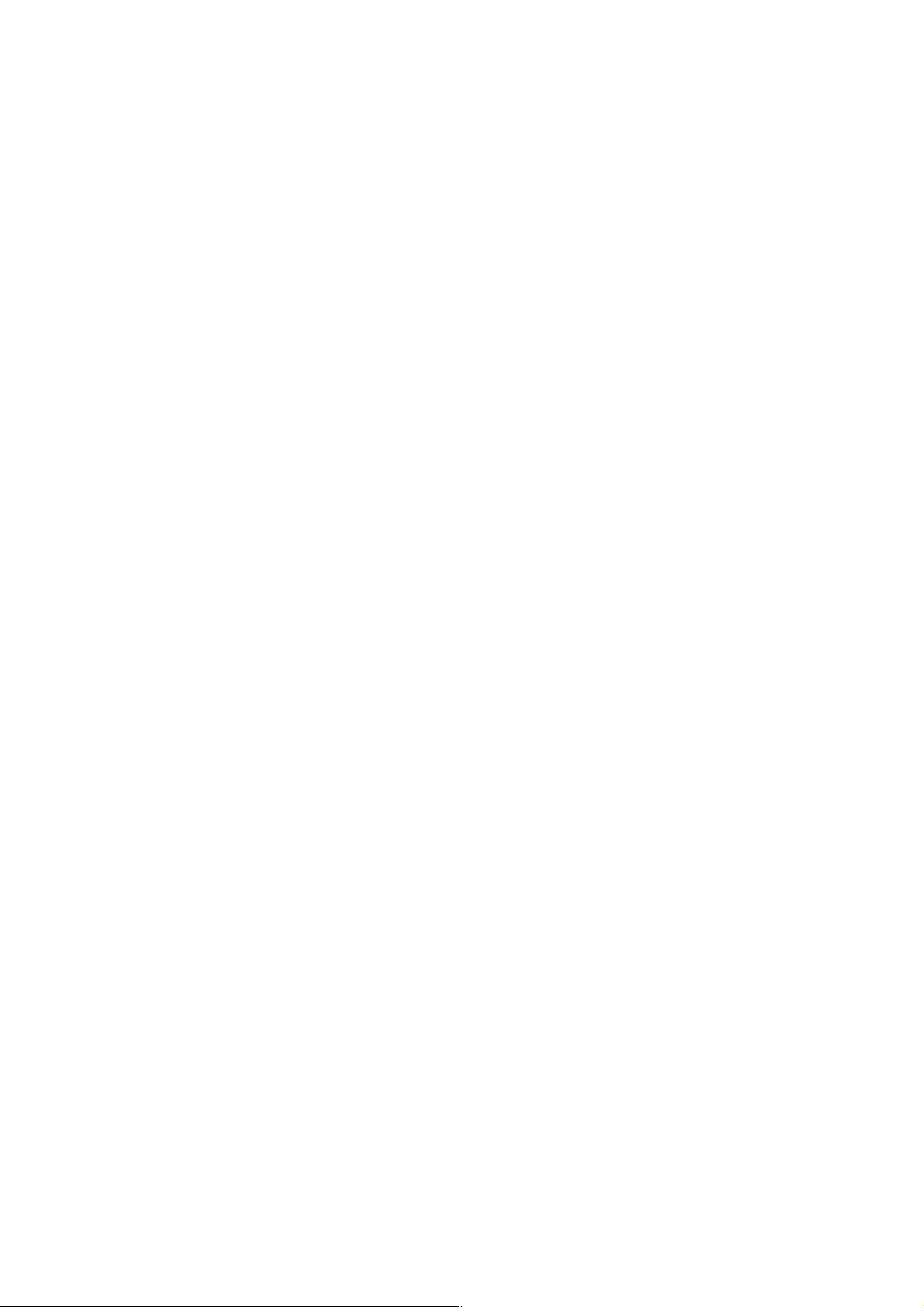
DSL-2740U ADSL/Ethernet Router with Wi-Fi and Built-in Switch
User Manual
Overview
• Ethernet:
◦ PPPoE
◦ Static IP
◦ Dynamic IP
◦ Bridge.
ATM/PPP Protocols:
• Bridged and routed Ethernet encapsulation
• VC-based or LLC-based multiplexing
• ATM Forum UNI3.1/4.0 PVC (up to 8 PVCs)
• ATM Adaptation Layer Type 5 (AAL5)
• ITU-T I.610 OAM F4/F5 loopback
• ATM QoS
• PPP over ATM (RFC 2364)
• PPP over Ethernet (PPPoE)
• Keep-alive for PPP connections.
Network Protocols and Functions:
• Static IP routing
• NAT (Network Address Translation)
• DHCP server/client/relay
• DNS relay
• DDNS
• UPnP
• Support of VLAN
• IGMP proxy
• IGMP snooping
• RIP.
Page 8 of 117
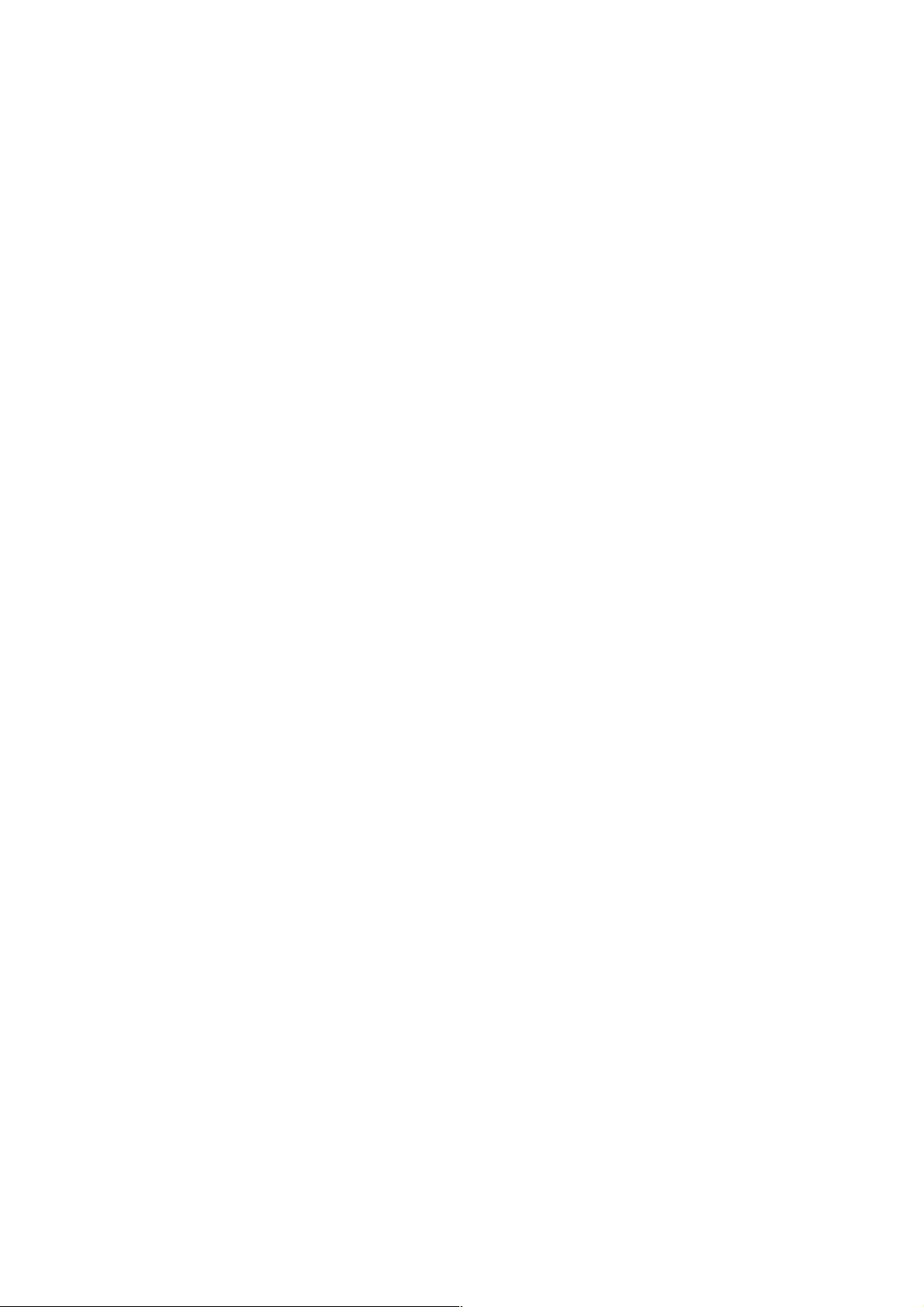
DSL-2740U ADSL/Ethernet Router with Wi-Fi and Built-in Switch
User Manual
Overview
Firewall and Access Management Functions:
• Network Address Translation (NAT)
• Stateful Packet Inspection (SPI)
• MAC filtering based on time of day and day of week
• URL filter
• Packet filtering (IP/ICMP/TCP/UDP)
• Virtual servers
• Prevention of DoS attacks
• Intrusion detection system
• DMZ
• Port Triggering.
QoS:
• Interface grouping
• 3 priority queues.
Configuration and Management:
• Multilingual web-based interface for configuration and management
• Access via TELNET
• Firmware update via web-based interface
• Saving/restoring configuration to/from file
• Support of remote logging
• Automatic synchronization of system time with NTP server.
LEDs:
• Power
• LAN 1-4
• WLAN
• WPS
• DSL
• Internet.
Page 9 of 117
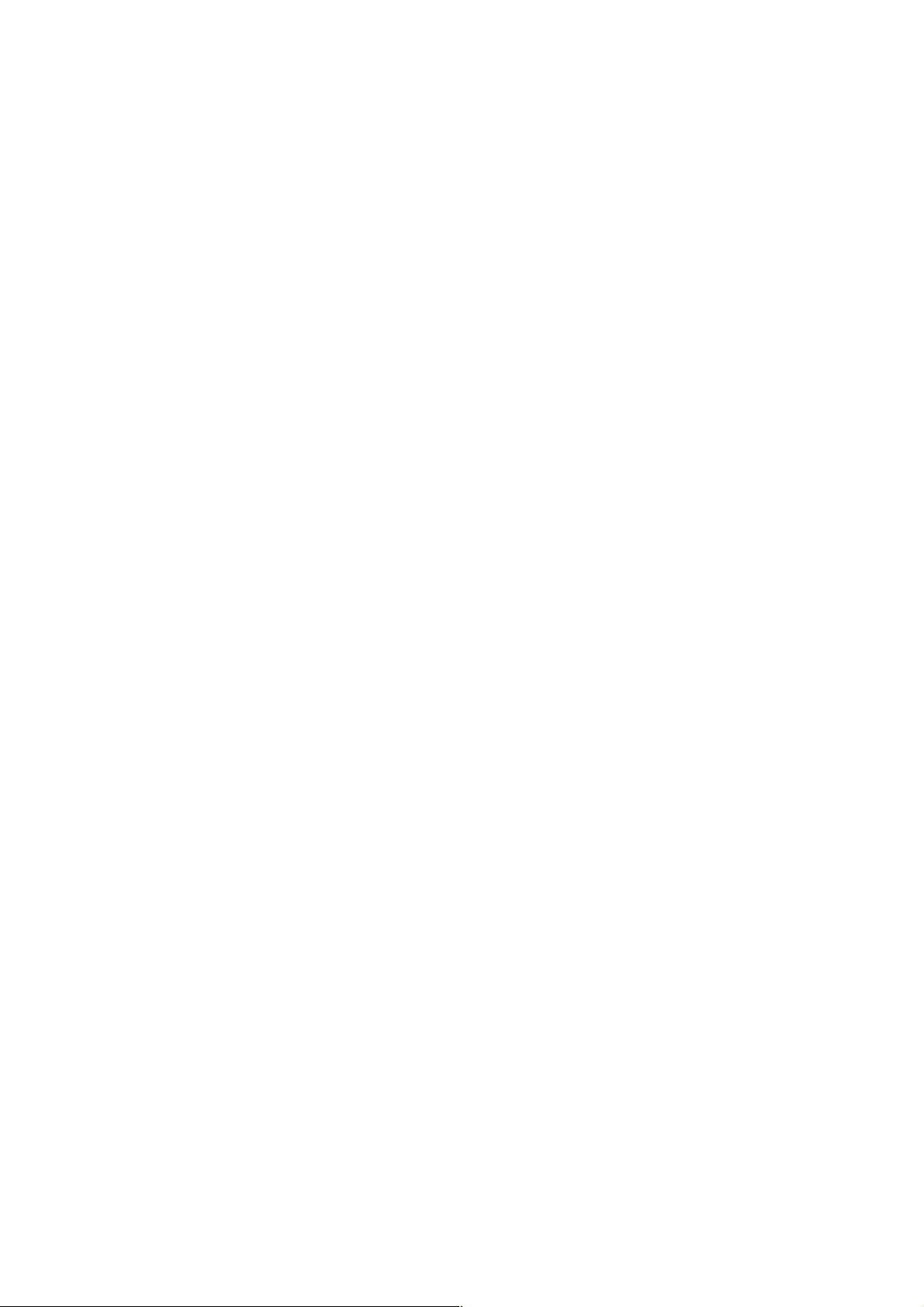
DSL-2740U ADSL/Ethernet Router with Wi-Fi and Built-in Switch
User Manual
Overview
Power:
• External power adapter DC 12V/0.7A
• ON/OFF power switch
• ON/OFF Wi-Fi switch
• Reset to Factory Defaults button
• WPS button.
Dimensions:
• 164 mm x 112 mm x 35 mm.
Weight:
• 250 g.
Page 10 of 117
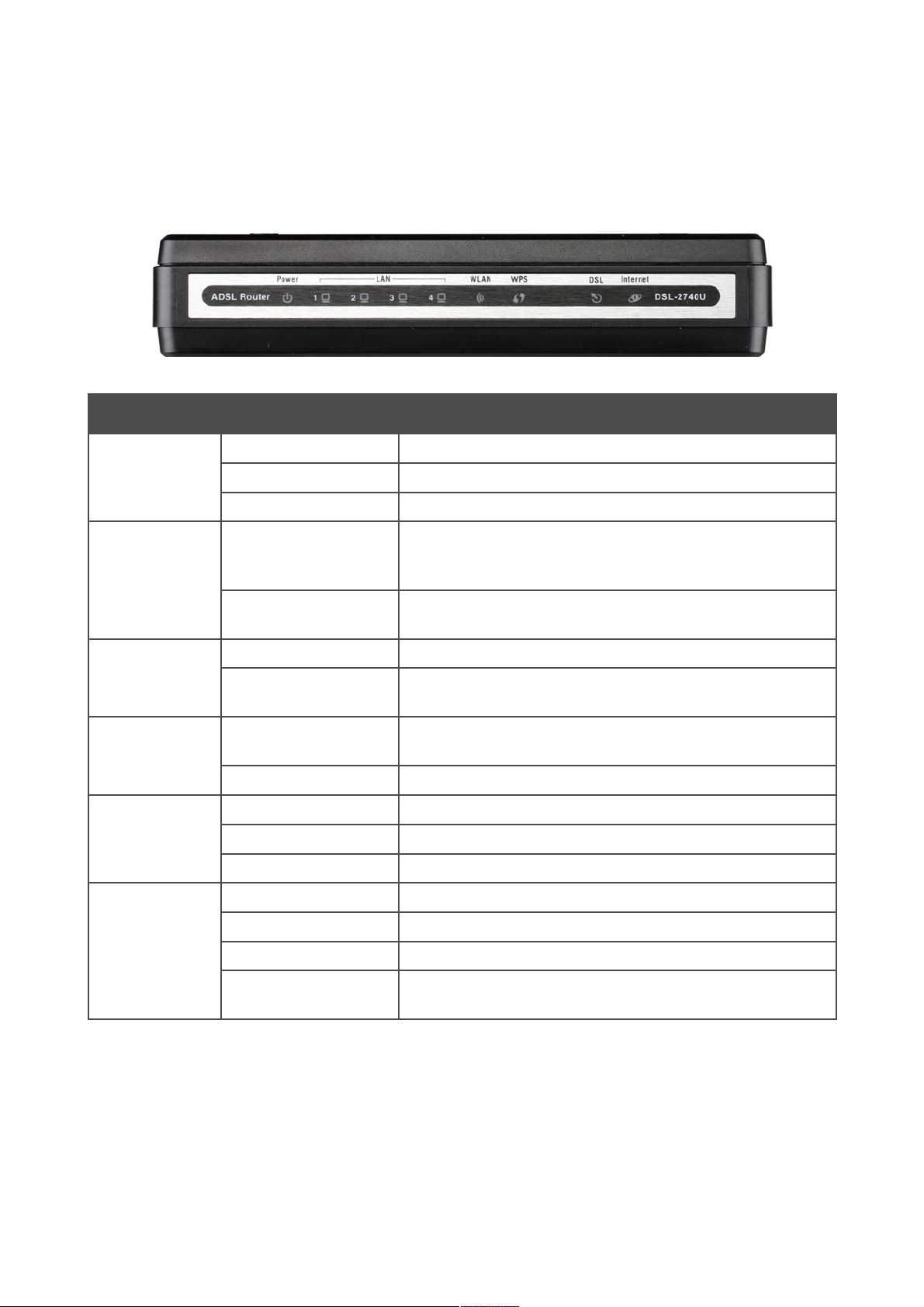
DSL-2740U ADSL/Ethernet Router with Wi-Fi and Built-in Switch
User Manual
Overview
Product Appearance
Front Panel
Figure 1. Front panel view.
LED Mode Description
Power
Solid green
The router is powered on.
No light
The router is powered off.
Solid red
A malfunction of the router.
LAN 1-4
Solid green
A device is connected to the port of the router (for the LAN
port configured as the WAN port: the router is connected to an
Ethernet line).
Blinking green
The relevant LAN port is active (upstream or downstream
traffic).
WLAN
Solid green
The router's WLAN is on.
Blinking green
The WLAN interface is active (upstream or downstream
traffic).
WPS
Solid green
A wireless device is connected to the router's WLAN (lights
for several minutes).
Blinking green
Attempting to add a wireless device via the WPS function.
DSL
Solid green
DSL has been synchronized.
Blinking green
Detecting a carrier signal and synchronizing DSL.
No light
No carrier signal.
Internet
Solid green
A WAN connection (ADSL and/or Ethernet) is established.
Blinking green
The WAN interface is active (upstream or downstream traffic).
Solid red
An authorization failure.
No light
The router is in the bridge mode or no WAN connection
(neither Ethernet nor ADSL) is established.
Page 11 of 117

DSL-2740U ADSL/Ethernet Router with Wi-Fi and Built-in Switch
User Manual
Overview
Back Panel
Figure 2. Back panel view.
Port Description
DSL
A DSL port to connect the router to the telephone line.
LAN 1-4
4 Ethernet ports to connect Ethernet devices. One port can be used to connect to a
private Ethernet line.
WPS
A button to quickly add wireless devices to the router's WLAN.
WIRELESS
ON/OFF
A button to turn the router's wireless interface on/off.
ON/OFF
A button to turn the router on/off.
12V=0.7A
Power connector.
Page 12 of 117
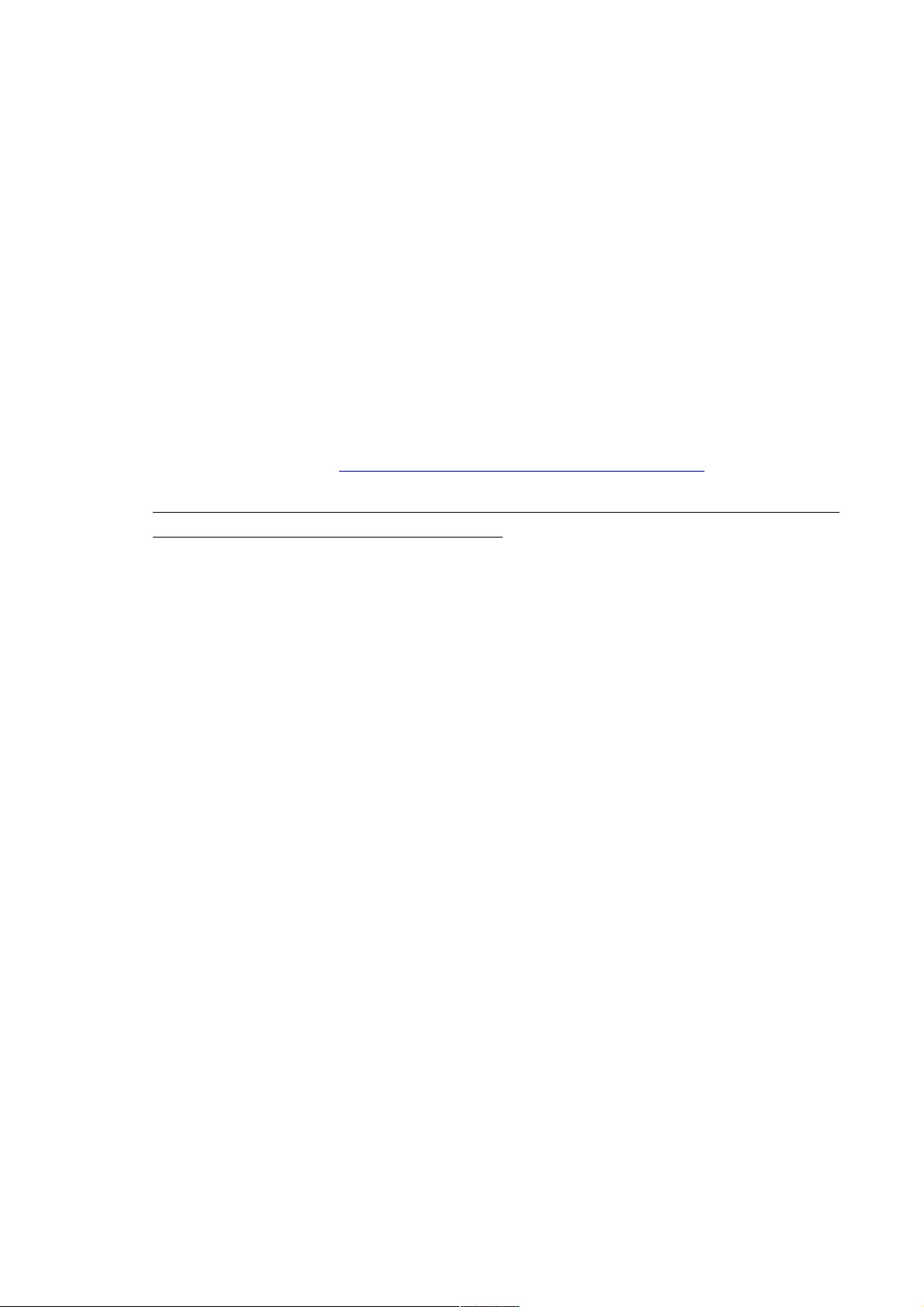
DSL-2740U ADSL/Ethernet Router with Wi-Fi and Built-in Switch
User Manual
Overview
Delivery Package
The following should be included:
• Wireless router DSL-2740U
• Power adapter DC 12V/0.7A
• RJ-11 telephone cable
• Ethernet cable (CAT 5E)
• Splitter
• “Quick Installation Guide” (brochure).
The “User Manual” and “Quick Installation Guide” documents in Russian and English are
available on D-Link website (see ftp.dlink.ru/pub/ADSL/DSL-2740U/Description/).
!
Using a power supply with a different voltage rating than the one included will cause
damage and void the warranty for this product.
Page 13 of 117
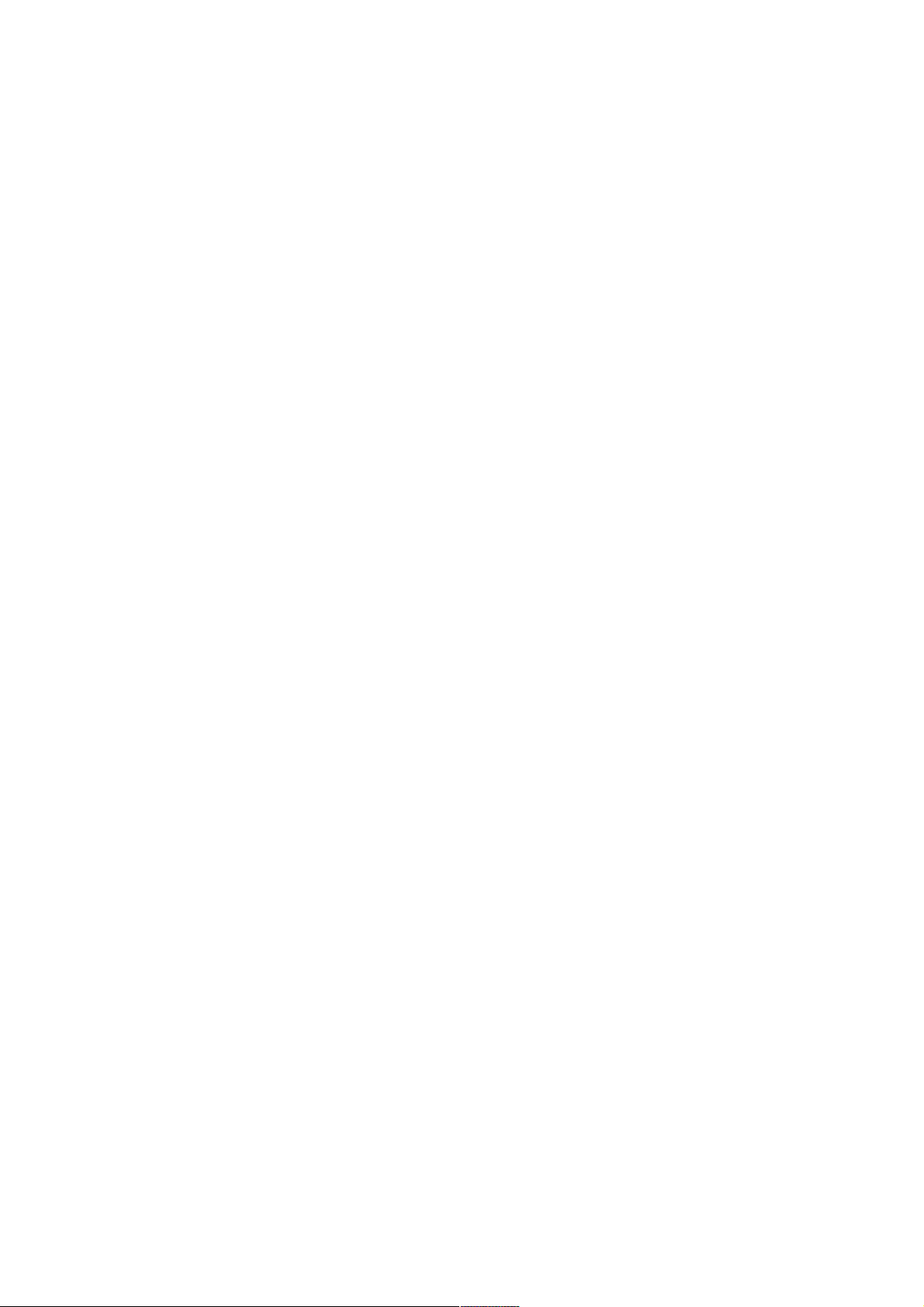
DSL-2740U ADSL/Ethernet Router with Wi-Fi and Built-in Switch
User Manual
Installation and Connection
CHAPTER 3. INSTALLATION AND CONNECTION
Before You Begin
Please, read this manual prior to installing the device. Make sure that you have all the necessary
information and equipment.
Operating System
Configuration of the wireless router DSL-2740U (hereinafter referred to as “the router”) is
performed via the built-in web-based interface. The web-based interface is available from any
operating system that supports a web browser.
Web Browser
The following web browsers are recommended: Windows Internet Explorer, Mozilla Firefox, or
Opera.
For successful operation, JavaScript should be enabled on the web browser. Make sure that
JavaScript has not been disabled by other software (such as virus protection or web user security
packages) running on your computer.
Wired or Wireless NIC (Ethernet or Wi-Fi Adapter)
Any computer that uses the router should be equipped with an Ethernet or Wi-Fi adapter (NIC). If
your computer is not equipped with such a device, install an Ethernet or Wi-Fi adapter prior to using
the router.
Wireless Connection
Wireless workstations from your network should be equipped with a wireless 802.11b, g, or n NIC
(Wi-Fi adapter). In addition, you should specify the values of SSID, channel number and security
settings defined in the web-based interface of the router for all these wireless workstations.
Page 14 of 117
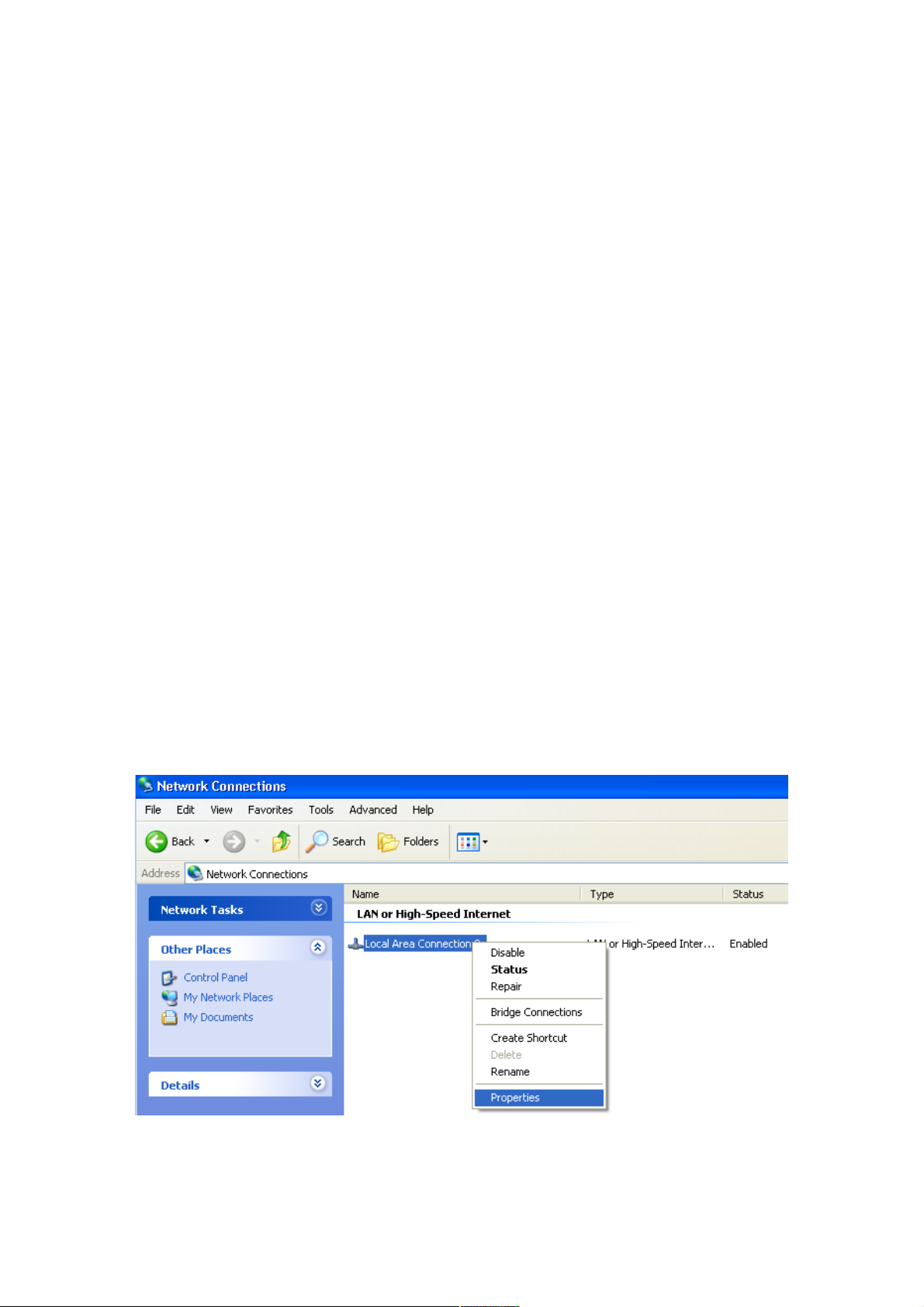
DSL-2740U ADSL/Ethernet Router with Wi-Fi and Built-in Switch
User Manual
Installation and Connection
Connecting to PC
PC with Ethernet Adapter
1. Make sure that your PC is powered off.
2. Connect an Ethernet cable between any of four Ethernet ports located on the back panel of
the router and the Ethernet port of your PC.
3. To connect the router to a DSL line: connect a phone cable between the DSL port of the
router and the ADSL OUT port of the splitter. Connect your phone to the PHONE port of
the splitter. Then connect another phone cable between a phone jack and the ADSL IN port
of the splitter.
4. To connect the router to an Ethernet line: connect the Ethernet cable between any of four
Ethernet ports located on the back panel of the router and the Ethernet line.
5. Connect the power cord to the power connector port on the back panel of the router, then
plug the power adapter into an electrical outlet or power strip.
6. Turn on the router by pressing the ON/OFF button on its back panel.
7. Turn on your PC and wait until your operating system is completely loaded.
Obtaining IP Address Automatically in OS Windows XP
1. Click the Start button and proceed to the Control Panel > Network and Internet
Connections > Network Connections window.
2. In the Network Connections window, right-click the relevant Local Area Connection
icon and select the Properties line in the menu displayed.
Figure 3. The Network Connections window.
Page 15 of 117
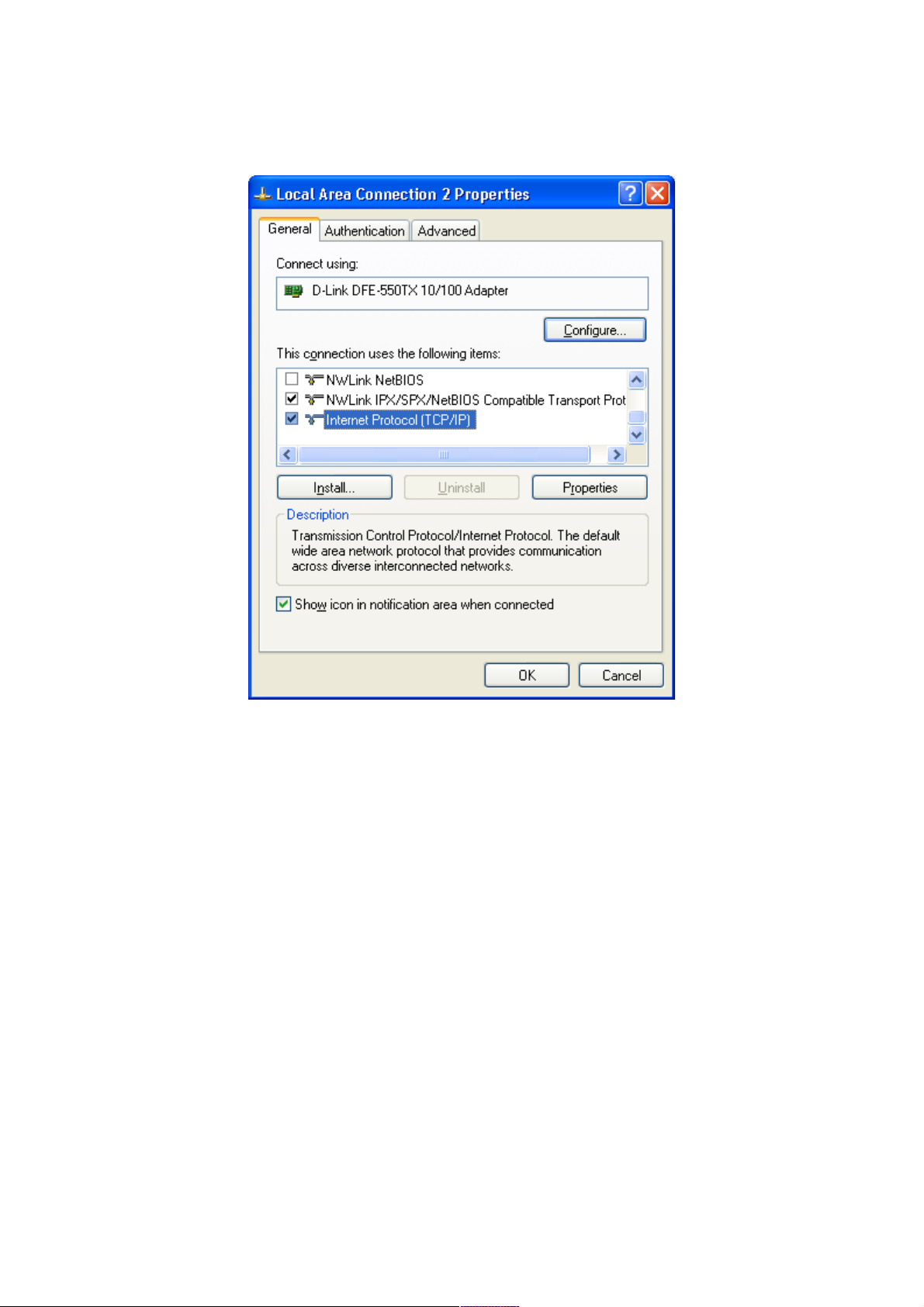
DSL-2740U ADSL/Ethernet Router with Wi-Fi and Built-in Switch
User Manual
Installation and Connection
3. In the Local Area Connection Properties window, on the General tab, select the
Internet Protocol (TCP/IP) line. Click the Properties button.
Figure 4. The Local Area Connection Properties window.
Page 16 of 117
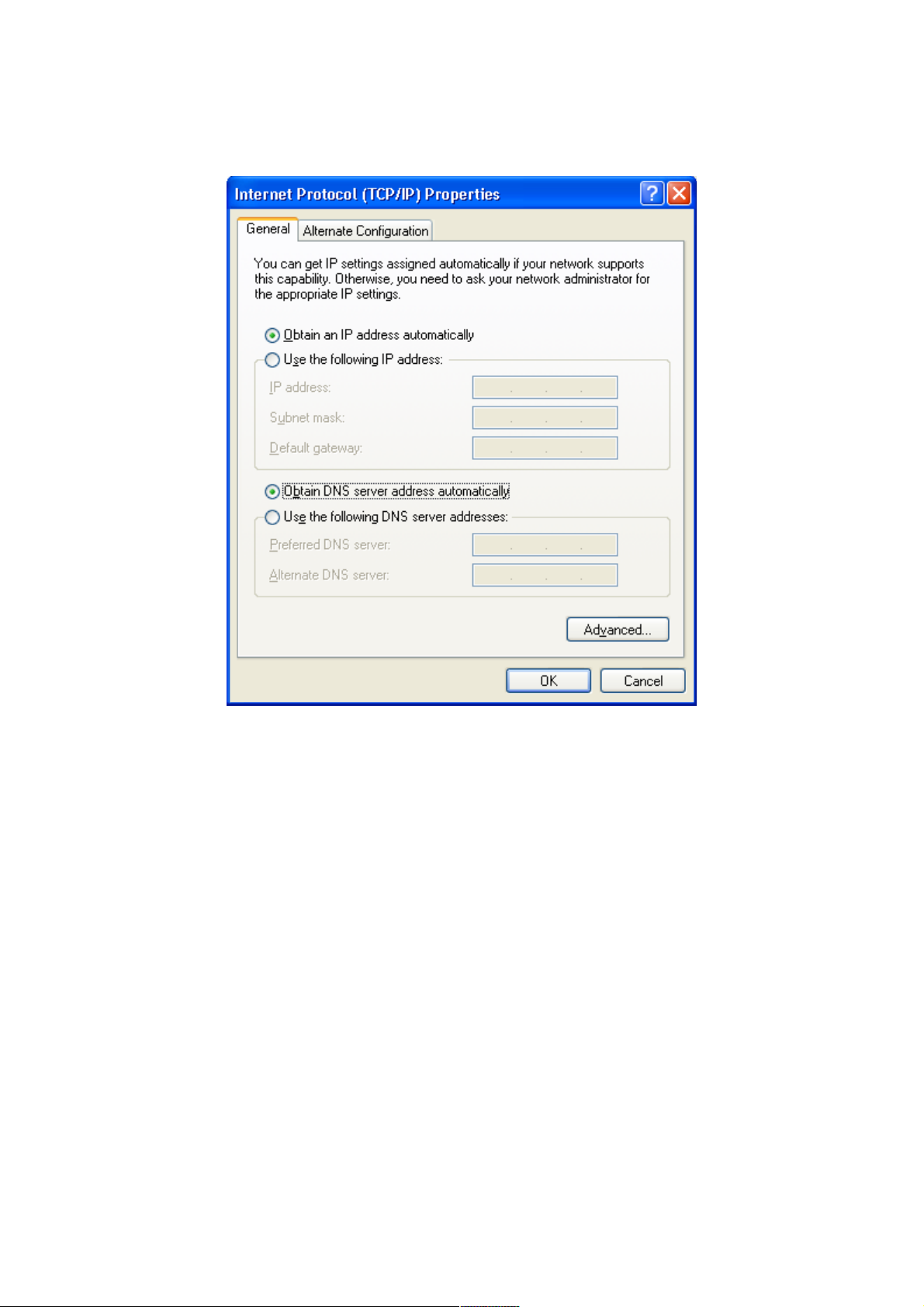
DSL-2740U ADSL/Ethernet Router with Wi-Fi and Built-in Switch
User Manual
Installation and Connection
4. Select the Obtain an IP address automatically and Obtain DNS server address
automatically radio buttons. Click the OK button.
Figure 5. The Internet Protocol (TCP/IP) Properties window.
5. Click the ОК button in the connection properties window.
Now your computer is configured to obtain an IP address automatically.
Page 17 of 117
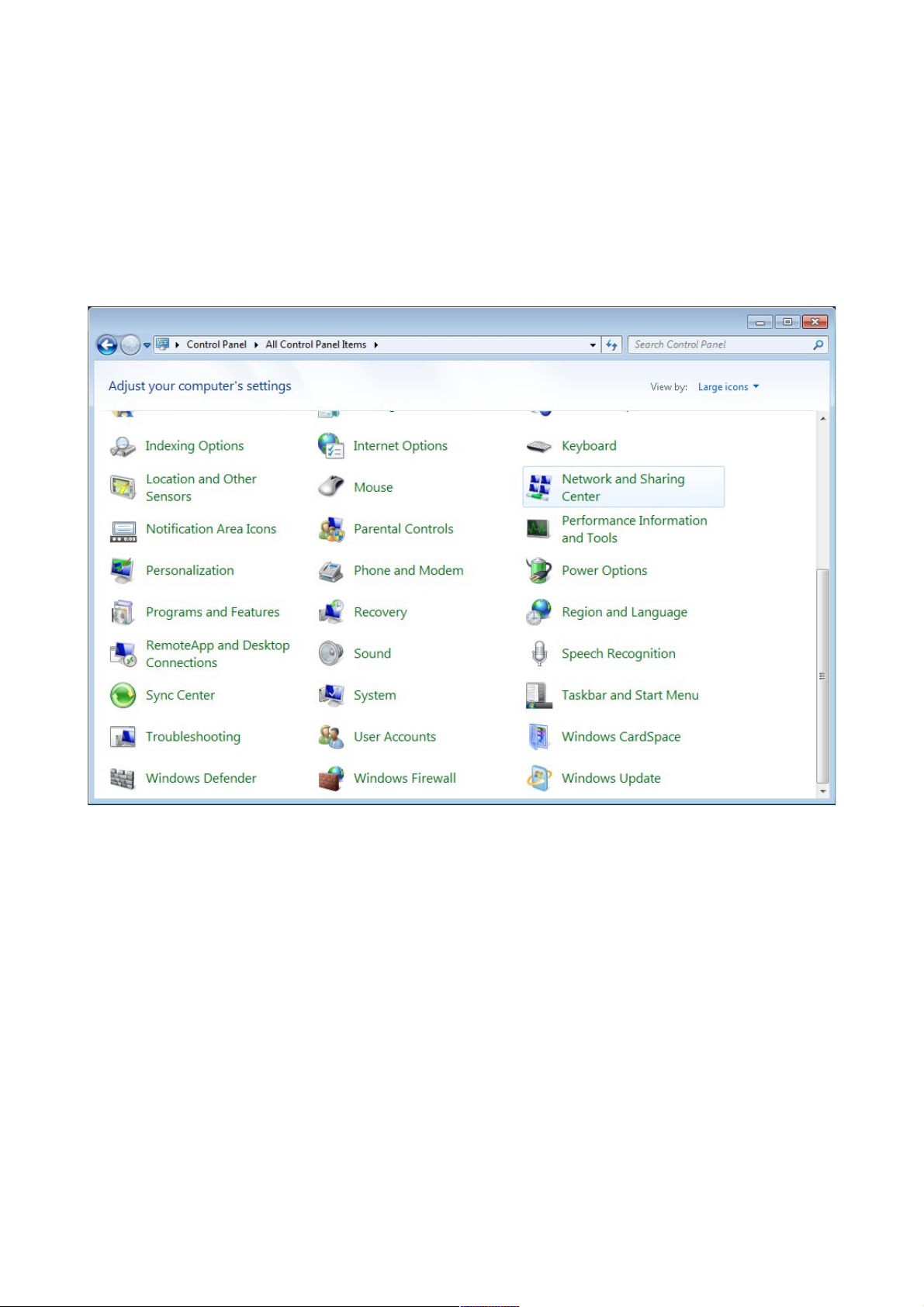
DSL-2740U ADSL/Ethernet Router with Wi-Fi and Built-in Switch
User Manual
Installation and Connection
Obtaining IP Address Automatically in OS Windows 7
1. Click the Start button and proceed to the Control Panel window.
2. Select the Network and Sharing Center section. (If the Control Panel has the category
view (the Category value is selected from the View by drop-down list in the top right
corner of the window), choose the View network status and tasks line under the
Network and Internet section.)
Figure 6. The Control Panel window.
Page 18 of 117
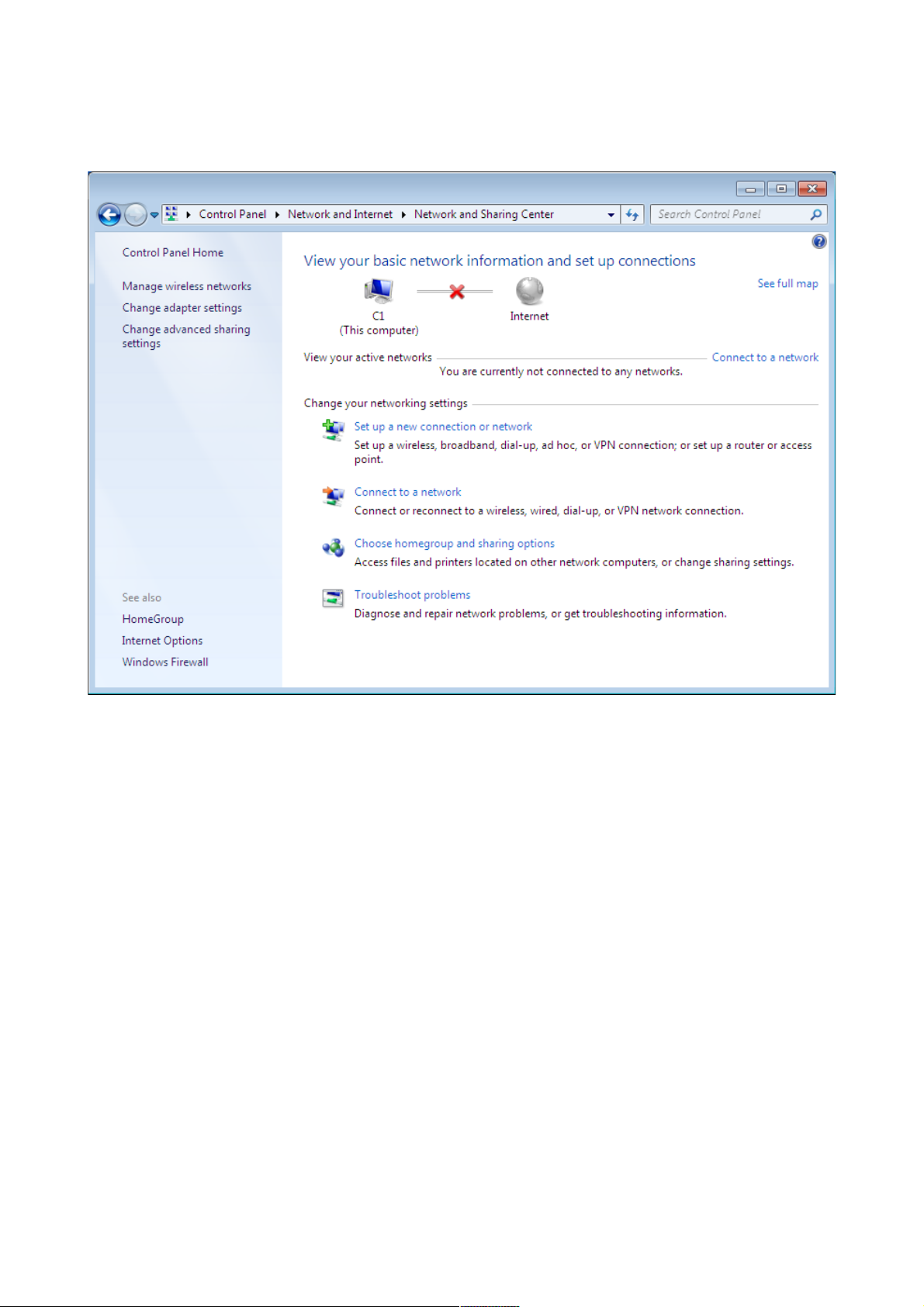
DSL-2740U ADSL/Ethernet Router with Wi-Fi and Built-in Switch
User Manual
Installation and Connection
3. In the menu located on the left part of the window, select the Change adapter settings
line.
Figure 7. The Network and Sharing Center window.
Page 19 of 117
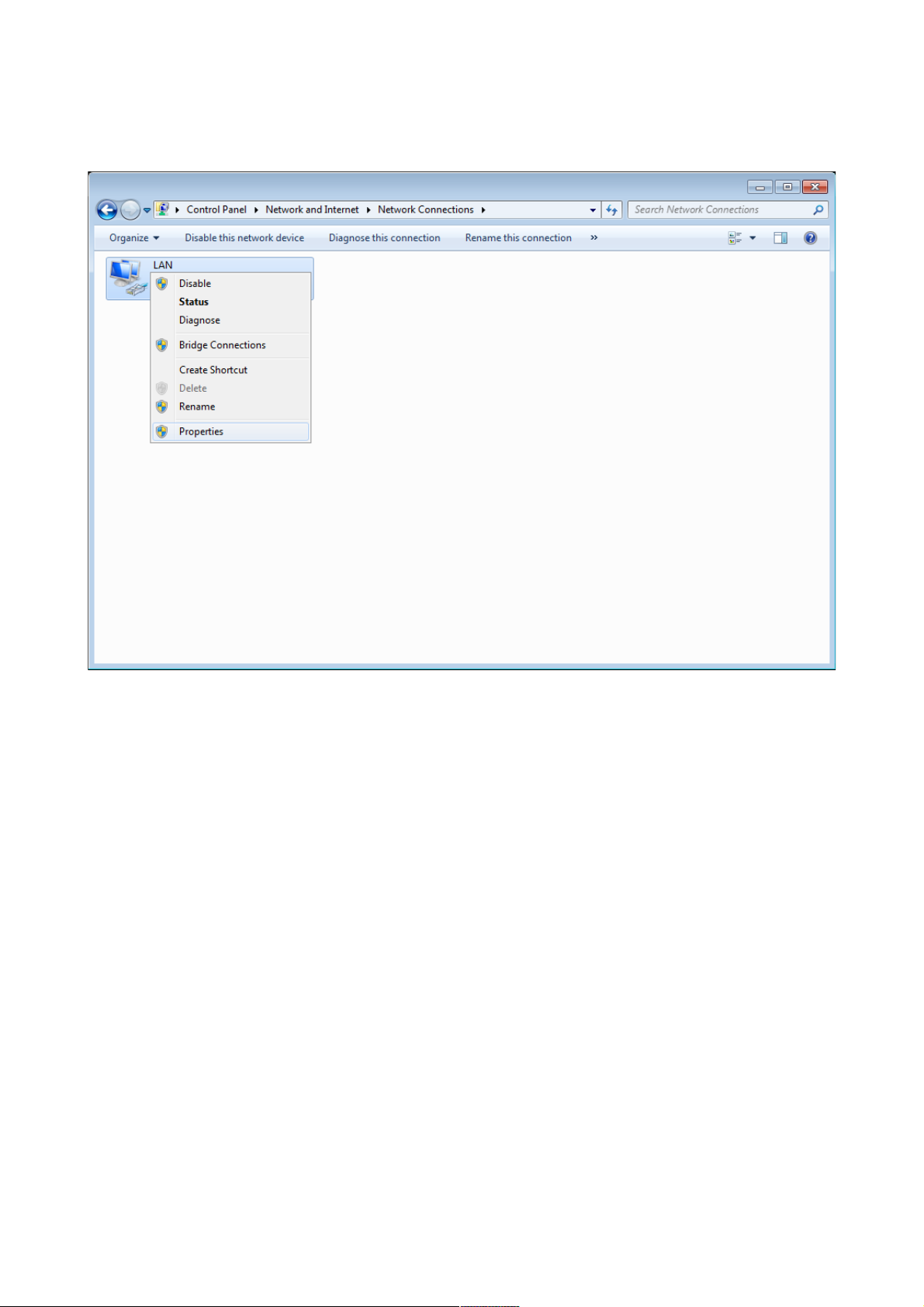
DSL-2740U ADSL/Ethernet Router with Wi-Fi and Built-in Switch
User Manual
Installation and Connection
4. In the opened window, right-click the relevant Local Area Connection icon and select
the Properties line in the menu displayed.
Figure 8. The Network Connections window.
Page 20 of 117
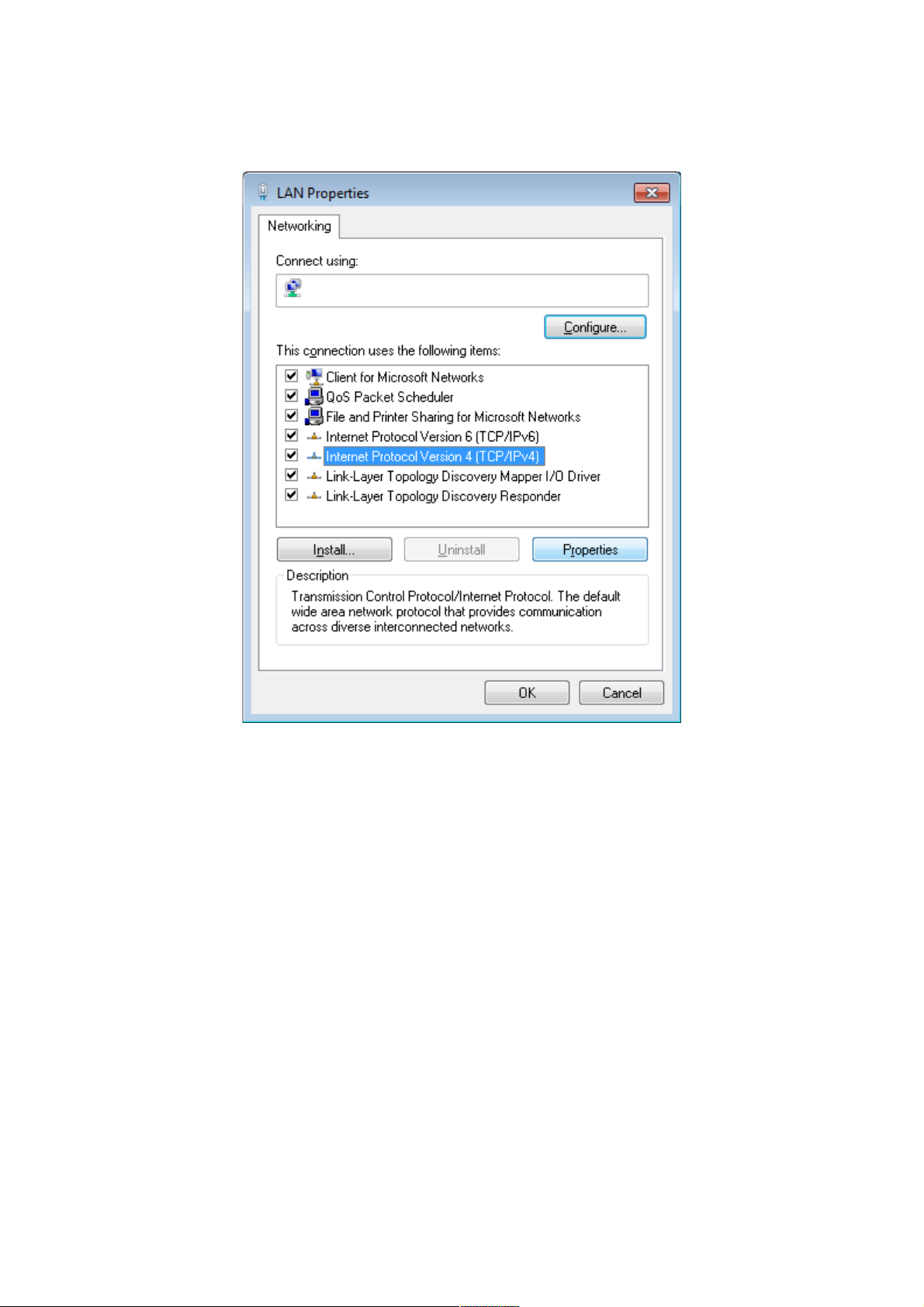
DSL-2740U ADSL/Ethernet Router with Wi-Fi and Built-in Switch
User Manual
Installation and Connection
5. In the Local Area Connection Properties window, on the Networking tab, select the
Internet Protocol Version 4 (TCP/IPv4) line. Click the Properties button.
Figure 9. The Local Area Connection Properties window.
Page 21 of 117

DSL-2740U ADSL/Ethernet Router with Wi-Fi and Built-in Switch
User Manual
Installation and Connection
6. Select the Obtain an IP address automatically and Obtain DNS server address
automatically radio buttons. Click the OK button.
Figure 10. The Internet Protocol Version 4 (TCP/IPv4) Properties window.
7. Click the OK button in the connection properties window.
Now your computer is configured to obtain an IP address automatically.
Page 22 of 117
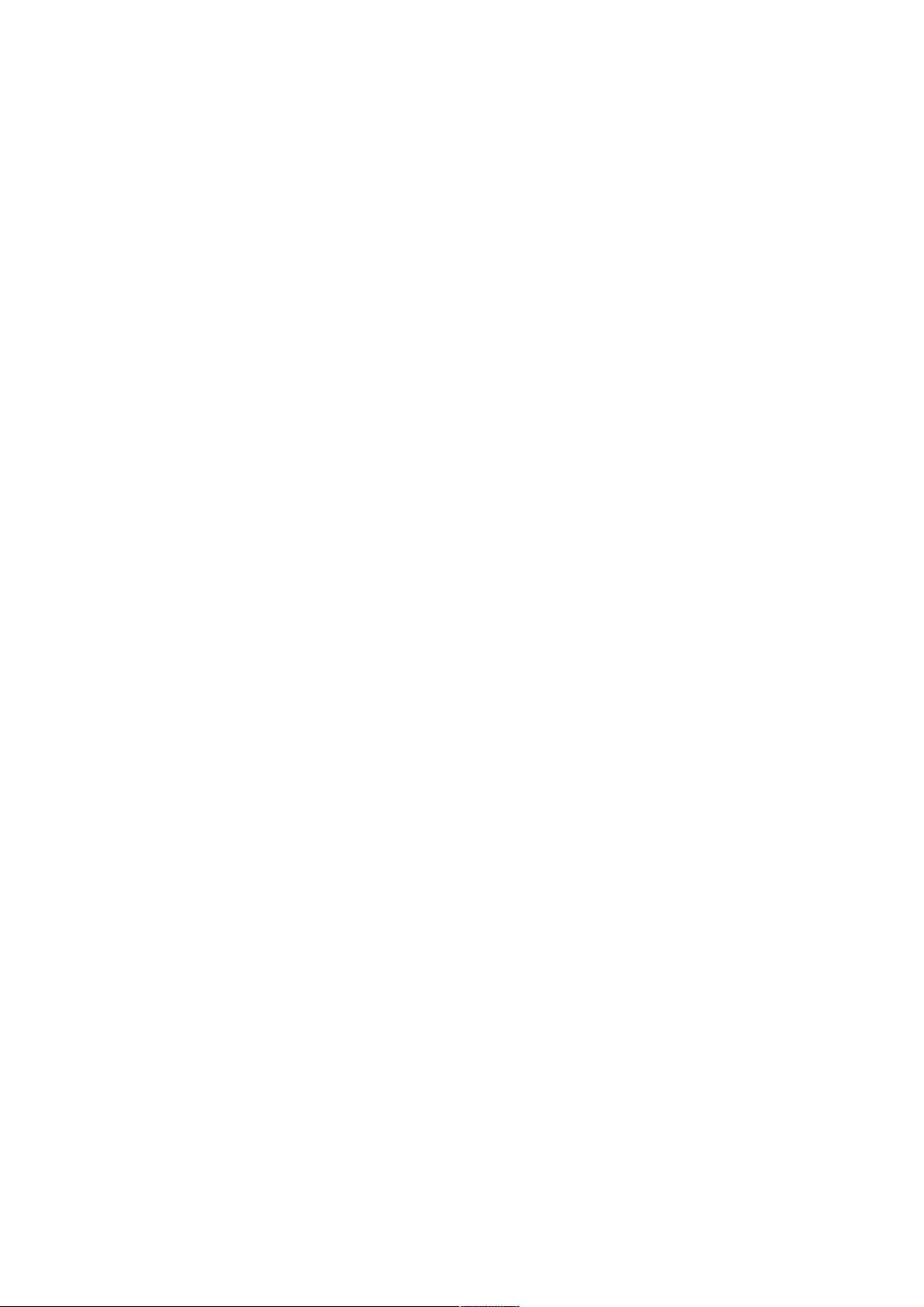
DSL-2740U ADSL/Ethernet Router with Wi-Fi and Built-in Switch
User Manual
Installation and Connection
PC with Wi-Fi Adapter
1. To connect the router to a DSL line: connect a phone cable between the DSL port of the
router and the ADSL OUT port of the splitter. Connect your phone to the PHONE port of
the splitter. Then connect another phone cable between a phone jack and the ADSL IN port
of the splitter.
2. To connect the router to an Ethernet line: connect the Ethernet cable between any of four
Ethernet ports located on the back panel of the router and the Ethernet line.
3. Connect the power cord to the power connector port on the back panel of the router, then
plug the power adapter into an electrical outlet or power strip.
4. Turn on the router by pressing the ON/OFF button on its back panel.
5. Turn on Wi-Fi by pressing the relevant button on the back panel of the router.
6. Turn on your PC and wait until your operating system is completely loaded.
7. Turn on your Wi-Fi adapter. As a rule, modern notebooks with built-in wireless NICs are
equipped with a button or switch that turns on/off the wireless adapter (refer to your PC
documents). If your PC is equipped with a pluggable wireless NIC, install the software
provided with your Wi-Fi adapter.
Page 23 of 117
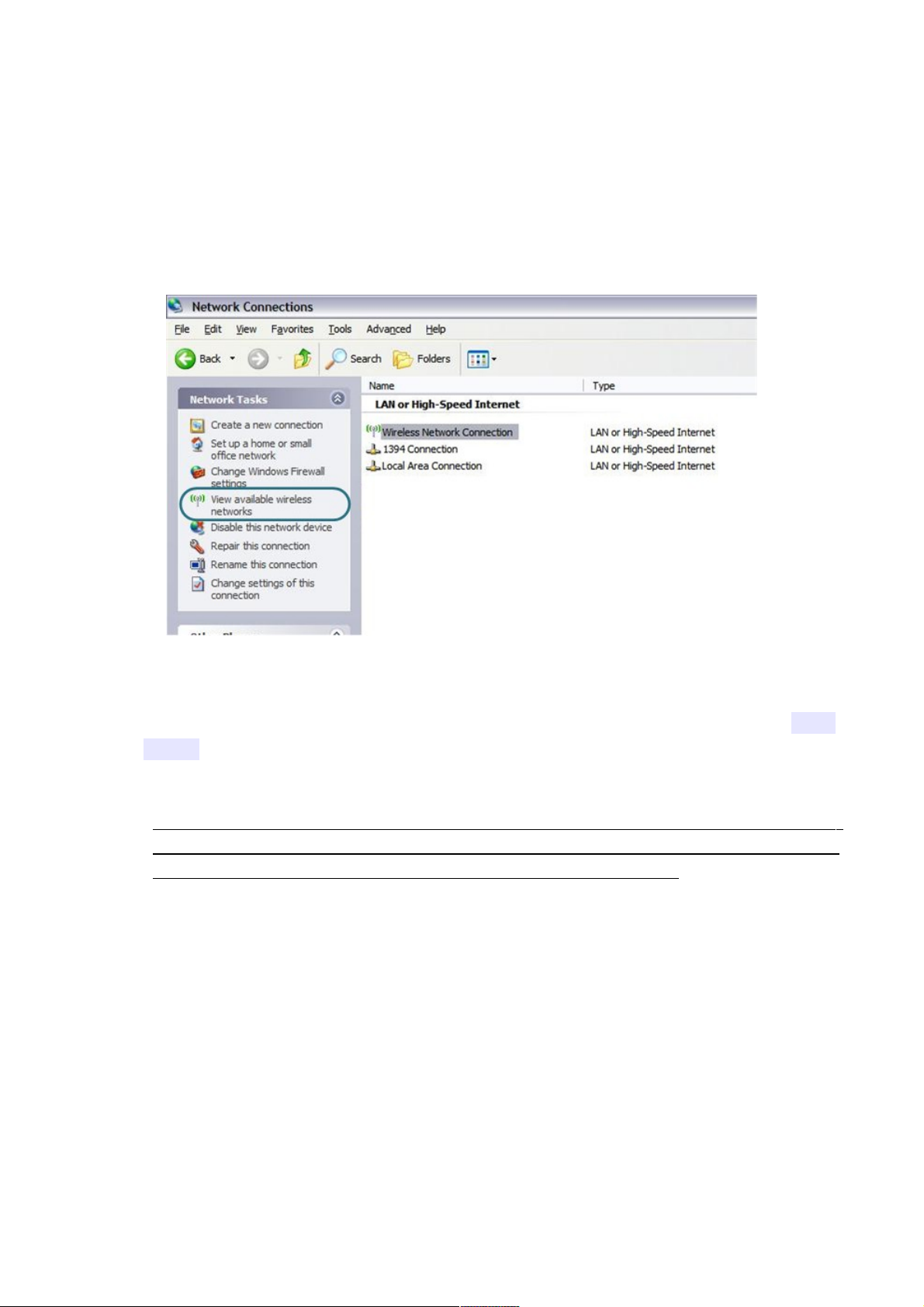
DSL-2740U ADSL/Ethernet Router with Wi-Fi and Built-in Switch
User Manual
Installation and Connection
Configuring Wi-Fi Adapter in OS Windows XP
1. Click the Start button and proceed to the Control Panel > Network and Internet
Connections > Network Connections window.
2. Select the icon of the wireless network connection and make sure that your Wi-Fi adapter is
on.
Figure 11. The Network Connections window.
3. Search for available wireless networks.
4. In the opened Wireless Network Connection window, select the wireless network DSL-
2740U and click the Connect button.
After that the Wireless Network Connection Status window appears.
!
If you perform initial configuration of the router via Wi-Fi connection, note that
immediately after changing the wireless default settings of the router you will need to
reconfigure the wireless connection using the newly specified settings.
Page 24 of 117
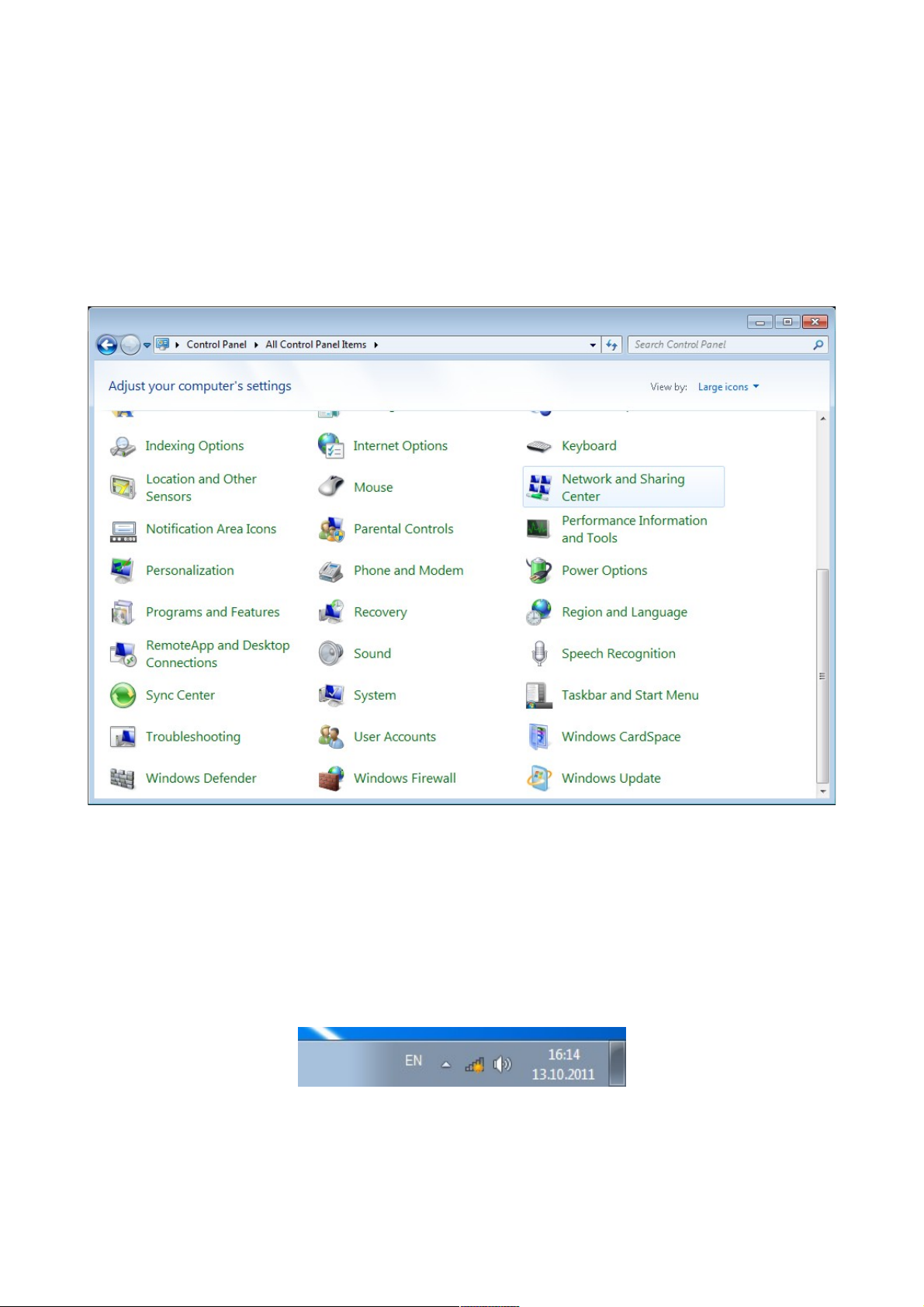
DSL-2740U ADSL/Ethernet Router with Wi-Fi and Built-in Switch
User Manual
Installation and Connection
Configuring Wi-Fi Adapter in OS Windows 7
1. Click the Start button and proceed to the Control Panel window.
2. Select the Network and Sharing Center section. (If the Control Panel has the category
view (the Category value is selected from the View by drop-down list in the top right
corner of the window), choose the View network status and tasks line under the
Network and Internet section.)
Figure 12. The Control Panel window.
3. In the menu located on the left part of the window, select the Change adapter settings
line.
4. In the opened window, select the icon of the wireless network connection and make sure that
your Wi-Fi adapter is on.
5. To open the list of available wireless networks, select the icon of the wireless network
connection and click the Connect To button or left-click the network icon in the
notification area located on the right side of the taskbar.
Figure 13. The notification area of the taskbar.
Page 25 of 117
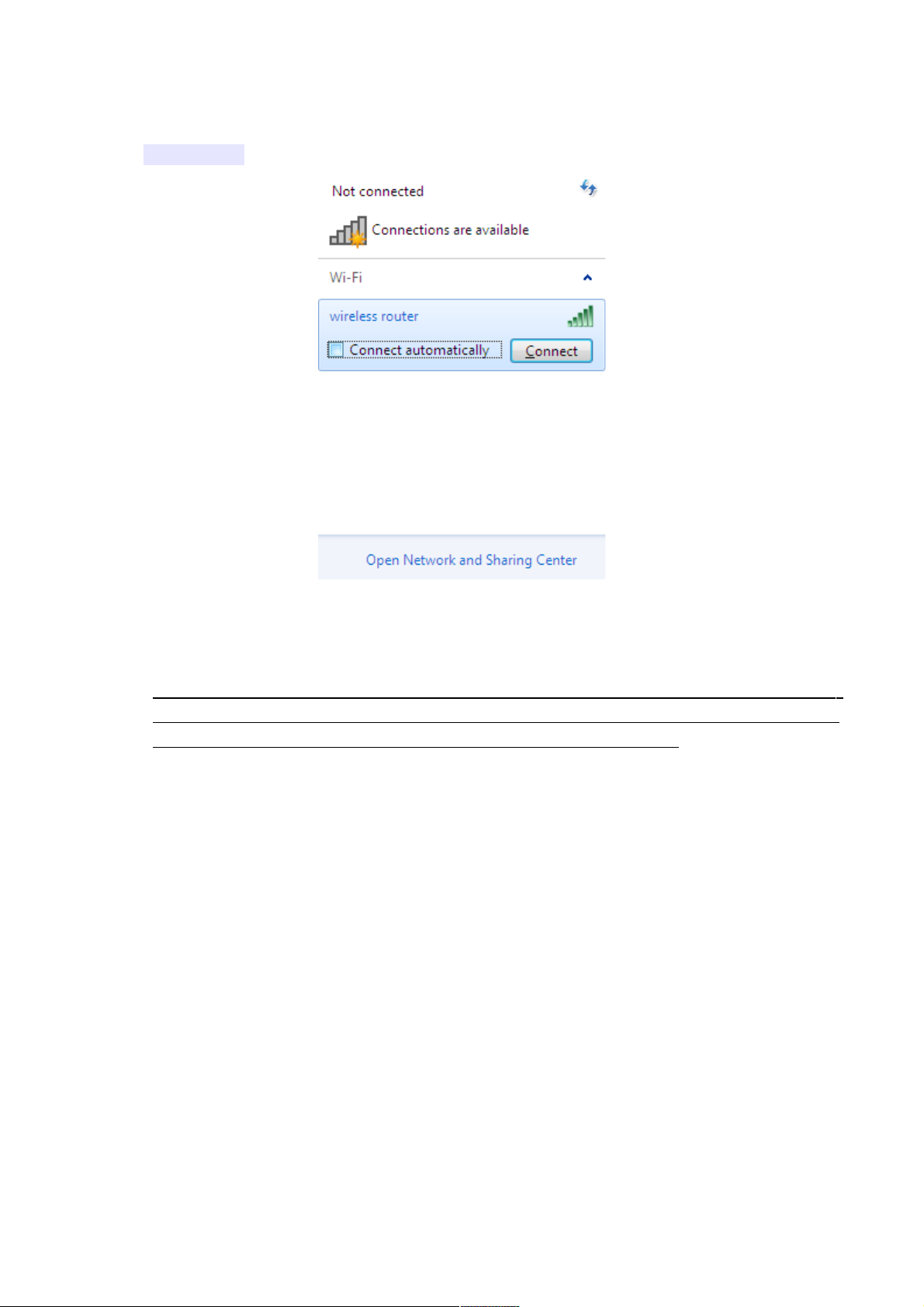
DSL-2740U ADSL/Ethernet Router with Wi-Fi and Built-in Switch
User Manual
Installation and Connection
6. In the opened window, in the list of available wireless networks, select the wireless network
DSL-2740U and click the Connect button.
Figure 14. The list of available networks.
7. Wait for about 20-30 seconds. After the connection is established, the network icon will be
displayed as the signal level scale.
!
If you perform initial configuration of the router via Wi-Fi connection, note that
immediately after changing the wireless default settings of the router you will need to
reconfigure the wireless connection using the newly specified settings.
Page 26 of 117
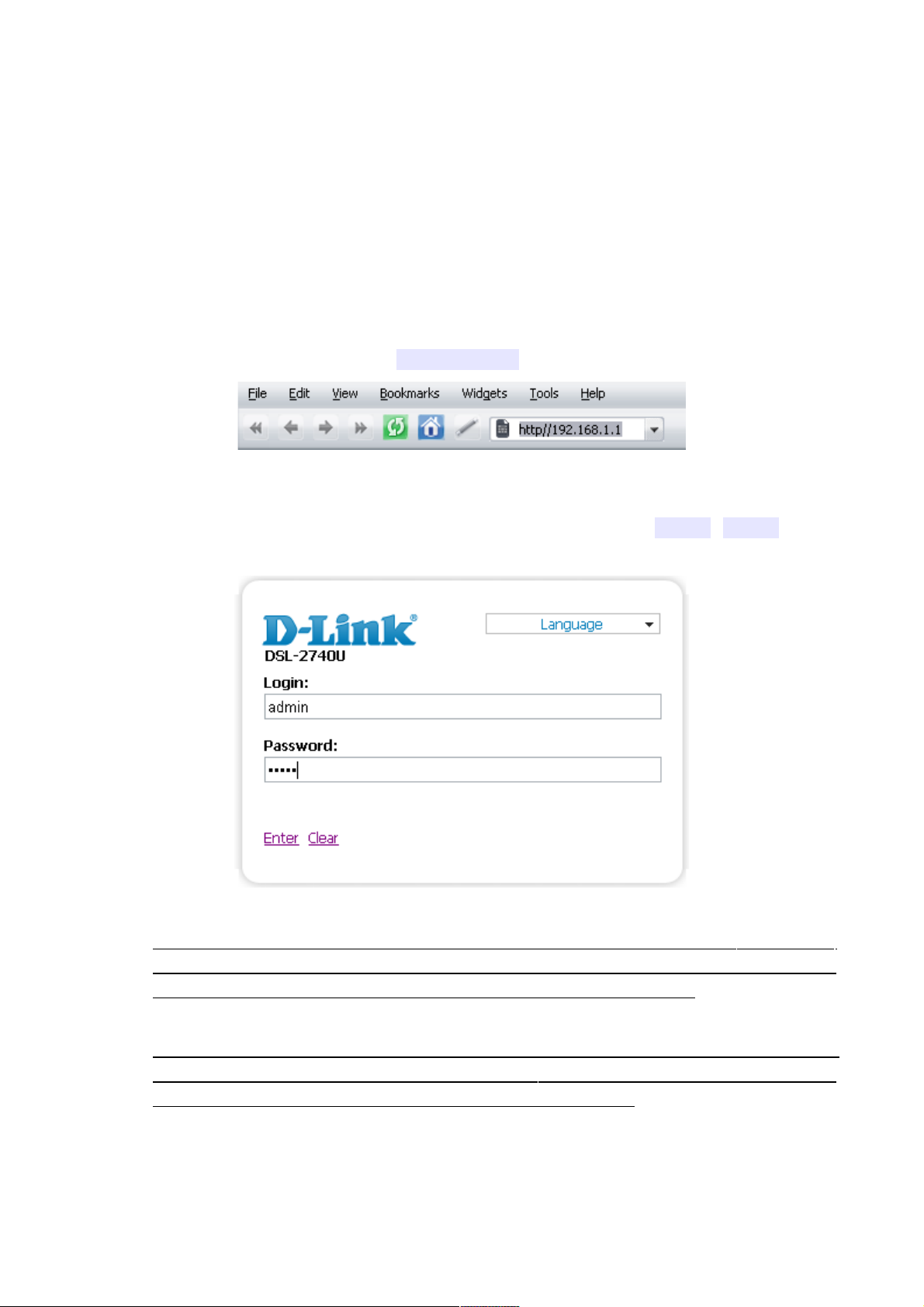
DSL-2740U ADSL/Ethernet Router with Wi-Fi and Built-in Switch
User Manual
Installation and Connection
Connecting to Web-based Interface
When you have configured your computer, you can access the web-based interface and configure
needed parameters (for example, create an interface to connect to the Internet, change the
parameters of the wireless network, specify the settings of the firewall, edit the password for the
administrator account, etc.)
1. Start a web browser (see the Before You Begin section, page 14).
2. In the address bar of the web browser, enter the IP address of the router (by default, the
following IP address is specified: 192.168.1.1). Press the Enter key.
Figure 15. Connecting to the web-based interface of the DSL-2740U device.
3. On the opened page, enter the username (login) and password for the administrator account
(by default, the following username and password are specified: admin, admin). Then
click the Enter link.
Figure 16. The login page.
!
If the error “ The page cannot be displayed ” (or “ Unable to display the page ”/“ Could not
connect to remote server ”) occurs upon connecting to the web-based interface of the router,
make sure that you have properly connected the router to your computer.
!
For security reasons, it is strongly recommended to change the administrator password
upon initial configuration of the router. To do this, click the Configure manually button
and proceed to the System / Administrator password page.
Page 27 of 117
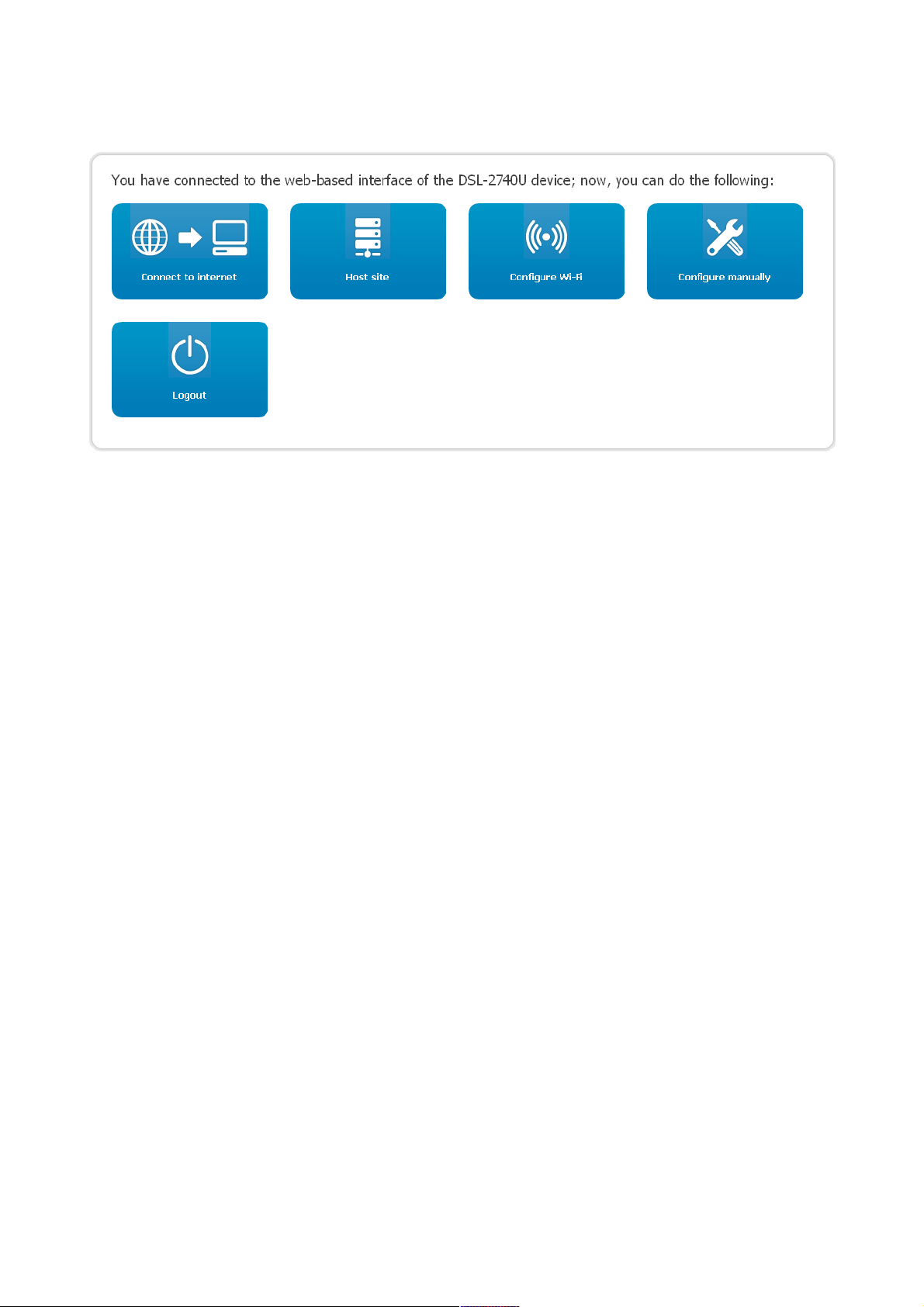
DSL-2740U ADSL/Ethernet Router with Wi-Fi and Built-in Switch
User Manual
Installation and Connection
After successful registration the router's quick settings page opens.
Figure 17. The quick settings page.
To configure connection to the Internet, click the Connect to internet button. After clicking the
button, the Internet Setup Wizard opens (see the Internet Setup Wizard section, page 32).
To configure access from the Internet to a web server located in your LAN, click the Host site
button. After clicking the button, the Site Setup Wizard opens (see the Site Setup Wizard section,
page 45).
To configure the router's wireless network, click the Configure Wi-Fi button. After clicking the
button, the Wi-Fi Setup Wizard opens (see the Wi-Fi Setup Wizard section, page 46).
To get back to the quick settings page from any Wizard or web-based interface menu section, leftclick the D-Link logo in the top left corner of the page.
To configure all parameters of the router independently without the Wizards, click the Configure
manually button.
Page 28 of 117
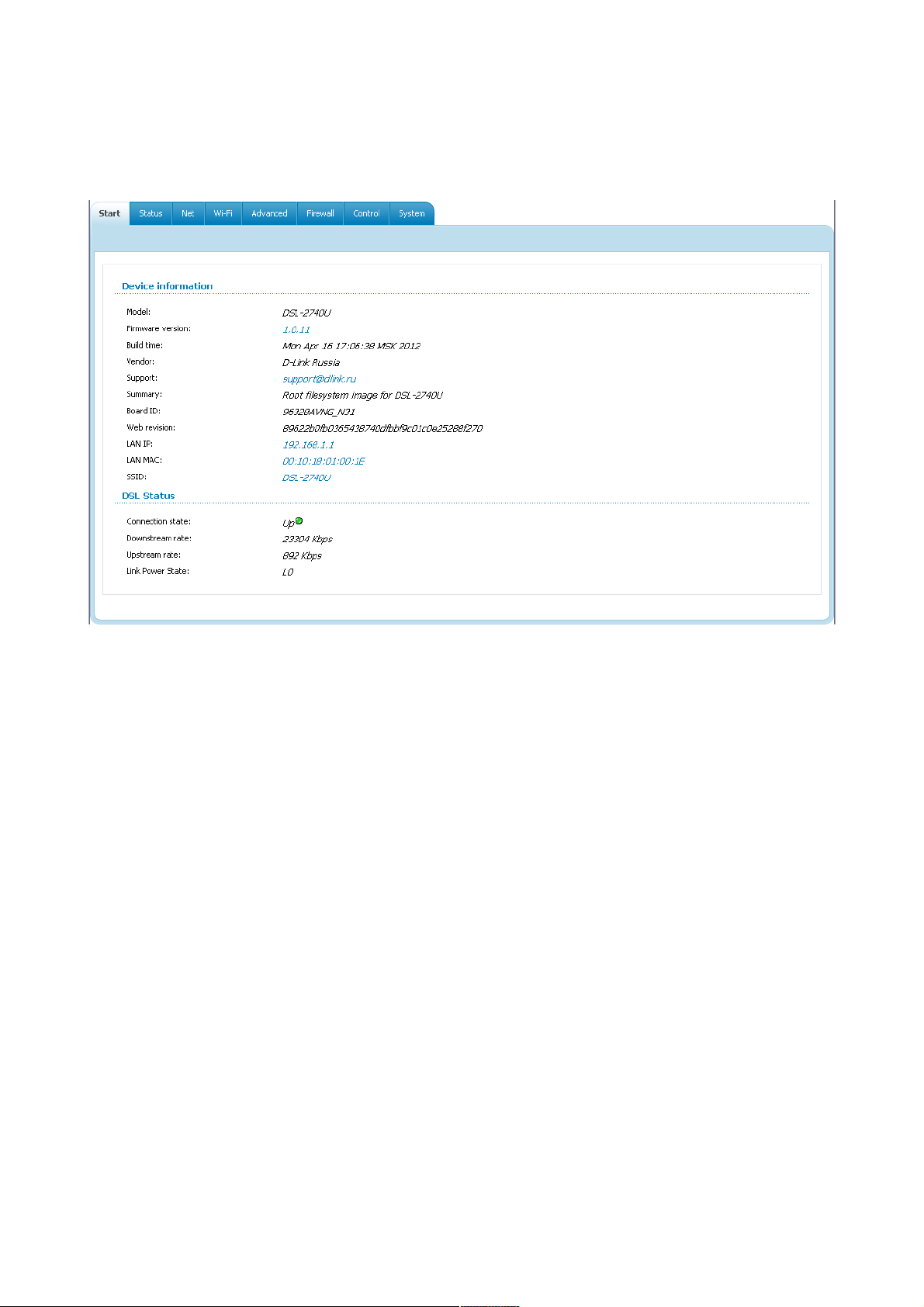
DSL-2740U ADSL/Ethernet Router with Wi-Fi and Built-in Switch
User Manual
Installation and Connection
After clicking the button the system statistics page opens. The page displays general information on
the router and its software (the version and the date of the firmware, the IP address of the device,
the name of the WLAN, etc.), and data on the DSL connection state.
Figure 18. The system statistics page.
From the system statistics page you can proceed to the page for upgrading the router's firmware,
contact the technical support group, and proceed to the settings of the local interface or the device's
WLAN.
To upgrade the firmware of the router, left-click the current firmware version (the right column of
the Firmware version line). After clicking the line, the System / Firmware upgrade page
opens (see the Firmware Upgrade section, page 111).
To contact the technical support group (to send an e-mail), left-click the support e-mail address (the
right column of the Support line). After clicking the line, the e-mail client window for sending a
new letter to the specified address opens.
To edit the router's local interface parameters, left-click the IP or MAC address of the local interface
(the right column of the LAN IP line or LAN MAC line correspondingly). After clicking the line,
the page for editing the LAN interface opens (see the LAN section, page 67).
To configure the router's WLAN parameters, left-click the SSID of the WLAN (the right column of
the SSID line). After clicking the line, the Wi-Fi / Basic settings page opens (see the Basic
Settings section, page 70).
Page 29 of 117
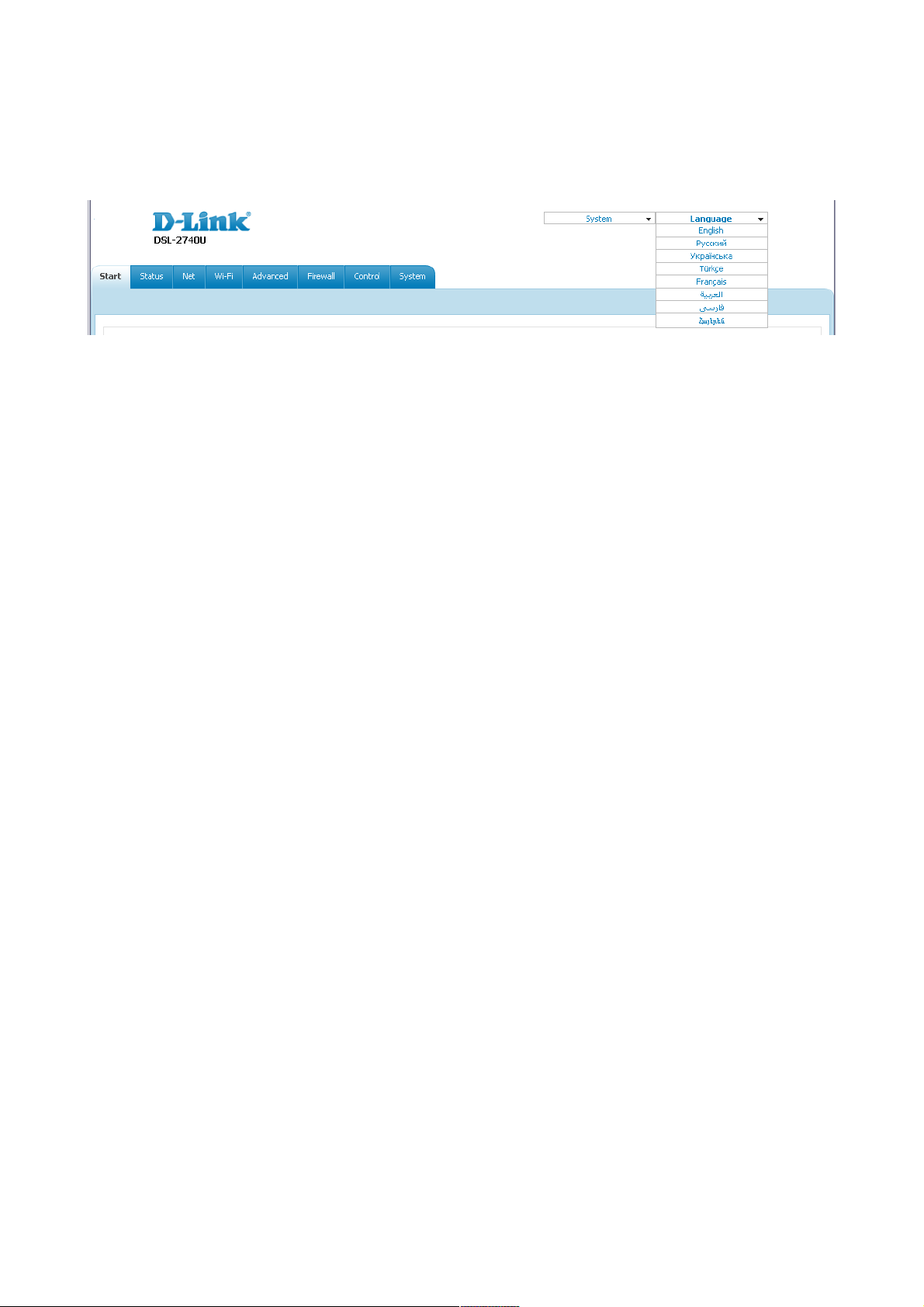
DSL-2740U ADSL/Ethernet Router with Wi-Fi and Built-in Switch
User Manual
Installation and Connection
The web-based interface of the router is multilingual. Select a needed language from the menu
displayed when the mouse pointer is over the Language caption. You can change the language of
the web-based interface in any menu item.
Figure 19. Changing the language of the web-based interface.
After selecting the language, the notification on unsaved changes will be displayed. Click the Save
button to save the current language of the web-based interface as the default language.
Page 30 of 117
