Page 1
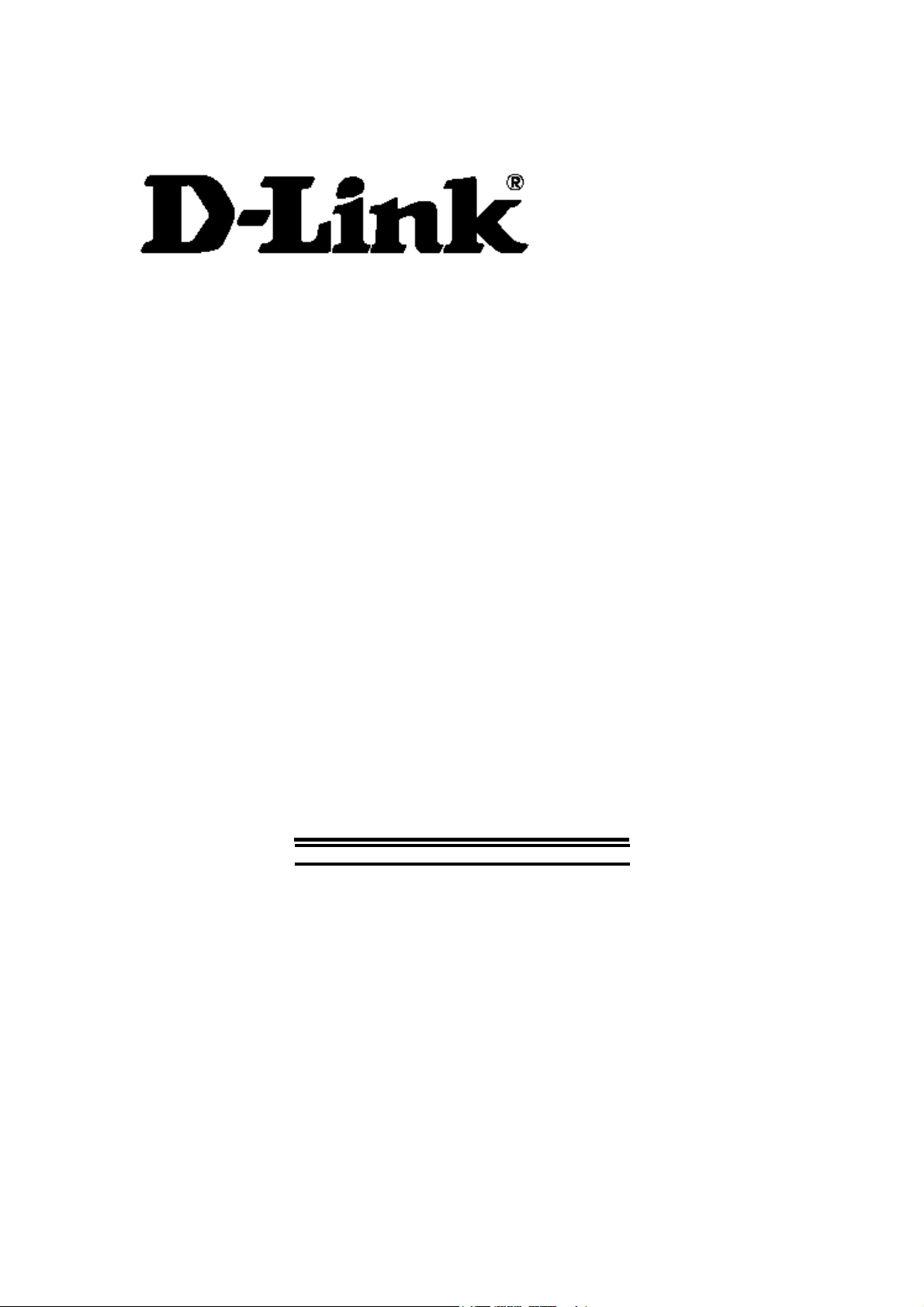
DSL-210 USB ADSL Modem User’s Guide
DSL-210
USB ADSL Modem
User’s Guide
(First Edition April 2003)
i
Page 2
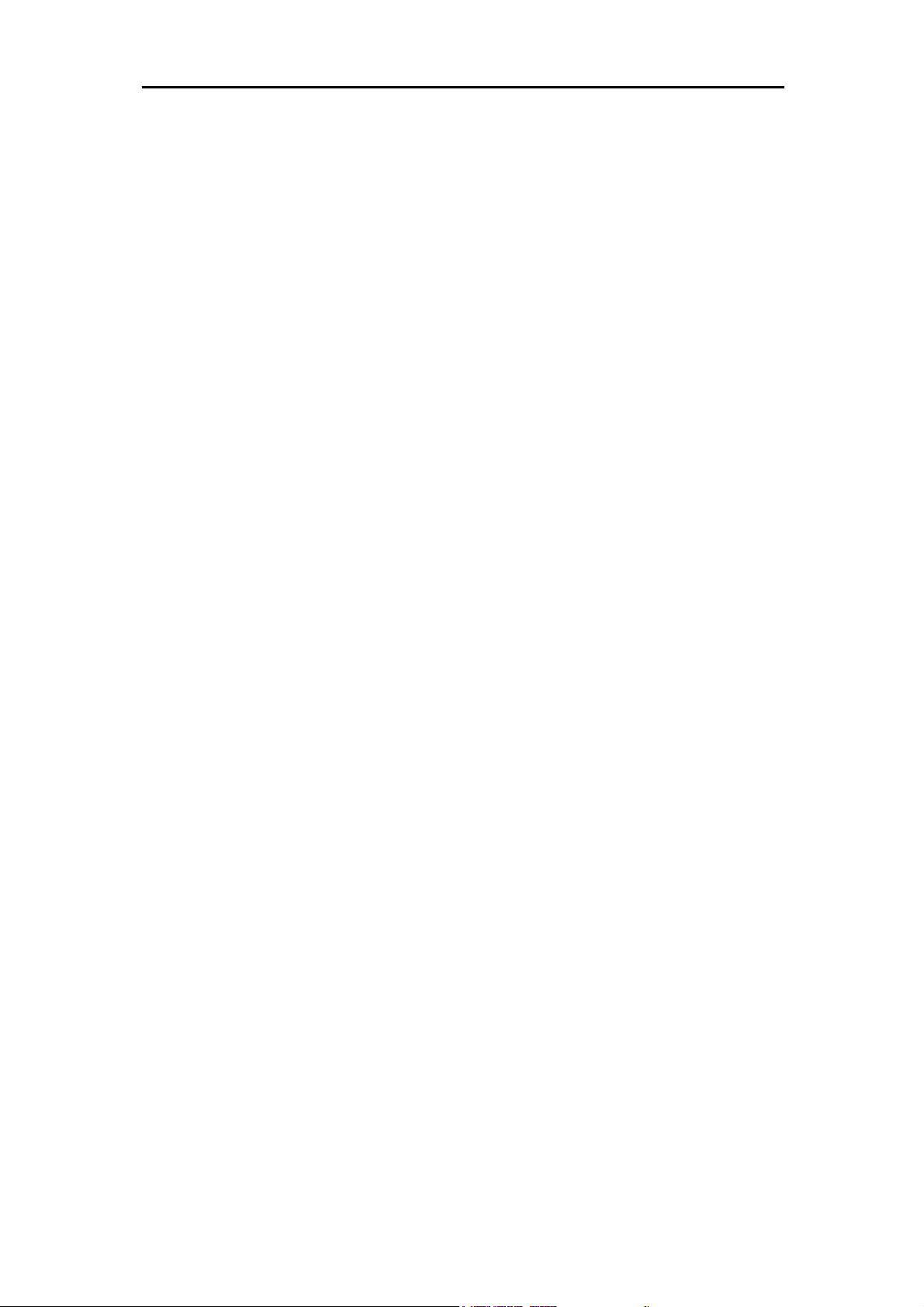
DSL-210 USB ADSL Modem User’s Guide
FCC Warning
This equipment has been tested and found to comply with the limits for a Class B digital device, pursuant to part
15 of the FCC Rules. These limits are designed to provide reasonable protection against harmful interference in a
residential installation. This equipment generates, uses and can radiate radio frequency energy and, if not
installed and used in accordance with the instructions, may cause harmful interference to radio communications.
However, there is no guarantee that interference will not occur in a particular installation. If this equipment does
cause harmful interference to radio or television reception, which can be determined by turning the equipment
off and on, the user is encouraged to try to correct the interference by one or more of the following measures:
-Reorient or relocate the receiving antenna.
-Increase the separation between the equipment and receiver.
-Connect the equipment into an outlet on a circuit different from that to which the receiver is connected.
-Consult the dealer or an experienced radio/ TV technician for help.
CE Mark Warning
This is a Class B product. In a domestic environment, this product may cause radio interference, in which case
the user may be required to take adequate measures
Warnung!
Dies ist in Produkt der Klasse B. Im Wohnbereich kann dieses Produkt Funkstoerungen verursachen. In diesem
Fall kann vom Benutzer verlangt werden, angemessene Massnahmen zu ergreifen.
Advertencia de Marca de la CE
Este es un producto de Clase B. En un entorno doméstico, puede causar interferencias de radio, en cuyo case,
puede requerirse al usuario para que adopte las medidas adecuadas.
Attention!
Ceci est un produit de classe B. Dans un environnement domestique, ce produit pourrait causer des interférences
radio, auquel cas l`utilisateur devrait prendre les mesures adéquates.
Attenzione!
Il presente prodotto appartiene alla classe B. Se utilizzato in ambiente domestico il prodotto può causare
interferenze radio, nel cui caso è possibile che l`utente debba assumere provvedimenti adeguati.
i
Page 3
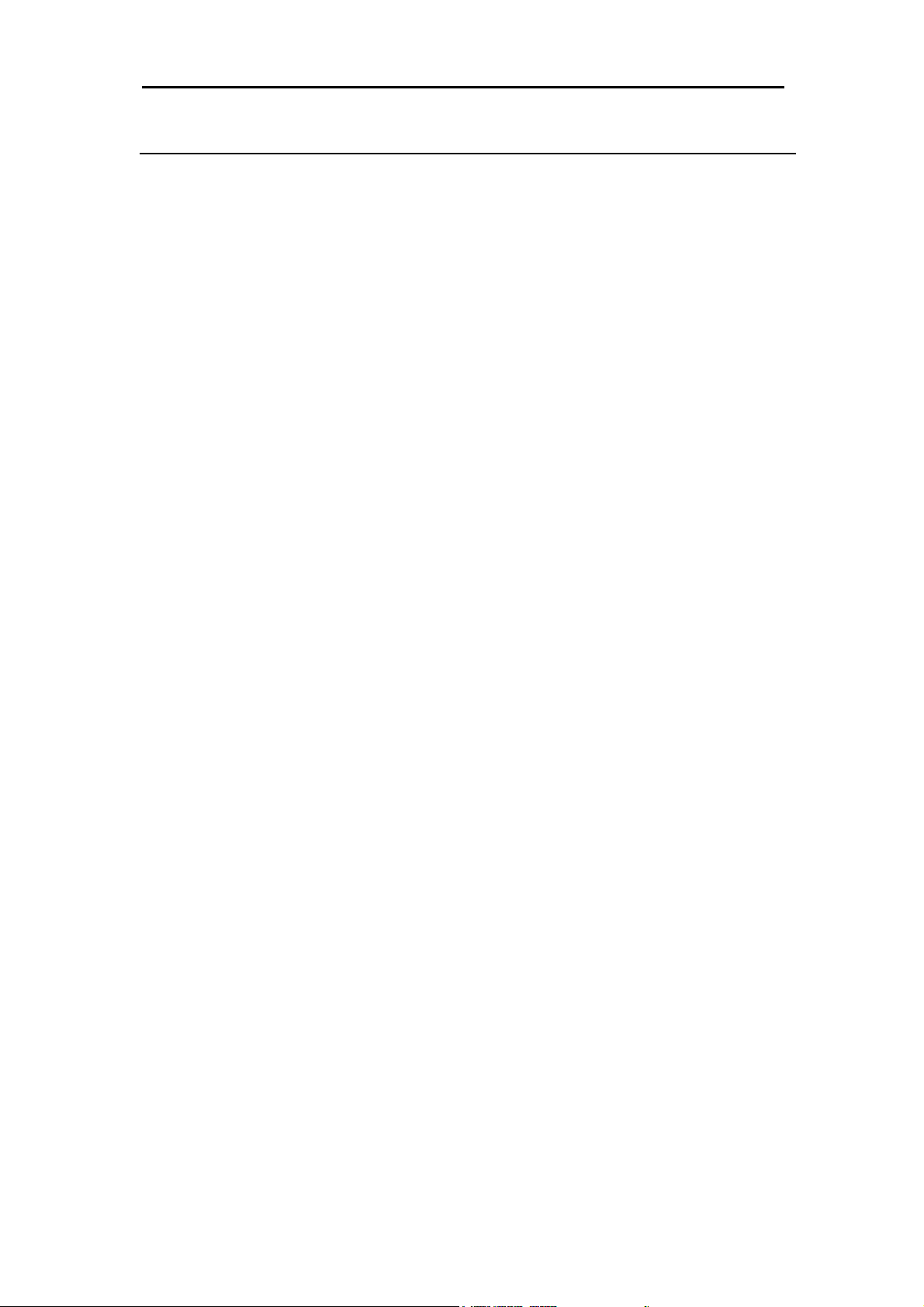
DSL-210 USB ADSL Modem User’s Guide
TABLE OF CONTENTS
About This User’s Guide ........................................................................................IV
Guide Overview .............................................................................................................................................iv
Before You Start .......................................................................................................V
Operating System ........................................................................................................................................... v
USB Port ................................................................................................................................................. v
Additional Software ....................................................................................................................................... v
Additional PVC Settings ................................................................................................................................ v
Microfilters and Splitters ............................................................................................................................... vi
Microfilters ............................................................................................................................................. vi
Line Splitter ............................................................................................................................................vii
ADSL Service ...............................................................................................................................................vii
Network Protocol and the Software Driver ...................................................................................................vii
Encapsulation Method ..................................................................................................................................viii
Modulation Technique .................................................................................................................................viii
Unpacking .......................................................................................................................................................x
Chapter 1 - Introduction ..........................................................................................1
What is ADSL? ...............................................................................................................................................1
Modem Description and Operation .................................................................................................................1
Product Features ..............................................................................................................................................2
Rear Panel ........................................................................................................................................................2
Front Panel ......................................................................................................................................................2
LED Indicators ................................................................................................................................................2
Chapter 2 - Modem Installation ..............................................................................3
Connect the ADSL ..........................................................................................................................................3
Chapter 3 - Software Installation ............................................................................4
Installing the Driver Software .........................................................................................................................5
Which Driver to Install? ..................................................................................................................................5
Installing the Software Driver .........................................................................................................................6
Windows XP ............................................................................................................................................6
Windows ME/2000 ..................................................................................................................................8
Windows 98SE .......................................................................................................................................10
ii
Page 4

DSL-210 USB ADSL Modem User’s Guide
Chapter 4 - Connecting to the Internet .................................................................13
Connect with PPPoE and PPPoA Drivers .....................................................................................................13
Windows 98SE, 2000, ME and XP (PPPoA and PPPoE driver) ...........................................................13
Connect with EoA Drivers ............................................................................................................................14
Configure Modem with EoA Driver for Windows XP ..........................................................................15
Configure Modem with EoA Driver for Windows 2000 .......................................................................19
Configure Modem with EoA Driver for Windows 98SE, ME ...............................................................23
Chapter 5 - Monitoring the Modem ......................................................................29
Appendix A - Technical Specifications .................................................................30
Appendix B - Technical Specifications ..................................................................31
Uninstall for Windows XP ............................................................................................................................31
Uninstall for Windows 98SE, ME, 2000 .......................................................................................................32
iii
Page 5
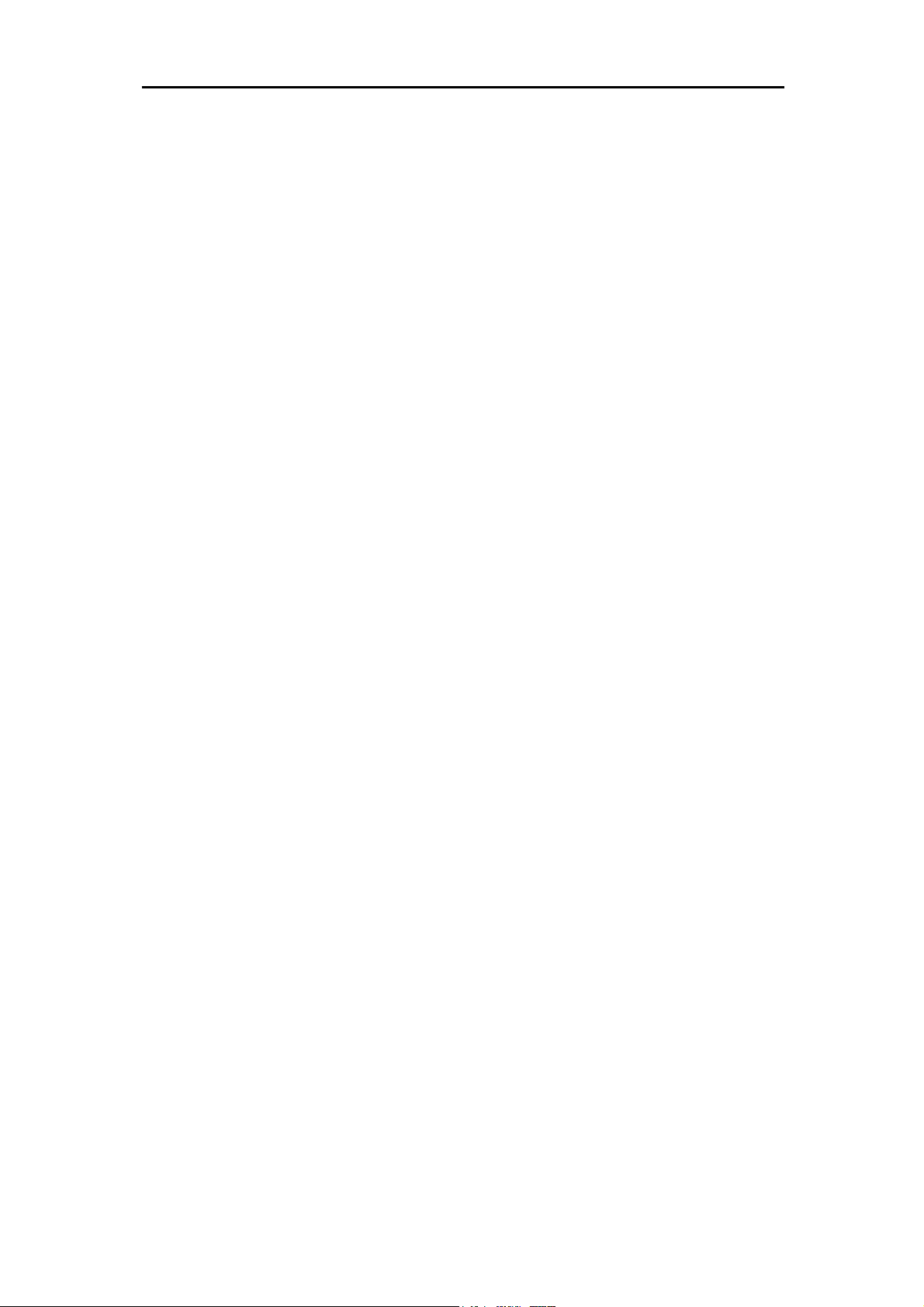
DSL-210 USB ADSL Modem User’s Guide
About This User’s Guide
This user’s guide provides instructions on how to install the DSL-210 USB ADSL Modem and use it to
connect a computer and connect to the Internet.
If you are using a computer with a functioning USB port, you can use the Quick Installation Guide to
quickly establish your ADSL connection and access the Internet.
ADSL services are provided by, and sold by a variety of businesses. Your ADSL service provider may be
your telephone company, an Internet service provider (ISP), a business that specializes in providing
network services or a combination of any of these. This guide uses the generic terms
provider
and
network service provider
, to refer to any business or agent that provides DSL service.
DSL service
Guide Overview
Chapter 1 –
the Modem and its features.
Chapter 2 –
cable connections.
Chapter 3 –
needed for Modem operation.
Chapter 4 –
using the web-based manager.
Appendix A
Introduction
Modem Installation
Software Installation
Provides informatio
- Technical Specifications
provides a brief description of ADSL technology and a general description of
provides instructions for the physical installation of the Modem and
is a step-by-step description of the installation of the software driver
n on how to configure the Modem and establish the ADSL connection
is a list of specifications for the Modem.
Appendix B
driver.
- Uninstalling the Modem
describes the steps necessary to uninstall the Modem and its
iv
Page 6

DSL-210 USB ADSL Modem User’s Guide
Before You Start
In addition to the Modem hardware and software drivers, you will to gather information before you begin
to install the device. Your DSL service provider will give you information required for a successful ADSL
connection. You will use this information when you decide which driver to install and when you configure
the Modem. In order to avoid problems please read this section and make sure you understand all the
prerequisites for proper installation of your new Modem.
Operating System
The D-Link DSL-210 can be used with PCs running Microsoft® Windows 98 Second Edition, Windows
2000, Windows Millennium Edition (ME), Windows XP.
USB Port
In addition to the Windows OS, you will need an available USB (Universal Serial Bus) port, compliant
with the USB 1.1 specification, on your computer. These are commonly installed on newer computers,
however older PCs may require the installation of a suitable USB port.
Additional Software
It may be necessary to install software on your computer that enables the computer to access the
Internet (through computers operated by your ISP or service provider). Additional software must be
installed if you are using what is called a “bridged” connection. For a bridged connection, the
information needed to make and maintain the Internet connection is stored on your computer, not in the
Modem. This type of connection is similar to the arrangement used for analog dial-up modems, but the
connection speed is much faster. Various terms are to describe a bridged ADSL connection including
the term “RFC 1483 Bridge” which is used in this guide.
If your ADSL service is delivered through a PPP (Point to Point Protocol) connection, the information
needed to establish and maintain the Internet connection is stored in the Modem. In this case, it is not
necessary to install software on your computer.
Additional PVC Settings
If you are using multiple virtual connections it will be necessary to provide additional VPI and VCI
values for the device. These numbers define a unique route used on the ATM backbone of the WAN.
Chapter 5 contains instruction on how to set up additional PVCs for accounts using more than one
virtual connection.
v
Page 7
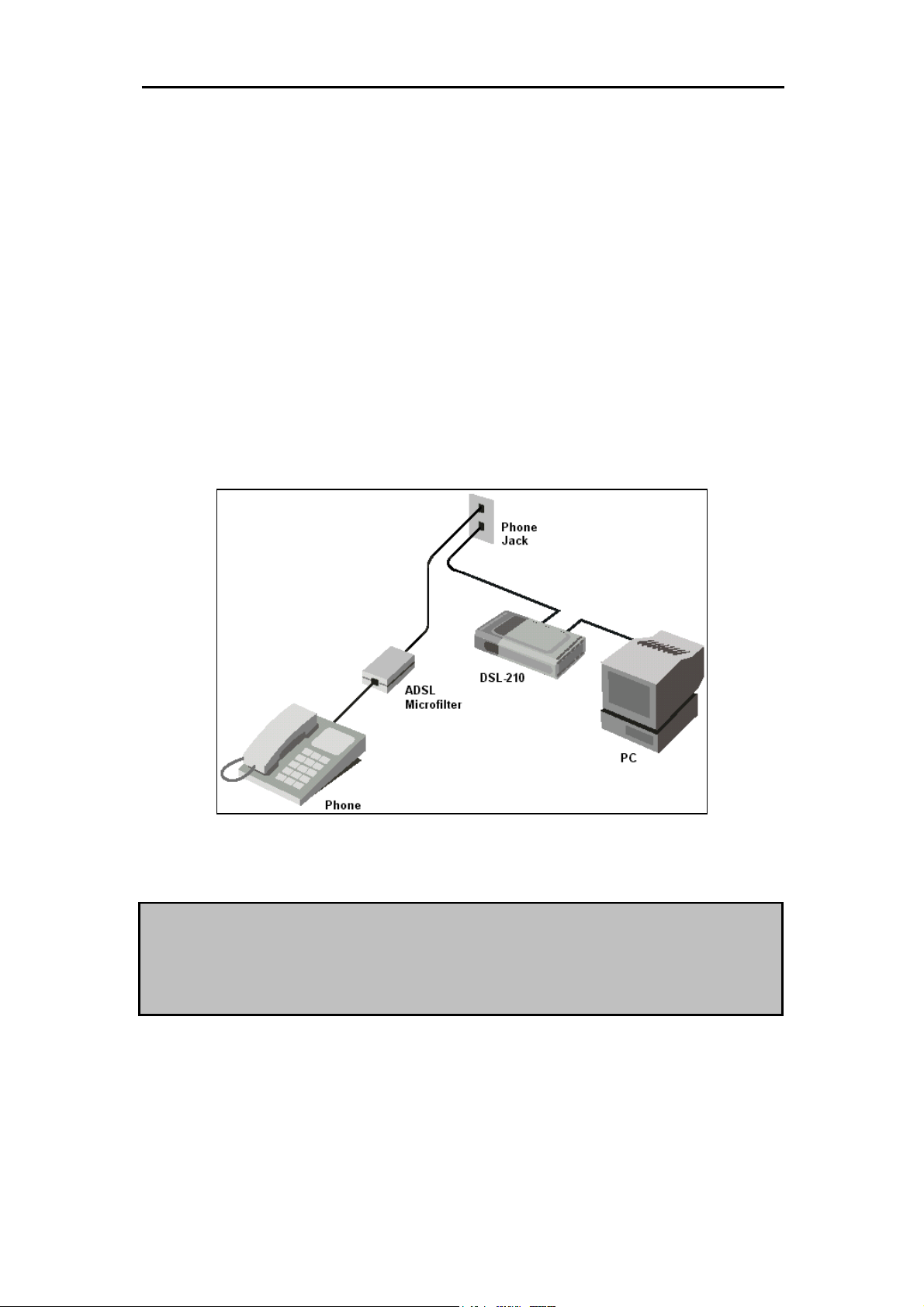
DSL-210 USB ADSL Modem User’s Guide
Microfilters and Splitters
Most ADSL clients will be required to install a simple device that prevents the ADSL line from interfering
with regular telephone services. These devices are commonly referred to as microfilters or sometimes
called (inaccurately) line splitters. They are easy to install and use standard telephone connectors and
cable.
Some DSL service providers will send a telecommunications technician to modify the telephone line,
usually at the point where the phone line enters the building. If a technician has divided or split your
telephone line into two separate lines - one for regular telephone service and the other for ADSL – then
you do not need to use any type of filter device. Follow the instructions given to you by your DSL service
provider about where and how you should connect the Modem to the ADSL line.
Microfilters
Unless you are instructed to use a “line splitter” (see below), it will be necessary to install a microfilter
(low pass filter) device for each telephone or telephone device (answering machines, Faxes etc.) that
share the line with the ADSL service. Microfilters are easy-to-install, in-line devices, which attach to the
telephone cable between the telephone and wall jack. Microfilters that install behind the wall plate are
also available. A typical in-line microfilter installation is shown in the diagram to the right.
In-Line Microfilter
Note:
Do not install the microfilter between the Modem and the telephone jack.
Microfilters are only intended for use with regular telephones, Fax
vi
Page 8

DSL-210 USB ADSL Modem User’s Guide
Line Splitter
If you are instructed to use a “line splitter”, you must install the device between the Modem and the phone
jack. Use standard telephone cable with standard RJ-11 connectors. The splitter has three RJ-11 ports
used to connect to the wall jack, the Modem and if desired, a telephone or telephone device.
The connection ports are typically labeled as follows:
Line
- This port connects to the wall jack.
ADSL
– This port connects to the Modem.
Phone
This diagram illustrates how a line splitter should be installed.
– This port connects to a telephone or other telephone device.
DSL “Splitter” Device
ADSL Service
In order to use the Modem you must first have ADSL service established with a DSL service provider.
There are four standards used for ADSL connections known as ANSI T1.413 issue 2, G.Lite, G.dmt and
G.hs. The standards differ somewhat as to data transfer speed or bit rate. For user convenience, the
Modem supports the G.hs Auto-handshake ADSL standard. This allows the Modem to operate with either
type of connection.
Network Protocol and the Software Driver
The protocol used for your ADSL service will determine the particular software driver to be installed. You
will need to select one driver to operate the Modem. Ask your DSL service provider to assist you in
selecting either the EoA (Bridged/routed Ethernet over ATM (RFC 2684/1483), Classical IP over ATM
(RFC 2225/1577)), PPPoA (PPP over ARM (RFC 2364)) or PPPoE (PPP over Ethernet (RFC 2516))
driver to operate the Modem.
vii
Page 9
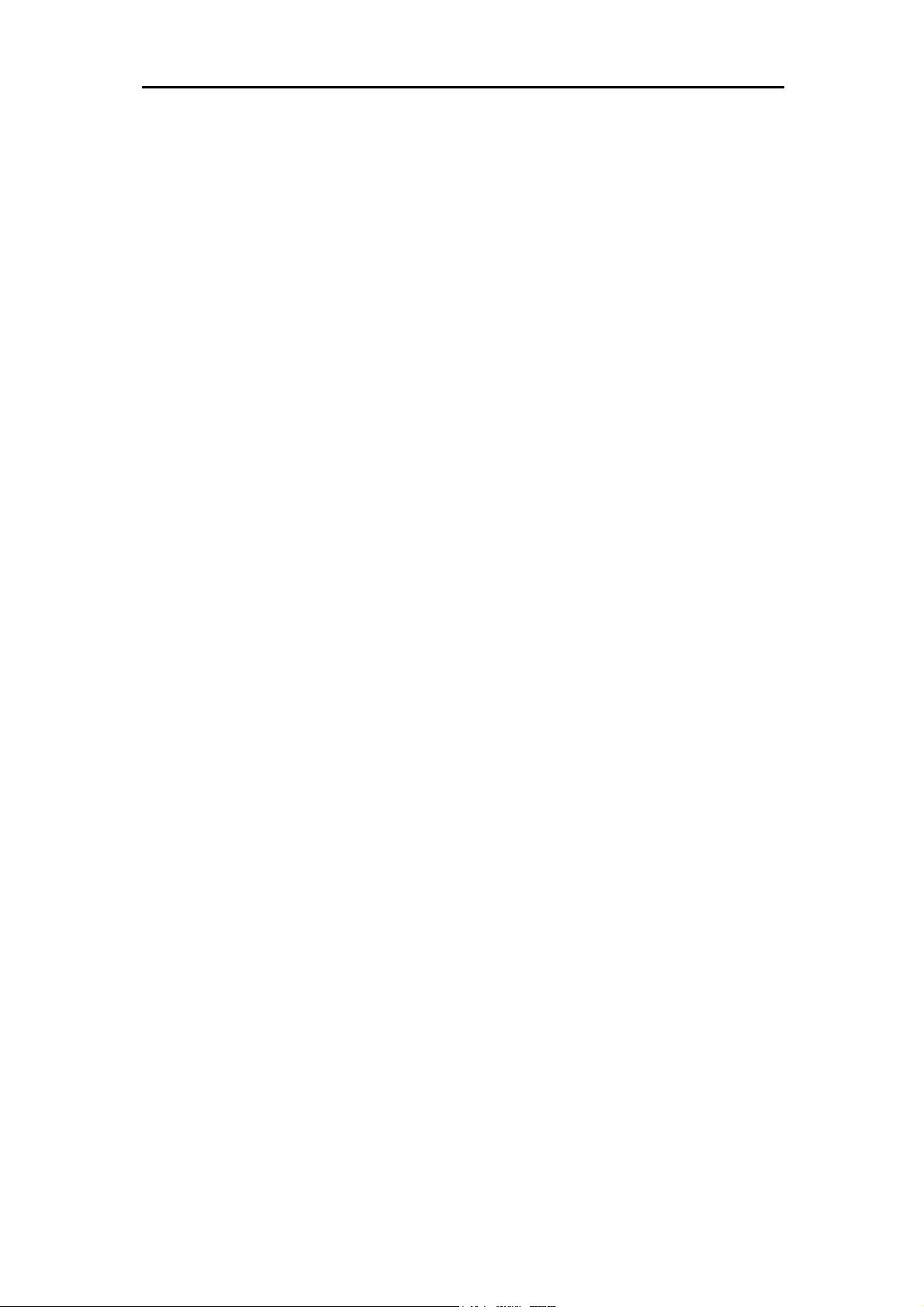
DSL-210 USB ADSL Modem User’s Guide
If your ADSL service uses PPP (Point-to-Point Protocol) to establish the connection, you will install the
PPPoA or PPPoE driver. Using a PPP connection will be familiar to anyone who has used a conventional
dial-up analog modem for Internet connection. PPP is used to verify the user’s identity and to control
access to the network. A PPP session requires that a user name and password be given before gaining
access to network services. PPP sessions are ended when you log-off and terminate your connection to
the service provider’s network. Specifically, if your ADSL service uses the protocol defined by
RFC 2516
PPP over ATM Adaptation Layer 5
, or
,
PPP over Ethernet,
install the PPPoA or PPPoE driver.
RFC 2364
,
If the protocol used for your ADSL service is defined by
ATM Adaptation Layer 5 (Bridged Ethernet)
may be required to manually configure your IP settings. Your DSL service provider will tell you if you
need to configure your PCs IP settings. The drivers are fundamentally different in the way they relate to
operating system of the computer. The computer/Modem relationship can be summarized as follows:
PPPoA or PPPoE driver
device. There is no actual dialing or any activity in the voice band frequencies on the telephone line, but
you must still provide a user name and password to log-on.
EoA driver
similar to a connection to an Ethernet device.
– To your computer, the Modem appears as an Ethernet device. Connection is automatic,
– To your computer, the Modem appears as a conventional dial-up modem
, then you will need to install the EoA driver. EoA driver users
RFC 1483
,
Multiprotocol Encapsulation over
Encapsulation Method
It may be necessary to use an encapsulation method that is different from the default method. The
protocol used for your connection, and thus the driver you use will determine which encapsulation
method is used. If your DSL service provider does not specify, use the default encapsulation method.
Modulation Technique
It may be necessary to use a modulation method that is different from the default method. If your DSL
service provider does not specify, use the default modulation method called Multimode.
viii
Page 10
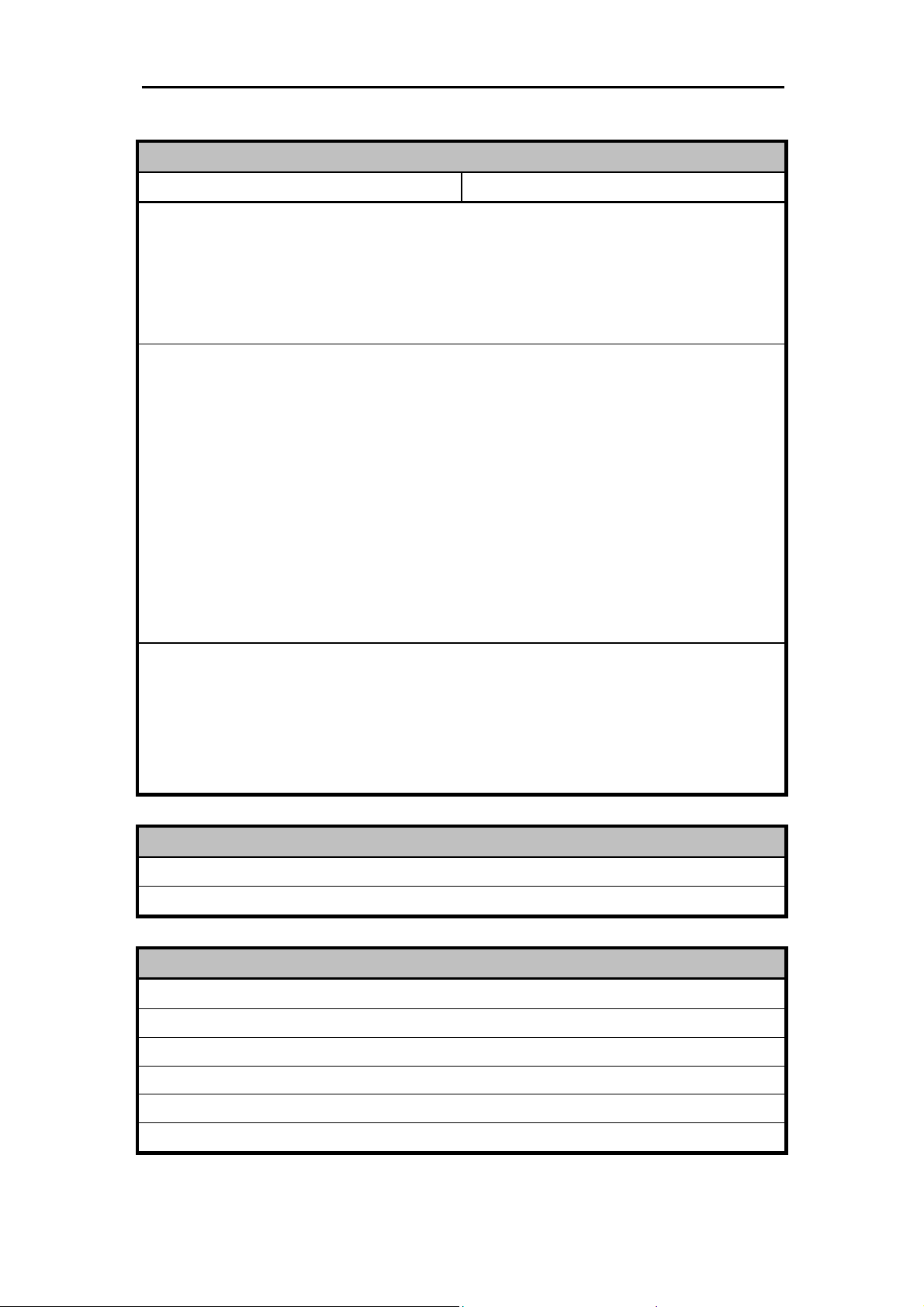
DSL-210 USB ADSL Modem User’s Guide
Use the tables provided here to record the information you need to install the Modem.
SETTINGS TABLE (all users)
VPI: VCI:
Software Driver:
The driver used depends on the connection protocol used for your network services.
Select the
¾
using RFC 2364 PPP over ATM or RFC 2516 PPPoE PPP over Ethernet.
Select the
¾
PPPoA / PPPoE driver
EoA driver
Encapsulation Method:
PPPoA / PPPoE Driver:
RFC 2364 PPPoATM NULL Encapsulation
RFC 2364 PPPoATM LLC Encapsulation
RFC 2516 PPPoE Encapsulation
EoA Driver:
RFC 1483 IPoATM Bridged LLC Encapsulation
RFC 1483 IPoATM Bridged VC Encapsulation
RFC 1483 IPoATM Routed LLC Encapsulation
RFC 1483 IPoATM Routed VC Encapsulation
Modulation Method:
T1.413
Multimode
(choose one)
if your connection is a
if you are using RFC 1483
(choose one)
PPP connection
Ethernet over ATM
. That is if you are
.
G.Lite
G.DMT
ACCOUNT INFORMATION (PPPoA / PPPoE driver users only)
User Name:
Password:
IP Address:
Subnet Mask:
Gateway:
DNS Host Name:
DNS Domain:
DNS Server:
IP CONFIGURATION (EoA driver only)
ix
Page 11
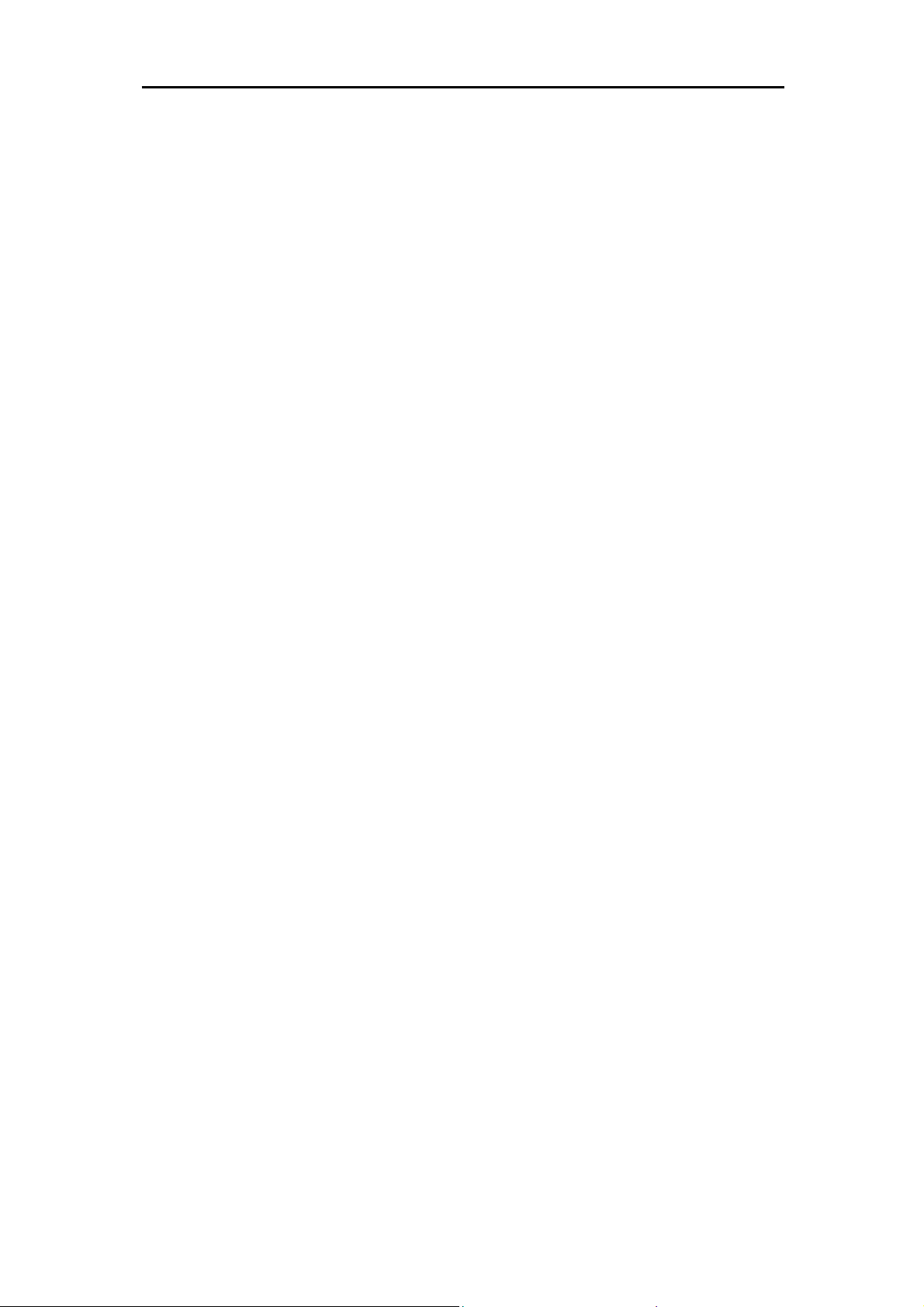
DSL-210 USB ADSL Modem User’s Guide
Unpacking
Open the shipping carton and carefully remove all items. In addition to this User's Guide, ascertain that
you have:
1. One DSL-210 USB ADSL Modem
2. One CD-ROM with this User’s Guide and the Quick Installation Guide
3. One twisted-pair telephone cable used for ADSL connection
4. One USB cable used for PC connection.
5. One Quick Installation Guide hardcopy
x
Page 12

DSL-210 USB ADSL Modem User’s Guide
Chapter 1 - Introduction
ADSL modem technology is a relatively new technology and may be unfamiliar to the reader. In this
section, we introduce you to ADSL technology and give a brief description of its key attributes. We also
give a general description of the D-Link DSL-210 USB ADSL Modem and its main features.
What is ADSL?
Asymmetric Digital Subscriber Line (ADSL) is an access technology that utilizes ordinary copper
telephone lines to enable broadband high-speed digital data transmission and interactive multimedia
applications for business and residential customers. Using existing phone lines avoids the need for
adding expensive new cable.
ADSL modems use digital coding techniques that greatly increase the bandwidth capacity of telephone
lines without interfering with regular telephone services. For the ADSL modem user, this means much
faster data communications. ADSL modems make it possible to enjoy benefits such as high-speed
Internet access, telecommuting, collaborative computing, distance learning, movies on demand and
multi-player video gaming without experiencing any loss of quality or disruption of voice/fax telephone
capabilities.
ADSL provides a dedicated service over a single telephone line operating at speeds of up to 8 Mbps
downstream (to the user) and up to 640 Kbps upstream, depending on the type of service and local
telephone line conditions. These conditions are ideal for many user applications. A secure point-topoint
connection is established between the user and the central office of the local telephone company. The
user is always connected, thus eliminating dial-up time and simplifying connectivity issues.
D-Link ADSL devices incorporate the recommendations of the ADSL Forum (www.adsl.com
framing, data format, and upper layer protocols.
) regarding
Modem Description and Operation
The DSL-210 USB ADSL Modem is easy to install and use. Please note that you must first install the
software driver for the device by following the instructions in Chapter 3. Once the driver has been
installed you can connect the Modem to your computer. The Modem connects directly to any functional
USB port on a PC with standard USB cable.
Software drivers for D-Link ADSL USB Modems can be fully upgraded by simply loading newer versions
onto your PC. This will allow you to update the modem and use new features and enhancements as they
are developed and standardized. Online information regarding the latest downloadable software and
improvements can be found at http://tsd.dlink.com.tw
.
1
Page 13

DSL-210 USB ADSL Modem User’s Guide
Product Features
The D-Link DSL-210 USB ADSL Modem provides the following features:
G.dmt full rate compliant
¾
G.lite compliant
¾
RFC 1483
¾
RFC 2364
¾
RFC 2516
¾
Compatible with all T1.413 issue 2 (full rate DMT over analog POTS), and CO DSLAM equipment
¾
Compliant with USB Specification Revision 1.1
¾
USB interface to PC host
¾
Plug and Play installation
¾
Easy to upgrade software
¾
GUI based configuration and diagnostic tool
¾
Supports up to sixteen simultaneous ATM virtual connections
¾
(Bridged Ethernet)
PPP over ATM
PPP over Ethernet
compliant
compliant
compliant
Rear Panel
Connect both the ADSL cable and the USB cable at the rear of the Modem.
Front Panel
LED Indicators
There are three LED indicators on the Modem:
USB Link
♦
ADSL Link
♦
ADSL Act
♦
- Indicates the USB de-active status.
– Indicates a valid ADSL link has been established when lit.
– Indicates a valid ADSL line interface data receive status.
2
Page 14

DSL-210 USB ADSL Modem User’s Guide
Chapter 2 - Modem Installation
Before you connect the USB cable, you must install the driver. See the next chapter for driver installation
instructions. The only cable you should connect initially is the ADSL cable.
Place the Modem in a location so that you are able to view the LEDs. It should be placed in an area that
is clean, dry and ventilated. Make certain it is not placed near a heat source.
Connect the ADSL
You can begin installing the Modem by performing the following steps:
1. Insert the Installation CD into the CD-ROM drive.
2. Insert one end of the ADSL cable (26 AWG twisted-pair telephone cable) into the telephone wall jack
(RJ-11 port).
3. Insert the other end of the ADSL cable into the ADSL port (RJ-11 port) on the Modem.
4. Follow the software installation instructions in Chapter 3.
DO NOT CONNECT THE USB CABLE!
You must install the software driver before you connect the device to your
computer via the USB cable. You will be prompted to connect the device
during the installation. Connecting the USB cable at this point will initiate
the
Found New Hardware
process.
3
Page 15

DSL-210 USB ADSL Modem User’s Guide
Chapter 3 - Software Installation
The DSL-210 can be used with the following operating systems:
Microsoft Windows 98 Second Edition
♦
Microsoft Windows 2000
♦
Microsoft Windows Millennium Edition
♦
Microsoft Windows XP
♦
The procedures for each system are slightly different so be sure to follow the instructions provided for
your PC’s operating system.
The Microsoft Plug and Play feature will automatically detect the modem after it has been installed. A
new window will appear for each step of the installation.
Once you have the driver installed and the Modem is connected, you should verify that the ADSL service
is working.
If you wish uninstall the Modem see Appendix B for instructions.
4
Page 16

DSL-210 USB ADSL Modem User’s Guide
Installing the Driver Software
Your new DSL-210 USB ADSL modem is supplied with three different drivers – the CLIP, EoA, PPPoA,
and PPPoE drivers. You only need to install one of these three drivers.
driver for you new DSL-210.
service provider offers. Read the following section to determine the correct driver to install.
The installation requires two distinct steps. First, the correct driver is installed and your PC restarted.
Once your PC has restarted, you connect the DSL-210 modem to your USB port. Your PC will recognize
the modem and load the appropriate software into your system. You can then configure the software to
the appropriate settings for your ADSL service provider.
The correct driver to install is determined by the type of service your ADSL
Do not install more than one
Which Driver to Install?
The selection of the driver for your new DSL-210 modem is dependent upon the type of service offered
by your ADSL service provider or ISP. The
Ethernet connection and may requires only the static IP address information (including subnet mask,
gateway IP address, and DNS server IP address) provided by your ADSL service provider. The
and
PPPoA
additional software is required). The
(PPPoE) support while the
Consult your ADSL service provider to determine which protocol is appropriate for your connection.
drivers use Windows Dial-up support to establish and manage the ADSL connection (no
PPPoE
PPPoA
driver provides Point-to-Point Protocol over ATM (PPPoA) support.
driver makes your DSL-210 modem appear as an
EoA
PPPoE
driver provides Point-to-Point Protocol over Ethernet
driver (RFC 1483) creates a software emulation of a standard Ethernet connection between
EoA -
your computer and the DSL-210 USB ADSL modem. If your ADSL service provider assigns you a
static IP address, you can configure the LAN driver to use this address (along with a subnet mask,
gateway IP address, and DNS server address). No additional software is required, but you must
have the appropriate addresses for your connection supplied by your ADSL service provider.
Contact your ADSL service provider to determine the proper PPPoE software to use and for
documentation on the installation and configuration of the third-party software.
PPPoE -
networking support to establish and manage the connection between your computer and the ADSL
service provider. This driver is used to establish and manage a connection to an ADSL service
provider that uses the PPPoE protocol.
PPPoA -
networking support to establish and manage the connection between your computer and the ADSL
service provider. This driver is used to establish and manage a connection to an ADSL service
provider the uses the PPPoA protocol.
driver (RFC 2516) adds
driver (RFC 2364) adds
PPPoE
PPPoA
support. The PPPoE driver uses Windows Dial-up
support. The PPPoA driver uses Windows Dial-up
5
Page 17

DSL-210 USB ADSL Modem User’s Guide
Installing the Software Driver
Install the software driver on a computer using the Windows 98 Second Edition, Windows 2000, Windows
Millennium Edition (Windows Me) or Windows XP operating system. There are four different drivers, the
CLIP, EoA (Bridged/Router), PPPoA or PPPoE driver. The instructions in this chapter can be used for
either the CLIP, EoA, PPPoA or PPPoE driver, the installation procedure is identical for four. If you are
not sure which driver you should install, see the previous section
information.
What Driver to Install
IMPORTANT:
DO NOT CONNECT THE USB CABLE UNTIL INSTRUCTED TO DO SO.
INSTALL THE MODEM SOFTWARE BEFORE YOU CONNECT THE USB
CABLE.
Windows XP
1. When the USB ADSL modem pass through USB cable connect to PC, Windows will detect the modem
automatic, please click
Cancel
button.
for more
6
Page 18

DSL-210 USB ADSL Modem User’s Guide
2. Insert the DSL-210 Installation CD into the CD-ROM drive. The system should detect the installation
program and run the program automatically. Please click “
begin automatically after a few seconds, find the “
double-click this. To view the contents of the CD, open My Computer from the desktop, and right-click
on your CD-ROM. Select the “Explore” option and this will reveal the folders and files on the CD.
AutoRun.exe
Driver Install
” icon located on the CD and
” icon. If installation does not
3. In the Select DSL Provider window appears. Please contact your Internet Service and click
button.
Next
7
Page 19

DSL-210 USB ADSL Modem User’s Guide
4. In the Setup Complete window, click
Windows ME/2000
Finish
button.
1. When the USB ADSL modem pass through USB cable connect to PC, Windows will detect the modem
automatic, please click
Cancel
button.
8
Page 20

DSL-210 USB ADSL Modem User’s Guide
2. Insert the DSL-210 Installation CD into the CD-ROM drive. The system should detect the installation
program and run the program automatically. Please click “
begin automatically after a few seconds, find the “
double-click this. To view the contents of the CD, open My Computer from the desktop, and right-click
on your CD-ROM. Select the “Explore” option and this will reveal the folders and files on the CD.
AutoRun.exe
Driver Install
” icon located on the CD and
” icon. If installation does not
3. In the Select DSL Provider window appears. Please contact your Internet Service and click
button.
Next
9
Page 21

DSL-210 USB ADSL Modem User’s Guide
4. In the Setup Complete window, click
Windows 98SE
Finish
button.
1. When the USB ADSL modem pass through USB cable connect to PC, Windows will detect the modem
automatic, please click
Cancel
button.
10
Page 22

DSL-210 USB ADSL Modem User’s Guide
2. Insert the DSL-210 Installation CD into the CD-ROM drive. The system should detect the installation
program and run the program automatically. Please click “
begin automatically after a few seconds, find the “
double-click this. To view the contents of the CD, open My Computer from the desktop, and right-click
on your CD-ROM. Select the “Explore” option and this will reveal the folders and files on the CD.
AutoRun.exe
Driver Install
” icon located on the CD and
” icon. If installation does not
3. In the Select DSL Provider window appears. Please contact your Internet Service and click
button.
Next
4. The "Insert Disk" window appears. Please insert the disk labeled “Windows 98 Second Edition
CD-ROM”, and then click
OK
button.
11
Page 23

DSL-210 USB ADSL Modem User’s Guide
5. In the Setup Complete window, click
Finish
button.
12
Page 24

DSL-210 USB ADSL Modem User’s Guide
Chapter 4 - Connecting to the Internet
Now that the driver software has been installed, you are ready to establish a connection to the Internet.
The connection from your computer to the Internet is actually an indirect connection. You must first get
connected to the computers that control the connection to the larger network or Internet. Usually, the
ADSL service provider or ISP own the servers that control network access. Follow the instructions for the
driver (CLIP, EoA, PPPoE or PPPoA) you have installed and the operating system you use on your
computer.
If you have installed the PPPoE or PPPoA driver, you are using PPP to connect to your network service
provider. The procedure you follow will be familiar if you have ever installed a dial-up modem. The EoA
driver requires additional PPP client software (usually provided by your ADSL service provider) to
establish and manage the ADSL connection.
Connect with PPPoE and PPPoA Drivers
For PPP connections you simply double-click on the Modem icon and type in your network access user
name and password, just as if you were using a conventional analog dial-up modem.
Windows 98SE, 2000, ME and XP (PPPoA and PPPoE driver)
1. Double-click the icon "
DSL-210 Dialup
" on the Desktop.
2. The "Connect D-Link DSL-210 Dialup" dialog box appears. Type in the
given to you by your ADSL service provider or ISP. Computers on the ISP’s network use this
information to confirm the identity of your account. Click “
Dial
”.
User name
and
Password
13
Page 25

DSL-210 USB ADSL Modem User’s Guide
3. Once your account information is verified, the computers will complete the connection to the network.
This process or “negotiation” can take a few seconds to complete. When the negotiation process is
finished a “Connection Established” dialog box will appear to confirm that you have successfully
connected to the network. You can close this dialog box and proceed to use the Internet.
Connect with EoA Drivers
If your ADSL connection uses the RFC1483 protocol, TCP/IP settings must be configured in your system
in order to connect to your service provider’s network (and ultimately connect to the Internet).
Your ADSL service provider or ISP should give the following information to you:
IP Address . . . . . .
Subnet Mask
Gateway IP Address
DNS Host Name
DNS Domain Name
DNS Server IP Address
Use the information to configure the Modem. Follow the instructions for your operating system.
IP Address Assignment
IP addresses are 32-bit numbers (in the form xxx.xxx.xxx.xxx) from 0.0.0.0 to 255.255.255.255 that
uniquely identify every location on the Internet. In order to communicate with sites on the Internet, your
PC must be assigned a unique IP address.
If your ADSL service provider or ISP uses the Dynamic Host Configuration Protocol (DHCP), your
computer can be assigned an IP address automatically. Checking the
automatically
through DHCP. This is often referred to as a “dynamic” IP address because it can change over time.
If your ADSL service provider or ISP does not use DHCP, you must manually enter your PC’s IP address.
Your service provider supplies this address. Check the
IP address of the DNS server in the form xxx.xxx.xxx.xxx (as an example, 172.19.10.91). This is often
referred to as a “static” IP address because it will not change over time.
Subnet Mask
This is a bit mask that determines the extent of the subnet that the PC is on. It is used in combination with
an IP address to define areas of the local network that are logically separated from the rest of the network
(subnets). It is in the form
0 and 255. The value should be 255.0.0.0 for a Class A network, 255.255.0.0 for a Class B network, and
255.255.255.0 for a Class C network, but custom subnet masks are allowed.
It is recommended that you accept the default Subnet Mask suggested by Windows that corresponds to
the class of IP address you entered above.
Gateway Address
box will enable your PC to receive an IP address automatically from your service provider
xxx.xxx.xxx.xxx
, where each
Obtain an IP address
Use the following IP address
is a number (represented in decimal) between
xxx
box and enter the
This is the IP address of a network device where packets with a destination address outside the current
subnet should be sent. This is usually the address of a router or a host acting as an IP gateway. If your
network is not part of an intranet, or you do not want the Switch to be accessible outside your local
network, you can leave this field unchanged. Sometimes called the
DNS Server Address
The Domain Name System (DNS) was designed by the Internet Engineering Steering Group (IESG) to
allow locations on the Internet to be identified by a name. A DNS server maintains a database of URLs
(Internet location names) and their corresponding IP addresses. When you type a URL in the
of your web browser, your PC will contact a DNS server to determine the corresponding IP address. To
Default Gateway.
Go To
field
14
Page 26

DSL-210 USB ADSL Modem User’s Guide
do this, your PC must know the DNS server’s IP address.
If your ADSL service provider or ISP uses the Dynamic Host Configuration Protocol (DHCP), your
computer
Configure Modem with EoA Driver for Windows XP
1. From the
2. In the windows please Key in “
Start menu
go to
Programs -
Alt+P
D-Link DSL-210 -
>>>>
”.
DSL-210 Control Panel
>>>>
.
15
Page 27

DSL-210 USB ADSL Modem User’s Guide
3. Clink
Protocol Setup
your ISP or phone company), and configure the
or phone company. Click OK.
button. Enter the
VPI
VCI
and
value (Note : please get this data information from
Encapsulation Mode
refer to the data from your ISP
1. From the
Connections
Start menu
icon.
, select
Settings
Network Connections
2. The
D-Link DSL-210 USB ADSL LAN Adapter
window appears. Right click on the
, click
.
Control Panel
, and double-click then click
Local Area Connection
Network
for the
16
Page 28

DSL-210 USB ADSL Modem User’s Guide
Local Area Connection Properties
3. The
This connection uses the following items:
Properties
button.
window appears. Select the
list for the
Internet Protocol (TCP/IP)
General
tab, then choose on the
and click the
Internet Protocol (TCP/IP) Properties
4. The
following IP address:
your ISP or ADSL service provider, then select
DNS settings given to you by your ISP or ADSL service provider. Click OK.
, enter the
IP address, Subnet Mask
window appears. Under the
Default Gateway
, and
Use the following DNS server addresses:
General
tab, select
given to you by
Use the
, enter the
17
Page 29

DSL-210 USB ADSL Modem User’s Guide
Local Area Connection Properties
5. The
window appears. Click OK.
18
Page 30

DSL-210 USB ADSL Modem User’s Guide
Configure Modem with EoA Driver for Windows 2000
1. From the
2. In the windows please Key in “
Start
Menu go to
Programs -
Alt+P
”
D-Link DSL-210 -
>>>>
DSL-210 Control Panel
>>>>
.
19
Page 31

DSL-210 USB ADSL Modem User’s Guide
3. Clink
Protocol Setup
your ISP or phone company), and configure the
or phone company. Click OK.
button. Enter the
VPI
VCI
and
value (Note : please get this data information from
Encapsulation Mode
refer to the data from your ISP
1. Double-click on the
Connections
Network and Dial-up Connections
2. The
D-Link DSL-210 USB ADSL LAN Adapter
for the
My Computer
icon.
icon, the
Control Panel
window appears. Right click on the
.
icon, and then the
Network and Dial-up
Local Area Connection
20
Page 32

DSL-210 USB ADSL Modem User’s Guide
Local Area Connection
3. The
Properties
4. The
address
ADSL service provider, then select
settings given to you by your ISP or ADSL service provider. Click OK.
.
Internet Protocol (TCP/IP)
. Enter the
IP address, Subnet Mask
window appears. Click on
window appears. Under the
, and
Use the following DNS server addresses:
Internet Protocol (TCP/IP)
General
Default Gateway
, then click on
tab, select
given to you by your ISP or
Use the following IP
, enter the DNS
21
Page 33

5. The
General
DSL-210 USB ADSL Modem User’s Guide
tab will again appear. Click OK.
Network and Dial-up Connections
6. The
connection.
window appears.
Close
this window to complete the
22
Page 34

DSL-210 USB ADSL Modem User’s Guide
Configure Modem with EoA Driver for Windows 98SE, ME
1. From the
2. In the windows please Key in “
Start
Menu go to
Programs -
Alt+P
D-Link DSL-210 -
>>>>
”.
DSL-210 Control Panel
>>>>
.
23
Page 35

DSL-210 USB ADSL Modem User’s Guide
3. Clink
Protocol Setup
your ISP or phone company), and configure the
or phone company. Click OK.
button. Enter the
VPI
VCI
and
value (Note : please get this data information from
Encapsulation Mode
refer to the data from your ISP
4. From the
Start menu
, select
Settings
, open
Control Panel
, and double-click on the
Network
icon.
24
Page 36

DSL-210 USB ADSL Modem User’s Guide
Network
5. The
components list and click on
Properties
window appears. Select the
button.
Configuration
TCP/IP-> D-Link DSL-210 USB ADSL LAN Adapter
tab, scroll down the installed network
, and click the
TCP/IP Properties
6. The
address
service provider.
option. Enter the
window appears. Select the
IP Address
Subnet Mask
and
IP Address
tab and then select the
settings given to you by your ISP or ADSL
Select an IP
25
Page 37

DSL-210 USB ADSL Modem User’s Guide
7. Select
8. Select the
Gateway
tab and enter the IP settings in the
DNS Configuration
tab. Select the
New gateway
Enable DNS
field. Click
option.
Add
.
9. Type in your host name in the
10. Type in your domain name in the
Host:
field.
Domain:
field.
26
Page 38

DSL-210 USB ADSL Modem User’s Guide
11. Enter the DNS settings in the
IP address, repeat this step. You can have up to 3 DNS servers listed here.
DNS Server Order
field and click
Add
. If you have more than one DNS
12. After all the TCP/IP information has been entered, click OK.
27
Page 39

DSL-210 USB ADSL Modem User’s Guide
13. The
14. The
Network
System Settings Change
to go into effect. Click
window again appears, click OK.
window appears. You need to restart your computer for the changes
Yes
.
28
Page 40

DSL-210 USB ADSL Modem User’s Guide
Chapter 5 - Monitoring the Modem
Once you have installed the Modem you can monitor the status of the ADSL connection by clicking on
the connection icon in your System Tray (usually at the bottom-right corner of screen - on the Task Bar).
This will open the DSLMON utility to aid you in tracking the activity and status of your DSL-210 USB
ADSL Modem.
Clicking on the icon will bring up the following window:
The
Connected” that the ADSL link is valid and function.
figure to show the ADSL link status as indicate a valid link. The message will show “ADSL
The figure to show the ADSL status as that indicate there is not activity on the ADSL link or that
link is not valid (disconnected).
The
ADSL link.
message will show “ADSL Connecting” the your modem is in the process of establishing the
29
Page 41

DSL-210 USB ADSL Modem User’s Guide
Appendix A - Technical Specifications
General
Standards:
Protocol:
Data Transfer Rate:
Software Drivers:
ANSI T1.413 issue 2
ITU G.992.1 (G.dmt)
ITU G.992.2 (G.lite)
USB 1.1 specifications
RFC 2364 PPP over ATM Adaptation Layer 5
RFC 2516 PPP over Ethernet
RFC 1483 Multiprotocol Encapsulation over ATM
Adaptation Layer 5
G.dmt full rate downstream: up to 8Mbps
G.dmt full rate upstream: up to 1 Mbps
G.lite ADSL downstream: up to 1.5Mbps
G.lite ADSL upstream: up to 512Kbps
Windows 98 Second Edition, Windows 2000
Windows Millennium Edition, Windows XP
ADSL interface: RJ-11 connector for connection to 26
Media Interface Exchange:
AWG twisted-pair telephone line
Host interface: USB Type B port for upstream
connection to USB host
Physical and Environmental
Power Consumption:
Operating Temperature:
Storage Temperature:
Dimensions:
Weight:
EMI:
FCC Class B, CE, LVD, CB, UL and C-Tick
Safety:
115mm * 142mm * 28.5mm
200gm (0.422lbs)
CSA International
Below 2.5W (USB)
0º to 70º C
-55º to 125º C
30
Page 42

DSL-210 USB ADSL Modem User’s Guide
Appendix B - Uninstall The Modem
If you need to uninstall the Modem, use the Uninstall program available in the DSL-210 Modem folder.
Failure to use the Uninstall program can leave files in the system that can cause problems with future
installations, including problems with reinstallation of the Modem.
IMPORTANT:
Do not remove the Modem using the device manager. You must use the
Uninstall Program to remove the device.
Uninstall for Windows XP
1. From the
Start menu
go to
Programs -
D-Link DSL-210 -
>>>>
Uninstall DSL-210
>>>>
.
3. The window appears to inquire you for message. Are you sure you want to uninstall the DSL Device
and all stored profiles? And click the
Yes
button.
4. The window appears to show DSL Device and DSL Wizard been successfully uninstalled, Click OK
button.
31
Page 43

DSL-210 USB ADSL Modem User’s Guide
Uninstall for Windows 98SE, ME, 2000
1. From the
Start
Menu go to
Programs -
D-Link DSL-210 -
>>>>
Uninstall DSL-210.
>>>>
2. The window appears to inquire you for message. Are you sure you want to uninstall the DSL Device
and all stored profiles? And click the
Yes
button.
4. The window appears to show DSL Device and DSL Wizard been successfully uninstalled, Click OK
button.
32
