Page 1
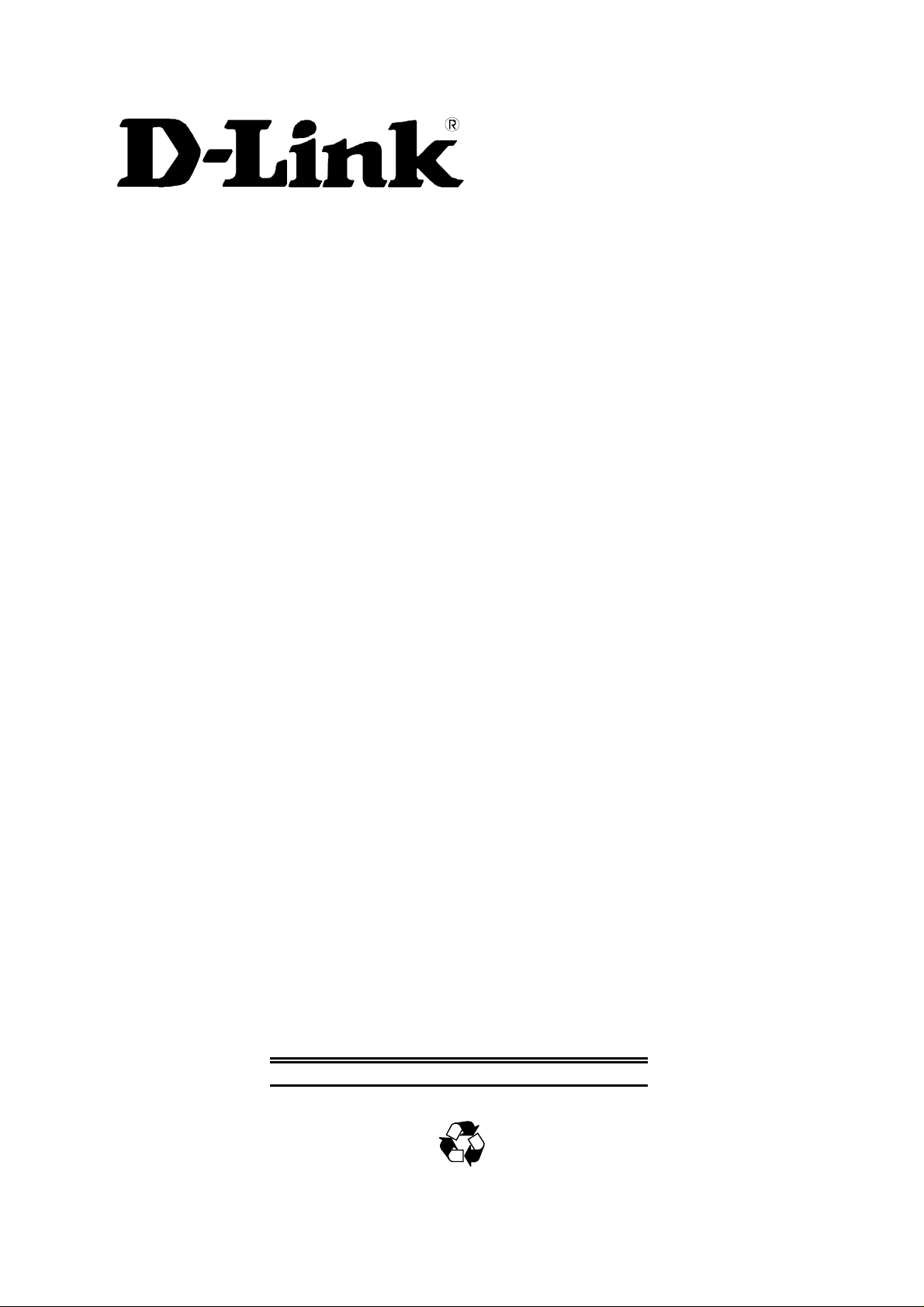
DSL-200 ADSL USB Modem
User’s Guide
Second Edition (April 2001)
6DSL200H..02
Printed In Taiwan
RECYCLABLE
Page 2
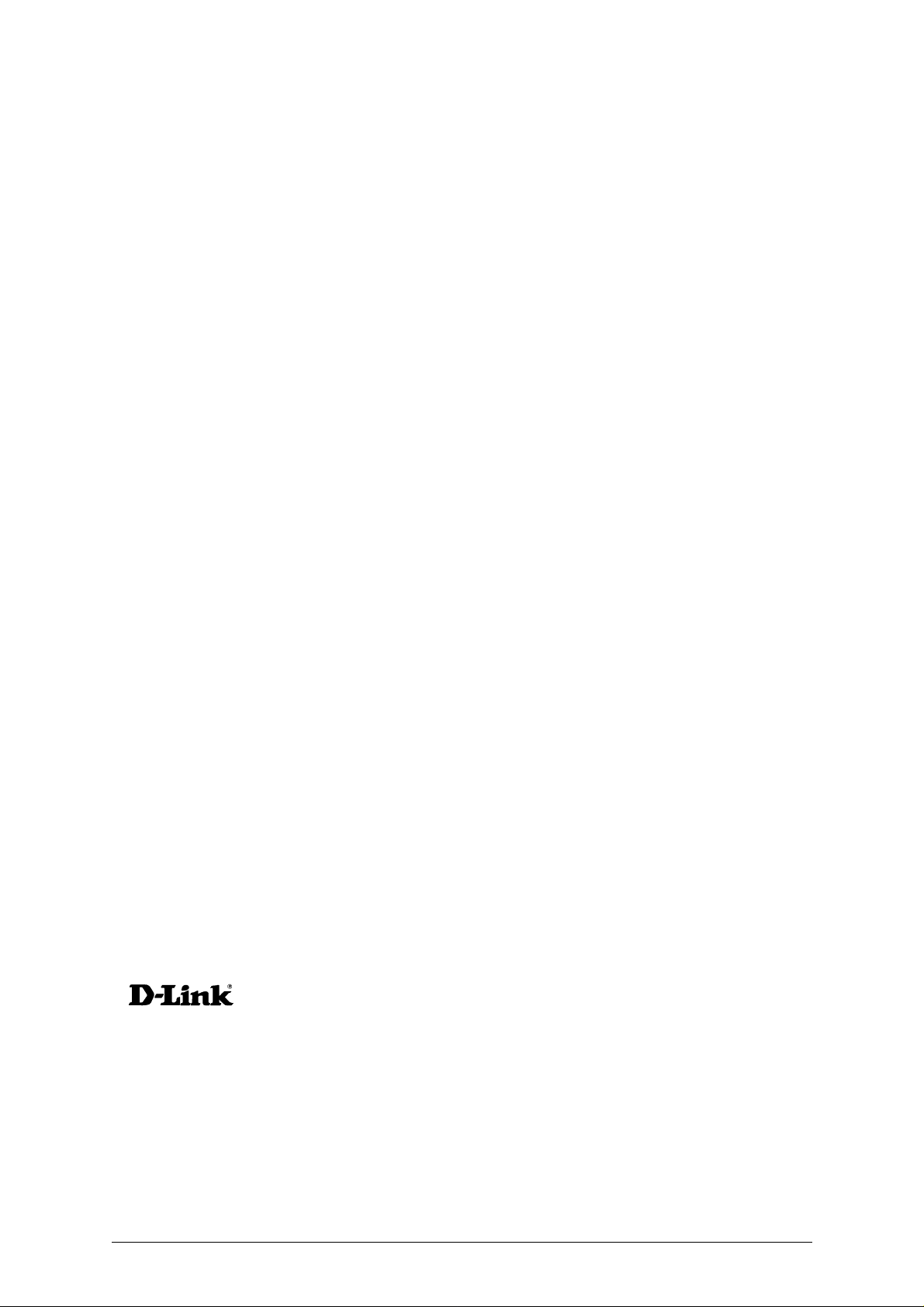
Table of Contents
ABOUT THIS USER’S GUIDE...........................................................................................................................3
OVERVIEW OF THE USER’S GUIDE ...........................................................................................................................3
BEFORE YOU START........................................................................................................................................4
OPERATING SYSTEMS ..............................................................................................................................................4
USB Port.............................................................................................................................................................4
ADSL SERVICE .......................................................................................................................................................4
Network Protocol and the Software Driver.........................................................................................................4
MICROFILTERS AND SPLITTERS ................................................................................................................................5
Microfilters.......................................................................................................................................................... 5
Line Splitter.........................................................................................................................................................6
Encapsulation Method........................................................................................................................................7
Modulation Method.............................................................................................................................................7
UNPACKING .............................................................................................................................................................7
2 INTRODUCTION.........................................................................................................................................9
WHAT IS ADSL?......................................................................................................................................................9
MODEM DESCRIPTION AND OPERATION.................................................................................................................10
PRODUCT FEATURES..............................................................................................................................................10
Rear Panel ........................................................................................................................................................11
Front Panel.......................................................................................................................................................11
LED Indicators..................................................................................................................................................11
3 MODEM INSTALLATION.......................................................................................................................12
Connect the ADSL.............................................................................................................................................12
4 SOFTWARE INSTALLATION.................................................................................................................13
WHAT DRIVER TO INSTALL.................................................................................................................................... 13
INSTALL THE SOFTWARE DRIVER...........................................................................................................................14
Install the Driver...............................................................................................................................................14
Verify the ADSL Connection.............................................................................................................................19
CONNECT TO THE INTERNET.....................................................................................................................20
Dial-Up Connection (WAN Driver Only)..........................................................................................................20
CONNECT TO INTERNET - LAN DRIVER USERS......................................................................................................27
Windows 98 or Windows Me (LAN Driver).......................................................................................................27
Windows 2000 (LAN Driver).............................................................................................................................28
5 MONITORING THE MODEM.................................................................................................................29
CHANGING MODEM CONFIGURATION....................................................................................................31
CONTACTING TECHNICAL SUPPORT.......................................................................................................................33
Offices...................................................................................................................................34
6 TECHNICAL SPECIFICATIONS............................................................................................................36
7 UNINSTALLING THE MODEM .............................................................................................................37
Using the Uninstall Program............................................................................................................................37
ii
Page 3
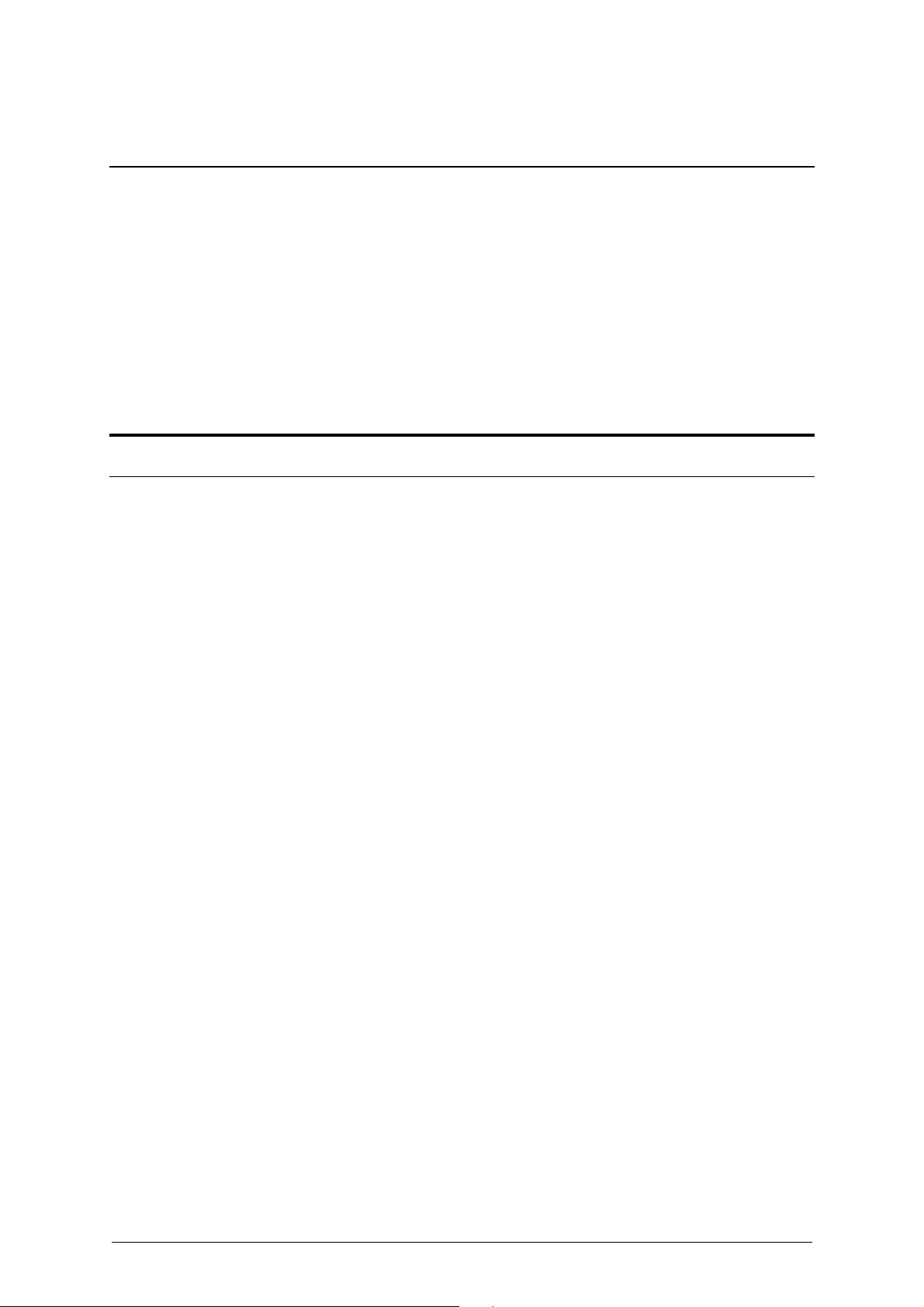
ABOUT THIS USER’S GUIDE
This user’s guide tells you how to ins tall your DSL-200 AD SL USB Modem and use it to
connect to the Internet.
ADSL services are provided by, and sold by a variety of businesses. Your ADSL service
provider may be your telephone company, an Internet service provider (ISP), a business
that specializes in providing network services or a combination of any of these. This
guide uses the generic term, DSL service provider, to refer to any business or agent that
provides DSL service.
Overview of the User ’s Guide
♦ Chapter 1 – Introduction provides a brief description of ADSL technology and a general
description of the Modem and its features.
♦ Chapter 2 - Modem Installation provides instructions for the physical installation of the Modem
and cable connections.
♦ Chapter 3 – Software Installation is a step-by-step description of the installation of the software
driver needed for Modem operation.
♦ Chapter 4 – Monitoring the Modem describes the various status monitoring functions
available with the Modem.
♦ Appendix A – Technical Specifications is a list of specifications for the Modem.
♦ Appendix B – Uninstalling the Modem describes the steps necessary to uninstall the Modem and
its driver.
3
Page 4
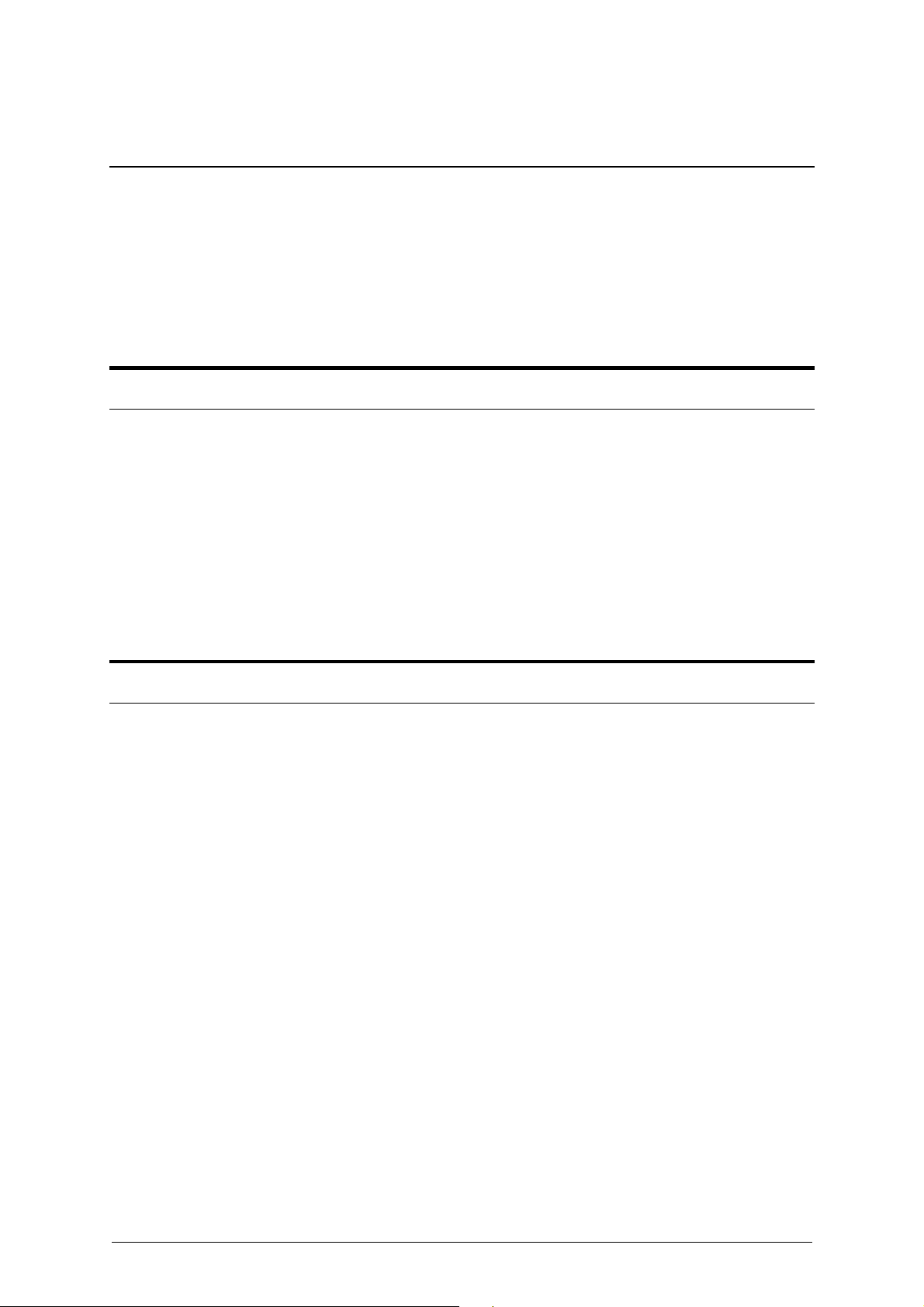
BEFORE YOU START
In addition to the Modem hardware and software drivers, you will need some
information before you begin to install the device. Your DSL service provider will give
you the information required for a successful ADSL connection. You will use this
information when you decide which driver to install and configure the Modem. In order
to avoid problems please read this section and make sure you understand all the
prerequisites for proper installation of your new Modem.
Operating Systems
The D-Link DSL-200 can be used with PCs running Microsoft ® Windows 98, Windows
98 Second Edition, Windows Millennium Edition , Windows 2000.
USB Port
In addition to the Windows OS, you will need a USB (Universal Serial Bus) type A port
on your computer. These are commonly installed on newer computers, however older
PCs may require an additional installation.
ADSL Service
In order to use the Modem, you must first have ADSL service established with a DSL
service provider.
There are four standards used for ADSL connections known as ANSI T1.413 issue 2,
G.Lite, G.dmt and G.hs. The standards differ somewhat as to data transfer speed or bit
rate. For user convenience, this Modem supports the G.hs Auto-handshake ADSL
standard. This allows the Modem to operate with either type of connection.
Network Protocol and the Software Driver
The protocol used for your ADSL service will determine the particular software driver
to be installed. You will need to select one driver to operate the Modem. Ask your DSL
service provider to assist you in selecting either the LAN (Local Area Network) or WAN
(Wide Area Network) driver to operate the Modem.
Specifically, if your ADSL service uses the protocol defined by RFC 2364, PPP over
ATM Adaptation Layer 5, then you will need to install the WAN driver. If the protocol
used for your ADSL service is defined by RFC 1483, Multiprotocol Encapsulation over
ATM Adaptation Layer 5 (Bridged Ethernet), then you will need to install the LAN
driver.
4
Page 5
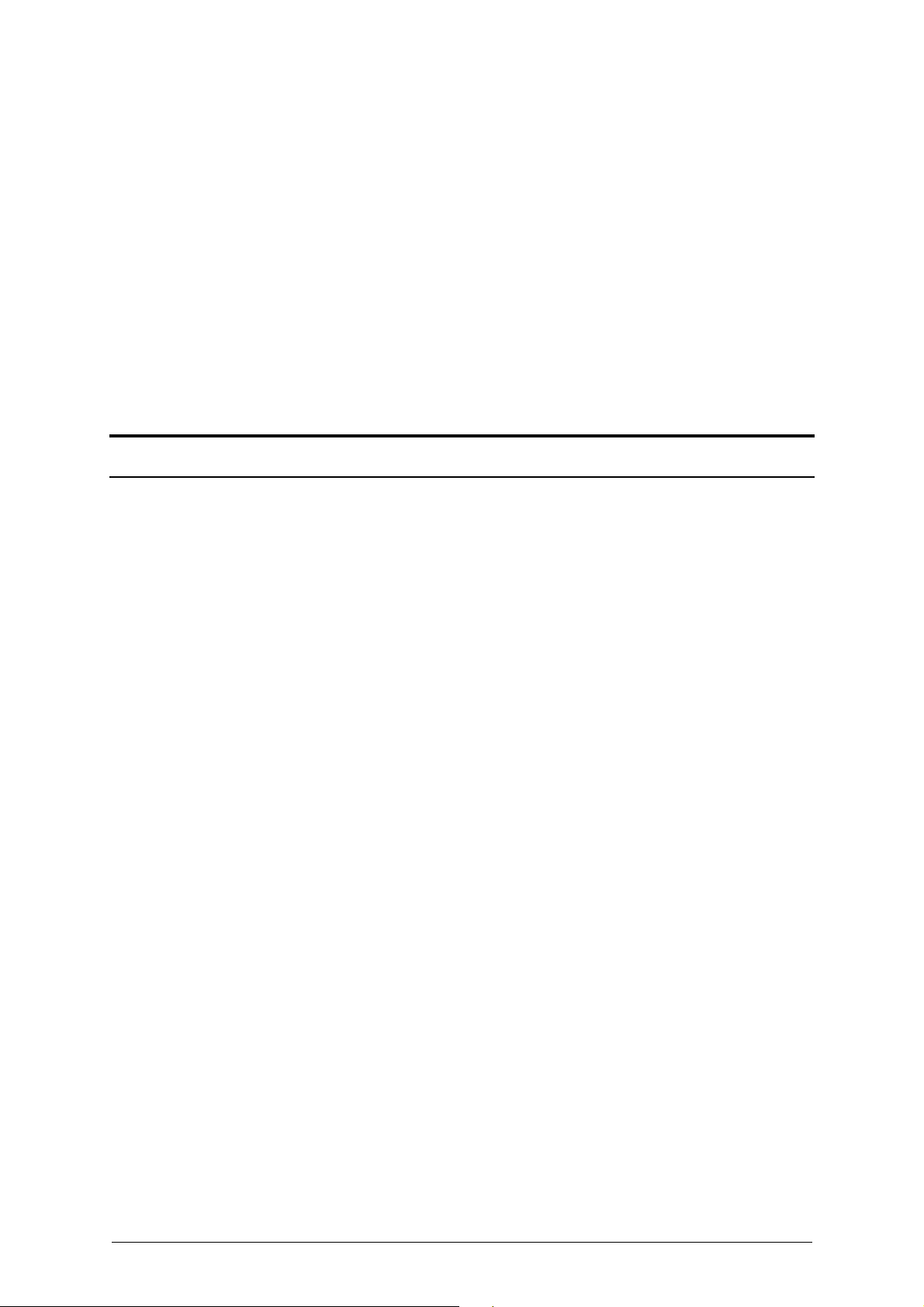
The drivers are fundamentally different in the way they function with the PC. The
PC/Modem relationship can be summarized as follows:
WAN driver – The WAN driver will cause the Modem to appear to the PC as an
ordinary dial-up modem. The Modem employs the Dial-Up Networking software used by
conventional analog modems even though there is no actual dialing or any activity in
the voice band frequencies on the telephone line. This driver supports RFC 2364 PPP
over ATM with PVC connections.
LAN driver - The LAN driver will cause the modem to appear to the PC as a LAN or
Ethernet device. Connection is automatic, similar to a connection to an Ethernet device.
This driver supports RFC 1483 “Bridged Ethernet” with PVC connections. PPP over
Ethernet (RFC 2516) connections are possible with installation of additional client
software.
Microfilters and Splitters
Most ADSL clients will be required to install a simple device that prevents the ADSL
line from interfering with regular telephone services. These devices are commonly
referred to as microfilters or sometimes called (microfilter) line splitters. They are easy
to install and use standard telephone connectors and cable.
Some DSL service providers will send a telecommunications technician to modify the
telephone line, usually at the point where the phone line enters the building. If a
technician has divided or split your telephone line into two separate lines - one for
regular telephone service and the other for ADSL – then you do not need to use any
type of filter device. Follow the instructions given to you by your ADSL service provider
about where and how you should connect the Modem to the ADSL line.
Microfilters
Unless you are instructed to use a “line splitter” (see below), it will be necessary to
install a microfilter (low pass filter) device for each telephone or telephone device
(answering machines, Faxes etc.) that share the line with the ADSL service.
Microfilters are easy-to-install, in-line devices, which attach to the telephone cable
between the telephone and wall jack. Microfilters that install behind the wall plate are
also available. A typical in-line microfilter installation is shown in the diagram on the
next page.
5
Page 6
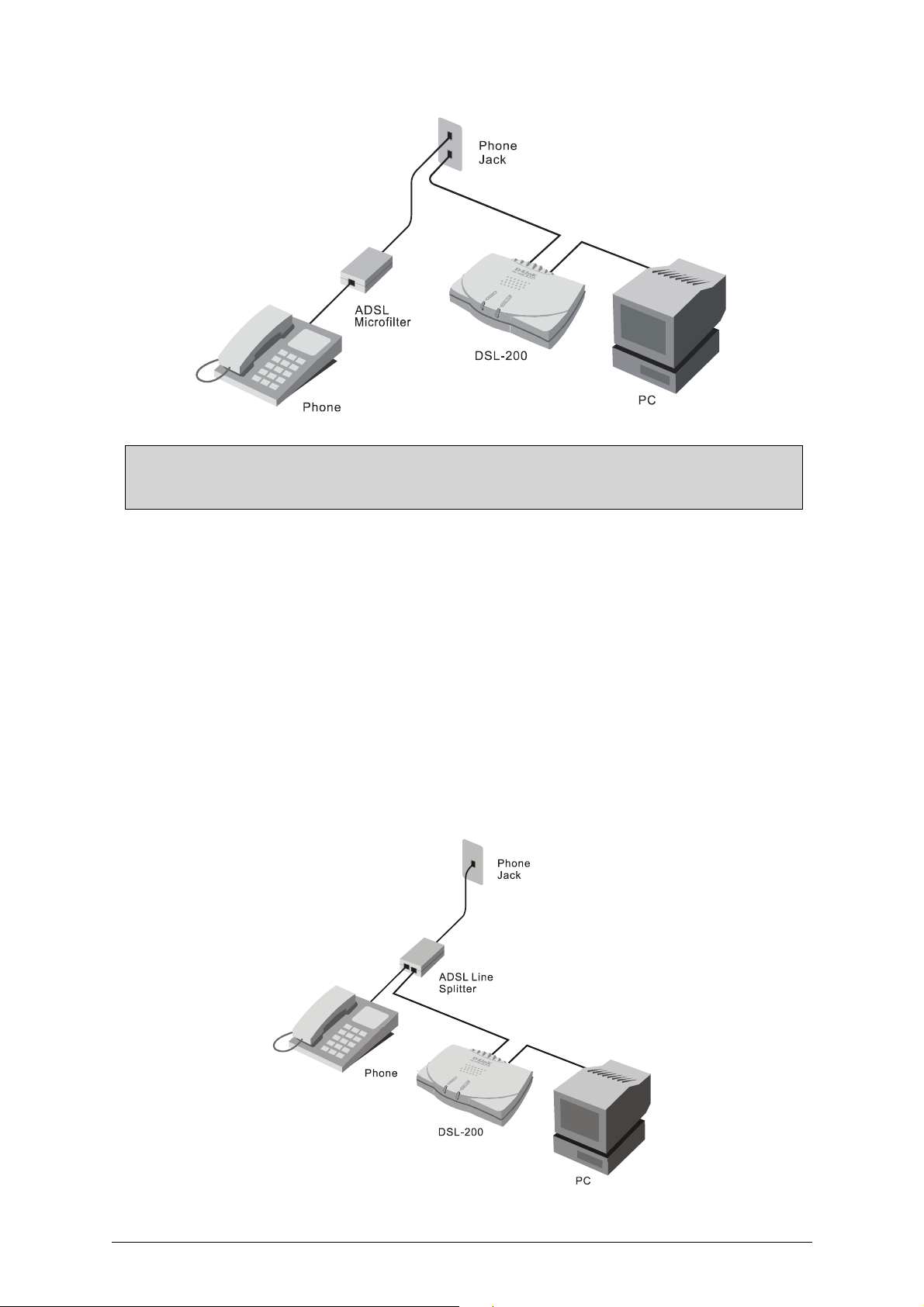
Note: Do not install the microfilter between the Modem and the telephone jack.
Microfilters are only intended for use with regular t elephones, Fax machines and other
telephone devices.
Line Splitter
If you are instructed to use a “line splitter”, you must install the device between the
Modem and the phone jack. Use standard telephone cable with standard RJ-11
connectors. The splitter has three RJ-11 ports used to connect to the wall jack, the
Modem and if desired, a telephone or telephone device. The connection ports are
typically labeled as follows:
Line - This port connects to the wall jack.
ADSL – This port connects to the Modem.
Phone – This port connects to a telephone or other telephone device.
The diagram below illustrates the proper use of the splitter.
6
Page 7
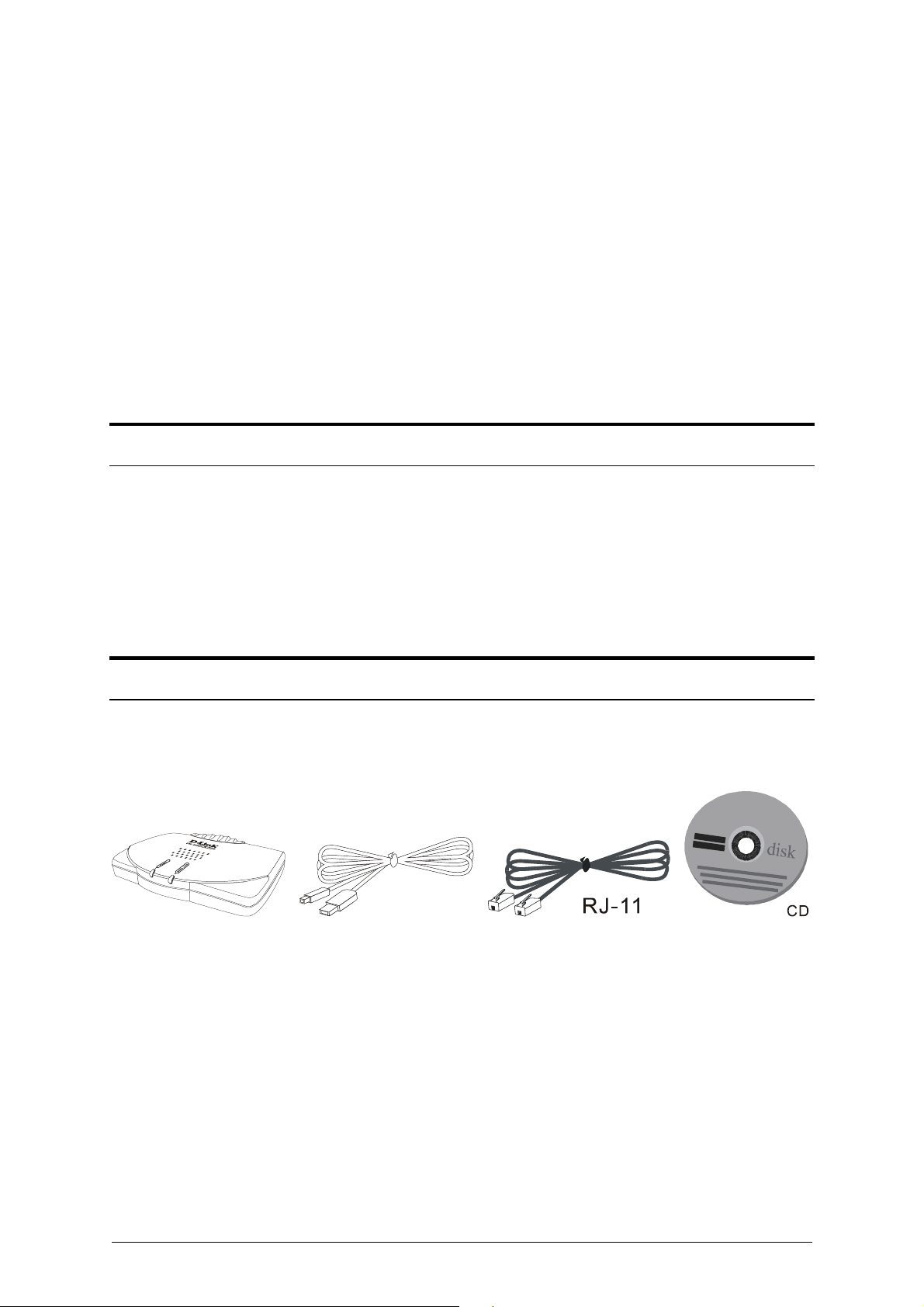
Encapsulation Method
It may be necessary to use an encapsulation method that is different from the default
method. The protocol used for your connection, and thus the driver you use will
determine which encapsulation method is used. If your DSL service provider does not
specify which method to use. Use the default encapsulation method.
Modulation Method
It may also be necessary to use a modulation method that is different from the default
method. If your DSL service provider does not specify which method to use. Use the
default modulation method.
Additional Information
WAN Driver Users If you are using the WAN driver, you must supply user account
information (user name and password) to make the final network connection.
LAN Driver Users If you are using the LAN driver, you may be required to manually
configure your IP settings. Your DSL service provider will tell you if you need to
configure your PCs IP settings.
Unpacking
Open the shipping carton and carefully remove all items. In addition to this User's
Guide, make sure that you have:
DSL-200
1. Modem 2. USB Cable 3. ADSL Cable 4. Installation CD
USB
1. D-Link DSL-200 USB Modem
2. USB cable
3. ADSL cable or connector
4. Installation CD-ROM
7
Page 8
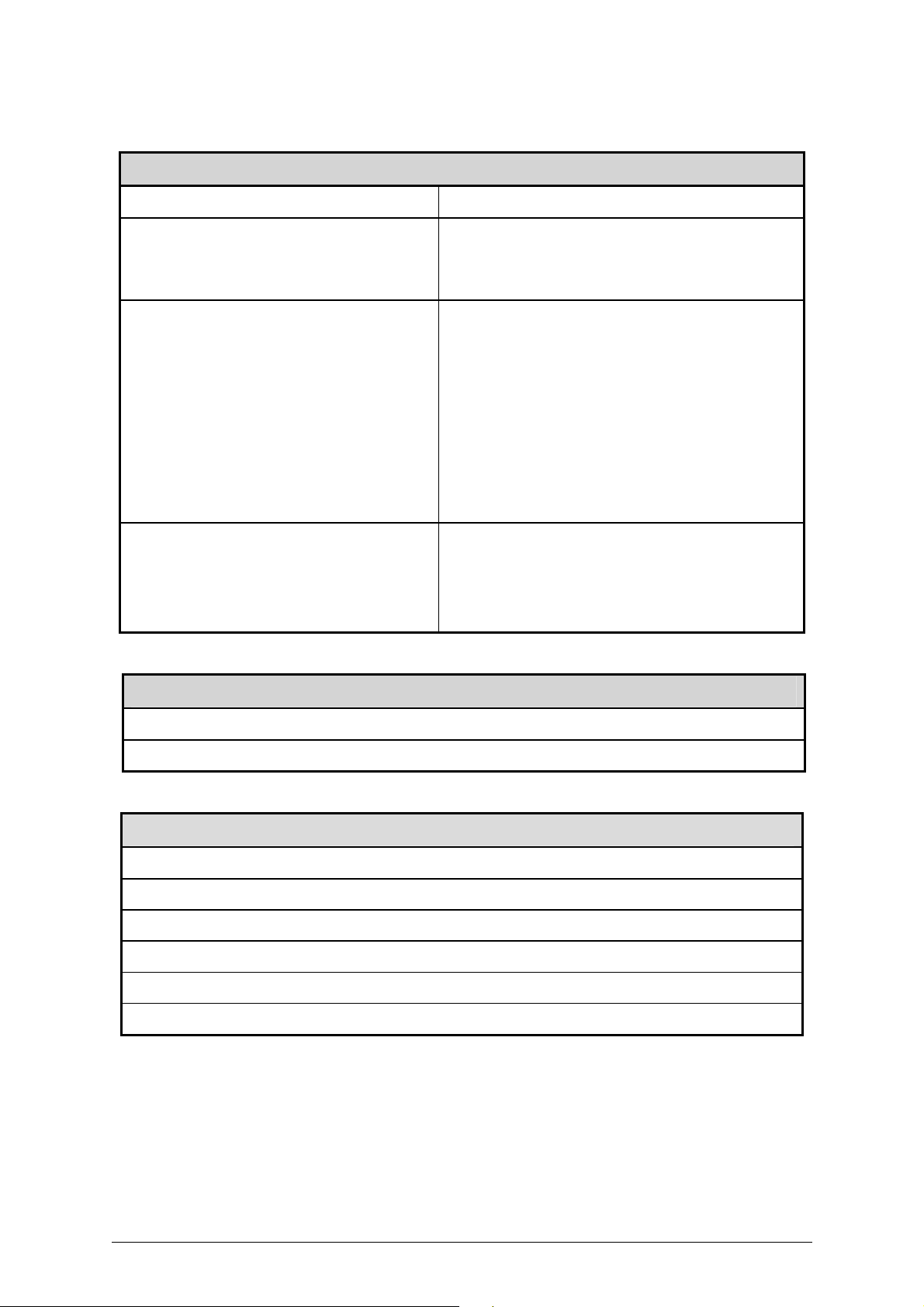
Use the tables provided here to record the information you need to install the Modem.
SETTINGS TABLE (all users)
VPI: VCI:
Software Driver:
The driver used depends on the connection
protocol used for your network services.
Encapsulation Method:
(choose one)
Modulation Method:
(choose one)
Select one:
RFC 2364 PPP over ATM = WAN driver
RFC 1483 Ethernet over ATM = LAN driver
WAN Driver:
RFC 2364 PPPoATM NULL Encapsulation
RFC 2364 PPPoATM LLC Encapsulation
LAN Driver:
RFC 1483 IPoATM Bridged LLC Encapsulation
RFC 1483 IPoATM Bridged VC Encapsulation
RFC 1483 IPoATM Routed LLC Encapsulation
RFC 1483 IPoATM Routed VC Encapsulation
T1.413
Multimode
G.Lite
G.DMT
User Name:
Password:
IP Address:
Subnet Mask:
Gateway:
DNS Host Name:
DNS Domain:
DNS Server:
ACCOUNT INFORMATION (WAN driver users only)
IP CONFIGURATION (LAN driver only)
8
Page 9
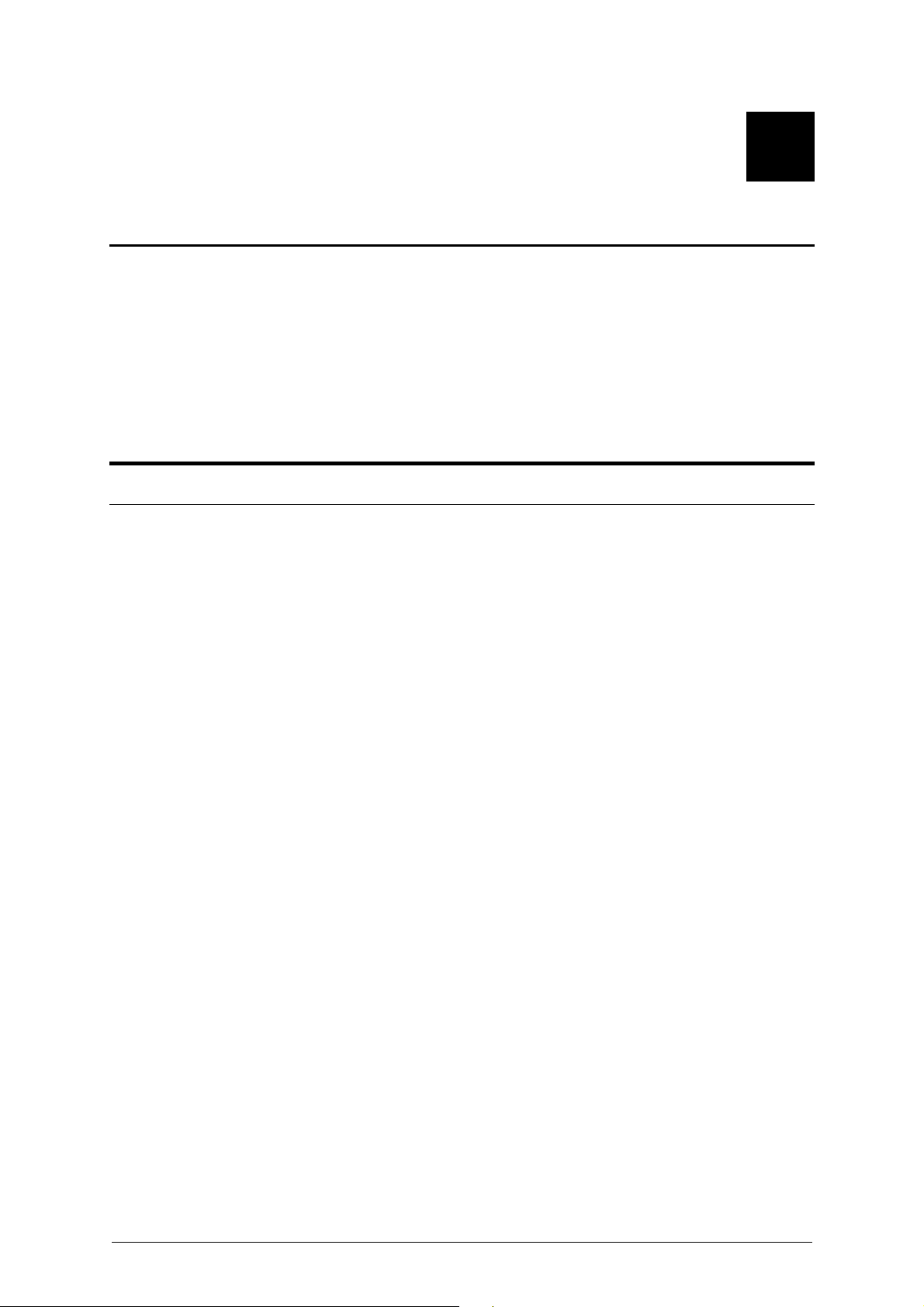
1
2 INTRODUCTION
ADSL modem technology is a relatively new technology and may be unfamiliar to the
reader. In this section, we will introduce you to ADSL technology and give a brief
description of its key attributes. We also give a general description of the D-Link
DSL-200 ADSL USB Modem and its main features.
What is ADSL?
Asymmetric Digital Subscriber Line (ADSL) is an access technology that utilizes
ordinary copper telephone lines to enable broadband high-speed digital data
transmission and interactive multimedia applications for business and residential
customers. Using existing phone lines avoids the need for adding expensive new cable.
ADSL modems use digital coding techniques that greatly increase the bandwidth
capacity of telephone lines without interfering with regular telephone services. For the
ADSL modem user, this means much faster data communications. ADSL modems make
it possible to enjoy benefits such as high-speed Internet access, telecommuting,
collaborative computing, distance learning, movies on demand and multi-player video
gaming without experiencing any loss of quality or disruption of voice/fax telephone
capabilities.
ADSL provides a dedicated service over a single telephone line operating at speeds of up
to 8 Mbps downstream (to the user) and up to 640 Kbps upstream, depending on the
type of service and local telephone line conditions. These conditions are ideal for many
user applications. A secure point-to-point connection is established between the user
and the central office of the local telephone company. The user is always connected,
thus eliminating dial-up time and simplifying connectivity issues.
D-Link ADSL devices incorporate the recommendations of the ADSL Forum
(www.adsl.com) regarding framing, data format, and upper layer protocols.
9
Page 10
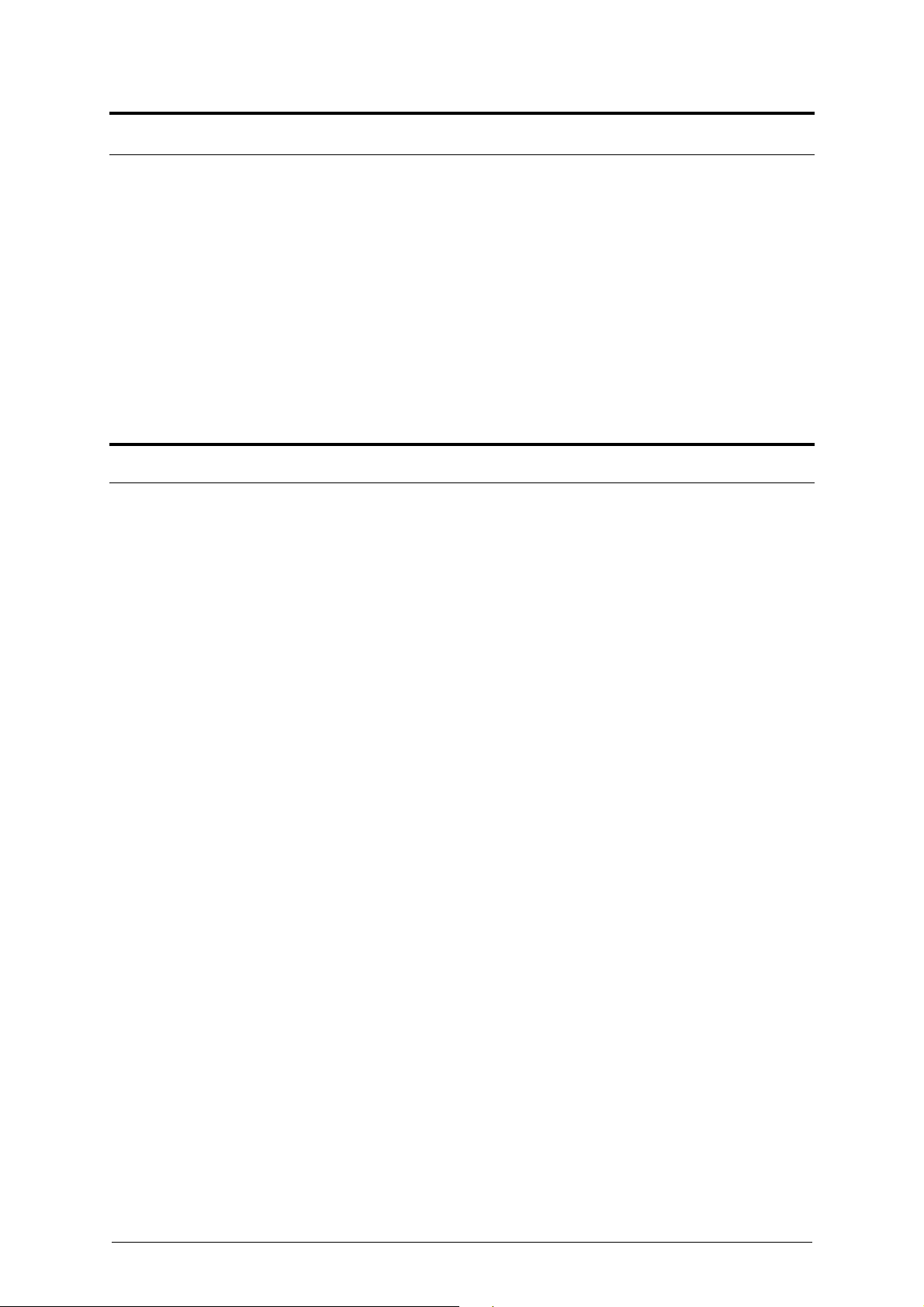
Modem Description and Operation
The DSL-200 ADSL USB Modem is easy to install and use. Please note that you must
first install the software driver for the device by following the instructions in Chapter 3.
Once the driver has been installed, you can connect the Modem to your computer. The
Modem connects directly to any functional USB port on a PC with a standard USB
cable.
Software drivers for D-Link ADSL USB Modems can be fully upgraded by simply
loading the latest version onto your PC. This will allow you to update the modem and
use new features and enhancements as they are developed and standardized. Online
information regarding the latest downloadable software and improvements can be
found at http://support.dl i n k .com.
Product Features
The D-Link DSL-200 Modem provides the following features:
G.hs compliant (Auto-handshake)
G.dmt full rate compliant
G.lite compliant
♦ RFC 1483 (Bridged Ethernet) compliant
♦ RFC 2364 PPP over ATM compliant
Compatible with all RFC 2516 PPP over Ethernet compliant equipment
Compatible with all T1.413 is sue 2 (full rate DMT over analog PO TS), and CO DSLAM
equipment
Compliant with USB Specification Revision 1.1
USB interface to PC host
Plug and Play installation
Easy to upgrade software
GUI based configuration and diagnostic tool
♦ Supports up to sixteen simultaneous ATM virtual connections
10
Page 11
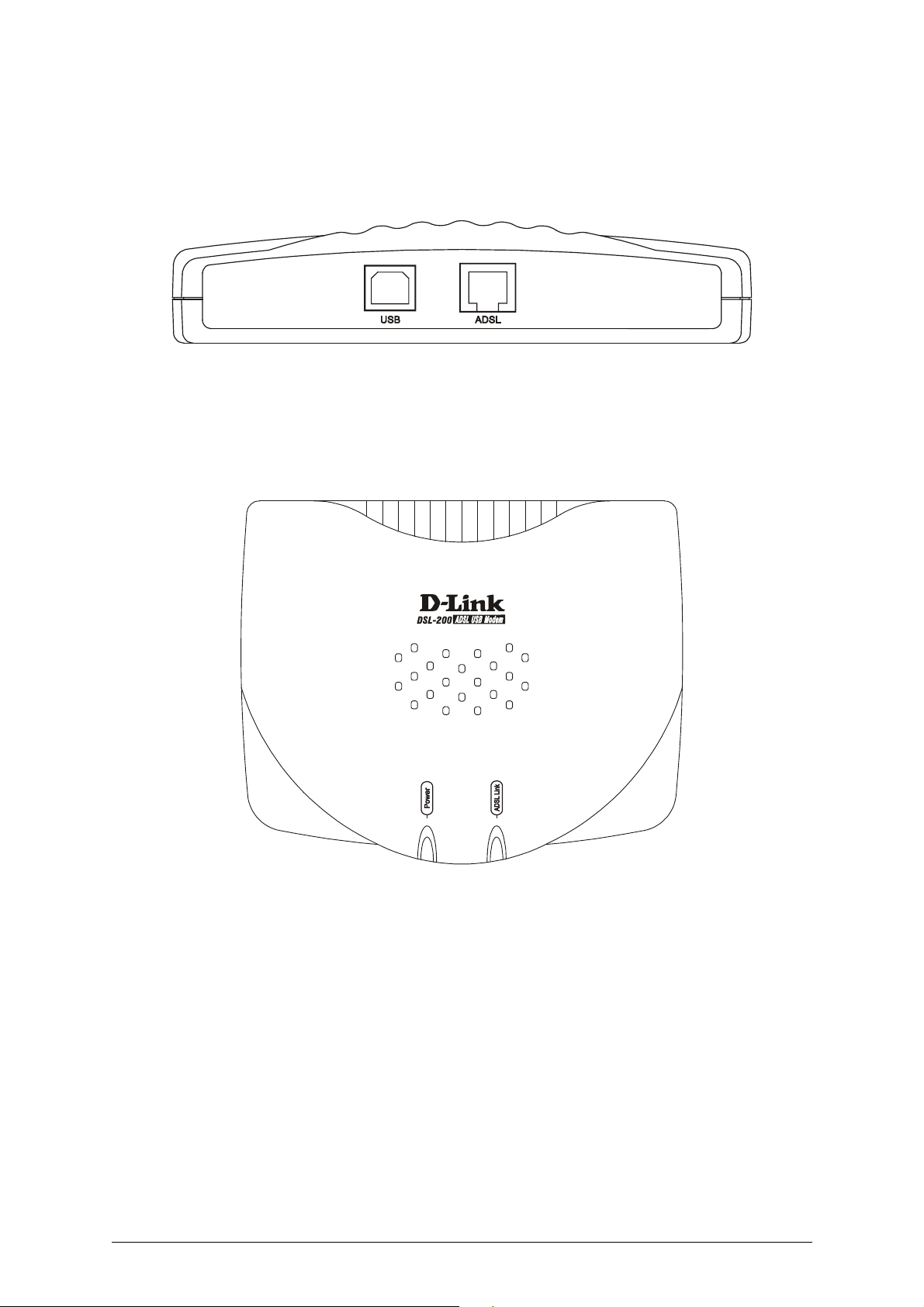
Rear Panel
Connect both the ADSL cable and the USB cable at the rear of the Modem.
Front Panel
LED Indicators
There are two LED indicators on the Modem:
♦ Power - This indicates that the Modem is powered on.
♦ ADSL Link – This indicates a valid ADSL link has been established.
11
Page 12
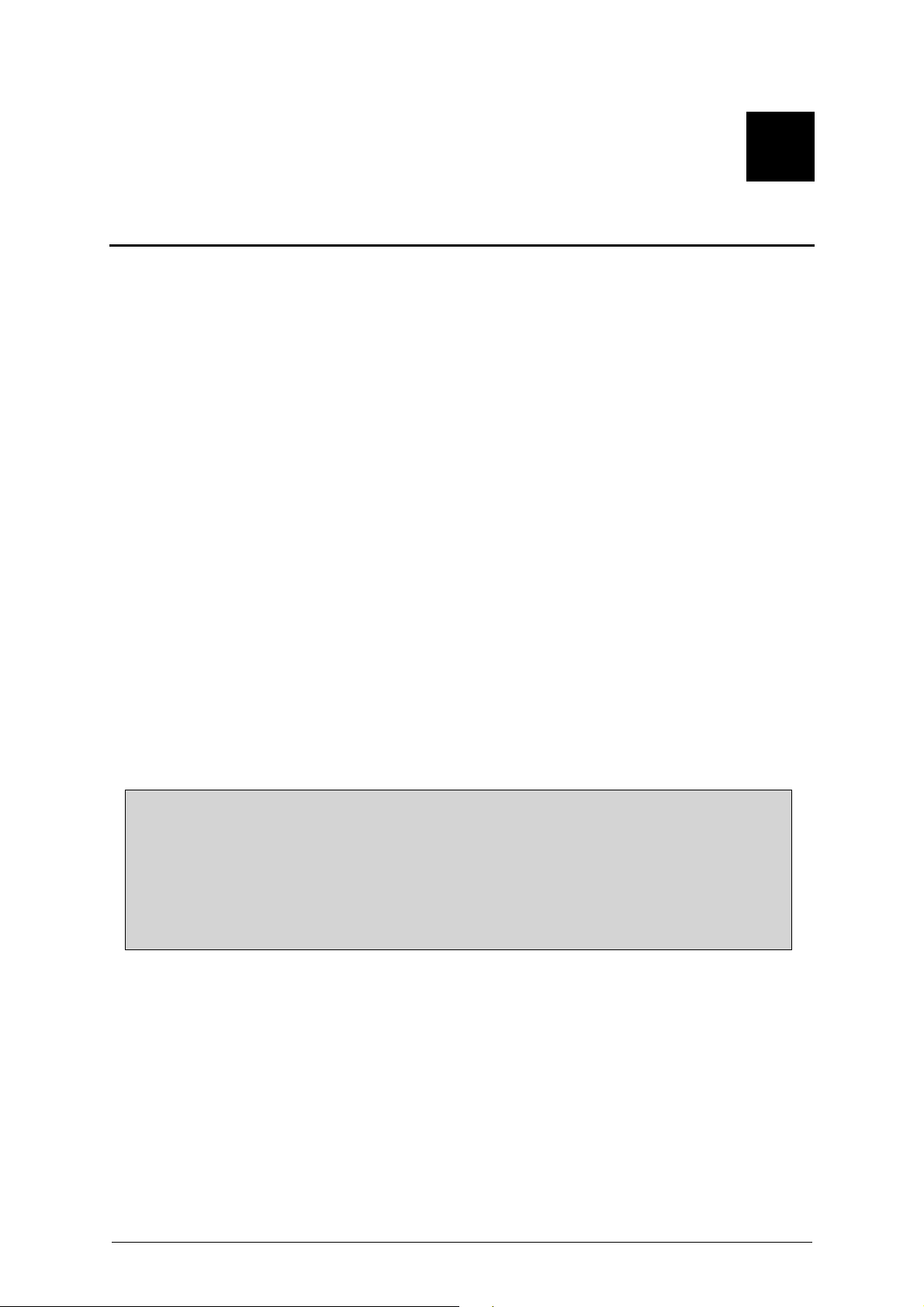
2
3 MODEM INSTALLATION
Before you connect the USB cable, you must install the driver. See the next chapter for
driver installation instructions. The only cable you should connect initially is the ADSL
cable.
Place the Modem in a location so that you are able to view the LEDs. It should be
placed in an area that is clean, dry and ventilated. Make sure it is not placed near a
heat source such as a heater or fireplace.
Connect the ADSL
You can begin installing the Modem by performing the following steps:
Insert the Installation CD into the CD-ROM drive.
Insert one end of the ADSL cable (26 AWG twisted-pair telephone cable) into the
telephone wall jack (RJ-11 port).
Insert the other end of the ADSL cable into the ADSL port (RJ-11 port) on the Modem.
Follow the software installation instructions in Chapter 3.
DO NOT CONNECT THE USB CABLE!
You must install the software driver before you connect the device to your comput er
via the USB cable. You will be prompted to connect t he device during the installat ion.
Connecting the USB cable at this point will initiate the Found New Hardware process.
The driver install will load the necessary drivers onto your PC so that when you
connect the USB cable to your PC, Windows can load the drivers correctly.
12
Page 13
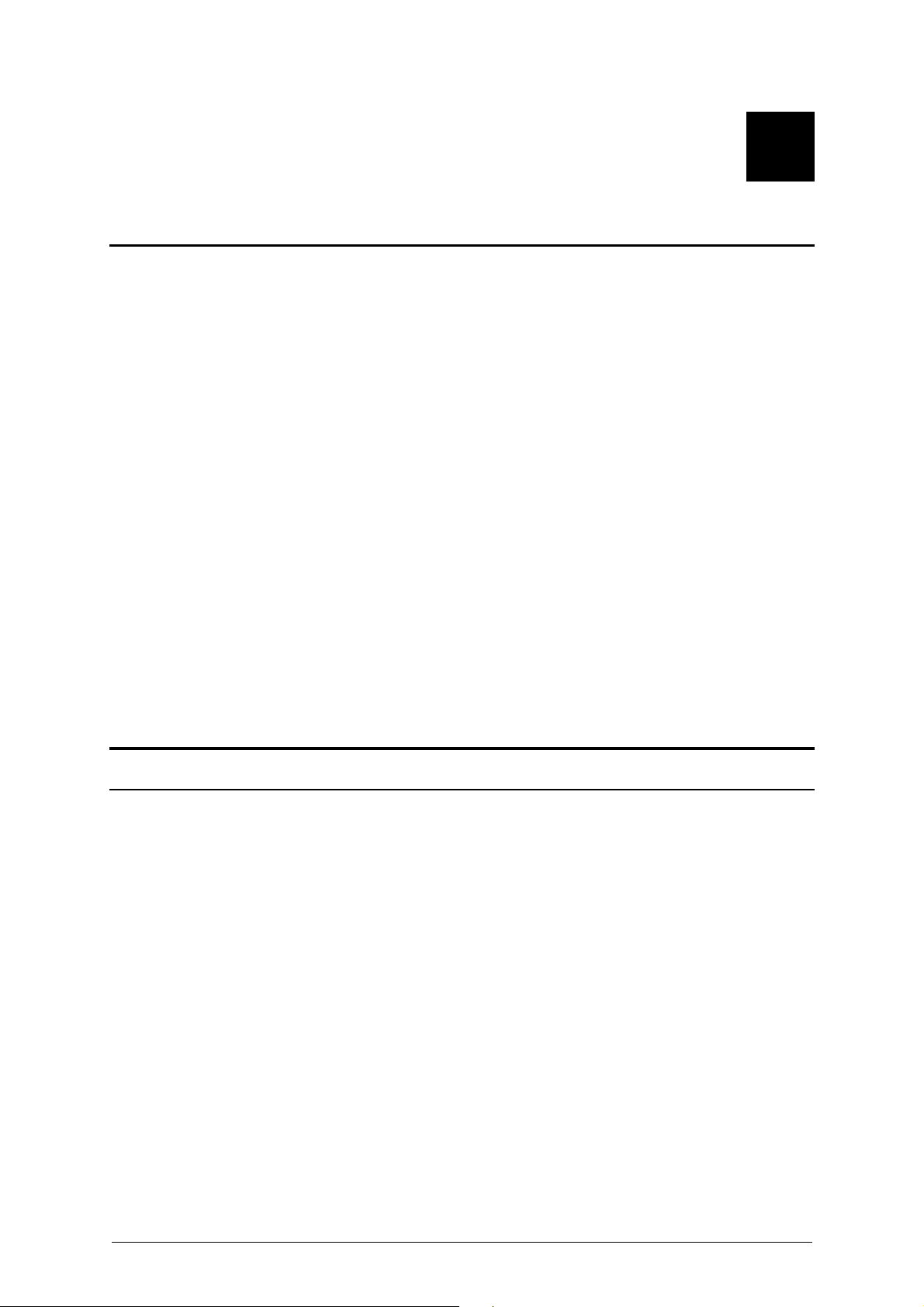
3
4 SOFTWARE INSTALLATION
The DSL-200 can be used with the following operating systems:
♦ Microsoft Windows 98
♦ Microsoft Windows 98 Second Edition
♦ Microsoft Windows Millennium Edition
♦ Microsoft Windows 2000
The procedures for each system are slightly different so follow the instructions provided
for your PC’s operating system.
The Microsoft Plug and Play feature will automatically detect the modem after it has
been installed. A new window will appear for each step of the installation.
Once you have the driver installed and the Modem is connected, you should verify that
the ADSL service is working.
If you wish uninstall the Modem see Appendix B for instructions.
What Driver to Install
You will need to select one driver (see Step 5) to operate the Modem. The driver you use
will depend on the particular protocol used by your ADSL service provider. Ask your
DSL service provider to assist you in selecting either the WAN or LAN driver to operate
the Modem. Only one driver should be installed.
If your ADSL service uses the protocol defined by RFC 2364, PPP over ATM Adaptation
Layer 5, then you will need to install the WAN driver. If the protocol used for your
ADSL service is defined by RFC 1483, Multiprotocol Encapsulation over ATM
Adaptation Layer 5, then you will need to install the LAN driver.
13
Page 14
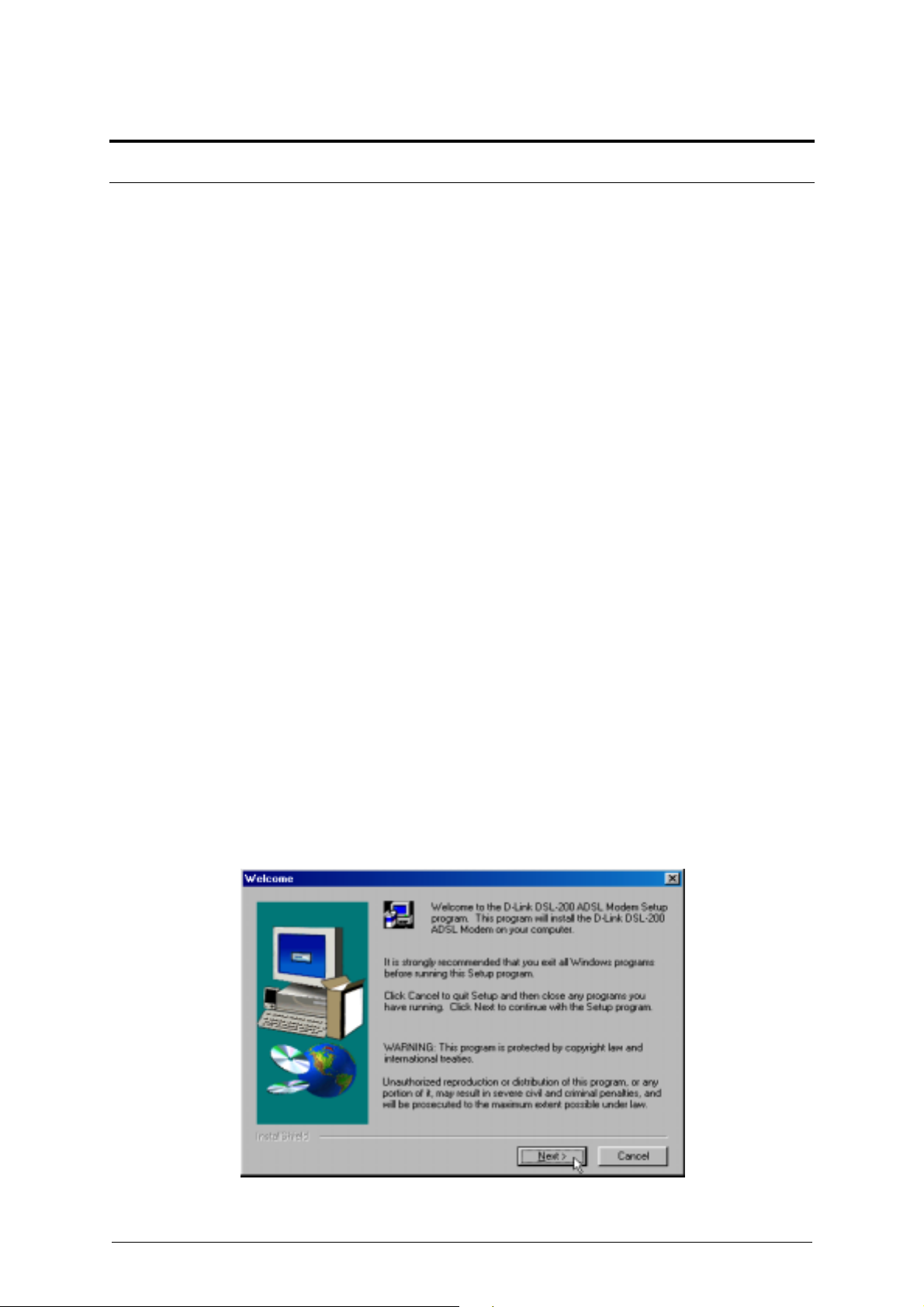
Install the Software Driver
You can install the software driver on a PC running either the Windows 98, Windows
98 Second Edition, Windows 2000 or Windows Millennium Edition operating system.
You have a choice of two different drivers, the LAN (Local Area Network) or WAN
(Wide Area Network) driver. The instructions in this chapter can be used for either the
LAN or WAN driver, the installation procedure is identical for both. If you are not sure
which driver you should install, see the previous section What Driver to Install, for more
information.
Install the Driver
Before starting the software setup process, exit all Windows applications currently
opened on your PC. The software driver installation procedure is identical for Windows
98/98SE, Windows Me and Windows 2000.
DO NOT CONNECT THE USB CABLE. You must install the software driver before
you connect the device to your computer via the USB cable. You will be prompted to
connect the device during the installation. Connecting the USB cable at this point will
initiate the Found New Hardware process.
To install the software driver for the Modem, follow these steps:
1. Insert the DSL-200 Installation CD into the CD-ROM drive. Double-click on the
My Computer icon located on your desktop. Double-click on the CD-ROM icon.
2. Double-click Setup.exe to start the installation procedure. A notification
message will appear indicating that the setup process has begun.
3. The Welcome window recommends that you exit all other programs before you
run the Setup program. Make sure you exit all other applications and click Next.
14
Page 15

4. In the Select ISP window, select ‘Other Service Provider’, and then click Next.
5. In the Select Driver Type window, choose the driver that best suits your ADSL
connection, and then click Next. By default the WAN driver will be selected.
15
Page 16

6. In the Communication Settings window you must provide the PVC settings,
Encapsulation method and Modulation method for configuring the Modem.
Type in the VPI and VCI values in their respective fields.
7. In the same window, select the proper Encapsulation method using the
pull-down menu. You will select the encapsulation setting that is appropriate for
the driver you are installing.
If you are installing the WAN driver and your service provider does not specify
an encapsulation setting, use RFC 2364 PPPoATM NULL Encapsulation.
If you are using the LAN driver, select the appropriate RFC 1483 encapsulation
setting. If your service provider has not specified an encapsulation setting, use
RFC 1483 IPoATM Bridged LLC Encapsulation.
16
Page 17

8. Again in the same window, select the proper Modulation settings by using the
drop-down menu. Your service provider will give you the appropriate Modulation
setting. Choose T1.413, Multimode, G.Lite or G.DMT. If your service provider
has not specified a modulation setting, use Multimode. Click Next to continue.
9. The Start Copying Files window appears. Click Next to copy the needed driver
files.
Note: For Windows 2000 applications, t he “Digital Signature Not Found” window may
appear warning that the installation sof t ware is not a digitally signed version. A digital
signature is not necessary; D-Link has tested the software with Windows 2000. Click
Yes to allow the installation to continue.
17
Page 18

10. In the Setup Complete window, click Finish.
11. The DSL Installer window asks you to plug in the Modem. Plug the rectangular
end (Type A) of the USB cable into the USB port of your PC, and then plug the
square end (Type B) of the USB cable into the USB port of the ADSL Modem. The
USB Modem will be detected and messages will be displayed as the modem
software is installed.
Note: For Windows 2000 applications, the “Digital Signature Not Found” window will appear again.
Click Yes to allow the installation to contin ue.
For Windows 2000 applications, the “Found New Hardware Wizard” window indicates
the modem has been installed and asks you to reboot the system to have new settings
take effect. Click Finish.
12. You now need to restart the computer to complete the installation of the driver.
You may do this now by clicking Yes.
A new icon (two arrows) will appear in the System Tray on your desktop.
18
Page 19

Verify the ADSL Connection
Before you continue to the f inal step, you should make sure that the ADSL connection
has been established. This can be done easily using the Modem’s ADSL connection
monitoring feature described below.
Desktop Monitoring
A new icon will appear in the System Tray of your desktop. These colored arrows will
help you monitor the status of your ADSL connection. The table below summarizes how
to interpret the icon indicator.
System Tray Icon ADSL Status
Training Both arrows will alternate yellow and
brown in color during the negotiation of the
ADSL connection
Connection Established Both arrows appear
dark green when the connection has been
establish (and no data is being passed in either
direction)
Transmitting Data The Up arrow appears light
green when data is being transmitted
Receiving Data The Down arrow appears light
green when data is being transmitted
Error Two red arrows indicate an error has
LED Indicators
The other way to verify that the ADSL connection has been established is to view the
ADSL Link indicator on the Modem. This LED will light up when the ADSL connection
has been established. The other LED indicator on the front of the device, the Power
LED will light up when the USB cable is connected to your PC.
occurred. The connection may have been lost.
19
Page 20

4
CONNECT TO THE INTERNET
Now that the driver has been installed you are ready to connect to the Internet by way
of the DSL service provider’s network backbone. Follow the instructions that are
appropriate for the driver you have installed and the operating system of your PC.
If you have installed the WAN driver:
You will use a Dial-Up process that should be familiar to anyone who has installed a
conventional analog modem. The Modem does not actually “dial-up” to establish an
Internet connection, but it uses the same dial-up software as a convenient way to
establish communication.
If you have installed the LAN driver:
Please see the section titled Connect to Internet – LAN Driver Users on page 28.
Dial-Up Connection (WAN Driver Only)
The Procedures for the different operating systems differ slightly so each system is
presented in its own section.
Dial-Up Connection for Windows 98 (WAN Driver Only)
1. From the Windows desktop, double-click on the My Computer icon.
20
Page 21

2. In the My Computer folder, double-click the Dial-Up Networking folder.
3. In the Dial-Up Networking folder double-click the D-Link Dial-Up PPP
Connection icon.
21
Page 22

4. In the C onnect To window type in the correct User name and Password given to
you by your ADSL or network service provider. Check the Save password box if
do not want to retype the password when you need to reconnect. The Phone
number field will display the VPI/VCI values you entered earlier. DO NOT
change the numbers in the Phone number field. Click Connect. It may take a
few seconds for the connection to be established.
5. Once the negotiation of the ADSL connection is complete, the Connection
Established window will appear. Click Close. You may now launch your web
browser to access the Internet.
22
Page 23

Dial-Up Connection for Windows 2000 (WAN Driver Only)
1. From the Start Menu on your desktop, bring the cursor to the Settings icon and
then to the Control Panel folder. Double-click on the Network and Dial-up
Connection folder.
2. Double-click on the D-Link Dial-Up PPP Connection icon.
23
Page 24

3. In the Connect D-Link Dial-Up PPP Connection window type in the correct
User name and Password given to you by your ADSL network service provider.
Check the Save Password box if do not want to retype the password when you
need to reconnect. Click Dial. It may take a few seconds for the connection to be
established.
4. Once the negotiation of the ADSL connection is complete, the Connection
Complete window will appear. Click OK. You may now launch your web browser
to access the Internet.
24
Page 25

Dial-Up Connection for Windows Me (WAN Driver Only)
1. From the Start Menu on your desktop, move the cursor to the Settings icon and
then to the Control Panel folder. Double-click on the Network and Dial-up
Connection folder.
2. Double-click on the D-Link Dial-Up PPP Connection icon.
25
Page 26

3. In the Connect To window, select “D-Link Dial-Up PPP Connection” from the
pull-down menu and type in the correct User name and Password given to you by
your ADSL or network service provider. Check the “Save password” box if do not
want to retype the password for reconnection. Click Dial. It may take a few
seconds for the connection to be established.
4. Once the negotiation of the ADSL connection is complete, the Connection
Established window will appear. Click Close. You may now launch your web
browser to access the Internet.
26
Page 27

Connect to Internet - LAN Driver Users
If your ADSL connection uses either the RFC 1483 or the RFC 1577 protocol, you must
set your own TCP/IP configuration. The following information will be provided to you by
your DSL service provider:
IP Address,
Subnet Mask,
Gateway
DNS Host Name
DNS Domain
DNS Server
Windows 98 or Windows Me (LAN Driver)
Follow these steps if you are using the RFC 1483 or RFC 1577 protocol on a computer
running Windows 98 or Windows Me.
1. From the Start menu, select Settings, Control Panel, and then double-click on the
Network icon.
2. The Network window will appear. Select the Configuration tab, scroll down
the installed network components list and click on TCP/IP D-Link DSL-200
USB ADSL Modem
3. Click the Properties button.
4. The TCP/IP Properties window will appear. Select the IP Address tab and
then select the Select an IP address option. Enter the IP Address and Subnet
Mask settings given to you by your ISP or ADSL servic e pr ovid er .
5. Select the Gateway tab and enter the IP settings in the New gateway field.
Click Add.
6. Select the DNS Configuration tab. Select the Enable DNS option.
7. Type in your host name in the Host: field.
8. Type in your domain name in the Domain: field.
9. Enter the DNS settings in the DNS Server Search Order field and click Add.
If you have more than one DNS IP address, repeat this step. You can have up to 3
DNS servers listed here.
10. After all the TCP/IP information has been entered, click OK.
27
Page 28

11. The Network window again appears, click OK.
12. The System Settings Change window appears. You need to restart your
computer for the changes to go into effect. Click Yes.
Windows 2000 (LAN Driver)
1. Double-click on the My Computer icon, then the Control Panel icon, and then the
Network and Dial-up Connections icon.
2. The Network and Dial-up Connections window will appear. Right click on the
Local Area Connection for the D-Link DSL-200 USB ADSL Modem.
3. The Local Area Connection window appears. Click on Internet Protocol
(TCP/IP), and then click on Properties.
4. The Internet Protocol (TCP/IP) window appears. Under the General tab,
select Use the following IP address. Enter the IP address, Subnet Mask,
and Default Gateway given to you by your ISP or ADSL service provider. Click
OK.
5. The General tab will again appear. Click OK.
The Network and Dial-up Connection window appears. Close this window to
complete the connection.
28
Page 29

5
5 MONITORING THE MODEM
Once you have installed the Modem you can monitor the status of the ADSL connection
by clicking on the connection icon in your System Tray or click on the DSL-200 icon in
the Control Panel folder.
Clicking on either icon will bring up the following window:
The bright green circle under “Link Status” indicates a valid link. Identical bright green
circles under Transmitting and Receiving indicate data activity on the ADSL line.
The Data Rate tells you the rate at which data is being transmitted or received.
29
Page 30

Click on the System Info tab of the DSL-200 Modem monitor window to see the
Current Driver and Firmware Release version as well as the Control Panel Version
currently used by the device.
Clicking on the Configuration tab will provide you with the configuration values
currently used by the Modem, including, the Modulation, the connection protocol, the
Encapsulation method and the VPI/VCI settings.
30
Page 31

6
CHANGING MODEM CONFIGURATION
Once the Modem and software have been installed the communication settings may be
easily updated by performing the following steps:
1. From your PC desktop click Start – Programs – D-Link DSL-200 ADSL
Modem – Configure. A notification message will appear indicating that the
setup process has begun.
31
Page 32

2. Click Settings from the “DSL Modem Installer” window.
3. The Communication Settings window will be displayed. Make the necessary
changes to the VPI, VCI, Encapsulation type and/or Modulation type and click
Apply.
4. The new settings will be applied after restarting the computer. If you want to
restart now click Finish. If you do not want to restart now select the “No, I will
restart my computer later.” option and then click Finish.
32
Page 33

Contacting Technical Support
D-Link provides free technical support for customers within the United States.
U.S. customers can contact D-Link technical support throug h our web site,
e-mail, or by phone.
United States technical support is available Monday through Friday from 6:00
a.m. to 6:00 p.m. (PST).
Web:
http://www.dlink.com
Email:
support@dlink.com
Phone:
949-788-0805 (option #4)
If you are a customer residing outside of the United States, please refer
to the list of D-Link locations that is included in this manual.
Thank you for purchasing this product. We like to receive feedback from our
customers concerning our products. Please take a moment to visit our web site.
You can register your purchase on-line, learn more about the newest networking
products, and let us know the things your new network has empowered you to
do.
33
Page 34

Offices
AUSTRALIA D-Link Australasia
Unit 16, 390 Eastern Valley Way, Roseville, NSW 2069 Australia
TEL: 61-2-9417-7100 FAX: 61-2-9417-1077 TOLL FREE (Australia): 1800177100
TOLL FREE (New Zealand): 0800-900900
URL: www.dlink.com.au E-MAIL: support@dlink.com.au & info@dlink.com.au
CANADA D-Link Canada
2180 Winston Park Drive, Oakville, Ontario, L6H 5W1 Canada
TEL: 1-905-829-5033 FAX: 1-905-829-5095 BBS: 1-965-279-8732
TOLL FREE: 1-800-354-6522
URL: www.dlink.ca FTP: ftp.dlinknet.com E-MAIL: techsup@dlink.ca
CHILE D-Link South America
Isidora Goyeechea 2934 of 702, Las Condes, Santiago, Chile
TEL: 56-2-232-3185 FAX: 56-2-232-0923
URL: www.dlink.cl E-MAIL: ccasassu@dlink.cl & tsilva@dlink.cl
CHINA D-Link China
2F, Sigma Building, 49 Zhichun Road, Haidan District, 100080 Beijing, China
TEL: 86-10-88097777 FAX: 86-10-88096789 URL: www.dlink.com.cn
E-MAIL: liweii@digitalchina.com.cn
DENMARK D-Link Denmark
Naverland 2, DK-2600 Glostrup, Copenhagen, Denmark
TEL: 45-43-969040 FAX:45-43-424347
URL: www.dlink.dk E-MAIL: info@dlink.dk
EGYPT D-Link Middle East
7 Assem Ebn Sabet Street, Heliopolis, Cairo, Egypt
TEL: 202-245-6176 FAX: 202-245-6192 URL: www.dlink-me.com
E-MAIL: support@dlink-me.com & fateen@dlink-me.com
FINLAND D-Link Finland
Tulli-ja Pakkahuone, Katajanokanlaituri 5, Fin – 00160 Helsinki
TEL: 358-9-62291660 FAX: 358-9-62291661 URL: www.dlink-fi.com
FRANCE D-Link France
Le Florilege #2, Allee de la Fresnerie, 78330 Fontenay le Fleury, France
TEL: 33-1-3023-8688 FAX: 33-1-3023-8689
URL: www.dlink-france.fr E-MAIL: info@dlink-france.fr
GERMANY D-Link Central Europe/D-Link Deutschland GmbH
Schwalbacher Strasse 74, 65760 Eschborn, Germany
TEL: 49-(0) 6196-7799-0 FAX: 49-(0) 6196-7799-300
URL: www.dlink.de BBS: 49-(0) 6192-971199 (analog)
BBS: 49-(0) 6192-971198 (ISDN) INFO: 00800-7250-0000 (toll free)
HELP: 00800-7250-4000 (toll free)
REPAIR: 00800-7250-8000 E-MAIL: info@dlink.de
34
Page 35

INDIA D-Link India
Plot No.5, Kurla-Bandra Complex Rd., Off Cst Rd.,
Santacruz (E) Bombay, 400 098 India
TEL: 91-22-652-6696 FAX: 91-22-652-8914
URL: www.dlink-india.com E-MAIL: service@dlink.india.com
ITALY D-Link Mediterraneo Srl
Via Nino Bonnet n. 6/b, 20154, Milano, Italy
TEL: 39-02-2900-0676 FAX: 39-02-2900-1723
URL: www.dlink.it E-MAIL: info@dlink.it
JAPAN D-Link Japan
10F, 8-8-15 Nishi-Gotanda, Shinagawa-ku, Tokyo 141, Japan
TEL: 81-3-5434-9678 FAX: 81-3-5434-9868
URL: www.d-link.co.jp E-MAIL: kida@d-link.co.jp
RUSSIA D-Link Russia
Michurinski Prospekt 49, 117607 Moscow, Russia
TEL: 7-095-737-3389 & 7-095-737-3492 FAX: 7-095-737-3390
URL: www.dlink.ru E-MAIL: vl@dlink.ru
SINGAPORE D-Link International
1 International Business Park, #03-12 The Synergy, Singapore 609917
TEL: 65-774-6233 FAX: 65-774-6322
E-MAIL: info@dlink.com.sg URL: www.dlink-intl.com
S. AFRICA D-Link South Africa
Unit 2, Parkside 86 Oak Avenue, Highveld Technopark Centurion,
Gauteng, Republic of South Africa
TEL: 27 (0) 12-665-2165 FAX: 27 (0) 12-665-2186
URL: www.d-link.co.za E-MAIL: attie@d-link.co.za
SWEDEN D-Link Sweden
P. O. Box 15036, S-167 15 Bromma, Sweden
TEL: 46-(0) 8-564-61900 FAX: 46-(0) 8-564-61901
E-MAIL: info@dlink.se URL: www.dlink.se
TAIWAN D-Link Taiwan
2F, No. 119 Pao-Chung Rd, Hsin-Tien, Taipei, Taiwan
TEL: 886-2-2910-2626 FAX: 886-2-2910-1515
URL: www.dlinktw.com.tw E-MAIL: dssqa@tsc.dlinktw.com.tw
U.K. D-Link Europe
4
th
Floor, Merit House, Edgware Road, Colindale,
London NW9 5AB United Kingdom
TEL: 44 (0) 20-8731-5555 FAX: 44 (0) 20-8731-5511 BBS: 44 (0) 181-235-5511
URL: www.dlink.co.uk E-MAIL: info@dlink.co.uk
U.S.A. D-Link U.S.A.
53 Discovery Drive, Irvine, CA 92618, USA
TEL: 1-949-788-0805 FAX: 1-949-753-7033
BBS: 1-949-455-1779 & 1-949-455-9616 INFO: 1-800-326-1688
URL: www.dlink.com E-MAIL: tech@ dlink.com & support@dlink.com
35
Page 36

General
Standards:
A
6 TECHNICAL SPECIFICATIONS
ANSI T1.413 issue 2
ITU G.992.1 (G.dmt)
ITU G.992.2 (G.lite)
ITU G.994.1 (G.hs)
Protocol:
Data Transfer Rate:
Software Drivers:
Media Interface
Exchange:
Physical and Environmental
Power Consumption:
Operating Temperature:
Storage Temperature:
RFC 2364 PPP over ATM Adaptation Layer 5
RFC 1483 Multiprotocol Encapsulation over ATM Adaptation Layer 5
G.dmt full rate downstream: up to 8Mbps
G.dmt full rate upstream: up to 640Kbps
G.lite ADSL downstream: up to 1.5Mbps
G.lite ADSL upstream: up to 512Kbps
Microsoft Windows 98, Windows 98 Second Edition
Windows 2000, Windows Millennium Edition
ADSL interface: RJ-11 connector for connection to 26 AWG twisted-pair
telephone line
Host interface: USB Type B port for upstream connection to USB host
2.5 watts (max.)
0º to 40º C (32º to 104º F)
-40º to 70º C (-40º to 158º F)
Humidity:
Dimensions:
Weight:
EMI:
Safety:
36
5% - 95% non-condensing
139.5mm x 114.5mm x 27.2mm (5.49in x 4.51in x 1.07in)
200gm (0.422lbs)
FCC Class B, CE Class B, C-Tick, VCCI, BSMI Class B
UL/CUL, TUV
Page 37

B
7 UNINSTALLING THE MODEM
If you need to uninstall the Modem, use the Uninstall program available in the DSL-200 Modem
folder. Failure to use the Uninstall program can leave files in the system that can cause problems with
future installations, including problems with reinstallation of the Modem.
IMPORTANT: Do not remove the Modem using the device manager . You must use
the Uninstall Program to remove the device.
Using the Uninstall Program
Use the Uninstall program accessible from both Windows 98 / 98SE / ME / 2000
desktops. The procedure is the same for both operating systems.
1. Access the Uninstall program from the Start menu. Go to the D-Link DSL-200
ADSL Modem folder and select the Uninstall option.
37
Page 38

2. From the DSL Modem Installer window select Remove.
3. You are asked to confirm your intention to remove the device. Click Yes to
uninstall the Modem.
4. A new window appears and asks that you not unplug the USB cable until after
the device driver has been completely removed. Click OK to proceed.
38
Page 39

5. The final window informs you that the uninstall process is now complete. You can
restart now if you wish, however do not disconnect the USB cable until the
computer has shut down. Click Finish.
IMPORTANT: Do not disconnect the USB cable from the Modem before the
computer has been shut down or restarted.
39
Page 40

Wichtige Sicherheitshinweise
1. Bitte lesen Sie sich diese Hinweise sorgfältig durch.
2. Heben Sie diese Anleitung für den spätern Gebrauch auf.
3. Vor jedem Reinigen ist das Gerät vom Stromnetz zu trennen. Vervenden Sie keine Flüssig-
oder Aerosolreiniger. Am besten dient ein angefeuchtetes Tuch zur Reinigung.
4. Um eine Beschädigung des Gerätes zu vermeiden sollten Sie nur Zubehörteile verwenden, die
vom Hersteller zugelassen sind.
5. Das Gerät is vor Feuchtigkei t zu schützen.
6. Bei der Aufstellung des Gerätes ist auf sichern Stand zu achten. Ein Kippen oder Fallen
könnte Verletzungen hervorrufen. Verwenden Sie nur sichere Standorte und beachten Sie die
Aufstellhinweise des Herstellers.
7. Die Belüftungsöffnungen dienen zur Luftzirkulation die das Gerät vor Überhitzung schützt .
Sorgen Sie dafür, daß diese Öffnungen nicht abgedeckt werden.
8. Beachten Sie beim Anschluß an das Stromnetz die Anschlußwerte.
9. Die Netzanschlußsteckdose muß aus Gründen der elektrischen Sicherheit einen
Schutzleiterkontakt haben.
10. Verlegen Sie die Netzanschlußleitung so, daß niemand darüber fallen kann. Es sollete auch
nichts auf der Leitung abgestellt werden.
11. Alle Hinweise und Warnungen die sich am Geräten befinden sind zu beachten.
12. Wird das Gerät über einen längeren Zeitraum nicht benutzt, sollten Sie es vom Stromnetz
trennen. Somit wird im Falle einer Überspannung eine Beschädigung vermieden.
13. Durch die Lüftungsöffnungen dürfen niemals Gegenstände oder Flüssigkeiten in das Gerät
gelangen. Dies könnte einen Brand bzw. Elektrischen Schlag auslösen.
14. Öffnen Sie niemals das Gerät. Das Gerät darf aus Gründen der elektrischen Sicherheit nur
von authorisiertem Servicepersonal geöffnet werden.
15. Wenn folgende Si tuationen auftreten ist das Gerät vom Stromnetz zu trennen und von einer
qualifizierten Servicestelle zu überprüfen:
a – Netzkabel oder Netzstecker sint beschädigt.
b – Flüssigkeit ist in das Gerät eingedrungen.
c – Das Gerät war Feuchtigkeit ausgesetzt.
d – Wenn das Gerät nicht der Bedienungsanleitung ensprechend funktioniert oder Sie mit
Hilfe dieser Anleitung keine Verbesserung erzielen.
e – Das Gerät ist gefallen und/oder das Gehäuse ist beschädigt.
f – Wenn das Gerät deutliche Anzeichen eines Defektes aufweist.
16. Bei Reparaturen dürfen nur Orginalersatzteile bzw. den Orginalteilen entsprechende Teile
verwendet werden. Der Einsatz von ungeeigneten Ersatzteilen kann eine weitere
Beschädigung hervorrufen.
17. Wenden Sie sich mit allen Fragen die Service und Repartur betreffen an Ihren Servicepartner.
Somit stellen Sie die Betriebssicherheit des Gerätes sicher.
40
Page 41

Limited Warranty
Hardware:
D-Link warrants its hardware products to be free from defects in workmanship and materials,
under normal use and service, for the following periods measured from date of purchase from
D-Link or its Authorized Reseller:
Product Type
Complete products One year
Spare parts and spare kits 90 days
The one-year period of warranty on complete products applies on condition that the product's
Registration Card is filled out and returned to a D-Link office within ninety (90) days of
purchase. A list of D-Link offices is provided at the back of this manual, together with a copy of
the Registration Card. Failing such timely registration of purchase, the warranty period shall be
limited to 90 days.
If the product proves defective within the applicable warranty period, D-Link will provide repair
or replacement of the product. D-Link shall have the sole discretion whether to repair or replace,
and replacement product may be new or reconditioned. Replacement product shall be of
equivalent or better specifications, relative to the defective product, but need not be identical.
Any product or part repaired by D-Link pursuant to this warranty shall have a warranty period
of not less than 90 days, from date of such repair, irrespective of any earlier expiration of original
warranty period. When D-Link provides replacement, then the defective product becomes the
property of D-Link.
Warranty service may be obtained by contacting a D-Link office within the applicable warranty
period, and requesting a Return Material Authorization (RMA) number. If a Registration Card
for the product in question has not been returned to D-Link, then a proof of purchase (such as a
copy of the dated purchase invoice) must be provided. If Purchaser's circumstances require
special handling of warranty correction, then at the time of requesting RMA number, Purchaser
may also propose special procedure as may be suitable to the case.
After an RMA number is issued, the defective product must be packaged securely in the original
or other suitable shipping package to ensure that it will not be damaged in transit, and the RMA
number must be prominently marked on the outside of the package. The package must be mailed
or otherwise shipped to D-Link with all costs of mailing/shipping/insurance prepaid; D-Link will
ordinarily reimburse Purchaser for mailing/shipping/insurance expenses incurred for return of
defective product in accordance with this warranty. D-Link shall never be responsible for any
software, firmware, information, or memory data of Purchaser contained in, stored on, or
integrated with any product returned to D-Link pursuant to this warranty.
Warranty Period
Any package returned to D-Link without an RMA number will be rejected and shipped back to
Purchaser at Purchaser's expense, and D-Link reserves the right in such a case to levy a
reasonable handling charge in addition mailing or shipping costs.
Software:
Warranty service for software products may be obtained by contacting a D-Link office within the applicable
warranty period. A list of D-Link offices is provided at the back of this manual, together with a copy of the
Registration Card. If a Registration Card for the product in question has not been returned to a D-Link office,
then a proof of purchase (such as a copy of the dated purchase invoice) must be provided when requesting
warranty service. The term "purchase" in this software warranty refers to the purchase transaction and resulting
license to use such software.
D-Link warrants that its software products will perform in substantial conformance with the applicable product
documentation provided by D-Link with such software product, for a period of ninety (90) days from the date of
purchase fro m D-Link or its Authorized Reseller. D-Link warrant s the magnetic media, on which D-Link
provides its software product, against failure during the same warranty period. This warranty applies to
purchased software, and to replacement software provided by D-Link pursuant to this warranty, but shall not
apply to any update or replacement which may be provided for download via the Internet, or to any update which
41
Page 42

may otherwise be provided free of charge.
D-Link's sole obligation under this software warranty shall be to replace any defective software product with
product which substantially conforms to D-Link's applicable product documentation. Purchaser assumes
responsibility for the selection of appropriate application and system/platform software and associated reference
materials. D-Link makes no warranty that its software products will work in combination with any hardware, or
any application or system/platform software product provided by any third party, excepting only such products
as are expressly represented, in D-Link's applicable product documentation as being compatible. D-Link's
obligation under this warranty shall be a reasonable effort to provide compatibility, but D-Link shall have no
obligation to provide compatibility when there is fault in the third-party hardware or software. D-Link makes no
warranty that operation of its software products will be uninterrupted or absolutely error-free, and no warranty
that all defects in the software product, within or without the scope of D-Link's applicable product
documentation, will be corrected.
LIMITATION OF WARRANTIES
IF THE D-LINK PRODUCT DOES NOT OPERATE AS WARRANTED ABOVE, THE
CUSTOMER'S SOLE REMEDY SHALL BE, AT D-LINK'S OPTION, REPAIR OR
REPLACEMENT. THE FOREGOING WARRANTIES AND REMEDIES ARE EXCLUSIVE AND
ARE IN LIEU OF ALL OTHER WARRANTIES, EXPRESSED OR IMPLIED, EITHER IN FACT
OR BY OPERATION OF LAW, STATUTORY OR OTHERWISE, INCLUDING WARRANTIES
OF MERCHANTABILITY AND FITNESS FOR A PARTICULAR PURPOSE. D-LINK NEITHER
ASSUMES NOR AUTHORIZES ANY OTHER PERSON TO ASSUME FOR IT ANY OTHER
LIABILITY IN CONNECTION WITH THE SALE, INSTALLATION MAINTENANCE OR USE
OF D-LINK'S PRODUCTS
D-LINK SHALL NOT BE LIABLE UNDER THIS WARRANTY IF ITS TESTING AND
EXAMINATION DISCLOSE THAT THE ALLEGED DEFECT IN THE PRODUCT DOES NOT
EXIST OR WAS CAUSED BY THE CUSTOMER'S OR ANY THIRD PERSON'S MISUSE,
NEGLECT, IMPROPER INSTALLATION OR TESTING, UNAUTHORIZED ATTEMPTS TO
REPAIR, OR ANY OTHER CAUSE BEYOND THE RANGE OF THE INTENDED USE, OR BY
ACCIDENT, FIRE, LIGHTNING OR OTHER HAZARD.
LIMITATION OF LIABILITY
IN NO EVENT WILL D-LINK BE LIABLE FOR ANY DAMAGES, INCLUDING LOSS OF
DATA, LOSS OF PROFITS, COST OF COVER OR OTHER INCIDENTAL, CONSEQUENTIAL
OR INDIRECT DAMAGES ARISING OUT THE INSTALLATION, MAINTENANCE, USE,
PERFORMANCE, FAILURE OR INTERRUPTION OF A D- LINK PRODUCT, HOWEVER
CAUSED AND ON ANY THEORY OF LIABILITY. THIS LIMITATION WILL APPLY EVEN IF
D-LINK HAS BEEN ADVISED OF THE POSSIBILITY OF SUCH DAMAGE.
IF YOU PURCHASED A D-LINK PRODUCT IN THE UNITED STATES, SOME STATES DO
NOT ALLOW THE LIMITATION OR EXCLUSION OF LIABILITY FOR INCIDENTAL OR
CONSEQUENTIAL DAMAGES, SO THE ABOVE LIMITATION MAY NOT APPLY TO YOU.
D-Link Offices for Registration and Warranty Service
The product's Registrat ion Card, provided at the back of this manual, must be sent to a D-Link
office. To obtain an RMA number for warranty service as to a hardware product, or to obtain
warranty service as to a software product, contact the D-Link office nearest you. An
addresses/telephone/fax list of D-Link offices is provided in the back of this manual.
42
Page 43

Trademarks
Copyright 2000 D-Link Corporation.
Contents subject to change without prior notice.
D-Link is a registered trademark of D-Link Corporation/D-Link Systems, Inc.
All other trademarks belong to their respective proprietors.
Copyright Statement
No part of this publication may be reproduced in any form or by any means or used to
make any derivative such as translation, transformation, or adaptation without
permission from D-Link Corporation/D-Link Systems Inc., as stipulated by the United
States Copyright Act of 1976
FCC Warning
This device complies with part 15 of the FCC Rules. Operation is subject to the
following two conditions: (1) This device may not cause harmful interference, and (2)
this device must accept any interference received, including interference that may cause
undesired operation.
This equipment has been tested and found to comply with the limits for a Class B
digital device, pursuant to part 15 of the FCC Rules. These limits are designed to
provide reasonable protection against harmful interference in a residential installation.
This generates, uses and can radiate radio frequency energy and, if not installed and
used in accordance with the instructions, may cause harmful interference to radio
communications. However, there is no guarantee that interference will not occur in a
particular installation. If this equipment does cause harmful interference to radio or
television reception, which can be determined by turning equipment off and on, the user
is encouraged to try to correct the interference by one or more of the following
measures:
-Reorient or relocate the receiving antenna.
-Increase the separation between the equipment and receiver.
-Connect the equipment into an outlet on a circuit different from that to which the
receiver is connected.
-Consult the dealer or an experienced radio/TV technician for help.
CE Mark Warning:
This is a Class B product. In a domestic environment, this product may cause radio
interference in which case the user may be required to take adequate measures
VCCI Class B Warning
43
Page 44

Page 45

Registration Card
Print, type or use block letters.
Your name: Mr./Ms__________________________________________________________________________
Organization: ____________________________________________Dept.______________________________
Your title at organization:_____________________________________________________________________
Telephone:_________________________________________ Fax:___________________________________
Organization's full address:___________________________________________________________________
_________________________________________________________________________________________
Country:__________________________________________________________________________________
Date of purchase (Month/Day/Year):____________________________________________________________
Product
Model
(* Applies to adapters only)
Product was purchased from:
Reseller's name:____________________________________________________________________________
Telephone:_________________________________________ Fax:___________________________________
Reseller's full address:_______________________________________________________________________
_________________________________________________________________________________________
Answers to the following questions help us to support your product:
1. Where and how will the product primarily be used?
Home Office Travel Company Business Home Business Personal Use
2. How many employees work at installation site?
1 employee 2-9 10-49 50-99 100-499 500-999 1000 or more
3. What network protocol(s) does your organization use ?
XNS/IPX TCP/IP DECnet Others_______________________________________________________
4. What network operating system(s) does your organization use ?
D-Link LANsmart Novell NetWare NetWare Lite SCO Unix/Xenix PC NFS 3Com 3+Open
Banyan Vines DECnet Pathwork Windows NT Windows NTAS Windows '95
Others________________________________________________________________________________
5. What network management program does your organization use ?
D-View HP OpenView/Windows HP OpenView/Unix SunNet Manager Novell NMS
NetView 6000 Others___________________________________________________________________
6. What network medium/media does your organization use ?
Fiber-optics Thick coax Ethernet Thin coax Ethernet 10BASE-T UTP/STP
100BASE-TX 100BASE-T4 100VGAnyLAN Others_________________________________________
7. What applications are used on your network?
Desktop publishing Spreadsheet Word processing CAD/CAM
Database management Accounting Others_________________________________________________
8. What category best describes your company?
Aerospace Engineering Education Finance Hospital Legal Insurance/Real Estate
Manufacturing
Retail/Chainstore/Wholesale Government Transportation/Utilities/Communication VAR
System house/company Other____________________________________________________________
9. Would you recommend your D-Link product to a friend?
Yes No Don't know yet
10.Your comments on this product? _________________________________________________
_________________________________________________________________________________
_________________________________________________________________________________
_________________________________________________________________________________
_____________________________________________________________________________
Product Serial No. * Product installed in type of
computer (e.g., Compaq 486)
* Product installed in computer serial No.
Page 46

