Page 1

DSL-100D for PPPoE DSL-100D for PPPoE
PCI ADSL ModemPCI ADSL Modem
Quick Install GuideQuick Install Guide
Page 2
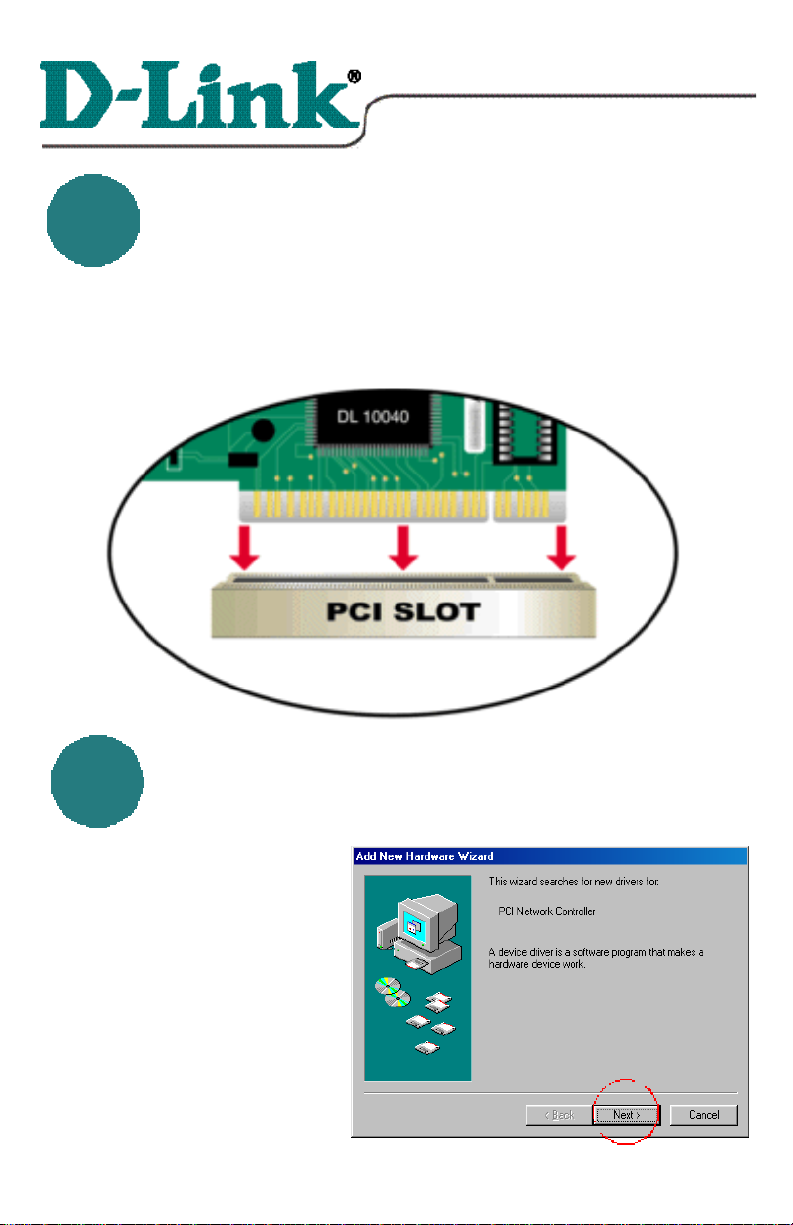
Quick Install Guide Quick Install Guide
for Windows 98/SE/ME/2000
DSL-100D for PPPoE
PCI ADSL Modem
* Please refer to the Manual on the CD-ROM for more detailed information.
DSL-100D Hardware InstallationDSL-100D Hardware Installation
11
22
POWER OFF your computer.
Disconnect its power, and remove its case.
(Follow your PC manufacturer's instructions to prevent damage
or injury.)
Place the DSL-100D into an available PCI slot.
DSL-100D Driver InstallationDSL-100D Driver Installation
Replace the cover and
POWER ON your computer.
Windows will recognize the
DSL-100D modem and
prompt for drivers.
Click Next
DSL100D.-05-08-01
Page 3
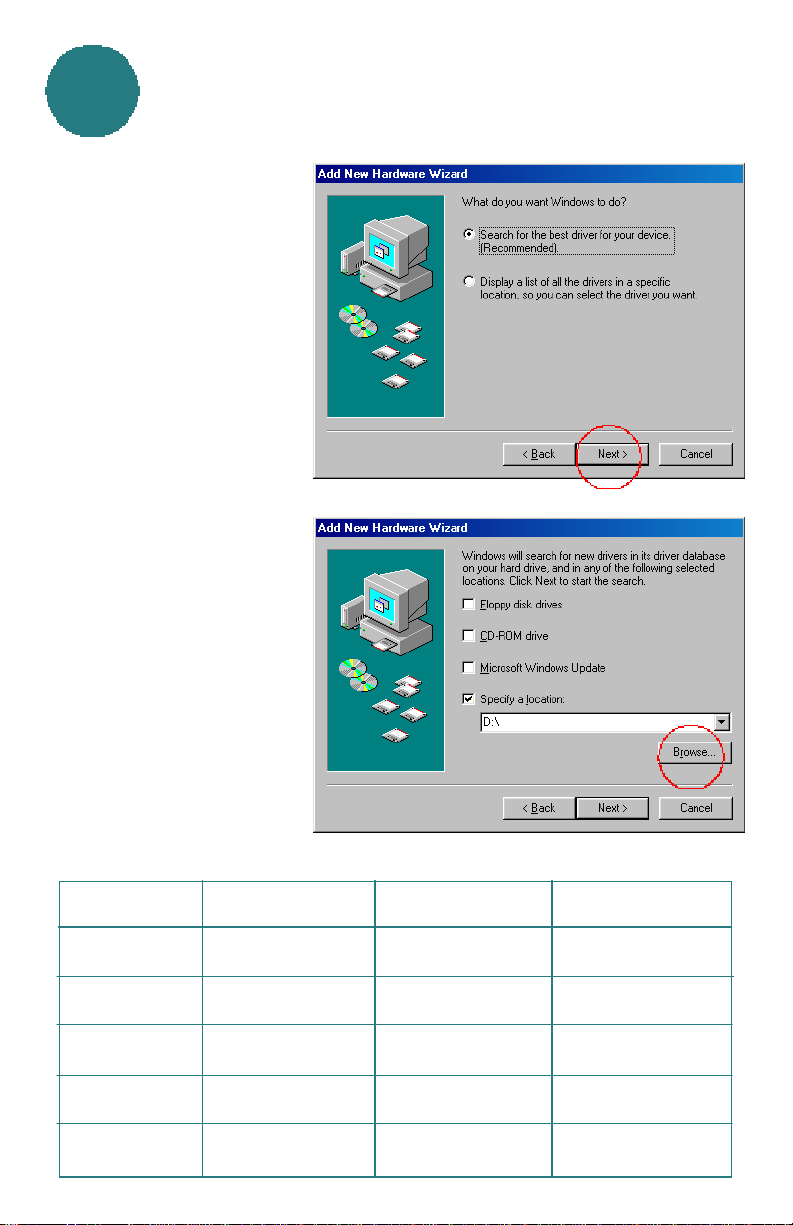
DSL-100D Driver Installation DSL-100D Driver Installation continued
22
At this screen, make sure
that
“Search for the best
driver for your
device...” is selected.
Click Next
At this window, check
“Specify a location.”
Click Browse
Windows OS RFC 1483(MPoA) RFC 1577(IPoA) RFC 2364(PPPoA)
Windows 95 1483W95 1577W95 2364W95
Windows 98/SE 1483W98 1577W98 2364W98
Windows NT 4.0 1483NT4 1577NT4 2364NT4
Windows 2000 1483W2K 1577W2K 2364WME
Windows ME 1483WME 1577WME 2364WME
Page 4

DSL-100D Driver Installation DSL-100D Driver Installation continued
22
Match your OS with the correct RFC series (as shown in the table on the
previous page) to select the proper drivers for the DSL-100D modem.
Then select the proper folder in the “Browse for Folder” screen, as shown
below. If you are uncertain of the correct RFC series, please contact your
ISP(Internet Service Provider.)
Using the chart on the previous page, please highlight the folder, as shown
below, that corresponds to both your OS and your RFC series.
Click OK
Page 5

22
Click Next
DSL-100D Driver Installation DSL-100D Driver Installation continued
Click Next
The computer will now
install and build the drivers
information database.
If this screen appears, place your Windows Operating System CD into
your CD drive.
Click OK
Page 6

DSL-100D Driver Installation DSL-100D Driver Installation continued
22
Click Finish
Click Yes and the
computer will
restart automatically.
33
Right click on the
icon, circled here,
located in the lower
right hand corner of
your computer
screen, in the
systray box.
DSL-100D Modem ConfigurationDSL-100D Modem Configuration
Page 7

DSL-100D Modem ConfigurationDSL-100D Modem Configuration
33
Select Configuration
When this screen
appears, make sure
that the ADSL
Service Provider is
selected.
continued
Click on “PVC
Table,” to edit the
connection type.
Page 8

Manually Setting up Dial-Up NetworksManually Setting up Dial-Up Networks
44
Go to
START>PRO GRAMS>COMMUNICATIONS>DIAL-UP
NETWORKING
Double Click on “Make
New Connection.”
Make sure that “D-Link
DSL-100D ADSL
Modem” is selected in the
“Select a device” menu.
Click Next
Page 9

Setting up Dial-Up NetworksSetting up Dial-Up Networks
continuedcontinued
44
Enter “0” in the telephone number section.
Click Next
Click Finish
Page 10

Logging OnLogging On
55
Enter User name and
Password.
Click Connect
You can now access the Internet using your DSL-100D ADSL modem!
