Page 1
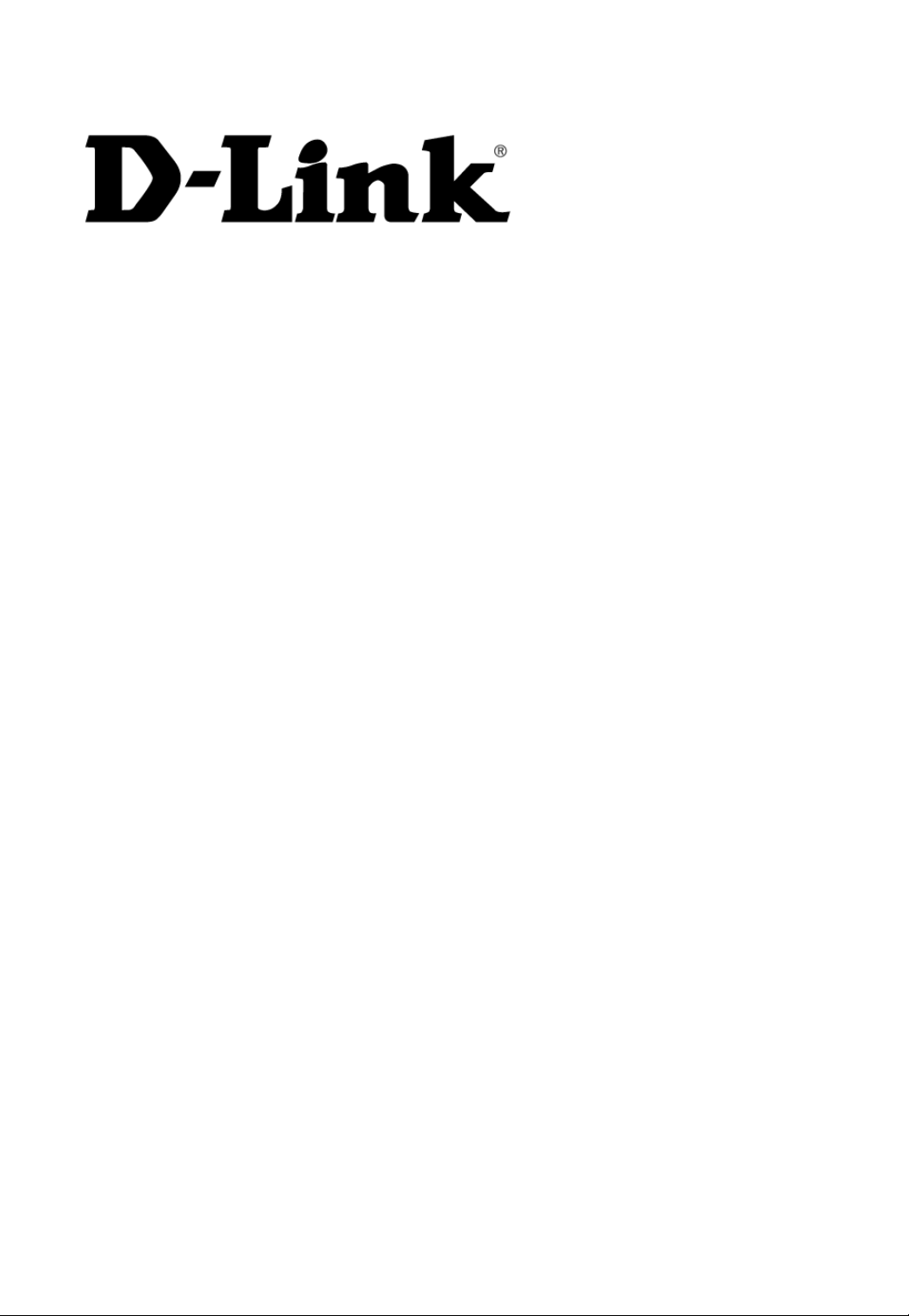
DKVM-8E
8- Port Keyboard, Video,
and Mouse Switch
User’s Guide
Rev. 2.0
Page 2

ABLE OF
T
ONTENTS
C
Introduction........................................................................ 1
Product Feature ............................................................... 1
Package Content ............................................................. 2
Hardware Installation ...................................................... 4
Front Panel Layout......................................................... 4
Real Panel Layout.......................................................... 5
Installation...................................................................... 5
Usage .......................................................................... 11
Daisy Chain Diagram ................................................... 15
Hot Plug ....................................................................... 16
On Screen Display Operation ....................................... 18
Trouble Shooting........................................................... 23
General Problems ........................................................ 23
Monitor/Video Problems............................................... 24
Keyboard Problems ..................................................... 24
PS/2 Mouse Problems ................................................. 25
Problems with power supply ........................................ 27
Specification .................................................................. 28
Page 3
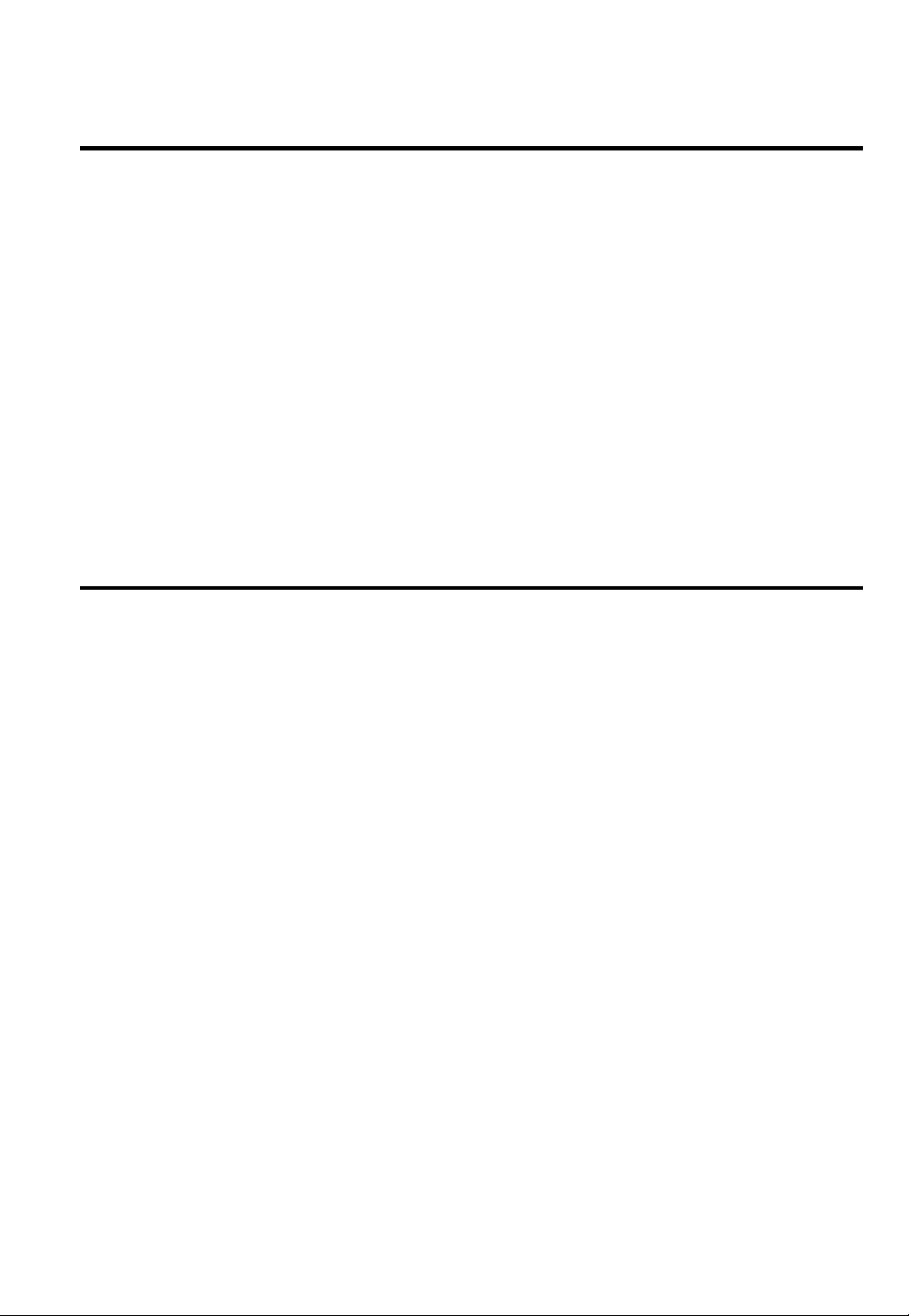
Introduction
The DKVM-8E gives you the ultimate in control of 8 PCs
from one keyboard, mouse and monitor. To expand
control ability, the Daisy-Chain allows eight DKVM-8E
stack up for control 64 PCs from one keyboard, mouse and
monitor. OSD (On-Screen Display) menu provides human
friendly interface for naming each PCs and selecting one of
them.
Product Feature
Allows users to control eight computers from one
keyboard, mouse and monitor
No software required, each channel contains a
microprocessor emulation to intelligently manage the
boot-up process for all your attached PCs boot-up
transparently and simultaneously.
Daisy-Chain ports allows control over as many as 64
computers through 8 banks of DKVM-8E units
Hot plug—Add PCs or remove connected PCs for
maintenance without powering down the KVM Switch
or PCs
No DIP-switch setting needed and auto detect daisy
chain bank.
On-Screen Display menu gives the user a visual
interface to name and select computers
Supports eight characters password protection and
search PC Server name.
Switches PCs by On-Screen Display, push button or
- 1 -
Page 4
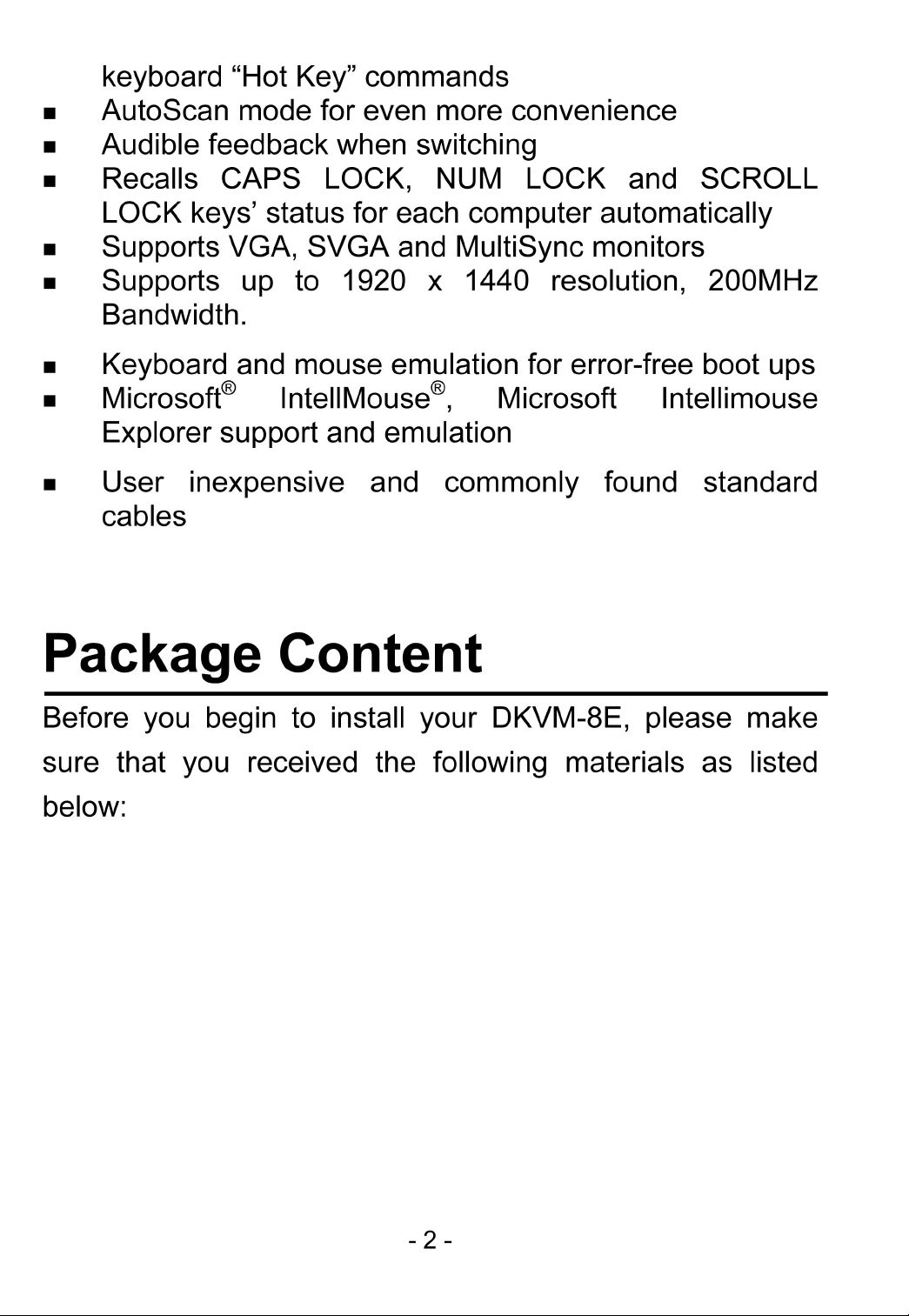
Page 5
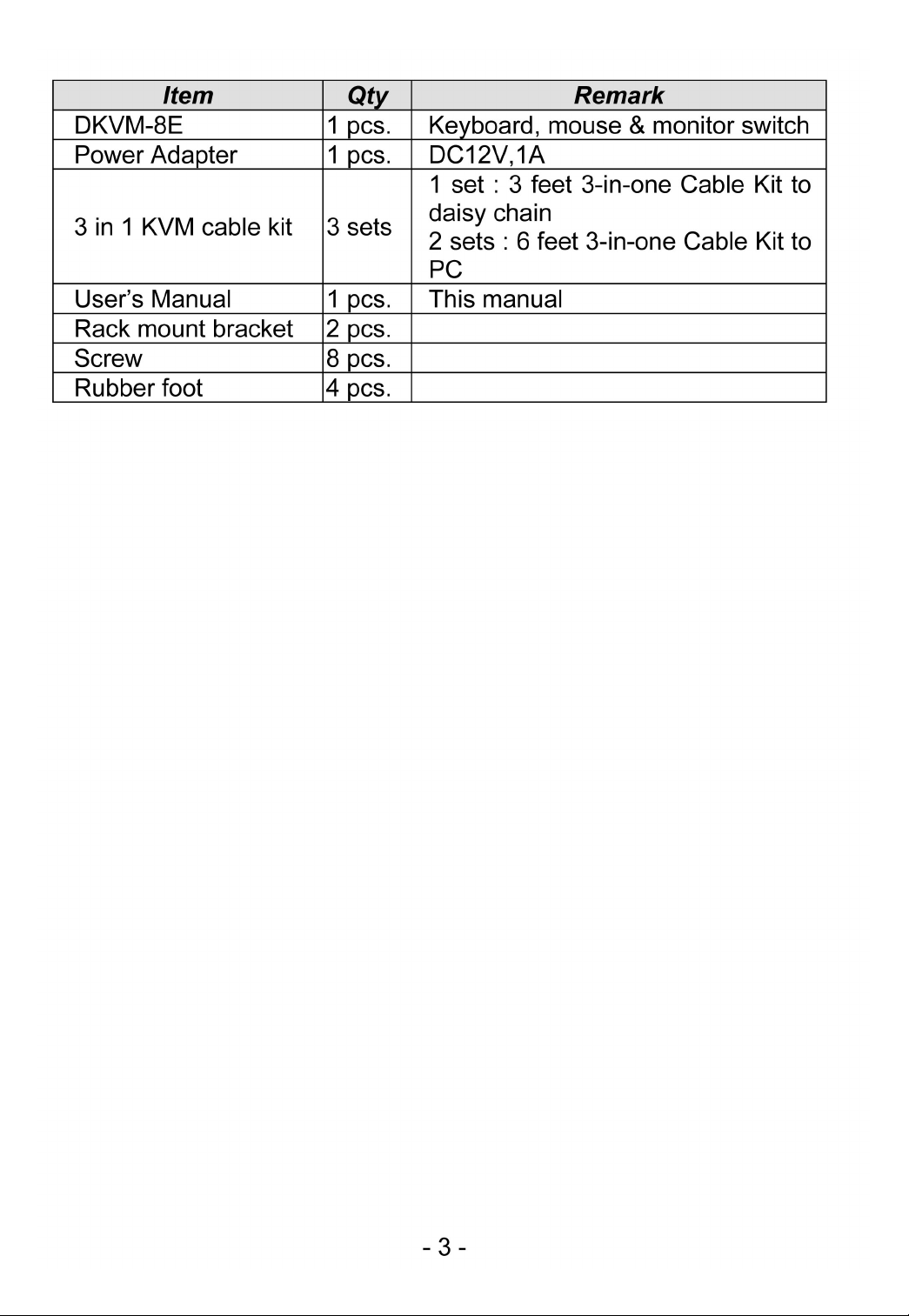
Page 6

Hardware Installation
This section will explain how to connect the console and
the computers to the DKVM-8E switch unit. First the layout
of front and rear panel will be shown.
Front Panel Layout
Current Active Bank Display
Current Active Port Display
Bank Select Port Select Power Switch
- 4 -
Page 7
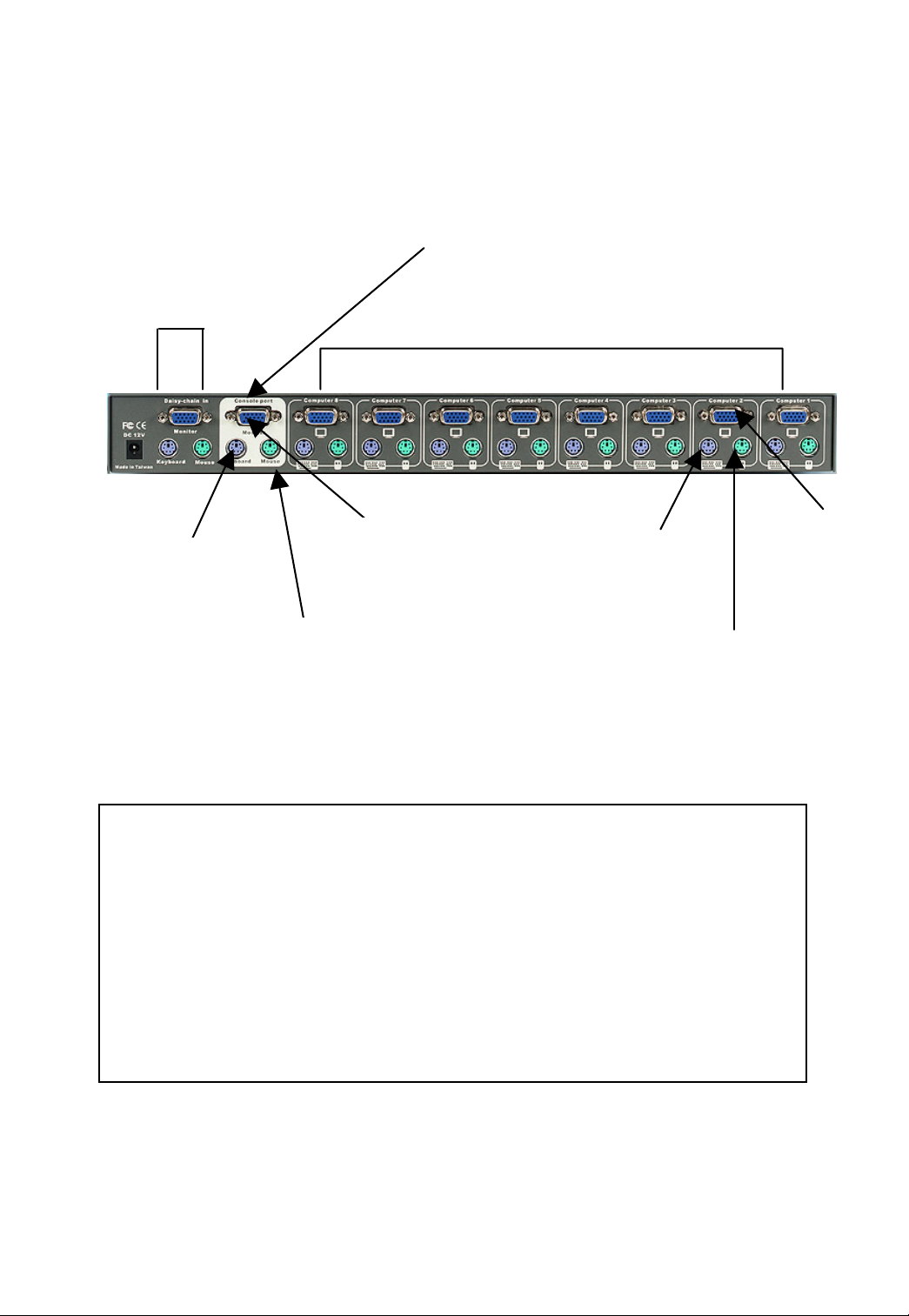
Real Panel Layout
Console Port Connectors
Daisy Chain Port
PS/2 keyboard
connector
PS/2 mouse
connector
PC Port Connectors
VGA monitor
connector
PS/2 Keyboard
output
PS/2 mouse
output
VGA signal
output
Installation
WARNING!
Before attempting to connect anything to the
DKVM-8E or the computers, make sure everything
is powered off . Otherwise, plugging and
unplugging cables may cause irreversible damage
to your computers and the DKVM-8E.
Please follow the steps below closely and in the order as
shown, otherwise, keyboard and/or mouse errors may
occur.
- 5 -
Page 8
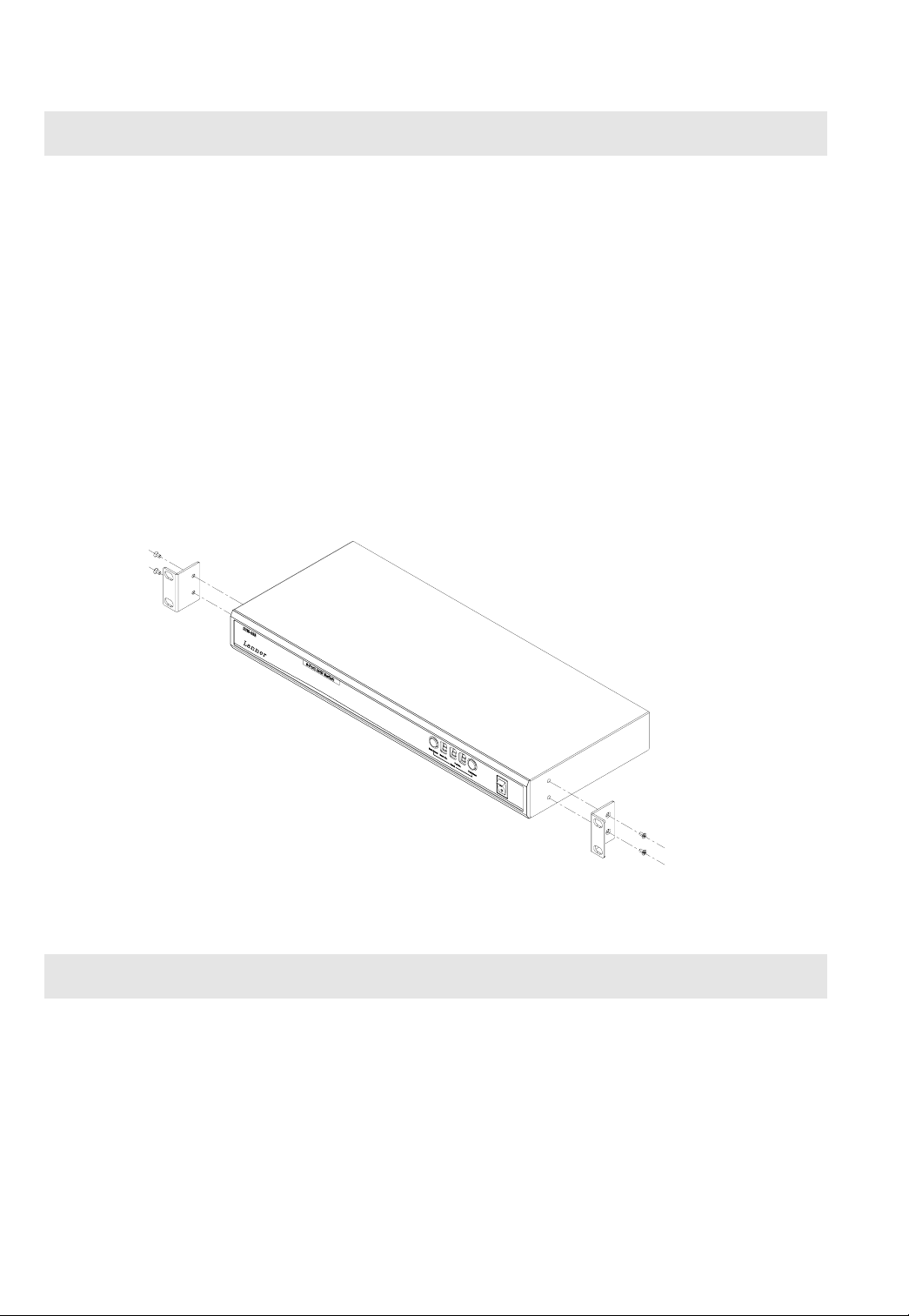
Step 1
Find a convenient place to put your DKVM-8E. Its 19” rack
mount form factor makes it ideal mountable on 19” rack.
When mounting to a rack, attach the included brackets to
the sides of the DKVM-8E. Take note of the length of your
cables so that your computers, DKVM-8E, keyboard,
mouse and monitor are distanced
properly.
Step 2
Connect the monitor to the DKVM-8E. Using the attached
cable, or the one included with your monitor, connect it to
the HD DB-15 female port on the back of the DKVM-8E
labeled with the monitor symbol at the CONSOLE
connector.
- 6 -
Page 9
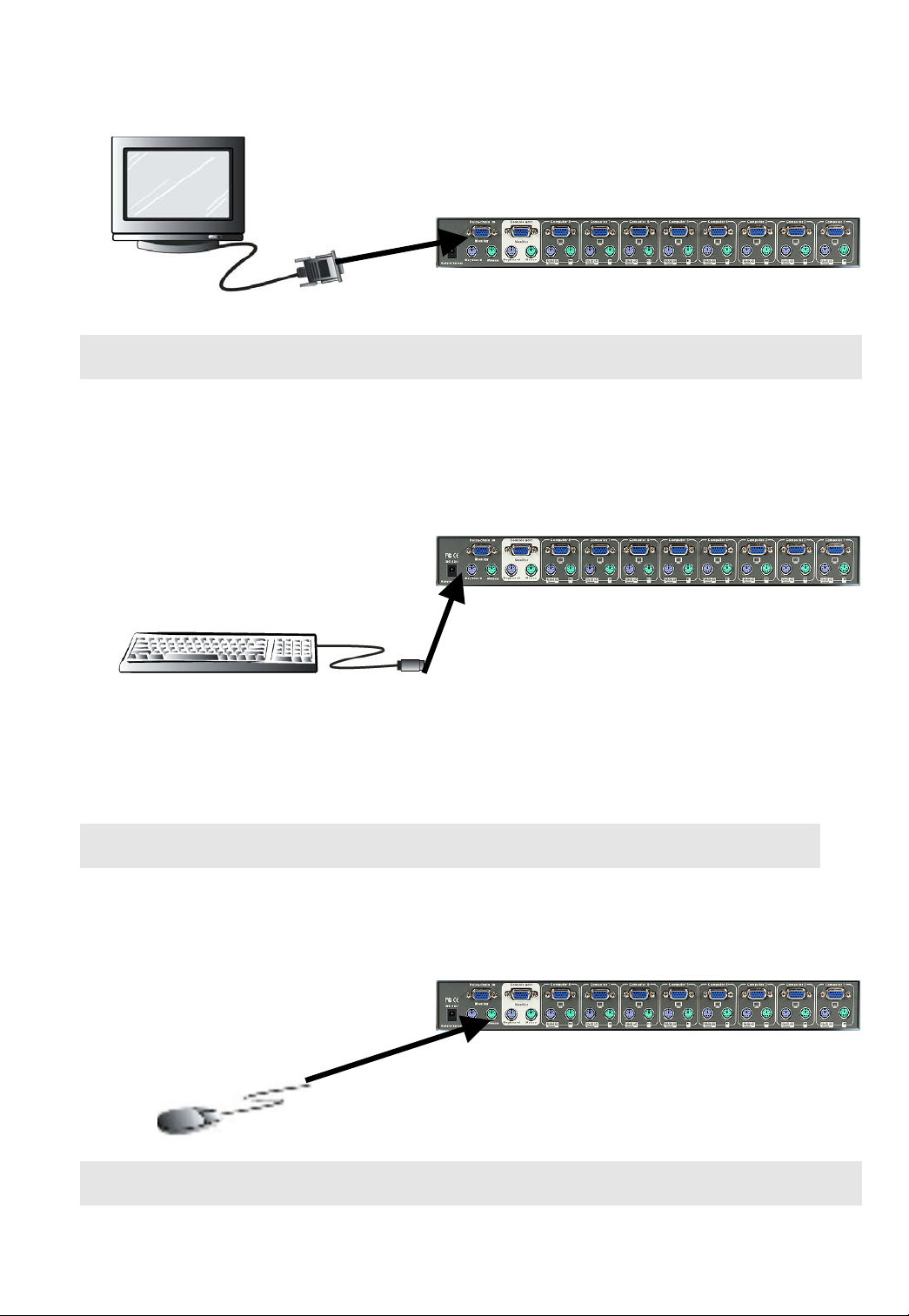
Step 3
Connect the keyboard to the DKVM-8E.
Step 4
Connect the mouse to the DKVM-8E.
Step 5
- 7 -
Page 10

Now the PC connections will be made with the monitor
(VGA) connections first. Connect a VGA cable (15-pin
HDDB Male / Male) with the Male side to both of the PC
and the rear panel of the DKVM-8E unit to the connector
labeled VGA. Repeat this for all PCs.
Step 6
Connect the first computer’s mouse cable to the DKVM-8E.
If using a PS/2 cable, connect one end to the PS/2 mouse
port on the computer, and the other end to the PC1 PS/2
mouse port on the back of DKVM-8E.
- 8 -
Page 11

Step 7
Connect the first computer’s keyboard cable to the
DKVM-8E. Using another PS/2 cable connect one end to
PS/2 keyboard port on the computer, and the other end to
the PC1 keyboard port on the back of DKVM-8E.
Back of PC
Step 8
Double-check all of the connections. Make sure the
keyboard and mouse cables go to the correct ports.
Step 9
Repeat step 5 to 8 for the remainder of the computers.
Step 10
Attach the power supply to the DKVM-8E unit and plug the
other end into an electrical receptacle. Now you will see
the LED for Port 1 light up, and you will hear a beep.
Switch on your monitor.
- 9 -
Page 12

N
OTE
Please be remind to plug in power adapter. Although the
PCs connected to DKVM-8E are able to support enough
power to the stand alone switch, DKVM-8E still needs a
power adapter for daisy chain more banks. If you forgot to
plug in power adapter on the status of daisy chain, it may
cause the unpredictable behavior or shut down the PC.
Step 11
Now power up all computers simultaneously. The first
computer will be shown on the monitor. You may check to
see if the mouse, keyboard and monitor work after the
system has booted up. If this is OK, use the “Select” button
to choose the next computer and verify the functionality in
:
the same way. If you find errors, recheck all cables for
proper connections before going to the trouble shooting
section of this manual.
N
OTE
Please don’t switch the PC port (i.e. Don’t press the push
button of KVM switch or run hot key) while the computers
are under their boot-up process.
Normally, during boot-up process, each PC will
communicate with the keyboard and mouse. If you switch
PC ports on the KVM at this moment, it will cause
communication errors or initialization failures between PC
and keyboard or mouse.
:
- 10 -
Page 13

Usage
The power on state of DKVM-8E
When you power on KVM switch, it will ask for the
password, the default password value is eight
zero –“ 00000000 “. Please key in eight zero and enter the
same value at retype field.
Note:
Before you are not familiar with the operation of OSD
manual, please don’t change the password – i.e. keep the
default eight zero (00000000) value. Otherwise, if you have
set the password and unfortunately forget the password,
you will need to contact supplier (D-Link) to have the unit
re-set.
The Push Buttons
Pressing the button cyclically through all the ports.
1 2 3 4 5 6 7 8
Port Status
Port Select
- 11 -
Page 14

Display LED Indication
You can press the button in order like mentioned-above
diagram. When you select one of eight PC ports and this
PC is shut down or this PC port is disconnected to the PC,
the display LED of selected port will flash. When you select
one of eight PCs ports and this PC is powered on, the
selected port LED is lit.
Reset Button
To press select and bank button of bank 1 (master)
simultaneously can reset KVM switch. This reset action will
not only return KVM switch back to initial state --- Check
the password, but also re-check all of slave banks which
connected to mast DKVM-8E.
If you add a new DKVM-8E as a slave bank, please use
reset button of master DKVM-8E to assign a new ID to it.
You can view this new slave bank go through OSD menu.
With reset command, the PC ports of DKVM-8E will not be
reset. Only power off DKVM-8E can reset PC ports.
Keyboard Hot Key Commands
You can also conveniently command DKVM-8E by
switching ports through simple key sequences. To send
commands to DKVM-8E, the “SCROLL LOCK” key must
be pressed twice within 2 seconds. You will hear a beep
for confirmation and the keyboard is in hot key mode. If
you have not pressed any key in hot key mode within 2
seconds (It means to key in any key follows up “Scroll
- 12 -
Page 15

Lock” “Scroll Lock” key), the keyboard will back to under
Operation System control state.
Below are the different hot key commands
within 2 seconds
Scroll
+ + = Previous Channel
Lock
Scroll
+ + = Next Channel
Lock
Scroll
Lock
Scroll
Lock
Note:
You also could press “up arrow key” or “down arrow key” to
speed up selecting the destination port)
Scroll
+ + = Previous Bank
Lock
Scroll
Lock
Scroll
+ + + + +
Lock
Port No.
1~8 ( 8 port )
+ + = Next Bank
Scroll
Lock
Scroll
Lock
Scroll
Lock
= select PC port
Bank No.
1~8
Page
Up
Page
Down
Port No.
0
- 13 -
Page 16

Note:
Bank no. and port no. selection must be made using the
numeric keys on the keyboard. Numeric keys on the
keypad are not available as a hot key command.
Scroll
Lock
Scroll
+ + = Beeper
Lock
B
Note:
The default Beeper function is ON
Scroll
Lock
Note:
1. If you set up scan mode command already,
DKVM-8E issue one beeper for confirmation every
time when one of PC ports hop to next PC port.
2. To get out of Auto Scan Mode, press any key or
SPACE bar.
Scroll
Lock
+ + = Auto Scan
+ + = OSD default value
Scroll
Lock
Scroll
Lock
S
R
ROM REFLASH
- 14 -
Page 17

Note:
1. Rom re-flash command need take 1~2 minutes.
2.
The password is not included in this re-flash.
Scroll
Lock
Scroll
+ + = Search the same PC
Lock
F
Note:
Search PC name starting from 1st PC port
Scroll
Lock
+ + Space bar = On Screen Display
Scroll
Lock
Manual
name
Daisy Chain Diagram
Please follow the steps below closely to daisy chain
DKVM-8E. You can daisy chain up to 8 DKVM-8Es.
1. Connect Keyboard, Mouse and Monitor to the console
port (white color block) of bank 1 KVM switch.
2. Use one end of 3-in-one Cable Kit to connect the
daisy chain port of bank 1 and the other end for the
- 15 -
Page 18

console port (white color block) of bank 2 KVM switch.
y
:
3. Please repeat item 2 to daisy chain more bank as you
want. But, the maximum daisy chain bank is eight
levels.
Please use the attached 3 feet 3-in-one Cable Kit
to dais
MASTER (Bank 1)
SLAVE (Bank 2)
SLAVE (Bank 3)
chain the KVM Switches.
Bank:1
Bank:2
Bank:3
Bank:8
SLAVE (Bank 8)
Maximum 8 Levels
Hot Plug
The DKVM-8E supports “Hot Plug“ function for easy
addition or removal of PCs. The user can arrange or
maintain PCs as follows:
- 16 -
Page 19

1. A PC can be disconnected and reconnected to the
same or different port of the DKVM-8E without having
to power it off as long as it is not the Daisy-chain port
or pass through port.
2. When the pass through port is active and selected,
you must switch to a different port before you change
the configuration, and then you can switch back to the
pass through port.
3. You may unplug the mouse or the keyboard from the
console port and plug it back in at any time.
N
OTE
Some O.S. (Operation Systems) like SCO Unix are unable
to support “ Hot Plug ” function. If you apply “Hot Plug” to
this kind of O.S., it will cause unpredictable behavior or
shut down the PC. Before attempting to use “ Hot Plug ”,
please make sure your O.S. and software driver supports
the “Hot Plug” function.
:
- 17 -
Page 20

On Screen Display Operation
When you pop up the OSD manual window go through the
hot key, you will see the following small window on your
monitor.
BANK: 1
[
\
_
X
Y
0
0
0
0
SYSTEM 01
SYSTEM 03
SYSTEM 05
SYSTEM 07
OSD: 10 SEC. CHANGE PASSWORD
SCAN:10 SEC. CONSOLE ON/OFF
ESC: QUIT ENTER:
TAB: NEXT INSERT: EDIT
©/ª: SELECT PORT
PgDn / PgUp: BANK SELECT
The 1
ST
line bar is Bank no.
X
]
^
0
0
0
0
SYSTEM 02
Z
SYSTEM 04
SYSTEM 06
SYSTEM 08
Y
find the system number list from 01 to 08. You can define
your PC name in maximum 8 characters. The factory
The 2nd block is your PC system name list. You will
- 18 -
Page 21

default of 8 port KVM switch PC name is from “SYSTEM
01”, “SYSTEM 02”,…, “SYSTEM 08”.
Z
the respective PC system is powered on.
[
display or PC system name exists 10 sec. on your monitor.
You can modify it from 05 sec to 99 sec. The factory
default value is 10 sec.
\
hopped to the next PC port. The default SCAN time is 10
The sun symbol “☼ “ beside the PC name shows that
The “OSD: 10 SEC” means that the OSD windows
“SCAN TIME” is the scan interval from one PC port
sec and the maximum scan time is 99 sec.
“CHANGE PASSWORD” allows the user to change the
]
password used to access all PC systems connected. The
default password is 8 digits “ 00000000 “.
There is an enter password window showed out when you
select this item and then press the Enter. The maximum
password is eight digits. After you key in the password and
press the Enter key, there is another window for confirming
ENTER PASSWORD : █
your typed password.
- 19 -
Page 22

ENTER NEW PASSWORD: █
RETYPE NEW PASSWORD: █
ESC: QUIT ENTER :
ESC: QUIT ENTER :
You need to retype the password again for rechecking your
previous key-in password is matched or not.
NEW PASSWORD COMPLETE
ESC: QUIT ENTER :
“CONSOLE ON/OFF“ lets you select the console
^
access of the KVM switch. If you select “CONSOLE ON“,
any user can use the console. If you select “CONSOLE
OFF“(factory default is OFF state), a password must be
entered to use the console. When you enter the password
and pass the KVM switch authentication, the CONSOLE
will be set to ON. After you finish using the KVM switch,
please do not forget to set the CONSOLE ON state to OFF
for password authentication.
Note:
If you reset the KVM switch, or there is a power failure, the
CONSOLE will be set at the OFF state.
- 20 -
Page 23

_
select port for destination PC name. After you have
selected the PC port already, you can press the ENTER
Key to switch the PC port you want immediately
To use “PgUp“ key or “PgDn” key for selecting previous or
next Bank no. (or Box No.)
To use up arrow key “y“ or down arrow key “z“ to
BANK: 1
01
03
Press “INS” key for editing PC name. When editing is
finished, press the “Enter“ key to save the information.
To use “Tab“ key to select items like Bank, OSD, SCAN,
CHANGE PASSWORD, CONSOLE ON/OFF, etc…
SYSTEM 01
SYSTEM 03
02
04
SYSTEM 02
SYSTEM 04
When you finish the set up of PC name and get out of OSD
setting mode, you will find the PC name showed at the
up-left corner of monitor. Now you can use ESC key to
clear the message right away if you don’t need it.
If you want OSD returning back to factory default value,
you can execute “SCROLL LOCK”, “SCROLL LOCK”, “R”
102
SYSTEM 02
- 21 -
Page 24

keys in order. The Display LEDs on the front panel will be
flashed during the refresh process.
ROM REFLASH
When the OSD value back to default setting, the Display
LEDs on the front panel will stop flashing
- 22 -
Page 25

Trouble Shooting
General Problems
Q: The OSD menu does not display a “
where a computer is connected and powered up.
What do I do?
˙
A:
Q: When cascading the MASTER unit does not see the
A:
DKVM-8E will updated “
hot key to access the OSD menu again and it
should have re-detected all the active channels.
slave unit(s).
˙
Refer to the Installation section for information on
how to properly connect the daisy-chain cable.
˙
Make sure the daisy-chain cable that you are using
☼
“ every 2 seconds. Using
☼
“ on a channel
is right. Using any other cable will not guarantee
proper operation or video quality.
˙
Reset the all slave unit first and then reset master
unit to get the lost slave unit.
˙
Although a power supply is not necessary to make
the slave unit work, try adding a power supply.
- 23 -
Page 26

Monitor/Video Problems
Q: I am getting ghosting shadowing or fuzzy images
on my monitor. What do I do?
˙
A:
Check the cables and make sure they are inserted
properly.
˙
Your resolution and / or refresh rate is extremely
high, or your cable is too long. Replace your VGA
cables with coaxial, double-shielded cables.
˙
Check to make sure that the power adapter is
plugged in and is working properly. Make sure the
power switch is on.
˙
Lower your refresh rate and / or screen resolution
settings.
Keyboard Problems
Q: The keyboard is not detected, or a keyboard error is
reported during boot-up.
˙
A:
Check the cables and make sure they are inserted
properly in the correct channels.
˙
Check to make sure that the power adapter is
plugged in and is working properly. Make sure the
power switch is on.
˙
Do not press any keys on the keyboard while the
selected computer is booting up. This is true for any
- 24 -
Page 27

PC, whether stand-alone or connected to a
DKVM-8E.
Q: The computers boot up fine, but the keyboard does
not work.
˙
A:
Check the cables and make sure they are inserted
properly in the correct ports.
˙
Make sure the keyboard works when directly
plugged into the computers.
˙
Try a different keyboard, but use only 101,102 or
104-key keyboards.
˙
Make sure that the keyboard driver is for 101, 102
or 104-key keyboards
˙
Check to make sure that the power adapter is
plugged in and is working properly. Make sure the
power switch is on.
.
PS/2 Mouse Problems
Q: The mouse is not detected during boot-up.
A: ˙Check the cables and make sure they are inserted
properly in the correct ports.
˙Check your computer / motherboard documentation
making sure that the PS/2 mouse port (or IRQ) is
enabled.
- 25 -
Page 28

˙Make sure the mouse is directly plugged into the
computer. Rebooting is necessary when trying this.
If the computer still does not detect the mouse, then
your computer’s PS/2 mouse port has a problem.
Q: The computer boot up fine, but the mouse does not
work.
A: ˙Check the cables and make sure they are inserted
properly in the correct ports.
˙Make sure the mouse works when plugged into the
computer. Rebooting is necessary when trying this.
If the mouse pointer still does not move, then either
your PS/2 mouse port or the mouse itself has a
problem.
˙Try a different mouse.
˙Make sure the mouse is a true PS/2 mouse. A
combo mouse will work just a s long as it is set for
PS/2 mode with the correct adapter. A serial-only
mouse with a combo mouse adapter WILL NOT
work.
˙ Check to make sure that the power adapter is
plugged in and is working properly. Make sure the
power switch is on.
Q: When I switch from one port to another, mouse
movement is completely erratic. What do I do?
- 26 -
Page 29

A : Switch the console port to the problem PC port and power
on this PC again to get the mouse.
Problems with power supply
Q: The power switch is off, but the switch still works
fine or power adapter
Is unplugged from the switch, but the switch still
works fine ?
A: DKVM-8E draws the power source from power adapter
and PC’s PS2 port. Some PC’s PS2 port can support
enough power for the switch, but some PC’s PS2 port ( like
laptop, notebook computer…etc.) is unable to supply
enough power for the switch. In order to make sure the
system can work steadily, please do not set power switch
to off state or remove the power adapter from the switch.
Although the PCs connected to DKVM-8E are able to
support enough power to the stand alone switch,
DKVM-8E still needs a power adapter for daisy chain more
banks.
- 27 -
Page 30

Specification
Computer Connections : 8
Display LED Indication : 3
Keyboard : 6-pin Mini-DIN
Mouse : 6-pin Mini-DIN
Monitor : 15-pin HD DB type
Cascade : Two 6-pin Mini-DIN + One
15-pin HDDB
Cascade Port : 1
On Screen Display : Yes
19” Rack Mount : Yes
Cascade (Level) : 8
Max. Access PCs : 64
Manual Selection : Push Button
Hot Key : Yes
Switching Confirmation : Buzzer
Keyboard state : Saved and Restored
Keyboard : PS/2
Mouse : PS/2
Monitor : VGA, SVGA, XGA,
MultiSync
Display Data Channel : DDC1, DDC2B, DDC2AB
Resolution : 1920 x 1440
Bandwidth : 200M Hz
Enclosure : Metal
Storage (Celsius) : 0 ~ 70
Dimension (LxWxH mm) : 169mm*410mm*45mm
Weight (g) : N/A
Power Supply : DC 12V, 1A (AC power)
- 28 -
