Page 1

Router
Command Line Interface
Reference Manual
For DI-1750/DI-2621/DI-2630/DI-3660
Rev. 2 (August 2004)
RECYCLABLE
Page 2
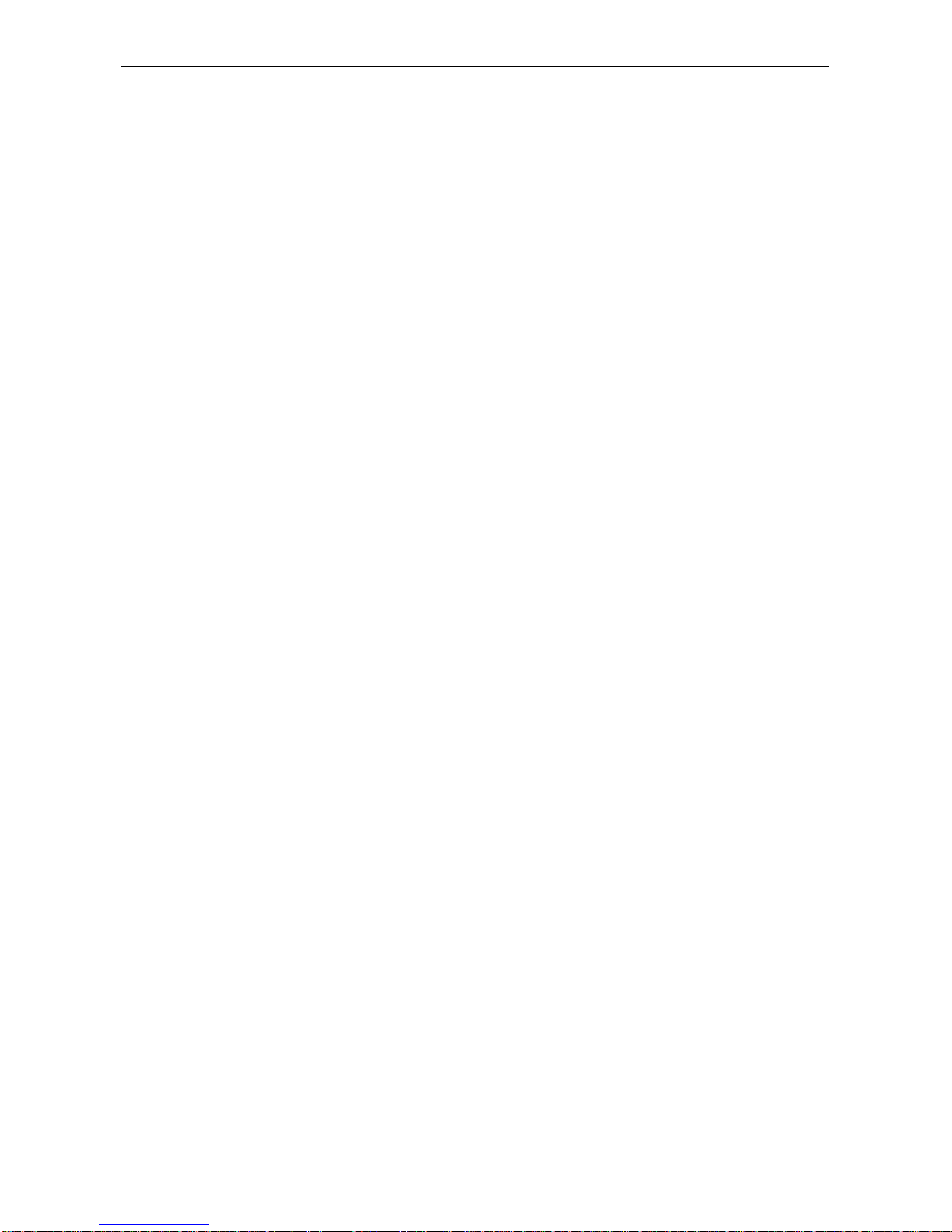
Command Line Interface Reference Manual
- i -
Table of Content
1. Prepare for Configuration.................................................................................................................................................1
2. Configure System Monitor Status.....................................................................................................................................4
3. Interface Configuration.....................................................................................................................................................8
4. Basic configuration.........................................................................................................................................................38
5. WANs Configuration.......................................................................................................................................................56
6. IP section of network protocol configuration.................................................................................................................146
7. Configure multicast-group route...................................................................................................................................297
8. Security Configuration..................................................................................................................................................333
9. QoS Configuration........................................................................................................................................................383
10. Dialer Configuration....................................................................................................................................................426
11. Reliability Configuration..............................................................................................................................................442
12. IP Voice Configuration Task List ................................................................................................................................455
13. Configure IVR.............................................................................................................................................................478
14. IBM Networking Configuration....................................................................................................................................487
15. VPDN configuration....................................................................................................................................................506
16. Bridge configuration....................................................................................................................................................525
Page 3
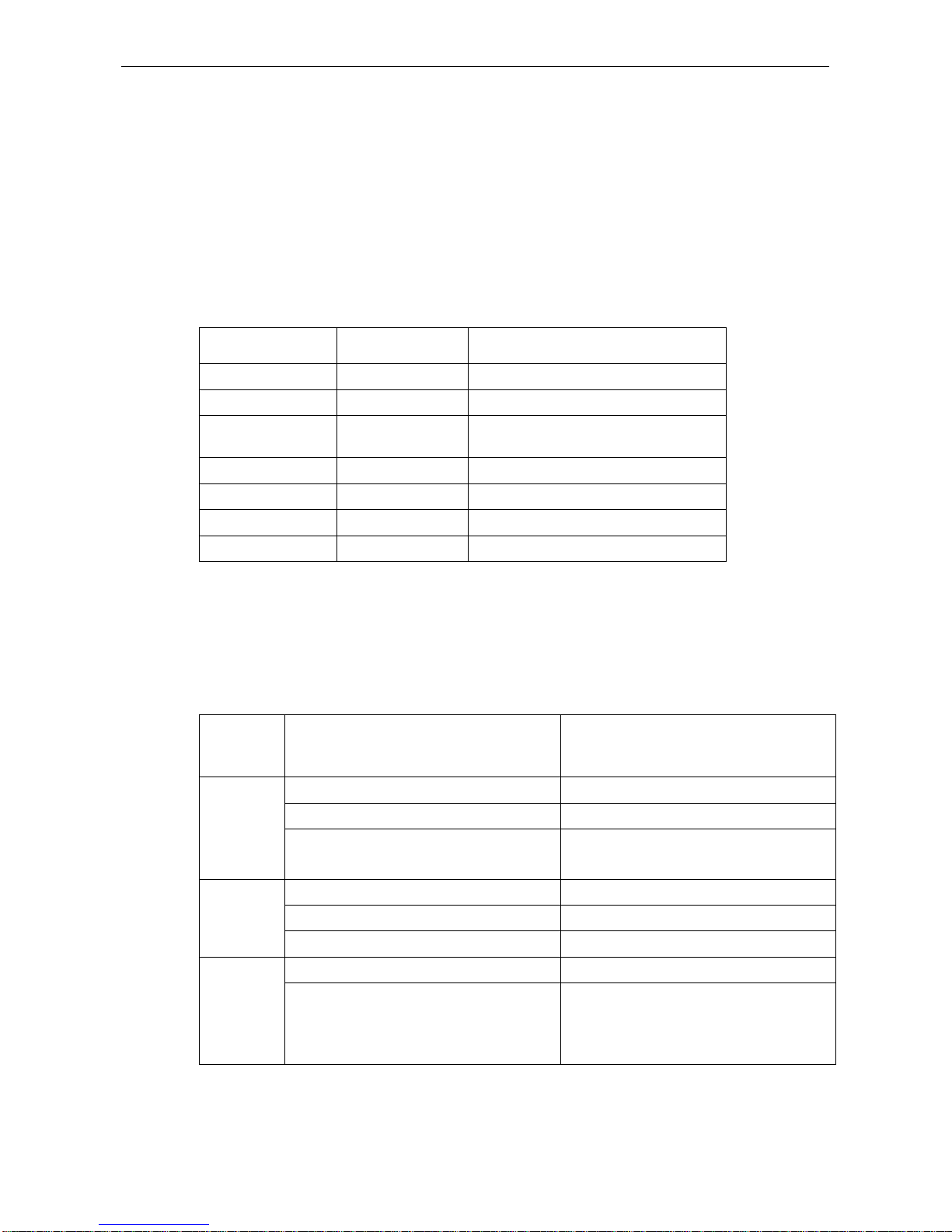
Model Name
- 1 -
1. Prepare for Configuration
1.1 Preparation
In this section, we will introduce the necessary information for the first time configuration of Router,
which includes port numbering, introduction of operation and command line interface before start.
1.2 Port Number
The number of the Router’s physical port is in the form of <type><slot>/<port>, following is the relation
table of the type and it’s name.
Type Of Interface Name Of Type Shortened Form
Serial Port Serial s
Synchronous Port Serial s
Asynchronous
Port/Aux
Async a
10M Ethernet Ethernet e
100M Fast Ethernet Fast Ethernet f
ISDN BRI BRI b
E1(ISDN PRI) Serial s
The values of slots have fixed numbers for the WIC/VIC extended slot. The method is that the right to
left numbering for horizontal and up to down for vertical. Zero is the fixed value as standard
configuration. The others values are numbered according to sequence above and start from 1 even
network extended slot or voice extended slot.
The values of port are wholly numbered form right to left and start from0. If there’s only one port, it will
be tagged as 0.
According to the rules above, the number for each series of product is listed as follows:
Product
Model
Configuration Number
Standard Config 10\100M Ethernet Interface FastEthernet0/0
Standard Config Aux Interface Async0/0
DI-1750
Interface Card Slot
From right to left in turn is slot1~2
Network/Voice Interface Slot:slot1&slot2
Interface Card Slot From right to left in turn is slot1~2
Standard Config 10\100M Ethernet Interface FastEthernet0/0
DI-2621
Standard Config Aux Interface Async0/0
Standard Config Aux Interface Async0/0
DI-3660
Interface Card Slot
There are 3 rows of slots,the lowest row is
slot1~2(from right to left) ; the middle is
slot3~4(from right to left);the above row is
slot5~6(from right to left).
Notice:
Please number the combination ards and modules in the sequence of from right to left; For the supported types of NM,WIC
,
FIC slot modules or interface cards, please refer to Hardware Description.
Page 4
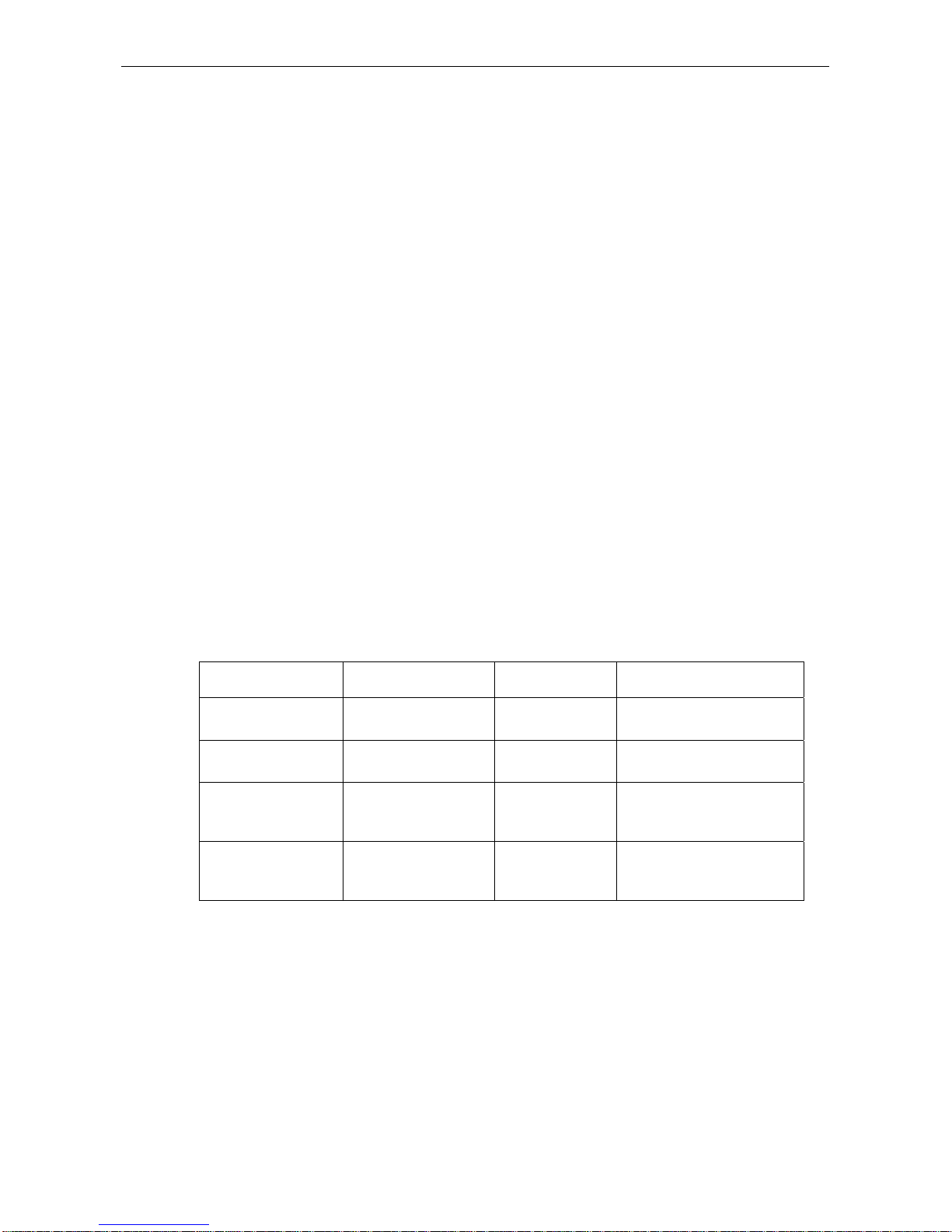
Model Name
- 2 -
1.3 Before Start
Please confirm the following steps before power on the router for configuration:
(1) Set up Router’s hardware according to the requirement of User Manual
(2)
Configure the PC terminal emulation program
(3) For Internet Protocol (IP), decide:
· Layout of IP addresses
· Which WAN (Wide Area Network) protocols (egg. Frame Relay、HDLC、X.25) are to be used on
each port.
1.4 Get Help
ls command and its -1 option can help to input the commands:
♦
Type in 1s command to display the list of currently available commands
[DEFAULT@Router /]#ls
♦
Type in ls –l command to display the list of currently available commands and the brief
introduction
[DEFAULT@Router /]#ls -l
♦
Press Up direction key to display the formerly input commands. To display more commands please
continue to press the Up key.
1.5 Command Directory
The Router user interface includes various directories, each of them enable you to configure different
components on the Router. The currently available command relies on the location of your command
directory. Type in the 1s command to display the available command list under each command
directory. The following table lists the frequently used commands:
Command Directory Entry Method Interface Promote Quit Method
System Monitor
Directory
Power on the device and
input “”Ctrl+Break
monitor# By quit command
User Directory Log in [DEFAULT@Route
r/]#
By exit or quit command
Management Directory Input “cd enable”
command under the
User Directory
[DEFAULT@Route
r#enable/]#
By cd.. command
Global Configuration
Directory
Input “cd config”
command under the
Management Directory
[DEFAULT@Route
r/config/]#
Use cd.. command to return to
the Management Directory
Each command directory has a limit to use the subset of commands. If you have a problem when
inputting the command, please check the prompt and input 1s command to obtain available commands
list.
Please notify the new command directory that displayed by the change of interface prompt in the
following example:
[DEFAULT@Router/]# cd enable
Password: <enter password>
[DEFAULT@Router/enable/]# cd config
[DEFAULT@Router/config/]# cd ..
[DEFAULT@Router/enable/]# cd ..
[DEFAULT@Router/]#
Page 5
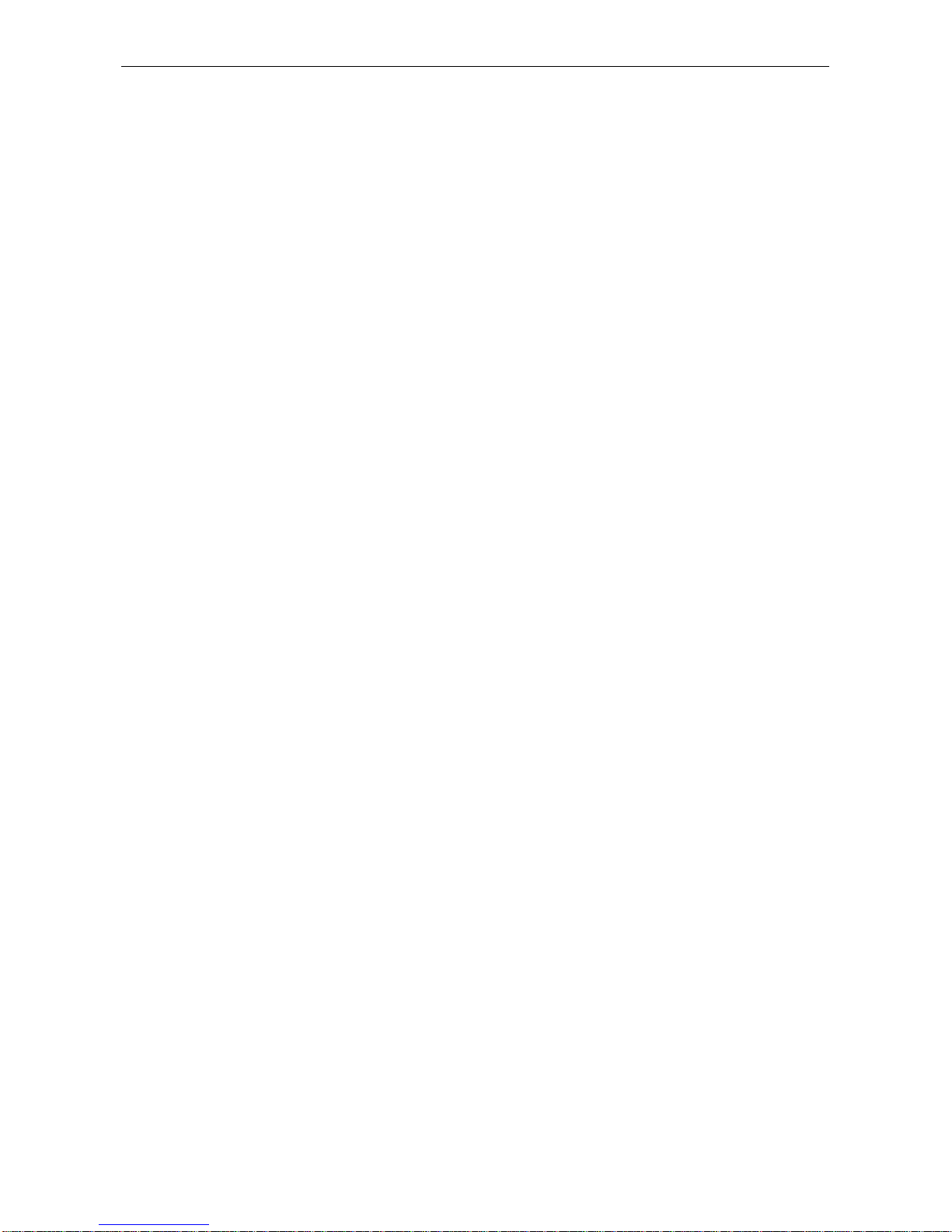
Model Name
- 3 -
1.6 Cancel A Command
If you want to cancel a command or restore it to default properties, you can select U or u option at
prompt rightly after inputting most of the commands.
For example, when deleting a configured static route, please select the U option at prompt after
inputting the ip command, and then select route option, finally, input the parameter values of the route
that you are about to delete.
1.7 Saving Configuration
You may need to save the configuration changes, so that you can quickly restore the original
configuration in case of the system rebooting or power off failure. Write command can be used for
saving the configuration under the Management or Global Configuration Directory.
Page 6
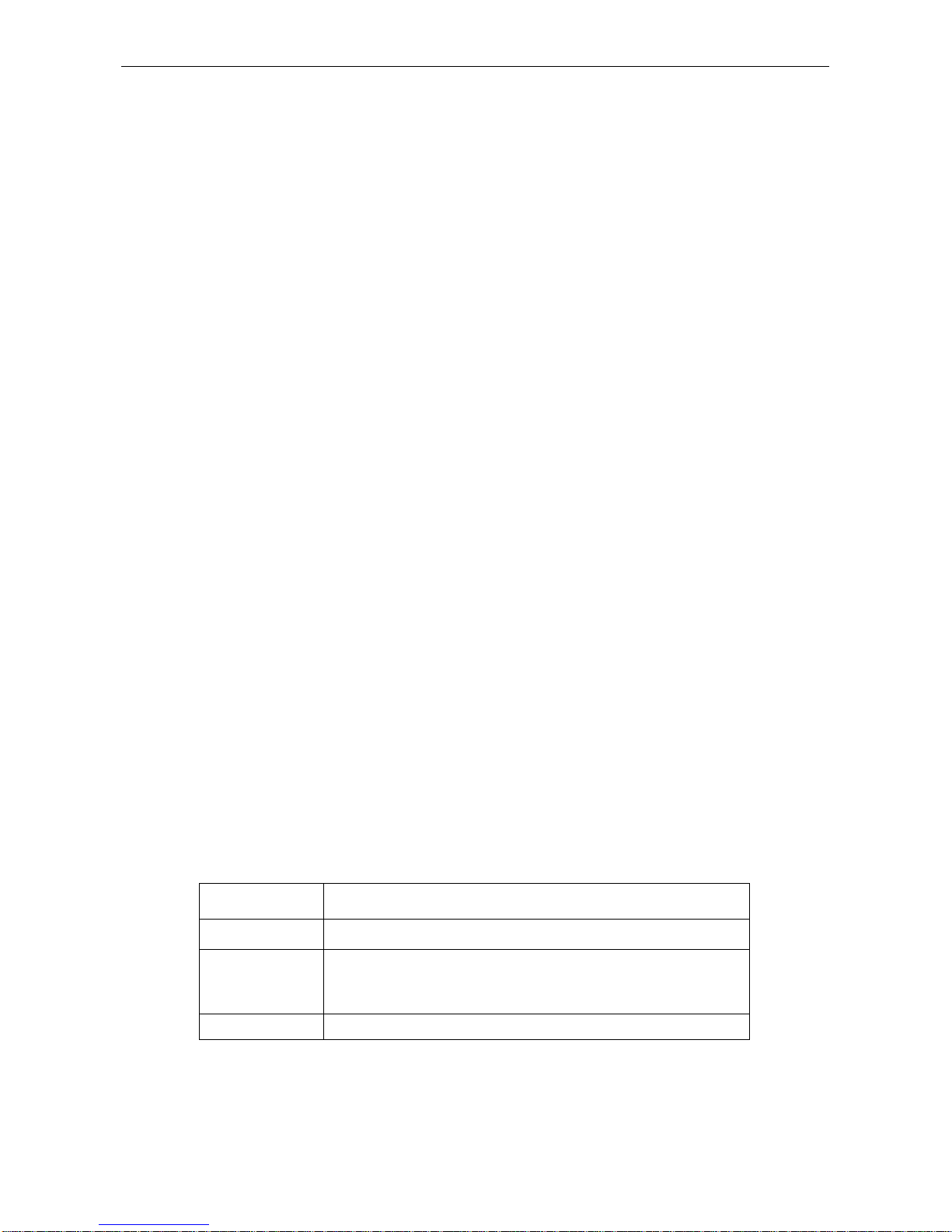
Model Name
- 4 -
2. Configure System Monitor Status
The following message will be displayed when switch on the Router (take DI-1750 for example):
D-Link Internetwork Operating System Software
1750 Series Software, Version 1.3.1D (FULL), RELEASE SOFTWARE
Copyright (c) 2002 D-Link Corporation.
Compiled: 2003-6-5 10:50:53 by HYZHU, Image text-base: 0x6004
ROM: System Bootstrap, Version 0.2.3
Serial num:D301131000040, ID num:002430
System image file is "0605.bin"
Please wait system check ram......
At this time, please type in
“aaa”
to enter the System Monitor Status. The following display
Check ram OK
Welcome to D-Link Multi-Protocol 1700 Router
monitor#
Indicates the successful entry to the System Monitor Status.
Notice:
Since the System Monitor Status is with the highest authority, the incorrect operation may cause system Breakdown.
Therefore, only the terminal connected to the console port is allowed to enter this status.
The user can handle the following tasks under the system monitor status:
(1) Management of file system, including add and delete a file. Since the router software and
configuration is saved as file forms, the user can update or delete the software and the
configuration.
(2) Configure Ethernet IP addresses.
(3) Test the network connection by PING test.
(4) Start from a file manually.
The following is usage of the commands in detail under the system monitor status.
2.1 File System Commands
There are only as most as 20 characters in a FLASH file name, and not case-sensitive.
2.2 File System Command
The boldface parts of all commands are the key words, the others are parameters. The parts inside the
[ ] are optional settings.
Command Description
format
Format the file system and delete all data.
dir
[file name] Display the file name and directory. The file name in [ ] displays a file that
begins with certain letters. The displayed form is as follows:
Index number file name <FILE> file length creation time
delete
filename Delete a file. It will be prompted if the file to be deleted does not exist.
2.2.1 Update Software
This command is used to download the router system software from local or remote sites, for the
version update or customized version with special functions (eg. data encryption).
Page 7
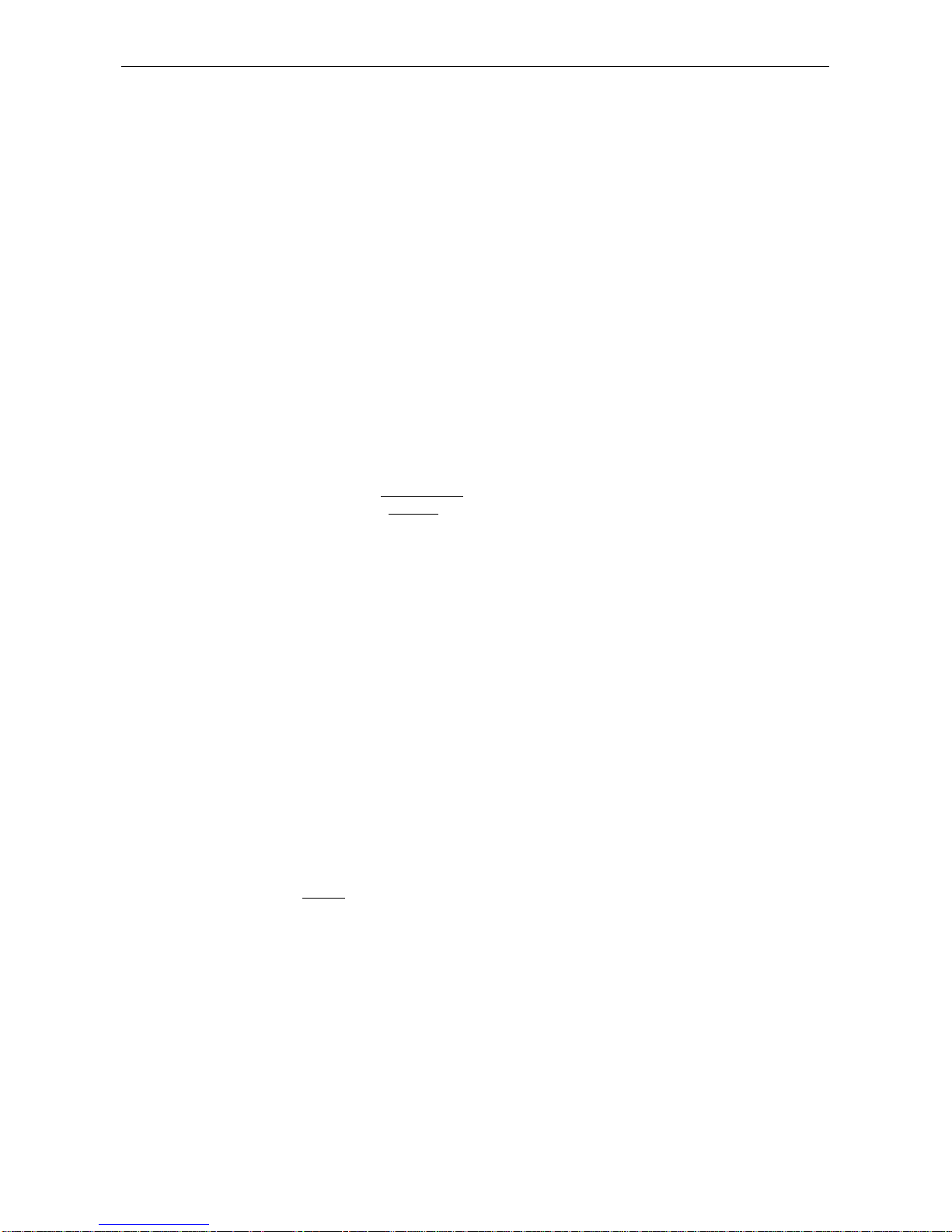
Model Name
- 5 -
There are two methods to update the software in the monitor status.
1. By TFTP Protocol
monitor#copy tftp<
:filename
> flash <
:filename
> [ip_addr]
This command is used to copy the file from tftp server to system flash memory. The system will prompt
user to input the name of remote server and remote file upon typing the command.
Parameter Description
tftp<:filename> Indicates reading the files from the tftp server. “Filename” will indicate the relative
filename, if not, the user will be prompted to input the filename after the “copy” command operates.
flash<:filename> Indicates writing a file into the router flash. The filename will indicate the relative
filename, if not, the user will be prompted to input the filename after the “copy” command operates.
ip_addr
The IP address of tftp server. If it is not specified, the user will be prompted to input the
filename after the “copy” command operates.
Example
Read the file named “main.bin” in the TFTP server and write it into Router as “router.bin”
monitor#copy tftp flash:router.bin
Prompt: Remote-server ip address[]?192.168.0.116
Prompt: Name of remote file to read[]?main.bin
TFTP:successfully receive 36 blocks ,18370 bytes
monitor#
2. By SLIP zmodem
Update the software with “
download
” command. Input “
download ?
” to obtain help.
monitor#download c0 <local_filename>
This command is used to copy a file to the system flash memory through SLIP zmodem. The system
will prompt to input the port rate upon inputting the command.
Parameter Description
local_filename A file name stored in the flash memory. The user must input the filename.
Example
The terminal program can use the Hyper Terminal program of WINDOWS 95,NT 4.0 or terminal
emulation program of WINDOWS 3.X.
monitor#download c0 router.bin
Prompt:
speed[9600]?115200
Then modify the rate to 115200. After reconnection, select Send File in the Send menu of a hyper
terminal (terminal emulation), as the following graph:
Page 8
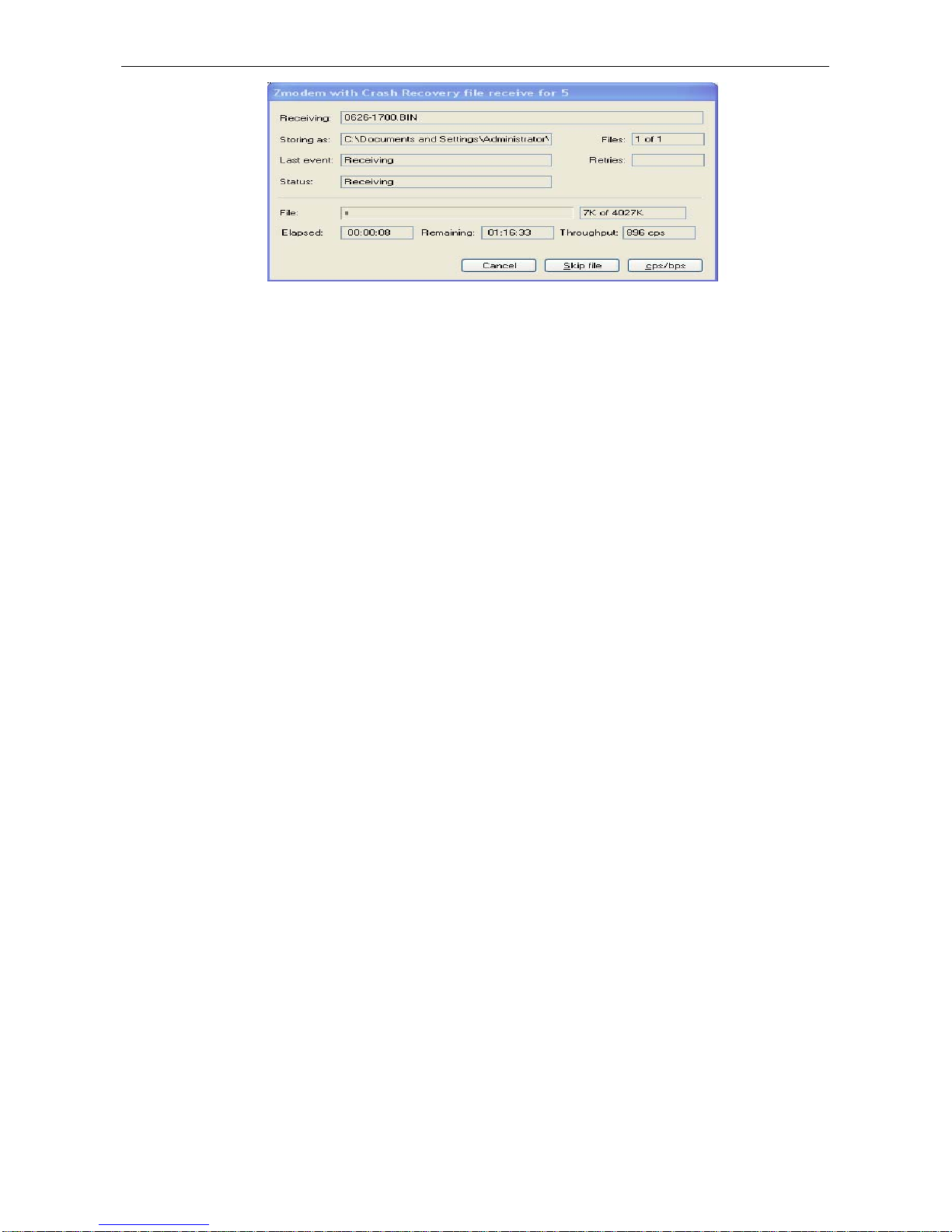
Model Name
- 6 -
Figuer 2-1
Input the full path of Router software
main.bin
provided by this company in the filename input box, and
choose Zmodem for the protocol. Press “Send” button to send the file.
When completing sending the file, the following message will appear:
ZMODEM:successfully receive 36 blocks ,18370 bytes
monitor#
That means the successful update of the software.
2.2.2 Update Configuration
The Router configuration is saved as a file, named
startup-config
, which can be updated by a
command that resembles the software update command.
A.By TFTP protocol
monitor#copy tftp flash:startup-config
B.By SLIP zmodem.
monitor#download c0 flash:startup-config
2.3 Configure Ethernet IP Address
monitor#ip address <ip_addr> <net_mask>
This command is to configure the Ethernet IP address. The system default is
192.168.0.1,
subnet
mask
255.255.255.0.
Parameter Description
ip_addr Ethernet IP address
net_mask Ethernet network mask
Example
monitor#ip address 192.168.1.1 255.255.255.0
2.4 Configure The Default Route
monitor#ip route default <ip_addr>
This command is to configure the default route, and can configure only one route.
Parameter Description
ip_addr IP Address of the Gateway
Page 9
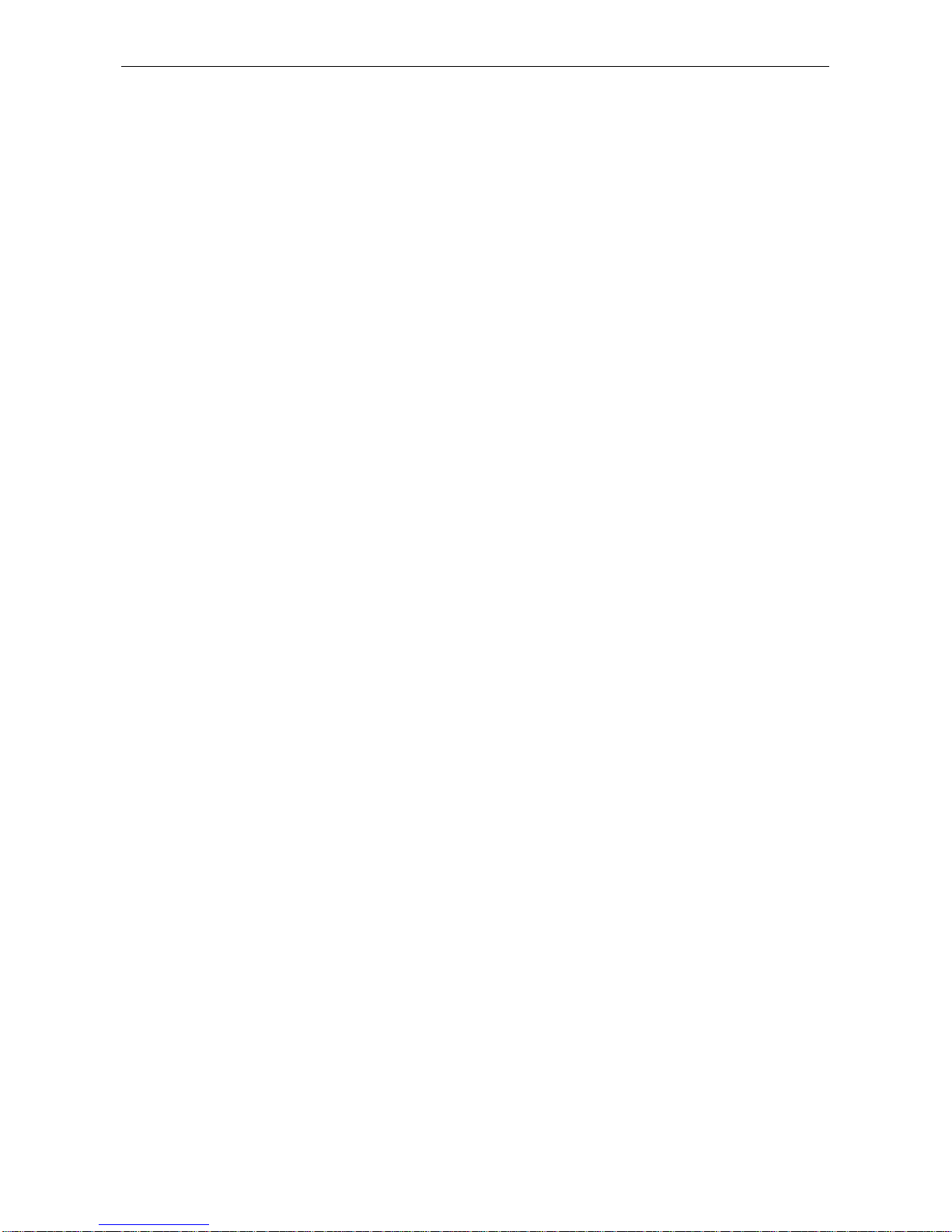
Model Name
- 7 -
Example
monitor#ip route default 192.168.1.1
2.5 Test Network Connection By PING
monitor#ping <ip_address>
This command is used for testing the connecting status of the network.
Parameter Description
ip_address Destination IP address
Example
monitor#ping 192.168.0.100
Reply from 192.168.0.100 : data=48, time=10ms, ttl=128
Reply from 192.168.0.100 : data=48, time=10ms, ttl=128
Reply from 192.168.0.100 : data=48, time=10ms, ttl=128
Reply from 192.168.0.100 : data=48, time=10ms, ttl=128
4 packets sent, 4 packets received
round-trip min/avg/max = 0/2/10 ms
2.6 Manually Boot From A File
monitor#boot flash <local_filename>
This command is for starting some router software in the flash memory. There may be several router
softwares in a flash.
Parameter Desription
local_filename is the filename saved in the flash memory and must be input by user.
Example
monitor#boot flash router.bin
Page 10

Model Name
- 8 -
3. Interface Configuration
3.1 Overview
By the information in this chapter to understand the types of interfaces supported on D-Link routers and
to search configuration information for various types of interfaces.
For a complete description of the interface commands used in this and other chapters that describe
interface configuration, refer to the "Interface Configuration Command" chapter. To search
documentation of other commands that appear in this chapter, please see the related contents of user
manual.
This chapter contains general information that applies to all interface types; it includes these sections:
3.1.1 Supported types of interface
Please see the following form to obtain correlative information about the type of interface.
Types of Interface Task Reference information
LAN interface Configure Ethernet interface
Configure FastEthernet interface
“Configure LAN interface“
Serial interface Configure Synchronous Serial interface
Configure low-speed Serial interface
“Configure Serial interface“
Logic interface Configure Loop-back interface
Configure Empty interface
Configure Dialup interface
Virtual template and virtual access
interface
Multi-link interface
Tunnel interface
Sub-interface
“Configure Logic interface“
E1 interface Configure channelized E1 interface “Configure E1 interface“
PRI interface Configure PRI interface Configure PRI interface
BRI interface Configure BRI interface Configure BRI interface
DTU interface Configure DTU interface Configure DTU interface
MODEM interface Configure the asynchronous MODEM
interface
Configure the MODEM interface
Two types of interfaces are supported by D-Link router: physical and virtual interfaces. The types of
physical interfaces on a device depend on its standard communication interface and the interface
module equipped on the router. The virtual interfaces that D-Link routers and access servers support
include sub-interface and logic interface. The sub-interface derived from physical interface. Please see
Introduction of sub-interface for more details. The logic interface indicates the interface that created
manually by user and without corresponding physical equipment.
Presently, the physical interfaces supported by D-Link Router that include:
♦
Ethernet
♦
FastEthernet
♦
Synchronous Serial
♦
Low-speed Serial
Page 11
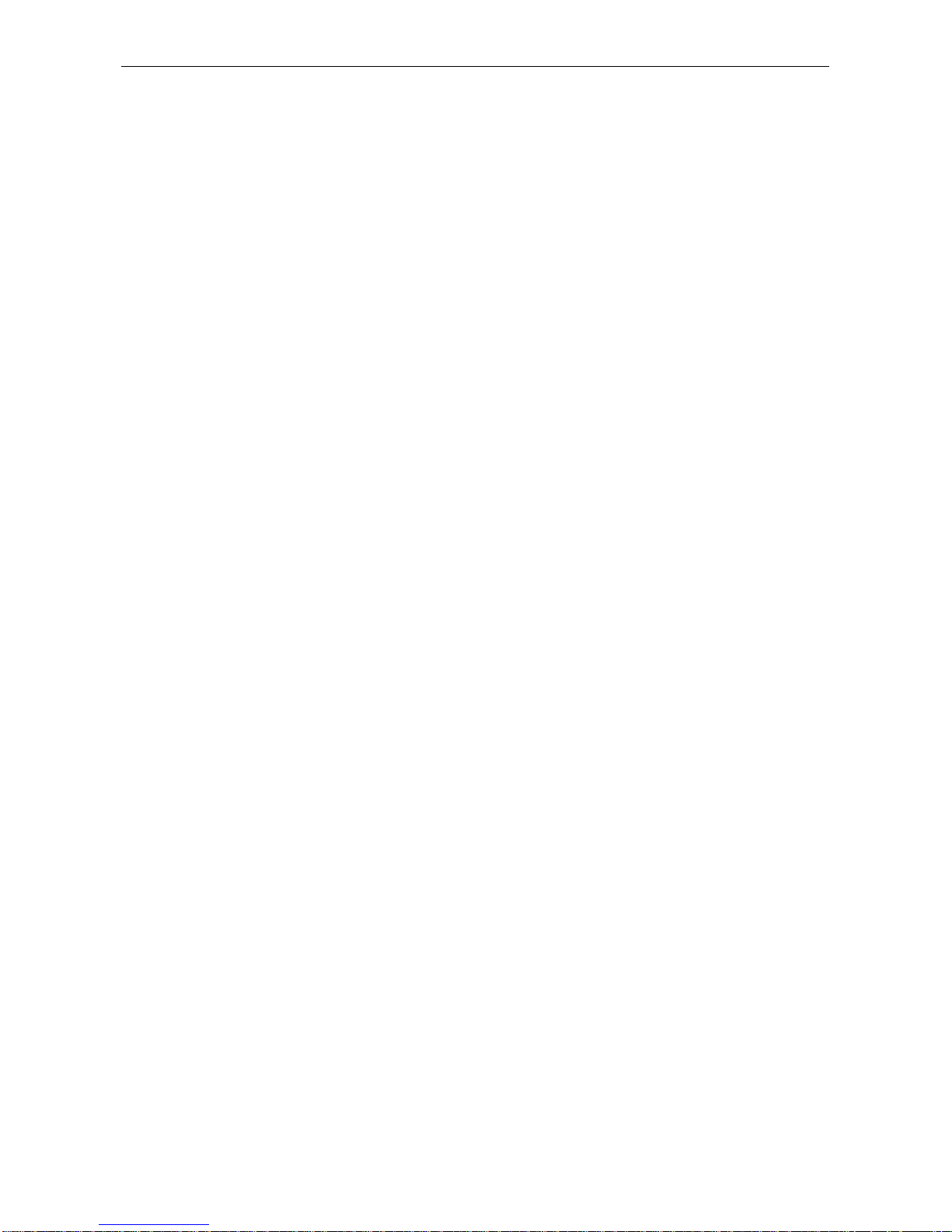
Model Name
- 9 -
♦
Asynchronous Serial
♦
Channelized E1
♦
ISDN PRI interface
♦
ISDN BRI interface
♦
DTU interface
♦
Asynchronous MODEM interface
Presently, the logic interface supported by D-Link Router are:
♦
Loop-back interface
♦
Empty interface
♦
Dialup interface
♦
Virtual template and virtual access interface
♦
Tunnel interface
♦
Sub-interface
3.2 Introduction of Interface Configuration
These following instructions apply to all interface configuration processes. Users should begin interface
configuration in global configuration mode and follow these steps:
Use the command “
interface”
to begin to configure the related interface parameters. User can use
command “
show interface
” to display the interface. All the interfaces of the device will provide theirs
status as follows:
[DEFAULT@4_2750 /enable/]#
show
(00)alias alias for command
......
(19)interface interface status and configuration
......
Please Input the code of command to be excute(0-45): 19
Input 17,choose “interface”,it will prompt:
(00)FastEthernet FastEthernet interface
(01)Ethernet Ethernet interface
(02)Serial Serial interface
(03)Async Asynchronous interface
(04)Null Null interface
Please Input the code of command to be excute(0-4): 2
Input 2,choose “Serial”,the prompt will be:
Please input a interface name:
s1/0
Input the value of type、slot and port of the interface,it will display:
Serial 1/0 is administratively down, line protocol is down
Hardware is SCC Mode=Sync,Speed=64000
DTR=UP,DSR=DOWN,RTS=DOWN,CTS=DOWN,DCD=DOWN
MTU 1500 bytes, BW 64 kbit, DLY 20000 usec
Encapsulation HDLC, loopback not set
Keepalive set(10 sec)
If you want to configure the serial interface 1/0, input the following content:
[DEFAULT@router /config/]#
interface
Key Word:
U(undo) D(default) Q(quit)
(00)FastEthernet FastEthernet interface
(01)Ethernet Ethernet interface
(02)Serial Serial interface
Page 12
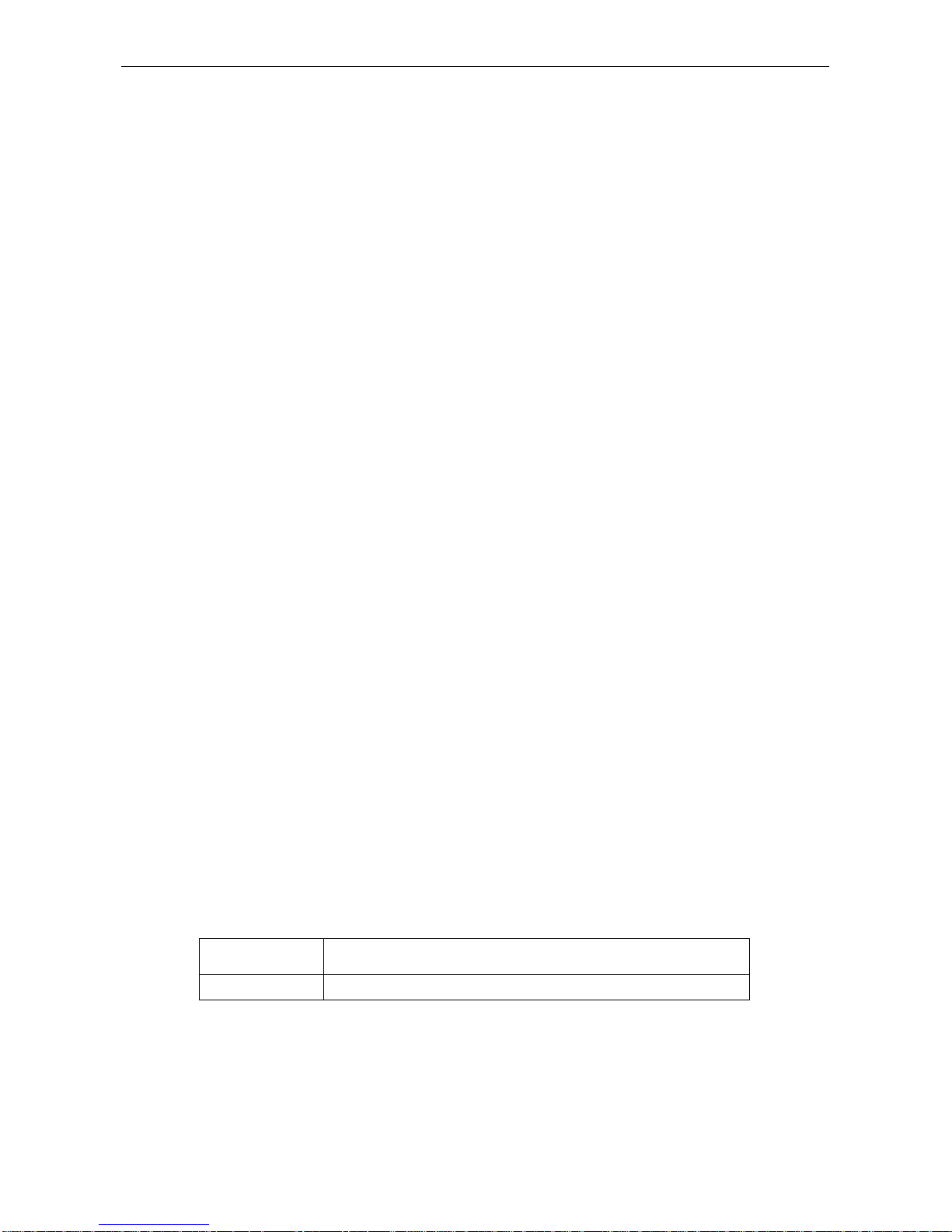
Model Name
- 10 -
(03)Async Asynchronous interface
(04)Null Null interface
(05)Loopback Loopback interface
(06)Tunnel Tunnel interface
(07)Dialer Dialer interface
(08)Multilink Multilink-group interface
(09)Virtual-template Virtual template interface
(10)Virtual-tunnel Virtual tunnel interface
Please Input the code of command to be excute(0-10):
2
Please input a interface name:
s1/0
Will you excute it? (Y/N):
y
In the interface configuration mode, it will wait for the user to input the “enter” string each time a configuration is
performed. After input the “enter”, it will automatically display all the performable commands of the interface to
provide to users.
Notice:
It is not necessary to add a space between the interface type and interface number. For example, in the preceding line you
can specify either serial 10/0 or serial 0/0. The command will work by either way.
(1) The commands which define the protocols and applications to be implemented on the interface
can be configured under the current interface configuration mode. All sort of commands will exist
until quit the interface configuration mode or switch to another interface.
(2) Once the configuration was completed, user is able to test the status of interface by the
command
show
that list in the section “Supervise and maintain interface“.
Notice:
Configuring channelized E1 interfaces requires additional steps. When you configure channelized T1or channelized E1, you
must first define the channels and the time slots that comprise the channels. Use the commands of “controller E1” and
“channel-group”, and then use “interface serial” to configure generated serial interface.
3.3 Introduction of Sub-interface
Configuring multiple sub-interfaces on a single physical interface allows greater flexibility and
connectivity on the network. A sub-interface is a mechanism that allows a single physical interface to
support multiple logical interfaces or networks. That is, several logical interfaces or networks can be
associated with a single hardware interface. Sub-interfaces are implemented in various WAN protocols,
including Frame Relay and X.25 protocol.
3.4 Configure public configuration of interface
The following section describes commands that executed on any type of interface and thereby
configure the common configuration of interface. The common configuration of interface that available
to be configured includes:
You can add a description about an interface to help you remember what is attached to it. This
description is meant solely as a comment to help identify what the interface is being used for. The
description will appear in the output of the following commands: “
show running-config
”, and “
show
interfaces
”. To add a description for any interface, use the following command in interface
configuration mode:
Command Purpose
description
string Add description to current interface configuration
Choose the item 9 of prompt and add the descriptions
Please see the “Example of interface description“ to get more examples of add description of interface.
3.4.1 Set bandwidth
The information of bandwidth is use to carry out the operational decision by upper layer protocol (ULP).
Use following commands to set the bandwidth in the current interface:
Page 13
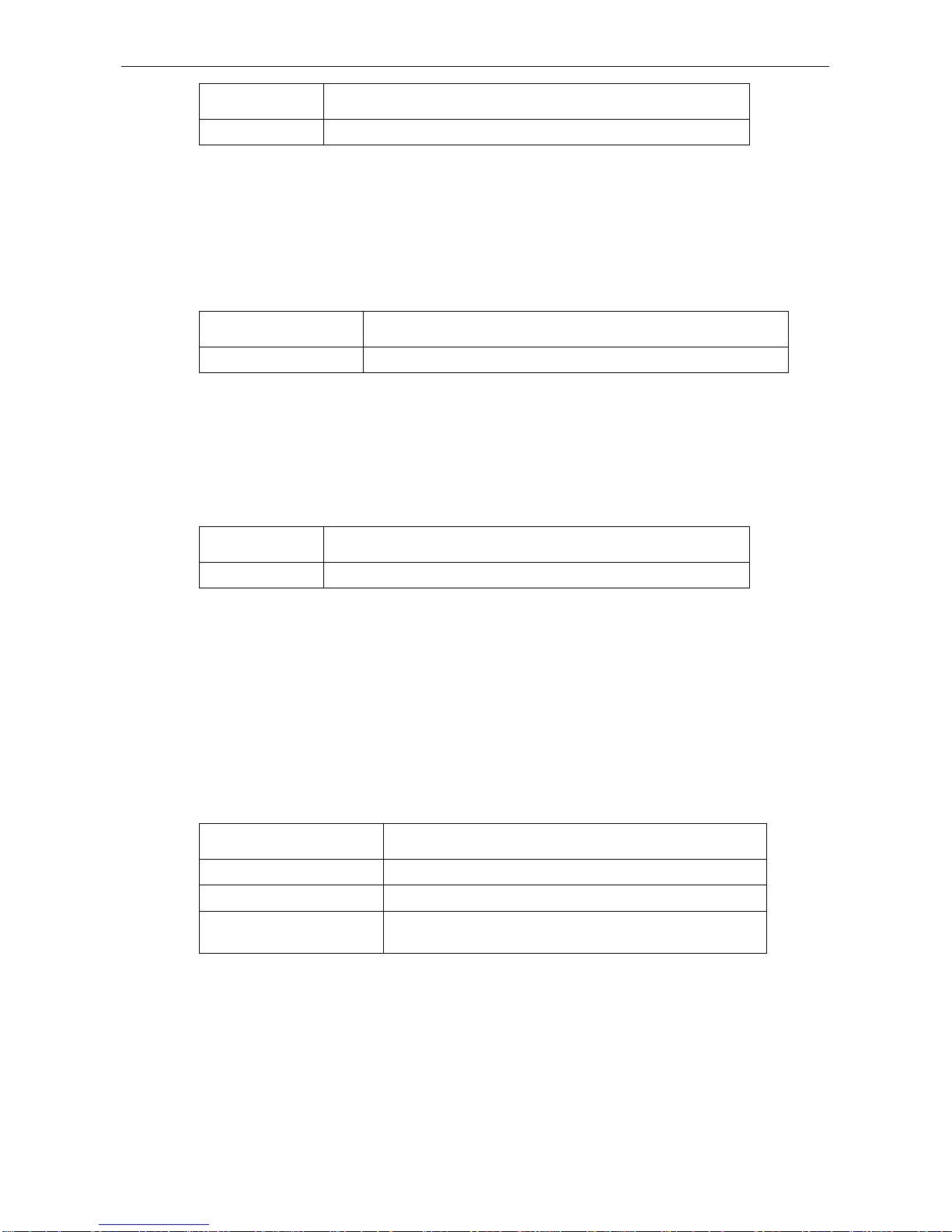
Model Name
- 11 -
Command Purpose
bandwidth
kilobps Set the bandwidth for current configured interface
Choose the item 1 of prompt and set the bandwidth.
The bandwidth is only a parameter of route that did not affect the communication rate of actual physical
interface.
3.4.2 Set timing delay
The information of timing delay is used to carry out the operational decision by upper layer protocol
(ULP). Following commands set the timing delay in the current interface:
Command Purpose
delay
tensofmicroseconds Set the timing delay for current configured interface
Choose the item 8 of prompt and set the delay.
The setting of timing delay is only set a parameter of information. This configuration command cannot
adjust the actual timimg delay of interface.
Each interface has a default maximum packet size or maximum transmission unit (MTU) size. This
number generally defaults to 1500 bytes. On serial interfaces, the MTU size varies, but cannot be set
smaller than 68 bytes. To adjust the maximum packet size, use the following command in interface
configuration mode:
Command Purpose
Mtu
bytes Set MTU for current configured interface
Choose the item 20 of prompt and set the value of MTU.
Supervise and maintain the interface
To supervise and maintain the interface by the tasks below:
Examine status of interface
D-Link Router supports the command that to display various information of interface, which is include
the status of interface and version of hardware and software. Parts of interface supervising commands
are listed in the form below. Please see the “Command of interface configuration“ for details.
Use following commands:
Command Purpose
show interface
[type slot/port] Display the status of interface
show running-config
Display current configuration
show version
Display setting of hardware, version of software, filename of
configuring file, source image and boot image.
To display interface status, input the command “show” to list all the parameters in global configuration
contents:
(00)alias alias for command
......
(19)interface interface status and configuration
......
Please Input the code of command to be excute(0-45): 19
Input 19, choose the item “interface” and it will prompt:
(00)FastEthernet FastEthernet interface
Page 14
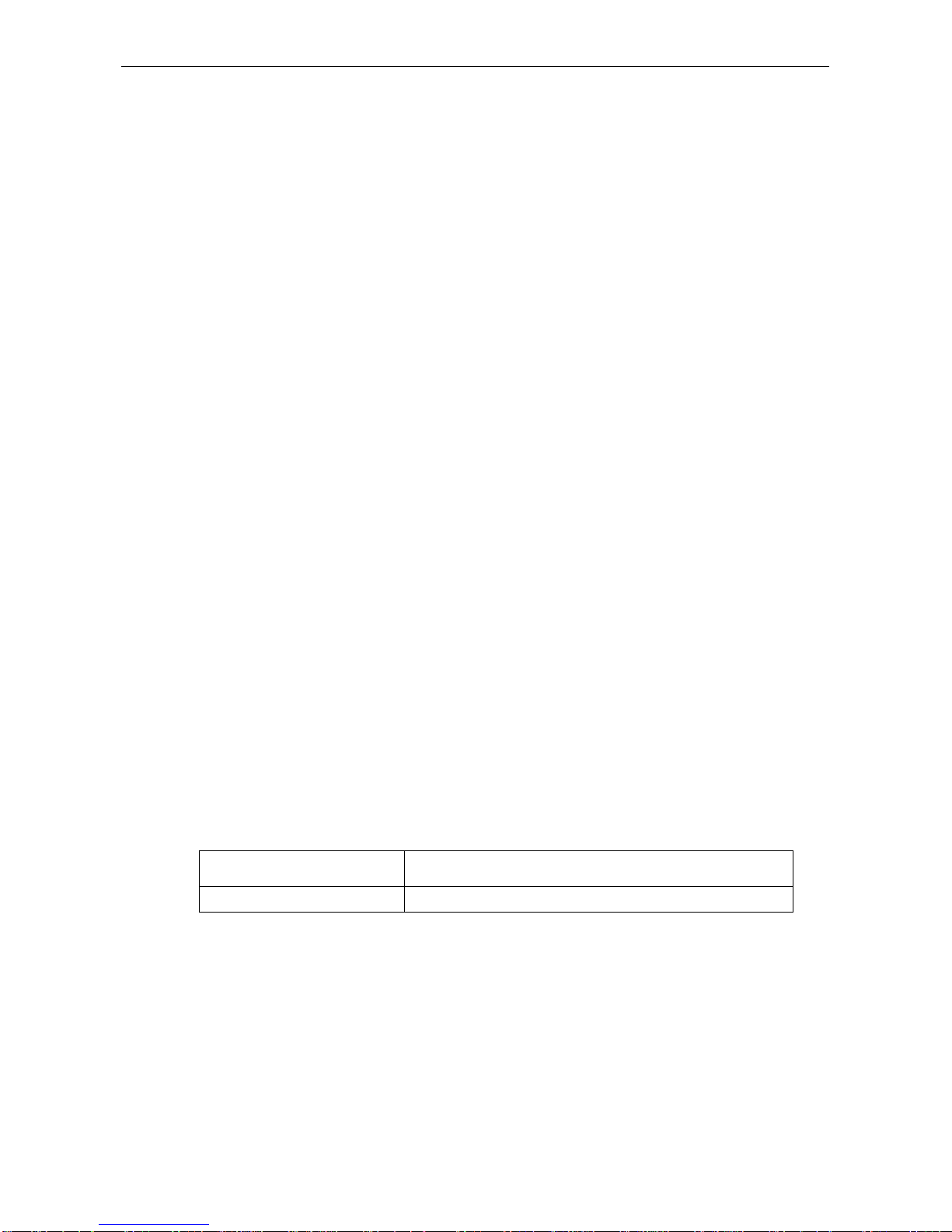
Model Name
- 12 -
(01)Ethernet Ethernet interface
(02)Serial Serial interface
(03)Async Asynchronous interface
(04)Null Null interface
Please Input the code of command to be excute(0-4): <cr>
Input the value of type, slot and port of the interface to be displayed:
To display the current configuration, input the command “
show
” to list all the parameters in the global
configuration contents:
(00)alias alias for command
......
(31)running-config current configuration
......
Please Input the code of command to be excute(0-45): 31
Input 31,choose the item “running-config”,it will prompt:
(00)interface interface current configuration
(01)<cr>
Please Input the code of command to be excute(0-1): 1
nput 1, it will display all the current configurations.
To display the hardware configuration, software version, name, source and boot image of the
configuration documents, input the command “
show
” in the global configuration contents:
(00)alias alias for command
......
(41)version router version information
......
Please Input the code of command to be excute(0-45): 41
Input 41,choose the item “version”,it will prompt:
(00)all Show all module version information
(01)module Specify module
(02)<cr>
Please Input the code of command to be excute(0-2): 0
Input 0,choose the item “all”,it will display all the information:
3.5 Initialize and delete interface
The logical interface can be created and dynamic deleted by user. The sub-interface and channelized
interface are also can be dynamic deleted. Restore the default setting is available for the physical
interface that cannot be dynamic deleted. Following commands apply to initialize and delete the
interface in the global configuration mode:
Command Purpose
Interface(undo)
type slot/port Initialize physical interface or delete virtual interface
Input the command “
interface
”,it will list all the parameters:
U(undo) D(default) Q(quit)
(00)FastEthernet FastEthernet interface
(01)Ethernet Ethernet interface
(02)Serial Serial interface
......
Please Input the code of command to be excute(0-10): u
Input U or u, the prompt is:
(00)FastEthernet FastEthernet interface
(01)Ethernet Ethernet interface
(02)Serial Serial interface
......
Page 15
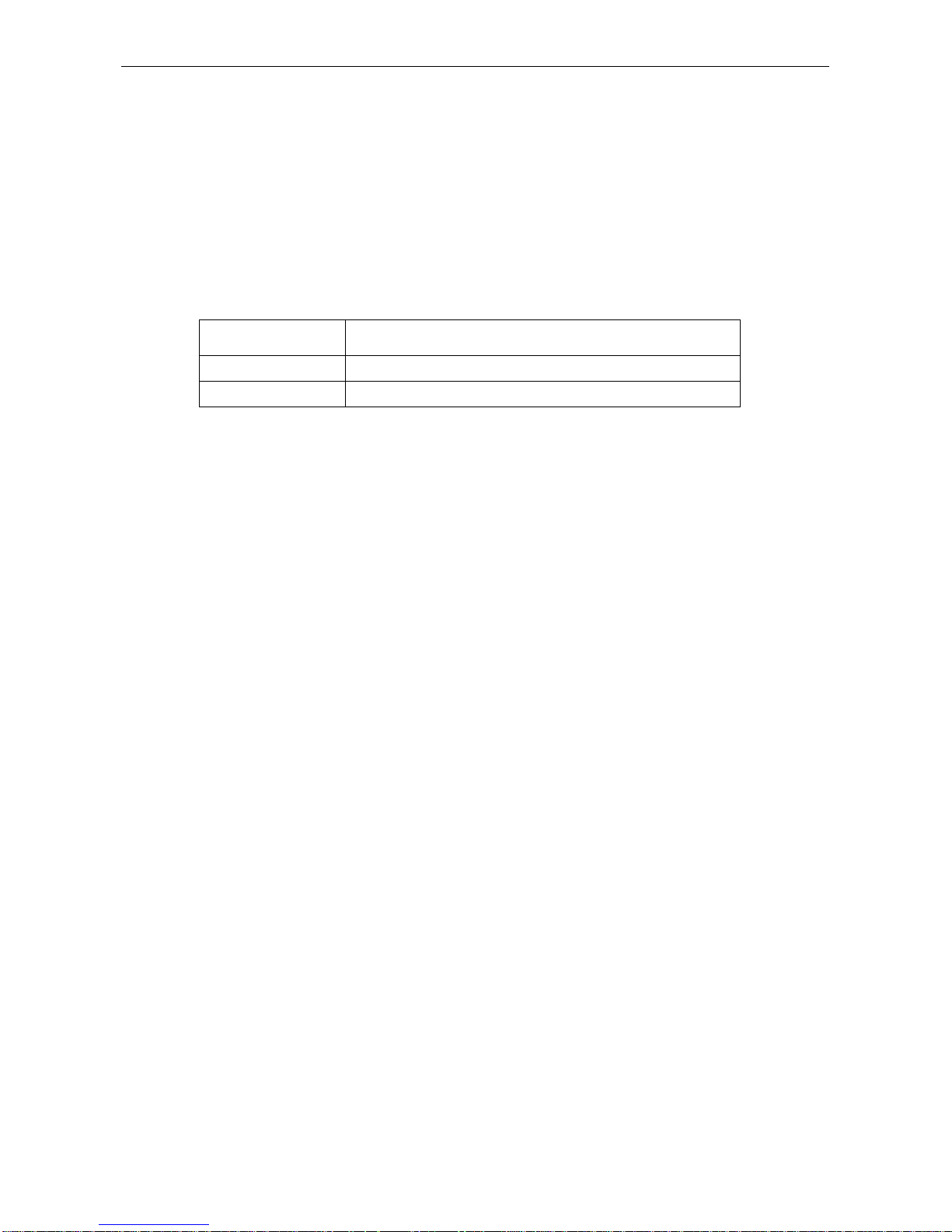
Model Name
- 13 -
Please Input the code of command to be excute(0-10):
Input the type, slot and port of the physical interface to be initialized or the virtual interface to be
deleted.
3.6 Close and restart interface
Forbid an interface will cause the forbiddance of all the functions that use to assigned interface.
Furthermore, the forbiddened interface will be display as unavailable interface for all the supervising
commands. This message will be transfer to other Routers through dynamic route protocol. Modify of
any route will not effect the interface. Stop an interface on the serial interface will cause the reduction of
DTR signal.
Use following command to close interface in the configuring mode of interface and then restart:
Command Purpose
shutdown
Stop interface
Shutdown(default)
Restart interface
Please use the commands show
interface
and
show running-config
to check an interface to be
closed or not. In the command display of
show interface
, a closed interface will be displayed as
“administratively down”. Please see the “Example of stop interface“.
Example of interface configuring
Provide following example of configuring process:
Example of start interface
Following example describe that how to start the interface configuring on a serial interface. It
encapsulates PPP protocol for serial interface 1/0.
interface serial 1/0
encapsulation ppp
Example of interface description
Following example explain that how to add the description of interface. The description will be
presented with displaying of configuring file and interface command.
interface ethernet 1/1
description First Ethernet in network 1
ip address 192.168.1.23 255.255.255.0
Example of stop interface
Following example is of stop the Ethernet interface in port 1 of slot 1.
interface ethernet 1/1
shutdown
Following example is of restart interface
interface ethernet 1/1
shutdown(undo)
Following example is of stop an E1 channel
interface serial 1/3:23
shutdown
3.7 Configuring Interface
This chapter describes the processes for configuring interfaces. It contains these sections:
Page 16
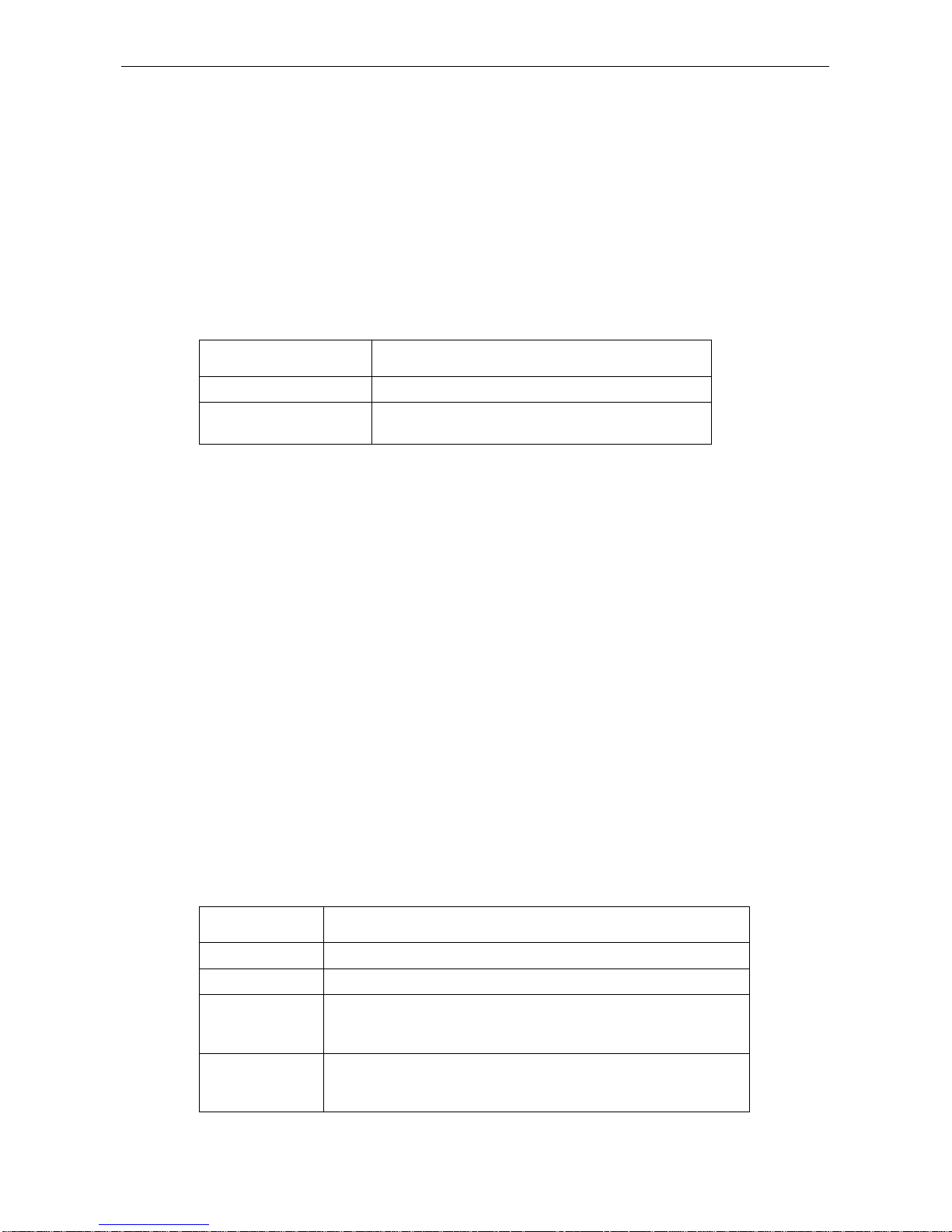
Model Name
- 14 -
Please see the “Interface Configuration Example” later in this chapter to get the examples of configuring task. For
hardware technical descriptions and information about installing interfaces, refer to the hardware installation and
configuration manual for your product. For a complete description of the LAN interface commands used in this
chapter, refer to the "Interface configuration commands" chapter.
3.7.1 Configuring Ethernet Interface
In this section, we will describe the process of Ethernet interface configuring. D-Link Router supports the 10Mbps
Ethernet interface and 100Mbps Fast Ethernet interface. The concrete configurations consist of following steps.
The first step is prerequisite and others are optional.
1. Assign the interface of Ethernet or FastEthernet
Input the commands below in global configuring mode to enter the status of Ethernet interface
configuring.
Command Function
interface ethernet
slot/port Enter the mode of Ethernet interface configuring
interface fastethernet
slot/port
Enter the mode of FastEthernet interface configuring
Input the command “
interface
”, it will list all the parameters:
(00)FastEthernet FastEthernet interface
(01)Ethernet Ethernet interface
(02)Serial Serial interface
......
Please Input the code of command to be excute(0-10): 1
Input 1,choose the item “Ethernet”,it will prompt:
Please input a interface name:
Input the Ethernet, slot and port name:
Input 0 ,choose the item “Fast Ethernet”,it will display:
Please input a interface name:
Input the Fast Ethernet, slot and port name.
The command
show interface Ethernet
is use to display the status of Ethernet interface. The command
show
interface fastethernet
is use to display the status of FastEthernet interface.
2. Configure 100Mbps FastEthernet
The FastEthernet interface of D-Link Router supports the rate of 10Mbps / 100Mbps and the Router,
Hub and Swithces with 100BaseT or 10BaseT interface. The FastEthernet interface support the
adaptation with the rate of 10Mbps and 100Mbps. Furthermore, the FastEthernet is able to adopt the
suitable rate of communication, which is according to the connected equipment. Following is the
process of configuration that starts from management mode:
参数 参数说明
Command Function
cd configure
Enter the content of global configuration
interface
fastethernet
slot/port
Enter the FastEthernet interface
ip address
address
subnet-mask
Set IP address and subnet mask on interface
Step 1:
Page 17
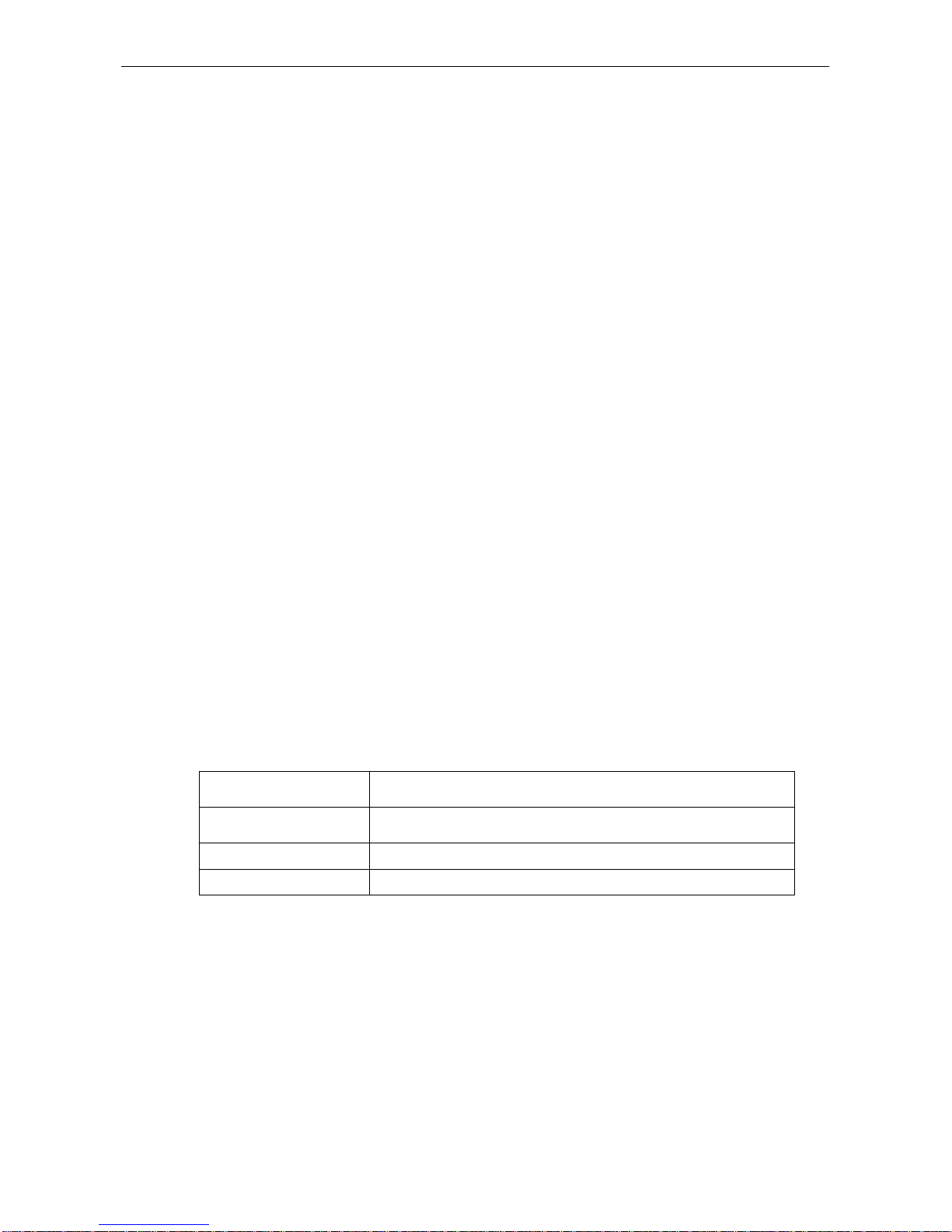
Model Name
- 15 -
Input the command “cd config” to enter the global configuration mode.
Step 2:
Input the command “interface”, list all the parameters:
(00)FastEthernet FastEthernet interface
(01)Ethernet Ethernet interface
(02)Serial Serial interface
......
Please Input the code of command to be excute(0-10): 0
Input 0,choose the item “fast Ethernet”, it will prompt:
Please input a interface name:
Input the fast ethernet, slot and port name.
Step 3:
Choose the item 20 of prompt, it will list all the parameters:
(00)access-group Specify access control for packets
(01)address IP address
(02)beigrp Enhanced Interior Gateway Routing Protocol
......
Please Input the code of command to be excute(0-19): 1
Input 1,choose the item “address”, it will prompt:
(00)A.B.C.D IP address
(01)dhcp IP Address negotiated via DHCP
Please Input the code of command to be excute(0-1): 0
Input 0,choose the item “A.B.C.D”, the prompt is :
Please input a IP Address:
Input the IP address, it will prompt:
Please input a IP Address:
Input the mask.
3.7.2 Configure the rate of FastEthernet
The rate of FastEthernet executed through self-negotiation as well as configuration on interface.
参数 参数说明
Command Function
Speed {10|100|auto
} Set the rate of FastEthernet as 10M, 100M or self-negotiation.
speed (default
) Restore the default setting with the rate is self-negotiation.
Choose the item 35 of prompt, it will display that:
U(undo) D(default) Q(quit)
(00)10 Set 10-Mbps
(01)100 Set 100-Mbps
(02)auto Set auto-speed
Please Input the code of command to be excute(0-2):
Input 0 to set the speed as 10M.
Input D or d, it will come back to default settings.
Page 18
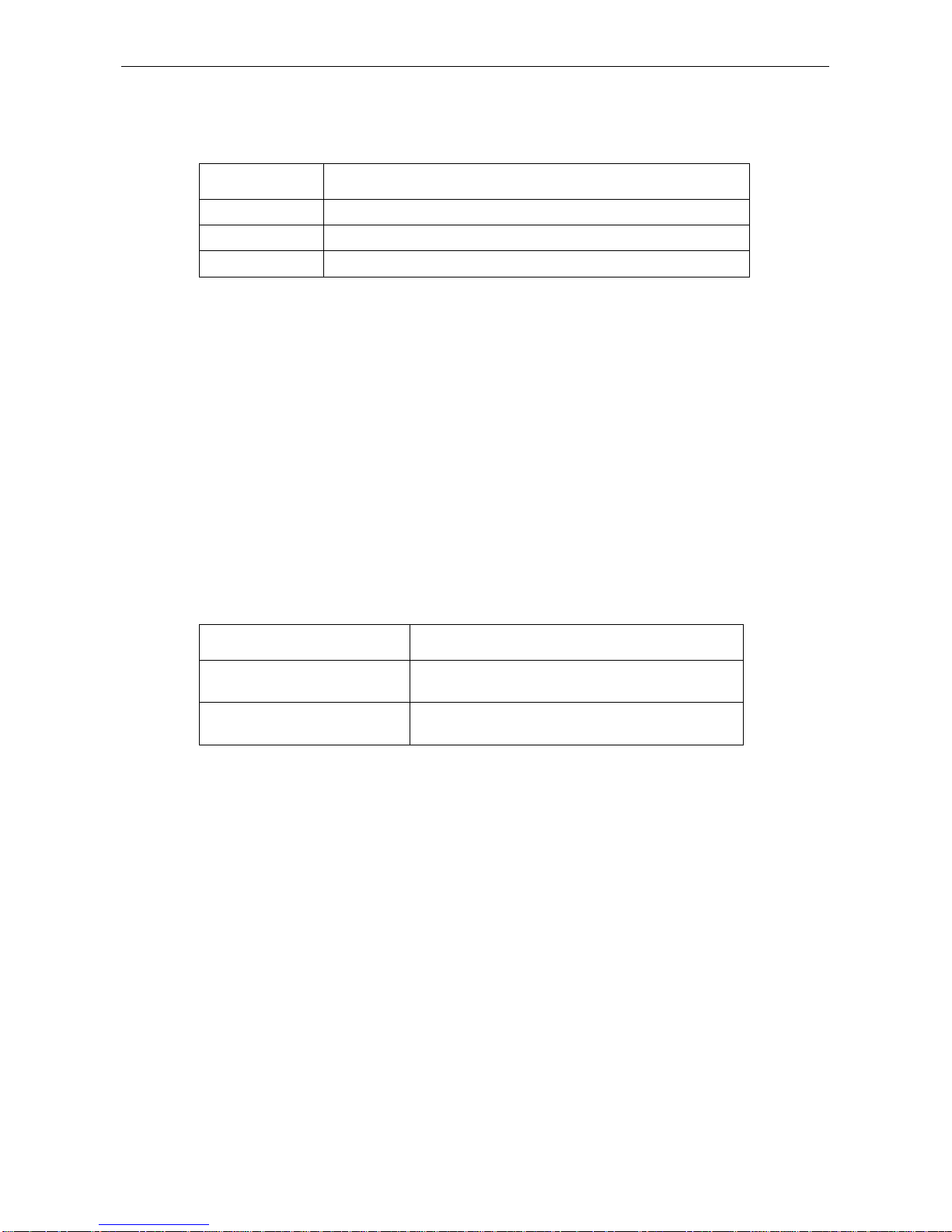
Model Name
- 16 -
3.7.3 Duplex configuration mode of FastEthernet
The duplex mode of FastEthernet executed through self-negotiation as well as configuration on
interface.
Command Function
duplex half
Set the operational mode of FastEthernet as half-duplex.
duplex full
Set the operational mode of FastEthernet as full-duplex.
Duplex(default)
Restore the default setting as self-negotiation.
Choose the item 13 of prompt, it will display that:
U(undo) D(default) Q(quit)
(00)full Force full duplex operation
(01)half Force half duplex operation
Please Input the code of command to be excute(0-1):
Input 1, choose the item “half” can set it into half-duplex mode.
Input 0, choose the item “full” can set it into full-duplex mode.
Input D or d, it will come back to default settings.
3.7.4 Configure Ethernet subinterface
This section is description about the process of Ethernet sub-interface configuring. D-Link Router
supports the iEEE 802.1Q protocol on the Ethernet sub-interface. Detailed configuration as below:
1. Assign the sub-interface of Ethernet
Input following commands under the global mode to enter the status of Ethernet interface configuring:
Command Function
interface ethernet
slot/port.subinterface-number
Enter the status of Ethernet sub-interface configuring
interface fastethernet
slot/port.subinterface-number
Enter the status of FastEthernet sub-interface configuring
Input the command “interface”, it will list all the parameters:
(00)FastEthernet FastEthernet interface
(01)Ethernet Ethernet interface
(02)Serial Serial interface
......
Please Input the code of command to be excute(0-10): 1
Input 1, choose the item “Ethernet”, it will prompt:
Please input a interface name:
Input the name of Ethernet, slot and port and the value of sub-interface-number.
Input 0, choose the item “Fast Ethernet”, it will prompt:
Please input a interface name:
Input the name of Fast Ethernet, slot and port and the value of sub-interface-number.
2. Encapsulate 802.1Q protocol
The sub-interface of Ethernet must encapsulate with 802.1Q protocol for usage. Otherwise, UP is
unavailable for the protocol.
Page 19

Model Name
- 17 -
Command Function
encapsulation dot1q
vlan-identifier Encapsulate 802.1Q protocol and assign Vlan ID
Choose the item 11 of prompt, it will display:
(00)dot1Q IEEE 802.1Q Virtual LAN
Please Input the code of command to be excute(0-0): 0
Input 0 and the value of vlan-identifier,then the encapsulation of protocol for the sub-interface is
complete.
3. Configuring Serial Interface
For hardware technical descriptions and information about installing interfaces, refer to the hardware
installation and configuration publication for your product. For a complete description of serial interface
commands used in this chapter, refer to the "Interface Command" chapter. To locate documentation of
other commands that appear in this chapter, use the command reference master index or search online,
which is include following content:
3.7.5 Configuring Synchronous Serial Interface
The configuration of synchronous serial interface consists of following steps. The first step is
prerequisite and others are optional.
Please see the “Example of interface configuring“ in the last place to find the example of configuration
task.
1. Specify Synchronous Serial Interface
In the global configuring mode, each following commands is use for assign the synchronous serial
interface and enter the status of interface configuring (if asynchronous card be chose, e.g. 16
asynchronous card provides only asynchronous communication, use async to replace serial):
参数 参数说明
Command Function
interface serial
slot/port Enter the interface configuring
interface serial
slot/port:set-channel-group
Enter the channlized E1 interface configuring
Input the command “
interface
” and it will list all the parameters:
(00)FastEthernet FastEthernet interface
(01)Ethernet Ethernet interface
(02)Serial Serial interface
......
Please Input the code of command to be excute(0-10): 2
Input 2, choose the item “serial”, it will prompt:
Please input a interface name:
Input the serial, slot and port names, enter the interface configuration.
Input the name of the serial, slot, port and channel-group, enter the configuration of channelized E1
interface.
2. Specify Synchronous Serial Interface Encapsulation
By default, synchronous serial lines use the High-Level Data Link Control (HDLC) serial encapsulation
method, which provides the synchronous framing and error detection functions of HDLC. The
synchronous serial interfaces support the following serial encapsulation methods:
♦
High-level Data Link Control (HDLC)
Page 20
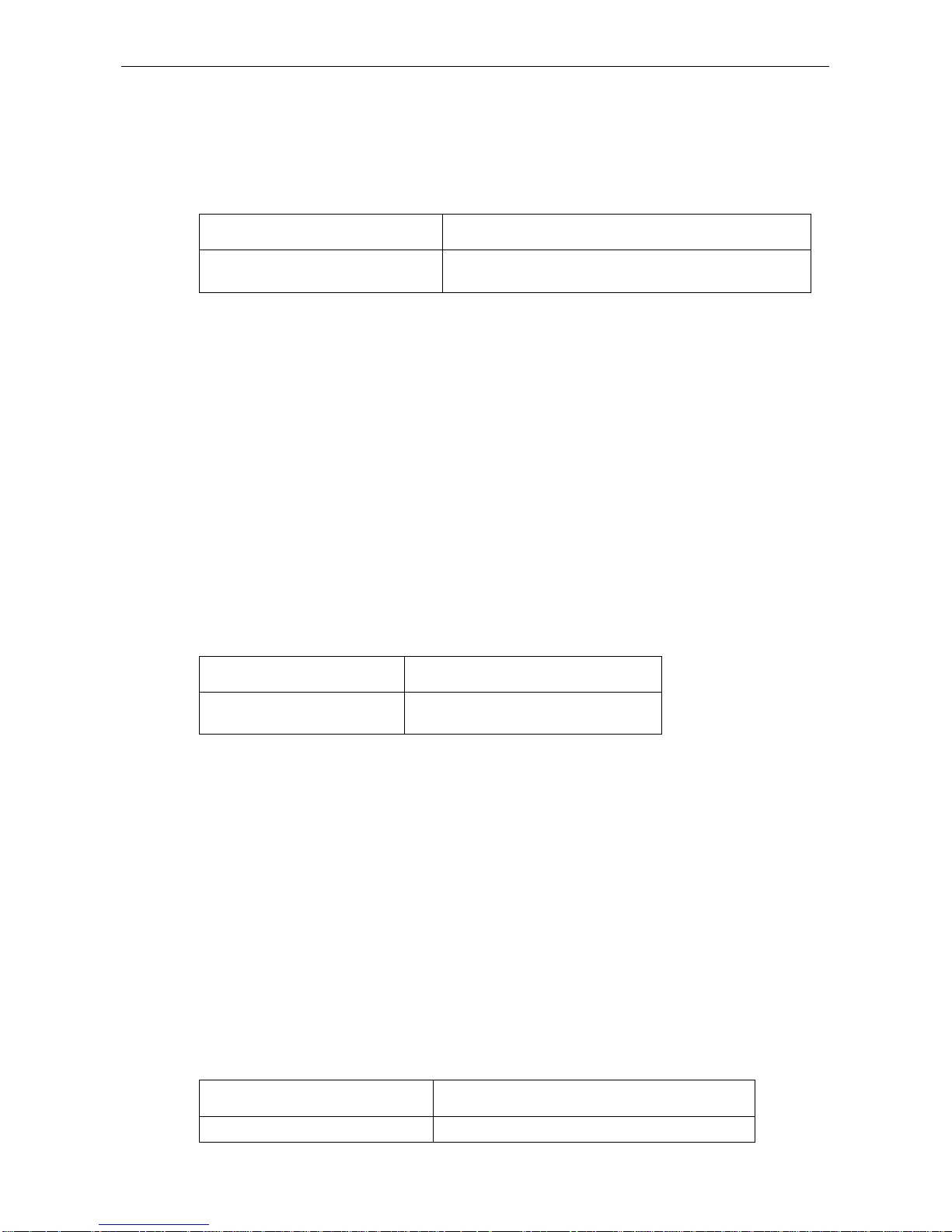
Model Name
- 18 -
♦
Frame Relay
♦
Point to point protocol (PPP)
♦
X.25
♦
Synchronous data link control·(SDLC)
The encapsulating protocol is able to set by following commands in the mode of interface configuring:
Command Function
encapsulation{hdlc|frame-relay|ppp|x2
5|sdlc
}
Configure synchronous serial encapsulating protocol
The setting of concrete encapsulation should according to the actual situation. Please see the
“Command of interface“ to get more information.
Choose the item 11 of prompt, it will list all the parameters:
(00)frame-relay Frame Relay Protocol
(01)hdlc HDLC Protocol
(02)ppp PPP Protocol
(03)sdlc SDLC Protocol
(04)x25 X.25 Protocol
Please Input the code of command to be excute(0-4):
Then choose the protocol you want to encapsulate.
3. Configure Low-speed Serial Interface
This section describes how to configure low-speed serial interface. Please see the “Example of
low-speed interface“ for example of configuration.
Usually, the low-speed serial interface supports both synchronous mode and asynchronous mode.
While in the status of interface configuring, use following command to assign the low-speed interface in
the mode of synchronous or asynchronous:
Command Function
Physical-layer mode
{
sync
|
async
}
Assign the low-speed interface in the mode
of synchronous or asynchronous
Choose the item 25 of prompt, it will display:
(00)flow-control Flow control
(01)mode Configure sync or async physical layer on serial interface
(02)sampling set clock sampling mode
(03)speed port speed
Please Input the code of command to be excute(0-3): 1
Input 1,choose the item “mode”, it will prompt:
(00)async asynchronous mode
(01)sync synchronous mode
Please Input the code of command to be excute(0-1):
Input 0, choose the item “async” to set the interface as asynchronous type.
Input 1, choose the item “sync” to set the interface as synchronous type.
While in the mode of asynchronous, the low-speed serial interface supports all the commands of
standard asynchronous interface. The default mode is synchronous. While in the status of interface
configuring, use following command to returen the mode of low-speed serial interface form
asynchronous to synchronous:
Command Function
Physical-layer (default) mode
Returen to default mode----synchronous mode
Page 21
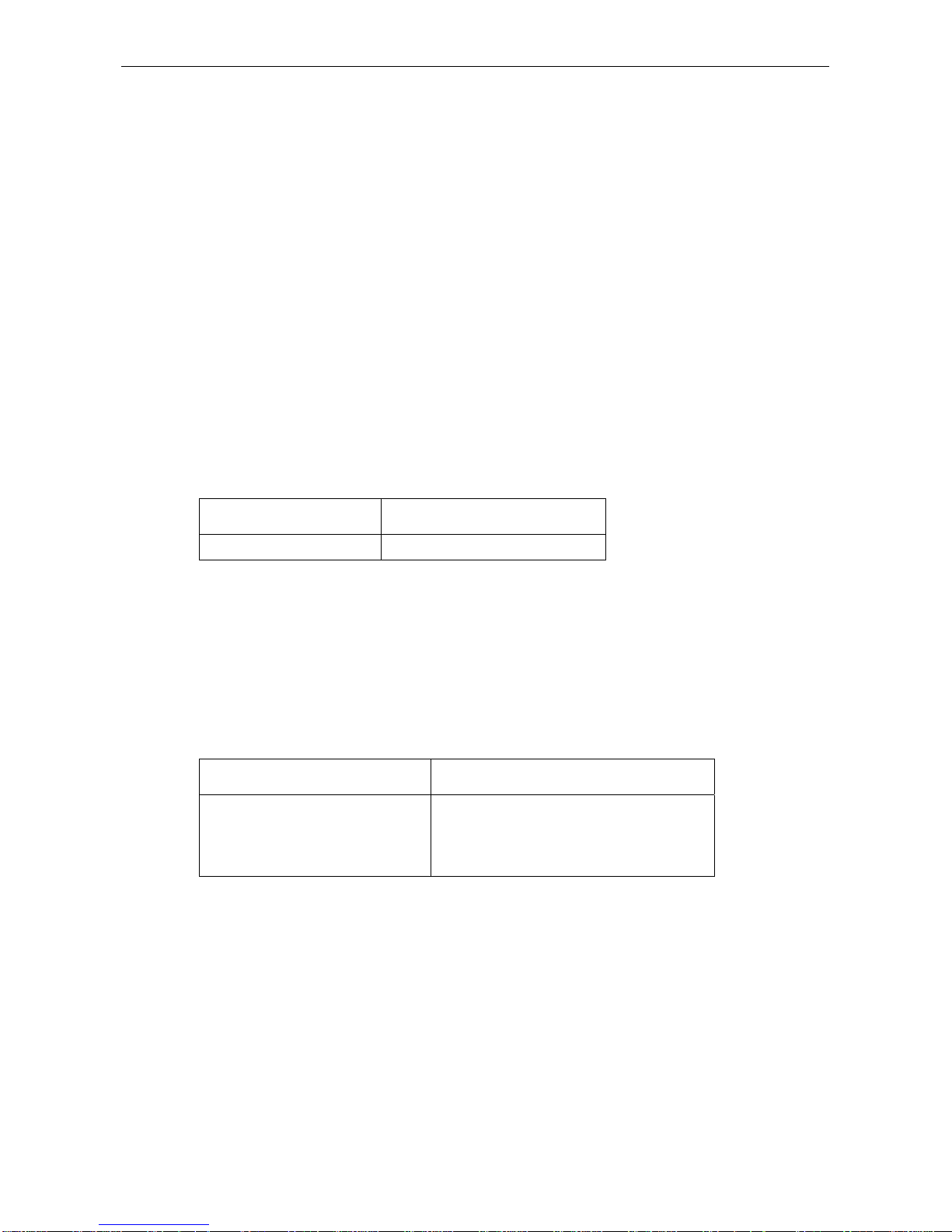
Model Name
- 19 -
Choose the item 25 of prompt, it will display:
U(undo) D(default) Q(quit)
(00)flow-control Flow control
(01)mode Configure sync or async physical layer on serial interface
(02)sampling set clock sampling mode
(03)speed port speed
Please Input the code of command to be excute(0-3): d
Input D or d, it will prompt:
(00)flow-control Flow control
(01)mode Configure sync or async physical layer on serial interface
(02)sampling set clock sampling mode
(03)speed port speed
Please Input the code of command to be excute(0-3): 1
Input 1,choose the item “mode”, it will prompt:
(00)async asynchronous mode
(01)<cr>
Please Input the code of command to be excute(0-1): 1
Input 1,set it back to default mode.
While in the status of interface configuring, please use following command to configure the rate of
synchronous mode and asynchronous mode:
Command Function
Physical-layer speed
speed Assign the rate of interface
Choose the item 25 of prompt, it will display:
(00)flow-control Flow control
(01)mode Configure sync or async physical layer on serial interface
(02)sampling set clock sampling mode
(03)speed port speed
Please Input the code of command to be excute(0-3): 3
Input 3, choose the item “speed”, then it will prompt various speed value, select the one you want.
The value of rate that supported by synchronous interface and asynchronous interface shown as
following:
Synchronous interface Asynchronous interface
1200,2400,4800,9600,14400,19200,38
400,57600,
64000,115200,128000,256000,512000
,1024000,2048000
1200,2400,4800,9600,14400,19200,
38400,57600,115200
3.8 Configuring E1 interface
3.8.1 Introduction of E1 interface
There are two types of configuration of E1 interface:
To be treate as channelized E1 interface. The interface separates into 31 time-slots in physical and all
the time-slots divide into several groups arbitrarily. Each group of time-slot is bind as one interface with
the same logical characteristic of synchronous serial interface. Protocols of link layer are supported,
which include PPP, frame relay, LAPB and X.25.
To be treat as unchannelized E1 interface. As a G.703 synchronous serial interface with the rate of 2M
in physical, The interface supports the protocols of link layer that include PPP, frame relay, LAPB and
X.25.
Page 22

Model Name
- 20 -
3.8.2 Configuring E1 interface
To configure E1 interface, command
config-controller E1
must be inputed firstly in the status of global
configuring.
Command Function
controller E1
<slot>/<config-group>
Configure E1 interface
slot is number of solt that controller located in,
config-group is link number of E1 controller
Input the command “controller”, it will prompt:
(00)E1
Please Input the code of command to be excute(0-0): 0
Input 0, choose the item “E1”, it will prompt:
(00)<2-2>
(01)<cr>
Please Input the code of command to be excute(0-1):
Choose the corresponding item and input the slot number and group.
Example:
Router_config#config-controller E1 2/0
Router_config_controller_E1_2/0#
Configuring tasks of E1 interface include:
Configure physical parameters of E1 interface that include frame check mode, line code/decode format
and line clock, loop-back transmission mode, etc. Default parameter is required.
Channelized E1 interface requires the configuring of parameter about set-channel-group and confirm
the binding mode of time-slot.
Unchannelized E1 interface has no need of configure the parameter of set-channel-group.
Configure the parameter of interface:
1. Configuring Operation Mode of E1 Interface
The default mode of E1 interface is channelized mode. It is able to set as unchannelized mode by the
command of unframed.
Command Function
unframed
Configure as unchannelized mode
Unframed (undo)
Configure as channelized mode
Choose item 30 of the prompt of interface parameters, then the interface will be configured as
unchannelized mode.
If you input U or u before you do the action above, it will be configured as channelized mode.
Example:
Router_config#config-controller E1 2/0
Router_config_controller_E1_2/0# unframed
Router_config_controller_E1_2/0# no unframed
2. Configuring Frame Check Mode of E1 Interface
E1 interface support CRC32 check for physical frame, default setting is unchecking.
Page 23
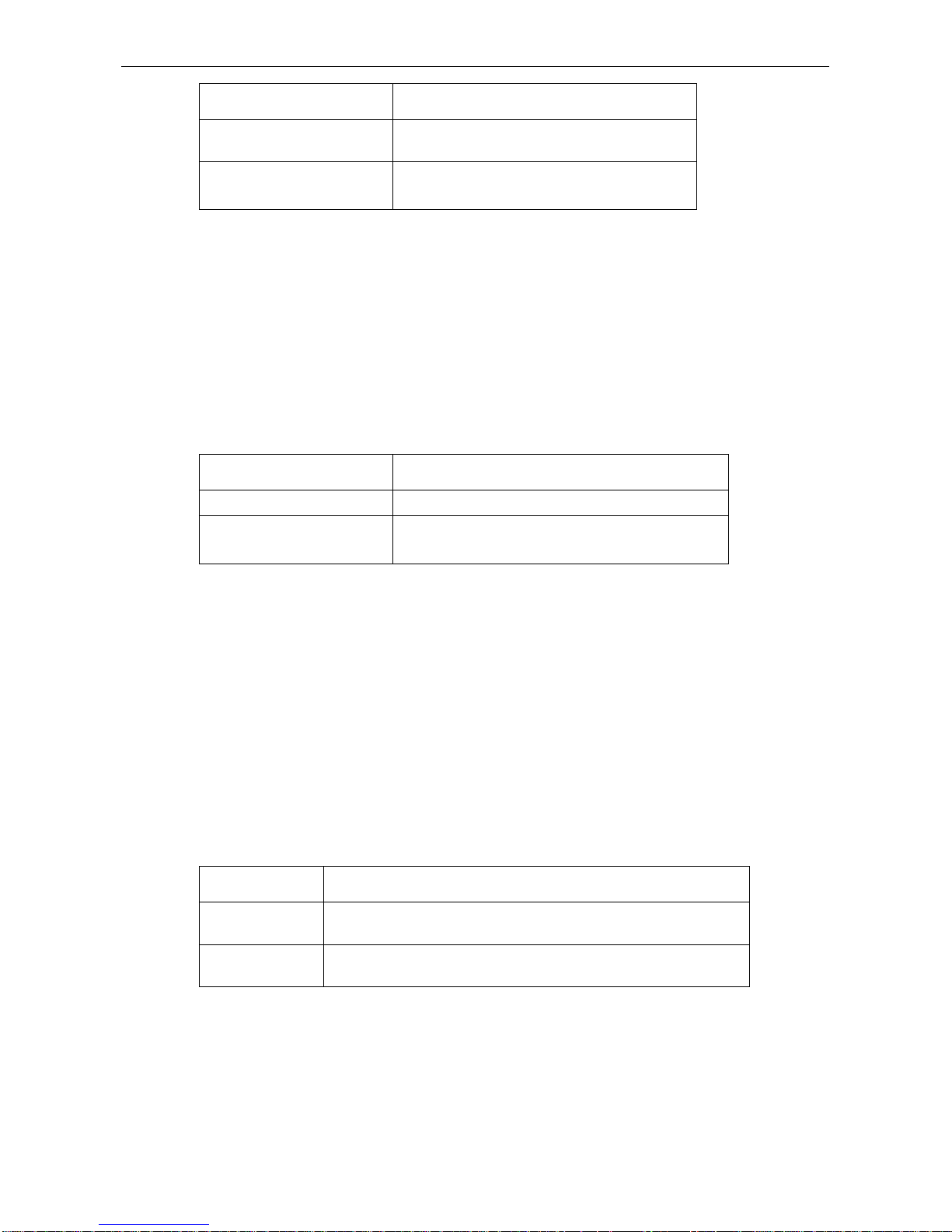
Model Name
- 21 -
Command Function
framing crc4
Configure the frame checking of E1 interface as
4bytes CRC check.
framing(undo)
or
framing no-crc4
Configure the frame checking of E1 interface as
unchecking.
Take the first command as an example:
Choose the item 13 of interface-parameter prompt, it will display:
(00)crc4
(01)no-crc4
Please Input the code of command to be excute(0-1): 0
Input 0,choose the item “crc4”.
3. Configuring Line Code/Decode Format of E1 Interface
There are two formats of line code/decode supported by E1 interface: AMI and HDB3
Default setting is HDB3.
Command Function
line code ami
Configure line code/decode format of E1 interface as AMI
line code(undo) or
line code hdb3
Configure line code/decode format of E1 interface as
HDB3
Choose item 19 of interface-parameter prompt, it will prompt:
(00)ami use ami mode
(01)hdb3 use hdb3 mode
Please Input the code of command to be excute(0-1):
Choose 0,it will be set as ami format;
Choose 1,it will be set as hdb3 format.
4. Configuring Line Clock of E1 Interface
If E1 interface is operated as synchronous interface, two operation modes available for E1 that is of
DTE and DCE. It is need to choose line clock. While two Routers straight connected with E1 interfaces,
the two ports must be operated with DTE and DCE separately. While Router connects with Exchange
through E1 interface, DCE for Exchange and DTE for E1 interface of Router.
Default operation mode of E1 interface is DTE.
Command Function
clock internal
Configure operation mode of E1 interface as DCE that use internal
synchronous signal of chip.
clock external
Configure operation mode of E1 interface as DTE that use synchronous
signal of line.
Choose item 5 of interface-parameter prompt, it will display:
(00)external external clock
(01)internal internal clock
Please Input the code of command to be excute(0-1):
Choose 0, use internal synchronous signal of chip;
Choose 1,use synchronous signal of line.
Page 24
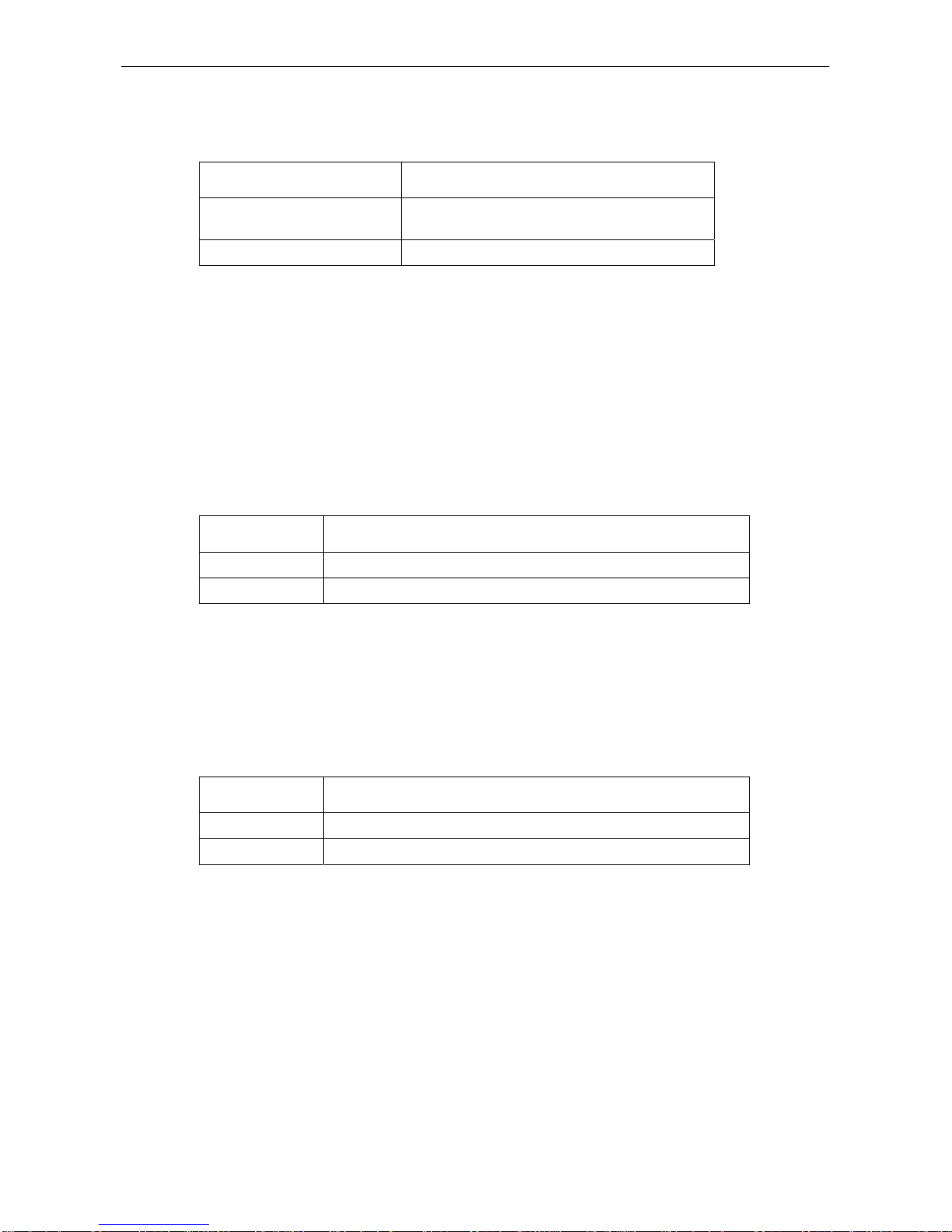
Model Name
- 22 -
5. Configuring Loopback Transmission Mode of E1 Interface
While in the mode of remot loop-back transmission, the message that received through the port will be
return by E1 through the sending channel.
Command Function
loopback local
Configure the operation mode of E1 as remote
loop-back
Loop(undo)
Cancel the setting of remote loop-back
Take the first command as an example:
Choose the item 20 of interface-parameter prompt, it will display:
(00)local set local loopback
(01)remote set local remoteback
Please Input the code of command to be excute(0-1):
0
Input 0, choose the item “local”.
6. Configuring Transmitting Impulse Mode of E1
Choose transmitting impulse mode. To execute
Cable 120
for cable type is 120Ω twisted-pair. The 75Ω
coaxial cable for default setting and obey ITU-T G.703 standard. The transmitting impulses of two types
of cable are diffenent.
Command Function
Cable 120
Configure the cable of E1 interface as 120Ω twisted-pair
No cable
Default setting is 75Ω coaxial cable
Choose item 1 of interface-parameter prompt, it will display:
(00)120 set 120ohm cable
Please Input the code of command to be excute(0-1): 0
Choose 0.
7. Forbid the link of E1 interface
Use for forbidding a E1 interface and the line status for all interfaces of port switch to down.
Command Function
Shutdown
Forbid the link of E1 interface
Shutdown(undo)
Restore the link of E1 interface
Choose item 28 of interface-parameter prompt, then the link will be forbidden. If you input the “U” or “u”
before choose the item 28, the link will be resumed.
Example
Router_config#config-controller E1 2/0
Router_config_controller_E1_2/0#shutdown
Router_config_controller_E1_2/0# shutdown(undo)
8. Configuring set-channel-group Parameter of E1 Interface
set-channel-group is channel number of E1 with the range of 0-30. the timeslot is time-slot number of
E1 with the ranger of 1-31. The channel is able to occupy any non-assigned time-slot and combines
time-slot arbitrarily. The configuration of E1 channel will generate new interface.
Page 25
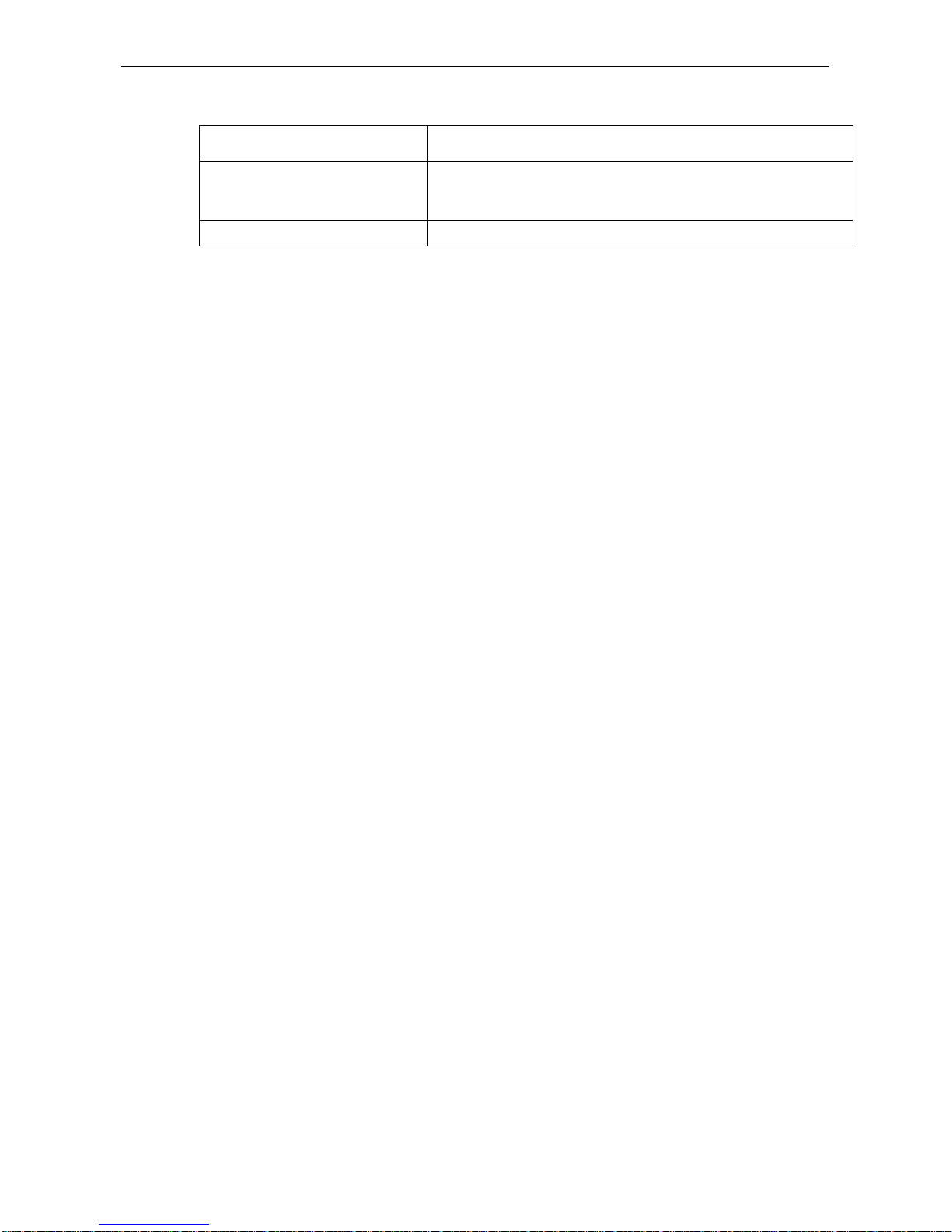
Model Name
- 23 -
The binding time-slot of channel-group will be cleared by no channel-group. The corresponding
interface will be cleared too.
Command Function
Channel
channel-group
timeslots
{ number | number1-number2 }
[,number | number1-number2 ... ]
Bind the time-slot of E1 interface to set-channel-group
Channel(undo)
channel-group Cancel the time-slot binding of channel-group
Choose the item 2 of interface-parameter prompt, it will display:
(00)<0-30> Channel number
Please Input the code of command to be excute(0-1): 0
Choose 0 and input the channel number, it will prompt:
(00)timeslots
Please Input the code of command to be excute(0-1):
0
Input 0, choose the item “timeslots”, it will prompt:
(00)<1-31> List of timeslots which comprise the channel
Please Input the code of command to be excute(0-1): 0
Choose 0, the configuration is correct.
Example
Router_config#config-controller E1 2/0
Router_config_controller_E1_2/0#channel 5 timeslots 18,11-13,20,22,30-28,24-25
Router_config_controller_E1_2/0#config-interface s2/0:5
Router_config_interface_s2/0:5#
9. Configuring Interface Parameter of E1 Interface
While the E1 interface in the Channelized mode, system will generate new interface after configure the
channel-group parameter with the same logical characteristic of synchronous serial interface. The
name is serial<slot>/<group>:<channel-group>. The <slot> and <group> is the same as controller E1
<slot>/<group>.
While the E1 interface in the Unchannelized mode, system will generate new interface with the name is
serial<slot>/<group>:0. it is able to encapsulate the data-link-layer protocol to the interface, which
include PPP, frame relay, HDLC and X.25, etc.
Example:
In Channelized mode:
Router_config#config-controller E1 2/0
Router_config_controller_E1_2/0#channel 1 timeslots 1-31
Router_config_controller_E1_2/0#int s2/0:1
Router_config_controller_s2/0:1#enca fr
Router_config_controller_s2/0:1#ip add 130.130.0.1 255.255.255.0
In Unchannelized mode:
Router_config# controller E1 2/0
Router_config_controller_E1_2/0#unframed
Router_config_controller_E1_2/0#int s2/0:0
Router_config_controller_s2/0:0#enca fr
Router_config_controller_s2/0:0#ip add 130.130.0.1 255.255.255.0
Page 26
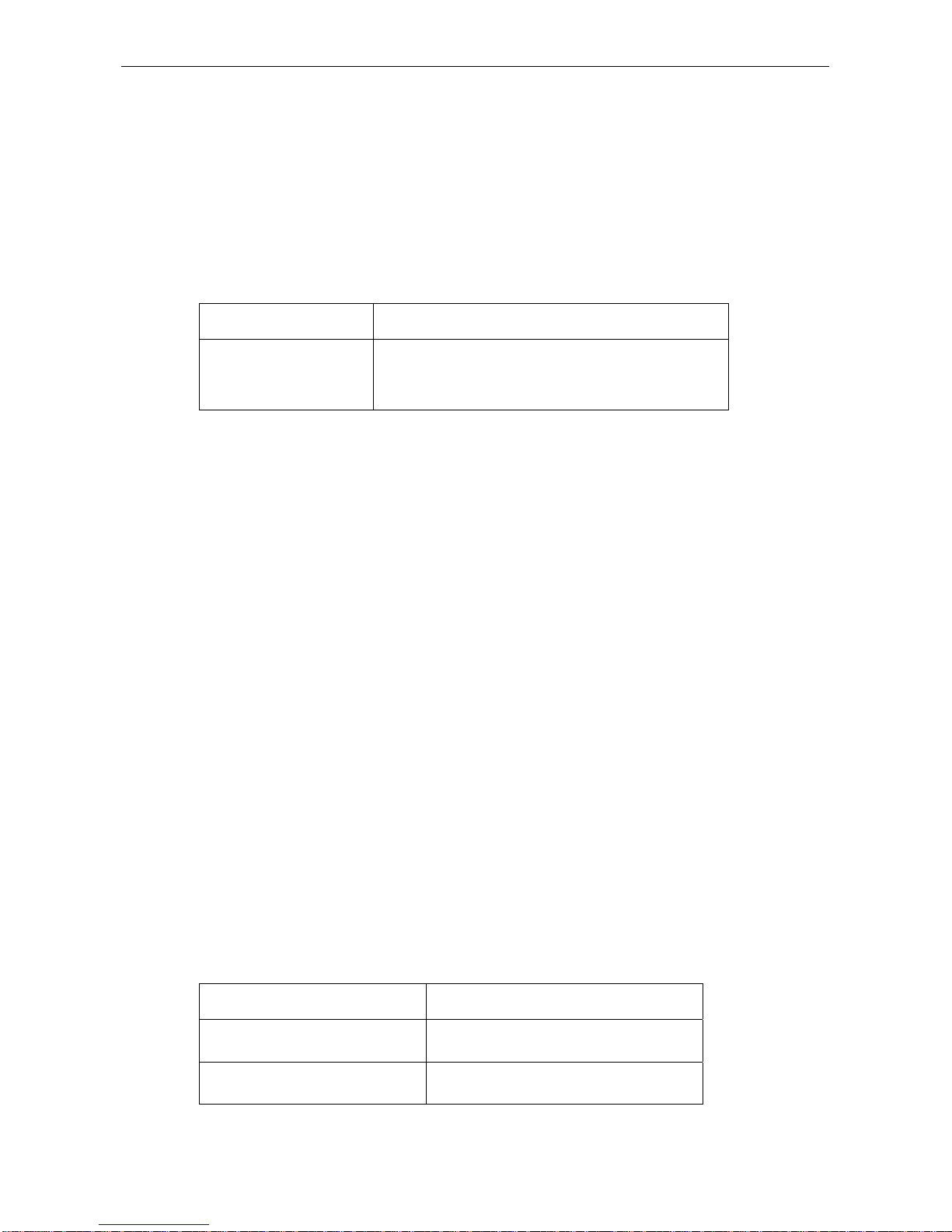
Model Name
- 24 -
3.8.3 configure UNFRAME E1 interface
1. Introduction of Unframe E1 interface
Unframe E1 port can be used only in unframe mode and the interface is unchannelized , its logic
features is the same as synchronization serial interface, support PPP, frame relay, LAPB , X.25 and etc.
link layer protocols.
2. Unframe E1 interface configurations
You need to firstly input “controller E1” in "overall situation configuration" mode to configure Unframe
E1 interface.
Command Purpose
controller E1 <slot>/<group> Configure Unframe E1 interface
Slot is serial number Unframe E1 controller locating
Group is line serial number to Unframe E1 controller
for an example:
[DEFAULT@Router /config/]#controller
Key Word:
Q(quit)
(00)E1 E1 Controller
(01)T1 T1 Controller
Please Input the code of command to be execute(0-1):00
Key Word:
Q(quit)
(00)<2-2> slot
(01)<cr>
Please Input the code of command to be execute(0-1):00
Please input a digital number:2
Key Word:
Q(quit)
(00)<0-3> port
Please Input the code of command to be execute(0-0): 0
Please input a digital number:0
Will you execute it? [Y]:y
Current Status:_controller_E1_2/0 Current Directory: config
Unframe E1 interface configurations tasks include:
♦
configure Unframe E1 interface physical parameter, including line coding/decoding format, line
clock, back-loop transportation mode and etc. usually, the default value is ok.
♦
configure interface parameter
3. configure Unframe E1 interface line coding/decoding format
UNFRAME E1 interface line support two coding/decoding format: AMI and HDB3
Default is HDB3 .
Command Purpose
Linecode ami
configure Unframe E1 interface line
coding/decoding format into AMI
No linecode
or
linecode hdb3
configure Unframe E1 interface line
coding/decoding format into B8ZS
Page 27
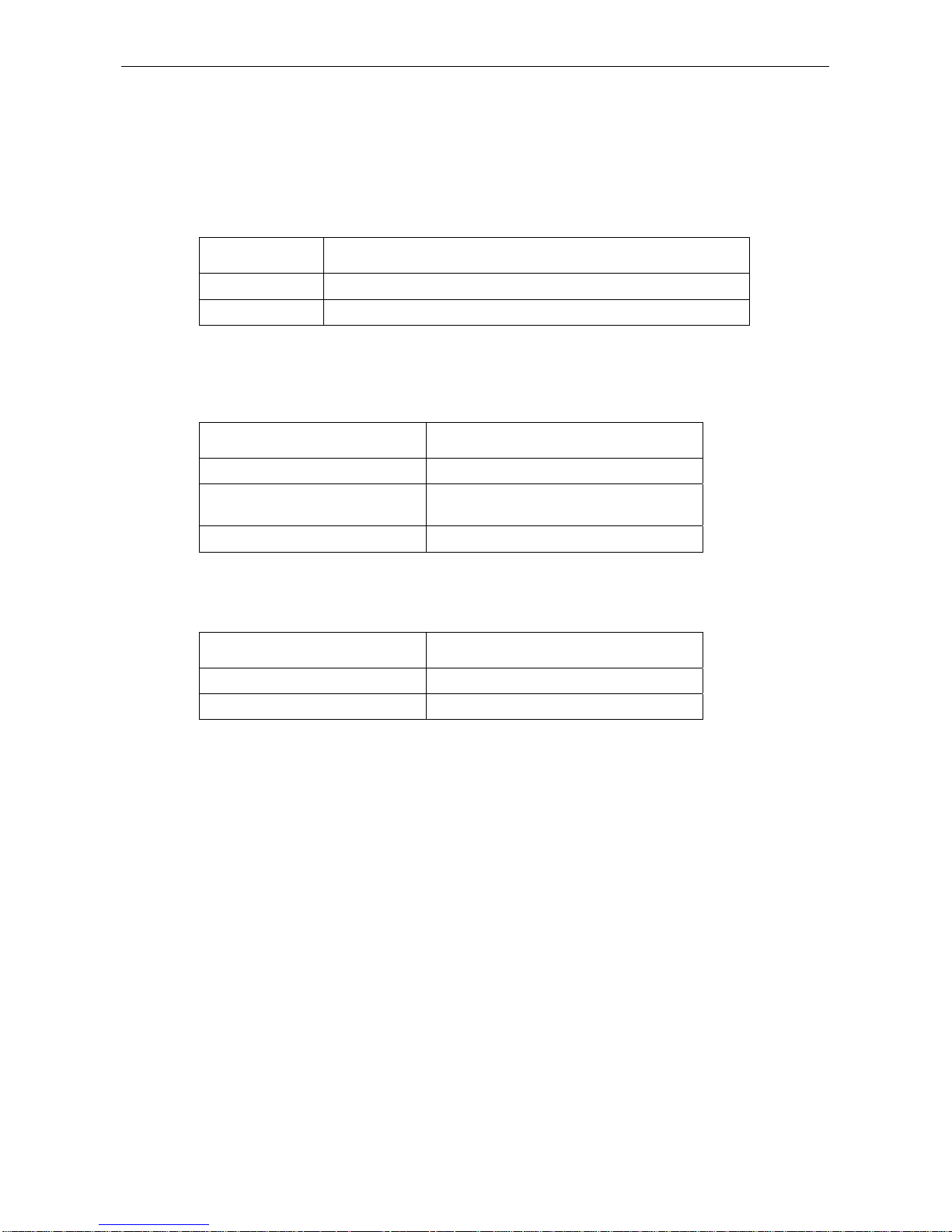
Model Name
- 25 -
4. Configure Unframe E1 interface clock mode
When Unframe E1 is used as synchronization interface, there are two work modes: “DTE” and “DCE”,
you need to choose line clock also. When Unframe E1 interfaces of two routers are directly connected ,
it is necessary to let two interfaces work at “DTE” OR “DCE”; when Unframe E1 of a router is connected
into a switch ,because switch is a “DCE” device, Unframe E1 of a router need to work
at “DTE” mode.
The default work mode of UNFRAME E1 is DTE.
Command Purpose
Clock interval Configure Unframe E1 to “DCE”, use synchronization in chip
Clock external Configure Unframe E1 to “DTE”, use line synchronism
5. configure Unframe E1 interface back-loop transportation mode
In remote back-loop transportation mode, UNFRAME E1 will send back message from the tunnel from
which it receives the message.
Command Purpose
Loopback local
Configure Unframe E1 to local loopback mode
Loopback remote
Configure Unframe E1 to remote loopback
mode
No loop
Cancel loopback setting
6. disabled Unframe E1 interface line
You can disabled some UNFRAME E1. Just make all lines state on interface is “down”.
Command Purpose
shutdown
Disabled Unframe E1 interface line
No shutdown
Resume Unframe E1 interface line
For an example:
Current Status:_controller_E1_2/0 Current Directory: config
(18)shutdown shutdown a link
Please Input the code of command to be execute(0-20):18
Key Word:
U(undo) Q(quit)
(00)<cr>
Please Input the code of command to be execute(0-0): 00
Will you execute it? [Y]:y
Please Input the code of command to be execute(0-0): u
Will you execute it? [Y]:y
7. configure Unframe E1 interface parameter
Unframe E1 is always in unframe mode and can’t exit the mode,Its interface is also unchanging. The
logic characters of the unframe E1 interface are the same as synchronization. Its name is
“ serial<slot>/<group>:<channel-group>”, and <slot> and <group> are consistent with <slot> and
<group> in “controller E1 <slot>/<group>”.
You can encapsulate PPP, frame relay, HDLC , SDLC ,X.25 and etc.line layer protocols on interface.
for an example:
[DEFAULT@Router /config/]#int
Key Word:
Page 28
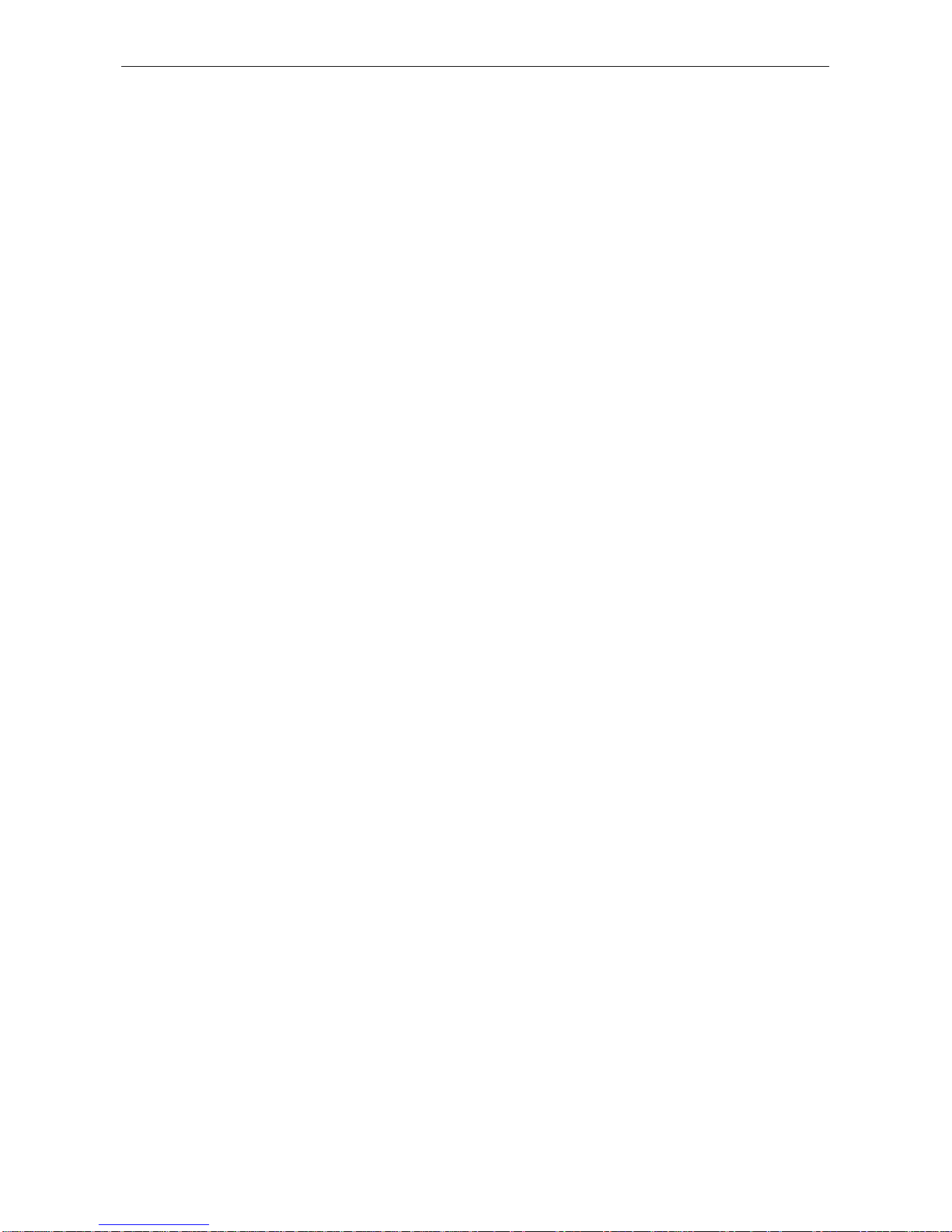
Model Name
- 26 -
(02)Serial Serial interface
Please Input the code of command to be execute(0-11): 2
Please input slot/port:2/0:0
Will you execute it? [Y]:y
Key Word:
(09)encapsulation Set encapsulation type for an interface
Please Input the code of command to be execute(0-28): 9
Current Status:s2/0:0 Current Directory: config
Key Word:
U(undo) D(default) Q(quit)
(00)frame-relay Frame Relay Protocol
(01)hdlc HDLC Protocol
(02)ppp PPP Protocol
(03)sdlc SDLC Protocol
(04)x25 X.25 Protocol
Please Input the code of command to be execute(0-4):00
Will you execute it? [Y]:y
Current Status:s2/0:0 Current Directory: config
Key Word:
Q(quit)
(15)ip IP configuration commands
Please Input the code of command to be execute(0-26): 15
(01)address IP address
Please Input the code of command to be execute(0-27): 01
Current Status:s2/0:0 Current Directory: config
Key Word:
Q(quit)
(00)A.B.C.D IP address
(01)negotiated IP address set by PPP or by DHCP
Please Input the code of command to be execute(0-1): 00
Please input an IP Address Parameter:130.130.0.1
Current Status:s2/0:0 Current Directory: config
Key Word:
Q(quit)
(00)A.B.C.D IP netmask
Please Input the code of command to be execute(0-0): 00
Please input an IP Address Parameter:255.255.255.0
Current Status:s2/0:0 Current Directory: config
Key Word:
Q(quit)
(00)secondary Set this IP address as a secondary address
(01)<cr>
Please Input the code of command to be execute(0-1): 01
Will you execute it? [Y]:y
8. Configure Tx FIFO of E1 module in UNFRAME mode
When the channel of E1 module worked in UNFRAME mode, the user can change the size of the E1
channel's Tx FIFO to use PCI more effective.The base rule is that the more E1 modules the less Tx
FIFO size.The range of it is from 1 to 63.The default Tx FIFO size is 8.Only NM-1CE1 , NM-2CE1 and
NM-4CE1 support the command.
3.9 Configuring the PRI interface
3.9.1 Introduction of PRI interface
PRI interface is a kind of ISDN interface which consists of 30 B channels plus a singled channels..
The number of the B channel of our PRI interface is not fixed as 30 but can be set by user to meet their
requirement. You can generate and delete the PRI interface through the E1 interface, it’s dynamic. You
Page 29
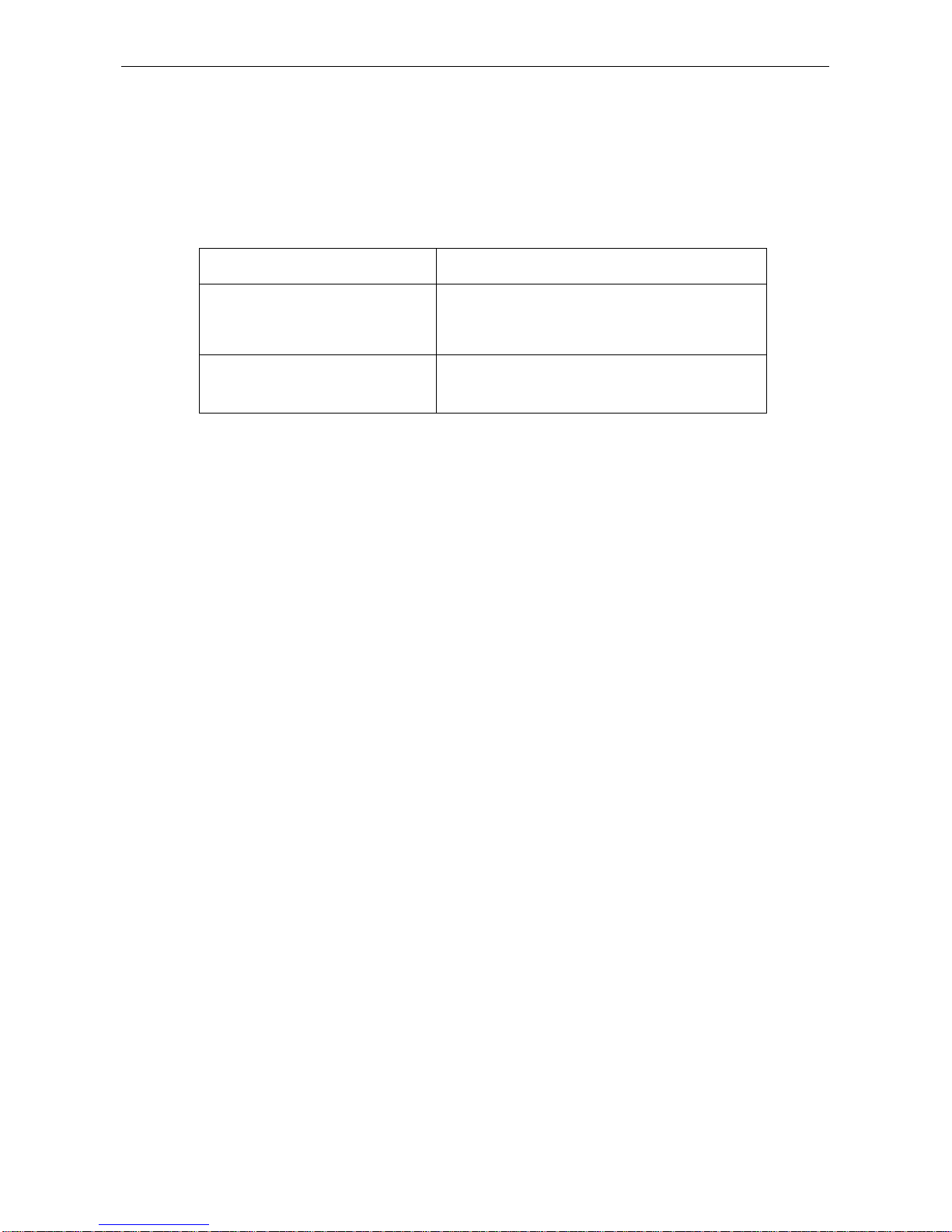
Model Name
- 27 -
can set the detailed timeslot as a B channel of a general serial port or a PRI interface through the
command line. When one or more timeslot has been configured as the PRI B channel of an E1
interface, the fifteenth timeslot will always be utilized by the PRI interface as the D channel of signal
alternation.
3.9.2 configure the PRI interface
To configure the PRI interface, you must input the command “
controller E1
” in the global configurative
mode firstly.
Command Function
controller E1
<slot>/<group> Configure E1 interface
Slot
is the slot number of E1 controller
Group
is the link number of E1 controller
Pri-group timeslot
num num: you can assign many timeslot to one B channel. If
those timeslots are continuous, use the “-“ to connect
them. Else , use “,”.
Command 1:
Input the command “
controller
”, it will prompt:
(00)E1
Please Input the code of command to be excute(0-0): 0
Input 0, choose the item “E1”, it will prompt:
(00)<2-2>
(01)<cr>
Please Input the code of command to be excute(0-1):
Choose the corresponding item and input the slot number and group.
Command 2:
Choose the item 22 of parameter prompt, it will display:
(00)timeslots
Please Input the code of command to be excute(0-0): 0
Input 0, choose the item “timeslot”, it will prompt:
(00)<1-31> List of timeslots which comprise the channel
Please Input the code of command to be excute(0-0): 0
Choose the item 0, then input “num”.
This command is used to set up a main workgroup and assign timeslots for the main workgroup. All the
timeslots can be assigned to B channel except 0 and 16. Each timeslot is a correspondence of a B
channel while each B channel is also a correspondence of a virtual 64K connection according to the
protocol encapsulated by D channel. You can’t configure the D channel until you have set up a main
workgroup and assigned timeslots for B channels.
The configurative method of entering the D channel is : int serial slot/port:15。After you enter the D
channel, you can encapsulate protocol, set dial-up group and set the dial-up mapping of peer.
3.10 Configure the BRI interface
1. introduction of BRI interface
BRI is a kind of ISDN interface which consists of a single D channel plus 2 B channels. The D channel
is used to set up B channels and signal alternation channel of the interface. B channels are used to
transfer data.
2. Configuration of BRI interface
To configure the BRI interface ,you must under the ISDN BRI configurative mode firstly.
Page 30
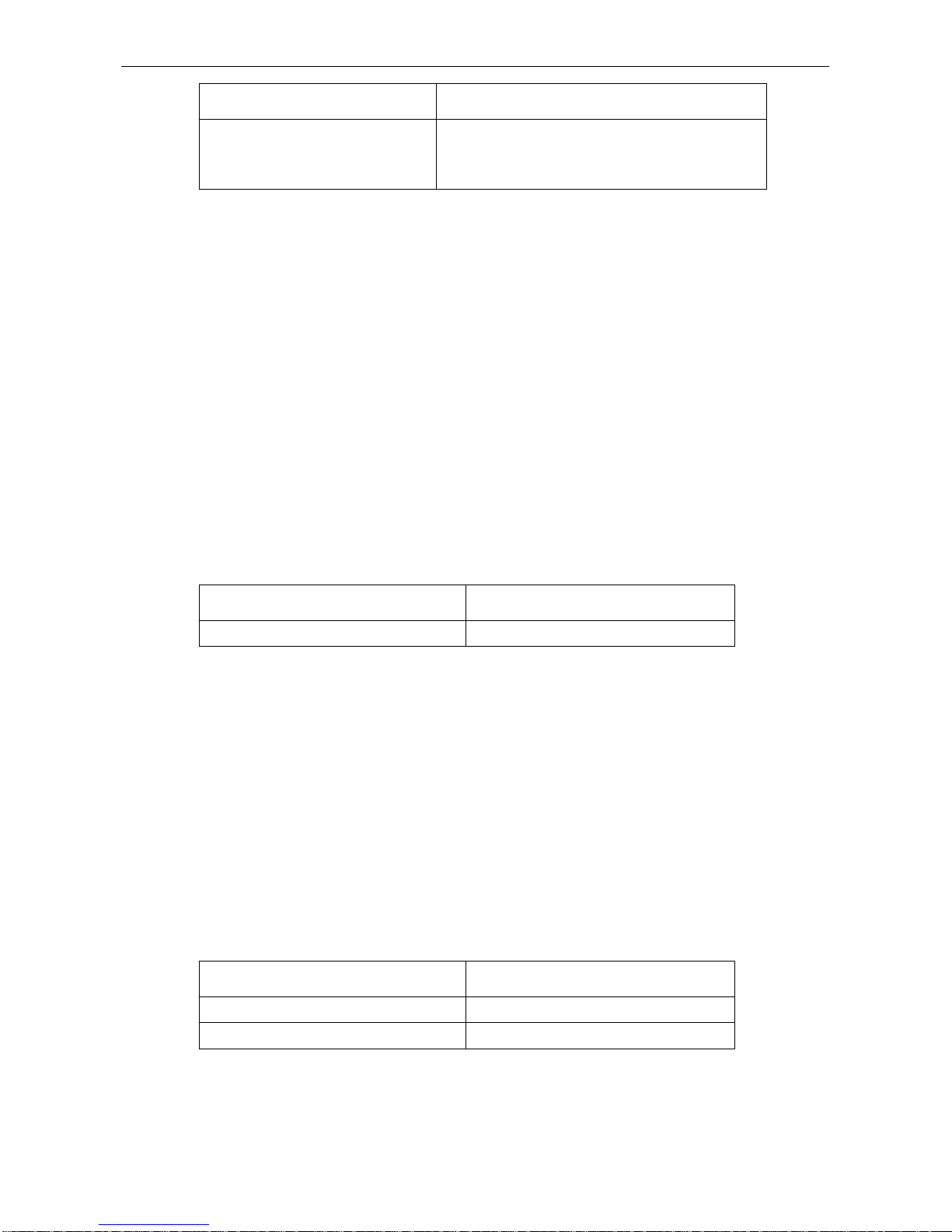
Model Name
- 28 -
Command Function
Interface bri
<slot>/<group> Enter the ISDN BRI interface
Slot is the slot number of BRI controller
Group is the link number BRI controller
Input the command “
interface
”, it will prompt:
(00)FastEthernet FastEthernet interface
(01)Ethernet Ethernet interface
(02)BRI ISDN Basic Rate Interface
......
Please Input the code of command to be excute(0-11): 2
Input 2, choose the item “BRI:, it will prompt:
Please input a interface name:
Input the interface type, slot number and group.
3.11 Configure DTU interface
This section describes how to configure the DTU interface. Detailed configurative steps are given
below:
1. Designating DTU interface
You can input the following command in global configurative mode to enter the DTU interface
configurative mode.
command Function
Interface bm
<slot>/<port> Configure the DTU interface
For example
:
Input the command “interface”, it will prompt:
(00)FastEthernet FastEthernet interface
(01)Ethernet Ethernet interface
(02)Serial Serial interface
(03)Async Asynchronous interface
(04)BM BM interface
.....
Please Input the code of command to be excute(0-10): 4
Input 4, choose the item “BM”, it will prompt:
Please input a interface name:
bm2/0
Input “bm2/0”.
2. Configuring DTU interface’s linemode
Command Function
linemode nt
Set the DTU interface working in NT mode
linemode lt
Set the DTU interface working in LT mode
The DTU is in NT mode in default.
For example:configure the DTU interface working in LT mode.
Choose the item 21 of the interface-parameter prompt, it will display:
(00)nt nt mode
Page 31

Model Name
- 29 -
(01)lt lt mode
Please Input the code of command to be excute(0-1): 0
Input 1, choose the item “it”.
3. Configuring speed of the DTU interface
Command Function
physical-layer
speed
speed
Designate the interface speed
Choose the item 26 of the interface-paramter prompt, it will display:
(00)flow-control Flow control
(01)mode Configure sync or async physical layer on serial interface
(02)sampling set clock sampling mode
(03)speed port speed
Please Input the code of command to be excute(0-3): 3
Input 3, choose the item and input the speed.
The supported speed are listed below:
speed specification
64000,128000
64000 (default)
For example:
Configure the speed of DTU interface as 128K.
router_config bm2/0#physical-layer speed 128000
3.12 Configuring the MODEM interface
This section describes how to configure the MODEM interface. It includes:
3.12.1 Designating MODEM interface
You can input the following command in the global configurative mode to enter the MODEM interface
configurative mode.
command Function
interface async
<slot>/<port>
Configuring the MODEM interface
For example
:
Input the command “interface”, it will prompt:
(00)FastEthernet FastEthernet interface
(01)Ethernet Ethernet interface
(02)Serial Serial interface
(03)Async Asynchronous interface
...…
Please Input the code of command to be excute(0-10):
3
Input 3, choose the item “Async”, it will prompt:
Please input a interface name:
async2/0
Input “async2/0”.
MODEM interface is conceived as a general asynchronous interface which connect with a external
MODEM in the system. Refer to the configuring asynchronous interface and dial-up interface for more
detail.
Page 32

Model Name
- 30 -
How to connect with V.92 MODEM or those that doesn’t support V.42bis
Since the chip of our MODEM card can not support the protocol beyond V.90, if you want to connect
with some V.92 MODEM of other company, the connection with the V.92 MODEM may be failed.
(However, you can still dial from the V.92 MODEM to the router.). User can write an initializing script,
add “AT&H4 OK” into it. Then, the network mode of MODEM will be adjusted to V.32bis multimode and
the connection with V.92 MODEM can be set up successfully. You can also use this method when you
can not create connection with other older MODEM. What’s more, if the MODEM of peer does not
support V.42bis encapsulation protocol, you can close the encapsulation function by adding “AT%C0
OK” into the initializing script. The network mode and command type are listed below:
Command Network mode
AT&H 0
V.92 multimode
AT&H 1
V.90/V.34
AT&H 2
V.34 multimode
AT&H 3
V.34 only
AT&H 4
V.32bis multimode
AT&H 5
V.32bis only
AT&H 6
V.22bis
AT&H 7
V.22
AT&H 8
Bell 212
AT&H 9
Bell 103
AT&H10
V.21
AT&H12
V.23
3.12.2 Configuring Logical Interface
In this section we will introduce how to configure the logical interface that include following content:
1. Configuring a Null Interface
The D-Link router supports a "null" interface. This pseudo-interface functions similarly to the null
devices available on most operating systems. This interface is always up and can never forward or
receive traffic. The only interface configuration command that you can specify for the null interface is
no
ip unreachable
. The null interface provides an alternative method of filtering traffic. You can avoid the
overhead involved with using access lists by directing undesired network traffic to the null interface.
To specify the null interface, use the following command in global configuration mode:
Command Function
interface null
Enter the status of null interface configuring
Input the command “interface”, it will prompt:
(00)FastEthernet FastEthernet interface
(01)Ethernet Ethernet interface
(02)Serial Serial interface
(03)Async Asynchronous interface
(04)Null Null interface
.....
Please Input the code of command to be excute(0-10):
4
Input 4, choose the item “Null”, it will prompt:
Please input a interface name:
null0
Input “null0”.
Page 33

Model Name
- 31 -
The null interface can be used in any command that has an interface type as an argument. The
following example configures a null interface for IP route 192.168.20.0.
ip route 192.168.20.0 255.255.255.0 null 0
2. Configure a Loopback Interface
A loopback interface is a logical interface that is always up and allows BGP sessions to stay up even if
the outbound interface is down. You can use the loopback interface as the termination address for BGP
sessions. In applications where other routers or access servers attempt to reach this loopback interface,
you should configure a routing protocol to distribute the subnet assigned to the loopback address.
Packets routed to the loopback interface are rerouted back to the router and processed locally. IP
packets routed out the loopback interface but not destined to the loopback interface are dropped. This
means that the loopback interface serves as the Null interface also.
To specify a loopback interface and enter interface configuration mode, use one of the following
commands in global configuration mode:
Command Function
interface
loopback
number
Enter the status of loop-back interface configuring
Input the command “interface”, it will prompt:
(00)FastEthernet FastEthernet interface
......
(05)Loopback Loopback interface
.....
Please Input the code of command to be excute(0-10):
5
Input 5,choose the item “Loopback”, it will prompt:
Please input a interface name:
Input the “loopback interface”.
3. Configure Dialup Interface
The dialup interface is a kind of logical interface, which configure the dialup setting of multiple physical
interfaces in one virtual interface. Thereby, the dialup interface will builds the communication of
physical interface and dialup interface to manage multiple interfaces in the same time.
Use following command to configure dialup interface:
Command Function
interface dialer
number Enter the status of dialup interface configuring
dialer rotary-group
number Set the communication of dialup interface and physical
interface
Command 1:
Input the command “interface” in global configurative mode, it will prompt:
(00)FastEthernet FastEthernet interface
......
(07)Dialer Dialer interface
.....
Please Input the code of command to be excute(0-10): 7
Input 7, choose the item “Dialer”, it will prompt:
Please input a interface name:
Input the dialer number.
Command 2:
Set the interface to dial-up, choose the item “Dialer” of prompt, it will display:
(00)called Dialer called string
Page 34

Model Name
- 32 -
......
(09)rotary-group Add this interface to a dialer rotary group
......
Please Input the code of command to be excute(0-28): 9
Input 9, choose the item “rotary-group”,it will prompt:
(00)Dialer Dialer interface
Please Input the code of command to be excute(0-0): 0
Input 0, choose the item “Dialer”, it will prompt:
Please input a interface name:
Input string.
4. Configuring Virtual template and Virtual access interface
Virtual template and virtual access interface:
Virtual template and virtual access interface are two partnership interfaces. The Virtual access
interface is created for protocol requirement, its configurative information originate from the
configuration of virtual template interface. Virtual template and virtual access interface are generally
used in some special case such as protocol conversion(for example, PPP over X.25) and Multilink PPP
and so on.
You can use the following command to define the virtual template interface:
Command Function
Interface virtual-template
number
Configure the virtual template interface
Input the command “interface”, it will prompt:
(00)FastEthernet FastEthernet interface
......
(09)Virtual-template Virtual template interface
.....
Please Input the code of command to be excute(0-10): 9
Input 9, choose the item “Virtual-template”, it will prompt:
Please input a interface name:
Virtual-template
Input Virtual-template,it will prompt:
Please Input the code of command to be excute(0-0): 0
Input 0, it will prompt:
Please input a interface name:1
Input number.
5. Configure the Multilink interface
Multilink interface is defined in allusion to Multilink PPP. This interface is usually used for
theMultilink PPP of a serial interface.
User the following command to define the multilink interface:
Command Function
Interface multilink
number
Configure the multilink interface
Input the command “interface”, it will prompt:
(00)FastEthernet FastEthernet interface
......
(08)Multilink Multilink-group interface
.....
Please Input the code of command to be excute(0-10): 8
Input 8, choose the item “multilink”, it will prompt:
Page 35

Model Name
- 33 -
Please input a interface name:
Multilink
Input “Multilink”,it will prompt:
(00)<0-32767> Multilink interface number
Please Input the code of command to be excute(0-0): 0
Input 0,it will prompt:
Please input a interface number:
Input “number”
6. Configure the Tunnel interface
Tunnel interface is defined for some encapsulated protocol. The current version supports the
encapsulation protocol of GRE/Ip type.
To designate a Tunnel interface and enter the interface configurative mode, use the following command
in the global configurative mode:
command Function
Interface Tunnel number
Configure the Tunnel interface
Input the command “interface”, it will prompt:
(00)FastEthernet FastEthernet interface
......
(06)Tunnel Tunnel interface
.....
Please Input the code of command to be excute(0-10): 6
Input 6, choose the item “Tunnel”, it will prompt:
Please input a interface name:
Tunnel
Input “tunnel”, it will prompt:
(00)<0-32767> Tunnel interface number
Please Input the code of command to be excute(0-0):
0
Input “0”, it will prompt:
Please input a interface name:
Input “number”.
3.13 Configure IDSL interface
IDSL, which is Integrated Services Digital Network Digital Subscriber Line,also is called ISDN DSL for
short. IDSL transmits data digitally across existing ISDN lines. The benefits of IDSL are that the former
service offers always-on connections, transmits data via a data network. IDSL supplies two
independent 64Kbps data channels or one 128Kbps data channel by Multilink PPP. The channel logic
feature is the same as synchronization serial interface, support PPP, frame relay and etc. link layer
protocols.
You can input command below to enter the mode "IDSL interface configuration" in "overall situation
configuration" mode.
Command Purpose
interface bm
<slot>/<channel> Configure IDSL interface
Notes:
Slot is serial number IDSL card locating and channel is IDSL channel number (B1 is 0,B2 is 1).
Input interfacecommand, clew:
(00)FastEthernet FastEthernet interface
(01)Ethernet Ethernet interface
(02)Serial Serial interface
(03)Async Asynchronous interface
Page 36

Model Name
- 34 -
(04)BM BM interface
.....
Please Input the code of command to be excute(0-10): 4
Input 4,choose BM option,clew:
Please input a interface name: bm2/0
Input bm2/0.
3.13.1 Configur IDSL interface work mode
Command Purpose
Linemode nt
Configure IDSL interface to NT work mode
Linemode lt
Configure IDSL interface to LT work mode
Notes:
Default is NT work mode.
Configure IDSL interface to NT woke mode when connected with DSLAM.
Back to back connection, one is configured to LT work mode and the other is to NT work mode.
Configuring IDSL interface in LT mode.
At interface suggestive parameter ,choose
linemode option,clew:
(00)nt nt mode
(01)lt lt mode
Please Input the code of command to be excute(0-1): 1
Input 1,choose It Option.
3.13.2 Example of configuration
1. Example 1
Router A and B are connected with ISDN lease line and transmit data at a rate of 64Kbps.
Router A configuration:
interface BM2/0
ip address 10.1.1.1 255.255.255.0
encapsulation ppp
linemode nt
!
Router B configuration:
interface BM2/0
ip address 10.1.1.2 255.255.255.0
encapsulation ppp
linemode nt
!
Page 37

Model Name
- 35 -
2. Example 2
Router A and B are connected with ISDN lease line and use Multilink PPP to transmit data at a rate of
128Kbps.
Router A configuration:
interface Multilink1
ip address 10.1.1.1 255.255.255.0
ppp multilink
multilink-group 1
!
interface BM2/0
no ip address
encapsulation ppp
ppp multilink
multilink-group 1
linemode nt
!
interface BM2/1
no ip address
encapsulation ppp
ppp multilink
multilink-group 1
linemode nt
!
Router B configuration:
interface Multilink1
ip address 10.1.1.2 255.255.255.0
ppp multilink
multilink-group 1
!
interface BM2/0
no ip address
encapsulation ppp
ppp multilink
multilink-group 1
linemode nt
!
interface BM2/1
no ip address
encapsulation ppp
ppp multilink
multilink-group 1
linemode nt
3.14 Example of interface configuring
1. Example of high-speed interface configuring
Following example illustrates how to start interface configuring on serial interface. PPP encapsulation is
assigned to interface 1/0.
interface serial 1/0
encapsulation ppp
Page 38

Model Name
- 36 -
2. Example of low-speed serial interface
Following example illustrates how to switch the low-speed serial interface from synchronous mode to
asynchronous mode:
interface serial 1/0
physical-layer mode async
Following example illustrates how to switch the low-speed serial interface from asynchronous mode to
synchronous mode, that is, the default mode:
interface serial 1/0
physical-layer mode sync
or
interface serial 1/0
no physical-layer mode
Following example is typical asynchronous serial interface configuration
interface serial 1/0
(Notice: if it is 16 asynchronous card , the value is inter async 0/0)
physical-layer mode async
ip address 192.168.1.1 255.255.255.0
encapsulation ppp
Following example is typical synchronous serial interface configuration
interface serial 1/0
physical-layer mode sync
ip address 192.168.1.2 255.255.255.0
no shutdown
3. Example of Ethernet sub-interface
Configuration of ROUTER A
int f0/0.1
encapsulation dot1q 1
ip address 192.168.20.11 255.255.255.0
Configuration of ROUTER B
int f0/0.1
encapsulation dot1q 2
ip address 192.168.20.22 255.255.255.0
Configuration of ROUTER C
int f0/0.1
encapsulation dot1q 1
ip address 192.168.20.33 255.255.255.0
Configuration of ROUTER D
int f0/0.1
encapsulation dot1q 2
ip address 192.168.20.44 255.255.255.0
Page 39

Model Name
- 37 -
With this configuration, A is only to PING with C each other and B is only to PING with D each other.
4. Example of PRI interface configuring
router _config# control e1 3/2 (enter the E1 configurative mode)
router _config _controller# pri-group timeslot 1-5,9,10
router _config _controller#int s3/2:15 (enter the D channel configurative mode).
Example of BRI interface configuring
router _config# interface b3/2 (enter the isdn bri interface configurative mode)
router _config _b3/2#dialer string 222
Page 40

Model Name
- 38 -
4. Basic configuration
4.1 Configuring SNMP
4.1.1 Configuring SNMP List
♦
SNMP system consist of 3 parts as below:
♦
SNMP Network Management System (NMS)
♦
SNMP agent
♦
Management Information Bsae (MIB)
4.1.2 SNMP intrudution
SNMP is link layer protocol. It provides the message format that use for communication of SNMP
management port and SNMP agent.
SNMP management port can be considered as a part of Network Management System (NMS, such as
D-LinkWorks). The agent and MIB reside in Router. It is need to define the relation of management port
and agent before configure SNMP of Router.
SNMP agent contains MIB variable and the agent is able to query and change these variable values.
The management port acquires variable value from agent or stores variable value to agent. The agent
collects data from MIB. MIB is the information base of equipment parameter and network data. MIB can
also responses the requirement of data reading or data setting from management port. SNMP agent
send trap to management port actively. The trap is alert message about some situation of network that
sends to SNMP management port that is of some situation of network. The trap is used to point out
incorrect user authentication, restart, status of link (startup or closed), closedown of TCP link, lose the
link of adjacent Router and/or other important matters.
1. SNMP Notification
To send inform to SNMP management port while special occurrence. For example, the agent Router
sends a message to management port if the agent encounters an error condition.
SNMP notification can be sent as trap or inform request. Because receinving port did not send any
responsion when the trap was received, thereby, the sending port could not confirm whether the trap
was received or not. Thus, the trap is unreliable. Oppositely, the management port of inform request
receiving will adopt SNMP responsed PDU as responsion of this message. If the management port di
not receive a inform request, then the responsion will not to be sent. If the sending port did not receive
the responsion, the inform request will be resent. Thus, the notification has more possibility that to be
sent to planned destination
The inform request occupied more resource of Router and network because it is more reliable. The trap
will be discarded as soon as it is sent. Another side, inform request must be saved in memory until the
system received responsion or request overtime. In addition, the trap can only be sent once but inform
request can be sent many times. The retransmission increased the communication traffic of network
and generated more burthen. Therefore, the trap and inform request balance the reliableility and
resource. The inform request can be chose if SNMP management port extremely need to receive each
notification. If communication traffic of network or memory of Router is more important and need not to
care each notification, trap is the better choice.
D-Link Router presently supports trap but also provides the extension of inform request.
2. Version of SNMP
D-Link Router presently supports following SNMP versions:
SNMPv1---Simple Network Management Protocol. A full standard of internet defined in RFC1157.
Page 41

Model Name
- 39 -
SNMPv2C--- Community based management frame of SNMPv2. Test protocol of internet that defined
in RFC1901.
D-Link Router support following SNMP versions:
SNMPv3 .
SNMPv1 utilizes community based security mode to access management port that the agent of MIB.
The community is definited by IP address Access Control List and password. The agent of SNMP must
be configured as the version that supported by management workstation. The agent is able to
communicate with various management ports.
3. Supported MIB
D-Link SNMP supports the entire MIB II variable (described at RFC 1213) and SNMP trap (described at
RFC 1215).
D-Link provides private MIB extension for each system.
4.1.3 Creat or modify the access control for SNMP community
The relation of SNMP management port and agent is definited by SNMP community character string.
The community character string similar as the password that allows accessing the agent of Router. The
optional item is to assign one or several features concern with community character string as below:
Community character string is allowed to acquire the IP address access list of SNMP management port
with authority of agent access.
To define the MIB view for the entire MIB object subset with accessing authority of assigned community.
Assign the read/write authority of community that has the authority to access MIB object.
Configure community character string in the mode of global configuration:
Command Function
snmp-server community string
[view view-name] [ro | rw]
[word]
Define the community accessing character string
Input the command “
snmp-server”
, it will prompt:
U(undo) D(default) Q(quit)
(00)community Enable SNMP; set community string and access privs
(01)contact Text for mib object sysContact
(02)host Specify hosts to receive SNMP TRAPs
......
Please Input the code of command to be excute(0-8):
0
Input “0”,choose the item “community”, it will prompt:
(00)WORD SNMP community string
Please Input the code of command to be excute(0-0): 0
Input 0, choose the item “WORD”, it will prompt:
Please input a string:
Input the string,then it will prompt:
(00)WORD Std IP accesslist allowing access with this community string
(01)ro Read-only access with this community string
(02)rw Read-write access with this community string
(03)view Restrict this community to a named MIB view
(04)<cr>
Please Input the code of command to be excute(0-4):
Choose the parameter you want to configure.
One or more community can be configured. Use the command
no snmp-server community
to erase
the given community character string.
Page 42

Model Name
- 40 -
Please see the section "SNMP command“ to get more examples about configuration of community
character string.
4.1.4 Set the contact information of the route’s administrator and location of Router
Sys Contact and sysLocation are all management variable of system group in MIB and respectively
define the operator ID and actual location of managed node (Router). The user can access the
information through the configuring file. One or several commands below will be used in the mode of
global configuration:
Command Function
snmp-server contact text Set the character string of node operator
snmp-server location text Set the character string of node location
Input the command “SNMP server”, it will prompt:
(00)community Enable SNMP; set community string and access privs
(01)contact Text for mib object sysContact
(02)host Specify hosts to receive SNMP TRAPs
(03)location Text for mib object sysLocation
......
Please Input the code of command to be excute(0-8): 1
Input “1”, choose the item “contact”, it will prompt:
(00)LINE identification of the contact person for this managed node
Please Input the code of command to be excute(0-0): 0
Input 0, choose the item “LINE”, it will prompt: Please input a string:
Input the contact string.
Input the command snmp-server, it will prompt:
(00)community Enable SNMP; set community string and access privs
(01)contact Text for mib object sysContact
(02)host Specify hosts to receive SNMP TRAPs
(03)location Text for mib object sysLocation
......
Please Input the code of command to be excute(0-8): 3
Input 3, choose the item “contact”, it will prompt:
(00)LINE identification of the contact person for this managed node
Please Input the code of command to be excute(0-0): 0
Input 0, choose the item “LINE”, it will prompt:
Please input a string:
Input the location string.
4.1.5 Define the maxium length of SNMP agent data packet
The permitted maxium length of data packet can be set while SNMP agent receiving request or sending
responsion. Use following command in the mode of global configuration:
Command Function
snmp-server packetsize
byte-count
Set the permitted maxium length of data packet.
Input the command “snmp-server”, it will prompt:
(00)community Enable SNMP; set community string and access privs
......
Page 43

Model Name
- 41 -
(04)packetsize Largest SNMP packet size
......
Please Input the code of command to be excute(0-8): 4
Input 4, choose the item “packetsize”, it will prompt:
(00)<484-17940> Packet size
Please Input the code of command to be excute(0-0): 0
Input 0, it will prompt:
Please input a digital number:Please input a string:
Input the maximum length of a data packet.
4.1.6 Supervise the status of SNMP
Use following command in the mode of global configuration to supervise the statistics about input and
output of SNMP, which is include the list of illegal community character string, amount of error and
request variable.
Command Function
show snmp
Supervise the status of SNMP
Input the command “show”, all the parameters will be listed:
(00)alias alias for command
......
(33)snmp SNMP statistics
......
Please Input the code of command to be excute(0-45): 33
Input 33, choose the item “snmp”, it will prompt:
(00)host show SNMP trap hosts
(01)view show SNMP views
(02)<cr>
Please Input the code of command to be excute(0-2):
Choose the content you want to show.
4.1.7 Configure SNMP trap
To use following command to configure the SNMP trap that sent by Router, (the second task is
optional):
♦
Configure the Router-send trap
♦
Change the parameter of trap running
1. Configure the Router-send trap
♦
Use following command in the mode of global configuration, which is configures the Router to send
a trap to a host.
Command Function
snmp-server host host
community-string [udp-port port]
[trap-type]
Assign the receiver of trap message.
Input the command “snmp-server”, it will prompt:
(00)community Enable SNMP; set community string and access privs
(01)contact Text for mib object sysContact
(02)host Specify hosts to receive SNMP TRAPs
......
Please Input the code of command to be excute(0-8): 2
Input 2, choose the item “host”, it will prompt:
(00)Hostname or A.B.C.D IP address of SNMP TRAP host
Page 44

Model Name
- 42 -
Please Input the code of command to be excute(0-0): 0
Input 0,it will prompt:
Please input a string:
Input the Hostname or IP address,it will prompt:
(00)WORD SNMP community string
Please Input the code of command to be excute(0-0): 0
Input 0, choose the item “word”, it will prompt:
Please input a string:
Input string, it will prompt:
(00)authentication Allow authentication failure traps
(01)configure Allow SNMP-configure traps
(02)snmp Allow SNMP-type traps
(03)<cr>
Please Input the code of command to be excute(0-3):
Choose the aimed trap-type.
The SNMP agent will automatic boot after switch on D-Link Router and then activate all types of trap.
Use the command
snmp-server host
to assign the type of traps and the receiving host.
Some traps must be control by other commands. For example, if the SNMP link trap needs to be sent
while open or close the interface, so that the command
snmp trap link-status
is used for activate link
trap in the mode of interface configuring. The interface configuring command
no snmp trap link-stat
is
used for close these traps.
The host must be configured with the command
snmp-server host
for receiving traps.
4.1.8 Change the running parameter of trap
As option, the command is use for assign the source interface to generate traps, and then assign each
host with the queue length of message (data packet) or value of retransmission interval. Use following
optional command in the mode of global configuration to change the running parameter of trap:
Command Function
snmp-server trap-source
interface
Assign the source interface (include IP address) for generating
of trap message. This command is also sets resource IP
address for message.
snmp-server queue-length
length
Create message queue length for each trap host.
snmp-server trap-timeout
seconds
Define the frequency of the retransmitting trap message that in
the retransmitting queue.
Take the first command for example, input the command “snmp-server”, it will prompt:
(00)community Enable SNMP; set community string and access privs
......
(06)trap-source Assign an interface for the source address of all traps
......
Please Input the code of command to be excute(0-8): 6
Input 6, choose the item “trap-source”, it will prompt:
(00)FastEthernet FastEthernet interface
(01)Ethernet Ethernet interface
(02)Serial Serial interface
(03)Async Asynchronous interface
(04)Null Null interface
Please Input the code of command to be excute(0-4):
Choose and input the type, slot and port number of the interface.
Page 45

Model Name
- 43 -
4.1.9 Example of configuration
1. Example 1:
snmp-server community public RO
snmp-server community private RW
snmp-server host 192.168.10.2 public
There are two community character strings that to be configured in this example. One is “public” that
has the authority to read all of MIB variable; another is “private” that has the authority to read/write all of
MIB variable. User is able to read the MIB variable in Router by “public”, and read the variable or write
the writable variable in Router by “private”. While the Router is need to send trap message, it is also
assign that use public send trap message to 192.168.20.2. For example, the Router will send trap
message “linkdown” to 192.168.20.2 when a port of Router is down.
2. Example 2:
snmp-server community public view sysmib RO
snmp-server community private RW nativehost
snmp-server contact D-Link@D-Link.com.cn
snmp-server host 192.168.10.2 public snmp
snmp-server location 405-D-Link
snmp-server view sysmib system included
ip access-list standard nativehost
permit 192.168.10.2 255.255.255.255
In this example, the community character string “public” only has the authority to read the MIB variable
of the Router’s system group. Only the host with IP address 192.168.10.2 is allowed to read/write the
MIB variable of Router’s system group by the community character string “private”. Only the “snmp”
trap message is sent to the host with IP address 192.168.10.2. The trap message “authentication” or
“configure” will not to be sent to host. To set the contact information asD-Link@D-Link.com.cn with
location of 405-D-Link, that is, D-Link@D-Link.com.cn is the value of MIB variable “sysContact” in
system group, and the value of sysLocation is 405-D-Link.
4.2 Configuring the CDP
This chapter describes how to configure the CDP function of D-link router.
CDP is a media and protocol-independent protocol that can be used to detect all the devices directly
attached to the router. Network management applications can retrieve the device type and
SNMP-agent address of neighboring device using CDP.
The CDP function of D-link router can implement the detection of neighboring devices. However, it can
not query neighboring devices by SNMP. Hence, the D-link router can only be put on the network end,
otherwise, it wouldn’t get the whole network topology structure.
The CDP can configured on all the SANP(such as Ethernet, HDLC, Frame Relay, PPP and so on)
4.2.1 CDP default configuration
function Default configuration
CDP global configurative mode
Disable
CDP interface configurative mode
Disable
CDP clock(message interval)
60 seconds
CDP holdtime
180 seconds
Page 46

Model Name
- 44 -
4.2.2 Set the CDP message interval and holdtime
You can use the following commands in global configurative mode to set CDP message interval and
holdtime:
Command Function
pdp timer
seconds Configuring the message interval of CDP
pdp holdtime
seconds Configuring the CDP message holdtime
Here is an example:
[DEFAULT@Router /config/]#
pdp
(00)holdtime specify the hold time to be sent in packets
(01)run enable PTOPO discovery protocol to run
(02)timer specify the interval at which packets are sent
Please Input the code of command to be excute(0-2): 2
(00)<5-254> time interval(in seconds)
Please Input the code of command to be excute(0-0): 0
Please input a digital number:Please input a string:
100
(input the “time interval” you want ,here
is only an example)
Will you excute it? (Y/N):y
[DEFAULT@Router /config/]#
pdp
(00)holdtime specify the hold time to be sent in packets
(01)run enable PTOPO discovery protocol to run
(02)timer specify the interval at which packets are sent
Please Input the code of command to be excute(0-2): 0
(00)<10-255> length of time(in seconds)
Please Input the code of command to be excute(0-0): 0
Please input a digital number:Please input a string:30 (input a holdtime you want, here is an
example).
Will you excute it? (Y/N):
y
4.2.3 Enable CDP
Cdp is disable in default configuration. If you want to use CDP function, implement the following
command in global configurative mode:
Command Function
pdp run
Enable CDP function of the router
Example:
[DEFAULT@Router /config/]#
pdp
(00)holdtime specify the hold time to be sent in packets
(01)run enable PTOPO discovery protocol to run
(02)timer specify the interval at which packets are sent
Please Input the code of command to be excute(0-2): 1
Will you excute it? (Y/N):y
enable the CDP on a port:
CDP is disable in default configuration. When the CDP function of the router is enabled, you can also
enable the CDP on a port. Use the following command in interface configurative mode:
Command Function
pdp enable
Enable the CDP function on a port
Key Word:
Page 47

Model Name
- 45 -
Q(quit)
……
(23)pdp pdp configuration commands
(24)physical-layer Configure physical layer parameters
……
Please Input the code of command to be excute(0-32): 23
Key Word:
U(undo) D(default) Q(quit)
(00)enable Enable pdp on interface
Please Input the code of command to be excute(0-0): 0
Will you excute it? (Y/N):y
4.2.4 monitoring and managing CDP
In order to monitoring CDP, you can use the following commands in management mode:
Command Function
show pdp traffic
Show the traffic of CDP packet transmitted or received by
router
show pdp neighbor
[detail] Show all the neighbor detected by CDP
Example 1:
[DEFAULT@Router /enable/]#
show
Key Word:
U(undo) D(default) Q(quit)
……
(27)memory memory info
(28)pdp pdp State information
……
Please Input the code of command to be excute(0-49): 28
Key Word:
Q(quit)
(00)neighbor pdp neighor information
(01)traffic pdp statistics
Please Input the code of command to be excute(0-1): 1
Will you excute it? (Y/N):y
Example 2:
[DEFAULT@Router /enable/]#
show
……
(27)memory memory info
(28)pdp pdp State information
……
Please Input the code of command to be excute(0-45): 28
(00)neighbor pdp neighor information
(01)traffic pdp statistics
Please Input the code of command to be excute(0-1): 0
(00)detail Show detailed information
(01)<cr>
Please Input the code of command to be excute(0-1): 0
Will you excute it? (Y/N):y
Page 48

Model Name
- 46 -
4.2.5 Example of CDP configuration
1. Enable CDP function
[DEFAULT@Router /config/]# pdp run
[DEFAULT@Router /config/]# int f0/0
[DEFAULT@Router /f0/0/]# pdp enable
configuring the CDP message interval and message holdtime
[DEFAULT@Router /config/]# pdp timer 30
[DEFAULT@Router /config/]# pdp holdtime 90
monitoring CDP message
[DEFAULT@Router /enable/]# show pdp neighbors
Capability Codes:R - Router, T - Trans Bridge, B - Source Route Bridge S - Switch, H Host, I - IGMP, r - Repeater
Device ID Local IntrfceHoldtmeCapabilityPlatform Port ID
joeEth 0 133 4500 Eth 0
samEth 0 152 R AS5200 Eth 0
4.3 Directory of VTY configuration
4.3.1 Introduction of VTY configuration
D-Link Router utilize command line to configure the terminal parameter in simple and agile. The
process of configuration coincides with the habit of user. The setting of width and height can be
displayed to terminal in command line.
1. Software configuration
In this section, we will introduce how to configure pseudo terminal. Please see the chapter “VTY
command” to get more configuring commands of pseudo terminal.
2. Configuring task
D-Link Router has four types of circuit: console, auxiliary, asynchronization and virtual terminal circuit.
The different Router has different amount of above-mentioned circuit. Following are references about
correctly configure the software and hardware.
Type Interface Description Rule of circuit numbering
CON(CTY) Console Use for login the Router
and configuring.
Number 0
AUX Assistant
RS-232 DTE port is use
for backup asynchronous
port (TTY) and cannot be
use as the second
console port.
Number: less than (or equal to) 4 slots is 65.
Otherwise, it is accounted as the number slot
multiplied by 16 and then adds one.
TTY asynchronization
This is asynchronous
interface. Usually use for
dialup converstation with
SLIP and PPP remote
contact.
Start number is 1. The amount of number will
change with variation of platform. The range
of number is maxium asynchronous
interfaces that Router supported. For
example, No. 1 slot has 16 asynchronous
modules, No. 2 slot is empty, and No. 3 has 8
synchronous modules. Thus, a1/0
correspond to line 1, a1/15 correspond to line
16,s3/0 correspond to line 17 and s3/7
correspond to line 24.
VTY
Virtual
asynchronization
Use for connect to Telnet,
X.25 PAD, HTTP and
Rlogin of synchronous
The 64 numbers that form maxium number of
TTY circuit and add one.
Page 49

Model Name
- 47 -
port of Router (such as
Ethernet and serial
interface).
3. Relation of circuit and interface
♦
Asynchronous interface and TTY circuit
♦
Synchronous interface and VTY circuit
Asynchronous interface and TTY Asynchronous interface correspond to physical terminal circuit [TTY].
Asynchronous interface can be connecting with terminal while protocol is not encapsulated.
Synchronous interface and VTY circuit: Virtual terminal circuit provides to access Router through the
synchronous interface. Corresponing of VTY circuit to synchronous interface is different from TTY.
circuit to asynchronous interface. The reason is VTY circuit is dynamic created in Router but TTY circuit
is static physical port. While a user connects to Router through VTY circuit, the user is connecting a
virtual port of interface. Every asynchronous interface has multiple virtual ports if it is permitted.
For example, several Telnet connect to a interface [Ethernet or serial interface].
4.3.2 enter the mode of line configuring
configure terminal parameter
Please see the section of”Example of VTY configuration“ to understand the configuration of VTY.
1. Supervise and maintain VTY connection
Use the command show line to view VTY configuration.
♦
Example of
VTY
configuration
♦
Example of
TTY
configuration
Following confirguration is to set bandwidth of terminal output and screen ouput lines of terminal. The
user login at this port and the prompt more displayed per 40 lines. Line width limited in 132 characters,
or go to newline:
[DEFAULT@Router /config/]#
line
Key Word:
U(undo) D(default) Q(quit)
(00)aux Auxiliary line
(01)console Primary terminal line
(02)tty Terminal controller
(03)vty Virtual terminal
Please Input the code of command to be excute(0-3): 2
Key Word:
Q(quit)
(00)<1-64> First Line number
Please Input the code of command to be excute(0-0): 0
Please input a digital number:1 (input First Line number)
Key Word:
Q(quit)
(00)<2-64> Last Line number
(01)<cr>
Please Input the code of command to be excute(0-1): 0
Please input a digital number:
10
(input Last Line number)
Will you excute it? (Y/N):y
Key Word:
Q(quit)
……
(35)where display all outgoing telnet connection
(36)width Set width of the display terminal
Page 50

Model Name
- 48 -
Please Input the code of command to be excute(0-36): 36
Key Word:
U(undo) D(default) Q(quit)
(00)<0-256> Number of characters on a screen line(0 for no line wrap)
Please Input the code of command to be excute(0-0): 0
Please input a digital number:
132
(
input Number of characters)
Will you excute it? (Y/N):y
Key Word:
Q(quit)
……
(15)length Set number of lines on a screen
(16)line Configure a terminal line
……
Please Input the code of command to be excute(0-36): 15
Key Word:
U(undo) D(default) Q(quit)
(00)<0-512> Number of lines on screen (0 for no pausing)
Please Input the code of command to be excute(0-0): 0
Please input a digital number:
40
(
input Number of lines)
Will you excute it? (Y/N):y
2. Following configuration set s1/0 as TTY port.
Key Word:
Q(quit)
……
(25)pdp pdp configuration commands
(26)physical-layer Configure physical layer parameters
……
Please Input the code of command to be excute(0-34): 26
Key Word:
U(undo) D(default) Q(quit)
(00)flow-control Flow control
(01)mode Configure sync or async physical layer on serial interface
(02)sampling set clock sampling mode
(03)speed port speed
Please Input the code of command to be excute(0-3): 1
Key Word:
Q(quit)
(00)async asynchronous mode
(01)sync synchronous mode
Please Input the code of command to be excute(0-1): 0
Will you excute it? (Y/N):
y
In this configuration, the straight back-to-back cable connected with s1/0 port. If the connection is
remote access through Modem, line dial should be configured before the command config-async mode
interactive.
4.3.3 Example of VTY configuration
All the limitation of VTY screen output lines will be canceled by following configuration, prompt
more
will disappear.
[DEFAULT@Router /config/]#
line
Key Word:
U(undo) D(default) Q(quit)
(00)aux Auxiliary line
(01)console Primary terminal line
(02)tty Terminal controller
(03)vty Virtual terminal
Page 51

Model Name
- 49 -
Please Input the code of command to be excute(0-3): 3
Key Word:
Q(quit)
(00)<0-63> First Line number
Please Input the code of command to be excute(0-0): 0
Please input a digital number:
0
(
input First Line number)
Key Word:
Q(quit)
(00)<1-63> Last Line number
(01)<cr>
Please Input the code of command to be excute(0-1): 0
Please input a digital number:
63
(
input Last Line numbe)
Will you excute it? (Y/N):y
Key Word:
Q(quit)
……
(15)length Set number of lines on a screen
(16)line Configure a terminal line
……
Please Input the code of command to be excute(0-36): 15
Key Word:
U(undo) D(default) Q(quit)
(00)<0-512> Number of lines on screen (0 for no pausing)
Please Input the code of command to be excute(0-0): 0
Please input a digital number:
0
(
input Number of lines )
Will you excute it? (Y/N):
y
4.4 configuring RMON
This chapter describes how to configure the RMON monitoring function on the D-link router.
4.4.1 Configure RMON alarm function
User can configure the RMON alarm function through the command line or SNMP network
management application. If you configure it through the SNMP network management application, you
should also configure the SNMP of router. After enabling the alarm function, the device can monitoring
some statistics of the system. The steps of configuring RMON alarm function is listed below:
Command Function
cd config
Enter the global configurative mode
rmon alarm
index variable interval
{
absolute
| delta} rising-threshold value
[eventnumber] falling-threshold value
[eventnumber] [owner string]
Add a RMON alarm item:
z
index is the index of the items,range from 1 to 65535
zvariable --the object under monitoring of the MIB It must be a
useful MIB object of the system, and only those objects with the
types of INTEGER、Counter、Gauge or TimeTicks can be detected.
zinterval is the time interval of sample, count in seconds. Its range
is 1~4294967295
z absolute is used to monitor the value of MIB object directly;delta
is used to monitor the change of MIB-object value between two
sample.
z value is used to remark the limitation of creating an alarm, the
corresponding eventnumber represent the index of events which
will occur when the limitation is meet.
z owner string can be used to describe some descriptive message
of the alarm
cd..
Back to management mode
Page 52

Model Name
- 50 -
write
Save the configuration
[DEFAULT@Router /config/]#
rmon
Key Word:
U(undo) D(default) Q(quit)
(00)alarm Configure an RMON alarm
(01)event Configure an RMON event
Please Input the code of command to be excute(0-1): 0
Key Word:
Q(quit)
(00)<1-65535> alarm number
Please Input the code of command to be excute(0-0): 0
Please input a digital number:
100
(input alarm number)
Key Word:
Q(quit)
(00)WORD MIB object to monitor
Please Input the code of command to be excute(0-0): 0
Please input a string:
abc
(input MIB object)
Key Word:
Q(quit)
(00)<1-4294967295> Sample interval
Please Input the code of command to be excute(0-0): 0
Please input a digital number:
500
(
input interval)
Key Word:
Q(quit)
(00)absolute Test each sample directly
(01)delta Test delta between samples
Please Input the code of command to be excute(0-1): 0
Key Word:
Q(quit)
(00)rising-threshold Configure the rising threshold
Please Input the code of command to be excute(0-0): 0
Key Word:
Q(quit)
(00)<-2147483648-2147483647> rising threshold value
Please Input the code of command to be excute(0-0): 0
Please input a string:
10000
(
input rising threshold value )
Key Word:
Q(quit)
(00)falling-threshold Configure the falling threshold
(01)<1-65535> Event to fire on rising threshold crossing
Please Input the code of command to be excute(0-1): 0
Key Word:
Q(quit)
(00)<-2147483648-2147483647> falling threshold value
Please Input the code of command to be excute(0-0): 0
Please input a string:
100000
(
input falling threshold value )
Key Word:
Q(quit)
(00)<1-65535> Event to fire on falling threshold crossing
(01)owner Specify an owner for the alarm
(02)<CR>
Please Input the code of command to be excute(0-2): 1
Key Word:
Q(quit)
(00)WORD Alarm owner
Please Input the code of command to be excute(0-0): 0
Please input a string:
dlink
(input alarm owner)
Will you excute it? (Y/N):y
Page 53

Model Name
- 51 -
After configuring an item of alarm, device will get the oid value designated by variable every interval
seconds, and compare the value with former one according to the alarm type(absolute or delta), if the
current value is larger and exceed the limitation designated by the rising-threshold, the event whose
index is eventnumber will be induced.(if the eventnumber is 0 or the event table doesn’t has an event
whose index is eventnumber, the event will not be induced).vice versa; if the oid designated by
variable can not be get, the alarm table status of this line will be set as invalid. When the command
“rmon alarm” is used many times to configure the same index of alarm item, only the parameters of last
time is available. You can use the command “no rmon alarm index” to delete the alarm table whose
index is index.
4.4.2 Configuring the RMON event function
The steps of configuring the RMON event are listed below:
参数 参数说明
Command Function
cd config
Enter the global configurative mode
rmon event index [description
string] [log] [owner string] [trap
community]
Add a RMON event table
z
index is the index of the items,its range is 1~65535
z description is the descriptive information of the event
z log means that a log message will be added to the log table
whenever the event is induced.
z trap means that a trap is generated when the event is induced,
community is the group name.
z owner string can be used to describe some descriptive message
of the event.
cd..
Back to management mode
write
Save the configuration
[DEFAULT@Router /config/]#
rmon
Key Word:
U(undo) D(default) Q(quit)
(00)alarm Configure an RMON alarm
(01)event Configure an RMON event
Please Input the code of command to be excute(0-1): 1
Key Word:
Q(quit)
(00)<1-65535> event number
Please Input the code of command to be excute(0-0): 0
Please input a digital number:
10
(input event number)
Key Word:
Q(quit)
(00)description Specify a description of the event
(01)log Generate RMON log when the event fires
……
Please Input the code of command to be excute(0-4): 0
Key Word:
Q(quit)
(00)WORD Event description
Please Input the code of command to be excute(0-0): 0
Please input a string:
fire
(
input Event description)
Key Word:
Q(quit)
(00)log Generate RMON log when the event fires
(01)trap Generate SNMP trap when the event fires
……
Page 54

Model Name
- 52 -
Please Input the code of command to be excute(0-3): 0
Key Word:
Q(quit)
(00)trap Generate SNMP trap when the event fires
(01)owner Specify an owner for the event
(02)<CR>
Please Input the code of command to be excute(0-2): 1
Key Word:
Q(quit)
(00)WORD Event owner
Please Input the code of command to be excute(0-0): 0
Please input a string:
dlink
(
input Event owner)
Key Word:
Q(quit)
(00)trap Generate SNMP trap when the event fires
(01)<CR>
Please Input the code of command to be excute(0-1): 1
Will you excute it? (Y/N):y
After your configuring the RMON event, when the RMON alarm is induced, the evenLastTimeSent
region of the event item will be updated as the current sysUpTime firstly. If the event is configured with
log attribute, a message will be added into the log table; If the event is configured with trap attribute,
then a trap will be send while the group name is community. When the command “rmon event” is used
many times to configure the same index of event item, only the parameters of last time is available. You
can use the command “no rmon event index” to delete the event table whose index is
index
.
4.4.3 Configuring collection function of the RMON
RMON collection group is used to monitoring the statistic information of each port. The configuration
steps of RMON collection function are given below:
Command Function
cd config
Enter the global configurative mode
interface iftype ifid
Enter the interface configurative mode
z
iftype is the type of the interface
z
ifid is ID of the interface
rmon collection stat
index [owner string]
Enable the collection function of the interface
z
index is index of the collection items
z
owner string is used to describe some descriptive message of the
collection items
cd..
Back to global configurative mode
cd..
Back to management mode
write
Save the configuration
[DEFAULT@Router /E1/1/]#
rmon
Key Word:
U(undo) D(default) Q(quit)
(00)collection Configure Remote Monitoring Collection on an interface
Please Input the code of command to be excute(0-0): 0
Key Word:
Q(quit)
(00)history Configure history
(01)stats Configure statistics
Please Input the code of command to be excute(0-1): 0
Key Word:
Q(quit)
(00)<1-65535> Set RMON statistics control index
Page 55

Model Name
- 53 -
Please Input the code of command to be excute(0-0): 0
Please input a string:
100
(input index number)
Key Word:
Q(quit)
(00)owner Set the owner of this RMON collection
Please Input the code of command to be excute(0-0): 0
Please input a string:
dlink
(input owner name)
Key Word:
Q(quit)
(00)<cr>
Please Input the code of command to be excute(0-0): 0
Will you excute it? (Y/N):y
When the command “rmon collection stat” is used many times to configure the same index of collection
item, only the parameters of last time is available. You can use the command “no rmon collection stats
index” to delete the collection item whose index is
index
.
4.4.4 Configuring the RMON history function
RMON history function is used to collect the statistic information of a port in various times. The steps of
configuring the collection history are listed below:
Command Function
cd config
Enter the global configurative mode
interface
iftype ifid
Enter the interface configurative mode
z
iftype is type of the interface
z
ifid is ID of the interface
rmon collection history
index [buckets
bucket-number] [interval
second] [owner
owner-name]
Enable the RMON collection history function of the interface:
z
index is the index of history items
z
In all the statistics collected by the collection history function, item of
the nearest bucket-number must be saved. You can get these statistics by
browsing the Ethernet history record table. The default item number is 50.
z
second is the time interval between every two statistics acquisition.
The default interval is 1800 seconds(halfhour)
z
owner string is used to describe some descriptive message of the
collection history table
cd..
Back to the global configurative mode
cd..
Back to the management mode
write
Save the configuration
[DEFAULT@Router /E1/1/]#
rmon
Key Word:
U(undo) D(default) Q(quit)
(00)collection Configure Remote Monitoring Collection on an interface
Please Input the code of command to be excute(0-0): 0
Key Word:
Q(quit)
(00)history Configure history
(01)stats Configure statistics
Please Input the code of command to be excute(0-1): 1
Key Word:
Q(quit)
(00)<1-65535> Set RMON history control index
Please Input the code of command to be excute(0-0): 0
Please input a string:
100
(input index number)
Key Word:
Q(quit)
Page 56

Model Name
- 54 -
(00)buckets Requested buckets of intervals. Default is 50 buckets
(01)interval Interval to sample data for each bucket. Default is 1800 seconds
(02)owner Set the owner of this RMON collection
(03)<CR>
Please Input the code of command to be excute(0-3): 0
Key Word:
Q(quit)
(00)<1-65535> Requested buckets of intervals
Please Input the code of command to be excute(0-0): 0
Please input a string:
500
(
input buckets of intervals)
Key Word:
Q(quit)
(00)interval Interval to sample data for each bucket. Default is 1800 seconds
(01)owner Set the owner of this RMON collection
(02)<CR>
Please Input the code of command to be excute(0-2): 0
Key Word:
Q(quit)
(00)<1-3600> Interval in seconds to sample data for each bucket
Please Input the code of command to be excute(0-0): 0
Please input a string:
100
(
input value of Interval)
Key Word:
Q(quit)
(00)owner Set the owner of this RMON collection
(01)<CR>
Please Input the code of command to be excute(0-2): 0
Key Word:
Q(quit)
(00)WORD RMON collection owner
Please Input the code of command to be excute(0-0): 0
Please input a string:
dlink
(
input owner name)
Key Word:
Q(quit)
(00)<CR>
Please Input the code of command to be excute(0-0): 0
Will you excute it? (Y/N):y
After being added a history table, the device will get a collection from the designated interface every
second
seconds and add the result as an item to the Ethernet history record table. When the command
“rmon collection history index” is used many times to configure an item with the same index, only the
parameters of last time is available; you can use the command “no rmon history index” to delete the
history item whose index is
index.
Note that it will occupy system resources if the bucket-number is too
large or the interval second is two small.
4.4.5 Display the RMON configuration
You can use the command “show” to display the RMON configuration of the router:
Command Function
show rmon [alarm] [event]
[statistics] [history]
Display the configurative information of RMON
z
alarm means that it will show the alarm items
z
event means that it will show the event items and items
included in the log table which is created because of the event
being induced.
z
statistics means that it will show the statistic items and
the statistics acquired from the interface.
z
history means that it will show the history items and the
statistics acquired from the interface during some given time
Page 57

Model Name
- 55 -
intervals.
[DEFAULT@Router /config/]#
show
Key Word:
U(undo) D(default) Q(quit)
……
(34)rmon rmon statistics
(35)route-map Information of route-map
……
Please Input the code of command to be excute(0-50): 34
Key Word:
Q(quit)
(00)alarm Display the RMON alarm table
(01)history Display the RMON history table
(02)event Display the RMON event table
(03)statistics Display the RMON statistics table
(04)<cr>
Please Input the code of command to be excute(0-4): 3
Key Word:
Q(quit)
(00)alarm Display the RMON alarm table
(01)history Display the RMON history table
(02)event Display the RMON event table
(03)<cr>
Please Input the code of command to be excute(0-3): 3
Will you excute it? (Y/N):
y
Page 58

Model Name
- 56 -
5. WANs Configuration
In this section, we will introduce the configuring method and process that of the correlative protocol of
WAN. In addition, the configuring example will be provided to you for practice. The protocols of WAN
that introduced in this section include: FR、X.25、PPP、PPPOE、SLIP、HDLC, LLC2 etc. You can straight
enter the next index to search the content that you interested.
5.1 Overview
D-Link Router provides wide-range capacity of network that widely adapt to various envioronment of
network.
5.1.1 Destination of File
In this section we will introduce some general instruction of protocol component configuring as below:
This section includes some brief description of technology. Please see the correlative charpters to
obtain detailed information of configuration.
5.1.2 Frame Relay (FR)
D-Link frame relay implements currently supported IP route and individual line.
Frame relay softwares provide following capabilities:
Support three kinds implementing specifications that generally accepted by frame relay of local
management interface (LMI).
The connecting specification of frame relay interface that assigned by Northern Telecom, Digital
Equipment Corporation, StrataCom, and D-Link Systems.
T1.617 accessories D, the signal specification of frame relay that adopted by ANSI.
Q.933 accessories A, the signal specification of frame relay that adopted by telecommunication
standard department of Internation Telecommunication Union (ITU-T).
Accord with ITU-T I-series recommended 122, “attached packet mode provides service framework”
T1.618, the encapsulating specification of frame relay that adopted by ANSI.
Q.922 accessories A, the encapsulating specification of frame relay that adopted by ITU-T.
Accord with RFC 2427 Internet engineering task Force (IETF) encapsulated except bridge.
Support following keepalive mechanism, multicast group, status message:
Keepalive mechanism provides information exchange between network service and Exchange that
varify the fluidness of data.
Multicast mechanism provides local Data Link Connection Identifier (DLCI) and multicast DLCI. The
feature is special for implement the connecting specification of frame relay.
Status mechanism provides the status report of DLCI running that Exchange known.
Support the reverse ARP protocol that described by RFC1293. It allowed the Router that running the
frame relay protocol to detect the protocol address of end-to-end equipment with virtual circuit.
Support the exchange of frame relay, the exchanging of data packet base on DLCI (medium accessing
control address that correspond with frame relay). In the frame relay network, Router can be configured
as mixed DTE Exchange or simple frame relay DCE accessing node. Following configurations are
allowed by implementation of D-Link frame relay exchanging:
♦
Exchanging in IP channel
♦
Network-network interface (NNI) to other frame relay Exchange
♦
Local serial-serial exchange
Page 59

Model Name
- 57 -
The frame relay exchange will be used while the entire flow that received by a DLCI can be sent to a
similar next-skip address by another DLCI. In this condition, it is no need to examine the frame one by
one for confirm the target address, and thereby reduce the load of Router.
5.1.3 LAPB and X.25
X.25 is one of a group of specifications published by the International Telecommunication Union
Telecommunication Standardization Sector (ITU-T); these specifications are international standards
that are formally called Recommendations. The ITU-T Recommendation X.25 defines how connections
between data terminal equipment (DTE) and data communications equipment (DCE) are maintained
for remote terminal access and computer communications. The X.25 specification defines protocols for
two layers of the OSI reference model. The data link layer protocol defined is LAPB. The network layer
is sometimes called the packet level protocol (PLP), but is commonly (although less correctly) referred
to as "the X.25 protocol."
The ITU-T updates its Recommendations periodically. The specifications dated 1980 and 1984 are the
most common versions currently in use. Additionally, the International Standards Organization (ISO)
has published ISO 7776:1986 as an equivalent to the LAPB standard, and ISO 8208:1989 as an
equivalent to the ITU-T 1984 X.25 Recommendation packet layer. D-Link X.25 software follows the
ITU-T 1984 X.25 Recommendation, except for its Defense Data Network (DDN) and Blacker Front End
(BFE) operation, which follow the ITU-T 1980 X.25 Recommendation.
Note
:
The ITU-T carries out the functions of the former Consultative Committee for International Telegraph and Telephone (CCITT).
The 1988 X.25 standard was the last published as a CCITT Recommendation. The first ITU-T Recommendation is the 1993
revision.
In addition to providing remote terminal access, our X.25 software provides transport for LAN
protocols—IP transmission.
Briefly, the D-Link X.25 software provides the following capabilities:
♦
LAPB datagram transport--LAPB is a protocol that operates at Level 2 (the data link layer) of the
OSI reference model. It offers a reliable connection service for exchanging data (in units called
frames) with one other host.
♦
X.25 datagram transport--X.25 can establish connections with multiple hosts; these connections
are called virtual circuits. Protocol datagram (IP) is encapsulated inside packets on an X.25 virtual
circuit. Mappings between a host's X.25 address and its datagram protocol addresses allow these
datagrams to be routed through an X.25 network, thereby allowing an X.25 public data network
(PDN) to transport LAN protocols.
♦
X.25 switch--X.25 calls can be routed based on their X.25 addresses either between serial
interfaces on the same router to another router.
♦
PAD--User sessions can be carried across an X.25 network using the Packet Assembly and
Disassembly (PAD) protocols defined by the ITU-T Recommendations X.3 and X.29.
♦
D-Link X.25 implementation does not support fast switching.
5.1.4 HDLC
The High Level Data Link Control (HDLC) protocol is based on IBM's SNA (System Network
Architecture) SDLC (Synchronous Data Link Control) protocol. IBM submited SDLC to ANSI and ISO
after development completed and the protocol separate into U.S. standard and international standard.
ANSI modified the protocol into ADCCP (Advanced Data Communication Control Procedure); ISO
modified the protocol into HDLC (Synchronous Data Link Control). CCITT then adopted and modified
HDLC into Link Access Procedure (LAP) and subsequently become a part of X.25 interface standard.
HDLC is bit-oriented protocol that ensures the transparent of data by bit filling.
HDLC is a protocol of data packet that defined a link encapsulation of IP packet on synchronous line
and runTCP/IP on point-to-point serial line.
Usually, HDLC is use for DDN line with the feature of simplness and high efficiency.
Page 60

Model Name
- 58 -
5.1.5 SLIP
The point-to-point data link layer protocol(such as SLIP, PPP) is needed for either the router-router
leased line connection, or dialup host-router connection, to complete encapsulation of frame, error
control, etc.
SLIP is a data packet protocol, which defines series of characters to encapsulate the IP packet on serial
line. For point-to-point line, use TCP/IP.
SLIP implementation follow RFC 1055 and supports RFC 1144 suggested TCP/IP header compression.
It is also supports various connections of network equipments and hosts through SLIP.
5.1.6 PPP
PPP provides the transmission of multiprotocol datagram on point-to-point link. D-Link Router mainly
implemented following functions:
♦
Follow RFC1661 and support Link Control Protocol to build, configure and test the link of data.
♦
Follow RFC1662 and support the encapsulation of IP and other upper protocols on PPP that
implementthe IPCP of Network Control Protocol (NCP).
♦
Follow RFC1334 and support two universal authenticating protocols that include PAP and CHAP.
♦
Follow RFC1144 and support header compression of TCP/IP to improve the available data
throughout.
♦
Provide widely option control that adapts the situation in much more as possible and supports
various connections of network equipment and host through the PPP protocol.
♦
Support synchronous and asynchronous PPP protocol.
♦
Support the option of multi-link to implement multi-link binding.
♦
Support callback that provides higher security.
♦
D-Link Router supports RADIUS protocol while use as dial-up server for authentication,
authorization and accouting of user’s indentity. Userinfo is saved in a host. The host and Router
exchange the messages through RADIUS protocol.
5.2 Frame Relay Configuration Task List
5.2.1 Configuring Frame Relay
This chapter describes how to configuring Frame Relay on the router. For a complete description of the
commands mentioned in this chapter, refer to the "Frame Relay Commands" chapter in the Router
Products Command Reference publication.
5.2.2 Frame Relay Hardware Configurations
One of the following hardware configurations is possible for Frame Relay connections:
Routers can connect directly to the Frame Relay switch.
Routers can connect directly to a Channel Service Unit/Digital Service Unit (CSU/DSU) first, and the
CSU/DSU connects to a remote Frame Relay switch.
Note:
Router can connect to a Frame Relay switch through a direct connection and others through connections via CSU/DSUs.
However, a single router interface configured for Frame Relay can be only one or the other.
The CSU/DSU converts V.35 or RS-449 signals to the properly coded E1/T1 transmission signal.
Figure 1 illustrates the connections between the different components.
Page 61

Model Name
- 59 -
Figuer 5-1: Typical Frame Relay Configuration
The Frame Relay interface actually consists of one physical connection between the network server
and the switch that provides the service. This single physical connection provides direct connectivity to
each device on a network
5.2.3 Frame Relay Configuration Task
There are required, basic steps you must follow to enable Frame Relay for your network. In addition,
you can customize Frame Relay for your particular network needs and monitor Frame Relay
connections. The following sections outline these tasks.
Required configuration:
♦
Encapsulate Frame Relay on interface
♦
Configure Dynamic or Static Address Mapping
Following are optional configurations. These configurations can be modified by the requirement of
application:
♦
Configure LMI
♦
Customerize configuration of network
♦
Monitor and maintain the Frame Relay connection
See the “Frame Relay Configuration Example” section at the end of this chapter for ideas of how to
configure Frame Relay. See the "WAN Commands" chapter for information about the Frame Relay
commands.
5.2.4 Enable Frame Relay Encapsulation on interface
To set Frame Relay encapsulation, perform the following tasks beginning in interface configuration
mode:
Command Purpose
interface
type number Specify the interface, and enter interface configuration
mode.
Encapsulation(undo) frame-relay
Enable Frame Relay and specify the encapsulation
method.
Command no is use for delete ports, which include
configuration of subinterface Frame Relay encapsulating
protocol.
[DEFAULT@Router /config/]#
interface
Key Word:
U(undo) D(default) Q(quit)
(00)FastEthernet FastEthernet interface
(01)Ethernet Ethernet interface
(02)Serial Serial interface
……
Please Input the code of command to be excute(0-10): 2
Please input a interface name:
s1/0
Page 62

Model Name
- 60 -
Will you excute it? (Y/N):y
Key Word:
Q(quit)
……
(10)dsr-ignore ignore dsr signal
(11)encapsulation Set encapsulation type for an interface
……
Please Input the code of command to be excute(0-34): 11
Key Word:
U(undo) D(default) Q(quit)
(00)frame-relay Frame Relay Protocol
(01)hdlc HDLC Protocol
……
Please Input the code of command to be excute(0-4): 0
Will you excute it? (Y/N):
y
Note:
here is two kinds of encapsulation of Cisco® router, the default Cisco® mode and the IETF(RFC 1490) mode. D-Link Router
is able to automatic identify and dynamic adapt these two kinds of encapsulations.
5.3 Configuring Dynamic or Static Address Mapping
Dynamic address mapping uses Frame Relay Inverse ARP to request the next-hop protocol address
for a specific connection, given its known DLCI. Responses to Inverse ARP requests are entered in an
address-to-DLCI mapping table on the router; the table is then used to supply the next-hop protocol
address or the DLCI for outgoing traffic.
Inverse ARP is enabled by default for all protocols it supports.You can explicitly enable Inverse ARP if
the protocol is supported on the other end of the connection. See the "Disable or Reenable Frame
Relay Inverse ARP" section later in this chapter for more information.
5.3.1 Configure Dynamic Mapping
Inverse ARP is opened to all protocols of all enabled network interfaces by default. Certainly, if the
physical interface is disabled, the data packet cannot be transmitted and all Inverse ARP are
unavailable. Because Inverse ARP is enabled by default for all protocols that it supports, no additional
command is required to configure dynamic mapping on an interface.
5.3.2 Configure Static Mapping
A static map links a specified next-hop protocol address to a specified DLCI. Static mapping removes
the need for Inverse ARP requests; when you supply a static map, Inverse ARP is automatically
disabled for the specified protocol on the specified DLCI.
You must configure static mapping if the router at the other end does not support Inverse ARP of Frame
Relay.
To configure static mapping, perform the following map command in interface configuration mode:
Command Purpose
frame-relay (undo) map
ip-address
pvc
dlci [
broadcast
]
[Delete/Specify]
the mapping between a next-hop protocol
address and the DLCI.
Key Word:
Q(quit)
……
(15)frame-relay Set parameters for Framerelay
(16)help Description of the interactive help system
……
Please Input the code of command to be excute(0-32):
15
Key Word:
Page 63

Model Name
- 61 -
U(undo) D(default) Q(quit)
……
(04)local-dlci Set local DLCI parameters
(05)map Set map table for Framerelay
……
Please Input the code of command to be excute(0-10): 5
Key Word:
Q(quit)
(00)A.B.C.D IP address
Please Input the code of command to be excute(0-0):
0
Please input a IP Address:
192.168.0.1
(input ip address)
Key Word:
Q(quit)
(00)pvc PVC type
Please Input the code of command to be excute(0-0): 0
Key Word:
Q(quit)
(00)<16-1007> DLCI number
Please Input the code of command to be excute(0-0): 0
Please input a digital number:Please input a string:
100
(
input pvc number)
Key Word:
Q(quit)
(00)broadcast Broadcasts should be forwarded to this address
(01)<cr>
Please Input the code of command to be excute(0-1): 0
Key Word:
Q(quit)
(00)<cr>
Please Input the code of command to be excute(0-0): 0
Will you excute it? (Y/N):
y
You can be greatly simplifying the configuration for the Open Shortest Path First (OSPF) protocol by
adding the optional
broadcast
keyword when doing this task.
See the “Static Frame Relay Configuration Example” at the end of this chapter for more information
about examples of static Frame Relay configuration.
5.3.3 Straight configure the LMI
The Frame Relay software supports the industry-accepted standards of the Local Management
Interface (LMI). To configure the LMI, complete the steps in the following sections. The step in the first
is required.
5.3.4 Set the LMI Type
If the router is attached to a public data network (PDN), the LMI type must match the type used on the
public network. Otherwise, you can select an LMI type to suit the needs of your private Frame Relay
network.
You can set following three types of LMIs on router: ANSI T1.617 Annex D, Group of Four Rev. #1, and
ITU-T Q.933 Annex A. Of couse, the LMI can be setted as none. To do so, perform the following
command in interface configuration mode:
Command Purpose
Frame-relay (undo) lmi-type
{
ansi
|
bcisco | q933a
}
Set the LMI type, command no is use for restore the default
configuration of LMI type.
exit
Quit the configuration mode.
write
Write the configuration.
Key Word:
Page 64

Model Name
- 62 -
Q(quit)
……
(15)frame-relay Set parameters for Framerelay
(16)help Description of the interactive help system
……
Please Input the code of command to be excute(0-32): 15
Key Word:
U(undo) D(default) Q(quit)
(00)cir Set committed information rate
(01)intf-type Set interface mode for Frame Relay(DTE/DCE/NNI)
(02)inverse-arp Enable/disable Inverse ARP over Frame Relay
(03)lmi-type Set LMI type(q933a/ansi/lmi)
……
Please Input the code of command to be excute(0-10): 3
Key Word:
Q(quit)
(00)q933a LMI type is Q933A
(01)ansi LMI type is ANSI
(02)bcisco LMI type is compatible with others
Please Input the code of command to be excute(0-2): 1
Will you excute it? (Y/N):y
Key Word:
Q(quit)
……
(12)english help message in English
(13)exit exit / quit
……
Please Input the code of command to be excute(0-32): 13
Will you excute it? (Y/N):y
[DEFAULT@Router /config/]#
write
Will you excute it? (Y/N):
y
After the Frame Relay encapsulating completed, the default LMI type is Autosense. This type is LMI of
former 3000 series.
For an example of how to set the LMI type, see the "Pure Frame Relay DCE Example" section later in
this chapter.
5.3.5 Set the Polling Intervals and Timer
You can set various optional counters, intervals, and thresholds to fine-tune the operation of your LMI
DTE and DCE devices by performing the following commands:
Command Purpose
Frame-relay t391
seconds
Set a full status polling interval of link.
Frame-relay t392
seconds
Set the polling verification timer
.
Frame-relay n391
number Set a full status polling interval timer
Frame-relay n392
number Set the error threshold counter.
Frame-relay n393
number Set the monitored event counter.
Key Word:
Q(quit)
……
(14)fair-queue enable fair queue on interface
(15)frame-relay Set parameters for Framerelay
……
Please Input the code of command to be excute(0-32): 15
Key Word:
Page 65

Model Name
- 63 -
U(undo) D(default) Q(quit)
……
(06)n391 Set LMI N391 counter
(07)n392 Set LMI N392 counter
(08)n393 Set LMI N393 counter
(09)t391 Set LMI T391 timer
(10)t392 Set LMI T392 timer
Please Input the code of command to be excute(0-10): 9 (choose 6-10 for your demand)
Key Word:
Q(quit)
(00)<5-30> LMI link integrity verification polling timer
Please Input the code of command to be excute(0-0): 0
Please input a digital number:Please input a string:
10
(
input the time)
Will you excute it? (Y/N):
y
See the correlative contents in "WAN Commands reference" chapter for details about commands used
to set the polling and timing intervals.
5.4 Configure Frame Relay Switching
Frame Relay switching is a means of switching packets based upon the DLCI, which can be looked
upon as the Frame Relay equivalent of a MAC address. The switching is performed by configuring your
router as a Frame Relay network. There are two parts to a Frame Relay network: a Frame Relay DTE
(the router) and a Frame Relay DCE switch. Figure 2 illustrates this concept.
Figuer 5-2 Frame Relay Switched Network
In Figure 2, Routers A, B, and C are Frame Relay DTEs connected to each other via a Frame Relay
network. Our implementation of Frame Relay switching allows our routers to be used as depicted in this
Frame Relay network.
Configure Frame Relay Switching by following steps:
♦
Configure a Frame Relay supported DTE Device, DCE Switch, or NNI interfacet
♦
Configure the static route
5.4.1 Configure a Frame Relay supported DTE Device, DCE Switch, or NNI interface
You can configure the DTE device, DCE or NNI interface (DTE is the default.) that supported by Frame Relay
switch. To do so, perform the following command in global configuration mode:
Command Purpose
Frame-relay intf-type [dce
|
dte
|
nni
]
Configure an interface type that supported by Frame Relay
switch.
Key Word:
Q(quit)
……
(14)fair-queue enable fair queue on interface
(15)frame-relay Set parameters for Framerelay
……
Page 66

Model Name
- 64 -
Please Input the code of command to be excute(0-32): 15
Key Word:
U(undo) D(default) Q(quit)
(00)cir Set committed information rate
(01)intf-type Set interface mode for Frame Relay(DTE/DCE/NNI)
……
Please Input the code of command to be excute(0-10): 1
Key Word:
Q(quit)
(00)dte Set interface mode to FR DTE
(01)dce Set interface mode to FR DCE
(02)nni Set interface mode to FR NNI
Please Input the code of command to be excute(0-2): 1
Will you excute it? (Y/N):
y
For an example of how to configure a DTE device or DCE switch, see the section "Hybrid DTE/DCE
PVC Switching Example" later in this chapter.
For an example of how to configure NNI support, see the section "Example of configuration about DCE
interface supported Frame Relay switch” later in this chapter.
5.4.2 Specify the Static Route
Perform the following command in interface configuration mode to specify the route for PVC switching:
Command Purpose
Frswitch (undo)
in-port in-dlci
out-port out-dlci
[Delete/Configure]static route of PVC.
[DEFAULT@Router /config/]#
frswitch
Key Word:
U(undo) D(default) Q(quit)
(00)Serial Serial interface
Please Input the code of command to be excute(0-0): 0
Please input a interface name:
s1/1
(
input the interface name)
Key Word:
Q(quit)
(00)nnnn PVC number
Please Input the code of command to be excute(0-0):0
Please input a string:
100
(
input the PVC number)
Key Word:
Q(quit)
(00)Serial Serial interface
Please Input the code of command to be excute(0-0): 0
Please input a interface name:
s1/2
(
input the interface name)
Key Word:
Q(quit)
(00)nnnn PVC number
Please Input the code of command to be excute(0-0): 0
Please input a string:
200
(
input the PVC number)
Will you excute it? (Y/N):
y
For an example of how to specify a static route, see the section "Example of configure Frame Relay
switch" later in this chapter.
5.4.3 Disable or Reenable Frame Relay Inverse ARP
Frame Relay Inverse ARP is a method of searching DLCI protocol address in Frame Relay networks.
Page 67

Model Name
- 65 -
Inverse ARP creates dynamic address mappings, as contrasted with the frame-relay map command,
which build static mappings. See the section "Configure Dynamic or Static Address mapping" earlier in
this chapter for more information.
Inverse ARP is enabled by default Disable or reenable Inverse ARP in the following conditions:
Disable Inverse ARP for a selected protocol and DLCI pair when you know that the protocol is not
supported on the other end of the connection.
Reenable Inverse ARP for a protocol and DLCI pair if equipment change and the protocol is then
supported on the other end of the connection.
To enable or disable Inverse ARP, perform the following command in interface configuration mode:
Command Purpose
frame-relay inverse-arp
Enable Inverse ARP of Frame Relay.
frame-relay (undo) inverse-arp
Disable Inverse ARP of Frame Relay.
Key Word:
Q(quit)
……
(14)fair-queue enable fair queue on interface
(15)frame-relay Set parameters for Framerelay
……
Please Input the code of command to be excute(0-32): 15
Key Word:
U(undo) D(default) Q(quit)
(00)cir Set committed information rate
(01)intf-type Set interface mode for Frame Relay(DTE/DCE/NNI)
(02)inverse-arp Enable/disable Inverse ARP over Frame Relay
……
Please Input the code of command to be excute(0-10): 2
Will you excute it? (Y/N):
y
5.4.4 Configure Frame Relay Subinterfaces
Please see the “Connect the Frame Relay Subinterface” for connect and define the frame relay
subinterface. Perform the following configuring for difine the frame relay subinterface:
♦
Define Frame Relay Subinterface
♦
Specify the Subinterface Address
Please see the “Subinterface Configuration Example” at the end of this chapter for examples of define
the subinterface configuration.
Sub-interface supports multiple logic interface or network interconnection on a physical interface, that is,
it can associated multiple logic interfaces with a physical interface. The logic ones share the
parameters of physical interface though each has its parameters of data link layer and network layer of
the ISO 7-layered architecture.
Frame Relay subinterfaces provide a mechanism for supporting partially meshed Frame Relay
networks. Most protocols assume transitivity on a logical network; that is, if station A can talk to station
B, and station B can talk to station C, then station A should be able to talk to station C directly.
Transitivity is true on LANs, but not on Frame Relay networks unless A is directly connected to C.
Configuring Frame Relay subinterfaces ensures that a single physical interface is treated as multiple
virtual interfaces. This capability allows us to overcome split horizon rules. Packets received on one
virtual interface can now be forwarded out another virtual interface, even if they are configured on the
same physical interface.
Sub-interfaces address the limitations of Frame Relay networks by providing a way to subdivide a
partially meshed Frame Relay network into a number of smaller, fully meshed (or point-to-point)
sub-networks. Each sub-network is assigned its own network number and appears to the protocols as if
it is reachable through a separate interface.
Page 68

Model Name
- 66 -
User can configure the following items on the WAN sub-interface with Frame Relay encapsulation:
♦
DLCI or Frame Relay address mapping differ with original WAN interface
♦
IP address in different networks with the original WAN interface
1. Define Frame Relay Subinterfaces
To configure subinterfaces on a Frame Relay network, perform the following command in global
configuration mode:
Command Purpose
interface
type number Specify an interface.
encapsulation frame-relay
Configure Frame Relay encapsulation on the serial interface.
interface
type
number.subinterface-number
{
multipoint
|
point-to-point
}
Specify a subinterface.
[DEFAULT@Router /config/]#
interface
Key Word:
U(undo) D(default) Q(quit)
(00)FastEthernet FastEthernet interface
(01)Ethernet Ethernet interface
(02)Serial Serial interface
……
Please Input the code of command to be excute(0-10): 2
Please input a interface name:
s1/0
(
input the interface name)
Will you excute it? (Y/N):y
Key Word:
Q(quit)
……
(11)encapsulation Set encapsulation type for an interface
(12)english help message in English
……
Please Input the code of command to be excute(0-32): 11
Key Word:
U(undo) D(default) Q(quit)
(00)frame-relay Frame Relay Protocol
(01)hdlc HDLC Protocol
……
Please Input the code of command to be excute(0-4): 0
Will you excute it? (Y/N):y
Key Word:
Q(quit)
……
(17)history look up history
(18)interface interface configuration
……
Please Input the code of command to be excute(0-32): 18
Key Word:
U(undo) D(default) Q(quit)
(00)FastEthernet FastEthernet interface
(01)Ethernet Ethernet interface
(02)Serial Serial interface
……
Please Input the code of command to be excute(0-10): 2
Please input a interface name:
s1/0.1
(
input the sub-interface name)
(00)multipoint -- multi-point sub-interface
(01)point-to-point -- point to point sub-interface
Page 69

Model Name
- 67 -
Please Input the code of command to be excute(0-1): 1
Subinterfaces can be configured for multipoint or point-to-point communication. (There is no default.)
2. Specify Subinterface Address
For frame relay subinterface, the particular subinterface DLCI value can be configured by set
frame-relay local-dlci
command if the main interface work in the DCE mode. The target end can be
dynamic resolve through reverse ARP or static mapping by
map
command
5.4.5 Configure DLCI
Use following command to configure DLCI value of subinterface:
Command Purpose
Frame-relay (undo) local-dlci
dlci [cir speed]
[delete/specify]DLCI of subinterface
Key Word:
Q(quit)
……
(14)fair-queue enable fair queue on interface
(15)frame-relay Set parameters for Framerelay
……
Please Input the code of command to be excute(0-32): 15
Key Word:
U(undo) D(default) Q(quit)
……
(03)lmi-type Set LMI type(q933a/ansi/lmi)
(04)local-dlci Set local DLCI parameters
……
Please Input the code of command to be excute(0-10): 4
Key Word:
Q(quit)
(00)<16-1007> Local DLCI
Please Input the code of command to be excute(0-0): 0
Please input a digital number:Please input a string:
100
(
input the DLCI number)
Key Word:
Q(quit)
(00)cir Set committed information rate
(01)<cr>
Please Input the code of command to be excute(0-0):
1
Note:
This command can use for both subinterface and main interface. Only one DLCI can be configured for point-to-point
subinterface.
5.4.6 Configure Inverse ARP for Dynamic Address Mapping on Subinterfaces
Dynamic address mapping uses Frame Relay Inverse ARP to request the next-hop protocol address
for a specific connection, given a DLCI. Responses to Inverse ARP requests are entered in an
address-to-DLCI mapping table on the router; the table is then used to supply the next-hop protocol
address or the DLCI for outgoing traffic.
Since the physical interface is now configured as multiple subinterfaces, you must provide information
that distinguishes a subinterface from the physical interface. Inverse ARP must be enabled in main
interface so that the interface can create Dynamic Address Mapping by Inverse ARP .
To associate a subinterface with a specific DLCI, perform the following command:
Command Purpose
Page 70

Model Name
- 68 -
Frame-relay local-dlci
dlci [cir
speed]
Specify DLCI for multipoint subinterface.
Refer to “configuring DLCI” of the former example.
5.4.7 Configure Static Address Mapping for Subinterfaces
A static map links a specified next-hop protocol address to a specified DLCI.
To configure static mapping, perform one of the following tasks in interface configuration mode:
Command Purpose
Frame-relay (undo) map
ipaddress pvc dlci [broadcast]
[Delete/Create] Define the mapping between a next-hop
protocol address and the DLCI
Please refer to the “configuring static address mapping” above.
Note:
only one static mapping can be configured for point-to-point interface.
5.4.8 Monitor and maintain the Frame Relay Connections
To monitor Frame Relay connections, perform the following command in configuration mode. For more
detail, please refer to the “commands of configuring Frame-relay”.
Command Purpose
show interface
type number Display DLCI type and LMI type of Frame Relay.
show frame-relay
Display current Frame Relay Mapping.
show frswitch
Display the information of Frame Relay switch.
DEFAULT@Router /config/]#
show
Key Word:
U(undo) D(default) Q(quit)
……
(20)interface interface status and configuration
(21)ip IP information
……
Please Input the code of command to be excute(0-49): 20
Key Word:
Q(quit)
……
(02)Serial Serial interface
(03)Async Asynchronous interface
Please Input the code of command to be excute(0-3): 2
Please input a interface name:
s1/0
(
input the interface name)
Will you excute it? (Y/N):y
If you want to show the message of frame-relay mapping or switching :
[DEFAULT@Router /config/]#
show
Key Word:
U(undo) D(default) Q(quit)
……
(16)frame-relay Display Frame Relay state
(17)frswitch Display Frame Relay switch state
……
Please Input the code of command to be excute(0-49): 16 (you can also choose 17 to show
也可选
the
frame-relay switch
)
Will you excute it? (Y/N):y
Page 71

Model Name
- 69 -
5.4.9 Frame Relay Configuration Examples
This section provides examples of Frame Relay configurations. It includes the following sections:
1. Encapsulation Examples
The first example that follows sets Frame Relay encapsulation at the interface.
encapsulation frame-relay
frame-relay map 131.108.123.2 pvc 48
frame-relay map 131.108.123.3 pvc 49 broadcast
2. Static Address Mapping Examples
The following sections provide examples of how to configure static mapping.
Router 1
interface s1/0
ip address 131.108.64.2 255.255.255.0
encapsulation frame-relay
frame-relay intf-type dce
frame-relay local_dlci 43
frame-relay map 131.108.64.1 pvc 43
Router 2
interface s1/0
ip address 131.108.64.1 255.255.255.0
encapsulation frame-relay
frame-relay map 131.108.64.2 pvc 43
5.4.10 Frame Relay Switching Examples
1. PVC Switching Configuration Example
You can configure your router as a dedicated, DCE-only Frame Relay switch. Switching is based on
DLCIs. The incoming DLCI is examined, and the outgoing interface and DLCI are determined.
Switching takes place when the incoming DLCI in the packet is replaced by the outgoing DLCI, and the
packet is sent out the outgoing interface.
In the following Figure 3, the router switches two PVCs between interface serial 1 and 2. Frames with
DLCI 100 received on serial 1 will be transmitted with DLCI 200 on serial 2.
Figuer 5-3 PVC Switching Configuration
Configuration of Router A
!
interface s1/1
encapsulation frame-relay
frame-relay lmi-type ansi
frame-relay intf-type dce
frame-relay local-dlci 100
!
Page 72

Model Name
- 70 -
interface s1/2
encapsulation frame-relay
frame-relay intf-type dce
frame-relay local-dlci 200
!
frswitch s1/1 100 s1/2 200
2. Pure Frame Relay DCE Example
Using the PVC switching feature, it is possible to build an entire Frame Relay network using our routers.
In the following Figure 4, Router A and Router C act as Frame Relay switches implementing a two-node
network. The standard Network-to-Network Interface (NNI) signaling protocol is used between Router A
and Router C.
Figuer 5-4 Frame Relay DCE Configuration
Configuration of Router A
!
interface s1/1
encapsulation frame-relay
frame-relay intf-type dce
frame-relay lmi-type ansi
frame-relay local-dlci 100
!
interface s1/2
encapsulation frame-relay
frame-relay intf-type nni
frame-relay lmi-type q933a
frame-relay local-dlci 200
!
frswitch s1/1 100 s1/2 200
Configuration of Router C
!
interface s1/1
encapsulation frame-relay
frame-relay intf-type dce
frame-relay lmi-type ansi
frame-relay local-dlci 300
!
interface s1/2
encapsulation frame-relay
frame-relay intf-type nni
frame-relay lmi-type q933a
frame-relay local-dlci 200
Page 73

Model Name
- 71 -
!
frswitch s1/1 300 s1/2 200
3. Hybrid DTE/DCE PVC Switching Example
Routers can also be configured as hybrid DTE/DCE Frame Relay switches, see Figure 5:
Figuer 5-5 Hybrid DTE/DCE PVC Switching
In the following example, Router B acts as a hybrid DTE/DCE Frame Relay switch. It can switch frames
between the two DCE ports and between a DCE port and a DTE port. Traffic from the Frame Relay
network can also be terminated locally. In the example, three PVCs are defined, as follows:
Serial 1, DLCI 102 to serial 2, DLCI 201 DCE switching
Serial 1, DLCI 103 to serial 3, DLCI 301 DCE/DTE switching
Serial 2, DLCI 203 to serial 3, DLCI 302 DCE/DTE switching
DLCI 400 is also defined for locally terminated traffic.
Configuration of Router B
!
interface s1/1
encapsulation frame-relay
frame-relay intf-type dce
frame-relay local-dlci 102
frame-relay local-dlci 103
!
interface s1/2
encapsulation frame-relay
frame-relay intf-type dce
frame-relay local-dlci 201
frame-relay local-dlci 203
!
interface s1/3
ip address 131.108.111.231 255.255.0.0
encapsulation frame-relay
frame-relay lmi-type ansi
frame-relay map 131.108.111.4 pvc 400 broadcast
!
frswitch s1/1 102 s1/2 201
frswitch s1/1 103 s1/3 301
frswitch s1/2 203 s1/3 302
4. Subinterface Examples
The following sections provide basic Frame Relay subinterface examples.
Page 74

Model Name
- 72 -
Basic Subinterface Examples
In the following example, subinterface 1 models a point-to-point subnet and subinterface 2 models a
multipoint subnet.
interface s1/0
encapsulation frame-relay
frame-relay intf-type dce
interface s1/0.1 point-to-point
ip address 10.0.1.1 255.255.255.0
frame-relay local-dlci 20
frame-relay map 10.0.1.2 pvc 20
!
interface s1/0.2 multipoint
ip addr10.0.2.1 255.255.255.0
frame-relay local-dlci 20
frame-relay map 10.0.2.2 pvc 20
5.4.11 Configure Frame Relay Subinterface with Dynamic Address Mapping
The following example configures two subinterfaces for dynamic address resolution. Each subinterface
is provided with an individual protocol address and subnet mask.
local-dlci Command
specify DLCI for subinterface. Each subinterface acquired remote address by
dynamic address resolution.
interface s1/0
ip (undo) address
encapsulation frame-relay
frame-relay inverse-arp
frame-relay lmi-type ansi
!
interface s1/0.103 multipoint
ip address 192.168.177.18 255.255.255.0
frame-relay local-dlci 300
!
interface s1/0.104 multipoint
ip addr192.168.178.18 255.255.255.0
frame-relay local-dlci 400
5.5 X.25 Configuration
This chapter describes how to configure connections through Link Access Procedure, Balanced (LAPB)
connections and X.25 networks. X.25 protocol is connection-oriented reliable data transmitting protocol,
which inculdes the LAPB rules of OSI data link layer and X.25 rules of network layer. X.25 rules defines
two types of hosts:DTE and DCE.
The router using X.25 encapsulation can use as DTE or DCE equipment on protocol layer, that
diffenent form hardware DTE and DCE.
To understand the complete description of the commands in this chapter, please see the “X.25 and
LAPB command” chapter of WAN Command Reference. Use command index for other commands
appeared in this chapter.
5.5.1 Configure LAPB
X.25 Level 2 or LAPB operates at the data link layer of the OSI reference model. LAPB specifies
methods for exchanging data (in units called frames), detecting out-of-sequence or missing frames,
retransmitting frames, and acknowledging frames. Several protocol parameters can be modified to
change LAPB protocol performance on a particular link. Because X.25 operates the Packet Level
Protocol (PLP) on top of the LAPB protocol, these tasks apply to both X.25 links and LAPB links. The
parameters and their default values are summarized in Table 5.
Page 75

Model Name
- 73 -
Command Purpose Values or Ranges Default
x25 mod
modulus Set the modulo,
8 or 128
8
x25 k
window-size
Set the window size(K)
2~(modulo minus-1)frames
7
x25 n1
bytes
Set the maximum bits per
frame(N1)
137-1512
1500
x25 n2
tries
Set the counter for sending
frame(N2)
1-255 times
16
x25 t1
seconds
Set the retransmittion timer(T1) 1-64 sec
3
x25 t2
seconds
Set the hardware outage period
(T2)
1-32 sec
0
Key Word:
U(undo) D(default) Q(quit)
……
(12)mod Set LAPB and X.25 module(8/128)
(13)n1 Set LAPB max frame length
(14)n2 Set LAPB retransmitting time
……
(20)t1 Set LAPB transmitting timeout timer
(21)t2 Set LAPB receiver timeout timer
……
Please Input the code of command to be excute(0-26):
12
(
you can input12,14,20 or 21 to meet your requirement)
Key Word:
Q(quit)
(00)8/128 Module 8 or 128
Please Input the code of command to be excute(0-0):
0
Please input a string:
8
(
input the module number)
Will you excute it? (Y/N):y
LAPB Modulo and LAPB K--The LAPB modulo determines the operating mode. Modulo 8 (basic mode)
is widely available, because it is required for all standard LAPB implementations and is sufficient for
most links. Modulo 128 (extended mode) can achieve greater throughput on high-speed links that have
a low error rate (some satellite links, for example) by increasing the number of frames that can be
transmitted before waiting for acknowledgment (as configured by the LAPB window parameter, k). By
its design, LAPB's k parameter can be at most one less than the operating modulo. Modulo 8 links can
typically send seven frames before an acknowledgment must be received; modulo 128 links can set k
to a value as large as 127. By default, LAPB links use the basic mode with a window whose size is 7.
♦
LAPB N1--When connecting to an X.25 network, use the N1 parameter value set by the network
administrator. This value is the maximum number of bits in a LAPB frame, which determines the
maximum size of an X.25 packet. When you are using LAPB over leased lines, the N1 parameter
should be eight times the hardware maximum transmission unit (MTU) size plus any protocol
overhead. Default value is highly recommended.
♦
LAPB N2--The transmit counter (N2) is the number of unsuccessful transmit attempts that are
made before the link is declared down.
♦
LABP T1--The retransmission timer (T1) determines how long a transmitted frame can remain
unacknowledged before the D-LINK IOS software polls for an acknowledgment. For X.25 networks,
the retransmission timer setting should match that of the network.
♦
LAPB T2—The value of T2 of DTE can be different from that of DCE, however, they should inform
each other. If the T2 timer is expired, the DTE(or DCE) must send a confirmation frame to the
DTE(or DCE) of the partner before the partner’s T1 timer expired.
For leased-line circuits, the T1 timer setting is critical because the design of LAPB assumes that a
frame has been lost if it is not acknowledged within period T1. The timer setting must be large enough
to permit a maximum-sized frame to complete one round trip on the link. If the timer setting is too small,
the software will poll before the acknowledgment frame can return, which may result in duplicated
frames and severe protocol problems. If the timer setting is too large, the software waits longer than
necessary before requesting an acknowledgment, which reduces bandwidth.
Page 76

Model Name
- 74 -
For the examples of configuring the LAPB T1 timer, refer to “typical LAPB configuration examples”.
5.5.2 X.25 configuration task list
To configure X.25, complete the tasks in one or more of the following sections, depending upon the
X.25 application or task required for your network. The interface, datagram transport, and routing tasks
are divided into sections based generally on how common the feature is and how often it is used. Those
features and parameters that are relatively uncommon are found in the "Additional" sections. LAPB
frame parameters can be modified to optimize X.25 operation, as described earlier in this chapter.
Default parameters are provided for X.25 operation; however, you can change the settings to meet the
needs of your X.25 network or as defined by your X.25 service supplier. D-LINK also provides
additional configuration settings to optimize your X.25 usage.
Note:
If you connect a router to an X.25 network, use the parameters set by your network administrator for the connection; these
parameters will typically be those described in the "Configure an X.25 Interface" and "Modify LAPB Protocol Parameters"
sections. Also, note that the X.25 Level 2 parameters described in the "Modify LAPB Protocol Parameters" section affect
X.25 Level 3 operations.
See the end of this chapter for examples of configuring the X.25.
5.5.3 Configure an X.25 interface
To configure an X.25 interface, perform the tasks in the following sections:
♦
encapsulate the X.25
♦
set the X.25 mode
♦
set the virtual circuit ranges
♦
set the X.121 address
♦
set the default flow control values
These tasks describe the parameters that are essential for correct X.25 behavior. The first task is
required. The others might be required or optional, depending on what the router is expected to do and
on the X.25 network.
5.5.4 encapsulating the X.25 protocol
User must encapsulate the X.25 protocol in the interface configuration mode before configuring the
X.25
.
Command Purpose
encapsulation x25
Encapsulate X.25
Key Word:
Q(quit)
……
(11)encapsulation Set encapsulation type for an interface
(12)english help message in English
……
Please Input the code of command to be excute(0-30): 11
Key Word:
U(undo) D(default) Q(quit)
……
(03)sdlc SDLC Protocol
(04)x25 X.25 Protocol
Please Input the code of command to be excute(0-4): 4
Will you excute it? (Y/N):
y
Page 77

Model Name
- 75 -
5.5.5 Set the X.25 mode
A router using X.25 Level 3 encapsulation can act as a DTE or DCE protocol device (according to the
needs of your X.25 service supplier)
To configure the mode of operation and one of these encapsulation types for a specified interface,
perform the following task in interface configuration mode:
Command Purpose
x25 interface [dte|dce
]
Set the X.25 mode.
Key Word:
Q(quit)
……
(29)snmp Modify SNMP interface parameters
(30)x25 Set parameters for X.25
Please Input the code of command to be excute(0-30): 30
Key Word:
U(undo) D(default) Q(quit)
……
(09)interface Set X.25 interface mode(DTE/DCE)
(10)k Set LAPB window size
……
Please Input the code of command to be excute(0-26): 9
Key Word:
Q(quit)
(00)dte Set local to DTE
(01)dce Set local to DCE
Please Input the code of command to be excute(0-1): 1
Will you excute it? (Y/N):y
For an example of configuring X.25 DTE operation, see the section "Typical X.25 Configuration
Example" later in this chapter.
5.5.6 Set the virtual circuit ranges
The X.25 protocol maintains multiple connections over one physical link between a DTE and a DCE.
These connections are called virtual circuits or logical channels (LCs). X.25 can maintain up to 4095
virtual circuits numbered 1 through 4095. You identify an individual virtual circuit by giving its logical
channel identifier (LCI) or virtual circuit number (VCN). Many documents use the terms virtual circuit
and LC, VCN, LCN, and LCI interchangeably. Each of these terms refers to the virtual circuit number.
An important part of X.25 operation is the range of virtual circuit numbers. Virtual circuit numbers are
broken into two ranges (listed here in numerically increasing order):
(3) Permanent virtual circuits (PVC)
(4) Switched virtual circuits (SVC)
The switched virtual circuit (SVC) can be established by the placement of an X.25 call, much like a
telephone network establishes a switched voice circuit when a call is placed.
Notes:
The ITU-T Recommendation X.25 defines "incoming" and "outgoing" in relation to the DTE or DCE interface role; D-LINK's
documentation uses the more intuitive sense. Unless the ITU-T sense is explicitly referenced, a call received from the
interface is an
incoming call
and a call sent out the interface is an
outgoing call
.)
Because the X.25 protocol requires the DTE and DCE to have identical virtual circuit ranges, changes you make to the virtual
circuit range limits when the interface is up are held until the X.25 protocol restarts the packet service.
To configure X.25 virtual circuit ranges, complete the following tasks as appropriate for your
configuration:
Command function Range Default
Page 78

Model Name
- 76 -
x25 htc
circuit-number
Set the highest virtual
circuit number
1-4095
1024
x25 pvc
circuit-number
Set the highest
permanent virtual circuit
number
0-1024
0
Key Word:
Q(quit)
……
(29)snmp Modify SNMP interface parameters
(30)x25 Set parameters for X.25
Please Input the code of command to be excute(0-30): 30
Key Word:
U(undo) D(default) Q(quit)
……
(06)htc Set the highest VC number
……
(19)pvc Set X.25 max PVC number
……
Please Input the code of command to be excute(0-26): 6
Key Word:
Q(quit)
(00)<1-4095> Highest VC number
Please Input the code of command to be excute(0-0): 00
Please input a digital number:Please input a string:20
Will you excute it? (Y/N):
y
Notes:
That the values for these parameters must be the same on both ends of an X.25 link. For connection to a public data network
(PDN), these values must be set to the values assigned by the network. An SVC range is unused if its lower and upper limits
are set to 0; other than this use for marking unused ranges, virtual circuit 0 is not available.
For an example of configuring virtual circuit ranges, see the section "Virtual Circuit Ranges Example"
later in this chapter.
5.5.7 Set the X.121 address
If your router does not originate or terminate calls but only participates in X.25 switching, this task is
optional. However, if the router is attached to a PDN, you must set the interface X.121 address
assigned by the X.25 network service provider.
To set the X.121 address, perform the following task in interface configuration mode:
Command Purpose
x25 address
x121-address
Set the X.121 address.
Key Word:
U(undo) D(default) Q(quit)
……
(29)snmp Modify SNMP interface parameters
(30)x25 Set parameters for X.25
Please Input the code of command to be excute(0-30): 30
Key Word:
U(undo) D(default) Q(quit)
(00)address Set local X.121 address
(01)alias Set address alias for this port
……
Please Input the code of command to be excute(0-26): 0
Key Word:
Q(quit)
Page 79

Model Name
- 77 -
(00)WORD Local X.121 address
Please Input the code of command to be excute(0-0): 0
Please input a string:
123456
(input the x121 address)
Will you excute it? (Y/N):
y
For an example of configuring the X.25 interface address, see the section "Typical X.25 Configuration
Example" later in this chapter.
5.5.8 Set default flow control values
Setting correct default flow control parameters of window size and packet size is essential for correct
operation of the link because X.25 is a strongly flow controlled protocol. However, it is easy to overlook
this task because many networks use standard default values. Mismatched default flow control values
will cause X.25 local procedure errors, evidenced by Clear and Reset events.
To configure flow control parameters, complete the tasks in the following sections.
♦
set default window size
♦
set default packet size
To configure X.25 flow control values, perform the following commands in interface configuration mode:
Command Function Range Default
x25 psize
size
Set the packet size(Byte) 128,256,512,1024
128
x25 wsize
packets
Set the window size
2-(modulo-1)
2
Key Word:
U(undo) D(default) Q(quit)
……
(18)psize Set X.25 max packet size
……
(25)wsize Set X.25 level 3 window size
(26)pad-access Accept only PAD connections from statically mapped X25 hosts
Please Input the code of command to be excute(0-26):
18
(
you can also choose 25 to set the wsize)
Key Word:
Q(quit)
(00)<128-1024> Maximum input packet size (power of 2)
Please Input the code of command to be excute(0-0): 0
Please input a digital number:Please input a string:
512
(
input packet size)
Will you excute it? (Y/N):y
Note:
Because the X.25 protocol requires the DTE and DCE to have identical default maximum packet sizes and default window
sizes, changes made to the window and packet sizes when the interface is up are held until the X.25 protocol restarts the
packet service.
5.5.9 Configure additional X.25 interface parameters
Some X.25 applications have less common or special needs. Several X.25 parameters are available to
modify the X.25 protocol behavior for these applications.
To configure less common X.25 interface parameters for these special needs, perform the tasks in the
following sections, as needed:
♦
Set the X.25 level three timers
♦
Set the X.25 address
1. Set the X.25 level 3 timers
To set the retransmission timers, perform any of the following tasks in interface configuration mode:
Page 80

Model Name
- 78 -
Command Purpose
x25 t20
seconds
Set DTE T20 reset request, default value=180sec
x25 t23
seconds
Set DTE T23 clear request, default value=180sec
Key Word:
Q(quit)
……
(29)snmp Modify SNMP interface parameters
(30)x25 Set parameters for X.25
Please Input the code of command to be excute(0-30): 30
Key Word:
U(undo) D(default) Q(quit)
……
(22)t20 Set X.25 DTE Restart Request retransmission timer
(23)t23 Set X.25 DTE Clear Request retransmission timer
……
Please Input the code of command to be excute(0-26):
22
(
you can also choose 23 to set t23)
Key Word:
Q(quit)
(00)<1-1000> X.25 DTE restart timer(second)
Please Input the code of command to be excute(0-0): 00
Please input a digital number:Please input a string:
100
(input DTE restart timer)
Will you excute it? (Y/N):
y
For an example of setting the retransmission timers, see the section "DDN X.25 Configuration
Example" later in this chapter.
2. Set the X.25 address
When establishing SVCs, X.25 uses addresses in the form defined by the ITU-T Recommendation
X.121 (or simply an "X.121 address"). An X.121 address has from zero to 15 digits. Because of the
importance of addressing to call setup, several interface addressing features are available for X.25.
To configure the X.25 address, perform the following tasks:
♦
understand the normal X.25 address
♦
configure an interface Alias address
Understand normal X.25 address
An X.25 interface's X.121 address is used when it is the source or destination of an X.25 call. The X.25
call setup procedure identifies both the calling (source) and the called (destination) X.121 addresses.
When an interface is the source of a call, it encodes the interface X.121 address as the source address.
An interface determines that it is the destination of a received call if the destination address matches
the interface's address.
D-LINK's X.25 software can also route X.25 calls, which involves placing and accepting calls, but the
router is neither the source nor the destination for these calls. Routing X.25 does not modify the source
or destination addresses, thus preserving the addresses specified by the source host. Routed
(switched) X.25 simply connects the logical X.25 channels to complete the X.25 virtual circuits which
are switched between zero or more routed X.25 links
Set the interface Alias address
You can supply alias X.121 addresses for an interface. This allows the interface to act as the
destination host for calls having a destination address that is neither the interface's address nor the null
address.
Local processing (for example, IP encapsulation) can be performed only for incoming calls whose
destination X.121 address matches the serial interface or alias of the interface.
To configure an alias, perform the following task in global configuration mode:
Page 81

Model Name
- 79 -
Command Purpose
x25 (undo) alias [string]
Supply an alias X.121address for the interface
x25 t23
seconds
Set DTE T23 clear request, default value=180sec
Key Word:
Q(quit)
……
(29)snmp Modify SNMP interface parameters
(30)x25 Set parameters for X.25
Please Input the code of command to be excute(0-30): 30
Key Word:
U(undo) D(default) Q(quit)
(00)address Set local X.121 address
(01)alias Set address alias for this port
……
Please Input the code of command to be excute(0-26): 1
Key Word:
Q(quit)
(00)WORD Add an alias address for this port
(01)<cr> Display alias address for this port
Please Input the code of command to be excute(0-1): 0
Will you excute it? (Y/N):
y
5.5.10 Set X.25 transport
X.25 support is most commonly configured as a transport for datagrams across an X.25 network.
Datagram transport (or encapsulation) is a cooperative effort between two hosts communicating across
an X.25 network. You configure datagram transport by establishing a mapping on the encapsulating
interface between the far host's protocol address (for example, IP address) and its X.121 address.
Perform the tasks in the following sections, as necessary, to complete the X.25 configuration for your
network needs:
♦
Mapping Protocol Address to X.121 Address
1. Mapping protocol addresses to X.121 addresses
This section describes the X.25 single-protocol and multiprotocol encapsulation options that are
available and describes how to map protocol addresses to an X.121 address for a remote host. This
section also includes reference information about how protocols are identified.
Encapsulation is a cooperative process between the router and another X.25 host. Because X.25 hosts
are reached with an X.121 address, the router must have a means to map a host's protocols and
addresses to its X.121 address.
Each encapsulating X.25 interface must be configured with the relevant datagram parameters. For
example, an interface that encapsulates IP will typically have an IP address.
You must also establish the X.121 address of an encapsulating X.25 interface using the
x25 address
interface configuration command. This X.121 address is the address that encapsulation calls are
directed to. This is also the source X.121 address used for originating an encapsulation call and is used
by the destination host to map the source host and protocol to the protocol address. An encapsulation
virtual circuit must be a mapped at both the source and destination host interfaces.
For each X.25 interface, you must explicitly map each destination host's protocols and addresses to its
X.121 address.
If needed and the destination host has the capability, one host map can be configured to support
several protocols; alternatively, you can define one map for each supported protocol.
To set up connection, perform the following commands in interface configuration mode:
Command Purpose
Page 82

Model Name
- 80 -
x25 (undo) map
ipaddress
pvc
pvc_no [
broadcast
]
Add/delete an permanent virtue circuit mapping.
x25 (undo) map
ipaddress
svc
x121-address [
broadcast][ebackup
]
Add/delete a switched virtue circuit mapping.
Key Word:
Q(quit)
……
(29)snmp Modify SNMP interface parameters
(30)x25 Set parameters for X.25
Please Input the code of command to be excute(0-30): 30
Key Word:
U(undo) D(default) Q(quit)
……
(11)map Set map from IP address to X.121 address
(12)mod Set LAPB and X.25 module(8/128)
……
Please Input the code of command to be excute(0-26): 11
Key Word:
Q(quit)
(00)A.B.C.D IP address
(01)pad pad links
Please Input the code of command to be excute(0-1): 0
Please input a IP Address:
192.168.0.1
(
input ip address)
Key Word:
Q(quit)
(00)pvc Map to PVC
(01)svc Map to SVC
Please Input the code of command to be excute(0-1): 0 (you can choose 1 to set the SVC)
Key Word:
Q(quit)
(00)<1-0> PVC number
Please Input the code of command to be excute(0-0): 0
Please input a digital number:Please input a string:
100
(00)broadcast send broadcasts to this host
(01)ebackup enable ebackup to this host
(02)traffic-balance enable traffic balance to this host
(03)<cr>
Please Input the code of command to be excute(0-1): 3
Will you excute it? (Y/N):y
Ebackup means the address mapping is an enhance backup type.
Note:
Multi-protocol mapping, especially configured with broadcast, can cause particularly large
communication load which need more queues, windows and virtue circuits. User can configure the
OSPF through the command “broadcast”. Refer to the chapter “X.25 and LAPB commands” for the
description of command “Map”.
2. Mapping the destination X.121 address to logic virtue interface
This chapter illustrates how to make a remote PC access the local network through the
X.25 network by configuring the router.
Firstly, the remote computer access the PSTN( or directly access X.25 ) network through normal dialing
mode. The network supplier transfer the call to X.25 network through PAD( packet
assembler/disassembler). If the local router is configured to map the destination X.121 address to the
logic virtue interface, it will response the call and transfer the call to the PPP which will perform the
authentication, registration, authorization and so on. The remote computer can access the local
network if it pass the authenticaiton.
Page 83

Model Name
- 81 -
Use the following command in the configuration mode:
Command Purpose
x25 (undo) map
ipaddress
pvc
pvc_no [
broadcast
]
Add/delete an permanent virtue circuit mapping.
[DEFAULT@Router /config/]#
translate
(00)x25 Translate to X.25 encapsulation
(01)tcp Translate packet between TCP and X.25
Please Input the code of command to be excute(0-1): 0
(00)WORD X.121 address
Please Input the code of command to be excute(0-0): 0
Please input a string:
12345678
(
input the x121address)
(00)Virtual-template Virtual template interface
Please Input the code of command to be excute(0-0):
00
Please input a interface name:
vt1
(
input the virtual-temlate interface name)
Will you excute it? (Y/N):
y
The basic configuration figure is giving below:
Figuer 5-6 typical configuration of mapping the X.121address to virtue interface
5.5.11 Configure additional X.25 routing features
The software of D-LINK router has the capability of configuring additional X.25 routing features:
To configure the X.25 routing features, perform the tasks in the following sections:
♦
set the encapsulation for virtue circuit idle time
♦
set theX.25 negotiation parameters
1. Set the encapsulation for virtue circuit idle time
The router will clear its switching virtue circuit after a idle period of time.
To set the idle time, use the following command in the interface configuration mode:
Command Purpose
x25 idle
seconds
Set the idle time for clearing the virtue circuit,
range(0-2147483647),default 100 sec
Key Word:
U(undo) D(default) Q(quit)
……
(29)snmp Modify SNMP interface parameters
(30)x25 Set parameters for X.25
Please Input the code of command to be excute(0-30): 30
Page 84

Model Name
- 82 -
Key Word:
U(undo) D(default) Q(quit)
……
(07)idle Set inactivity time before clearing SVC
(08)incallcheck Check calling address in incall packet or not
……
Please Input the code of command to be excute(0-26): 7
Key Word:
Q(quit)
(00)<0-2147483647> Idle time for X.25 SVC connection of IP keep alive(second)
Please Input the code of command to be excute(0-0): 0
Please input a digital number:Please input a string:
300
(
input the idle time)
Will you excute it? (Y/N):
y
Refer to the ”typical X.25 configuration examples” for the SVC idle time configuration examples.
2. configure the X.25 negotiation parameters
X.25 software provides commands which support configuration of X.25 negotiation parameters and
allow D bit settings,
To set supported X.25 negotiation parameters, use the command given below in interface configuration
mode:
Command Purpose
x25 (undo) dbit
Set to use the D bit setting whether or not
x25 (undo) nps
enable/disable packet length negotiation
x25 (undo) nws
enable/disable packet window size negotiation
x25 (undo) cwla
X.25 call request packet with a host address
Key Word:
U(undo) D(default) Q(quit)
……
(29)snmp Modify SNMP interface parameters
(30)x25 Set parameters for X.25
Please Input the code of command to be excute(0-30): 30
……
(02)cwla Call with/without local address
(03)dbit Use Dbit mode or not
……
(15)nps Enable/Disable packet size negotiation
(16)nui Set network user identity
(17)nws Enable/Disable window size negotiation
……
Please Input the code of command to be excute(0-26): 03 (choose 03,15,17,02 respectively to
implement the configuration)
Will you excute it? (Y/N):y
5.5.12 Configure the X.25-TCP switching parameters
User can configure the X.25-TCP switching parameters with the following command
in interface configuration mode ( this function is not in the formal version but only provided in some
probational version).
Command Purpose
x25 (undo) tcp user-data
line
Set the user-data utilized by x25-tcp in the interface
Page 85

Model Name
- 83 -
x25 (undo) tcp pkt-format
[rfc1006|transparent|user]
Set the switching packet-format
x25 (undo) tcp iso-address
line
Set the ISO extension address used by x25-tcp in the
interface
Key Word:
Q(quit)
……
(29)snmp Modify SNMP interface parameters
(30)x25 Set parameters for X.25
Please Input the code of command to be excute(0-30): 30
Key Word:
U(undo) D(default) Q(quit)
……
(24)tcp Set X25-TCP parameters related
(25)wsize Set X.25 level 3 window size
……
Please Input the code of command to be excute(0-26): 24
Key Word:
Q(quit)
(00)iso-address Set X.25 extend ISO address
(01)pkt-format Set X25-TCP switching packet format
(02)user-data Set X.25 user data
……
Please Input the code of command to be excute(0-5):
0
(
you can input 0、1、2 to set various parameters
respectively)
Key Word:
Q(quit)
(00)Line Hex ISO address Data
Please Input the code of command to be excute(0-0): 0
Please input a string:
123456
(
input Hex ISO address Data)
Will you excute it? (Y/N):
y
5.5.13 Configure PVC switching between X.25 interfaces
D-LINK router can be used as X.25 switch. It includes PVC switching and SVC switching. The two
interfaces used for PVC switching must has untapped PVC.
In configuration mode, user can use the following commands to set the local PVC switching:
Command Purpose
x25switch (undo) connect port1
port1_pvc_no port2 port2_pvc_no
Set the PVC switching
[DEFAULT@Router /config/]#
x25switch
Key Word:
U(undo) D(default) Q(quit)
(00)connect Add/delete a PVC route in X.25 switch table
(01)destination Add/delete a SVC route in X.25 switch table
(02)xot Configure X25 over TCP route in X.25 switch table
Please Input the code of command to be excute(0-2): 0
Key Word:
Q(quit)
(00)Async Async interface
(01)Serial Serial interface
Please Input the code of command to be excute(0-1): 1
Please input a interface name:
s1/0
(input the interface name)
Key Word:
Q(quit)
Page 86

Model Name
- 84 -
(00)<1-15> PVC number
Please Input the code of command to be excute(0-0): 0
Please input a string:
15
Key Word:
Q(quit)
(00)Async Async interface
(01)Serial Serial interface
Please Input the code of command to be excute(0-1): 1
Please input a interface name:
s1/1
(input the interface name)
Key Word:
Q(quit)
(00)<1-15> PVC number
Please Input the code of command to be excute(0-0): 0
Please input a string:13
Will you excute it? (Y/N):y
The two connected interface must have valid PVC(permanent virtue circuit) if user want to configure the
switching table.
5.5.14 Configure SVC switching between X.25 interface
The window size and packet length of the host that switch through the D-LINK router can be different,
they can be negotiated the minimum value.
Use the following command in configuration mode:
Command Purpose
x25switch (undo/default)
destination [x121addr/default] port
Set a SVC interface addressing
[DEFAULT@Router /config/]#
x25switch
Key Word:
U(undo) D(default) Q(quit)
(00)connect Add/delete a PVC route in X.25 switch table
(01)destination Add/delete a SVC route in X.25 switch table
(02)xot Configure X25 over TCP route in X.25 switch table
Please Input the code of command to be excute(0-2): 1
Key Word:
Q(quit)
(00)x121addr X.121 address
Please Input the code of command to be excute(0-0): 0
Please input a string:
123456
(input the x121 address)
Key Word:
Q(quit)
(00)Serial Serial interface
Please Input the code of command to be excute(0-0): 0
Please input a interface name:
s1/0
(input the interface name)
……
5.5.15 configuring the XOT switching between X.25 interfaces
D-LINK router can implement the X.25 datagram switching basing on the TCP/IP.
Use the following command in configuration mode:
Command Purpose
x25switch (undo) xot pvc
local-interface local-pvc
remote-interface remote-pvc
remote-ip-address [
source
interface]
Set a PVC XOT interface addressing
Page 87

Model Name
- 85 -
x25switch (undo) xot svc
x.121-address remote-ip-address
[
source
interface]
Set a SVC XOT interface addressing
1. Configuring a PVC XOT interface addressing
[DEFAULT@Router /config/]#
x25switch
Key Word:
U(undo) D(default) Q(quit)
(00)connect Add/delete a PVC route in X.25 switch table
(01)destination Add/delete a SVC route in X.25 switch table
(02)xot Configure X25 over TCP route in X.25 switch table
Please Input the code of command to be excute(0-2): 2
Key Word:
Q(quit)
(00)pvc Add/delete a PVC route based on XOT in X.25 switch table
(01)svc Add/delete a SVC(xot) route in X.25 switch table
Please Input the code of command to be excute(0-1): 0
Key Word:
Q(quit)
(00)Async async interface
(01)Serial serial interface
Please Input the code of command to be excute(0-1): 1
Please input a interface name:
s1/0
(input interface name)
Key Word:
Q(quit)
(00)<1-15> Local PVC number
Please Input the code of command to be excute(0-0): 0
Please input a string:
15
(
input pvc number)
Key Word:
Q(quit)
(00)Async async interface
(01)Serial serial interface
Please Input the code of command to be excute(0-1): 1
Please input a interface name:
s2/0
Key Word:
Q(quit)
(00)<1-15> Local PVC number
Please Input the code of command to be excute(0-0): 0
Please input a string:15
Key Word:
Q(quit)
(00)A.B.C.D romote ip address
Please Input the code of command to be excute(0-0): 0
Please input a ip address:
10.0.0.1
(
input the remote ip address)
Key Word:
Q(quit)
(00)source source interface
(01)<cr>
Please Input the code of command to be excute(0-1): 1
Will you excute it? (Y/N):y
2. Configuring a SVC XOT interface addressing
[DEFAULT@Router /config/]#
x25switch
Key Word:
U(undo) D(default) Q(quit)
(00)connect Add/delete a PVC route in X.25 switch table
Page 88

Model Name
- 86 -
(01)destination Add/delete a SVC route in X.25 switch table
(02)xot Configure X25 over TCP route in X.25 switch table
Please Input the code of command to be excute(0-2): 2
Key Word:
Q(quit)
(00)pvc Add/delete a PVC route based on XOT in X.25 switch table
(01)svc Add/delete a SVC(xot) route in X.25 switch table
Please Input the code of command to be excute(0-1): 1
Key Word:
Q(quit)
(00)WORD Destination X.121 address
Please Input the code of command to be excute(0-0): 0
Please input a string:
12345678
(input x121 address)
Key Word:
Q(quit)
(00)<A.B.C.D> Remote IP Address
Please Input the code of command to be excute(0-0): 0
Please input a IP Address:1
92.168.0.1
(iput ip address)
Key Word:
Q(quit)
(00)source local source interface
(01)<cr>
Please Input the code of command to be excute(0-1):1
Will you excute it? (Y/N):
y
5.5.16 Configuring the X.25-TCP switching gateway
D-LINK router can implement the datagram switching between X.25 and TCP/IP.
User the following command in configuration mode:
Command Purpose
Translate (undo) tcp ip
ip-address
svc
intr1 x121address1
lport
locport
rport
remport [
backup
intr2
x121address2]
Set a mapping between the source IP address and
destination X.121 address, configure the local and
remote TCP monitor interface
translate (undo) tcp ip
ip-address
pvc
intr1 pvc#1
lport
locport
rport
remport [
backup
intr2 pvc#2]
Set a mapping between the source IP address and
destination PVC address, configure the local and remote
TCP monitor interface
[DEFAULT@Router /config/]#
translate
Key Word:
U(undo) D(default) Q(quit)
(00)x25 Translate to X.25 encapsulation
(01)tcp Translate packet between TCP and X.25
Please Input the code of command to be excute(0-1): 1
Key Word:
Q(quit)
(00)ip Specified the source IP address
Please Input the code of command to be excute(0-0): 0
Key Word:
Q(quit)
(00)<A.B.C.D> Source IP Address
Please Input the code of command to be excute(0-0): 0
Please input a ip address:
10.0.0.1
(input remote ip address)
Key Word:
Q(quit)
(00)pvc Use pvc to connect to remote
(01)svc Use svc to connect to remote
Page 89

Model Name
- 87 -
Please Input the code of command to be excute(0-1):
1
(
you can also choose 0 to implement the pvc
configuration)
Key Word:
Q(quit)
(00)Serial Serial interface
Please Input the code of command to be excute(0-0): 0
Please input a interface name:
s1/0
(
input the interface name)
Key Word:
Q(quit)
(00)WORD Remote X.121 address
Please Input the code of command to be excute(0-0): 0
Please input a string:
1234
(
input x121 address)
Key Word:
Q(quit)
(00)lport Specified the local listen port
Please Input the code of command to be excute(0-0): 0
Key Word:
Q(quit)
(00)<1-65535> Listen port number
Please Input the code of command to be excute(0-0): 0
Please input a string:
100
(input Listen port number)
Key Word:
Q(quit)
(00)rport Specified the remote listen port
Please Input the code of command to be excute(0-0): 0
Key Word:
Q(quit)
(00)<1-65535> Listen port number
Please Input the code of command to be excute(0-0): 0
Please input a string:
200
(
input Listen port number,remote)
Key Word:
Q(quit)
(00)backup Backup interface configuration
(01)<cr>
Please Input the code of command to be excute(0-1): 1
Will you excute it? (Y/N):y
5.5.17 Monitoring and maintaining the LAPB and X.25
To monitor and maintain the X.25 and LAPB, use the following commands in configuration mode:
Command Purpose
clear x25 port
vc-number
Clear SVC
show interface serial
number
Display the operation statistic of interfaces
show x25
Display the X.25 interface address mapping
show x25switch
Display the X.25 switching table
debug (undo) lapb
[
iframes|sframes|uframes|raw
]serial
Debug the LAPB frames
debug (undo) x25
[
events|normal
|raw|xot]serial
Debug the x25 internal events and datagram
debug x25 (undo) xot
Debug the setup of xot
debug (undo)x25 tcp
[
data|event|list
]
Debug the events, data receiving and transmitting, link
status of x25-tcp
Page 90

Model Name
- 88 -
The specifications are given below:
1、clear SVC
[DEFAULT@Router /enable/]#
clear
……
(10)telnet Clear incoming telnet connection
(11)x25 Clear X.25 circuits
Please Input the code of command to be excute(0-11): 11
(00)Serial Serial interface
Please Input the code of command to be excute(0-0): 00
Please input a interface name:
s0/1
(
input interface name)
(00)<1-16> SVC number need to clear
Please Input the code of command to be excute(0-0): 00
Please input a digital number:Please input a string:
5
(
input the SVC number )
Will you excute it? (Y/N):y
2、Display the operation statistic of interfaces
[DEFAULT@Router /enable/]#
show
……
(16)hosts Host table
(17)interface interface status and configuration
……
Please Input the code of command to be excute(0-45): 17
(00)FastEthernet FastEthernet interface
(01)Serial Serial interface
(02)Async Asynchronous interface
Please Input the code of command to be excute(0-2):01
Please input a interface name:
s0/1
(
input interface name)
Will you excute it? (Y/N):y
3、show the address mapping of an X.25 interface
[DEFAULT@Router /config/]#
show
Key Word:
U(undo) D(default) Q(quit)
……
(47)vpdn vpdn group
(48)x25 Display X.25 state
……
Please Input the code of command to be excute(0-50): 48
Key Word:
Q(quit)
(00)tcp Show X25-TCP State
(01)vc Display X.25 state
(02)xot Show XOT State
Please Input the code of command to be excute(0-2): 1
Key Word:
Q(quit)
(00)<cr>
Please Input the code of command to be excute(0-0): 0
Will you excute it? (Y/N):y
4、Display the X.25 switching table
[DEFAULT@Router /enable/]#
show
……
(43)x25 Display X.25 state
(44)x25switch Show X.25 switch route table
(45)x29 Show X.29d X3 pad parameters
Please Input the code of command to be excute(0-45): 44
Will you excute it? (Y/N):y
Page 91

Model Name
- 89 -
5、Debug the LAPB frames
[DEFAULT@Router /enable/]#
debug
……
(14)l2tp L2TP information
(15)lapb LAPB information
……
Please Input the code of command to be excute(0-27): 15
(00)iframes LAPB I frames
(01)raw LAPB raw frames content
(02)sframes LAPB S frames
(03)uframes LAPB U frames
Please Input the code of command to be excute(0-3): 00
(00)interface-name
(01)<cr>
Please Input the code of command to be excute(0-1): 00
Please input a interface name:
s0/1
(
input interface name)
Will you excute it? (Y/N):y
6、Debug the x25 internal events and datagram
[DEFAULT@Router /enable/]#
debug
……
(26)tunnel Generic Tunnel Interface
(27)x25 X.25 information
Please Input the code of command to be excute(0-27): 27
(00)events All non-data packets
(01)normal All data packets
(02)packet raw packets
(03)tcp Debug X25-TCP
(04)xot Debug XOT(X.25-Over-TCP) packet
Please Input the code of command to be excute(0-4): 00
(00)interface-name
(01)<cr>
Please Input the code of command to be excute(0-1): 00
Please input a interface name:
s0/1
(
input interface name)
Will you excute it? (Y/N):y
7、Debug the setup process of xot
[DEFAULT@Router /enable/]#
debug
……
(26)tunnel Generic Tunnel Interface
(27)x25 X.25 information
Please Input the code of command to be excute(0-27): 27
(00)events All non-data packets
(01)normal All data packets
(02)packet raw packets
(03)tcp Debug X25-TCP
(04)xot Debug XOT(X.25-Over-TCP) packet
Please Input the code of command to be excute(0-4): 4
(00)<cr>
Please Input the code of command to be excute(0-0): 00
Will you excute it? (Y/N):y
8、Debug the events, data receiving and transmitting, link status of x25-tcp
[DEFAULT@Router /enable/]#
debug
……
(26)tunnel Generic Tunnel Interface
(27)x25 X.25 information
Please Input the code of command to be excute(0-27): 27
Page 92

Model Name
- 90 -
(00)events All non-data packets
(01)normal All data packets
(02)packet raw packets
(03)tcp Debug X25-TCP
(04)xot Debug XOT(X.25-Over-TCP) packet
Please Input the code of command to be excute(0-4): 3
(00)data X25TCP data packet
(01)event X25TCP event
(02)link-status X25TCP link status
Please Input the code of command to be excute(0-2): 00
Will you excute it? (Y/N):y
5.5.18 X.25 and LAPB configuration examples
The following sections provide examples to help you understand how to configure LAPB and X.25 for
your network:
1. Typical LAPB configuration example
In the following example, the frame size (N1), window size (k), and maximum retransmission (N2)
parameters retain their default values. The
encapsulation
interface configuration command sets DCE
operation to carry a single protocol, IP by default. The
lapb t1
interface configuration command sets the
retransmission timer to 4 seconds for a link with a long delay or slow connecting DTE device.
[DEFAULT@Router /enable/]#interface s1/0
[DEFAULT@Router /s1/0/]#encapsulation x25
[DEFAULT@Router /s1/0/]#x25 interface dce
[DEFAULT@Router /s1/0/]#x25 t1 4
2. Typical X.25 configuration example
Network requirement
This chapter will introduce some typical X.25 configuration examples to make you understand more
about the tasks and contents related with X.25 of D-LINK router. Note that the content after the “!” is not
a part of the command but only a remark.
Figure
Link two router through the back-to-back serial interface directly:
User can merely configure these two routers like the figure below if you only need to connect two
routers directly through serial interface with the encapsulation of X.25 and IP datagram.
Figuer 5-7 two routers connect directly through a serial interface
Configuration steps
Configuring router A
! Select an interface
[DEFAULT@Router /enable/]#cd config
Page 93

Model Name
- 91 -
3. Connecting the router to X.25 public packet network
Network requirement
Router A,B,C are connected to the same X.25 network to communicate with each other, as the
following figure, the configurations are:
The IP address of these routers are 168.173.24.1, 168.173.24.2 and 168.173.24.3 ;
Routers X.121 address assigned by the network are 30561001, 30561002, 30561003
The standard receiving and transmitting window size supported by the packet network are both 5.
The standard maximum receiving and transmitting packet length are both 512
Figure
Figure
3 connect the router to X.25
community packet network
Configuration steps
Configuring Router A
! Configuring the interface IP address
[DEFAULT@Router /enable/]#cd config
[DEFAULT@Router /config/]#interface s1/0
[DEFAULT@Router /s1/0/]#ip address 168.173.24.1 255.255.255.0
! Connect to public packet network and make the router operate as DTE:
[DEFAULT@Router /s1/0/]#encapsulation x25
[DEFAULT@Router /s1/0/]#x25 address 30561001
[DEFAULT@Router /s1/0/]#x25 htc 32
[DEFAULT@Router /s1/0/]#x25 map 168.173.24.2 svc 30561002
[DEFAULT@Router /s1/0/]#x25 map 168.173.24.3 svc 30561003
Configuring Router B
! Configuring the interface IP address
[DEFAULT@Router /enable/]#cd config
[DEFAULT@Router /config/]#interface s1/0
[DEFAULT@Router /s1/0/]#ip address 168.173.24.2 255.255.255.0
! Connect to public packet network and make the router operate as DTE:
[DEFAULT@Router /s1/0/]#encapsulation x25
[DEFAULT@Router /s1/0/]#x25 address 30561002
[DEFAULT@Router /s1/0/]#x25 htc 32
[DEFAULT@Router /s1/0/]#x25 map 168.173.24.1 svc 30561001
[DEFAULT@Router /s1/0/]#x25 map 168.173.24.3 svc 30561003
Configuring Router C
!Configuring the interface IP address
Page 94

Model Name
- 92 -
[DEFAULT@Router /enable/]#cd config
[DEFAULT@Router /config/]#interface s1/0
[DEFAULT@Router /s1/0/]#ip address 168.173.24.3 255.255.255.0
! connect to public packet network and make the router operate as DTE:
[DEFAULT@Router /s1/0/]#encapsulation x25
[DEFAULT@Router /s1/0/]#x25 address 30561003
[DEFAULT@Router /s1/0/]#x25 htc 32
[DEFAULT@Router /s1/0/]#x25 map 168.173.24.1 svc 30561001
[DEFAULT@Router /s1/0/]#x25 map 168.173.24.2 svc 30561002
5.5.19 Configuring the virtue circuit ranges
Perform the following commands to set the router’s interface serial 1/0 to be encapsulated with X.25,
and the ranges of virtue circuit are: PVC [1,8] ,SVC [9,64].
[DEFAULT@Router /enable/]#cd config
[DEFAULT@Router /config/]#interface s1/0
[DEFAULT@Router /s1/0/]#encapsulation x25
[DEFAULT@Router /s1/0/]#x25 htc 64
[DEFAULT@Router /s1/0/]#x25 pvc 8
5.5.20 Configuration example of XOT based on PVC
The configuration commands and arrangement plan are as follows:
Figuer 5-8 arrangement plan of XOT based on PVC
Configuring router B1:
[DEFAULT@Router /s1/1/]#ip address 8.0.0.1 255.0.0.0
[DEFAULT@Router /s1/1/]#enc x25
[DEFAULT@Router /s1/1/]#x25 interface dce
[DEFAULT@Router /s1/1/]#x25 pvc 2
[DEFAULT@Router /s1/1/]#x25 map 8.0.0.10 pvc 1
Configure router C1:
[DEFAULT@Router /f0/0/]#ip address 192.168.20.92 255.0.0.0
[DEFAULT@Router /s1/0/]#ip address 8.0.0.2 255.0.0.0
[DEFAULT@Router /s1/0/]#enc x25
[DEFAULT@Router /s1/0/]#x25 pvc 2
[DEFAULT@Router /co
nfig/]#x25switch xot pvc serial 1/0 1 serial 1/1 1 192.168.20.22
Configuring router C2
[DEFAULT@Router /f0/0/]#ip address 192.168.20.22 255.0.0.0
[DEFAULT@Router /s1/1/]#ip address 8.0.0.11 255.0.0.0
[DEFAULT@Router /s1/1/]#enc x25
[DEFAULT@Router /s1/1/]#x25 pvc 2
[DEFAULT@Router /config/]#x25switch xot pvc serial 1/1 1 serial 1/0 1 192.168.20.92
Configuring router B2:
[DEFAULT@Router /s1/0/]#ip address 8.0.0.10 255.0.0.0
[DEFAULT@Router /s1/0/]#enc x25
[DEFAULT@Router /s1/0/]#x25 interface dce
Page 95

Model Name
- 93 -
[DEFAULT@Router /s1/0/]#x25 pvc 2
[DEFAULT@Router /s1/0/]#x25 map 8.0.0.1 pvc 1
5.5.21 Configuring X.25-TCP switching examples
The configuration commands and arrangement plan are as follows:
Figuer 5-9 arrangement plan of X25-TCP
Configuring router B1:
[DEFAULT@Router /config/]#translate tcp ip 192.168.20.130 svc s1/0 111 lport 2000 rport 2000
[DEFAULT@Router /s1/0/]# encapsulation x25
[DEFAULT@Router /s1/0/]# x25 address 222
[DEFAULT@Router /s1/0/]# x25 tcp user-data 03010100
[DEFAULT@Router /s1/0/]# x25 tcp pkt-format RFC1006
[DEFAULT@Router /s1/0/]# x25 tcp iso-address 000fc909103600001111cb09103600002222
[DEFAULT@Router /s1/0/]# ip address 192.168.20.131 255.255.255.
5.6 Configuring X.25 PAD
5.6.1 Network Topology
This chapter describes how to to make connections with remote devices using the X.25 protocol by
PAD operation.
For a complete description of the PAD commands in this chapter, refer to the WANs Command
Reference. To locate documentation of other commands that appear in this chapter, use the command
reference master index or search online.
5.6.2 About Network Topology
PADs are configured to enable X.25 connections between network devices. A PAD is a device that
receives a character stream from one or more terminals, assembles the character stream into packets,
and sends the data packets out to a host. A PAD can also do the reverse. It can take data packets from
a network host and translate them into a character stream that can be understood by the terminals. A
PAD is defined by CCITT Recommendations X.3, X.28, and X.29.
Figuer 5-10 shows a remote X.25 user placing a call through an X.25 switched network, to the internal PAD
application on a D-Link router, and to an X.25 host located inside a corporate data center.
Page 96

Model Name
- 94 -
Figuer 5-10 Standard X.25 Connection Between a Dumb Terminal and an X.25 Host
PADs can also be configured to work with a protocol translation application. Figure 87 shows an
Example of a remote PC placing an analog modem call to an IP network, connecting to a
D-LINK 4500-M router, allowing its IP packets to undergo an IP-to-X.25 protocol translation, which in
turn communicates with an internal PAD device and establishes a connection with an X.25 host.
Figuer 5-11 PC Dialing In to an X.25 Host Using Protocol Translation
5.6.3 Description
X.28 emulation is the standard user interface between data terminal equipment (DTE) and a packet
assembler/disassembler (PAD). The D-Link router provides an X.28 user emulation mode, which
enables you to interact with and control the PAD. During this exchange of control information,
messages or commands sent from the terminal to the PAD are called PAD command signals.
Messages sent from the PAD to the terminal are called PAD service signals. These signals and any
transmitted data take the form of encoded character streams as defined by International Alphabet
Number 5.
For asynchronous devices such as terminals or modems to access an X.25 network host, the device's
packets must be assembled or disassembled by a PAD device. Using standard X.28 commands from
the PAD, calls can be made into an X.25 network, X.3 PAD parameters can be set, or calls can be reset.
X.3 is the ITU-T recommendation that defines various PAD parameters used in X.25 networks. There
are 22 available X.3 PAD parameters to configure. X.3 PAD parameters are internal variables that
define the operation of a PAD. For example, parameter number 9 is the crpad parameter. It determines
the number of bytes to add after a carriage return. X.3 parameters can also be set by a remote X.25
host using X.29.
Page 97

Model Name
- 95 -
Figuer 5-12 Asynchronous Device Dialing In to an X.25 Host over an X.25 Network
5.6.4 Application
X.28 enables PAD system administrators to dial into X.25 networks or set PAD parameters using the
X.28 standard user interface. This standard interface is commonly used in many European countries. It
adheres to the X.25 International Telecommunication Union Telecommunication (ITU-T) standards.
The X.28 interface is designed for asynchronous devices that require X.25 transport to access a remote
or native asynchronous or synchronous host application. For example, dial-up applications can use the
X.28 interface to access a remote X.25 host. X.28 PAD calls are often used by banks to support back
office applications such as ATM machines, point of sales authorization devices, and alarm systems. An
ATM machine may have an asynchronous connection to an alarm host and a D-Link router. When the
alarm is tripped, the alarm sends a distress call to the authorities via the D-Link router and a X.28 PAD
call.
D-Link router’s X.28 PAD calls can be transported over a public packet network, a private X.25 network,
the Internet, a private IP-based network, or a Frame Relay network. X.28 PAD can also be used with
protocol translation. Protocol translation and VTY asynchronous interfaces enable users to
bidirectionally access an X.25 application with the PAD service or other protocols such as Digital
Equipment Corporation (DEC), local-area transport (LAT), and transmission control protocol (TCP).
5.6.5 Configuration Task List
The following optional tasks are described in this section:
♦
Place and Clear Calls
♦
Customize X.3 Parameters
♦
Monitor X.25 PAD Connection
Access X.28 mode using the x28 EXEC command pad. Then push the Ctrl-p to enter pad mode. the
default PAD mode prompt is character “pad” and the symbol “>“. After complete pad>, you can use the
standard PAD user interface and configure PAD.
5.6.6 Place and Clear Calls
Many X.25-related functions can be performed in PAD mode, such as placing and clearing calls. Table
20 lists the available PAD command signals that can be issued.
In X.28 mode, the are various PAD command signals you can use. You can choose to use the standard
or extended command syntax. For example, you can enter the
clr
command or
clear
command to clear
a call. A command specified with standard command syntax is merely an abbreviated version of the
extended syntax version. Both syntaxes function the same.
Command Purpose
Clr
Clear a virtual call.
Help
Display help information.
Int
Send an interrupt packet.
par? Par
Show the current values of local parameters.
Page 98

Model Name
- 96 -
Prof filename
Load a standard profile.
Reset
Reset the call.
Set
Change the local values of parameters.
set?
Changes and then read the values of parameters.
Stat
Requests status of a connection.
Quit
Exit PAD connection.
5.6.7 Place a Call
you need to designate the X.121 address of information destination to setup a call with it.Perform the
following commands in user mode or management mode:
Command Purpose
pad svc address
[profile-number
[r|w]]
Call a remote interface through SVC. If succeed,
then enter the X.28 mode and display the “>”
prompt.
pad pvc interface pvc#
[profile-number [
r|w]]
Call a remote interface through PVC. If
connected,
then enter the X.28 mode and display the
“>”Prompt.
SVC section:
[DEFAULT@Router /enable/]#
pad
Key Word:
U(undo) D(default) Q(quit)
(00)svc pad to the remote x121 address
(01)pvc pad to the remote through pvc
Please Input the code of command to be excute(0-1):
1
(
you can also input 0 to set pvc)
Key Word:
Q(quit)
(00)WORD X.121 address
Please Input the code of command to be excute(0-0): 0
Please input a string:
1234
(input the x121 address)
Key Word:
Q(quit)
(00)<0-31> X29 pad profile number
(01)<cr>
Please Input the code of command to be excute(0-1): 0
Please input a string:
5
(
input profile number)
Key Word:
Q(quit)
(00)r X29 pad profile read-only
(01)w X29 pad profile read-write
Please Input the code of command to be excute(0-1): 0
Key Word:
Q(quit)
(00<cr>
Please Input the code of command to be excute(0-0): 0
Will you excute it? (Y/N):y
5.6.8 Clear a Call
After you connect to a remote X.25 device, you can clear the connection by using the following
commands :
Page 99

Model Name
- 97 -
Command Purpose
ctrl-p
From the remote host, escape back to the local
router PAD mode.
Clr
Clear the virtual call.
5.6.9 Customerize Local X.3 Parameter
To set an X.3 PAD parameter from a local terminal, use the following commands beginning in EXEC
mode or User mode:
Command Purpose
pad
address Enter X.28 mode.
Ctrl-p
From X.28 mode escape back to PAD mode.
par
Display the current X.3 PAD parameters.
set
parameter-number
:
new-value Change the value of a parameter.
par
Verify that the new PAD parameter was set
correctly.
[DEFAULT@Router /enable/]#
pad
Key Word:
U(undo) D(default) Q(quit)
(00)svc pad to the remote x121 address
(01)pvc pad to the remote through pvc
Please Input the code of command to be excute(0-1):
1
(
you could also input 0 to configure the pvc)
Key Word:
Q(quit)
(00)WORD X.121 address
Please Input the code of command to be excute(0-0): 0
Please input a string:
1234
(input the x121 address)
Key Word:
Q(quit)
(00)<0-31> X29 pad profile number
(01)<cr>
Please Input the code of command to be excute(0-1): 1
Will you excute it? (Y/N):y
5.6.10 Monitor X.25 PAD Connection
To display currently opened connecting information, use the following EXE mode command:
Command Purpose
Show x25
To display currently opened X.25 connecting
information.
[DEFAULT@Router /config/]#
show
Key Word:
……
(47)x25 Display X.25 state
(48)x25switch Show X.25 switch route table
(49)x29 Show X.29d X3 pad parameters
Please Input the code of command to be excute(0-49): 47
Key Word:
Q(quit)
(00)tcp Show X25-TCP State
(01)vc Display X.25 state
Page 100

Model Name
- 98 -
(02)xot Show XOT State
Please Input the code of command to be excute(0-2): 1
Key Word:
Q(quit)
(00)<cr>
Please Input the code of command to be excute(0-0): 0
Will you excute it? (Y/N):
y
This information includes current status of virtual circuit.
5.6.11 X.25 PAD access limitation
This configuration can limit the source X121 address accessing the router.
Command Purpose
X25 map pad
x121addr
Configuring the source X121 address for the
static useful pad to access the router
X25
pad-access
Enable the pad-access limitation, the
configuration will be checked by using the item
configured by the upper command. If it has not
been configured, all the pad access will be
forbidden.
Input the following commands in the interface configurative mode:
[DEFAULT@Router /s0/1/]#
x25
……
(11)map Set map from IP address to X.121 address
(12)mod Set LAPB and X.25 module(8/128)
……
Please Input the code of command to be excute(0-26): 11
(00)A.B.C.D IP address
(01)pad pad links
Please Input the code of command to be excute(0-1): 01
(00)WORD originating X121 address
Please Input the code of command to be excute(0-0): 00
Please input a string:
123456
(
input the x121 address,here is just a example)
Will you excute it? (Y/N):
y
[DEFAULT@Router /s0/1/]#
x25
……
(25)wsize Set X.25 level 3 window size
(26)pad-access Accept only PAD connections from statically mapped X25 hosts
Please Input the code of command to be excute(0-26): 26
Will you excute it? (Y/N):
y
5.6.12 PAD Signal Examples
The following examples show two ways to make a call to a remote X.25 host over a serial line. The
remote host's interface address is 123456. Router-A calls router-B using the
pad 123456
EXEC
command.
[DEFAULT@RouterA /enable/]#
pad svc 123456
COM
[DEFAULT@RouterB /]#
exit
CLR(cause=0x0,diag=0x0)
[DEFAULT@RouterA /enable/]#
The following examples is to clear a connection with a remote X.25 host. Router-A disconnecting
from router-B using the X.28 mode
clr
command.
[DEFAULT@RouterA /enable/]#
pad svc 123456
COM
