Page 1

Building Networks for People
Quick Installation Guide
4/8 Slots Chassis-Based Switch
This document will guide you through the basic
installation process for your new D-Link
chassis-based Switch.
DGS-6600 Series
Documentation also available on CD
and D-Link Website
Page 2
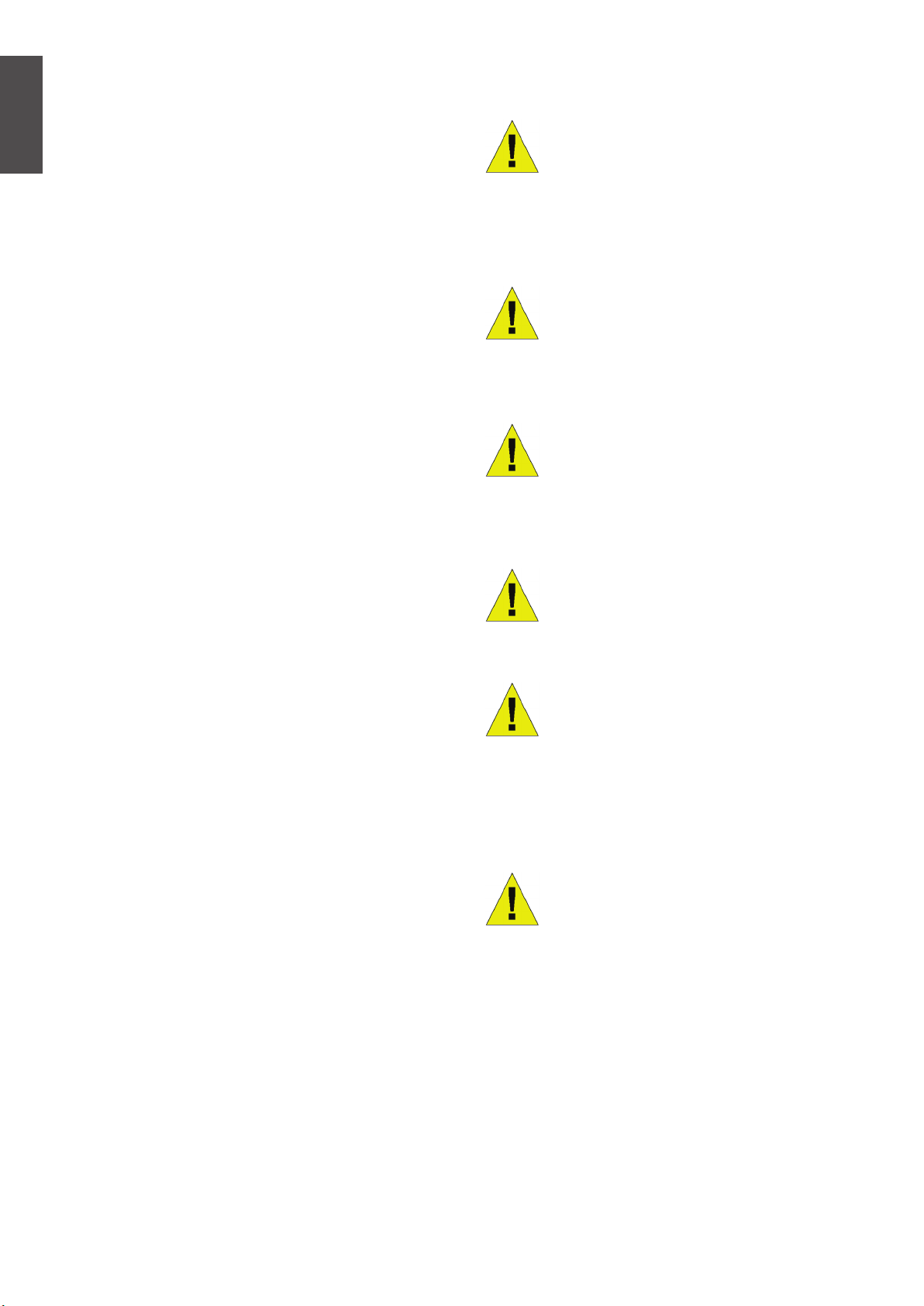
About This Guide
This guide contains step by step instructions
for setting up the D-Link DGS-6600 series
chassis-based switch. Please note that the
ENGLISH
model you have purchased may appear
slightly different from those shown in the
illustrations.
Warning s
Power Supply Safety Warning
Ground the device before powering on to guard against power
surges.
Please read this manual carefully before using
the product, paying special attention to safety
warnings so as to avoid injury or damage to
equipment.
This manual is intended for users who have
experience in installing and maintaining
network hardware, and assumes that users
are familiar with standard networking terms
and concepts.
Product Overview
D-Link’s DGS-6600 series chassis-based
switch is an intelligent and high-performance
multi-layer LAN device designed for
enterprise campus and metropolitan area
networks (MAN). It is ideal for deployment in
environments where uninterrupted network
applications and a high level of performance,
security and control are required.
Be sure that all cables are grounded correctly.
Static Electricity Protection
Warning
Always wear an anti-static wrist
strap when contacting the chassis
to prevent static damage.
Laser Safety Warning
CLASS 1 LASER PRODUCT
Directly looking at the optical in-
terface or optical bers may cause
eye damage.
Fan Safety Warning
The fan mechanism is dangerous.
Avoid touching the area near the
fan.
Featuring exible modular architecture and
industry standard compliance, the switch
provides scalable expansion and a high
level of investment protection for businesses
and telecom carriers to deploy Gigabit and
10-Gigabit packet switching and routing for
ofce networking and Ethernet-based Internet
services to homes.
DGS-6604 provides totally four slots including
one slot for CM module. DGS-6608 provides
totally eight slots including two slots for CM
redundancy.
Transportation Safety Warming
The device and components may
comprise more than 27 kg in total
for DGS-6604 and up to 40 kg in
total for DGS-6608.
Use care when inserting or
removing heaving components.
Maintenance Warning
Maintenance should only be carried out by qualied service technicians
2 u D-Link DGS-6600 Series Chassis Switch
Page 3
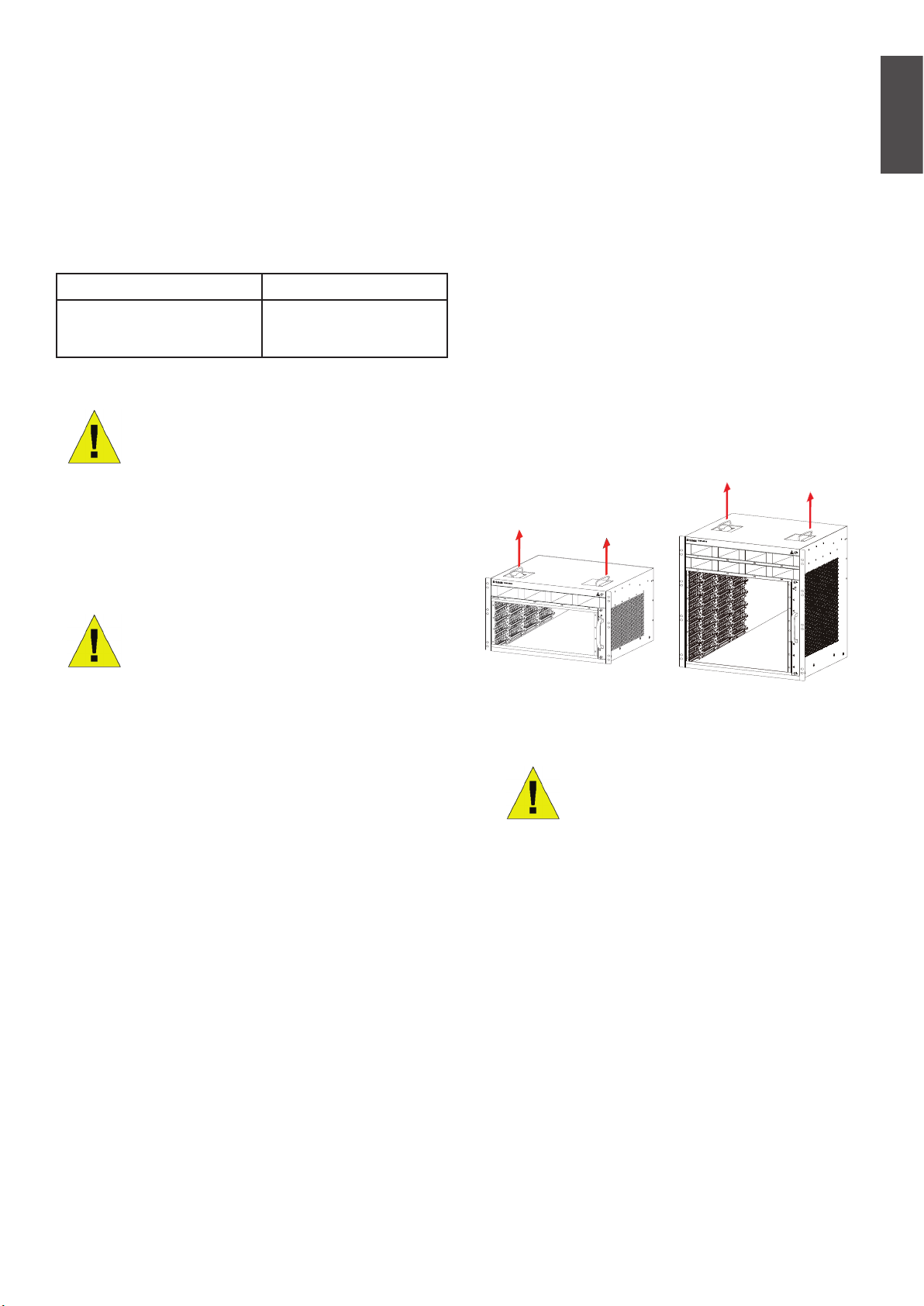
Preparation for Installation
Moving the Device
ENGLISH
To ensure normal operation and prolonged life
of the DGS-6600 series chassis switch, the
appropriate temperature and humidity must be
maintained in the equipment room.
If the equipment room’s temperature and
humidity do not meet the requirements. the
equipment may sustain damage.
Operating Temperature Operating Humidity
0ºC-50ºC 10%-90% RH
non-condensed
Table 1. Temperature and Humidity Requirements
Notes:
1. The ambient temperature and
humidity should be measured
at the point that is 1.5m above
the oor and 0.4m in front of the
equipment when there is no protective plate in front or back of the
equipment rack
The DGS-6600 series chassis switch is quite
heavy. When handling, please pay close
attention to the following guidelines:
• Avoid moving the equipment frequently.
• If you nd the chassis weight unbearable,
do not attempt to lift the equipment alone.
• Lift and move the chassis using the handles on the top panel .
• Turn off all power supplies and unplug all
power cables before moving the equip ment.
• Completely loosen the thumb/Phillips
screws and pull the card levers to remove
each and all line cards, fan tray, and power
mod ules from the chassis before moving it.
2. The short-term working conditions apply where the continuous
working period does not exceed 48
hours and the cumulative total period within a year does not exceed
15 days
Static Discharge Damage Prevention
To prevent damage from static electricity,
please conform to the following guidelines:
1. Be sure to install an adequate ground for
all electronic equipment.
2. Use appropriate dust prevention measures.
3. Maintain the required humidity in the
operating environment
4. Always wear an anti-static wrist strap when
working around any electronic circuitry.
6
7
8
Figure 1. Correctly Moving the DGS-6600 series
chassis switch
Do not move the equipment by
grasping the panels, power supply
handles, or ventilation holes, as
they are not designed to bear
weight.
5. Hold a circuit board by its edges. Do not
touch any components on the PCB.
6. Do not allow clothing to touch a circuit
board. An antistatic wrist strap can only
prevent static electricity from the human
body, but cannot mitigate static electricity
from clothing.
D-Link DGS-6600 Series Chassis Switch u 3
Page 4
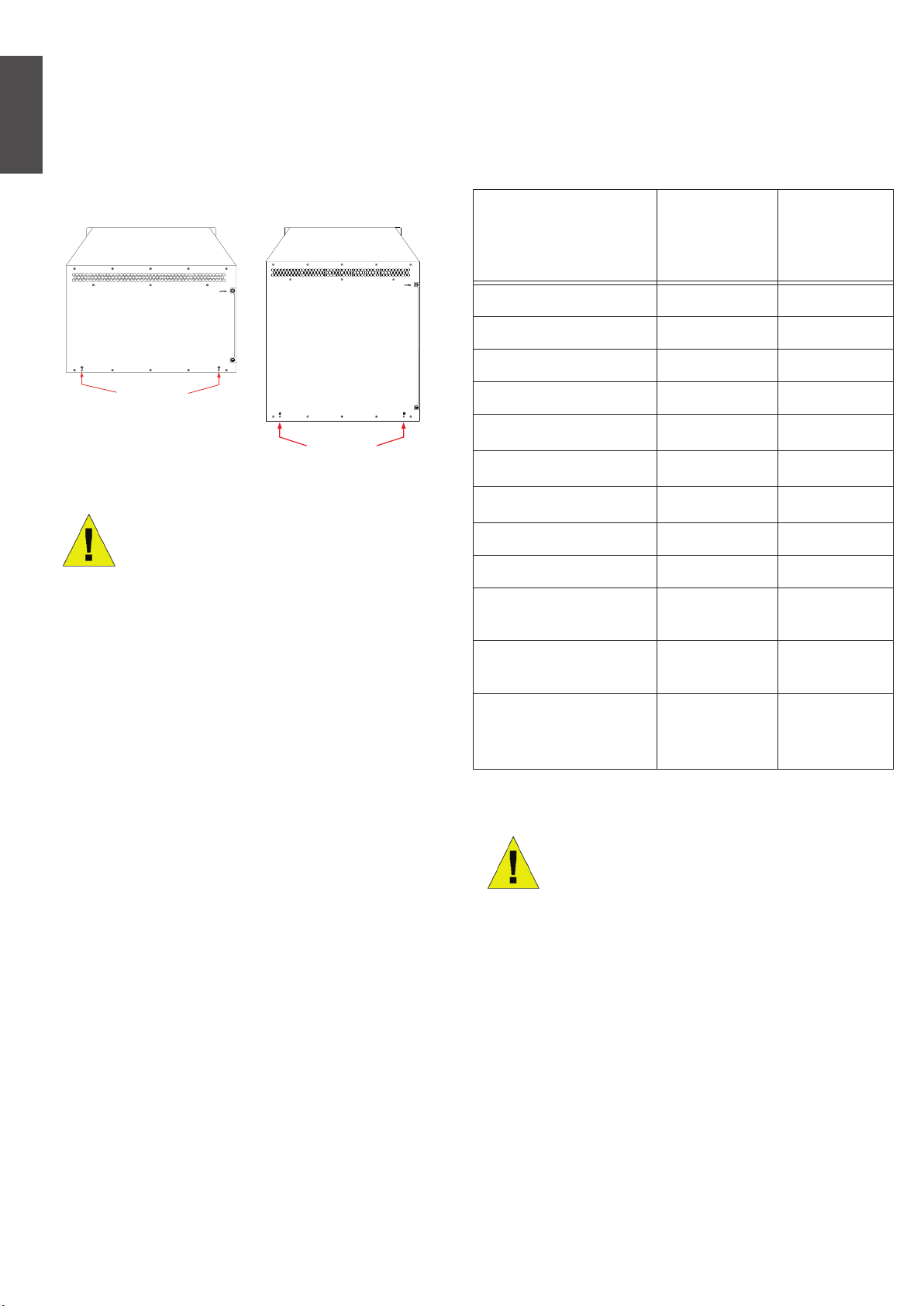
System Grounding Requirements:
Power Requirements
Proper grounding will help to ensure stable
and reliable operation of the DGS-6600 series
chassis switch. Be sure to verify that the
grounding conditions at the installation meet
ENGLISH
the grounding requirements and ground all
devices appropriately.
Ground Connection
Ground Connection
Figure 2. Grounding of the DGS-6600 series
Note:
All grounding conductors should
be connected before the AC power
is applied to the DGS-6600 series
chassis switch installed AC power
supplies.
The DGS-6600 series chassis
switch with AC power supplies
must be grounded with a minimum of 0.823 mm2 (or 18AWG) of
conductive grounding cable. This
cable is connected between the
Equipment Room Ground and the
DGS-6600 series Chassis Ground
Terminal.
The power consumption and heat dissipation
gures of the various DGS-6600 series chassis
switch components are listed in the table below:
DGS-6600 Series
Module
DGS-6600-CM 53.86 183.6
DGS-600-CM-II 54.86 187.2
DGS-6600-48T 109.8 374.4
DGS-6600-48S 118.59 404.6
DGS-6600-48TS 114.2 389.5
DGS-6600-48P 873 2979
DGS-6600-24SC2XS 105.5 379.8
DGS-6600-8XG 200.26 683.3
DGS-6600-16XS-D 179.84 613.25
DGS-6600-FAN
Fan Tray
DGS-6600-FAN-II
Fan Tray
DGS-6600-PWR
AC Power Supply
Table 2. Card Power Requirements
Maximum
Power
Consumption
(W)
42.3 144
84.6 288
853.5
(@110VAC
or 220 VAC)
Heat
Dissipation
(BTU/Hour)
2912.4
(@110VAC
or 220 VAC)
4 u D-Link DGS-6600 Series Chassis Switch
Note:
The DGS-6604 provides either
1+1, 2+1, or 3+1 redundant AC
power supplies.
Maximum eight AC power supplies
on DGS-6608 providing M+N
redundant, where M ranges
between 1 and 5 for active and N
ranges between 1 and 3 for
standby.
D-Link recommends to use
multiple power supplies for the
equipment to ensure continuous
and stable operation. Redundant
power supplies help to prevent
unexpected power failures.
Redundant power supplies must
be identical.
Page 5
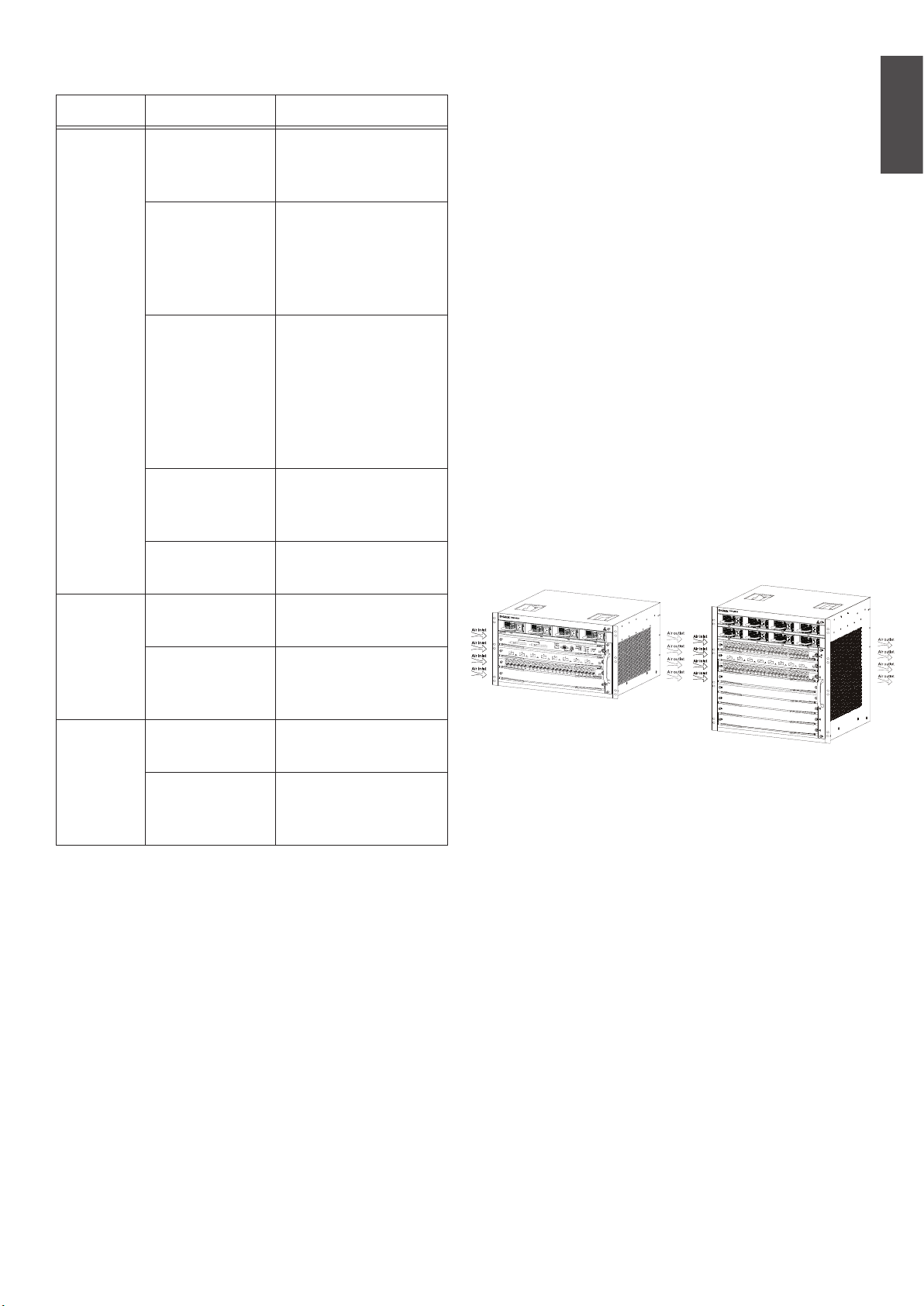
Installation Tools Requirements
Type Tools Remarks
Common
Tools
Claw hammer,
pliers
Phillips-head
screwdriver,
straight
screwdriver,
spanner
Power supply
cables,
network
cables, optical
bers and
distribution
cables
Ruler, long
tapeline,
marker pen
Bolts, diagonal
pliers, straps
Unpack wooden
case and
transportation case.
Disassemble
chassis, power
supply, fan and
modules
Connect the
interfaces.
Measure the
installation position.
Mount the chassis.
• Install the switch in an open cabinet if possible. If you install the switch inside a closed
cabinet please ensure that the cabi net has
a good ventilation and heat dissipation
system.
• Ensure that the cabinet is durable enough
to bear the weight of the DGS-6604/8 and
its installation accessories.
• Ensure that the dimensions of the cabinet
provide enough space for the installation
of the front, rear, left and right panels of
the DGS-6604/8 for the purpose of heat
dissipation.
• The frame should be properly grounded.
Ventilation Requirements
Following gure shows the ventilation
requirements of the DGS-6604/8. You must
reserve sufcient space near the vents to ensure
proper ventilation. After the cables have been
connected, they should be arranged into bundles
or placed on the cabling rack to prevent the
obstruction of air intakes and vents.
ENGLISH
Special
purpose
tools
Meter Multimeter Test power supply
Table 3. Required Tools
Anti-static tool Prevent static
electricity.
Wire stripper,
crimping pliers
500V
Megohmmeter
Create network
cables and
grounding cables.
and DC resistance.
Test the insulation
and grounding
resistance
Installation Site Requirements
The DGS-6600 series chassis switch must be
used indoors. To ensure the normal operation
and prolonged useful life of the equipment,
the installation site must meet the following
requirements.
6
7
8
Figure 3. Ventilation of the DGS-6600 series chassis
switch
Mounting the DGS-6600 series chassis switch
into the Cabinet
1. Lift the chassis (seek assistance if the chassis
is more then you can lift safely) while keeping it
level Slowly move it to the front of the frame.
2. Keeping the DGS-6604/8 level, lift it to a position slightly higher than the tray of the slide rail
of the cabinet. Set the chassis onto the tray or
the slide rail, and push it into the cabinet. The
use of a tray or slide rail to assist in installing
the chassis to the rack is recommended.
Requirements for Rack Mounting
If you plan to mount the DGS-6604/8 in
a frame, please observe the following
guidelines:
3. Fasten the DGS-6604/8 to the cabinet with
screws. Fastening notches are on both the
left and right sides of the front panel on the
equipment frame. Use screws to fasten them
to the bracket of the cabinet/ Once fastened,
the equipment should be stable and immobile.
D-Link DGS-6600 Series Chassis Switch u 5
Page 6
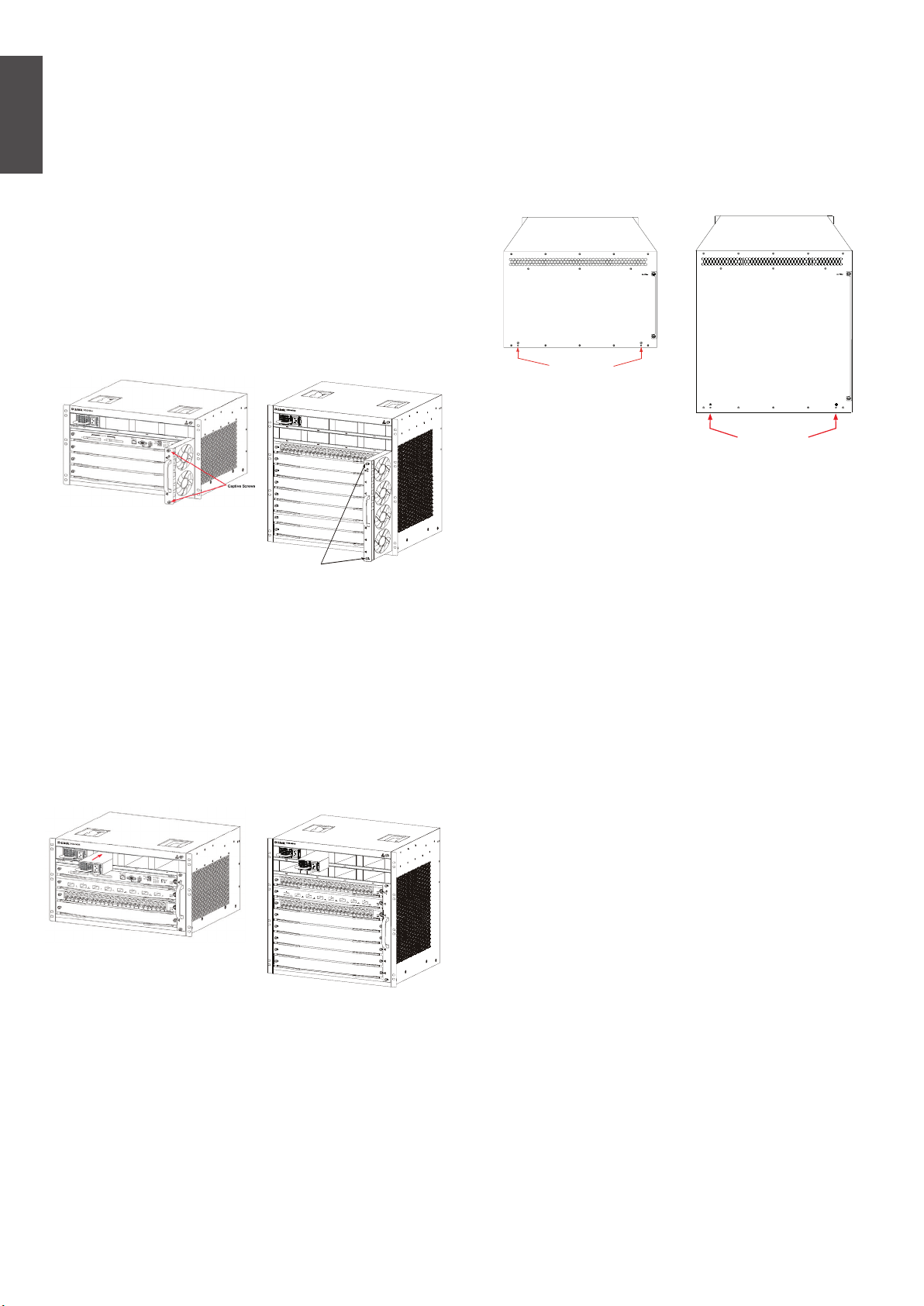
Installing the Fan Tray
Connecting the System Ground
The DGS-6600-FAN fan tray is used as the
DGS-6600 series’s ventilation system. The DGS6600-FAN-II fan tray is used as the DGS-6608’s
ventilation system. Carry out the following to install
ENGLISH
the fan tray:
1. Use the thumb-screws to remove the fan tray
blank panel.
2. Insert the fan tray into the guide rail of the fan
tray slot.
3. Secure the fan tray by tightening the fan tray’s
captive-screws.
6
7
Captive Screws
Figure 4. Installing the Fan Tray
8
A working ground GND is installed on the back of
DGS-664/8. GND should be directly connected
to the ground bar of the equipment room. If a
digital grounding bar and an analog grounding bar
exist in the equipment room, the GND should be
connected to the digital bar.
Ground Connection
Ground Connection
Figure 6. Ground Connections on the back of the
DGS-6600 series chassis switch
Precautions.
The sectional area of the grounding cable (min. of
18AWG) should be selected to safely conduct the
maximum possible current. Use insulated cables
of good conductivity.
Installing the Power Supply(s)
The DGS-6600 series switch is powered up
using an AC power supply. The procedure for
installing the AC power supply is shown in the
diagram below:
Figure 5. Installing the Power Supply
• Do not use bare wire.
• The grounding resistance for combined
grounding should be less than 1 Ohm (Ω).
Simple Grounding Steps
• Unfasten the nut on the rear grounding post of
the equipment.
• Afx the terminal of the grounding cable to the
grounding pole.
• Fasten the nut back on the grounding post.
• Connect the other end of the grounding cable
6
7
8
to a suitable grounding bar.
Installing the Air Filter of the DGS-6600
Series Chassis Switch
On the back of the chassis on the edge of the
right-side is a vertical slot where the air lter
can be tted. Slide in a cleaned or new air lter
into the slot as per the following diagram. Then
screw the two thumb/Phillips screws (see the
diagram arrows) to secure the air lter into the
chassis. With the air lter installed screw-in two
screws on the side of the chassis as indicted
by the red arrows in the diagram.
6 u D-Link DGS-6600 Series Chassis Switch
Page 7
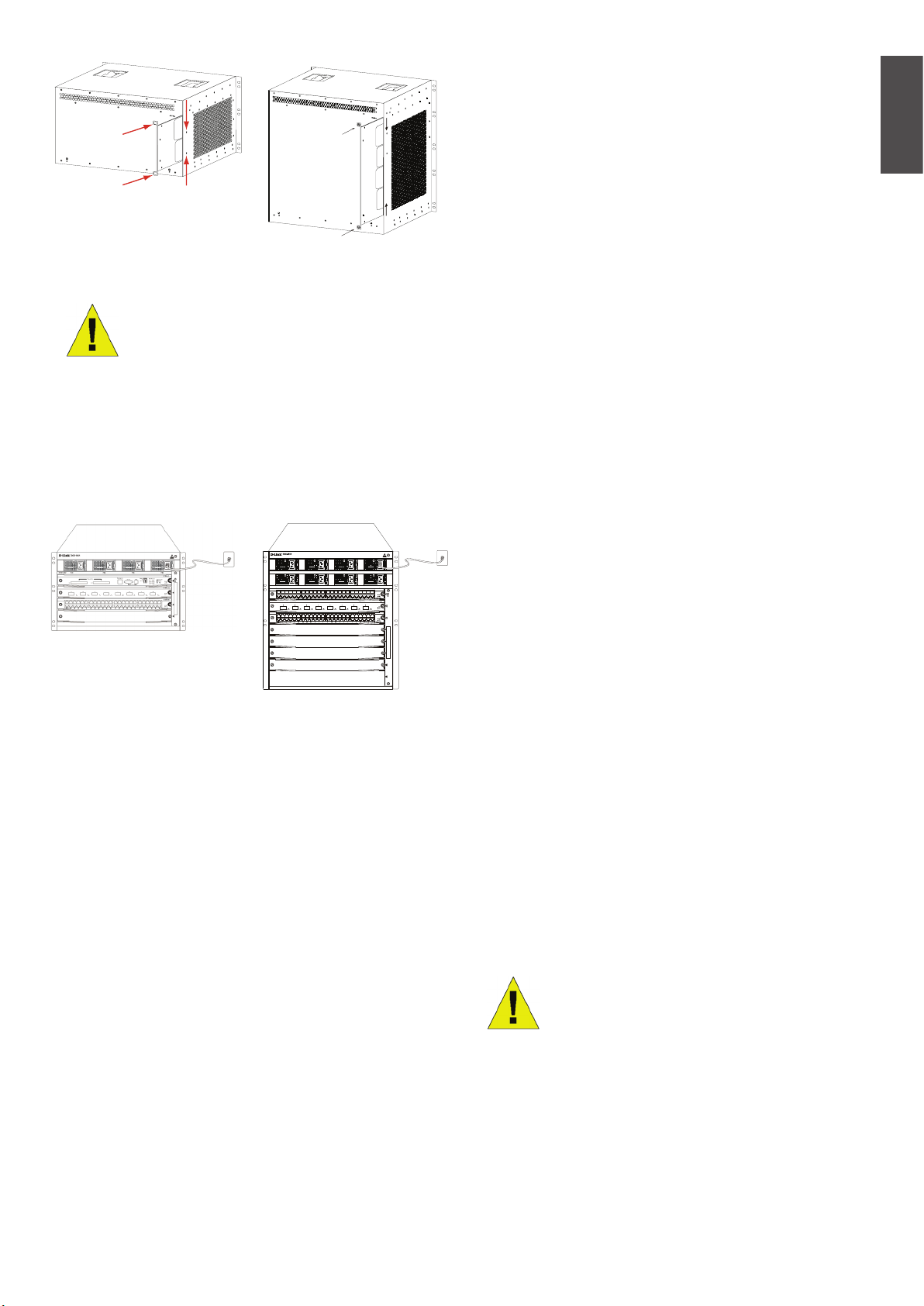
Figure 7. Installing the Air Filter
Connecting the Serial Cable of the Management Module
Simple CPU Module Cable Connection
1. Connect the RJ45 connector of an Ethernet
cable to the Ethernet port of the Switch’s
management module (DGS-6600-CM or DGS6600-CM-II) and connect the other end of the
cable to any TCP/IP capable device that is able
to exe cute Telnet or SSH.
ENGLISH
Air lter installation is recommended
as the last step of the chassis
installation.
Connecting the AC Power Supply to the
Power Module
Use the related AC power cable to connect to
the AC power module panel, as indicated in the
following diagram:
PW1 PW2 PW3 PW4
PW5 PW6 PW7 PW8
4
5
6
7
8
Figure 8. Connecting AC to the Power Module
AC Power Supply Connection Precaution
• Verify that the provided external power supply matches the power module installed in the
Switch before connecting the power supply.
- or -
2. Connect the standard DB9 end of the serial
cable to the RS-232 serial port of the Switch’s
management module and the other end to the
PC/Notebook or control terminal.
- or -
3. Connect a USB cable with a USB Standard B
Connector to the Standard B receptacle on the
Switch’s management module. Con nect the
other end to a computer equipped with a USB
port capable of supporting a serial interface
using the PL-2303 USB Serial Driver SW from
Prolic Technology Inc.
Removing Boards from the DGS-6600
Series Chassis Switch
Carry out the following steps to remove boards
from the DGS-6600 Series Chassis Switch:
1. Unplug all copper/ber cabling, i.e. RJ45
twisted-pair and ber optic cables, from the
board to be removed.
2. Loosen and unscrew the panel’s two cap tive
screws.
• Use a power cable with a standard 3-pin
connector to make the power connection.
• Ensure that the connected power cables have
good contacts.
• Once the power cable is plugged-in at both
power outlet and the power supply, the power
supply will immediately start.
Simple AC Power Connection Steps
1. Insert the power cable’s plug into the power
module.
2. Secure the power cable to the cable clip on
the right.
3. Connect the other end of the power cable into
the corresponding socket or connector.
3. Use both hands to pull the levers, on the left
and right hand sides of the board, to remove
the board from the DGS-6600 Series Chassis
Switch, as shown in the following diagram.
Caution
Before removing/adding a board,
always wear an anti-static wrist
strap.
Take care not to hold the edge of the
PCB or collide the components of
the PCB.
D-Link DGS-6600 Series Chassis Switch u 7
Page 8
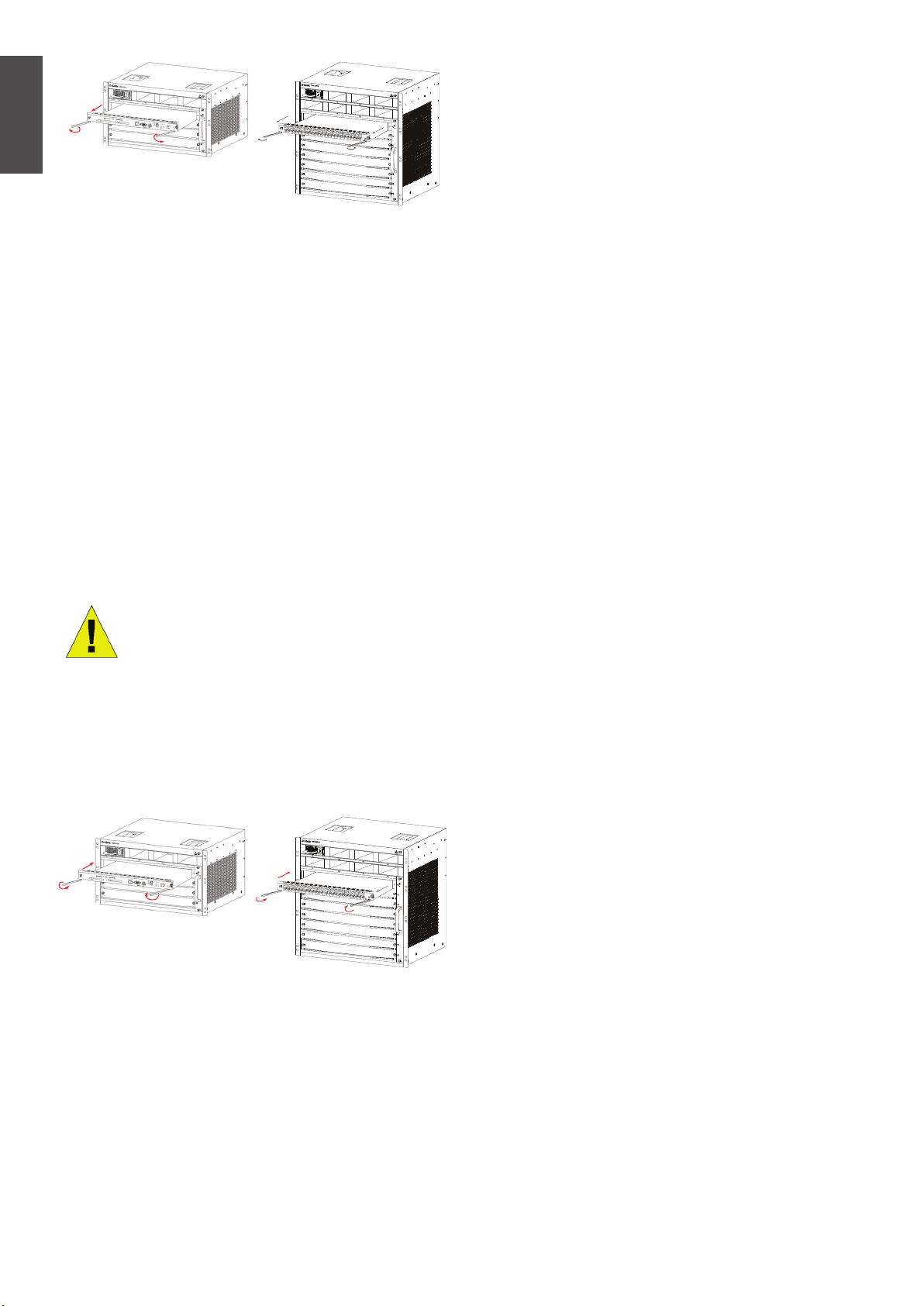
ENGLISH
Verify that the optical ber and twisted pair cables
match their respective interfaces.
Verify that the cables have been bound
appropriately and are not subject to any excess
stress.
6
7
8
Verify that the power cables are in good condition
and comply with safety requirements.
Figure 9. Removing a board from the chassis
Installing Boards on the DGS-6600 Series
Chassis Switch
Carry out the following steps to install boards in the
DGS-6600 Series Chassis Switch:
1. Remove the component card or blank panel as
instructed in the section.
2. Insert the new board into the guide rail of the
vacant slot.
3. Use the levers on the left and right hand side
to push the board into position and tighten
the two captive screws on the board using a
straight screw driver.
Caution
1. Take care not to hold the edge
of the PCB or collide the components of the PCB.
2. Always use the levers to plug/
unplug a PCB module. Never
use force to remove a PCB
module.
Verify that the power module has been rmly
installed into the backplane connector.
Turn on the power switch and verify that the
power module is operating correctly.
Unpacking Inspection
Requirements
Checklist
1. DGS-6604/8 Chassis Carton
• DGS-6604/8 Chassis (no cards installed)
1. Card Module Carton (s)
• 1 CM Card (DGS-6600-CM or DGS-6600-CM
II) for DGS-6604
• 1 or 2 CM Card (DGS-6600-CM-II) for DGS6608
• Line Cards (specic per order)
• Power Supplies Units (number specic per
order)
6
7
8
Figure 10. Installation Check
Installation Check
Verify that the external AC power supply provides
the correct voltage and frequency.
Verify that the cabinet has been fastened
completely, and does not move or tilt.
Verify that the Power Supplies, CM and Line
Cards have been installed in the chassis.
8 u D-Link DGS-6600 Series Chassis Switch
2. DGS-6600 Series Switch Accessories Carton
including:
• AC Power Cord
• RS-232 Console Cable (9 pin D-Sub)
• USB Console Cable (Type A to Type B)
• Fan Tray
• Air Filter
• CD software and manual
• QIG
Page 9
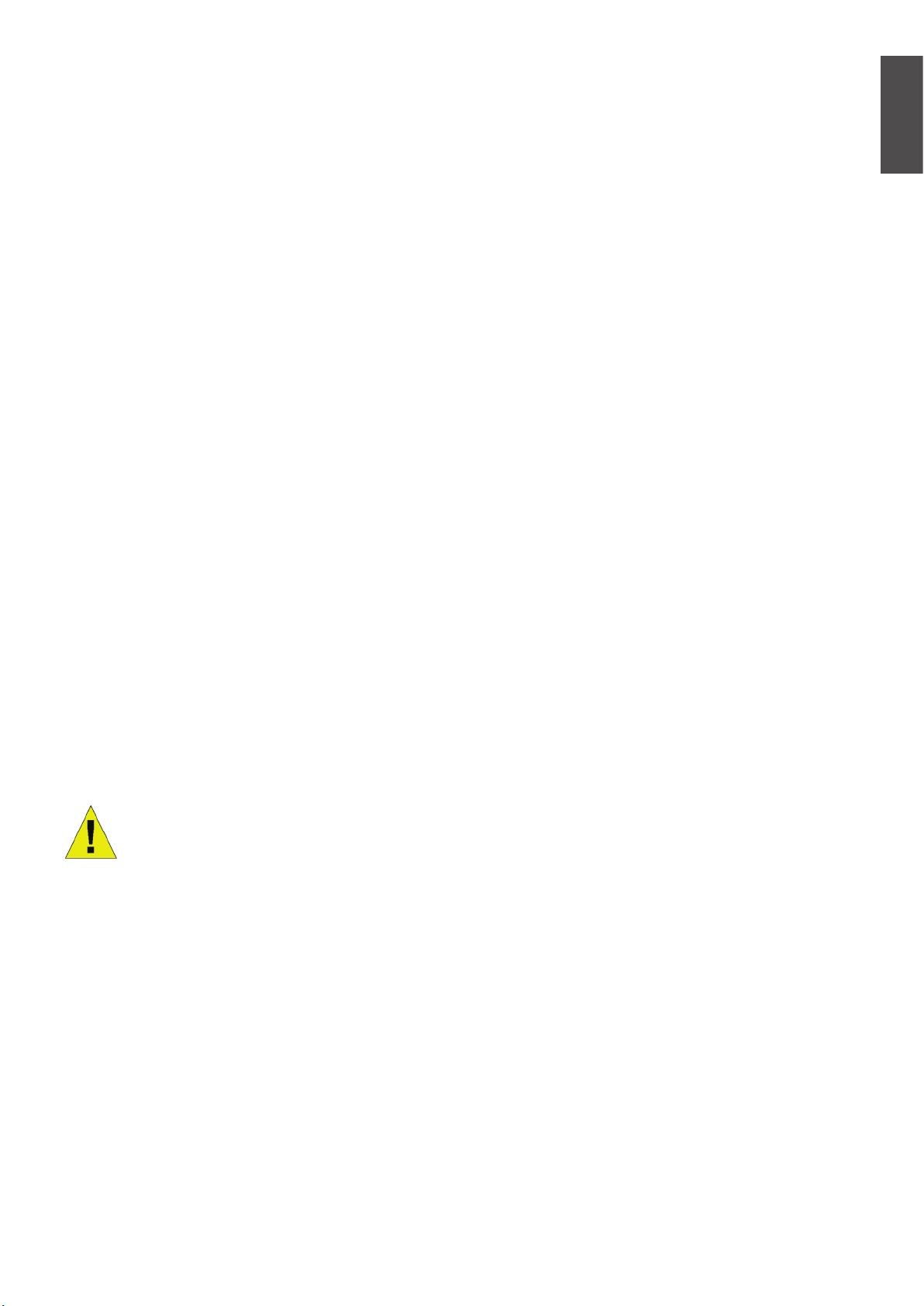
Management Options
• Parity: None
ENGLISH
The system may be managed out-of-band
through the console port(s) and Ethernet port on
the Control Module or in-band using Telnet/SSH.
Each Switch must be assigned its own IP address,
which is used for communication with an SNMP
network manager or other TCP/IP application (for
example BOOTP, TFTP). The Switch’s default IP
address is 10.90.90.90 (out-of-band IP address).
The user can change the default IP address
to meet the specications of your networking
address scheme.
Connecting the Console Port (USB or 9 Pin
D-Sub)
The switch provides a USB or 9 Pin D-Sub
Serial Connection to a computer or terminal for
monitoring and conguration. To use the console
port, you need the following equipment:
• A terminal or a computer with a 9 pin serial
port /USB port and the ability to emulate a
terminal.
• Stop bits: 1
• Flow control: None
2. Select VT100 for the terminal emulation
mode.
3. After you have correctly set up the
terminal, plug the power cable into the
power sup plies on the switch. The boot
sequence will appear in the terminal.
4. Press the Enter key at the password
prompts. There is no default password for
the Switch.
5. Enter the commands to complete your
desired tasks. Many commands require
administrator-level access privileges. See
the CLI Reference Guide on the documentation CD for a list of all commands and
additional information using the CLI.
• A null modem or cross-over RS-232 cable
with a female DB-9 connector for the switch’s
console port.
- or -
• A USB cable (with a Type B USB connector
for the switch’s USB console port) and the
Serial USB driver installed on the computer
used to connect to the console.
Download the USB-Serial Driver here:
http://www.prolic.com.tw/eng/
downloads.asp?ID=31
Conrm the driver for your Operating
System is for the X chip series.
To connect a terminal to the console port
1. Connect the supplied RJ-45-to DB-9
adapter cable to the standard 9-pin serial
port on the PC. Connect the other end of
the cable to the console port on the switch.
Set the terminal emulation software as follows:
• Baud rate: 115200
• Data bits: 8
Telnet Management Users may also access
the switch CLI by using PC’s Command Prompt.
To access it from your computer, users must
rst ensure that a valid connection is made
through the Ethernet port of the Switch and
your PC, and then click Start > Programs >
Accessories > Command Prompt on your
computer. Once the console window opens,
enter the command telnet 10.90.90.90
(depending on congured IP address) and
press Enter on your keyboard. You should be
directed to the opening console screen for
the CLI of the switch, press the Enter key at
the password prompts. There is no default
password for the Switch.
SNMP-Based Management
You can manage the Switch with D-Link
D-View or any SNMP-compatible console
program. The SNMP function is disabled by
default for D-Link managed switches.
Additional Information
If you are encountering problems setting up
your network, please refer to the User’s Guide
that comes with the switch. It contains many
more rules, charts, explanations and examples
to help you get your network up and running.
D-Link DGS-6600 Series Chassis Switch u 9
Page 10
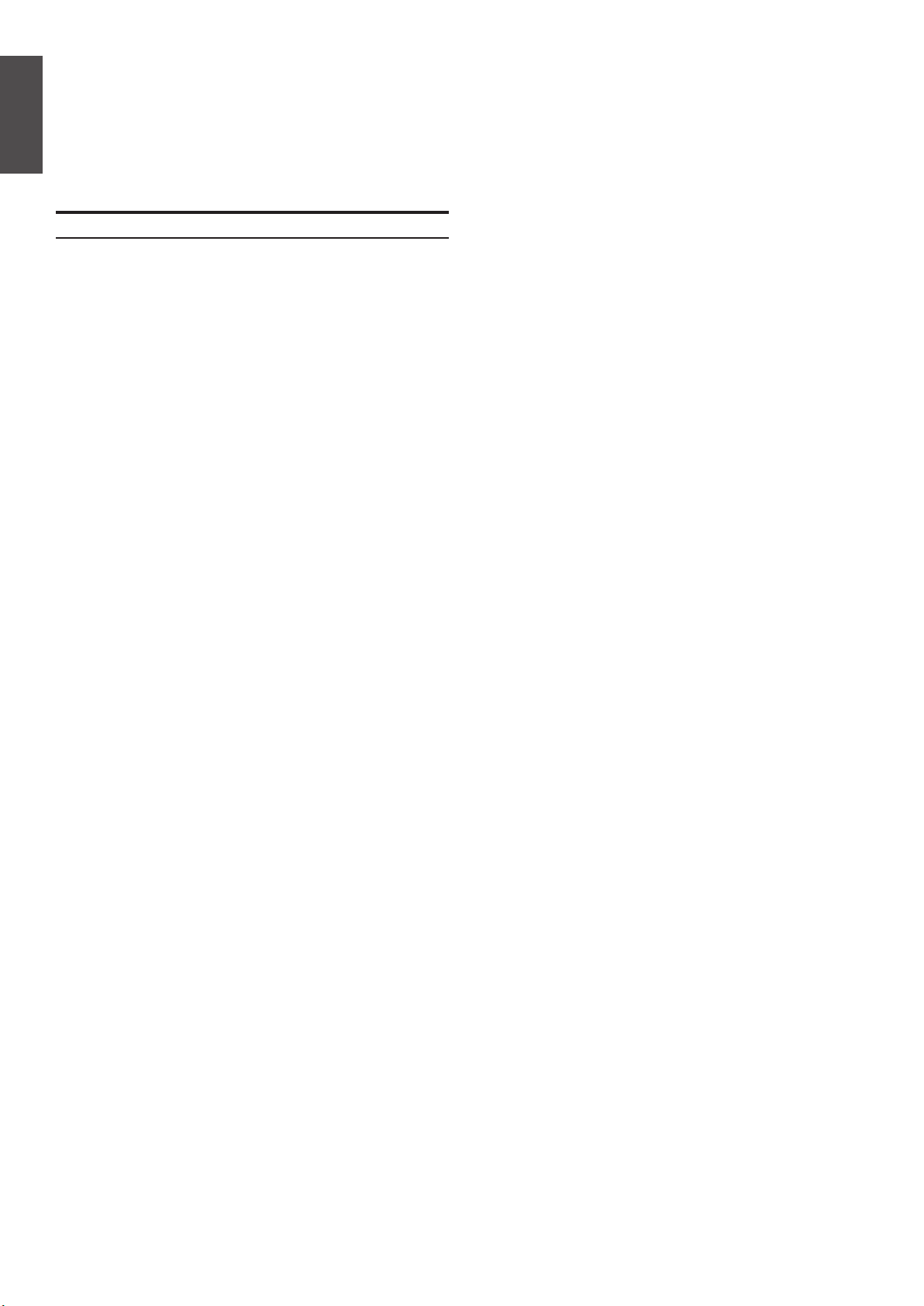
Additional help is available through our ofces
listed online. To learn more about D-Link
products or marketing information, please visit
the website http://www.dlink.com, which will
re-direct you to your appropriate local D-Link
ENGLISH
website.
Technical Support
United Kingdom (Mon-Fri)
website: http://www.dlink.co.uk
FTP: ftp://ftp.dlink.co.uk
Home Wireless/Broadband 0871 873 3000
(9.00am–06.00pm, Sat 10.00am-02.00pm)
Managed, Smart, & Wireless Switches, or
Firewalls 0871 873 0909 (09.00am- 05.30pm)
(BT 10ppm, other carriers may vary.)
Ireland (Mon-Fri)
All Products 1890 886 899 (09.00am-06.00pm,
Sat 10.00am-02.00pm)
Phone rates: €0.05ppm peak, €0.045ppm off
peak times
10 u D-Link DGS-6600 Series Chassis Switch
Page 11
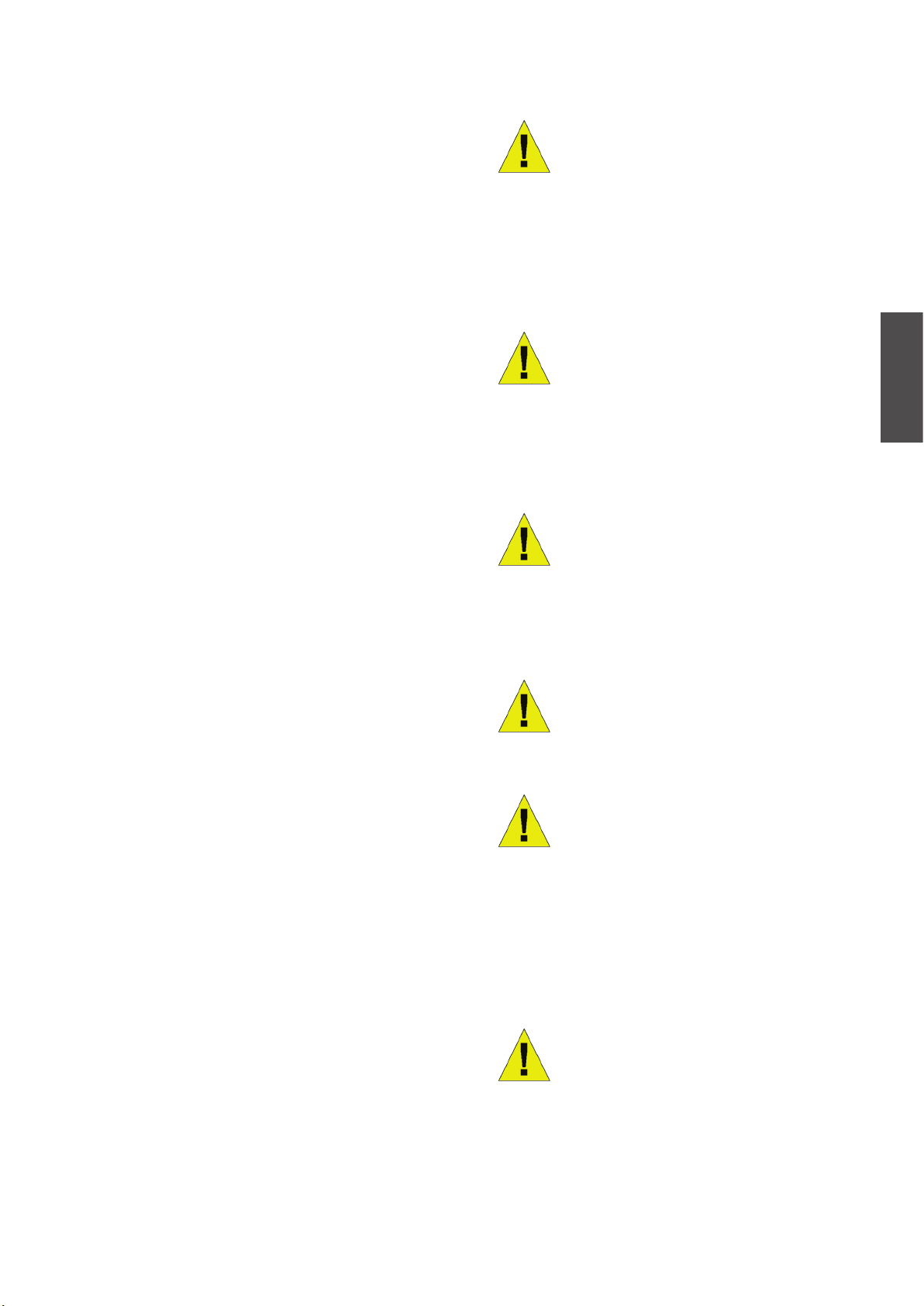
Informationen zum
Handbuch
Dieses Handbuch enthält schrittweise Anleitungen
zum Einrichten des Chassis basierten Switch der
D-Link DGS-6600 Produktreihe. Beachten Sie,
dass Ihr Modell sich möglicherweise geringfügig
von den Abbildungen hier unterscheidet.
Bitte lesen Sie dieses Handbuch sorgfältig durch,
bevor Sie das Produkt verwenden, und achten
Sie besonders auf die Sicherheitswarnungen, um
Verletzungen oder Beschädigungen des Geräts
zu vermeiden.
Dieses Handbuch richtet sich an Personen, die
Erfahrung mit der Installation und Wartung von
Netzwerk-Hardware haben. Ein Verständnis der
gängigen Begriffe und Konzepte von Netzwerken
wird vorausgesetzt.
Warnhinweise
Sicherheitshinweise zur
Stromversorgung
Erden Sie das Gerät vor
dem Einschalten, um
Stromüberspannungen zu
vermeiden.
Stellen Sie sicher, dass alle Kabel
richtig geerdet sind.
Warnhinweise zum Schutz vor
statischer Auadung
Tragen Sie beim Berühren
des Gehäuses immer ein
Erdungsarmband, um Schäden
durch statische Auadung zu
vermeiden.
DEUTSCH
Produktübersicht
Der Chassis basierte Switch der D-Link
DGS-6600-Produktreihe ist ein intelligentes,
hochleistungsfähiges, mehrschichtiges
LAN-Gerät für Unternehmensnetzwerke
und Stadtbereichsnetzwerke (Metropolitan
Area Networks, MAN). Es ist speziell für den
Einsatz in Umgebungen ausgelegt, in denen
eine unterbrechungsfreie Ausführung von
Netzwerkanwendungen sowie ein hohes Maß an
Leistung, Sicherheit und Steuerung erforderlich
sind.
Mit seiner exiblen modularen Architektur und der
Kompatibilität mit Industriestandards bietet der
Switch skalierbare Erweiterungsmöglichkeiten
bei hohem Investitionsschutz für Unternehmen
und Telekommunikationsbetreiber, die
Paketvermittlung und Routing über Gigabit und
10-Gigabit für Büronetzwerke sowie Ethernetbasierte Internetdienste für Privatnutzer
bereitstellen möchten.
Der DGS-6604 bietet insgesamt vier Steckplätze,
davon einen für ein CM-Modul. Der DGS-6608
bietet insgesamt acht Steckplätze, davon zwei für
CM-Redundanz.
Sicherheitswarnung zum Laser
LASERPRODUKT DER KLASSE 1
Sehen Sie nie direkt auf die
Glasfaserleiter oder -komponenten,
da dies zu Augenschäden führen
kann.
Sicherheitswarnung zum Lüfter
Der Lüftermechanismus ist
gefährlich. Berühren Sie das Gerät
nicht in der Nähe des Lüfters.
Sicherheitswarnung zum
Transport
Das Gewicht des Geräts und der
Komponenten kann für den DGS6604 zusammen 27 kg und für den
DGS-6608 40 kg betragen.
Gehen Sie beim Einsetzen oder
Heben von Komponenten vorsichtig
vor.
Warnungshinweis zur Wartung
Wartungsarbeiten dürfen nur von
qualizierten Servicetechnikern
vorgenommen werden.
D-Link DGS-6600 Series Chassis Switch u 11
Page 12
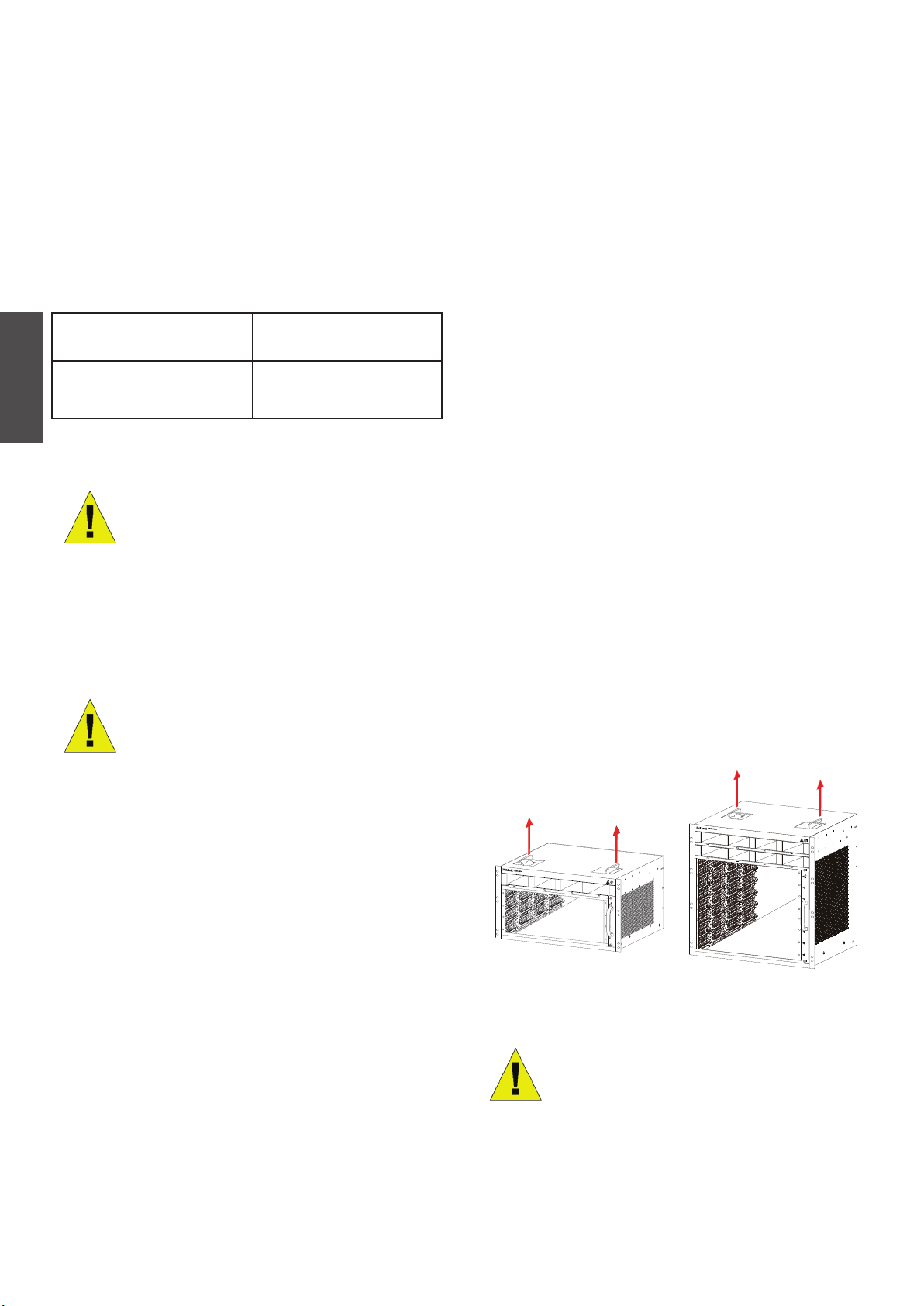
Installationsvorbereitung
Zur Gewährleistung eines normalen Betriebs und
einer möglichst langen Lebensdauer des Chassis
basierten Switch der DGS-6600 Produktreihe
müssen die entsprechend geeigneten Werte für
Temperatur und Luftfeuchtigkeit im Geräteraum
eingehalten werden.
6. Achten Sie darauf, dass Leiterplatten
nicht mit Kleidung in Berührung kommen.
Ein Erdungsarmband kann nur statische
Auadung vermeiden, die vom menschlichen
Körper stammt, sie kann jedoch nicht die von
Kleidung verursachte statische Auadung
abschwächen.
Bei einer unangemessenen Temperatur oder
Luftfeuchtigkeit im Geräteraum können Schäden
am Gerät entstehen.
Betriebstemperatur Luftfeuchtigkeit (bei
Betrieb)
0ºC - 50ºC 10%-90% RF, nicht
kondensierend
DEUTSCH
Tabelle 1. Erforderliche Temperatur und
Luftfeuchtigkeit
Hinweise:
1. Wenn sich keine Schutzblende
vor oder hinter dem
Geräterack bendet, sollten die
Umgebungstemperatur und die
Luftfeuchtigkeit an einer Stelle
gemessen werden, die sich 1,5 m
oberhalb des Bodens und 0,4 m vor
dem Gerät bendet.
2. Die Werte für die kurzfristigen
Bedingungen gelten, wenn die
durchgängige Betriebszeit nicht
mehr als 48 Stunden beträgt und die
Gesamtbetriebszeit innerhalb eines
Jahres 15 Tage nicht überschreitet.
Transport des Geräts
Der Chassis basierte Switch der DGS-6600
Produktreihe hat ein beträchtliches Gewicht.
Beachten Sie deshalb bei Handhabung und
Transport unbedingt die folgenden Anweisungen:
• Das Gerät sollte möglichst selten transportiert
werden.
• Sollte ein Heben des Chassis zu beschwerlich
sein, versuchen Sie nicht, das Gerät alleine zu
heben oder zu transportieren.
• Heben und transportieren Sie das Chassis
mithilfe der Tragegriffe auf der Deckenplatte.
• Vor dem Transport des Geräts müssen alle
Netzteile bzw. Stromversorgungsgeräte
ausgeschaltet und alle Stromkabel abgezogen
werden.
• Lösen Sie die Finger-/Kreuzschlitzschrauben
ganz und ziehen Sie die Card-Hebel
heraus, um alle Linecards, Lüfterfächer und
Leistungsmodule vom Chassis zu entfernen,
bevor Sie das Gehäuse transportieren.
Verhindern von Schäden durch statische
Entladung
Beachten Sie die folgenden Richtlinien, um
Schäden durch statische Auadung zu vermeiden:
1. Alle elektronischen Geräte müssen
ausreichend geerdet werden.
2. Staubansammlungen müssen durch
geeignete Maßnahmen vermieden werden.
3. In der Betriebsumgebung muss eine
angemessene Luftfeuchtigkeit vorherrschen.
4. Tragen Sie bei der Arbeit an elektronischen
Schaltkreisen immer ein Erdungsarmband.
5. Fassen Sie Leiterplatten nur an den Kanten
an. Berühren Sie keine Komponenten auf
Leiterplatten.
12 u D-Link DGS-6600 Series Chassis Switch
6
7
8
Abbildung 1. Ordnungsgemäßer Transport des
Chassis basierten Switch der DGS-6600 Produktreihe
Halten Sie das Gerät beim
Transport nicht an den Blenden,
den Griffen des Netzteils oder
den Lüftungsöffnungen, da diese
Bauteile kein großes Gewicht tragen
können.
Page 13
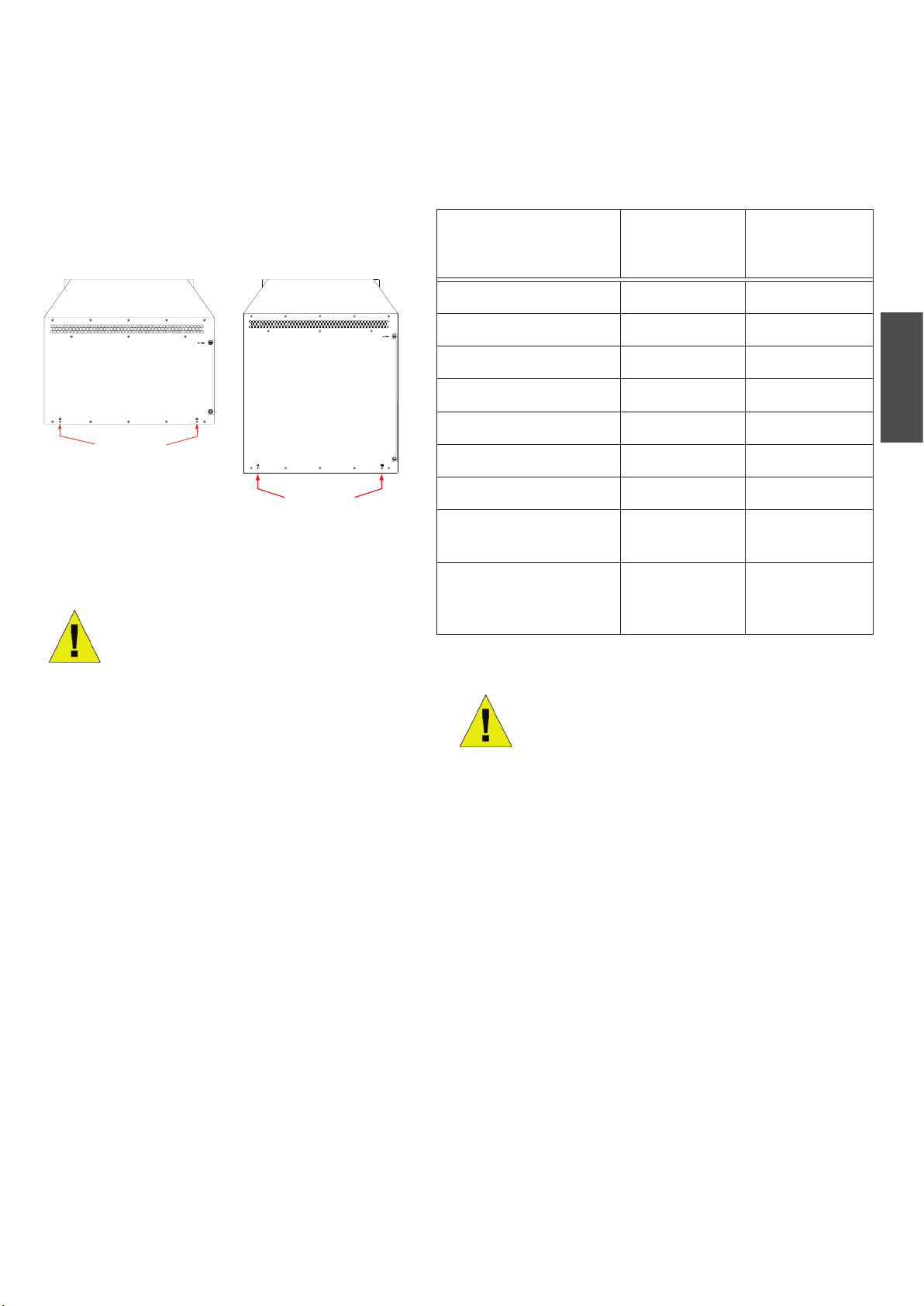
Erdungsvoraussetzungen für das System:
Leistungsbedarf
Eine ordnungsgemäße Erdung trägt zum stabilen
und zuverlässigen Betrieb des Chassis basierten
Switch der DGS-6600 Produktreihe bei. Stellen
Sie sicher, dass die Erdungsbedingungen bei
der Installation den Erdungsanforderungen
entsprechen, und sorgen Sie für eine
entsprechende Erdung der Geräte
Ground Connection
Abbildung 2. Erdung der Geräte der DGS-6600
Produktreihe
.
Ground Connection
Hinweis:
Stromverbrauchs- und Wärmeableitungswerte der
verschiedenen Komponenten der DGS-6600 Chassis
Switch Produktreihe sind in der Tabelle weiter unten
aufgeführt:
DGS-6600
Produktreihe Modul
DGS-6600-CM 54 184
DGS-6600-48T 110 375
DGS-6600-48S 119 405
DGS-6600-48TS 114 390
DGS-6600-48P 873 2979
DGS-6600-8XG 200 684
DGS-6600-24SC2XS 106 360
DGS-6600-FAN
Lüfterfach
DGS-6600-PWR
Netzteil (Wechselstrom)
Maximaler
Stromverbrauch
(W)
43 144
854
(@110 oder 220
Volt)
Wärmeableitung
(BTU/Stunde)
2913
(@110 oder 220
Volt)
DEUTSCH
Alle Erdleiter müssen angeschlossen
sein, bevor Wechselstrom den in
dem Chassis Switch der DGS-6600
Produktreihe installierten Netzteilen
zugeführt wird.
Der Chassis Switch der
DGS-6600 Produktreihe mit
Wechselstromversorgung muss
mit einer Erdungsleitung von
mindestens 0.823 mm² (oder
18 AWG) geerdet sein. Diese
Kabelleitung verbindet die
Erdung des Geräteraums und
den Chassis-Erdungsanschluss
(Masseanschluss) der DGS-6600
Geräte.
Tabelle 2. Leistungsbedarf (Card Power)
Hinweis:
Der DGS-6604 bietet entweder 1+1,
2+1 oder 3+1 redundante Netzteile.
Max. acht Netzteile bei dem DGS6608 bieten M+N Redundanz, wobei
M im Bereich zwischen 1 bis 5 für
aktive und N im Bereich zwischen 1
und 3 für Standby-Redundanz (oder
passive Redundanz) liegen kann
D-Link empehlt den Einsatz
mehrerer Netzteile, um den
unterbrechungsfreien und stabilen
Betrieb des Geräts zu gewährleisten.
Redundante Netzteile tragen dazu
bei, unerwartete Stromausfälle
weitgehend zu verhindern.
Die für die redundante
Stromversorgung verwendeten
Netzteile müssen identisch sein.
D-Link DGS-6600 Series Chassis Switch u 13
Page 14
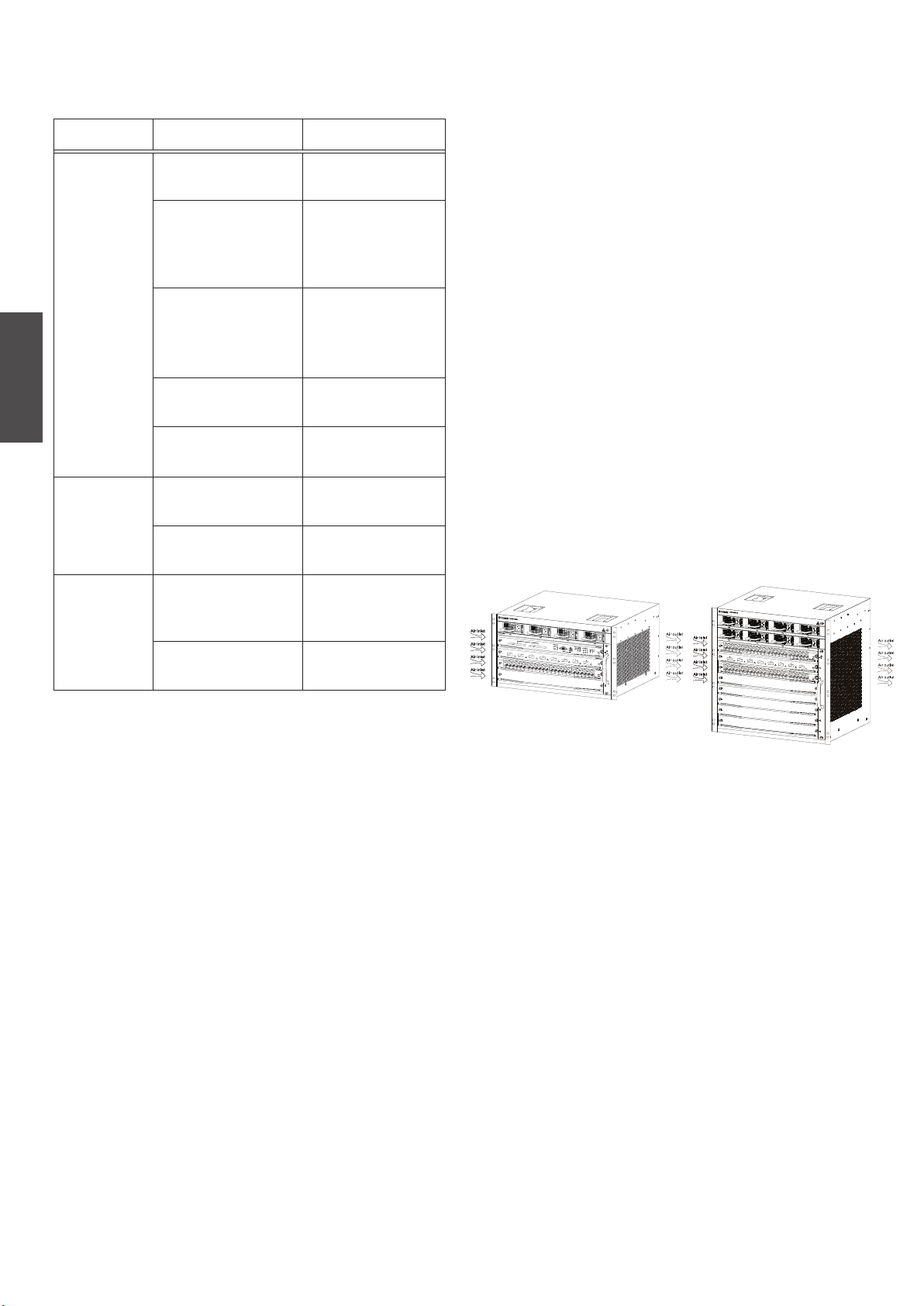
Voraussetzungen und Anforderungen für
die Verwendung der Installationswerkzeuge
• Der Schrank muss das Gewicht
des DGS-6604/8 einschließlich des
Installationszubehörs tragen können.
Art Werkzeuge Anmerkungen
Allgemeine
Werkzeuge
Klauenhammer, Zange Auspacken der Holzkiste
und der Transportkiste
Kreuzschlitzschraubenzieher,
gerader Schraubenzieher,
Schraubenschlüssel
Netzgerätekabel,
Netzwerkkabel,
Glasfaserkabel und
Verteilerkabel
Lineal, langes Maßband,
Markierstift
Auseinanderbauen von
Chassis (Gehäuse),
Netzteil, Lüfter und
Modulen
Verbinden der
Schnittstellen
Abmessen der
Installationsposition
DEUTSCH
Spezialwerkzeuge
Schrauben,
Diagonalzange, Riemen
Erdungsmaterial Verhindern von statischer
Abisolierzange, Crimpzange Herstellen von Netzwerk-
Chassis-Montage
Auadung
und Erdungskabeln
• Im Schrank muss ausreichend Platz zum
Anbringen der vorderen, hinteren, rechten und
linken Blenden des DGS-6604/8 vorhanden
sein, um die Wärmeableitung zu ermöglichen.
• Der Rahmen muss ordnungsgemäß geerdet
werden.
Lüftungsanforderungen
In der folgenden Abbildung werden die
Lüftungsanforderungen des DGS-6604/8
gezeigt. In der Nähe der Lüftungsöffnungen
muss sich ausreichend Platz benden, um eine
ordnungsgemäße Belüftung zu ermöglichen.
Die angeschlossenen Kabel sollten in Bündeln
zusammengefasst oder im Kabelfach platziert
werden, damit sie die Lufteinlässe für die Zuluft
und Lüftungsöffnungen nicht versperren.
Messgerät Multimeter Testen der
Stromversorgung und des
Gleichstromwiderstands
500 V Megohmmeter Testen des Isolations- und
Erdungswiderstands
Tabelle 3. Erforderliche Werkzeuge
Voraussetzungen des
Installationsstandorts
Ein Chassis basierter Switch der DGS-6600
Produktreihe ist für den Betrieb in Innenräumen
bestimmt. Zur Gewährleistung eines normalen
Betriebs und einer möglichst langen Lebensdauer
muss der Installationsstandort die folgenden
Voraussetzungen erfüllen.
Voraussetzungen für die Rackmontage
6
7
8
Abbildung 3. Belüftung des Chassis basierten Switch
der DGS-6600 Produktreihe
Schaltschrankinstallation des Chassis
basierten Switch der DGS-6600 Produktreihe
1. Heben Sie das Chassis ohne zu kippen (bitten
Sie um Hilfe, wenn Ihnen ein sicheres Heben
des Chassis nicht möglich ist). Bewegen Sie
das Gehäuse langsam zur Vorderseite des
Rahmens.
Wenn das DGS-6604/8 mm einem Rahmen
montiert werden soll, beachten Sie die folgenden
Richtlinien:
• Installieren Sie den Switch nach Möglichkeit
in einem offenen Schrank. Wenn der Switch
in einem geschlossenen Schrank installiert
wird, ist auf eine ausreichende Lüftung und
Wärmeableitung zu achten.
14 u D-Link DGS-6600 Series Chassis Switch
2. Halten Sie das DGS-6604/8 waagerecht
und heben Sie es etwas über den Einschub
oder die Führungsschiene des Schranks.
Es wird die Verwendung einer Einschubhilfe
oder Führungsschiene bei der Installation
des Chassis im Rack des Schaltschranks
empfohlen.
Page 15
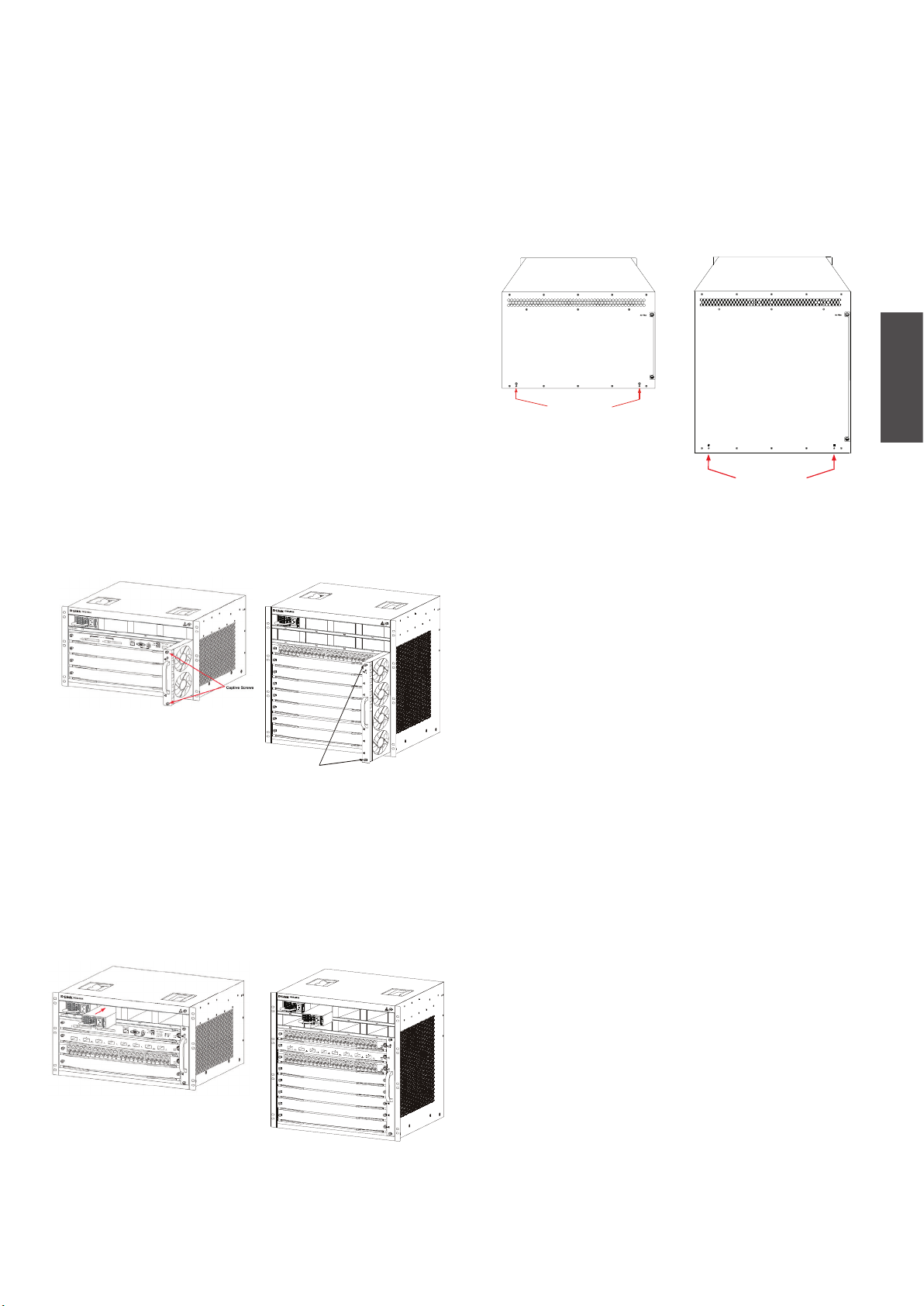
3. Befestigen Sie das DGS-6604/8 mit Schrauben
am Schrank. An der linken und rechten
Seite der Vorderblende des Geräterahmens
benden sich Befestigungskerben. Verwenden
Sie Schrauben zur Befestigung an der
Schrankhalterung. Anschließend sollte das
Gerät stabil und unbeweglich sein.
Installation des Lüfterfachs
Der Lüftereinsatz DGS-6600-FAN bildet das
Lüftungssystem der DGS-6600 Geräte. Der
Lüftereinsatz DGS-6600-FAN-II bildet das
Lüftungssystem des DGS-6608. Gehen Sie wie
folgt vor, um den Lüftereinsatz zu installieren:
Anschließen der Systemerdung
An der Rückseite des DGS-6604/8 bendet sich
ein GND-Anschluss (Betriebserdung). GND muss
direkt mit der Erdungsschiene des Geräteraums
verbunden werden. Wenn eine digitale und
eine analoge Erdungsschiene im Geräteraum
vorhanden ist, sollte GND mit der digitalen
Schiene verbunden werden.
DEUTSCH
1. Entfernen Sie die Leerblende des Lüfterfachs,
indem Sie die unverlierbaren Schrauben lösen.
2. Setzen Sie das Lüfterfach auf die
Führungsschiene des Lüfterfachsteckplatzes.
3. Befestigen Sie das Lüfterfach durch Anziehen
seiner unverlierbaren Schrauben.
6
7
Captive Screws
8
Abbildung 4. Installation des Lüfterfachs
Installieren des Netzteils/der Netzteile
Die Stromversorgung des Switch der DGS6600 Produktreihe erfolgt über ein Netzteil. Die
Abbildung unten zeigt die Installation des Netzteils:
Ground Connection
Ground Connection
Abbildung 6. Masseanschlüsse auf der Rückseite des
Chassis Switch der DGS-6600 Produktreihe
Die Querschnittsäche des Erdungskabels (min.
18 AWG (American Wire Gauge/0,79 mm gemäß
AWG Datentabelle) sollte nach sicherer Leitung
der größtmöglichen Stromspannung ausgewählt
werden. Verwenden Sie isolierte Kabel mit hoher
Leitfähigkeit.
• Verwenden Sie keinen Blankdraht.
• Der Erdungswiderstand für eine kombinierte
Erdung muss weniger als 1 Ohm (Ω) betragen.
Einfache Erdungsschritte
• Lösen Sie die Mutter an der hinteren
Erdungsklemme des Geräts.
• Befestigen Sie den Anschluss des
Erdungskabels am Erdungsstab.
Abbildung 5. Installation des Netzteils
• Ziehen Sie die Befestigungsmutter wieder an
der Erdungsklamme an.
• Schließen Sie das andere Ende des
Erdungskabels an eine geeignete
6
7
8
Erdungsschiene an.
D-Link DGS-6600 Series Chassis Switch u 15
Page 16
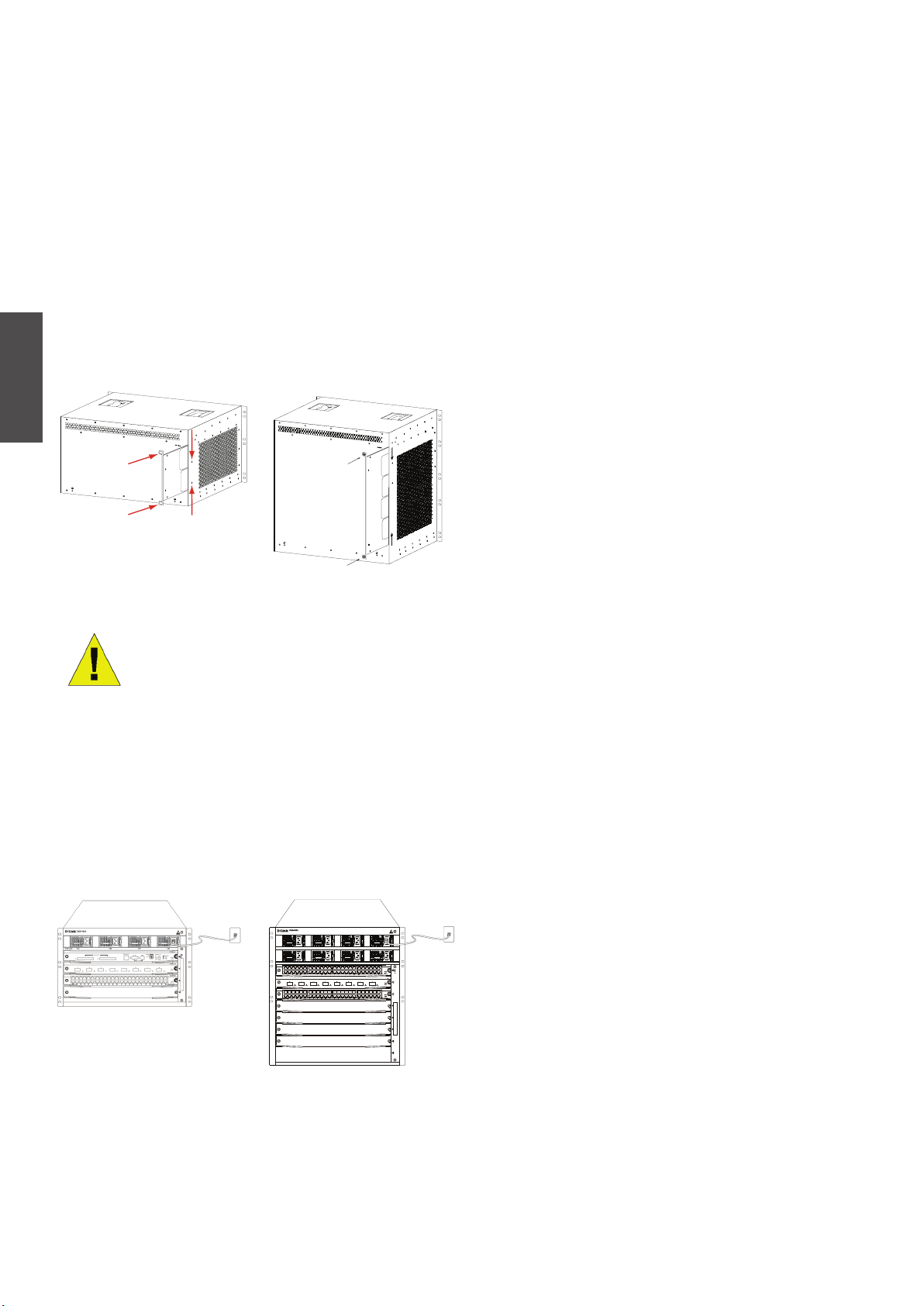
Installation des Luftlters für den Chassis
Switch der DGS-6600 Produktreihe
Auf der Rückseite des Chassis am rechten
Seitenrand bendet sich ein vertikaler Schlitz zur
Installation des Luftlters. Schieben Sie, wie in der
folgenden Abbildung dargestellt, einen gereinigten
oder neuen Luftlter in den Steckplatz. Befestigen
Sie dann den Luftlter am Chassis mithilfe der
zwei Finger-/Kreuzschlitzschrauben (siehe Pfeile
auf der Abbildung). Sobald der Luftlter eingesetzt
ist, befestigen Sie ihn mit zwei Schrauben an der
Seite des Chassis, wie durch die roten Pfeile in der
Abbildung dargestellt.
Warnhinweise zum Anschluss des Netzteils
• Vor dem Anschluss des Netzteils muss
sichergestellt werden, dass das im
Lieferumfang enthaltene Netzteil zur
existierenden Wechselstromversorgung passt.
• Verwenden Sie nur ein Stromkabel mit einem
3-poligen Standardstecker.
• Die angeschlossenen Stromkabel müssen
gute Kontakte aufweisen.
• Sobald das Netzkabel an die Steckdose und
das Netzteil angeschlossen ist, beginnt die
Stromzufuhr.
DEUTSCH
Abbildung 7. Installation des Luftlters
Der Luftlter sollte Im Anschluss
an die Installation aller anderen
Komponenten im Chassis
installiert werden.
Anschließen des Netzteils an die
Stromversorgung
Verwenden Sie das entsprechende Netzkabel
zum Anschluss an die Wechselstromversorgung,
wie in der folgenden Abbildung dargestellt:
PW1 PW2 PW3 PW4
PW5 PW6 PW7 PW8
Einfache Schritte zum
Wechselstromanschluss
1. Stecken Sie den Stecker des Stromkabels in
das Netzteil.
2. Sichern Sie das Stromkabel mithilfe der
Stromkabelklemme auf der rechten Seite.
3. Stecken Sie das andere Ende des
Stromkabels in die entsprechende Steckdose
oder Buchse.
Anschluss des seriellen
Managementmodul-Kabels
Einfacher Anschluss des HauptprozessorModulkabels
1. Schließen Sie den RJ45-Steckverbinder eines
Ethernet-Kabels an den Ethernet-Port des
Managementmoduls des Switch (DGS-6600CM) an und das andere Ende des Kabels an
ein TCP/IP-fähiges Gerät, das Telnet oder SSH
ausführen kann,
4
5
6
7
8
Abbildung 8. Wechselstrom zum Netzteil
16 u D-Link DGS-6600 Series Chassis Switch
- oder -
2. stecken Sie die Standardsteckverbindung DB9
des seriellen Kabels an den seriellen RS-232
Port des Switch-Managementmoduls und das
andere Ende an den PC/das Notebook oder
die Leitdatenstation (Steuerterminal)
- oder -
Page 17

3. schließen Sie ein USB-Kabel mit einer USBSteckverbindung Standard B an die Standard
B Buchse am Managementmodul des Switch
an. Schließen Sie das andere Ende an einen
mit einem USB-Port ausgestatteten Computer
an, der eine serielle Schnittstelle unterstützen
kann, die den PL-2303 USB Serial Driver SW
von Prolic Technology Inc. verwendet.
Entnahme von Leiterplatten aus
dem Chassis Switch der DGS-6600
Produktreihe
Gehen Sie wie folgt vor, um Leiterplatten dem
Chassis Switch der DGS-6600 Produktreihe zu
entnehmen:
1. Ziehen Sie alle Kupfer-/Glasfaserkabel von
dem zu entfernenden Modul ab, d. h. RJ45
Twisted-pair- und Lichtwellenleiterkabel.
2. Lösen Sie die zwei unverlierbaren Schrauben
der Blende.
Installation von Leiterplatten im Chassis
Switch der DGS-6600 Produktreihe
Gehen Sie wie folgt vor, um Leiterplatten im
Chassis Switch der DGS-6600 Produktreihe zu
installieren:
1. Entfernen Sie die Komponentenkarte oder die
Leerblende, wie im Abschnitt beschrieben.
2. Setzen Sie das neue Modul auf die
Führungsschiene des freien Einschubrahmens.
3. Verwenden Sie die Hebel auf der linken
und rechten Seite, um das Modul in seine
vorgeschriebene Position zu bringen, und
ziehen Sie dann die zwei unverlierbaren
Schrauben an dem Modul mithilfe eines
Schraubendrehers fest.
Warnhinweis:
1. Halten Sie das Modul nicht an
seinem Rand und achten Sie
darauf, dass die Komponenten
des Moduls nirgends anstoßen.
DEUTSCH
3. Ziehen Sie, wie in der folgenden Abbildung
dargestellt, mit beiden Händen an den Hebeln
auf beiden Seiten der Leiterplatte, um sie
aus dem Chassis Switch der DGS-6600
Produktreihe zu nehmen.
Warnhinweis:
Tragen Sie bei der Entnahme oder
dem Einsetzen eines Moduls immer
ein Erdungsarmband.
Halten Sie das Modul nicht an
seinem Rand und achten Sie darauf,
dass die Komponenten des Moduls
nirgends anstoßen.
2. Verwenden Sie zum Einsetzen/
Entnehmen eines Moduls immer
die dafür vorgesehenen Hebel.
Wenden Sie niemals Kraft an,
um ein Modul zu entnehmen.
6
7
8
Abbildung 10. Installationsprüfung
Prüiste für die Installation
Vergewissern Sie sich, dass die externe
Wechselstromversorgung die korrekte Spannung
und Frequenz liefert.
Abbildung 9. Modul aus dem Chassis nehmen
6
7
8
Stellen Sie sicher, dass der Schrank richtig xiert
ist und sich weder bewegt noch neigt.
Stellen Sie sicher, dass Netzteile, CM und
Linecards im Chassis installiert sind.
Stellen Sie sicher, dass die Lichtwellenleiter
(Glasfaserkabel) und die Twisted-Pair-Kabel mit
den richtigen Anschlüssen verbunden sind.
D-Link DGS-6600 Series Chassis Switch u 17
Page 18

Stellen Sie sicher, dass die Kabel sachgerecht
angebracht und befestigt sind und keinerlei
Überbeanspruchungen ausgesetzt sind.
Stellen Sie sicher, dass die Stromkabel
sich in gutem Zustand benden und alle
Sicherheitsanforderungen erfüllen.
Stellen Sie sicher, dass das Netzteil fest in der
Backplane-Steckverbindung installiert ist.
Schalten Sie den Stromschalter ein und stellen
Sie sicher, dass das Netzteil korrekt funktioniert.
Überprüfung beim Entpacken
des Produkts
DEUTSCH
Prüiste
1. DGS-6604/8 Chassis-Karton
Managementoptionen
Sie können für das System eine Fernverwaltung
(Out-of-band) über den/die Konsolenport(s)
und den Ethernet-Port des Steuerungsmoduls
oder eine In-Band-Verwaltung mithilfe von
Telnet/SSH vornehmen. Jedem Switch muss
eine eigene IP-Adresse zugewiesen werden,
die für die Kommunikation mit einem SNMPNetzwerkverwaltungsprogramm oder einer
anderen TCP/IP-Anwendung (beispielsweise
BOOTP, TFTP) verwendet wird. Die Standard-IPAdresse des Switch ist 10.90.90.90 (Out-of-band
IP-Adresse). Sie können die standardmäßige
IP-Adresse gemäß den Anforderungen Ihres
Netzwerkadressensystems ändern.
Anschluss des Konsolenports (USB oder 9
Pin D-Sub)
• DGS-6604/8 Chassis (ohne installierte Module)
2. Card-Modul-Karton(s)
• 1 CM Card (DGS-6600-CM oder DGS-6600CM II) für DGS-6604
• 1 oder 2 CM Card(s) (DGS-6600-CM-II) für
DGS-6608
• Linecards (gemäß Bestellung)
• Netzteile (Anzahl gemäß Bestellung)
3. Das Zubehör für den Switch der DGS-6600
Produktreihe umfasst:
• Netzkabel
• RS-232 Konsolenkabel (9 Pin D-Sub)
• USB-Konsolenkabel (Typ A zu Typ B)
• Lüfterfach
Ihr Switch bietet eine USB- oder 9 Pin D-Sub
serielle Verbindung zu einem Computer
oder Terminal zu Überwachungs- und
Kongurationszwecken. Zur Verwendung des
Konsolenports benötigen Sie die folgenden
Komponenten:
• Ein Terminal oder einen Computer mit einem
seriellen 9 PinPort / USB-Port und TerminalEmulationsfähigkeiten.
• Ein Nullmodem- oder RS-232 Crossover-Kabel
mit einer DB-9-Buchse für den Konsolenport
am Switch
- oder -
• ein USB-Kabel (mit einem USB-Stecker Typ
B für den USB-Konsolenport des Switch) und
dem seriellen USB-Treiber installiert auf dem
Computer, der zum Anschluss an die Konsole
verwendet werden soll.
• Luftlter
• CD-Software und Handbuch
• Schnellinstallationsanleitung
18 u D-Link DGS-6600 Series Chassis Switch
Hier können Sie den seriellen USB-Treiber
herunterladen:
http://www.prolic.com.tw/eng/
downloads.asp?ID=31
Bestätigen Sie, dass der Treiber für Ihr
Betriebssystem für die X-Chip-Serie
ist.
Page 19

Anschluss eines Terminals an den Konsolenport:
Das SNMP-basierte Management
1. Schließen Sie das mitgelieferte Adapterkabel
(RJ-45-zu-DB-9) an den 9-poligen seriellen
Standardport des PCs an. Schließen Sie
das andere Kabelende an den Konsolenport
am Switch an. Nehmen Sie in der TerminalEmulations-Software folgende Einstellungen
vor:
• Baud rate (Baudrate): 115200
• Data bits (Datenbit): 8
• Parity (Parität): Keine
• Stop bits (Stoppbits): 1
• Flow Control (Datenusssteuerung): Keine
2. Wählen Sie VT100 für den TerminalEmulationsmodus.
3. Nachdem Sie das Terminal korrekt eingerichtet
haben, schließen Sie das Stromkabel an die
Netzteile am Switch an. Die Startsequenz wird
am Terminal angezeigt.
4. Wenn Sie zur Eingabe des Kennworts
aufgefordert werden, drücken Sie die
Eingabetaste. Für den Switch gilt kein
Standardkennwort.
5. Geben Sie die Befehle für die gewünschten
Aufgaben ein. Für zahlreiche Befehle sind
Administratorberechtigungen erforderlich.
Im Dokument „CLI-Befehlsverweise“ auf der
Dokumentations-CD nden Sie eine Liste aller
Befehle sowie zusätzliche Informationen zur
Verwendung der Befehlszeilenschnittstelle
(CLI).
Der Switch kann mit D-Link D-View oder jedem
SNMP-kompatiblen Konsolenprogramm verwaltet
werden. Die SNMP-Funktion ist für D-Link
verwaltete Switche standardmäßig deaktiviert.
Weitere Informationen
Wenn beim Einrichten Ihres Netzwerks Probleme
auftreten, schlagen Sie im Benutzerhandbuch
nach, das mit dem Switch geliefert wurde.
Hier nden Sie weitere Regeln, Diagramme,
Erläuterungen und Beispiele, die Ihnen bei der
Inbetriebnahme Ihres Netzwerks helfen. Weitere
Unterstützung ist von unseren online aufgelisteten
Niederlassungen erhältlich. Wenn Sie an weiteren
Einzelheiten zu den Produkten von D-Link oder
an Marketinginformationen interessiert sind,
besuchen Sie die Website http://www.dlink.com
Dort werden Sie an Ihre entsprechende regionale
D-Link-Website weitergeleitet.
Technische Unterstützung
Deutschland: Web: http://www.dlink.de
Telefon: +49(0)1805 2787 0,14 € pro Minute
Zeiten: Mo. –Fr. 09:00 – 17:30 Uhr
Österreich: Web: http://www.dlink.at
Telefon: +43(0)820 480084 0,116 € pro Minute
Zeiten: Mo. –Fr. 09:00 – 17:30 Uhr
Schweiz: Web: http://www.dlink.ch
Telefon: +41(0)848 331100 0,08 CHF pro Minute
Zeiten: Mo. –Fr. 09:00 – 17:30 Uhr
* Gebühren aus Mobilnetzen und von anderen
Providern können abweichen.
DEUTSCH
Telnet ManagementDer Zugriff auf die SwitchCLI ist auch über die Befehlszeile des PCs
möglich. Dazu müssen Sie zunächst sicherstellen,
dass über den Ethernet-Port des Switch und
Ihrem PC eine Verbindung besteht. Klicken Sie
dann auf Ihrem Computer auf Start > Programme
> Zubehör > Eingabeaufforderung. Sobald das
Konsolen-Fenster geöffnet ist, geben Sie den
Befehl telnet 10.90.90.90 (abhängig von der
kongurierten IP-Adresse) ein und drücken Sie
auf die Eingabetaste auf Ihrer Tastatur. Daraufhin
sollte der erste Konsolenbildschirm der SwitchCLI angezeigt werden. Wenn Sie zur Eingabe
des Kennworts aufgefordert werden, drücken
Sie die Eingabetaste. Für den Switch gilt kein
Standardkennwort.
D-Link DGS-6600 Series Chassis Switch u 19
Page 20

À Propos de ce Guide
Ce guide fournit des instructions qui vous aideront
à congurer étape par étape le commutateur de
type châssis DGS-6600 de D-Link. Notez que le
modèle que vous avez acheté peut légèrement
différer de celui illustré sur les gures.
Lisez consciencieusement ce manuel avant
d'utiliser le produit, en faisant particulièrement
attention aux avertissements de sécurité an de
prévenir tout risque d'accident ou de dommage
matériel.
Ce manuel est destiné aux utilisateurs spécialisés
dans l'installation et la maintenance de matériel
réseau, et part du principe que les utilisateurs
connaissent les termes et les concepts standard
de mise en réseau.
Présentation du produit
Le commutateur de type châssis DGS-6600 de
D-Link est un appareil de réseau local intelligent et
multicouches hautes performances conçu pour les
campus d’entreprises et les réseaux métropolitains
(MAN). Il est idéal pour un déploiement dans
des environnements qui exigent des applications
réseau sans interruptions et un haut niveau de
FRANÇAIS
performances, de sécurité et de contrôle.
Caractérisé par une architecture modulaire exible
et par sa conformité aux normes de l'industrie, le
commutateur est évolutif et offre un haut-niveau
de protection de l'investissement aux entreprises
et aux sociétés de télécoms en vue de la
commutation et du routage de paquets Gigabit et
10 Gigabit pour les mises en réseaux d'entreprises
et les services Internet aux particuliers reposant
sur le protocole Ethernet.
Le DGS-6604 est équipé de quatre slots dont un
pour le module CM. Le DGS-6608 est équipé de
huit slots dont deux pour la redondance CM.
Avertissements
Avertissement de sécurité relatif à
l'alimentation
Avant de mettre l'appareil sous
tension, mettez-le à la terre an de le
protéger contre les surtensions.
Assurez-vous que tous les câbles
soient correctement mis à la terre.
Avertissement de protection
contre l'électricité statique
Portez toujours un bracelet
antistatique lors du branchement du
châssis an de prévenir tout risque
lié à l'électricité statique.
Avertissement de sécurité relatif
au laser
PRODUIT LASER DE CLASSE 1
Ne regardez pas directement
l'interface optique ou les bres
optiques an d'éviter tout risque de
lésion oculaire.
Avertissement de sécurité relatif
au ventilateur
Le mécanisme de ventilation est
dangereux. Évitez tout contact avec
la zone proche du ventilateur.
Avertissement de sécurité relatif
au transport
Le poids du périphérique et de ses
composants peut être supérieur à 27
kg au total pour le DGS-6604 et peut
aller jusqu’à 40 kg au total pour le
DGS-6608.
Faites attention lorsque vous insérez
ou enlevez des composants lourds.
Avertissement relatif à la
maintenance
20 u D-Link DGS-6600 Series Chassis Switch
La maintenance ne doit être
effectuée que par des techniciens de
maintenance qualiés.
Page 21

Préparation en vue de
l'installation
Pour garantir le fonctionnement normal et une
longue durée de vie du commutateur de type
châssis DGS-6600, des valeurs adéquates de
température et d’humidité doivent être maintenues
dans le local de l’appareil.
À défaut, l'appareil risque d'être endommagé.
circuits imprimées. Les bracelets antistatiques
préviennent les risques liés à l'électricité
statique du corps humain, mais n'atténuent
pas l'électricité statique des vêtements.
Déplacement de l'appareil
Le commutateur de type châssis DGS-6600 est
très lourd. Lors de sa manipulation, suivez les
recommandations ci-après :
Température de
fonctionnement
Humidité en
fonctionnement
0 ºC à 50 ºC 10 % à 90 % sans
condensation
Tableau 1. Température et humidité requises
Remarques :
1. La température ambiante et
l'humidité doivent être mesurées
1,5 m au-dessus du sol et à 40 cm
de l'avant de l'appareil si celuici n'est pas équipé de capots de
protections à l'avant ou l'arrière du
rack de l'appareil
2. Les conditions d'exploitation à
court terme s'appliquent quand la
période d'exploitation continue ne
dépasse pas 48 heures et que la
période totale cumulée dans l'année
ne dépasse pas 15 jours
• Évitez de déplacer fréquemment l'appareil.
• Si vous trouvez le poids du châssis
insupportable, ne tentez pas de soulever
l'appareil seul.
• Soulevez et déplacez le châssis en utilisant
les poignées sur le panneau supérieur.
• Mettez l'appareil hors tension et débranchez
tous les câbles d'alimentation avant de le
déplacer.
• Desserrez complètement les vis à oreilles/
cruciformes et tirez sur les leviers pour enlever
l'ensemble des cartes de lignes, le tiroir de
ventilation et les modules d'alimentation du
châssis avant de la déplacer.
FRANÇAIS
Prévention contre les risques liés à
l'électricité statique
Pour prévenir tout risque lié à l'électricité statique,
suivez les recommandations ci-après :
1. Veillez à bien mettre à la terre tous les
équipements électroniques.
2. Utilisez des mesures de prévention
appropriées contre la poussière.
3. Maintenez l'humidité requise dans
l'environnement d'exploitation
4. Portez toujours un bracelet antistatique si vous
travaillez près de circuits électroniques.
5. Tenez un circuit imprimé par ses bords. Ne
touchez aucun composant du circuit imprimé.
6. Évitez tout contact entre les vêtements et les
6
7
8
Figure 1. Déplacement correct du commutateur de
type châssis DGS-6600
Ne déplacez pas l'appareil en le
saisissant par les panneaux, les
poignées de l'alimentation ou les
orices de ventilation, car ils n'ont
pas été conçus pour résister au
poids.
D-Link DGS-6600 Series Chassis Switch u 21
Page 22

Exigences relatives à la mise à la terre du
système :
Une mise à la terre correcte aidera à un
fonctionnement stable et able du commutateur
de type châssis DGS-6600. Vériez que les
conditions de mise à la terre soient conformes aux
exigences sur le site d'installation, puis reliez tous
les périphériques à la terre comme il convient
.
Alimentation requise
Les valeurs de consommation d’énergie et de
dissipation de chaleur des différents composants
du DGS-6600 sont répertoriées dans le tableau cidessous :
Module de la gamme
DGS-6600
DGS-6600-CM 54 184
DGS-6600-48T 110 375
DGS-6600-48S 119 405
DGS-6600-48TS 114 390
Consommation
électrique
maximale (W)
Dissipation
de chaleur
(BTU/
heure)
Ground Connection
Figure 2. Mise à la terre du DGS-6600
Remarque :
Tous les conducteurs de terre
doivent être connectés avant que le
FRANÇAIS
courant électrique ne soit appliqué
aux alimentations CA du DGS-6600.
Le DGS-6600 avec ses
alimentations CA doit être relié à
la terre avec un câble de masse
conductrice d’au moins 0,823 mm²
(18 AWG). Ce câble relie la masse
du local technique et la borne de
masse du châssis DGS-6600.
Ground Connection
DGS-6600-48P 873 2979
DGS-6600-8XG 200 684
DGS-6600-24SC2XS 106 360
Tiroir de ventilation
DGS-6600-FAN
Alimentation secteur
DGS-6600-PWR
Tableau 2. Exigences relatives à l'alimentation
des cartes
43 144
854
(@110 V CA
ou 220 V CA)
2913
(@110 V
CA ou 220
V CA)
Remarque :
Le DGS-6604 fournit 1+1, 2+1, ou
3+1 alimentations CA redondantes.
Huit alimentations CA maximum sur
le DGS-6608 fournissant M+N
redondants, où M est compris entre 1
et 5 en mode actif et N est compris
entre 1 et 3 en veille
22 u D-Link DGS-6600 Series Chassis Switch
D-Link recommande d'utiliser
plusieurs alimentations pour garantir
un fonctionnement continu et stable
de l'appareil. Les alimentations
redondantes aident à prévenir les
pannes d'alimentation inattendues.
Les alimentations redondantes
doivent être identiques.
Page 23

Outils requis pour l'installation
Type Outils Remarques
Outils
courants
Marteau à panne
fendue, pince
Tournevis
cruciforme,
tournevis plat, clé
Câbles
d'alimentation,
câbles réseau,
bres optiques et
câbles de
distribution
Ouverture de la
caisse en bois et de
la caisse de
transport.
Démontage du
châssis, de
l'alimentation, du
ventilateur et des
modules
Branchement des
interfaces.
• Installez le commutateur dans une armoire
ouverte si possible. Si vous installez le
commutateur dans une armoire fermée,
assurez-vous que l'armoire soit bien ventilée
et équipée d'un bon système de dissipation de
chaleur.
• Assurez-vous que l'armoire soit sufsamment
résistante pour supporter le poids du DGS6604/8 et de ses accessoires d'installation.
• Assurez-vous que les dimensions de l'armoire
laissent sufsamment d'espace tout autour
des panneaux du DGS-6604/8 an de
permettre la dissipation de la chaleur.
• Le bâti doit être mis à la terre de façon
appropriée.
Règle, long
mètre-ruban,
marqueur
Boulons, pinces
coupantes
diagonales,
sangles
Outils à
usage
spécial
Outils de
mesure
Outil antistatique Prévention des
Pince à dénuder,
pince à sertir
Multimètre Test de l'alimentation
Mégohmmètre
500 V
Tableau 3. Outils requis
Mesure des
dimensions de
l'installation.
Montage du
châssis.
risques liés à
l'électricité statique.
Préparation des
câbles réseau et des
câbles de terre.
et de la
résistance CC.
Test de la résistance
d'isolement et de la
résistance de terre.
Exigences de ventilation
La gure suivante montre les exigences de
ventilation du DGS-6604/8. Vous devez prévoir
sufsamment d'espace autour des orices de
ventilation pour assurer une bonne ventilation.
Après le branchement des câbles, disposez-les
dans des faisceaux ou dans un chemin de câbles
pour éviter de boucher les entrées d'air et les
orices de ventilation.
6
7
8
Figure 3. Ventilation correcte du commutateur de type
châssis DGS-6600
FRANÇAIS
Conditions requises pour le
site d'installation
Le commutateur de type châssis DGS-6600
doit être utilisé à l’intérieur. Pour garantir le
fonctionnement normal et une longue durée de vie
de l’appareil, le site de l’installation doit respecter
les conditions suivantes.
Exigences pour un montage en rack
Si vous envisagez de monter le DGS-6604/8 dans
un bâti, suivez les recommandations ci-après :
Montage du commutateur de type châssis
DGS-6600 dans l’armoire
1. Soulevez le châssis (demandez de l'aide si le
châssis pèse plus que ce que vous pouvez
soulever en toute sécurité) en le maintenant à
niveau. Déplacez-le lentement vers l'avant du
bâti.
2. Tout en maintenant le DGS-6604/8 à niveau,
soulevez-le un peu plus haut que le plateau ou
que la glissière de l'armoire. L’utilisation d’un
plateau ou d’une glissière lors de l’installation
du châssis dans le rack est recommandée.
D-Link DGS-6600 Series Chassis Switch u 23
Page 24

3. Fixez le DGS-6604/8 à l'armoire au moyen
de vis. Pour ce faire, le panneau avant du bâti
de l'appareil est doté d'encoches de xation
à gauche et à droite. Utilisez des vis pour les
xer au support de l'armoire / Après xation,
l'appareil devrait être stable et immobile.
Installation du tiroir de ventilation
Le tiroir de ventilation DGS-6600-FAN est utilisé
comme système de ventilation du DGS-6600. Le
tiroir de ventilation DGS-6600-FAN-II est utilisé
comme système de ventilation du DGS-6608.
Procédez comme suit pour installer le tiroir de
ventilation :
1. Utilisez les vis à oreilles pour enlever le
panneau aveugle du tiroir de ventilation.
2. Insérez le tiroir de ventilation dans le rail de
guidage de son slot.
3. Fixez le tiroir de ventilation en serrant ses vis
imperdables.
Mise à la terre de l'appareil
Une masse de travail GND est installée à
l'arrière du DGS-6604/8. La masse GND
doit être directement raccordée à la barre de
masse du local technique. Si le local technique
comporte une barre de masse numérique et
une barre de masse analogique, raccordez la
masse GND à la barre numérique.
Ground Connection
Ground Connection
FRANÇAIS
Captive Screws
6
7
8
Figure 4. Installation du tiroir de ventilation
Installation de l'alimentation/des
alimentations
Le commutateur DGS-6600 est alimenté à l’aide
d’une alimentation CA. La procédure d'installation
de l'alimentation CA est illustrée sur le schéma
ci-dessous :
Figure 6. Connexions à la terre à l’arrière du
commutateur de type châssis DGS-6600
La supercie de la section du câble de terre
(au moins 18 AWG) doit être choisie pour
pouvoir transporter en toute sécurité le courant
maximal possible. Utilisez des câbles isolés de
bonne conductivité.
• N'utilisez pas de ls nus.
• La résistance de terre du système combiné
de mise à la terre doit être inférieure à
1 Ohm (Ω).
Étapes pour une mise à la terre aisée
• Desserrez l'écrou de la borne de masse
arrière de l'appareil.
• Raccordez le connecteur du câble de terre
à la borne de masse.
6
7
8
Figure 5. Installation de l'alimentation
24 u D-Link DGS-6600 Series Chassis Switch
• Resserrez l'écrou sur la borne de masse.
• Connectez l'autre extrémité du câble de
terre à une barre de masse appropriée.
Page 25

Installation du ltre à air du commutateur
de type châssis DGS-6600
À l'arrière du châssis, au bord du côté droit,
il y a une fente verticale où le ltre à air peut
être installé. Insérez un ltre à air propre ou un
nouveau ltre dans la fente comme sur le schéma
suivant. Ensuite, vissez les deux vis à oreilles/
cruciformes (voir les èches sur le schéma) pour
xer le ltre à air au châssis. Une fois le ltre à
air installé, vissez deux vis sur le côté du châssis,
comme indiqué par les èches rouges sur le
schéma.
• Utilisez un câble d'alimentation avec un
connecteur standard à 3 broches pour le
branchement électrique.
• Assurez-vous que les contacts des câbles
d'alimentation branchés sont bien établis.
• Une fois le câble d'alimentation branché
à la fois à la prise de courant et à
l'alimentation, l'alimentation démarre
instantanément.
Étapes pour une connexion aisée de
l'alimentation CA
1. Insérez la che du câble d'alimentation
dans le module d'alimentation.
2. Sécurisez le câble d'alimentation au
serre-câble sur la droite.
Figure 7. Installation du ltre à air
Il est recommandé de procéder à
l'installation du ltre à air à la n
de l'installation du châssis.
Connexion de l'alimentation CA au
module d'alimentation
Connectez le câble d'alimentation CA
correspondant au panneau du module
d'alimentation CA, comme indiqué sur le
schéma suivant :
PW1 PW2 PW3 PW4
PW5 PW6 PW7 PW8
Figure 8. Connexion du courant alternatif au
module d'alimentation
3. Branchez l'autre extrémité du câble
d'alimentation à la prise ou au connecteur
correspondant.
FRANÇAIS
Connexion du câble série du module de
gestion
Connexion simple du câble du module du
processeur
1. Connectez l'extrémité RJ-45 du câble Ethernet
au port Ethernet du module de gestion du
commutateur (DGS-6600-CM) et branchez
l'autre extrémité du câble à n'importe quel
périphérique TCP/IP capable d'exécuter Telnet
ou SSH.
- ou -
4
5
6
7
8
2. Connectez l'extrémité RS-232 du câble série
DB-9 standard au port série RS-232 du module
de gestion du commutateur, puis connectez
l'autre extrémité à l'ordinateur portable ou de
bureau ou à la borne de commande.
- ou -
Précautions relatives à la connexion de
l'alimentation CA
• Vériez que l'alimentation externe fournie
corresponde au module d'alimentation
installé dans le commutateur avant de
connecter l'alimentation.
3. Branchez le connecteur mâle standard de
type B d'un câble USB à la prise femelle
standard de type B sur le module de gestion
du commutateur. Branchez l'autre extrémité à
un ordinateur équipé d'un port USB capable
de prendre en charge une interface série à
D-Link DGS-6600 Series Chassis Switch u 25
Page 26

l'aide du pilote USB Série PL-2303 de Prolic
Technology Inc.
Attention
1. Ne touchez pas le bord du circuit
imprimé ni ses composants.
Retrait des cartes du commutateur de
type châssis DGS-6600
Procédez comme suit pour démonter les cartes
du commutateur de type châssis DGS-6600 :
1. Débranchez tous les câbles en cuivre ou
à bre, c.-à-d. les câbles RJ-45 à paires
torsadées et les câbles à bres optiques, de
la carte à démonter.
2. Desserrez et dévissez les deux vis
imperdables du panneau.
3. Utilisez les deux mains pour tirer sur les
leviers, à gauche et à droite de la carte, pour
l’enlever du DGS-6600, comme le montre le
schéma suivant.
Attention
Portez toujours un bracelet
antistatique avant d'enlever ou
d'ajouter une carte.
Ne touchez pas le bord du circuit
imprimé ni ses composants.
2. Utilisez toujours les leviers
pour insérer/enlever un module
contenant un circuit imprimé.
N'utilisez jamais la force pour
enlever un module contenant un
circuit imprimé.
6
7
8
Figure 10. Vérication de l'installation
Vérication de l'installation
Vériez que l'alimentation CA externe fournit la
tension et la fréquence correctes.
Vériez que tous les éléments de l'armoire
sont bien xés, que rien ne bouge ou ne peut
basculer.
FRANÇAIS
6
7
8
Figure 9. Enlever une carte du châssis
Installation des cartes sur le commutateur
de type châssis DGS-6600
Procédez comme suit pour installer les cartes du
commutateur de type châssis DGS-6600 :
1. Enlevez la carte de composants ou le panneau
aveugle comme indiqué dans la section.
2. Insérez la nouvelle carte dans le rail de
guidage du slot vide.
Vérier que les alimentations, le module de
commande et les cartes de lignes ont été
installés dans le châssis.
Vériez que les câbles à bre optique et
à paires torsadées correspondent à leurs
interfaces respectives.
Vériez que les câbles ont été attachés de
manière appropriée et ne sont soumis à aucun
excès de tension.
Vériez que les câbles d'alimentation sont
en bon état et conformes aux exigences de
sécurité applicables.
Vériez que le module d'alimentation a été
fermement inséré dans le connecteur du fond
de panier.
Mettez le commutateur sous tension et vériez
que le module d'alimentation fonctionne
correctement.
3. Utilisez les leviers à gauche et à droite de la
carte pour la pousser en place et serrez les
deux vis imperdables sur la carte en utilisant
un tournevis droit.
26 u D-Link DGS-6600 Series Chassis Switch
Page 27

Exigences relatives à
l'inspection du déballage
Liste de contrôle
Le commutateur est doté d’une connexion
série USB ou 9 broches D-Sub à un ordinateur
ou un terminal à des ns de surveillance et de
conguration. Pour utiliser le port de console, vous
devez disposer des éléments suivants :
1. Carton du châssis DGS-6604/8
• Châssis DGS-6604/8 (aucune carte
installée)
2. Carton(s) des modules de cartes
• 1 carte de module de commande (DGS-6600CM ou DGS-6600-CM II) pour le DGS-6604
• 1 ou 2 cartes de module de commande (DGS6600-CM) pour le DGS-6608
• Des cartes de lignes (nombre spécique par
commande)
• Des unités d’alimentation (nombre spécique
par commande)
3. Carton des accessoires du DGS-6600
comprenant :
• Cordon d’alimentation CA
• Câble de console RS-232 (9 broches D-Sub)
• Câble de console USB (Type A à Type B)
• Un terminal ou un ordinateur possédant à la fois
un port série de 9 broches ou un port USB et la
capacité d’émuler un terminal.
• Un faux modem ou un câble croisé RS-232
avec un connecteur femelle DB-9 pour le port
de console du commutateur.
- ou -
• Un câble USB (avec un connecteur USB
de type B pour le port de console USB du
commutateur) et le pilote USB Série installé
sur l’ordinateur utilisé pour se connecter à la
console.
Téléchargez le pilote USB Série ici :
http://www.prolic.com.tw/eng/
downloads.asp?ID=31
FRANÇAIS
Conrmez que le pilote pour votre
système d'exploitation est pour la
gamme des puces X-chip.
• Tiroir de ventilation
• Filtre a air
• Logiciel et manuel sur CD
• Guide d’installation rapide
Options de gestion
Le système peut être géré hors-bande via le(s)
port(s) de console et le port Ethernet du module
de commande ou intrabande via Telnet/SSH.
Chaque commutateur peut avoir sa propre
adresse IP utilisée pour assurer la communication
avec un gestionnaire réseau SNMP ou toute autre
application TCP/IP (par exemple, BOOTP, TFTP,
etc.). L’adresse IP par défaut du commutateur
est 10.90.90.90 (adresse IP hors-bande). Vous
pouvez modier l’adresse IP par défaut pour
satisfaire aux spécications de votre schéma
d’adressage du réseau.
Connexion du port de console (USB ou 9
broches D-Sub)
Pour connecter un terminal au port de console :
1. Branchez le câble fourni doté de l’adaptateur
RJ-45/DB-9 au port série à 9 broches du PC.
Branchez l’autre extrémité du câble au port de
console du commutateur. Congurez le logiciel
d’émulation de la façon suivante :
• Vitesse en bits/s : 115200
• Bits de données : 8
• Parité : Aucune
• Bits d’arrêt : 1
• Contrôle de ux : Aucun
2. Sélectionnez VT100 comme mode d’émulation
de terminal.
3. Une fois que vous avez correctement conguré
le terminal, branchez le câble d’alimentation
dans les unités d’alimentation du commutateur.
La séquence de démarrage apparaît sur le
terminal.
D-Link DGS-6600 Series Chassis Switch u 27
Page 28

4. Appuyez sur Entrée lorsque vous êtes invité à
saisir le mot de passe. Il n’y a pas de mot de
passe par défaut pour le commutateur.
5. Entrez les commandes nécessaires à
l’exécution des tâches souhaitées. De
nombreuses commandes requièrent des
droits de niveau administrateur. Pour obtenir la
liste de toutes les commandes ainsi que des
informations complémentaires sur l’utilisation
de l’interface de ligne de commande,
consultez les références relatives à l’interface
de ligne de commande disponibles sur le CD
de documentation.
Gestion Telnet Vous pouvez également
accéder à l’interface de ligne de commande du
commutateur à l’aide de l’invite de commandes
du PC. Pour y accéder depuis l’ordinateur,
commencez par vous assurer qu’une connexion
valable est établie entre le port Ethernet du
commutateur et le PC, puis sur ce dernier cliquez
sur Démarrer > Programmes > Accessoires >
Invite de commandes. Dans la fenêtre de la
console qui s’ouvre, entrez la commande Telnet
10.90.90.90 (selon l’adresses IP congurée), puis
appuyez sur la touche Entrée du clavier. L’écran
de la console devrait s’ouvrir pour l’interface de
ligne de commande du commutateur ; appuyez
sur Entrée lorsque vous êtes invité à saisir le mot
de passe. Il n’y a pas de mot de passe par défaut
FRANÇAIS
pour le commutateur.
Assistance Technique
Assistance technique D-Link sur internet :
http://www.dlink.fr
Assistance technique D-Link par téléphone : 01
76 54 84 17
Du lundi au vendredi de 9h à 19h (hors jours
fériés)
Gestion SNMP
Vous pouvez gérer le commutateur à l’aide
de l’application D-Link D-View ou de tout autre
programme de console compatible SNMP. La
fonction SNMP est désactivée par défaut sur les
commutateurs gérés D-Link.
Informations supplémentaires
Si vous rencontrez des problèmes pour congurer
le réseau, consultez le manuel d’utilisation
fourni avec le commutateur. Ce dernier
contient beaucoup d’autres règles, graphiques,
explications et exemples pour vous aider à mettre
en service votre réseau. Une aide supplémentaire
est disponible par le biais de nos bureaux
énumérés en ligne. Pour en savoir plus sur les
produits D-Link ou pour obtenir des informations
marketing, visitez le site Web http://www.dlink.com
qui vous redirigera vers le site Web local approprié
de D-Link.
28 u D-Link DGS-6600 Series Chassis Switch
Page 29

Acerca de esta guía
Esta guía contiene instrucciones paso a paso para
congurar el conmutador modular D-Link serie
DGS-6600. Tenga en cuenta que el modelo que
ha adquirido puede tener un aspecto ligeramente
diferente al mostrado en las ilustraciones.
Lea atentamente este manual antes de utilizar
el producto, prestando especial atención a las
advertencias de seguridad, a n de evitar lesiones
o daños en el equipo.
Advertencias
Advertencia de seguridad sobre
la fuente de alimentación
Conecte a tierra el dispositivo antes
de encenderlo para protegerlo frente
a las subidas de tensión.
Asegúrese de que todos los
cables están conectados a tierra
correctamente.
Este manual está pensado para usuarios con
experiencia en la instalación y mantenimiento de
hardware de red y asume que los usuarios están
familiarizados con los términos y conceptos de
conexión en red estándar.
Descripción general del
producto
El conmutador modular serie DGS-6600 de D-Link
es un dispositivo de LAN multicapa inteligente y
de gran rendimiento, diseñado para instalaciones
empresariales y redes en áreas metropolitanas
(MAN). Resulta perfecto para entornos en los que
se necesitan aplicaciones de red ininterrumpidas y
un alto nivel de rendimiento, seguridad y control.
Al incorporar una arquitectura modular exible y
cumplir las normas del sector, este conmutador
proporciona una expansión ampliable y un alto
nivel de protección de la inversión para empresas
y proveedores de telecomunicaciones con el n
de instalar conmutación y enrutamiento Gigabit
y paquete de 10 Gigabit para conexión en red
de ocinas y servicios domésticos de Internet
basados en Ethernet.
Advertencia sobre protección
frente a la electricidad estática
Lleve siempre una muñequera
antiestática al tocar el chasis para
evitar los daños producidos por la
electricidad estática.
Advertencia de seguridad sobre
el láser
PRODUCTO LÁSER CLASE 1
Mirar directamente a la interfaz
óptica o a las bras ópticas puede
dañar los ojos.
Advertencia de seguridad sobre
el ventilador
El mecanismo del ventilador es
peligroso. Evite tocar la zona
próxima al ventilador.
Advertencia de seguridad sobre
el transporte
El dispositivo y los componentes
pueden pesar más de 27 kg. en total
para el DGS-6604 y hasta 40 kg. en
total para el DGS-6608.
ESPAÑOL
DGS-6604 proporciona en total cuatro bahías,
incluida una bahía para el módulo CM. DGS-6608
proporciona en total ocho bahías, incluidas dos
bahías para redundancia de CM.
Tenga cuidado al insertar o extraer
componentes pesados.
Advertencia sobre el
mantenimiento
El mantenimiento sólo deben llevarlo
a cabo los técnicos cualicados del
servicio técnico
D-Link DGS-6600 Series Chassis Switch u 29
Page 30

Preparación para la instalación
Para garantizar un funcionamiento normal
y una duración prolongada del conmutador
modular serie DGS-6600, se deberá mantener la
temperatura y humedad adecuadas en la sala de
equipos.
Si la sala de equipos no cumple los requisitos
de temperatura y humedad, el equipo puede
dañarse.
Temperatura de
funcionamiento
0º C-50º C 10%-90% HR sin
Tabla 1. Requisitos de temperatura y humedad
Notas:
Humedad en
funcionamiento
condensación
5. Sujete las placa de circuitos por los bordes. No
toque ninguno de los componentes de la placa
de circuito impreso.
6. No toque con la ropa la placa de circuitos. Una
muñequera antiestática sólo puede evitar la
electricidad estática del cuerpo humano, pero
no puede mitigar la electricidad estática de la
ropa.
Desplazamiento del dispositivo
El conmutador modular serie DGS-6600 es
bastante pesado. Al manejarlo, preste especial
atención a las directrices siguientes:
• Evite desplazar el equipo con frecuencia.
• Si considera que no puede aguantar el peso
del chasis, no intente levantar solo el equipo.
1. La temperatura y humedad
del ambiente se deben medir en
un punto a 1,5 m por encima del
suelo y a 0,4 m por delante del
equipo, cuando no existe placa
de protección en la parte frontal o
trasera del estante del equipo
2. Las condiciones de trabajo a corto
plazo se aplican cuando el periodo
de trabajo continuo no supera las
48 horas y el periodo de trabajo
acumulativo durante el año no
supera los 15 días
Prevención de los daños producidos por
descargas estáticas
Para evitar los daños producidos por la
electricidad estática, cumpla las directrices
siguientes:
ESPAÑOL
1. Asegúrese de instalar una toma de tierra
adecuada para todos los equipos electrónicos.
• Levante y desplace el chasis utilizando las
asas del panel superior.
• Apague las fuentes de energía y desenchufe
todos los cables de alimentación antes de
mover el equipo.
• Aoje completamente los tornillos de presión/
cruceta y tire de las palancas de tarjeta para
retirar todas y cada una de las tarjetas de
línea, la bandeja del ventilador y los módulos
de alimentación del chasis antes de moverlo.
6
7
8
Figura 1. Desplazamiento correcto del conmutador
modular serie DGS-6600
2. Utilice las medidas adecuadas para evitar el
polvo.
3. Mantenga la humedad necesaria en el
entorno de funcionamiento
4. Lleve siempre una muñequera antiestática
cuando trabaje en las proximidades de los
circuitos electrónicos.
30 u D-Link DGS-6600 Series Chassis Switch
No mueva el equipo agarrando
los paneles, las asas de la fuente
de alimentación o los oricios
de ventilación, ya que no están
diseñados para soportar pesos.
Page 31

Requisitos de conexión a tierra del
sistema:
La conexión a tierra adecuada ayudará a
garantizar un funcionamiento estable y able del
conmutador modular serie DGS-6600. Asegúrese
de comprobar que las condiciones de conexión a
tierra en la instalación cumplen los requisitos de
conexión a tierra y conecte correctamente a tierra
todos los dispositivos
.
Requisitos de alimentación
Las cifras de consumo de energía y de disipación
de calor de los distintos componentes del
conmutador modular serie DGS-6600 aparecen
enumeradas en la tabla siguiente:
Módulo serie
DGS-6600
DGS-6600-CM 54 184
DGS-6600-48T 110 375
DGS-6600-48S 119 405
DGS-6600-48TS 114 390
Consumo
máximo de
energía (W)
Disipación
de calor
(kcal/hora)
Ground Connection
Ground Connection
Figura 2. Conexión a tierra de la serie DGS-6600
Nota:
Todos los conductores de conexión
a tierra se deben conectar antes de
que se aplique la alimentación de
CA a las fuentes de alimentación de
CA del conmutador modular serie
DGS-6600 instalado.
El conmutador modular serie DGS6600 con fuentes de alimentación
de CA debe conectarse¬a tierra
con un cable de conexión a tierra
de conducción de 0,823 mm2 (o 18
AWG) como mínimo. Este cable se
conecta entre la toma de tierra de
la sala de equipos y el terminal de
conexión a tierra del chasis del serie
DGS-6600.
DGS-6600-48P 873 2979
DGS-6600-8XG 200 684
DGS-6600-24SC2XS 106 360
Bandeja del
ventilador del
DGS-6600-FAN
Fuente de
alimentación de CA
del
DGS-6600-PWR
Tabla 2. Requisitos de alimentación de la tarjeta
43 144
854
(@110 VCA o
220 V CA)
2913
(@110 VCA
o 220 V CA)
Nota:
el DGS-6604 proporciona 1+1, 2+1 ó
3+1 fuentes de alimentación de CA
redundantes.
Ocho fuentes de alimentación CA
como máximo en el DGS-6608 que
proporcionan M+N redundante, en el
que M está entre 1 y 5 para el modo
activo y N está entre 1 y 3 para el
modo en espera.
ESPAÑOL
D-Link recomienda la utilización de
varias fuentes de alimentación para
el equipo, con el n de garantizar un
funcionamiento continuo y estable.
Las fuentes de alimentación
redundantes ayudan a evitar las
caídas de tensión imprevistas. Las
fuentes de alimentación redundantes
deben ser idénticas.
D-Link DGS-6600 Series Chassis Switch u 31
Page 32

Requisitos de las herramientas de
instalación
Tipo Herramientas Comentarios
Herramientas
comunes
Martillo de orejas,
alicates
Destornillador de
estrella,
destornillador plano,
llave inglesa
Cables de la fuente
de alimentación,
cables de red, bras
ópticas y cables de
distribución
Regla, cinta
métrica larga,
rotulador
Desembalar la caja
de madera y la
caja de transporte.
Desmontar el
chasis, la fuente
de alimentación, el
ventilador y los
módulos
Conectar las
interfaces.
Medir la posición
de la instalación.
• Instale el conmutador en un bastidor abierto,
si es posible. Si instala el conmutador en un
bastidor cerrado, asegúrese de que el bastidor
dispone de buena ventilación y de un sistema
de disipación de calor.
• Asegúrese de que el bastidor es
sucientemente resistente como para soportar
el peso del DGS-6604/8 y de sus accesorios
de instalación.
• Asegúrese de que las dimensiones del
bastidor dejan suciente espacio libre para
la instalación de los paneles frontal, trasero,
izquierdo y derecho del DGS-6604/8 para la
disipación de calor.
• La carcasa debe estar correctamente
conectada a tierra.
Requisitos de ventilación
Pernos, tenazas
diagonales, ejes
Herramientas
para nes
especiales
Medidor Multímetro Probar la fuente de
Herramienta
antiestática
Alicates pelacables,
alicates de
engarzar
Megómetro de
500 V
Montar el chasis.
Evitar la
electricidad
estática.
Crear cables de
red y cables de
conexión a tierra.
alimentación y la
resistencia en CC.
Probar la
resistencia de
aislamiento y de la
conexión a tierra.
Tabla 3. Herramientas necesarias
Requisitos del lugar de la
instalación
ESPAÑOL
El conmutador modular serie DGS-6600 debe
utilizarse en interiores. Para garantizar el
funcionamiento normal y la duración prolongada
del equipo, el lugar de la instalación debe cumplir
los requisitos siguientes.
Requisitos para el montaje en estante
Si tiene previsto montar el DGS-6604/8 en
una carcasa, tenga en cuenta las directrices
siguientes:
En la gura siguiente se muestran los requisitos
de ventilación del DGS-6604/8. Debe reservar
suciente espacio cerca de los ventiladores para
asegurar una ventilación adecuada. Después
de conectar los cables, se deben colocar en
paquetes o en el estante de cableado, para
evitar que obstruyan las entradas de aire y los
ventiladores.
6
7
8
Figura 3. Ventilación del conmutador modular serie
DGS-6600
Montaje del conmutador modular serie
DGS-6600 en el bastidor
1. Levante el chasis (busque ayuda si el
chasis pesa más de lo que puede levantar
de forma segura) mientras lo mantiene
nivelado. Desplácelo lentamente hacia la
parte frontal de la carcasa.
2. Manteniendo nivelado el DGS-6604/8,
levántelo hasta una posición ligeramente
más alta que la bandeja del riel de
deslizamiento del bastidor. Se recomienda
el uso de una bandeja o un riel de
deslizamiento al instalar el chasis en el
bastidor.
32 u D-Link DGS-6600 Series Chassis Switch
Page 33

3. Sujete el DGS-6604/8 en el bastidor con
tornillos. Las marcas de sujeción están en los
laterales izquierdo y derecho del panel frontal
de la carcasa del equipo. Utilice tornillos para
sujetarlos al soporte del bastidor. Una vez
sujeto, el equipo debe estar estable y jo.
Instalación de la bandeja del ventilador
La bandeja del ventilador del DGS-6600-FAN se
utiliza como sistema de ventilación del serie DGS-
6600. La bandeja del ventilador del DGS-6600-
FAN-II se utiliza como sistema de ventilación del
DGS-6608. Para instalar la bandeja de ventilación,
lleve a cabo lo siguiente:
1. Utilice los tornillos de presión para retirar el
panel vacío de la bandeja del ventilador.
2. Inserte la bandeja del ventilador en el riel de
guía de la ranura de la bandeja del ventilador.
Conexión de la toma de tierra del sistema
En la parte trasera del DGS-6604/8 está instalada
una toma de tierra GND de trabajo. La GND se
debe conectar directamente a la barra de toma de
tierra de la sala de equipos. Si existe una barra de
conexión a tierra digital y una barra de conexión a
tierra analógica en la sala de equipos, la GND se
debe conectar a la barra digital.
Ground Connection
3. Sujete la bandeja del ventilador apretando los
tornillos eliminar de la misma.
6
7
Captive Screws
8
Figura 4. Instalación de la bandeja del ventilador
Instalación de las fuentes de alimentación
El conmutador serie DGS-6600 se acciona
utilizando una fuente de alimentación de CA.
El procedimiento para instalar la fuente de
alimentación de CA se muestra en el diagrama
siguiente:
Ground Connection
Figura 6. Conexiones a tierra de la parte posterior del
conmutador modular serie DGS-6600
El área seccional del cable de conexión a tierra
(18 AWG como mínimo) se debe seleccionar
para que conduzca de forma segura la máxima
corriente posible. Utilice cables aislados con
buena conductividad.
• No utilice hilos desnudos.
• La resistencia de toma de tierra para la
conexión a tierra combinada debe ser inferior
a 1 Ohm (Ω).
Pasos sencillos para la conexión a tierra
ESPAÑOL
• Aoje la tuerca del poste trasero de conexión
a tierra del equipo.
• Una el terminal del cable de conexión a tierra
al poste de toma de tierra.
6
7
8
Figura 5. Instalación de la fuente de alimentación
• Vuelva a apretar la tuerca en el poste de
conexión a tierra.
• Conecte el otro extremo del cable de toma
de tierra a una barra de conexión a tierra
adecuada.
D-Link DGS-6600 Series Chassis Switch u 33
Page 34

Instalación del ltro de aire del
conmutador modular serie DGS-6600
En la parte trasera del chasis, en el borde del
lateral derecho, hay una ranura vertical en la que
se puede encajar el ltro de aire. Deslice un ltro
de aire lavado o nuevo en la ranura, de acuerdo
con el diagrama siguiente. A continuación,
atornille los dos tornillos de presión/cruceta (vea
las echas del diagrama) para sujetar el ltro de
aire en el chasis. Con el ltro de aire instalado,
atornille dos tornillos en el lateral del chasis como
indican las echas rojas en el diagrama.
antes de conectar la fuente de alimentación.
• Utilice un cable de alimentación con un
conector estándar de 3 pines, para realizar la
conexión de alimentación.
• Asegúrese de que los cables de alimentación
conectados tienen una buena conexión.
• Una vez que el cable de alimentación está
enchufado en la entrada de alimentación
y la fuente de alimentación, la fuente de
alimentación se iniciará inmediatamente.
Pasos sencillos para la conexión de la
alimentación de CA
1. Inserte el enchufe del cable de alimentación en
el módulo de alimentación.
2. Sujete el cable de alimentación a la pinza para
cable de la derecha.
Figura 7. Instalación del ltro de aire
Se recomienda que la instalación
del ltro de aire sea el último paso
de la instalación del chasis.
Conexión de la fuente de alimentación de
CA al módulo de alimentación
Utilice el cable de alimentación de CA
correspondiente para conectarlo al panel del
módulo de alimentación de CA, como se indica en
el diagrama siguiente:
PW1 PW2 PW3 PW4
PW5 PW6 PW7 PW8
4
5
ESPAÑOL
6
7
8
3. Conecte el otro extremo del cable de
alimentación en la toma o conector
correspondiente.
Conexión del cable serie al módulo de
gestión
Conexión sencilla del cable del módulo de CPU
1. Conecte el conector RJ45 de un cable Ethernet
al puerto Ethernet del módulo de gestión del
conmutador (DGS-6600-CM) y conecte el
otro extremo del cable a cualquier dispositivo
preparado para TCP/IP que sea capaz de
ejecutar Telnet o SSH.
- o bien -
2. Conecte el extremo DB9 estándar del cable
serie al puerto serie RS-232 del módulo de
gestión del conmutador y el otro extremo al PC
o portátil o al terminal de control.
Figura 8. Conexión la alimentación CA al módulo de
alimentación
Precauciones sobre la conexión de la fuente
de alimentación de CA
• Compruebe que la fuente de alimentación
externa suministrada coincide con el módulo
de alimentación instalado en el conmutador
34 u D-Link DGS-6600 Series Chassis Switch
- o bien -
3. Conecte un cable USB con un conector B
estándar USB al receptáculo B estándar en el
módulo de gestión del conmutador. Conecte el
otro extremo a un ordenador equipado con un
puerto USB capaz de admitir una interfaz serie,
utilizando el SW del controlador serie USB PL2303 de Prolic Technology Inc.
Page 35

Retirada de placas del conmutador
modular serie DGS-6600
Para retirar las placas del conmutador modular
serie DGS-6600, lleve a cabo los pasos
siguientes:
Precaución
1. Tenga cuidado de no sujetar la
lengüeta dorada de la placa de
circuito impreso ni golpee entre
sí los componentes de la misma.
1. Desenchufe todos los cables de cobre o bra,
es decir los cables de par trenzado RJ45 y de
bra óptica, de la placa que se va a retirar.
2. Aoje y desatornille los tornillos del panel.
3. Utilice ambas manos para tirar de las
palancas, en los laterales izquierdo y
derecho de la placa, para retirar la placa del
conmutador modular serie DGS-6600, como
se muestra en el diagrama siguiente.
Precaución
Antes de retirar o añadir una placa,
póngase siempre una muñequera
antiestática.
Tenga cuidado de no sujetar la
lengüeta dorada de la placa de
circuito impreso ni golpee entre sí
los componentes de la misma.
2. Utilice siempre las palancas
para enchufar o desenchufar
el módulo de placa de circuito
impreso. No utilice nunca la
fuerza para retirar un módulo de
placa de circuito impreso.
6
7
8
Figura 10. Comprobación de la instalación
Comprobación de la instalación
Compruebe que la fuente de alimentación de
CA externa proporciona la tensión y frecuencia
correctas.
6
7
8
Figura 9. Retirar una placa del chasis
Instalación de placas en el conmutador
modular serie DGS-6600
Para instalar las placas en el conmutador
modular serie DGS-6600, lleve a cabo los pasos
siguientes:
1. Retire la tarjeta de componentes o el panel
vacío como se indica en la sección.
2. Inserte la nueva placa en el riel de guía de la
ranura disponible.
3. Utilice las palancas del lateral izquierdo y
derecho para empujar la placa en su sitio y
apriete los dos tornillos en la placa utilizando
un destornillador plano.
Compruebe que el bastidor está completamente
sujeto y que no se mueve o inclina.
Compruebe que se han instalado las fuentes de
alimentación, los CM y las tarjetas de línea en el
chasis.
Compruebe que los cables de bra óptica y de par
trenzado coinciden con las interfaces respectivas.
Compruebe que los cables se han sujetado
correctamente y que no están sometidos a ningún
esfuerzo excesivo.
Compruebe que los cables de alimentación están
en buen estado y cumplen los requisitos de
seguridad.
Compruebe que el módulo de alimentación se
ha instalado rmemente en el conector del panel
posterior.
Encienda el interruptor de alimentación y
compruebe que el módulo de alimentación
funciona correctamente.
D-Link DGS-6600 Series Chassis Switch u 35
ESPAÑOL
Page 36

Requisitos para la inspección
al desembalar
Lista de comprobación
1. Caja del chasis DGS-6604/8
• Chasis DGS-6604/8 (sin tarjetas instaladas)
2. Cajas del módulo de tarjetas
• 1 tarjeta CM (DGS-6600-CM o DGS-6600-CM
II) para el DGS-6604
• 1 o 2 tarjetas CM (DGS-6600-CM-II) para el
DGS-6608
• Tarjetas de línea (especícas para cada
pedido)
• Unidades de suministros de alimentación
(número especíco para cada pedido)
El conmutador proporciona una conexión serie
USB o D-Sub de 9 pines a un ordenador o
terminal para la monitorización y conguración.
Para utilizar el puerto de la consola, necesita el
equipo siguiente:
• Un terminal o un ordenador con un puerto
serie de 9 pines/USB y capacidad para
emular un terminal.
• Un módem nulo o cable de cruce RS-232
con conector DB-9 hembra para el puerto de
la consola del conmutador.
- o bien -
• Un cable USB (con un conector USB tipo
B para el puerto USB de la consola del
conmutador) y el controlador USB de serie
instalado en el ordenador utilizado para
conectar a la consola.
3. Caja de accesorios del conmutador serie
DGS-6600, que incluye:
• Cable de alimentación de CA
• Cable de consola RS-232 (D-Sub de 9 pines)
• Cable de consola USB (tipo A a tipo B)
• Bandeja del ventilador
• Filtro de aire
• CD con el software y el manual
• Guía de instalación rápida
Opciones de gestión
El sistema se puede gestionar fuera de banda
a través de los puertos de la consola y el puerto
Ethernet en el módulo de control o dentro de
banda utilizando Telnet/SSH. Se debe asignar
a cada conmutador su propia dirección IP, que
se utiliza para la comunicación con un gestor de
red SNMP u otra aplicación TCP/IP (por ejemplo,
ESPAÑOL
BOOTP, TFTP). La dirección IP predeterminada
del conmutador es 10.90.90.90 (dirección IP
fuera de banda). El usuario puede cambiar la
dirección IP predeterminada para que cumpla las
especicaciones de su esquema de dirección de
conexión en red.
Para conectar un terminal al puerto de la
consola
1. Conecte el cable adaptador de RJ-45 a DB-9
al puerto serie estándar de 9 pines en el PC.
Conecte el otro extremo del cable al puerto
de la consola en el conmutador. Congure el
software de emulación de terminal del modo
siguiente:
Descargue el controlador USB de serie
aquí:
http://www.prolic.com.tw/eng/
downloads.asp?ID=31
Conrme que el controlador para su
sistema operativo es para la serie del
chip X.
• Frecuencia de baudios: 115200
• Bits de datos: 8
• Paridad: Ninguna
• Bits de parada: 1
• Control de ujo: Ninguna
Conexión del puerto de la consola (USB o
D-Sub de 9 pines)
36 u D-Link DGS-6600 Series Chassis Switch
2. Seleccione VT100 para el modo de
emulación del terminal.
3. Después de congurar correctamente el
terminal, enchufe el cable de alimentación en
las tomas de alimentación del conmutador.
Page 37

En el terminal aparecerá la secuencia de
arranque.
4. Pulse la tecla Intro en los avisos de contraseña.
No existe contraseña predeterminada para el
conmutador.
5. Introduzca los comandos para completar las
tareas que desee. Numerosos comandos
necesitan privilegios de acceso a nivel de
administrador. Consulte la Guía de referencia
CLI en el CD de la documentación para obtener
una lista de todos los comandos e información
adicional sobre la utilización de CLI.
Gestión de Telnet Los usuarios pueden acceder
también al CLI del conmutador utilizando el
símbolo del sistema del PC. Para acceder al
mismo desde el ordenador, los usuarios deben
asegurarse en primer lugar de que se ha
establecido una conexión válida a través del puerto
Ethernet del conmutador y el PC y, a continuación,
hacer clic en Inicio > Programas > Accesorios
> Símbolo del sistema en su ordenador. Una
vez abierta la ventana de la consola, introduzca
el comando telnet 10.90.90.90 (en función de
la dirección IP congurada) y pulse Intro en el
teclado. El sistema le dirigirá a la pantalla abierta
de la consola para el CLI del conmutador; pulse la
tecla Intro en los avisos de contraseña. No existe
contraseña predeterminada para el conmutador.
Asistencia Técnica
http://www.dlink.es
Asistencia Técnica Telefónica de D-Link:
+34 902 30 45 45 0,067 €/min
De Lunes a Viernes de 9:00 a 19:00
Gestión basada en SNMP
Puede gestionar el conmutador con D-Link D-View
o cualquier programa de consola compatible
con SNMP. La función SNMP se desactiva de
forma predeterminada para los conmutadores
gestionados por D-Link.
Información adicional
Si tiene problemas al congurar la red, consulte la
Guía del usuario suministrada con el conmutador.
Contiene muchas más reglas, grácos,
explicaciones y ejemplos para ayudarle a poner
en funcionamiento su red. Existe ayuda adicional
disponible a través de nuestras ocinas, que
aparecen enumeradas en línea. Para obtener más
información acerca de los productos D-Link o su
comercialización, visite el sitio web http://www.
dlink.com, que le redirigirá al sitio web local de
D-Link correspondiente.
ESPAÑOL
D-Link DGS-6600 Series Chassis Switch u 37
Page 38

Informazioni sulla guida
La presente guida contiene le istruzioni passo
passo necessarie per l’installazione dello chassis
switch della serie D-Link DGS-6600. Notare che il
modello acquistato potrebbe essere leggermente
diverso da quello rafgurato nelle illustrazioni.
Prima di utilizzare il prodotto leggere attentamente
il presente manuale, ponendo particolare
attenzione agli avvisi di sicurezza in modo da
evitare lesioni o danni al dispositivo.
Il presente manuale è destinato a utenti con
esperienza nell'installazione e nella manutenzione
di hardware di rete e a conoscenza dei termini e
dei concetti standard relativi alle reti.
Panoramica sul prodotto
Lo chassis switch della serie D-Link DGS-6600
è un dispositivo LAN multistrato, intelligente e ad
alte prestazioni, progettato per la gestione di reti
in aree aziendali e metropolitane (MAN). È ideale
per l'installazione in ambienti che richiedono
applicazioni di rete ininterrotte e un alto livello di
prestazioni, sicurezza e controllo.
Caratterizzato da un'architettura modulare
essibile e conforme agli standard del settore, lo
switch offre scalabilità di espansione ed un alto
livello di protezione dell'investimento per aziende
e fornitori di portanti per telecomunicazioni
per switching e routing di pacchetti Gigabit e
10-Gigabit per reti di aziende e ufci e servizi
Internet su rete Ethernet per abitazioni.
Lo switch DGS-6604 offre in totale quattro slot,
incluso uno per il modulo CM. Lo switch DGS6608 offre in totale otto slot, inclusi due per la
ridondanza CM.
Avvisi
Avviso di sicurezza relativo
all'alimentazione
Prima di accendere il dispositivo,
realizzare un'adeguata messa
a terra per proteggerlo da
sovratensioni momentanee
dell'alimentazione.
Vericare che tutti i cavi abbiano un
corretto collegamento di messa a
terra.
Avviso di protezione per scariche
elettrostatiche
Per toccare lo chassis, indossare
sempre una fascetta antistatica da
polso per prevenire i danni causati
dalle scariche elettrostatiche.
Avviso di sicurezza relativo al
laser
PRODOTTO LASER DI CLASSE 1
L'osservazione diretta dell'interfaccia
ottica o delle bre ottiche può
causare lesioni agli occhi.
Avviso di sicurezza relativo alla
ventola
Il meccanismo della ventola è
pericoloso. Evitare di toccare l'area
vicino alla ventola.
Avviso di sicurezza relativo al
trasporto
Il dispositivo e i componenti possono
pesare più di 27 kg in totale per lo
switch DGS-6604 e no a 40 kg in
totale per lo switch DGS-6608.
ITALIANO
38 u D-Link DGS-6600 Series Chassis Switch
Prestare attenzione durante
l'inserimento o la rimozione dei
componenti pesanti.
Avviso relativo alla manutenzione
Gli interventi di manutenzione
devono essere effettuati
esclusivamente da tecnici qualicati
addetti all'assistenza.
Page 39

Preparazione per l'installazione
Per garantire il normale funzionamento e una vita
utile prolungata dello chassis switch della serie
D-Link DGS-6600, è necessario che l’ambiente
d’installazione del dispositivo sia mantenuto a
livelli di umidità e di temperatura adeguati.
6. Evitare che gli indumenti entrino in contatto
con una scheda dei circuiti. Una fascetta
antistatica da polso può prevenire soltanto
le scariche elettrostatiche provenienti dal
corpo umano, ma non può attenuare quelle
provenienti dagli indumenti.
In presenza di livelli di umidità e temperatura non
conformi ai requisiti nell'ambiente d'installazione, il
dispositivo potrebbe subire danni.
Temperatura in
funzione
Umidità in
funzione
0-50 ºC Da 10 a 90% di UR
senza condensa
Tabella 1. Requisiti di temperatura e umidità
Note:
1. La temperatura e l'umidità
presenti nell'ambiente devono
essere misurate a una distanza di
1,5 m sopra il pavimento e di 0,4 m
davanti al dispositivo, in assenza di
pannelli protettivi posti nella parte
anteriore o posteriore del rack del
dispositivo.
2. Le condizioni di funzionamento a
breve termine si applicano laddove il
periodo di funzionamento continuato
non supera le 48 ore e il periodo
totale cumulativo entro un anno non
supera i 15 giorni.
Spostamento del dispositivo
Lo chassis switch della serie DGS-6600 è
abbastanza pesante. Nel movimentare tale
dispositivo, porre particolare attenzione alle
seguenti linee guida:
• Evitare di spostare frequentemente il
dispositivo.
• Se il peso dello chassis è eccessivo, non
tentare di sollevare l'apparecchio da soli.
• Per sollevare e spostare lo chassis, utilizzare
le apposite maniglie sul pannello superiore.
• Prima di spostare il dispositivo disattivare tutte
le fonti di alimentazione e disinserire tutti i cavi
di alimentazione.
• Allentare completamente le viti Phillips e
tirare le leve della scheda per rimuoverle
singolarmente tutte le schede di linea,
il modulo delle ventole e i moduli di
alimentazione dallo chassis prima di spostarlo.
Prevenzione dei danni causati da scariche
elettrostatiche
Per evitare danni dovuti alle scariche
elettrostatiche, osservare le seguenti linee guida:
1. Vericare che per tutti i dispositivi elettronici sia
installato un adeguato collegamento di messa
a terra.
2. Utilizzare adeguate misure di protezione dalla
polvere.
3. Mantenere il livello di umidità richiesto
nell'ambiente operativo.
4. Lavorando intorno alla circuiteria elettronica,
indossare sempre una fascetta antistatica da
polso.
5. Maneggiare la scheda dei circuiti tenendola per
i bordi. Non toccare alcun componente sulla
scheda PCB.
6
7
8
Figura 1. Corretta modalità di spostamento dello
chassis switch della serie DGS-6600
Non spostare il dispositivo
afferrando i pannelli, le maniglie
dell'alimentatore o le aperture di
ventilazione, poiché tali elementi non
sono stati progettati per sostenerne
il peso.
D-Link DGS-6600 Series Chassis Switch u 39
ITALIANO
Page 40

Requisiti per la messa a terra del sistema:
Requisiti di alimentazione
L’utilizzo di un sistema di messa a terra adeguato
assicura una maggior stabilità e afdabilità dello
chassis switch della serie DGS-6600. Vericare
che le condizioni di messa a terra dell'impianto
soddisno i relativi requisiti ed effettuare la messa
a terra di tutti i dispositivi in modo appropriato.
Ground Connection
Ground Connection
Figura 2. Messa a terra dello switch della serie
DGS-6600
Nella tabella seguente sono elencati i valori relativi
al consumo energetico e alla dispersione del calore
dei diversi componenti dello chassis switch della
serie DGS-6600:
Modulo serie
DGS-6600
DGS-6600-CM 54 184
DGS-6600-48T 110 375
DGS-6600-48S 119 405
DGS-6600-48TS 114 390
DGS-6600-48P 873 2979
DGS-6600-8XG 200 684
DGS-6600-24SC2XS 106 360
Massimo
consumo
energetico
(W)
Dispersione
del calore
(BTU/ora)
Nota:
Tutti i conduttori di messa a terra
devono essere collegati prima
di alimentare gli alimentatori CA
installati nello chassis switch della
serie DGS-6600.
Lo chassis switch della serie DGS6600 con alimentatori CA devono
essere dotati di conduttore di
collegamento a terra con sezione
minima di 0,823 mm2 (o 18 AWG).¬
Questo cavo deve essere collegato
tra la messa a terra del locale di
installazione del dispositivo e il
terminale di messa a terra dello
chassis della serie DGS-6600.
Modulo delle ventole
del dispositivo
DGS-6600-FAN
Alimentatore CA del
dispositivo
DGS-6600-PWR
Tabella 2. Requisiti di alimentazione della scheda
43 144
854
(a 110 VCA o
220 VCA)
2913
(a 110 VCA
o 220 VCA)
Nota:
Il dispositivo DGS-6604 include
alimentatori CA ridondanti 1+1, 2+1 o
3+1.
Nello switch DGS-6608 sono
installati al massimo otto alimentatori
CA che garantiscono la ridondanza
M+N: M è compreso tra 1 e 5 per lo
stato attivo, mentre N è compreso tra
1 e 3 per lo standby.
ITALIANO
40 u D-Link DGS-6600 Series Chassis Switch
D-Link consiglia l'uso di più
alimentatori per il dispositivo, in modo
da garantire un funzionamento
continuo e stabile. Un'alimentazione
ridondante aiuta a prevenire
improvvise interruzioni di
alimentazione. Gli alimentatori
ridondanti devono essere identici.
Page 41

Requisiti per utensili e strumenti per
l'installazione
Tipo Strumenti Note
Utensili
comuni
Utensili
speciali
Martello a penna
divisa, pinze
Cacciavite
Phillips,
cacciavite a
taglio, chiave a
settore
Cavi di
alimentazione,
cavi di rete, bre
ottiche e cavi di
distribuzione
Riga, metro a
nastro,
evidenziatore
Bulloni, pinze
diagonali, staffe
Utensile
antistatico
Pinza spellali,
pinze per
crimpare
Disimballaggio della
cassa di legno e della
cassa di spedizione
Smontaggio di
chassis, alimentatore,
ventola e moduli
Connessione
dell'interfaccia
Misurazione della
posizione di
installazione
Montaggio dello
chassis
Prevenzione
dell'elettricità statica
Creazione di cavi di
rete e di messa a
terra
• Se possibile, installare lo switch all'interno di
un armadio aperto. Se lo switch è installato
all'interno di un armadio chiuso, vericare che
l'armadio sia dotato di un adeguato sistema di
ventilazione e di dispersione del calore.
• Vericare che l'armadio sia sufcientemente
solido per sostenere il peso del dispositivo
DGS-6604/8 e dei relativi accessori di
installazione.
• Vericare che le dimensioni dell'armadio
forniscano spazio sufciente per l'installazione
dei pannelli anteriore, posteriore, sinistro e
destro del dispositivo DGS-6604/8, per la
dispersione del calore.
• Il telaio deve essere dotato di adeguato
collegamento di messa a terra.
Requisiti di ventilazione
L'illustrazione seguente mostra i requisiti di
ventilazione del dispositivo DGS-6604/8. Per
garantire una corretta ventilazione, è necessario
lasciare uno spazio sufciente vicino alle aperture
di sfogo. Per impedire l'ostruzione delle prese
d'aria e delle aperture di sfogo, dopo aver
collegato i cavi disporli in fasci o collocarli nel rack
di cablaggio.
Strumenti
misuratori
Multimetro Misurazione della
tensione di
alimentazione e della
resistenza in CC
Megohmetro da
500 V
Misurazione della
resistenza di
isolamento e di
messa a terra
Tabella 3. Utensili necessari
Requisiti del locale di
installazione
Lo chassis switch della serie DGS-6600 deve
essere utilizzato all’interno. Per garantire il normale
funzionamento e una vita utile prolungata del
dispositivo, il sito di installazione deve soddisfare i
seguenti requisiti.
Requisiti per il montaggio in rack
Se si desidera installare il dispositivo DGS-6604/8
in una struttura a rack, osservare le seguenti linee
guida:
6
7
8
Figura 3. Ventilazione dello chassis switch della serie
DGS-6600
Montaggio dello chassis switch della serie
DGS-6600 nell’armadio
1. Sollevare lo chassis mantenendolo orizzontale
e richiedendo l'aiuto di un'altra persona se il
peso è eccessivo. Spostarlo lentamente verso
la parte anteriore della struttura a rack.
2. Mantenendo il dispositivo DGS-6604/8
orizzontale, sollevarlo in una posizione
leggermente più alta rispetto al piano o alle
guide scorrevoli dell'armadio. Per facilitare
l’installazione dello chassis nel rack si
consiglia di utilizzare un piano o guide
scorrevoli.
D-Link DGS-6600 Series Chassis Switch u 41
ITALIANO
Page 42

3. Fissare il dispositivo DGS-6604/8 all'armadio
con le viti. Le tacche di ssaggio sono
posizionate sia sul lato sinistro che sul lato
destro del pannello frontale sul telaio del
dispositivo. Utilizzare le viti per ssarlo al
supporto dell'armadio. Una volta ssato, il
dispositivo deve risultare ben stabile.
Installazione del modulo delle ventole
Il modulo delle ventole DGS-6600-FAN funge da
sistema di ventilazione della serie DGS-6600. Il
modulo delle ventole DGS-6600-FAN-II funge da
sistema di ventilazione del dispositivo DGS-6608.
Per installare il modulo delle ventole, eseguire le
seguenti operazioni:
1. Con il cacciavite rimuovere il pannello vuoto
del modulo delle ventole.
2. Inserire il modulo nel binario di guida dello slot
del modulo.
3. Fissare il modulo serrando le apposite viti
imperdibili.
Collegamento a terra del sistema
Sul retro del dispositivo DGS-6604/8 è presente
una connessione di messa a terra di lavoro
(GND). La connessione GND deve essere
collegata direttamente alla linea di terra del locale
di installazione del dispositivo. Se nel locale di
installazione del dispositivo esistono sia una linea
di messa a terra digitale sia una linea di messa a
terra analogica, la connessione GND deve essere
collegata alla linea digitale.
Ground Connection
Ground Connection
Figura 6. Connessioni di messa a terra sul retro dello
chassis switch della serie DGS-6600
6
7
Captive Screws
8
Figura 4. Installazione del modulo delle ventole
Installazione dell'alimentatore
Lo switch della serie DGS-6600 è alimentato da
un alimentatore CA. Nel diagramma seguente
è illustrata la procedura per l'installazione
dell'alimentatore CA:
6
7
8
La sezione del cavo di messa a terra (minimo 18
AWG) deve essere scelta in base alla corrente
massima possibile. Utilizzare cavi isolati dotati di
ottima conduttività.
• Non utilizzare cavi scoperti.
• La resistenza per la messa a terra combinata
deve essere inferiore a 1 Ohm (Ω).
Fasi di messa a terra semplice
• Allentare il dado sul terminale di messa a terra
posteriore del dispositivo.
• Collegare l'estremità del cavo di messa a terra
al terminale di messa a terra.
• Stringere il dado sul terminale di messa a
terra.
• Collegare l'altra estremità del cavo di messa a
terra a una linea di messa a terra appropriata.
Figura 5. Installazione dell'alimentatore
ITALIANO
42 u D-Link DGS-6600 Series Chassis Switch
Page 43

Installazione del ltro dell’aria dello
chassis switch della serie DGS-6600
Sul bordo del lato destro del retro dello chassis
è presente uno slot verticale in cui è possibile
inserire il ltro dell'aria. Inserire un ltro dell'aria
nuovo o pulito nello slot come illustrato nel
diagramma seguente. Serrare quindi le due viti
Phillips (vedere le frecce nel diagramma) per
ssare il ltro dell'aria nello chassis. Dopo aver
installato il ltro dell'aria, serrare due viti sul lato
dello chassis come indicato dalle frecce rosse nel
diagramma.
• Per il collegamento utilizzare un cavo di
alimentazione con connettore standard a 3
pin.
• Vericare che i contatti dei cavi di
alimentazione collegati siano adeguati.
• Una volta collegato il cavo di alimentazione
alla presa elettrica e all'alimentatore,
quest'ultimo si accenderà automaticamente.
Procedura semplicata per il collegamento
dell'alimentatore CA
1. Inserire il connettore del cavo di alimentazione
nel modulo di alimentazione.
2. Fissare il cavo di alimentazione al clip per
cavo sulla destra.
3. Collegare l'altra estremità del cavo di
alimentazione alla presa o al connettore
corrispondente.
Figura 7. Installazione del ltro dell'aria
Come ultima fase dell'installazione
dello chassis si raccomanda
l'installazione del ltro dell'aria.
Connessione dell'alimentazione CA al
modulo di alimentazione
Utilizzare il relativo cavo di alimentazione CA per
collegare il pannello del modulo di alimentazione
CA, come indicato nel seguente diagramma:
PW1 PW2 PW3 PW4
PW5 PW6 PW7 PW8
4
5
6
7
8
Collegamento del cavo seriale del modulo
di gestione
Procedura semplicata per il collegamento del
cavo del modulo CPU
1. Collegare un’estremità del connettore RJ45
di un cavo Ethernet alla porta Ethernet del
modulo di gestione dello switch (DGS-6600CM) e l’altra estremità del cavo a qualsiasi
dispositivo che supporta TCP/IP e in grado di
eseguire Telnet o SSH.
oppure
2. Collegare l’estremità DB9 standard del cavo
seriale alla porta seriale RS-232 del modulo di
gestione dello switch e l’altra estremità al PC/
notebook o al terminale di controllo.
oppure
Figura 8. Collegamento dell'alimentatore CA al
modulo di alimentazione
Precauzione relativa al collegamento
dell'alimentatore CA
• Prima di collegare l'alimentatore, vericare che
l'alimentatore esterno fornito corrisponda al
modulo di alimentazione installato nello switch.
3. Collegare un’estremità del cavo USB con
connettore B USB standard alla presa B
standard del modulo di gestione dello switch.
Collegare l’altra estremità a un computer
dotato di porta USB e in grado di supportare
un’interfaccia serale utilizzando il software
del driver seriale USB PL-2303 di Prolic
Technology Inc.
D-Link DGS-6600 Series Chassis Switch u 43
ITALIANO
Page 44

Rimozione delle schede dallo chassis
switch della serie DGS-6600
Eseguire le seguenti operazioni per rimuovere
le schede dallo chassis switch della serie DGS6600:
Attenzione
1. Prestare attenzione a non tenere
la scheda PCB per i contatti
dorati e non urtare i componenti
sulla scheda PCB.
1. Scollegare tutti i cavi in rame/bra ottica, ad
esempio i cavi a doppino intrecciato RJ45 e i
cavi in bra ottica, dalla scheda da rimuovere.
2. Allentare e svitare le due viti imperdibili del
pannello.
3. Con entrambe le mani tirare le leve sui lati
sinistro e destro della scheda per staccarla
dallo chassis switch della serie DGS-6600,
come illustrato nel seguente diagramma.
Attenzione
Prima di rimuovere/aggiungere una
scheda, indossare sempre una
fascetta antistatica da polso.
Prestare attenzione a non tenere la
scheda PCB per i contatti dorati e
non urtare i componenti sulla scheda
PCB.
2. Utilizzare sempre le leve per
collegare/scollegare un modulo
PCB. Non forzare mai per
rimuovere un modulo PCB.
6
7
8
Figura 10. Controlli relativi all'installazione
Controlli relativi all'installazione
Vericare che l'alimentatore CA esterno fornisca la
tensione e la frequenza corrette.
Vericare che l'armadio sia stato ssato
completamente, che non si muova o si inclini.
6
7
8
Figura 9. Rimozione di una scheda dallo chassis
Installazione delle schede nello chassis
switch della serie DGS-6600
Eseguire le seguenti operazioni per installare
schede nello chassis switch della serie DGS-6600:
1. Rimuovere la scheda del componente o il
pannello vuoto, come descritto nella sezione.
2. Inserire la nuova scheda nel binario di guida
dello slot vuoto.
3. Utilizzare le leve sul lato sinistro e destro per
spingere la scheda in posizione e serrare
le due viti imperdibili sulla scheda con un
cacciavite a taglio.
Vericare che gli alimentatori, le schede CM e di
linea siano state installati nello chassis.
Vericare che le bre ottiche e i cavi a doppino
intrecciato corrispondano alle rispettive interfacce.
Vericare che tutti i cavi siano stati legati fra loro
adeguatamente e non siano sottoposti a stress
eccessivo.
Vericare che i cavi di alimentazione siano
in buone condizioni e conformi ai requisiti di
sicurezza.
Vericare che il modulo di alimentazione sia
stato correttamente installato nel connettore del
pannello posteriore.
Attivare l'interruttore di alimentazione e
vericare che il modulo di alimentazione funzioni
correttamente.
Requisiti per l'ispezione
successiva al disimballaggio
ITALIANO
44 u D-Link DGS-6600 Series Chassis Switch
Page 45

Lista di controllo
l’emulazione di terminale.
1. Imballaggio dello chassis DGS-6604/8
• Chassis DGS-6604/8 (nessuna scheda
installata)
2. Imballaggi dei moduli per schede
• 1 scheda CM (DGS-6600-CM o DGS-6600CM II) per DGS-6604
• 1 o 2 schede CM (DGS-6600-CM-II) per
DGS-6608
• Schede di linea (speciche in base all’ordine)
• Alimentatori (numero specico in base
all’ordine)
3. Imballaggio degli accessori per lo switch della
serie DGS-6600 tra cui:
• Cavo di alimentazione CA
• Cavo per connessione tramite console RS-232
(D-Sub 9 pin)
• Cavo per connessione tramite console USB
(da Tipo A a Tipo B)
• Modulo delle ventole
• Filtro dell’aria
• Software e manuale su CD
• Guida di installazione rapida
• Un cavo RS-232 null-modem o crossover con
connettore femmina DB-9 per la porta per
console sullo switch.
oppure
• Cavo USB (con connettore USB di Tipo B
per la porta per console USB sullo switch) e
il driver USB seriale installato nel computer
utilizzato per il collegamento alla console.
Scaricare il driver seriale USB al
seguente indirizzo:
http://www.prolic.com.tw/eng/
downloads.asp?ID=31
Vericare che il driver per il sistema
operativo in uso è quello per la serie
con chip X.
Per collegare un terminale alla porta per console
1. Collegare un’estremità del cavo adattatore da
RJ-45-a DB-9 in dotazione alla porta seriale
standard a 9 pin presente sul PC. Collegare
l’altra estremità del cavo alla porta per console
presente sullo switch. Congurare il software
di emulazione terminale nel modo seguente:
• Velocità in baud: 115200
Opzioni di gestione
Il sistema può essere gestito sia fuori banda,
mediante le porte per console e la porta Ethernet
presenti sul modulo di controllo, sia in banda
utilizzando Telnet. Ciascun switch deve avere
assegnato il proprio indirizzo IP, utilizzato per la
comunicazione con un gestore di rete SNMP
o con altra applicazione TCP/IP, ad esempio
BOOTP o TFTP. L’indirizzo IP predenito dello
switch è 10.90.90.90 (indirizzo IP fuori banda).
L’utente può cambiare l’indirizzo IP predenito
per soddisfare le speciche del proprio schema di
indirizzi di rete.
Connessione della porta per console (USB
o D-Sub 9 pin)
Lo switch fornisce una connessione seriale USB
o D-Sub 9 pin a un computer o terminale per il
monitoraggio e la congurazione. Per utilizzare
tale porta, è necessario quanto segue:
• Terminale o computer dotato di porta
USB/seriale a 9 pin e della funzione per
• Bit di dati: 8
• Parità: nessuna
• Bit di stop: 1
• Controllo del usso: nessuno
2. Selezionare VT100 per la modalità di
emulazione di terminale.
3. Una volta congurato correttamente il
terminale, inserire il cavo di alimentazione
nella presa di alimentazione posta sul retro
dello switch. Sul terminale compare la
sequenza di avvio.
4. Alla richiesta della password premere il
tasto Invio. Per lo switch non esiste alcuna
password predenita.
5. Per completare le operazioni desiderate
immettere i comandi. Molti comandi richiedono
i diritti di accesso di livello amministratore.
D-Link DGS-6600 Series Chassis Switch u 45
ITALIANO
Page 46

Consultare la Guida di riferimento CLI
(Interfaccia della riga di comando) sul CD
di documentazione per un elenco di tutti i
comandi e per ulteriori informazioni sull’uso
della CLI.
Gestione Telnet Gli utenti possono accedere
alla CLI (Interfaccia della riga di comando)
utilizzando il prompt dei comandi del PC. Per
accedervi dal proprio computer, gli utenti devono
prima vericare che esista una connessione
valida tra la porta Ethernet dello switch e il PC,
quindi fare clic su Start > Programmi > Accessori
> Prompt dei comandi sul computer. All’apertura
della nestra relativa alla console, inserire
il comando telnet 10.90.90.90 (a seconda
dell’indirizzo IP congurato) e premere Invio sulla
tastiera. A questo punto comparirà la schermata
della console per la CLI (Interfaccia della riga
di comando) dello switch; premere Invio alla
richiesta di password. Per lo switch non esiste
alcuna password predenita.
Gestione basata su SNMP
È possibile gestire lo switch tramite D-Link
D-View o qualsiasi altro programma per console
compatibile SNMP. Per gli switch gestiti mediante
D-Link, la funzione SNMP è disabilitata per
impostazione predenita.
Ulteriori informazioni
In caso di problemi di congurazione della
rete, fare riferimento alla Guida per l’utente
fornita con questo switch. La Guida contiene
molte altre regole, diagrammi, spiegazioni
ed esempi per rendere la rete perfettamente
operativa. Un ulteriore aiuto è disponibile
contattando i nostri ufci elencati su Internet.
Per maggiori informazioni sui prodotti D-Link o
per informazioni commerciali, visitare il sito Web
http://www.dlink.com, che indirizzerà l’utente al
sito Web D-Link locale appropriato.
Supporto Tecnico
http://www.dlink.it/support
Supporto Tecnico dal lunedì al venerdì dalle ore
9.00 alle ore 19.00 con orario continuato
Telefono: 02 87366396
ITALIANO
46 u D-Link DGS-6600 Series Chassis Switch
Page 47

FCC Warning
This equipment has been tested and found to comply with the limits
for a Class A digital device, pursuant to Part 15 of the FCC Rules.
These limits are designed to provide reasonable protection against
harmful interference when the equipment is operated in a commercial
environment. This equipment generates, uses, and can radiate radio
frequency energy and, if not installed and used in accordance with
this manual, may cause harmful interference to radio communications.
Operation of this equipment in a residential area is likely to cause
harmful interference in which case the user will be required to correct
the interference at his own expense.
CE Mark Warning
This is a Class A product. In a domestic environment, this product may
cause radio interference in which case the user may be required to
take adequate measures.
Warnung!
Dies ist ein Produkt der Klasse A. Im Wohnbereich kann dieses Produkt
Funkstoerungen verursachen. In diesem Fall kann vom Benutzer
verlangt werden, angemessene Massnahmen zu ergreifen.
Precaución!
Este es un producto de Clase A. En un entorno doméstico, puede
causar interferencias de radio, en cuyo case, puede requerirse al
usuario para que adopte las medidas adecuadas.
Attention!
Ceci est un produit de classe A. Dans un environnement domestique,
ce produit pourrait causer des interférences radio, auquel cas
l`utilisateur devrait prendre les mesures adéquates.
Attenzione!
Il presente prodotto appartiene alla classe A. Se utilizzato in ambiente
domestico il prodotto può causare interferenze radio, nel cui caso è
possibile che l`utente debba assumere provvedimenti adeguati.
VCCI Warning
この装置は、クラスA情報技術装置です。この装置を家庭環境で使用す
ると電波妨害を引き起こすことがあります。この場合には使用者が適
切な 対策を講ずるよう要求されることがあります。VCCI-A
警告使用者:
這是甲類的資訊產品,在居住的環境中使用時,可能會造成射頻干擾,
在這種情況下,使用者會被要求採取某些適當的對策。
仅适用于海拔2000米以下地区安全使用
SFP (Mini-GBIC), XENPAK, and XFP Regulatory
Compliance
Networks pluggable optical modules meet the following regulatory
requirements:
• Class 1 Laser Product
• EN60825-1+A2:2001 or later, European laser standard
• FCC 21 CFR Chapter 1, Subchapter J in accordance with FDA &
CDRH requirements
Warranty Information
The D-Link Limited Lifetime Warranty information is available at http://
warranty.dlink.com/
SAFETY INSTRUCTIONS
Please adhere to the following safety guidelines to help ensure your
own personal safety and protect your system from potential damage.
Any acts taken that are inconsistent with ordinary use of the product,
including improper testing, etc., and those not expressly approved by
D-Link may result in the loss of product warranty.
Unless expressly approved by an authorized representative of D-Link in
writing, you may not and may not permit others to:
• Disassemble or reverse engineer the device or attempt to derive
source code (underlying ideas, algorithms, or structure) from the
device or from any other information provided by
D-Link, except to the extent that this restriction is expressly
prohibited by local law.
• Modify or alter the device.
• Remove from the device any product identification or other
notices, including copyright notices and patent markings, if any.
To reduce the risk of bodily injury, electrical shock, re, and damage to
the device and other equipment, observe the following precautions:
Power Sources
• Observe and follow service markings.
• Do not push any objects into the openings of your device unless
consistent with the authorized operation of the device. Doing so
can cause a fire or an electrical shock by shorting out interior
components.
• The powering of this device must adhere to the power
specications indicated for this product.
• Do not overload wall outlets and/or extension cords as this will
increase the risk of re or electrical shock.
• Do not rest anything on the power cord or on the device (unless
the device is made and expressly approved as suitable for
stacking).
• Position system cables and power cables carefully; route cables
so that they cannot be stepped on or tripped over. Be sure that
nothing rests on any cables.
• Operate the device only from the type of external power source
indicated on the electrical ratings label.
• To help avoid damaging your device, be sure the voltage selection
switch (if provided) on the power supply is set to match the power
available at your location.
• Also be sure that attached devices are electrically rated to
operate with the power available in your location.
• Use only approved power cable(s). If you have not been provided
a power cable for your device or for any AC-powered option
intended for your device, purchase a power cable that is approved
for use in your country and is suitable for use with your device.
The power cable must be rated for the device and for the voltage
and current marked on the device’s electrical ratings label. The
voltage and current rating of the cable should be greater than the
ratings marked on the device.
• To help prevent an electrical shock, plug the device and peripheral
power cables into properly grounded electrical outlets. These
cables are equipped with three-prong plugs to help ensure proper
grounding. Do not use adapter plugs or remove the grounding
prong from a cable. If you must use an extension cable, use a
3-wire cable with properly grounded plugs.
• Observe extension cable and power strip ratings. Ensure that
the total ampere rating of all products plugged into the extension
cable or power strip does not exceed 80 percent of the ampere
ratings limit for the extension cable or power strip.
• To help protect your device from sudden, transient increases
and decreases in electrical power, use a surge suppressor, line
conditioner, or uninterruptible power supply (UPS).
• Do no t modify po wer cables or plugs. Consult a licensed
electrician or your power company for site modications. Always
follow your local/national wiring rules.
• When connecting or disconnecting power to hot-pluggable
power supplies, if offered with your device, observe the following
guidelines:
• Install the power supply before connecting the power cable to the
power supply.
• Unplug the power cable before removing the power supply.
• If the system has multiple sources of power, disconnect power
from the device by unplugging all power cables from the power
supplies.
D-Link DGS-6600 Series Chassis Switch u 47
Page 48

Servicing/Disassembling
• Do not service any product except as expressly set forth in your
system documentation.
• Opening or removing covers that are marked with the triangular
symbol with a lightning bolt may expose you to an electrical
sh ock. O nly a traine d ser vice t e chnic i an sho uld se rvice
components inside these compartments.
• To reduce the risk of electrical shock, never disassemble this
device. None of its internal parts are user-replaceable; therefore,
there is no reason to access the interior.
• Do not spill food or liquids on your system components, and
never operate the device in a wet environment. If the device gets
wet, see the appropriate section in your troubleshooting guide or
contact your trained service provider.
• Use the device only with approved equipment.
• Move products with care; ensure that all casters and/or stabilizers
are firmly connected to the system. Avoid sudden stops and
uneven surfaces.
INSTRUCCIONES DE SEGURIDAD
Por favor siga las siguientes instrucciones de seguridad para garantizar
su propia seguridad personal y proteger el equipo de posibles daños.
Cualquier acto realizado que sea incompatible con el uso normal del
producto, incluyendo pruebas no apropiadas, etc., y aquellos que no estén
expresamente autorizados por D-Link pueden dar lugar a la pérdida de la
garantía del producto.
A menos que estén expresamente aprobados por escrito por un
representante autorizado de D-Link, usted no puede no puede:
• Desmontar o alterar el diseño del dispositivo o intentar obtener
el código fuente (ideas subyacentes, algoritmos, o estructura del
mismo) del dispositivo o de cualquier otra información proporcionada
por D-Link, salvo en el caso en que esta restricción esté
expresamente prohibida por la ley local.
• Modicar o alterar el dispositivo.
• Retirar la identicación del producto u otras noticaciones, incluyendo
las noticaciones de copyright y marcado de patente, si fuera el caso.
Environment
• Do not use this device near water (e.g. near a bathtub, sink,
laundry tub, fish tank, in a wet basement or near a swimming
pool).
• Do not use this device in areas with high humidity.
• This device must not be subjected to water or condensation.
• Keep your device away from radiators and heat sources. Also, do
not block cooling vents.
Cleaning
• Always unplug the power before cleaning this device.
• Do not use liquid or aerosol cleaners of any kind. Use only
compressed air that is recommended for electronic devices.
• Use a dry cloth for cleaning.
PROTECTING AGAINST ELECTROSTATIC
DISCHARGE
Static electricity can harm delicate components inside your system.
To prevent static damage, discharge static electricity from your body
before you touch any of the electronic components, such as the
microprocessor. You can do so by periodically touching an unpainted
metal surface on the chassis.
You can also take the following steps to help prevent damage from
electrostatic discharge (ESD):
1. When unpacking a static-sensitive component from its shipping
carton, do not remove the component from the antistatic packing
material until you are ready to install the component in your
system. Just before unwrapping the antistatic packaging, be sure
to discharge static electricity from your body.
2. When transporting a sensitive component, first place it in an
antistatic container or packaging.
3. Handle all sensitive components in a static-safe area. If possible,
use antistatic floor pads, workbench pads, and an antistatic
grounding str
48 u D-Link DGS-6600 Series Chassis Switch
Para reducir el riesgo de lesiones personales, descargas eléctricas,
incendios y daños al aparato y otro equipamiento, tome las siguientes
precauciones:
Fuentes de alimentación
• Lea y siga atentamente las instrucciones de uso.
• No introduzca ningún objeto en las aberturas de su dispositivo. Si lo
hace, puede provocar un incendio o recibir una descarga eléctrica
debido a un cortocircuito de los componentes internos.
• El suministro eléctrico debe cumplir con las especicaciones de
alimentación indicadas para este producto.
• No sobrecargue los enchufes de pared y / o cables de extensión ya
que esto aumentará el riesgo de producir un incendio o recibir una
descarga eléctrica.
• No apoye nada sobre el cable de alimentación o encima el dispositivo
(a menos que el dispositivo esté diseñado y expresamente aprobado
para ello).
• Coloque los cables del equipo y de la fuente de alimentación con
cuidado, de forma que no se puedan pisar o tropezar fácilmente con
ellos. Asegúrese de que no apoya nada sobre los cables.
• Utilice el dispositivo sólo con una fuente de alimentación externa que
cumpla con las especicaciones eléctricas de la etiqueta.
• Para ayudar a evitar daños en el dispositivo, asegúrese de que
el selector de voltaje (si existe) de la fuente de alimentación está
ajustado para la tensión disponible en su localidad.
• Asegúrese también de que los dispositivos conectados estén
clasicados eléctricamente para funcionar con la tensión disponible
en su ubicación.
• Utilice únicamente cables de alimentación aprobados. Si el equipo
no viniera con cable de alimentación o con cualquier otra opción de
alimentación para corriente alterna, compre un cable de alimentación
que esté aprobado para uso en su país y sea adecuado para su uso
con el dispositivo. El cable de alimentación debe estar aprobado para
el dispositivo y para el voltaje/corriente marcado en la etiqueta de
especicaciones eléctricas que incluye el dispositivo, debiendo ser el
valor de voltaje/corriente del cable superior al de las especicaciones.
• Para ayudar a prevenir una descarga eléctrica, conecte el dispositivo
en enchufes que dispongan de su correspondiente toma de tierra.
Los cables están equipados con enchufes de tres clavijas para
garantizar una conexión a tierra adecuada. No utilice adaptadores ni
retire la clavija de conexión a tierra de un cable. Si tiene que utilizar
un cable de extensión, utilice un cable de 3 hilos con enchufes
adecuadamente conectados a tierra.
• Asegúrese de que el amperaje total de todos los productos
conectados al cable de extensión o regleta de alimentación no sea
superior al 80 por ciento del amperaje límite del cable de extensión o
de la regleta.
• Para ayudar a proteger el dispositivo de cambios repentinos,
transitorios o disminuciones de la señal eléctrica, utilice un supresor
de sobretensiones, un acondicionador de línea, o una fuente de
alimentación ininterrumpida (SAI).
• No modique los cables de alimentación o los enchufes. Consulte a
un electricista autorizado o con la compañía eléctrica para realizar las
modicaciones necesarias. Siga siempre la normativa de cableado
local/nacional.
• Al conectar o desconectar la alimentación de las fuentes de
alimentación conectables en caliente, si fuera el caso de su
dispositivo, siga las siguientes pautas:
• Instale la fuente de alimentación antes de proporcionar alimentación
a la misma.
• Desconecte la alimentación antes de retirar el cable de alimentación.
Page 49

• Si el sistema tiene múltiples fuentes de alimentación, desconecte
la alimentación del mismo, y desenchufe todos los cables de
alimentación de las fuentes de alimentación.
• En el caso de que la fuente de alimentación sea el dispositivo de
desconexión del equipo. La base de toma de corriente debe estar
cerca del equipo y ser fácilmente accesible.
Manipulación/ Desmontaje
• No manipule el producto, salvo que esté expresamente establecido
en la documentación del equipo.
• Si abre o retira las cubiertas que están marcadas con el símbolo
triangular con un rayo puede exponerse a una descarga eléctrica.
Sólo un técnico cualicado debe reparar los componentes dentro de
estos compartimientos.
• Para reducir el riesgo de descarga eléctrica, no desmonte el
dispositivo. Ninguno de sus partes internas es sustituible por el
usuario, por lo tanto, no hay ninguna razón para acceder al interior.
• No derrame comida ni líquidos sobre los componentes del sistema, y
nunca utilice el dispositivo en un ambiente húmedo. Si el dispositivo
se moja, consulte la sección correspondiente a solución de
problemas o contacte con su proveedor.
• Utilice el dispositivo sólo con equipamiento aprobado.
• Mueva los productos con cuidado; asegúrese de que todos los
estabilizadores están firmemente sujetos al equipo. Evite las
detenciones repentinas y las supercies irregulares.
Medio Ambiente
• No utilice este aparato cerca del agua (por ejemplo, cerca de una
bañera, fregadero, lavadero, peceras, en un sótano húmedo o cerca
de una piscina).
• No utilice este dispositivo en lugares con alta humedad.
• Este dispositivo no debe ser sometido al agua o la condensación.
• Mantenga el dispositivo alejado de radiadores y fuentes de calor.
Asimismo, no bloquee las rejillas de ventilación.
Limpieza
• Desconecte siempre la alimentación antes de limpiar este dispositivo.
• No utilice limpiadores en aerosol o líquidos de ningún tipo. Use sólo
aire comprimido recomendado para dispositivos electrónicos.
• Utilice un paño seco para limpiarlo.
PROTECCIÓN CONTRA DESCARGAS
ELECTROSTÁTICAS
La electricidad estática puede dañar componentes delicados de su
sistema. Para evitar daños por electricidad estática, descargar la
electricidad estática de su cuerpo antes de tocar cualquiera de los
componentes electrónicos, tales como el microprocesador. Puede
hacerlo con un toque periódicamente de una superficie metálica sin
pintura del propio chasis del equipo.
También puede realizar los siguientes pasos para ayudar a prevenir
posibles daños por descargas electrostáticas:
1. Al desembalar un componente sensible a la electricidad estática
de su caja de envío, no retire el material de embalaje antiestático
hasta que esté listo para instalar el componente en su sistema.
Justo antes de abrir el embalaje antiestático, asegúrese de
descargar la electricidad estática de su cuerpo.
2. Cuando transporte un componente sensible a la electricidad
estática, colóquelo en un contenedor o embalaje antiestático.
3. Maneje todos los componentes sensibles a la electricidad
estática en un área de prueba libre de cargas electrostáticas. Si
es posible, utilice alfombrillas antiestáticas en el suelo, el banco
de trabajo, y una correa antiestática con conexión a tierra.
EUROPEAN COMMUNITY DECLARATION
OF CONFORMITY
Česky
[Czech]
Dansk
[Danish]
Deutsch
[German]
Eesti
[Estonian]
English
Español
[Spanish]
Ελληνική
[Greek]
Français
[French]
Italiano
[Italian]
Latviski
[Latvian]
Lietuvių
[Lithuanian]
Nederlands
[Dutch]
Malti
[Maltese]
Magyar
[Hungarian]
Polski
[Polish]
Português
Portuguese]
Slovensko
[Slovenian]
Slovensky
[Slovak]
Suomi
[Finnish]
Svenska
[Swedish]
Íslenska
[Icelandic]
Norsk
[Norwegian]
WARNING STATEMENT
The power outlet should be nearby the device and easily accessible.
D-Link Corporation tímto prohlašuje, že tento je ve shodě se
základními požadav ky a dalšími příslušnými ustanov en ími
směrnice 1999/5/ES.
Undertegnede D-Link Corporation erklærer herved, at følgende
udstyr overholder de væsentlige krav og øvrige relevante krav i
direktiv 1999/5/EF.
Hiermit erklärt D-Li nk Corporation, dass sich das Gerät in
Übereinstimmung mit den grundlegenden Anforderungen und den
übrigen einschlägigen Bestimmungen der Richtlinie 1999/5/EG
bendet.
Käesolevaga kinnitab D-Link Corporation seadme vastavust
dire ktiiv i 1999/ 5/EÜ põhin õuete le ja nimet atud dir ektii vist
tulenevatele teistele asjakohastele sätetele.
Hereby, D-Link Corporation, declares that this is in compliance
with the essential requirements and other relevant provisions of
Directive 1999/5/EC.
Por medio de la presente D-Link Corporation declara que el
cumple con los re qu isitos esenciales y cualesquiera otra s
disposiciones aplicables o exigibles de la Directiva 1999/5/CE.
ΜΕ ΤΗΝ ΠΑ Ρ ΟΥΣ ΑD - L i n k Corpo r a t i o n Δ Η Λ Ω ΝΕΙ ΟΤ Ι
ΣΥΜΜΟΡΦΩΝΕΤΑΙ ΠΡΟΣ ΤΙΣ ΟΥΣΙΩΔΕΙΣ ΑΠΑΙΤΗΣΕΙΣ ΚΑΙ ΤΙΣ
ΛΟΙΠΕΣ ΣΧΕΤΙΚΕΣ ΔΙΑΤΑΞΕΙΣ ΤΗΣ ΟΔΗΓΙΑΣ 1999/5/ΕΚ.
Par la présente D-Link Corporation déclare que l'appareil est
conforme aux exigences essentielles et aux autres dispositions
pertinentes de la directive 1999/5/CE.
Con la presente D-Link Corporation dichiara che questo è
conforme ai requisiti essenziali ed alle altre disposizioni pertinenti
stabilite dalla direttiva 1999/5/CE.
Ar šo D-Link Corporation deklarē, ka atbilst Direktīvas 1999/5/EK
būtiskajām prasībām un citiem ar to saistītajiem noteikumiem.
Šiuo D-Link Corporation deklaruoja, kad šis atitinka esminius
reikalavimus ir kitas 1999/5/EB Direktyvos nuostatas.
Hi erbij v erkl aart D -Link C orpo rati on dat het t oest el in
overeenstemming is met de essentiële eisen en de andere
relevante bepalingen van richtlijn 1999/5/EG.
Hawnhekk, D-Link Corporation, jiddikjara li dan jikkonforma malħtiġijiet essenzjali u ma provvedimenti oħrajn relevanti li hemm dDirrettiva 1999/5/EC.
Alulírott, D-Link Corporation nyilatkozom, hogy a megfelel a
vonatkozó alapvetõ követelményeknek és az 1999/5/EC irányelv
egyéb elõírásainak.
Niniejsz ym D-Link Corporati on oświ adcza, że jest zgod ny
z zas adn icz ymi wym oga mi oraz pozostałymi sto sow nymi
postanowieniami Dyrektywy 1999/5/EC.
D-Link Corporation declara que este D-Link Corporation está
conforme com os requisitos essenciais e outras disposições da
Directiva 1999/5/CE.
D-Link Corporation izjavlja, da je ta v skladu z bistvenimi zahtevami
in ostalimi relevantnimi določili direktive 1999/5/ES.
D-Link Corporation týmto vyhlasuje, že spĺňa základné požiadavky
a všetky príslušné ustanovenia Smernice 1999/5/ES.
D-Link Corporation vaku ut ta a täten et tä tyyppinen laite on
direktiivin 1999/5/EY oleellisten vaatimusten ja sitä koskevien
direktiivin muiden ehtojen mukainen.
Hä r m e d in ty g ar D-L i n k Co rp o ra t i on att den n a st å r I
överensstämmelse med de väsentliga egenskapskrav och övriga
relevanta bestämmelser som framgår av direktiv 1999/5/EG.
Hér með lýsir D-Link Corporation yfir því að er í samræmi við
grunnkröfur og aðrar kröfur, sem gerðar eru í tilskipun 1999/5/EC.
D-Link Corporation erklærer herved at utstyret er i samsvar med
de grunnleggende krav og øvrige relevante krav i direktiv 1999/5/
EF.
CE EMI CLASS A WARNING (only for class A product)
This is a Class A product. In a domestic environment, this
product may cause radio interference, in which case the user
may be required to take adequate measures.
D-Link DGS-6600 Series Chassis Switch u 49
Page 50

DISPOSING AND RECYCLING
YOUR PRODUCT
ENGLISH
This symbol on the product or packaging means that according to local laws and regulations this
product should be not be disposed of in the household waste but sent for recycling. Please take
it to a collection point designated by your local authorities once it has reached the end of its life,
some will accept products for free. By recycling the product and its packaging in this manner
you help to conserve the environment and protect human health.
D-Link and the environment
At D-Link, we understand and are committed to reducing any impact our operations and products
may have on the environment. To minimise this impact D-Link designs and builds its products
to be as environme ntally friendly as possible, by using recyclable, low toxic materials in both
products and packaging.
D-Link recommends that you always switch off or unplug your D-Link products when they are not
in use. By doing so you will help to save energy and reduce CO2 emissions.
To learn more about our environmentally responsible products and packaging please visit www.
dlinkgreen.com
DEUTSCH
Dieses Symbol auf dem Produkt oder der Verpackung weist darauf hin, dass dieses Produkt gemäß
bestehender örtlicher Gesetze und Vorschriften nicht über den normalen Hausmüll entsorgt werden
sollte, sondern einer Wiederverwertung zuzuführen ist. Bringen Sie es bitte zu einer von Ihrer
Kommunalbehörde entsprechend amtlich ausgewiesenen Sammelstelle, sobald das Produkt das
Ende seiner Nutzungsdauer erreicht hat. Für die Annahme solcher Produkte erheben einige dieser
Stellen keine Gebühren. Durch ein auf diese Weise durchgeführtes Recycling des Produkts und
seiner Verpackung helfen Sie, die Umwelt zu schonen und die menschliche Gesundheit zu schützen.
D-Link und die Umwelt
D-Link ist sich d en möglichen Ausw irkungen seiner Geschäftstätigkeiten und seiner Produkte
auf die Umwelt bewu sst u nd fü hlt s ich v erpflic htet, diese entsp rechend zu minder n. Zu
dies em Z weck entwic kelt und stell t D-L ink seine Produ kte mit dem Ziel größtm öglich er
Umweltfr eundlichkeit her und verwende t wiederve rwertbare, schadstoffarme Materiali en bei
Produktherstellung und Verpackung.
D-Link empehlt, Ihre Produkte von D-Link, wenn nicht in Gebrauch, immer auszuschalten oder vom
Netz zu nehmen. Auf diese Weise helfen Sie, Energie zu sparen und CO2-Emissionen zu reduzieren.
Wenn Si e mehr übe r unsere umweltgerechten Pro dukte und Verpackungen wissen mö chten,
nden Sie entsprechende Informationen im Internet unter www.dlinkgreen.com.
FRANÇAIS
Ce s ymbole appos é sur le produit ou son emballage signifie que, conform ément aux lois et
règlementations locales, ce produit ne doit pas être éliminé avec les déchets domestiques mais
recyclé. Veuillez le rapporter à un point de collecte prévu à cet effet par les autorités locales; certains
accepteront vos produits gratuitement. En recyclant le produit et son emballage de cette manière,
vous aidez à préserver l’environnement et à protéger la santé de l’homme.
D-Link et l’environnement
Che z D -Link , no us somme s c onsci ents de l'im pact de nos opé ratio ns et produ its sur
l'envir onnement et nous engageo ns à le rédu ire. Pour limiter cet impact, D-Link conçoit e t
fabrique ses p roduits de manière aussi é cologique que possibl e, en utilisant des matéri aux
recyclables et faiblement toxiques, tant dans ses produits que ses emballages.
D-Link recommande de toujours éteindre ou débrancher vos produits D-Link lorsque vous ne les
utilisez pas. Vous réaliserez ainsi des économies d’énergie et réduirez vos émissions de CO2.
Pour en savoir plus sur les produ its et emballages resp ectueux de l’environnement, veuillez
consulter le www.dlinkgreen.com
ESPAÑOL
Este símbolo e n el p roducto o el emb alaje signi fica que, de acue rdo con la legis lación y la
normativa local, este producto no se debe desechar en la basura doméstica sino que se debe
reciclar. Llévelo a un punto de recogida designado por las autoridades locales una vez que ha
llegado al n de su vida útil; algunos de ellos aceptan recogerlos de forma gratuita. Al reciclar el
producto y su embalaje de esta forma, contribuye a preservar el medio ambiente y a proteger la
salud de los seres humanos.
D-Link y el medio ambiente
En D-Link , com prendem os y esta mos c omprome tidos con la re ducción del impa cto q ue
puedan t ener nuestras actividades y nuestros productos en el me dio ambiente. Para reducir
este impacto, D-Link diseña y fabrica sus productos para que sean lo más ecológicos posible,
utilizando materiales reciclables y de baja toxicidad tanto en los productos como en el embalaje.
D-Link recomienda apagar o desenchufar los productos D-Link cuando no se estén utilizando.
Al hacerlo, contribuirá a ahorrar energía y a reducir las emisiones de CO2.
Para obtener más información acerca de nuestros productos y embalajes ecológicos, visite el
sitio www.dlinkgreen.com
ITALIANO
La presenza di q uesto simbolo sul pr odotto o sull a confe zione del pro dotto i ndica che, in
confor mità all e leggi e a lle nor mative l ocali, questo p rodotto non de ve esser e smalt ito nei
riuti domestici, ma avviato al riciclo. Una volta terminato il ciclo di vita utile, portare il prodotto
presso un punto di raccolta indicato dalle autorità locali. Alcuni questi punti di raccolta accettano
gratuitamente i prodotti da riciclare. Scegliendo di riciclare il prodotto e il relativo imballaggio, si
contribuirà a preservare l'ambiente e a salvaguardare la salute umana.
D-Link e l'ambiente
D-Link cerca da sempre di ridurre l'impatto ambientale dei propri stabilimenti e dei propri prodotti.
Allo scopo di ridurre al minimo tale impatto, D-Link progetta e realizza i propri prodotti in modo
che rispettino il più possibile l'ambiente, utilizzando materiali riciclabili a basso tasso di tossicità
sia per i prodotti che per gli imballaggi.
D-Link raccomanda di spegnere sempre i prodotti D-Link o di scollegarne la spina quando non
vengono utilizzati. In questo modo si contribuirà a risparmiare energia e a ridurre le emissioni di
anidride carbonica.
Per ulteriori informazioni sui pro dotti e sugli im ballaggi D- Link a ridotto impatto amb ientale,
visitate il sito all'indirizzo www.dlinkgreen.com
EN
DE
FR
ES
POLSKI
Ten symbo l umieszczo ny na produkcie lub opako waniu oznac za, że zgodnie z miejscowy m
prawem i lokalnymi przepisami niniejszego produktu nie wolno wyrzucać jak odpady czy śmieci
z g ospodarstwa domowego, lecz n ależy go poddać procesowi recyklingu. Po zakończen iu
użytkow ania prod uktu, nie które odp owiednie do tego celu podmioty przyjmą t akie prod ukty
nieodpłatnie, dlatego prosimy dostarczyć go do punktu zbiórki wskazanego przez lokalne władze.
Poprzez proces recyklingu i dzięki takiemu postępowaniu z produktem oraz jego opakowaniem,
pomogą Państwo chronić środowisko naturalne i dbać o ludzkie zdrowie.
D-Link i środowisko
W D-Link podchodzimy w sposób świadomy do ochrony otoczenia oraz jesteśmy zaangażowani
w zmniej szanie wpły wu n aszych dzia łań i pr oduktó w na środ owisko natu ralne. W ce lu
zminimal izowania ta kiego wpły wu firma D-Link konstruuje i wytwarza swoje produkty w taki
sposób, aby były one jak najbardziej przyjaz ne środowisku, stosując do tych celów materiały
nadające się do powtórnego wykorzystania, charakteryzujące się małą toksycznością zarówno w
przypadku samych produktów jak i opakowań.
Firma D-Link zaleca, aby Państwo zawsze prawidłowo wyłączali z użytku swoje produkty D-Link,
gdy nie są one wykorz ystywane. Postępując w ten sposób p ozwalają Pań stwo oszczę dzać
energię i zmniejszać emisje CO2.
Aby dowiedzieć się więce j na temat prod uktów i opakowań mających wpływ na środowisko
prosimy zapoznać się ze stroną internetową www.dlinkgreen.com.
ESK Y
Č
Tento sym bol na výrobku nebo jeh o obalu znamená, že podl e místně platných předpisů se
výrobek nesmí vyhazovat do komunálního odpadu, ale odeslat k recyklaci. Až výrobek doslouží,
odneste jej prosím na sběrné místo určené místními úřady k tomuto účelu. Některá sběrná místa
přijímají výrobky zdarma. Recyklací výrobku i obalu pomáháte chránit životní prostředí i lidské
zdraví.
D-Link a životní prostředí
Ve spol ečnosti D-Li nk jsme si vědomi vlivu našich prov ozů a výrobků na životní prostředí a
snažíme se o minimalizaci těchto vlivů. Proto své výrobky navrhujeme a vyrábíme tak, aby byly
co nejekologičtější, a ve výrobcích i obalech používáme recyklovatelné a nízkotoxické materiály.
Spole čnost D -Link doporučuje , abys te své výrobk y značk y D-Li nk vypn uli ne bo vyt áhli ze
zásuvky vždy, když je nepoužíváte. Pomůžete tak šetřit energii a snížit emise CO2.
Více informací o našich ekologických výrobcích a obalech najdete na adrese www.dlinkgreen.com.
MAGYAR
Ez a szi mbólum a ter méken vagy a csom agoláson azt jelenti, hogy a helyi törvények nek
és szabályoknak megfelelő en ez a termék nem semmisíthető meg a háztartá si hulla dékkal
együtt, hanem újr ahasznosításra kell külde ni. K érjük, hogy a termé k élettartamá nak elteltét
követően vigye azt a helyi hatóság által kijelölt gyűjtőhelyre. A termékek egyes helyeken ingyen
elhelyezhetők. A termék és a csomagolás újrahasznosításával segíti védeni a környezetet és az
emberek egészségét.
A D-Link és a környezet
A D-L inknél me gértjük és elköte lezettek vagyunk a művele teink és termékei nk környe zetre
gyakorolt hatásainak csökkentésére. Az ezen hatás csökkentése érdekében a D-Link a lehető
leginkább környezetbarát termékeket tervez és gyárt azáltal, hogy újrahasznosítható, alacsony
károsanyag-tartalmú termékeket gyárt és csomagolásokat alkalmaz.
A D -Link azt jav asolj a, h ogy mindi g ka pcsolj a k i va gy h úzza ki a D -Link ter mékeke t a
tápforrásból, ha nem használja azokat . Ezzel segít az energia megtak arításában és a széndioxid kibocsátásának csökkentésében.
Környezetbar át termékeinkről és csom agolásainkról to vábbi informáci ókat a w ww.dlinkgre en.
com weboldalon tudhat meg.
NORSK
Dette symbolet på produktet eller forpakningen b etyr at det te produktet ifølge lokale lover og
forskrifter ikke s kal kastes sammen med husholdningsa vfall, men leveres i nn til gjenvinning.
Vennligst ta det til et innsamlingssted anvist av lokale myndigheter når det er kommet til slutten
av levetiden. Noen steder aksepteres produkter uten avg ift. Ved på denne måten å gjenvinne
produktet og forpakningen hjelper du å verne miljøet og beskytte folks helse.
D-Link og miljøet
Hos D-Link fors tår vi oss på og er forpliktet til å minske innv irkningen so m vår drift og våre
produkter kan ha på miljøet. For å minimalisere denne innvirkningen designer og lager D-Link
produkter som er så miljøvennlig som mulig, ved å bruke resirkulerbare, lav-toksiske materialer
både i produktene og forpakningen.
D-Link anbefaler at du alltid slår av eller frakobler D-Link-produkter når de ikke er i bruk. Ved å
gjøre dette hjelper du å spare energi og å redusere CO2-utslipp.
For mer informa sjon angåend e våre miljøansvarlige produkter og forpa kninger kan du gå til
www.dlinkgreen.com
IT
DANSK
Dette s ymbol på pr oduktet eller emballagen betyder, at dette produkt i henhold til lokale love
og regler ikke må bortskaffes som husholdningsaffald, mens skal sendes til genbrug. Indlever
produ ktet ti l et indsaml ingssted som angivet af de lokal e mynd igheder, når de t er nået til
slutningen af dets levetid. I nogle tilfælde vil produktet blive modtaget gratis. Ved a t indlevere
produktet og dets emballage til genbrug på denne måde bidrager du til at beskytte miljøet og den
menneskelige sundhed.
D-Link og miljøet
Hos D-Link forstår vi og bestræber os på at reducere enhver indvirkning, som vores aktiviteter og
produkter kan have på miljøet. For at minimere denne indvirkning designer og producerer D-Link
sine produkter, så de er så miljøvenlige som muligt, ved at bruge genanvendelige materialer med
lavt giftighedsniveau i både produkter og emballage.
D-Link anbefaler, at du altid slukker eller frakobler dine D-Link-produkter, når de ikke er i brug.
Ved at gøre det bidrager du til at spare energi og reducere CO2-udledningerne.
Du kan nde er e oplysninger om vores miljømæssigt an svarlige produkter og emball age på
www.dlinkgreen.com
PL
CZ
HU
NO
DK
NEDERLANDS
Dit sy mbool op het product of de v erpakking betekent dat dit product vol gens de pl aatselijke
wetgev ing nie t mag worden weggegoo id met het huishoudel ijk afv al, maa r voor recycla ge
moeten worden ingelev erd. Zodra het pro duct he t einde van de leve nsduur h eeft be reikt,
dient u het naar een inzamelpunt te brengen dat hiertoe werd aangeduid door uw plaatselijke
autoriteiten, sommige autoriteiten accepteren producten zonder dat u hiervoor dient te betalen.
Door het produc t en de verpakk ing o p deze mani er te recy clen helpt u het mili eu en de
gezondheid van de mens te beschermen.
D-Link en het milieu
Bij D-Link spannen we ons in om de impact van onze handelingen en producten op het milieu
te beperke n. Om de ze im pact t e bep erken, ontwerp t en bouwt D-Link zijn produ cten zo
milieuvriendeli jk mogelijk, door het gebruik van recycleerbare producten met lage toxicite it in
product en verpakking.
D-Link raadt aan om steeds uw D-Li nk producten uit te schakelen of uit de stekker te halen
wanneer u ze niet gebruikt. Door dit te doen bespaart u energie en beperkt u de CO2-emissies.
Breng een bezoek aan www.dlinkgreen.com voor meer informatie over onze milieuverantwoorde
producten en verpakkingen
50 u D-Link DGS-6600 Series Chassis Switch
NL
SUOMI
FI
Tämä sy mboli tuot teen pakka uksess a ta rkoitt aa, että paika lliste n la kien ja säännö sten
mukaisesti tätä tuotetta ei pidä hävittää yleisen kotitalousjätteen seassa vaan se tulee toimittaa
kierr ätettävä ksi. Kun tuote on elinkaar ensa p äässä, toimit a se lähimp ään vi ranomais ten
hyväksymään kierrätyspisteesee n. Kierr ättämällä käytety n tuotteen ja sen pakkauksen autat
tukemaan sekä ympäristön että ihmisten terveyttä ja hyvinvointia.
D-Link ja ympäristö
D-Link ymmärtää ympäristö nsuojelun tärkeyde n ja on sitoutunut v ähentämään tuotteis taan ja
niiden valmistuksesta ympäristölle mahdollisesti aiheutuvia haittavaikutuksia. Nämä negatiiviset
vaiku tukset minimoi dakseen D-Link suunn ittelee ja valmista a tuot teensa mahdoll isimman
ympäristöystävällisiksi käyttämällä kierrätettäviä, alhaisia pitoisuuksia haitallisia aineita sisältäviä
materiaaleja sekä tuotteissaan että niiden pakkauksissa.
Suosittelemme, että irrotat D-Link-tuotteesi virtalähteestä tai sammutat ne aina, kun ne eivät ole
käytössä. Toimimalla näin autat säästämään energiaa ja vähentämään hiilidioksiidipäästöjä.
Lue lisää ympä ristöyst ävällis istä D-Link-t uotteis ta ja pakka uksista mme o soittees ta ww w.
dlinkgreen.com
Page 51

SVENSKA
SE
Den här symbolen på produkten eller förpackningen betyder att produkten enligt lokala lagar och
föreskrifter inte skall kastas i hushållssoporna utan i stället återvinnas. Ta den vid slutet av dess
livslängd till en av din lokala myndighet utsedd upps amlingsplats, vissa accepterar produkter
utan kostnad. Genom att på detta sätt återvinna produkten och förpackningen hjälper du till att
bevara miljön och skydda människors hälsa.
D-Link och miljön
På D-Link förstår vi oc h är fast beslutna att m inska d en påve rkan vå ra verk samheter och
produkter k an ha på miljön. F ör att minska denna påverkan utformar och bygger D-Link s ina
produkter för att de ska vara så miljövänliga som möjligt, genom att använda återvinningsbara
material med låg gifthalt i både produkter och förpackningar.
D-Link rekommenderar att du alltid stänger av eller ko pplar ur dina D-Lin k produkter när du
inte använder dem. Genom att göra detta hjälper du till att spara energi och minska utsläpp av
koldioxid.
För mer information om våra miljöansvariga produkter och förpackningar www.dlinkgreen.com
PORTUGUÊS
Este símbolo no produto ou embalagem signica que, de acordo com as leis e regulamentações
locais, este produto n ão deverá ser eliminado jun tamente com o lixo doméstic o mas enviado
para a reciclagem. Transporte-o para um ponto de recolha designado pelas suas autoridades
locais quando este tiver atingido o m da sua vida útil, alguns destes pontos aceitam produtos
gratuitamente. Ao reciclar o produto e respectiva embalagem desta forma, ajuda a preservar o
ambiente e protege a saúde humana.
A D-Link e o ambiente
Na D-L ink compreendemos e comprometemo -nos com a redução do impacto qu e as nossas
operações e produtos possam ter no ambiente. Para minimizar este impacto a D-Link concebe
e constrói os seus produtos para que estes sejam o mais inofensivos para o ambiente possível,
utilizando meteriais recicláveis e não tóxicos tanto nos produtos como nas embalagens,
A D-Link recomenda que desligue os seus produtos D-Link quando estes não se encontrarem
em utilização. Com esta acção ajudará a poupar energia e reduzir as emissões de CO2.
Para saber mais sobre os nossos produtos e embalagens responsáveis a nível ambiental visite
www.dlinkgreen.com
PYCCКИЙ
Этот символ на продукте или упаковке означает, что в соответствии с нормами местного
законодательства данный продукт в случае выхода из строя подлежит утилизации, и от него
нельзя избавиться как от обычного бытового мусора. Отнесите устройство в ближайшую
службу утилизации и переработки. При утилизации продукта и его упаковки таким образом
обеспечивается защита окружающей среды и не наносится вред здоровью людей.
Забота D-Link об окружающей среде
Компания D-Link стремится максимально сократить негативное влияние своей деятельности
на окружающую среду. Поэтому D-Link разрабатывает максимально экологичные продукты,
используя легкоперерабатываемые и низкотоксичные материалы как для изготовления самих
продуктов, так и их упаковки.
Кроме того, D-L ink рекоме ндует отключать устройства , если они не используются. Это
обеспечит энергосбережение и сократит выброс в атмосферу углекислого газа.
Более подробная информация об эк ологичной продукции D-Link доступна на сайте www.
dlinkgreen.com
PT
RU
D-Link DGS-6600 Series Chassis Switch u 51
Page 52

Ver. 2.01(EU)
2013/01/11
6DGS6600Q.02G
