Page 1
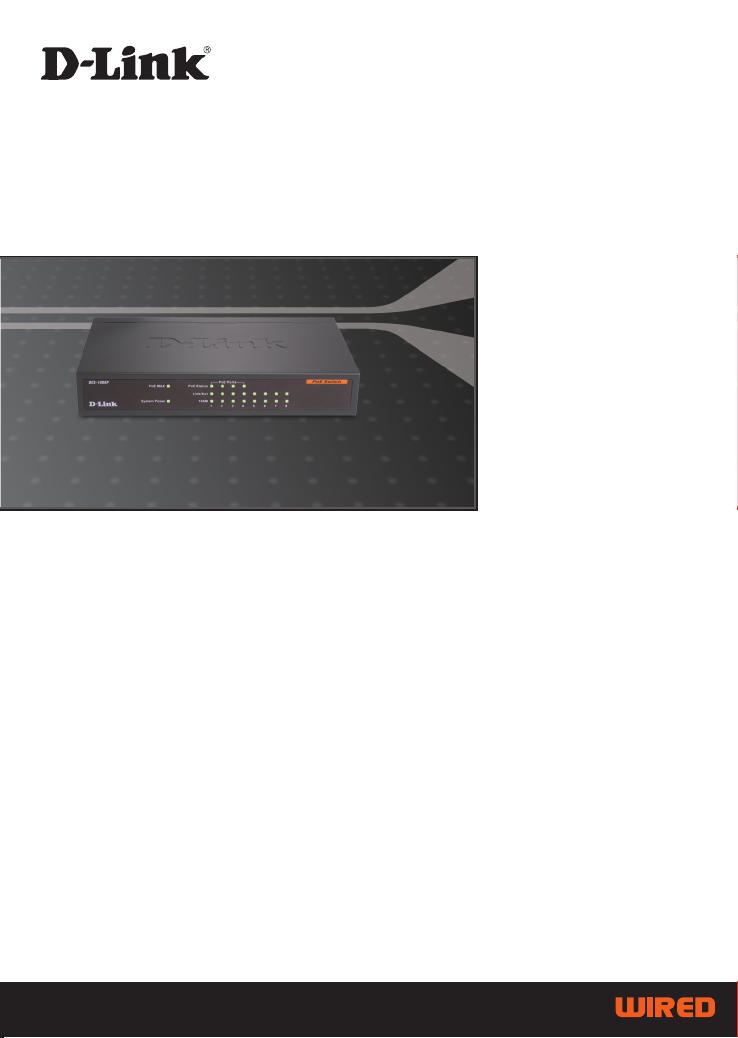
8-Port 10/100Mbps
Switch with 4 PoE Ports
DES-1008P
Quick Installation Guide+
Руководство по быстрой установке+
Guía de Instalación Rápida+
Guia de Instalação Rápida+
快速安裝指南+
Petunjuk Pemasangan Cepat+
1
Page 2
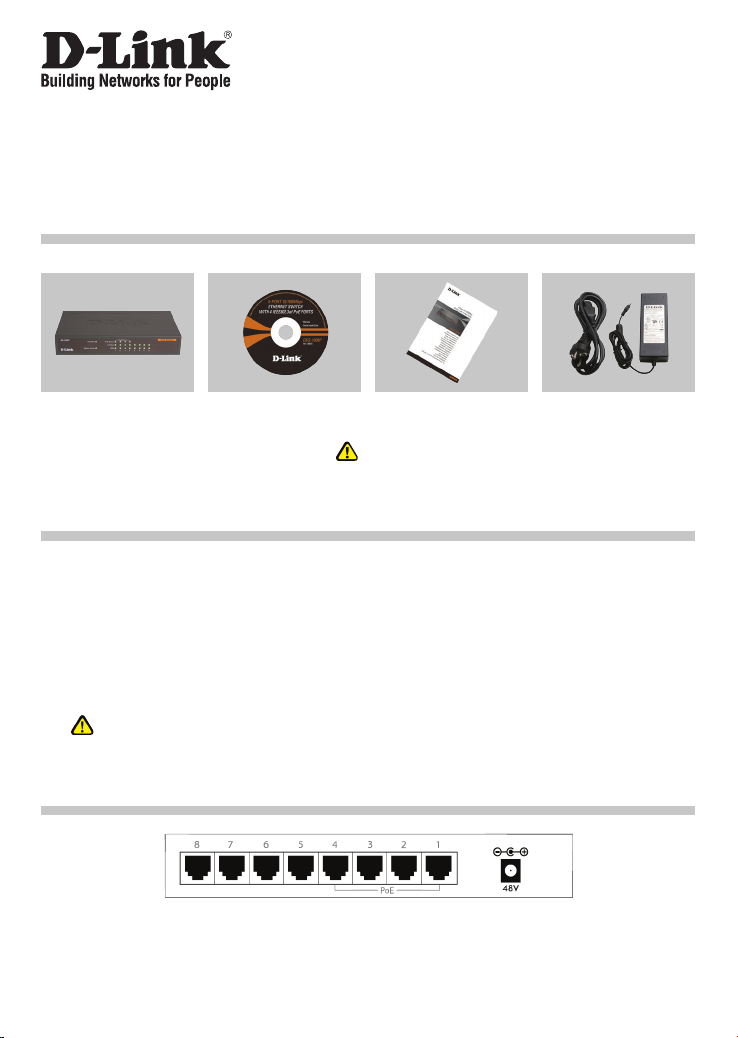
Quick Installation Guide
DES-1008P
8-Port 10/100 Mbps Switch with 4 Port PoE
Check Your Package Contents
These are the items included with your DES-1008P purchase:
DES-1008P
8-Port Fast Ethernet
Switch with 4 Port PoE
CD-ROM
with Product Document
Quick Installation Guide
Note :
Using a power supply with a different voltage rating
will damage and void the warranty of this product.
48V,1.45A Power
Adapter
Notice Before Setting Up the DES-1008P
To setup of the Switch can be performed using the following steps:
A. Install the DES-1008P in a fairly cool and dry place. See Technical Specication for the
acceptable operation temperature and humidity ranges.
B. Install the Switch in a site free from strong electromagnetic source, vibration, dust, and
direct sunlight.
C. Leave at least 10 cm of space at the left and right hand side of the Switch for ventilation.
D. Visually inspect the DC power jack and make sure that it is fully secured to the power
adapter.
Do not stack any device on top of the Switch.
Connecting the DES-1008P Fast Ethernet Switch with 4 Port
PoE to Your Network
A. Power:
Power is supplied through an external DC power adapter. Since the switch does not include
a power switch, plugging its power adapter into a power outlet will immediately power it on.
2
Page 3

B. Fast Ethernet Ports (Port 1~8):
These ports support network speeds of either 10 Mbps or 100 Mbps, and can operate
in half- and full- duplex transfer modes. These ports also support automatic MDI/MDIX
crossover detection, which gives the Switch true, “plug and play” capabilities. Just connect
any network cable between the Switch and the device, and The Switch will automatically
detect the settings of the device and adjust itself accordingly.
C. PoE Ports (Port 1~4 only):
These ports are PoE Enabled ports, the PoE port will automatically activate when a
compatible terminal is identied. The Switch will supply power through the Ethernet port to
the connected PoE device. For legacy devices that are not compatible, the PoE port will
not offer the power to this device. This feature allows users to freely and safely mix legacy
and PoE compatible devices on the network.
LED Indicators
The LED Indicators will allow you to monitor, diagnose and troubleshoot any potential problem
with the switch, connection or attached devices.
A. System Power:
This indicator lights green when the Switch is receiving power, otherwise, it is off.
B. Link / Act:
This indicator lights green when a port is connected to a 10/100 Mbps station successfully
and has a good link. A blinking green indicator means that a port is transmitting or receiving
data on the network.
C. 100M Speed:
This LED indicator lights green when the port is connected to a 100 Mbps Fast Ethernet
station. The indicator lights off when the port is connected to a 10 Mbps Ethernet station
or no link.
D. PoE MAX:
Off: At least 10W of PoE power is available to connect another PoE device.
Green: When the power output to powered devices has reached or exceeded the maximum
power budget. No additional powered devices connected will be powered.
Blinking Green: Indicates at least 10W of PoE power is available again.
E. PoE Status:
Green : When the PoE powered device is connected and the port supplies power successfully.
Red : When the PoE port has failed, possibly due to
1. PoE power circuit shortage
2. Power over current: over the power current of powered device’s classication
3. Out of PoE voltage of 44 ~ 57 VDC output
Off : No PoE powered device connected.
3
Page 4
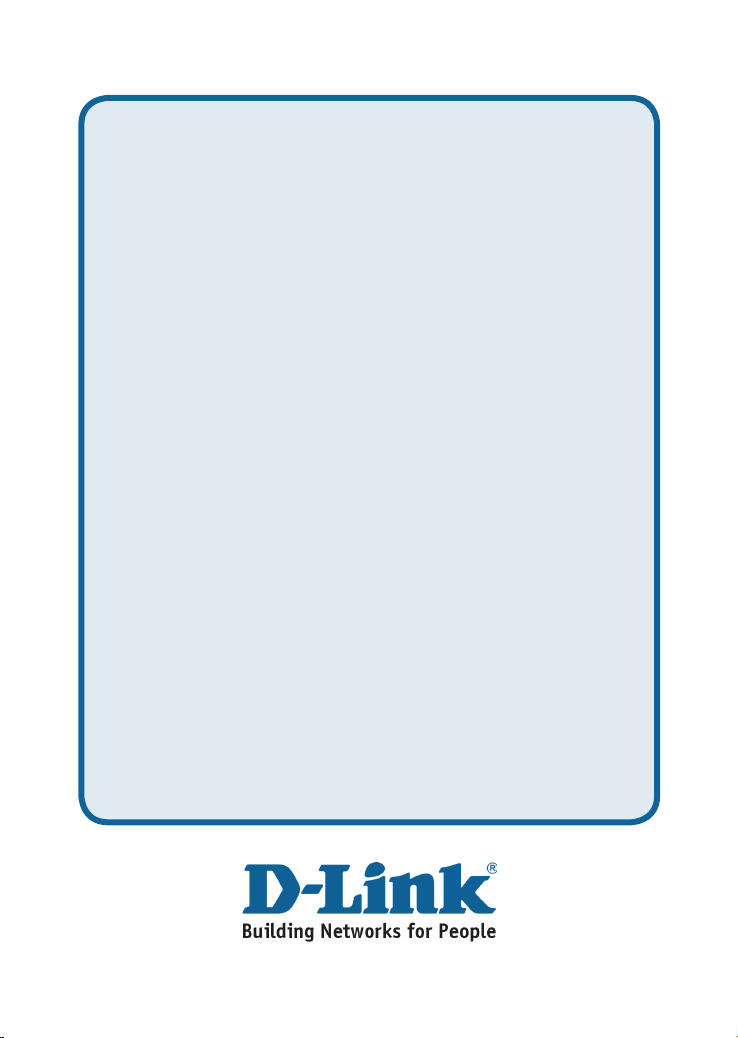
Technical Support
You can nd software updates and user documentation on the D-Link website.
Tech Support for customers in
Australia:
Monday to Friday 8:00am to 8:00pm EST
Monday to Friday 9:30AM to 7:00PM
http://www.dlink.co.in/support/productsupport.aspx
Indonesia, Malaysia, Singapore and Thailand:
Tel: +62-21-3851275 (Indonesia)
Tel: 1800-882-880 (Malaysia)
Tel: +65 66229355 (Singapore)
Tel: +66-2-719-8978/9 (Thailand)
Monday to Friday 9:00am to 6:00pm
Monday to Friday 9:00am to 6:00pm
Monday to Friday 8:30am to 8:30pm
Tel: 1300-766-868
Saturday 9:00am to 1:00pm EST
http://www.dlink.com.au
e-mail: support@dlink.com.au
India:
Tel: +91-22-26526696
http://www.dlink.com.sg/support/
e-mail: support@dlink.com.sg
Korea:
Tel: +82-2-890-5496
http://www.d-link.co.kr
e-mail: lee@d-link.co.kr
New Zealand:
Tel: 0800-900-900
Saturday 9:00am to 5:00pm
http://www.dlink.co.nz
e-mail: support@dlink.co.nz
4 5
Page 5
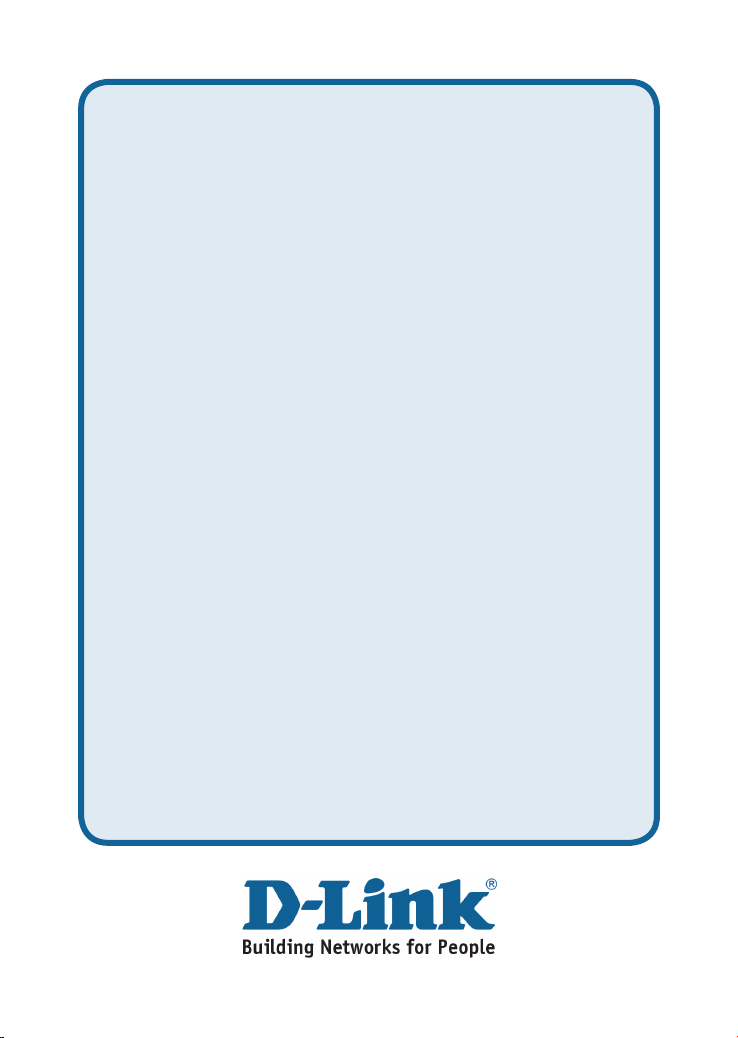
Technical Support
You can nd software updates and user documentation on the D-Link website.
Tech Support for customers in
Tel: +202-2919035 or +202-2919047
Sunday to Thursday 9:00am to 5:00pm
http://support.dlink-me.com
e-mail: amostafa@dlink-me.com
Sunday to Thursday 9:00am to 6:00pm
http://support.dlink-me.com
e-mail: support.ir@dlink-me.com
Sunday to Thursday 9:00am to 5:00pm
http://www.dlink.co.il/support/
e-mail: support@dlink.co.il
Tel: +92-21-4548158 or +92-21-4548310
Sunday to Thursday 9:00am to 6:00pm
http://support.dlink-me.com
e-mail: support.pk@dlink-me.com
South Africa and Sub Sahara Region:
Monday to Friday 8:30am to 9:00pm South Africa Time
08600 DLINK (for South Africa only)
Monday to Friday 9:00am to 6:00pm
e-mail: turkiye@dlink-me.com
e-mail: support@d-link.co.za
U.A.E and North Africa:
Sunday to Wednesday 9:00am to 6:00pm GMT+4
Tel: +971-4-391-6480 (U.A.E)
Thursday 9:00am to 1:00pm GMT+4
http://support.dlink-me.com
e-mail: support@dlink-me.com
Egypt:
Iran:
Tel: +98-21-88822613
Israel:
Tel: +972-9-9715701
Pakistan:
Tel: +27-12-665-2165
http://www.d-link.co.za
Turkey:
Tel: +90-212-2895659
http://www.dlink.com.tr
Page 6
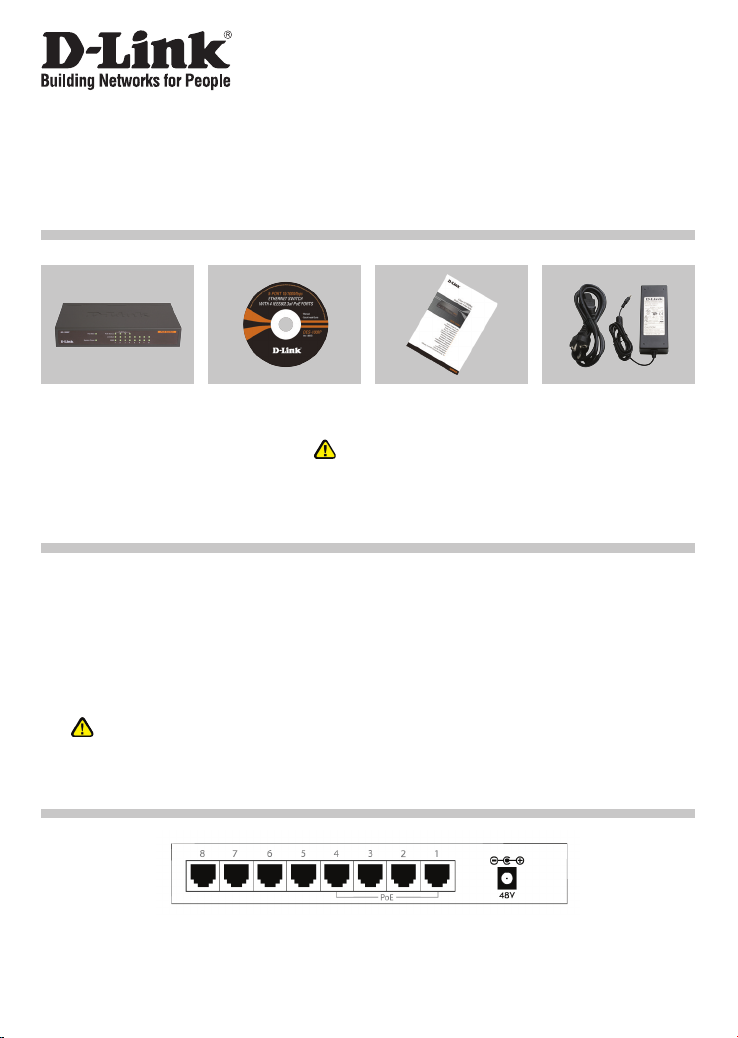
Руководство по быстрой установке
DES-1008P
8-Port 10/100 Mbps Switch with 4 Port PoE
Проверьте содержимое комплекта поставки
В комплект поставки DES-1008P входит следующее:
DES-1008P
8-портовый
коммутатор
Fast Ethernet с 4
портами PoE
Компакт-диск с
документацией по
продукту
Руководство по
быстрой установке
Замечание:
Использование источника питания с напряжением,
отличным от указанного может привести к
повреждению устройства и снятию его с гарантии.
Адаптер питания
48 В,1.45 A
Прежде чем начать настройку DES-1008P
Для установки коммутатора необходимо сделать следующие шаги:
A. Установите DES-1008P в достаточно сухом и прохладном месте. В технических
характеристиках приведены допустимые диапазоны рабочих температур и влажности.
B. Установите коммутатор в месте, защищенном от воздействия сильных
электромагнитных полей, вибрации, пыли и прямых солнечных лучей.
C. Оставьте как минимум 10 см свободного пространства спереди и сзади коммутатора
для обеспечения нормальной вентиляции.
D. Осмотрите шнур питания и убедитесь, что он надежно подключен к адаптеру питания.
Не размещайте никаких устройств на коммутатор.
Подключение коммутатора Fast Ethernet DES-1008P с 4
портами PoE к сети
A. Разъем питания:
Питание подается через внешний адаптер питания постоянного тока. Поскольку
коммутатор не имеет переключателя питания, подключите адаптер питания
непосредственно к розетке питания.
6
Page 7
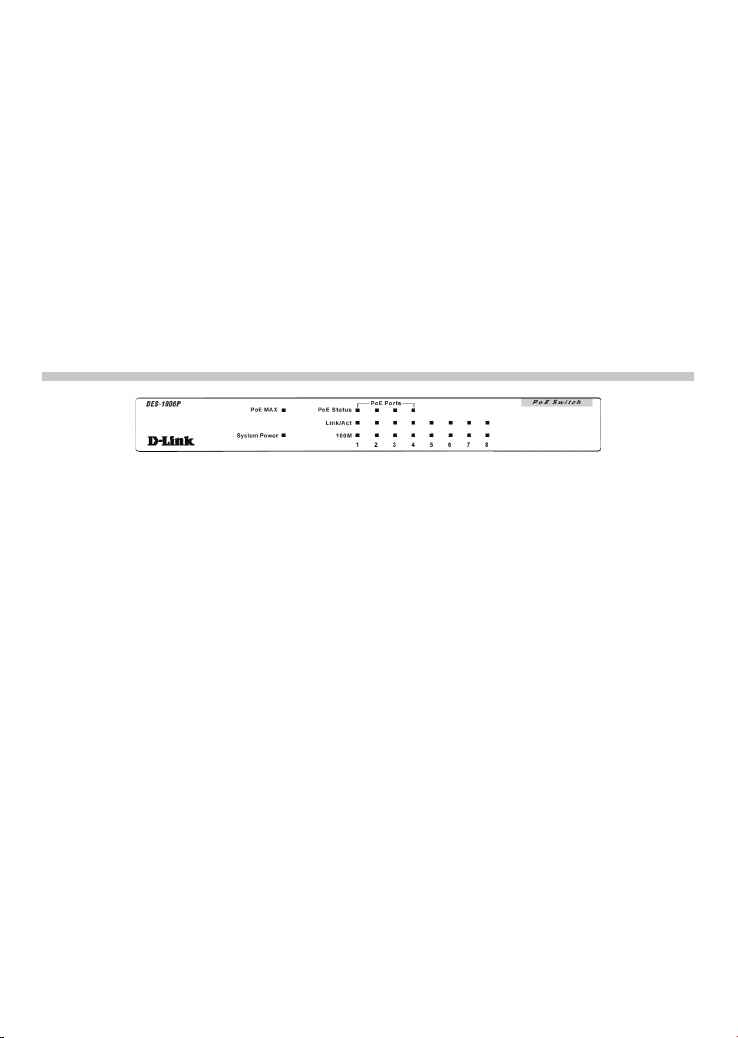
B. Порты Fast Ethernet (Порты 1~8):
Эти порты поддерживают скорость передачи 10 Мбит/с или 100 Мбит/с и могут
работать в полу- и полнодуплексном режимах. А также эти порты поддерживают
автоматическое определение полярности MDI/MDIX и технологию ”plug and
play”. Подключите любой сетевой кабель между коммутатором и устройством,
и коммутатор автоматически обнаружит параметры устройства и приведет свои
соответствующие настройки.
C. Ports PoE (Port 1~4):
Эти порты с включенной поддержкой PoE, порт PoE автоматически активируется
при распознавании совместимого терминала. Устройство PoE получает питание
от коммутатора через порт Ethernet. Питание через PoE-порт на устройства,
не совместимые со стандартом PoE, не подается. Данная функция позволяет
пользователям использовать в сети как обычное Ethernet-оборудование, так и
устройства, поддерживающие питание по сети Ethernet (Power over Ethernet).
Индикаторы
Индикаторы позволяют управлять, обнаруживать и выявлять некоторые возможные
проблемы коммутатора или подключенных устройств.
A. Power:
Индикатор горит зеленым светом при включенном питании коммутатора, и не горит – в
противном случае.
B. Link / Act:
Индикатор горит зеленым, когда порт подключен к станции на скорости 10/100 Мбит/с и
соединение установлено правильно. При передаче данных индикатор мигает зеленым.
C. 100M Speed:
Этот индикатор горит зеленым при подключении к станции на скорости 100 Мбит/с Fast
Ethernet. Индикатор не горит при соединении к станции на скорости 10 Мбит/с или при
отсутствии соединения.
D. PoE MAX:
Не горит: Доступно не менее 10 Вт питания через PoE для подключения других
устройств PoE.
Зеленый: Горит при превышении или достижении максимальной выходной мощности
включенных устройств. Дополнительно подключенные устройства не будут работать.
Мигающий зеленый: Указывает, что снова доступно не меньше 10 Ватт.
E. PoE Status:
Зеленый: При успешном включении устройства PoE и порта.
Красный: Ошибка порта PoE из-за:
1. Недостатка мощности PoE
2. Превышения по току: превышение по току согласно классификации питаемых
устройств
3. Выходное напряжение PoE 44 ~ 57 В постоянного тока
Не горит: Устройство PoE не подключено.
7
Page 8
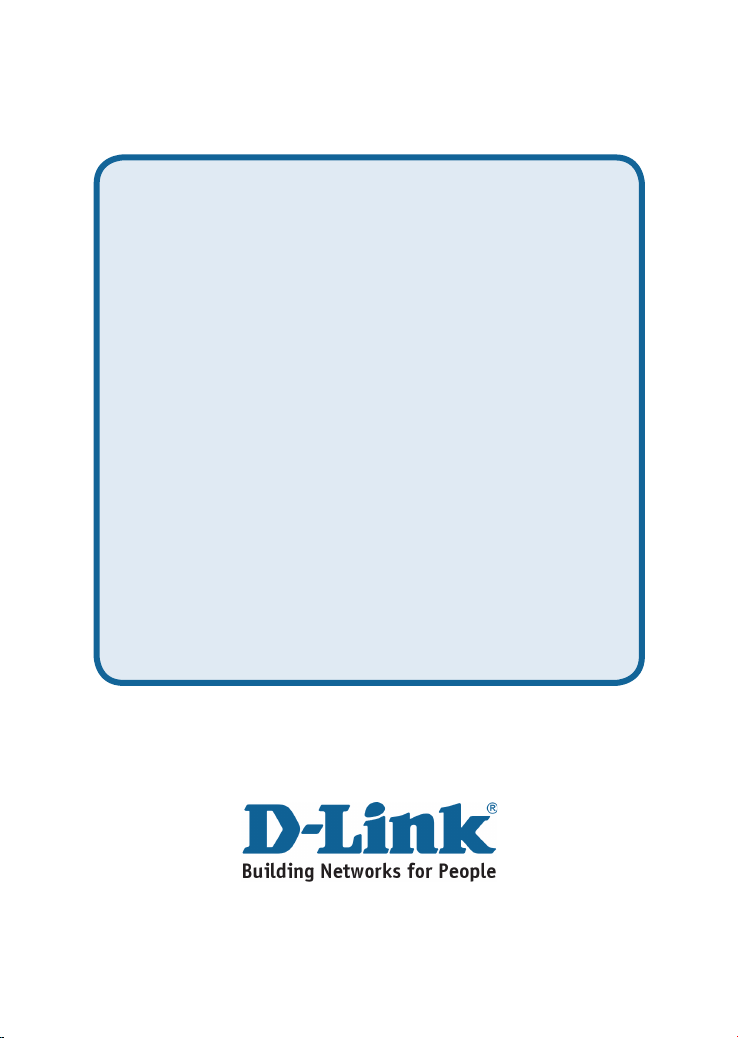
Техническая поддержка
Обновления программного обеспечения и документация
доступны на Интернет-сайте D-Link.
D-Link предоставляет бесплатную поддержку для клиентов
в течение гарантийного срока.
Клиенты могут обратиться в группу технической поддержки
D-Link по телефону или через Интернет.
Техническая поддержка D-Link:
+495-744-00-99
Техническая поддержка через Интернет
http://www.dlink.ru
e-mail: support@dlink.ru
8 9
Page 9

.OTES
Page 10

Guía de instalación rápida
DES-1008P
8-Port 10/100 Mbps Switch with 4 Port PoE
Comprobar el contenido del paquete
Estos son los elementos incluidos con el DES-1008P:
Conmutador Fast
Ethernet con 8
puertos DES-1008P.
CD-ROM
con documentación
del producto.
Guía rápida de
instalación.
Nota :
El uso de una fuente de alimentación con
distinto voltaje puede ser perjudicial y anular la
garantía de este producto.
Adaptador de
Alimentación 48
V,1.45 A.
Antes de congurar el conmutador Fast Ethernet DES-1008P
La conguración del conmutador se realiza siguiendo los pasos que se indican a
continuación:
A. Instale el DES-1008P en un lugar fresco y seco. En las Especicaciones técnicas se indica el
rango aceptable de temperatura y humedad de funcionamiento.
B. Instale el conmutador en un lugar en el que no haya potentes fuentes electromagnéticas,
vibraciones ni polvo, y en el que no reciba la luz solar directa.
C. Deje al menos 10 cm de espacio libre a ambos lados del conmutador para la ventilación.
D. Compruebe visualmente el jack de alimentación DC y asegúrese de que está correctamente
conectado al adaptador de alimentación.
No ponga nada sobre el conmutador.
Conexión del conmutador Fast Ethernet DES-1008P a la red
A. Jack de alimentación DC:
La corriente se suministra a través de un adaptador de alimentación DC externo. En el
apartado de Especicaciones técnicas se encuentra la información sobre el voltaje de
entrada de la corriente DC.
Puesto que el conmutador no dispone de un botón de encendido/apagado, al conectar el
adaptador de alimentación a una base de corriente, se encenderá el conmutador.
10
Page 11

B. Puertos Fast Ethernet (Puertos 1~8):
Estos puertos admiten velocidades de red de 10 Mbps o 100 Mbps, y pueden funcionar
en modo de transferencia half-duplex y full-duplex. Además admiten detección MDI/MDIX
crossover automática, que le da al conmutador reales capacidades «plug and play». Con
solo conectar cualquier cable de red entre el conmutador y el dispositivo, el conmutador
automáticamente detectará los parámetros del dispositivo y se ajustará convenientemente.
C. Puertos PoE (Puertos 1~4):
Estos puertos son puertos habilitados con PoE; el puerto PoE se activará automáticamente
cuando se identique un terminal compatible. El conmutador suministrará corriente, a través
del puerto Ethernet, al dispositivo PoE conectado.
El puerto PoE no ofrecerá alimentación a los dispositivos antiguos que no sean compatibles.
Por tanto, los usuarios pueden mezclar con total libertad y seguridad dispositivos antiguos y
dispositivos compatibles con Power over LAN en su red.
Estos puertos admiten velocidades de red de 10 Mbps o 100 Mbps, y pueden funcionar
en modo de transferencia half-duplex y full-duplex. Además admiten detección MDI/MDIX
crossover automática, que le da al conmutador reales capacidades «plug and play». Con
solo conectar cualquier cable de red entre el conmutador y el dispositivo, el conmutador
automáticamente detectará los parámetros del dispositivo y se ajustará convenientemente.
Indicadores LED
Los indicadores LED le permiten monitorizar, realizar diagnósticos y solucionar problemas con el
conmutador, la conexión o los dispositivos que estén conectados.
A. Alimentación del sistema:
Este indicador se ilumina en verde cuando el conmutador recibe corriente; si no, está apagado.
B. Enlace/Actividad:
Este indicador se ilumina en verde cuando hay un puerto conectado a una estación 10/100
Mbps correctamente y tiene un buen enlace. Si el indicador parpadea, es porque un puerto está
transmitiendo o recibiendo datos a través de la red.
C. Velocidad 100 M:
Este indicador LED se ilumina cuando el puerto está conectado a una estación Fast Ethernet 100
Mbps. El indicador está apagado cuando el puerto está conectado a una estación Ethernet 10 Mbps
o no hay enlace.
D. PoE MAX:
Apagado: Se dispone al menos de 10 W de potencia PoE para conectar otro dispositivo PoE.
Verde: Cuando la salida de alimentación para dispositivos que están conectados alcanza o excede
el límite máximo de potencia. No es posible alimentar otros dispositivos conectados.
Parpadeo en verde: Indica que de nuevo se dispone al menos de 10 W de potencia PoE.
E. Estado PoE:
Verde: cuando el PD está conectado y el puerto suministra correctamente la alimentación.
Rojo: cuando el puerto PoE ha fallado, posiblemente debido a
1. Cortocircuito de alimentación PoE:
2. Sobrecorriente de alimentación: exceso de consumo de corriente sobre la clasicación de los PD.
3. Tensión fuera del margen de alimentación de 44-57 V DC.
Apagado: No hay dispositivo alimentado PoE (PD) conectado.
11
Page 12

Asistencia Técnica
D-Link Latin América pone a disposición de sus clientes, especicaciones,
documentación y software mas reciente a través de nuestro Sitio Web
www.dlinkla.com
El servicio de soporte técnico tiene presencia en numerosos países de la
Región Latino América, y presta asistencia gratuita a todos los clientes de
D-Link, en forma telefónica e internet, a través de la casilla
soporte@dlinkla.com
Soporte Técnico Help Desk Argentina:
Teléfono: 0-800 122 35 465 Lunes a Viernes 09:00 am a 22:00 pm
Soporte Técnico Help Desk Chile:
Teléfono: 800 8 35465 Lunes a Viernes 08:00 am a 21:00 pm
Soporte Técnico Help Desk Colombia:
Teléfono: 01-800 952 54 65 Lunes a Viernes 07:00 am a 20:00 pm
Soporte Técnico Help Desk Ecuador:
Teléfono: 1800-035465 Lunes a Viernes 07:00 am a 20:00 pm
Soporte Técnico Help Desk El Salvador:
Teléfono: 800-6137 Lunes a Viernes 06:00 am a 19:00 pm
Soporte Técnico Help Desk Guatemala:
Teléfono: 1800-300 0017 Lunes a Viernes 06:00 am a 19:00 pm
Soporte Técnico Help Desk Panamá:
Teléfono: 00-800 052 54 65 Lunes a Viernes 07:00 am a 20:00 pm
Soporte Técnico Help Desk Perú:
Teléfono: 0800-00 968 Lunes a Viernes 07:00 am a 20:00 pm
Soporte Técnico Help Desk Venezuela:
Teléfono: 0-800-100 5767 Lunes a Viernes 08:00 am a 21:00 pm
12 13
Page 13

.OTES
Page 14

Guia de instalação rápida
DES-1008P
8-Port 10/100 Mbps Switch with 4 Port PoE
Vericar o conteúdo do pacote
Estes são os itens que estão incluídos no DES-1008P que comprou:
Switch Fast Ethernet
de 8 portas
DES-1008P
CD-ROM
com Documentação
do produto
Manual de Instalação
Rápida
Nota :
A utilização de uma fonte de alimentação com
uma voltagem diferente vai danicar e anular a
garantia deste produto.
Adaptador de
corrente
48V,1.45A
Aviso antes de congurar o switch Fast Ethernet DES-1008P
Para congurar o switch tem de executar os seguintes passos:
A. Instale o DES-1008P num local sucientemente fresco e seco. Consulte as Especicações
técnicas para conseguir uma temperatura de funcionamento e humidade aceitáveis.
B. Instale o switch num local sem uma fonte electromagnética forte, vibração, poeira e luz
directa do sol.
C. Deixe pelo menos 10 m de espaço do lado esquerdo e do lado direito do switch para
ventilação.
D. Inspeccione visualmente a cha de corrente CC e certique-se de que está correctamente
introduzida no adaptador de corrente.
Não empilhe dispositivos no switch.
Ligue o switch Fast Ethernet DES-1008P à sua rede
A. Ficha de corrente CC:
A corrente é fornecida através de um adaptador de corrente CC externo. Verique o capítulo
das especicações técnicas para obter informações sobre a tensão de entrada da corrente
CC. Uma vez que o switch não inclui um switch de corrente, quando ligar o seu adaptador de
corrente a uma saída de corrente este ca imediatamente ligado.
14
Page 15

B. Portas Fast Ethernet (Porta 1~8):
Estas portas suportam velocidades de rede de 10 Mbps ou 100 Mbps e podem funcionar nos
modos de transferência half-duplex e full-duplex. Estas portas também suportam a detecção
automática de ligação MDI/MDIX, o que concede ao switch verdadeiras funcionalidades de
“plug and play”. Basta ligar qualquer cabo de rede entre o switch e o dispositivo, e o switch vai
detectar automaticamente as denições do dispositivo e ajustá-lo conforme necessário.
C. Portas PoE (Porta 1~4):
Estas portas são portas activadas para PoE em que uma porta PoE é automaticamente
activada assim que identicar um terminal compatível. O switch vai fornecer energia através da
porta Ethernet para o dispositivo PoE que estiver ligado.
Para dispositivos legados que não sejam compatíveis, a porta PoE não irá fornecer corrente a
este dispositivo. Esta funcionalidade signica que os utilizadores podem misturar dispositivos
legados de forma segura e livre e dispositivos compatíveis com Power over LAN na sua rede.
Estas portas suportam velocidades de rede de 10 Mbps ou 100 Mbps e podem funcionar nos
modos de transferência half-duplex e full-duplex. Estas portas também suportam a detecção
automática de ligação MDI/MDIX, o que concede ao switch verdadeiras funcionalidades de
“plug and play”. Basta ligar qualquer cabo de rede entre o switch e o dispositivo, e o switch vai
detectar automaticamente as denições do dispositivo e ajustá-lo conforme necessário.
Indicadores LED
Os indicadores LED permitem-lhe monitorizar, diagnosticar e solucionar quaisquer potenciais
problemas com o switch, com a ligação ou com dispositivos anexados.
A. Corrente do sistema:
Este indicador emite uma luz verde quando o switch estiver a receber corrente, caso contrário,
está desligado.
B. Ligação / Acção:
Este indicador emite uma luz verde quando uma porta estiver ligada com êxito a uma estação de
10/100 Mbps e tiver uma boa ligação. Um indicador verde intermitente signica que uma porta
está a transmitir ou a receber dados na rede.
C. Velocidade de 100M:
Este indicador LED acende-se quando a porta estiver ligada a uma estação Fast Ethernet de
100 Mbps. A luz do indicador apaga-se quando a porta estiver ligada a uma estação Ethernet de
10 Mbps ou quando não existir ligação.
D. PoE MAX:
Off : Pelos menos 10W de energia PoE estão disponíveis para estabelecer a ligação a outro
dispositivo PoE.
Verde : Quando a saída de corrente para dispositivos ligados tiver alcançado ou excedido o
orçamento máximo de corrente. Não serão alimentados outros dispositivos ligados adicionais.
Verde intermitente : Indica que pelo menos 10W de energia PoE estão novamente disponíveis.
E. Estado PoE:
Verde : Quando o dispositivo PoE com corrente (PD) estiver ligado e a porta fornecer corrente
com êxito.
Vermelho : Quando a porta PoE tiver falhado possivelmente devido a
1. curto-circuito de corrente PoE
2. Sobrecorrentes: sobrecorrentes da categoria dos PD
3. Sem voltagem PoE de saída 44 ~ 57 V CC
Desligado : Não existe um dispositivo PoE (PD) ligado.
15
Page 16

Suporte Técnico
Você pode encontrar atualizações de software e documentação
de usuário no site da D-Link Brasil www.dlinkbrasil.com.br.
A D-Link fornece suporte técnico gratuito para clientes no Brasil
durante o período de vigência da garantia deste produto.
Suporte Técnico para clientes no Brasil:
Telefone
São Paulo +11-2185-9301
Segunda à sexta
Das 8h30 às 18h30
Demais Regiões do Brasil 0800 70 24 104
e-mail: suporte@dlinkbrasil.com.br
E-mail:
16 17
Page 17

.OTES
Page 18

快速安裝手冊
8-Port 10/100 Mbps Switch with 4 Port PoE
確認包裝內容物
您所購買DES-1008P包含下列元件:
DES-1008P
DES-1008P
8埠高速乙太網路交換
器 4埠為網路供電埠
CD-ROM
技術文件
快速安裝手冊 48V,1.45A電源供應器
備註 :
使用不同電壓範圍之電源供應器,所造成設備損
壞不在保固範圍之內。
安裝DES-1008P前注意事項
請依照下列步驟安裝交換器:
A. 將DES-1008P放置於適溫、乾燥處,請參照技術文件所示之適合操作溫度及濕度範圍。
B. 交換器位置需遠離強力電磁、震動、灰塵,並避免陽光直曬。
C. 交換器左右兩側保持10cm以上距離,維持通風順暢。
D. 目視檢查電源插座,確認電源供應器插入時可正常運作。
交換器上方請勿堆置任何設備
連接DES-1008P至您的網路
A. 電源 :
電源供給,透過外接式DC電源供應器供給所需電源。因交換器無內建式電源供應器,將外接式
電源供應器插入交換器電源插孔,即可立即啟動交換器。
18
Page 19

B. 高速乙太網路連接埠(連接埠 1~8) :
1~8埠支援10Mbps或100Mbps傳輸速率,可在半雙工及全雙工模式運作。這些連接埠亦支援 MDI/
MDIX線接線自動偵測功能,提供真正『隨插即用』功能。以任何形式的連接線連接交換器及其他
網路設備,交換器皆會自動偵測,並依此調整傳輸模式。
C. 網路供電埠 (連接埠1~4) :
1~4埠支援網路供電功能,這些連接埠會自動辨識遠端設備若相容於網路供電標準,即會透過網
路線自動供電至遠端支援網路供電的設備。對於不支援網路供電較老舊設備即無此功能。本交換
器可混合使用網路供電及非網路供電遠端設備。
LED指示燈
LED指示燈提供使用者針對交換器監控、診斷、除錯將可能發生在交換器、介接設備的問題來進行
排除。
A. System Power :
指示燈呈現綠燈表示正常供電,若無亮燈即表示未供電。
B. Link / Act :
指示燈呈現綠燈表示該連接埠與介接設備以10/100Mbps傳輸速率成功連結。綠燈持續閃動表
示正在傳送、接收資料。
C. 100M Speed :
指示燈呈現綠燈表示該連接埠以100Mbps傳輸 速率與介接設備連結。指示燈無亮燈表 示以
10Mbps連結或無連結。
D. PoE MAX :
指示燈關閉 : 最少可供給10W電力給額外的PoE設備使用。
指示燈為綠燈:表示已將電力傳輸至網路供電設備或電力供給已達最大,無法再供給額外電
力予其他網路供電設備。
指示燈綠燈持 續閃動:表示從電力供 給滿載狀態釋放至少1 0W電力予其他網路供 電設備使
用。
E. PoE Status:
指示燈為綠燈 : 遠端網路供電設備成功連結且正常供電。
指示燈為紅燈:遠端網路供電設備連結失敗,可能原因:
1. PoE電力不足。
2. 電力供輸超過遠端網路供電設備等級。
3. 輸出電力超過PoE供電伏特數44 ~ 57 VDC。
指示燈關閉 : 無網路供電設備連結。
19
Page 20

D-Link 友訊科技 台灣分公司
技術支援資訊
如果您還有任何本使用手冊無法協助您解決的產品相關問題,台灣
地區用戶可以透過我們的網站、電子郵件或電話等方式與D-Link台灣
地區技術支援工程師聯絡。
D-Link 免付費技術諮詢專線
0800-002-615
服務時間:週一至週五,早上8:30 到 晚上7:00
(不含周六、日及國定假日)
網 站:http://www.dlink.com.tw
電子郵件 :dssqa_service@dlink.com.tw
如果您是台灣地區以外的用戶,請參考D-Link網站 全球各地
分公司的聯絡資訊以取得相關支援服務。
產品保固期限、台灣區維修據點查詢,請參考以下網頁說明:
http://www.dlink.com.tw
產品維修:
使用者可直接送至全省聯強直營維修站或請洽您的原購買經銷商。
20 21
Page 21

.OTES
Page 22

Petunjuk Pemasangan Cepat
DES-1008P
8-Port 10/100 Mbps Switch with 4 Port PoE
Periksa Isi Paket
Berikut ini adalah barang-barang yang termasuk dalam pembelian DES-1008P:
DES-1008P
Switch 8-Port Fast
Ethernet dengan 4
Port PoE
CD-ROM
Dokumentasi Produk
Petunjuk Pemasangan
Catatan :
Menggunakan sumber daya dengan tegangan
yang salah dapat menimbulkan kerusakan dan
membatalkan garansi dari produk ini.
48V,1.45A
Power Adapter
Sebelum Memasang DES-1008P
Perhatikan petunjuk-petunjuk pemasangan Switch berikut ini:
A. Letakkan DES-1008P pada tempat yang sejuk dan kering. Lihat Spesikasi Teknis untuk
mengetahui temperature operasi dan tingkat kelembapan yang cocok.
B. Letakkan Switch di tempat yang bebas dari sinyal electromagnetic yang kuat, getaran,
debu, dan sinar matahari langsung.
C. Berikan jarak paling sedikit 10cm pada sebelah kiri dan kanan Switch untuk ventilasi.
D. Periksa secara visual colokan listrik DC dan pastikan sudah terpasang dengan baik di
power adapter.
Jangan letakkan barang apapun di atas Switch.
Menghubungkan Switch Fast Ethernet DES-1008P dengan
4 Port PoE ke Jaringan
A. Tenaga Listrik:
Tenaga Listrik diperoleh dari external DC power adapter. Karena Switch ini tidak memiliki
tombol power, ketika power adaptor dipasang Switch akan langsung hidup.
22
Page 23

B. Port-port Fast Ethernet (Port 1~8):
Port-port ini dapat mendukung kecepatan jaringan 10Mbps atau 100Mbps, dan dapat
beroperasi pada mode half- dan full- duplex. Port-port ini juga mendukung deteksi
MDI/MDIX secara otomatis, yang membuat Switch ini menjadi, “plug and play”. Jadi
dengan hanya menghubungkan kabel jaringan antara Switch dan peralatan, Switch akan
mendeteksi setting dari peralatan dan menyesuaikan secara otomatis.
C. Port-port PoE (Hanya Port 1~4):
Ini adalah port-portPoE Enabled, fungsi PoE akan aktif secara otomatis jika ada terminal
yang kompatibel terdeteksi. Switch akan memberikan tenaga listrik ke peralatan PoE yang
terpasang melalui port Ethernet. Untuk peralatan yang tidak mendukung PoE, Switch
tidak akan mengirimkan tenaga listrik. Dengan tur ini pengguna dapat secara aman
menghubungkan peralatan yang mundukung dan tidak mendukung PoE dalam jaringan.
Lampu LED
Lampu LED dapat digunakan untuk membantu memonitor, diagnosa, dan menyelesaikan
masalah jika terjadi masalah pada switch atau koneksi.
A. System Power:
Lampu ini hidup dengan warna hijau jika Switch mendapat daya listrik, jika tidka ada
listrik , lampu akan mati.
B. Link / Act:
Lampu ini akan hidup dengan warna hijau jika port terhubung ke peralatan 10/100Mbps
dengan baik. Jika lampunya berkedip warna hijau, artinya terjadi perpindahan data pada
port tersebut.
C. 100M Speed:
Lampu ini akan hidup dengan warna hijau jika port terhubung ke peralatan 100Mbps Fast
Ethernet. Lampu akan mati jika port terhubung ke peralatan 10Mbps Ethernet atau tidak
terhubung kemana-mana.
D. PoE MAX:
Mati: Sedikitnya masih ada 10W daya PoE yang dapat digunakan untuk peralatan PoE.
Hijau: Jika daya PoE sudah mencapai atau melebihi total kapasitas. Peralatan PoE
tambahan tidak akan mendapat daya listrik.
Berkedip Hijau: Menandakan bahwa sedikitnya ada 10W daya listrik yang kembali dapat
digunakan.
E. PoE Status:
Hijau: Jika peralatan PoE terhubung dan daya listrik diberikan oleh port.
Merah: Jika terjadi kegagalan pada port PoE, yang bisa disebabkan oleh:
1. Jaringan listrik PoE rusak
2. Kelebihan arus listrik: melebihi klasikasi dari peralatan PoE
3. Tegangan PoE berada diluar dari 44 ~ 57 VDC output
Mati: Tidak ada peralatan PoE yang terhubung.
23
Page 24

Dukungan Teknis
Update perangkat lunak dan dokumentasi pengguna dapat
diperoleh pada situs web D-Link.
Dukungan Teknis untuk pelanggan:
Dukungan Teknis D-Link melalui telepon:
Senin sampai Jumat 9:00 - 12:30, 14:00 - 18:00
Dukungan Teknis D-Link melalui Internet:
Tel: +62-21-3851275
Waktu Singapura
e-mail: support@dlink.com.sg
24 25
Page 25

.OTES
Page 26

Ver. 1.00 (I)
2007/08/14
29072600DE108P1
