Page 1
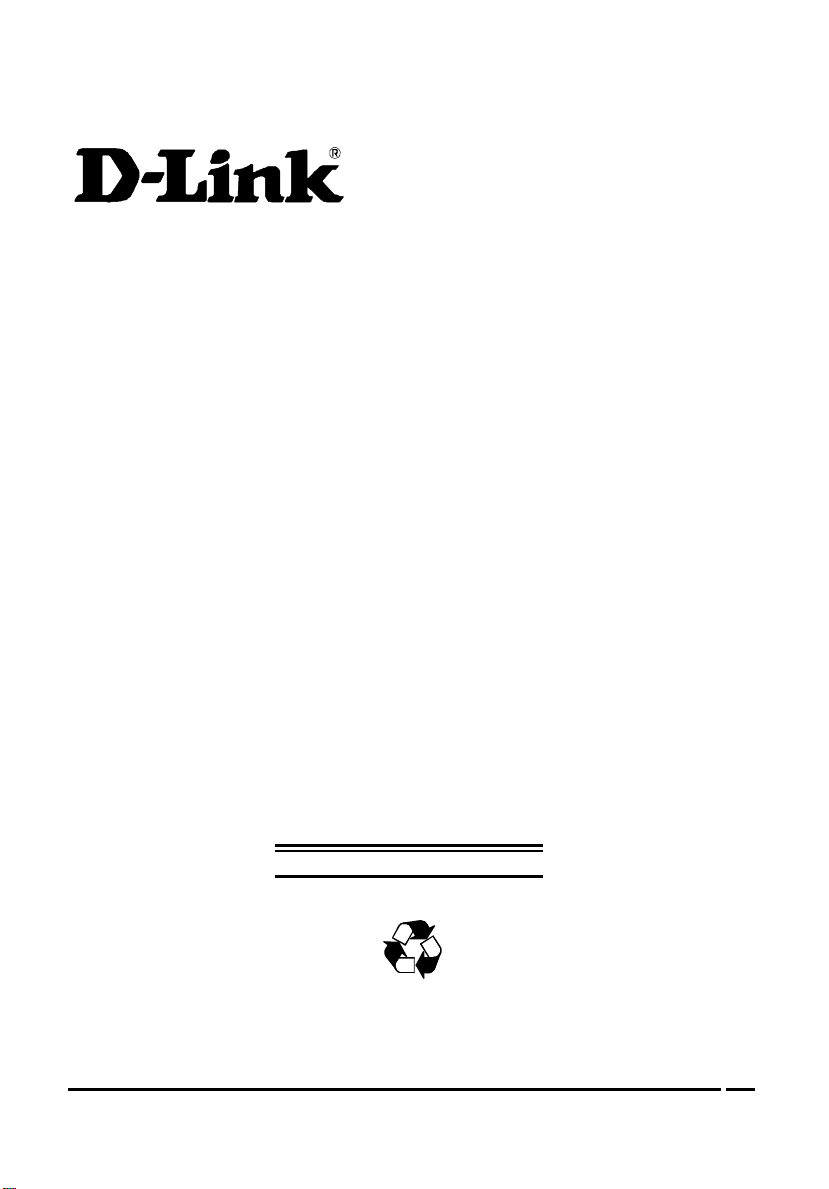
DES-1008FX
100 Fast Ethernet Switch
User’s Guide
(Draft 2: 01/07/99)
Rev. 01 (9, 1997)
6xxxxxxxx.01
Printed In Taiwan
WARRANTIES EXCLUSIVE
RECYCLABLE
0-1
Page 2
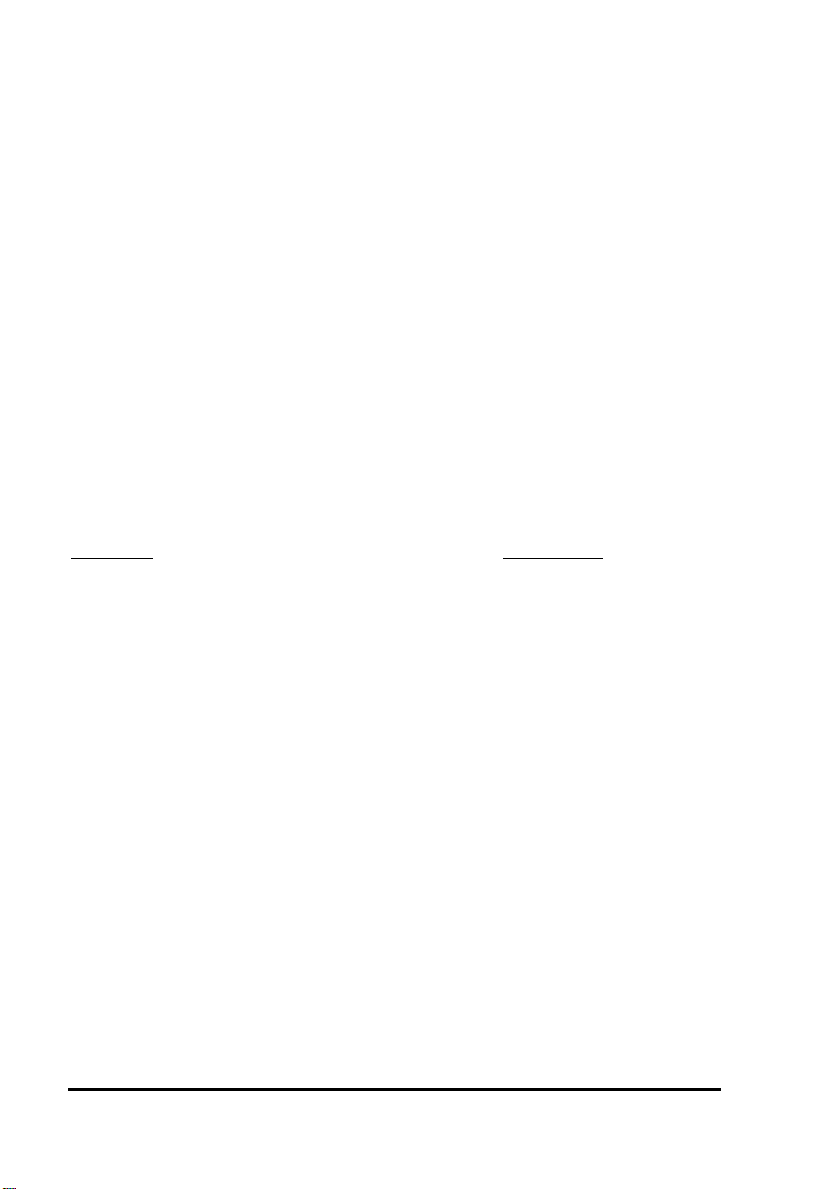
IF THE D-LINK PRODUCT DOES NOT OPERATE AS WARRANTED ABOVE, THE CUSTOMER'S SOLE REMEDY SHALL BE,
AT D-LINK'S OPTION, REPAIR OR REPLACEMENT. THE FOREGOING WARRANTIES AND REMEDIES ARE EXCLUSIVE
AND ARE IN LIEU OF ALL OTHER WARRANTIES, EXPRESSED OR IMPLIED, EITHER IN FACT OR BY OPERATION OF
LAW, STATUTORY OR OTHERWISE, INCLUDING WARRANTIES OF MERCHANTABILITY AND FITNESS FOR A
PARTICULAR PURPOSE. D-LINK NEITHER ASSUMES NOR AUTHORIZES ANY OTHER PERSON TO ASSUME FOR IT ANY
OTHER LIABILITY IN CONNECTION WITH THE SALE, INSTALLATION MAINTENANCE OR USE OF D-LINK'S PRODUCTS
D-LINK SHALL NOT BE LIABLE UNDER THIS WARRANTY IF ITS TESTING AND EXAMINATION DISCLOSE THAT THE
ALLEGED DEFECT IN THE PRODUCT DOES NOT EXIST OR WAS CAUSED BY THE CUSTOMER'S OR ANY THIRD
PERSON'S MISUSE, NEGLECT, IMPROPER INSTALLATION OR TESTING, UNAUTHORIZED ATTEMPTS TO REPAIR, OR
ANY OTHER CAUSE BEYOND THE RANGE OF THE INTENDED USE, OR BY ACCIDENT, FIRE, LIGHTNING OR OTHER
HAZARD.
LIMITATION OF LIABILITY
IN NO EVENT WILL D-LINK BE LIABLE FOR ANY DAMAGES, INCLUDING LOSS OF DATA, LOSS OF PROFITS, COST OF
COVER OR OTHER INCIDENTAL, CONSEQUENTIAL OR INDIRECT DAMAGES ARISING OUT THE INSTALLATION,
MAINTENANCE, USE, PERFORMANCE, FAILURE OR INTERRUPTION OF A D- LINK PRODUCT, HOWEVER CAUSED AND
ON ANY THEORY OF LIABILITY. THIS LIMITATION WILL APPLY EVEN IF D-LINK HAS BEEN ADVISED OF THE POSSIBILITY
OF SUCH DAMAGE. IF YOU PURCHASED A D-LINK PRODUCT IN THE UNITED STATES, SOME STATES DO NOT ALLOW
THE LIMITATION OR EXCLUSION OF LIABILITY FOR INCIDENTAL OR CONSEQUENTIAL DAMAGES, SO THE ABOVE
LIMITATION MAY NOT APPLY TO YOU..
Limited Warranty
Hardware:
D-Link warrants its hardware products to be free from defects in workmanship and materials, under normal
use and service, for the following lengths of time from the date of purchase from D-Link or its Authorized
Reseller:
Product Type Warranty Period
Network adapters Lifetime
Unmanaged Ethernet Switch Lifetime
Managed Ethernet Switch 3 years
Unmanaged and managed hubs (10Mbps) Lifetime *
Unmanaged and managed hubs (100Mbps) One year
Repeaters, MAUs , transceivers, media converters One year
Concentrators One year
Internetworking products One year
* Power supply and fans in these devices One year
Other hardware products One year
Spare parts and spare kits 90 days
If a product does not operate as warranted during the applicable warranty period, D-Link shall, at its option and
expense, (1) repair the defective product or part, (2) deliver to Customer an equivalent product or part to
replace the defective item. All products that are replaced will become the property of D-Link. Replacement
products may be new or reconditioned. Any replaced or repaired product or part has a ninety (90) day warranty
or the remainder of the initial warranty period, whichever is longer.
D-Link shall not be responsible for any software, firmware, information, or memory data of Customer
contained in, stored on, or integrated with any products returned to D-Link pursuant to any warranty.
All products with lifetime warranty have a standard five-year warranty. To qualify for lifetime warranty, the
enclosed Product Registration Card must be completed and returned to D-Link within ninety (90) days of
purchase.
Warranty service may be obtained by contacting a D-Link office within the applicable warranty period for a
Return Material Authorization (RMA) number. If a Registration Card has not been previously sent, proof of
purchase, such as a copy of the dated purchase invoice, must be provided. Once an RMA number is issued,
the defective product must be shipped back to D-Link prepaid, insured and wrapped in the original or similar
shipping package to ensure that it will not be damaged during shipment. When returning the defective product
to D-Link for service, the RMA number must be marked on the outside of the shipping package. Any product
returned without an RMA number shall be rejected and sent back to the Customer, and D-Link reserves the
0-2
Page 3

right to have Customer bear the cost of sending back such products. A service charge may or may not be
levied to Customer by D-Link. To find out if a service charge is levied or not, and the charged amount, read the
RMA that is returned to Customer, or ask the D-Link office when an RMA is requested. Software: D-Link
warrants that the software programs licensed from it will perform in substantial conformance to the applicable
published program specifications for a period of ninety (90) days from the date of purchase from D-Link or its
Authorized Reseller. D-Link warrants the magnetic media containing software against failure during the
warranty period. No updates are provided. D-Link's sole obligation hereunder shall be to replace any defective
software products with products which substantially conform to D-Link's applicable published specifications.
Customer assumes responsibility for the selection of the appropriate applications program and associated
reference materials. D-Link makes no warranty that its software products will work in combination with any
hardware or applications software products provided by third party, that the operation of the software products
will be uninterrupted or error free, or that all defects in the software product will be corrected. For any third
party products listed in the D-Link software product documentation or specifications as being compatible, DLink will make reasonable efforts to provide compatibility, except where the non-compatibility is caused by
"bug" or defect in the third party's product. Warranty service for software products may be obtained by
contacting a D-Link office within the warranty period. Where no Product Registration Card has been sent by
Customer, proof of purchase, such as a copy of the dated purchased invoice, must be provided.
D-Link Offices to Contact for Warranty Service:
To mail your Registration Card, or to obtain an RMA number or warranty service, see the following
address:
In North, Central, and South America:
D-Link Systems Inc.
5 Musick, Irvine CA 92618
Tel. (1)714-455-1688 Fax (1)714-455-1261
In Europe and Israel:
D-Link Europe
Denmark House, Staples Corner, The Broadway, London NW9 7BW, U.K.
Tel. (44)181-203-9900 Fax (44)181-203-6915
In the Middle East (except Israel), Asia, Oceania and Africa:
D-Link Corporation
No. 233-2, 2nd F. Pao Chiao Road, Hsin Tien Taipei, Taiwan
TEL. (886)2-916-1600
Trademarks
Copyright 1997 D-Link Corporation.
D-Link © is a registered trademark of D-Link Corporation/D-Link Systems, Inc.
0-3
Page 4
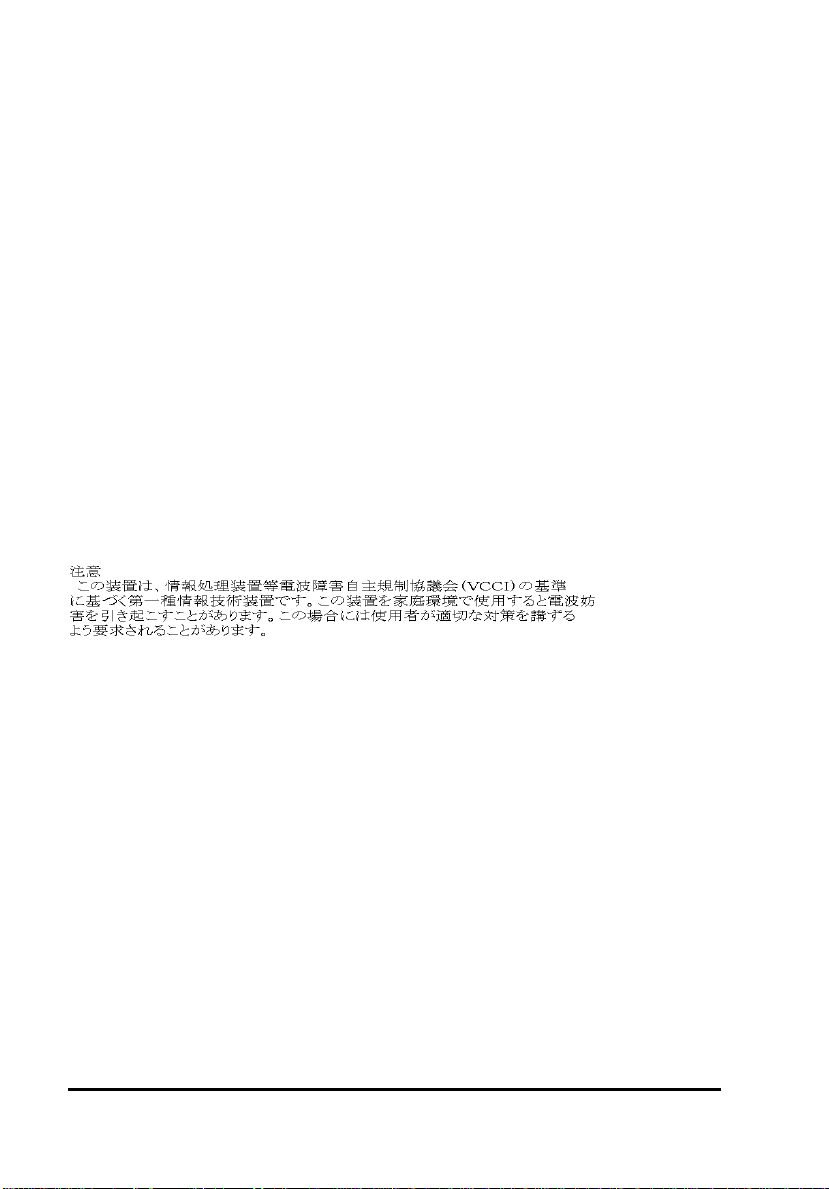
All rights reserved, contents may be revised without prior notice.
FlexSWITCHTM is a trademark of D-Link Systems, Inc.
Ethernet is a trademark of Xerox Corporation.
Microsoft Windows is a trademark of Microsoft Corporation.
VT100 is a trademark of Digital Equipment Corporation.
All other trademarks belong to their respective proprietors.
Copyright Statement
No part of this publication may be reproduced in any form or by any means or used to make any derivative
such as translation, transformation, or adaptation without permission from D-Link Corporation/D-Link Systems
Inc., as stipulated by the United States Copyright Act of 1976.
FCC Warning
This equipment has been tested and found to comply with the limits for a Class A digital device, pursuant to
Part 15 of the FCC Rules. These limits are designed to provide reasonable protection against harmful
interference when the equipment is operated in a commercial environment. This equipment generates, uses,
and can radiate radio frequency energy and, if not installed and used in accordance with this user’s guide, may
cause harmful interference to radio communications. Operation of this equipment in a residential area is likely
to cause harmful interference in which case the user will be required to correct the interference at his own
expense.
CE Mark Warning
This is a Class A product. In a domestic environment, this product may cause radio interference in
which case the user may be required to take adequate measures.
Wichtige Sicherheitshinweise
Bitte lesen Sie sich diese Hinweise sorgfältig durch.
Heben Sie diese Anleitung für den spätern Gebrauch auf.
Vor jedem Reinigen ist das Gerät vom Stromnetz zu trennen. Vervenden Sie keine Flüssig- oder
Aerosolreiniger. Am besten dient ein angefeuchtetes Tuch zur Reinigung.
Um eine Beschädigung des Gerätes zu vermeiden sollten Sie nur Zubehörteile verwenden, die vom Hersteller
zugelassen sind.
Das Gerät is vor Feuchtigkeit zu schützen.
Bei der Aufstellung des Gerätes ist auf sichern Stand zu achten. Ein Kippen oder Fallen könnte Verletzungen
hervorrufen. Verwenden Sie nur sichere Standorte und beachten Sie die Aufstellhinweise des Herstellers.
Die Belüftungsöffnungen dienen zur Luftzirkulation die das Gerät vor Überhitzung schützt. Sorgen Sie dafür,
daß diese Öffnungen nicht abgedeckt werden.
Beachten Sie beim Anschluß an das Stromnetz die Anschlußwerte.
Die Netzanschlußsteckdose muß aus Gründen der elektrischen Sicherheit einen Schutzleiterkontakt haben.
Verlegen Sie die Netzanschlußleitung so, daß niemand darüber fallen kann. Es sollete auch nichts auf der
Leitung abgestellt werden.
Alle Hinweise und Warnungen die sich am Geräten befinden sind zu beachten.
Wird das Gerät über einen längeren Zeitraum nicht benutzt, sollten Sie es vom Stromnetz trennen. Somit
wird im Falle einer Überspannung eine Beschädigung vermieden.
Durch die Lüftungsöffnungen dürfen niemals Gegenstände oder Flüssigkeiten in das Gerät gelangen. Dies
könnte einen Brand bzw. Elektrischen Schlag auslösen.
0-4
Page 5
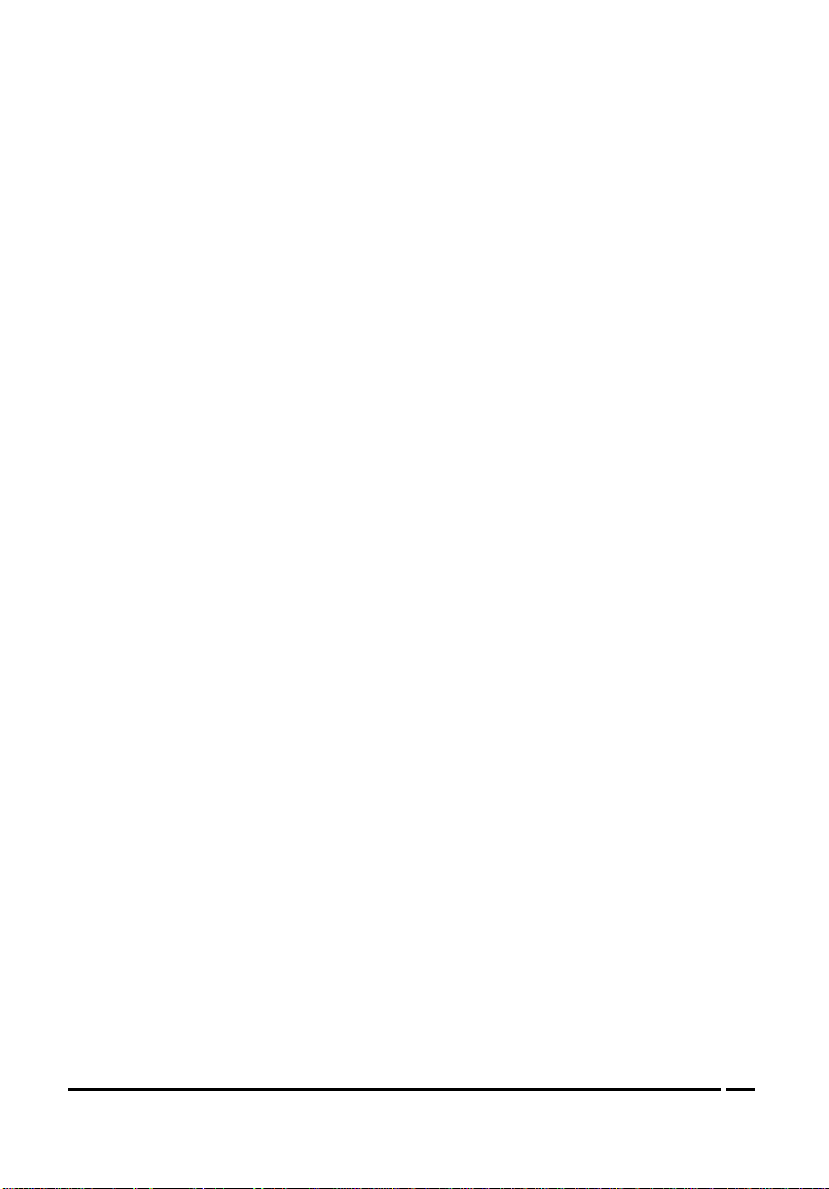
Öffnen Sie niemals das Gerät. Das Gerät darf aus Gründen der elektrischen Sicherheit nur von authorisiertem
Servicepersonal geöffnet werden.
Wenn folgende Situationen auftreten ist das Gerät vom Stromnetz zu trennen und von einerqualifizierten
Servicestelle zu überprüfen:
Netzkabel oder Netzstecker sint beschädigt.
Flüssigkeit ist in das Gerät eingedrungen.
Das Gerät war Feuchtigkeit ausgesetzt.
Wenn das Gerät nicht der Bedienungsanleitung ensprechend funktioniert oder Sie mit Hilfe dieser Anleitung
keine Verbesserung erzielen.
Das Gerät ist gefallen und/oder das Gehäuse ist beschädigt.
Wenn das Gerät deutliche Anzeichen eines Defektes aufweist.
Bei Reparaturen dürfen nur Orginalersatzteile bzw. den Orginalteilen entsprechende Teile verwendet werden.
Der Einsatz von ungeeigneten Ersatzteilen kann eine weitere Beschädigung hervorrufen.
Wenden Sie sich mit allen Fragen die Service und Repartur betreffen an Ihren Servicepartner. Somit stellen
Sie die Betriebssicherheit des Gerätes sicher.
0-5
Page 6

Page 7
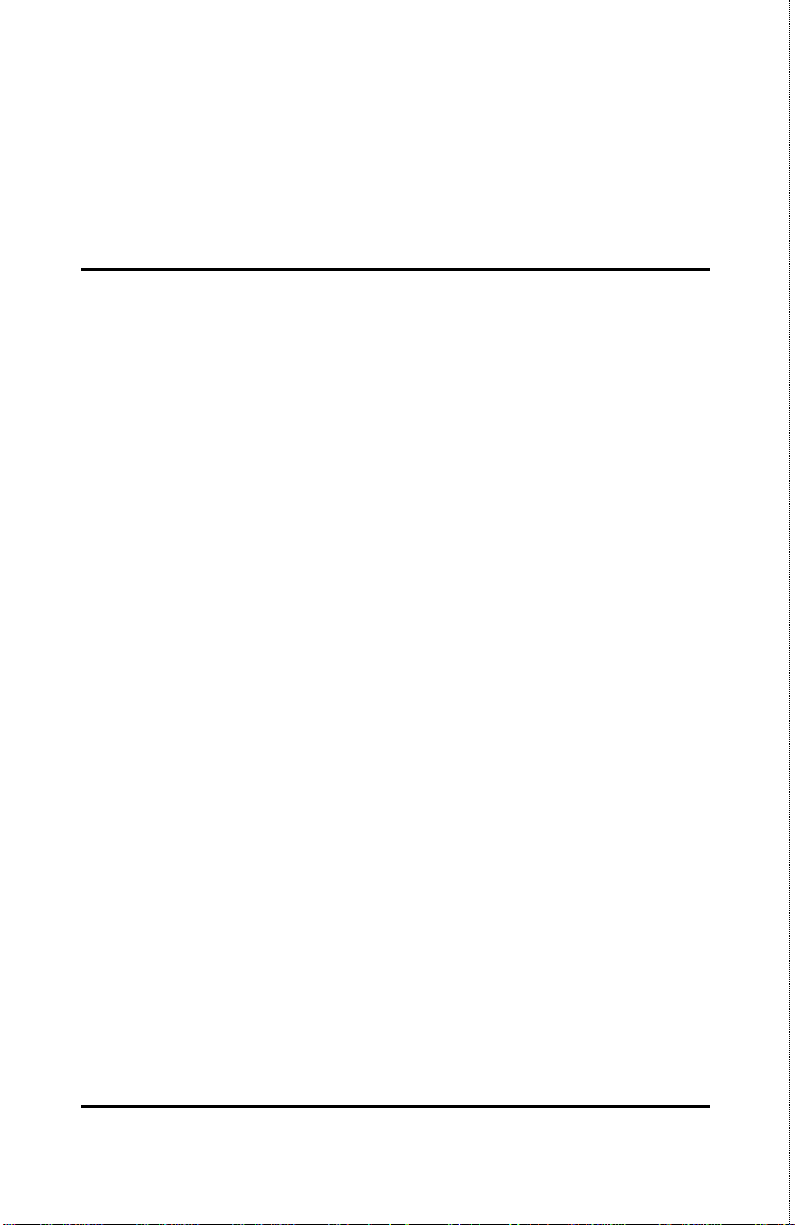
TABLE OF CONTENTS
0 ABOUT THIS GUIDE..................................................................... III
TERMS.....................................................................................................III
OVERVIEW OF THIS USER’S GUIDE.............................................................III
1 INTRODUCTION...............................................................................1
FAST ETHERNET TECHNOLOGY..................................................................1
SWITCHING TECHNOLOGY .........................................................................2
FEATURES.................................................................................................3
Ports..................................................................................................... 3
Performance features............................................................................3
2 UNPACKING AND SETUP................................................................5
UNPACKING .............................................................................................. 5
SETUP.......................................................................................................6
DESKTOP OR SHELF INSTALLATION ............................................................ 6
RACK INSTALLATION.................................................................................7
POWER ON ................................................................................................ 8
Power Failure....................................................................................... 9
3 IDENTIFYING EXTERNAL COMPONENTS...............................10
FRONT PANEL .........................................................................................10
REAR PANEL ...........................................................................................11
LED INDICATORS....................................................................................12
4 CONNECTING THE SWITCH .......................................................14
PC TO SWITCH........................................................................................14
HUB TO SWITCH ......................................................................................15
About This Guide i
Page 8
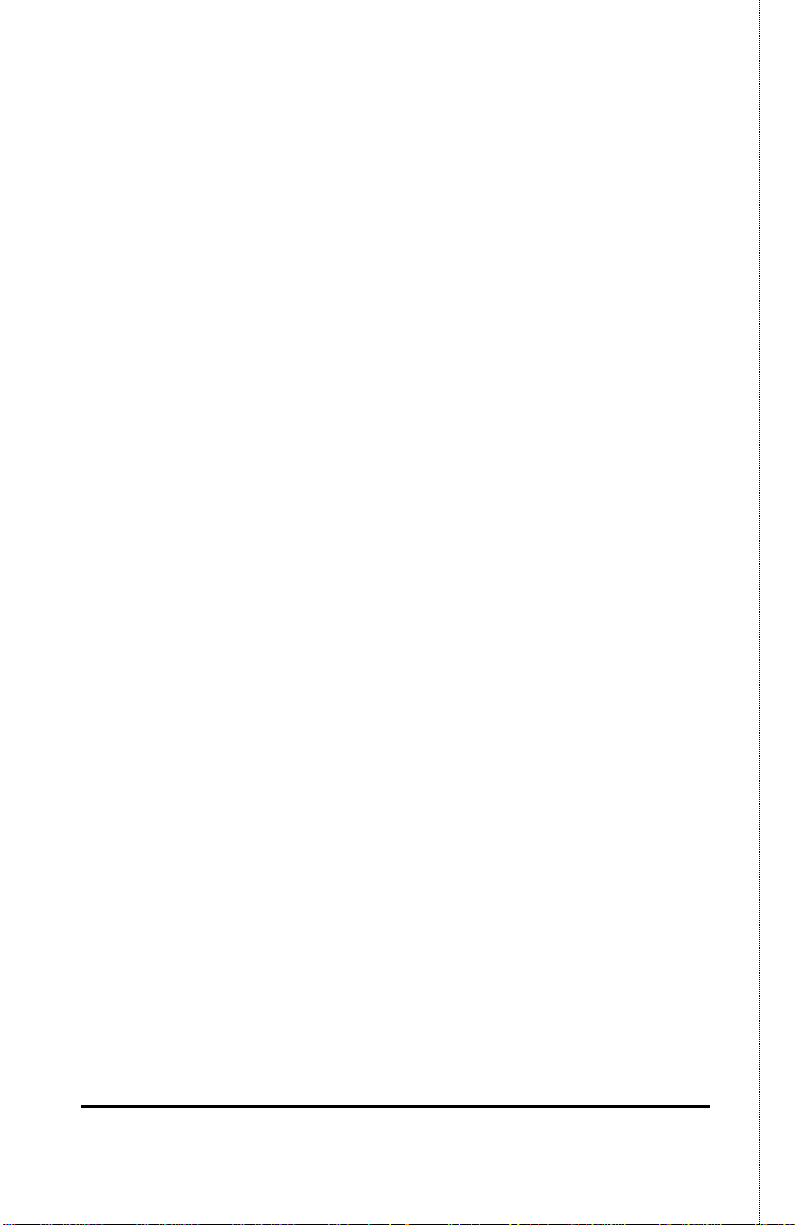
100Base-FX Hub.................................................................................15
SWITCH TO SWITCH.................................................................................16
5 CONFIGURING THE SWITCHES.................................................17
SUMMARY...............................................................................................17
6 FIBER CONNECTOR SC PIN SPECIFICATIONS.......................21
7 INDEX...............................................................................................23
ii About This Guide
Page 9
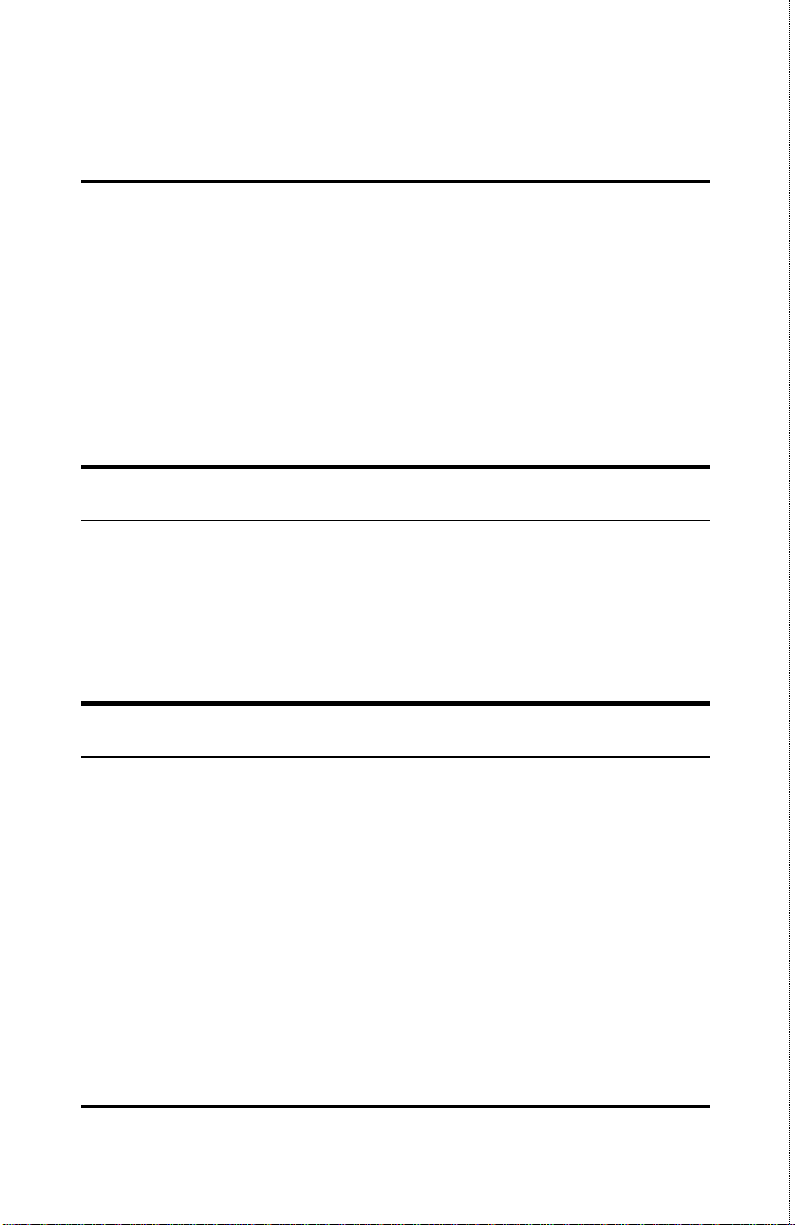
0 ABOUT THIS GUIDE
This User’s guide tells you how to install your DES-1008FX, how
to connect it to your Fast Ethernet network using fiber cable, and
how to set its configuration using the built-in back panel DIP
switch.
Terms
For simplicity, this documentation uses the terms “Switch” (first
letter upper case) to refer to the DES-1008FX 100 Fast Ethernet
Switch, and “switch” (first letter lower case) to refer to all
Ethernet switches, including the DES-1008FX.
Overview of this User’s Guide
♦ Chapter 1, Introduction. Describes the switch and its
features.
♦ Chapter 2, Unpacking and Setup. Helps you get started
with the basic installation of the switch.
♦ Chapter 3, Identifying External Components. Describes the
front panel, rear panel and LED indicators of the switch.
♦ Chapter 4, Connecting the Switch. Tells how you can
connect the DES-1008FX to your Fast Ethernet network.
About This Guide iii
Page 10
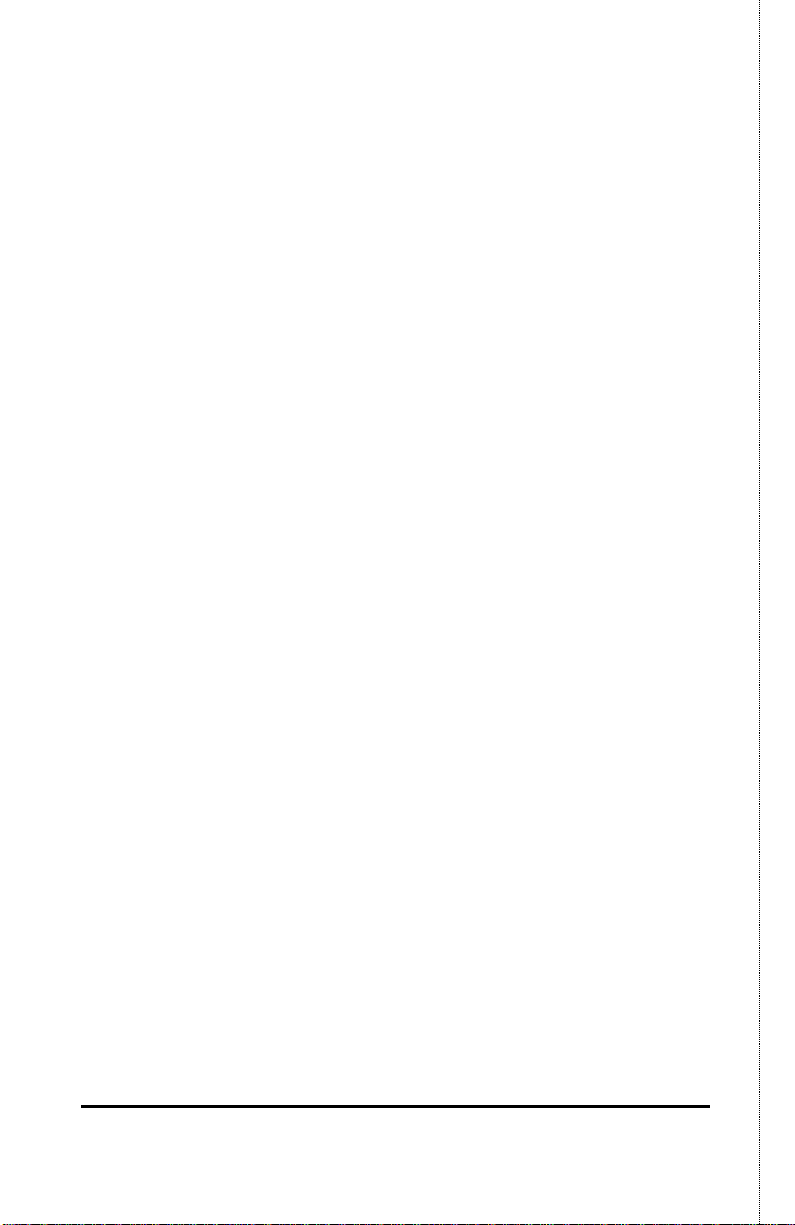
♦ Chapter 5, Configuring the Switch. Tells how to use the
built-in back panel DIP switch to set switch parameters for
full or half duplex.
♦ Appendix A, Technical Specifications. Lists the technical
specifications of the DES-1008FX.
♦ Appendix B, Fiber Connector SC Pin Specifications. Shows
the details and pin assignments for the Fiber Module
receptacle/ connector.
iv About This Guide
Page 11
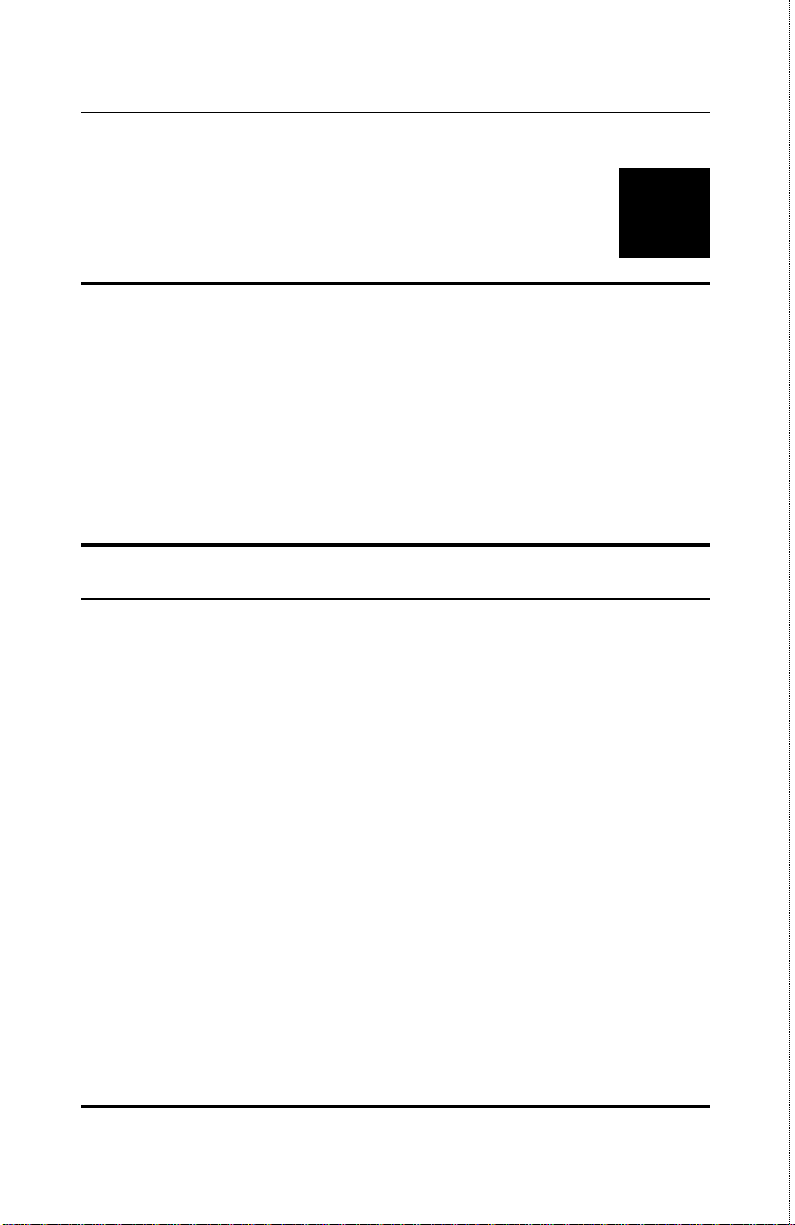
User’s Guide
11
1 INTRODUCTION
This section describes the features of the DES-1008FX, as well as
giving some background information about Fast Ethernet
switching technology.
Fast Ethernet Technology
The growing importance of LAN s and the increasing complexity
of desktop computing applications are fueling the need for high
performance networks. A number of high-speed LAN technologies
are proposed to provide greater bandwidth and improve
client/server response times. Among them, Fast Ethernet, or
100Base-TX or 100Base-FX, provides a non-disruptive, smooth
evolution from the current 10Base-T technology. The nondisruptive and smooth evolution nature, and the dominating
potential market base, virtually guarantee cost effective and high
performance Fast Ethernet solutions in the years to come.
100Mbps Fast Ethernet is a new standard specified by the IEEE
802.3 LAN committee. It is an extension of the 10Mbps Ethernet
standard with the ability to transmit and receive data at 100Mbps,
while maintaining the CSMA/CD Ethernet protocol. Since the
100Mbps Fast Ethernet is compatible with all other 10Mbps
Ethernet environments, it provides a straightforward upgrade and
Introduction 1
Page 12
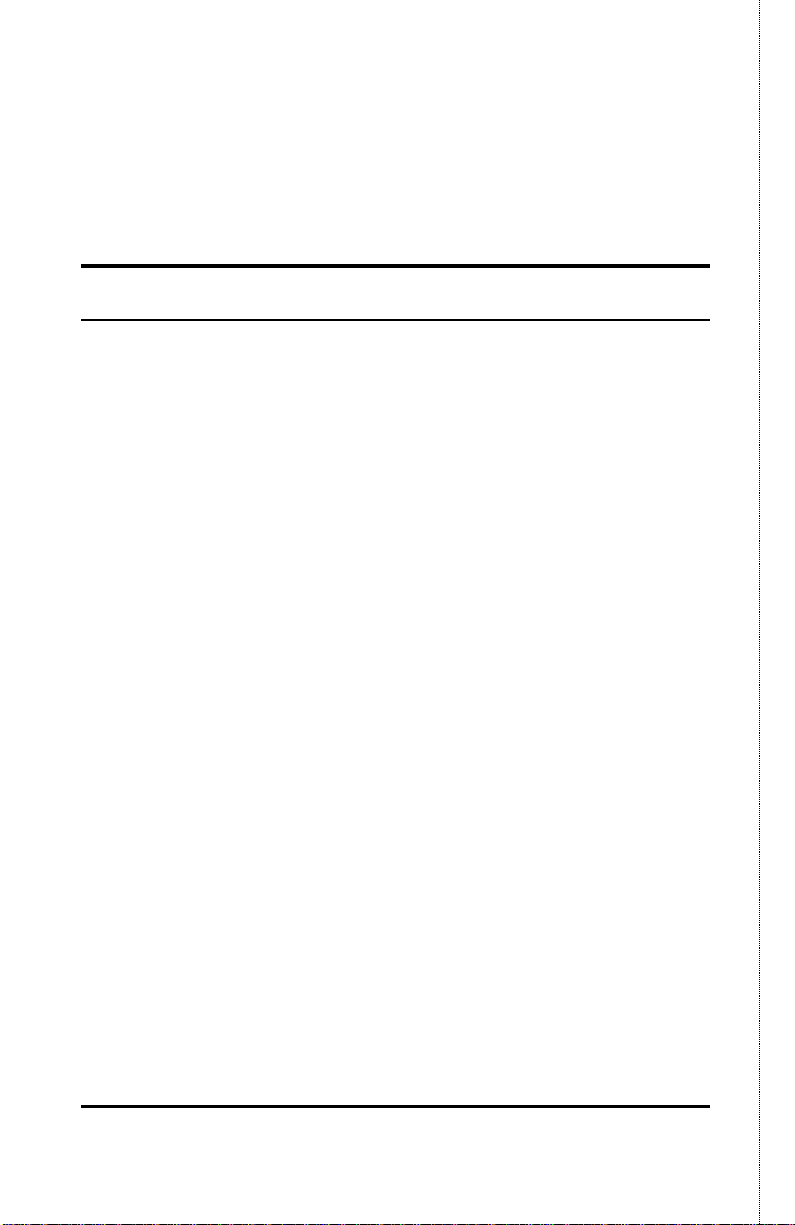
takes advantage of the company’s existing investment in
hardware, software, and personnel training.
Switching Technology
Another approach to pushing beyond the limits of Ethernet
technology is the development of Switching technology. A switch
bridges Ethernet packets at the MAC address level of the Ethernet
protocol transmitting among connected Ethernet or fast Ethernet
LAN segments.
Switching is a cost-effective way of increasing the total network
capacity available to users on a local area network. A switch
increases capacity and decreases network loading by making it
possible for a local area network to be divided into different
segments which don’t compete with each other for network
transmission capacity, giving a decreased load on each.
The switch acts as a high-speed selective bridge between the
individual segments. Traffic that needs to go from one segment to
another is automatically forwarded by the switch, without
interfering with any other segments. This allows the total
network capacity to be multiplied, while still maintaining the
same network cabling and adapter cards.
For Fast Ethernet networks, a switch is an effective way of
eliminating problems of chaining hubs beyond the “two-repeater
limit.” A switch can be used to split parts of the network into
different collision domains, making it possible to expand your Fast
Ethernet network beyond the 205-meter network diameter limit
for 100BASE-FX networks. Switches supporting both traditional
10Mbps Ethernet and 100Mbps Fast Ethernet are also ideal for
bridging between existing 10Mbps networks and new 100Mbps
networks.
2 Introduction
Page 13

User’s Guide
Switching LAN technology is a marked improvement over the
previous generation of network bridges, which were characterized
by higher latencies. Routers have also been used to segment local
area networks, but the cost of a router and the setup and
maintenance required make routers relatively impractical.
Today’s switches are an ideal solution to most kinds of local area
network congestion problems.
Features
The DES-1008FX Switch was designed for easy installation and
high performance in an environment where traffic on the network
and the number of users increase continuously.
The DES-1008FX Switch features:
Ports
♦ 8 high performance 100BaseFX ports all operating at 100
Mbps for connection to workstation, servers and hubs. All
ports can be selected to perform half-duplex or full duplex
connections.
♦ Select any of 8 ports for uplink/ MDI-X (media dependent
interface) port for uplink to another switch, hub or repeater.
Performance features
♦ Store and forward switching scheme capability to support
rate adaptation and protocol conversion.
Introduction 3
Page 14

♦ Full and Half-duplex at 100Mbps to allow two
communicating stations to transmit and receive at the same
time.
♦ Data forwarding rate 148,800 pps per port at 100% of fiber-
speed.
♦ Data filtering rate eliminates all error packets, runts, etc. at
148,800 pps per port at 100% of fiber-speed.
♦ 8K active MAC address entry table per device with self-
learning and table aging.
♦ 2 MB packet buffer per port.
♦ Supports broadcast storm rate filtering.
4 Introduction
Page 15

User’s Guide
22
2 UNPACKING AND
SETUP
This chapter provides unpacking and setup information for the
Switch.
Unpacking
Open the shipping carton of the Switch and carefully unpack its
contents. The carton should contain the following items:
♦ One DES-1008FX 100Mbps Fast Ethernet Switch
♦ Four rubber feet with adhesive backing
♦ 1 AC power cord
♦ This user’s guide with Registration Card
If any item is found missing or damaged, please contact your local
D-Link Reseller for replacement.
Unpacking and Setup 5
Page 16

Setup
The setup of the Switch can be performed using the following
steps:
♦ The surface must support at least 3 Kg.
♦ The power outlet should be within 1.82 meters (6 feet) of the
device.
♦ Visually inspect the power cord and see that it is secured
fully to the AC power connector.
♦ Make sure that there is proper heat dissipation from and
adequate ventilation around the Switch. Do not place heavy
objects on the Switch.
Desktop or Shelf Installation
When installing the Switch on a desktop or shelf, the rubber feet
included with the device must be first attached. Attach these
cushioning feet on the bottom at each corner of the device. Allow
enough ventilation space between the device and the objects
around it.
6 Unpacking and Setup
Page 17

User’s Guide
Figure 1. DES-1008FX Fast Ethernet Switch installed on a
Desktop or Shelf
Rack Installation
The DES-1008FX can be mounted in an EIA standard size, 19-inch
rack, which can be placed in a wiring closet with other equipment.
To install, attach the mounting brackets on the switch’s front
panel (one on each side) and secure them with the screws
provided.
Unpacking and Setup 7
Page 18

Figure 2A. Attaching the mounting brackets to the DES-1008FX
100Mbps Fast Ethernet Switch
Then, use the screws provided with the equipment rack to mount
the Switch in the rack.
Figure 2B. Installing the DES-1008FX 100Mbps Fast Ethernet
Switch in an equipment rack
Power on
The DES-1008FX Switch can be used with AC power sources 100 240 VAC, 50 - 60 Hz. The power switch is located at the rear of the
unit adjacent to the AC power connector and the system fan. The
Switch’s power supply will adjust to the local power source
automatically and may be turned on without having any or all
LAN segment cables connected.
After the power switch is turned on, the LED indicators should
respond as follows:
♦ The power LED indicator will turn on and remain ON. .
8 Unpacking and Setup
Page 19

User’s Guide
Power Failure
As a precaution, the Switch should be turned OFF in case of
power failure. When power is resumed, turn the Switch ON. At
all times, avoid leaving the Switch ON after the occurrence of a
power failure.
Unpacking and Setup 9
Page 20

33
3 IDENTIFYING
EXTERNAL
COMPONENTS
This chapter describes the front panel, rear panel and LED
indicators of the Switch
Front Panel
The front panel of the Switch consists of 8 (100 Mbps) 100BaseFX
ports and LED indicators.
Figure 3. Front panel view of the DES-1008FX Switch
10 Identifying External Components
Page 21

User’s Guide
♦ 8 high performance 100BaseFX ports all operating at 100
Mbps for connection to servers and hubs. All ports can be
set to perform 100Mbps half-duplex or full duplex
connections.
♦ Select any of 8 ports for uplink to another switch, hub or
repeater.
♦ Comprehensive LED indicators that display the conditions
of the Switch and status of the network. A description of
these LED indicators follows (see LED Indicators).
Rear Panel
The rear panel of the Switch consists of a power switch, an AC
power connector, an Half/Full Duplex DIP switch and a system
fan. The following shows the rear panel of the Switch.
Figure 4. Rear panel view of the DES-1008FX
♦ System Fans. These fans are used to circulate air inside
the Switch and also to dissipate heat. The sides of the
system also provide heat vents to serve the same purpose.
Do not block these openings, and leave adequate space at
the rear and sides of the Switch for proper ventilation. Be
reminded that without proper heat dissipation and air
Identifying External Components 11
Page 22

circulation, system components might overheat, which could
lead to system failure.
♦ Duplex Mode Switch. This bank of eight switches
changes the ports between full and Half-Duplex modes. The
switches are ordered reverse to the front panel ports.
Example front port 1 is switch 8. Half-Duplex is "DOWN" or
"ON". Full-Duplex is "UP" or "OFF". Default settings for the
DES-1008FX are all "DOWN/ON" at Half-Duplex.
♦ AC Power Connector. This is a three-pronged connector
that supports the power cord. Plug in the female connector
of the provided power cord into this connector, and the male
into a power outlet. Supported input voltages range from
100 ~ 240 VAC at 50 ~ 60 Hz.
♦ Power Switch. This turns the Switch on and off. To turn
on the system, press the switch to the “1” position; to turn
off, press the switch to the “0” position.
LED Indicators
The LED indicators of the Switch include Power, Link, Act, FDX
and Col. The following shows the LED indicators for the Switch
along with an explanation of each indicator.
Figure 5. The DES-1008FX Switch LED indicators
12 Identifying External Components
Page 23

User’s Guide
♦ Power. This indicator operates when the Switch is turned
ON (green). If this indicator is not lit, check the AC power
connector to assure proper insertion of the power cord and
the power switch is turned ON.
♦ Link These LED indicators are illuminated (green) when a
100 Mbps device is connected to any of the 8 ports or uplink
port.
♦ Act. The LED indicators turn on (green) whenever there is
reception or transmission (i.e. Activity--Act) of data
occurring at a port.
♦ FDX This LED indicator is green when a respective port is
in full duplex (FDX) mode.
♦ Col. It blinks yellow when collisions are occurring on the
respective port.
Identifying External Components 13
Page 24

44
4 CONNECTING THE
SWITCH
This chapter describes how to connect the DES-1008FX to your
Fast Ethernet network.
PC to Switch
A PC can be connected to the Switch via a two-string fiber straight
cable. The PC (equipped with a 100 Mbps SC jack) should be
connected to any of the eight ports (1x - 8x) of the DES-1008FX.
The LED indicators for PC connection are dependent on the LAN
card capabilities. If LED indicators are not illuminated after
making a proper connection, check the PC’s LAN card, the cable,
Switch conditions and connections.
NOTE: If your SC connectors are not locked together the TX and
RX on the PC's side, the cable connectors at the switch must
reversed to RX and TX of the Switch. This allows a TX from the
card to enter into the RX of the switch. Locked (paired) SC
connectors should be manufactured in this manner.
The following are LED indicator possibilities for a PC to Switch
connection:
14 Connecting The Switch
Page 25

User’s Guide
1. The Link LED indicator comes ON upon hookup.
2. The Act. LED indicator illuminates if dataupon hookup.
3. The FDX LED indicator depends upon LAN card capabilities
and DIP switch setting at DES-1008FX back panel.
4. The Col. LED indicator depends upon communication
activity.
Hub to Switch
A hub (100Base-FX) can be connected to the Switch via a twostring fiber crossover cable.
NOTE: If your SC connectors are not locked together the TX and
RX on the PC's side, the cable connectors at the switch must
reversed to RX and TX of the Switch. This allows a TX from the
card to enter into the RX of the switch. Locked (paired) SC
connectors should be manufactured in this manner.
100Base-FX Hub
A traditional repeater/hub can only accomplish Half-Duplex
setting. Set the DES-1008FX Duplex Mode switches for HalfDuplex of the ports that are hook to these hubs.
For a 100Base-FX hub, the Switch’s LED indicators should
illuminate the following:
♦ The Link LED indicator comes ON upon hookup.
♦ The Act. LED indicator illuminates if data upon hookup.
♦ The FDX LED indicator should be off.
Connecting The Switch 15
Page 26

♦ The Col. LED indicator depends upon communication
activity.
Switch to Switch
A 100Base-FX compatible switch can be connected to the Switch
via a two-string fiber crossover cable.
Switch the Duplex mode switches to the appropriate selections to
get the maximum bandwidth. Consult the other switches manual
for the proper setting of Duplex Modes. The DES-1008FX Duplex
Mode switches can be found on the back of the unit. "DOWN/ON"
is Half-Duplex and "UP/OFF" is Full-Duplex.
NOTE: If your SC connectors are not locked together the TX and
RX on the PC's side, the cable connectors at the switch must
reversed to RX and TX of the Switch. This allows a TX from the
card to enter into the RX of the switch. Locked (paired) SC
connectors should be manufactured in this manner.
The "uplinked" Switch LED indicators for the respective connected
ports are as follows:
♦ The Link LED indicator comes ON upon hookup.
♦ The Act. LED indicator illuminates if data upon hookup.
♦ The FDX LED indicator depends upon the "uplinked"
switch's capabilities and Duplex Mode switch setting at
DES-1008FX back panel.
♦ The Col. LED indicator depends upon communication
activity.
16 Connecting The Switch
Page 27

User’s Guide
55
5 CONFIGURING THE
SWITCHES
Summary
The DES-1008FX is a Auto-Learning unintelligent 100BaseFX
Fast Ethernet Switch.
The only configuration that can be done is the Duplex Mode.
This bank of eight switches changes the ports between full and
half duplex modes. The switches are ordered reverse to the
front panel ports. Example front port 1 is switch 8. Half-Duplex
is "DOWN" or "ON". Full-Duplex is "UP" or "OFF". Default
settings for the DES-1008FX are all "DOWN/ON" at HalfDuplex.
Any further configuration is not necessary for the DES1008FX.
Configuring the Switches 17
Page 28

SPECIFICATIONS
General
Standards:
IEEE 802.3u 100 Base-FX Fast Ethernet
ANSI/IEEE Std 802.3
IEEE 802.3 Frame types: Transparent
IEEE 802.3 MAC layer frame size: 64 - 1518
Protocol: CSMA/CD
Data Transfer Rate: Fast Ethernet:
AA
A TECHNICAL
100Mbps (half duplex)
200Mbps (full duplex)
Topology: Star
18 Configuring the Switches
Page 29

User’s Guide
General
Network Cables: 100Base-FX:
ISO/IEC 11801 62.5/125-um optical fiber cable cable (100 m)
EIA/TIA-568-A horizontal 62.5/125-um optical fiber cable (100
m)
Or ISO/IEC 9314-3
Number of Ports: 8 x 100 Mbps LAN ports
Controller Chips VLSI
Physical and Environmental
AC inputs: 100 - 240 VAC, 50/60 Hz (internal universal power supply)
Power Consumption: 40 watts maximum
DC fans: 2 built-in 40x40 mm fan
Operating
Temperature:
Storage Temperature: -40 ~ 70 degree Celsius
Humidity: 5% ~ 95% non-condensing
Dimensions: 324x231x43 mm (1U), 19 inch rack-mount width
Weight: 3 Kg
EMI: FCC Class A, CE Mark Class A, VCCI Class I
Safety: UL (UL 1950), CSA (CSA950), TUV/GS (EN60950)
Configuring the Switches 19
0 ~ 50 degrees Celsius
Page 30

Performance
Transmission Method: Store-and-forward
RAM Buffer: 8 M bytes per device
Filtering Address Table: 8 K entries per device
Packet Filtering/Forwarding
Rate:
MAC Address Learning: Automatic update
148,800 pps per port (for 100Mbps)
Max age: fixed
20 Configuring the Switches
Page 31

User’s Guide
BB
6 FIBER CONNECTOR
SC PIN SPECIFICATIONS
When connecting the DES-1008FX Switch to another switch, a
bridge or a hub, a crossover cable is necessary. Please review
these products for matching cable pin assignment.
SC fiber connector has push-pull mating mechanism with keyed,
molded housing. Connector internal contains a 2.5 mm diameter
keyed ferrule. Please refer to EIA/TIA-568A for detail description.
The following diagram and tables show the standard fiber
connector SC receptacle/connector and their pin assignments for
the switch to network adapter card, switch, hub or bridge
connection.
The standard fiber connector SC receptacle/connector
Fiber Connector SC Pin Specifications 21
Page 32

SC Fiber Connector pin assignment
Contact Media Crossover Interface
Signal
1 Tx +(transmit)
2 Rx - (receive)
The standard SC Fiber Connector pin assignment
22 Fiber Connector SC Pin Specifications
Page 33

User’s Guide
7 INDEX
1
100 M (speed indicator) ..........13
A
AC inputs................................19
AC Power Connector.............12
AC power cord..........................5
D
Desktop or Shelf Installation .....6
Dimensions.............................19
F
FDX/Col .................................13
full duplex ............................13
Front Panel..............................10
H
heat dissipation .........................6
Hub to Switch....................15, 16
Humidity.................................19
I
Identifying External Components
............................................10
L
LAN card................................ 14
LED Indicators........................12
M
MAC Address Learning .......... 20
O
Operating Temperature ........... 19
P
PC to Switch ........................... 14
Power.....................................12
Power Consumption ................19
Power Failure............................9
Power on...................................8
Power Switch.........................12
R
Rack Installation (DES-1008)....7
RAM Buffer ............................20
Rear Panel ...............................11
RJ-45 Pin Specification ...........21
S
Setup......................................... 6
Storage Temperature ...............19
System Fan.............................11
T
Transmission Methods ............ 20
U
Unpacking.................................5
Index 23
Page 34

V
W
ventilation.................................6
Weight ....................................19
24 Index
Page 35

Registration Card
Print, type or use block letters.
Your name: Mr./Ms_____________________________________________________________________________
Organization: ________________________________________________Dept. ____________________________
Your title at organization:________________________________________________________________________
Telephone: _______________________________________ Fax:________________________________________
Organization's full address: ______________________________________________________________________
____________________________________________________________________________________________
Country: _____________________________________________________________________________________
Date of purchase (Month/Day/Year): _______________________________________________________________
Product Model Product Serial
(* Applies to adapters only)
Product was purchased from:
Reseller's name: ______________________________________________________________________________
Telephone: _______________________________________ Fax:________________________________________
Reseller's full address: _________________________________________________________________________
Answers to the following questions help us to support your product:
1. Where and how will the product primarily be used?
oHome oOffice oTravel oCompany Business oHome Business oPersonal Use
2. How many employees work at installation site?
o1 employee o2-9 o10-49 o50-99 o100-499 o500-999 o1000 or more
3. What network protocol(s) does your organization use ?
oXNS/IPX oTCP/IP oDECnet oOthers_____________________________
4. What network operating system(s) does your organization use ?
oD-Link LANsmart oNovell NetWare oNetWare Lite oSCO Unix/Xenix oPC NFS o3Com 3+Open
oBanyan Vines oDECnet Pathwork oWindows NT oWindows NTAS oWindows '95
oOthers__________________________________________
5. What network management program does your organization use ?
oD-View oHP OpenView/Windows oHP OpenView/Unix oSunNet Manager oNovell NMS
oNetView 6000 oOthers________________________________________
6. What network medium/media does your organization use ?
oFiber-optics oThick coax Ethernet oThin coax Ethernet o10BASE-T UTP/STP
o100BASE-TX o100BASE-T4 o100VGAnyLAN oOthers_________________
7. What applications are used on your network?
oDesktop publishing oSpreadsheet oWord processing oCAD/CAM
oDatabase management oAccounting oOthers_____________________
8. What category best describes your company?
oAerospace oEngineering oEducation oFinance oHospital oLegal oInsurance/Real Estate oManufacturing
oRetail/Chainstore/Wholesale oGovernment oTransportation/Utilities/Communication oVAR
oSystem house/company oOther________________________________
9. Would you recommend your D-Link product to a friend?
oYes oNo oDon't know yet
10.Your comments on this product?
__________________________________________________________________________________________
__________________________________________________________________________________________
No.
_________________________________________________________________________
* Product installed in type of
computer (e.g., Compaq 486)
* Product installed in
computer serial No.
Page 36

Page 37

