Page 1
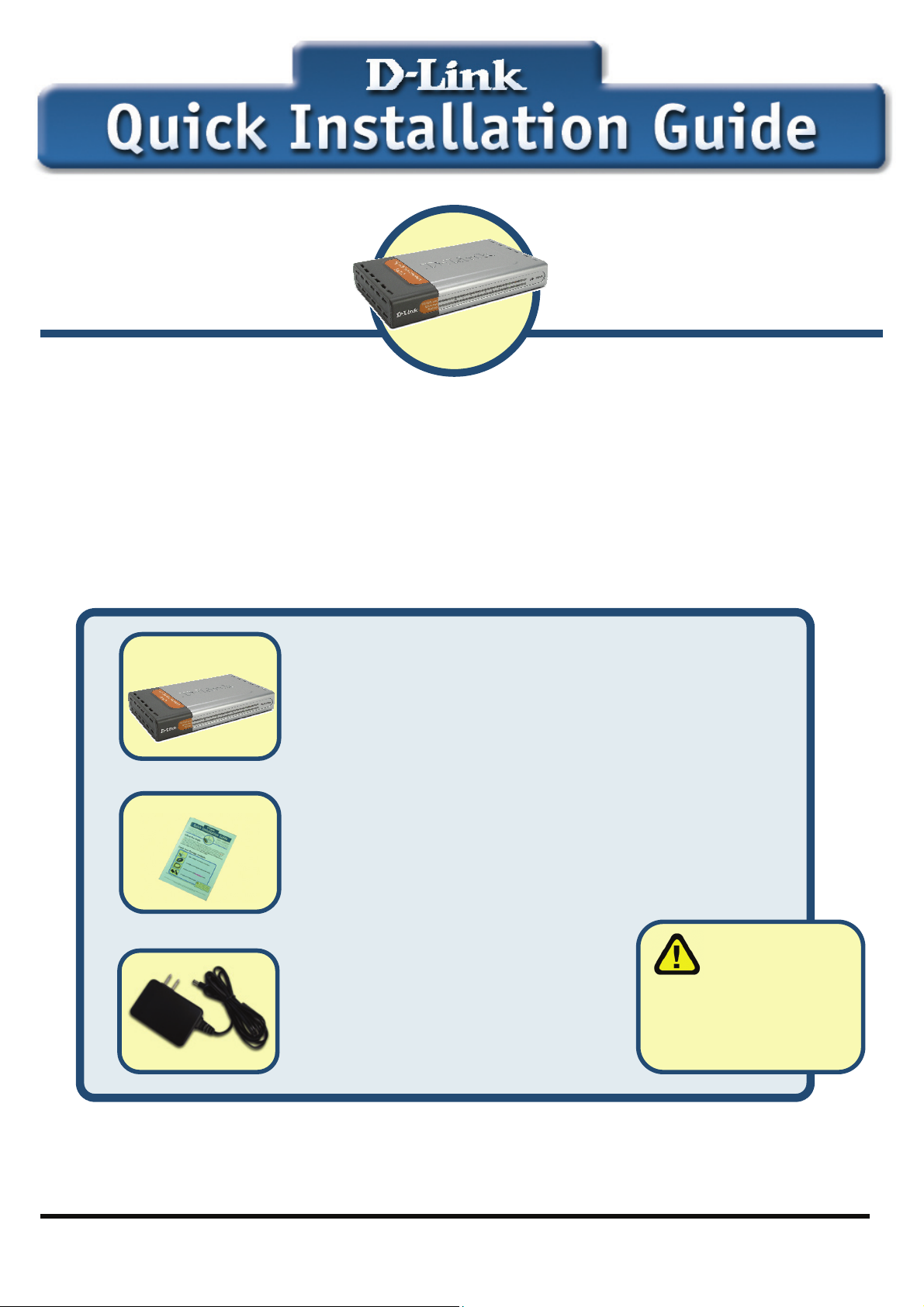
r
DES-1008FL/PRO
DES-1008FR/PRO
10/100M Fast Ethernet Switch
DES-1008F
Before Your Begin
This Quick Installation Guide gives step-by-step instructions for setting up the D-Link
DES-1008F, DES-1008FL/PRO and DES-1008FR/PRO 10/100M Fast Ethernet
Switches. The model you have purchased may appear slightly different from those
shown in the illustrations.
Check Your Package Contents
These are the items included with your DES-1008F, DES-1008FL/PRO,
DES-1008FR/PRO purchase:
• DES-1008F, DES-1008FL/PRO,
DES-1008FR/PRO
10/100M Fast Ethernet Switch
• Quick Installation Guide
• 7.5V DC, 1A Power Adapter
Using a powe
supply with a
different voltage rating
will damage and void
the warranty for this
product.
If any of the above items are missing, please contact your reseller.
©2003 D-Link Systems, Inc. All rights reserved. Trademarks or registered trademarks are the property of their respective
holders. Software and specifications subject to change without notice.
Page 2
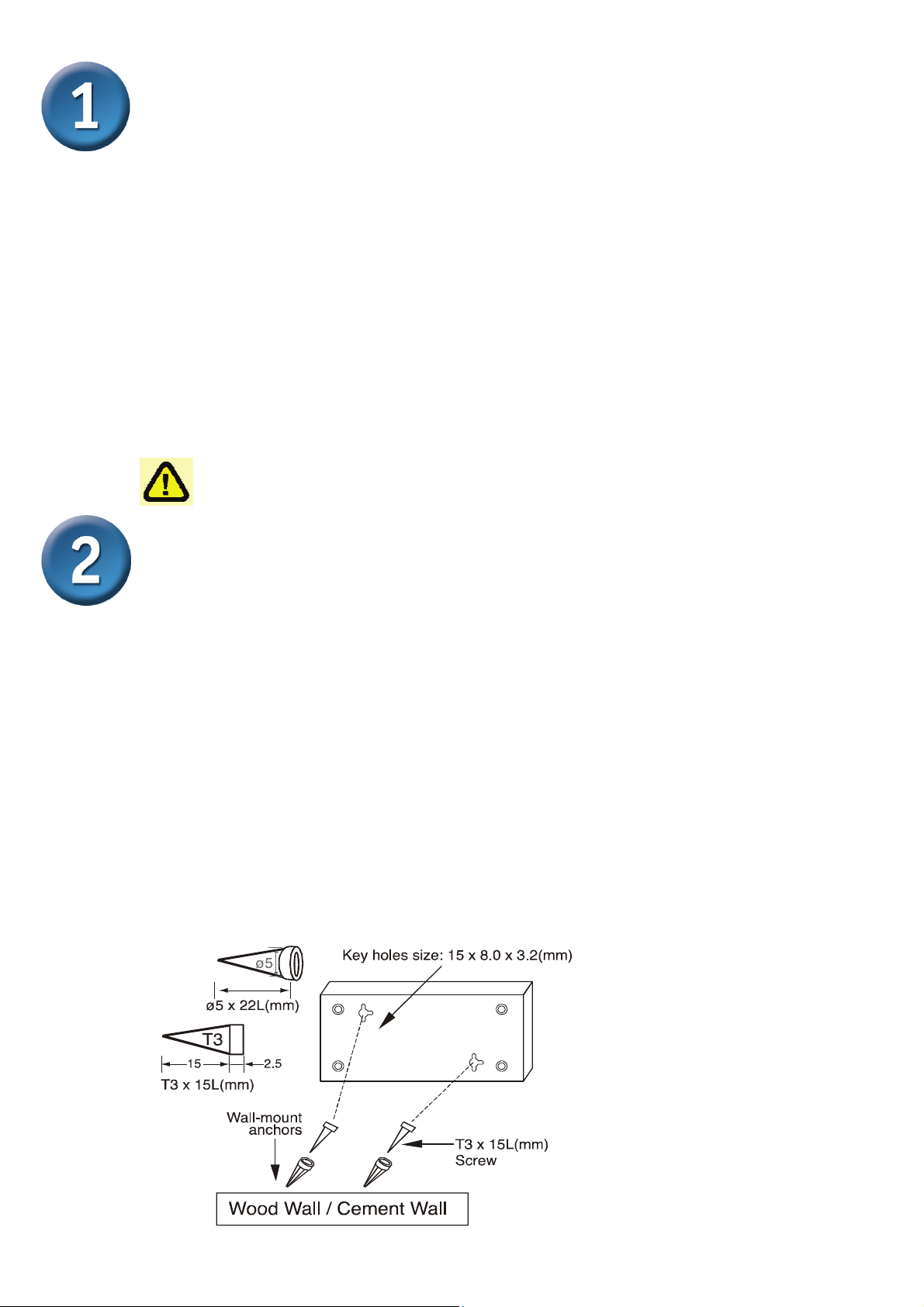
Setup The DES-1008F,
DES-1008FL/PRO, DES-1008FR/PRO
10/100M Fast Ethernet Switch
The setup of the Switch can be performed using the following steps:
A. Install the DES-1008F, DES-1008FL/PRO, DES-1008FR/PRO in a fairly
cool and dry place. See Technical Specification for the acceptable
operation temperature and humidity ranges.
B. Install the Switch in a site free from strong electromagnetic source, vibration,
dust, and direct sunlight.
C. Leave at least 10cm of space at the left and right hand side of the Switch
for ventilation.
D. Visually inspect the DC power jack and make sure that it is fully secured to
the power adapter.
Do not stack any device on the Switch.
Mounting the Switch on a Wall
The DES-1008F, DES-1008FL/PRO, DES-1008FR/PRO can also be mounted
on a wall. Two mounting slots are provided on the bottom of the switch for this
purpose. Please make sure that the front panel is exposed in order to view the
LEDs. Please refer to the illustration below:
A. Mounting on a cement wall
1. Mount the Nylon screw anchors into a cement wall.
2. Drive the T3 x 15L screws into the Nylon screw anchors.
3. Hook the mounting holes of the switch back on the screws; you have
completed the wall-mount.
B. Mounting on a wood wall
1. Drive the T3 x 15 L screws into the wood wall.
2. Hook the mounting holes of the switch back on the screws; you have
completed the wall-mount.
(1) 3/4 inch minimum
for wood wall
(2) 3 inch minimum
for cement wall.
2
Page 3
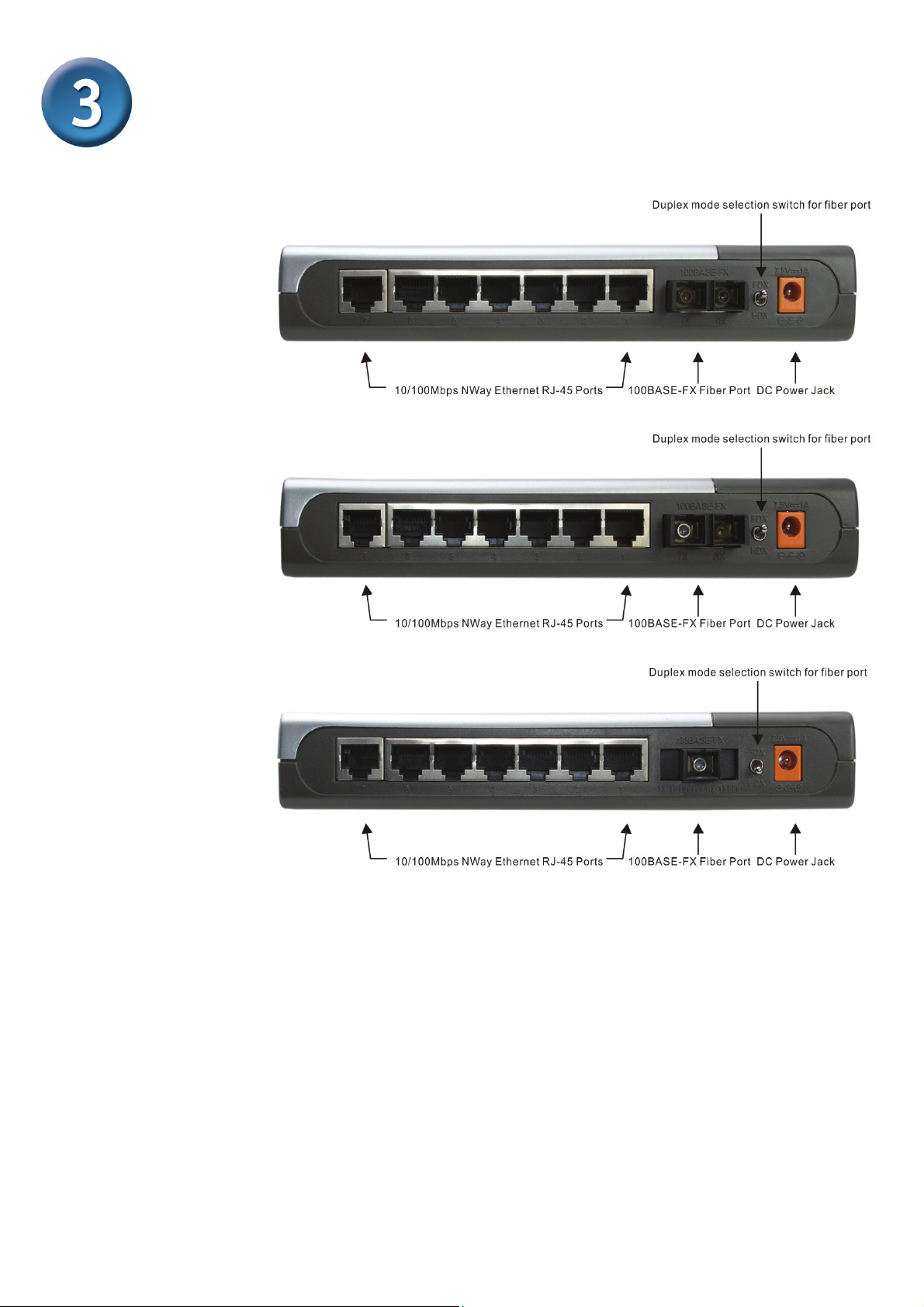
Connecting The DES-1008F,
DES-1008FL/PRO, DES-1008FR/PRO
To Your Network
DES-1008F
DES-1008FL/PRO
DES-1008FR/PRO
DC Power Jack: Power is supplied through an external AC power adapter.
Since the switch does not include a power switch, plugging its power adapter
into a power outlet will immediately power it on.
Auto-MDI-X Function ports: Use these jacks (port1 ~ port-7) for DES-1008F,
DES-1008FL/PRO, DES-1008FR/PRO to connect stations to the hub. An AutoMDI-X function will automatically detect if a crossover is required and make the
swap of TX pair and Rx pair internally. With this function, straight-through cable
can be used for any connection. MDI to MDI-X connection rule is not necessary
anymore. In the switches, all TX ports are equipped with this function. You can
use just straight-through type cables for all your connections.
3
Page 4
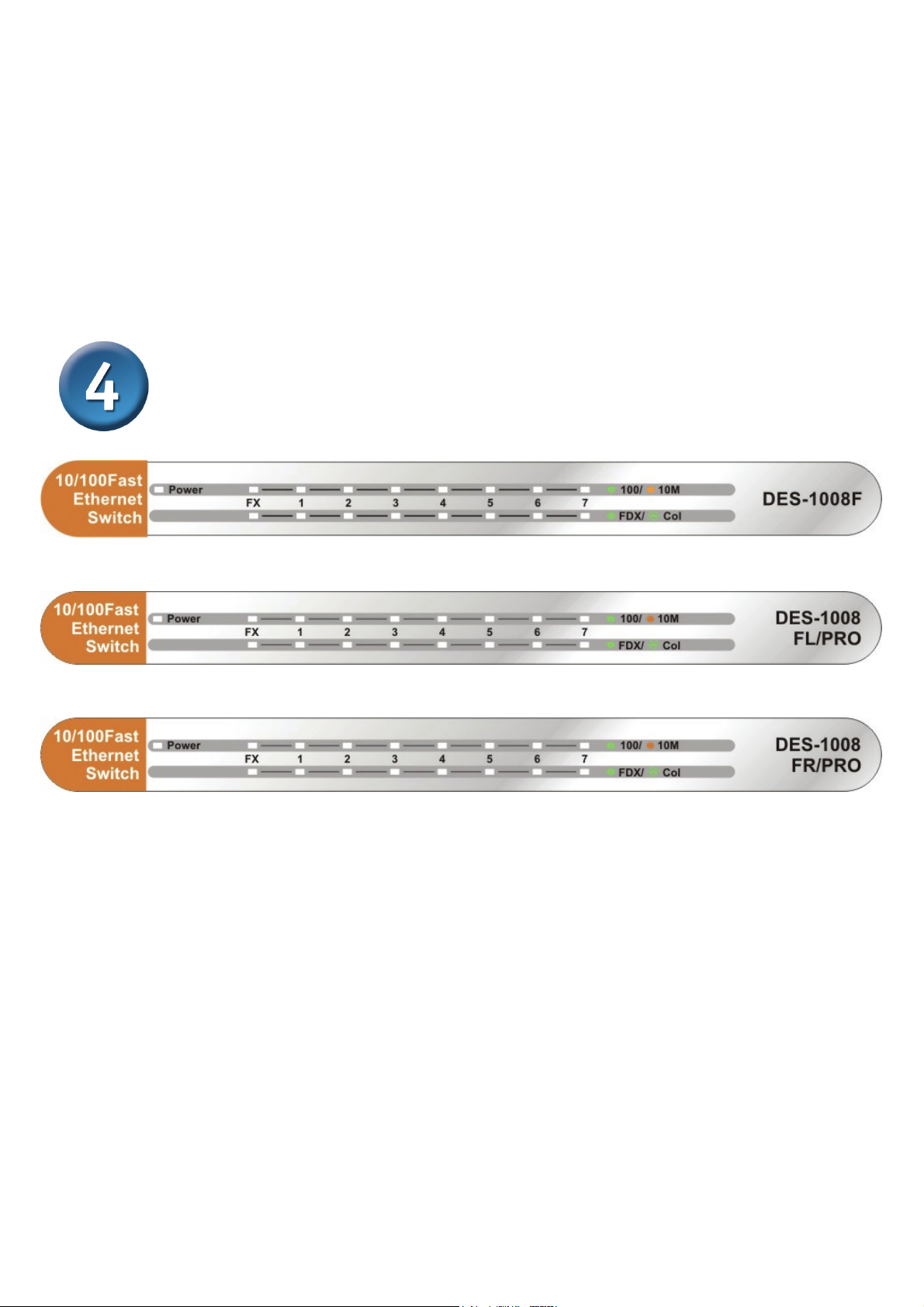
100BASE-FX Fiber Port: The DES-1008F Fiber port supports a 100BASE-FX
Duplex SC connector for a 1310 nm Multi-mode fiber link of up to 2 km. The
DES-1008FL/PRO Fiber port supports a 100BASE-FX Duplex SC connector for
a 1310 nm Single- mode fiber link of up to 15 km. The DES-1008FR/PRO
Fiber port supports a 100BASE-FX Single SC connector for a TX1310
nm/RX1550nm Single-mode fiber link of up to 20 km.
Duplex Mode Switch: The switch is to select the operation mode either to run
in full or half duplex mode for 100BASE-FX. When turning the switch to FDX,
the fiber port will run at full duplex or turn to HDX, the fiber will run at half
duplex.
LED Indicators
Power
This LED indicator lights green when the switch is receiving power,
otherwise, it is off.
FDX/Col (Full-Duplex/Collision)
This LED indicator lights green when a respective port is in full duplex
(FDX) mode. Otherwise, it is blinking when collisions are occurring on the
respective port.
100M LINK/ACT(green), 10M LINK/ACT(amber)
This LED indicator lights green when the port is connected to a 100Mbps
Fast Ethernet station, if the indicator blinking green will be transmission or
received data on the 100Mbps network. Otherwise, if the indicator lights
amber when the port is connected to a 10Mbps Ethernet station, if the
indicator blinking amber will be transmission or received data on the
10Mbps network.
4
Page 5

Technical Support
You can find software updates and user documentation on the
D-Link website.
Tech Support for customers within Australia:
D-Link Technical Support over the Telephone:
1300-766-868
Monday to Friday 8:00am to 8:00pm EST
Saturday 9:00am to 1:00pm EST
D-Link Technical Support over the Internet:
http://www.dlink.com.au
email:support@dlink.com.au
Tech Support for customers within New Zealand:
D-Link Technical Support over the Telephone:
0800-900-900
Monday to Friday 8:30am to 8:30pm
Saturday 9:00am to 5:00pm
D-Link Technical Support over the Internet:
http://www.dlink.co.nz
email:support@dlink.co.nz
5
Page 6

Technical Support
You can find software updates and user documentation on the
D-Link website.
Tech Support for customers within South Eastern
Asia and Korea:
D-Link South Eastern Asia and Korea Technical Support
over the Telephone:
+65-6895-5355
Monday to Friday 9:00am to 12:30pm, 2:00pm-6:00pm
Singapore Time
D-Link Technical Support over the Internet:
email:support@dlink.com.sg
6
Page 7

Technical Support
You can find software updates and user documentation on the
D-Link website.
Tech Support for customers within India
D-Link Technical Support over the Telephone:
+91-22-26526741
+91-22-26526696 –ext 161 to 167
Monday to Friday 9:30AM to 7:00PM
D-Link Technical Support over the Internet:
http://ww.dlink.co.in
http://www.dlink.co.in/dlink/drivers/support.asp
ftp://support.dlink.co.in
email: techsupport@dlink.co.in
7
Page 8

Technical Support
You can find software updates and user documentation on the
D-Link website.
D-Link provides free technical support for customers for the
duration of the warranty period on this product.
Customers can contact D-Link technical support through our
web site or by phone.
Tech Support for customers within the Russia
D-Link Technical Support over the Telephone:
(495) 744-00-99
Monday to Friday 10:00am to 6:30pm
D-Link Technical Support over the Internet
http://www.dlink.ru
email: support@dlink.ru
8
Page 9

Technical Support
You can find software updates and user documentation on the D-Link website.
Tech Support for customers within the U.A.E & North Africa:
D-Link Technical Support over the Telephone:
(971) 4-391-6480 (U.A.E)
Sunday to Wednesday 9:00am to 6:00pm GMT+4
Thursday 9:00am to 1:00pm GMT+4
D-Link Middle East & North Africa
D-Link Technical Support over the Internet:
http://support.dlink-me.com
email:support@dlink-me.com
Tech Support for customers within Israel:
D-Link Technical Support over the Telephone:
(972) 9-9715701
Sunday to Thursday 9:00am to 5:00pm
D-Link Technical Support over the Internet:
http://www.dlink.co.il/support/
e-mail: support@dlink.co.il
Tech Support for customers within Turkey:
D-Link Technical Support over the Telephone:
0090 312 473 40 55
Monday to Friday 9:00am to 6:00pm
D-Link Technical Support over the Internet:
http://www.dlink.com.tr
e-mail: turkiye@dlink-me.com
Tech Support for customers within Egypt:
D-Link Technical Support over the Telephone:
+202-2919035, +202-2919047
Sunday to Thursday 9:00am to 5:00pm
D-Link Technical Support over the Internet:
http://support.dlink-me.com
e-mail: amostafa@dlink-me.com
9
Page 10

Technical Support
You can find software updates and user documentation on the
D-Link website.
Tech Support for customers within South Africa
and Sub Sahara Region:
D-Link South Africa and Sub Sahara Technical Support
over the Telephone:
+27-12-665-2165
08600 DLINK ( For South Africa only )
Monday to Friday 8:30am to 9:00pm South Africa Time
D-Link Technical Support over the Internet:
http://www.d-link.co.za
email:support@d-link.co.za
10
Page 11

Technical Support
You can find updates and user documentation on the D-Link website
Tech Support for Latin America customers:
D-Link Technical Support over the followings Telephones:
Argentina: 0-800 122 35 465 Monday to Friday 09:00am to 22:00pm
Chile: 800-835465 Monday to Friday 08:00am to 21:00pm
Colombia: 01-800 952 54 65 Monday to Friday 07:00am to 20:00pm
Ecuador: 1800-035465 Monday to Friday 07:00am to 20:00pm
El Salvador: 800-6137 Monday to Friday 06:00am to 19:00pm
Guatemala:1800-300 0017 Monday to Friday 06:00am to 19:00pm
Panama: 00-800 052 54 65 Monday to Friday 07:00am to 20:00pm
Peru: 0800-00 968 Monday to Friday 07:00am to 20:00pm
Venezuela: 0-800-100 5767 Monday to Friday 08:00am to 21:00pm
D-Link Technical Support over the Internet:
www.dlinkla.com
www.dlinklatinamerica.com
email:support@dlink.cl
Tech Support for customers within Brazil:
D-Link Technical Support over the Telephone:
0800-7014104
Monday to Friday 8:30am to 18:30pm
D-Link Technical Support over the Internet:
www.dlinkbrasil.com.br
email:suporte@dlinkbrasil.com.br
11
