Page 1
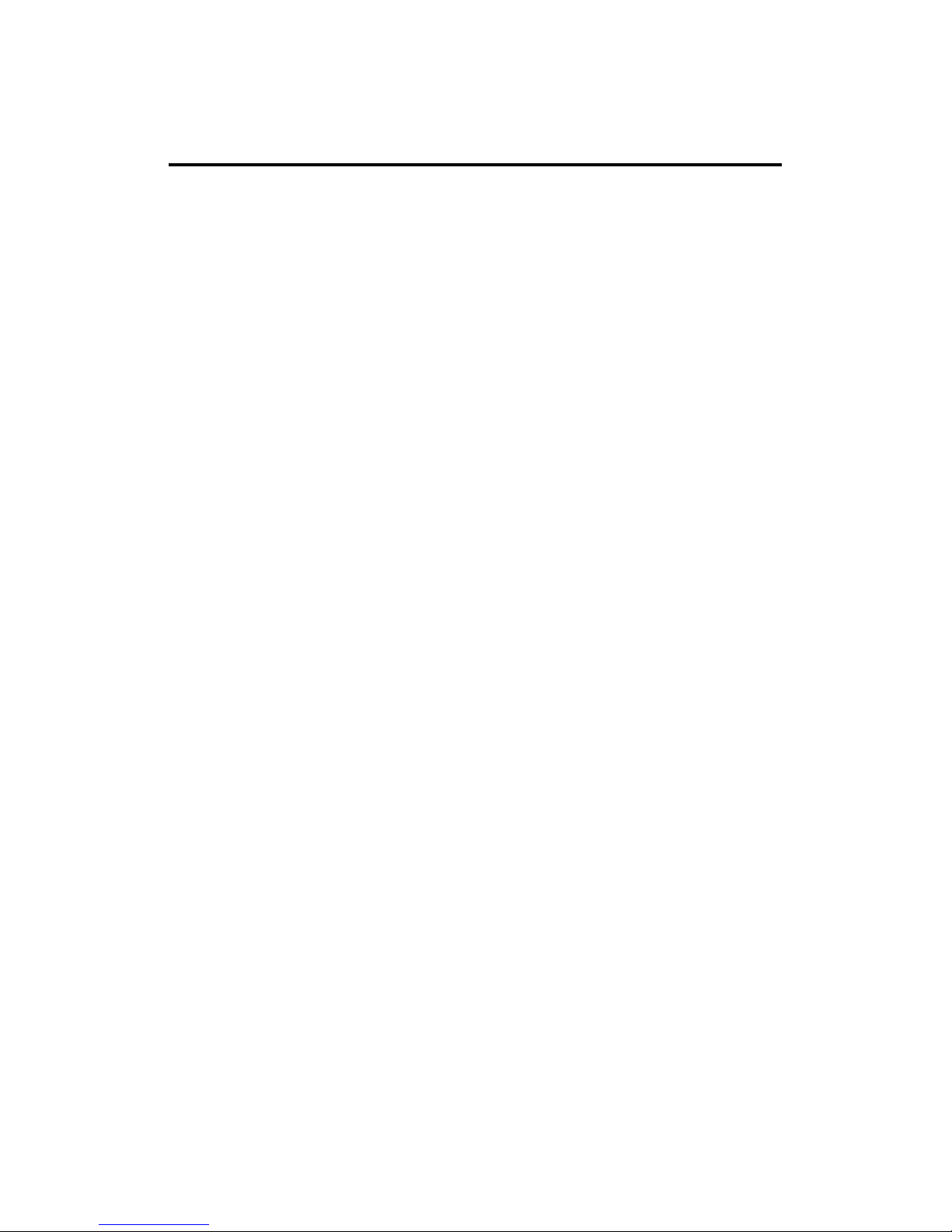
Introduction
The D-Link DE-220P Series is a new line of Plug and
Play
Ethernet adapters based on the technology of DLink’s best-selling DE-220 Ethernet adapters. Plug
and Play(PnP) technology provides automatic configuration of newly installed devices without user
intervention, eliminating much guess-work from installation of PC upgrades.
Ease of use is the hallmark of the DE-220P Series.
After installing a DE-220P Series card, configuration
is exceedingly simple for both traditional (non-PnP)
systems and the newer PnP-compliant systems.
For PnP systems, simply install the DE-220P Series
card into an expansion slot. Configuration by the system software then proceeds automatically. If multiple
network interface cards are installed, the PnP system
guarantees that there are no conflicts among them.
For non-PnP systems, just install the DE-220P Series
adapter into an available expansion slot, then run the
supplied setup program, setup.exe. Online help an-
sw ers your questio ns , and an advan ce d diagnosti c
Page 2
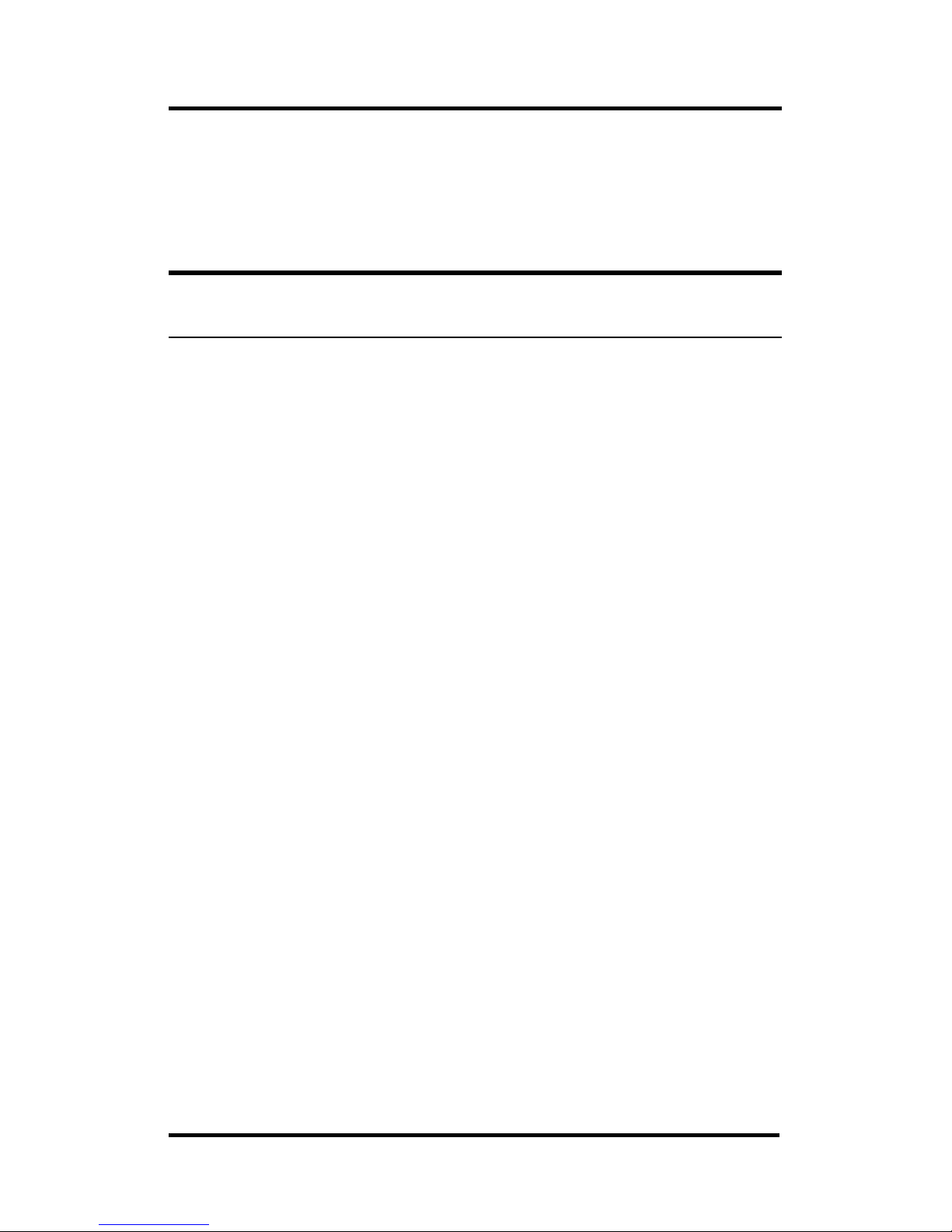
DE-220P Series Ethernet Adapter / User’s Guide
2
Introduction
program is supplied for testing adapter functions and
commu nicat io n with oth er computer s on t he n etw ork.
Features
DE-220P Series Ethernet adapters comply with IEEE
802.3 Ethernet standards, and use VLSI components
for enhanced reliability. The following features distinguish D-Link DE-220P Series Ethernet adapters:
♦ Easy Installation
DE-220P Series Ethernet adapters have no
physical jumpers or DIP switches. Thus it is
never necessary to remove a DE-220P Series card
in order to reconfigure. When installed in a PnPcompliant system, configuration is handled
entirely by system software, with no user
intervention. In non-PnP systems, configuration
is accomplished by running the supplied setup
program.
♦ Support for 16-bit Expansion Slots
DE-220P Series Ethernet cards can be installed in
16-bit (AT-style) expansion slots.
Page 3
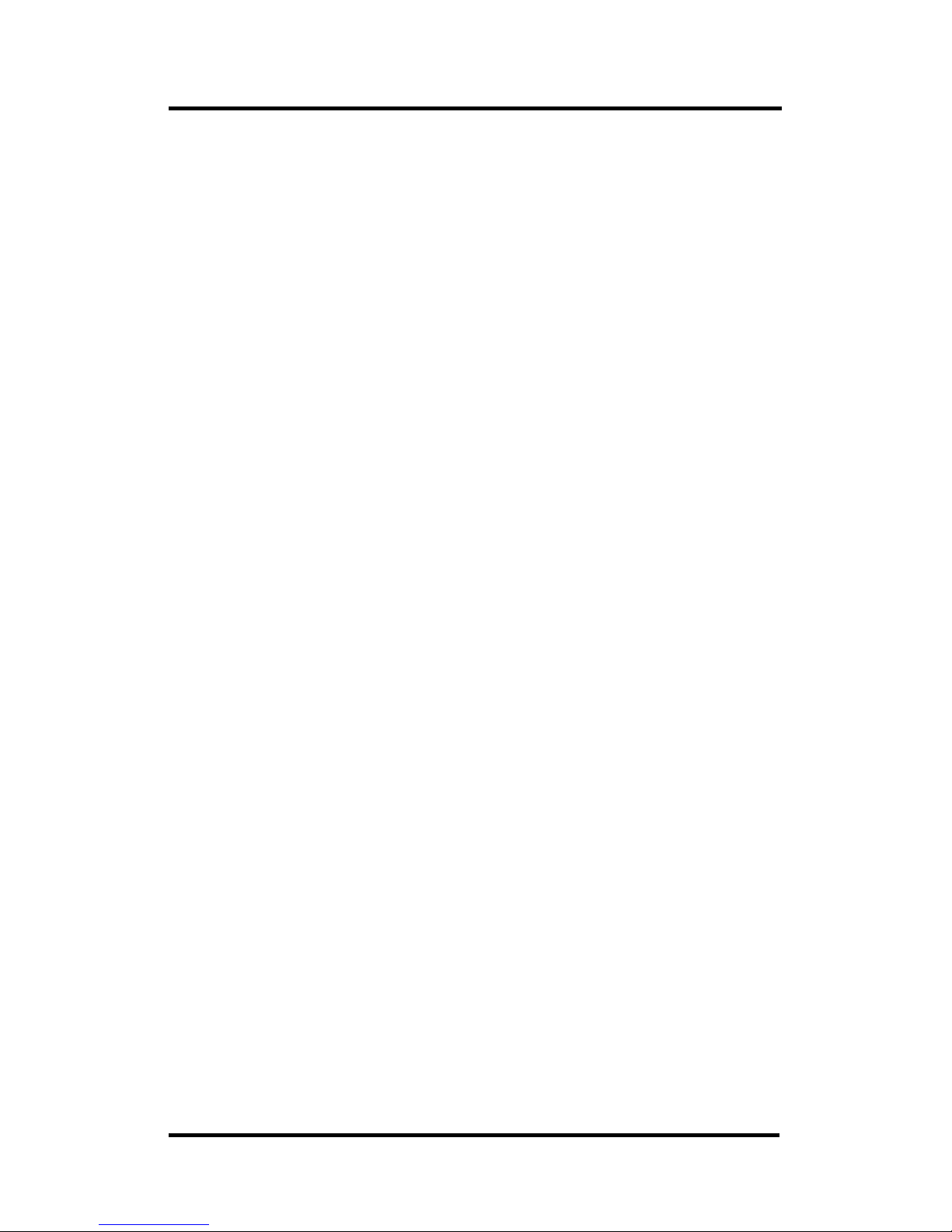
DE-220P Series Ethernet Adapter / User’s Guide
Introduction
3
♦ DE-2000 Drivers
DE-220P Series Ethernet adapters are fully
compatible with network drivers for Novell NE2000 adapters.
♦ Diagnostic Program
A supplied diagnostic program tests all functions
of the DE-220P Series adapter and verifies its
communication with another computer on your
network.
♦ LEDs
Two LEDs provid e net work state in format ion:
1. PWR/Tx Indicator
Steady green (Power indicator) shows that the
adapter has power (computer power is ON and
power is supplied to the adapter).
Flashing green (Transmission indicator) shows
that the computer is transmitting onto the network. This function applies only when the
network me d ium is t w isted- p air cab le.
1
1
See Footno te 5, Page 2- 12.
Page 4
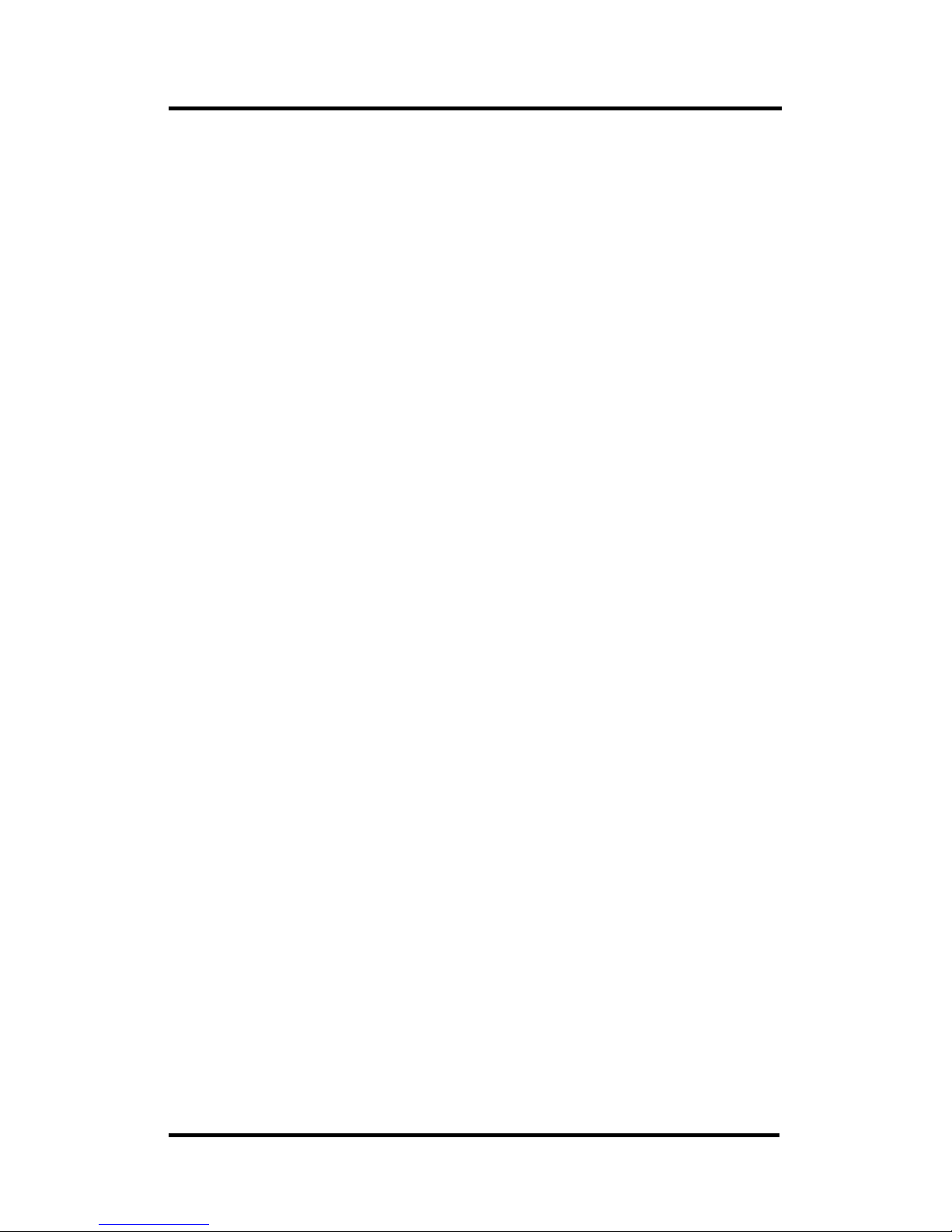
DE-220P Series Ethernet Adapter / User’s Guide
4
Introduction
2. LNK/Rx Indicator
Steady green (Linkage indicator) shows that there
is a good data linka ge to the net wor k.
Flashing green (Reception indicator) shows that
the computer is receiving from the network. This
function applies only when the network medium is
twisted-pair cable.
2
♦
Re mote boot opt ion
A Remote Boot ROM is available per optional order. The Remote Boot ROM easily snaps into a
mount on the DE-220P Series card to provide for
remote booting of computers which do not store a
boot program.
♦ Runs a wide variety of networking s oftware
DE-220P Series Ethernet adapters can be used with
these networking systems:
D-Lin k LANsmart D-Lin k TCP/I P for DOS
NDIS driver Novell NetWare 3.x and
4.x OD I driver
MS LAN Manager Windows for Workgroups
2
See Footnote 5, Page 2-12.
Page 5
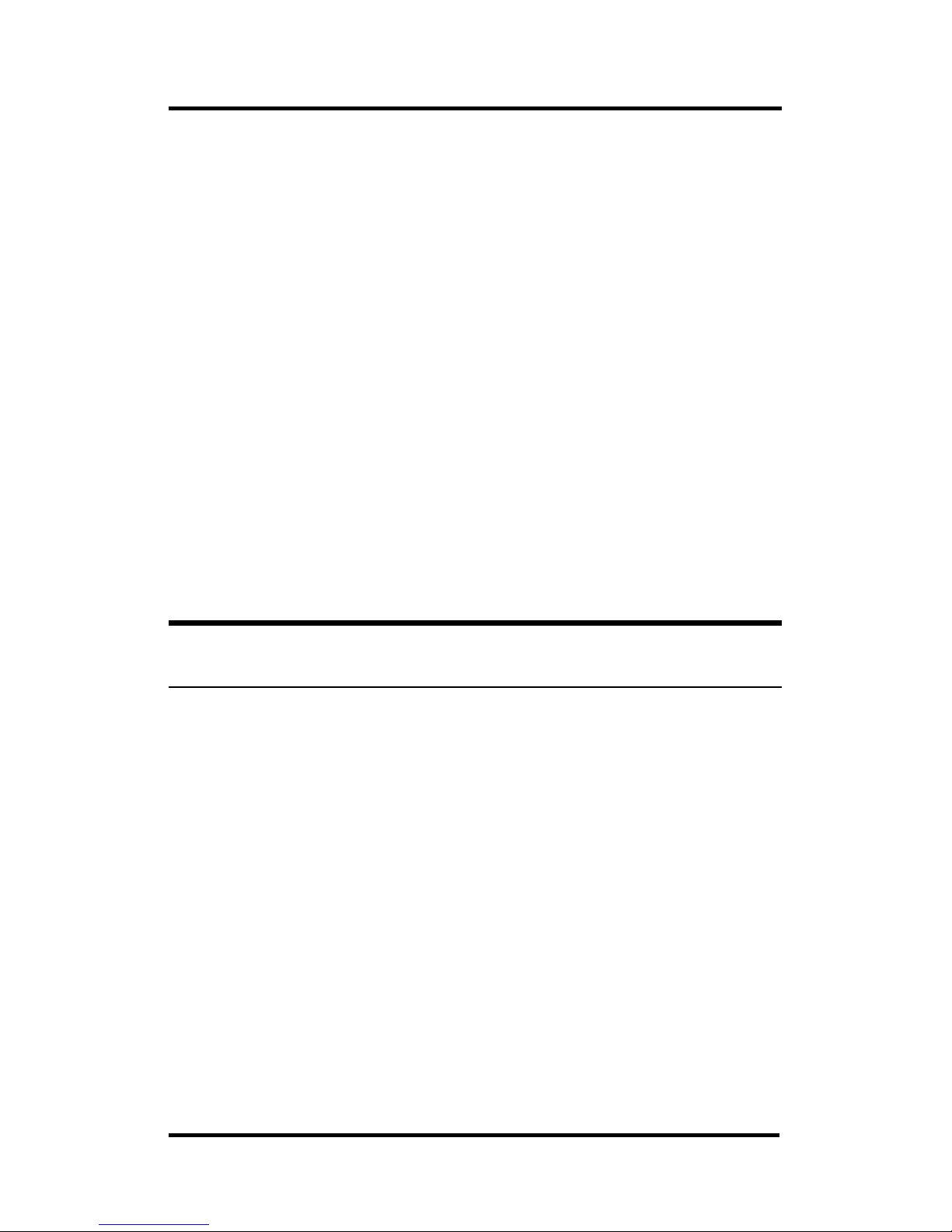
DE-220P Series Ethernet Adapter / User’s Guide
Introduction
5
Windows 95 Windows NT & Windows
NT Advanced Ser ver
SUN PC-NFS DEC Pathworks
Banyan VINES IBM LAN Server & PC
LAN Support Program
Packet Driver 3Com 3+Open & 3Com
3+Share
FTP PC/TCP WIN/TCP Pathway Ac-
cess for DOS
SCO UNIX AT&T UNIX
UNIXware Solaris UNIX
Overview of PnP
Plug and Play technology (PnP) is defined by Plug and
Play ISA Specification v.1.0a. A fully functional PnP
system includes a PnP-compliant operating system,
a PnP system BIOS, and PnP-compliant interface cards.
Windows 95 is the first popular PnP-compliant operating system. Computer mainboards with PnP BIOS’s
are just reaching the market.
In the interim, PnP technology still provides substantial benefits. For example, after installing a non-PnPcompliant Ethernet adapter card (a traditional, nonPnP
-
compliant card may be called a legacy card) into
Page 6
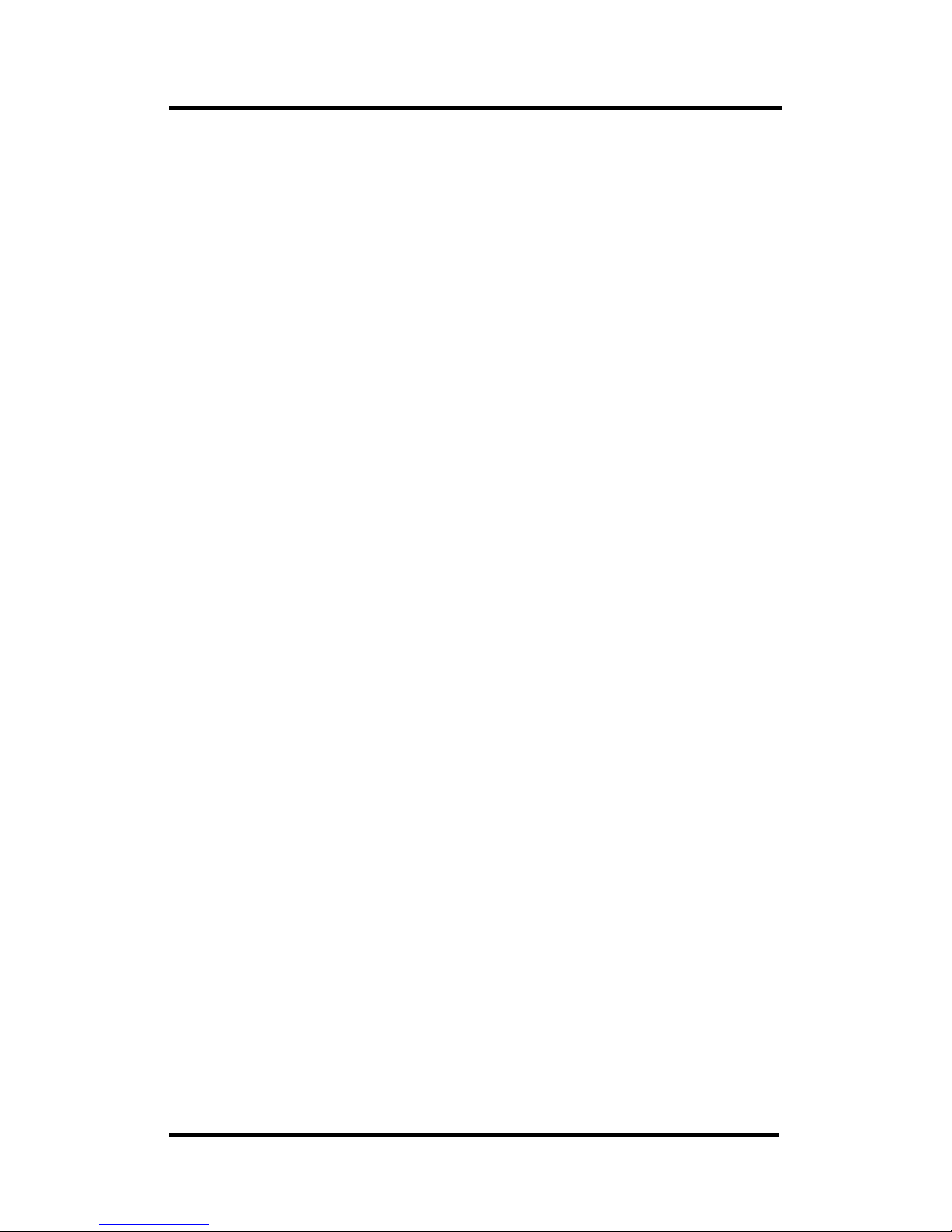
DE-220P Series Ethernet Adapter / User’s Guide
6
Introduction
an expansion slot of a PnP-compliant mainboard, the
user can run the ISA Configuration Utility (ICU) to
configure the adapter.
Page 7

DE-220P Series Ethernet Adapter / User’s Guide
Installation
7
Installation
CAUTION
:
Under ordinary circumstances, a DE-220P Series
card will not be affected by static charge as may be
received through your body during handling of the
uni t . In spec i al ci rc u mst anc es wher e y o u m ay carr y
an extraordinarily high static charge, it is good
practice to reduce the charge by touching a ground
before handling the adapt er.
Installation of a DE-220P Series Ethernet adapter requires these th ree steps:
♦
Inse rt the adapter into an avail able expansion slot.
♦
Connect n etwor k cable to th e adapter.
♦
For non-PnP systems, configure the adapter by
running the supplied setup program, setup . exe.
(For PnP-compliant systems, this step is fully
automated and requires no action . )
This chapter provides detailed procedures for these
thr ee s teps. When these s teps ar e complet ed , you may
run the diagnostic routines of Setup.exe program to
test th e configuration.
Page 8

DE-220P Series Ethernet Adapter / User’s Guide
8
Installation
Single-Adapter installation
Shut down the computer, unplug its power cord,
and remove the cha s sis cover .
Insert the DE-220P Series card into the connector
of any open ISA expansion slot. Ascertain that
the card is fully seated in the expansion slot
connector.
Install the bracket screw which secures the card to
the com put er chass is.
Repl ace the com p uter ’ s ch assis cover.
5. For non-PnP systems, configure the DE-220P
Series adapter by running the supplied setup
program,
setup.exe
. (For PnP-compliant systems, this step is fully automated and requires no
action.)
Page 9

DE-220P Series Ethernet Adapter / User’s Guide
Installation
9
Multiple-Adapter Installation
Multiple DE-220P Series cards may be installed in
a computer to provide for multiple addresses, or in
the case of a server, to provide for network segmentation.
Multiple Cards in a PnP System
No special attention is needed when installing
multiple DE-220P Series cards in a PnP-compliant
system (so long as Plug and Play is enabled
3
). Install the several cards into their expansion slots,
following the four steps set out in the “SingleAdapter Installation” section above (repeating steps
2 and 3 for each card). Wh en computer power is
switched on, th e PnP system will auto- matically select
coor dinated (conflict-free) configur ation settings for the
several card s .
3
Plug and Play functionality of the NOS may be toggled between
en ab le and disable by a selec tion in your setup.exe run.
Page 10

DE-220P Series Ethernet Adapter / User’s Guide
10
Installation
Multiple Cards in a Non-PnP
System
In non-PnP systems, the procedure for configuring
multiple DE-220P Series cards is basically a sequence of separate single-adapter procedures:
make a preliminary installation of each card alone
in turn, make a
setup.exe
run to configure that
card, then remove that card and go on to the next.
CAUTION:
The following procedure involves operation of the
computer without its chassi s housing in place. Caution
is necessary in order to avoid contact with exposed
high-voltage parts. Accidental contact with exposed
internal par ts can cause personal injur y, and can cause
damage to the computer equipment.
1. Make a preliminary installation of the first DE220P Series card by completing Steps 1 through 3
as set out in the “Sin gle-Adapter Installation” sec- tion
above.
2. Restore power to the computer, and configure the
card by running the supplied setup program,
setup.exe
. Make a note of the configuration
settings that you select, to help you select different
settin gs in configuring th e remaining cards.
3. Shut down the computer and unplug its power
cord. Remove the (configured) card, and install
the next DE-220P Series card into any open
expansion slot.
4. Restore power to the computer, and configure the
card by running the supplied setup program,
Page 11

DE-220P Series Ethernet Adapter / User’s Guide
Installation
11
setup.exe
. Be certain that you select different
configuration settings from those that have been
selected for another card. Make a note of the configuration settings you select, to help you select
different settings in con fi gur ing remaining cards.
5 Repeat Steps 3 and 4 as necessary to configure all
DE-220P Series cards which are to be included in
the multiple-card in stallation.
6. Shut down the computer and unplug its powercord. Re-install all of the configured cards. Replace the computer ’ s chassi s cov er.
Network Cable Connections
Before connecting a network cable to the DE-220P
Series adapter, ascertain that your DE-220P model
suits your network cable medium, as summarized
in the f ollowing table.
4
Then refer to one of the three
4
Models DE-220PCT and DE-220PCAT feature multiple network
cable connectors for convenience during network cable upgrades,
and for versatility when your equipment is moved between areas
with different types of network media. Only one network cable
may be con nected to any adapter in any given installation.
Page 12

DE-220P Series Ethernet Adapter / User’s Guide
12
Installation
sections following, according to your network cable
type.
Model Network Cable Types
DE-220PT Twisted-Pair5 only
DE-220PCT Thin Coaxial6 and Twisted-Pair
DE-220PCAT
Thick Coaxial
7
, Thi n Coax ial, and Tw is ted-Pa ir
5
Twisted-pair (TP) cable features RJ-45 connectors, and is available
with or without EM shield. TP cable without EM shield is also
known as 10BaseT cable or UTP (Unshielded Twisted-Pair) cable.
TP cable with EM shield is known as screened twisted-pair cable,
and the EM shield may be either an aluminum sheath or a copper
braid enclosing the twisted-pair bundle.
6
This medium features BNC connectors and is known by a variety
of other names, including 10Base2 cable, BNC cable, and RG-58 cable.
7
This medium features AUI connectors and is also known as
10Base5 cable. It is sometimes called by names such as "frozen
yellow ga r d e n hose," due to i t s bu l k , weigh t, a nd stiff n ess.
Page 13

DE-220P Series Ethernet Adapter / User’s Guide
Installation
13
The Network Medium is TwistedPair Cable
Ascertain that you have a straight8 twisted-
pair cable not more than 100 meters (328 feet)
in length for the network connection.
8
Pins 1 and 2 must be a pair (the connected wires must be a twisted
pair in the cable makeup) and pins 3 and 6 must be a pair. Each
pin must connect straight through the cable (that is pin 1 through
to pin 1 of the opposite connector, pin 2 to pin 2, pin 3 to pin 3, and
pin 6 to pin 6; pins 4, 5, 7, 8 are not used).
Page 14

DE-220P Series Ethernet Adapter / User’s Guide
14
Installation
2. The cable will have an RJ-45 plug on each
end. Plug one end into the RJ-45 receptacle of
the DE-220P Series adapter, and plug the
other end into an available port of a 10Base-T
hub. Push each RJ-45 plug into its receptacle
unt il its r etainer sna p s into pla ce.
Th e N etw ork Medium is Thi n
Coaxial Cable
Connect a BNC T-connector onto the BNC recep-
tacle of th e DE-220P Series card.
Connect the network feed cable onto either open
end of the BNC T- connector .
3a. If the cable continues on to an additional station
or stations, then connect the continuation cable
onto the remaining open end of the BNC Tconnector.
3b. If the network cable does not continue to addi-
tional stations (your computer is at the end of the
cable), then connect a 50-ohm terminator to the
r e maining op e n end of the BN C T- c onnector.
Page 15

DE-220P Series Ethernet Adapter / User’s Guide
Installation
15
Th e N etw ork Medium is Thi ck
Coaxial Cable
If there is no Ethernet transceiver (tap) in
place for your computer’s station on the network cable, then install a transceiver (not
supplied).
2 Connect one end of an AUI cable to the Ether-
net tr ans cei ver.
3. Connect the other end of the AUI cable to the
AUI connector of the DE-220PCAT.
Page 16

DE-220P Series Ethernet Adapter / User’s Guide
16
Specifications
Specifications
Model: DE-220PCAT DE-
220PCT
DE-220PT
AUI con ne ctor f or
thick coaxial
YES NO NO
BNC connector for
thin coaxial
YES YES NO
RJ-45 connector
for twisted-pair
YES YES YES
CE / FCC Class B YES YES YES
Maximum power
consumption
3.5 Wat ts 3.5 Watts 1 Wa tt
Si ze (cm ) 15 .8 x 1 0 15 .8 x 7.4 15 .8 x7. 4
IRQ opt i ons 3, 5, 9, 10, 11, 12, 15
I/O Base Address
options
240H, 260H, 280H, 2A0H, 2C0H, 2E0H,
300H, 320H, 340H, 360H, 380H
Boot ROM Size 16K (supplied per optional or der)
Boot Base Address
options
C800H, CC00H, D000, D400H, D800H,
DC00H
LED Indicators Power/Tx (Green), Rx/Link (Green)
Operati n g Temp. 32° F to 1 3 1
° ( 0° C
to 55°C )
Storage Temp. -4
°
F to 176°F ( 0°C to 80°C )
Humidity 10% to 90 % non-condensing
Page 17

DE-220P Series Ethernet Adapter / User’s Guide
Specifications
17
Page 18

DE-220P Series Ethernet Adapter / User’s Guide
18 Specifications
