Page 1

MATRICE 200
User Manual
2018.11
V1.4
Page 2
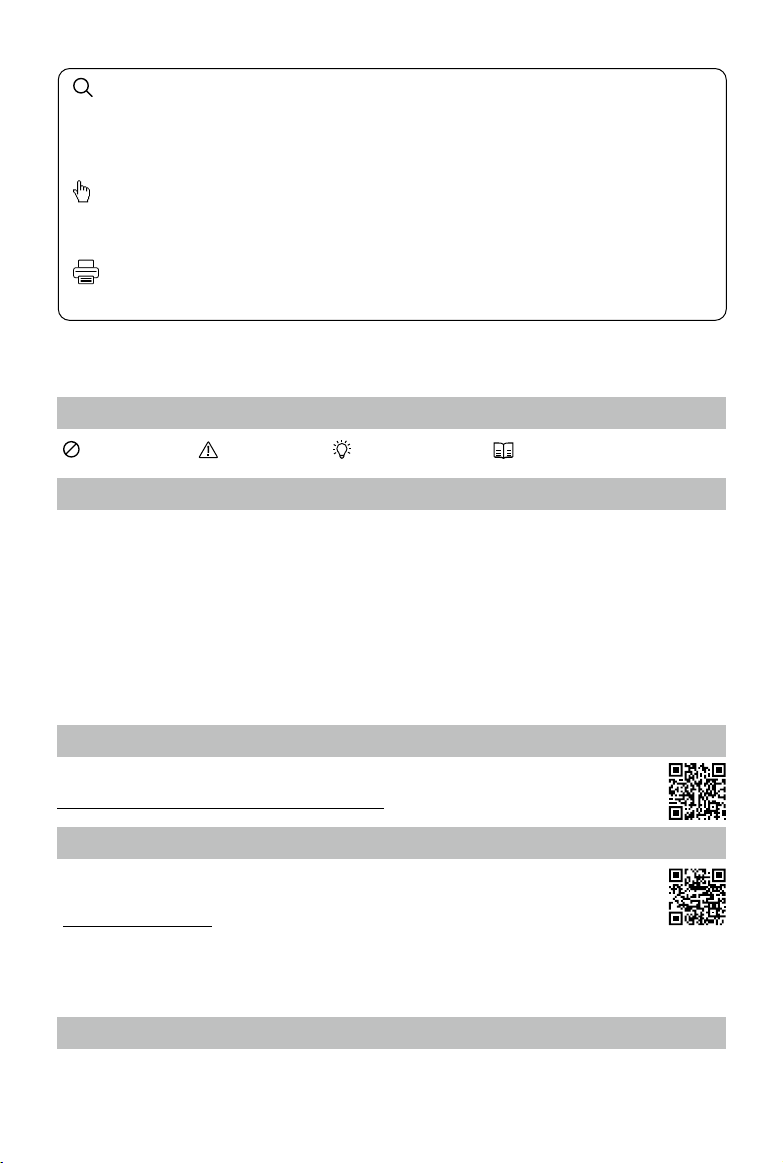
Searching for Keywords
Search for keywords such as “battery” and “install” to find a topic. If you are using Adobe
Acrobat Reader to read this document, press Ctrl+F on Windows or Command+F on Mac to
begin a search.
Navigating to a Topic
View a complete list of topics in the table of contents. Click on a topic to navigate to that
section.
Printing this Document
This document supports high resolution printing.
Using this manual
Legends
Warning Important Hints and Tips Reference
Before Flight
The following materials have been produced to help users make full use of the MATRICETM 200.
1. In the Box
2. Safety Guidelines and Disclaimer
3. Quick Start Guide
4. Intelligent Flight Battery Safety Guidelines
5. User Manual
Watching all the tutorial videos and reading the Disclaimer before flight is recommended.
Afterwards, prepare for your rst ight by using the Quick Start Guide. Refer to this manual for more
comprehensive information.
Watch the video tutorials
Please watch the tutorial video below to learn how to use Matrice 200 correctly and safely:
http://www.dji.com/matrice-200-series/info#video
Download the DJI GO 4 app
Be sure to use the DJI GOTM 4 app or other apps compatible with DJI aircraft during ight.
Scan the QR code or visit
“https://m.dji.net/djigo4” to download the app.
For the best experience possible, use mobile devices running Android v4.4 or iOS v9.0 or above.
* For increased safety, the ight is restricted to a height of 30 m and distance of 50 m when not connected or logged
into the app during ight, including DJI GO 4 and all apps compatible with DJI aircraft.
Download the DJI Assistant 2
Download and install the ASSISTANTTM 2 before use.
http://www.dji.com/matrice-200-series/info#downloads
2018 DJI All Rights Reserved.
©
2
Page 3
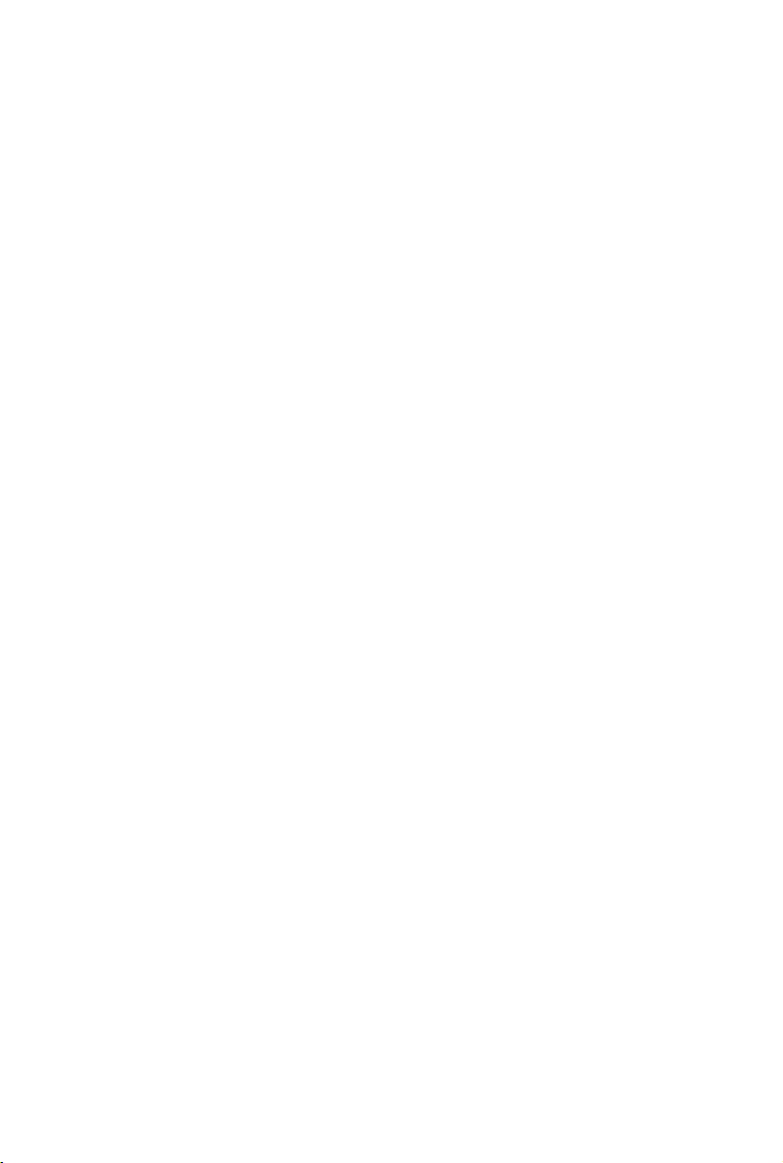
Contents
Using this manual
Legends 2
Before Flight 2
Watch the video tutorials 2
Download the DJI GO 4 app 2
Download the DJI Assistant 2 2
Product Prole
Introduction 6
Feature Highlights 6
Assemble the Aircraft 6
Preparing Remote Controller 8
Aircraft Diagram 9
Remote Controller Diagram 10
Aircraft
Flight Controller 13
Flight Mode 13
Flight Status Indicator 14
Vision System and Infrared Sensing System 15
Return-to-Home (RTH) 19
Intelligent Flight Modes 24
Flight Recorder 29
Attaching and Detaching the Propellers 29
DJI Intelligent Flight Battery 29
DJI AirSense 35
Aircraft Rear Components 36
2
6
13
Remote Controller
Remote Controller Prole 38
Remote Controller Operations 38
Dual Remote Controller Mode 43
Remote Controller Status LED 45
Linking the Remote Controller 46
Camera and Gimbal
Camera 49
Gimbal 50
2018 DJI All Rights Reserved.
©
38
49
3
Page 4
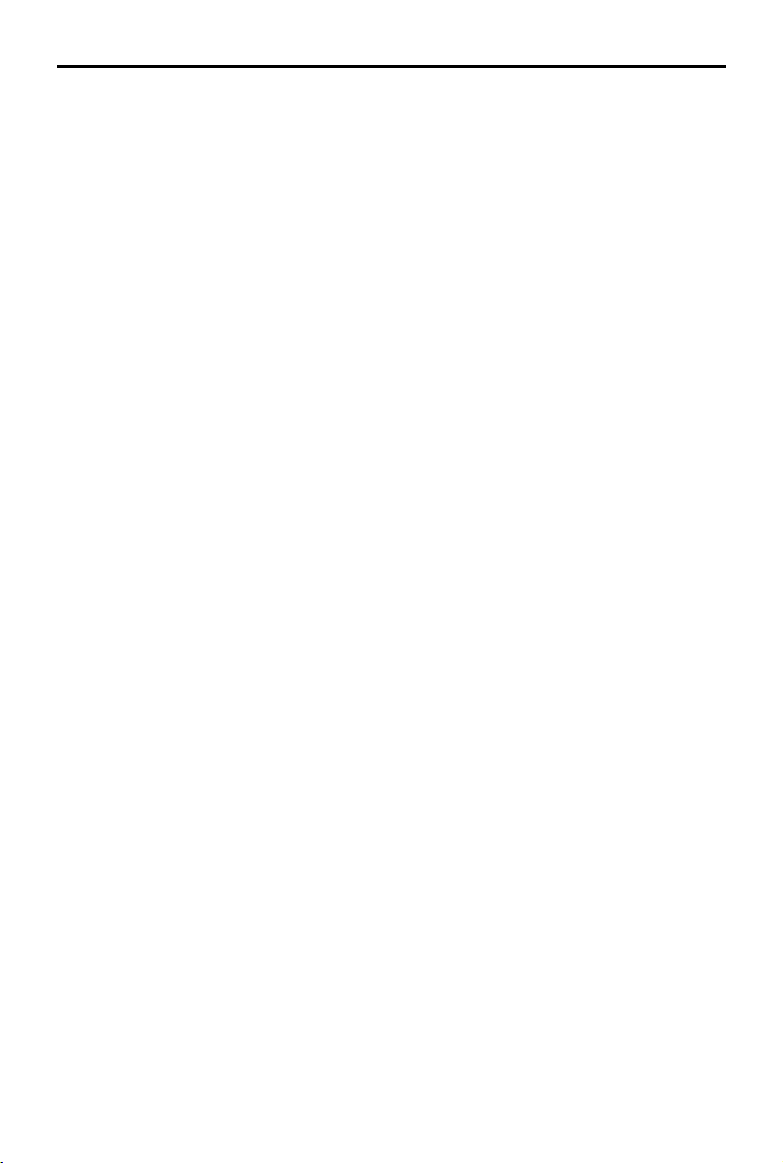
MATRICE 200 User Manual
DJI GO 4
Equipment 53
Editor 57
SkyPixel 57
Me 57
Flight
Flight Environment Requirements 59
GEO (Geospatial Environment Online) System 59
Flight Restrictions 60
GEO Unlocking 63
Preight Checklist 63
Calibrating the Compass 63
Auto Takeoff and Auto Landing 65
Starting/Stopping the Motors 65
Stop the Motor Mid-ight 66
Flight Test 66
Appendix
Specications 69
Aircraft Status Indicator Description 72
Upgrading the Firmware 72
Carrying Box Descriptions 73
After-Sales Information 74
53
59
69
2018 DJI All Rights Reserved.
©
4
Page 5
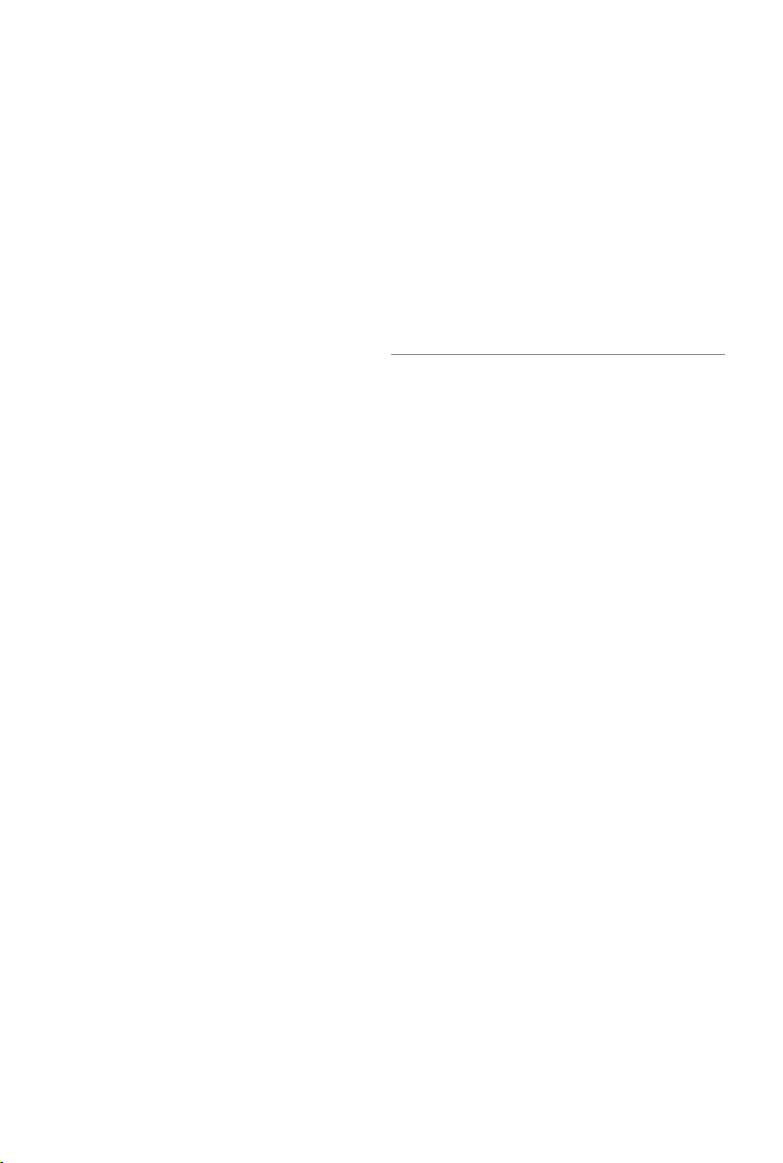
Product Prole
This chapter describes the features of
the Matrice 200, shows how to assemble
the aircraft, and contains diagrams of
the aircraft and remote controller with
component explanations.
2018 DJI All Rights Reserved.
©
5
Page 6
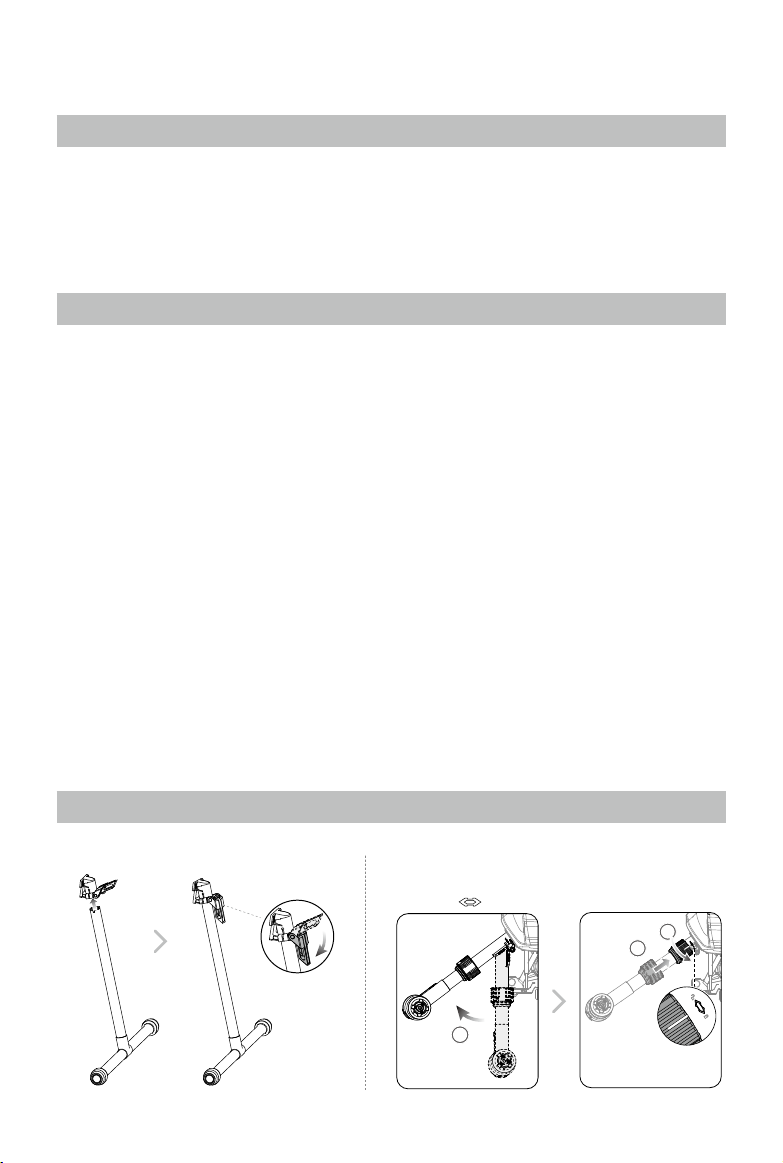
Product Prole
1
2
3
Introduction
The Matrice 200 is a powerful aerial imaging system with class-leading agility and speed, redundant
components for maximum reliability, and new smart features that make performing complex tasks
easy. Gimbal cameras can be easily exchanged to suit your application's needs. Dual frequency
remote controller transmission makes HD video downlink more stable and efcient. Upgraded With
TM
TapFly
and ActiveTrackTM ight modes, the Matrice 200 can y anywhere you tap on screen and
track moving subjects effortlessly.
Feature Highlights
The Matrice 200’s mechanical design, along with quick-release landing gears and folding arms,
makes it easy to transport, store, and prepare for ight. The drone’s new airframe design gives it an
IP43 Ingress Protection Rating, in accordance with the global IEC 60529 standard.
Flight Controller: The flight controller has been updated to provide a safer, more reliable flight
experience. A new ight recorder stores critical data from each ight. A system of visual sensors
enhance hovering precision when ying indoors or in environments where GPS is unavailable. Dual
IMUs and barometers design provides redundancy.
HD Video Downlink: The low-latency long range (up to 4.3mi (7km)) HD downlink is powered by an
en hanced version of DJI LIGHTBRIDGE
con nection in environments with more interference.
Camera and Gimbal: The camera unit is now independent from image processor so that you have
the exibility to choose the perfect gimbal and camera system (including ZENMUSE
XT*、XT 2, and Z30) for each of your application. This means that regardless of which camera you
choose, you have the same powerful processing backing it.
Intelligent Flight Battery: The Intelligent Flight Battery features upgraded battery cells and an
advanced power management system. The drone provides up to 27 minutes of ight with standard
batteries and 38 minutes with optional high-capacity batteries without payload.
* The Zenmuse XT Gimbal Adapter is required when mounting the Zenmuse XT gimbal to the Matrice 200 series
aircraft.
Both DJI GO 4 and DJI Pilot support the Zenmuse X5S, X4S, and Z30. DJI Pilot is required if using the Zenmuse XT
and XT 2.
TM
. Support of 2.4 GHz and 5.8 GHz ensures a more reliable
TM
X5S、X4S、
Assemble the Aircraft
Installing the Landing Gears Unfolding the Aircraft
Unfold the frame arm, slide the arm lock to the end of the frame
arm, then rotate it about 90° until the silver line lies within the
range of the
2018 DJI All Rights Reserved.
©
6
icon.
Page 7
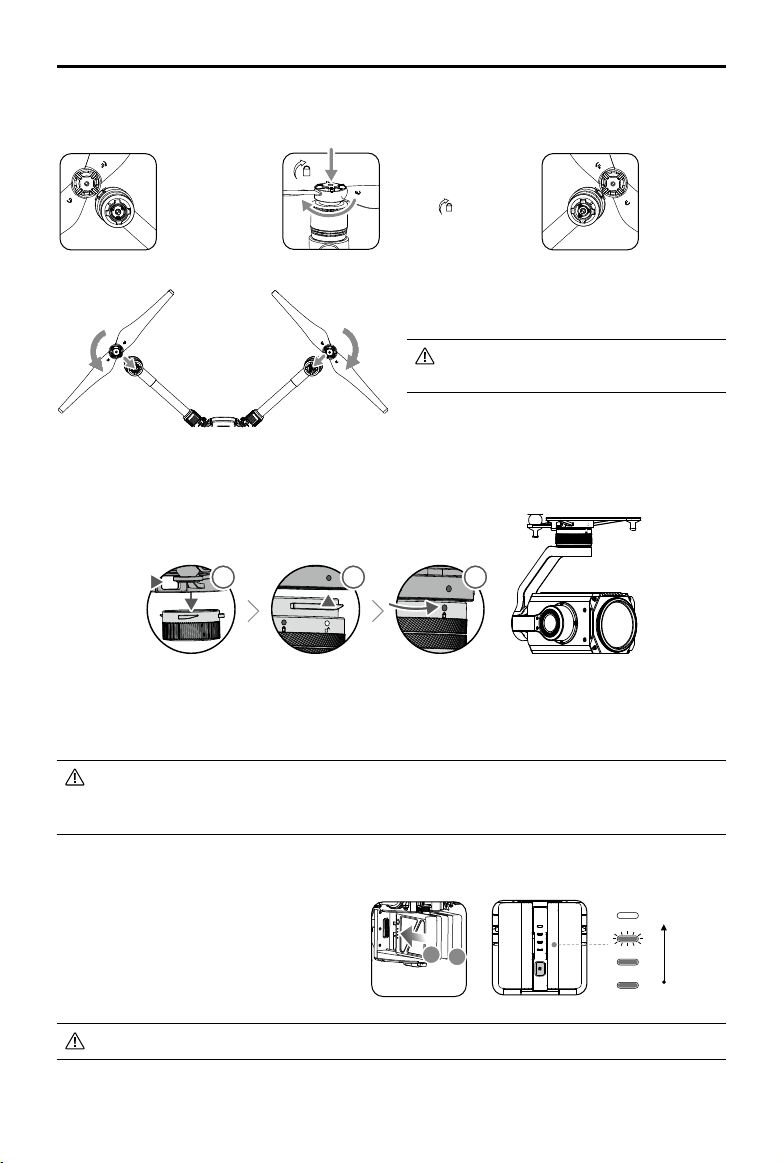
Mounting the Propellers
MATRICE 200 User Manual
Propellers
without silver
rings go on
motors without
any marks.
Mounting the Gimbal and Camera
11
Press the gimbal
detachment button
to remove the cover.
Align the white
and red dots and
insert the gimbal.
Press the propeller down
onto the mounting plate
and rotate in the lock
direction
2
Rotate the gimbal
lock to the locked
position.
Propellers
with silver
rings go on
until secure.
motors with
the same
color marks.
Check that the propellers are secure
before each ight.
3
Make sure to press down the gimbal detachment button when rotating the gimbal lock to
remove the gimbal and camera. The gimbal lock should be fully rotated when removing the
gimbal for the next installation.
Mounting the Intelligent Flight Batteries
Insert the battery pair.
Press once to check the battery level.
Press once, again, and hold to turn on/off.
A
B
Only use battery slot B when using one battery to supply power.
2018 DJI All Rights Reserved.
©
High
Low
7
Page 8
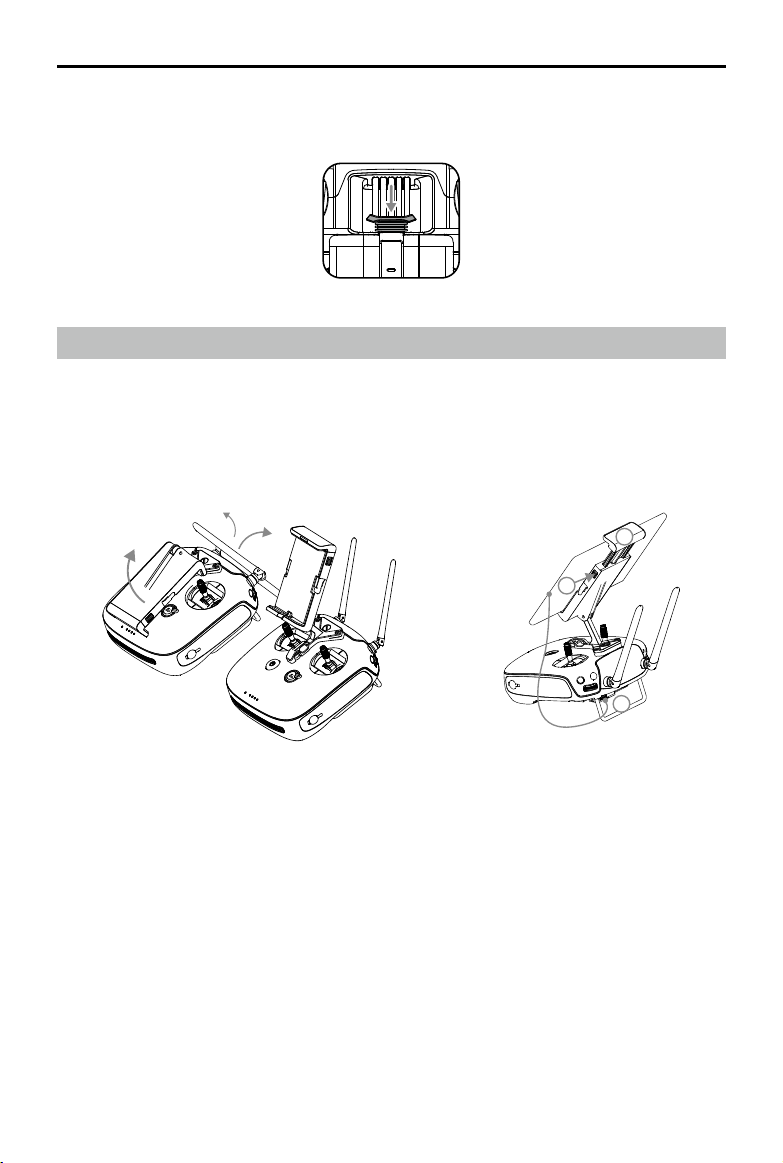
MATRICE 200 User Manual
Removing the Intelligent Flight Battery
Make sure to press the battery removal button when removing the battery.
Preparing Remote Controller
Tilt the Mobile Device Holder to the desired position then adjust the antennas as shown.
1. Press the button on the side of the Mobile Device Holder to release the clamp, attach your mobile
device, then tighten the clamp to secure it.
2. Connect your mobile device to the remote controller with a USB cable.
3. Plug one end of the cable into your mobile device, and the other end into the USB port on the
back of the remote controller.
2
1
2018 DJI All Rights Reserved.
©
8
3
Page 9
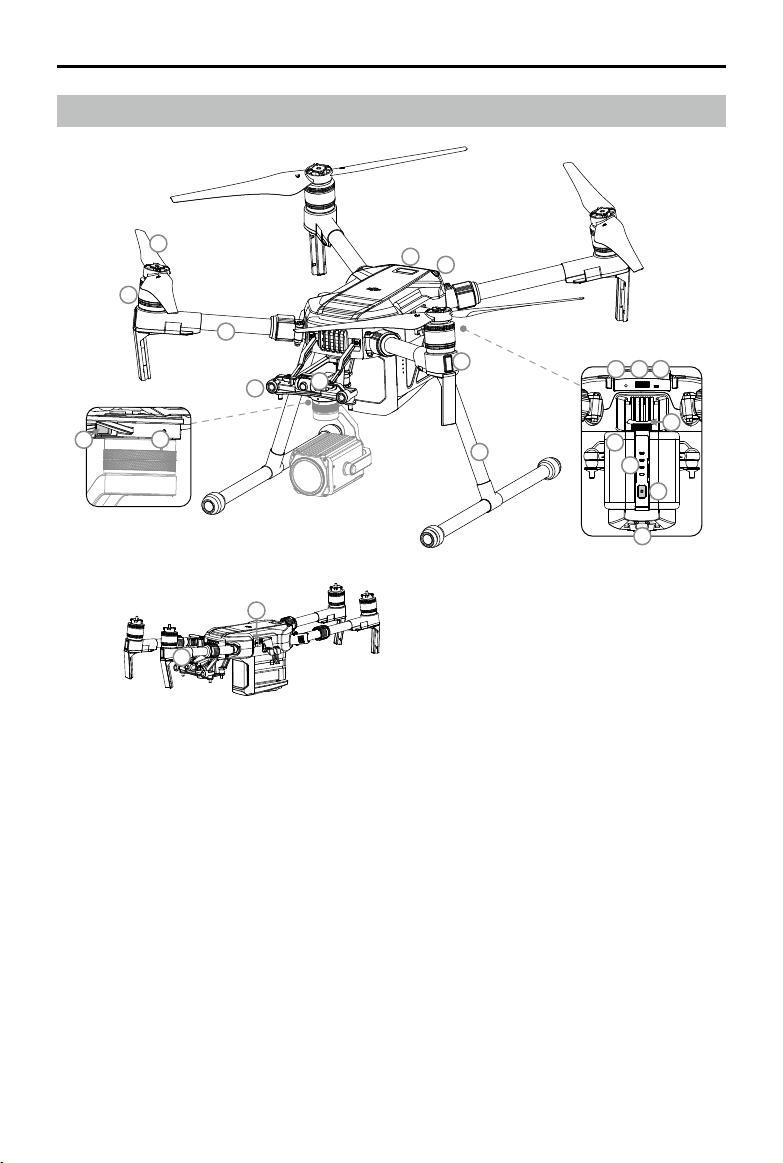
Aircraft Diagram
MATRICE 200 User Manual
7
6
5
2
4
3
20
21
Folded
1. FPV Camera
2. Forward Vision System
3. DJI Gimbal Connector V2.0 (DGC2.0)
4. Gimbal and Camera Detachment Button
5. Frame Arms
6. Motors
7. Propellers
8. ESC LEDs
9. Landing Gear
10. Upward Infrared Sensor
10
11
1
8
9
14
12
13
15
16
17
18
19
11. Aircraft Status Indicator
12. Linking Button/Linking Indicator
13. USB Port
14. USB Mode Switch
15. Battery Removal Button
16. Intelligent Flight Batteries
17. Battery Level Indicators
18. Power Button
19. Downward Vision System
20. Micro SD Card Slot
2018 DJI All Rights Reserved.
©
9
Page 10

MATRICE 200 User Manual
Remote Controller Diagram
[1] Power Button
Used to turn the Remote Controller on and
off.
[2] Return-to-Home (RTH) Button
Press and hold to initiate Return to Home
(RTH).
[3] Control Sticks
Control the orientation and movement of
the aircraft.
[4] Status LED
Displays the Remote Controller's system
status.
[5] Battery Level LEDs
Display the battery level of the Remote
Controller.
[6] Power Port
Connect to the Charger to charge the battery
of the remote controller.
[7] Mobile Device Holder
Securely mounts your mobile device to the
remote controller.
[8] Antennas
Relay aircraft control and video signals.
[9] Handle Bar
7
8
1
4
2
3
9
5
6
20
16
17 18 19
10
21
11
12
13
[10] Control Dial (Gimbal/FPV)
Use this dial to control gimbal tilt. In Free
Mode, pressing and holding the C1 Button and rotating the control dial adjusts gimbal pan. To
adjust the tilt of the FPV camera, press and hold the C2 Button and rotate the control dial.
[11] Camera Settings Dial
Turn the dial to adjust camera settings. (Only functions when the remote controller is connected
to a mobile device running the DJI GO 4 app.)
[12] Record Button
Press to start recording video. Press again to stop recording.
[13] Flight Mode Switch
Switch between P-mode, S-mode, and A-mode.
2018 DJI All Rights Reserved.
©
10
15
14
Page 11
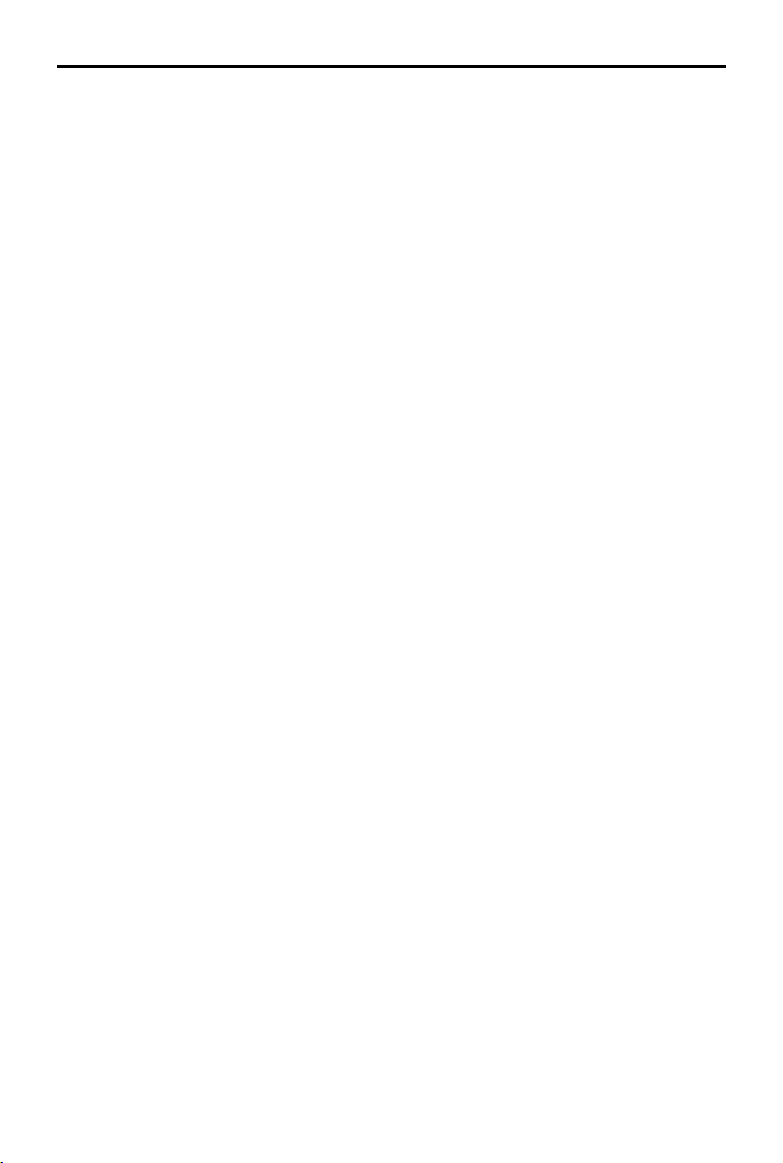
MATRICE 200 User Manual
[14] Shutter Button
Press the Shutter Button to take a photo. Photos can also be captured during video recording.
[15] Pause Button
Press once to allow the aircraft to exit from TapFly, ActiveTrack, and Advanced mode.
[16] Micro USB Port
Use this port to upgrade the rmware.
[17] CAN Bus
Reserved extended port.
[18] HDMI A Port
HDMI A Port is for video output.
[19] USB Port
Connection to mobile device for DJI GO 4 app.
[20] C1 Button
Customizable through the DJI GO 4 app.
[21] C2 Button
Customizable through the DJI GO 4 app.
2018 DJI All Rights Reserved.
©
11
Page 12
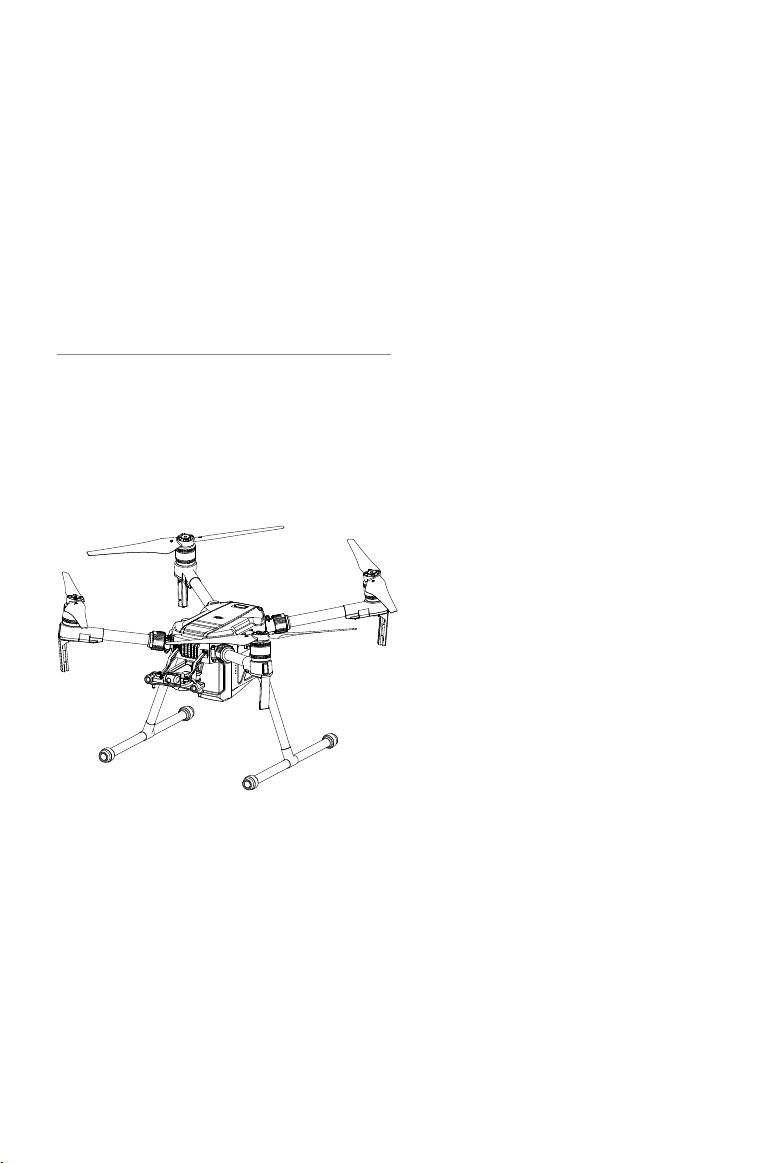
Aircraft
This section describes the features of
the Flight Controller, Vision System, and
the Intelligent Flight Battery.
Page 13

Aircraft
Flight Controller
The Matrice 200 ight controller features several important upgrades. Safety modes include Failsafe
and Return-to-Home. These features ensure the safe return of your aircraft if control signal is lost.
The ight controller can also save critical ight data from each ight to the on-board storage device.
The new ight controller also provides increased stability and a new air braking feature.
Flight Mode
The following ight modes are available for Matrice 200:
P-mode (Positioning) :
P-mode works best when the GPS signal is strong. The aircraft utilizes the GPS and Forward
and Downward Vision Systems to locate itself, automatically stabilize, and navigate between
obstacles. Intelligent Flight Modes such as TapFly and ActiveTrack are enabled in this mode.
When the Forward Vision System is enabled and lighting conditions are sufcient, the maximum
flight attitude angle is 25°. When forward obstacle sensing is disabled, the maximum flight
attitude angle is 30°.
When the GPS signal is weak and lighting conditions are too dark for the Forward and
Downward Vision Systems, the aircraft will only use its barometer for positioning to control
altitude.
Note: P-mode requires larger stick movements to achieve higher speeds.
S-mode (Sport):
The aircraft uses GPS for positioning. As Forward and Downward Vision Systems are disabled,
the aircraft will not be able to sense and avoid obstacles when in Sport Mode. Ground Station
and the Intelligent Flight functions are also not available in Sport Mode.
Note: Aircraft responses are optimized for agility and speed making it more responsive to stick
movements.
A-mode (Attitude):
When neither the GPS nor the Vision Systems are available, the aircraft will only use its barometer
for positioning to control the altitude. Ground Station and the Intelligent Flight functions are also
not available in A-mode.
The Forward Vision System is disabled in S-mode (Sport), which means the aircraft will
not be able to automatically avoid obstacles in its ight path. Be vigilant and stay clear
of nearby obstacles.
The aircraft’s maximum speed and braking distance are signicantly increased in S-mode
(Sport). A minimum braking distance of 164 feet (50 meters) is required in windless
conditions.
The aircraft’s responsiveness is signicantly increased in S-mode (Sport), which means a small
stick movement on the remote controller will translate into a large travel distance of the aircraft.
Be vigilant and maintain adequate maneuvering space during ight.
The aircraft’s descent speed is signicantly increased in S-mode (Sport). A minimum braking
distance of 164 feet (50 meters) is required in windless conditions.
Use the Flight Mode switch on the remote controller to select aircraft ight modes.
2018 DJI All Rights Reserved.
©
13
Page 14
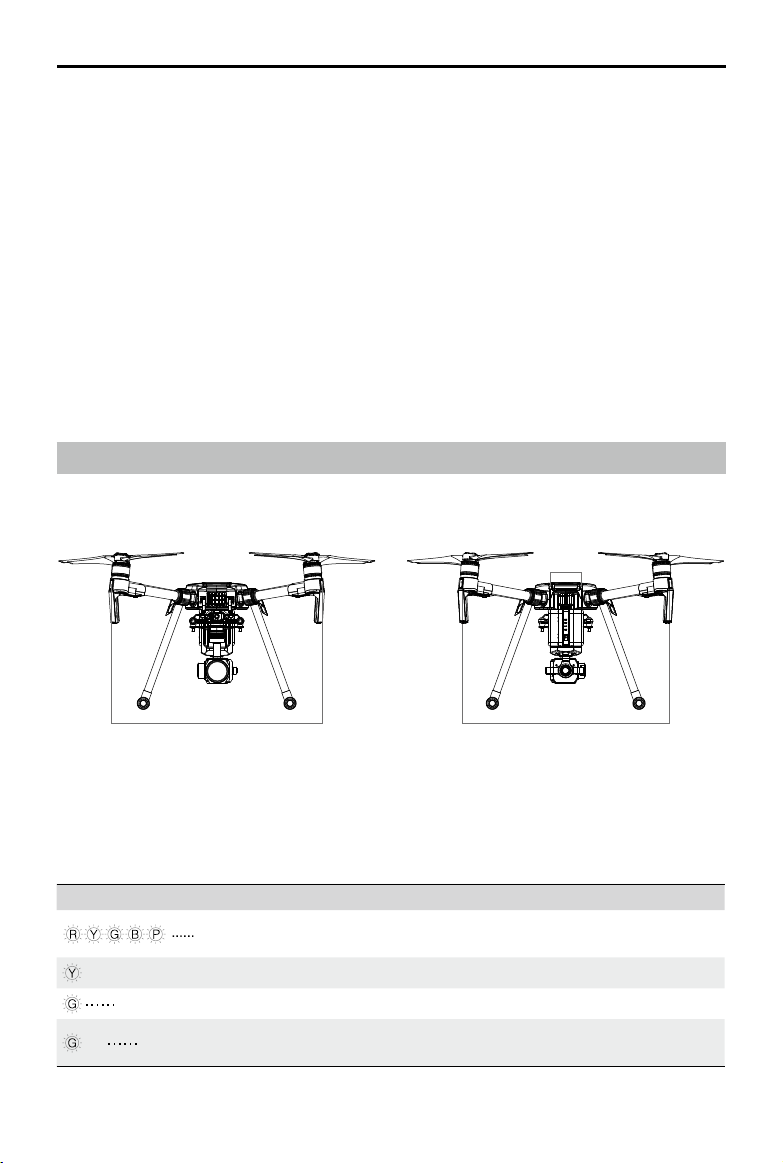
MATRICE 200 User Manual
Atti Mode Warning
The aircraft will enter A-mode in the following two instances:
Passive: When there is weak GPS signal or when the compass experiences interference where the
Vision System is unavailable.
Active: Users toggle the ight mode switch to A-mode.
In A-mode, the Vision System and some advanced features are disabled. Therefore, the aircraft
cannot position or auto-brake in this mode and is easily affected by its surroundings, which may
result in horizontal shifting. Use the remote controller to position the aircraft.
Maneuvering the aircraft in A-mode can be difcult. Before switching the aircraft into A-mode, make
sure you are comfortable ying in this mode. DO NOT y the aircraft too far away as you might lose
control and cause a potential hazard.
Avoid ying in areas where GPS signal is weak, or in conned spaces. The aircraft will otherwise be
forced to enter A-mode, leading to potential ight hazards, please land it in a safe place as soon as
possible.
Flight Status Indicator
The aircraft features Front LEDs, a Rear LED, and Aircraft Status Indicators. The positions of these
LEDs are shown in the gure below:
Aircraft
Status Indicator
Rear LEDFront LED
The Front LEDs show the orientation of the aircraft. Front LEDs glow solid red when the aircraft is
turned on to indicate the front (or nose) of the aircraft. Front and rear LEDs can be turned off in the
DJI GO 4 app. The Aircraft Status Indicators communicate the system status of the ight controller.
Refer to the table below for more information about the Aircraft Status Indicators.
Aircraft Status Indicator Description
Normal
Red, yellow, green,
blue, and purple ashes
Turning On and Self Diagnostic Testing
×4 Four yellow ashes Warming Up
Slow green ashing P-mode with GPS*
×2 Two green ashes
2018 DJI All Rights Reserved.
©
14
P-mode with Forward and Downward
Vision Systems*
Page 15
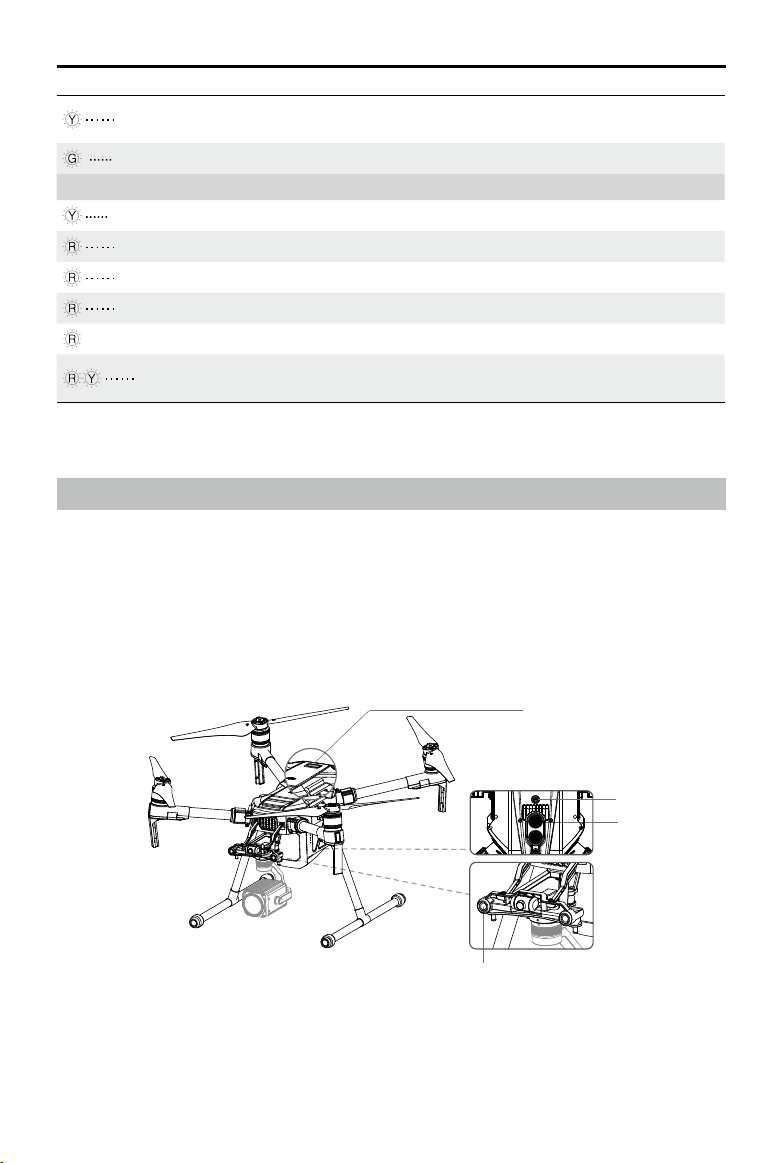
MATRICE 200 User Manual
Slow yellow ashing
No GPS and Forward and Downward
Vision Systems
Fast green ashing Braking
Warning
Fast yellow ashing Remote Controller Signal Lost
Slow red ashing Low Battery Warning
Fast red ashing Critical Low Battery Warning
Red ashing IMU Error
— Solid Red Critical Error
Fast alternating red and yellow
ashing
Compass Calibration Required
* Slow green ashes indicate P-mode, and fast green ashes indicate S-mode.
Vision System and Infrared Sensing System
The main components of the Vision System are located on the front and bottom of the aircraft, including [1] [3] stereo vision sensors and [2] two ultrasonic sensors. The Vision Sys tem uses ultrasound and image data to help the aircraft maintain its current position, enabling precision hovering
indoors or in environments where a GPS signal is not available. The Vision System constantly scans
for obstacles, allowing the Matrice 200 to avoid them by going over, going around, or hovering.
The Infrared Sensing System consists [4] of two infrared modules on top of the aircraft. These scan
for obstacles on top side of the aircraft and is active in certain ight modes.
[4]
[3]
[2]
[1]
2018 DJI All Rights Reserved.
©
15
Page 16
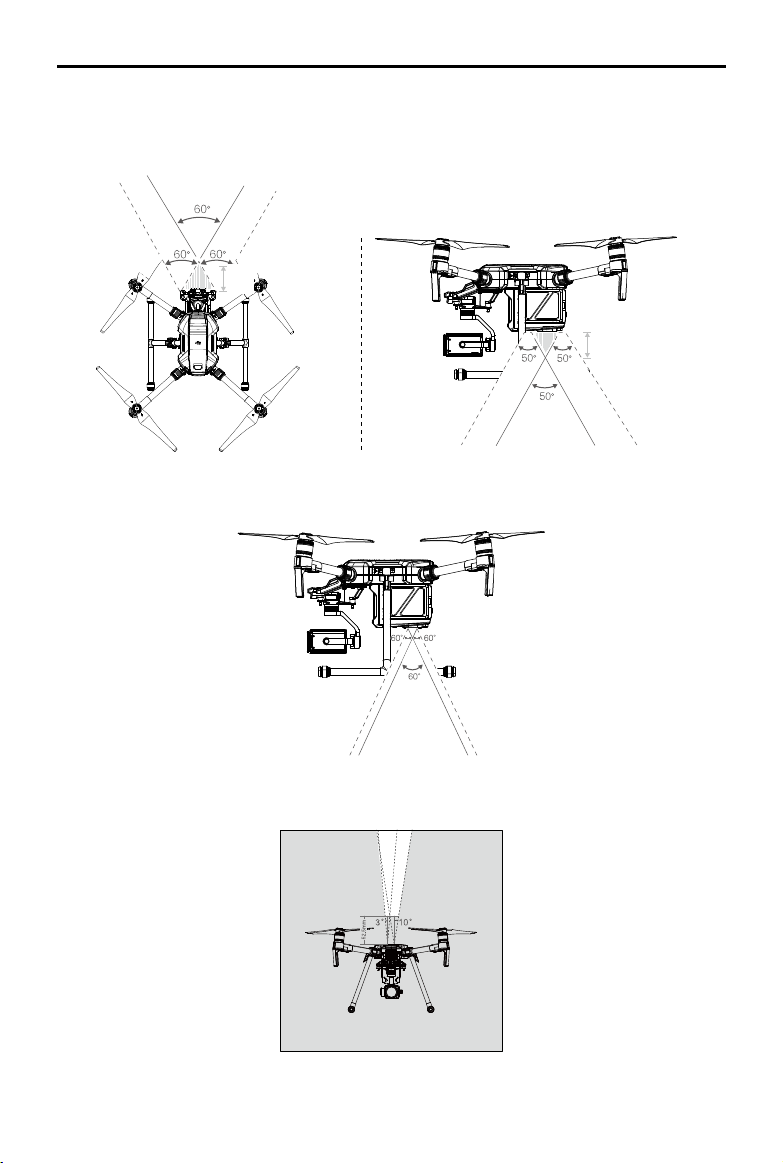
MATRICE 200 User Manual
Detection Range
The detection range of the Vision System is depicted below. Note that the aircraft cannot sense
and avoid obstacles that are not within the detection range.
60cm
40cm
Ultrasonic sensor detection range is depicted below.
Infrared Sensing System detection range is depicted below.
2018 DJI All Rights Reserved.
©
16
Page 17
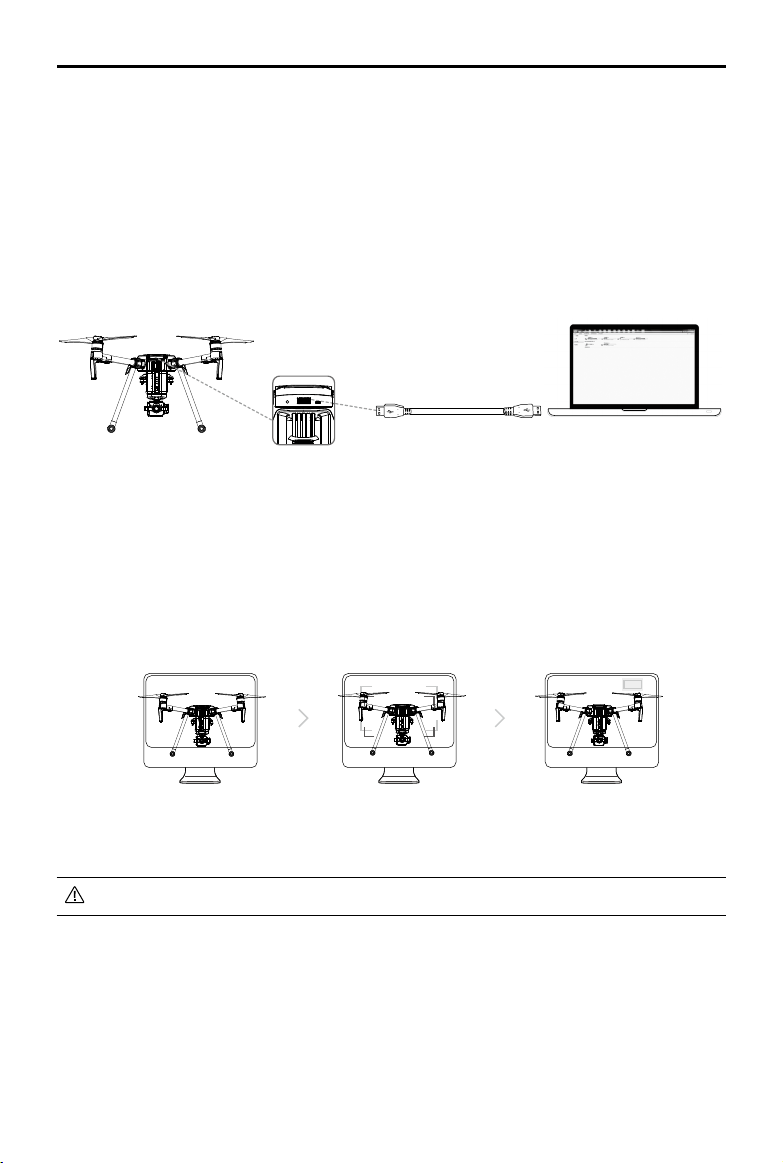
MATRICE 200 User Manual
Calibration
The Forward and Downward Vision System cameras are calibrated prior to delivery. However, these
cameras are vulnerable to impact and will require occasional calibration via DJI Assistant 2.
Calibration with the included Visual Calibration Plate.
1. Power on the Intelligent Flight Battery and toggle the USB Mode Switch left.
2. Connect the Matrice 200 and the PC with a male to male USB cable.
3. Launch DJI Assistant 2 and log in with a DJI account.
4. Click M200SERIES and the calibration button.
5. Place the side of visual calibration plate with the dots facing the Forward Vision System, and
follow the instructions in the DJI Assistant 2 to complete calibration.
6. Place the aircraft straight, and ensure the dotted side of the visual calibration plate faces the
Downward Vision System. Follow the instructions in DJI Assistant 2 to complete calibration.
Calibrating with a Screen
Follow the steps below to calibrate the camera.
Point the aircraft toward the screen
1
2
Align the boxes
3
Pan and tilt the aircraft
DO NOT power off or unplug the USB cable after calibration. Wait for data calculation.
Using the Vision System
The Vision System is activated automatically when the Matrice 200 is turned on. No further action is
required. The Vision System enables precision hovering indoors or in environments where GPS signal
isn't available.
2018 DJI All Rights Reserved.
©
17
Page 18
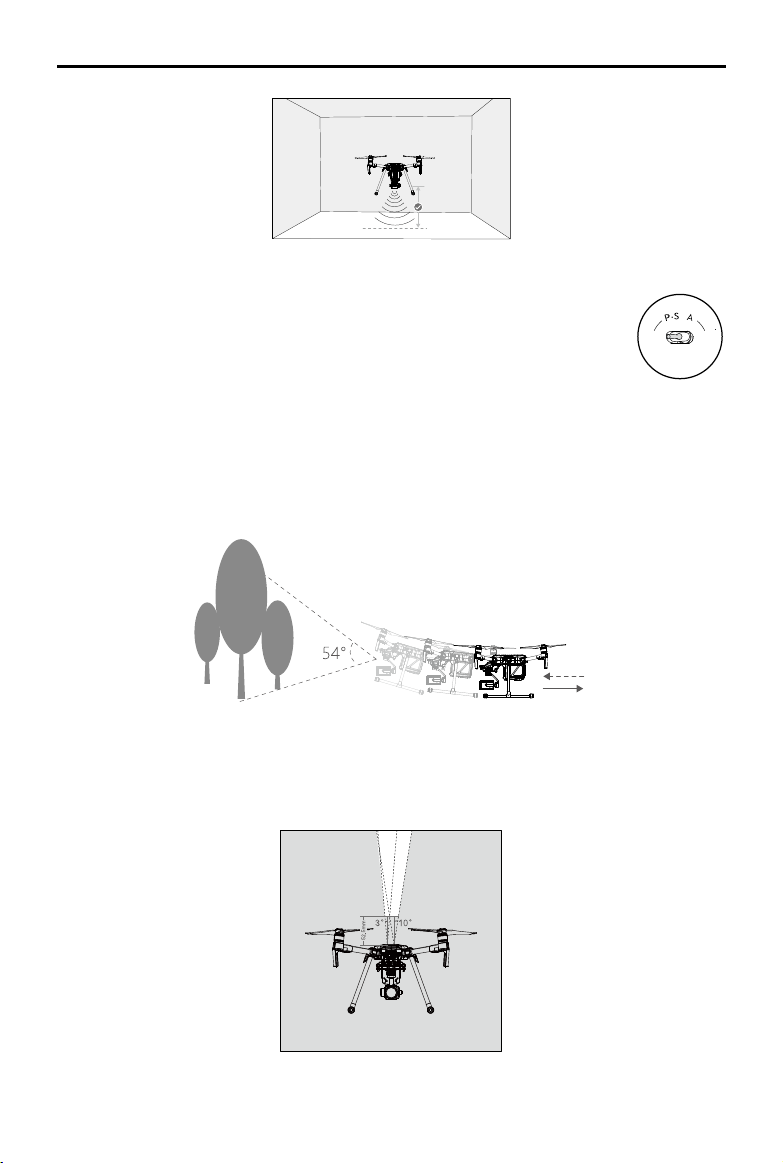
MATRICE 200 User Manual
ON OFF
Auto Hold
Follow the steps below to use the Vision System:
1. Ensure the aircraft is in P-mode and place the aircraft on a at surface. Note that
the Vision System cannot work properly on surfaces without clear pattern variations.
2. Turn on the aircraft. The aircraft will hover in place after takeoff. The aircraft status indicators will ash green twice, which indicates the Vision System is working. Gently push the left stick up to lift off and the aircraft will hover in place.
Assisted Braking from Obstacle Sensing
Powered by the Forward Vision System, the aircraft is able to actively brake when obstacles are
detected in front. Obstacle Sensing works best when lighting is adequate and the obstacle is
clearly textured. The aircraft must y at no more than 31 mph (50 kph) to allow for sufcient braking
distance.
Using Infrared Sensing System
The Infrared Sensing System can only be used to avoid large, diffuse, and reflective obstacles
(reectivity >10%). Please be mindful of blind spots (Grey) of the Infrared Sensing System.
2018 DJI All Rights Reserved.
©
18
Page 19
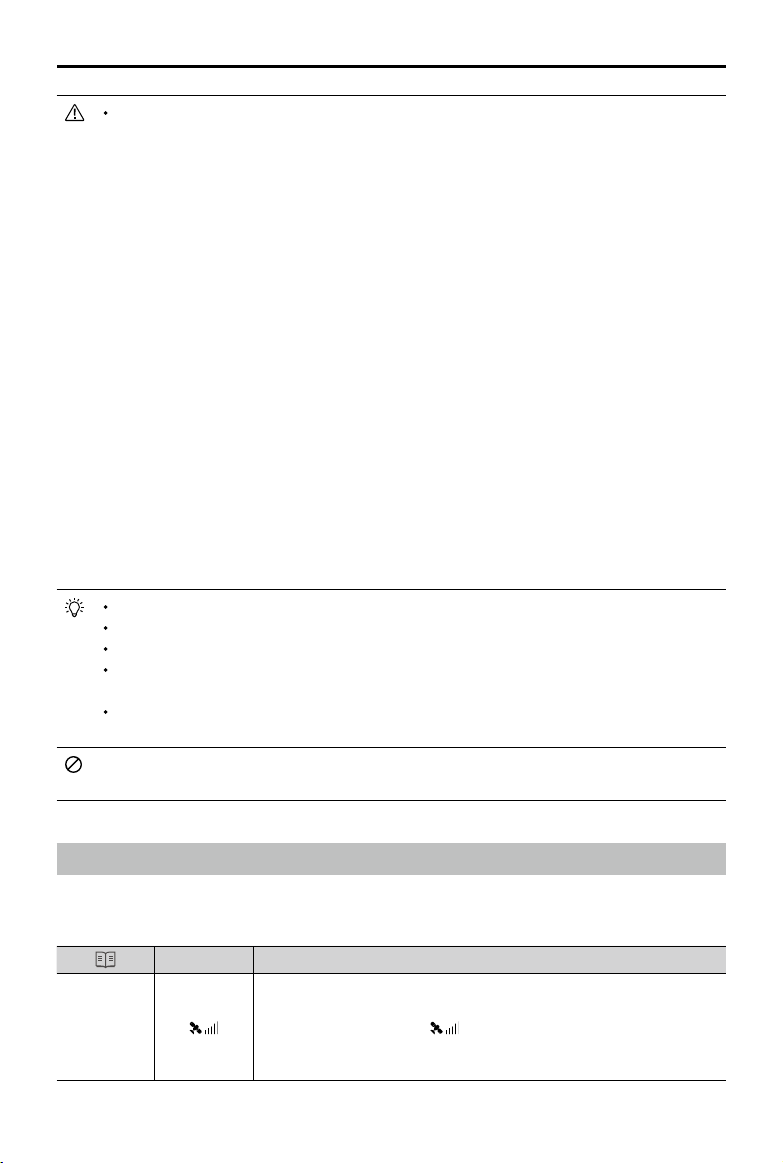
MATRICE 200 User Manual
The performance of your Vision System and Infrared Sensing System is affected by the surface
being own over. Ultrasonic sensors may not be able to accurately measure distances when
operating above sound-absorbing materials and the cameras may not function correctly in
suboptimal environments. The aircraft will switch from P-mode to A-mode automatically if neither
GPS nor Vision System and Infrared Sensing System are available. Operate the aircraft with
great caution in the following situations.
The Vision System will be disabled when:
a) Flying over monochrome surfaces (e.g. pure black, pure white, pure red, pure green).
b) Flying over highly reective surfaces.
c) Flying over water or transparent surfaces.
d) Flying over moving surfaces or objects.
e) Flying in an areas where the lighting changes frequently or drastically.
f) Flying over extremely dark (lux < 10) or bright (lux > 100,000) surfaces.
g) Flying over surfaces without clear patterns or texture.
h) Flying over surfaces with identical repeating patterns or textures (e.g. tiling).
i) Flying at high speeds of over 31 mph (50 kph) at 2 meters or over 11 mph (18 kph) at
1 meter.
The Ultrasonic sensors will be disabled when:
a) Flying over surfaces that can absorb sound waves (e.g. thick carpet).
b) Flying over inclined surfaces that will deect sound waves away from the aircraft.
The Infrared be disabled when:
a) Flying over obstacles with too small effective infrared reective surface.
b) DO NOT cover the protective glass of the infrared module. Keep it clean and undamaged.
Keep sensors clean at all times. Dirt or other debris may adversely affect their effectiveness.
Vision System is only effective when the aircraft is at altitudes of 0.3 to 10 meters.
The Vision System may not function properly when the aircraft is ying over water.
The Vision System may not be able to recognize pattern on the ground in low light
conditions (less than 100 lux).
Do not use other ultrasonic devices with frequency of 40 KHz when Vision System is in
operation.
Keep away from animals while operating the aircraft, as the ultrasonic sensors emit highfrequency sounds which may disturb them.
Return-to-Home (RTH)
The Return-to-Home (RTH) function brings the aircraft back to the last recorded Home Point. There
are three types of RTH: Smart RTH, Low Battery RTH, and Failsafe RTH. This section describes
these three RTH types in detail.
Description
. Less than 4 bars is considered a weak
2018 DJI All Rights Reserved.
©
19
Home Point
GPS
If a strong GPS signal was acquired before takeoff, the Home Point is
the location from which the aircraft launched. The GPS signal strength is
indicated by the GPS icon
GPS signal. The aircraft status indicator will blink rapidly when the home
point is recorded.
Page 20
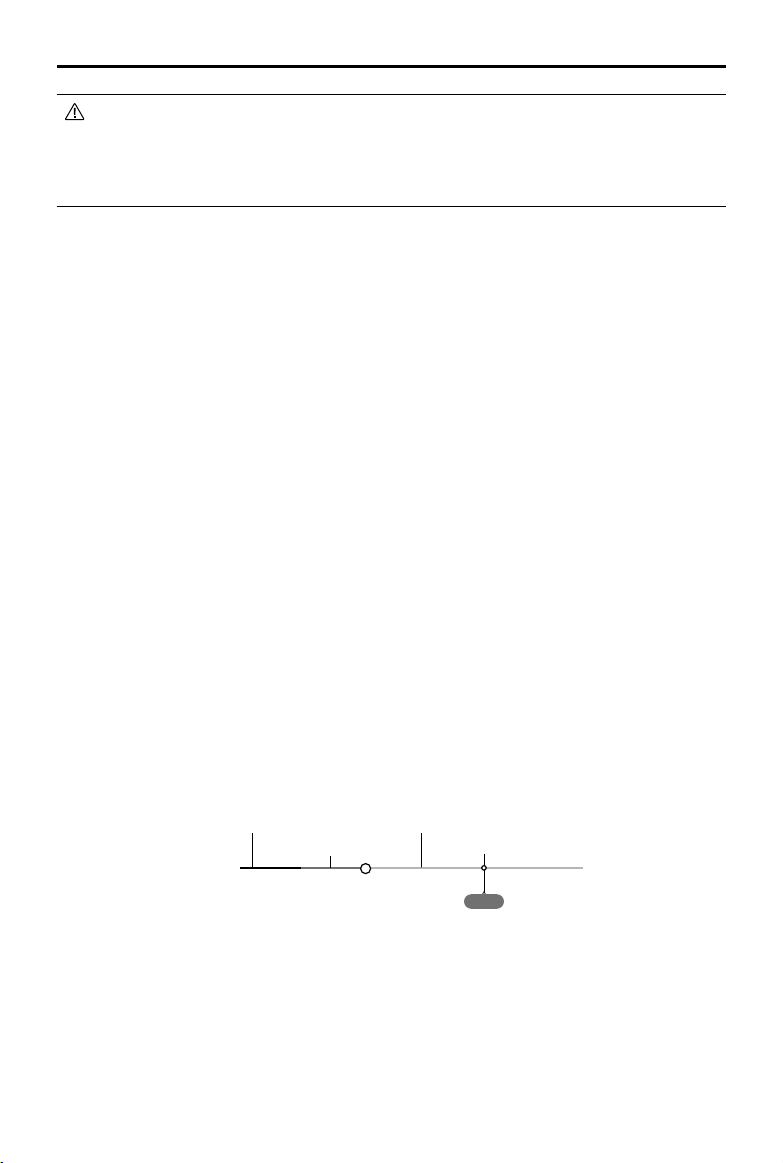
MATRICE 200 User Manual
The aircraft can sense and avoid obstacles when the Forward Vision System is enabled and
lighting conditions are sufcient. The aircraft will automatically ascend to avoid obstacles and
descend slowly as it returns to the home point. To ensure the aircraft returns home while facing
forward, it cannot rotate or y left and right during RTH while the Forward Vision System is
enabled.
Smart RTH
Use the RTH button on the remote controller or tap the RTH button in the DJI GO 4 app and
follow the on-screen instructions when GPS is available to initiate Smart RTH. The aircraft will
then automatically return to the last recorded Home Point. Use the remote controller to control the
aircraft’s speed or altitude to avoid a collision during the Smart RTH process. As the aircraft returns,
it will use the primary camera to identify obstacles as far as 300m in front, allowing it to plan a safe
route home. Press and hold the Smart RTH button once to start the process, and press the Smart
RTH button again to terminate the procedure and regain full control of the aircraft.
Low Battery RTH (Can be turned off in DJI GO 4 app)
The low battery level failsafe is triggered when the DJI Intelligent Flight Battery is depleted to a point
that may affect the safe return of the aircraft. Users are advised to return home or land the aircraft
immediately when prompted. The DJI GO 4 app will display a notice when a low battery warning
is triggered. The aircraft will automatically return to the Home Point if no action is taken after a tensecond countdown. The user can cancel the RTH procedure by pressing the RTH button on the
remote controller. The thresholds for these warnings are automatically determined based on the
aircraft’s current altitude and distance from the Home Point. If the RTH procedure is cancelled
following a low battery level warning the Intelligent Flight Battery may not have enough charge for
the aircraft to land safely, which may lead to the aircraft crashing or being lost.
The aircraft will land automatically if the current battery level can only support the aircraft long
enough to descend from its current altitude. The user cannot cancel the auto landing but can use
the remote controller to alter the aircraft’s orientation during the landing process.
The Battery Level Indicator is displayed in the DJI GO 4 app, and is described below:
2018 DJI All Rights Reserved.
©
20
Critical Low battery level
warning (Red)
Low battery
level warning (Yellow)
Sufcient battery
level (Green)
H
Power required
to return home
Battery level Indicator
Remaining ight time
12:29
Page 21
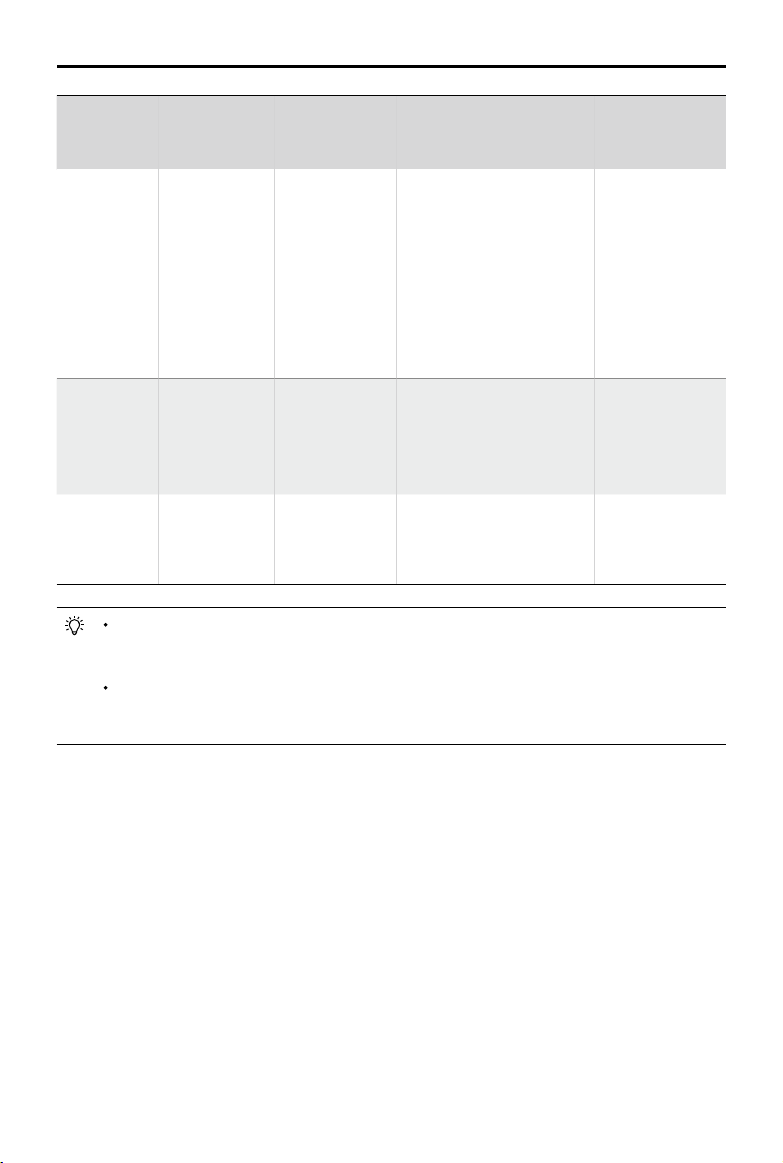
MATRICE 200 User Manual
Battery
Level
Warning
Low battery
level
warning
Critical Low
battery level
warning
Estimated
remaining
ight time
When the Critical Low battery level warning is triggered and the aircraft begins to land
automatically, push the left stick upward to make the aircraft hover at its current altitude,
giving you an opportunity to navigate to a more appropriate landing location.
The colored zones and markers on the battery level indicator bar reect the estimated
remaining ight time. They are automatically adjusted according to the aircraft’s current
location and status.
Remark
Battery power
is low. Land
the aircraft.
The aircraft
must land
immediately.
Estimated
remaining time is
based on current
battery level.
Aircraft Status
Indicator
Aircraft status
indicator blinks
RED slowly.
Aircraft status
indicator blinks
RED quickly.
N/A N/A N/A
DJI GO 4 App
Tap “Go-home” to have the
aircraft return to the Home
point and land automatically,
or “Cancel” to resume normal
flight. If no action is taken,
the aircraft will automatically
go home and land after 10
seconds. Remote controller
will sound an alarm.
The DJI GO 4 app display
will ash red and the aircraft
will start to descend. The
remote controller will sound
an alarm.
Fly the aircraft
back and land
it as soon as
possible, then
stop the motors
and replace the
battery.
Allow the aircraft
to descend
and land
automatically.
Flight
Instructions
Failsafe RTH
If the Home Point was successfully recorded and the compass is functioning normally, Failsafe RTH
will be automatically activated if the remote controller signal is lost for more than three seconds.
The aircraft will plan its return route and retrace its original ight route home. The user may cancel
Failsafe RTH to regain control when connection is reestablished.
RTH Procedure
1. Home Point is recorded automatically.
2. RTH procedure is triggered i.e., Smart RTH, Low-Battery RTH, and Failsafe RTH.
3. Home Point is conrmed and the aircraft adjusts its orientation.
4. a. The aircraft will ascend to the pre-set RTH attitude and then y to the Home Point when the
aircraft is further than 20 m from the Home Point.
b. The aircraft will land automatically if RTH is triggered and the aircraft is less than 20 m from the
home point.
5. The aircraft will hover 0.7 m above ground and wait for conrmation from the user. The aircraft
will land and stop its motors after user conrmation.
2018 DJI All Rights Reserved.
©
21
Page 22
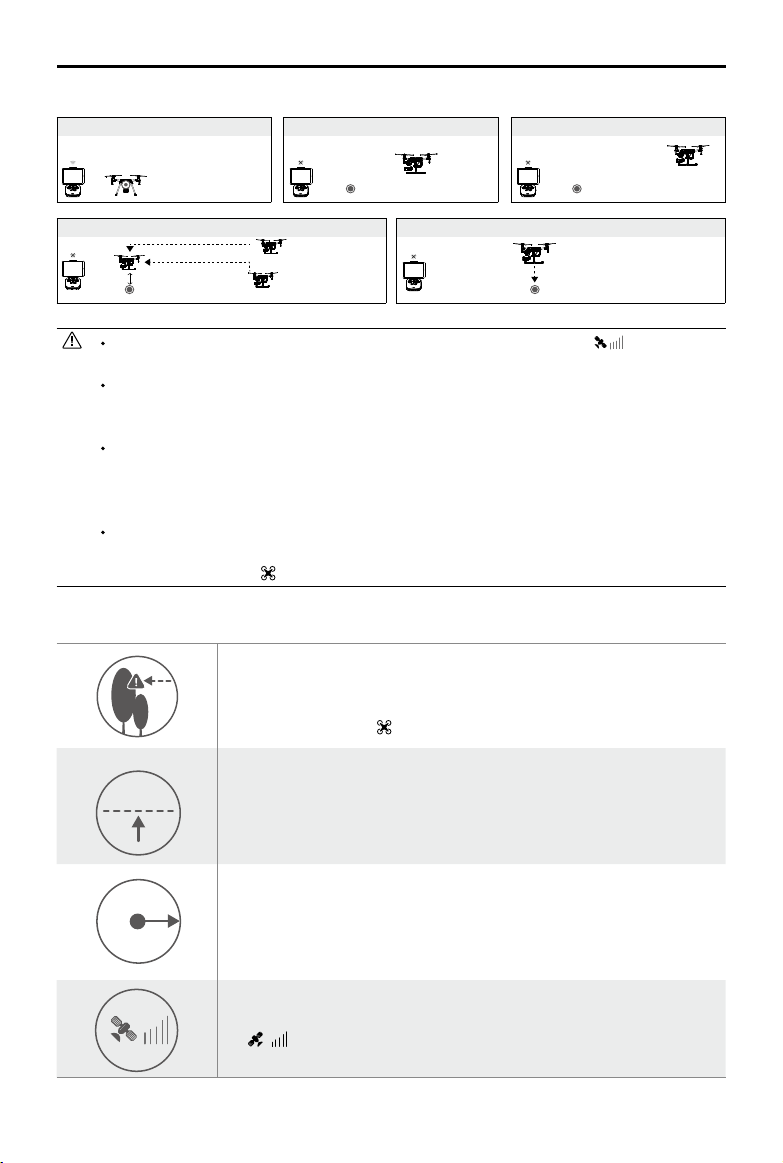
MATRICE 200 User Manual
20 m
H
RTH Altitude
Use the Failsafe RTH for example:
1. Record Home Point 2. Remote Control Signal Lost
..
3. Signal Lost for Extended Time
4. RTH (Adjustable Altitude)
Height over HP>Failsafe Altitude
Elevate to Failsafe Altitude
Failsafe Altitude
Height over HP<=Failsafe Altitude
5. Landing (After User Conrmation)
Hovering at 0.7 meters above the Home Point
Aircraft cannot return to the Home Point when GPS signal is weak ( [ ] Less than 4
bars is considered a weak GPS signal) or unavailable.
User cannot control the aircraft while the aircraft is ascending to 65 feet (20 meters) from
the current altitude. However, users can press the RTH button once to exit ascending and
regain control.
The aircraft will automatically descend and land if RTH is triggered when the aircraft ies
within a 65 feet (20 meters) radius of the Home Point. The aircraft will stop ascending and
will return to the Home Point if the aircraft reaches 65 feet (20 meters) in altitude or beyond
during Failsafe.
The aircraft cannot avoid obstacles during Failsafe RTH if the Forward Vision System is
disabled. It is important to set a suitable RTH Altitude before each ight. Launch DJI GO 4,
enter camera and tap to set Failsafe Altitude.
Failsafe Safety Notices
The aircraft cannot avoid obstacles during Failsafe RTH when the
Forward Vision System is disabled. Therefore, it is important to set a
suitable Failsafe altitude before each ight. Launch the DJI GO 4 app,
enter Camera and tap to set the Failsafe Altitude.
If the aircraft is ying under 65 feet (20 meters) and Failsafe (including
20 m
Smart RTH, Lower Battery RTH) is triggered, the aircraft will first
automatically ascend to 65 feet (20 meters) from the current altitude. You
can only cancel the ascending by exiting the Failsafe.
20 m
H
2018 DJI All Rights Reserved.
©
22
The aircraft automatically descends and lands if RTH is triggered when
the aircraft ies within a 65 foot (20 meter) radius of the Home Point. The
aircraft will stop ascending and immediately return to the Home Point if
you move the left stick when the aircraft is ying at an altitude of 65 feet (20
meters) or higher and Failsafe is triggered.
The aircraft cannot return to the Home Point when GPS signal is weak
( [
] displaying less than four bars) or is unavailable.
Page 23
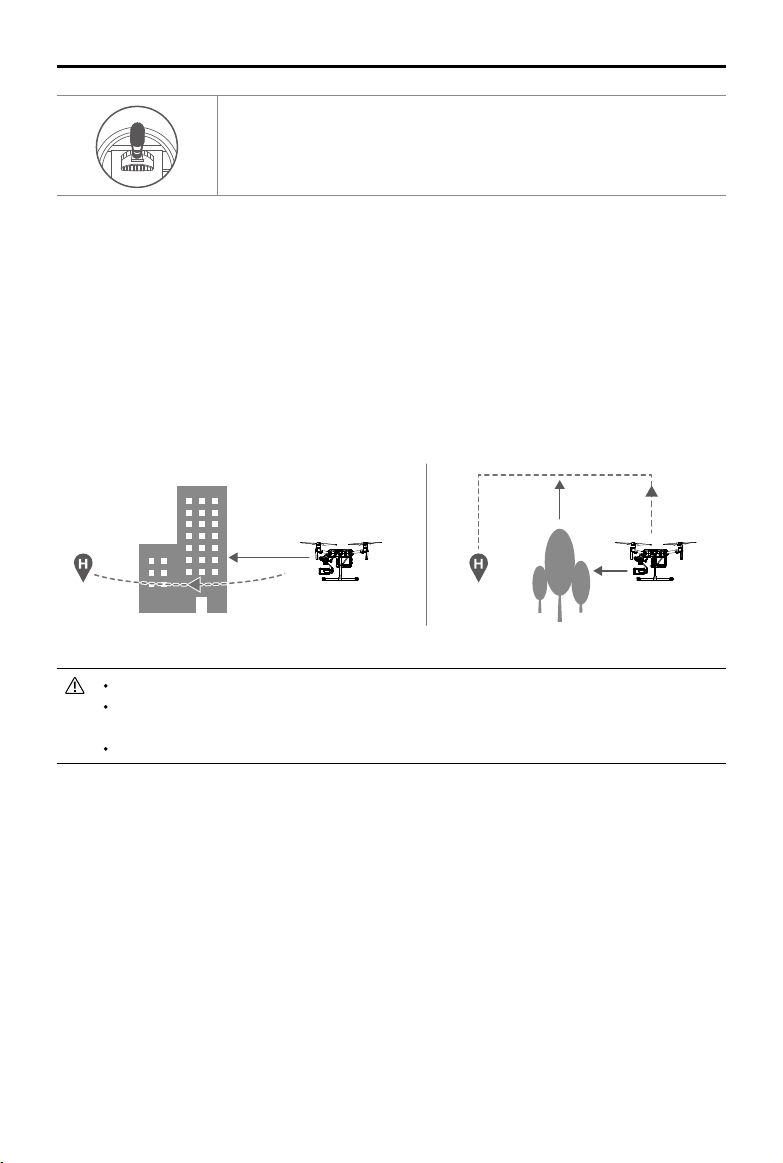
MATRICE 200 User Manual
If you move the left stick when the aircraft is flying above 65 feet (20
meters) but below the pre-set Failsafe RTH altitude, the aircraft will stop
ascending and immediately return to the Home Point.
Obstacle Avoidance During RTH*
The aircraft can sense and actively attempt to avoid obstacles during RTH, provided that lighting
conditions are adequate for the Forward Vision System. Upon detecting an obstacle, the aircraft will
act as follows:
1. The aircraft will use the primary camera to identify obstacles as far away as 984 feet (300 meters)
in front, allowing it to plan a safe route home.
2. The aircraft decelerates when an obstacle is sensed at 49 feet (15 meters) ahead.
3. The aircraft stops and hovers then starts ascending vertically to avoid the obstacle. Eventually,
the aircraft will stop climbing when it is at least 16 feet (5 meters) above the detected obstacle.
4. RTH procedure resumes. The aircraft will continue ying to the Home Point at the current altitude.
5 meters
300 meters
15 meters
*Coming soon.
Obstacle Sensing is disabled during RTH descent. Proceed with care.
To ensure the aircraft returns home forwards, it cannot rotate during RTH while the For-
ward Vision System is enabled.
The aircraft cannot avoid obstacles beside or behind it.
Landing Protection Function
Landing Protection will activate during auto-landing.
1. Landing Protection determines whether the ground is suitable for landing. If so, the Matrice 200
will land smoothly.
2. If Landing Protection determines that the ground is not suitable for landing, the Matrice 200 will hover
and wait for pilot conrmation. The aircraft will hover if it detects the ground is not appropriate for
landing even with a critically low battery warning. Only when the battery level decreases to 0% will the
aircraft land. Users retain control of aircraft ight orientation.
3. If Landing Protection is inactive, the DJI GO 4 app will display a landing prompt when the Matrice
200 descends below 0.7 meters. Tap to conrm or pull down the control stick for 2 seconds to land
when the environment is appropriate for landing.
2018 DJI All Rights Reserved.
©
23
Page 24

MATRICE 200 User Manual
ISO
SHUTTER
EV
SD TIME
WB
Landing Protection will not be active in the following circumstances:
When the user is controlling the pitch/roll/throttle sticks (Landing Protection will re-activate
when the control sticks are not in use)
When the positioning system is not fully functional (e.g. drift position error)
When the downward vision system needs re-calibration
When light conditions are not sufcient for the downward vision system
If an obstacle is within one meter of the aircraft, the aircraft will descend to 0.7m above the
ground and hover. The aircraft will land after user conrmation.
Intelligent Flight Modes
TapFly
Introduction
With the TapFly feature, users can now tap on the mobile device screen to y in the designated direction
without using the remote controller. The aircraft will automatically avoid obstacles it sees or brake and hover
in front of them, provided that there is sufcient light between (< 300 lux) and (> 10,000 lux).
Using TapFly
Ensure that the Intelligent Flight Battery is fully charged and the aircraft is in P-mode. Follow the steps
below to use TapFly:
1. Take off and ensure the aircraft is hovering at least 6 ft (2 m) above ground.
ON OFF
Auto Hold
2. Launch DJI GO 4 and tap , Select TapFly, then follow the prompts.
In Flight (GPS)
200 0.3F5.61/200 20:12
2018 DJI All Rights Reserved.
©
24
30m
P-GPS
H
10.0
km/h
VS 2.0
5000K
2 meters
4.07V
12
09:29
Custom
4KP30
mD
m/s
VPS 2.0mH.S 10.0
74%
70%
4.07V
AF/MF
AE
Page 25

MATRICE 200 User Manual
ISO
SHUTTER
EV
SD TIME
WB
ISO
SHUTTER
EV
SD TIME
WB
3. Tap once on the target and wait for the “GO” icon to appear. Tap the “GO” icon to conrm the
selection and the aircraft will automatically y toward the target.
4.07V
In Flight (GPS)
200 0.3F5.61/200 20:12
12
P-GPS
09:29
Custom
4KP30
5000K
74%
70%
4.07V
AF/MF
AE
30m
H
10.0
mD
m/s
VS 2.0
VS 2.0M/S
VPS 2.0mH.S 10.0
km/h
FPV
DO NOT y the aircraft over people, animals, small or ne objects (e.g. tree branches and power
lines) or transparent objects (e.g. glass or water). TapFly may not work properly when the aircraft
is ying over water or snow covered areas.
Watch for obstacles in the ight path and steer clear of them.
There may be deviations between expected and actual ight paths selected in TapFly.
The selectable range for target direction is limited. You cannot make a selection in Direction close
to the upper or lower edge of the screen.
Be extra cautious when ying in too dark (< 300 lux) or too bright (>10,000 lux) environments.
Enable control stick control of the gimbal inside DJI GO 4 to control gimbal orientation using the
remote controller. When using the control sticks, the gimbal will automatically switch to Free mode.
In this situation, the control stick used to control pitch on the aircraft now controls gimbal pitch,
and the control stick used to control aircraft roll now controls gimbal pan. The left dial now controls
ight speed.
After conrming your TapFly selection, the aircraft will y in the direction marked by the
icon. Note that you
can still use the control stick to control the movement of the aircraft during the ight.
4.07V
In Flight (GPS)
200 0.3F5.61/200 20:12
12
P-GPS
09:29
Custom
5000K
4KP30
74%
70%
4.07V
AF/MF
AE
H
10.0
30m
mD
m/s
VS 2.0
VPS 2.0mH.S 10.0
2018 DJI All Rights Reserved.
©
25
km/h
Page 26
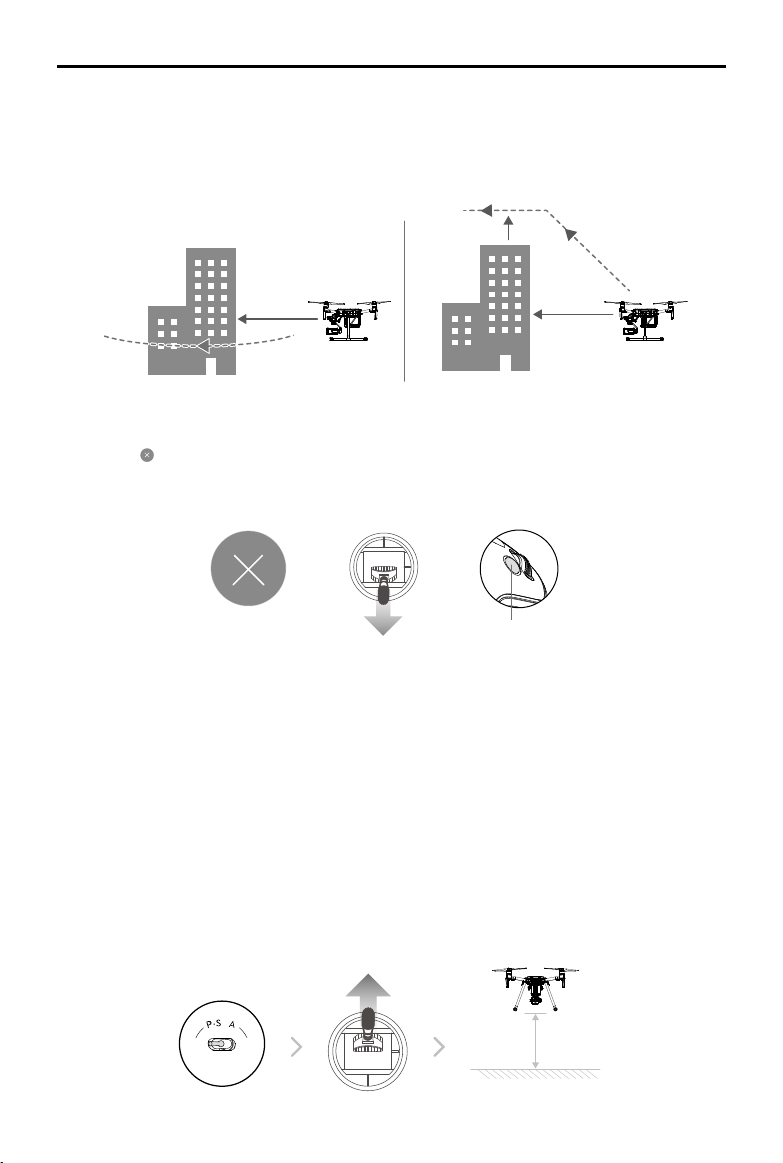
MATRICE 200 User Manual
The aircraft automatically adjusts its speed when it senses an obstacle in front, or if it ies too close
to the ground. The DJI GO 4 app will show a prompt if the aircraft ies over an obstacle or to the
left or right of the obstacle. However, this feature should not be relied upon for navigation between
obstacles. Failsafe procedures will override TapFly. If the GPS signal weakens, the aircraft will exit
autonomous ight and return to home.
30M
30M
Exit TapFly
Use the following methods to exit TapFly:
1. Tap the “ ” icon on the screen.
2. Pull back the pitch stick on the remote controller and hold for three seconds or more..
3. Press the Intelligent Flight Pause button on the remote controller.
OR OR
Pause button
The aircraft will stop and hover after exiting from TapFly. Tap a new target direction to continue ying or
begin manual ight.
ActiveTrack
ActiveTrack allows you to mark and track a moving object on your mobile device's screen. The
aircraft will automatically avoid obstacles in its ight path. No external tracking device is required.
The Matrice 200 will automatically identify and trace bicycles and other vehicles, people, and
animals, using different tracking strategies for each.
Using ActiveTrack
Ensure the Intelligent Flight Battery is fully charged and the aircraft is in P Mode. Follow the steps
below to use ActiveTrack:
1. Take off and hover at least 6 feet (2 meters) above the ground.
2018 DJI All Rights Reserved.
©
26
ON OFF
Auto Hold
2 meters
Page 27
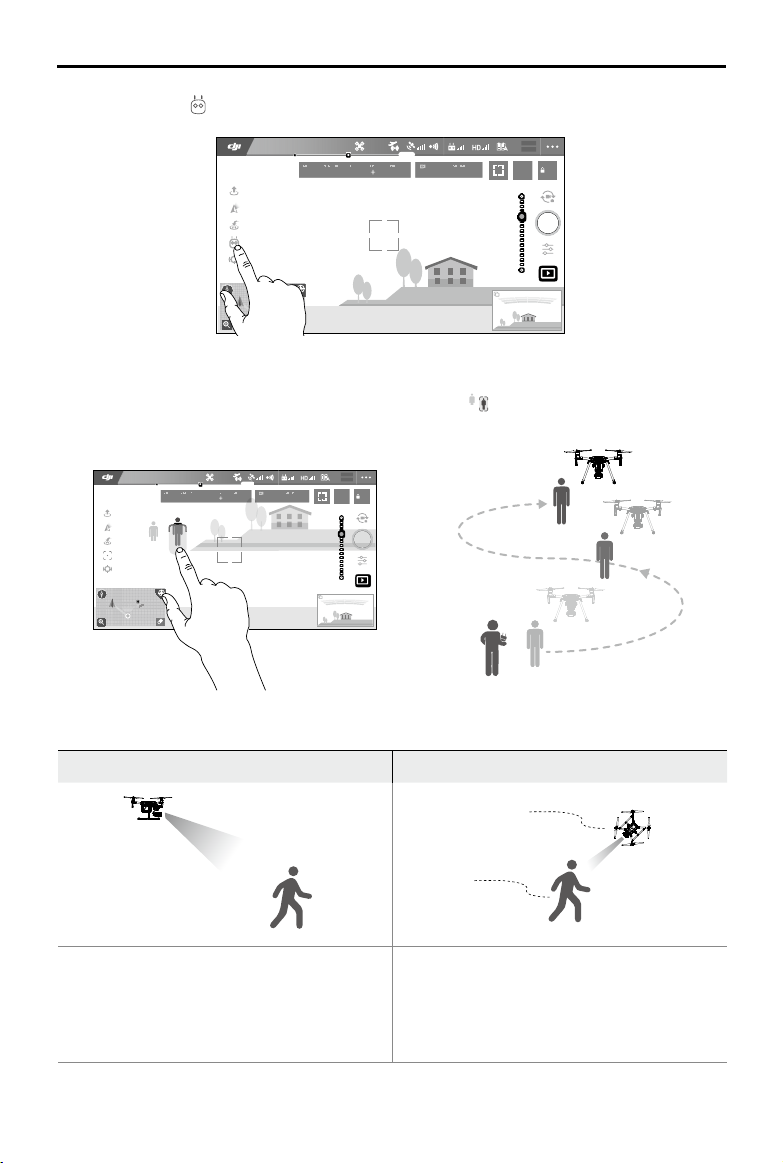
MATRICE 200 User Manual
ISO
SHUTTER
EV
SD TIME
WB
ISO
SHUTTER
EV
SD TIME
WB
2. In DJI GO 4, tap to bring up the ight modes and select ActiveTrack.
4.07V
In Flight (GPS)
200 0.3F5.61/200 20:12
30m
km/h
P-GPS
12
09:29
Custom
4KP30
5000K
H
10.0
mD
m/s
VPS 2.0mH.S 10.0
VS 2.0
74%
70%
4.07V
AF/MF
AE
3. Tap on the subject you want to track, then tap to confirm your selection. If the subject is not
automatically recognized, drag a box around it. The box
will turn green when tracking is in
progress. If the box turns red, the object was not identied and you should try again.
4.07V
In Flight (GPS)
200 0.3F5.61/200 20:12
智能跟随
30m
km/h
12
P-GPS
09:29
Custom
4KP30
5000K
H
10.0
mD
m/s
VS 2.0
74%
70%
4.07V
AF/MF
AE
VPS 2.0mH.S 10.0
ActiveTrack includes the following functions:
Trace Prole
The aircraft tracks the subject at a x distance.
Use the roll stick on the remote controller or the
slider in DJI GO 4 to circle the subject.
The aircraft tracks the subject at fix angle and
distance from the side. Use the roll stick on the
remote control to circle the subject. The aircraft
will not be able to avoid obstacles while in Prole
Mode. Use this mode in open areas.
2018 DJI All Rights Reserved.
©
27
Page 28
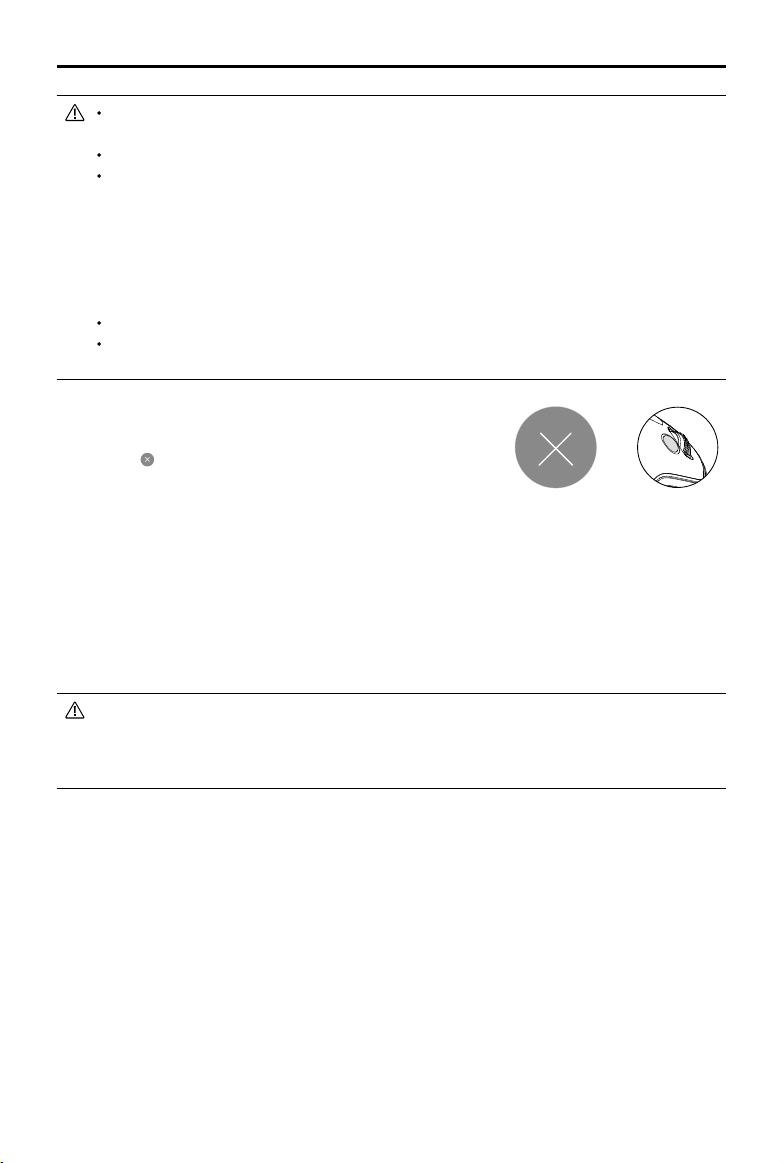
MATRICE 200 User Manual
DO NOT select an area with people, animals, small or ne objects (e.g. trees and power lines),
or transparent objects (e.g. glass or water).
Stay clear of obstacles near the ight path, particularly when the aircraft is ying backward.
Be extra vigilant when using ActiveTrack in any of the following situations:
a) The tracked subject is not moving on a level plane.
b) The tracked subject changes shape drastically while moving.
c) The tracked subject could be blocked or out of sight for a long time.
d) The tracked subject is moving on a snowy surface.
e) Available light is too low (< 300 lux) or too high (> 10,000 lux).
f) The tracked subject has a similar color or pattern as its surrounding environment.
You must follow local privacy laws and regulations when using ActiveTrack.
Aircraft will not be able to avoid obstacles while in Prole or Spotlight Mode. Use these modes
in open areas.
Exiting ActiveTrack
Use the following methods to exit ActiveTrack:
1. Tap the “ ” button on the screen.
2. Press the Intelligent Flight Pause button on the remote controller.
After exiting ActiveTrack, the aircraft will hover in place, at which point you may choose to fly
manually, track another subject, or return to home.
OR
Tripod Mode
Tap the icon in DJI GO 4 to enable Tripod Mode. Tripod Mode reduces the Matrice 200’s maximum
speed (this can be adjusted in DJI GO 4 app), and the control stick sensitivity of the remote
controller is dulled to give you the precision you need for accurate framing. Tripod Mode allow the
Matrice 200 to be used as a rocker arm or slide rail, shooting smoother, more stable footage.
Only use Tripod mode when GPS signal is strong or in ideal light conditions for the Vision
System. If GPS signal is lost and the Vision System does not function, it will automatically
switch to ATTI mode. In this case, ight speed will increase and the aircraft will not hover in
place. Use Tripod mode carefully.
Spotlight Pro
Spotlight Pro is a powerful new tracking mode that allows a single pilot to capture complex,
dramatic images. The gimbal will automatically adjust to keep the camera pointing at the subject.
Lock onto a subject in Spotlight Pro mode and the gimbal will capture the locked subject regardless
of the directions that the aircraft ies.
Quick Mode: Use your nger to draw a square around the object in to begin tracking.
Composition Mode: Use your nger to draw a square. When the subject enters the square, press
the C2 button to begin tracking. Press the C2 button again to stop tracking.
In Free mode, you can control the aircraft’s heading independently of the camera.
In Follow mode, the aircraft heading will be the same as that of the camera.
2018 DJI All Rights Reserved.
©
28
Page 29
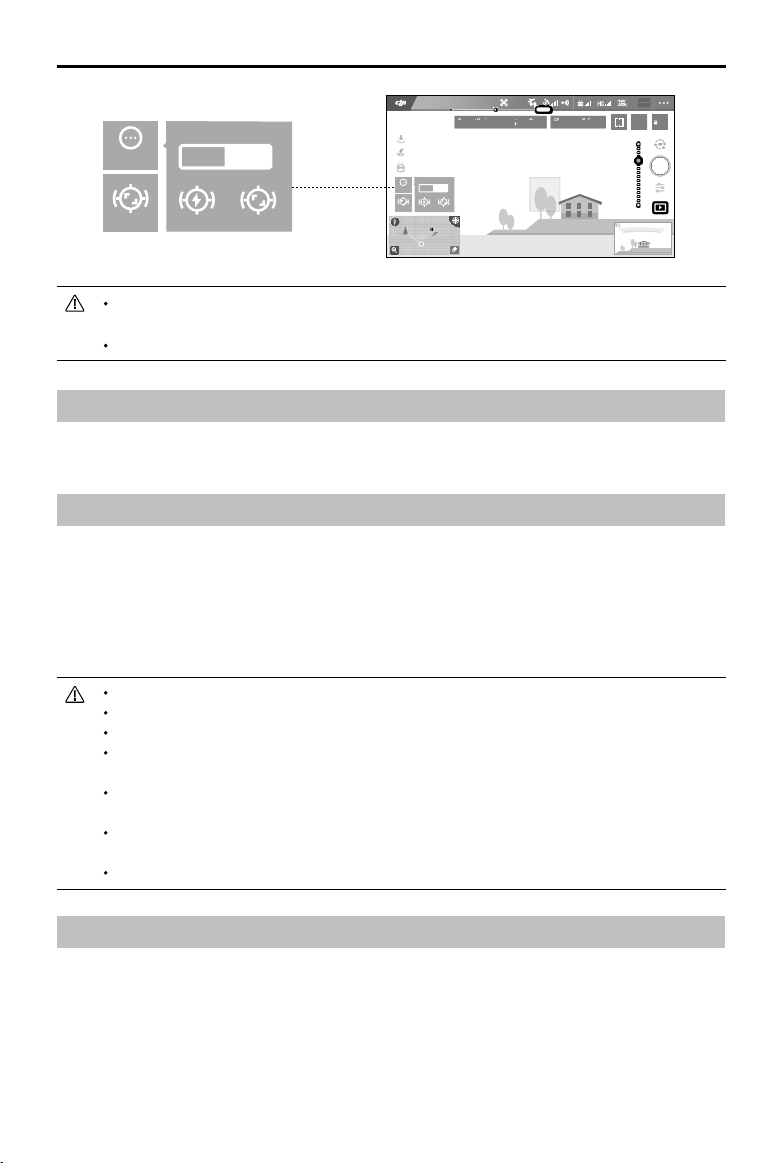
MATRICE 200 User Manual
ISO
SHUTTER
EV
SD TIME
WB
4.07V
12
In Flight (GPS)
Aircraft Head
Follow
Settings
Compisition
You can drag on a subject in DJI GO 4 or move the gimbal control sticks to change the
Free
Quick Compisition
Aircraft Head
Follow
Free
Settings
Quick Compisition
Compisition
P-GPS
09:29
30m
Custom
4KP30
5000K
H
10.0
mD
m/s
km/h
VS 2.0
200 0.3F5.61/200 20:12
74%
70%
4.07V
AF/MF
AE
VPS 2.0mH.S 10.0
subject's position in the shot.
Spotlight Pro can be used in S-mode, A-mode, TapFly and Tripod mode.
Flight Recorder
Flight data is automatically recorded to the internal storage of the aircraft. You can connect the
aircraft to a computer via the USB port and export this data via DJI Assistant 2.
Attaching and Detaching the Propellers
Attaching the Propellers
Refer to "Attaching 1550T Quick Release Propellers" for details.
Detaching the Propellers
Press the propeller down onto the mounting plate and rotate it in the unlock direction.
Propeller blades are sharp; please handle with care.
Only use DJI approved propellers. DO NOT mix propeller types.
Stay clear of spinning motors. DO NOT touch the propellers when they are spinning.
Ensure to check that the propellers and motors are installed rmly and correctly before
each ight.
Ensure that all propellers are in good condition before each ight. DO NOT use aged,
chipped, or broken propellers.
To avoid injury, stand clear of and DO NOT touch propellers or motors when they are
spinning.
Please use original DJI propellers for a better and safer ight experience.
DJI Intelligent Flight Battery
The DJI Intelligent Flight Battery has a capacity of 4280 mAh, a voltage of 22.8 V, and a smart
charge/discharge functionality. It should only be charged using appropriate DJI approved
chargers.
2018 DJI All Rights Reserved.
©
29
Page 30
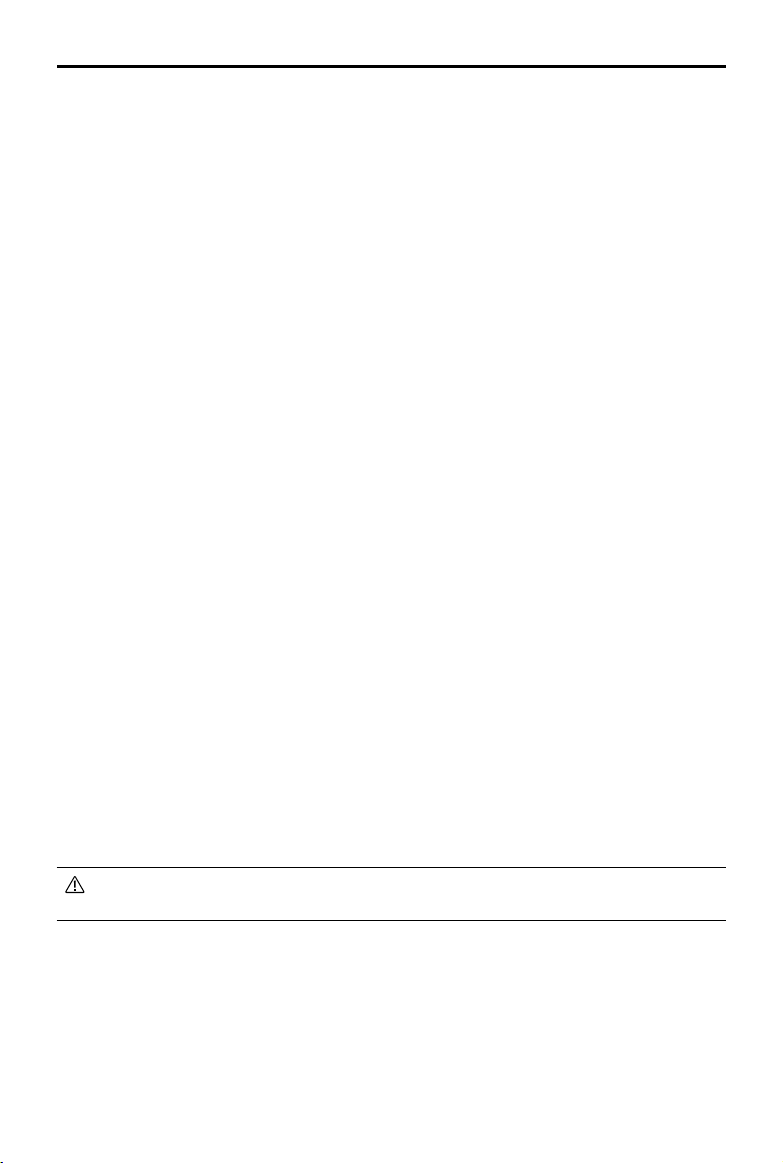
MATRICE 200 User Manual
DJI Intelligent Flight Battery Functions
1. Battery Level Display: The LED indicators display the current battery level.
2. Auto-Discharging: To prevent swelling, the battery automatically discharges to below 70% of
the total power when it is idle (press the power button to check that the battery level will cause
the battery to exit idle state) for more than 10 days to prevent swelling. It takes around 3 days to
discharge the battery to 65%.It is normal to feel moderate heat emitting from the battery during
the discharge process. Discharge thresholds can be set in DJI GO 4.
3. Balanced Charging: Automatically balances the voltage of each battery cell when charging.
4. Overcharge Protection: Charging automatically stops when the battery is fully charged.
5. Temperature Detection: The battery will only charge when the temperature is between 5 °C (41°F)
and 45°C (113°F).
6. Over Current Protection: The battery stops charging when a high amperage (more than 10 A) is
detected.
7. Over Discharge Protection: Over-discharging can seriously damage the battery. Current output will
be cut off when the battery cell is discharged to 2.8 V when not in ight mode. For extended ight
times, over-charging protection is disabled as batteries discharge during ight. In this instance, a
battery voltage below 2 V may cause a safety hazard such as a re when charged. To prevent this,
the battery will not be able to charge if the voltage of a single battery cell is below 2 V. Avoid using
any batteries matching this description and avoid serious over-discharging to prevent permanent
battery damage.
8. Short Circuit Protection: Automatically cuts the power supply when a short circuit is detected.
9. Battery Cell Damage Protection: DJI GO 4 displays a warning message when a damaged battery
cell is detected.
10. Sleep Mode: Sleep mode is entered to save power when the aircraft is not ying.
11. Communication: Information pertaining to the battery’s voltage, capacity, current, etc. is
transmitted to the aircraft’s main controller.
12. Pairing Batteries: Powered by two batteries (with battery cells connected in parallel), the
Matrice 200 requires the two batteries to have similar properties, e.g. internal resistance. Pairing
batteries in the beginning is recommended. Pairing can be done using DJI GO 4. DJI GO 4 will
also prompt you when batteries that are not paired are not in use. The Intelligent Flight Battery
Charging Hub will charge paired batteries simultaneously. Stickers are provided for marking
paired batteries.
13. Heating: Batteries are able to work even in cold weather, ensuring a safe ight. Refer to "Using
the Battery" section for details.
14. Waterproof and Dustproof: The vehicle’s new airframe design improves the Ingress Protection
Rating to IP43 in accordance with the global IEC 60529 standards.
Refer to the
take full responsibility for all operations and usage.
Disclaimer
and
Intelligent Flight Battery Safety Guidelines
before use. Users
Charging the Intelligent Flight Battery
The Matrice 200 Intelligent Flight Battery Charging Hub is designed for use with the Matrice 200
Battery Charger. It charges up to four Intelligent Flight Batteries simultaneously. The battery pair
with more stored power will be charged rst. The Charging Hub will intelligently charge batteries in
sequence according to battery power levels from high to low, if batteries are not paired. Pairing can
be carried out using the DJI GO 4 app. The Micro USB port is used for rmware updates.
2018 DJI All Rights Reserved.
©
30
Page 31
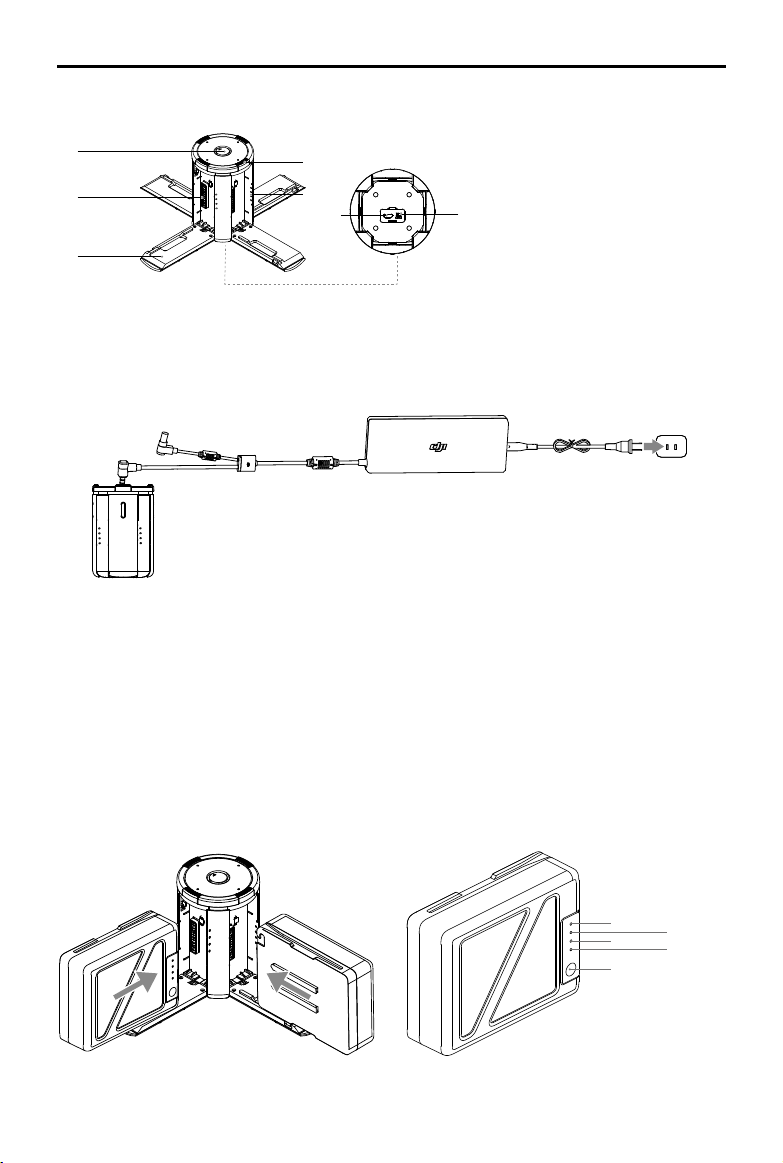
Overview
MATRICE 200 User Manual
[1]
[2]
[3]
[6]
[5]
[4]
[7]
[1] Power Port
[2] Charging Port
[3] Charging Port Cover
[4] Battery Charging Level Indicators
[5] Cover/Battery Release Button
[8]
[6] Status LEDs
[7] Firmware Update Port (Micro USB)
[8] Buzzer Switch
Connecting to a Power Source
Connect the standard Matrice 200 Battery Charger to a power outlet (100-240 V, 50/60 Hz), then
uncover the rubber cover on the power port to connect the Charging Hub to the Matrice 200 Battery
Charger*.
Power OutletChargerCharging Hub
* It will take approximately 1.5 hours to fully charge the Matrice 200 Intelligent Flight Battery, and 3 hours for the
remote controller. It will take a longer time to charge the Intelligent Flight Battery and remote controller together.
Connecting Batteries
Press the release button and open the corresponding charging port cover. Insert the Intelligent
Flight Battery into the charging port to begin charging. The battery pair with more stored power
will be charged rst. The Charging Hub will intelligently charge batteries in sequence according to
battery power levels from high to low, if batteries are not paired. Pairing can be carried out using the
DJI GO 4 app. Refer to the "Status LED Description” section for more information about Status LED
blinking patterns. The buzzer will begin beeping when charging is complete. Refer to the “Buzzer
Beeping Description” for more information about buzzer beeping patterns.
LED1
LED3
Battery Level Button
2018 DJI All Rights Reserved.
©
LED2
LED4
31
Page 32

MATRICE 200 User Manual
Always align the grooves on the Intelligent Flight Battery with the battery slot tracks.
Press the release button to detach batteries after charging is complete.
DO NOT leave metal terminals exposed to open air when not in use.
Status LED Descriptions
Status LED (Charging Hub) Description
Blinks Green Charging
— Solid Green Fully charged
Blinks Red Battery Charger Error. Retry with an ofcial battery charger.
— Solid Red Intelligent Flight Battery error
Blinks Yellow
Battery temperature too high/low. Temperature must be within
operating range (5°-40℃)
— Solid Yellow Ready to charge
Alternating Green Blinks Intelligent Flight Battery not detected
Battery Level Indicators while Charging (Battery)
LED1 LED2 LED3 LED4 Battery Level
0%~50%
50%~75%
Charging Protection LED Display
75%~100%
Fully Charged
The table below shows battery protection mechanisms and corresponding LED patterns.
Battery Level Indicators for Battery Protection
LED1 LED2 LED3 LED4 Blinking Pattern Battery Protection Item
LED2 blinks twice per second Over current detected
LED2 blinks three times per
second
Short circuit detected
LED3 blinks twice per second Over charge detected
LED3 blinks three times per
second
LED4 blinks twice per second
LED4 blinks three times per
second
Over-voltage charger detected
Charging temperature is too
low (<0°C)
Charging temperature is too
high (>40°C)
After any of the above mentioned protection issues are resolved, press the button to turn off the
Battery Level Indicator. Unplug the Intelligent Flight Battery from the charger and plug it back in to
2018 DJI All Rights Reserved.
©
32
Page 33

MATRICE 200 User Manual
resume charging. Note that you do not need to unplug and plug the charger in the event of a room
temperature error, the charger will resume charging when the temperature falls within the normal
range.
DJI does not take any responsibility for damage caused by third-party chargers.
How to discharge the Intelligent Flight Battery before transporting the batteries for a trip:
Fly the aircraft outdoors until its power level is lower than 30%.
Buzzer Beeping Description
Toggle the buzzer switch to turn on/off the warning sound.
Descriptions Beeping Pattern
Toggle the buzzer switch to turn it on Quick beeping
Connect to the Battery Charger Quick beeping
A battery pair is fully charged Quick beeping
Four Intelligent Flight Batteries are fully charged
Updating the Firmware
Alternating between two short and one
long beep, lasting for about 1 hour
DJI will release rmware updates when available. Refer to the ofcial DJI website and follow the
instructions below to update the rmware.
1. Download the latest rmware update program from the ofcial DJI website.
(http://www.dji.com/matrice-200-series/info#downloads)
2. Turn on the Charging Hub, then connect it to a computer using a Micro USB cable.
3. Run the rmware update program. Press the update button and wait for the process to nish.
4. The Charging Hub will automatically restart when the update has been successfully completed.
5. Repeat this process if the rmware update fails for any reason.
Using the Battery
A
B
2018 DJI All Rights Reserved.
©
33
Page 34

MATRICE 200 User Manual
Turning ON/OFF
Turning On: Press the Power button once, then press again and hold for two seconds to power on.
The Power LED will turn red and the Battery Level Indicators will display the current
battery level.
Turning Off: Press the Power button once, then press again and hold for two seconds to power off.
Heating the Battery
Manual Heating: Make sure the battery is powered off. Press and hold the Power button for three
seconds to initiate battery warm up manually.
The battery will warm up if the temperature is below 59℉ (15℃). As it warms, LEDs 1 & 2 and
LEDs 3 & 4 will blink alternately. The battery will stop warming when it reaches 68℉ (20℃). The
temperature of the battery will be remain between 59-68℉ (15-20℃) when alternating LED 1 and
LED 4 blinking indicates that it is above 59℉ (15℃). This will last for approximately 30 minutes,
powering off automatically.
Auto Heating: Insert the batteries into the aircraft and power it on. When the temperature of the
battery is below 59℉ (15℃), it will warm up automatically. Check the LEDs for the current power
level.
Low Temperature Notice:
1. The performance of the intelligent Flight Battery is significantly reduced when flying in low
temperature environments (temperatures below 5℃). Ensure that the battery is fully charged and
the cell voltage is at 4.35 V before each ight.
2. End the ight as soon as DJI GO 4 displays the “Low Battery Level Warning” in low temperature
environments. You will still be able to control the aircraft’s movement when this warning is
triggered.
3. In extremely cold weather, the battery temperature may not be high enough even after warming
up. In these cases, insulate the battery as required.
4. To ensure optimal performance of the battery, keep the battery temperature above 15℃.
5. Battery insulation paste is available for you to use.
Checking Battery Levels
Battery Level Indicators display how much power remains. When the battery is turned off, press the
Power button once and the Battery Level Indicators LEDs will display the current battery level. See
below for details.
The Battery Level Indicators will also show the current battery level during discharging. The
indicators are dened below.
: LED is on.
: LED is off.
2018 DJI All Rights Reserved.
©
34
: LED is ashing.
Page 35

MATRICE 200 User Manual
Battery Level
LED1 LED2 LED3 LED4 Battery Level
88%~100%
75%~88%
63%~75%
50%~62.5%
38%~50%
25%~38%
13%~25%
0%~13%
DJI AirSense
Manned aircraft with an ADS-B transceiver will actively broadcast flight information including
location, flight path, speed, and altitude. DJI AirSense receives this by ADS-B transceivers via
an on-board receiver or internet connection. UAVs installed DJI AirSense can obtain the position,
orientation and velocity information from the manned airplane built-in ADS-B transmitter (1090 ES
and UAT standard supported), calculate the collision risk level real time and send the warning to
user. The system will analyze the potential risk of collision by comparing the location of a manned
aircraft, sending timely warnings to pilots via the DJI GO or DJI GO 4 app.
DJI AirSense provides users with information about nearby manned aircraft to ensure ight safety.
The system doesn’t actively control the drone to avoid incoming aircraft. Always y your aircraft
within a visual line of sight and be cautious at all times. Lower your altitude when you receive
warnings. Please be aware that DJI AirSense has the following limitations:
1. It can only receive messages sent by manned aircraft installed with an ADS-B out device and in
accordance with 1090ES (RTCA DO-260) or UAT (RTCA Do-282) standards. DJI devices will not
receive related broadcast messages or send out warnings for manned aircraft without ADS-B
outs or with malfunctioning ADS-B outs.
2. If there is an obstacle or steel structure between civil and DJI aircraft, the system won’t be able
to receive ADS-B messages sent by manned aircraft or send out warnings. Keenly observe your
surroundings and y with caution.
3. Warnings may be sent with delay when the DJI AirSense is interfered by the surrounding. Keenly
observe your surroundings and y with caution.
4. Warnings are not sent when a DJI aircraft is unable to determine its location.
5. It cannot receive ADS-B messages sent by manned aircraft or send out warnings when disabled
or miscongured.
On the precondition that connection between a DJI aircraft and the pilot remote controller is stable,
when the system conrms the possibility of a collision, it will send a series of warnings based on
the distance between drone and manned aircraft. We recommended that the operator descend
altitude immediately after the rst warning to avoid a collision, choosing another ight path where
necessary.
2018 DJI All Rights Reserved.
©
35
Page 36

MATRICE 200 User Manual
Warning Escalation:
The rst (or "lowest") level warning occurs three minutes away from the manned aircraft.
The second (or “middle”) level warning occurs two minutes away from the manned aircraft.
The third (or “highest”) level warning occurs one minute away from the manned aircraft.
Red: The third level warningBlue: The rst level warning Yellow: The second level warning
Aircraft Rear Components
USB Port
USB port is used to connect orther devices, without power supply during ight.
RC/Aircraft Linking Button and Indicator
Used to link between aircraft and Remote Controller, and the built-in LED will display the linking
status during linking procedure.
USB Mode Switch
Power on the Intelligent Flight Battery and toggle the USB Mode Switch left, and connect the aircraft
and the PC via a double A port USB cable for aircraft parameters configuration and firmware
update.
Toggle the USB Mode Switch right and connect the aircraft and mobile device via a Micro USB cable.
2018 DJI All Rights Reserved.
©
36
Page 37

Remote Controllers
This section describes the features of the
remote controller that includes aircraft
and remote controller operations and
dual remote controller mode.
Page 38

Remote Controller
Remote Controller Prole
The Matrice 200 remote controller is a multi-function wireless communication device that integrates
a dual frequency video downlink system and the aircraft remote control system. 2.4 GHz frequency
is suitable for long transmission distances in open areas while 5.8 GHz frequency* is appropriate
for urban areas, being resistant to increased interference (5.8 GHz transmission is not available in
some regions due to local regulations).The remote controller features many camera control functions,
including photo/ video capture and gimbal control. The battery level is displayed via LED indicators
on the front panel of the remote controller. When in Dual Remote Controller mode, each of the two
remote controllers will control aircraft and camera separately, and up to 328 feet (100 meters) apart.
Compliance Standards: The remote controller is compliant with local laws and regulations.
Stick Mode: Controls can be set to Mode 1, Mode 2, or to a custom mode.
Mode 1: The right stick serves as the throttle.
Mode 2: The left stick serves as the throttle.
Do not operate more than three aircraft within the same area (roughly the size of a soccer
eld) to prevent transmission interference.
* To comply with local regulations, the operation frequency of 5.8GHz is not available in some countries.
Remote Controller Operations
Turning the Remote Controller On and Off
The Matrice 200 remote controller is powered by a 2S rechargeable battery with a capacity of 6000
mAh. The battery level is indicated by Battery Level LEDs on the front panel.
1. When powered off, press the Power button once and the Battery Level LEDs will display the current
battery level.
2. Next, press and hold the Power button to power on the remote controller.
3. The Remote Controller will beep when it powers on. The Status LED will blink green and the
secondary remote controller will blink solid purple rapidly, indicating that the remote controller is
linking to the aircraft. The Status LED will show a solid green light when linking is complete.
4. Repeat step 2 to power off the remote controller after you nish using it.
2018 DJI All Rights Reserved.
©
38
Page 39

Charging the Remote Controller
Charge the remote controller via the supplied charger.
MATRICE 200 User Manual
Power Outlet
B
B
Controlling the Camera
Shoot videos/photos and adjust the camera settings via the Shutter Button, Camera Settings Dial,
Video Recording Button, and Gimbal Dial on the remote controller.
[4]
[3]
[1] Camera Settings Dial
[1]
[2]
Turn the dial to adjust camera settings such as ISO, shutter speed, and aperture without letting
go of the remote controller. Press down on the dial to toggle between these settings.
[2] Shutter Button
Press to take a photo. If Burst mode is activated, multiple photos will be taken with a continuous
press. Press to take a photo even when recording.
[3] Video Recoding Button
Press once to start recording video, then press again to stop recording.
[4] Gimbal Dial
Control the tilt of the gimbal.
2018 DJI All Rights Reserved.
©
39
Page 40

MATRICE 200 User Manual
Controlling the Aircraft
This section explains how to control the orientation of the aircraft through the remote controller.
Control can be set to Mode 1, Mode 2 or Mode 3, or to a custom mode.
Mode 1
Mode 2
Mode 3
Left Stick
Forward
Backward
Turn RightTurn Left
Right Stick
Right StickLeft Stick
UP
Down
Turn RightTurn Left
Left Stick Right Stick
Forward
UP
Down
RightLeft
Forward
Backward
RightLeft
UP
Backward
RightLeft
The Stick Mode is set to Mode 2 by default.
Stick Neutral/Mid-Point: Control sticks are centered.
Moving the Control Stick: Control sticks are pushed away from the center.
2018 DJI All Rights Reserved.
©
40
Down
Turn RightTurn Left
Page 41

MATRICE 200 User Manual
Remote
Controller
(Mode 2)
Aircraft
indicates nose direction)
(
Remarks
Moving the left stick up and down changes the
aircraft’s elevation.
Push the stick up to ascend and down to descend.
When both sticks are centered, the Matrice 200 will
hover in place.
The more the stick is pushed away from the center
position, the faster the Matrice 200 will change
elevation. Always push the stick gently to prevent
sudden and unexpected elevation changes.
Moving the left stick to the left or right controls the
rudder and rotation of the aircraft.
Push the sick left to rotate the aircraft counter clockwise, and push the stick right to rotate the aircraft
clockwise. If the stick is centered, the Matrice 200
will maintain its current orientation.
The more the stick is pushed away from the center
position, the faster the Matrice 200 will rotate.
Moving the right stick up and down changes the
aircraft’s forward and backward pitch.
Push the stick up to y forward and down to y
backward. The Matrice 200 will hover in place if the
stick is centered.
Push the stick further away from the center position for a
larger pitch angle and faster ight.
Moving the right stick control left and right changes
the aircraft’s left and right pitch.
Push left to y left and right to y right. The Matrice
200 will hover in place if the stick is centered.
Push the stick further away from the center position for
a larger pitch angle and faster ight.
Gimbal Dial: Turn the dial to the right, and the
camera will shift to point upwards. Turn the
dial to the left, and the camera will shift to point
downwards. The camera will remain in its current
position when the dial is static.
Press the Intellighent Flight Pause button to
pause the current task.
2018 DJI All Rights Reserved.
©
41
Page 42
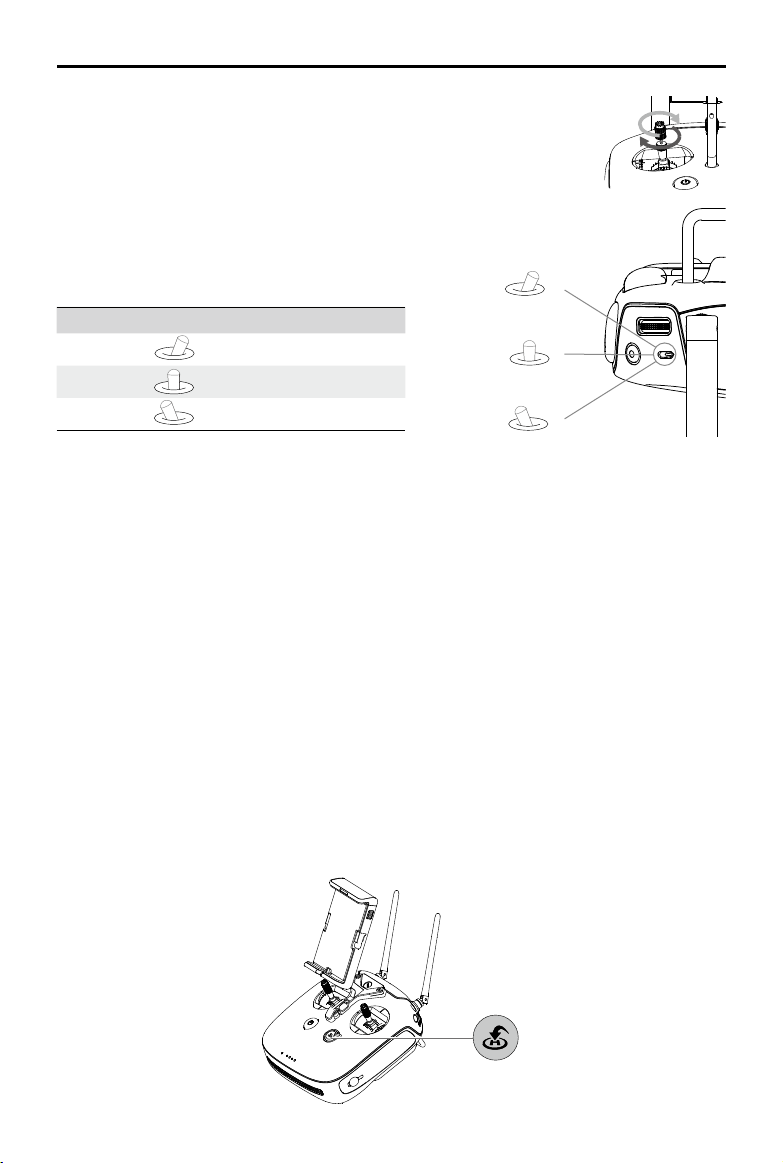
MATRICE 200 User Manual
Adjusting Controller Sticks
Hold and twist the controller sticks clockwise or counter clockwise to
adjust their height. A proper length of controller sticks can improve the
controlling accuracy.
Flight Mode Switch
Toggle the switch to select the desired ight mode.
Choose between; P-mode, S-mode, and A- mode.
Position Figure Flight Mode
Position 1
Position 2
Position 3
P-mode (Positioning): P-mode works best when the GPS signal is strong. The aircraft utilizes GPS, stereo
Vision Systems, and an Infrared Sensing System to stabilize, avoid obstacles or track moving subjects.
Advanced features such as TapFly and ActiveTrack are enabled in this mode.
S-mode (Sport): The handling gain values of the aircraft are adjusted to enhance aircraft maneuverability.
Note that Obstacle Sensing systems are disabled in this mode.
A-mode (Attitude): When neither the GPS nor the Vision System is available, the aircraft will only use its
barometer for positioning to control the altitude.
The Flight Mode Switch is locked to P-mode, regardless of the Flight Mode Switch's position. To change
ight modes, go to the Camera View in DJI GO 4 and enable Multiple Flight Modes in Main Controller
Settings. After enabling multiple ight modes, toggle the switch to P for Position mode and S for Sport
Mode.
P-mode
S-mode
A-mode
Position 1
Position 2
Position 3
RTH Button
Press and hold the RTH button to start the Return to Home (RTH) procedure. The aircraft will then
return to the last recorded Home Point. Press this button again to cancel the RTH procedure and
regain control of the aircraft.
Determine RTH status by sound:
Single beep... Request to return, but not receive the respond from the aircraft yet.
Double beep... RTH in progress.
2018 DJI All Rights Reserved.
©
42
Page 43
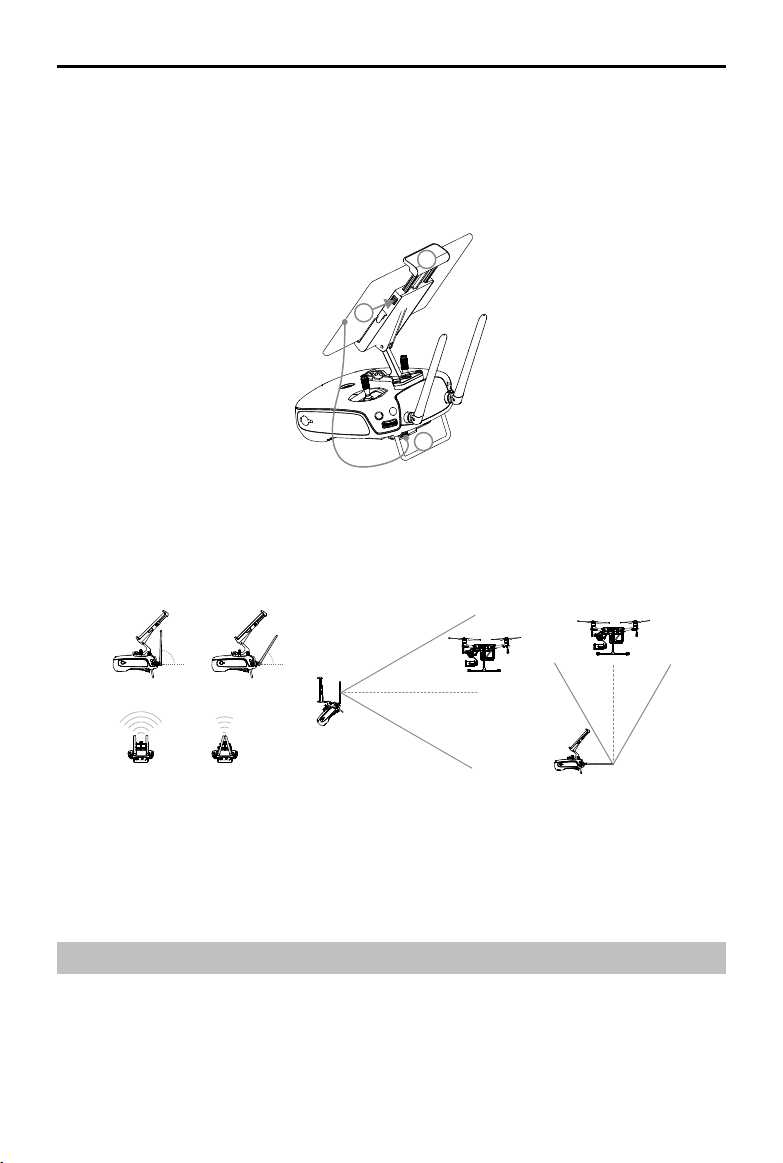
MATRICE 200 User Manual
Connecting Your Mobile Device
Tilt the Mobile Device Holder to the desired position. Press the button on the side of the Mobile Device Holder
to release the clamp, then place your mobile device into the clamp. Adjust the clamp to secure your mobile
device. Connect your mobile device to the remote controller with a USB cable. Plug one end of the cable into
your mobile device and the other end into the USB port on the back of the remote controller.
2
1
3
Optimal Transmission Range
The transmission signal between the aircraft and the remote controller is most reliable when the
antennas are positioned in relation to the aircraft as depicted below:
90° 60°
5.8 GHz
Strong Weak
2.4 GHz
Optimal Transmission RangeOptimal Transmission Range
Ensure the aircraft is ying within the optimal transmission zone. To maintain optimal transmission
performance, adjust the remote controller and antennas according to the above diagram. The position of the antennas required for optimal transmission range varies in the frequency of 5.8 GHz and
2.4 GHz. Please place the antennas based on the actual operating frequency.
Dual Remote Controller Mode
More than one remote controller can connect to the same aircraft in Dual Remote Controller mode.
The primary remote controller operator controls the orientation of the aircraft, while the secondary
remote controller controls the movement of the gimbal and camera operation. Primary and secondary
remote controllers communicate each other via Wi-Fi.
2018 DJI All Rights Reserved.
©
43
Page 44

MATRICE 200 User Manual
In Dual Controller Mode, when the primary remote controller is primary, it can control
gimbal pitch and pan. When the secondary remote controller is primary, it can control
gimbal pitch, pan, and roll.
Dual Remote Controller mode is not available in Russia and Israel.
Setting Up Dual Remote Controller Mode
Dual Remote Controller mode is disabled by default. Users must enable this feature on the primary
remote controller via DJI GO 4. Follow the steps below to setup:
Primary Remote Controller:
1. Connect the remote controller to your mobile device and launch DJI GO 4.
2. Go to the Camera View and tap
to enter the remote controller settings window.
3. Select primary and set the remote controller as the primary remote controller.
4. Enter the connection password for the secondary remote controller.
Remote Controller Settings
Primary and Secondary
Primary
Set Remote Controller Status
Primary ID: 28172d Secondary ID: 14f93f
OFF
Secondary
Connection Status:ON Authorization Code:
Remote Controller Calibration
666666
“Secondary” Remote Controller:
1. Select secondary to set the remote controller to secondary.
Remote Controller Settings
Primary and Secondary
Primary
Set Remote Controller Status
Primary ID: 28172d Secondary ID: 14f93f
Connection Status:OFF
Search Primary
OFF
Secondary
When in secondary, the remote controller cannot link to the aircraft nor control aircraft
orientation. Select primary in DJI GO 4 if you wish to connect and control the aircraft with
the remote controller.
2018 DJI All Rights Reserved.
©
44
Page 45
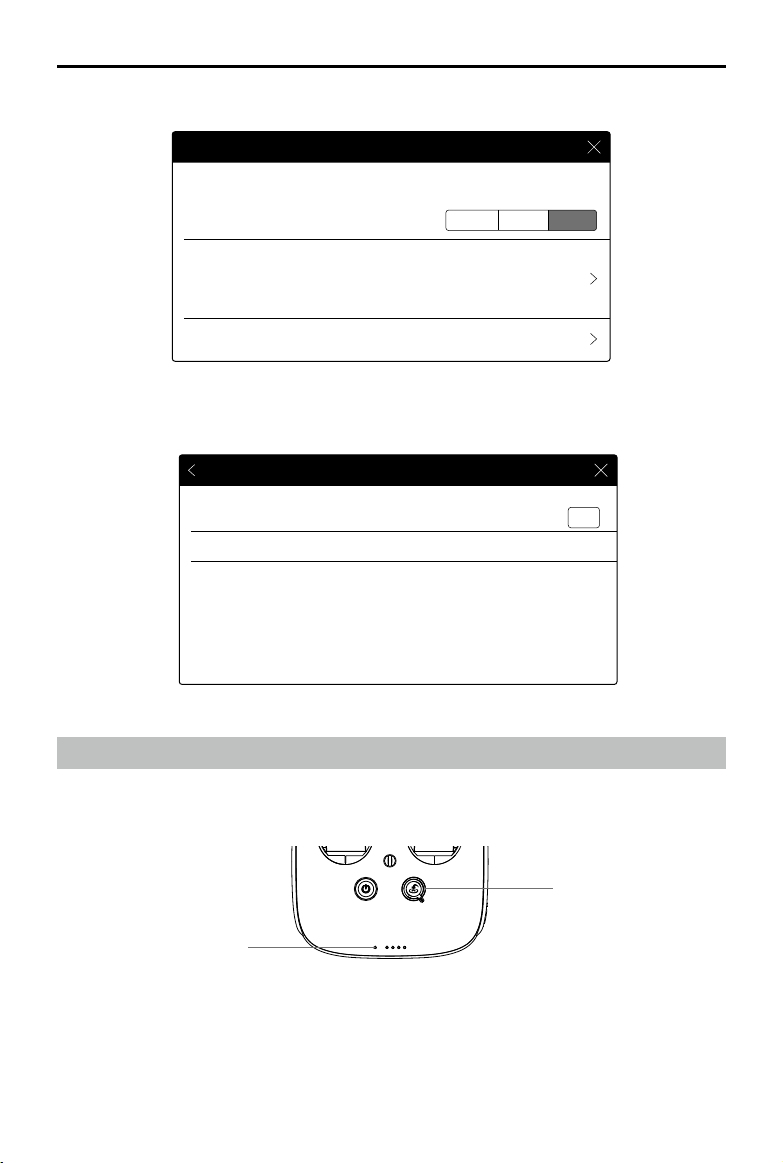
MATRICE 200 User Manual
2. Search the “primary” remote controller in the surrounding area.
Remote Controller Settings
Primary and Secondary
Primary
Set Remote Controller Status
Primary ID: 28172d Secondary ID: 14f93f
Connection Status:OFF
Search Primary
OFF
Secondary
3. Select the primary remote controller from the primary list and input the password to connect.
Search Primary
Primary
2816f2
28172d
RSSI
-56.00
-22.00
Scan
Connect
Connect
Remote Controller Status LED
The Status LED displays the connection status between the remote controller and aircraft. The RTH
LED displays the Return to Home status of the aircraft. See the table below for details.
RTH LED
Status LED
2018 DJI All Rights Reserved.
©
45
Page 46
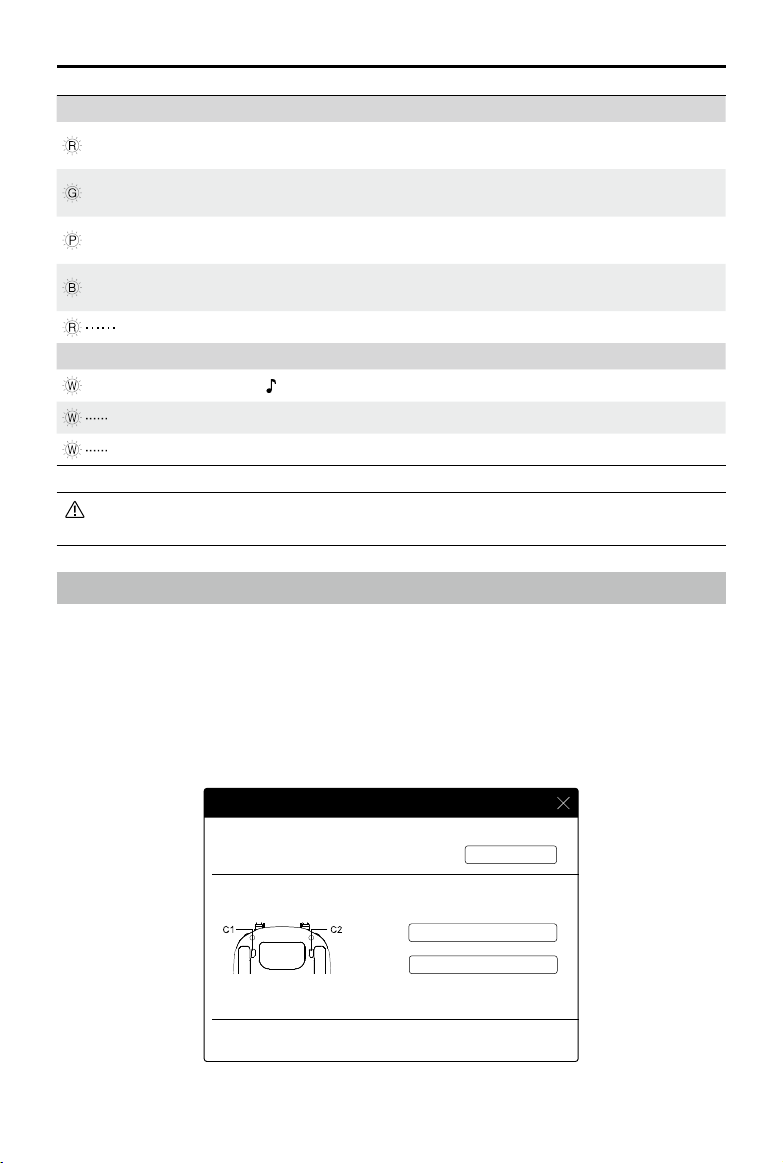
MATRICE 200 User Manual
Status LED Alarm Remote Controller Status
— Solid Red ——
— Solid Green ——
— Solid Purple ——
— Solid Blue ——
Slow Blinking Red D-D-D
The remote controller is set as primary but is not
connected with the aircraft.
The remote controller is set as primary and is
connected with the aircraft.
The remote controller is set as secondary but is not
connected with the aircraft.
The remote controller is set as secondary and is
connected with the aircraft.
......
Remote controller error.
RTH LED Sound Remote Controller Status.
— Solid White
Blinking White D
Blinking White DD
chime Initiates RTH procedure.
. . .
.. .. ..
Sends RTH command to aircraft.
Aircraft is returning to the Home Point.
The Remote Status Indicator will blink red and sound an alert when the battery level is
critically low.
Linking the Remote Controller
The remote controller comes linked to your aircraft before delivery. Linking is only required when
using another remote controller for the rst time. Follow these steps to link a remote controller:
1. Power on the remote controller, connect to your mobile device, and launch DJI GO 4.
2. Power on the Intelligent Flight Battery.
3. Enter Camera View and tap the Linking Remote Controller button shown below.
Remote Controller Settings
Never
Not Defined
2018 DJI All Rights Reserved.
©
46
Charge Mobile Phone
Button Customization
C1
C2 Not Defined
Customize both C1 and C2 buttons on the back of the remote controller.
Linking the Remote Controller
Page 47
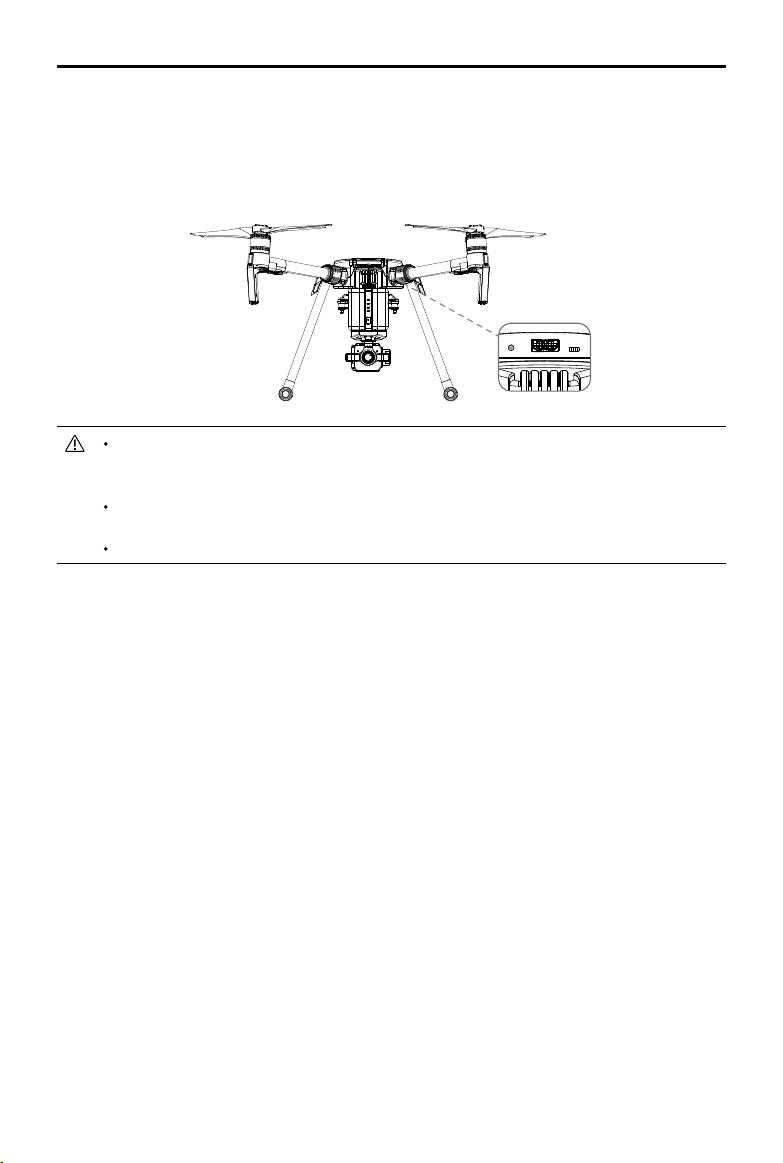
MATRICE 200 User Manual
4. The remote controller is ready to link. The Remote Controller Status Indicator blinks blue, and a
“beep” sound is emitted.
5. Locate the Linking button on the aircraft, as shown in the gure shown below. Press the Linking
button to start linking. The Remote Controller Status Indicator will display solid green if the connection is successful.
A secondary remote controller cannot link to the aircraft and so therefore cannot control
the orientation of the aircraft. Select primary in DJI GO 4 if you wish to link a remote
controller it to the aircraft.
A remote controller will disconnect from the linked aircraft if a new remote controller is
linked to the same aircraft.
Press the C1 and C2 buttons and the Start/Stop button for fast linking.
2018 DJI All Rights Reserved.
©
47
Page 48

Gimbal and Camera
This section focuses on the technical
specications of the camera and explains
how to use the gimbal.
Page 49

Camera and Gimbal
Camera
Camera Prole
Using the Zenmuse Z30 as an example, this section will demonstrate the technical specications of
the camera while explaining how to use the gimbal.
Camera Micro SD Card Slot
To store photos and videos, plug the Micro SD card into the slot shown below before powering on
the Matrice 200. The Matrice 200 comes with a 16 GB Micro SD card and can support card sizes
of up to 128 GB. We recommend you use a UHS-3 type Micro SD card because the fast read and
write capability of these cards enables you to store high-resolution video data.
The Matrice 200 currently supports the following Micro SD cards, and will continue to
support more cards in future.
SanDisk Extreme 32GB UHS-3 microSDHC
SanDisk Extreme 64GB UHS-3 microSDXC
Panasonic 32GB UHS-3 microSDHC
Panasonic 64GB UHS-3 microSDXC
Samsung PRO 32GB UHS-3 microSDHC
Samsung PRO 64GB UHS-3 microSDXC
Samsung PRO 128GB UHS-3 microSDXC
Do not remove Micro SD card from the Matrice 200 when it is powered on.
To ensure the stability of the camera system, single video recordings are capped at 30
minutes.
USB Port
Power on the Matrice 200 and then connect a USB cable to the USB port to download photos or
videos from the Matrice 200 to your computer.
2018 DJI All Rights Reserved.
©
49
Page 50

MATRICE 200 User Manual
Power on the aircraft before attempting to download the les.
Camera Operation
Remote Controller
Use the Shutter and Record buttons on the remote controller to shoot photos or videos. For more
information on how to use these buttons, please refer to Controlling the Camera.
DJI GO 4
Use DJI GO 4 to shoot photos or videos. For more information, refer to the camera and gimbal User
Manual.
Gimbal
Gimbal Prole
The 3-axis gimbal provides a steady platform for the attached camera, allowing you to capture
stabilized images and video.
+40°
0°
-130°
horizon
-320°
+320°
Using the DJI GO 4 App to Control Gimbal
Follow the steps below to use the DJI GO 4 app to control gimbal orientation:
1. Launch DJI GO 4 and enter the Camera View.
2. Tap and press on the screen until a blue circle is shown.
3. Slide to control the gimbal's orientation within the Camera View as shown below.
2018 DJI All Rights Reserved.
©
50
+20°
-20°
Page 51

MATRICE 200 User Manual
ISO
SHUT TER
EV
F
SD TIME
WB
4.07V
In Flight (GPS)
P-GPS
200 0.3
5.61/200 20:12
30m
D
H
5000K
10.0
VS 2.0m/s VPS 2.0mH.S 10.0km/h
Custom
12
09:29
4KP30
m
74%
70%
AF/ MF
4.07V
AE
Gimbal Operation Modes
Three gimbal operation modes are available. Switch between the different operation modes in DJI
GO 4's Camera View. Note that your mobile device must be connected to the remote controller for
changes to take effect. Refer to the table below for details:
Pitch Pan
Roll
Follow Mode Gimbal pan cannot be controlled in this mode.
Free Mode The Gimbal’s motion is independent of the aircraft’s orientation.
Reset
Tap and the gimbal will pan to realign with the aircraft's nose. The tilt
angle will remain unchanged during re-alignment.
Gimbal pan cannot be controlled in Follow Mode. In Free Mode, press and hold the C1
Button while rotating the control dial to adjust gimbal yaw.
The gimbal will be in free mode when the secondary remote controller controls the gimbal
in Dual Remote Controller Mode.
2018 DJI All Rights Reserved.
©
51
Page 52

DJI GO 4
This section introduces the main
functions of the DJI GO 4 app.
Page 53

DJI GO 4
ISO
SHUT TER
EV
F
SD TIME
WB
Use the DJI GO 4 app* to control the gimbal, camera, and other aircraft functions. The app features
Equipment, Editor, SkyPixel, and Me sections, which are used for conguring your aircraft, editing,
and sharing your photos and videos with others. It is recommended that you use a tablet for the
best possible experience.
MATRICE 200
Be aware of local flight regulations
before flying!
CONNECTED
Equipment
Editor Skypixel
GO FLY
Me
Both DJI GO 4 and DJI Pilot support the Zenmuse X5S, X4S, and Z30. DJI Pilot is required if using the
Zenmuse XT and XT 2. This manual uses DJI GO 4 as an example. Please refer to the actual user interface.
Equipment
Enter the Camera View by tapping the GO FLY icon on the Equipment page when your mobile
device is connected to the aircraft.
Camera View
1 2 3 4 5 6 7 8
Custom
12
09:29
4KP305000K
29
READY TO GO (GPS)
200 0.3
P-GPS
5.61/200 20:12
28
27
26
25
24
23
30m
D
km/h
H
10.0
VS 2.0
m
m/s
VPS 2.0mH.S 10.0
10 11 12
9
74%
70%
AF/ MF
4.07V
4.07V
AE
13
14
15
16
17
18
19
20
21
22
2018 DJI All Rights Reserved.
©
53
Page 54

MATRICE 200 User Manual
1. System Status
READY TO GO (GPS)
: This icon indicates aircraft ight status and displays various warning messages.
2. Battery Level Indicator
: The battery level indicator provides a dynamic display of the battery level. The colored
zones on the battery level indicator represent the power levels needed to carry out different
functions.
3. Flight Mode
: The text next to this icon indicates the current ight mode.
Tap to congure the Flight Controller Settings. These settings allow you to modify ight limits and
set gain values.
4. Camera Parameters
Displays camera settings parameters and capacity of the Micro SD card.
(1) Tap to set white balance parameters.
(2) Tap
to set photo and video parameters.
5. AirSense Status
: AirSense Status displays information about nearby manned aircraft to ensure flight safety,
including the distance between DJI aircraft and manned aircraft. AirSense will instruct users to land if
nearby aircraft are detected.
6. GPS Signal Bars
: Shows current GPS signal strength. Four GPS signal bars indicates sufcient GPS strength
to return to home.
7. Obstacle Sensing Function Status
: Tap this icon to enable or disable features provided by the Vision System.
8. Remote Controller Signal Bars
: This icon shows the strength of the remote controller signal.
9. HD Video Link Signal Bars
: This icon shows the strength of the HD video downlink connection between the aircraft
and remote controller.
10. Focus/Metering Button
/ : Tap to switch between the focus and metering modes. Tap to select an object for
focusing or metering.
2018 DJI All Rights Reserved.
©
54
Page 55

MATRICE 200 User Manual
11. Battery Level
: This icon shows current battery level.
Tap to view the battery information menu, set various battery warning thresholds, and view
battery warning history.
12. General Settings
: Tap to enter the General Settings menu to set metrics to enable live streaming, display
ight routes, and so on.
13. AF/MF
: Tap to switch the focus mode.
14. Auto Exposure Lock
: Tap to lock the exposure value.
AE
15. Photo/Video Toggle
: Tap to switch between photo and video recording modes.
16. Gimbal Slider
: Displays the pitch of the gimbal.
17. Shoot / Record Button
/ : Tap to start shooting photos or recording video.
18. Camera Settings
: Tap to set ISO, shutter and auto exposure values of the camera.
19. Playback
: Tap to enter the playback page and preview photos and videos as soon as they are captured.
20. Manual Focus
Only effective in MF mode.
21. FPV
FPV is only available on tablets. Pinch to zoom in or out of the window.
: Red bars are displayed when obstacles are close to the aircraft. Orange bars are
displayed when obstacles are in detection range.
:Tap to zoom in on the FPV window and move it to the middle of the screen.
2018 DJI All Rights Reserved.
©
55
Page 56

MATRICE 200 User Manual
22. Flight Telemetry
(1) Tap to switch to map view.
(2) Flight Attitude and Radar Function:
N
The red arrow shows which direction the aircraft is facing.
The ratio of gray area to blue area indicates the aircraft’s pitch.
The horizontal level of the gray area indicates the aircraft’s roll angle.
A blue arc indicates the gimbal's pan angel.
The outermost gray circle displays the current power capacity.
(3) Flight Parameters:
Altitude: Vertical distance from the Home Point.
Distance: Horizontal distance from the Home Point.
Vertical Speed: Movement speed across a vertical distance.
Horizontal Speed: Movement speed across a horizontal distance.
(4) Aircraft Distance:
The horizontal distance between the aircraft and the operator.
23. Spotlight Pro
:Tap to use the Spotlight Pro function.
24. Intelligent Flight Mode
: Displays the current mode. Tap to select Intelligent Flight Mode.
25. Smart RTH
: Initiate RTH procedure. Tap to have the aircraft return to the last recorded home point.
26. Gimbal Working Modes
Follow mode, free mode and reset mode are included.
27. Auto Takeoff/Landing
/ : Tap to initiate auto takeoff or landing.
28. Livestream
: This icon indicates that the current video feed is being broadcast live on YouTube. Ensure
a mobile data service is available on your mobile device.
29. Back
: Tap this icon to return to the main menu.
2018 DJI All Rights Reserved.
©
56
Page 57

MATRICE 200 User Manual
Editor
A dedicated video editor is built into the DJI GO 4 app. After recording several video clips and
downloading them to your mobile device, go to Editor on the home screen. You can then select
a template and a specied number of clips that automatically combine, creating a short lm for
sharing.
SkyPixel
View and share photos and videos on the SkyPixel page.
Me
If you already have a DJI account, you will be able to participate in forum discussions, and share
your creations with the community.
2018 DJI All Rights Reserved.
©
57
Page 58
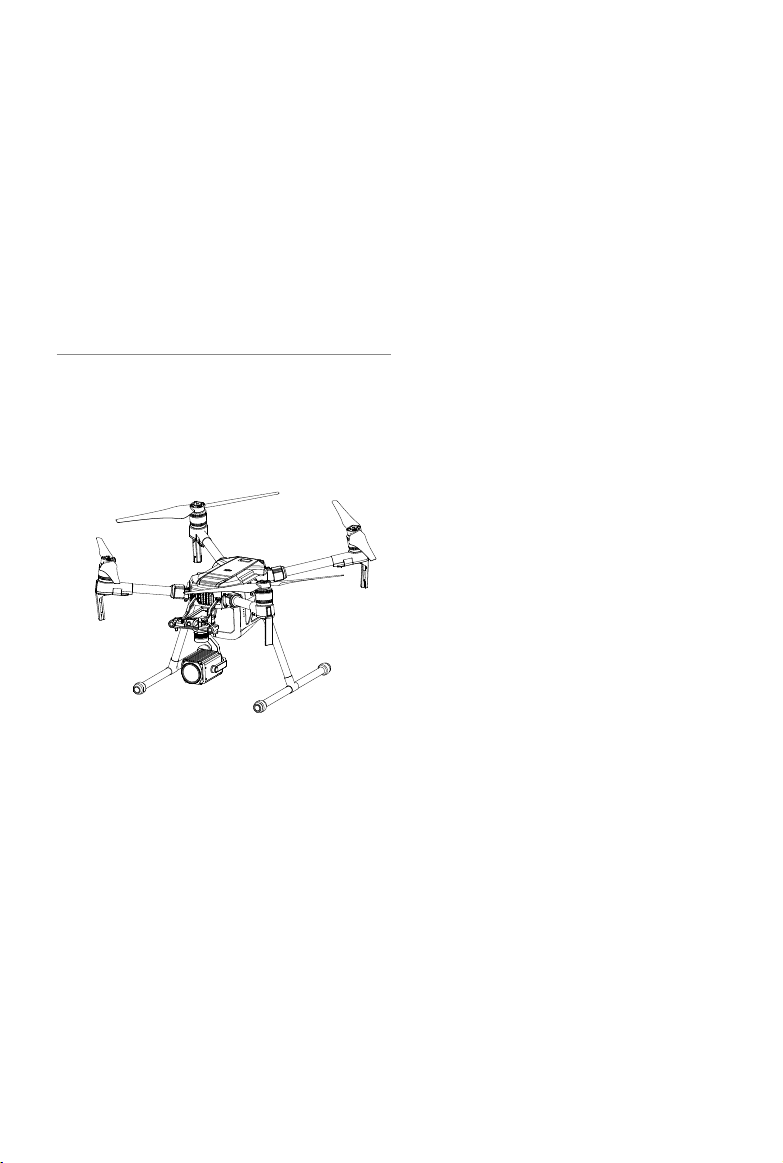
Flight
This section describes safe ight
practices and ight restrictions.
Page 59

Flight
Ensure that all flights are carried out in an open area. It is important to understand basic flight
guidelines for the safety of both you and those around you. Refer to the Disclaimer and Safety
Guidelines for more information.
Flight Environment Requirements
1. Do not use the aircraft in severe weather conditions. These include wind speeds exceeding 10
m/s, snow, rain, and fog.
2. When ying in open areas, tall and large metal structures may affect the accuracy of the onboard
compass and GPS system.
3. Avoid obstacles, crowds, high voltage power lines, trees, and bodies of water.
4. Minimize interference by avoiding areas with elevated levels of electromagnetism, including base
stations and radio transmission towers.
5. Aircraft and battery performance is subject to environmental factors such as air density and
temperature. Be very careful when ying at high altitudes, as battery and aircraft performance
may be affected.
6. The compass and GPS will not work in Polar Regions. The aircraft will have to auto switch to
A-mode, using the Vision System for positioning.
GEO (Geospatial Environment Online) System
Introduction
DJI’s Geospatial Environment Online (GEO) System is a global information system committed to
providing real-time airspace information within the scope of international laws and regulations.
GEO provides flight information, flight times and location information to assist Unmanned Aerial
Vehicle (UAV) users in making the best decisions related to their personal UAV use. It also includes
a unique Regional Flight Restrictions feature which provides real-time ight safety and restriction
updates and blocks UAVs from ying in restricted airspace. While safety and obeying air trafc
control laws is a paramount concern, DJI recognizes the need for exceptions to be made under
special circumstances. To meet this need, GEO also includes an Unlocking feature that enables
users to unlock flights within restricted areas. Prior to making their flight, users must submit an
unlock request based on the current level of restrictions in their area.
GEO Zones
DJI’s GEO System designates safe flight locations, provides risk levels and safety concerns for
individual ights, and offers restricted airspace information, which can be viewed by users in real
time on the DJI GO 4 app. The locations designated by GEO are called GEO Zones. GEO Zones
are specic ight areas that are categorized by ight regulations and restrictions. GEO Zones that
prohibit ight are implemented around locations such as airports, power plants, and prisons. They
can also be temporarily implemented around major stadium events, forest res, or other emergency
situations. Certain GEO Zones do not prohibit flight but do trigger warnings informing users of
potential risks. All restricted ight areas are referred to as GEO Zones, and are further divided into
Warning Zones, Enhanced Warning Zones, Authorization Zones, Altitude Zones, and Restricted
Zones. By default, GEO limits flights into or taking off within zones that may result in safety or
security concerns. There is a GEO Zone Map, which contains comprehensive global GEO Zone
information on the ofcial DJI website: https://www.dji.com/ysafe.
2018 DJI All Rights Reserved.
©
59
Page 60
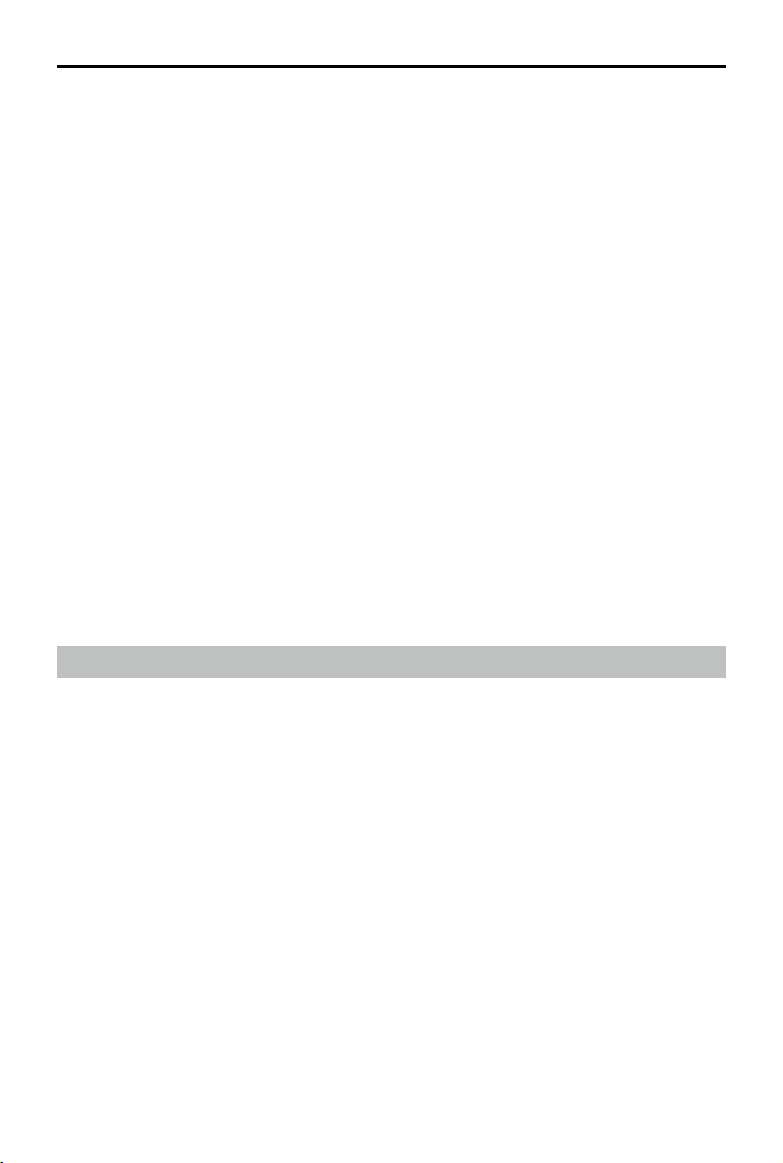
MATRICE 200 User Manual
The GEO System is for advisory purposes only. Individual users are responsible for checking ofcial
sources and determining which laws or regulations may apply to their ight. In some instances,
DJI has selected widely-recommended general parameters (such as a 1.5-mile radius at airports)
without making any determination as to whether these guidelines match regulations that apply to
specic users.
GEO Zone Denitions
Warning Zones: Users receive a warning message with information relevant to their ight.
Enhanced Warning Zones: Users receive a prompt from the GEO System at the time of ight. They
are required to submit an unlock request to y in the zone, for which they must conrm their ight
path.
Authorization Zones: Users receive a warning message and the flight is prohibited by default.
Authorization Zones can be unlocked by authorized users with a DJI-verified account. Self-
Unlocking privileges must be applied for online.
Altitude Zones: Flights are limited to a specic altitude.
Restricted Zones: Flights are completely prohibited. UAVs cannot y in these zones. If you have
obtained permission to y in a Restricted Zone, please go to https://www.dji.com/ysafe or contact
ysafe@dji.com to unlock the zone.
DJI GEO Zones aim to ensure the user’s flight safety, but it cannot be guaranteed to be in full
compliance with local laws and regulations. Users should check local laws, regulations, and
regulatory requirements before each ight and are responsible for the ight safety.
All intelligent ight features will be affected when DJI aircraft y nearby or into GEO Zones. Such
interference includes, but is not limited to, decreased speed, takeoff failure, and ight termination.
Flight Restrictions
Introduction
UAV operators should abide by all ight regulations established by the relevant government and
regulatory agencies, including the ICAO and the FAA. For safety reasons, flights are restricted
by default, which helps users operate DJI products safely and legally. Flight restrictions include
altitude and distance limits, and GEO Zones.
When Global Navigation Satellite Service (GNSS) is available, altitude limits, distance limits, and
GEO Zones are all taken into account to ensure ight safety. Otherwise, only altitude limits take
effect.
Maximum Altitude & Radius Restrictions
Maximum flight altitude restricts an aircraft’s flight altitude, while maximum radius restricts its
distance. These limits can be set using the DJI GO 4 app.
2018 DJI All Rights Reserved.
©
60
Page 61
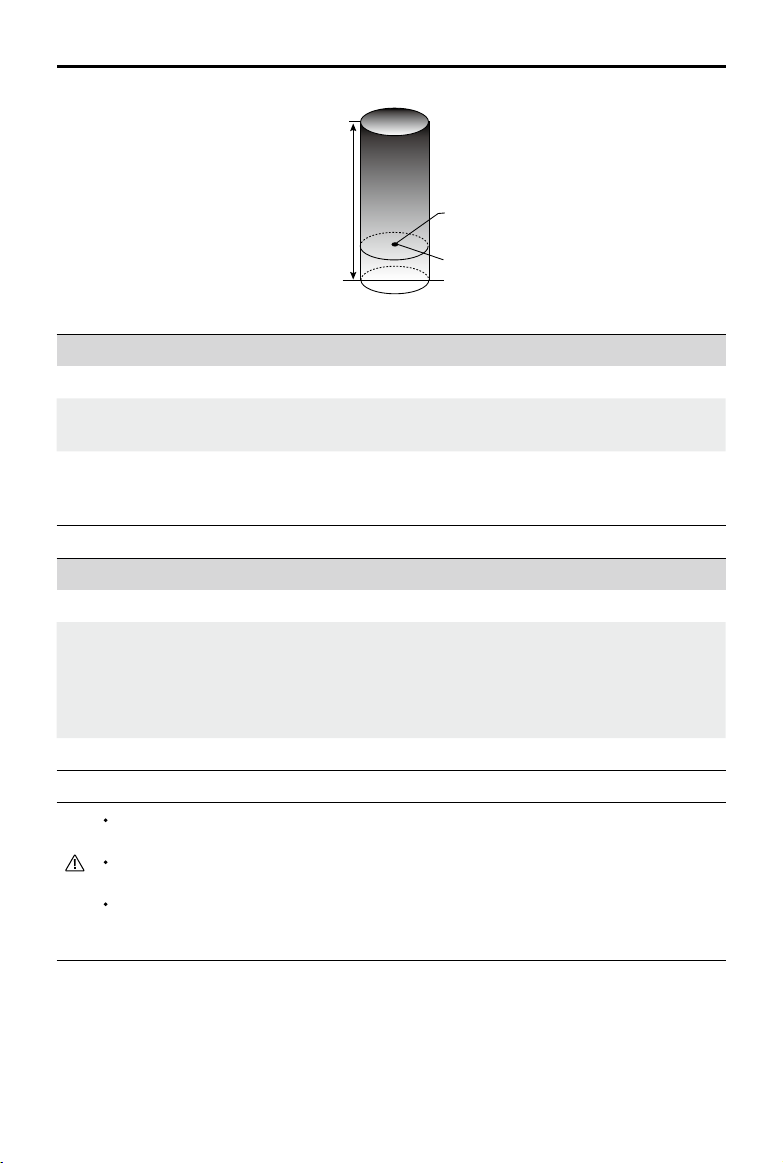
MATRICE 200 User Manual
Maximum Flight Altitude
Max Radius
Home Point
Height of aircraft when turned on
Strong GPS Signal
Restriction Description DJI GO 4 App Message
Max Altitude
Max Radius
Aircraft's altitude cannot exceed
the specied value.
Flight distance cannot exceed
the specied value.
Maximum Flight Altitude reached. Adjust
your altitude using FC Settings if required.
Maximum Flight Distance reached.
Adjust your distance using FC Settings if
required.
Weak GPS Signal
Restriction Description DJI GO 4 App Message
Altitude is restricted to 26 ft (8 m) when
Max Altitude
GPS signal is weak and the Vision System
is activated. Altitude is restricted to 98 ft
(30 m) when GPS signal is weak and the
Maximum Flight Altitude
reached. Adjust your altitude
using MC Settings if required.
Vision System is deactivated.
Max Radius No limit. N/A
When an aircraft exceeds a specied limit, the pilot can still control the aircraft but it will
be unable to y any farther.
When an aircraft exceeds the max radius it automatically ies back within range when
GPS signal is strong.
For safety reasons, do not y near airports, highways, railway stations, railway lines, city
centers, or other sensitive areas. Only y aircraft in areas that are within your direct line of
sight.
2018 DJI All Rights Reserved.
©
61
Page 62

MATRICE 200 User Manual
GEO Zone Flight Restrictions
GEO Zone Description
Takeoff: The aircraft’s motors cannot be started.
In-ight: When GPS signal changes from weak to strong, DJI GO 4
starts a 20-second countdown. Once the countdown is over, the aircraft
Restricted Zone
Authorization Zone
Enhanced Warning Zone
Warning Zone The aircraft ies normally but the user receives warning messages.
Altitude Zone
Free Zone The aircraft ies normally with no restrictions.
immediately lands in semi-automatic descent mode and turns off its
motors after landing.
In-ight: When the aircraft approaches the boundary of the Restricted
Zone, it automatically decelerates and hovers.
Takeoff: The aircraft’s motors cannot be started. Takeoff is only available
after submitting an unlock request with the user’s phone number.
In-ight: When GPS signal changes from weak to strong, DJI GO 4
starts a 20-second countdown. Once the countdown is over, the aircraft
immediately lands in semi-automatic descent mode and turns off its
motors after landing.
The aircraft ies normally but the user is required to conrm the ight
path.
When GPS signal is strong, the aircraft cannot exceed the specied
altitude.
In-ight: When GPS signal changes from weak to strong, the aircraft will
descend and hover below the altitude limit.
When the GPS signal is strong, the aircraft approaches the boundary
of the Altitude Zone. If it is higher than the altitude limit, the aircraft
decelerates and hovers in place.
When the GPS signal changes from weak to strong, DJI GO 4 app starts
a 20-second countdown. Once the countdown is over, the aircraft will
descend and hover below the altitude limit.
Semi-Automatic Descent: All stick commands are available except the throttle command
and RTH button during descent and landing. The aircraft’s motors turn off automatically
after landing. It is recommended to y the aircraft to a safe location to land immediately.
2018 DJI All Rights Reserved.
©
62
Page 63
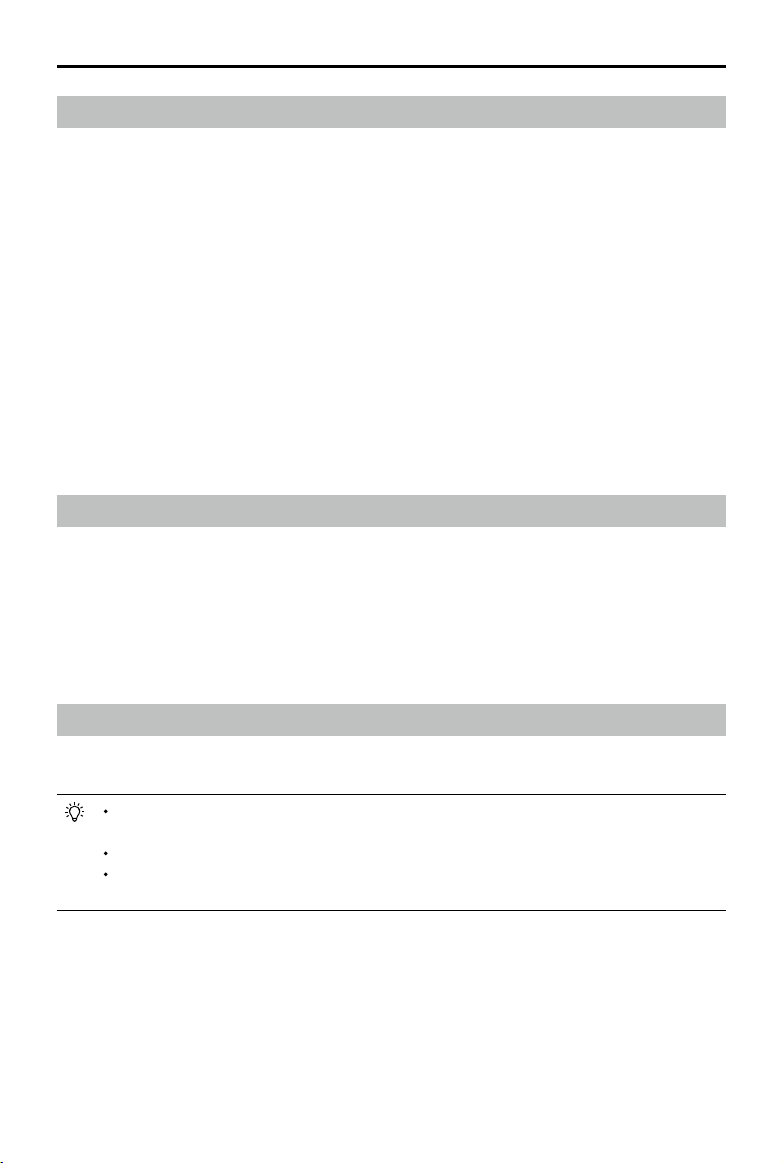
MATRICE 200 User Manual
GEO Unlocking
Due to differing laws and regulations between countries and regions, and differing ight restrictions
between GEO Zones, DJI provides users with two methods for unlocking GEO Zones: Self-Unlocking
and Custom Unlocking.
Self-Unlocking is used for Authorization Zones, where the user is required to submit an unlock
request by authenticating their phone number for a registered DJI account. This feature is only
available in certain countries. Users can choose whether to submit their unlock request via the web-
site at https://www.dji.com/ysafe (Scheduled Self-Unlocking), or through the DJI GO 4 app (Live
Self-Unlocking).
Custom Unlocking is based on special requirements for individual users. It sets a special ight
area that users can unlock by providing ight permission les according to their specic GEO
Zone and other requirements. It is available in all countries and can be applied for on the website:
https://www.dji.com/ysafe.
For more information about unlocking, please visit https://www.dji.com/ysafe or contact ysafe@
dji.com.
Preight Checklist
1. Remote controller, Intelligent Flight Battery, and mobile device are fully charged.
2. Propellers are mounted correctly and rmly.
3. Micro SD card has been inserted, if necessary.
4. Gimbal is functioning normally.
5. Motors can start and are functioning normally.
6. The DJI GO 4 app is successfully connected to the aircraft.
7. Ensure that the sensors for the Obstacle Sensing System are clean.
Calibrating the Compass
Only calibrate the compass when the DJI GO 4 app or the status indicator prompts you to do so.
Observe the following rules when calibrating your compass:
DO NOT calibrate your compass where there is a chance of strong magnetic interference,
such as near magnets, parking structures, or steel reinforcements underground.
DO NOT carry ferromagnetic materials with you during calibration such as cellular phones.
The DJI GO 4 app will notify you if the compass is affected by strong interference after
calibration is complete. Follow the prompts to resolve the compass issue.
Calibration Procedures
Choose an open area to carry out the following procedures.
1. Tap the Aircraft Status Bar in the app and select Calibrate, then follow the on-screen instructions.
2. Hold the aircraft horizontally and rotate it 360 degrees. The Aircraft Status Indicators will go solid
green.
2018 DJI All Rights Reserved.
©
63
Page 64

MATRICE 200 User Manual
3. Hold the aircraft vertically, with the nose pointing downward, and rotate it 360 degrees around
the center axis. Re-calibrate the aircraft if the aircraft status indicators blink red.
If the Aircraft Status Indicator blinks red and yellow after the calibration procedure, move
your aircraft to a different location and try again.
DO NOT calibrate the compass near metal objects such as a metal bridge, cars, scaffolding.
If the aircraft status indicators are blinking red and yellow alternately after placing the aircraft
on the ground, the compass has detected magnetic interference. Please change your
location.
2018 DJI All Rights Reserved.
©
64
Page 65

MATRICE 200 User Manual
Auto Takeoff and Auto Landing
Auto Takeoff
Use auto takeoff only if the Aircraft Status Indicators are blinking green. Follow the steps below to
use the auto takeoff feature:
1. Launch the DJI GO 4 app and tap GO FLY to enter Camera View.
2. Complete all steps on the pre-ight checklist.
3. Tap“
4. Aircraft takes off and hovers at (1.2 meters) above ground.
Auto-Landing
Use auto-landing only if the Aircraft Status Indicator is blinking green. Follow the steps below to use
the auto-landing feature:
1. Tap
2. Abort landing process immediately by tapping
3. a. When Landing Protection determines that the ground is suitable for landing, the Matrice 200
4. The aircraft will land and turn off automatically.
”, and conrm that conditions are safe for ight. Slide the icon to conrm and takeoff.
Aircraft Status Indicator blinks rapidly when it is using the Vision System for stabilization.
The aircraft will automatically hover below 10 meters. It is recommended to wait until there
is sufcient GPS lock before using the Auto Takeoff feature.
, to ensure that landing conditions are ideal. Slide to conrm.
on the screen.
will land gently.
b. If Landing Protection determines that the ground is not suitable for landing, the Matrice 200
will hover and wait for pilot conrmation.
c. If Landing Protection is not operational, the DJI GO 4 app will display a landing prompt when
the Matrice 200 descends below 0.7 meters. Pull down on the throttle or use the auto landing
slider to land.
Starting/Stopping the Motors
Starting Motors
The Combination Stick Command (CSC) is used to start the motors. Push both sticks to the bottom
inner or outer corners to start the motors. Once the motors start spinning, release both sticks simultaneously.
OR
Stopping the Motors
There are two ways to stop the motors:
1. When Matrice 200 has landed, push the left stick down , then conduct the same CSC that was
used to start the motors, as shown above . Motors will stop immediately. Release both sticks
once motors stop.
2018 DJI All Rights Reserved.
©
65
Page 66

MATRICE 200 User Manual
2. When the aircraft has landed, push and hold the left stick down. The motors will stop after three
seconds.
OR
Method 1 Method 2
Stop the Motor Mid-ight
Pull the left stick to the bottom right inside corner and press the RTH button at the same time.
the motors mid-f light in emergency situations when doing so reduces the risk of damage or injury.
Please check that CSC is activated inside DJI GO 4 app, then the user can stop the
aircraft mid-air.
Only stop
Flight Test
Takeoff/Landing Procedures
1. Place the aircraft in an open, at area with the battery level indicators facing towards you.
2. Turn on the remote controller and your mobile device, then turn on the Intelligent Flight Battery.
3. Launch DJI GO 4 and enter the Camera View.
4. Wait until the Aircraft Indicators blink green. This means the Home Point has been recorded and
it is now safe to y. If they ash yellow, the Home Point has not been recorded.
5. Turn on the motors using CSC and push the left stick up slowly or use Auto Takeoff to take off.
6. Shoot photos and videos using the DJI GO 4 app.
7. To land, hover over a level surface and gently pull down on the left stick to descend.
8. After landing, execute the CSC command or hold the left stick at its lowest position until the motors stop.
9. Turn off the Intelligent Flight Battery rst, then the remote controller.
When the Aircraft Status Indicators blink yellow rapidly during ight, the aircraft has entered Failsafe
mode.
A low battery level warning is indicated by the Aircraft Status Indicators blinking red slowly
or rapidly during ight.
Watch our video tutorials for more ight information.
2018 DJI All Rights Reserved.
©
66
Page 67

MATRICE 200 User Manual
Video Suggestions and Tips
1. Go through the full pre-ight checklist before each ight.
2. Select the desired gimbal operation mode in the DJI GO 4 app.
3. Only shoot video when ying in P-mode.
4. Always y in good weather and avoid ying in rain or heavy wind.
5. Choose the camera settings that suit your needs. Settings include photo format and exposure
compensation.
6. Perform ight tests to establish ight routes and preview scenes.
7. Push the control sticks gently to keep the aircraft’s movement smooth and stable.
It is important to understand basic ight guidelines for the safety of both you and
those around you.
Refer to the Disclaimer and Safety Guidelines for more information.
IP43 Protection Rating
Under stable laboratory conditions, the Matrice 200 Series achieves an IP43 protection rating by
IEC60529 standards when equipped with standard TB50-M200 or TB55 Intelligent Flight Batteries.
However, this protection rating is not permanent and may reduce over time after long-term use.
DO NOT y when the amount of rainfall exceeds 10 mm/day.
DO NOT fold the frame arms in the rain.
The angle of inclination of the aircraft body and the ground should not exceed ±30° when y the
aircraft in rainy days.
Make sure the battery ports, battery compartment ports, battery surfaces, and battery
compartment surfaces are dry before inserting the batteries.
Make sure the battery ports and battery surfaces are free from any liquid before charging the
batteries.
Before packing the aircraft into the carrying case, ensure that it is free from any liquid by wiping it
carefully.
Product warranty does not cover water damage.
The aircraft does not achieve IP43 protection rating in the following circumstances:
(1) Folded frame arms.
(2) Turn the aircraft upside down.
(3) You use batteries other than the M200 Series' TB50-M200 or TB55 Intelligent Flight Batteries.
(4) The cover for the ports and buttons on the rear of the aircraft are not attached correctly.
(5) The external GPS module is in use.
(6) The weatherproong top shell plug is not rmly attached to the top shell.
(7) The Micro SD card slot cover is not rmly attached.
(8) The aircraft is broken due to various reasons, such as broken aircraft shell, failure of the
waterproof adhesive, etc.
2018 DJI All Rights Reserved.
©
67
Page 68

Appendix
Page 69

Appendix
Specications
Aircraft
Model M200
Dimensions
Diagonal Wheelbase 643 mm
Max Takeoff Weight 6.14 kg
Max Payload
Hovering Accuracy (P-mode with GPS)
Max Angular Velocity Pitch: 300°/s, Yaw: 150°/s
Max Pitch Angle
Max Ascent Speed 16.4 ft/s (5 m/s)
Max Descent Speed (Vertical) 9.8 ft/s (3 m/s)
Max Speed
Max Service Ceiling Above Sea Level 3000 m
Max Wind Resistance 39.4 ft/s (12 m/s)
Max Flight Time (with standard batteries) 27 min (No payload), 13 min (Takeoff weight: 6.14 kg)
Max Flight Time (with optional batteries) 38 (No payload), 24 min (Takeoff weight: 6.14 kg)
Motor Model DJI 3515
Propeller Model 1760S
Supported DJI Gimbals Zenmuse X4S/X5S/XT/Z30/XT 2
Supported Gimbal Mounting Single Downward Gimbal
Waterproof Level IP43
GNSS GPS+GLONASS
Operating Temperature -4° to 113° F (-20° to 45° C)
Gimbal
Angular Vibration Range ±0.01°
Controllable Range Pitch: -130° to +40°; Roll: ±20°; Pan: ±320°
Max Controllable Speed Pitch: 180°/s; Roll:180°/s; Pan:270°/s
Interface Type DGC2.0
Mechanical Range Pitch: -140° to +50°; Roll: -50° to +90°; Pan: ±330°
Unfolded, 887×880×378 mm
Folded, 716×220×236 mm
2.34 kg (with two standard batteries ),
1.61 kg (with two optional batteries)
Vertical: ±1.64 feet (0.5 m) or ±0.33 feet (0.1 m,
Downward Vision System enabled)
Horizontal: ±4.92 feet (1.5 m) or ±0.98 feet (0.3 m,
Downward Vision System enabled)
35° (In P-mode and Forward Vision System enabled:
25°)
P-mode: 61 kph(17 m/s); S-mode/A-mode: 83 kph (23
m/s)
2018 DJI All Rights Reserved.
©
69
Page 70

MATRICE 200 User Manual
Remote Controller
Model GL6D10A
Operating Frequency 2.400-2.483 GHz; 5.725-5.825 GHz
2.4 GHz: 4.3 miles (7 km, FCC); 2.2 miles (3.5 km, CE);
Max Transmitting Distance
EIRP
Video Output Ports USB, HDMI
Power Supply Built-in battery
Charging DJI charger
Dual User Capability Primary-and-Secondary connection
Mobile Device Holder Tablet or Smart Phone
Max Mobile Device Width 170 mm
Output Power 9W (Without supplying power to smart device)
Operating Temperature -4° to 104° F (-20° to 40° C)
Storage Temperature
Charging Temperature 32° to 104° F (0° to 40° C)
Battery 6000 mAh 2S LiPo
USB Supply Power iOS: 1 A
Downward Vision System
Velocity Range <32.8 ft/s (10 m/s) at height of 6.56 feet (2 m)
Altitude Range <32.8 feet (10 m)
Operating Range <32.8 feet (10 m)
Operating Environment Surfaces with clear patterns and adequate lighting (> 15 lux)
Ultrasonic Sensor Operating
Range
Ultrasonic Sensor Operating
Environment
Forward Vision System
Obstacle Sensing Range 2.3-98.4 feet (0.7-30 m)
FOV Horizontal: 60°; Vertical: 54°
Operating Environment Surfaces with clear patterns and adequate lighting (> 15 lux)
Upward Infrared Sensing System
Obstacle Sensing Range 0-16.4 feet (0-5 m)
FOV ±5°
Operating Environment Large, diffuse and reective obstacles (reectivity >10%)
2.5 miles (4 km, SRRC)
5.8 GHz: 4.3 miles (7 km, FCC); 1.2 miles (2 km, CE);
3.1 miles (5 km, SRRC)
2.4 GHz: 26 dBm (FCC); 17 dBm (CE); 20 dBm (SRRC)
5.8 GHz: 28 dBm (FCC); 14 dBm (CE); 20 dBm (SRRC)
Less than 3 months: -4° to 113° F (-20° to 45° C)
More than 3 months: 72° to 82° F (22° to 28° C)
5.2 V (Max); Android: 1.5 A 5.2 V (Max)
0.33-16.4 feet (10-500 cm)
Non-absorbing material, rigid surface (thick indoor carpeting will
reduce performance)
2018 DJI All Rights Reserved.
©
70
Page 71

Charger
Model IN2C180
Voltage 26.1 V
Rated Power 180 W
Battery (Standard)
Name Intelligent Flight Battery
Model TB50-4280mAh-22.8V
Capacity 4280 mAh
Voltage 22.8 V
Battery Type 6S LiPo
Energy 97.58 Wh
Net Weight 515 g
Operating Temperature -4° to 104° F (-20° to 40° C)
Storage Temperature
Charging Temperature 41° to 104° F (5° to 40° C)
Max Charging Power 180 W
Charging Hub (Model: IN2CH)
Input Voltage 26.1 V
Input Current 6.9 A
Battery (Standard)
Name Intelligent Flight Battery
Model TB55-7660 mAh-22.8V
Capacity 7660 mAh
Voltage 22.8 V
Battery Type 6S LiPo
Energy 174.6 Wh
Net Weight 885 g
Operating Temperature -4° to 104° F (-20° to 40° C)
Storage Temperature
Charging Temperature 41° to 104° F (5° to 40° C)
Max Charging Power 180 W
Less than 3 months: -4° to 113° F (-20° to 45° C)
More than 3 months: 72° to 82° F (22° to 28° C)
Less than 3 months: -4° to 113° F (-20° to 45° C)
More than 3 months: 72° to 82° F (22° to 28° C)
MATRICE 200 User Manual
2018 DJI All Rights Reserved.
©
71
Page 72

MATRICE 200 User Manual
Aircraft Status Indicator Description
Normal
Red, yellow, green,
blue, and purple ashes
Green Flashes Slowly Safe to Fly (P-mode with GPS and Vision System)
X2 Green Flashes Twice Safe to Fly (P-mode with Vision System but without GPS)
Yellow Flashes Slowly Safe to Fly (A-mode but No GPS and Vision System)
Warning
Fast Yellow Flashing Remote Controller Signal Lost
Slow Red Flashing Low Battery Warning
Fast Red Flashing Critical Low Battery Warning
— Solid Red Critical Error
Green and Yellow Flash
Alternatively
Red Flashing
Alternatively
Red and Yellow Flash
Alternatively
Power on and self-check
Aircraft warming up
IMU Error
Compass Calibration Required
Upgrading the Firmware
Use DJI Assistant 2 or the DJI GO 4 app to upgrade the aircraft and remote controller.
Upgrading the Aircraft Firmware
For the Zenmuse X5S and X4S, M200 aircraft and gimbal rmware will be updated simultaneously
via DJI Assistant 2 or the DJI GO 4 app.
For the Zenmuse Z30, XT and XT 2, only M200 aircraft rmware can be updated via DJI Assistant 2
or the DJI GO 4 app. Gimbal rmware must be updated via a Micro SD card.
Method 1: Using DJI Assistant 2
1. Power on the Intelligent Flight Battery and toggle the USB Mode Switch left.
2. Connect the Matrice 200 and the PC via the USB cable (with Double A ports).
3. Launch DJI Assistant 2 and login with a DJI account.
4. Click M200SERIES and the rmware update button.
5. Select the rmware version required.
6. DJI Assistant 2 will download and upgrade the rmware automatically.
7. Restart the aircraft after the rmware upgrade is complete.
Method 2: Using the DJI GO 4 App
1. Power on the Intelligent Flight Battery and toggle the USB Mode Switch right.
2. Connect the aircraft and your mobile device via an appropriate USB cable.
3. Follow the on-screen instructions in the DJI GO 4 app to upgrade. Ensure to connect to the Inter-
net when downloading the rmware.
4. Restart the aircraft after the rmware update is complete.
2018 DJI All Rights Reserved.
©
72
Page 73

MATRICE 200 User Manual
The rmware update will take around 15 minutes. It is normal that the gimbal will go limp, the
aircraft status indicator blinks abnormally when the aircraft reboots. Wait patiently until the
update is complete.
During an update, the aircraft will sound a quick single beep continuously. The warning
sound will then alternate between a longer beep and a quick double beep once the
update is complete. Restart the aircraft after the rmware update is complete.
If the warning sound turns into a long beep, retry the update.
The battery level should be above 30% for the rmware update process.
When using DJI GO 4 to update, you may disconnect the aircraft and the mobile device
once the update is more than 30% completed. No Internet connection is required.
Upgrading the Remote Controller Firmware
Method 1: Using the DJI GO 4 App
Power on the remote controller and connect it with the DJI GO 4 app. A prompt will appear if a
new rmware upgrade is available. To start upgrading, connect a mobile device to the Internet and
follow the on-screen instructions.
Ensure the battery level is adequate for the remote controller.
Do not disconnect the aircraft from the computer during a rmware upgrade.
Carrying Box Descriptions
1. Landing gear ×2
2. Propeller pair ×4
1. Aircraft
2. Remote controller
3. CrystalSky monitor/iPAD
4. Intelligent ight battery
5. WB37 intelligent ight battery
6. IN2CH charging hub
7. WCH2 charging hub
8. Charger
9. Gimbal and camera (X5S/XT)
10. Gimbal and camera (only X4S)
2
1
2
5
9
4
7
8
6
1
10
3
4 4
2018 DJI All Rights Reserved.
©
5
444
2
73
Page 74
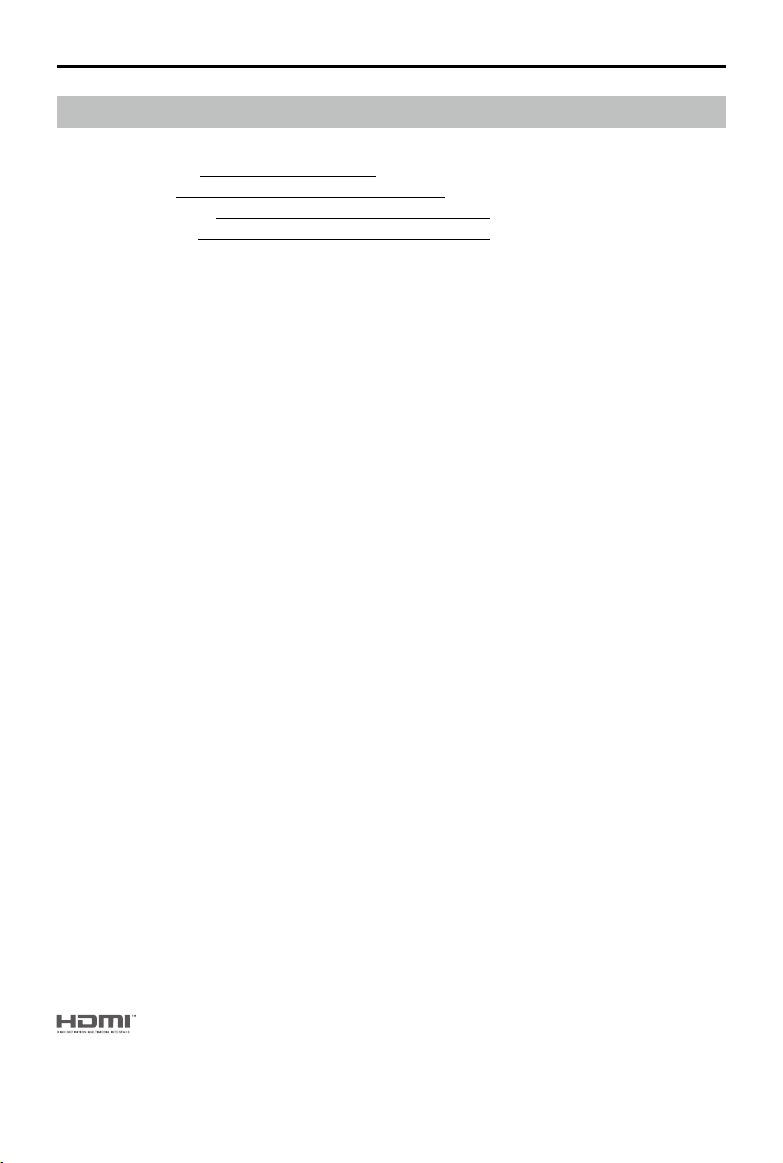
MATRICE 200 User Manual
After-Sales Information
Visit the following pages to learn more about our After-sales Service Policy and warranty information:
1. After-sales Policy: http://www.dji.com/service
2. Refund Policy: http://www.dji.com/service/refund-return
3. Paid Repair Service: http://www.dji.com/service/repair-service
4. Warranty Service: http://www.dji.com/service/warranty-service
DJI incorporates HDMITM technology.
The terms HDMI and HDMI High-Definition Multimedia Interface, and the
HDMI Logo are trademarks or registered trademarks of HDMI Licensing LLC
in the United States and other countries.
2018 DJI All Rights Reserved.
©
74
Page 75

This content is subject to change.
Download the latest version from
http://www.dji.com/matrice-200-series
If you have any questions about this document, please contact DJI by
sending a message to
2018 DJI All Rights Reserved.
©
DocSupport@dji.com
.
