Page 1

-1-
Page 2

Table of Contents
1. Precautions…………………………………..……... 2
2. Preparation……………………………………..…… 5
Standard Accessories…………………...…… 5
Parts Names……………………………..…… 6
3. Install The Software…………………………..……. 7
Install the Software in Windows…..…..……. 7
Install the Software in Mac…….………….… 8
4. Place Film/Slide into the Holder………………..…. 9
5. Connecting the Digital Image Copier..……………. 10
6. Acquire Picture……………………………………… 11
Acquire Picture from Windows……………… 11
Acquire Picture from Mac…………………… 15
7. Edit The Pictures / Photo Editing Tools................. 19
Adjust…………….………………………….... 19
Retouch…………..…..………………………. 23
Clipboard…………………………………..….. 25
8. Appendix………………………………………………26
Specifications………………………………….. 26
Trouble Shooting…………………….…………27
System Requirements…………………………29
EN
-2-
Page 3

Welcome
Thank you for purchasing a Digital Image Copier.
Please take a moment to read through this manual. Its
contents will send you on an educational journey into your
recorder multiple capabilities.
1. Precaution
Before using Digital Image Copier, please ensure that you
read and understand the safety precautions described
below. Always ensure that the image copier is operated
correctly.
• Never operate Digital Image Copier inside of an
aircraft or anywhere else where operation of such
devices is restricted. Improper use creates the risk
of serious accident.
• Do not try to open the case of Digital Image Copier
or attempt to modify Digital Image Copier in any
way. High-voltage internal components create the
risk of electric shock when exposed. Maintenance
and repairs should be performed only by authorized
service providers.
• Keep Digital Image Copier away from water and
other liquids. Do not use Digital Image Copier with
wet hands. Never use Digital Image Copier in the
rain or snow. Moisture creates the danger of fire and
electric shock.
• Keep Digital Image Copier and its accessories out of
the reach of children and animals to prevent
accidents or damage to the image copier.
-3-
Page 4

• If you notice smoke or a strange odor coming from
Digital Image Copier, turn the power off immediately.
Take Digital Image Copier to the nearest authorized
service center for repair. Never attempt to repair
Digital Image Copier on your own.
• Use only the recommended power accessories. Use
of power sources not expressly recommended for
Digital Image Copier may lead to overheating,
distortion of the equipment, fire, electrical shock or
other hazards.
• Digital Image Copier may become slightly warm
during use. This does not indicate malfunction.
• If the exterior of Digital Image Copier needs
cleaning, wipe it with a soft, dry cloth.
EN
-4-
Page 5

FCC Notice
This equipment has been tested and found to comply with
the limits for a Class B digital device, pursuant to Part 15
of the FCC Rules. These limits are designed to provide
reasonable protection against harmful interference in a
residential installation. This equipment generates, uses
and can radiate radio frequency energy. If not installed
and used in accordance with the instruction, it may cause
harmful interference to radio communication. However,
there is no guarantee that interference will not occur in a
particular installation. If this equipment does cause
harmful interference to radio or television reception, which
can be determined by turning the equipment on the off,
the user is encouraged to try to correct the interference by
one or more the following suggestion.
Reorient or relocate the receiving antenna.
Increase the distance between the equipment and
the receiver.
Connect the equipment to a different power outlet
other than the one where the receiver is connected.
Consult an experienced television or radio
technician for help.
CAUTION
To comply with the limits for a Class B digital device,
pursuant to Part 15 of the FCC Rules, this device must
only be installed on computer equipment certified to
comply with the Class B limits.
-5-
Page 6

2. Preparation
EN
Standard Accessories
Image Copier Manual CD
135 Slide Holder 135 Negative Film Holder
Cleaning Brush
-6-
Page 7

Part Names
Note: We strongly suggest using the supplied Cleaning Brush to
insert into the image copier slot and clean the glass surface
periodically to produce a clear image. Please make sure your
film negatives/ mounted slides and cover trays are clean before
inserting into the copier as well. Dust or dirt from the negatives
and cover trays will affect the quality of your scanned images.
-7-
Page 8
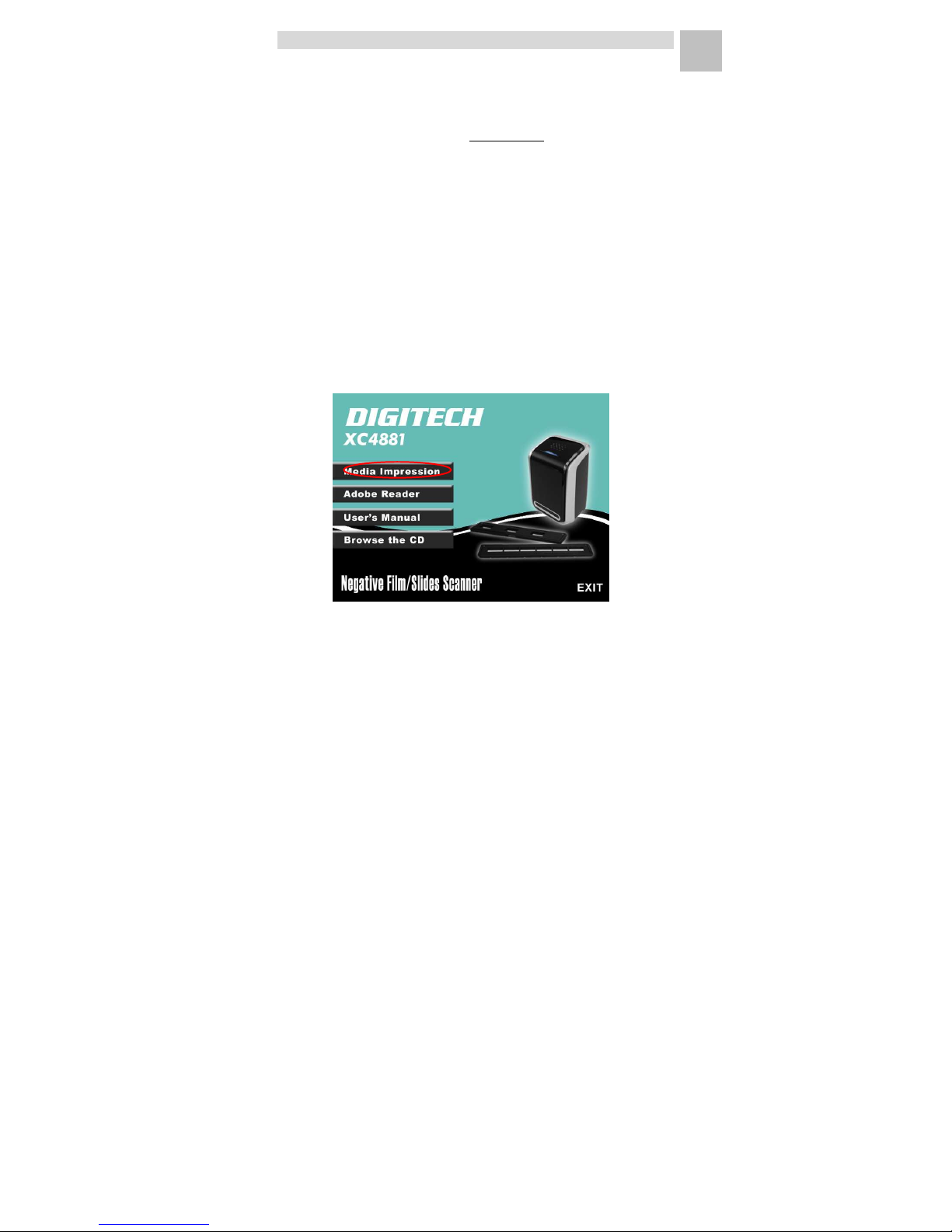
3. Install the Software
This Digital Image Copier is supported by Microsoft / Mac
UVC (Universal Video Class) and Plug & Play technology.
Therefore, it does not need a separate driver.
To use the Digital Image Copier you must install ArcSoft
MediaImpression in the CD in advance.
Installing the Software in Windows OS computer
1. Insert the installation CD into the CD-ROM drive and
the installation CD menu should appear.
2. When you see the following screen, choose “ArcSoft
MediaImpression” to install the software.
3. Follow the on-screen instructions.
4. The installed software will automatically create a
MediaImpression logo on your desktop.
5. Restart the computer.
EN
-8-
Page 9

Installing the Software in Mac OS computer
1. Insert the installation CD into your computer’s CD-ROM
drive and click CD icon.
2. Click” MediaImpression Installer”
3. Follow the
on-screen
instructions.
-9-
Page 10

4. Place Film / Slide Into The Holder
1. Open the negative/ positive slide holder as Illustrated.
2. Put a negative film/ positive slide into holder as
shown.
3. Close the holder and please make sure the holder
close properly.
EN
-10-
Page 11

5. Connecting the Digital Image Copier
1. Plug the USB cable of Image Copier into your
computer’s USB 2.0 port. Once connected the Power
LED light will turn on.
2. Insert the loaded film/ slide holder properly into the
slot according to the triangular signs as shown.
IMPORTANT: INSERTING HOLDERS INCORRECTLY
MAY DAMAGE YOUR IMAGE COPIER
(Insert through front entrance)
-11-
Page 12

6. Acquire Picture
Acquire Picture from Windows
1. Click on the MediaImpression icon on the desktop
and you will see the following.
2. Click “Acquire”.
Select “Acquire from Film Scanner”.
EN
-12-
Page 13

3. Define your save as settings:
a) There are two formats JPG or TIF for setting.
b) There are four quality levels (Highest/ High/
Normal/ Low) for selection in JPG format.
c) Select the location to save your image.
-13-
Page 14
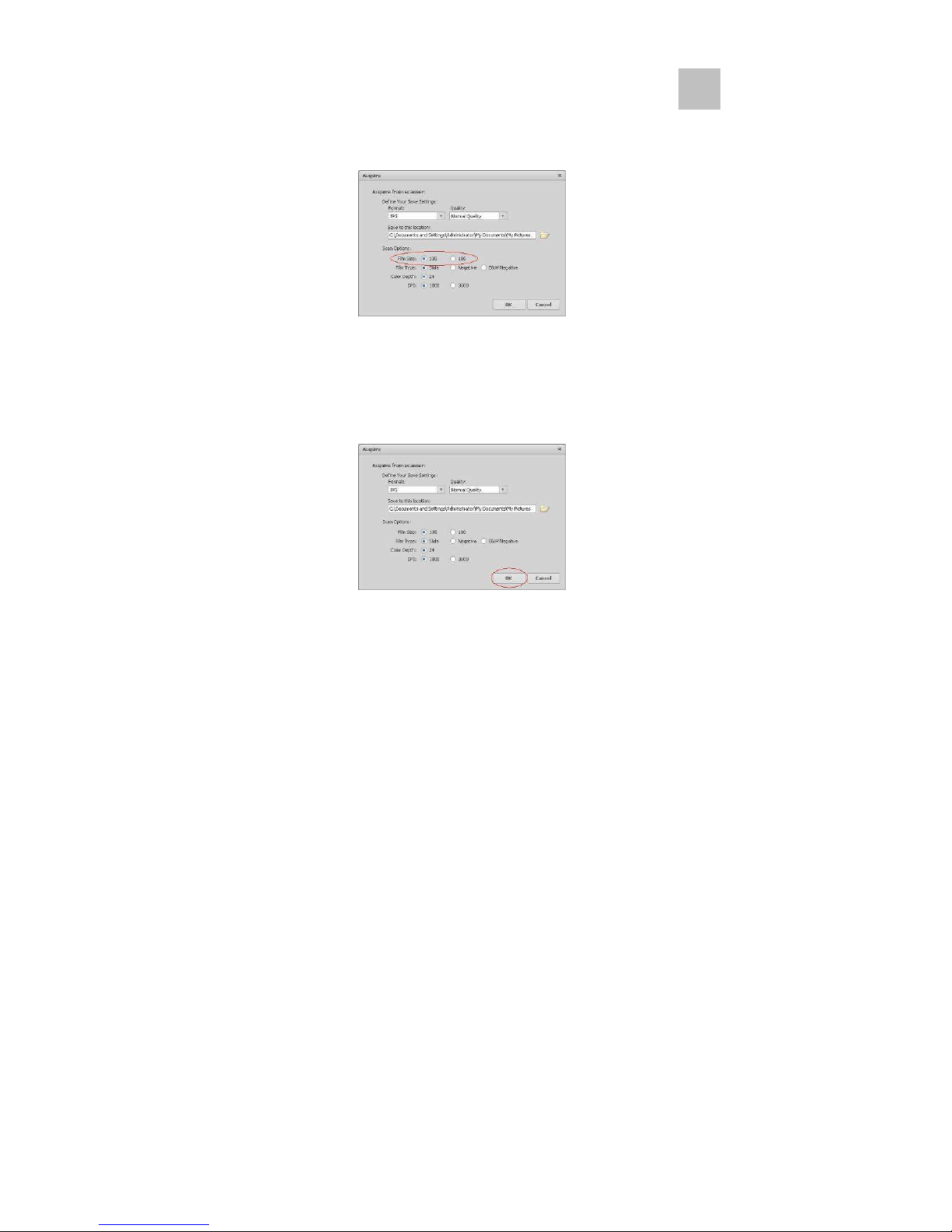
d) There are two film sizes (135 film, 110 film) to
choose from. You are suggested to select 135 film,
most users do not have 110 film.
110 Film Holder is an optional part.
e) Select the film type you are going to scan.
f) Click “OK”.
EN
-14-
Page 15

4. Capturing images
You will see the image to be captured in the live view
window, move the holder to avoid dark edge of the
holder appears in the live view window, the dark edge
will be captured if it appears. If the dark edge is on top
or bottom when taking slide image, tilt the device left
or right will help to locate the image correctly.
Click “Capture” to save image to your computer.
5. Move the film holder and press “Capture” for the next
film scan.
-15-
Page 16

Acquire Picture from Mac
1. Click on the MediaImpression icon on the desktop
and you will see the following.
2. Click “Acquire”.
Select “Acquire from Film Scanner”.
EN
-16-
Page 17

3. Define your save as settings:
a) There are two formats JPG or TIF for setting.
b) There are four quality levels (Highest/ High/
Normal/ Low) for selection in JPG format.
c) Select the location to save your image.
-17-
Page 18
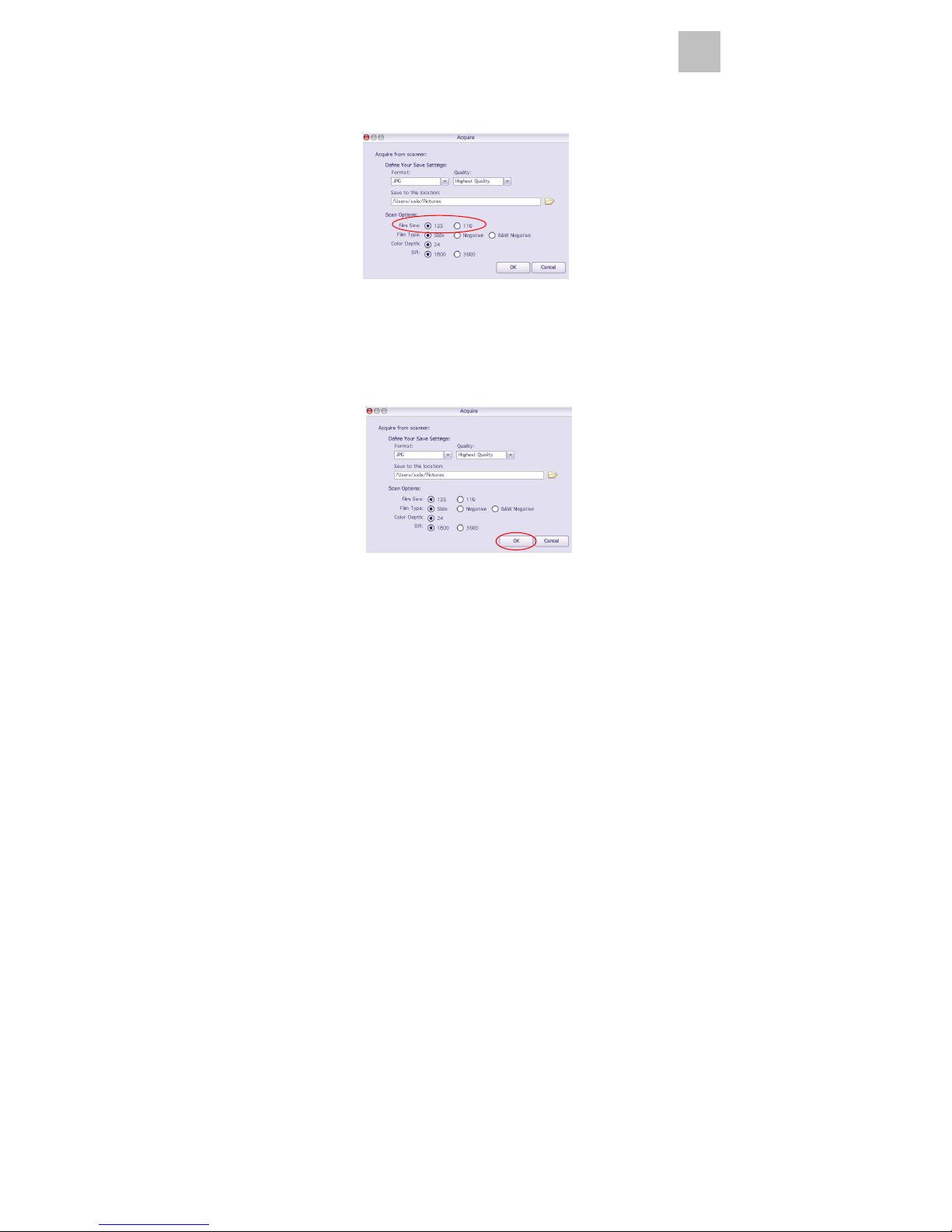
d) There are two film sizes (135 film, 110 film) to
choose from. You are suggested to select 135 film,
most users do not have 110 film.
110 Film Holder is an optional part.
e) Select the film type you are going to scan.
f) Click “OK”.
EN
-18-
Page 19

4. Capturing images
You will see the image to be captured in the live view
window, move the holder to avoid dark edge of the
holder appears in the live view window, the dark edge
will be captured if it appears. If the dark edge is on
top or bottom when taking slide image, tilt the device
left or right will help to locate the image correctly.
Click “Capture” to save image to your computer.
5. Move the film holder and press “Capture” for the next
film scan.
-19-
Page 20

7
. Editing The Pictures
First, click on the picture you wish to edit, and then use
the ArcSoft tools to edit.
Edit
Photo Editing Tools
The Photo Editing Tools module includes a complete set
of photo enhancement, editing and retouching tools.
The windows can be stretched to provide a large size
view of the active photo. Double click the module’s tool
bar to maximize the window to fill the computer screen.
In addition to the large photo workspace, the Photo
Editing Tools module includes five distinct sets of tools:
1. Adjust
1.1 Enhance
The Enhance feature includes two types of tools:
- Auto Enhance
Click the “Auto Enhance” button to improve the overall
quality of your pictures with a single click.
- Manual Fix
For precise image enhancement control, adjust the
brightness, contrast and sharpen sliders.
How to enhance a photo manually:
1. Move the sliders to adjust the level of brightness,
contrast, saturation, hue and sharpness.
2. Use the zoom slider to get a closer look at how the
adjustment affects the photo.
3. Click “Apply” if you like the result. Click “Cancel” if you
do not.
EN EN
-20-
Page 21

1.2 Colour
This feature is designed to fix digital photos that have
incorrect colours or appear too dark. It’s also great for
fixing scanned versions of old pictures that have faded or
whose colours have changed after many years.
How to fix the colour of a picture:
1. Drag the colour balance sliders to make the photo
colour appear more natural. Add red or yellow to
make the photo warmer. Add blue or green to make
the photo cooler.
2. Drag the Lighter/Darker slider to the left to reveal
details hidden in a dark photo or to the right to make a
faded photo look new again.
3. Click “Apply” if you like the result. Clock “Cancel” if
you do not.
1.3 Red-Eye
This feature makes it easy for you to fix a red-eye – a
common problem in flash photography.
There are two ways to fix red-eye:
- Auto Fix
1. Simply click the “Fix Red-Eye” button to automatically
find the fix all red-eyes.
2. If not all of the red-eyes are fixed, use the “Click to
Fix” method.
- Manual Fix
1. Use the zoom slider on the toolbar to zoom in on the
photo.
-21-
Page 22

2. Drag the small white box inside the zoom navigator
and move over a red eye.
3. Place your cursor directly over the red eye and click.
4. Repeat the process until all the red eyes are fixed.
5. Click “Undo” if you make a mistake or don’t like the
result.
1.4 Crop
This feature enables you to trim photos for a dramatic
effect or cut off the distracting parts of a picture.
How to use the crop function:
1. Choose the crop orientation (portrait or landscape).
2. Select a fixed proportion for the crop rectangle (4:6,
5:7, 8:10) or choose “Custom” if you want to use a
different ratio.
3. Resize the crop rectangle by clicking and dragging
the red lines.
4. Move the crop rectangle into position by clicking and
dragging inside the red box.
5. Click “Crop”. The area inside the rectangle will be
kept, the area outside will be trimmed away.
6. Click “Undo” if you make a mistake or don’t like the
result.
1.5 Straighten
This feature enables you to fix photos that appear to be
tilted.
EN
-22-
Page 23

How to use Straighten:
1. Move the slider (or click the rotate buttons) until the
photo appears straight.
2. Use the superimposed grid lines for vertical and
horizontal reference.
3. Click “Apply” if you like the result. Click “Cancel” if you
do not.
1.6 Blur Background
This feature can be used in a subtle way – to tone down
un-important background details, or for dramatic effect- by
making the main subject of a photo “pop out” of the
picture.
How to use the Blur Background function:
1. With your cursor, trace a line around the person or
object you want to strand out. When you release the
mouse button, the area outside the traced line will
become slightly blurred.
2. Drag the first slider to make the transition between the
blurred and non-blurred area sharp or smooth.
3. Drag the second slider to increase or decrease the
amount of blur.
4. Click “Apply” if you like the result. Click “Cancel” if you
do not.
Saving Your Results
When you’re done editing a photo, click “Save as” to save
your results. You can choose to overwrite the original file
or save as a new one.
Click “Close” to exit the Photo Editing Module.
-23-
Page 24

2. Retouch
2.1 Healing Brush
The Healing Brush is good for fixing dust, scratches and
removing skin blemishes.
How to use the Healing Brush to fix a skin blemish:
1. Establish a source point for the Healing Brush by
holding the Shift key and clicking on an area of the
skin that is close in colour and texture to the area you
want to heal.
2. Use the zoom control to zoom in on the blemish.
3. Adjust the size of the healing brush so the cursor
(circle) is only slightly larger than the blemish.
4. Paint over the blemish. The area will be concealed.
5. Click “Undo” if you make a mistake or don’t like the
result.
2.2 Clone
The Clone tool is good for the removing unwanted
elements from a photo. It can also be used for a fun effect,
like moving a nose from one person t another.
How to use the Clone tool to remove a telephone pole
from the background of a photo:
1. Establish a source point for the Clone tool by holding
the Shift key and clicking on an area of the sky that
you want to use to paint over the telephone pole.
2. Adjust the brush size so the cursor (circle) is only
slightly larger than the widest part of the telephone
pole.
EN
-24-
Page 25

3. Click and hold your mouse button and carefully paint
over the telephone pole. Do not release the mouse
button until the job is done. The sky will be cloned into
place.
4. Click “Undo” if you make a mistake or don’t like the
result.
2.3 Lighten/Darken
The Light/Darken tool is good for adjusting specific areas
of a photo.
2.4 Smudge
Simulate the smearing of wet paint. Please click and drag
the sliders below to change the brush size and sharpness.
2.5 Sharpen
Sharpen blurry areas. Click and drag the sliders below to
change the brush size and transparency.
2.6 Blur
Smooth out rough areas. Click and drag the sliders below
to change the brush size and intensity.
-25-
Page 26

2.7 Paint Brush
Allows you to “paint” on your image when you click and
drag the mouse. Click and drag the sliders below to
change the brush size and transparency.
2.8 Line
Draw a straight line in the photo. Click and drag the
sliders below to change the line width and transparency.
2.9 Eraser
Simulate an eraser, removing the image painting by
paintbrush and line tools from your photo. Click and drag
the sliders below to change the eraser size and effect.
3. Clipboard
Clip the pictures by selecting Rectangular, Elliptical,
Freehand, Magic wand and Magnetic.
Note: For more detailed information, please refer to the
[Help section] of program.
EN
-26-
Page 27

8. Appendix
Specifications
Image Sensor 1/2.5” 5 mega CMOS sensor,
5 mega pixels
Lens Specification F=6.4, f=12.36mm, 2G2P,
field of angle=26º
Colour Balance Automatic
Exposure Control Automatic
Supported film sizes
auto cropping
Supported film types
auto converting
Focusing Fixed Focus
PC interface USB 2.0
Scan High Resolution 4.3M equal to 1,800 dpi
Data Conversion 24 bits R.G.B colour channel (48
Image Format 3:2 ratio
Light Source Back Light 3 white LED
System Requirements
Power From USB port
Dimension 165.7(H) x 104(W) x 90(L) mm
Bundled Software ArcSoft Medialmpression
Specifications are subject to change without prior notice.
135mm film (36mm x 24mm)
135 Slide
135 Colour Negative
135 Black & White Negative
(enhances to 3,600 dpi via
interpolation)
bits colour depth option in
MediaImpression)
Support Microsoft Windows XP,
Vista, Windows 7
Mac OSX 10.5 or
above
-27-
Page 28

Trouble Shooting
Issue Possible
cause
My computer
does not
recognize the
image copier.
I get a Windows
message that
reads "device
not recognized"
My installation
disc will not auto
start
My image copier
works ok, but
some of my
slides or
negatives look
overexposed
Image Copier
not plugged
into a
high-speed
USB port.
May be a
problem with
install CD.
May be a
problem with
your CD drive.
Time for auto
exposure
varies
according to
your computer
configuration.
Resolution
Your computer must have a
USB 2.0 to communicate with
your image copier. Check to see
if USB 2.0 is installed on your
computer. If you do not have a
USB 2.0 installed on your
computer you can upgrade your
USB ports. This hardware is
available at most electronic
stores.
Check to see if your CD drive is
operating properly. If possible
check another computer to see
if the disc is recognized.
Some “Anti Virus” system may
block the auto start, please
install manually.
The image copier self adjusts to
your slide/negative exposure.
Wait for the live view window to
stop adjusting for exposure and
then click “Capture” to get
image. Check your slides or
negatives to see if they may
have been overexposed when
originally developed. You may
use the MediaImpression
software to adjust or improve
the image quality.
-28-
Page 29

Issue Possible cause Resolution
I found black
edge in preview
mode
I found the black
edge when
seeing the photo
Your software
will expire in XX
days.
My Mac
computer does
not work with the
copier.
Slide might not
in holder central
position
Film/Slide size
tolerance
You downloaded
the similar trial
software from
ArcSoft website.
Your Mac. OS is
version 10.4 or
below.
Tilt the scanner left or right,
slide will slip and check the
preview photo again.
Crop the photo by software,
detail user guide, please refer
to this manual “Edit the
picture” point “1.4 Crop”
Uninstall the downloaded
MediaImpression and install
the software again from the
CD.
Some older Mac 10.4 version
does not support UVC.
Please upgrade to its latest
version 10.4.11 or above.
-29-
Page 30

PC System Requirements
Pentium® P4 1.6GHz or equivalent AMD Athlon
Free USB2.0 port
512MB RAM
500MB free hard disk space
1024 x 768 pixel colour monitor
CD-ROM drive
Windows® XP Service Pack II / Vista™, 32/64 bits
Windows 7
Mac System Requirements
PowerPC G5 or Intel Core Duo processor
recommended
Free USB2.0 port
768MB RAM
500MB free hard disk space
1024 x 768 colour monitor
CD-ROM drive
Mac 10.5 or above
-30-
