Page 1

Operators Manual
Fort Atkinson, Wisconsin USA
Panningen, The Netherlands
www.digi-star.com
D3664-US Rev H August 2008
Page 2

RF DataLink
D3664-H
Page 3
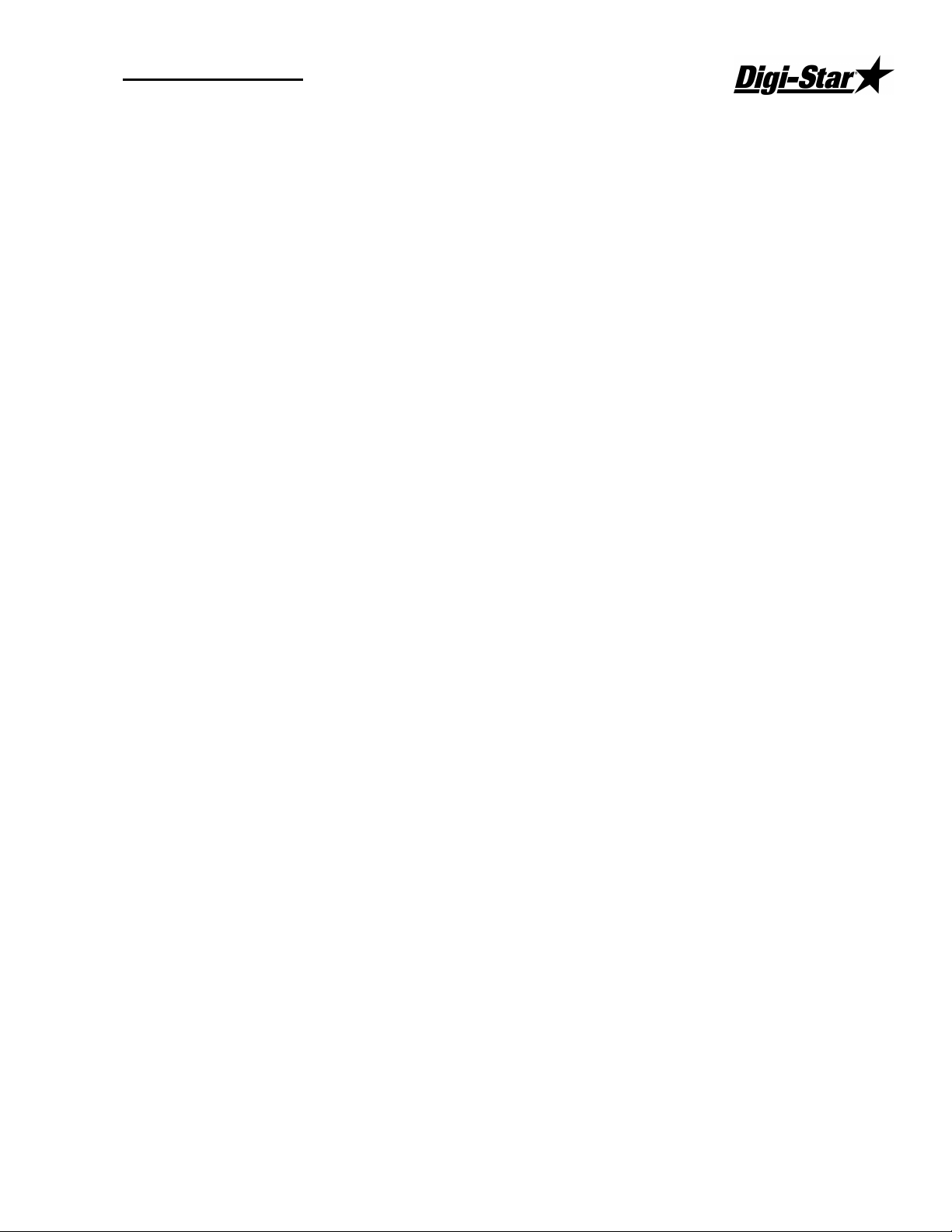
Operators Manual
D3664
Page 4
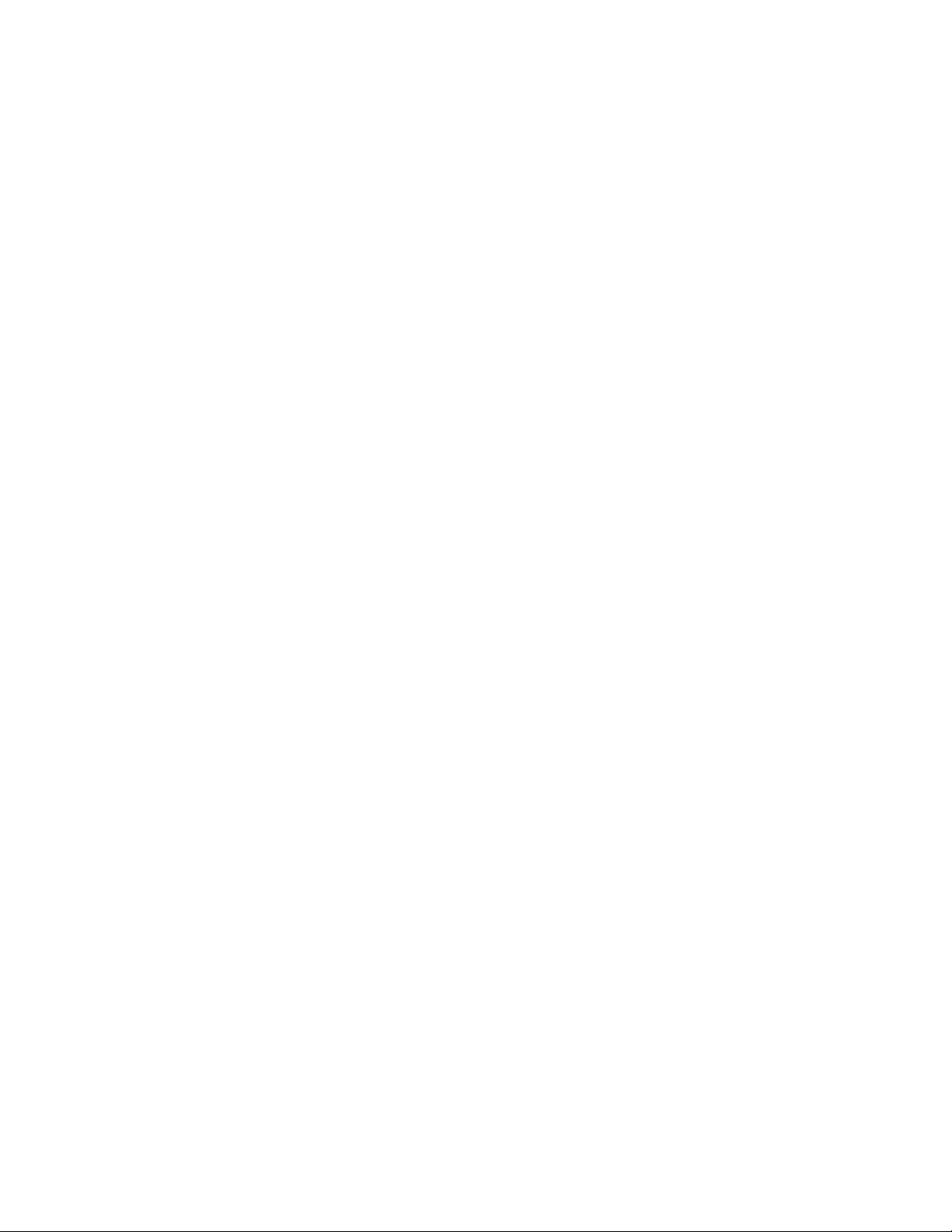
Page 5

Operators Manual
RF DataLink Setup 1
Sequence of Operations .............................................. 1
Registering the Software.............................................. 1
Radio Installation and Setup ........................................ 1
Radio Antennas ........................................................... 2
Fresnel Zone................................................................ 3
Radio Interference ....................................................... 3
Standard Range Setup ................................................ 3
Extended Range Setup................................................ 4
USB Black Box Installation .......................................... 5
Passwords ................................................................... Error! Bookmark not
defined.
Entering Mixer Data ......................................................... 5
Adding Mixers .............................................................. 5
Defaults............................................................................ 7
Determining the System Defaults. ............................... 7
Defaults – Processing Design...................................... 7
Modes .......................................................................... 7
Auto ............................................................................. 7
Interactive with Mill ...................................................... 7
Loads Made by Bunk Reader ...................................... 8
Stationary List, Truck Loads ........................................ 8
Bunk Reader All Mixers ............................................... 8
Auto Start Processing .................................................. 8
Verify Ingredient Checksum......................................... 8
Weigh Units ................................................................. 8
Archive Data ................................................................ 8
Defaults - File Directories............................................. 8
Make As Fed Data File ................................................ 9
Defaults - Pen Feeding ................................................ 10
Base Radio Type ......................................................... 10
Radio Test Mode ......................................................... 10
Defaults – Pen Feeding ............................................... 11
Pen Delivery Mode....................................................... 11
Resizing at Scale (Send 95% of Capacity) .................. 11
Optimize Load to Pens/Optimize-Split Pens ................ 11
Find Pens to Fit............................................................ 12
Defaults – Feed Tolerances......................................... 13
Split Load Minimum Balance ....................................... 13
Pen Delivery Validate Tolerances................................ 13
Auto Add Pen Back on List to Feed ............................. 14
Defaults – Mixer Loading ............................................. 14
Determining Load Size for the Mixer............................ 14
Feedings To Mixer ....................................................... 14
D3664
Page 6
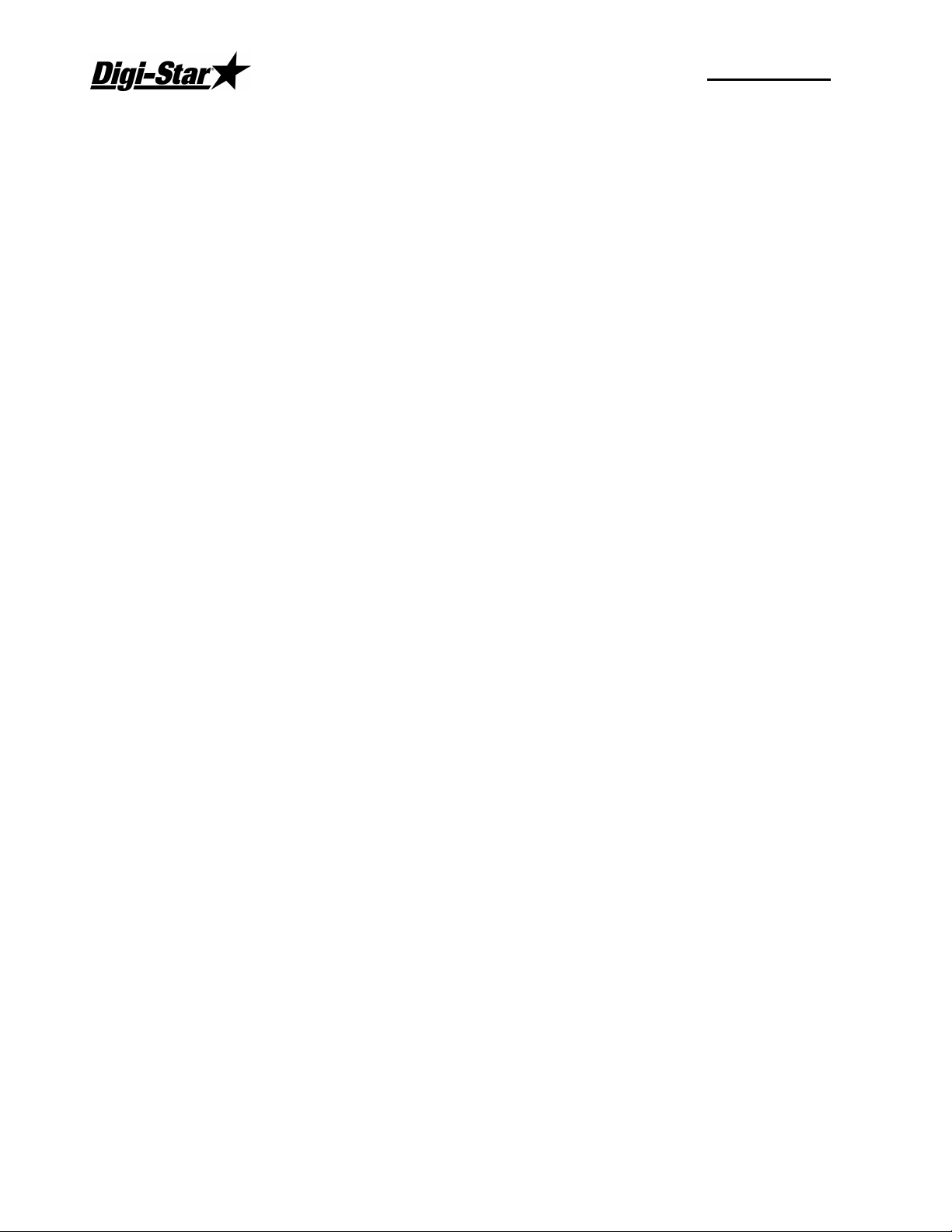
RF DataLink
Full Load Delay............................................................ 15
Defaults – Delivery Sorting .......................................... 15
Print Mixer Load Sheet ................................................ 16
Operating the RF DataLink 17
Importing the Feeding Data ......................................... 17
Starting the Process .................................................... 17
How the Process Works............................................... 18
Modifying Ration Data.................................................. 19
Adding Ingredients....................................................... 20
Modifying Pen Data...................................................... 20
Changing Pen Rations................................................. 21
Deleting Pens .............................................................. 21
Adding Pens ................................................................ 21
Changing the Pen Order .............................................. 21
Putting an In-Process Pen back in the Feeding ........... 23
Deleting Records ......................................................... 23
Test Communications .................................................. 24
Indicator Status............................................................ 24
Reliability Meter ........................................................... 25
Utilities ......................................................................... 25
Repair Parts – Std. Antenna ........................................ 27
Repair Parts – Extend Range Antenna........................ 28
Page 7
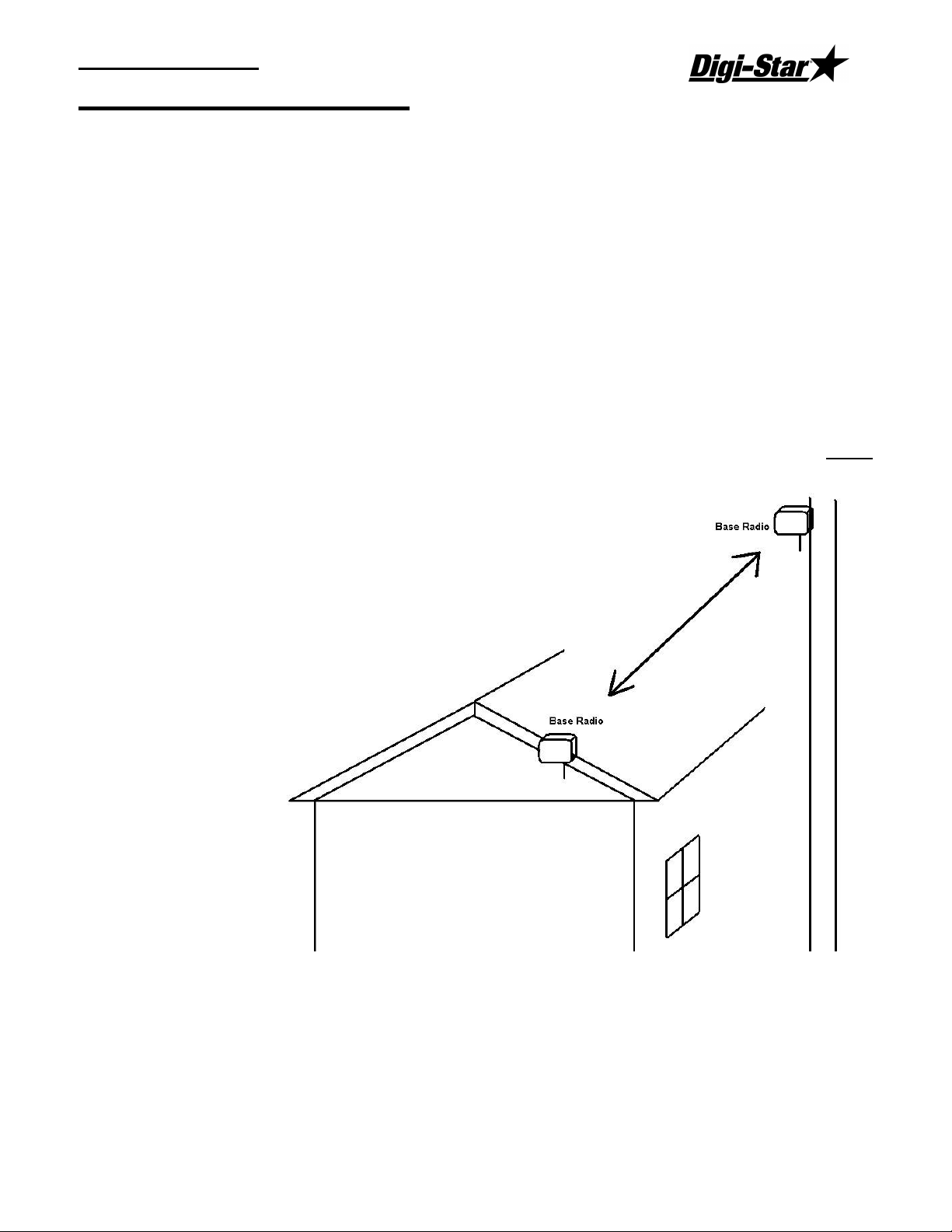
Operators Manual
RF DataLink Setup
Sequence of Operations
After installing your software, please follow this section to setup the RF Datalink for use. It
is important that you follow along with this sequence.
Registering the Software
Once the software has been installed, it must be registered. Contact Digi-Star to obtain
your registration code. The code is case sensitive; all letters must be entered in upper
case.
Radio Installation and Setup
When installing the base radio; make sure the “ram mount” is fully extended away from the
mounting surface.
For greater radio communication and range mount the radio in the highest position that it is
visible from the ground or were the mixers are being loaded. Mount the radio in either
position like the illustration. On the corner of the office or on a utility pole.
D3664
1
Page 8
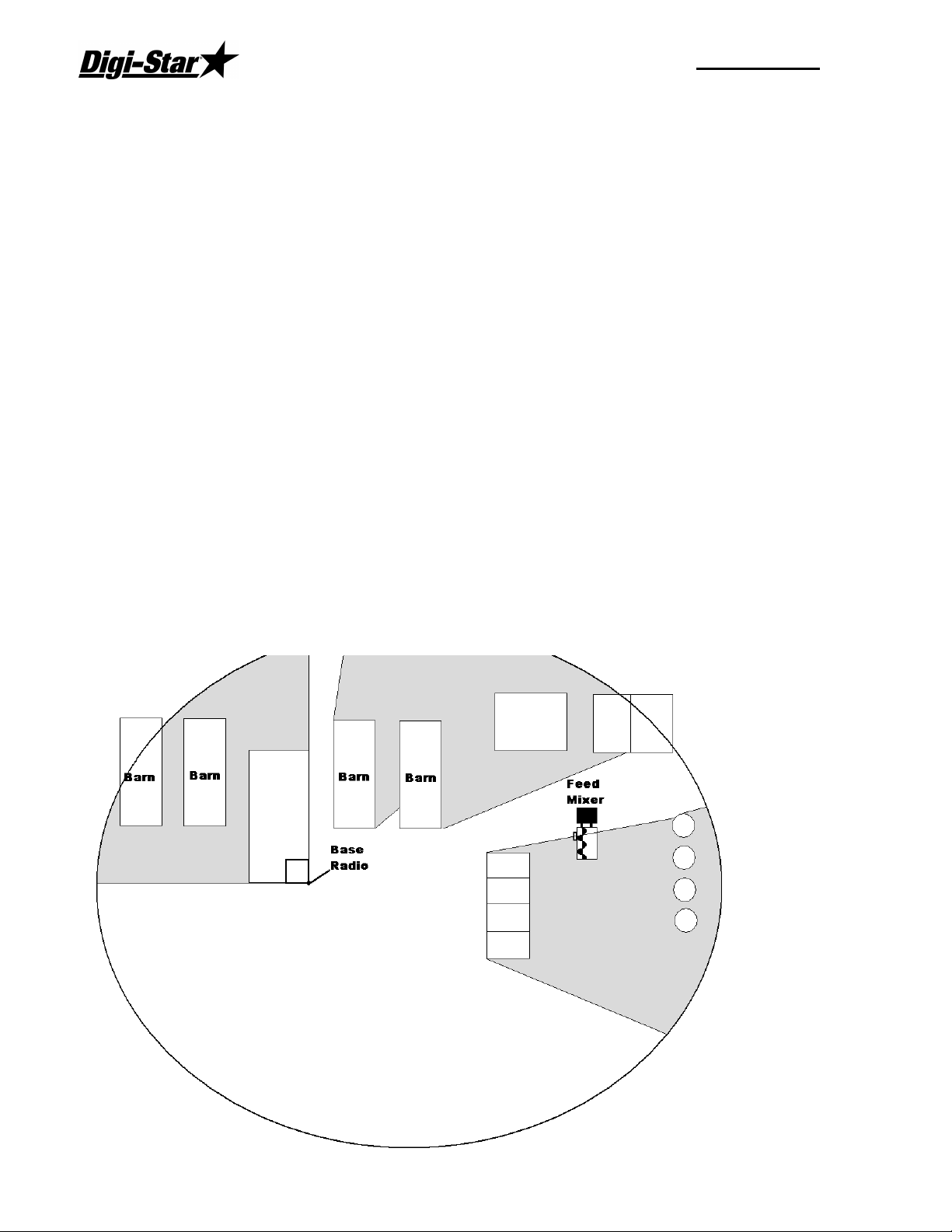
RF DataLink
Radio Antennas
The location of the antennas is critical. Check the installation of the antennas and the
antenna location.
Indicator and Truck Mounted Antenna: Truck Mounted Antenna, mount the antenna
outside, on the top of the cab, in the center of the roof. Do not modify the cable between
Truck Mounted Antenna and the indicator.
Yes No Are any building near the Base Station Antenna metal?
Yes No Are any metal structures located between the Base Station Antenna and
the mixers?
Yes No When standing at the Base Station Antenna, can you see the mixer?
Yes No Have any of the antenna cables been modified?
Radio Range:
The picture below shows how radio range would be affected by obstructions like metal
barns or earth. The gray areas show poor radio signal. If the radio is mounted higher, this
may improve radio range.
2
Page 9
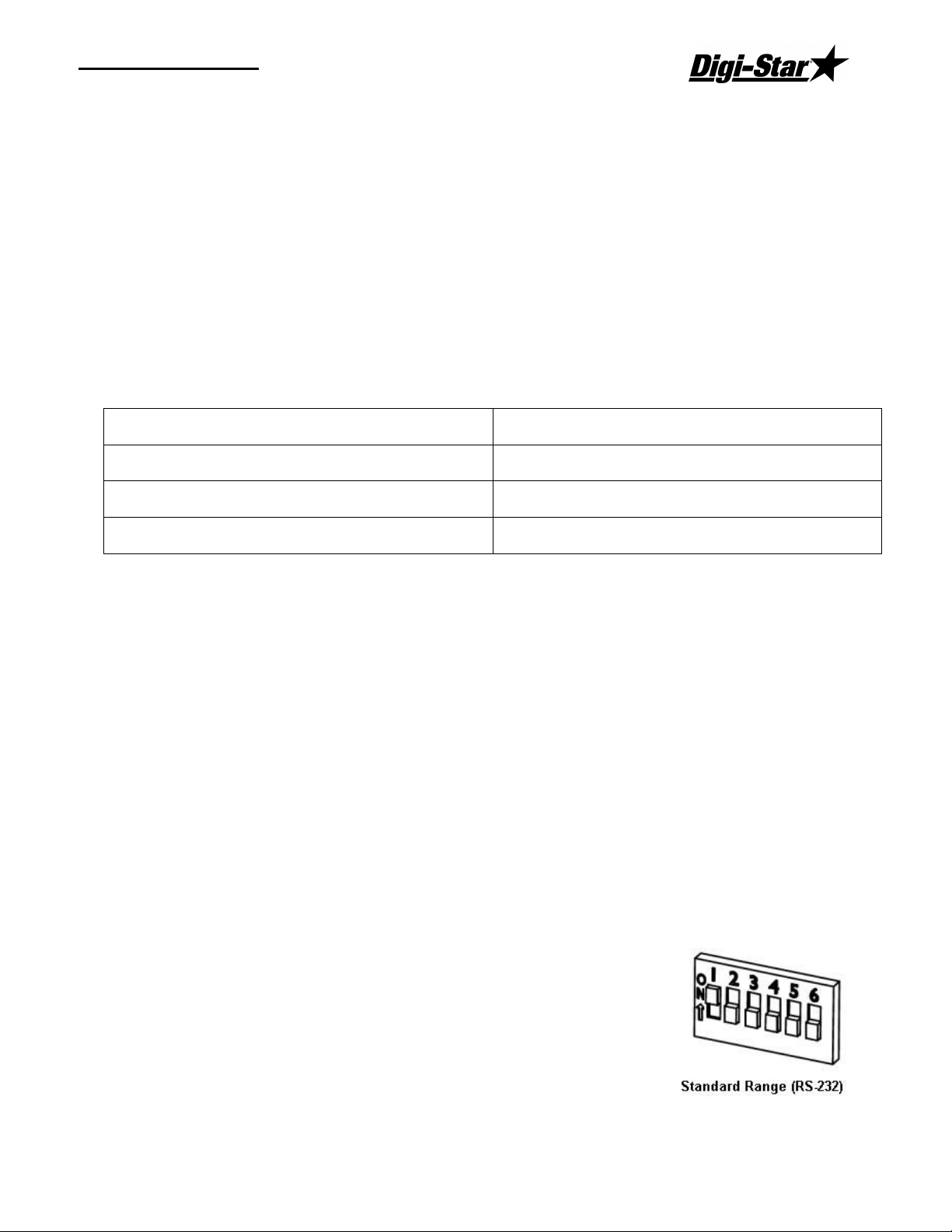
Operators Manual
Fresnel Zone
The Fresnel Zone can be thought of as a football-shaped tunnel between two sites that
provides a path for RF signals.
In order to achieve the greatest range, the football-shaped path in which radio waves travel
must be free of obstructions. Buildings, trees or any other obstacles in the path will
decrease the communication range. If the antennas are mounted just barely off the ground,
over half of the Fresnel Zone ends up being obstructed by the earth resulting in significant
reduction in range. To avoid this problem, the antennas should be mounted high enough off
the ground so that the earth does not interfere with the central diameter of the Fresnel Zone.
Minimal height of base radio:
Range Distance Height
1000 ft (305 m) 15 ft (4.6 m)
1 Mile (1.61 km) 25 ft (7.6 m)
1.5 Miles (2.42 km) or more 45 ft (13.7 m)
If you do not have enough cable from the computer to the radio there are different cable
lengths that Digi-Star offers, or you would like a higher powered antenna, contact Digi-Star.
Standard length is 150 ft / 45.75 m (RS-232). Extended length is 150 ft / 45.75 m (RS-422)
or custom lengths are available (150+)
Radio Interference
There are many types of wireless networks or (WIFI) and some can interfere with the
DataLink radio. If DataLink is still showing radio interference, check the WIFI network
number. Changing this number can correct for radio interference. For further information
about WIFI, check the website of the brand of your radio. 802.11 2.4GHZ use channels 1 –
6 and 13 & 14.
Standard Range Setup
When using the standard range kit, connect the DB9 serial connector to either a serial port on
the PC or use the USB to Serial adapter included and connect the
12VDC power supply to the cable. The base radio is shipped from
Digi-Star setup for standard range. The switch settings on the
radio are set to the picture to the right: Verify this if you are not
able to communicate with the base radio
D3664
3
Page 10
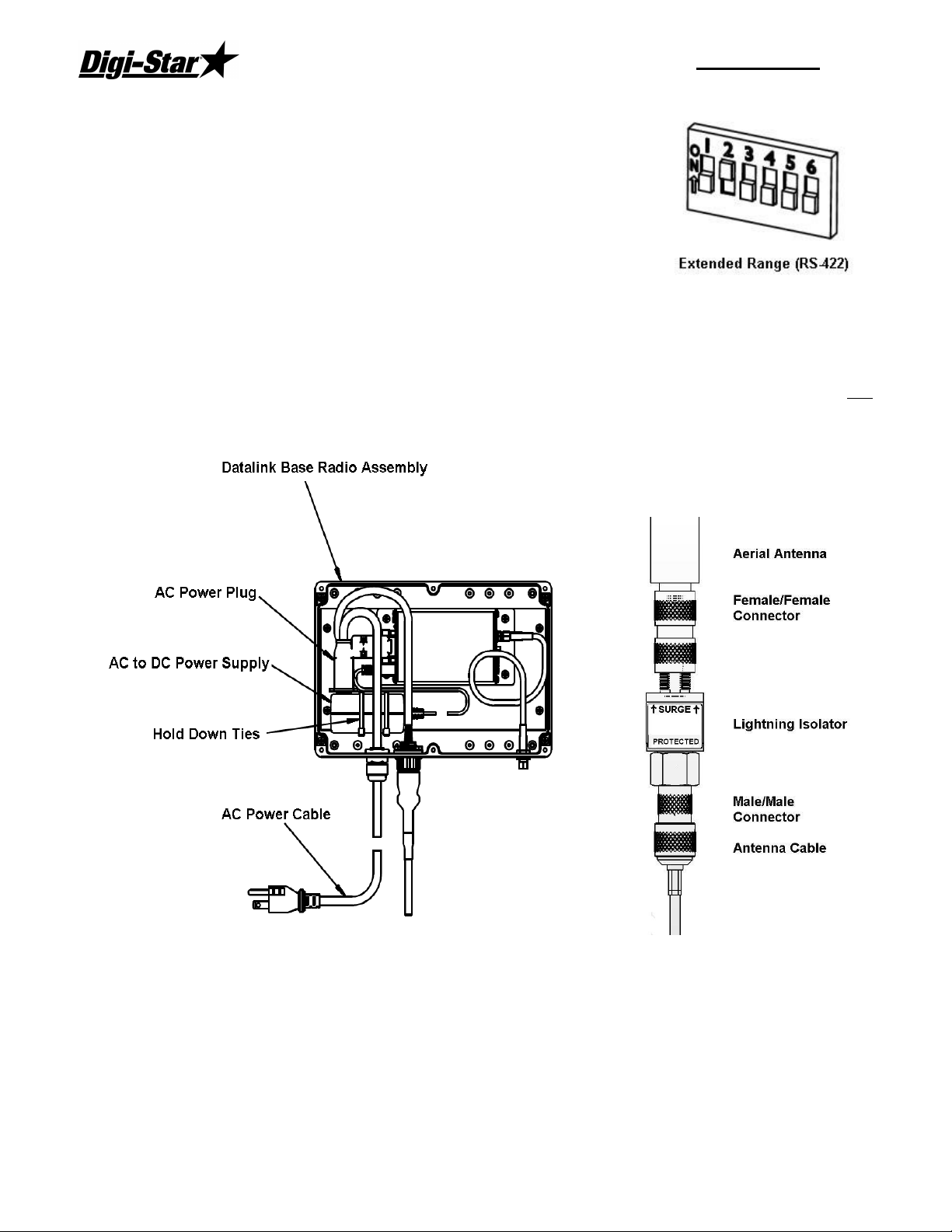
RF DataLink
Extended Range Setup
If you are using the extended range radio kit (RS-422) you must
go to System, then Defaults, and select [Radio Settings]. Under
Base Radio Type, select [Extended Range Base Radio (RS-422).
RF Datalink will then pause while looking at the radio for the new
settings.
Next open the housing of the base radio. There is a bank of dip
switches on the right side,
Set switches as the picture on the right:
Install the AC/DC power transformer into the base radio box and run AC power into the unit
as shown. When attaching the female plug to the power cord, remove green ground wire
and attach either of the remaining two wires to either terminal. AC/DC adaptor is not
polarized.
Antenna Assembly
4
Page 11
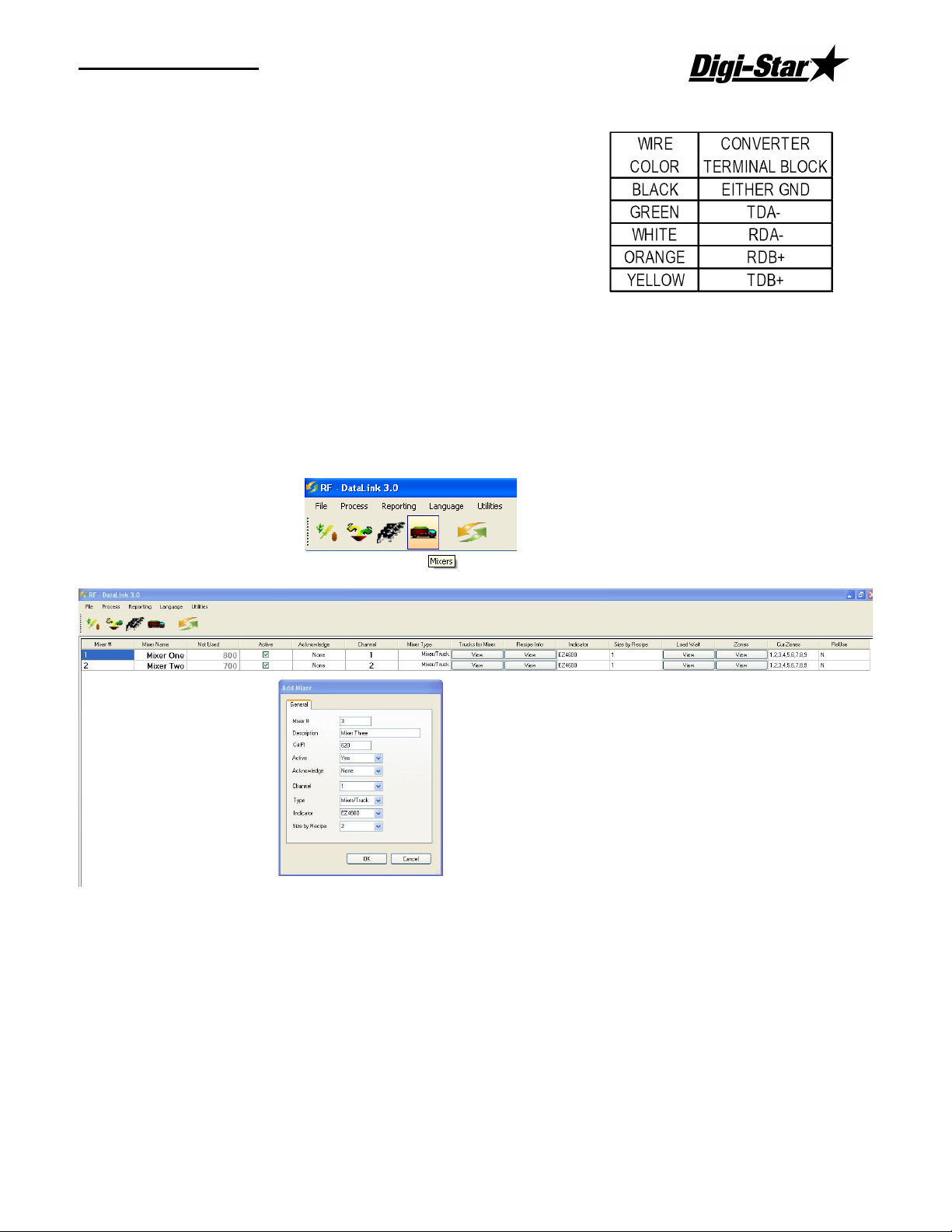
Operators Manual
USB Black Box Installation
Plug in the Black box into a USB port. Windows will
detect the Black box and at this point Insert the driver
CD. Follow the Windows prompts.
Open the end cover of the Black Box and install the wires
as follows:
Entering Mixer Data
Adding Mixers
To access the Mixers screen, select Mixers from the Menu. This will display the Mixers
screen. In a new installation, the Mixer screen will be blank.
Select the New button to add a new mixer. Enter the Mixer number 1-24 (this number
should match the Channel Number).
Mixer Number – a two-digit number to identify the Mixer.
Description – a detailed Mixer description. The first letter of this may be displayed on the
Process Screen.
Cu Ft – Enter the lbs/Kg per cubic foot/Meter.
Active - to signify that the Mixer is available for feeding, click on [Yes] in the Active box.
Clicking on [No] will make the Mixer un-available for loads or feeding.
D3664
5
Page 12

RF DataLink
Acknowledge – At Mixer – This option is used to send a message to the scale if the
operator would like to receive another load. If the operator does not press the Tare key
within 10 seconds at the scale, Datalink will continue to other mixers. – At Computer – The
operator at the computer will be notified to send a new load to an available mixer.
Radio Channel – the radio number will be set on the EZ indicator. To view or change the
number, use the direct access number (231). Press (Select) to change the number, and
press (On) to save. Make sure if you are using two or more mixers that you don’t use the
same radio ID.
Type – Select method of how ingredients or pens are being sent to the Mixer/Feeder, Static
mixer/Batch box or the delivery truck.
Indicator – Select the model of EZ indicator on the equipment.
Size by Recipe – This number is used to determine the four sizes of capacity in each
recipe, this number is normally sent by the bunk reader software.
Zones – After selecting OK, you will be prompted to select zones for this Mixer. The Zone
Control allows you to split your pens into separate Zones and to assign specific feed mixers
to those Zones. If you set this, you must include the Zone field in the pen data being sent.
By setting up Zones, you limit the pens assigned to a Mixer to only those assigned to its
Zone. You can override this setting by sending a load outside of the Mixer’s Zone manually.
The RF Datalink will ask you to verify that you want to send a load outside of the Mixers
Zone. If you select [Yes], the load will be sent. Select the correct zone number, the select
OK
Trucks for Mixers – This setting is used when setup with a stationary mixer/batch box.
You can designate a delivery truck to only go to a specific mixer.
Recipe Info – Restrictions setting allows you to restrict what recipe can go to a specific
truck/mixer/batch box. Sorting setting allows you to set a recipe order depending on each
mixer. Example: Mixer one sort’s recipes in this order R3, R2, R1. Mixer two sorts in this
order R1, R2, R3
Load Wait - Timing
The Timing Settings allow you to optimize the efficiency of the radio communications within
the RF Datalink program.
The RF Datalink continuously searches for Mixers. To optimize this process you can take
into consideration the time required for a Mixer to service the pens.
Example: It takes your operator 10 minutes to load the ration, 5 minutes to mix and another
5 minutes to drive to pen 3. That being the case, you can tell the RF Datalink program to
ignore the Mixer for the initial 20 minutes that it will take just to get to the pen.
Re-Use – This setting is very specific in how you load feed and how often you reuse the
same data, day-to-day. This option allows you to send all your feeding information to the
scale indicator with the intention to reuse the data for more than one day. When Datalink
sends the data to the indicator, Datalink will only receive completed data when the operator
completes each load. The indicator will keep the loads active to reuse over again and this
allows the Datalink program to only communicate when necessary to receive completed
loads. When new data is needed to update the indicator, send the new data to Datalink.
6
Page 13

Operators Manual
Datalink will then receive any completed data from the indicator and
send the new data to the indicator.
The indicator will need the Re-Use feature activated in order for this to work. At the
indicator, key in numbers 466 and then press [Select]. The indicator will display RE-USE
then OFF. Press [Select] again to display ON. Press [ON] to save.
Defaults
Determining the System Defaults.
The system defaults control how you process your feedings. These settings can help to
further optimize your feeding process. Please take some time to read and understand these
settings and their affect on your feeding process.
To set the System Default Settings, from the main menu select [File] then [Defaults].
The system defaults screen contains all the choices available to change the manner in
which the RF Datalink processes your feedings.
Defaults – Processing Design
Modes
Auto
Auto mode is the standard format the pen and recipe data is sent from the 3rd party
software.
Interactive with Mill
Interactive with mill option waits to send out pen feeding information until the mill software
indicates to Datalink what batch was created, then Datalink will send out the correct size
load to a delivery truck.
D3664
7
Page 14

RF DataLink
Loads Made by Bunk Reader
Loads Made by Bunk Reader option allows the bunk reader software to create a specific
load to be built, then Datalink sends out the load information to the correct mixer/delivery
truck, one at a time.
Stationary List, Truck Loads
This option is used with a stationary mixer/batch box. This option sends out the recipe list to
the mixer/batch box. The operator at the mixer/batch box selects a recipe to build. When
the recipe is built, Datalink will evaluate the type/size of the recipe and then send out the
correct load of pens to a delivery truck.
Bunk Reader All Mixers
This option is like Loads Made by Bunk Reader. This option will send out all the loads at
one time to specific or all mixers. This option cannot be used with a stationary
mixer/batch box.
Auto Start Processing
This option allows the Datalink software enter the Processing screen immediately. This
option is useful when Datalink is set-up in the startup menu of Windows and incase of a
power outage.
Verify Ingredient Checksum
This option double checks all the data being sent from the scale indicator to Datalink. This
option is normally not selected. It is only selected if the Datalink program is experiencing
errors in the data being collected by the 3rd party bunk reader software.
Weigh Units
This selection sets the weigh units of the RF Datalink to either pounds or kilograms. Be
sure that the EZ indicator is set to the same weigh units.
Archive Data
This option allows you to have Datalink store all the pen feeding data into an backup
archive. This options is normally set to 14 day.
Defaults - File Directories
RF Datalink shares files with other software. As such, each program must know where to
send and where to look for these files.
8
Page 15

Operators Manual
To set the File Paths, from the main menu select [File], [Defaults] and [File Directories].
This will display the File Directories screen.
Path to Pen and Ration Data Files - this is the data that is transferred from the third party
software or TMR Tracker. Ration mixes and pen calls.
Path to As Fed File - this is the data that is transferred from the RF Datalink to the third
party software. Completed Ration mixes and pen feedings.
Make As Fed Data File
The As Fed Data File is the completed loading and feeding data that is transferred to third
party software. This file can be sent in two ways;
On Demand – this selection sends the data file on a demand basis. When the RF DataLink
program receives a completed load, the file is stored until a demand for the file is received.
The file is then written to the file path set for the As Fed File. The demand is triggered by
selecting Make As Fed File from the Process dropdown menu.
As it Happens – this selection writes the data file as it is received. When the RF DataLink
program receives a completed load, it is immediately written to the file path set for the As
Fed File.
Path to Mill Software File - this option will send a file out to a mill demand to show the total
load size of the next load sent to the mixer.
D3664
9
Page 16

RF DataLink
Backup Data to – this option will create a duplicate of your data and default to C:\Data.
This folder is created for you. It is recommended you backup your data on a different drive
than the local disk.
Restore Data From – this option allows you to import new databases or restore lost data for
a new installation.
Language Load Files – this option allows user to update Datalink with the newest language
for a specific country.
If you were not using a network, the path settings would be set to C:\. If you are using a
network, set the paths to whatever your network drives have been set too.
When complete, click [Save].
Defaults - Pen Feeding
Reserve Channel – The radio channel will normally be set to 7. This number can be
changed incase you have neighboring sites causing interference.
Radio Retries – This number is used to by the base radio recheck the EZ indicator to make
sure that the feed data sent is correctly.
Base Radio Type
Standard Range Base Radio (RS-232) – Leave the box unchecked. Standard uses the
rubber antenna that is attached at the bottom of the radio box.
Extended Range Base Radio (RS-422) – Check the box for this option The PC will have
the “Black Box” signal converter and a large antenna separate from the radio box.
Radio Test Mode
This option is useful when testing the range of the radio system. To use this option set
option to YES and save it.
10
Page 17

Operators Manual
Next set the scale to test mode, to change this enter short cut
number (457) and press (Select). Change the option to (Yes) by pressing (Select) and then
press (ON) to save.
Defaults – Pen Feeding
Pen Delivery Mode
Single Pen – this mode will send a single pen load at a time to your mixer. One pen, one
load. This mode can be used if your mixer is undersized for your operation and cannot hold
enough feed to process more than one pen at a time.
(This mode is the least efficient.)
Multiple Pens – this mode will send multiple pens to your mixer based on your vehicles
size and how much of a particular ration it can hold. Multiple pens, one load.
(This mode is the most efficient and is the typical setting for most installations.)
Resizing at Scale (Send 95% of Capacity)
When this option is selected, it reduces the total capacity of the resize weight 5% lower then
the actual capacity of the total load. This option does not control the option to resize at the
scale indicator. This option is normally selected.
Optimize Load to Pens/Optimize-Split Pens
D3664
11
Page 18

RF DataLink
This setting determines whether the RF Datalink will split pens in order to fill your mixer to
capacity. When you select [Yes], the RF Datalink program will maximize the load in your
feed mixer and split pens as needed.
Example;
Maximum load size is 8,000 of Ration 1
Pens and call weights: Pen 1 2,000
Pen 2 2,000
Pen 3 2,000
Pen 4 3,000
Pen 5 1,000
If you select [Yes], the load would total 8,000 and would feed pens 1, 2, 3 and 1,000 of the
call weight for pen 4. The next load that is built would feed the remaining 2,000.
This setting is typically set at [Yes].
Find Pens to Fit
To set the Find Pens to Fit Selection, from the main menu select Systems, Defaults, and
then the Pen Feeding tab.
This setting is only available if you have selected [No] at the Optimize Split Pens selection.
This setting determines how the RF Datalink will optimize your feeding when you elect not to
maximize the load in your feed mixer. The system can search the pen list to find smaller
pens to get the load as close to the maximum as possible or can be set to stop at the first
pen that will exceed the maximum load size.
Example;
Maximum load size is 8,000 of Ration 1
Pens and call weights:
Pen 1 2,000
Pen 2 2,000
Pen 3 2,000
Pen 4 3,000
Pen 5 1,000
With the option set to Look for smaller Pens that Fit, the load would total 7,000 and would
feed pens 1, 2, 3 and 5.
With the option set to Stop at first pen that is over, the load would total 6,000 and would
feed pens 1, 2 and 3.
When you have completed your entries, click [Save].
12
Page 19

Operators Manual
Defaults – Feed Tolerances
The weight tolerance settings allow you to establish an accuracy level for the loading and
feeding of your rations and pens.
Split Load Minimum Balance
The Split Load Minimum Balance determines whether the remaining amount of a split load
will be built
Example: You had a 4000-call weight to deliver to pen 1 and a split load occurred that left
200 to be fed to pen 1. You could set the split load minimum balance to 300. In this case,
the remainder of the call for pen 1 would not be fed.
This setting is typically set to 50.
To set this, enter the amount that you want to set as your split load minimum. This setting is
feeding specific. Repeat as needed for each feeding. Each feeding can have different
settings.
Pen Delivery Validate Tolerances
To set the Pen Delivery Tolerances, first set the Pen Delivery Validate to [On].
To set the Tolerance Weight for the pen deliveries, select the feeding number and enter a
tolerance. You can set different tolerance weights for each feeding.
Example: You can have a relatively large window (tolerance) for the 1st feeding of the day
when the goal is to get feed in front of the animals, where you may have a much tighter
window (tolerance) in the afternoon when the goal is to get as close to the total amount for
the day as possible.
D3664
13
Page 20

RF DataLink
Auto Add Pen Back on List to Feed
This setting allows Datalink to place a pen back in the feeding order when outside the
tolerance weight.
Defaults – Mixer Loading
Determining Load Size for the Mixer
This setting is used by RF Datalink to determine how much of a particular ration can be
loaded into your feed mixer.
Mixer capacity is determined in the Mixers screen. Use Lbs/Cu. Ft. or Kg/M3
Recipe specified is used in the recipe screen. The recipe is set for four different load sizes.
Target Minimum Last Load Weight is used to keep the last load at a decent size. Example:
The remaining balance is 10,000. The mixer can hold 9,000. To keep the last load from
only being 1,000. Enter a value to make the last load at a decent size, i.e. 3,000 will be the
last load size.
Feedings To Mixer
This option allows the PC operator to either send one load to the mixer at a time, send the
entire feeding or feedings for the day to the mixer and allow the PC to only send the pens
for that load, or send the entire feeding or feedings for the day to the mixer and have the
scale operator control what pens get the ration. This option is most useful if the ration is
most likely not to change over the coarse of the feeding period. Or the feed mixer is out of
range of the base radio for more than 2 loads.
14
Page 21

Operators Manual
When you select, [All Loads at one time. PC controls loads] or [All
pens and Recipes at one time to the mixer. Mixer controls the loads]. The “Distribute All
Pens to All Mixers” option will appear. This option is set to [No] if the mixers have zones
assigned to them. It will only send the correct zone to the correct mixer if the option is set to
[NO].
Full Load Delay
This option is used with a bunk reader program. If the bunk reader program sends pens to
Datalink when new pens are available, Datalink will wait until there are pens to make a
complete load to send to a mixer.
Defaults – Delivery Sorting
Sort by Incoming File – This setting will allow Datalink to send the pen data out in the same
order as sent by the third party software.
Sort by Pre-Defined Pen List – This setting allows you to set a predefined pen list. Datalink
will always send out the pen list in the same order, no matter how the file is sorted by the
third party software.
Sort by Pre-Defined Recipe per Mixer – This setting allows you to set a recipe order
depending on each mixer. Example: Mixer one sort’s recipes in this order R3, R2, R1.
Mixer two sorts in this order R1, R2, R3.
Sort by Zone – This setting will send out the pens in the order of the zone number: Zone 1-9
D3664
15
Page 22

RF DataLink
Print Mixer Load Sheet
To set the Print Load Sheet Selection, from the main menu select Systems, Defaults, and
then the mixer loading tab.
This selection determines whether a Load Sheet will be printed for each load sent to the EZ
Indicator in your mixer. The Load Sheet contains the ration loading and pen feeding
information as loaded into the EZ Indicator.
This setting is typically set to [No].
Note: You must have a printer connected to the PC running the RF DataLink in order to use
this setting. If you select [Yes] and do not have a printer connected, the RF DataLink
program will not process another load until you either connect the printer or change the
setting to No.
16
Page 23

Operators Manual
Operating the RF DataLink
Now send feedings to DataLink and start the process. DataLink will send feeding data to
the scale. and then press the (Recipe) key to send the data back to the PC. This will repeat
until the number of feeding are gone.
Importing the Feeding Data
To import the feeding data,
select Process from the main
menu of the RF Datalink
program. The program will
automatically read the feeding
data. A screen called Importing
Pen File will be displayed while
the feeding data is being read.
When the file has been
completed, the Importing Pen
File box will be removed from
the screen. The second
window will now display the
Feeding Number, Ration, Zone,
Call Weight, Millmix and
Externally Loaded amounts as
shown:
The Call Weight is the total
amount of that ration to be fed
for that feeding.
Millmix refers to the amount of that ration that is mixed at a mill.
Ex. Loaded is the amount of that
ration that will be loaded at the
Mixer.
If the RF Datalink program is
already running in the Process
mode, the program will
automatically read any new
feeding data sent from third party
software. The RF Datalink
program looks for feeding
updates between each
conversation with the EZ
Indicator.
Starting the Process
Once the feeding data has been
read into the RF DataLink
program, you can start the actual
D3664
17
Page 24

RF DataLink
feeding process by clicking on the Start button on the Process screen. The feeding process
will not begin until you click on the Start button.
How the Process Works
The feeding process in the RF DataLink program begins with a check of all available Mixers.
The program initiates radio communication with each Mixer. It determines the status of the
Mixer by reading the memory of the EZ Indicator. If the memory contains any loading or
feeding data, then the RF DataLink program will not attempt to send a load to that Mixer. If
the memory is empty, the RF DataLink will send a load to that Mixer.
After all the Mixers have been checked, the RF DataLink program will begin making loads.
It will begin servicing the pens in the order sent from the third party software.
As the data is being transferred to the EZ Indicator at the Mixer, the upper window in the
Process screen will show the status of the communication. The third window will also
display the load information for this specific load.
This information includes the
Mixer Number and
Description, the Batch
Number, Ration, Total Call
Weight, Mill Weight and
Externally Loaded amount.
The L refers to Loaded and the F refers to Feeding Number. Each of these fields are
updated when the communication is complete.
Once the communication is complete, the bottom window will display the Pen Numbers and
the Call Weights for each pen in this specific load. The L and F fields will be updated in the
third window as well. An X signifies that the load is complete.
The RF Datalink will now move to the next Mixer and make/send another load. Once all the
Mixers have been loaded, it will then begin to search for each of the loaded Mixers. When it
contacts a loaded Mixer that has completed its load, it will download that data from the EZ
Indicator and send another load.
This process will repeat until all the pens have been fed and no loading or feeding data
remains.
18
Page 25

Operators Manual
Modifying Ration Data
To access the Ration data, from the Process screen, click on Rations or select Rations from
the File menu. This will display the Ration Library screen.
Listed here will be all the loaded rations in the RF DataLink program. Listed are the
following:
Recipe – this is the ration code as assigned by
third party software program.
Lbs/cu.ft. – This is the pounds per cubic foot
rating of this ration. This value is set in the third
party software program and is used to determine
how large a load can be placed into your feed
mixer.
Ingredient – this lists the individual ingredients
that make up the ration.
Call % – is the load percentage of each ingredient.
Type – refers to whether the ingredient is mill
loaded or Mixer loaded. The other option is to add
a mix timer or rotation counter. To use this option,
create a new ingredient in the recipe, then select
what type of mixer timer/counter.
Motion Tolerance - This setting prevents the
ingredient to advance if the weight is unstable or
moving. The motion weight is the amount of
weight the display changes by for the “Motion”
Arrow to begin flashing. This allows the "Motion Weight Value" to be adjusted for each
feedline. The indicator uses the motion weight value to determine when the weight on the
scale is changing rapidly. Motion detection will activate when the weight displayed has
moved more than "Motion Weight" (ex. 20) in less than "2 seconds".
This is different than the standard motion detection which activates when the weight
displayed has moved more than "2 display counts" in less than "2 seconds". The standard
motion detection is selected whenever the indicator is first turned ON or the "Motion Weight"
value is set to "0". The "Motion Weight Value" has a range from 000(OFF) to 999. The
weight value is either lb or kg depending on setting for Display Units in Long Form Setup.
To access this option: Enter short cut number 103 and press the [Select] key. Press
[Select] key to toggle on/off. Press the [On] key to save.
Weight Tolerance – This option is useful if you need to set different tolerance weights for
individual ingredients. The tolerance weight determines when the delay timer will begin.
For example: if your tolerance weight is 100 lbs/Kg on corn silage, when you reach 100
remaining to load the “delay time” will begin to count down.
This tolerance weight will over ride the tolerance set at the indicator for only ingredients
that have a tolerance weight entered from the software.
D3664
19
Page 26

RF DataLink
The auto-advance resets the "delay time" counter every time the weight moves out of the
tolerance window. If enabled, "motion detection" also resets the "delay time" counter
Modifying rations in the Datalink program should only be done on a short-term fix basis.
Rations should always be created within third party software. The ability to change rations
is available in the Datalink program, as a means of quickly addressing problems not
accounted for prior to the ration being built in third party software. These problems can be
running out of a particular ingredient, having to skip an ingredient for a feeding, etc.
Any changes made to a ration in the Datalink program will be overwritten by third party
software when the next feeding data is sent. This will occur only if the ration has the same
name as the ration you edited.
Note: If you access the ration data from the process screen, the process will be halted until
you are done making your changes. appear asking you to verify that you want to save
the ration. Choose [Yes] to save the ration, [No] to exit without saving.
Adding Ingredients
To add an Ingredient to a ration, highlight the Ration you want to add an ingredient to by
clicking on it with the mouse. Click on the [Add] button. This will display the add ingredient
screen.
Enter the Ingredient Name, Load Percentage of the new ingredient and whether the
ingredient will be loaded at the Mixer or at the mill.
Click on [OK] to save your changes.
Note: If your change results in making the overall percentage of the ration less than or greater
than 100%, an error message will appear asking you to verify that you want to save the
ration.
Modifying Pen Data
Listed here will be all the loaded pens in the Datalink program. The pens will be in the order
sent from the third party software. Pens can be marked in three ways:
Sent –This signifies that the pen is in the process of being fed. It has been loaded into the
EZ Indicator.
Split Load - This signifies that the pen has been split into two loads to optimize the Mixer
load.
Not Sent – This signifies that the pen was not sent to the EZ Indicator.
Pen – this field displays the pen number.
Ration – shows the ration code or ration to be fed to the pen.
Feeding – displays the feeding number of this pen.
Zone – displays the zone assigned to the pen.
Call Weight – is the amount of ration to be fed to the pen.
Note: Changes to pens should only be done as a quick fix solution to a problem. Pen feeding
data should always be created in the third party software.
20
Page 27

Operators Manual
If you access the pen data from the process screen, the
process will be halted until you are done making your changes.
Changing Pen Rations
To change a ration fed to pen, click on the pen you want to change.
Click on [Edit].
This will display the Pen Delivery – View/Modify screen.
To change the ration, highlight the current entry and
enter the new ration. The new ration must be in the
current ration list.
Click [Save] to save your changes.
Deleting Pens
To delete a pen, click on the pen you want to delete.
Click [Delete].
The Datalink program will ask you to verify that you want
to delete the pen. Choose [Yes] to delete the pen, [No]
to exit without deleting.
Note: Once a pen has been deleted, it cannot be recovered. It would have to be re-created if
deleted by mistake.
Adding Pens
To add a pen, click on the Add button. This will display the Pen Delivery – Add screen.
Enter the Pen Number, Feeding Number, Ration and Call Weight and Zone for the new pen.
Notes: All added pens are added to the end of the feeding list. If you add a pen for feeding 1
and there are still pens in feeding 1 to be processed, the new pen will be fed last unless
moved in the feeding order.
If an added pen is assigned a feeding number 1 and no feeding number 1s are in
process, the added pen will have priority and will be fed on the next load processed by
the Datalink program.
Changing the Pen Order
To access the Pen data, from the Process screen, click [Pen List] or select [Pen List] from the
File menu. This will display the Pens to Delivery screen.
D3664
21
Page 28

RF DataLink
Pens are given priority based on the Feeding Number and the Pen Order sent from the third
party software. A Feeding 1 always has priority over any other feeding. If no feeding
number 1s are in process, then the next priority would be feeding 2. The priority then goes
to the pen order.
Example: If the pen list contained:
Pen 100 Feeding 1
Pen 200 Feeding 1
Pen 300 Feeding 2
Pen 400 Feeding 2
Pen 500 Feeding 3
Pens 100 and 200 would be fed first, in that order. If you changed the feeding order to:
Pen 500 Feeding 3
Pen 100 Feeding 1
Pen 200 Feeding 1
Pen 300 Feeding 2
Pen 400 Feeding 2
Pens 100 and 200 would still be fed first. This is because those pens are assigned a
feeding 1 and therefore have priority over Pen 500, which is a feeding 3.
To change the pen feeding order, highlight the pen you want to move by clicking on it with
the mouse, this will make the Up and Down arrow buttons selectable.
To move this pen in the feeding order, click the Up arrow to move it up in the order or the
Down arrow to move it down in the order.
If you have a pen scheduled for a feeding number 2 that you want to feed immediately,
change the Feeding Number to 1 and use the Up arrow button to move the pen to the
beginning of the list.
22
Page 29

Operators Manual
Putting an In-Process Pen back in the Feeding
Pens that are InProcess, shows a status of Sent. To place these pens back into the feeding
order, click on the pen you want to change.
Click on the Change Status button.
Deleting Records
The RF DataLink program retains a copy of all data sent to and from the program. This
includes the data sent from third party software and all communications with the EZ
Indicator. This data is kept for backup and troubleshooting purposes. These records need
to be periodically deleted.
To delete these records, select Delete All Data
from the File menu.
All – will delete the entire currently loaded pen
and ration files. This should not be done
unless you are going to re-send the entire
feeding from third party software.
Note: this only clears incomplete data not sent to
the scale indicators. Datalink will still retain
a backup of all the complete data for the
last 14 days.
D3664
23
Page 30

RF DataLink
Test Communications
To access this screen select File, and then Test
Communications.
The option will allow you to test communications
with the EZ indicator.
In this screen you can select the EZ indicator to
communicate with and view that status of the
indicator.
Indicator Status
The status of the indicator is what information is in
the scales internal memory.
Example: If you send one load of 6 ingredients and 2 pens the status will show:
U0008D0000 This shows that there are 8 records in the scale memory of undone
information. As the operator completes each ingredient and pen the undone records will
then move to the done side. In order for the scale to send back complete data to RF
Datalink there cannot be any undone records in the memory. The status must show:
Example: U0000D0008 at this time the scale will then start to send back the completed
data.
If a load was sent to the EZ indicator that needs to be removed you have the ability to clear
the batches in that indicator by clicking on the “Clear Mixer” button. If the status is:
D9999U9999 this means that the scale is not in range or the scale is scrolling a message.
The scale must be in weighing mode: Net or Gross for the scale to be cleared. Select the
Get Feeding Status to refresh the status screen. Then select Clear Mixer.
You will have the same control in this screen as you would have at the indicator. You can
click on the keys and also send a text message to the indicator. The indicator will continue
to display the message until a key is press.
24
Page 31

Operators Manual
Reliability Meter
This meter will show how well the scale and the base radio is communicating. The Good
Data and Missed Data show how many times the base radio has received an “OK” message
from the scale. Excellent reliability would be over 95%. If you are dropping below into Good
refer to the front section about maximizing radio range.
Utilities
The utilities are used to repair or reset options used in Datalink software. Do not perform
any of the utility options unless instructed by a Digi-Star technician.
Load Database Changes – Use
this option when Digi-Star has
repaired or modified your
Datalink software.
Export Defaults – This is used
to send a Digi-Star technician for
troubleshooting or when
installing on a different PC to
transfer the settings.
D3664
25
Page 32

RF DataLink
Import Defaults – This is used to replace the current default settings when transferring to a
different PC.
Reset Mixers for List Mode – This option is used for when switching from “Loads Mode” to
“List mode”. Use this option to update Datalink.
Clear Unperformed Mixer Actions – When a load is sent to a scale indicator and is then
deleted at the scale indicator, use this option to reset communications to allow a new load to
be sent to the scale indicator.
Recreate Records for As Fed - This option will allow you to recreate the as fed file for a
past day.
Create Feed Sheet – This option will generates feed sheets for ingredient loading and pen
feeding.
Default List – This option will print a report of your current Default settings.
26
Page 33
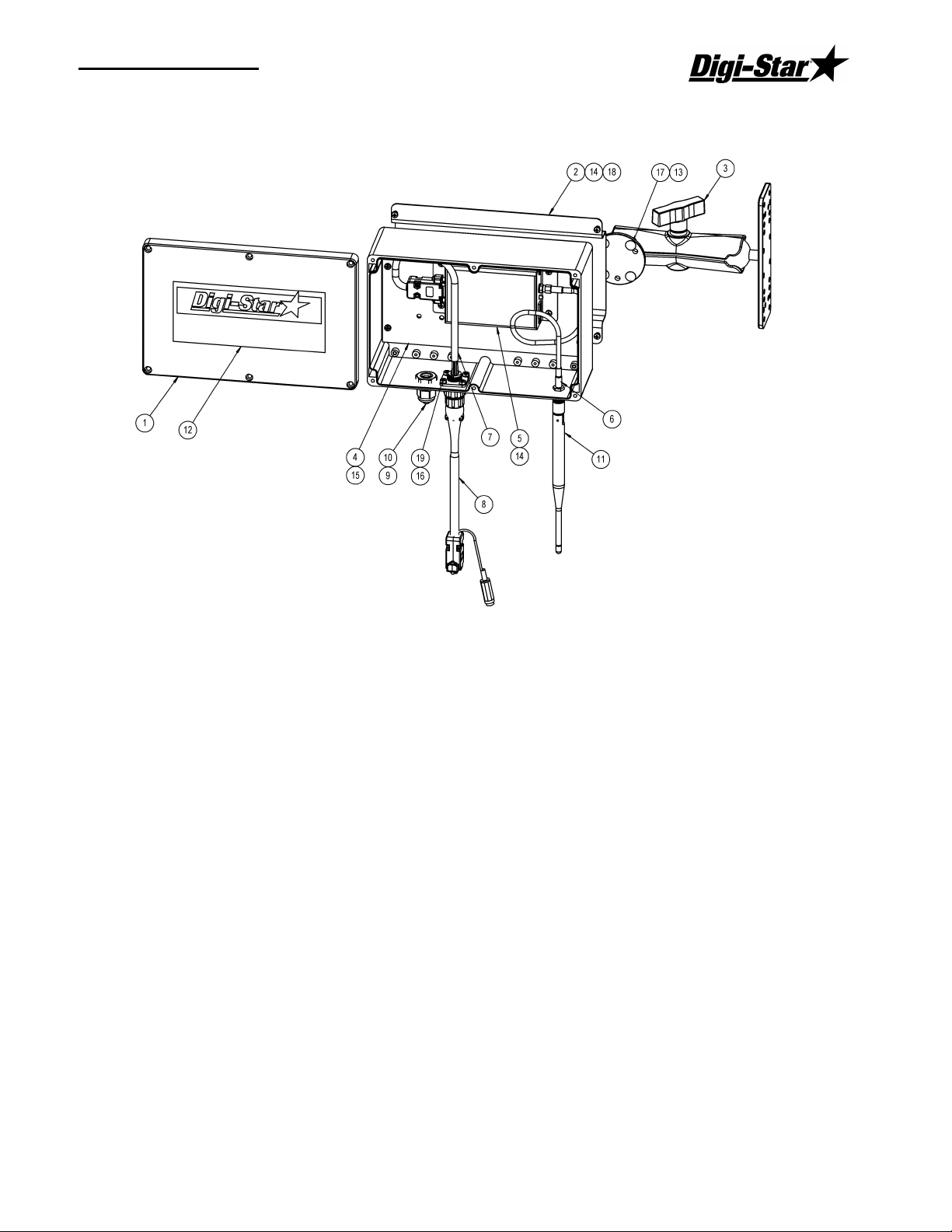
Operators Manual
Repair Parts – Std. Antenna
(P/N 403965 KIT-DATA LINK STANDARD BASE)
KEY QTY. PART NO DESCRIPTION
1 1 404007 HOUSING-DATALINK BASE RADIO
2 1 403987 BRKT-DATALINK BASE RAM MOUNT
3 1 403314 MOUNT-RAM-111 1.5" BALL 7.3"LG
4 1 403986 PLATE-RADIO MOUNTING
5 1 403967 RADIO ASSY-2.4GHZ BASE,RS232
6 1 403988 CABLE-COAX 12" RPSMA M TO F
7 1 403989 CABLE-DATALINK RS232/RS422
8 1 403990 CABLE, DATALINK RS 232 W/POWER
9 1 141885 RELIEF - STRAIN HEYCO
10 1 146724 ROD-PLASTIC 1/4"
11 1 403972 ANTENNA-DATALINK BASE
12 1 403991 DECAL-DATALINK BASE
13 4 403495 SCR- #10-24 X .5 CRG ZP GR2
14 8 145339 SCR-#6-32 x 1/4 PHMS
15 4 403774 SCR-#6x5/16 PHSTS 48-2 ZP
16 4 141967 SCR-#4-40 x 3/8 PHMS PHL
17 4 403501 NUT-#10-24 KEPS ZP
18 4 834109 NUT-#6-32 KEPS
19 4 141966 NUT-#4-40 KEP SS
20 (not shown) 404044 POWER SUPPLY-UNIVERSAL 12V, .42AMP
21 (not shown) 403975 COVERTER-USB TO RS232
22 (not shown) 404045 PLUGS-AC R-SERIES KIT
D3664
27
Page 34

RF DataLink
Repair Parts – Extend Range Antenna
(P/N 403966 KIT-EXTENDED RANGE ANTENNA)
KEY QTY PART NO DESCRIPTION
1 1 404010 ANTENNA-2.4GHZ, 6 DB
2 1 404012 SURGE PROTECTOR
3 1 404013 CABLE-COAX N-MALE TO RPSMA 36"
4 1 404014 POWER PLUG-2 TERMINAL, SCREW
5 1 404015 POWER CORD-18 AWG, 3 COND 6 FT
6 1 404016 CABLE-DATALINK RS422 150 FT
7 1 404017 CONVERTER-USB TO RS422
8 2 PS2144 - CABLE TIE-.14x11.625" BLACK
9 1 404011 ADAPTOR-COAX N-MALE TO N-MALE
10 1 404018 ADAPTER-COAX N-FEMALE-N-FEMALE
28
