Digi-Star EZII User Manual
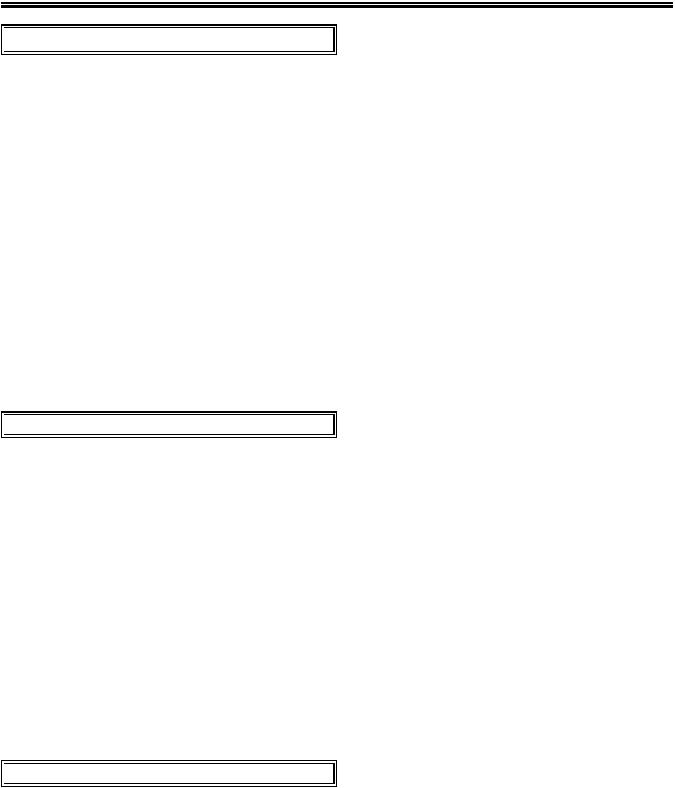
EZII Escape Computer Command Set
 Introduction:
Introduction:
Information can easily be transferred between a Digi-Star indicator and a computer using several different devices. These devices include the Digi-Star Datakey, the Digi-Star Data Down Loader (DDL), Digi-Star Datalink Radio Frequency(RF) Modem and direct connections to computers.
This document provides the necessary information to allow developers to directly transfer information between their computer and a Digi-Star indicator using the "EZII Escape Computer Command Set" . This Command Set is found on indicators with Serial Ports having a PROG ID of "EZ2 2.0" and higher.
The command set is powerful and allows the external computer to control most of the scale functions. Commands are included to allow recipe batch and feeding information to be sent from the computer to the EZ 3500, EZ 3600, EZ 4300 & EZ 4600 indicator and there are also commands that allow the data to be collected after the feeding has been completed. Commands for transferring EID tag numbers and weight data from the SW 550EID, SW 2600EID and SW 4600EID are also included.
Please note: Not all commands are available on all indicator models.
Please note: References to commands for the EZ 3500 also apply to the EZ3600, EZ4300 & EZ4600 indicator models. References to the SW550 EID also apply to the SW2600 EID indicator model. Some of these references may also apply to the SW4600 EID indicator model.
 Command Format:
Command Format:
In general terms, most of the new "EZII Escape Computer Command Set” have the following format. Each command starts with the “Escape” (<ESC> = hex value 1B) ASCII control code. This is followed by a Digi-Star Command Character. Command characters will normally be “UPPER” case letters and will have additional “sub-command” characters following them. The Digi-Star sub-command characters may be either “lower” or "UPPER" case letters and may also have additional sub-command characters or numerical values behind them. Most commands will end with the “End Of Transmission” (<EOT> = hex value 04) ASCII control code. Examples of the "EZII Escape Computer Command Set" follow. Most of the original EZ Computer Interface Commands have been included in the new format. To use the original EZ computer commands, change the selection in the Long Form setting "Computer In Mode" (COM IN) from "EZ2CMD" to "EZ CMD".
The indicator receives commands from a computer and stores them in a "command buffer" until it has time to perform the commands. Once, the commands are performed, they are removed from the command buffer to make room for more commands. If too many commands are sent to the indicator, the command buffer may overflow. The "command buffer" can store over 200 serial characters at one time, but special care must be taken to not overflow the buffer. Command responses will indicate when a command is complete.
 Command Response Format:
Command Response Format:
Most of the new computer interface commands will indicate completion by sending a single byte response out the Computer Port. The "Success Acknowledgment" is the "ACK" character (Hex value 0x06). The "Fail Acknowledgment" is the "NAK" character (Hex value 0x15).
D36 48 Rev G |
1 |
November 30, 2009 |
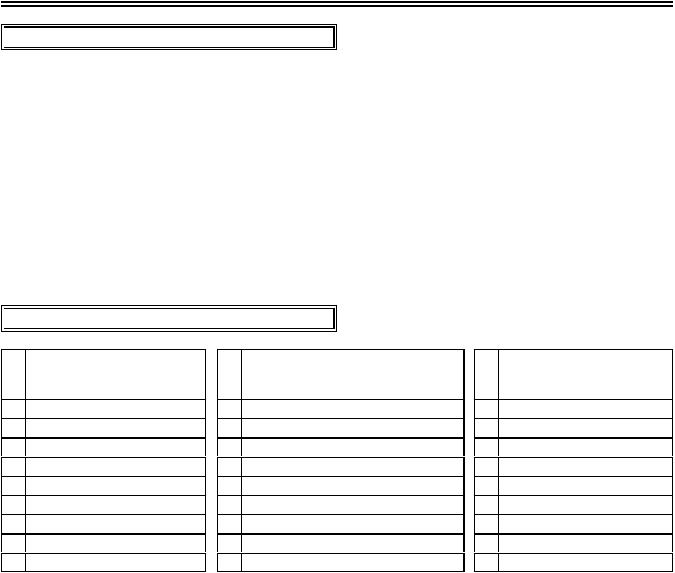
EZII Escape Computer Command Set
 Communication Parameters:
Communication Parameters:
Data is transmitted and received in the asynchronous ASCII format. This communication format is compatible with other Digi-Star indicators, printers, terminals and computers. "Handshake lines" are not used and XON/XOFF is not supported.
Port Configuration when COM IN is set to EZ2CMD
9600 BAUD, 1 Start Bit, 7 Data Bits, 1 EVEN Parity Bit & 1 Stop Bit.
Port Configuration when COM IN is set to EZCMD
1200 BAUD, 1 Start Bit, 7 Data Bits, 1 EVEN Parity Bit & 1 Stop Bit.
These parameters are not adjustable in the scale. Equipment interfacing to the scale must match this configuration.
 Port Wire Connections:
Port Wire Connections:
Pin |
J904 Connector Signals |
Pin |
J905 Connector Signals |
Pin |
Computer Signals |
|
EZ 2000, EZ 3200, |
|
EZ 3500, EZ4300, |
|
SW550, SW600, SW2600 |
|
EZ2400 & EZ3400 |
|
EZ3600 & EZ4600 |
|
& SW4600 |
1 |
20ma Current Loop(+) |
1 |
20ma Current Loop(+) |
1 |
Jumpered to 4 & 6 |
2 |
Printer&Computer Data(Tx) |
2 |
Com #1 Out (Tx)-DDL & Computer |
2 |
Com #1 Out (Tx)-Computer |
3 |
Computer Data (Rx) |
3 |
Com #1 In (Rx) - DDL & Computer |
3 |
Com #1 In (Rx) - Computer |
4 |
Scoreboard Data (Tx) |
4 |
Com #2 Out (Tx) - Printer |
4 |
Jumpered to 1 & 6 |
5 |
Computer Gnd |
5 |
+12 VDC |
5 |
Gnd |
6 |
Printer Gnd |
6 |
Gnd - Available for any Com device |
6 |
Jumpered to 1 & 4 |
7 |
Scoreboard Gnd |
7 |
Com #2 In (Rx) |
7 |
Jumpered to 8 |
8 |
20ma Current Loop(-) |
8 |
20ma Current Loop(-) is GND |
8 |
Jumpered to 7 |
|
|
|
|
9 |
No connection |
D36 48 Rev G |
2 |
November 30, 2009 |

EZII Escape Computer Command Set
 List of Computer Commands:
List of Computer Commands:
'G' - General Operation Sub-Commands (Page 4):
G A |
- Select scale (a = scale A, b = scale B, c = scale |
G B |
C).1 |
- Balance indicator, enter GROSS mode. |
|
G c |
- Motion weight adjustment (0-999999). Standard |
|
motion detection is selected when indicator is |
G D |
first turned ON or if "0" is sent.1 |
- Perform "recheck weight" for "Lock-On" weigh |
|
G f |
method. |
- Clears "Blackout","Pulsed Output", and |
|
G G |
"Recipe" errors at scale startup. |
- Enter GROSS mode. |
|
G h |
- Enter HOLD Mode (E-enables Hold, D-disables |
G I |
Hold & A-Aborts Hold). |
- Display the alpha-numeric "ID" value.1 |
|
G i |
- Load the alpha-numeric"ID" value (0 clears ID |
G k |
value).1 |
- Keyboard Lock (or allow 1 key).1 |
|
G L |
- Enter L/UL mode if applicable. |
G m |
- Displays messages on the EZ.1 |
G N |
- Enter NET mode. TARE if necessary. |
G o |
- Computer Command ACK/NAK responses (D- |
G q |
disables ack/nak, E-enables ack/nak). |
- Computer Command Operator Feedback (D- |
|
G s |
disables horn, E-enables horn<-default). |
- Sends status information for the EZ.1 |
|
G T |
- Perform TARE and enter NET mode. |
G t |
- Preload a TARE value (0-999999). |
G u |
- Changes Hello message on the EZ.1 |
G W |
- Print Program ID (Software Rev.). |
G Y |
- Print Setup Number. |
G y |
- Enter Short Form Setup Value (100000 - |
G Z |
999999). |
- Print Calibration Number. |
|
G z |
- Load Short Form Calibration Number (1 - |
|
99999). |
'P' - Print Sub-Command:
P P - Print weight data. This command will also advance to the next ingredient if the scale is processing a recipe.
Examples of the data formats printed by the indicator can be found on page 10 with the Gs - Status Command.
'M' - Memory Function Sub-Commands:
M C - Perform CM (Clear Memory). M M - Perform M+ (Memory Plus). M R - Perform RM (Recall Memory). M A - Provide Average weight.
'S' - Preset Sub-Commands:
Print outputted when clearing preset.
S E - Display & re-enter previous preset value.
S g - Load a preset (0-999999), enter GROSS mode (0 clears preset).
S l - Load a preset (0-999999), enter Load/Unload mode (0 clears preset).
S n - Load a preset (0-999999), enter NET mode (0 clears preset).
'R' - Recipe Sub-Commands (Page 20):
R A - Advance recipe to next ingredient.
R d - Transfers feedline data into the EZ 3500.1 R e - Erase all EZ 3500 Recipes.1
R f - Uploads EZ 3500 Feedline Field Format.1 R p - Sends EZ3500 Recipes from the EZ.1
R Q - Print last recipe name or batch number loaded. The ingredient name will also be printed if recipe is currently active.
R r - Loads an EZ 3500 Recipe using the batch number (0-9999).
R T - Terminate active recipe.
R v - Load amount for an EZ 3200 recipe (0-999999). Should precede the recipe command 'r'. Not available on the EZ 3500.
'D' - Direct Access Number Sub-Commands (Pg. 28):
213 - Scoreboard Mode in EZ.
103- Motion Detection in EZ. (D = disables Motion, E = enables Motion).
More details for the Continuous Computer Status Data Output (Scoreboard Mode)is found on Pg 29.
'E' - EID & Print Buffer Sub-Commands (Pg. 33):
E e |
- Erase all EID Records/Print Data in EZ.1 |
E p |
- Sends all EID Records/Print Data from the EZ.1 |
E c |
- Clears the current EID tag in the EZ.1 |
E r |
- Records the current EID/Weight Record.1 |
E a |
- Uploads Quick Data info from PC into EZ.1 |
E b |
- Sends Quick Data information from EZ to PC.1 |
'C' - Control Mode Sub-Commands (Pg. 40): |
|
C c |
- Enter Control Mode(E-enable,D-disable).1 |
C m |
- Displays messages during Control Mode.1 |
C r |
- Change DataLink channel (1-7) and retry value |
|
(0-9) in EZ.1 |
'O' - Cab Control (CC) Sub-Commands (Pg. 42): |
|
O m |
- Display numbers and text on CC.1 |
Oa |
- Display annunciators on CC.1 |
Ou |
- Activates alarms on CC.1 |
<SUB> - Send Keys from CC.1
1 - More detailed information follows in document.
D36 48 Rev G |
3 |
November 30, 2009 |

EZII Escape Computer Command Set
Format Example:
Zero/Balance command. (GB)
<ESC>GB<EOT>
The command string sent includes this information:
Start new command: <ESC>
Command identifier: GB
End of command: <EOT>
Sending a 2000 lb Gross Preset command(Gg).
<ESC>Sg2000<EOT>
The command string sent includes this information:
Start new command: <ESC>
Command identifier: Sg
Data to send: 2000
End of command: <EOT>
Data Field Format Command Response:
If the command is performed successfully, then the <ACK> (Hex value 0x06) character will be returned.
If the command fails, the <NAK> (Hex value 0x15) character will be returned.
D36 48 Rev G |
4 |
November 30, 2009 |

EZII Escape Computer Command Set
 General Operation Sub-Commands:
General Operation Sub-Commands:
Gc - Motion Weight Adjustment Command:
This command allows the "Motion Weight Value" to be adjusted over the computer Interface. The indicator uses the motion weight value to determine when the weight on the scale is changing rapidly. The motion detection is a feature that can be turned ON or OFF in the Long Form Setup or using the “Direct Access Number Sub-Command” - 103.
The standard motion detection will activate:
When the weight displayed has moved more than "2 display counts" in less than "2 seconds".
The standard motion detection is selected whenever the indicator is first turned ON or the "Motion Weight Adjustment Computer Command" sends a motion weight value of "0". Use this command to change the motion weight value.
The "Motion Weight Adjustment Command" detects motion:
When the weight measured has moved more than the "Motion Weight Value" in less than "2 seconds".
This command includes the following information:
Start new command: Command identifier: Data format to send:
End of command:
<ESC> Gc
nnnnnn (n can be a number from 0 to 999999, must have at least 1 digit). <EOT>
Motion Weight Adjustment Command Response:
If the command is completed successfully, then the <ACK> (Hex value 0x06) character will be returned. If the command fails, the <NAK> (Hex value 0x15) character will be returned.
Motion Weight Adjustment Command Example:
The following command string:
<ESC>Gc100<EOT>
would cause the indicator to use 100 as the "Motion Weight Value".
The following command string:
<ESC>Gc0<EOT>
would cause the indicator to use the standard motion detection.
D36 48 Rev G |
5 |
November 30, 2009 |

EZII Escape Computer Command Set
GI & Gi - ID Commands:
This command allows up to a six character alpha-numeric ID Number to be uploaded over the Computer Interface (Gi) or can simply cause the ID Number to be displayed on the indicator (GI). Please note that if this command is used while a recipe is loaded, the ID Number is displayed as the ingredient or pen information instead of the information stored in the feedline. The ID# will also appear on the printouts from the indicator.
The "ID# Command" is used to display(GI) or change(Gi) the current ID Number. These commands include the following information:
To display the current ID Number:
Start new command: <ESC>
Command identifier: GI
End of command: <EOT>
Alpha-Numeric ID# Command Example:
The following command string:
<ESC>GI<EOT>
would cause the current ID Number to appear on the indicators display.
To change the current ID Number:
Start new command: |
<ESC> |
Command identifier: |
Gi |
ID Number: |
Must be one to six characters long. If the ID Number is less than six |
|
characters the value will appear on the right side of the display. Valid |
|
characters may not be less than the Space " " (hex value 20) character and |
|
may not be greater than the "z" (hex value 7A) character of the ASCII |
|
character set. Valid characters are from 20 hexi-decimal to 7A hexi-decimal. |
|
Note: The character "$" will show up as a "l" (small character L ) on the |
|
indicator display since the "$" character is a special used for Lock-On weigh |
|
mode. |
|
Note: Lower case characters will be printed as lower case characters however |
End of command: |
they appear as UPPER case characters on the scale's display. |
<EOT> |
Alpha-Numeric ID# Command Response:
If the command is completed successfully, then the <ACK> (Hex value 0x06) character will be returned. If the command fails, the <NAK> (Hex value 0x15) character will be returned.
Alpha-Numeric ID# Command Example:
The following command string:
<ESC>GiCORN<EOT>
would appear as " CORN" on the indicators display.
The command string <ESC>Gi2H-31A<EOT> would appear as "2H-31A".
To clear the ID Number value, send the command string <ESC>Gi0<EOT>. Empty ID Numbers appear as "------" on the indicators display.
D36 48 Rev G |
6 |
November 30, 2009 |

EZII Escape Computer Command Set
Message Commands:
There are two message commands, "Gm" and "Cm". Most messages should be sent using the "Gm" command. The "Cm" command can only be used with the "Control Mode" (CcE) command described later.
Gm - General Message Command:
This command allows an alpha-numeric message (up to 60 characters in length) to be displayed on the indicator. No additional computer interface commands should be sent while the message is being displayed or the message will be terminated. The operator can also terminate any messages being displayed by pressing a key on the front panel of the indicator.
The Message command can be used with the Keyboard Lock command to instruct the operator to "PRESS THE PRINT KEY WHEN FINISHED". All keys will perform there proper function except the ON key. Pressing the key will simply return the unit to weighing.
This command includes the following information:
Start new command: |
<ESC> |
Command identifier: |
Gm |
Message display interval: |
nn (nn can be a number from 00 to 99, must be 2 digits) |
|
For messages longer than 6 characters: |
|
nn = stands for the number times to scroll messages. |
|
For messages 6 characters or less: |
|
nn = stands for number of seconds to display the message. |
|
When nn is set to a value of 00 then the message will scroll until a key |
|
is pushed on the indicator. Please note, a value of 00 is only valid on |
|
messages longer than 6 characters. |
Start of Message: |
<STX> = start of the text = hex value 2 in the ASCII character set |
Message: |
Must be 1 to 60 characters long. If the message is less than six characters the |
|
value will appear on the right side of the display. Valid characters may not |
|
be less than the Space " " (hex value 20) character and may not be greater |
|
than the "z" (hex value 7A) character of the ASCII character set. Valid |
|
characters are from 20 hexi-decimal to 7A hexi-decimal. |
|
Note: The character "$" will show up as a "l" (small character L ) on the |
|
indicator display since the "$" character is a special character used for |
|
Lock-On weigh mode. |
|
Note: Lower case characters will be printed as lower case characters however |
End of command: |
they appear as UPPER case characters on the scale's display. |
<EOT> |
Message Command Response:
If the command is completed successfully, then the <ACK> (Hex value 0x06) character will be returned
after receiving the command AND AGAIN AFTER THE MESSAGE HAS FINISHED SCROLLING OR THE DISPLAY
TIME HAS ELAPSED. If the command fails, the <NAK> (Hex value 0x15) character will be returned.
Message Command Examples:
The following command string <ESC>Gm10<STX>WAIT<EOT> would cause the indicator to display the message " WAIT" for 10 seconds.
The command string <ESC>Gm00<STX>LOAD CORN<EOT> will scroll the message "LOAD CORN" until the operator pressed a key on the indicator.
The command string <ESC>Gm15<STX>LOAD WHEAT FROM BUNKER #1<EOT> scroll the message "LOAD WHEAT FROM BUNKER #1" 15 times or until the operator pressed a key on the indicator.
D36 48 Rev G |
7 |
November 30, 2009 |

EZII Escape Computer Command Set
Gu - Signon Message Command:
This command allows an alpha-numeric message (up to 40 characters in length) to be displayed on the indicator during power up. It will appear immediately after a short “HELLO” message is displayed.
This command includes the following information:
Start new command: |
<ESC> |
Command identifier: |
Gu |
Start of Message: |
<STX> = start of the text = hex value 2 in the ASCII character set |
Message: |
Must be at least 1 character and can be up to 40 characters long. If the |
|
message is less than six characters the value will appear on the right side of |
|
the display. Valid characters may not be less than the Space " " (hex value |
|
20) character and may not be greater than the "z" (hex value 7A) character of |
|
the ASCII character set. |
|
Note: The character "$" will show up as a "l" (small character L ) on the |
|
indicator display since the "$" character is a special character used for |
|
Lock-On weigh mode. |
|
Note: Lower case characters will be printed as lower case characters however |
End of command: |
they appear as UPPER case characters on the scale's display. |
<EOT> |
Signon Message Command Response:
If the command is completed successfully, then the <ACK> (Hex value 0x06) character will be returned after receiving the command. If the command fails, the <NAK> (Hex value 0x15) character will be returned.
Signon Message Command Examples:
The following command string <ESC>Gu<STX>DS<EOT> would cause the indicator to display the message " DS" after “ HELLO” is displayed on the indicator when the unit is first turned on.
The command string <ESC>Gu<STX>SERVICE LOANER<EOT> will scroll the message "SERVICE LOANER" after “ HELLO” is displayed on the indicator when the unit is first turned on.
GA - Select Scale Command:
This command is used to switch the indicator to display scale A, B, or C. This command includes the following information:
Start new command: |
<ESC> |
Command identifier: |
GA |
Selected scale: |
a = scale A, b = scale B, c = scale C |
End of command: |
<EOT> |
Select Scale Command Example:
When the "Select Scale Command" string is sent to the indicator
<ESC>GAc<EOT>
the indicator will display the weight on Scale C and the <ACK> (Hex value 0x06) character will be returned. If the command fails, the <NAK> (Hex value 0x15) character will be returned.
D36 48 Rev G |
8 |
November 30, 2009 |

EZII Escape Computer Command Set
Gk - Keyboard Lock Command:
This command is very powerful and can disable all or only a few keys on the EZ indicator.
This command includes the following information:
Start new command: |
<ESC> |
Command identifier: |
Gk |
Code for Enabled key: |
'L', 'U' or 2 digits - L= Lock or disable all keys, U=Unlock or enable all keys |
|
or XX = enables the key associated with the key code from the table below. |
End of command: |
<EOT> |
Keyboard Lock Command Response:
If the command is completed successfully, then the <ACK> (Hex value 0x06) character will be returned. If the command fails, the <NAK> (Hex value 0x15) character will be returned.
Keyboard Lock Command Example:
The following command string:
<ESC>GkL<EOT>
would disable all keys.
The following command string:
<ESC>Gk23<EOT>
would enable the Print key.
Up to 20 keys can be enabled after the Lock command has been sent.
Key Code Table: |
= 42 |
Net/Gross |
. . . . = 10 |
1 |
= 34 |
M+ . . . . . . . . . . |
|||||
RM . . . . . . . . . |
= 32 |
Ingr/Pen |
. . . . . = 41 |
2 . . . . . . . . . . . |
= 45 |
ID . . . . . . . . . . |
= 12 |
Recipe . |
. . . . . = 31 |
3 . . . . . . . . . . . |
= 35 |
Zero . . . . . . . . |
= 43 |
Bunk +/- Read . = 21 |
4 . . . . . . . . . . . |
= 25 |
|
Print . . . . . . . . |
= 23 |
On . . . . . |
. . . . . = 08 |
5 . . . . . . . . . . . |
= 15 |
Help . . . . . . . . |
= 13 |
Select . . |
. . . . . = 27 |
6 . . . . . . . . . . . |
= 14 |
Timer . . . . . . . |
= 47 |
Function |
. . . . . = 37 |
7 . . . . . . . . . . . |
= 46 |
Tare . . . . . . . . |
= 40 |
Clear . . . |
. . . . . = 17 |
8 . . . . . . . . . . . |
= 36 |
Load/Unload . . = 30 |
|
|
9 . . . . . . . . . . . |
= 26 |
|
Hold . . . . . . . . |
= 20 |
|
|
0 . . . . . . . . . . . |
= 16 |
The Message command can be used with the Keyboard Lock command to instruct the operator to "PRESS THE PRINT KEY WHEN FINISHED". All keys will perform there proper function except the ON key. Pressing the key will simply return the unit to weighing.
D36 48 Rev G |
9 |
November 30, 2009 |
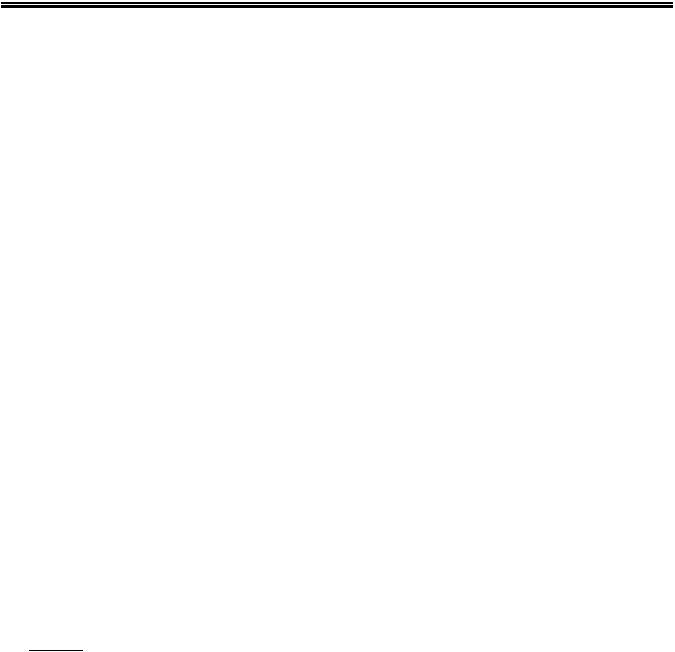
EZII Escape Computer Command Set
Gs - Status Command:
This computer interface command works like the current Print Command (P), except this command does not advance to the next ingredient if the scale is processing a recipe.
The "Status Command" is used to determine the current status of the scale. The Status Command can be used to follow serial commands which do not have a command response. This identifies when the previous command has been processed by the scale. There are certain circumstances when the scale cannot process serial commands. Reviewing recipes, operating the timer, displaying messages, and while using the Short or Long Form Setup & Calibration functions are some of the operations when the scale cannot process Computer Interface Commands until that operation is completed.
The serial input buffer on the indicator can become full and an error #14 or #17 "Input Buffer Overflow Error" can occur if too many serial commands are sent during these operations.
This command includes the following information:
Start new command: <ESC>
Command identifier: Gs
Data format to send: xx (see below)
End of command: <EOT>
Status Command Response:
If the command is completed successfully, then the message string shown below will be returned followed by the <ACK> (Hex value 0x06) character. If the command fails, the <NAK> (Hex value 0x15) character will be returned.
Status Command Example:
The following command string:
<ESC>Gs02<EOT>
would cause the indicator to print the following text.
123456789012
"0LB GR"
Output Examples: Date & Time formats selected in the Long Form may change these examples.
No |
Name |
Description |
01 |
" AUTO " |
Uses whatever print format (D.A.N. 216) is selected in the Long Form. |
02"WTONLY" Simple weight value. Must be selected for AGCO (Hesston, Hay & Forage).
-Includes weight, display unit, $' if unit is "locked-on", weight tag (GR, M+, etc...).
-Ends with a <CR>,<LF>, <CR>,<LF>.
Print example:
10
123456789012
"0LB GR"
D36 48 Rev G |
10 |
November 30, 2009 |

EZII Escape Computer Command Set
03 "DOWNLD" This format is compatible with the original Downloader. It duplicates the standard EZ 210 / EZ 150 print output. The print data is the same even while batching on an EZ3200. It is not the same as the EZ 320 and therefore does not provide the exact same information while batching. Use this selection when connected to a Downloader.
-Includes weight, display unit, $' if unit is "locked-on", weight tag (GR, M+, etc...) date and time.
-Ends with a <CR>,<LF>.
04"DT+TM " This is a simple comma delimted format.
-Includes weight, display unit, $' if unit is "locked-on", weight tag (GR, M+, etc...) and date.
-Ends with a <CR>,<LF>.
Print example:
10 20 30
123456789012345678901234567890
"0,LB, ,GR,13MR02,11:08"
05"ID+TM " This comma delimted format includes ID, time but not date.
-Includes ID, weight, display unit, $' if unit is "locked-on", weight tag (GR, M+, etc...) and time.
-Ends with a <CR>,<LF>.
Print example:
10 20 30
123456789012345678901234567890
", 0,LB, ,GR,11:08"
06"IDWTTM" This comma delimted format includes ID, time and date.
-Includes ID, weight, display unit, $' if unit is "locked-on", weight tag (GR, M+, etc...), date and time.
-Ends with a <CR>,<LF>.
Print example:
10 20 30 40
1234567890123456789012345678901234567890
"FARM-1, 16090,LB, ,GR,27JA00,10:37P"
07"ANIMAL" This comma delimted format includes information for animal weighing.
-Includes $' if unit is "locked-on",weight, weight tag (GR, M+, etc...), display unit, Memory Weight (RM), Average Count (Number of times M+ key was pressed), Average Weight, Gross weight on scale, ID, date and time.
-Ends with a <CR>,<LF>.
Print example: |
20 |
30 |
40 |
50 |
60 |
10 |
12345678901234567890123456789012345678901234567890123456789012345
" , 1400,GR,LB, 2180, 4, 545, 1400, ,11:09,13MR02"
D36 48 Rev G |
11 |
November 30, 2009 |

EZII Escape Computer Command Set
08"3200-A" This comma delimted format includes information for batching weighing.
-Includes Preset, Weight, Gross Weight, ID, Ingred/Pen Name, Recipe#, Batch#, Total Rotation Count, time and date.
-Ends with a <CR>,<LF>.
Print example: |
20 |
30 |
40 |
50 |
60 |
70 |
10 |
1234567890123456789012345678901234567890123456789012345678901234567890
" 1000, 0, 16100, ,CORN-1, 2, 2, , 9:35P,27JA00"
09"3200-B" This comma delimted format includes more information for batching weighing.
-Includes Manual Advance indicator, Scale ID, Preset, Weight, weight tag (GR, M+, etc...), Gross Weight, display unit, $' if unit is "locked-on", ID, Ingred/Pen Name, Recipe#, Batch#, Total Rotation Count, Time, Date and User ID.
-Ends with a <CR>,<LF>.
Print example: |
20 |
30 |
40 |
50 |
60 |
70 |
80 |
90 |
10 |
123456789012345678901234567890123456789012345678901234567890123456789012345678901234567890123
"*,NEW EZ, |
1000, |
0,NE, 16090,LB, , |
,CORN-1, 2, |
3, |
, 9:36P,27JA00, |
" |
10 "32-TMR" |
This print format is similar to the record format of the EZ 3500. (See "Feedline with Control codes & Check Sum:" for more |
|||||
|
details) |
|
|
|
|
|
-Starts with specific control codes for TMR Tracker.
-Includes Scale ID, Line Status, Line Type, Batch#, ID# or Ingred/Pen name, Recipe#, Preset, Weight, User ID, Time and TMR Style Date.
-Ends with specific control codes for TMR Tracker.
D36 48 Rev G |
12 |
November 30, 2009 |

EZII Escape Computer Command Set
11"BATCH1" This comma delimted format includes more information for batching weighing.
-Includes Preset, Net Weight, Gross Weight, Ingred/Pen Name, Recipe, Batch#, Total Rotation Count, Time & Date.
-Ends with a <CR>,<LF>.
Print example: |
2 |
3 |
4 |
5 |
6 |
7 |
|
|
1 |
||||||
" |
1234567890123456789012345678901234567890123456789012345678901234567890 |
||||||
1500, |
0, |
280,ING001,REC626,2222, |
187, 3:54P,03JL03" |
|
|||
12"FDINFO" This comma delimted format includes batching feedline status information.
-Includes Feedlines Done, Feedlines Undone, Total Feedlines Loaded, Number of Additional Feedlines that can be Loaded and the Maximum Number of Feedlines that can be loaded into this EZ3500.
-Ends with a <CR>,<LF>.
Print example: |
1 |
2 |
3 |
4 |
|
|
|
||||
" |
1234567890123456789012345678901234567890 |
||||
0, |
5, |
5, |
763, |
768" |
|
13"WTRCTM" This comma delimted format includes basic weighing information.
-Includes Gross Weight, display unit, weight tag (GR, M+, etc...), Total Rotation Count, Date & Time.
-Ends with a <CR>,<LF>.
Print example:
1 2 3 4
1234567890123456789012345678901234567890
" 280,LB,GR, 187,03JL03,12:41:03"
D36 48 Rev G |
13 |
November 30, 2009 |

EZII Escape Computer Command Set
No Name |
Description |
14"EIDINF" This comma delimted format includes EID memory status information.
-Includes number Used EID lines, number of Un-used EID lines, and Maximum EID line capacity.
-Ends with a <CR>,<LF>.
Note: Currently only the StockWeigh indicators ( SW550 EID, SW2600 EID, and SW4600 EID ) support EID memory storage.
Print example of StockWeigh SW550 EID and SW2600 EID indicators:
1 2 3 4
1234567890123456789012345678901234567890
"157, 1379, 1536"
Print example of StockWeigh SW4600 EID indicator:
1 2 3 4
1234567890123456789012345678901234567890
"76, 10092, 10168"
15" EID " This comma delimited format includes EID information for animal weighing.
-Includes EID tag information, weight, display unit, '$' if weight is "locked-on", Net/Gross, date, time & checksum.
-Ends with a <CR>,<LF>.
-For more details on data field format see “Send All EID Records Command” response SW550 / SW2600 format.
Print example:
1 2 3 4 5 6 7
12345678901234567890123456789012345678901234567890123456789012345678901234
" EID Data (right justified), 1400,LB,$,GR,08/12/03,14:09,C" ^CheckSum
D36 48 Rev G |
14 |
November 30, 2009 |
