Page 1
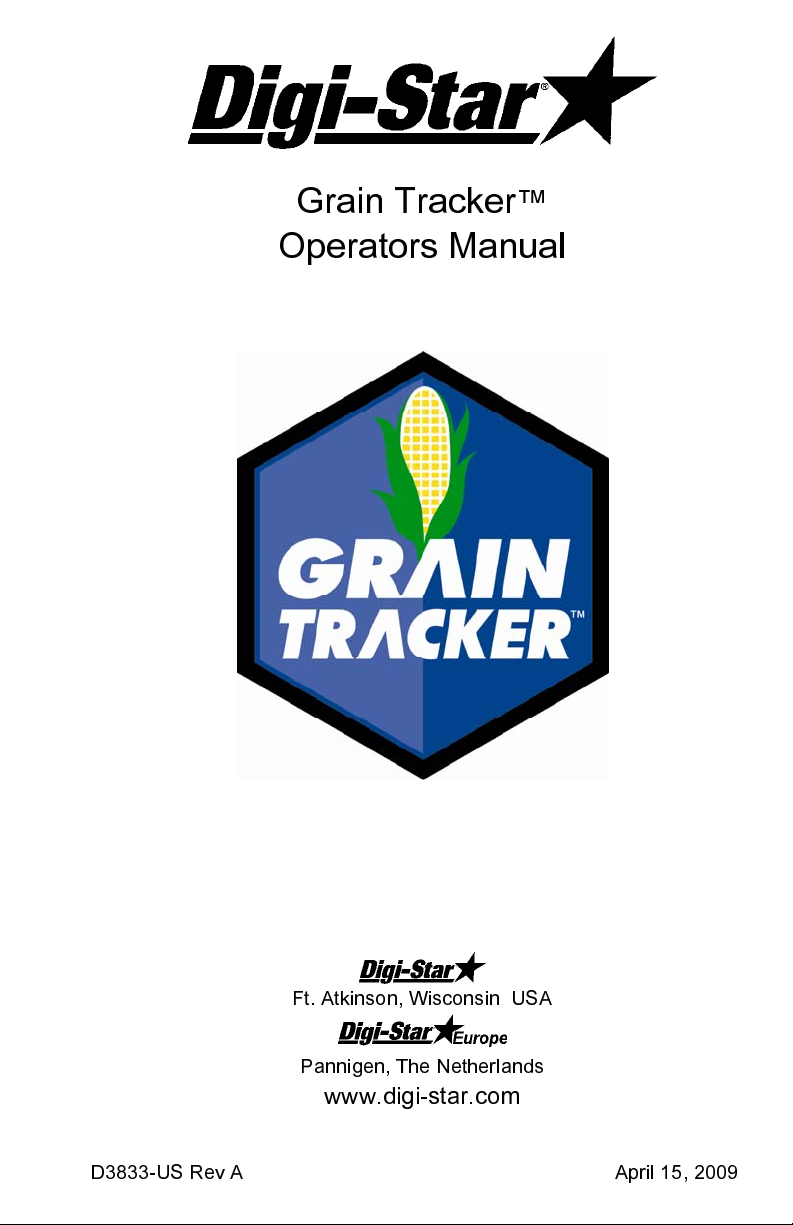
Grain Tracker™
Operators Manual
Ft. Atkinson, Wisconsin USA
Pannigen, The Netherlands
www.digi-star.com
D3833-US Rev A April 15, 2009
Page 2
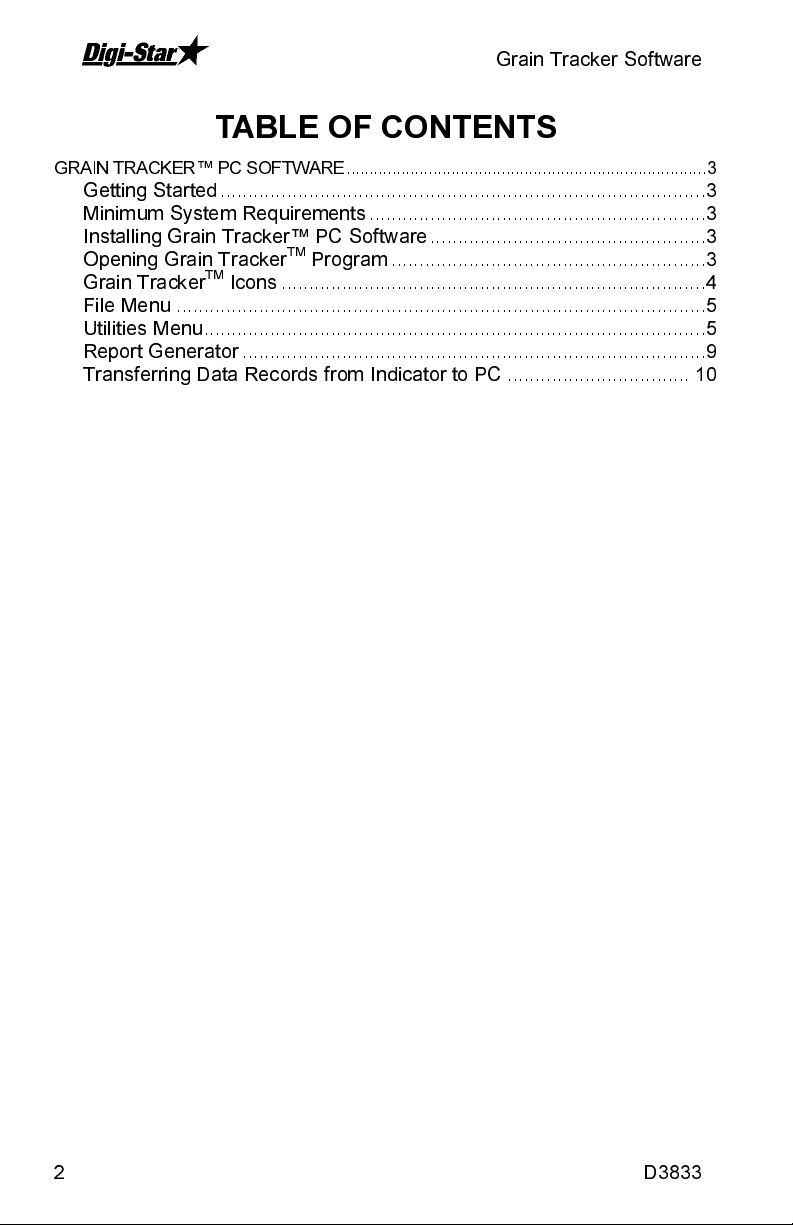
Grain Tracker Software
TABLE OF CONTENTS
GRAIN TRACKER™ PC SOFTWARE ............................................................................... 3
Getting Started ........................................................................................3
Minimum System Requirements .............................................................3
Installing Grain Tracker™ PC Software ..................................................3
Opening Grain TrackerTM Program .........................................................3
Grain TrackerTM Icons .............................................................................4
File Menu ................................................................................................5
Utilities Menu ...........................................................................................5
Report Generator ....................................................................................9
Transferring Data Records from Indicator to PC ................................. 10
2 D3833
Page 3
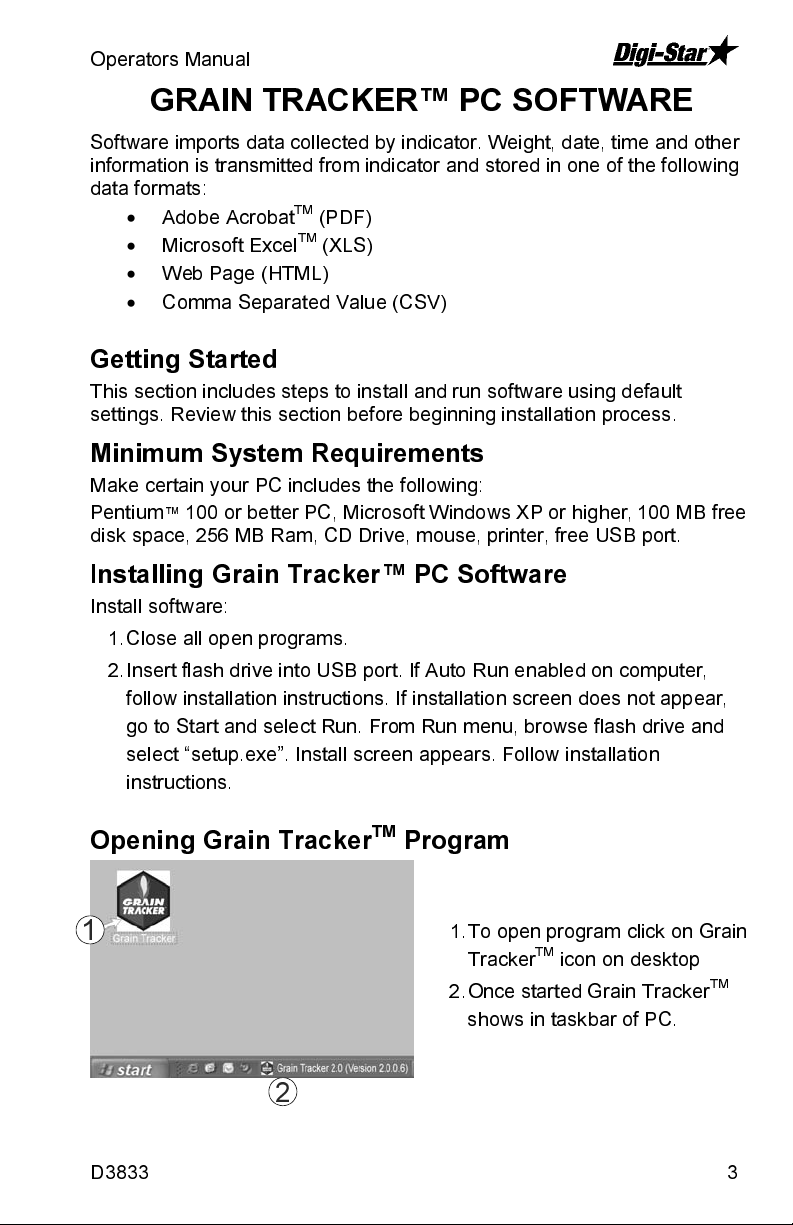
Operators Manual
GRAIN TRACKER™ PC SOFTWARE
Software imports data collected by indicator. Weight, date, time and other
information is transmitted from indicator and stored in one of the following
data formats:
•
Adobe AcrobatTM (PDF)
•
Microsoft ExcelTM (XLS)
•
Web Page (HTML)
•
Comma Separated Value (CSV)
Getting Started
This section includes steps to install and run software using default
settings. Review this section before beginning installation process.
Minimum System Requirements
Make certain your PC includes the following:
Pentium
disk space, 256 MB Ram, CD Drive, mouse, printer, free USB port.
Installing Grain Tracker™ PC Software
Install software:
Opening Grain TrackerTM Program
1
™
100 or better PC, Microsoft Windows XP or higher, 100 MB free
1. Close all open programs.
2. Insert flash drive into USB port. If Auto Run enabled on computer,
follow installation instructions. If installation screen does not appear,
go to Start and select Run. From Run menu, browse flash drive and
select “setup.exe”. Install screen appears. Follow installation
instructions.
1. To open program click on Grain
Tracker
2. Once started Grain Tracker
shows in taskbar of PC.
TM
icon on desktop
TM
D3833 3
2
Page 4
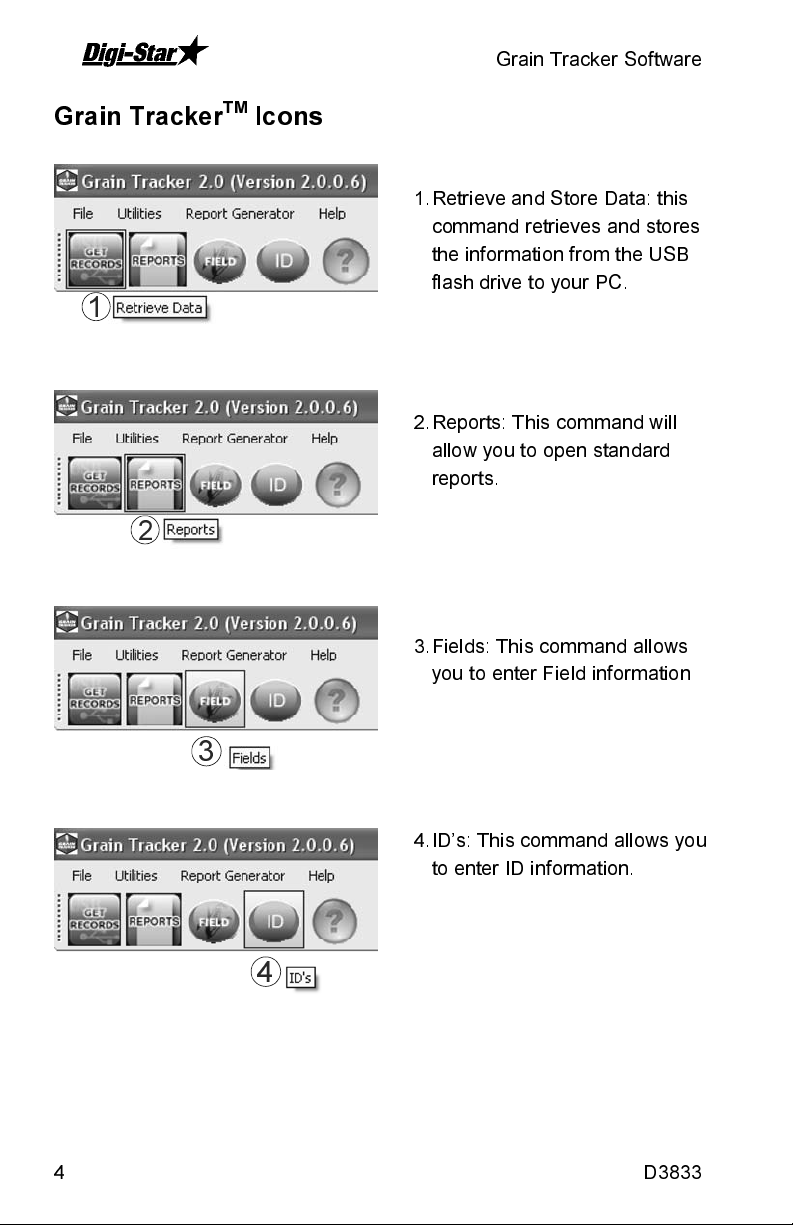
Grain Tracker Software
Grain TrackerTM Icons
1
2
3
1. Retrieve and Store Data: this
command retrieves and stores
the information from the USB
flash drive to your PC.
2. Reports: This command will
allow you to open standard
reports.
3. Fields: This command allows
you to enter Field information
4. ID’s: This command allows you
to enter ID information.
4
4 D3833
Page 5

Operators Manual
File Menu
Utilities Menu
File Menu:
•
Retrieve and Store Data,
Reports and Fields are the
same as icons.
•
Backup Data - will create a
copy of all information and
is recommended to be
Select from options. See
explanations shown below.
performed after each
retrieval of data.
•
Exit - Exits the program.
D3833 5
Page 6

Grain Tracker Software
1
2
1
2
USB Drive for Files:
1. Yes will attempt to find the drive.
Once found an acknowledgment
will be shown.
2. No will bring up browser box,
select path to USB drive then OK.
Reporting Preferences:
Allows selecting file type, name,
format.
6 D3833
Page 7

Operators Manual
Indicator Date Format:
This option needs to be set to the
same as the scale indicator.
Delete All Data from PC:
Deletes all stored data records from
PC.
Deletes field data only.
Delete ID Data only.
Confirms Delete.
D3833 7
Page 8

Grain Tracker Software
Delete Data from USB:
Pops up confirmation, then deletes
all stored data records from USB
flash drive if YES selected.
Clear/View Log of unstorable
Data
Clear removes history of information
retrieved that did not conform to
Print formats 1-6. View will display
the history of information retrieved
that was did not conform to Print
formats 1-6.
Add/Edit Records
This allows you to Delete, Edit or
Add New records. This feature is to
only be used in emergency. To
perform an Edit or Delete, click in
the row that is to be Edited or
Deleted and click the appropriate
button.
Add Record
This allows you to add a record.
You must fill in all boxes. This
feature is for emergency use only.
8 D3833
Page 9

Operators Manual
Report Generator
Items to Show
Check or uncheck items that you do not want to be displayed in the Report
Generator.
Filters
Change the Begin Date, End Date or Field filter to filter the information
displayed in the Report Generator. Click the Refresh button to apply the
Field filter.
Reports
Click the button of the type of file you need. The report generated will then
contain all the information in the bottom grid.
Save Report Definition
Saves the settings in the “Items To Show” and “Filters” section. It will
prompt you for a name, therefore giving you the ability to have multiple
saved settings.
Open Report Definition
Opens any saved report definitions.
Load Single File
This gives you the ability to view the information from a single “Retrieve
Data” action into Grain Tracker
Print Records
Use PTRAC5 for scale Indicator.
TM
.
D3833 9
Page 10

Grain Tracker Software
Transferring Data Records from Indicator to PC
3
4
5
7
1. Insert USB flash drive into USB
port on PC.
2. Open Grain Tracker
See page 3.
3. Select “Get Records” a window
pops up indicating data
transferring.
4. When data has transferred a
“Retrieval of data successful”
window will pop-up. Select
“OK”.
5. A pop-up will ask if you want to
delete data from USB flash
drive. Do not delete data at this
time.
6. Files are now saved in specified
file format. See report generator
page 9 to select file type.
7. Click “Reports” to print or save.
8. Select start date and end date
for data records.
9. Select “Open” to generate
report.
TM
Program.
8
9
10 D3833
Page 11

Operators Manual
This Page Intentionally Bl a nk.
D3833 11
