Page 1
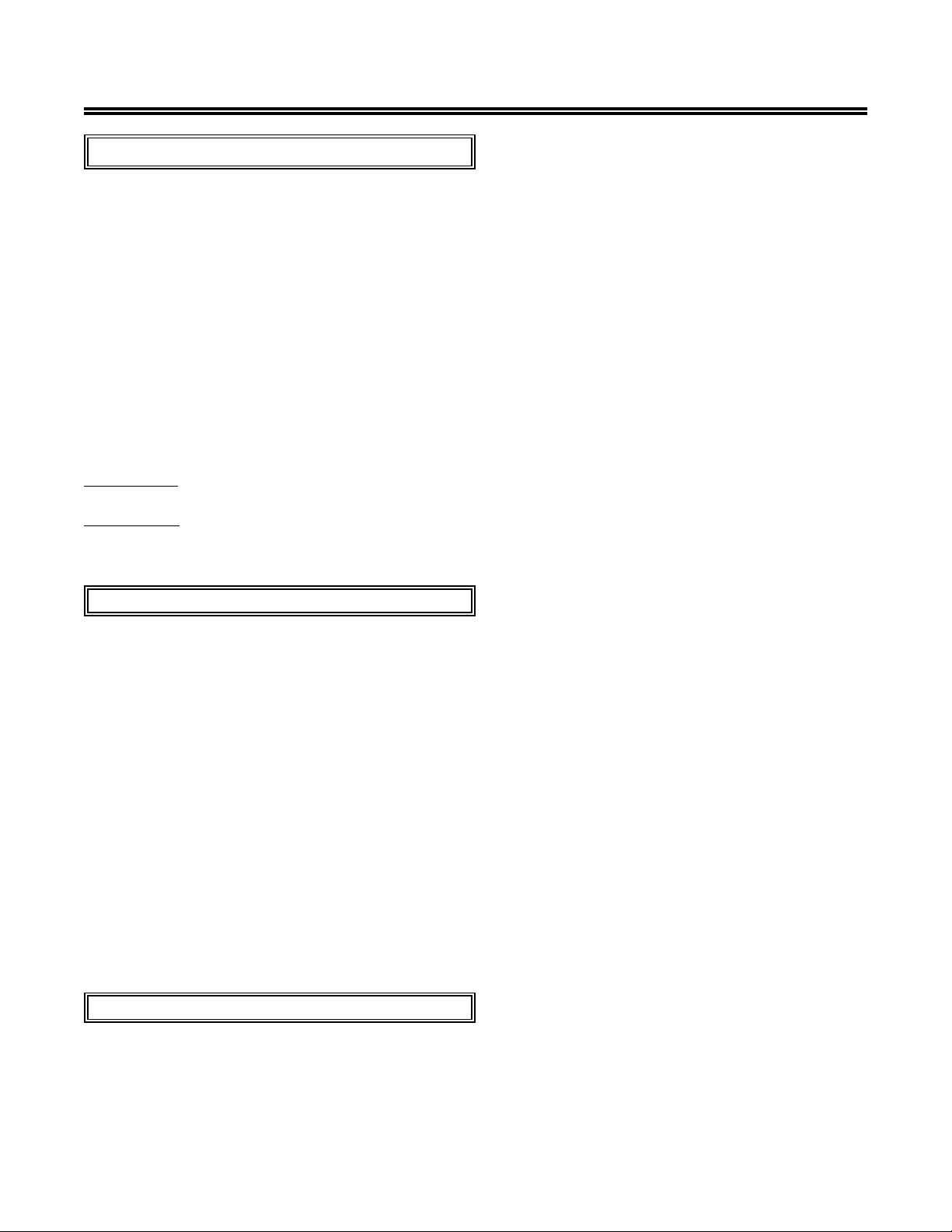
EZII Escape Computer Command Set
Introduction:
Information can easily be transferred between a Digi-Star indicator and a computer using several different
devices. These devices include the Digi-Star Datakey, the Digi-Star Data Down Loader (DDL), Digi-Star
Datalink Radio Frequency(RF) Modem and direct connections to computers.
This document provides the necessary information to allow developers to directly transfer information
between their computer and a Digi-Star indicator using the "EZII Escape Computer Command Set" . This
Command Set is found on indicators with Serial Ports having a PROG ID of "EZ2 2.0" and higher.
The command set is powerful and allows the external computer to control most of the scale functions.
Commands are included to allow recipe batch and feeding information to be sent from the computer to the
EZ 3500, EZ 3600, EZ 4300 & EZ 4600 indicator and there are also commands that allow the data to be
collected after the feeding has been completed. Commands for transferring EID tag numbers and weight data
from the SW 550EID, SW 2600EID and SW 4600EID are also included.
Please note: Not all commands are available on all indicator models.
Please note: References to commands for the EZ 3500 also apply to the EZ3600, EZ4300 & EZ4600
indicator models. References to the SW550 EID also apply to the SW2600 EID indicator model. Some of
these references may also apply to the SW4600 EID indicator model.
Command Format:
In general terms, most of the new "EZII Escape Computer Command Set” have the following format. Each
command starts with the “Escape” (<ESC> = hex value 1B) ASCII control code. This is followed by a
Digi-Star Command Character. Command characters will normally be “UPPER” case letters and will have
additional “sub-command” characters following them. The Digi-Star sub-command characters may be either
“lower” or "UPPER" case letters and may also have additional sub-command characters or numerical values
behind them. Most commands will end with the “End Of Transmission” (<EOT> = hex value 04) ASCII
control code. Examples of the "EZII Escape Computer Command Set" follow. Most of the original EZ
Computer Interface Commands have been included in the new format. To use the original EZ computer
commands, change the selection in the Long Form setting "Computer In Mode" (COM IN) from
"EZ2CMD" to "EZ CMD".
The indicator receives commands from a computer and stores them in a "command buffer" until it has time
to perform the commands. Once, the commands are performed, they are removed from the command buffer
to make room for more commands. If too many commands are sent to the indicator, the command buffer
may overflow. The "command buffer" can store over 200 serial characters at one time, but special care must
be taken to not overflow the buffer. Command responses will indicate when a command is complete.
Command Response Format:
Most of the new computer interface commands will indicate completion by sending a single byte response
out the Computer Port. The "Success Acknowledgment" is the "ACK" character (Hex value 0x06). The
"Fail Acknowledgment" is the "NAK" character (Hex value 0x15).
D3648 Rev G November 30, 2009
1
Page 2
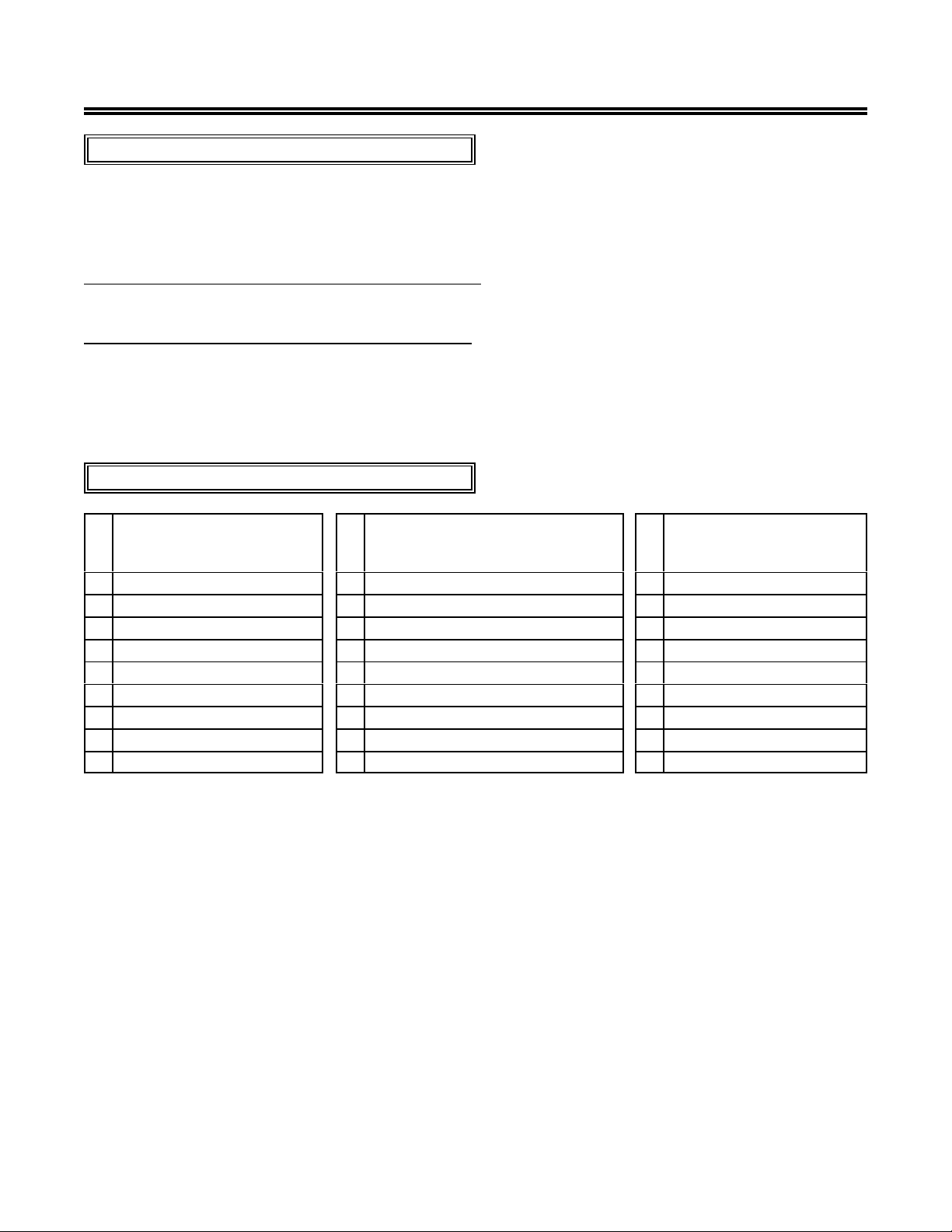
EZII Escape Computer Command Set
Communication Parameters:
Data is transmitted and received in the asynchronous ASCII format. This communication format is
compatible with other Digi-Star indicators, printers, terminals and computers. "Handshake lines" are not
used and XON/XOFF is not supported.
Port Configuration when COM IN is set to EZ2CMD
9600 BAUD, 1 Start Bit, 7 Data Bits, 1 EVEN Parity Bit & 1 Stop Bit.
Port Configuration when COM IN is set to EZCMD
1200 BAUD, 1 Start Bit, 7 Data Bits, 1 EVEN Parity Bit & 1 Stop Bit.
These parameters are not adjustable in the scale. Equipment interfacing to the scale must match this
configuration.
Port Wire Connections:
Pin J904 Connector Signals
EZ 2000, EZ 3200,
EZ2400 & EZ3400
1 20ma Current Loop(+) 1 20ma Current Loop(+) 1 Jumpered to 4 & 6
2 Printer&Computer Data(Tx) 2 Com #1 Out (Tx)-DDL & Computer 2 Com #1 Out (Tx)-Computer
3 Computer Data (Rx) 3 Com #1 In (Rx) - DDL & Computer 3 Com #1 In (Rx) - Computer
4 Scoreboard Data (Tx) 4 Com #2 Out (Tx) - Printer 4 Jumpered to 1 & 6
5 Computer Gnd 5 +12 VDC 5 Gnd
6 Printer Gnd 6 Gnd - Available for any Com device 6 Jumpered to 1 & 4
7 Scoreboard Gnd 7 Com #2 In (Rx) 7 Jumpered to 8
8 20ma Current Loop(-) 8 20ma Current Loop(-) is GND 8 Jumpered to 7
Pin J905 Connector Signals
EZ 3500, EZ4300,
EZ3600 & EZ4600
Pin Computer Signals
SW550, SW600, SW2600
& SW4600
9 No connection
D3648 Rev G November 30, 2009
2
Page 3
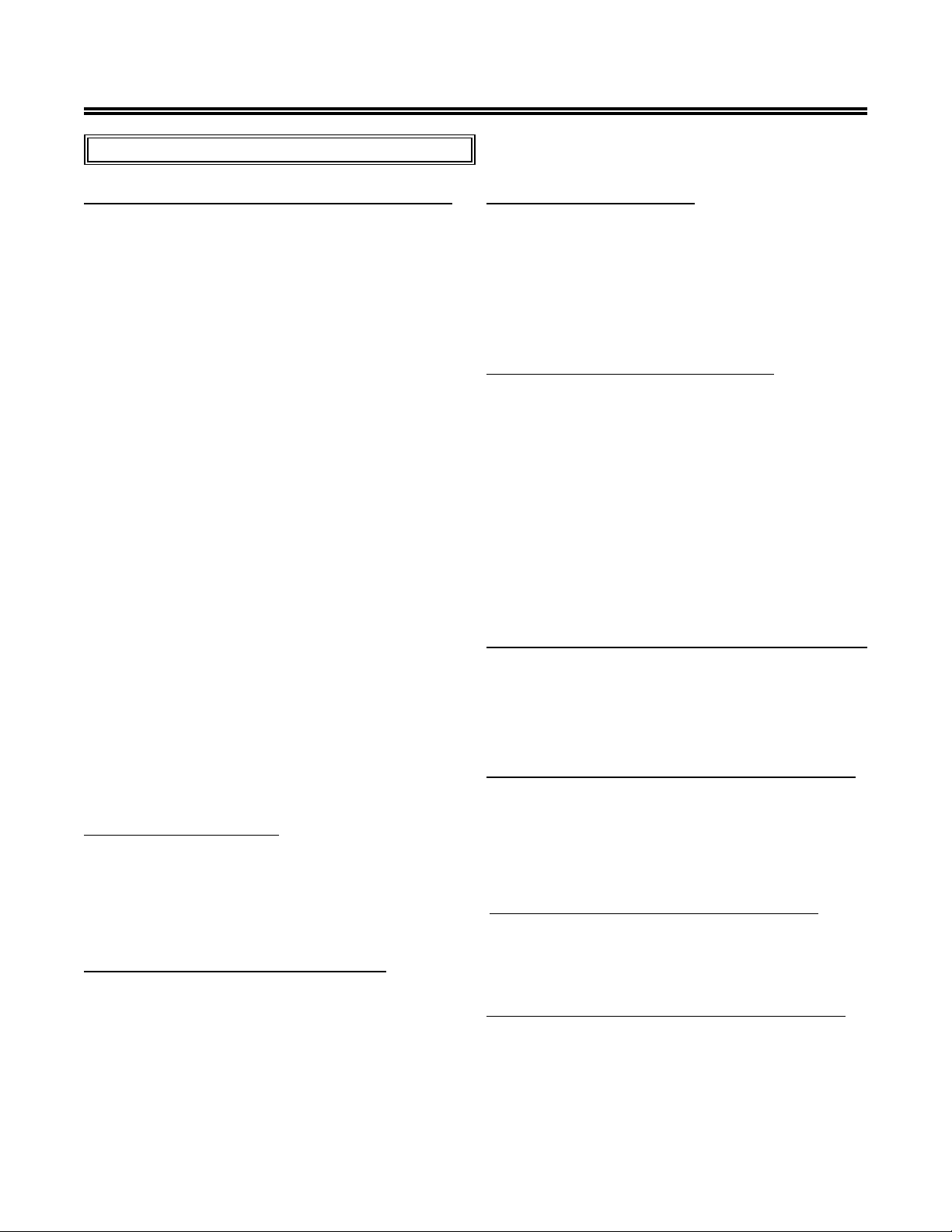
EZII Escape Computer Command Set
List of Computer Commands:
'G' - General Operation Sub-Commands (Page 4):
G A - Select scale (a = scale A, b = scale B, c = scale
C).
1
G B - Balance indicator, enter GROSS mode.
G c - Motion weight adjustment (0-999999). Standard
motion detection is selected when indicator is
first turned ON or if "0" is sent.
1
G D - Perform "recheck weight" for "Lock-On" weigh
method.
G f - Clears "Blackout","Pulsed Output", and
"Recipe" errors at scale startup.
G G - Enter GROSS mode.
G h - Enter HOLD Mode (E-enables Hold, D-disables
Hold & A-Aborts Hold).
G I - Display the alpha-numeric "ID" value.
G i - Load the alpha-numeric"ID" value (0 clears ID
value).
1
G k - Keyboard Lock (or allow 1 key).
G L - Enter L/UL mode if applicable.
G m - Displays messages on the EZ.
1
1
1
G N - Enter NET mode. TARE if necessary.
G o - Computer Command ACK/NAK responses (D-
disables ack/nak, E-enables ack/nak).
G q - Computer Command Operator Feedback (D-
disables horn, E-enables horn<-default).
G s - Sends status information for the EZ.
1
G T - Perform TARE and enter NET mode.
G t - Preload a TARE value (0-999999).
G u - Changes Hello message on the EZ.
1
G W - Print Program ID (Software Rev.).
G Y - Print Setup Number.
G y - Enter Short Form Setup Value (100000 -
999999).
G Z - Print Calibration Number.
G z - Load Short Form Calibration Number (1 -
99999).
'P' - Print Sub-Command:
P P - Print weight data. This command will also
advance to the next ingredient if the scale is
processing a recipe.
'S' - Preset Sub-Commands:
Print outputted when clearing preset.
S E - Display & re-enter previous preset value.
S g - Load a preset (0-999999), enter GROSS mode
(0 clears preset).
S l - Load a preset (0-999999), enter Load/Unload
mode (0 clears preset).
S n - Load a preset (0-999999), enter NET mode (0
clears preset).
'R' - Recipe Sub-Commands (Page 20):
R A - Advance recipe to next ingredient.
R d - Transfers feedline data into the EZ 3500.
R e - Erase all EZ 3500 Recipes.
1
R f - Uploads EZ 3500 Feedline Field Format.
R p - Sends EZ3500 Recipes from the EZ.
1
1
1
R Q - Print last recipe name or batch number loaded.
The ingredient name will also be printed if
recipe is currently active.
R r - Loads an EZ 3500 Recipe using the batch
number (0-9999).
R T - Terminate active recipe.
R v - Load amount for an EZ 3200 recipe (0-999999).
Should precede the recipe command 'r'. Not
available on the EZ 3500.
'D' - Direct Access Number Sub-Commands (Pg. 28):
213 - Scoreboard Mode in EZ.
103 - Motion Detection in EZ. (D = disables Motion,
E = enables Motion).
More details for the Continuous Computer Status Data
Output (Scoreboard Mode)is found on Pg 29.
'E' - EID & Print Buffer Sub-Commands (Pg. 33):
E e - Erase all EID Records/Print Data in EZ.
E p - Sends all EID Records/Print Data from the EZ.
E c - Clears the current EID tag in the EZ.
E r - Records the current EID/Weight Record.
E a - Uploads Quick Data info from PC into EZ.
1
1
1
1
E b - Sends Quick Data information from EZ to PC.
1
1
Examples of the data formats printed by the indicator
can be found on page 10 with the Gs - Status Command.
'M' - Memory Function Sub-Commands:
M C - Perform CM (Clear Memory).
M M - Perform M+ (Memory Plus).
M R - Perform RM (Recall Memory).
M A - Provide Average weight.
D3648 Rev G November 30, 2009
'C' - Control Mode Sub-Commands (Pg. 40):
C c - Enter Control Mode(E-enable,D-disable).
C m - Displays messages during Control Mode.
C r - Change DataLink channel (1-7) and retry value
(0-9) in EZ.
'O' - Cab Control (CC) Sub-Commands (Pg. 42):
O m - Display numbers and text on CC.
Oa - Display annunciators on CC.
Ou - Activates alarms on CC.
<SUB> - Send Keys from CC.
1
- More detailed information follows in document.
1
1
1
1
1
3
1
1
Page 4
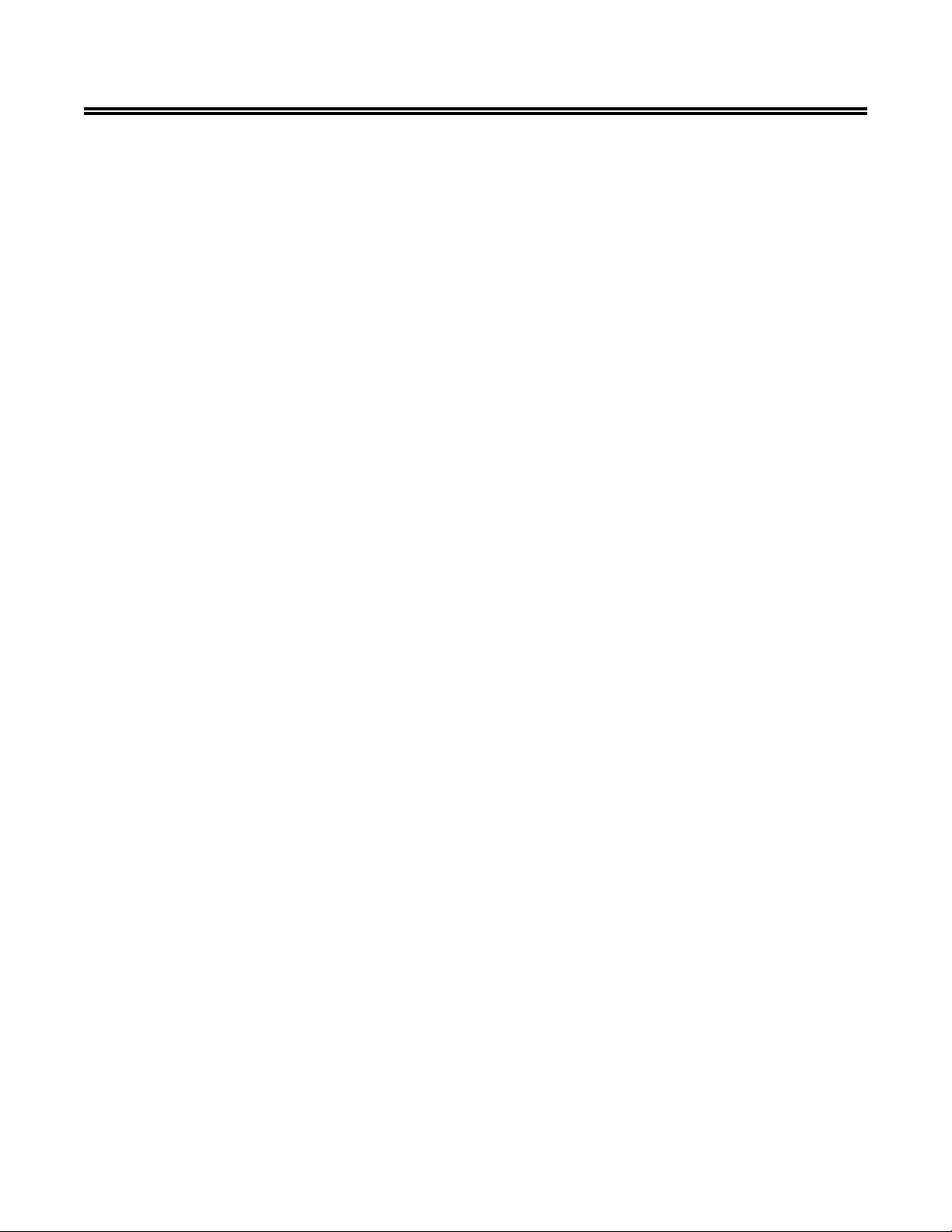
EZII Escape Computer Command Set
Format Example:
Zero/Balance command. (GB)
<ESC>GB<EOT>
The command string sent includes this information:
Start new command: <ESC>
Command identifier: GB
End of command: <EOT>
Sending a 2000 lb Gross Preset command(Gg).
<ESC>Sg2000<EOT>
The command string sent includes this information:
Start new command: <ESC>
Command identifier: Sg
Data to send: 2000
End of command: <EOT>
Data Field Format Command Response:
If the command is performed successfully, then the <ACK> (Hex value 0x06) character will be returned.
If the command fails, the <NAK> (Hex value 0x15) character will be returned.
D3648 Rev G November 30, 2009
4
Page 5
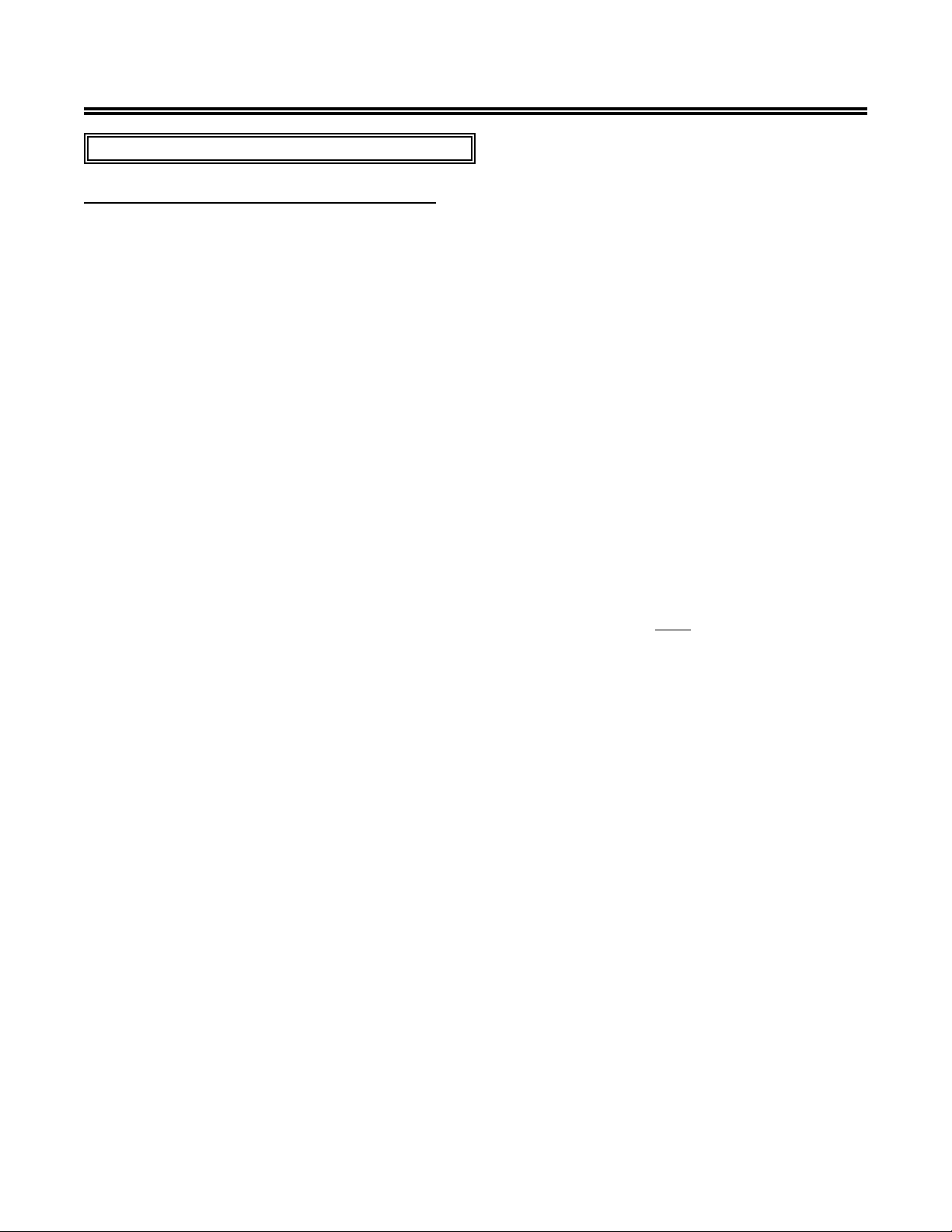
EZII Escape Computer Command Set
General Operation Sub-Commands:
Gc - Motion Weight Adjustment Command:
This command allows the "Motion Weight Value" to be adjusted over the computer Interface. The indicator
uses the motion weight value to determine when the weight on the scale is changing rapidly. The motion
detection is a feature that can be turned ON or OFF in the Long Form Setup or using the “Direct Access
Number Sub-Command” - 103.
The standard motion detection will activate:
When the weight displayed has moved more than "2 display counts" in less than "2 seconds".
The standard motion detection is selected whenever the indicator is first turned ON or the "Motion Weight
Adjustment Computer Command" sends a motion weight value of "0". Use this command to change the
motion weight value.
The "Motion Weight Adjustment Command" detects motion:
When the weight measured has moved more than the "Motion Weight Value" in less than "2
seconds".
This command includes the following information:
Start new command: <ESC>
Command identifier: Gc
Data format to send: nnnnnn (n can be a number from 0 to 999999, must have at least 1 digit).
End of command: <EOT>
Motion Weight Adjustment Command Response:
If the command is completed successfully, then the <ACK> (Hex value 0x06) character will be returned.
If the command fails, the <NAK> (Hex value 0x15) character will be returned.
Motion Weight Adjustment Command Example:
The following command string:
<ESC>Gc100<EOT>
would cause the indicator to use 100 as the "Motion Weight Value".
The following command string:
<ESC>Gc0<EOT>
would cause the indicator to use the standard motion detection.
D3648 Rev G November 30, 2009
5
Page 6
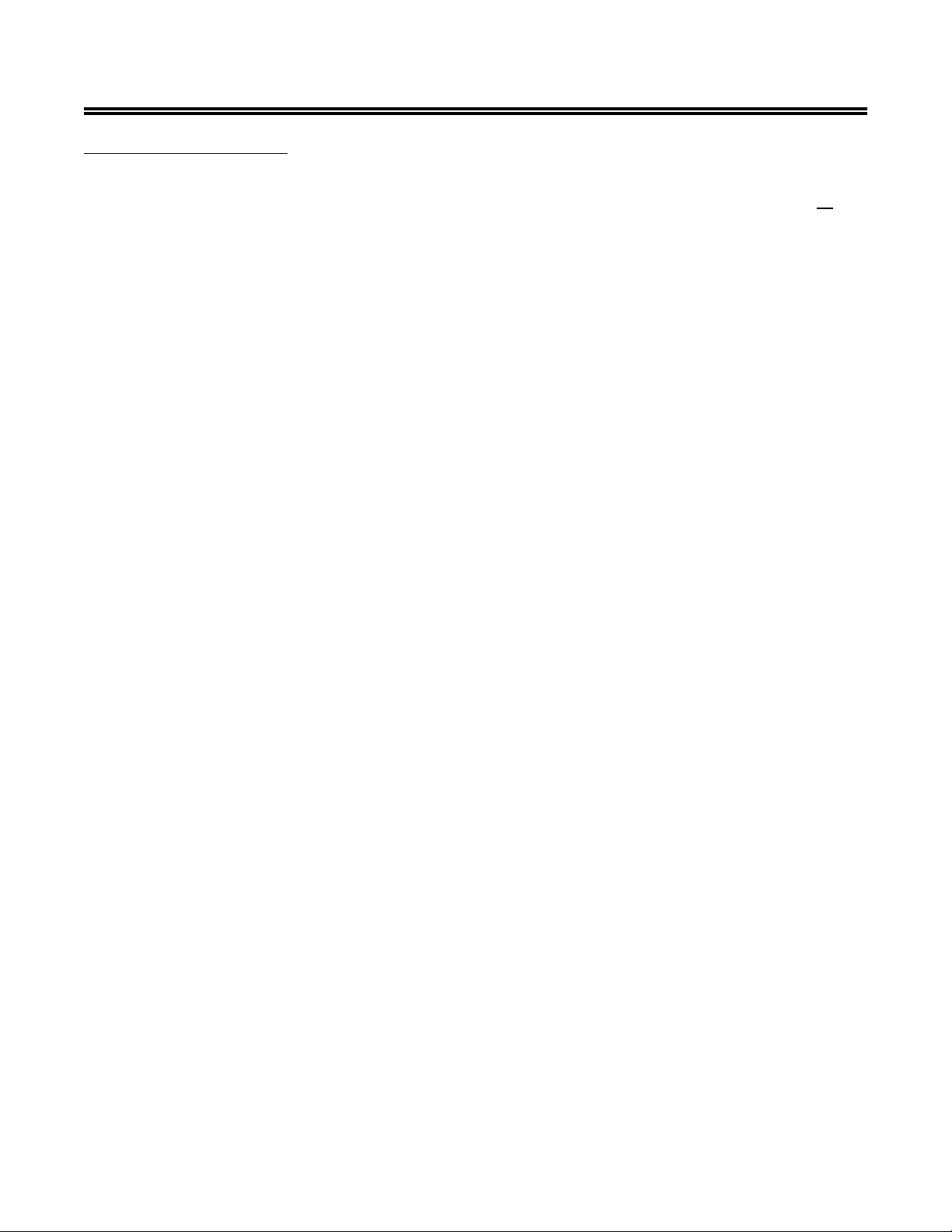
EZII Escape Computer Command Set
GI & Gi - ID Commands:
This command allows up to a six character alpha-numeric ID Number to be uploaded over the Computer
Interface (Gi) or can simply cause the ID Number to be displayed on the indicator (GI). Please note that if
this command is used while a recipe is loaded, the ID Number is displayed as the ingredient or pen
information instead of the information stored in the feedline. The ID# will also appear on the printouts from
the indicator.
The "ID# Command" is used to display(GI) or change(Gi) the current ID Number. These commands include
the following information:
To display the current ID Number:
Start new command: <ESC>
Command identifier: GI
End of command: <EOT>
Alpha-Numeric ID# Command Example:
The following command string:
<ESC>GI<EOT>
would cause the current ID Number to appear on the indicators display.
To change the current ID Number:
Start new command: <ESC>
Command identifier: Gi
ID Number: Must be one to six characters long. If the ID Number is less than six
characters the value will appear on the right side of the display. Valid
characters may not be less than the Space " " (hex value 20) character and
may not be greater than the "z" (hex value 7A) character of the ASCII
character set. Valid characters are from 20 hexi-decimal to 7A hexi-decimal.
Note: The character "$" will show up as a "l" (small character L ) on the
indicator display since the "$" character is a special used for Lock-On weigh
mode.
Note: Lower case characters will be printed as lower case characters however
they appear as UPPER case characters on the scale's display.
End of command: <EOT>
Alpha-Numeric ID# Command Response:
If the command is completed successfully, then the <ACK> (Hex value 0x06) character will be returned.
If the command fails, the <NAK> (Hex value 0x15) character will be returned.
Alpha-Numeric ID# Command Example:
The following command string:
<ESC>GiCORN<EOT>
would appear as " CORN" on the indicators display.
The command string <ESC>Gi2H-31A<EOT> would appear as "2H-31A".
To clear the ID Number value, send the command string <ESC>Gi0<EOT>. Empty ID Numbers appear
as "------" on the indicators display.
D3648 Rev G November 30, 2009
6
Page 7
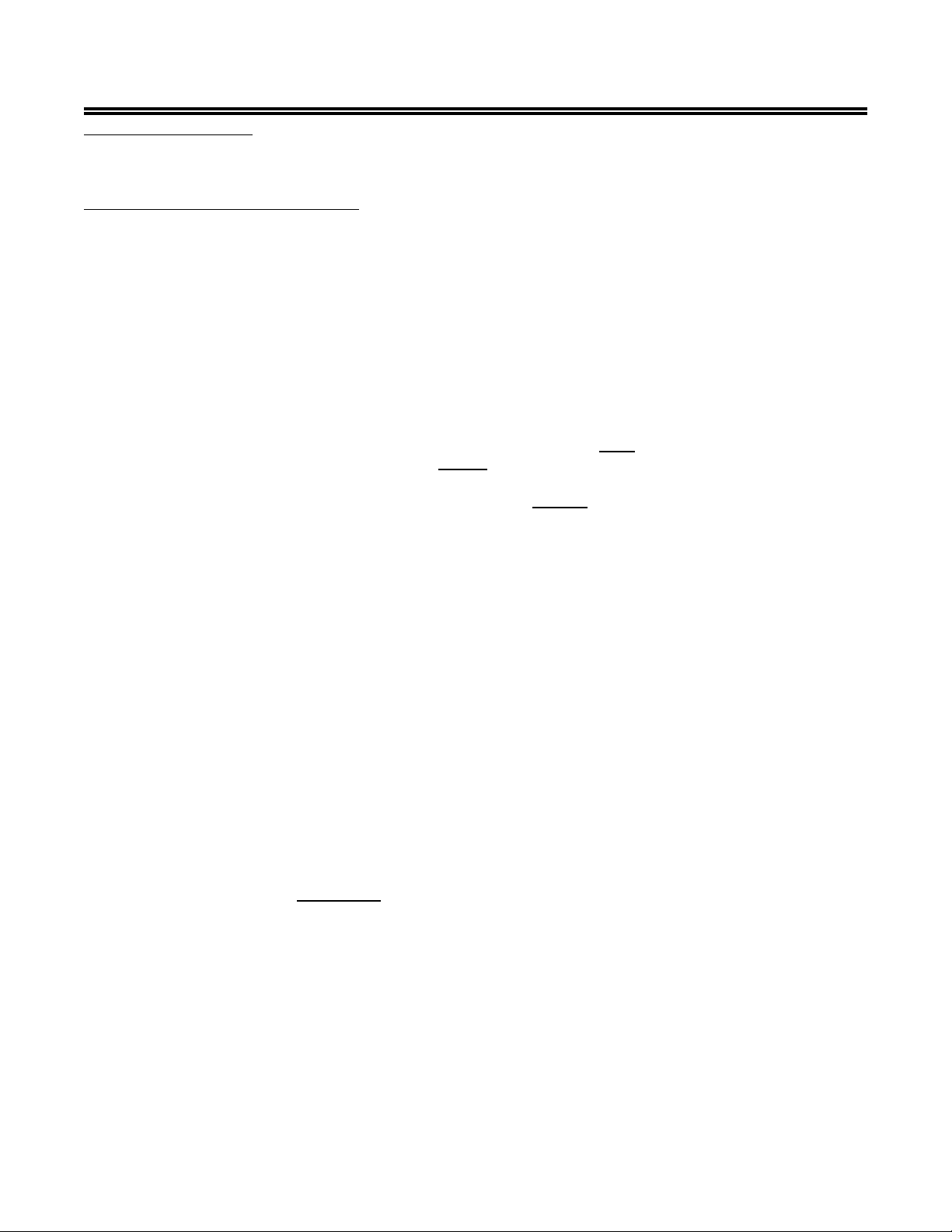
EZII Escape Computer Command Set
Message Commands:
There are two message commands, "Gm" and "Cm". Most messages should be sent using the "Gm"
command. The "Cm" command can only be used with the "Control Mode" (CcE) command described later.
Gm - General Message Command:
This command allows an alpha-numeric message (up to 60 characters in length) to be displayed on the
indicator. No additional computer interface commands should be sent while the message is being displayed
or the message will be terminated. The operator can also terminate any messages being displayed by
pressing a key on the front panel of the indicator.
The Message command can be used with the Keyboard Lock command to instruct the operator to "PRESS
THE PRINT KEY WHEN FINISHED". All keys will perform there proper function except the ON key.
Pressing the key will simply return the unit to weighing.
This command includes the following information:
Start new command: <ESC>
Command identifier: Gm
Message display interval: nn (nn can be a number from 00 to 99, must be 2 digits)
For messages longer than 6 characters:
nn = stands for the number times to scroll messages.
For messages 6 characters or less:
nn = stands for number of seconds to display the message.
When nn is set to a value of 00 then the message will scroll until a key
is pushed on the indicator. Please note, a value of 00 is only valid on
messages longer than 6 characters.
Start of Message: <STX> = start of the text = hex value 2 in the ASCII character set
Message: Must be 1 to 60 characters long. If the message is less than six characters the
value will appear on the right side of the display. Valid characters may not
be less than the Space " " (hex value 20) character and may not be greater
than the "z" (hex value 7A) character of the ASCII character set. Valid
characters are from 20 hexi-decimal to 7A hexi-decimal.
Note: The character "$" will show up as a "l" (small character L ) on the
indicator display since the "$" character is a special character used for
Lock-On weigh mode.
Note: Lower case characters will be printed as lower case characters however
they appear as UPPER case characters on the scale's display.
End of command: <EOT>
Message Command Response:
If the command is completed successfully, then the <ACK> (Hex value 0x06) character will be returned
after receiving the command AND AGAIN AFTER THE MESSAGE HAS FINISHED SCROLLING OR THE DISPLAY
TIME HAS ELAPSED. If the command fails, the <NAK> (Hex value 0x15) character will be returned.
Message Command Examples:
The following command string <ESC>Gm10<STX>WAIT<EOT> would cause the indicator to display
the message " WAIT" for 10 seconds.
The command string <ESC>Gm00<STX>LOAD CORN<EOT> will scroll the message "LOAD CORN"
until the operator pressed a key on the indicator.
The command string <ESC>Gm15<STX>LOAD WHEAT FROM BUNKER #1<EOT> scroll the
message "LOAD WHEAT FROM BUNKER #1" 15 times or until the operator pressed a key on the indicator.
D3648 Rev G November 30, 2009
7
Page 8
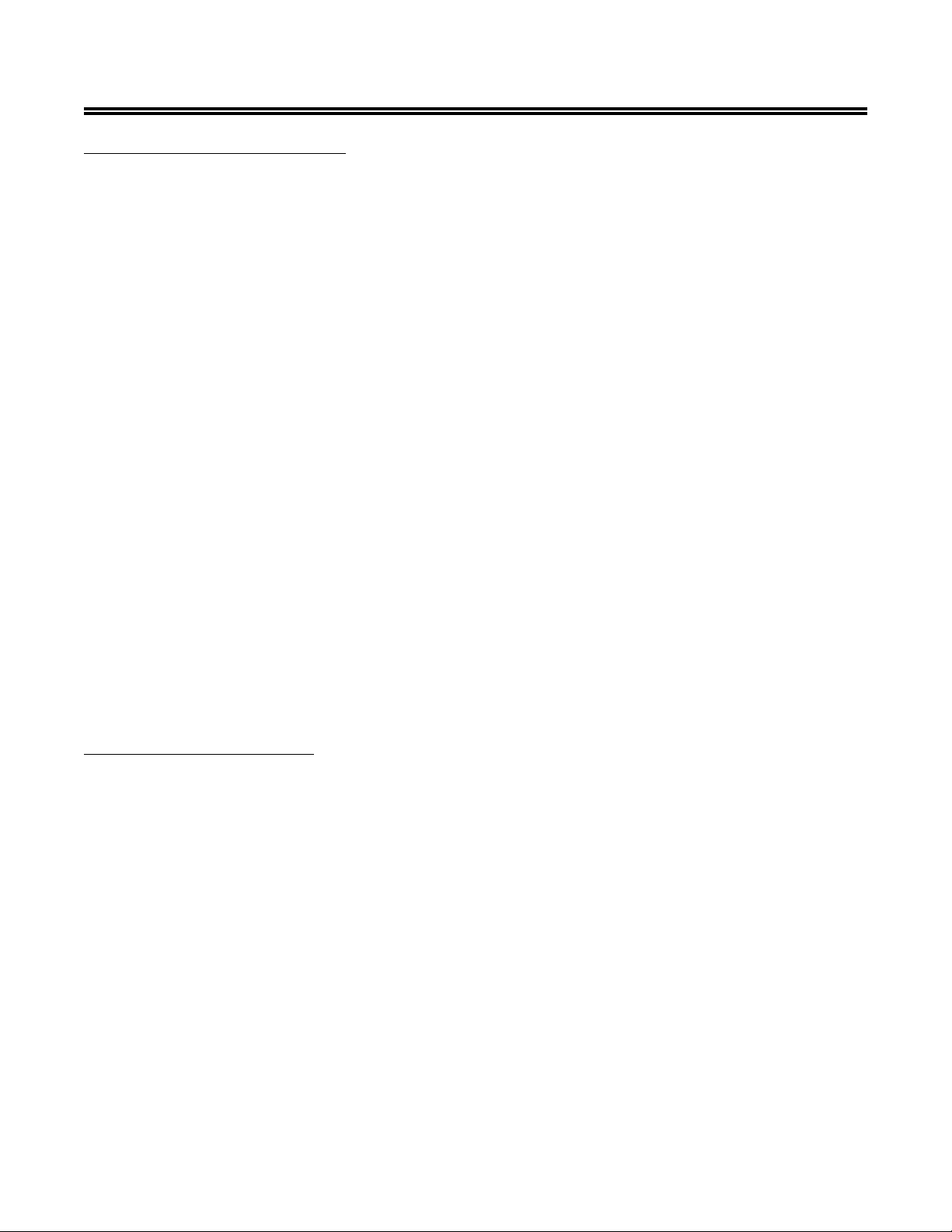
EZII Escape Computer Command Set
Gu - Signon Message Command:
This command allows an alpha-numeric message (up to 40 characters in length) to be displayed on the
indicator during power up. It will appear immediately after a short “HELLO” message is displayed.
This command includes the following information:
Start new command: <ESC>
Command identifier: Gu
Start of Message: <STX> = start of the text = hex value 2 in the ASCII character set
Message: Must be at least 1 character and can be up to 40 characters long. If the
message is less than six characters the value will appear on the right side of
the display. Valid characters may not be less than the Space " " (hex value
20) character and may not be greater than the "z" (hex value 7A) character of
the ASCII character set.
Note: The character "$" will show up as a "l" (small character L ) on the
indicator display since the "$" character is a special character used for
Lock-On weigh mode.
Note: Lower case characters will be printed as lower case characters however
they appear as UPPER case characters on the scale's display.
End of command: <EOT>
Signon Message Command Response:
If the command is completed successfully, then the <ACK> (Hex value 0x06) character will be returned
after receiving the command. If the command fails, the <NAK> (Hex value 0x15) character will be returned.
Signon Message Command Examples:
The following command string <ESC>Gu<STX>DS<EOT> would cause the indicator to display the
message " DS" after “ HELLO” is displayed on the indicator when the unit is first turned on.
The command string <ESC>Gu<STX>SERVICE LOANER<EOT> will scroll the message "SERVICE
LOANER" after “ HELLO” is displayed on the indicator when the unit is first turned on.
GA - Select Scale Command:
This command is used to switch the indicator to display scale A, B, or C. This command includes the
following information:
Start new command: <ESC>
Command identifier: GA
Selected scale: a = scale A, b = scale B, c = scale C
End of command: <EOT>
Select Scale Command Example:
When the "Select Scale Command" string is sent to the indicator
<ESC>GAc<EOT>
the indicator will display the weight on Scale C and the <ACK> (Hex value 0x06) character will be returned.
If the command fails, the <NAK> (Hex value 0x15) character will be returned.
D3648 Rev G November 30, 2009
8
Page 9
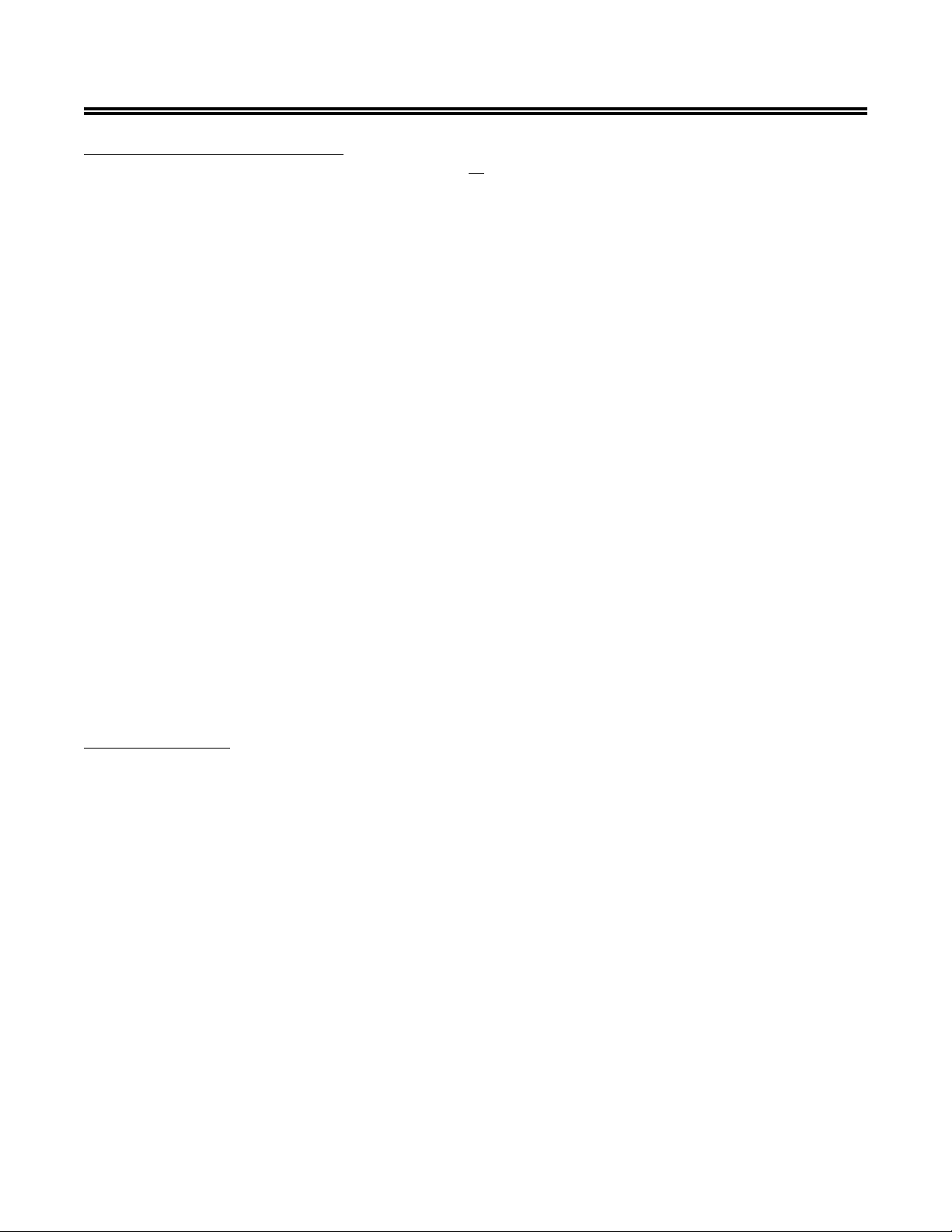
EZII Escape Computer Command Set
Gk - Keyboard Lock Command:
This command is very powerful and can disable all or only a few keys on the EZ indicator.
This command includes the following information:
Start new command: <ESC>
Command identifier: Gk
Code for Enabled key: 'L', 'U' or 2 digits - L= Lock or disable all keys, U=Unlock or enable all keys
or XX = enables the key associated with the key code from the table below.
End of command: <EOT>
Keyboard Lock Command Response:
If the command is completed successfully, then the <ACK> (Hex value 0x06) character will be returned.
If the command fails, the <NAK> (Hex value 0x15) character will be returned.
Keyboard Lock Command Example:
The following command string:
<ESC>GkL<EOT>
would disable all keys.
The following command string:
<ESC>Gk23<EOT>
would enable the Print key.
Up to 20 keys can be enabled after the Lock command has been sent.
Key Code Table:
M+ ..........= 42
RM .........= 32
ID ..........= 12
Zero ........= 43
Print ........= 23
Help ........= 13
Timer .......= 47
Tare ........= 40
Load/Unload ..= 30
Hold ........= 20
The Message command can be used with the Keyboard Lock command to instruct the operator to "PRESS
THE PRINT KEY WHEN FINISHED". All keys will perform there proper function except the ON key.
Pressing the key will simply return the unit to weighing.
Net/Gross ....= 10
Ingr/Pen .....= 41
Recipe ......= 31
Bunk +/- Read . = 21
On ..........= 08
Select .......= 27
Function .....= 37
Clear ........= 17
1 ...........= 34
2 ...........= 45
3 ...........= 35
4 ...........= 25
5 ...........= 15
6 ...........= 14
7 ...........= 46
8 ...........= 36
9 ...........= 26
0 ...........= 16
D3648 Rev G November 30, 2009
9
Page 10
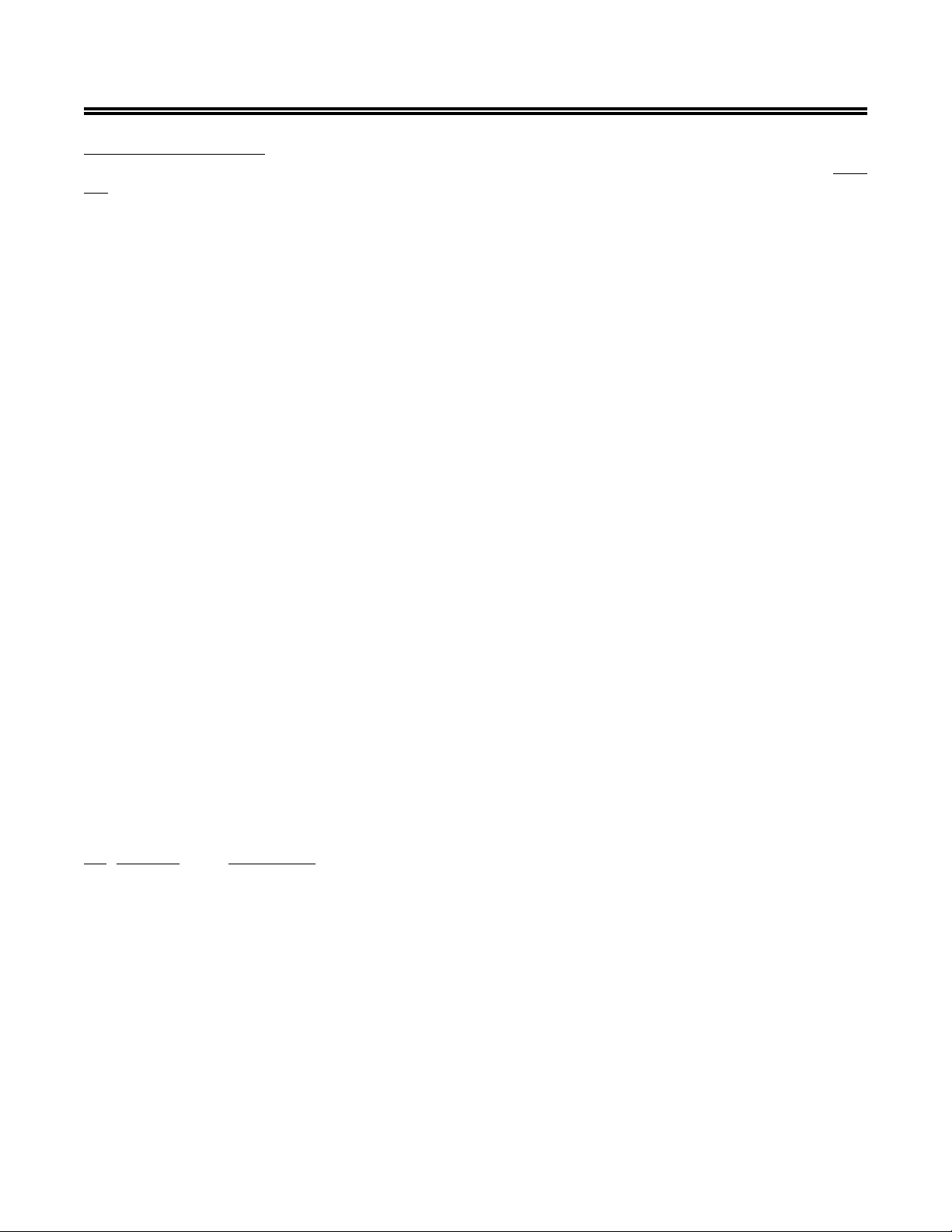
EZII Escape Computer Command Set
Gs - Status Command:
This computer interface command works like the current Print Command (P), except this command does
not advance to the next ingredient if the scale is processing a recipe.
The "Status Command" is used to determine the current status of the scale. The Status Command can be
used to follow serial commands which do not have a command response. This identifies when the previous
command has been processed by the scale. There are certain circumstances when the scale cannot process
serial commands. Reviewing recipes, operating the timer, displaying messages, and while using the Short
or Long Form Setup & Calibration functions are some of the operations when the scale cannot process
Computer Interface Commands until that operation is completed.
The serial input buffer on the indicator can become full and an error #14 or #17 "Input Buffer Overflow
Error" can occur if too many serial commands are sent during these operations.
This command includes the following information:
Start new command: <ESC>
Command identifier: Gs
Data format to send: xx (see below)
End of command: <EOT>
Status Command Response:
If the command is completed successfully, then the message string shown below will be returned followed
by the <ACK> (Hex value 0x06) character. If the command fails, the <NAK> (Hex value 0x15) character
will be returned.
Status Command Example:
The following command string:
<ESC>Gs02<EOT>
would cause the indicator to print the following text.
123456789012
" 0LB GR"
Output Examples: Date & Time formats selected in the Long Form may change these examples.
No Name Description
01 " AUTO " Uses whatever print format (D.A.N. 216) is selected in the Long Form.
02 "WTONLY" Simple weight value. Must be selected for AGCO (Hesston, Hay & Forage).
- Includes weight, display unit, $' if unit is "locked-on", weight tag (GR, M+, etc...).
- Ends with a <CR>,<LF>, <CR>,<LF>.
Print example:
10
123456789012
" 0LB GR"
D3648 Rev G November 30, 2009
10
Page 11
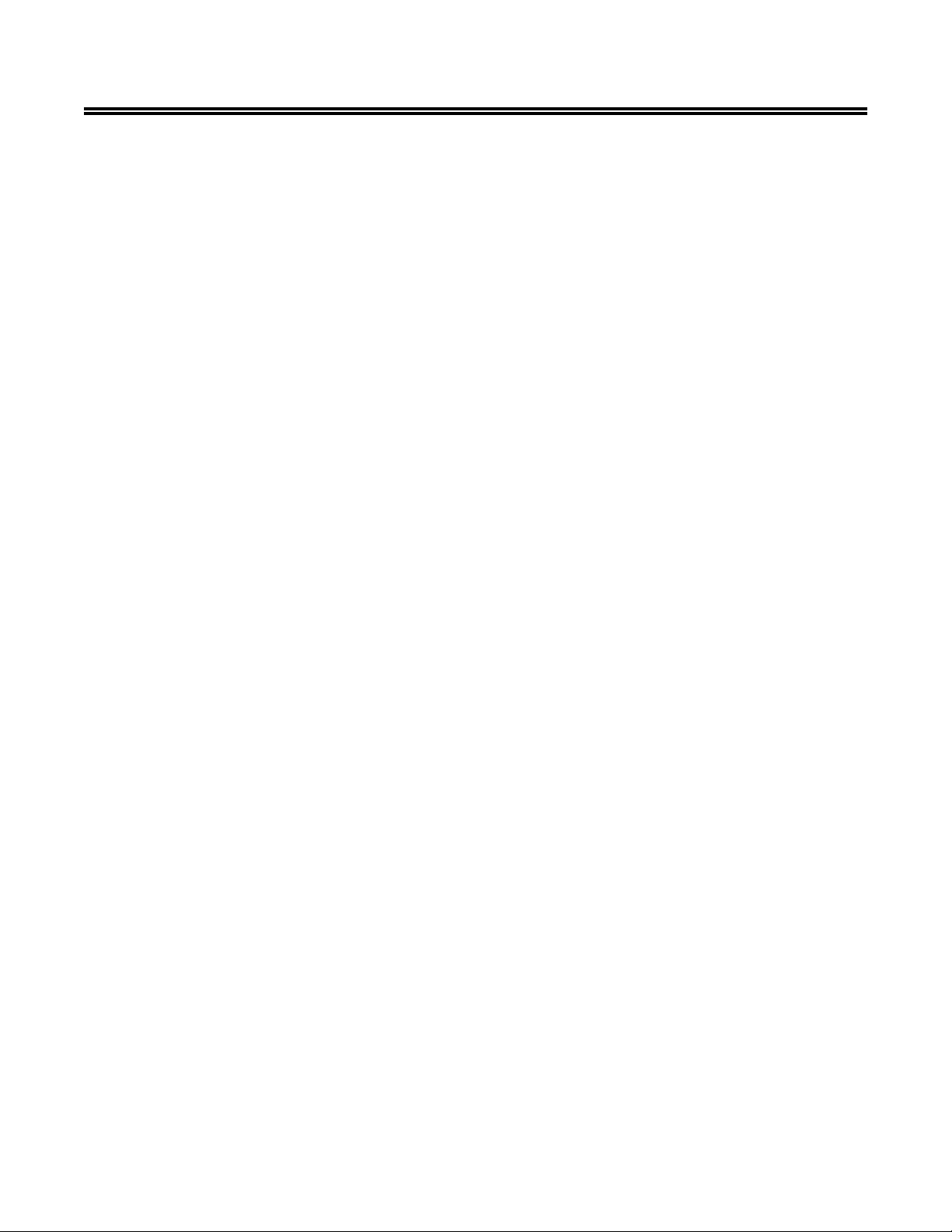
EZII Escape Computer Command Set
03 "DOWNLD" This format is compatible with the original Downloader. It duplicates the standard EZ
210 / EZ 150 print output. The print data is the same even while batching on an EZ3200.
It is not the same as the EZ 320 and therefore does not provide the exact same
information while batching. Use this selection when connected to a Downloader.
- Includes weight, display unit, $' if unit is "locked-on", weight tag (GR, M+, etc...)
date and time.
- Ends with a <CR>,<LF>.
04 "DT+TM " This is a simple comma delimted format.
- Includes weight, display unit, $' if unit is "locked-on", weight tag (GR, M+, etc...)
and date.
- Ends with a <CR>,<LF>.
Print example:
10 20 30
123456789012345678901234567890
" 0,LB, ,GR,13MR02,11:08"
05 "ID+TM " This comma delimted format includes ID, time but not date.
- Includes ID, weight, display unit, $' if unit is "locked-on", weight tag (GR, M+,
etc...) and time.
- Ends with a <CR>,<LF>.
Print example:
10 20 30
123456789012345678901234567890
" , 0,LB, ,GR,11:08"
06 "IDWTTM" This comma delimted format includes ID, time and date.
- Includes ID, weight, display unit, $' if unit is "locked-on", weight tag (GR, M+,
etc...), date and time.
- Ends with a <CR>,<LF>.
Print example:
10 20 30 40
1234567890123456789012345678901234567890
"FARM-1, 16090,LB, ,GR,27JA00,10:37P"
07 "ANIMAL" This comma delimted format includes information for animal weighing.
- Includes $' if unit is "locked-on",weight, weight tag (GR, M+, etc...), display unit,
Memory Weight (RM), Average Count (Number of times M+ key was pressed),
Average Weight, Gross weight on scale, ID, date and time.
- Ends with a <CR>,<LF>.
Print example:
10 20 30 40 50 60
12345678901234567890123456789012345678901234567890123456789012345
" , 1400,GR,LB, 2180, 4, 545, 1400, ,11:09,13MR02"
D3648 Rev G November 30, 2009
11
Page 12
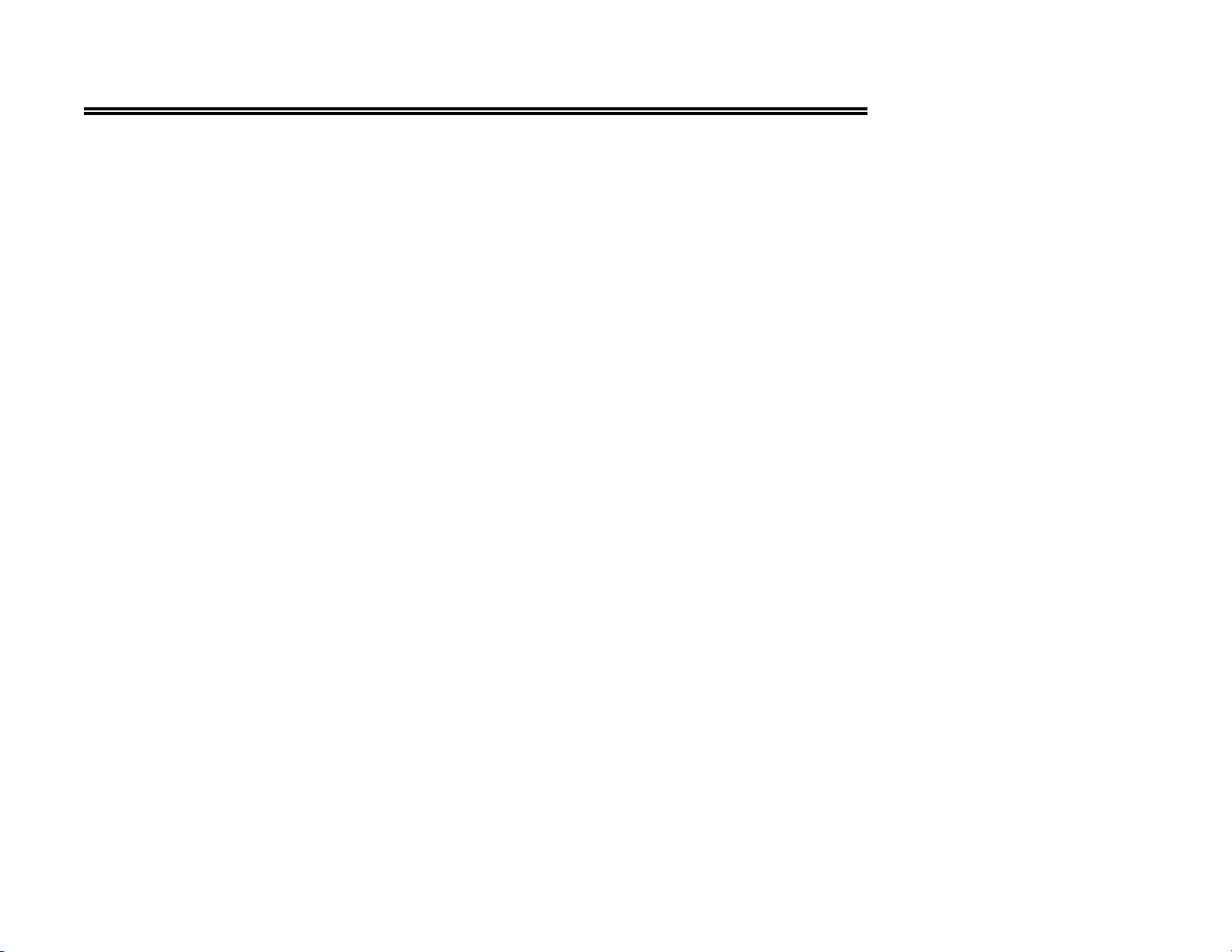
EZII Escape Computer Command Set
08 "3200-A" This comma delimted format includes information for batching weighing.
- Includes Preset, Weight, Gross Weight, ID, Ingred/Pen Name, Recipe#, Batch#, Total Rotation Count, time and date.
- Ends with a <CR>,<LF>.
Print example:
10 20 30 40 50 60 70
1234567890123456789012345678901234567890123456789012345678901234567890
" 1000, 0, 16100, ,CORN-1, 2, 2, , 9:35P,27JA00"
09 "3200-B" This comma delimted format includes more information for batching weighing.
- Includes Manual Advance indicator, Scale ID, Preset, Weight, weight tag (GR, M+, etc...), Gross Weight, display unit,
$' if unit is "locked-on", ID, Ingred/Pen Name, Recipe#, Batch#, Total Rotation Count, Time, Date and User ID.
- Ends with a <CR>,<LF>.
Print example:
10 20 30 40 50 60 70 80 90
123456789012345678901234567890123456789012345678901234567890123456789012345678901234567890123
"*,NEW EZ, 1000, 0,NE, 16090,LB, , ,CORN-1, 2, 3, , 9:36P,27JA00, "
10 "32-TMR" This print format is similar to the record format of the EZ 3500. (See "Feedline with Control codes & Check Sum:" for more
details)
- Starts with specific control codes for TMR Tracker.
- Includes Scale ID, Line Status, Line Type, Batch#, ID# or Ingred/Pen name, Recipe#, Preset, Weight, User ID, Time and
TMR Style Date.
- Ends with specific control codes for TMR Tracker.
D3648 Rev G November 30, 2009
12
Page 13
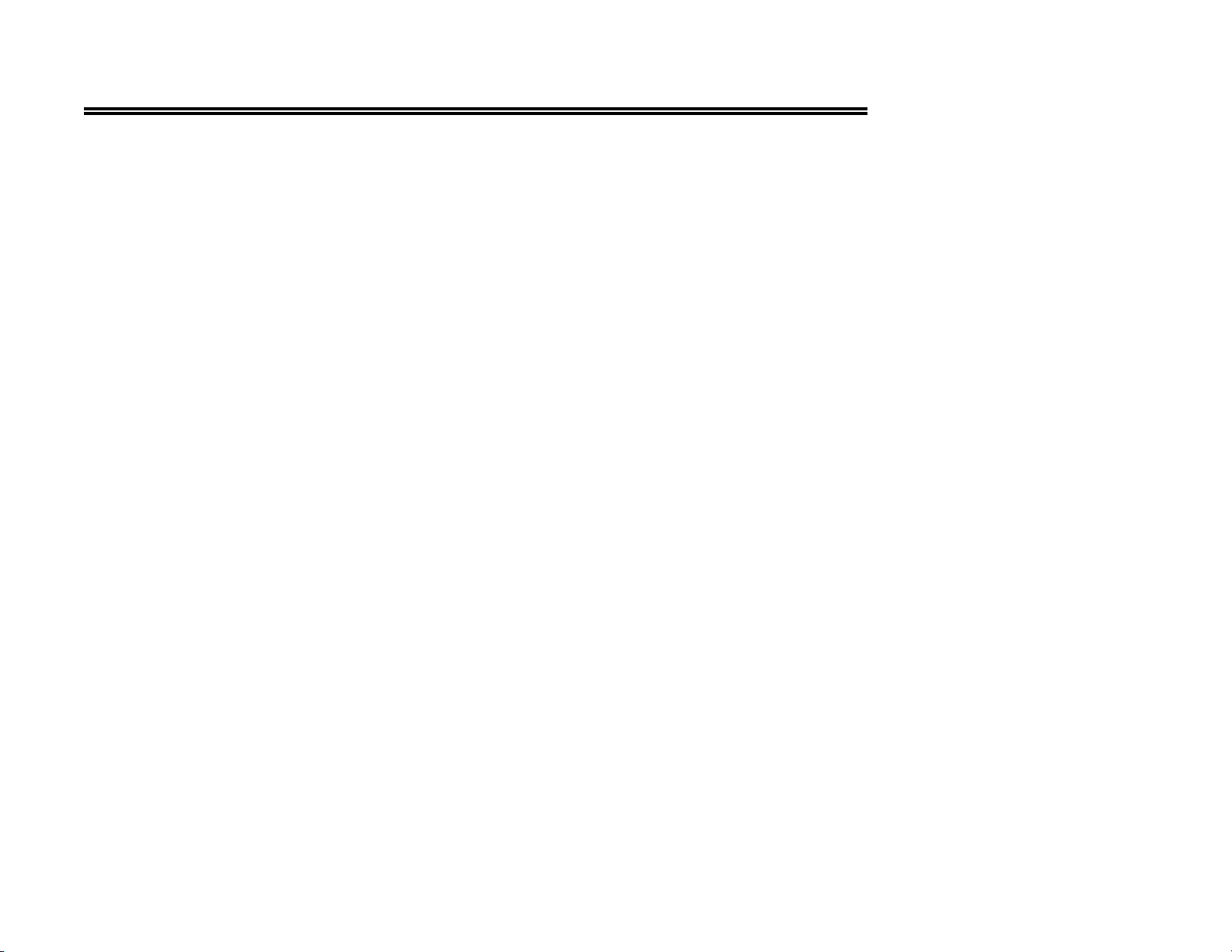
EZII Escape Computer Command Set
11 "BATCH1" This comma delimted format includes more information for batching weighing.
- Includes Preset, Net Weight, Gross Weight, Ingred/Pen Name, Recipe, Batch#, Total Rotation Count, Time & Date.
- Ends with a <CR>,<LF>.
Print example:
1 2 3 4 5 6 7
1234567890123456789012345678901234567890123456789012345678901234567890
" 1500, 0, 280,ING001,REC626,2222, 187, 3:54P,03JL03"
12 "FDINFO" This comma delimted format includes batching feedline status information.
- Includes Feedlines Done, Feedlines Undone, Total Feedlines Loaded, Number of Additional Feedlines that can be Loaded
and the Maximum Number of Feedlines that can be loaded into this EZ3500.
- Ends with a <CR>,<LF>.
Print example:
1 2 3 4
1234567890123456789012345678901234567890
" 0, 5, 5, 763, 768"
13 "WTRCTM" This comma delimted format includes basic weighing information.
- Includes Gross Weight, display unit, weight tag (GR, M+, etc...), Total Rotation Count, Date & Time.
- Ends with a <CR>,<LF>.
Print example:
1 2 3 4
1234567890123456789012345678901234567890
" 280,LB,GR, 187,03JL03,12:41:03"
D3648 Rev G November 30, 2009
13
Page 14
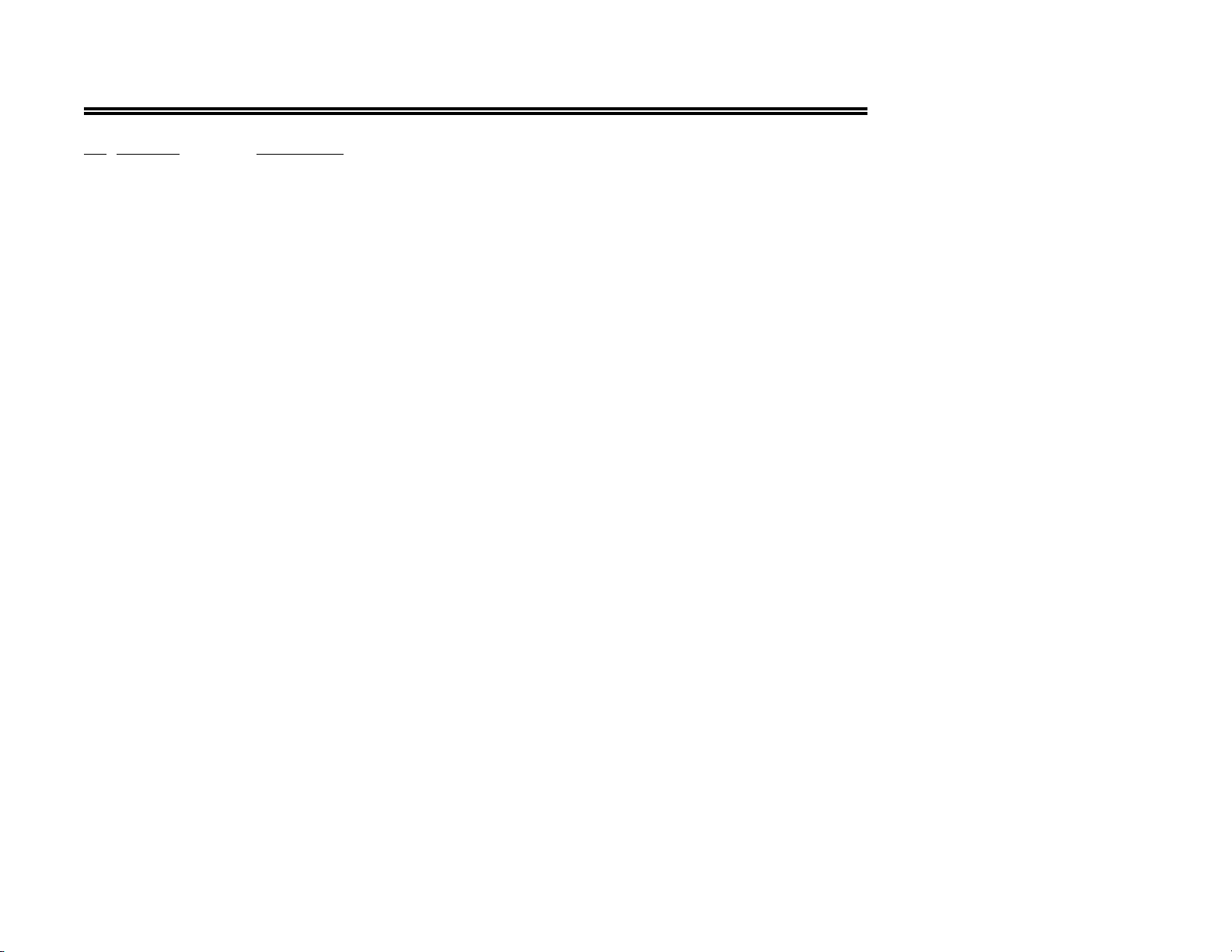
EZII Escape Computer Command Set
No Name Description
14 "EIDINF" This comma delimted format includes EID memory status information.
- Includes number Used EID lines, number of Un-used EID lines, and Maximum EID line capacity.
- Ends with a <CR>,<LF>.
Note: Currently only the StockWeigh indicators ( SW550 EID, SW2600 EID, and SW4600 EID ) support EID memory storage.
Print example of StockWeigh SW550 EID and SW2600 EID indicators:
1 2 3 4
1234567890123456789012345678901234567890
" 157, 1379, 1536"
Print example of StockWeigh SW4600 EID indicator:
1 2 3 4
1234567890123456789012345678901234567890
" 76, 10092, 10168"
15 " EID " This comma delimited format includes EID information for animal weighing.
- Includes EID tag information, weight, display unit, '$' if weight is "locked-on", Net/Gross, date, time & checksum.
- Ends with a <CR>,<LF>.
- For more details on data field format see “Send All EID Records Command” response SW550 / SW2600 format.
Print example:
1 2 3 4 5 6 7
12345678901234567890123456789012345678901234567890123456789012345678901234
" EID Data (right justified), 1400,LB,$,GR,08/12/03,14:09,C"
^CheckSum
D3648 Rev G November 30, 2009
14
Page 15

EZII Escape Computer Command Set
16 "EIDVID" This comma delimited format includes EIDVID information for animal weighing.
- Includes EID tag information, VID tag, group ID, Premise ID, weight, display unit, '$' if weight is "locked-on", Net/Gross,
Date, Time, Code, Average Daily Weight Gain, Note field (Quick Data) & checksum.
- Ends with a <CR>,<LF>.
- For more details on data field format see “Send All EID Records Command” response SW4600 format.
Print example:
10 20 30 40 50 60 70 80 90 100 110 120
1234567890123456789012345678901234567890123456789012345678901234567890123456789012345678901234567890123456789012345678901234
“ A 00000 0 982 000014722726,VIDOOO1,GROUP01,PIN0001, 238,LB,$,GR,03/11/08,09:50,COD, 0.00,NOTE FIELD ,C”
Checksum^
17 “PRTAC1" This comma delimited format includes Print Accumulation information.
- Includes Scale ID, weight, weight tag (GR, M+, etc...), Print Accumulated weight, Print Accumulator tag (PA), date and
time.
- Ends with a <CR>,<LF>.
Print example:
10 20 30 40
123456789012345678901234567890123456789012
"FIELD1, 4856,GR, 274575,PA,05FE08, 1:44P"
18 “PRTAC2" This comma delimited format includes Print Accumulation information, but prints two lines.
- Includes Scale ID, date and time on line 1.
- Includes weight, weight tag (GR, M+, etc...), Print Accumulated weight and Print Accumulator tag (PA).
- Each line ends with a <CR>,<LF>.
Print example:
10 20
1234567890123456789012
"FIELD2,05FE08, 1:44P”
“4856,GR, 274575,PA"
D3648 Rev G November 30, 2009
15
Page 16

EZII Escape Computer Command Set
19 “PRTAC3" This comma delimited format includes Print Accumulation information.
- Includes Scale ID, weight, display unit, $' if unit is "locked-on", weight tag (GR, M+, etc...), Print Accumulated weight,
Print Accumulator tag (PA), date and time.
- Ends with a <CR>,<LF>.
Print example:
10 20 30 40
123456789012345678901234567890123456789012345678
"FIELD3, 5977,LB, ,GR, 309719,PA,05FE08, 4:42P"
20 "FEED-1" This three line format prints on a 40 column printer and includes batching information.
- Includes User ID, Time, Date, Feeding Number, Feed Zone, Recipe, Mix Counter / Timer, Ingredient / Pen, Preset Amount,
Actual Loaded/Fed Amount (Absolute value) & weight tag. The Time & Date formats can be selected in Menu 2 of the
Long Form.
- Each line ends with a <CR>,<LF>.
Print example:
10 20 30 40
1234567890123456789012345678901234567890
“ID: 1 4:59P 3/10/2008 “
“FD:1 ZN:0 REC:COWS CTR:006 “
“ING:CORNSL PRE: 1600 ACT: 1610 NE”
21 “PRTAC4" This comma delimited format includes Print Accumulation information.
- Includes ID, weight, weight tag (GR, M+, etc...), Print Accumulated weight, Print Accumulator tag (PA), date, time Field.
- Ends with a <CR>,<LF>.
Print example:
10 20 30 40 50 60 70
12345678901234567890123456789012345678901234567890123456789012345678901
"TRUCK1, 4856,GR, 274575,PA,05FE08, 1:44P,NOTE FIELD "
D3648 Rev G November 30, 2009
16
Page 17

EZII Escape Computer Command Set
22 “PRTAC5" This comma delimited format includes Print Accumulation information in a three line format.
- Includes ID, date and time on line 1.
- Includes weight, weight tag (GR, M+, etc...), Print Accumulated weight and Print Accumulator tag (PA).
- Field information.
- Each line ends with a <CR>,<LF>.
Print example:
10 20 30
1234567890123456789012345678901
"TRUCK1,05FE08, 1:44P”
“4856,GR, 274575,PA"
“NOTE FIELD "
23 “PRTAC6" This comma delimited format includes Print Accumulation information.
- Includes ID, weight, display unit, $' if unit is "locked-on", weight tag (GR, M+, etc...), Print Accumulated weight, Print
Accumulator tag (PA), date and time.
- Field information.
- Ends with a <CR>,<LF>.
Print example:
10 20 30 40 50 60 70
123456789012345678901234567890123456789012345678901234567890123456789012345
"FIELD3, 5977,LB, ,GR, 309719,PA,05FE08, 4:42P,NOTE FIELD "
24 "BUFINF" This comma delimted format includes Print Buffer memory status information.
- Includes number Bytes Stored, number of Available Bytes and Total Storage capacity.
- Ends with a <CR>,<LF>.
Print example of StockWeigh SW550 EID and SW2600 EID indicators:
1 2 3 4
1234567890123456789012345678901234567890
" 8106, 1007702, 1015808"
D3648 Rev G November 30, 2009
17
Page 18

EZII Escape Computer Command Set
25 "NUTRNT" This format includes Nutrient and GPS information in a six line format.
- Includes Spread Width, Set Spread Rate, Latitude, Latitude Hemisphere, Unload Time, Longitude, Longitude Hemisphere,
ID, date, time, Weight amount unloaded, Total amount unloaded on that Field & Field description.
- Each line ends with a <CR>,<LF>.
Print example of the NT460 indicator:
1 2 3 4
1234567890123456789012345678901234567890
" 8106, 1007702, 1015808"
"WIDTH:40.5 RATE SET: 1.0<CR><LF>
"LA:2503.7228 N T:10:01<CR><LF>
"LO:12138.4138 E<CR><LF>
" SPDR-1,29SE09, 6:43A<CR><LF>
" 12640,NE, 328040,TO<CR><LF>
" FIELD 1 ON HOME FARM <CR><LF>
26 "SCLABC" This comma delimited format provides weight information for indicators with multiple scale (A, B, or C) platforms.
- Includes Selected Scale(‘>’), weight displayed, display unit & weight tag (GR, M+, etc...) for each scale.
- Ends with a <CR>,<LF>.
Print example: Scales A, B & C with scale A selected at the indicator.
1 2 3 4 5 6
123456789012345678901234567890123456789012345678901234567890
"> 280LB GR, 11300LB NE, 32.40LB LU"
Print example: Scales A & B with scale B selected at the indicator.
1 2 3 4 5 6
123456789012345678901234567890123456789012345678901234567890
" 280LB GR,> 11300LB NE"
The weight tag changes from (NE,GR, or LU) to (NC,GC,or LC) when the indicator is performing internal temperature
D3648 Rev G November 30, 2009
18
Page 19

EZII Escape Computer Command Set
26 "SCLABC" (Continued)
calibrations ( which can take up to three seconds ). The weight sent at this time is the same weight prior to internal temperature
calibrations. This occurs every 20 minutes but is done several times during the first 20 minutes after power up.
Print example: Scales A & B with scale B selected at the indicator. Both scales are being calibrated.
1 2 3
123456789012345678901234567890
" 280LB GC,> 11300LB NC"
The weight will appear as " 999999" with the “ES” weight tag when the operator is in the Short or Long Form Menu’s.
Print example: Scales A & B with scale B selected at the indicator. The B scale is in setup.
1 2 3
123456789012345678901234567890
" 280LB GR,> 999999LB ES"
The weight will appear as " 999999" with the “ER” weight tag when weighing errors (+/- RANGE,CHK AD,OVERCAP etc..)
are detected by the scale.
Print example: Scales A & B with scale A selected at the indicator. The B scale has an error.
1 2 3
123456789012345678901234567890
"> 280LB GR, 999999LB ER"
D3648 Rev G November 30, 2009
19
Page 20

EZII Escape Computer Command Set
Recipe Commands:
Recipes for the EZ 3500, EZ 3600, EZ 4300 & EZ 4600 PC Batching Indicators:
Recipe batch and feeding information can easily be transferred between the Digi-Star EZ 3500 PC Batching
indicators and a computer. The following commands provide the necessary information to allow developers
to interface their software directly to the Computer port on the EZ 3500/V. Thereby creating recipe batch
and feeding information for the operator and also collecting the data after the feeding has been completed.
These are the steps necessary to send recipe information to the EZ 3500:
1. Send the "Status" command to insure the EZ 3500 is ON and operational.
2. Send the "Data Field Format " command to insure that the EZ 3500 will recognize the data fields
correctly. This only needs to be done one time. This information is stored permanently in the scale
and should not need to be sent again.
3. Use the "Upload Feedline" command to send feedline information to the EZ 3500.
4. The EZ 3500 will automatically return the completed feedline information to the computer when the
operator presses the Ingredient or Print key to advance through the recipe.
The "Media Storage" {MSTORE -#447} selection must be set to "AUTO" in the Long Form Setup to
automatically send out the completed data. If "Media Storage" is set to "Manual" or "QStart", the "Dump
All Recipes" command must be used to retrieve the completed feedline information.
The EZ 3500 can store 768 feedlines lines. The #12 Status Command (Gs12) can be used to determine how
many lines have been used.
D3648 Rev G November 30, 2009
20
Page 21

EZII Escape Computer Command Set
Rf - Data Field Format Command:
The Data Field Format Command must be sent to the EZ 3500 before any feedlines can be uploaded. This does not need to be done more than
one time. The EZ 3500 stores this information into permanent memory.
This Data Field Format command tells the EZ 3500 the column location and length of each data field. This is done by placing a "single letter data
field identifier" (ex. U- identifies the "Done/Undone" field) at the same column location as the data it represents. If the field uses more than one
location, place a one OR two digit "field length" value immediately after the "single letter data field identifier"(ex. N6 - represents a Truck Number
that is 6 digits long).
This command includes the following information:
Start new command: <ESC>
Command identifier: Rf
Data Field Format Text: Sent exactly as shown below.
End of command: <EOT>
Data Field Format Command Response:
If the command is completed successfully, then the <ACK> (Hex value 0x06) character will be returned. If the command fails, the <NAK> (Hex
value 0x15) character will be returned.
Below is the "Data Field Format" text string (the "quotes" are not part of the string). For clarity, the leading & trailing "Control Codes" are not
shown. Complete Feedline with Control codes & Check Sum information follows.
"N6 U G T B4 L6 R6 P6 A6 I8 C5 F D8 H6 E6 Z M6 W6 m3 t3 "
Feedline with Control codes & Check Sum:
Each feedline requires specific (see example #2) leading and trailing information.
<ESC>Rf<STX>Feedline Data Fields<CR> <ETX> Check Sum <EOT>
<ESC> = Record Separator ...................................Dec 27 Hex 1B
R = Ration/Recipe Category ..............................Dec 82 Hex 52
f = f = Format Line, d= Data Feedline ......................Dec 100 Hex 64
<STX> = Start of Text .......................................Dec 2 Hex 02
message = The actual message to be sent(As per above)
<CR> = Carriage Return .....................................Dec 13 Hex 0D
<ETX> = End of Text ........................................Dec 3 Hex 03
Check Sum = XOR'ed bits of each character in the message.
AND'ed with 63 to keep the lower 6 bits.
Added with 64 to make it a printable character.
<EOT> = End of Transmission ...............................Dec 4 Hex 04
D3648 Rev G November 30, 2009
21
Page 22

EZII Escape Computer Command Set
The complete "Data Field Format" command is shown again with the control codes added to help indicate the data field column and length details.
0 10 20 30 40 50 60 70 80 90 100 110
1234567890123456789012345678901234567890123456789012345678901234567890123456789012345678901234567890123456789012345678
*Rf^N6 U G T B4 L6 R6 P6 A6 I8 C5 F D8 H6 E6 Z M6 W6 m3 t3 *@C*
| | ||||
| | |||<EOT>
| <STX> ||Ck Sum
<ESC> |<ETX>
<CR>
Each Data Field Format "Identifier" and "length" value is explained below.
Data Field Format "Identifier" and "Length" value Details:
N6 = Truck Number ......................................................... 6 Characters
U = Line Status ...........................................................1 Character
G = Line Type ............................................................1 Character
T = Load Type ............................................................ 1 Character
B4 = Batch Number .........................................................4 Numeric
L6 = Ingredient code or Pen code .............................................. 6 Characters
R6 = Ration/Recipe code ....................................................6 Characters
P6 = Preset/Call Weight. .....................................................6 Numeric
A6 = *Loaded or Delivered Weight .............................................6 Numeric
I8 = *User Identification .....................................................8 Characters
C5 = *Time (24 Hour format) .................................................5 Numeric
F = *Date format ..........................................................1 Numeric
D8 = *Date ................................................................ 8 Numeric
H6 = Head count ........................................................... 6 numeric
E6 = *New Preset/Call Weight for this Pen/Ingredient's next Feeding .................. 6 Numeric
Z = Feed Zone (1 to 9) ...................................................... 1 Numeric
M6 = *Number of actual Mixer Revolutions (000000 to 999999) ...................... 6 Numeric
W6 = *Gross weight (000000 to 999999) and Error messages. ........................ 6 Alpha-Numeric
m3 = Motion Weight Value (000 to 999) ......................................... 3 Numeric
t3 = Tolerance Weight Value (000 to 999) .......................................3 Numeric
* Denote fields filled in by the EZ-3500
D3648 Rev G November 30, 2009
22
Page 23

EZII Escape Computer Command Set
Rd - Upload Feedline Command:
This command allows a feedline to be uploaded into the EZ 3500 memory using the Computer Interface.
This command includes the following information:
Start new command: <ESC>
Command identifier: Rd
Data Field Format Text: Sent exactly as shown below.
End of command: <EOT>
Upload Feedline Command Response:
If the command is completed successfully, then the <ACK> (Hex value 0x06) character will be returned. If the command fails, the <NAK> (Hex
value 0x15) character will be returned.
Below is an example feedline (the "quotes" are not part of the string). The leading and trailing "Control Codes" are shown as '*'. See "Feedline
with Control codes & Check Sum:" for more details.
"*Rd*000001,U,I,T,1001,CORN ,HICOW , 2500, , 7350 , , , , 250, , , , , 0, 0**CK*"
The complete Upload Feedline command is shown again with the control codes added to help indicate the data field column and length details.
0 10 20 30 40 50 60 70 80 90 100 110
1234567890123456789012345678901234567890123456789012345678901234567890123456789012345678901234567890123456789012345678
*Rd^000001,U,I,T,1001,CORN ,HICOW , 2500, , 7350 , ,0, , 250, ,1, 5, , 0, 0*@C*
| | ||||
| | |||<EOT>
| <STX> |||CkSum
<ESC> ||<ETX>
|<CR>
Each Feedline Data Field is explained below.
D3648 Rev G November 30, 2009
23
Page 24

EZII Escape Computer Command Set
Each Feedline Data Field is explained below.
000001 = Truck Number ........................................... 6 Characters
U = Line Status .............................................. 1 Character
U = Undone
D* = Done/Completed
I* = In Process
S* = Done/Saved
s* = Done/Re-saved
M* = Feedline Manually bypassed
A* = Feedline Manually bypassed and saved
a* = Feedline Manually bypassed and re-saved
I = Line Type ............................................... 1 Character
I = Ingredient (unchanged at EZ 3500)
i* = Ingredient (Resized at EZ 3500)
P = Pen (unchanged at EZ 3500)
p* = Pen (Resized at EZ 3500)
T = Load Type ............................................... 1 Character
T = Truck loaded ingredient
M = Mill Loaded
Blank for pen deliveries
1001 = Batch Number is really made up from two different values
1 = Feeding number (1 to 9) ............................. 1 Numeric
001 =Consecutive number (000 to 999) ....................... 3 Numeric
CORN = Ingredient code or Pen code ................................. 6 Characters
Depends on state of the Line Type (‘I’ or ‘P’) above.
HICOW = Ration/Recipe code ....................................... 6 Characters
2500 = Preset/Call Weight. ........................................ 6 Numeric
= *Loaded or Delivered Weight ............................... 6 Numeric
Loaded for ingredients, Delivered for pens.
7350 = Maximum Recipe Weight and *User Identification ............... 8 Characters
This field should be sent with either all spaces or the maximum
weight amount that this recipe can be "resized" to by the operator.
The EZ 3500 uses this value to warn the operator if they are
making a recipe that will overload the mixer. After the weight for
this feedline has been loaded or unloaded, the EZ 3500 overwrites
the value with the User Identification.
= *Time (24 Hour format - 13:45) .............................. 5 Numeric
0 = *Date format ............................................. 1 Numeric
*Date format 0=mm-dd-yy 1=yy-mm-dd 2=dd-mm-yy
= *Date .................................................. 8 Numeric
250 = Head count .............................................. 6 Numeric
Note: Ingredients show the Head Count for all pens of that recipe.
= *Increase Preset/Call weight for this Pen/Ingredient's next Feeding .. 6 Numeric
Indicates the weight amount to increase or decrease for this feedline for the next feeding.
This
allows the mixer operator to report changes back to TMR-Tracker.
1 = Feed Zone (1 to 9) ........................................ 1 Numeric
5 = *Number of actual Mixer Revolutions (0 to 999999) ............. 6 Numeric
= *Gross weight (0 to 999999) and Error messages. ................ 6 Alpha-Numeric
0 = Motion Weight Value (0 to 999) ............................. 3 Numeric
Using a value of 0 causes the scale to use two display counts for
the Motion if Motion (D.A.N. #103) is set to ON in the Long Form Setup.
0 = Tolerance Weight Value (0 to 999) ........................... 3 Numeric
Using a value of 0 causes the scale to use the Tolerance (D.A.N. #442)
percentage setting selected in the Long Form Setup.
* Denote fields filled in by the EZ 3500
D3648 Rev G November 30, 2009
24
Page 25

EZII Escape Computer Command Set
Tolerance Weight Adjustment:
The Tolerance adjustment provides a 0-999 lb/Kg weight "tolerance window" for the preset Ingredient / Pen
during batching. For example, if the tolerance is set to 50 and the preset is 1000, the "tolerance window" is ±50.
So the scale is in the "tolerance window" when the display is between 50 and -50.
The auto-advance circuitry of the recipe function activates the "delay time" counter while the weight is in the
"tolerance window". The alarms sound continuous at this time and the preset is considered active. This allows
the operator to slightly "under or over shoot" an ingredient / pen amount and still automatically advance to the
next ingredient / pen. The auto-advance circuitry resets the "delay time" counter every time the weight moves
out of the tolerance window. If enabled, "motion detection" also resets the "delay time" counter.
If the tolerance for that ingredient is exceeded, the message " OVER " is displayed alternately with the weight
value. During this time the scale WILL NOT auto-advance IF "Tolerance Auto-Advance Lock{OVERLK}"
is ON. This allows the operator the opportunity to remove the excess weight. If the additional weight for the
ingredient is acceptable, press either [PRINT] or [INGR.#] to advance to the next ingredient.
Changing "Tolerance Auto-Advance Lock{OVERLK}" to OFF or setting tolerance to " OFF" allows the scale
to always auto-advance after the ingredient amount has been loaded regardless of additional weight.
The tolerance selected in the Long Form Setup is used whenever the feedline tolerance value is set to 0. The
"Tolerance Weight Value" has a range from 000(OFF) to 999 lbs/kgs.The weight value is either lb or kg
depending on setting for Display Units in Long Form Setup.
Motion Weight Adjustment:
This allows the "Motion Weight Value" to be adjusted for each feedline. The indicator uses the motion weight
value to determine when the weight on the scale is changing rapidly. Motion detection will activate when the
weight displayed has moved more than "Motion Weight" (ex. 20lbs) in less than "2 seconds".
This is different than the standard motion detection which activates when the weight displayed has moved more
than "2 display counts" in less than "2 seconds". The standard motion detection is selected whenever the
indicator is first turned ON or the "Motion Weight" value is set to "0". The "Motion Weight Value" has a range
from 000(OFF) to 999. The weight value is either lb or kg depending on setting for Display Units in Long Form
Setup.
The motion detection is a feature that can be turned ON or OFF in the Long Form Setup.
D3648 Rev G November 30, 2009
25
Page 26

EZII Escape Computer Command Set
Example EZ 3500 Feedline Data:
The information used by the EZ 3500 is referred to as the "feedline". Recipes are made up of several feedlines (see example #1).
Example #1. Sample Data Fields of unused feedlines for the EZ 3500:
(Control codes not shown-see "Feedline with Control codes & Check Sum:" for more details)
000001,U,I,T,1001,CORN ,HICOW , 2500, , 7350 , , , , 250, ,1, , , 0, 0
000001,U,I,T,1001,MILLMX,HICOW , 1200, , 7350 , , , , 250, ,1, , , 0, 0
000001,U,I,T,1001,GHAY ,HICOW , 2000, , 7350 , , , , 250, ,1, , , 0, 0
000001,U,I,T,1001,HIMIN ,HICOW , 200, , 7350 , , , , 250, ,1, , , 0, 0
000001,U,P, ,1001,101 ,HICOW , 3000, , 7350 , , , , 127, ,1, , , 0, 0
000001,U,P, ,1001,103 ,HICOW , 2900, , 7350 , , , , 123, ,1, , , 0, 0
Several areas are left blank. These fields will be filled in by the EZ 3500 as the operator loads or unloads the mixer (see example #2).
Example #2. Sample of completed Feedline Data Fields from EZ3500:
(Control codes not shown-see "Feedline with Control codes & Check Sum:" for more details)
NEW EZ,D,I,T,1001,CORN ,HICOW , 2500, 2490, BNC,10:08,0,06-24-01, 250, ,1, , 2490, 0, 0
NEW EZ,D,I,T,1001,MILLMX,HICOW , 1200, 1200, BNC,10:12,0,06-24-01, 250, ,1, , 3690, 0, 0
NEW EZ,D,I,T,1001,GHAY ,HICOW , 2000, 2040, BNC,10:19,0,06-24-01, 250, ,1, , 5730, 0, 0
NEW EZ,D,I,T,1001,HIMIN ,HICOW , 200, 210, BNC,10:21,0,06-24-01, 250, ,1, , 5940, 0, 0
NEW EZ,D,P, ,1001,101 ,HICOW , 3000, 3020, BNC,10:30,0,06-24-01, 127, ,1, , 8960, 0, 0
NEW EZ,D,P, ,1001,103 ,HICOW , 2900, 2920, BNC,10:36,0,06-24-01, 123,- 100,1, , 11880, 0, 0
D3648 Rev G November 30, 2009
26
Page 27

EZII Escape Computer Command Set
Re - Erase ALL Recipes / Batches Command:
This command erases ALL recipes / batches stored in the scale's memory using the Computer Interface and
includes the following information:
Start new command: <ESC>
Command identifier: Re
Recipe number to erase: -99999
End of command: <EOT>
Erase Recipe Command Example:
When the "Erase All Recipes / Batches Command" string is sent to the indicator
<ESC>Re-99999<EOT>
and the "Erase All Recipe / Batches Command" is completed successfully, then the <ACK> (Hex value 0x06)
character will be returned. If the command fails, the <NAK> (Hex value 0x15) character will be returned.
Rp - Send ALL Recipe Data Command:
This command sends ALL of the recipes stored in the indicator's memory from the indicator to a computer using
the computer port on the indicator. This command includes the following information:
Start new command: <ESC>
Command identifier: Rp
Recipe number to print: -99999
End of command: <EOT>
Send ALL Recipe Command Examples:
When the "Send All Recipes Command" string is sent to the indicator
<ESC>Rp-99999<EOT>
and the "Send All Recipe Command" is completed successfully, then the <ACK> (Hex value 0x06) character
will be returned. If the command fails, the <NAK> (Hex value 0x15) character will be returned.
D3648 Rev G November 30, 2009
27
Page 28

EZII Escape Computer Command Set
Direct Access Number Command:
D - Direct Access Number Command:
This computer interface command allows individual setup values of the Long and Short Form Setup &
Calibration to be changed. There are certain circumstances when the scale cannot process serial commands.
When the operator is reviewing recipes, operating the timer, displaying messages and while the operator is
using the Short or Long Form Setup & Calibration functions are some of the operations when the scale
cannot process Computer Interface Commands until that operation is completed.
This command includes the following information:
Start new command: <ESC>
Command identifier: D
Direct Access Number: xxx, (must be 3 digits followed by a comma)
Data length: yyy, (must be 3 digits followed by a comma)
Data format to send: z (can be variable in length, but must match the D.A.N. selections)
End of command: <EOT>
Direct Access Number Command Response:
If the command is completed successfully, then the command string shown below will return the <ACK>
(Hex value 0x06) character. If the command fails, the <NAK> (Hex value 0x15) character will be returned.
Note: Only D.A.N. #213 and 103 are supported at this time.
D.A.N. (xxx) Length (yyy) Data Format (z) Data Selections
103 001 Letter D = disable Motion, E = enable Motion
213 002 Numeric Scoreboard Modes 00 - 26 (must be two digits).
Direct Access Number Command Examples:
The following command string:
<ESC>D213, 002,07<EOT>
would cause the indicator to start sending the "Continuous Computer Status Data Output" shown in the next
section.
The following command string:
<ESC>D213, 002,00<EOT>
would cause the indicator to STOP sending the "Continuous Computer Status Data Output".
Data format examples are found in the section titled “Continuous Computer Status Data Output”.
D3648 Rev G November 30, 2009
28
Page 29

EZII Escape Computer Command Set
Continuous Computer Status Data Output:
This feature causes the indicator to continuously send data . The data format and the frequency it is sent is
determined by the Scoreboard Mode (SCOREM D.A.N. 213) setting. No data is transmitted when SCOREM is
set to ‘0'. Settings 1-6 transmit data out both the Scoreboard RS-232 and 20mA ports on the J904 connector.
Other settings (7, 8, 10 - 13, 21 - 26, etc...) may only transmit data out the computer port (pin 2 of both J904
& J905). The Check Sum calculation used for some of these data strings is found at the end of this section.
SCOREM No Description
0 No data is transmitted .
1, 21 Transmit weight displayed 1 time per second.
& 31* - Starts with < STX> (Start of TeXt - Dec. 2).
- Six digit displayed weight value (may include a decimal). Some digits may provide
additional information as follows:
<STX>ABBBCD<CR>
A = either a minus sign, SPACE, number, or a dollar($). The dollar($) appears when
the "Lock On" weigh method and has "locked onto" a weight value.
B = a number or a SPACE.
C = a number, SPACE, or a ' -' minus sign indicating a TR command is active.
D = a number or a ' -' minus sign indicating that motion is active.
- Ends with a <CR> (Carriage Return- Dec. 13).
Output examples: (Note: Data sent will start with a <STX> and end with <CR>).
123456 <- Number of characters.
" 1530" - Normal weight value.
"- 1530" - Negative weight value.
"$ 1530" - “Locked On” animal weight value.
" 15-0" - Normal weight value also showing that the TR is being used.
" 153-" - Normal weight value also showing motion is active.
" 142.5" - Normal decimal weight value.
"- 142.5" - Negative decimal weight value.
"$ 142.5" - “Locked On” animal decimal weight value.
" 14-.5" - Normal weight decimal value also showing that the TR is being used.
" 142-5" - Normal weight decimal value also showing motion is active.
* 31-36 use the same data format as setting 1 except they support data for each scale platform,
start "left to right" with Scale A, Scale B & Scale C.
Output example: (Note: Data sent will start with a <STX> and end with <CR>).
“ 1530, 1140, 2000" - Normal weight values for Scales A, B & C.
2, 22 Transmit weight displayed 2 times per second.
& 32 - Same data format as setting 1.
3, 23 Transmit weight displayed 3 times per second.
& 33 - Same data format as setting 1.
4, 24 Transmit weight displayed 10 times per second (must use 9600 BAUD rate).
& 34 - Same data format as setting 1.
5, 25 Transmit weight displayed using the Display Rate setting (D RATE D.A.N. 102).
& 35 - Same data format as setting 1.
D3648 Rev G November 30, 2009
29
Page 30

EZII Escape Computer Command Set
6, 26 Transmit weight display whenever the displayed weight changes to a different value.
& 36 - Same data format as setting 1.
7 Transmit comma delimited data which includes the basic weighing information 1 time per second.
- Includes Gross Weight, display unit, weight tag (GR, M+, etc...), Total Rotation Count, Date
& Time with seconds.
- Ends with a <CR>,<LF>. (Carr iage Return- Dec. 13, Line Feed-Dec. 10).
Output example:
1 2 3 4
1234567890123456789012345678901234567890
" 280,LB,GR, 187,03JL03, 3:41:21"
8 Transmit comma delimited data which includes the basic weighing information once every 5
seconds.
- Same data format as setting 7.
9 Selection #9 is reserved.
10 Transmit comma delimited data which includes the EID Tag Reader information once every 2
seconds.
- Includes Gross Weight, display unit, weight tag (GR, M+, etc...), Date & Time.
- Ends with a <CR>,<LF>. (Carriage Return- Dec. 13, Line Feed-Dec. 10).
- For more details on data field format see “Send All EID Records Command” response
sw550/sw2600 format.
1 2 3 4 5 6
Output example:
123456789012345678901234567890123456789012345678901234567890123456789
" EID Data (right justified), 1400,LB,$,GR,08/12/03,14:09,C"
Checksum^
The Check Sum calculation is found at the end of this section.
11 Transmit comma delimited data which includes the "serial gross weight" 2 times per second.
See service Bulletin #31 for additional information about the “Serial Gross Weight”.
The serial gross weight data will be sent at 9600 Baud, 1 start bit, 7 data bits, 1 EVEN parity
bit and 1 stop bit on pin 2 (COM #1 Tx line) of a J904 or J905 Serial / Printer connector.
Please Note: This setting may not be available if a radio is installed in the indicator for
communications to a Cab Control or Datalink system.
- Starts with < STX> (Start of TeXt - Dec. 2).
- Six digit Serial Gross Weight “whole number” value (ie.1000 not 100.0).
- "LB" or "KG" unit of measure.
- Space character.
- "SG" to identify Serial Gross weight.
- The <ETX> (End of TeXt - Dec. 3) control character.
- Checksum Character (C) value that includes all bytes starting after the <STX> up through,
but not including the <ETX>. The Check Sum calculation is found at the end of this
section.
- Ends with a <CR> (Carriage Return- Dec. 13).
D3648 Rev G November 30, 2009
30
Page 31

EZII Escape Computer Command Set
Output example (for setting 11):
1 2
12345678901234567890
^123456LB SG@C”
| |
<STX> <ETX>
^ = STX. @ = ETX. C = Checksum. ~ = CR
12 Transmit comma delimited data which includes the "displayed gross weight" 10 times per
second.
- Same data format as setting 11.
13 Transmit comma delimited data which includes the EID and VID Tag information once every
2 seconds.
- Includes EID tag information, vid tag, group id, premise id, weight, display unit, '$' if
weight is "locked-on", Net/Gross, date, time, code, average daily weight gain, note, &
checksum.
- Ends with a <CR>,<LF>.
- For more details on data field format see “send all eid records command” SW4600 format.
Single line output example is shown split into two lines:
1 2 3 4 5 6
12345678901234567890123456789012345678901234567890123456789012
“ A 00000 0 982 000014722726,VIDOOO1,GROUP01,PIN0001, 238,
7 8 9 10 11 12
345678901234567890123456789012345678901234567890123456789012345678
LB,$,GR, 03/11/08,09:50,COD, 0.00,NOTE FIELD ,C”
Checksum^
37 Transmit comma delimited data 1 time every 5 seconds which includes the basic weighing
information for each scale platform, starting "left-to-right" with Scale A, Scale B & Scale C.
- Starts with < STX> (Start of TeXt - Dec. 2).
- Includes Weight displayed, display unit & weight tag (GR, M+, etc...) for each scale.
- The <ETX> (End of TeXt - Dec. 3) control character.
- Checksum Character (C) value that includes all bytes starting after the <STX> up through,
but not including the <ETX> .
- Ends with a <CR> (Carriage Return- Dec. 13).
The Check Sum calculation is found at the end of this section.
Output example: Scales A, B & C with scale A selected at the indicator.
^ = STX. @ = ETX. C = Checksum. ~ = CR
1 2 3 4 5
12345678901234567890123456789012345678901234567890
"^> 280LB GR, 11300LB NE, 32.40LB LU@C~"
D3648 Rev G November 30, 2009
31
Page 32

EZII Escape Computer Command Set
37 (Continued)
Output example: Scales A & B with scale B selected at the indicator.
1 2 3 4 5
12345678901234567890123456789012345678901234567890
"^ 280LB GR,> 11300LB NE@C~"
The weight tag changes from (NE,GR, or LU) to (NC,GC,or LC) when the indicator is
performing internal temperature calibrations ( which can take up to three seconds ). The weight
sent at this time is the same weight prior to internal temperature calibrations. This occurs every
20 minutes but is done several times during the first 20 minutes after power up.
Output example: Scales A & B with scale B selected at the indicator. Both scales are being
calibrated.
1 2 3 4 5
12345678901234567890123456789012345678901234567890
"^ 280LB GC,> 11300LB NC@C~"
The weight will appear as " 999999" with the “ES” weight tag when the operator is in the Short
or Long Form Menu’s.
Output example: Scales A & B with scale B selected at the indicator. The B scale is in setup.
1 2 3 4 5
12345678901234567890123456789012345678901234567890
"^ 280LB GR,> 999999LB ES@C~"
The weight will appear as " 999999" with the “ER” weight tag when weighing errors (+/RANGE,CHK AD,OVERCAP etc..) are detected by the scale.
Output example: Scales A & B with scale B selected at the indicator. The B scale has an error.
1 2 3 4 5
12345678901234567890123456789012345678901234567890
"^ 280LB GR,> 999999LB ER@C~"
38 Transmit comma delimited data which includes the basic weighing information for each scale
platform one time per second.
- Same data format as setting 37.
39 Transmit comma delimited data which includes the basic weighing information for each scale
platform ten times per second.
- Same data format as setting 37.
CheckSum Calculation
1. XOR the bits of each character in the data string.
2. AND the result with decimal 63 (Hex 3F) to keep the lower 6 bits.
3. OR the results with 64 (Hex 40) to make it a printable character.
D3648 Rev G November 30, 2009
32
Page 33

EZII Escape Computer Command Set
EID Record & Print Buffer Commands:
StockWeigh 2600/550 EID Records:
EID record information can easily be transferred from the Digi-Star StockWeigh 2600/550 EID indicator
and a computer. The following commands provide the necessary information to allow developers to interface
their software directly to the Computer port on the StockWeigh 2600/550 EID indicator.
Currently the StockWeigh 2600/550 EID indicator can store 1536 EID data records. The #14 Status
Command (Gs14) can be used to determine how many EID lines have been used , unused, and maximum
capacity. Status Command can also be used to insure the StockWeigh 2600/550 EID indicator is ON and
operational. See the Status command section in this manual for more information about the "Gs" command.
For specific operational information on a StockWeigh 2600 or 550 EID indicator obtain a Digi-Star
StockWeigh 2600 or 550 EID & StockWeigh Link operators manual.
StockWeigh 4600 EID/VID Records:
EID record information can easily be transferred from the Digi-Star StockWeigh 4600 EID indicator and
a computer. The following commands provide the necessary information to allow developers to interface
their software directly to the Computer port on the StockWeigh 4600 EID indicator.
Currently the StockWeigh 4600 EID indicator can store 10,168 EID data records. The #14 Status Command
(Gs14) can be used to determine how many EID lines have been used , unused, and maximum capacity.
Status Command can also be used to insure the StockWeigh 4600 EID indicator is ON and operational. See
the Status command section in this manual for more information about the "Gs" command.
For specific operational information on a StockWeigh 4600 EID indicator obtain a Digi-Star
StockWeigh 4600 EID & StockWeigh Link operators manual.
Print Buffer Data:
Data stored in the Print Buffer of the Digi-Star indicator can easily be transferred to a computer for use in
computer programs. The following commands provide the necessary information to allow developers to
interface their software directly to the Computer port on a Digi-Star indicator.
The #21 Status Command (Gs21) can be used to determine how many data bytes have been stored in the
Print Buffer, how many are available and the total storage capacity. Status Command can also be used to
insure the indicator is ON and operational. See the Status command section in this manual for more
information about the "Gs" command.
D3648 Rev G November 30, 2009
33
Page 34

EZII Escape Computer Command Set
Ee - Erase ALL EID Records & Print Buffer Data Command:
This command erases ALL EID/Weight Records or Print Buffer data stored in the indicator's (SW550,
SW2600 or SW4600) memory using the Computer Interface and includes the following information:
Start new command: <ESC>
Command identifier: Ee
Recipe number to erase:-99999
End of command: <EOT>
Erase EID records Command Example:
When the "Erase All EID Record Command" string is sent to the indicator
<ESC>Ee-99999<EOT>
and the "Erase All EID record Command" is completed successfully, then the <ACK> (Hex
value 0x06) character will be returned. If the command fails, the <NAK> (Hex value 0x15)
character will be returned.
D3648 Rev G November 30, 2009
34
Page 35

EZII Escape Computer Command Set
Ep - Send ALL EID Records & Print Buffer Data Command:
This command sends ALL of the EID/Weight Records or Print Buffer data stored in the indicator's (SW550,
SW2600 or SW4600 ) memory from the indicator to a computer using the computer port on the
indicator. This command includes the following information:
Start new command: <ESC>
Command identifier: Ep
Recipe number to print: -99999
End of command: <EOT>
Send ALL EID records Command Examples:
When the "Send All EID Records Command" string is sent to the indicator
<ESC>Ep-99999<EOT>
and the "Send All EID Records Command" is completed successfully, then the <ACK> (Hex
value 0x06) character will be returned only once after the last EID record. If the command fails,
the <NAK> (Hex value 0x15) character will be returned.
The response from the SW550 or SW2600 EID indicator will be as follows for each EID record line:
<RS>EEEEEEEEEEEEEEEEEEEEEEEEEEEEE,wwwwwww,kk,$,gg,mm/dd/yy,hh:mm,*<CR><LF>
<RS> .................................='Right Shift' [1E] hex or [30] decimal
EEEEEEEEEEEEEEEEEEEEEEEEEEEEE ...=EID tag information (29 characters)
wwwwwww ............................=Weight (7 digits)
kk ....................................='LB' for pounds 'KG' for kilograms
$ .....................................=$ character or a space character. The $ character
indicates the indicator is setup for the "Lock
On" weigh method and has "locked onto" a
weight value.
gg ....................................='GR' for Gross or 'NT' for Net
mm/dd/yy ..............................=Date
hh:mm ................................=Time 24 hour format
C .....................................=CheckSum character (See Checksum calculation
description located below)
<CR> .................................='Carriage Return' [0D] hex or [13] decimal
<LF> .................................='Line Feed' [0A] hex or [10] decimal
The Print Buffer response from an indicator will be as follows for each line:
<RS>xxxxxxxxxxxxxxxxxxxxxxxxxxx.........xxxxxxxxxxxxxxxxxxxxxxxxxxxxxxxxxxx*<CR><LF>
<RS> .................................='Right Shift' [1E] hex or [30] decimal
x .....................................= up to 128 Bytes of data.
C .....................................=CheckSum character (See Checksum calculation
description located below)
<CR> .................................='Carriage Return' [0D] hex or [13] decimal
<LF> .................................='Line Feed' [0A] hex or [10] decimal
After the last EID record line is sent from the indicator, it will be followed by an <ACK> character,
('Acknowledge' [06] hex or [06] decimal).
D3648 Rev G November 30, 2009
35
Page 36

EZII Escape Computer Command Set
The response from the SW4600 EID indicator will be as follows for each EID record line:
(The single line output is shown on two lines).
<RS>EEEEEEEEEEEEEEEEEEEEEEEEEEEEE,vvvvvvv,rrrrrrr,ppppppp,wwwwwww,kk,$,gg,
mm/dd/yy,hh:mm,ccc,aaaaaaa,nnnnnnnnnnnnnnnnnnnnnnnnnn,C<CR><LF>
<RS> .................................='Right Shift' [1E] hex or [30] decimal
EEEEEEEEEEEEEEEEEEEEEEEEEEEEE ...=EID tag (29 alphanumeric characters)
vvvvvvv ...............................=VID tag (7 alphanumeric characters)
rrrrrrr .................................=Group ID (7 alphanumeric characters)
ppppppp ...............................=Premises ID (7 alphanumeric characters)
wwwwwww ............................=Weight (7 numeric characters)
kk ....................................='LB' for pounds 'KG' for kilograms
$ .....................................=$ character or a space character. The $ character
indicates the indicator is setup for the "Lock
On" weigh method and has "locked onto" a
weight value.
gg ....................................='GR' for Gross or 'NT' for Net
mm/dd/yy ..............................=Date
hh:mm ................................=Time 24 hour format
ccc ...................................=Code (3 alphanumeric characters)
aaaaaa .................................=Average Daily Weight Gain (6 numeric
characters. Example: 123.45, -12.34, 2.45)
nnnnnnnnnnnnnnnnnnnnnnnnnn ............=Note (26 alphanumeric characters)
C .....................................=CheckSum character (See Checksum calculation
description located below)
<CR> .................................='Carriage Return' [0D] hex or [13] decimal
<LF> .................................='Line Feed' [0A] hex or [10] decimal
After the last EID record line is sent from the indicator, it will be followed by an <ACK> character,
('Acknowledge' [06] hex or [06] decimal).
CheckSum Calculation
1. XOR bits of each character in the message starting with the <RS> character and ending with the
comma after the Note field.
2. AND the result with decimal 63 (Hex 3F) to keep the lower 6 bits.
3. OR the results with 64 (Hex 40) to make it a printable character.
D3648 Rev G November 30, 2009
36
Page 37

EZII Escape Computer Command Set
Ec - EID Clear Tag Command:
This command clears the current EID tag data field. This command doesn't affect any previously
printed or stored EID records.
Start new command: <ESC>
Command Identifier: Ec
End of command: <EOT>
When the "EID clear tag Command" string is sent to the indicator "<ESC>Ec<EOT>" and the "EID clear
tag Command" is completed successfully, then the <ACK>(Hex value 0x06) character will be returned. If
the command fails, the <NAK> (Hex value 0x15) character will be returned. A <NAK> (Hex value 0x15)
character will be returned if the indicator doesn't have the hardware to allow EID tag entry.
This command was developed to be used with the manual "LSTORE" modes (Example: MANWT,
MANEID, MANCHK ). Using this command with an automatic "LSTORE" mode (Example: AUTOWT,
AUTEID, AUTCHK ) may cause another duplicate EID record to be recorded (depending upon the selected
LSTORE,LSSEND,ESTORE etc.. settings in the Long Form Menu).
Here are some examples:
Example #1: LSTORE = AUTWT, LSSEND = ON
Clearing the EID value when locked onto a weight via the "Ec" pc command
will cause another record to be printed.
Example #2: LSTORE = AUTOEID or AUTCHK, LSSEND = ON .
Clearing the EID value when locked onto a weight via the "Ec" pc command
will cause another record to be printed.and stored ( if ESTORE = ON ) if a
new EID is read.
Er - EID Record Command:
This command is like pushing the "ON/RECORD" key of the SW2600/SW550 EID indicator or
pushing the record key of the SW4600 EID indicator.
Start new command: <ESC>
Command Identifier: Er
End of command: <EOT>
When the "EID record Command" string is sent to the indicator "<ESC>Er<EOT>" and the "EID record
Command" is completed successfully, then the print format data followed by an <ACK>(Hex value 0x06)
character will be returned. If the command fails, the <NAK> (Hex value 0x15) character will be returned.
The long form setting "LSTORE" determines the type of print format data. If "LSTORE" mode equals
"MANPRT" or "AUTPRT" then the long form setting "PRTFMT" determines the desired print format
For"LSTORE" modes of "MANWT","AUTWT","MANEID","AUTOEID","MANCHK" and "AUTCHK"
the print format will be the EID print format.
This command will send the print format data as mentioned above and maybe store the EID record. The
storage of an EID record occurs only if the "LSTORE" long form setting allows storage and "ESTORE" long
form setting equals "ON". If the EID tag information has not been scanned it will be recorded without an
EID. Providing the pc command completes successfully the word "PRINT" or "STORE" will be displayed
on the indicator. "STORE" is displayed if the record is stored in the indicator's memory. If record storage
should occur and the record is not stored ( ex: memory full ) then a <NAK> character is returned to signify
pc command failure. If "LSTORE" long form setting is set to "OFF" no storage or printing will occur and
a <NAK> character is returned to indicate pc command failure.
D3648 Rev G November 30, 2009
37
Page 38

EZII Escape Computer Command Set
Ea - EID Upload Data Field Command:
This command allows an alpha-numeric data field (26 characters in length) to be uploaded into one of the
twenty possible indicator data fields on the SW4600indicator "DATA" screen. This command is only valid
on a SW4600 EID indicator. This command includes the following information:
Start new command: <ESC>
Command identifier: Ea
Data field index: nn (nn can be a number from 01 to 20, must be 2 digits)
Data Field Format Text: Sent exactly as shown below ( <STX>data<ETX>)
Checksum:
End of command: <EOT>
<ESC>Eann<STX>Data Fields<ETX> Check Sum<EOT>
<ESC> = Data Separator ......................................Dec 27 Hex 1B
E = EID Category .......................................Dec 69 Hex 45
a = upload to indicator ...................................Dec 97 Hex 61
nn = Data field index ( nn can be number from 01 to 20, must be 2 digits )
<STX> = Start of Text ........................................Dec 2 Hex 02
data field = The actual data to be sent. Must be exactly 26 characters of Ascii Data. Valid characters
may not be less than Space " " (hex value 20) character and may not be greater than "z"
(hex value 7A) character of the ASCII character set.
<ETX> = End of Text ........................................Dec 3 Hex 03
Check Sum = XOR'ed bits of each character in the data field (data between the <STX> and the <ETX>,
but does not include the <STX> or <ETX>) AND'ed with 63 to keep the lower 6 bits.
Added with 64 to make it a printable character.
<EOT> = End of Transmission .................................Dec 4 Hex 04
Command Response:
If the command is completed successfully, then the <ACK> (Hex value 0x06) character will be returned
after receiving the command. If the command fails, the <NAK> (Hex value 0x15) character will be returned.
Command Examples:
The following command string:
<ESC>Ea10<STX>LOADS THIS DATA INTO SCALE<ETX>checksum<EOT>
would load the text data "LOADS THIS DATA INTO SCALE" into the "DATA10" field on the
"DATA" screen of the SW4600 eid indicator.
D3648 Rev G November 30, 2009
38
Page 39

EZII Escape Computer Command Set
Eb - Send ALL EID Data Fields Command:
This command sends ALL twenty alpha-numeric data fields (26 characters in length) from the sw4600
indicator "DATA" screen from the indicator to a computer using the computer port on the indicator. This
command is only valid on a SW4600 EID indicator.
This command includes the following information:
Start new command: <ESC>
Command identifier: Eb
Data number to print: -99999
End of command: <EOT>
Send ALL EID Data Fields Command Examples:
When the "Send ALL EID Data Fields Command" string is sent to the indicator
<ESC>Eb-99999<EOT>
and the "Send ALL EID Data Fields Command" is completed successfully, then the <ACK> (Hex value
0x06) character will be returned only once after the last Data field. If the command fails, the <NAK> (Hex
value 0x15) character will be returned.
The response from the indicator will be as follows for EACH of the twenty data fields:
DDDDDDDDDDDDDDDDDDDDDDDDDD,C<CR><LF>
“DDD” = EID "DATA" field information (26 characters)
C = CheckSum character (See Checksum calculation description located below)
<CR> = 'Carriage Return' ....................................Dec 13 Hex 0D
<LF> = 'Line Feed' .........................................Dec 10 Hex 0A
After the last EID Data Field is sent from the indicator, it will be followed by an <ACK> character,
('Acknowledge' [06] hex or [06] decimal).
CheckSum Calculation
1. XOR bits of each character in the Data Field ( DDDDDDDDDDDDDDDDDDDDDDDDDD ) 26
characters only not the comma
2. AND the result with decimal 63 (Hex 3F) to keep the lower 6 bits.
3. OR the results with 64 (Hex 40) to make it a printable character.
D3648 Rev G November 30, 2009
39
Page 40

EZII Escape Computer Command Set
Control Mode Commands:
Cc - Control Mode Command:
This command allows a computer to take "control" of the indicator and make it ignore operator actions. This
is useful when a computer is performing large data transfers with the indicator. After the computer sends
the "CcE" command, the indicator will stay in this mode until either the computer sends the "CcD" or no
other commands are sent from the computer for 15 seconds.
This command includes the following information:
Start new command: <ESC>
Command identifier: Cc
Data format to send: 'E' or 'D' (E-nable or D-isable).
End of command: <EOT>
Control Mode Command Response:
If the command is completed successfully, then the <ACK> (Hex value 0x06) character will be returned.
If the command fails, the <NAK> (Hex value 0x15) character will be returned.
Control Mode Command Example:
The following command string <ESC>CcE<EOT> would cause the indicator to enter the "Control
Mode".
The following command string <ESC>CcD<EOT> would cause the indicator to exit the "Control
Mode".
Cm - Control Message Command:
This command allows an alpha-numeric message (up to 60 characters in length) to be displayed on the
indicator while other computer commands are being sent. This allows additional computer interface
commands to be sent while the message is being displayed.
The Control Message command should be used with the Keyboard Lock command to ignore keys while in
the Control Mode.
This command includes the following information:
Start new command: <ESC>
Command identifier: Cm
Start of Message: <STX> = start of the text = hex value 2 in the ASCII character set
Message: Must be 1 to 60 characters long. If the message is less than six characters the
value will appear on the right side of the display. Valid characters may not
be less than the Space " " (hex value 20) character and may not be greater
than the "z" (hex value 7A) character of the ASCII character set. Valid
characters are from 20 hexi-decimal to 7A hexi-decimal.
Note: The character "$" will show up as a "l" (small character L ) on the
indicator display since the "$" character is a special character used for Lock-On
weigh mode.
Note: Lower case characters will be printed as lower case characters however
they appear as UPPER case characters on the scale's display.
End of command: <EOT>
D3648 Rev G November 30, 2009
40
Page 41

EZII Escape Computer Command Set
Message Command Response:
If the command is completed successfully, then the <ACK> (Hex value 0x06) character will be returned
after receiving the command AND AGAIN AFTER THE MESSAGE HAS FINISHED SCROLLING OR THE DISPLAY
TIME HAS ELAPSED. If the command fails, the <NAK> (Hex value 0x15) character will be returned.
Message Command Examples:
The following command string <ESC>Cm<STX>WAIT<EOT> would cause the indicator to display the
message " WAIT" while in the "Control Mode".
The command string <ESC>Cm<STX>LOAD CORN<EOT> will scroll the message "LOAD CORN"
while in the "Control Mode".
The command string <ESC>Cm<STX>LOAD WHEAT FROM BUNKER #1<EOT> scroll the message
"LOAD WHEAT FROM BUNKER #1" while in the "Control Mode".
Cr - Change DataLink Channel Command:
This command allows a computer to change the DataLink channel and retries in the indicator. This
command is only available while the indicator is in the Control Mode.
This command includes the following information:
Start new command: <ESC>
Command identifier: Cr
Data format to send: nx (n = channel 1-7, x = retry value 0 - 9).
End of command: <EOT>
Change DataLink Channel Command Response:
Once the indicator receives this command, the <ACK> (Hex value 0x06) character will be returned before
the values are changed. After the DataLink channel and retries are changed, the indicator will send the "Start
of Heading" (SOH - 0x01) ASCII control character every 0.5 seconds until the indicator receives another
command from the computer or upto 10 seconds. If communication is not re-established between the
indicator and the computer within 10 seconds of changing the channel & retries, the indicator will return to
it's initial channel.
Change DataLink Channel Command Example:
The following command string <ESC>Cr63<EOT> would cause the indicator to change to DataLink
channel 6 using 3 retries.
The following command string <ESC>Cr10<EOT> would cause the indicator to change to DataLink
channel 1 using 0 retries.
D3648 Rev G November 30, 2009
41
Page 42

EZII Escape Computer Command Set
Cab Control Commands:
Cab Control Communications:
The following information details the communications between a Digi-Star indicator and the Digi-Star Cab
Control.
Summary
The indicator transmits the information on it's display (weight, messages and annunciators) and alarm data
approximately 4 times each second. Scrolling or flashing messages can be sent up to 5 times each second.
Special "key codes" can also be received by the indicator which allows full "wireless remote" operation of
the indicator. The Cab Control is a "wireless remote terminal" that uses the communication format of the
Digi-Star indicator to allow wireless, remote operation of the indicator. The indicator waits in "standby"
mode until it is within range of a Cab Control unit and receives the command from the Cab Control to "start
broadcasting" data to the Cab Control.
Indicator Configuration
The indicator must have the "Radio Kit" installed to transmit the Cab Control data. The "REMOTE" setting
in Menu 2 of the Long Form (Direct Acces Number - 218) must be ON to allow communications. Check
the "SCL NO" setting in Menu 2 of the Long Form (Direct Acces Number - 231) to determine which "radio
scale number" (channel and address) the indicator will be using to transfer the Cab Control data. Below is
a table that shows the actual radio channel and address for each "SCL NO".
Scale Number (SCL NO) 1 2 3 4 5 6 7 8 9 10 11 12
Channel 0 1 2 3 4 5 0 1 2 3 4 5
Address 1 1 1 1 1 1 2 2 2 2 2 2
Scale Number (SCL NO) 13 14 15 16 17 18 19 20 21 22 23 24
Channel 0 1 2 3 4 5 0 1 2 3 4 5
Address 3 3 3 3 3 3 4 4 4 4 4 4
Getting the Indicator to Transmit the Cab Control Data
The indicator is normally in a "standby" mode waiting to send out data to the Cab Control. Transmitting the
ASCII control code Enquiry (ENQ - decimal number 5) to the indicator causes the indicator to start
broadcasting Cab Control data. The Enquiry code must be sent to the indicator once every 20 seconds to
keep it in the broadcasting mode. The indicator returns to the standby mode 30 seconds after receiving the
last Enquiry code. This minimizes excessive radio transmissions and allows multiple indicators and Cab
Control units to work in the same area.
Cab Control Data Commands
The indicator uses several different commands to communicate with the Cab Control.
D3648 Rev G November 30, 2009
42
Page 43

EZII Escape Computer Command Set
Om - Remote Message Command:
This command displays numbers and text on the Cab Controls 6 character display.
This command includes the following information:
Start new command: <ESC>
Command identifier: Om
Message display interval: 02 - is the only valid value.
Start of Message: <STX> = start of the text = hex value 2 in the ASCII character set
Message: Must be 1 to 6 characters long. If the message is less than six characters the
value will appear on the right side of the display. Valid characters may not
be less than the Space " " (hex value 20) character and may not be greater
than the "z" (hex value 7A) character of the ASCII character set. Valid
characters are from 20 hexi-decimal to 7A hexi-decimal.
Note: The character "$" will show up as a
"L"
(small character L ) on the
indicator display since the "$" character is a special character used for
Lock-On weigh mode.
Note: Lower case characters will be printed as lower case characters however
they appear as UPPER case characters on the scale's display.
End of command: <EOT>
Message Command Response: No response is sent from the Cab Control.
Message Command Examples:
The following command string <ESC>Om02<STX>WAIT<EOT> would cause the indicator to display
the message " WAIT" .
The command string <ESC>Om02<STX>123456<EOT> will display the message "123456" on the
indicator.
D3648 Rev G November 30, 2009
43
Page 44

EZII Escape Computer Command Set
Oa - Remote Annunciator Command:
This command displays annunciators on the Cab Controls 6 character display.
This command includes the following information:
Start new command: <ESC>
Command identifier: Oa
Data format to send: xxxyyy (xxx = 3 byte value for positive image, yyy=3 byte value for
negative image).
End of command: <EOT>
The figure below represents the EZII LCD. The six digits are outlined using their number (ie. far left is digit
1, far right is digit 6).
Motion
^ TEST ^ CAL ^
111111 222222 333333 444444 555555 666666 >
1 1 2 2 3 3 4 4 5 5 6 6
111111 222222 : 333333 444444 : 555555 666666 >
1 1 2 2 3 3 4 4 5 5 6 6
111111 222222 333333 . 444444 . 555555 . 666666 >
v v v lb kg v
Print
ID
Net Load Gross
To turn on an annunciator, such as “lb” below digit 5, first find the Annunciator code for “lb” (Hex value
0x002000) from the table below, then "logically" AND this with Hex value 0x404040 to make Hex value
0x406040. This converts it into a three byte ASCII value "@`@" that can be sent to the Cab Control. To have
the “lb” annunciator stay on continuously, send "<ESC>Oa@`@@`@<EOT>". To have “lb” oscillate, send
"<ESC>Oa@`@@@@<EOT>".
Three (3) Byte Data Format for Remote annunciators (Codes are shown as Hex values):
Annunciator Hex Code Annunciator Hex Code
Motion-Up arrow above 1. 0x010000 CAL between digits 4 & 5. 0x001000
Net-Down arrow below digit 1. 0x020000 lb (pounds) below digit 5. 0x002000
TEST above digit 2. 0x040000 kg (kilograms) below digit 5. 0x000001
Down arrow below digit 2. 0x080000 Period between digits 5 & 6. 0x000002
Colon between digits 2 & 3. 0x100000 Gross-Down arrow below digit 6. 0x000004
Period between digits 3 & 4. 0x200000 Right arrow #3, bottom. 0x000008
Up arrow between digits 3 & 4. 0x000100 ID-Right arrow #2, middle. 0x000010
Load-Down arrow below digit 4. 0x000200 Print-Right arrow #1, top. 0x000020
Colon between digits 4 & 5. 0x000400 All bits ON. 0x7F7F7F
Period between digits 4 & 5. 0x000800 All bits OFF. 0x404040
Remote Annunciator Command Response: No response is sent from the Cab Control.
Remote Annunciator Command Example:
The following command string <ESC>Oa@`@@`@<EOT> would cause the Cab Control’s “lb”
annunciator to be displayed continuously.
D3648 Rev G November 30, 2009
44
Page 45

EZII Escape Computer Command Set
Ou - Remote Alarm Command:
This command activates the alarms (Relay, Lamp or Horn) on the Cab Control.
This command includes the following information:
Start new command: <ESC>
Command identifier: Ou
Data format to send: xy (x = Alarm Control Code, y = Alarm Oscillation Control Code).
End of command: <EOT>
To turn on an alarm, such as the Lamp, first find the Alarm Control On Code for Lamp (Hex value 0x40)
from the table below. To turn on several alarms, "logically" AND their ON Codes together (Example: When
Lamp's Hex value 0x40 is "logically" AND'ed with Horn's Hex value 0x20, it becomes Hex value 0x60).
Then "logically" AND this value with the desired Alarm Oscillation Code from the table below (example:
Oscillate Alarm Rate 3 Hex value = 0x0C). Next, convert the new hex value “4C" into the ASCII bytes ‘4',
‘C'. This converts it into a two byte ASCII value that can be sent to the Cab Control. To have the Lamp
alarm flash at Oscillate Alarm Rate 3, send "<ESC>Ou4C<EOT>". To have the Lamp alarm stay on
continuously, send "<ESC>Ou46<EOT>". To turn off the Lamp alarm, send "<ESC>Ou06<EOT>".
Data Format for the Remote Alarms:
Alarm Control ON Hex Code OFF Hex Code
Relay 0x80 0x00
Lamp 0x40 0x00
Horn 0x20 0x00
Alarm Oscillation Control Hex Code Hex Code
No Oscillation 0x06 0x06
Oscillate Alarm Rate 1 (Fastest) 0x0A 0x06
Oscillate Alarm Rate 2 0x0B 0x06
Oscillate Alarm Rate 3 0x0C 0x06
Oscillate Alarm Rate 4 0x0D 0x06
Oscillate Alarm Rate 5 ( Slowest) 0x0E 0x06
Remote Alarm Command Response: No response is sent from the Cab Control.
Remote Alarm Command Example:
The following command string <ESC>OuE6<EOT> would cause all of the Cab Control’s alarms (Relaynot installed, Lamp and Horn) to activate continuously.
The following command string <ESC>Ou06<EOT> would cause all of the Cab Control’s alarms (Relay-
not installed, Lamp and Horn) to turn off.
D3648 Rev G November 30, 2009
45
Page 46

EZII Escape Computer Command Set
<SUB> - Remote Key Command:
This command sends key codes to the Indicator.
This command includes the following information:
Start new command: none
Command identifier: <SUB> “Substitute” ( Hex=1A, Dec=26) ASCII control code.
Data format to send: xxyy (xx = 2 byte Hexadecimal Key Code, yy=2 byte counter value 00-99).
End of command: none
The yy counter value (00-99) is used by the Indicator to identify each individual key command and it must
be different than the value sent with the previous key. To send a key, such as Tare, find the hexadecimal key
code for Tare (40) from the table below. While weighing, send "<SUB>4000" to cause the Indicator to
perform the Tare function. To send the next key (Tare key again) send "<SUB>4001".
Digi-Star Indicator Key Code Table
Code values are shown in Hexadecimal (base-16)
Code General Code Numeric Code Extra Features Code Letters Code Symbols
21 Bunk Read +/- 16 0 - Zero 37 Function C1 A A6 & Ampersand
13 Help 34 1 - One 27 Select C2 B AA * Asterisk
20 Hold 45 2 - Two C3 C C0 @ AT Sign
12 ID 35 3 - Three 32 Memory Plus (M+) C4 D DC / Back Slash
41 Ingr / Advance 25 4 - Four 22 Recall Memory C5 E 74 Backspace
30 Load Unload 15 5 - Five 66 Memory Average C6 F DE Caret
77 Menu 14 6 - Six 52 Clear Memory (Cm) C7 G BA : Colon
10 Net / Gross 46 7 - Seven C8 H AC , Comma
62 Select Gross 36 8 - Eight 5A Backlight Dimmer C9 I A2 “ Double Qt
63 Select Net 26 9 - Nine 79 Combine CA J A4 $ Dollar
08 On 17 Clear 5E Dump Print Buffer CB K BD = Equal
11 Pens 57 Clear All 7C GPS Rate CC L 75 Escape
23 Print 6E Clear All Entries 7D GPS Spread Width CD M A1 ! Exclamation
5D Recheck 5C Print Accum Setup CE N AF / Forward
31 Recipe 60 Program CF O BE > Great Than
67 Re-enter Preset
53 Remote Zero 44 Up Arrow 72 Record D1 Q A8 ( Left Paren
78 Setup 24 Down Arrow 71 Screen D2 R BC < Less Than
76 Stop 42 Left Arrow 73 Stats D3 S AD - Minus
40 Tare (Start) 22 Right Arrow D4 T A3 # Number
47 Timer 33 Enter D5 U A5 % Percent
43 Zero / Balance D6 V AE . Period
05 1 Press Balance D7 W AB + Plus
Code Cursor Pad
Code Data Transfer Code Co mb in ation K eys
7A EZ to USB 4B Zero/Balance + On D9 Y A7 ‘ Single Qt
7B USB to EZ 48 Tare + On DA Z DD ] Right Bracket
01 DK to EZ 18 Net Gross + On A9 ) Right Paren
02 EZ to DK 49 Ingr + On BB ; Semi Colon
50 DL to EZ 39 Recipe + On A0 ‘ ' Space
51 EZ to DL 1B Help + On DF _ Underscore
06 EZ to PC 19 Pens + On 70 Shift Lock
5B Quick Notes D0 P DB [ Left Bracket
D8 X BF ? Question
Remote Key Command Response:
The same command will be returned to confirm that the Indicator has processed the key command.
Remote Key Command Example:
The following command string <SUB>4000 will cause the Indicator to perform the Tare function
(Tare key code = 40).
The following command string <SUB>2398 will cause the Indicator to print (Print key code = 23).
D3648 Rev G November 30, 2009
46
