Page 1

HELLO
EZ3400VL
User' s manual
Ft. Atkinson, Wisconsin USA
Panningen, the Netherlands
www.digi-star.com
D3936-GB REV C June 24, 2013
Page 2
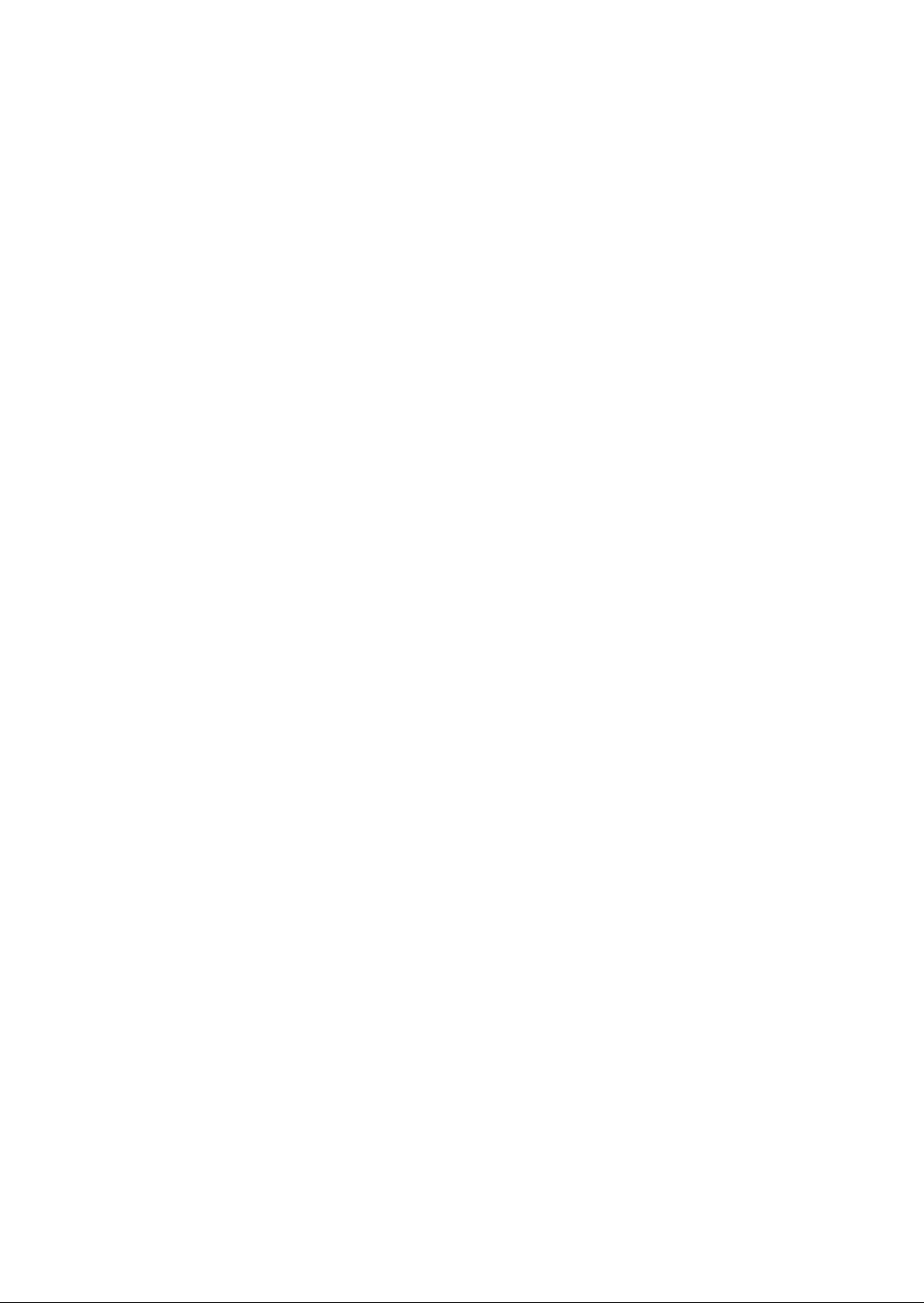
Page 3
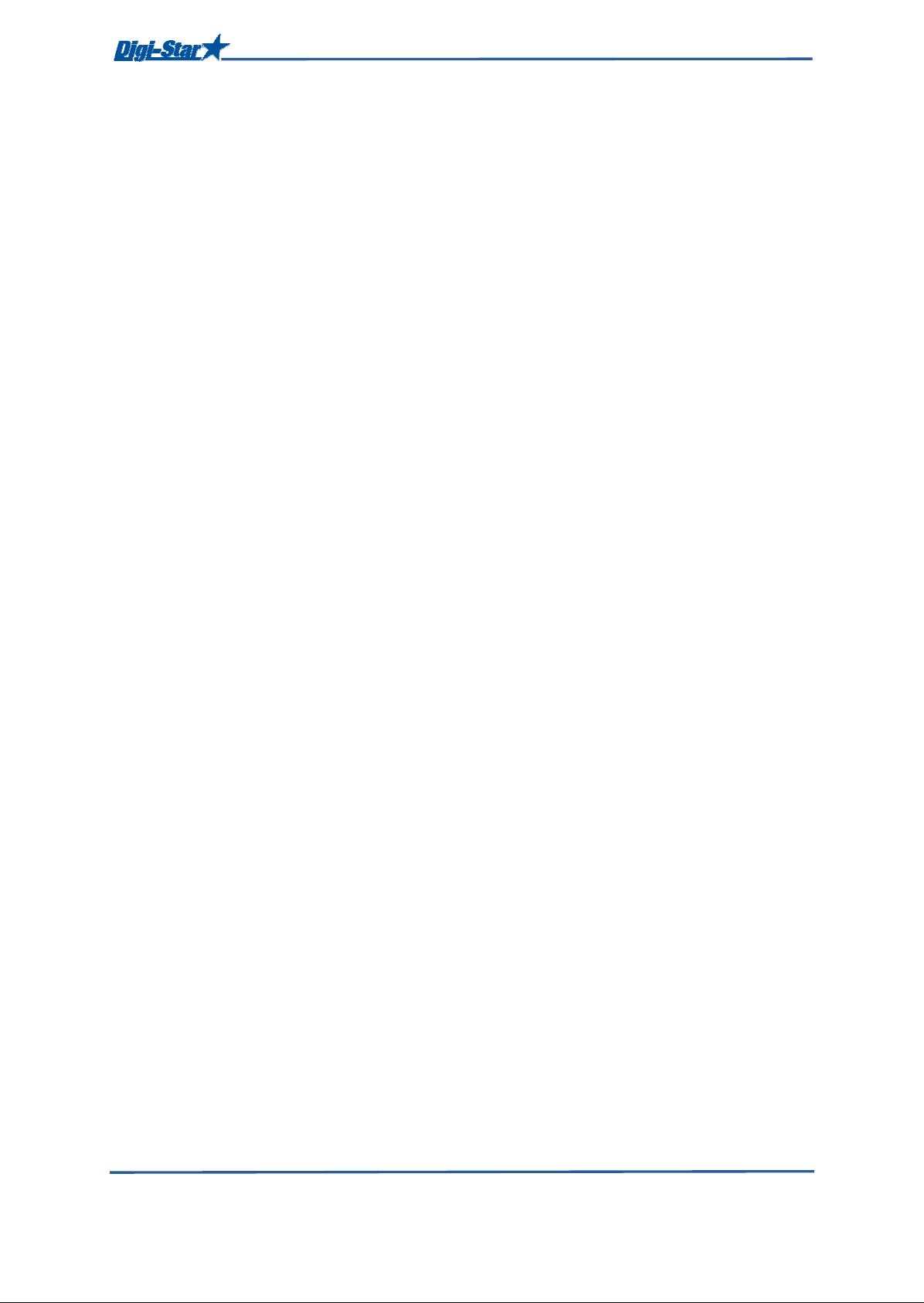
3
Table of contents
TABLE OF CONTENTS
TABLE OF CONTENTS .................................................................................................................. 3
Technical specifications .................................................................................................................. 5
SAFETY DURING USE................................................................................................................... 6
Check system before use ............................................................................................................ 6
Cleaning ...................................................................................................................................... 6
Charging battery and welding ...................................................................................................... 6
OVERVIEW WEIGHING INDICATOR ............................................................................................. 7
OPERATION ................................................................................................................................... 9
Switching on the weighing indicator ............................................................................................. 9
Switching off the weighing indicator ............................................................................................. 9
Zero balancing the weighing indicator ......................................................................................... 9
PROGRAMMING RECIPES ......................................................................................................... 10
Changing the programming method .......................................................................................... 10
Changing ingredient name ........................................................................................................ 10
Programming a new recipe ........................................................................................................ 11
EDIT RECIPE ............................................................................................................................... 12
Enter programming mode .......................................................................................................... 12
Change amount or number of animals a recipe ......................................................................... 13
Insert ingredient or pen in a recipe ............................................................................................ 13
Delete ingredient or pen from a recipe ....................................................................................... 14
Calling up a recipe ..................................................................................................................... 15
Printing recipes.......................................................................................................................... 15
Printing ingredient names .......................................................................................................... 15
Running a recipe according to amount per animal ..................................................................... 16
ADVANCED FUNCTIONS ............................................................................................................ 18
Holding the displayed amount ................................................................................................... 18
Backlight intensity ...................................................................................................................... 18
Preset (presetting) ..................................................................................................................... 18
Display in gross weighing mode ................................................................................................ 19
Display in load/dosing out weighing mode ................................................................................. 19
Display in net weighing mode .................................................................................................... 20
Entering tare weight .................................................................................................................. 20
OPTIONS ..................................................................................................................................... 21
Printing ...................................................................................................................................... 21
Mixing clock (timer) ................................................................................................................... 21
Restarting the mixing clock ........................................................... Error! Bookmark not defined.
Function and Select key ............................................................................................................ 22
Calling up accumulative ingredient amounts .............................................................................. 22
Deleting accumulative ingredient amounts ................................................................................ 22
Print Accumulation Values ......................................................................................................... 23
- One Feedline........................................................................................................................... 23
Print Accumulation Values ......................................................................................................... 23
- All Feedlines ........................................................................................................................... 23
COMMONLY USED DIRECT ACCESS NUMBERS ...................................................................... 24
Ingredient Name Table .............................................................................................................. 24
Number Of Ingredients .............................................................................................................. 24
Pre-alarm .................................................................................................................................. 24
Auto Advance ............................................................................................................................ 24
Tolerance .................................................................................................................................. 24
Delay time ................................................................................................................................. 25
Rotate counter ........................................................................................................................... 25
Restart rotation counter ................................................................ Error! Bookmark not defined.
Drive ratio .................................................................................................................................. 26
LIST WITH DIRECT ACCESS NUMBERS ....................................... Error! Bookmark not defined.
D3936-GB Rev C EZ3400VL User' s manual
Page 4

4
Table of contents
TROUBLE SHOOTING ................................................................................................................. 28
INSTALLATION ............................................................................................................................ 30
Mounting the indicator ............................................................................................................... 30
Load cell direction ..................................................................................................................... 30
Connecting the cables ............................................................................................................... 31
Connecting load cells to J-Box .................................................................................................. 32
Changing setup and calibration numbers................................................................................... 27
All rights reserved. Reproduction of any part of this manual in any form whatsoever without Digi-Star’s express written permission is forbidden. The contents
of this manual are subject to change without notice. All efforts have been made to assure the accuracy of the contents of this manual. However, should any
errors be detected, Digi-Star would greatly appreciate being informed of them. The above notwithstanding, Digi-Star can assume no responsibility for errors
in this manual or their consequence.
© Copyright! 2012 Digi-Star, Fort Atkinson (U.S.A.).
D3936-GB Rev C EZ3400VL User' s manual
Page 5
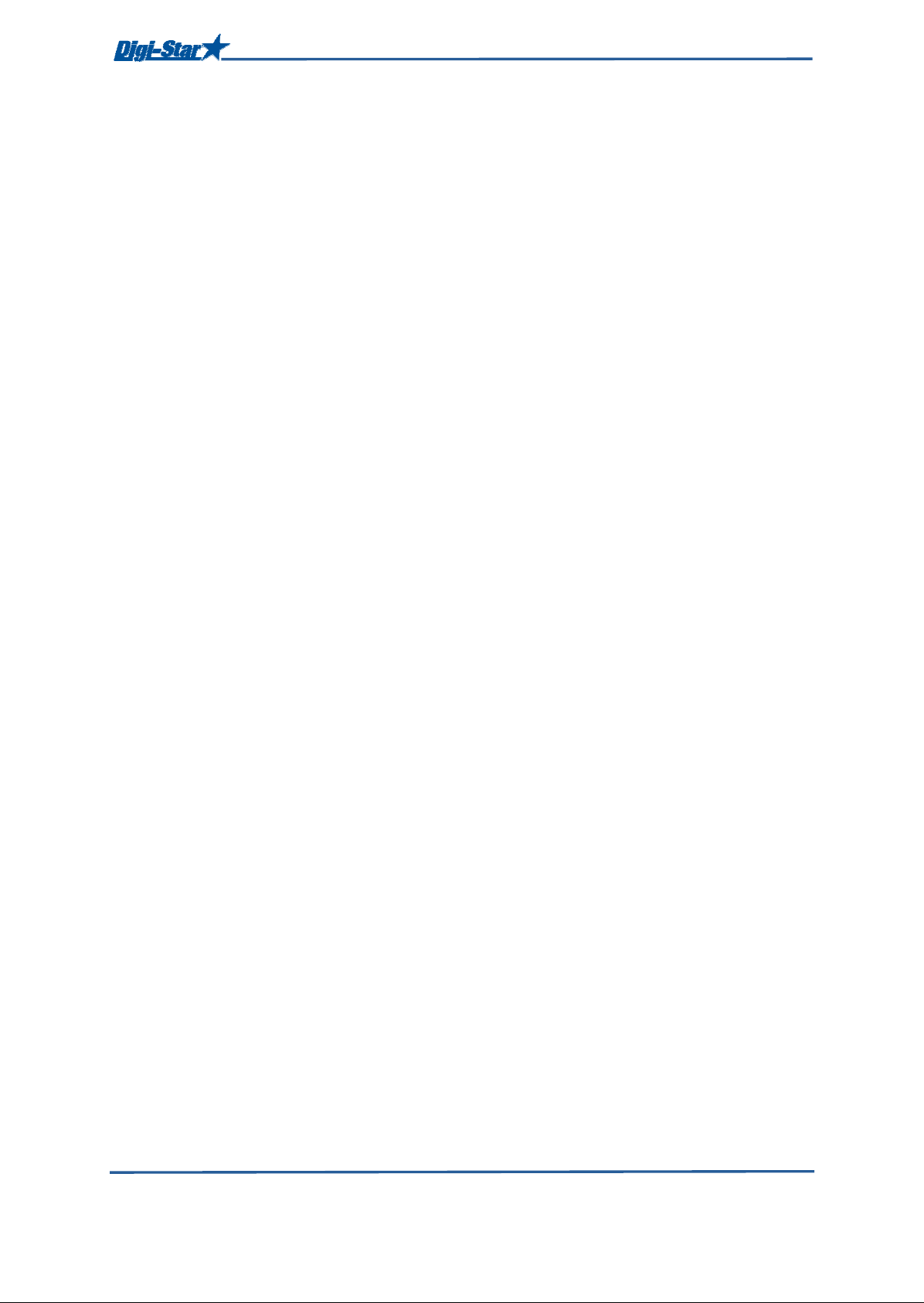
5
Technical specifications
SIZE
10.25” long x 8.0” high x 4” wide (260mm x 190mm x
105mm)
WEIGHT
4.5 lbs (2.04 Kg)
HELP MESSAGES
Context sensitive help messages in 10 languages
Long messages are scrolled
TRANSDUCER EXCITATION
8 volts D.C. Nominal
Capable of driving ten 350 Ohms transducers
Short circuit proof
ATC
Auto Temperature Compensation of the internal
circuitry for high accuracy weighing measurements
TRANSDUCER SIGNAL
Compatible with transducers having full scale
indicator transfer characteristics greater than 0.25
mv/v
“AUTO RANGE”
(Selectable) To increase display counts
at weight values of 300 and 600 display counts.
CONNECTOR
AMP plastic weather resistant circular
connector. Gold contacts.
POWER REQUIREMENTS
10.5 to 16.0 V.D.C.
160 mA nominal with four 350Ω L.C.
SET UP AND CALIBRATION
Via front panel
GROSS RANGE
999,999 max.display
LOW BATTERY WARNING
Enabled at 10.5V nominal
POUND/KILOGRAM
Selectable
DISLAY
EZ VIEW 6 Digit LCD 43 mm (1.7”) high
Technical specifications
DISPLAY RESOLUTION
.01, .02, .05, .1, .2, .5, 1, 2, 5, 10, 20, 50, 100
DISPLAY UPDATE RATE
Selectable: 1, 2, 3, 4 times/sec.
MAX. DISPLAY RESOLUTION
Adjustable to 40,000 counts max.
ZERO TRACKING
Selectable, On/Off
SPAN ACCURACY
±(.1% + .005%/ °F) or (.1% + 0.009% °C) full scale
± 1 output count
MOTION DETECTION
Selectable, On/Off
ZERO ACCURACY
(.005%/ °F.) or (0.009% °C) full scale ±1 output
count for 0.5 mv/v transducer
ENVIRONMENTAL ENCLOSURE
IP65, IEC 529
WEIGH ALGORITHM
4 internally selectable digital filters to optimize
performance
(General, Slow, Fast and Lock-on)
HOLD MODE
Used in mobile applications to stabilize displayed
weight while moving the scale
NON-VOLATILE MEMORY
EEPROM for balance
OPERATING TEMP
-29°C to 60°C -20°F to 140°F
REMOTE INPUTS
Tare / Advance Recipe / Re-enter Preset
D3936-GB Rev C EZ3400VL User' s manual
Page 6
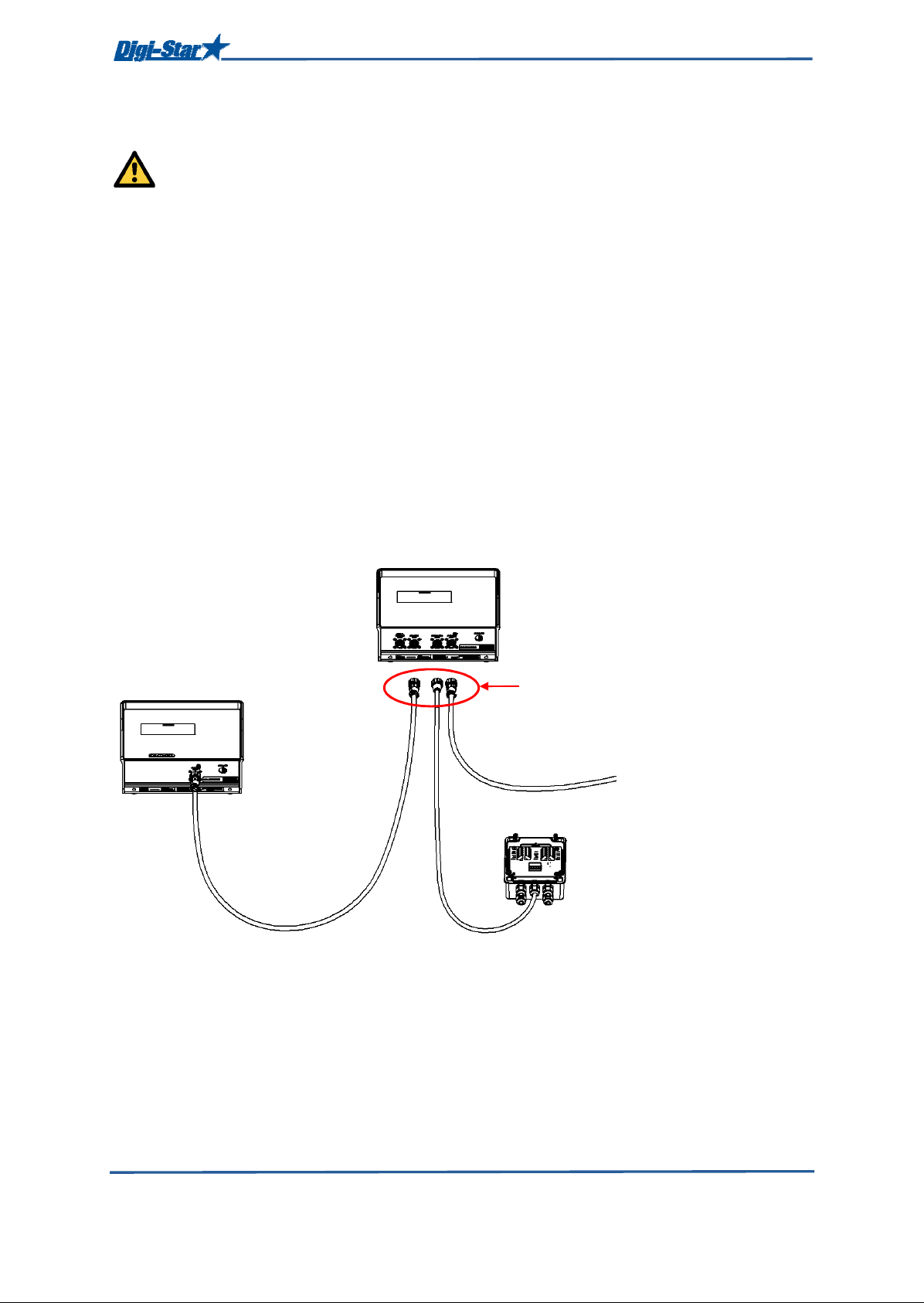
6
Safety during use
SAFETY DURING USE
CAUTION
Check system before use
Before you are going to use the Digi-Star weighing system you need to check the proper working
of the system by charging all weighing points with a known weight.
Digi-Star cannot be held responsible for deviations and problems arising from incorrect use of the
weighing indicator, incorrect calibration or settings. Furthermore Digi-Star cannot be held
responsible for deviations and problems arising from technical problems to the system.
Cleaning
Do not use running water (high pressure cleaners, hoses) to clean the indicator.
Charging battery and welding
During welding you need to remove the weighing bars to avoid damaging. If this is not possible,
you need to place the “ground” clip as close to the welding point as possible, in order to avoid that
current can flow through the weighing bars.
Digi-Star cannot be held responsible for problems arising from welding or charging of the battery.
Weighing indicator
Remote display
(optional)
Disconnect all cables
J-Box
D3936-GB Rev C EZ3400VL User' s manual
Page 7
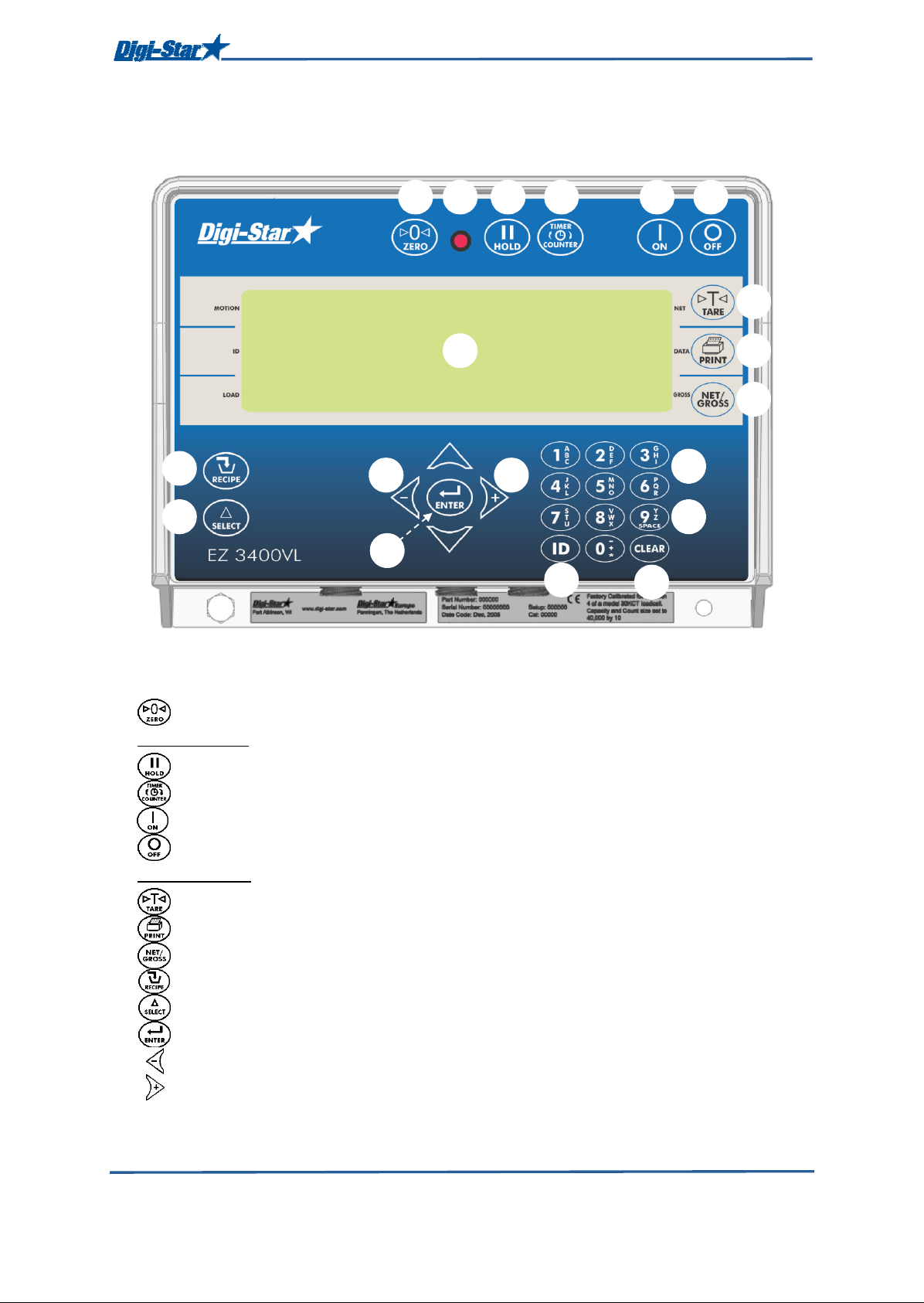
7
11
12
1 2 3 4 5 6
7
8
9
19
17
OVERVIEW WEIGHING INDICATOR
14
13
Note: See page for installation instructions.
1. – press and hold for 3 seconds to zero balance.
15
Overview weighing indicator
10
16
18
2. Pre-Alarm Light – Starts flashing and alarm sounds when weight is within preset limit.
3. – holds displayed weight when moving machine.
4. – Timer/counter
5. – turns indicator on. Pressing while on will run self test.
6. – turns indicator off.
7. Display Window – Displays current actions.
8. – temporary zero ( Net mode).
9. – records to memory or prints displayed weight.
10. – toggles between Net and Gross weights.
11. – selects recipes in memory, program recipes.
12. – displays additional tasks.
13. – accepts change or proceed to next item.
14. – select ingredients, hold key to erase ingredient/pen from recipe.
15. – select pens, hold key to insert ingredient/pen to recipe.
D3936-GB Rev C EZ3400VL User' s manual
Page 8
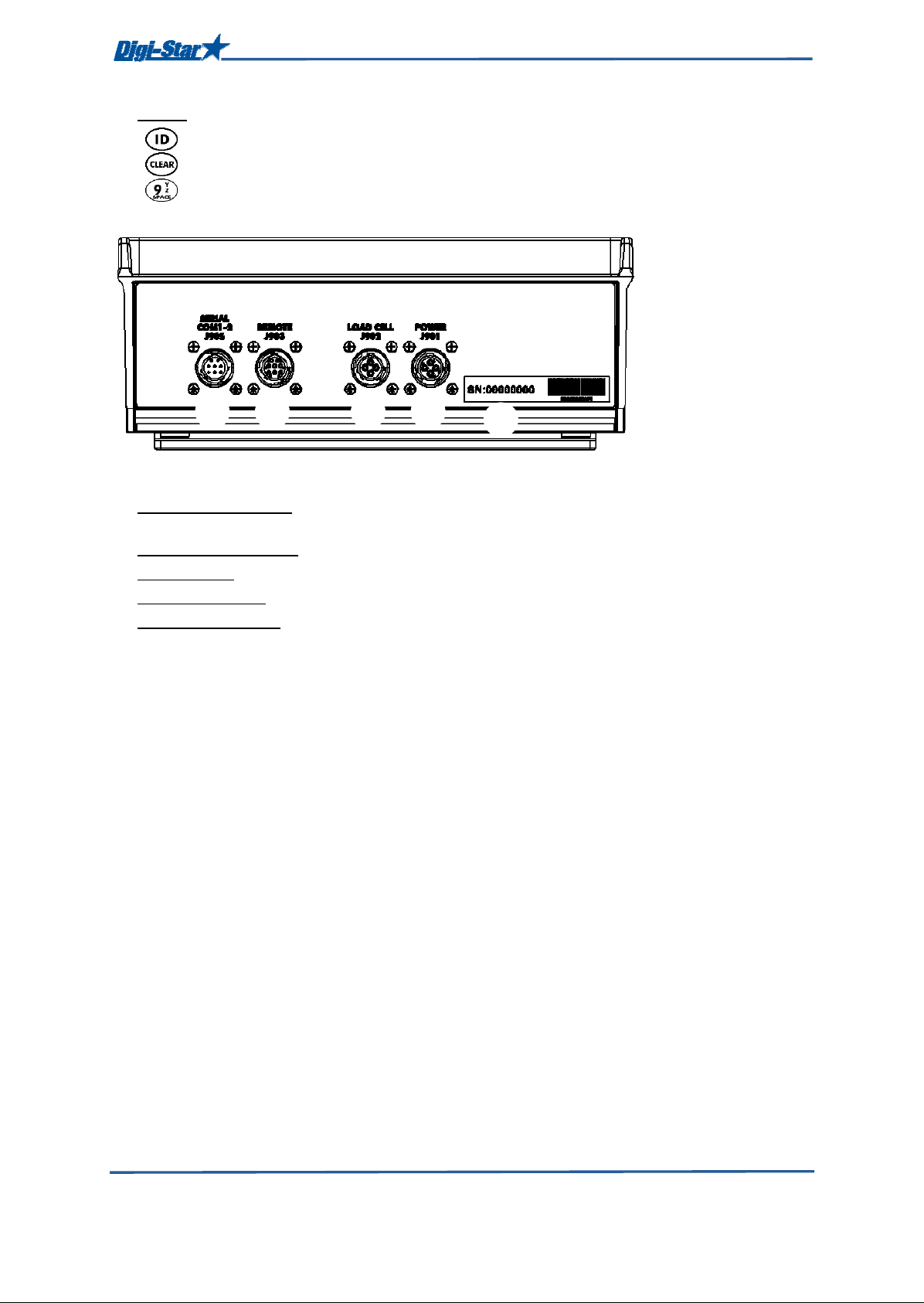
8
20 21 22 23
Overview weighing indicator
16. Keypad – input numbers or letters as required.
17. – used to enter label numbers for weight value to be displayed and printed.
18. – clear current command.
19. – add space in command.
24
20. Serial port/printer port – communication with inputs and outputs of the computer and other
digital devices (optional).
21. Port for remote display – to connect the remote display (optional).
22. Load cell port – to connect the J-Box cable.
23. Power supply port – to connect the power supply cable.
24. Serial Number Plate – Serial Number of indicator.
>>See pages 30, 31 and 32 for installation instructions.
D3936-GB Rev C EZ3400VL User' s manual
Page 9
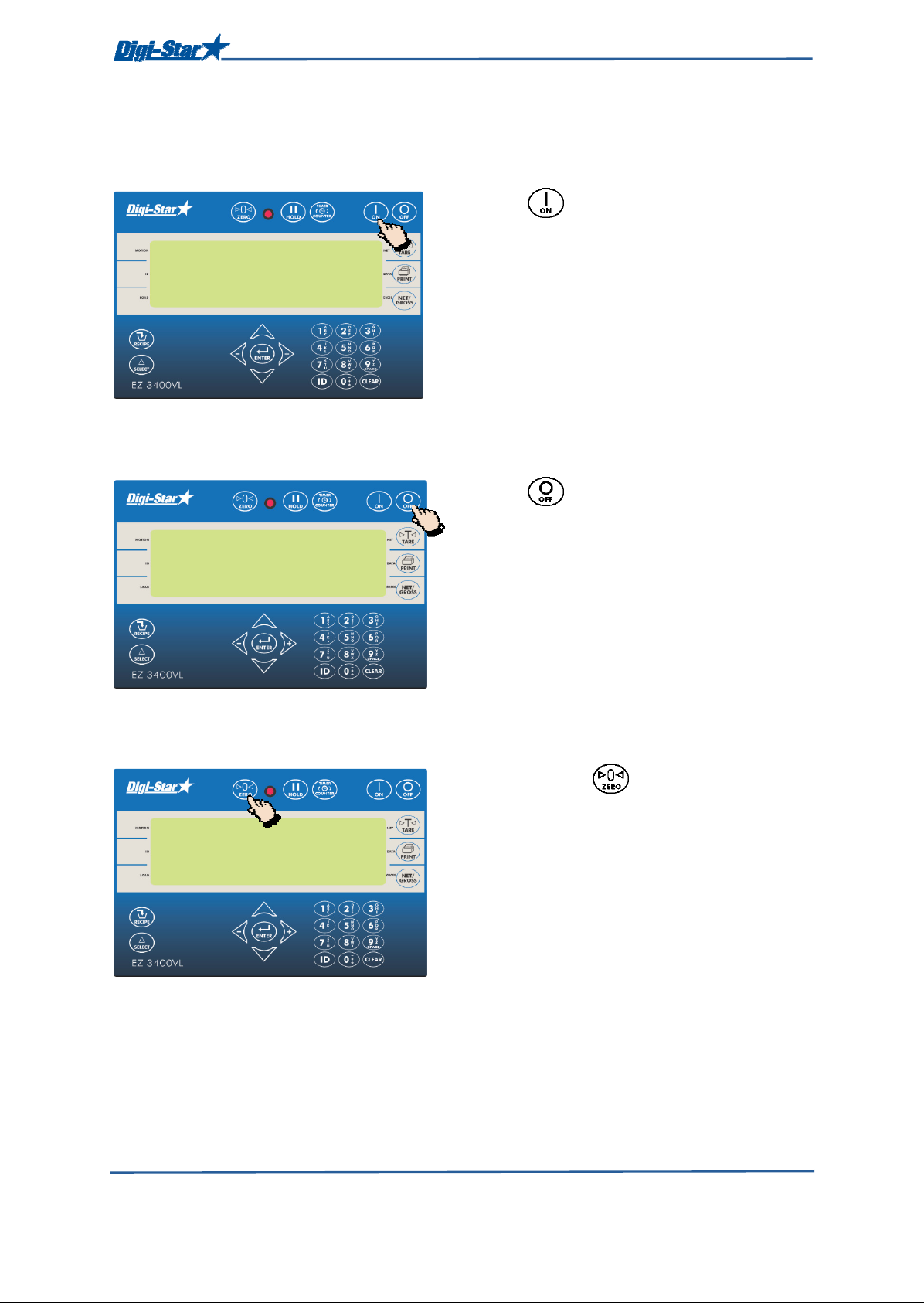
9
0
OPERATION
Switching on the weighing indicator
1. Press .
Operation
1
Switching off the weighing indicator
2. Press .
2
Zero balancing the weighing indicator
1
1. Press and hold for 3 seconds to zero
balance the weighing indicator.
D3936-GB Rev C EZ3400VL User' s manual
Page 10
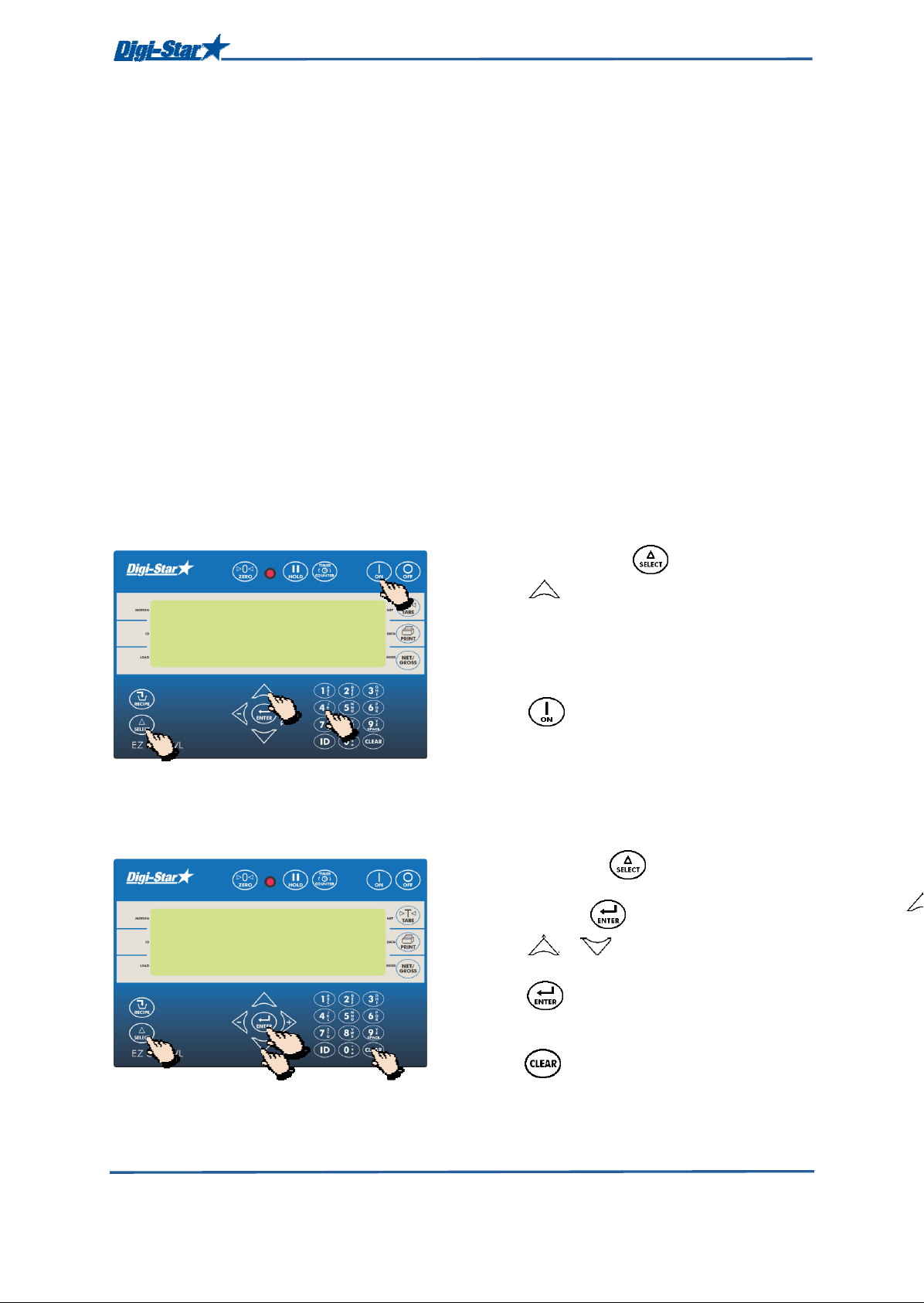
10
5
Operation
PROGRAMMING RECIPES
The ingredients in a recipe can be entered in three different ways:
1. Amount per animal (standard setting)
Enter the amount of ingredients in weight per animal. For example, 9 kg silage and 8 kg corn per
animal. Depending on the number of animals, the weighing indicator will calculate the total amount
of the ingredients automatically: For example, with 100 animals this will be 900 kg silage and 800
kg corn.
2. Percentage (%) per ingredient
Enter the amount of ingredient as a percentage (%). For example, 55% silage and 45% corn. The
weighing indicator will calculate the amount per ingredient automatically based on the total weight:
For example, with a total weight of 1000Kg this will be 550 kg silage and 450 kg corn. Attention;
the total must be 100%.
3. Amount per ingredient
Enter the required total amount per ingredient. For example, 2500 kg silage and 2000 kg corn.
Changing the programming method
[E-mthd]
1. Enter 441 and press .
3
2. Press repeatedly to select the required
programming method for the recipes.
1 = Amount per animal
2 = Percentage (%) per ingredient
3 = Amount per ingredient
2
1
1
3. Press to confirm the selected
programming method.
Changing ingredient or pen name
The standard ingredient and pen names can be changed as required:
1. Repeatedly press , until RENAME is
displayed.
2. Press and hold for 3 seconds.
3. Press or to go to the ingredient/pen
you want to change.
4. Press to edit the name. The display
briefly shows EDIT and a flashing cursor will
1
2/4
3
display.
5. Press repeatedly to delete the
ingredient/pen.
D3936-GB Rev C EZ3400VL User' s manual
Page 11

11
A
Operation
B
6. Press 1x to enter the number 1; Press
1
C
2x is A, 3x is B and 4x is C.
7. When you have entered a letter or number,
wait briefly before entering the next number or
letter.
8. Press to confirm.
8
Programming a new recipe
1
4
6
9
ingredients/pens in the recipe).
9. Press to exit.
(Use and to toggle between pens and
ingredient names).
1. Press and hold for 3 seconds.
2. PRoGRm will briefly display followed by:
a. The first programmed recipe (or)
b. rec __ (This indicates that the
memory is empty).
3. Enter a new recipe number.
(Repeat steps 3 through 8 for the other
3
4. Press to store new recipe number.
ingred will blink.
5. Press or to scroll through the
available ingredients.
6. Press to select the displayed
ingredient.
6
5
7. Enter the required amount for this ingredient.
8. Press to store.
(Repeat steps 5 - 8 if you need to add more
ingredients in the recipe).
Note: If you don’t want to add pens to the
recipe please continue with step 13.
8
7
D3936-GB Rev C EZ3400VL User' s manual
Page 12

12
4
11
Operation
9. Press to switch to pens.
10. Press or to scroll through the
available pens.
11. Press to select the displayed pen.
12. Enter the number of animals in this pen and
press to store.
11
9
10
(Repeat steps 10 -12 if you need to add more
pes in the recipe).
13. Press again to complete recipe.
Repeat steps 3 – 13 if you want to program
more recipes.
14. Press to exit.
Note: With the programming method
Percentage (%) per ingredient enter 75%, for
example, as 75.00 and 5.75% as 5.75.
13
14
Note: During the programming it is also possible to rename the ingredient/pen.
When scrolling through the available ingredients/pens (key 5 or 10) you can rename the
displayed ingredient or pen name by pressing the key.
(See page 10 ”changing ingredient or pen name” steps 5 through 8 for the procedure).
Please note that this will also affect other recipes where this ingredient/pen is used.
EDIT RECIPE
Enter programming mode
1. Press and hold for 3 seconds.
2. PRogrm will briefly display followed by the first
recipe in the memory.
3. Press or t go to the recipe you
want to edit.
4. Press to select the recipe.
1
3
D3936-GB Rev C EZ3400VL User' s manual
Page 13

13
Change amount or number of animals
a recipe
Insert
ingredient or pen
in a recipe
hay
done
Operation
1. Enter the “recipe programming” mode. See
“Enter programming mode on page 12”
2. The first ingredient name is displayed
followed by AMOUNT.
3. Use or to go to the ingredient/pen
you want to change.
4. Change the amount/number of animals.
5
3
6/7
4
5. Press to store the new
amount/number of animals.
Repeat steps 3-5 for each ingredient or pen you
want to change.
6. When ready repeatedly press until you
see done
7. Press one more time to store the
changes and leave the recipe
1. Enter the “recipe programming” mode. See
“Enter programming mode on page 12”
2. Use or to go to the location
where you want to insert an ingredient/pen.
3. Press and hold to insert a new
ingredient/pen.
Note: This will insert a new ingredient before
3
5/7
2
6
4
D3936-GB Rev C EZ3400VL User' s manual
the current ingredient on the screen.
4. Press or to scroll through the
available ingredients/pens.
5. Press to select the required
ingredient/pen.
6. Enter the required amount/number of
animals.
7. Press to store amount.
Page 14

14
amount
8/9
Delete ingredient or pen from a recipe
5/6
3/4
2
Deleting recipe
4
Operation
8. When ready repeatedly press until you
see done
9. Press one more time to store the
changes and leave the recipe
Note: If you want to insert an ingredient or
pen at the end of the recipe go through the
recipe until you see done and then press .
1. Enter the “recipe programming” mode. See
“Enter programming mode on page 12”
2. Use or to go to the ingredient/
pen you want to delete from the recipe.
3. Press and hold to erase the
ingredient/pen. Display shows: LEFT or zero
to erase.
4. Press again to erase the displayed
ingredient/pen.
5. When ready repeatedly press until you
see done.
6. Press one more time to store the
changes and leave the recipe.
1. Enter the “recipe programming” mode. See
“Enter programming mode on page 12”
2. Repeatedly press or to go to the
recipe you want to delete.
D3936-GB Rev C EZ3400VL User' s manual
3. Press and hold . The display shows:
press zero to erase recipe or net/gross to
exit.
3
2
5
4. Press again to erase the recipe.
5. Press to exit.
Page 15

15
2/3
Calling up a recipe
Operation
1. Press .
2. Repeatedly press or to go to the
desired recipe.
3. Press to display each ingredient, weight
or % and total for the recipe.
4. Press to exit.
1
3
2
4
Printing recipes
Note: The serial port (optional) must be installed in order to print.
1. Press to display first recipe.
Repeatedly press or to go to the
recipe you want to print.
2. Press to print this recipe.
3. Press twice to print all the recipes
saved in the memory.
4. Press to return to normal weighing
1
1
4
mode.
Printing ingredient names
1. Repeatedly press , until RENAME is
displayed.
2. Press and hold .
3. Press once to print total accumulations
3/4
for this ingredient.
4. Press twice to print accumulations for
all ingredients that are currently used in all
1
D3936-GB Rev C EZ3400VL User' s manual
2
recipes.
Page 16

16
5
Running a recipe according to amount per animal
1. Press repeatedly until the recipe you
want to start is displayed.
2. Press to start the selected recipe.
3. The weighing indicator displays Animal/
resize followed by the first pen.
Operation
1
2
4. If required change the number of animals in
the pen.
5. Press to confirm the new number of
animals.
Note: If you work using a percentage per
ingredient or an amount ingredient, the total
amount TOTamt will be displayed.
4
6. After RESIZING all pens, the indicator displays
the first ingredient and amount to load. While
loading the ingredient the weight on the
indicator counts down to zero.
7. After the ingredient has been loaded press
to manually advance to the next ingredient.
8
(See page 24 for auto advance)
8. After the last ingredient is loaded the
indicator displays START DELIVERIES.
9. The indicator displays the first pen and
amount to feed. While feeding the pen the
weight on the indicator counts down to zero.
10. After the pen has been fed press to
advance to the next pen.
11
D3936-GB Rev C EZ3400VL User' s manual
Page 17

17
Operation
11. After the last pen has been fed the indicator
displays done – TOTAL =………...
D3936-GB Rev C EZ3400VL User' s manual
Page 18

18
• Net weighing
mode
1/2
HOLD
dimmer
Advanced functions
ADVANCED FUNCTIONS
Holding the displayed amount
In Hold mode the displayed weight remains on the display while moving the feed mixer.
Backlight intensity
1. Press to hold the displayed weight.
2. Press to return to the normal mode.
If by mistake an ingredient is loaded while the
weighing indicator is still in Hold mode you can
press to overrule the hold mode and show
the added weight..
1. Press until dimmer shows on the display.
2. Press to reduce the backlight intensity
by 60%.
Press again to return to the full
intensity.
1
Preset (presetting)
If you want to manually load or unload a specific amount you can enter a “preset” weight in the
weighing indicator. The weighing indicator will count down from this amount to zero and will give a
loud alarm signal as soon as zero is reached.
2
1. Enter the required amount that you want to
load or unload.
2. Press . The weighing indicator will
round off the amount.
As soon as a preset value has been entered the
amount to be loaded or dosed out will be
displayed in one of the following three weighing
2
`1
settings:
• Gross weighing mode
• Load/Dosing out weighing mode
D3936-GB Rev C EZ3400VL User' s manual
Page 19

19
Clear preset alarm
Advanced functions
1. Press to clear the preset value.
2. Press again to return to the gross
weighing mode.
1
Display in gross weighing mode
Display in load/unload weighing mode
1. Press . The display shows the gross
weight.
While loading or unloading a preset amount the
weighing indicator starts counting down. The
word PRESET and the required amount will be
1
displayed alternately until 5% of the required
amount has been loaded or unloaded.
1. Press .
The amount still to be loaded/unloaded is
displayed. During loading or unloading the
weighing indicator will count down to zero.
1
D3936-GB Rev C EZ3400VL User' s manual
Page 20

20
. Press
Advanced functions
Display in net weighing mode
1. Press x 2.
The already loaded/unloaded amount since the
required weight was set will be displayed. During
loading the displayed value will increase; during
dosing out the displayed value will decrease.
1
Entering tare weight
This function is used to trace the net content of, for example, a container that has already been
filled. If you know the empty weight of the container, this tare weight can be entered in the
weighing indicator. The weighing indicator will display the net container content.
1. Pre-Tare: enter 405, press
2
to turn on.
2. Press and hold for 3 seconds to set
5
the weighing indicator to zero.
3. Fill the container.
6
4. Enter the empty weight of the container.
1
1
1
5. Press .
6. Press .
D3936-GB Rev C EZ3400VL User' s manual
Page 21

21
Options
OPTIONS
Printing
Note: The serial port (optional) must be installed to print data.
Reference: technical manual D3648 on
www.digi-star.com
Mixing clock (timer)
To set a mixing time. HOURS, MINUTES and SECONDS (HH:MM:SS) are displayed, separated
by two vertical dots, which briefly light up every second. After the mixing clock has started the time
on the display will count down to 00:00:00.
1. Press .
1/3
TIMER
2
4
2. Enter the mixing time (HH:MM:SS).
3. Press to confirm the entered time and
to start the mixing clock. The weighing
indicator counts down to zero. The weighing
indicator will give a loud alarm signal when 0
is reached. A negative value indicates that
the set mixing time has been exceeded.
4. Press to deactivate the alarm and
mixing clock.
D3936-GB Rev C EZ3400VL User' s manual
Page 22

22
MENU
Accum
ACCUM
Function and Select key
1. Repeatedly press to select following
options:
• RRRRename
ename: Rename ingredient.
enameename
• Menu
Menu: View menus 1,2,3,4 and calibrate
MenuMenu
• Setup
1
Calling up accumulative ingredient amounts
Display the total amount loaded of ingredients since the last time these accumulative values were
deleted.
2
2. When the required option is displayed,
press to activate this option.
1. Repeatedly press , until ACCUM is
Setup: Change setup and calibration
SetupSetup
numbers.
• Dimmer
Dimmer: High/Low backlight control.
DimmerDimmer
• Accum
Accum: Displays amount of recipe
AccumAccum
ingredients loaded or unloaded.
• Help
Help: Explains operation of select key.
HelpHelp
• PRGREC
PRGREC: Create or edit recipes.
PRGRECPRGREC
displayed.
Options
2. Press .
3. Press or to display accumulation
4. Press to display pens. Press
4
1
Deleting accumulative ingredient amounts
2/5
3
5. Press to exit.
1. Repeatedly press , until ACCUM is
2. Press . Ingredient is displayed.
1
2
of other ingredients.
to display ingredients.
displayed.
Example: corn silage.
D3936-GB Rev C EZ3400VL User' s manual
Page 23

23
CLEAR
HAYLAGE
3
7
Print Accumulation Values
For one ingredient/pen
4-6
3. Press to display pens. Press
to display ingredients.
4. Hold . Indicator scrolls CLEAR TO ERASE,
CLEAR/CLEAR TO ERASE ALL
5. Press to erase ingredient accumulation
for corn silage.
6. Press again to erase all
accumulations.
7. Press to exit.
1. Repeatedly press until ACCUM
displayed.
Options
CSILAG
2/5
1
Print Accumulation Values
For all ingredients/pens
3
1
2/5
2. Press .
Press to display pens. Press
4
3/4
to display ingredients.
3. Use or to go to the required
ingredient/pen.
4. Press to print accumulation value for
the ingredient/pen.
5. Press to exit.
1. Repeatedly press until ACCUM
displayed.
2. Press .
Press to display pens. Press
to display ingredients.
3. Press to print the ingredient/pen
currently on the display.
4. Press again to print all ingredient /pen
accumulations in memory.
D3936-GB Rev C EZ3400VL User' s manual
5. Press to exit.
Page 24

24
List with direct access numbers
COMMONLY USED DIRECT ACCESS NUMBERS
Ingredient Name Table
The Ingredient Name Table contains 99 entries made up of ingredients and pens that are used
when programming a recipe.
Number Of Ingredients
Defines how many ingredients are in the Ingredient Name Table. The default is 30 ingredients and
69 pens.
1. Enter 473 press .
2. Enter the number of ingredients
3. Press to save.
1
3
1/2
Pre-alarm
[P-ALM]
Select weight or percentage method. Enter value to activate early warning sign when indicator
reaching preset value.
1. Enter 401 press .
2. Press to select WEIGHT or PERCNT.
3. Press to save.
4. Enter the pre-alarm value in weight or
percent.
5. Press to save.
2
1
3/5
2/4
Auto Advance
When the auto advance feature is activated the indicator automatically advances to the next
ingredient once the tolerance and delay time requirements are met.
Tolerance
[TOLER]
Tolerance is a specific percentage or weight of the desired amount. When reaching the desired
amount minus the “Tolerance”, the weighing indicator will accept the loaded amount and
automatically advance to the next ingredient, depending on the set delay time.
D3936-GB Rev C EZ3400VL User' s manual
Page 25

25
442
4/6
List with direct access numbers
1. Enter 442 press .
2. Press to choose tolerance method
WEIGHT or PERCNT.
3. Press to save.
4. To change percentage, press
until desired value is shown. To change
2/4
1
3/5
1
weight, enter value.
5. Press to save.
NOTE: OFF setting always advances after
preset amount reached.
Example: Preset = 1000 kg. If tolerance is
set to 5%, Auto Advance will activate at 950
kg or 95% of preset weight.
Delay time
[DELAY]
Enter the time that the weighing indicator should wait before advancing to the next ingredient.
1. Enter 443 press .
1
3
1/2
Rotate counter
[TMRCTR]
Indicator counts mixer auger rotations.
2
3
1
1/5
2. Enter delay time in seconds.
3. Press to save.
NOTE: Set to 0 prevents automatic advance.
NOTE: Feature requires optional sensor kit.
1. Enter 421 press .
2. Press to select REV option.
3. Press to save.
4. Press .
5. Enter number of rotations.
6. Press . The rotation counter counts
7
down. When counter reaches zero the alarm
light and buzzer will be activated.
7. Press again to deactivate buzzer and
light.
D3936-GB Rev C EZ3400VL User' s manual
Page 26

26
List with direct access numbers
Drive ratio
[DRATIO]
Drive ratio is the number of revolutions of the power take-off of the feed mixer divided by the
number of revolutions of the mixer auger.
1. Enter 422 and press to enter drive ratio
value.
2. Press to save.
1
2
1
D3936-GB Rev C EZ3400VL User' s manual
Page 27

27
SETUP
1/3
2
Menu and Calibration
Access to menus
Menu and Calibration
1. Repeatedly press until MENU is
displayed.
2. Press and hold for 3 seconds .
3. Press to choose the required menu.
4. Press to enter the selected menu.
3
2/4
1
6
5/7
Changing setup and calibration numbers
[SETUP.] & [CAL.]
5. Press to scroll through the options.
6. Press to change the options.
7. Press to save the changes.
1. Enter 871.
4
2. Press .
3. Weighing indicator briefly shows SETUP
followed by a six digit number. Enter the
new number.
4. Press .
Use 872 and follow the same procedure to
change the calibration CAL number.
D3936-GB Rev C EZ3400VL User' s manual
Page 28

28
Bad connection
NO
is mounted upside down).
TROUBLE SHOOTING
START
Trouble shooting
YES
Is the value displayed on
the weighing indicator
YES
Put your weight on each
load cell.
Does the weighing indicator
respond to your weight?
YES
Are all values positive?
(negative values indicate
that the load cell concerned
YES
Does the weighing indicator
weigh you approx. the same
over all load cells?
YES
Switch the weighing inicator on?
[± RANGE] flashes on the display,
disconnect the J-Box cable from the
NO
Check all J-Box and
load cell cables for
loose contacts, cuts or
pinched, flat spots.
NO
Remove the cover from the J-Box.
If the value is unstable or,
weighing indicator.
Is the value still unstable?
YES
The weighing indicator is
probably defective.
Test another weighing
indicator to be sure.
Note: Be aware of electrical
interference that might
affect the weighing
indicator, such as mobile
phones, CB radios, radio
towers, electrical motors
etc. Make sure load cell
cables are not attached to
hydraulic lines or
reservoirs.
NO
Check the power supply cable for
bad connections/contacts. Move the
power supply cable.
Bad battery
Replace the battery. A weak battery
may test good if it is tested with no
load on the battery.
Bad power supply cable
Make sure the red wire is connected
to the + (positive side) and the black
wire to the - (negative side).
When using a multimeter to check
the voltage, do you measure
between pin 1 (positive) and pin 2
(negative)?
The meter should show a value
between
10.5 and 14.5 Vdc. If using
a tractor power supply cable, the
black wire is connected to the + and
the white wire to the -.
Bad weighing indicator
Try another weighing indicator;
even a different model or setup
should function.
The weighing indicator is probably
not set-up and calibrated correctly.
Check the decal on the bottom of
the weighing indicator. It shows the
type of load cells, for which the
weighing indicator was calibrated.
By pressing the ON key while the
weighing indicator is switched on,
the setup (SETUP) and calibration
number (CAL) will appear
successively on the display.
Ensure these numbers correspond
with the numbers on the decal on
the bottom of the weighing
indicator. Contact your dealer for
additional information.
Repair or replace
the J-Box.
D3936-GB Rev C EZ3400VL User' s manual
YES
moving cables and wires and pressing
on the circuit board inside the J-Box.
Does the J-Box have a bad connection
Is there moisture
inside the J-Box?
NO
Check for loose connections.
Watch your indicator display while
You will see if there is a loose
connection or bad solder joint.
or loose wires?
NO
See next page
YES
Dry out the J-Box
(use a hairdryer).
Check cable strain reliefs
for tightness.
Do cables have drip loops?
Is lid gasket damaged?
Page 29

29
CONTINUED
Disconnect all wires of the load cell cables
from the terminals in the J-Box;
Leave the weighing indicator switched on
while disconnecting and reconnecting the
wires. It will not damage the load cells and
weighing indicator if wires are shorted during
this step. Is the value displayed on the
weighing indicator stable?
YES
Trouble shooting
Zero balance the weighing indicator.
(press and hold ZERO for 3 seconds).
The value 0 appears on the display of the
weighing indicator.
NO
Replace the J-Box;
Be aware of electrical interference that might
affect the weighing indicator, such as mobile
phones, CB radios, radio towers, electrical
motors etc.
Note the value displayed on the weighing
indicator with the load cell connected.
Zero balance the weighing indicator and stand
or hang with your weight over the connected
load cell. Note the weight increase;
A weighing indicator with only one connected
load cell will give a too high readout.
Repeat previous steps for the other load cells.
Remember to note all readouts of these load
cells.
Note: Connect the load cells to the J-Box one at the time;
only one load cell connected at a time.
This will get a reading for each load cell. While performing this test,
watch for any other symptoms such as erratic/unstable readout,
flashing of [± RANGE] on the display, negative value, etc.
If the readout appears abnormal with any load cell connected, this
load cell is probably bad.
Reconnect one load cell to the terminals in the
J-Box; the displayed value of each load cell depends on the type of
load cell and the weight over the load cell.
Usually this value should be positive and stable.
Note: If the weighing indicator responded to your weight, the J-Box is
OK. If the weighing indicator did not respond, either the load cell or
the J-Box is bad. Try the other load cells.
If the weighing indicator still shows no response, the J-Box is bad.
Replace the J-Box.
Disconnect the first load cell and zero balance the weighing indicator.
Connect the second load cell. Note the displayed value.
Zero balance the weighing indicator and stand or hang your weight
over the connected load cell. Note the weight increase.
Do not expect that all load cells
give the same readout at the moment you
connect them. Usually load cells give readout
values that vary by hundreds, even
thousands. Especially when there is more
weight on one load cell.
D3936-GB Rev C EZ3400VL User' s manual
If you hang your weight over a connected load cell after zero
balancing the weighing indicator, the displayed value is probably three
or four times your weight. The readout values of your weight over
each load cell should be similar.
Bad load cells give an unstable readout, [± RANGE] flashes on the
display or the displayed value is lower or higher than three times the
average of the other load cells.
Any difference could be an indication of a bad load cell
or a structural problem.
Page 30

30
RAIL MOUNT
WING MOUNT
WEDGE MOUNT
RAM MOUNT
INSTALLATION
Mounting the indicator
Installation
KEY PART NUMBER
A 404353 BRACKET-EZ3 PLASTIC RAIL *
B 403780 SCR-#10 X 5/8 FHSTS BLACK ZP
C 840459 SUPPORT-HAT BRACKET
D 405069 U-BOLT 1/4-20 X 3.25 ZP
E 405084 NUT-1/4-20 TOP LOCKING FLANGE
F 403770 BRACKET- WING MOUNT *
G 405124 PACK-WEDGE MOUNT BRACKET WITH U-BOLTS & FLANGE NUTS
H 405244 EZ3 WEDGE MOUNT
DESCRIPTION
KEY PART NUMBER
I 404799 RAM MOUNT FOR EZ III INDICATOR WITH HARDWARE
J 404230 RAM SUCTION CUP W/TWIST LOCK
DESCRIPTION
Load cell direction
Observe direction of arrow when installing load cell.
D3936-GB Rev C EZ3400VL User' s manual
Page 31

31
Digital
input/output
connection
(optional)
Connecting the cables
Weighing indicator
Installation
Power supply cable
Remote display (optional)
Indicator connection diagram
See figure 1
J-Box connection
Pin to 12Vdc power supply
1 Red + 12VDC
2 Black Earth/Mass
3 Orange Relay output
4 Blue External input
* These colour codes apply to the standard
Digi-Star power supply cable.
See figure 4: J-Box connections
Remote display
connection
(optional)
D3936-GB Rev C EZ3400VL User' s manual
Power supply
cable connection
Page 32

32
Connect load cell wires
Load cell cable
Connect to bottom panel of weighing
Connecting load cells to J-Box
to terminals.
Tighten nuts
J-Box illustrated for
connection of 4 load cells
J-Box cable
Installation
Wire colours
Pin Colour Description
1 Red Power supply +
2 Green Signal 3 White Signal +
4 Black Power supply 5 Transparent Shield
indicator.
D3936-GB Rev C EZ3400VL User' s manual
Page 33

APPENDIX A1: EC Declaration of conformity
APPENDIX A1: EC DECARATION OF COMFORMITY
Application of Council Directive(s) 2004/108/EEC
Manufacturer's Name Digi-Star, LLC
Manufacturer's Address 790 West Rockwell Avenue, Fort Atkinson, WI 53538
European Representative’s Name Digi-Star Europe B.V.
European Representative’s Address J.F. Kennedylaan 235, 5981 WX Panningen (NL)
Model name: EZ2400, EZ2400V, EZ3400, EZ3400V, EZ3400VL, EZ3600, EZ3600V, EZ4600,
SW2600EID, SW4600EID, RD2400V, CAB CONTROL 2400\2400V\3400\3400V\3600\3600V
Conformance to:
EN 61326 - electrical equipment for measurement, control and laboratory use (see Report
Number 307245.)
EN 55011 - for Class B ISM equipment for industrial, scientific, and medical equipment (see
Report Number 307245).
Beginning serial No: 1001
Year of Manufacture: 2008
We, the undersigned, hereby declare that the equipment specified above conforms to the above
Directive(s).
.
Manufacturer Legal representative in Europe
Signature Signature
Name: Kevin Klubertanz Name: Wim de Wit
Position: Director of Engineering Position: Managing Director
Place: Fort Atkinson, WI U.S.A. Place: Panningen, the
Netherlands
Date: 15 March 2008 Date: 15 March 2008
D3714-GB Rev C EZ3400 User' s manual
A1
