Page 1
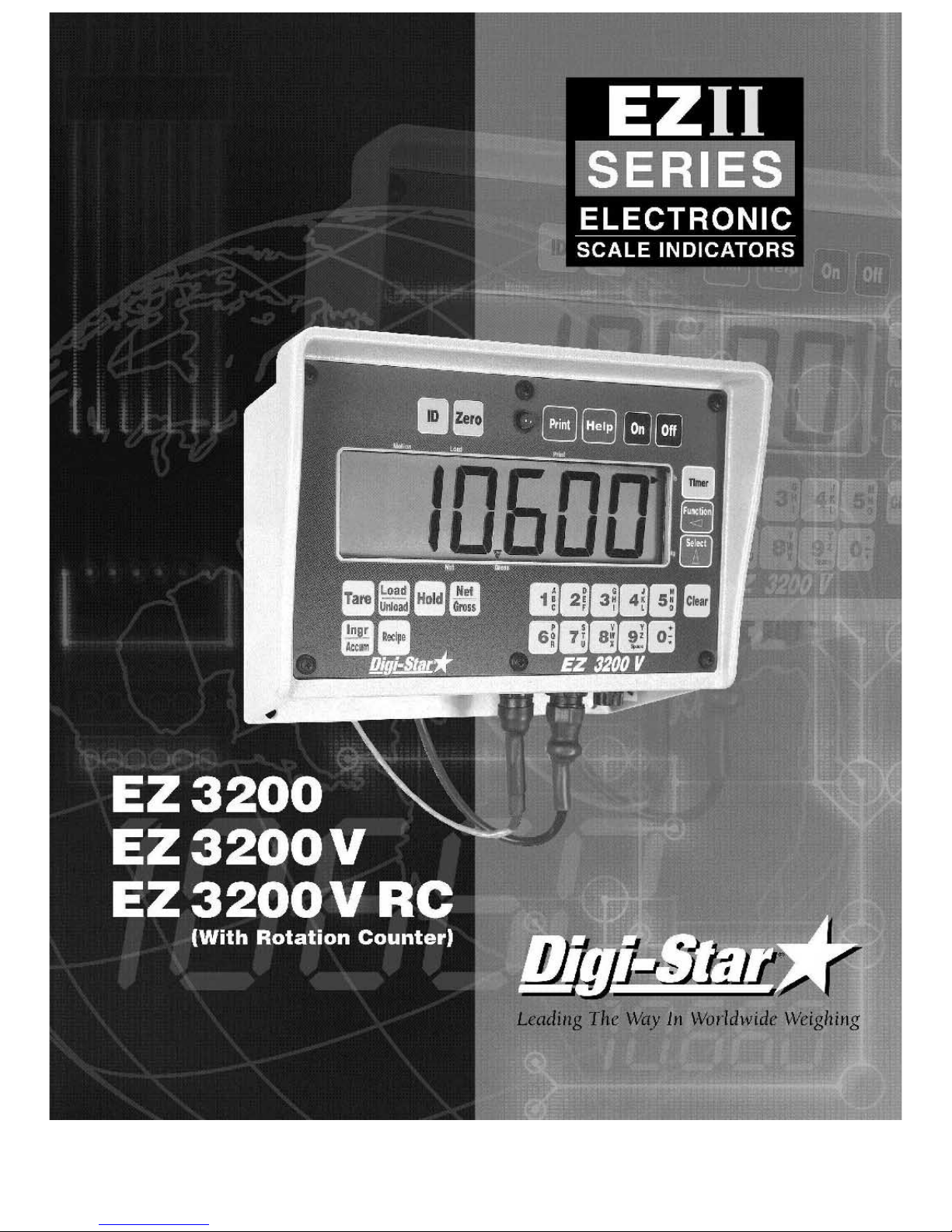
US
Part Number: D3570A
10/24/2001
Page 2
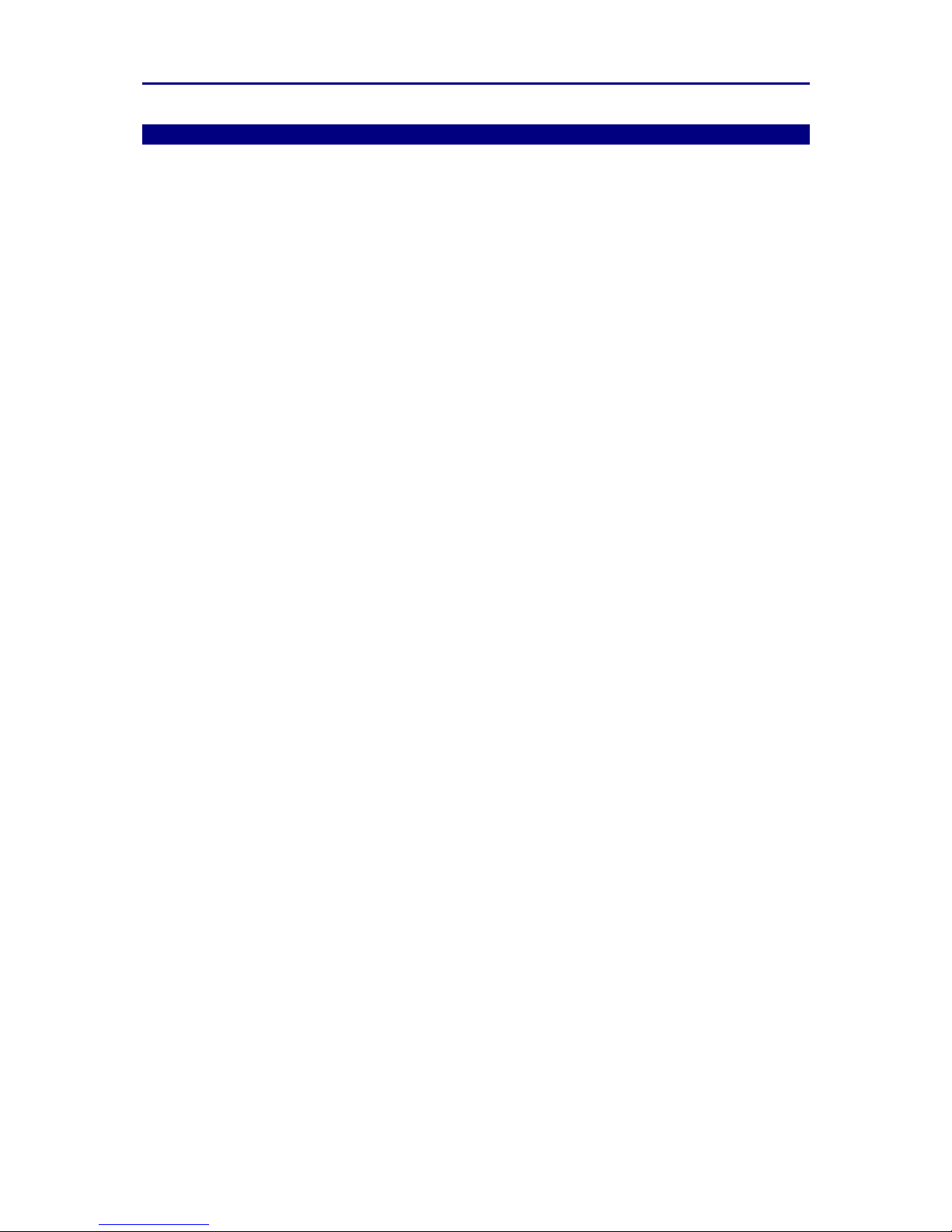
Digi-Star EZ3200/EZ3200V/EZ3200V RC
Table of contents
Table of contents
1. About the product.............................................................................................................................. 1
FEATURES OF MODELS EZ3200, EZ3200V AND EZ3200V RC................................................1
OPERATING SPECIFICATIONS .................................................................................................... 1
HOUSING.......................................................................................................................................... 1
2. Mounting and connection ................................................................................................................. 2
INDICATOR MOUNTING ............................................................................................................... 2
POWER CONNECTION................................................................................................................... 2
POWER CABLE CONNECTIONS .................................................................................................. 2
INDICATOR BOTTOM PANEL CABLE CONNECTIONS ........................................................... 2
REMOTE ALARM CONNECTION ................................................................................................. 2
REMOTE INPUT CONNECTION ................................................................................................... 2
LOAD CELL CONNECTION ........................................................................................................... 3
LIGHTNING PROTECTION ........................................................................................................... 3
TECHNICAL MANUAL ................................................................................................................... 3
3. Setup and Calibration Requirements .............................................................................................. 4
TO RUN THE SELF TEST............................................................................................................... 4
4. Matching EZ scale to another scale ................................................................................................. 5
SCALE MATCHING EXAMPLE ..................................................................................................... 5
SCALE INFORMATION SHEET .................................................................................................... 5
SCALE MATCHING WORK SHEET .............................................................................................. 5
CONNECTING EZ INDICATOR TO OTHER LOAD CELLS ....................................................... 6
TO CHANGE THE SETUP & CALIBRATION NUMBERS .......................................................... 6
TO RETURN TO WEIGH MODE .................................................................................................... 7
5. Getting started .................................................................................................................................. 8
6. System operation............................................................................................................................... 9
TURNING ON THE SCALE ............................................................................................................9
TURNING OFF THE SCALE .......................................................................................................... 9
TO ZERO BALANCE THE SCALE ................................................................................................. 9
USING THE HELP KEY ................................................................................................................ 10
TO SELECT GROSS MODE .......................................................................................................... 10
TO SELECT NET MODE ............................................................................................................... 10
TO SELECT HOLD MODE ............................................................................................................ 11
TO EXIT HOLD MODE.................................................................................................................. 11
TO CANCEL HOLD MODE ........................................................................................................... 11
TO ENTER A PRESET ................................................................................................................... 12
TO CLEAR THE PRESET ALARM ............................................................................................... 13
TO CLEAR THE PRESET ALARM USING THE TR OPTION................................................... 13
TO PRELOAD A TARE VALUE .................................................................................................... 14
TO USE THE PRE-ALARM ........................................................................................................... 15
TO CHANGE THE PRE-ALARM VALUE .................................................................................... 15
TO START THE MIX TIMER ........................................................................................................ 16
TO CLEAR THE MIX TIMER........................................................................................................ 16
TO RESTART THE MIX TIMER ................................................................................................... 16
TO START THE ROTATION COUNTER ..................................................................................... 17
TO CLEAR THE ROTATION COUNTER..................................................................................... 17
TO RESTART THE ROTATION COUNTER ................................................................................ 17
PROGRAMMING RECIPES .......................................................................................................... 18
TO PROGRAM A NEW RECIPE ................................................................................................... 19
TO CHANGE THE ENTRY METHOD.......................................................................................... 20
Page 3
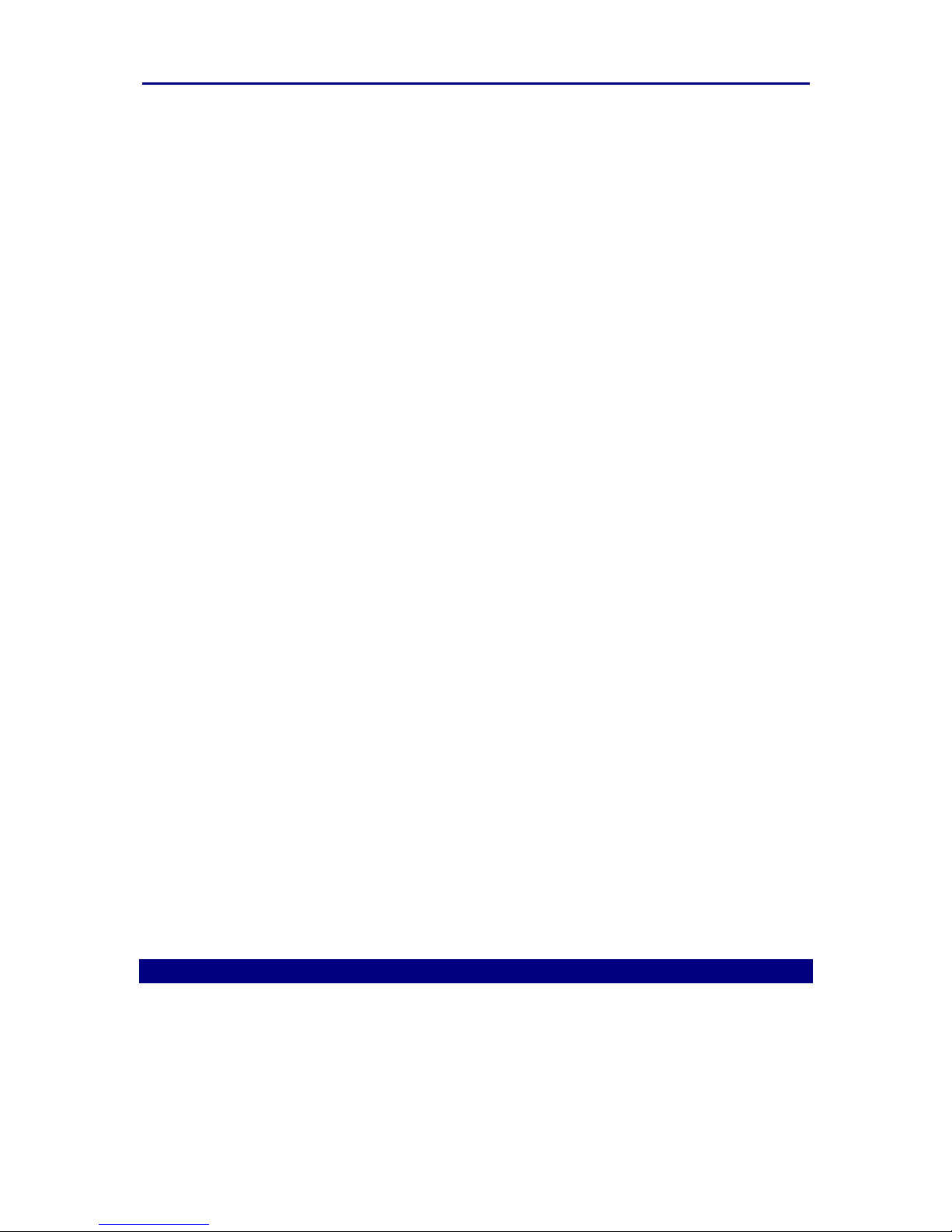
Digi-Star EZ3200/EZ3200V/EZ3200V RC
Table of contents
6. System operation (continued)......................................................................................................... 21
TO EDIT A RECIPE ....................................................................................................................... 21
TO ERASE A RECIPE .................................................................................................................... 22
TO PRINT A SINGLE RECIPE ..................................................................................................... 23
TO PRINT ALL RECIPES.............................................................................................................. 23
USING THE AUTO ADVANCE FEATURE ................................................................................. 24
TO CHANGE THE TOLERANCE ................................................................................................. 24
USING DELAY TIME .................................................................................................................... 25
TO CHANGE THE DELAY TIME ................................................................................................. 25
TO LOAD A BATCH USING A RECIPE....................................................................................... 25
TO MANUALLY ADVANCE TO NEXT INGREDIENT .............................................................. 27
TO REVIEW A RECIPE ................................................................................................................. 27
TO REVIEW INGREDIENT ACCUMULATION.......................................................................... 28
TO PRINT ACCUMULATION FOR ONE INGREDIENT ........................................................... 28
TO PRINT ACCUMULATION FOR ALL INGREDIENTS.......................................................... 28
TO PRINT THE INGREDIENT TABLE ....................................................................................... 29
TO RENAME INGREDIENTS....................................................................................................... 29
TO ERASE ACCUMULATION FOR ONE INGREDIENT .......................................................... 30
TO ERASE ACCUMULATION FOR ALL INGREDIENTS......................................................... 31
7. Optional features............................................................................................................................. 32
REMOTE DISPLAY ........................................................................................................................ 32
TR: RADIO CONTROL OPERATION ........................................................................................... 32
PRINT WEIGHT DATA.................................................................................................................. 32
CLOCKOPTION.............................................................................................................................. 32
ID# OPTION.................................................................................................................................... 32
TO ENTER ID NUMBER ............................................................................................................... 32
TO DISPLAY ID NUMBER............................................................................................................32
TO USE FUNCTION & SELECT KEYS ....................................................................................... 33
TO ADD WEIGHT TO WEIGH MEMORY ................................................................................... 34
RECALL WEIGH MEMORY.......................................................................................................... 34
PRINT WEIGHT MEMORY........................................................................................................... 34
CLEAR WEIGH MEMORY ............................................................................................................ 34
WEIGH AVERAGING .................................................................................................................... 35
BLACK OUT.................................................................................................................................... 35
PULSED OUTPUT ......................................................................................................................... 36
APPENDIX 1: Ingredient names ....................................................................................................... 37
APPENDIX 2: Examples..................................................................................................................... 38
Always keep this manual by your scale indicator
All rights reserved. Reproduction of any part of this manual in any form whatsoever without Digi-Star’s express written permission is
forbidden. The contents of this manual are subject to change without notice. All efforts have been made to assure the accuracy of the
contents of this manual. However, should any errors be detected, Digi-Star would greatly appreciate being informed of them. The above
notwithstanding, Digi-Star can assume no responsibility for any errors in this manual or t heir consequence.
Copyright ! 2001 Digi-Star.
Fort Atkinson, Wisconsin (USA)
Page 4
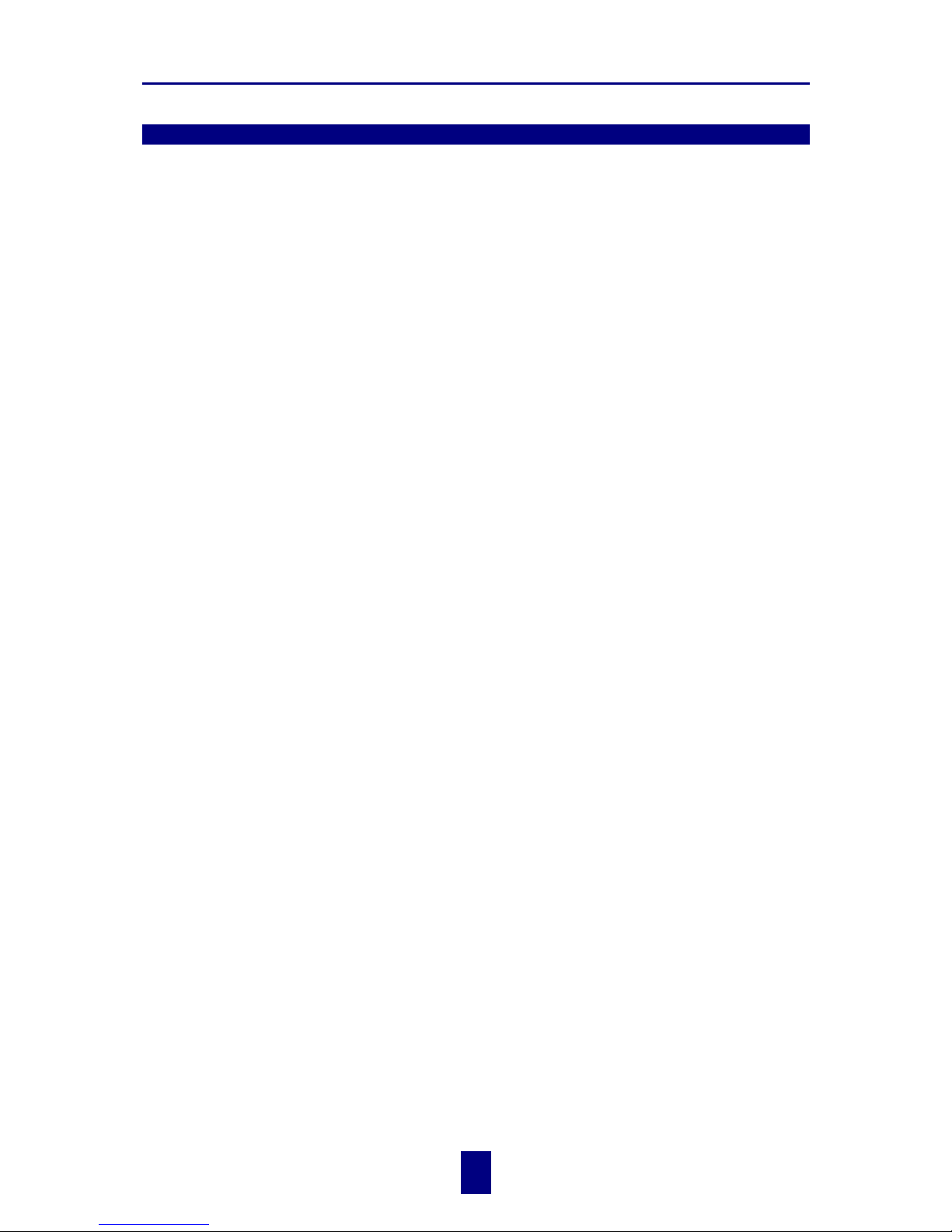
Digi-Star Model EZ3200/EZ3200V/EZ3200V RC
1. About the product
1
!
copyright - 10/24/2001
1. About the product
FEATURES OF MODELS EZ3200, EZ3200V AND EZ3200V RC
"
Three recipe programming modes
- Ingredient percentage of total
- Amount per animal
- Amount per ingredient
"
Accumulation for tracking ingredient usage
"
200 Recipe memory locations
"
99 Programmable ingredient names to simplify loading & unloading
"
Ingredients can be entered in any order
"
Scrolling Help messages for easy recipe programming & operation
"
Front panel calibration without simulator or weights
"
[Select] and [Function] keys to simplify appearance and allow for future expansion
"
A Hold feature to hold the weight stable while moving the scale system
"
Large 1.7" display for greater readability (1" for Model 3200)
"
Fiber-optic back lighting for extremely long life
"
Expanded self diagnostic test capability
"
New powerful microprocessor and expanded memory
OPERATING SPECIFICATIONS
"
Temperature range: -28#C to 60#C (-20#F to 140#F)
"
Power requirements: 10.2Vdc - 16Vdc
"
Power on: 160mA, 4L.C. 350$
"
Power off: 1mA
HOUSING
"
Size (l×h×w): 10.3" × 7.2" × 5.0" (262 × 183 × 127 mm)
"
Weight (unpacked): 4.5 lbs (2.04kg)
"
Display EZ3200: 6-digit alpha numeric LCD, fiberoptic back lighting
Display height EZ3200 = 1" (25.4 mm)
Display height EZ3200V and 3200V RC = 1.7" (43.2 mm)
"
Environmental enclosure: IP65, IEC529
"
Connectors: AMP, gold plated contacts
Page 5
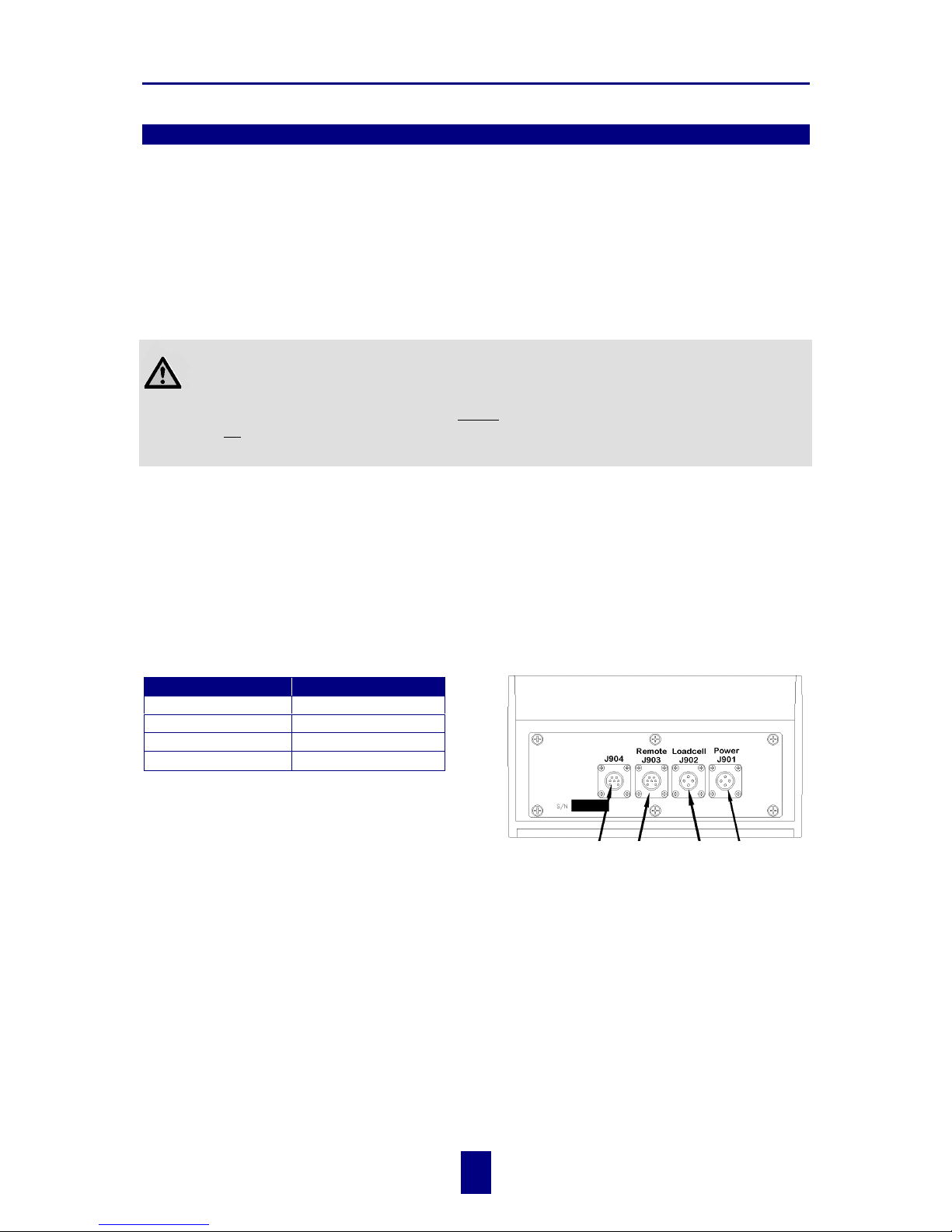
Digi-Star Model EZ3200/EZ3200V/EZ3200V RC
2. Mounting and connection
2
!
copyright - 10/24/2001
2. Mounting and connection
INDICATOR MOUNTING
The indicator is easily attached to the Indicator Mounting Bracket by hooking the top over the
plate and securing the bottom with two screws and nuts (size# 10 - 24 × 5/8" or M5 × 16mm).
POWER CONNECTION
Warning!
Always disconnect the indicator power cord before “jump starting” or fast charging a battery.
Disconnect all indicator leads before welding on equipment. Failure to do so can cause surges
which will damage the scale.
The power cable should be connected directly to a vehicle battery or regulated power supply. The
scale end of the power cable is attached to the J901 connector located on the bottom panel of the
scale.
Connect the RED wire from the power cable to +12VDC and the BLACK wire to GROUND. The
indicator is fused internally at 4 amps.
POWER CABLE CONNECTIONS INDICATOR BOTTOM PANEL
CABLE CONNECTIONS
Wire Color Wire Function
RED Battery (+12Vdc)
BLACK GROUND
ORANGE Remote Alarm Out+
BLUE Remote Input
REMOTE ALARM CONNECTION
If a remote 12 Vdc alarm is to be used, connect
the +12Vdc side of the alarm to the power cable
ORANGE wire and the GROUND side of the
alarm to the frame (= ground).
!
The alarm output is fused for a maximum drain of 10 amps. The remote alarm connection
may also be used for motor control purposes when used with a relay.
REMOTE INPUT CONNECTION
If the remote input is to be used, connect one side of the normally open momentary switch or
relay contact to the power cable BLUE wire, and the other side to the frame or other GROUND
connection. If your power cable does not contain a blue wire and you desire to use this feature,
contact your dealer for a special cable. A process control box is available for motor control and
remote enter preset capability.
Serial
Port
Cable
(Optional)
Junction
Box
Cable
Remote
Display
Cable
(Optional)
Power
Cable
Page 6
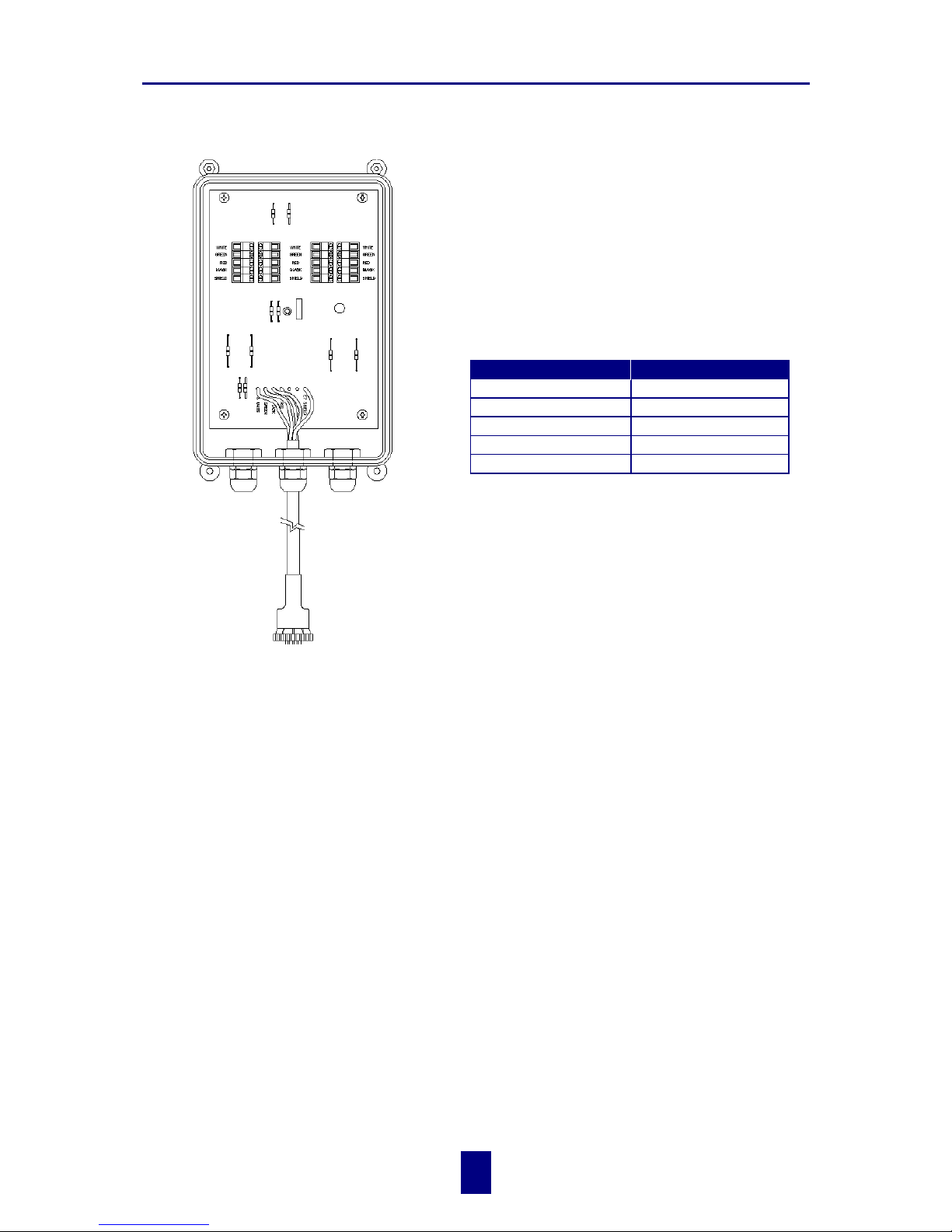
Digi-Star Model EZ3200/EZ3200V/EZ3200V RC
2. Mounting and connection
3
!
copyright - 10/24/2001
LOAD CELL CONNECTION
The indicator operates with strain gage load cells.
The system is normally supplied with a J-BOX cable
going between the scale indicator and the load cell
junction box. Extension Kits are available from your
dealer in various lengths.
To connect the load cells, attach the junction box
cable to the J902 connector on the bottom panel of
the scale. Connect the load cell cables to the junction box as shown left.
!
Follow color key on circuit board to insure proper
connection of load cell wires.
LIGHTNING PROTECTION
Additional protection can be achieved with the proper installation of grounding rods. Please call
(920) 563-1400 to request Digi-Star Form F3050.
TECHNICAL MANUAL
Technical Manual available upon request. Please call (920) 563-1400 to request Digi-Star Manual
for New EZ3200.
WHITE SIGNAL +
GREEN SIGNAL RED EXCITATION +
BLACK EXCITATION SHIELD SHIELD
Terminal Color Description
to J902 connector of indicator
Page 7
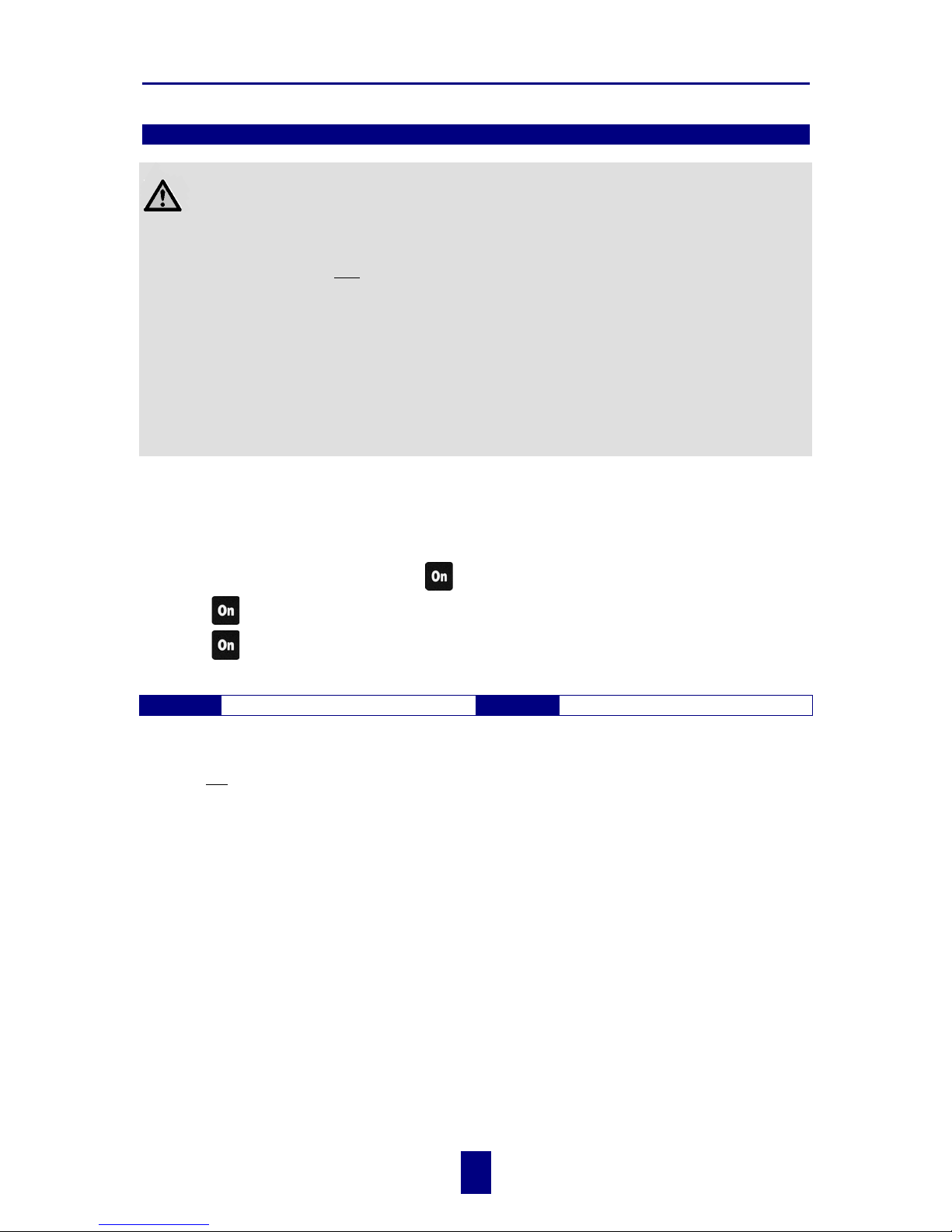
Digi-Star Model EZ3200/EZ3200V/EZ3200V RC
3. Setup and Calibration Requirements
4
!
copyright - 10/24/2001
3. Setup and Calibration Requirements
Warning!
This indicator was calibrated at the factory to weigh accurately with your system.
Additional calibration is not necessary under normal conditions.
The Short Form Setup & Calibration procedure allows you to change the SETUP and CAL
numbers of the indicator. You may want to perform this procedure if:
1. the indicator is being connected to different load cells, or
2. you want to adjust the calibration to match another scale system (chapter 4).
Before continuing, first write down the current SETUP and CAL numbers of your EZ indicator.
These numbers are displayed during the Self Test.
TO RUN THE SELF TEST
1. With the indicator already ON, press
to start the Self Test.
2. Press
to "pause" the Self Test while numbers are displayed.
3. Press
again to "resume".
SETUP # CAL #
!
Do not attempt to calibrate the scale if the indicator is not reading stable weights. The
calibration procedure will not fix instability, inconsistencies, or flashing "RANGE"
messages.
Page 8
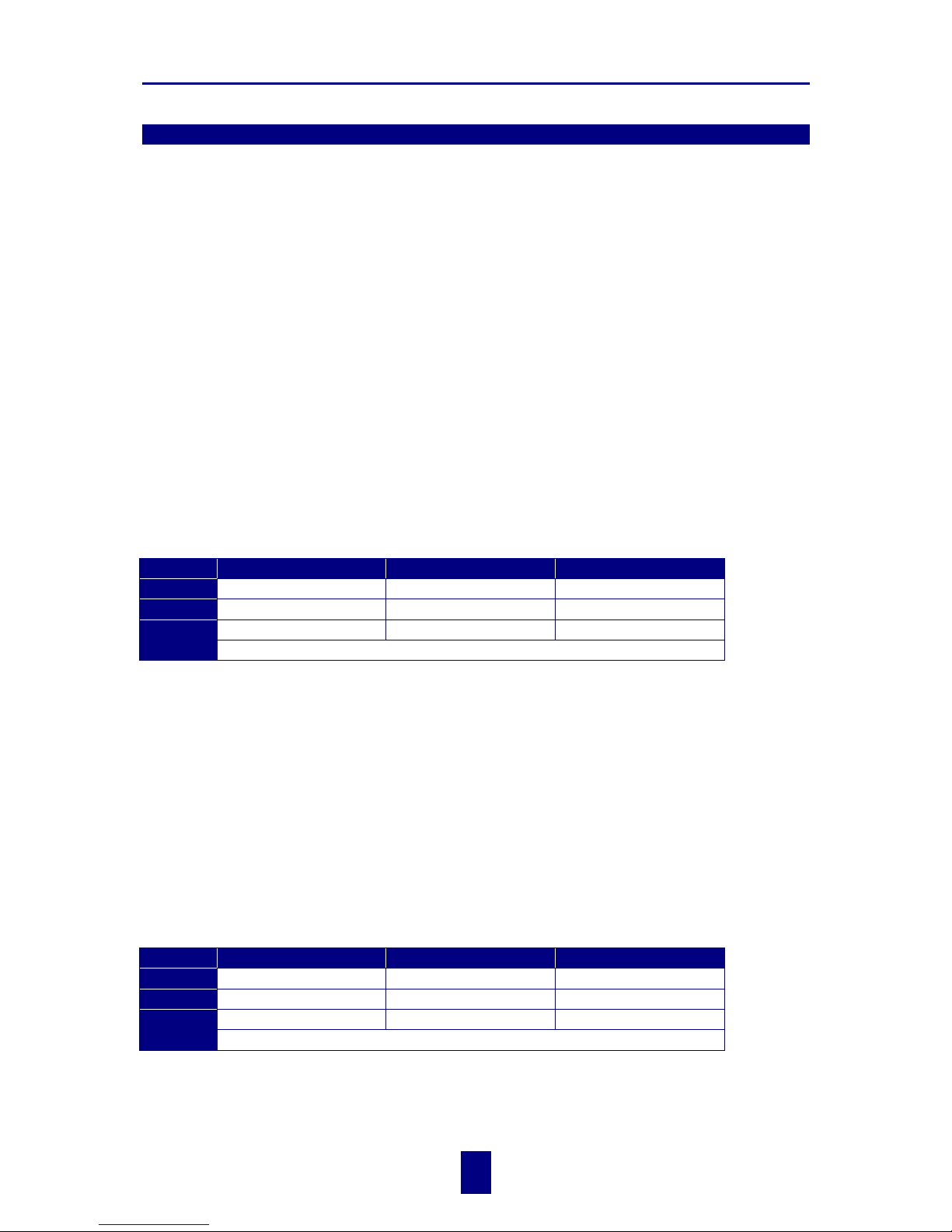
Digi-Star Model EZ3200/EZ3200V/EZ3200V RC
4. Matching EZ scale to another scale
5
!
copyright - 10/24/2001
4. Matching EZ scale to another scale
Sometimes two different scales are used to weigh the same load. When this is done, the weight
measured by each scale may not be the same. This can be caused by one or both of the two scales
being slightly out of calibration. This indicator has the ability to match any other scale, even if
that scale is not calibrated.
To match your EZ scale (Scale A) to another scale (Scale B) you must determine the Calibration
Multiplier. To do this, place a load on Scale A (feed wagon, etc...) and write down the weight
displayed. Repeat several times to determine the average weight. Next, place the same load on
Scale B and again write down the weight displayed.
Repeat several times to determine the average weight. Use the following formula to determine
the Calibration Multiplier for the EZ’s "CAL" number:
!
It is important to use an average of several weights before calibrating the scale.
SCALE MATCHING EXAMPLE
Original SETUP # 127060
CAL# 23980
1 trial 2 trial 3 trial
Scale B
30,000 30,580 28,000
Scale A
29,440 29,800 27,500
1.020 + 1.026 + 1.018 = 3.064
B ÷ A
3.064 ÷ 3 trials = 1.021 Cal. Multiplier
New EZCAL# = Orig. EZCAL# × Cal.Multiplier
24484 = 23980 × 1.021
!
You should not modify your "SETUP" number. Only your "CAL" number.
Follow the instructions:
TO CHANGE SETUP/CALIBRATION NUMBERS
shown on the next
page.
SCALE INFORMATION SHEET
Original SETUP # ..................
CAL# ..................
SCALE MATCHING WORK SHEET
1 trial 2 trial 3 trial
Scale B
Scale A
B ÷ A
÷ 3 trials = Cal. Multiplier
New EZCAL# = Orig. EZCAL# × Cal.Multiplier
........................ = ....................... × ..........................
Page 9
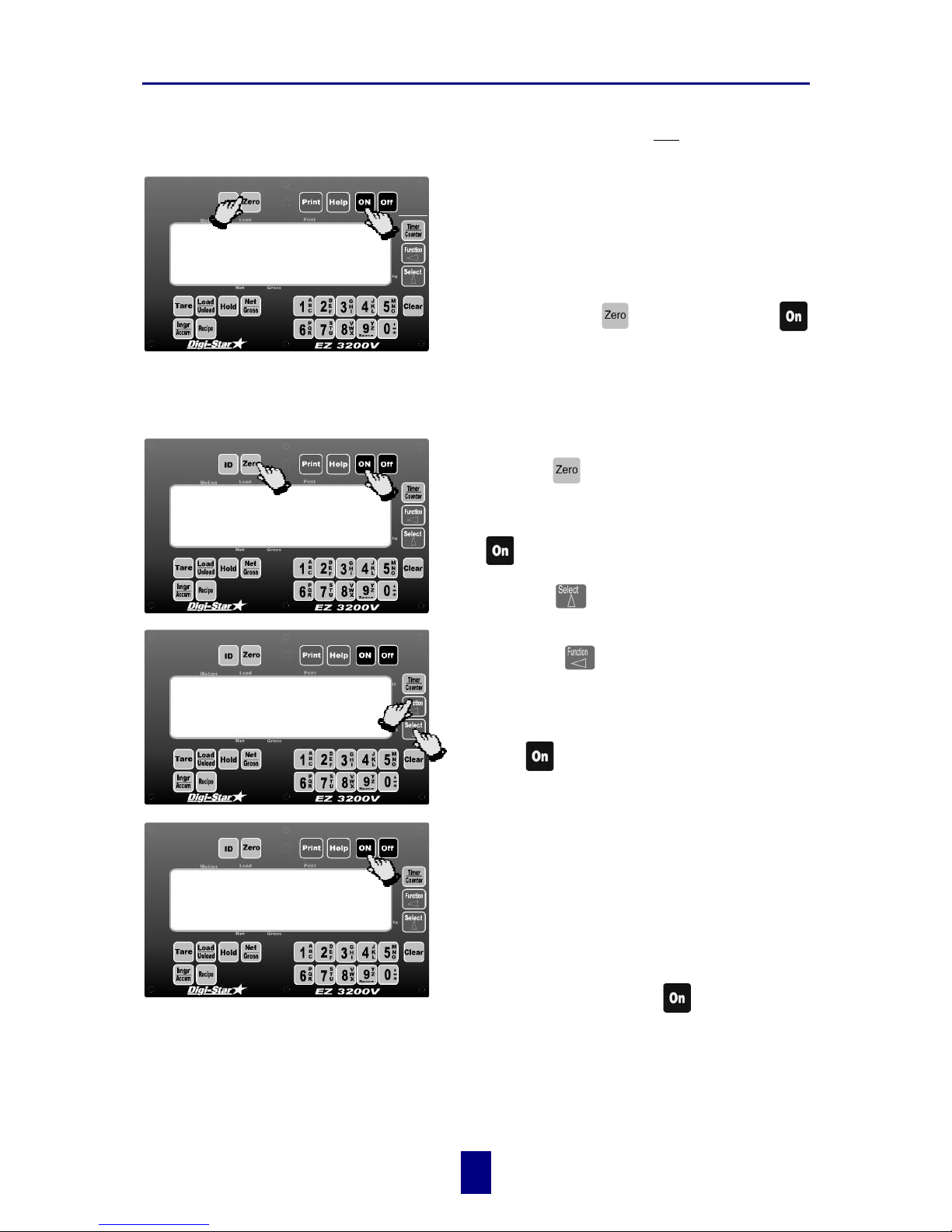
Digi-Star Model EZ3200/EZ3200V/EZ3200V RC
4. Matching EZ scale to another scale
6
!
copyright - 10/24/2001
CONNECTING EZ INDICATOR TO
OTHER LOAD CELLS
You will need the number and type of load cells
used in the new scale system. You will also need
the current "SETUP" and "CAL" as described
above. Once you have written down this
information, contact your nearest Scale Service
Center for new "SETUP" and "CAL" numbers.
Follow the instructions “To Change the Setup /
Calibration Numbers” shown below.
Press and hold the
key, then press the
key, to enter Short Form Setup & Calibration.
CHANGE SETUP AND
CALIBRATION VALUES
The first message displayed is SETUP.
Next, the actual SETUP number is displayed.
!
Press the key for additional help
information during Setup and Calibration.
If the correct SETUP number is displayed, press
the
key to advance to the CAL number.
1. Press the
key to cause the “flashing” digit
to count upward.
2. Press the
key to select which digit is
flashing.
When the correct SETUP number is displayed,
press the
key to advance to the CAL number.
This displays the CAL message,
followed by the CAL number.
!
The CAL number is not a weight. It is a
reference value the indicator uses to determine the
weight. This number directly affects the accuracy
of the scale system.
Change the CAL number using the same method
described in Steps 1& 2. When the display shows
the correct number, press the
key.
This causes the number to be stored permanently
in the indicator and returns the indicator to the
weighing mode.
SETUP
1
2
and
127060
127062
2
1
CAL
Page 10
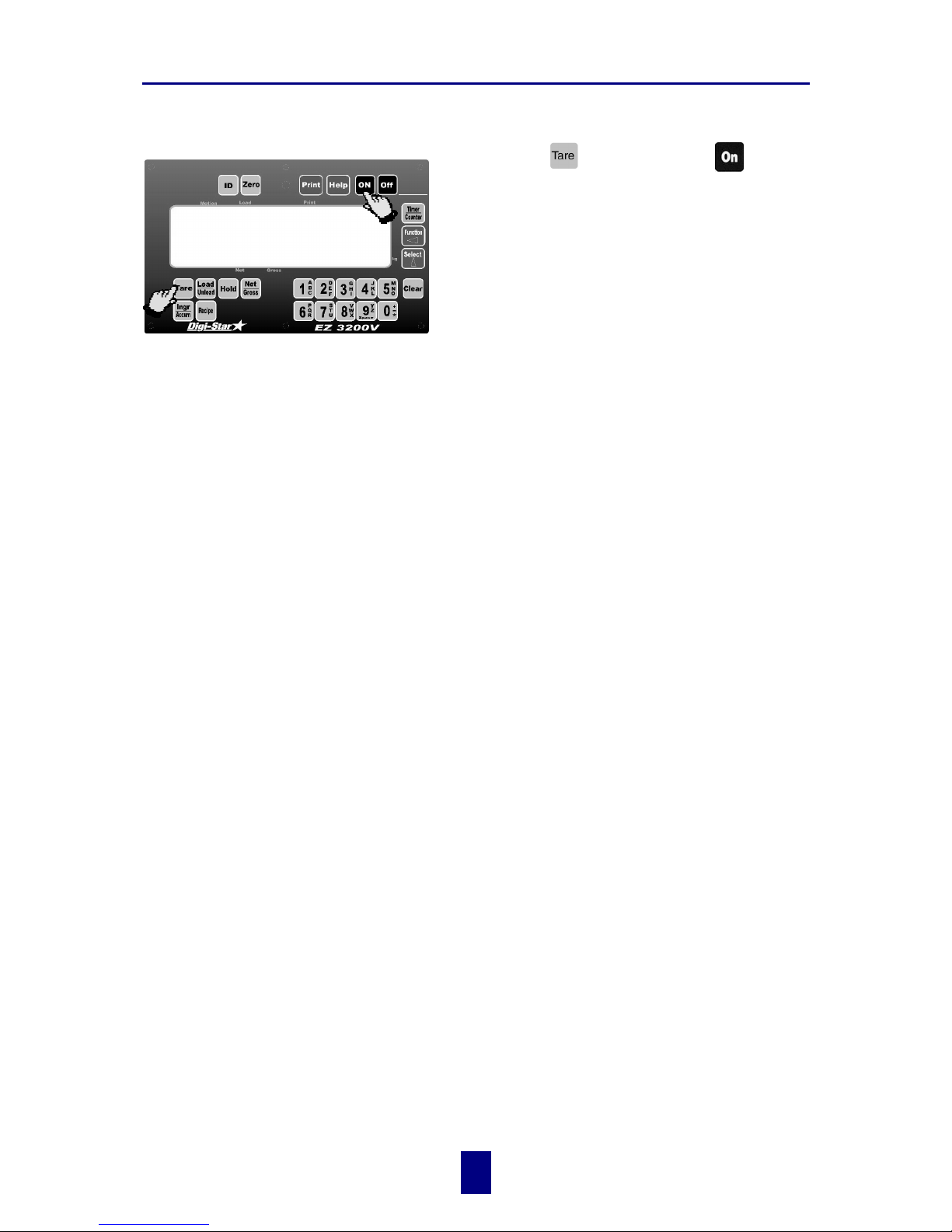
Digi-Star Model EZ3200/EZ3200V/EZ3200V RC
4. Matching EZ scale to another scale
7
!
copyright - 10/24/2001
TO RETURN TO WEIGH MODE
To exit setup without changing any values, press
and hold the
key, then press the
key.
1
2
and
Page 11
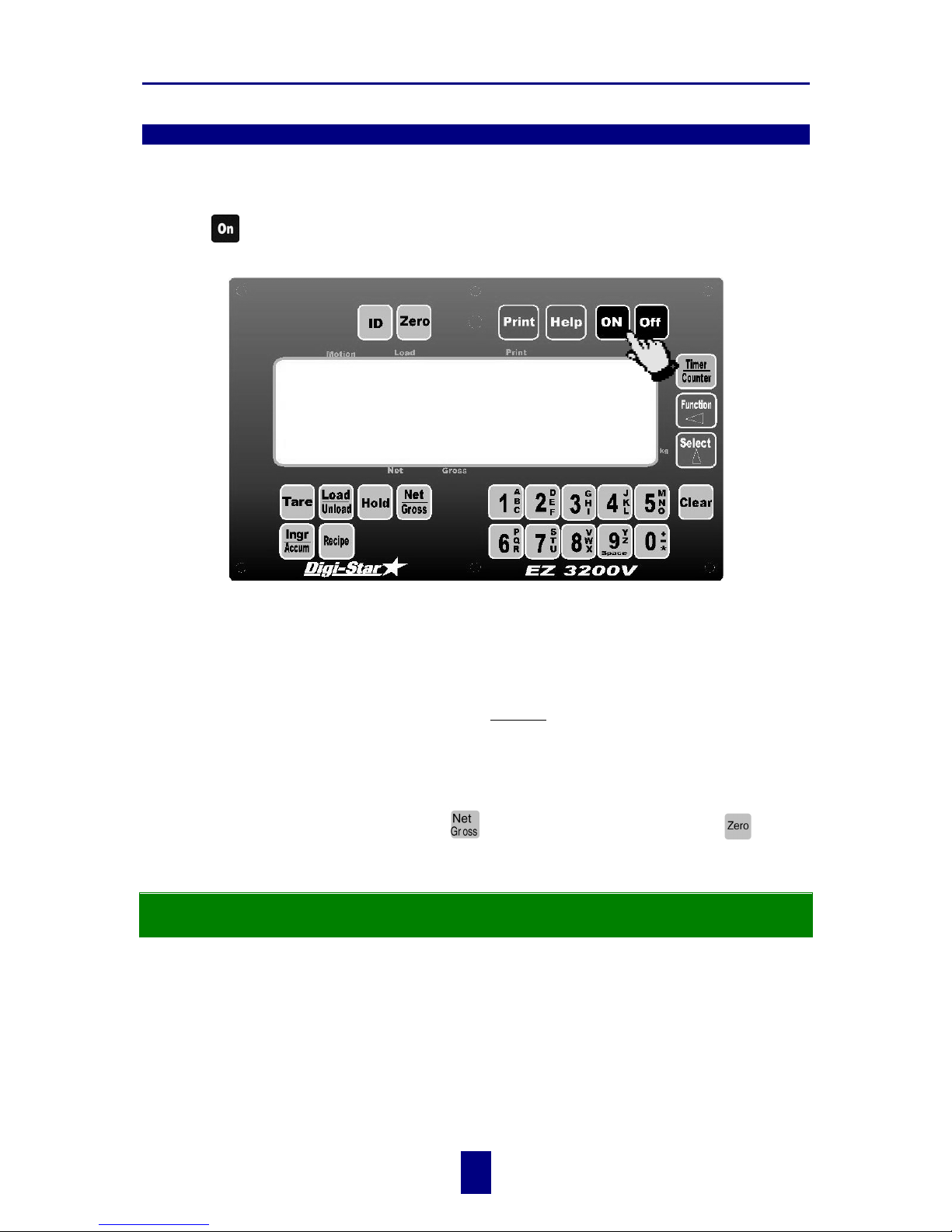
Digi-Star Model EZ3200/EZ3200V/EZ3200V RC
5. Getting started
8
!
copyright - 10/24/2001
5. Getting started
To operate the scale, first attach the scale's power cord to connector J901 and the loadcell cable to
connector J902 on the bottom panel of the scale.
Press the
key. A brief message is displayed (such as
HELLO
).
The scale enters the GROSS mode.
A warm up period of ten to fifteen minutes provides the most accurate readings. If the scale is
holding a load for a long period of time (ex. overnight), the weight displayed may vary because of
zero shift created by changes in temperature. This does not affect the accuracy of the scale.
For example, if the system was loaded with 1000lbs, it might read 1200lbs the following day. The
change in temperature "zero shifted" the ZERO/BALANCE from 0 to 200lbs. When unloading the
scale, the display will count from 1200 to 200lbs for a total of 1000lbs.
After this warm up period, press and release
. Then, within three seconds, press
.
The word
ZERO
is displayed to show completion of the ZERO/BALANCE step.
Now the scale is ready to weigh!
HELLO
Page 12
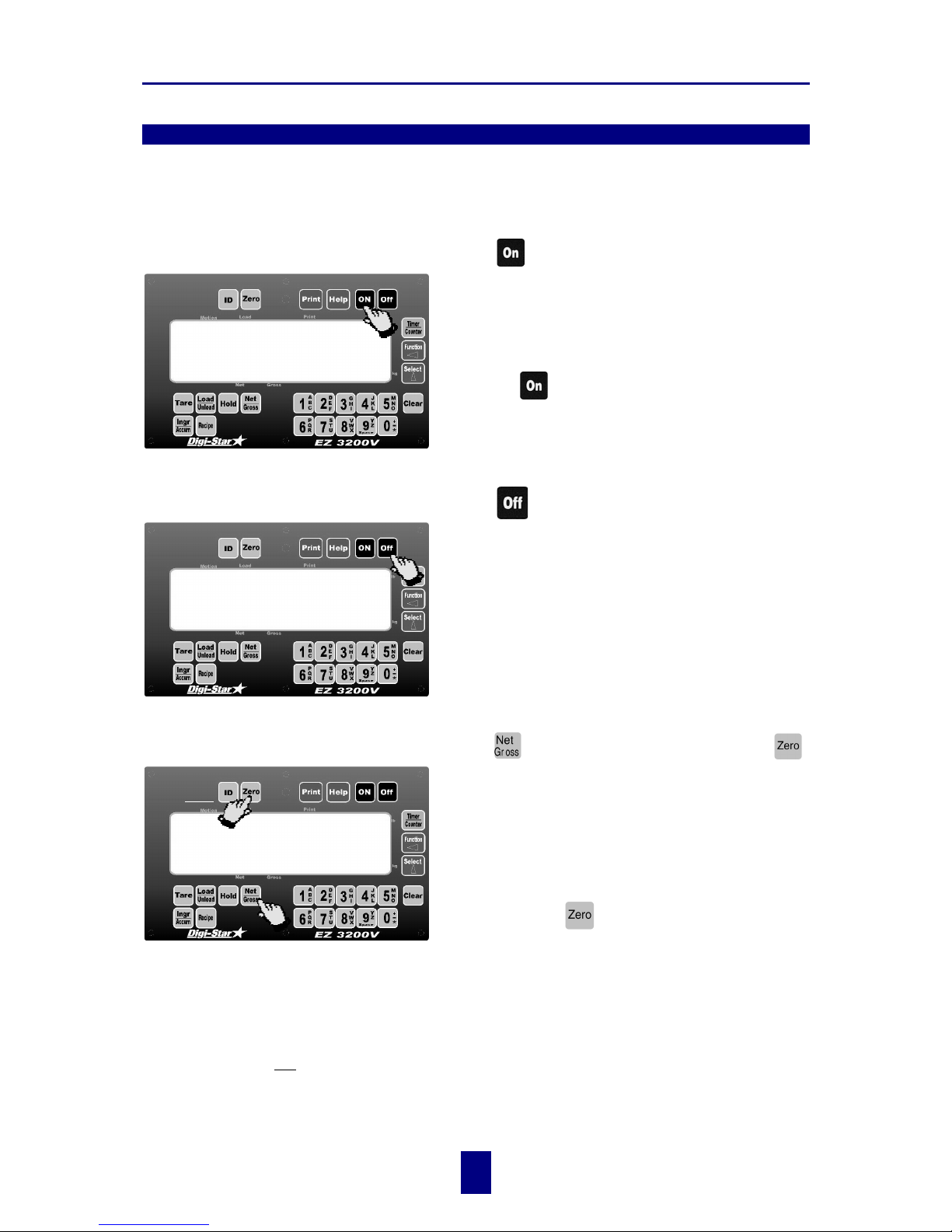
Digi-Star Model EZ3200/EZ3200V/EZ3200V RC
6. System operation
9
!
copyright - 10/24/2001
6. System operation
!
EZ3200 V shown - EZ3200 and ES3200V RC operations are the same.
!
LB and KG annunciators are located along right hand edge of the 3200V display.
TURNING ON THE SCALE
Press
.
A brief message will be displayed (such as
HELLO
).
The scale then enters the GROSS weighing mode.
GROSS mode displays the weight change since the
unit was last ZERO/BALANCED.
Pressing
a second time during normal system
operation starts the self test.
TURNING OFF THE SCALE
Press .
TO ZERO BALANCE THE SCALE
Press and then within three seconds, press .
The [Zero] key will "balance off" empty trailer, bin,
or platform weight.
The message
ZERO
is displayed to show completion of
the step and the scale is placed in the GROSS
mode.
Pressing only
will cause the message:
TO
ZERO/BALANCE PRESS NET/ GROSS - THEN ZERO
to be
displayed.
If the supply power is below the low battery threshold (10.5 Volts), the message
CANNOT balance --
LOW BATTERY VOLTAGE
is displayed. The message
LO BAT
will be periodically shown on the display
(approx. every five seconds) to alert the operator of the low battery condition.
Loss of power does not affect the Zero/Balance or Setup/Calibration values.
HELLO
zero
and
Page 13
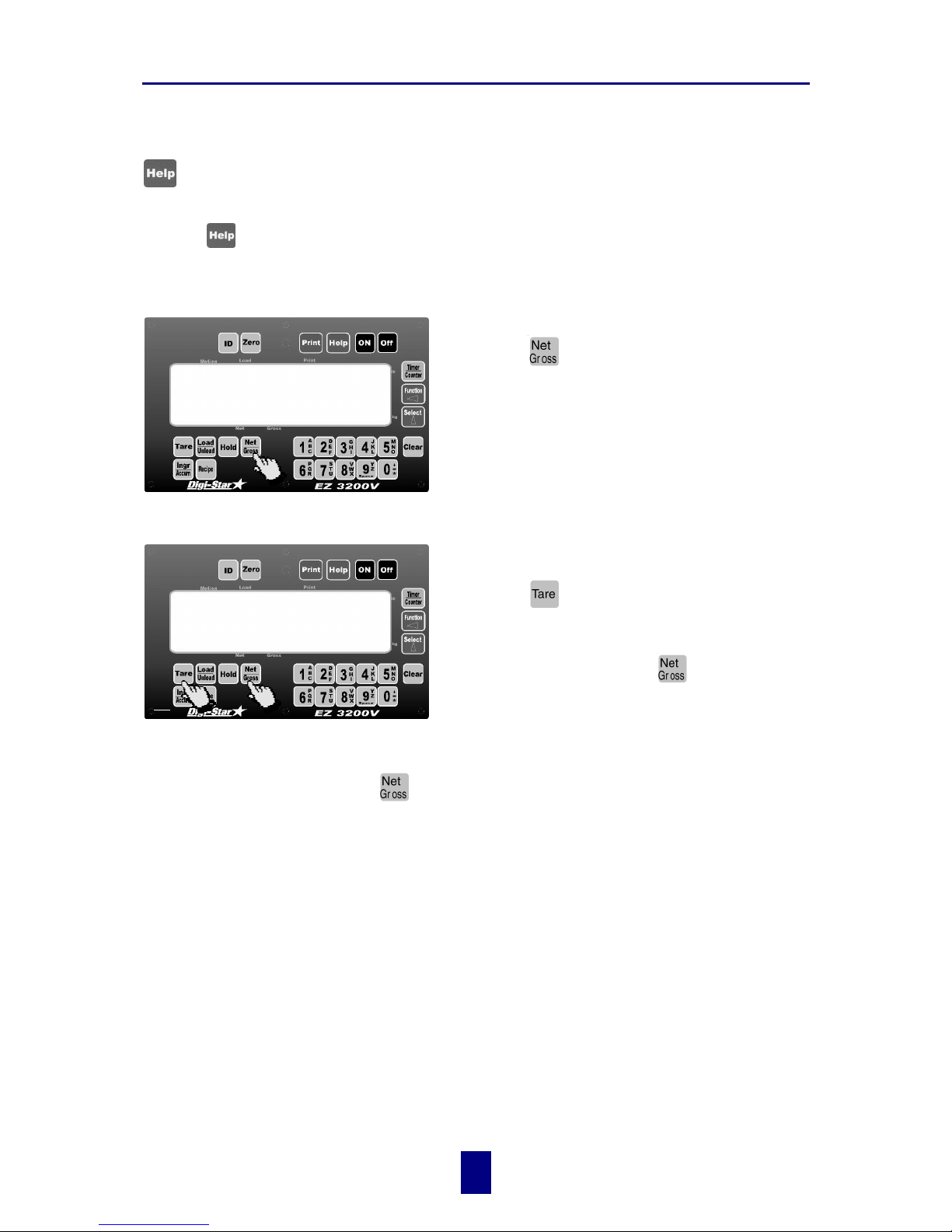
Digi-Star Model EZ3200/EZ3200V/EZ3200V RC
6. System operation
10
!
copyright - 10/24/2001
USING THE HELP KEY
provides additional information about the weighing modes, setup/calibration, and recipe
programming.
Pressing
while displaying weight will display information about the last key pressed.
TO SELECT GROSS MODE
Gross Mode displays the weight change since
the unit was last Zero/Balanced.
1. Press
.
!
The scale is in Gross Mode if there is a flashing
arrow (% ) pointing toward the word Gross, next to
the display.
TO SELECT NET MODE
Net Mode displays the weight change after a
Tare has been performed. Tare creates a
temporary zero at that weight value.
1. Press
to set a temporary "zero" point and
enter the Net Mode.
or
2. If in Gross Mode, press
.The [Net/Gross]
key is an alternating action key. If the scale is
in the Gross Mode, pressing the [Net/Gross]
key will place it in the Net Mode. If the scale
is in the Net Mode, pressing the [Net/Gross]
key will place it in the Gross Mode.
3. If in Load/Unload Mode, press
two times to place the scale in Net Mode.
!
If the Tare Function has not been previously performed, the unit will stay in the Gross Mode
and the message
FOR NET MODE PRESS TARE
will scroll across the display.
The scale is in Net Mode if there is a flashing arrow (% ) pointing toward the word Net, just
above the [Hold] and [Net/Gross] keys.
%
9850
%
0
or
or
2/31
!
Page 14
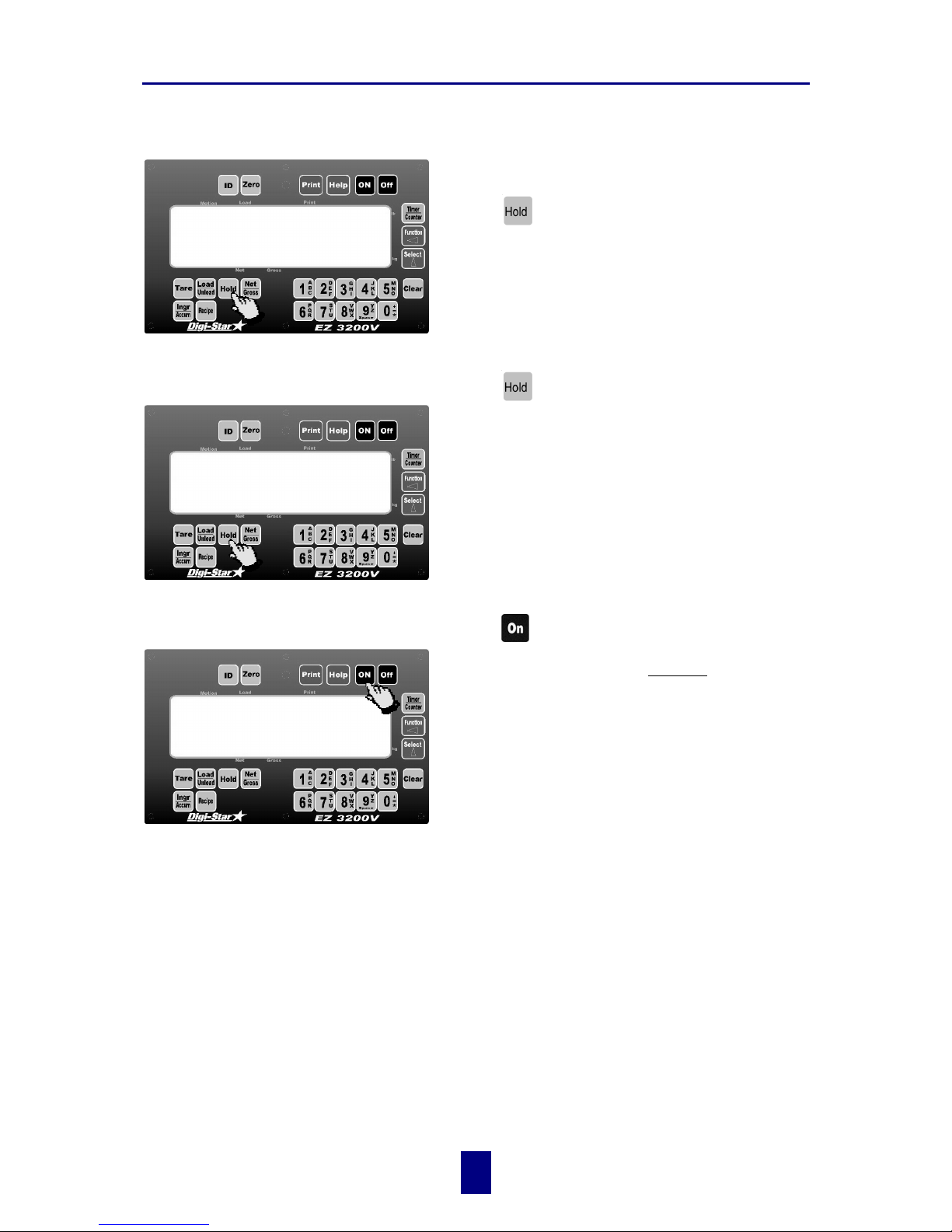
Digi-Star Model EZ3200/EZ3200V/EZ3200V RC
6. System operation
11
!
copyright - 10/24/2001
TO SELECT HOLD MODE Hold Mode prevents the displayed weight
from changing due to “zero shift” while
moving the scale.
Press
to "hold" the displayed weight and enter
the Hold Mode.
!
The scale is in Hold Mode if the word
HOLD
is
flashing on the display and the flashing
hold weight
is only displayed for a brief time.
TO EXIT HOLD MODE
Press .
At this time the scale reactivates and adjusts the
Zero/Balance to maintain the gross weight
displayed. Small changes in weight can occur while
moving the scale system to new locations for
loading or unloading. This change is called "zero
shift" and is due to several factors including terrain
changes and mechanical stresses.
TO CANCEL HOLD MODE
Press .
Cancelling the Hold Mode prevents the scale from
adjusting the Zero/Balance and returns the system
to the normal weighing mode.
Use this if weight is accidentally added while scale
is still in Hold Mode.
hold
9850
%
!
9850
%
!
Page 15

Digi-Star Model EZ3200/EZ3200V/EZ3200V RC
6. System operation
12
!
copyright - 10/24/2001
TO ENTER A PRESET
A Preset is a weight amount that can be set in
the scale.
1. Use the numeric keypad to enter the desired
preset weight value.
2. Press
. The indicator will round the preset
amount to the nearest display count size.
3. Add or remove weight. The scale alternates
between flashing the word
PRESET
and the preset
amount, until 5 percent of the preset weight is
either loaded or unloaded.
4. While weight is being added or removed, press
to display weight data in Gross Mode or,
press
to display weight data in Load/
Unload Mode.
5. To display weight added since the preset was
entered, press
two times if in Load/Unload
Mode or one time if in Gross Mode.
Once the preset has been entered, the display shows the weight data in one of three different
Display Modes:
1. Gross Mode
As ingredients are loaded, the weight display counts upward toward the preset value. As
ingredients are unloaded the weight display counts down to the preset value.
2. Load/Unload Mode
Display the amount remaining to be loaded or unloaded. As ingredients are loaded or
unloaded, the display counts down from the entered preset weight until it reaches zero.
3. Net Mode
Display the weight added since the preset has been entered. As ingredients are loaded, the
weight display counts upward, as they are unloaded the weight display counts down.
Switching between these display modes is possible at any time.
Before the preset weight is reached, the pre-alarm is activated. This causes the preset display
annunciator, the front panel alarm light, the output relay, and the alarm horn all to pulse in
sequence with the alarm light. A pre-alarm provides an early warning before reaching the preset.
Set the pre-alarm value to 0 (zero) to prevent the alarm output from pulsing. See page 15: To
change the pre-alarm value.
Once the preset weight amount has been added or removed, the scale will activate an alarm. The
front panel alarm light, the output relay, the preset display annunciator, and the alarm horn will
all be held ON. See page 13: To clear the preset alarm.
4
4
prese
t
1 1
2
5
2x
293
%
!
Page 16

Digi-Star Model EZ3200/EZ3200V/EZ3200V RC
6. System operation
13
!
copyright - 10/24/2001
TO CLEAR THE PRESET ALARM
1. Press once to clear the preset alarm and
re-enter a new preset weight using the numeric
keypad.
2. Press
once to print the weight and clear
the preset.
3. Press
twice to clear the preset alarm and
return to Net Mode. This sets the display to
0
(zero) and returns the scale to Net Mode.
TO CLEAR THE PRESET ALARM USING THE TR OPTION
If you are reloading a preset amount and the preset alarm is activated, the alarm can be cleared
using the Remote Enter Preset Feature.
This feature is set in the Long Form Setup by setting Remote Input to
PRESET
. It is activated by
using the handheld TR (Transmitter/Receiver) option or by momentarily connecting the Remote
Input line in the power cord to 0.0 Vdc (Ground).
Using the Remote Zero feature of the TR option or Remote Input line in the power cord will also
clear the preset.
0
(2×)
1
3
2
Page 17

Digi-Star Model EZ3200/EZ3200V/EZ3200V RC
6. System operation
14
! copyright - 10/24/2001
TO PRELOAD A TARE VALUE
The Preload Tare Feature (PRETAR) is useful for
weighing containers after they have already been
loaded. If the weight of the container is known, a
Tare Weight is preloaded in the scale and only the
Net Weight is displayed.
1. Balance the indicator (
and
).
2. Make sure the Preload Tare setting is set to ON
(Long Form Setup ! Menu 4).
TO ENTER MENU 4 OF THE LONG FORM SETUP
- Press and hold
and then press
.
- Press four times to select Menu 4.
- Press
repeatedly until PRETAR is displayed.
3. Press to set the Pretar Option to ON.
4. Press
to store the setting.
5. Press and hold
and then press to
return to normal Weighing Mode.
6. Add weight to the container.
7. Using the numeric keypad, enter the known
weight value of the unloaded container.
8. Press .
The following example demonstrates a feed wagon
on a platform scale:
a) Balance the scale (
and
).
b) Weigh and record the weight of the unloaded
wagon.
c) Pull the wagon off the scale and load the wagon.
d) Using the numeric keypad, enter the known
wagon's weight in the Indicator.
e) Place loaded wagon back on the scale to see the
net weight.
The Tare Weight can also be automatically printed
by setting ta rea p (Tare Auto-Print) to
ON
in Menu 2
of the Long Form Setup.
TO ENTER MENU 2 OF THE LONG FORM SETUP
- Press and hold
and then press
.
- Press two times to select Menu 2.
- Press
repeatedly until tarea p is displayed.
pretar
5000
3
4
5
8
20
1/2
1
and
2
2
7
7
Page 18

Digi-Star Model EZ3200/EZ3200V/EZ3200V RC
6. System operation
15
!
copyright - 10/24/2001
TO USE THE PRE-ALARM
The Pre-Alarm feature is an "early warning" for
the preset. For example, if the Pre-Alarm is set for
Weight with a value of 100 and the preset is 1000,
the preset alarm will flash during the last 100
lbs/kgs of the preset. The Pre-Alarm can also be set
to activate at a percentage of the preset instead of
a specific weight value. The alarms are continuous
once the preset is active. A Pre-Alarm provides an
early warning before reaching the preset which
allows the operator to be more accurate.
TO CHANGE THE PRE-ALARM VALUE
1. Go to Menu 4 of the Long Form Setup and
locate the P-MTHD Feature (see page 14: To
enter the Long Form Setup).
2. Press
to select either
weight
or
percnt
. The
indicator will flash the CAL annunciator.
3. Press
to store the setting. The Pre-Alarm
Feature (
p-alm
) is displayed next.
4. Press
to erase the current weight value.
The [Clear] key erases one digit at a time.
Continue to press the [Clear] key until 0 (zero)
is displayed.
5. Use the numeric keypad to enter a Pre-Alarm
Weight.
"""""!"
Set the pre-alarm value to 0 (zero) to
prevent the alarm output from pulsing!
6. Press
to store the setting.
7. Press and hold
and then press to
return to normal Weighing Mode.
100
p mthd
5
2
5
3/6
4
Page 19

Digi-Star Model EZ3200/EZ3200V/EZ3200V RC
6. System operation
16
!
copyright - 10/24/2001
TO START THE MIX TIMER
There are two ways to start the Mix Timer.
Method 1
1. Press
to see the time currently set.
2. Press the
and keys to change the
displayed value. The [Select] key increments
the "flashing" digit and the [Function] key
selects which digit of the display is flashing.
3. When the correct time has been entered or if the number displayed is acceptable, press
or
to set the time and start the Mix Timer.
The display now reads HOURS, MINUTES, and SECONDS (HH:MM:SS), separated by colons
that flash every second.
Method 2
1. Use the numeric keypad to enter the amount of
time.
2. Press
to enter the time and start the Mix
Timer. The display now reads HOURS,
MINUTES, and SECONDS (HH:MM:SS),
separated by colons that flash every second.
TO CLEAR THE MIX TIMER
Press either , or to select the
amount of time.
The scale clears the mix timer alarms and enters
the Weighing Mode.
TO RESTART THE MIX TIMER
Press twice without entering a numeric value
to start the mix timer using the time previously
entered.
00:01:43
1
1
2
or
00:01:44
2×
00:01:44
1
2
2
3
3
or
9850
%
!
Page 20

Digi-Star Model EZ3200/EZ3200V/EZ3200V RC
6. System operation
17
!
copyright - 10/24/2001
TO START THE ROTATION COUNTER
There are two ways to start the Rotation Counter.
Method 1
1. Press
to see the rotation count currently
set.
2. Press the and keys to change the
displayed value. The [Select] key increments
the "flashing" digit and the [Function] key
selects which digit of the display is flashing.
3. When the correct count has been entered or if the number displayed is acceptable, press
or
to set the count and start the Rotation Counter.
The display now reads
REV XX
, showing the number of rotations remaining. The Motion
annunciator will flash when pulses from the Rotation Sensor are detected.
Method 2
1. Use the numeric keypad to enter the number of
rotations to count.
2. Press
to enter the count and start the
Rotation Counter. The display now reads
REV
XX
, showing the number of rotations remaining.
The Motion annunciator will flash when pulses
from the Rotation Sensor are detected.
TO CLEAR THE ROTATION COUNTER
Press either ,
,
or
.
The scale clears the Rotation Counter alarms and
enters the Weighing Mode. The Rotation Counter
will continue to count rotations past 0 (
REV -4
,
negative numbers) until it is cleared.
TO RESTART THE ROTATION COUNTER
Press twice without entering a numeric value
to start the Rotation Counter using the count
previously entered.
REV 25
1
1
2
or
25
2×
25
1
2
2
3
3
or
Rev -4
Page 21

Digi-Star Model EZ3200/EZ3200V/EZ3200V RC
6. System operation
18
!
copyright - 10/24/2001
PROGRAMMING RECIPES
There are three different methods for programming recipes:
1 - Amount per Animal
2 - Percent (%) per Load
3 - Amount per Load
!
Recipes programmed in one method will not be converted when a new entry method is
selected. To convert a recipe to a new method, erase and then re-program the recipe. See
page 20: To change the entry method.
Entry Method #1 - Amount per Animal
Allows entry of ingredient amounts required for feeding one animal. The scale calculates the
preset amounts required for each ingredient.
Example:
A recipe had been programmed for 18lbs of haylage and 16lbs of shell corn for one
animal. The recipe was then loaded for 100 animals. The scale calculated presets for
1800lbs of haylage and 1600lbs of shell corn.
Entry Method #2 - Percent (%) per Load/Animal.
Allows entry of ingredient amounts in percentages (%).The scale calculates the preset amounts
required for each ingredient.
Example:
A recipe had been programmed with 55% of haylage and 45% of shell corn. The recipe
was then loaded for a
TOTAM T
of 10,000lbs. The scale calculated presets for 5500lbs of
haylage and 4500lbs of shell corn.
Entry Method #3 - Amount per Load.
Allows entry of ingredient amounts required per load..
Example:
A recipe had been programmed with 5500lbs of haylage and 4500lbs of shell corn. The
recipe was then loaded for a
TOTAMT
of 10,000lbs. The scale calculated presets for
5500lbs of haylage and 4500lbs of shell corn. This same recipe could have been
changed the
TOTAMT
to 9,000lbs and the scale would have calculated presets for 4950lbs
haylage and 4050lbs of shell corn. See Appendix 2.
Page 22

Digi-Star Model EZ3200/EZ3200V/EZ3200V RC
6. System operation
19
!
copyright - 10/24/2001
TO PROGRAM A NEW RECIPE
Before programming a new recipe:
"
Set the desired entry method (see page 20: To
change the entry method).
"
Rename ingredients as needed (see page 29:
To rename ingredients).
1. Press and hold
and then press .
Continue holding both keys until the indicator
beeps and the scale displays the message
progrm
.
The scale then displays either the first recipe
number programmed
REC-01
or
REC-
indicating that
a recipe number can be entered.
2. Press .
3. Use the numeric keypad to select the recipe
number.
4. Press
to enter the recipe number.
The EZ3200 then displays a message indicating
the entry method to be used:
-
enter values in amount per Animal
-
Enter values in percent per Load
-
Enter values in Amount per Load
The message
ING-__
is displayed immediately
following the entry method message.
5. Use the numeric ke
y
pad to select the
in
g
redient number. See Appendix 1 for
ingredient look up table with alpha names.
6. Press
.
!
Ingredient numbers do not have to be in
sequence.
The ingredient name (e.g.
corn- 1
) will be displayed followed by
AMOUNT
. Next the prompt for the
ingredient amount is displayed-
YY:XXXX
(e.g.
01: 5.0 0).
The first two digits,
YY
represent the ingredient number. The last four digits,
XXXX
represent the
amount for this ingredient.
progrm
rec- _ _
4
2
3
3
ing-_ _
6
5
5
and
1
1
Page 23

Digi-Star Model EZ3200/EZ3200V/EZ3200V RC
6. System operation
20
!
copyright - 10/24/2001
7. Use the numeric keypad to select the four digit
ingredient value.
8. Press
to enter the value.
The scale will display the message
STORED
indicating that the ingredient has been saved into
non-volatile memory.
9. Continue steps 5 throu
g
h 8 until all
ingredients have been entered.
10. Press
to complete the recipe. The scale
will now calculate and display the
TOTAL
value
of the recipe.
11. Repeat steps 1 trough 10 until all recipes have
been programmed.
12. Press
to exit the Recipe Programming
Mode and enter Weighing Modes.
TO CHANGE THE ENTRY METHOD
1. In Menu 4 of the Long Form Setup, select
E
MTHD
. (see page 14: To enter the Long Form
Setup).
2. Press
. The indicator will beep, flash the
CAL annunciator and display the message
E-
MTHD
followed by the number 1, 2 or 3.
3. Press
again if you want to change the
Entry Method.
1 = Amount per Animal
2 = Percent (%) per Load
3 = Amount per Load
4. Press
to sore the setting.
5. Press and hold
and then press to
return to normal Weighing Mode.
stored
E-mthd
1
2/3
4
8
7
7
10
12
Page 24

Digi-Star Model EZ3200/EZ3200V/EZ3200V RC
6. System operation
21
!
copyright - 10/24/2001
TO EDIT A RECIPE
Press and hold
and then press
.
Continue holding both keys until the indicator
beeps and the scale displays the message
PROGRM
.
The scale then displays the first recipe number
programmed
REC-XX
. Use one of the following
methods to select the recipe to edit:
Method 1
1. Press
until the desired recipe number is
displayed.
2. Press
to edit this recipe. Go to step 4 of
method 2 below.
Method 2
1. Press
.
2. Use the numeric ke
y
pad to select the recipe
number.
3. Press
to enter the recipe number.
The EZ3200 will then display a message indicating
the "entry method" to be used:
-
enter values in amount per Animal
-
Enter values in percent per Load
-
Enter values in Amount per Load
4. The ingredient name will be displayed followed
by
AMOUNT
. Next the prompt for the ingredient
amount is displayed-
YY:XXXX
.
5. Enter the new amount.
6. Press
to advance the scale to the next
ingredient of the recipe.
7. Press
and use numeric keypad to select
the four digit ingredient value.
8. Press
to enter the value.
enter va
1
2
rec- _ _
and
rec- 12
12
2
3
yy:xxx
x
5
5
6
7
8
Page 25

Digi-Star Model EZ3200/EZ3200V/EZ3200V RC
6. System operation
22
!
copyright - 10/24/2001
9. The scale will display the message
store d
indicating that the ingredient has been saved
into non-volatile memory. Non volatile memory
is a special type of memory that allows the
power to be removed from the scale without
losing any of the recipes.
10. Continue steps 5 through 8 until the desired
changes have been made.
11. Press
to complete the recipe. The scale
will now calculate and display the
total
value
of the recipe.
12. Press
to exit the Recipe Programming
Mode and enter weighing mode.
!
Ingredient amounts can be changed, but to add ingredients to a recipe, first erase that
recipe and then re-program the recipe.
TO ERASE A RECIPE
1. Press and hold
and then press
.
Continue holding both keys until the indicator
beeps and the scale displays the message
PROGRM
. The scale then displays the first recipe
number programmed
REC-XX
.
2. Press
until the desired recipe number is
displayed or,
press and use numeric keypad to enter the
recipe number to be erased (e.g.
rec-11
).
3. Press and hold
, then press to erase
the recipe.
4. Continue holding both keys until the indicator
beeps and displays the message
PLEASE WAIT -
PRINTING RECIPES
. To reprint the recipe, simply
press
.
5. Press
to erase the recipe. The message
RECipe 11 ERASED
will be displayed.
6. Press
to exit the Recipe Programming
Mode and enter the Weighing Mode.
7. To erase all recipes, continue steps 1 through 4
until all the recipes have been erased.
progrm
stored
12
11
and
2
3
rec-11
2
or
1
1
3
and
4
5
6
Page 26

Digi-Star Model EZ3200/EZ3200V/EZ3200V RC
6. System operation
23
!
copyright - 10/24/2001
TO PRINT A SINGLE RECIPE
1. Press . The scale will display the first
recipe in memory.
2. Press
.
This prints the ingredients of this recipe.
3. Press
to advance onto the next recipe.
TO PRINT ALL RECIPES
1. Press to review recipes.
2. Press
. This prints the recipe number
currently displayed.
3. Press
again. All recipes currently residing
in the recipe memory will be printed.
4. Press
or to exit, or continue to press
until all recipes have been displayed.
REC-01
1/3
2
REC-01
1/3
2/3
4 4
or
Page 27

Digi-Star Model EZ3200/EZ3200V/EZ3200V RC
6. System operation
24
!
copyright - 10/24/2001
USING THE AUTO ADVANCE FEATURE
The auto advance feature allows for hands free operation of programmed recipes. When the auto
advance feature is activated, the indicator automatically prints and advances to the next
ingredient once the Motion, Tolerance, and Delay Time requirements have been met. Motion,
tolerance, and delay time requirements are explained below.
The Tolerance feature is a “tolerance window” for the preset ingredient during batching. For
example, if the tolerance is set to 5% and the preset is 1000, the “tolerance window” is ±50. The
scale is in the “tolerance window” when the display is between 50 and -50.
The auto-advance circuitry of the recipe function activates the Delay Time counter while the
weight is in the tolerance window. The Delay Time allows the operator to slightly "under or over
shoot" an ingredient amount and still automatically advance to the next ingredient. The autoadvance circuitry resets the Delay Time counter every time the weight moves out of the tolerance
window. If enabled, Motion Detection also resets the Delay Time Counter.
If the tolerance for that ingredient is exceeded, the message
OVER
is displayed alternately with the
weight value. If this occurs, the scale will not auto-advance until the excess weight is removed.
If the operator determines that the additional weight for that ingredient is acceptable, pressing
or
will advance to the next ingredient.
If the tolerance is set to
OFF
, the scale will always auto-advance after the ingredient amount has
been loaded regardless of any additional weight.
TO CHANGE THE TOLERANCE
1. Go to Menu 4 of the Long Form Setup and
choose
TOLER
(see page 14: To enter the Long
Form Setup).
2. Press
to choose the amount (by
percentage) that an ingredient can be
under/over-loaded and still automatically
advance.
Tolerance Percentage Settings
OFF, 0.5, 1, 2, 3, 4, 5, 7,
or
10
!"
Set to
OFF
to always advance after the
ingredient amount has been reached.
3. Press
to store the setting.
4. Press and hold
and then press to
return to normal Weighing Mode.
toler
3
2
Page 28

Digi-Star Model EZ3200/EZ3200V/EZ3200V RC
6. System operation
25
!
copyright - 10/24/2001
USING DELAY TIME
The Delay Time Feature allows an operator to select the amount of time the scale should wait
before automatically advancing to the next ingredient of the recipe. This helps insure accuracy
for the ingredient amount. For example, if the delay time is set to 10 (seconds) and the preset
alarms are activated continuously, the auto-advance circuitry starts the Delay time Counter. If
the preset de-activates, the delay time counter is reset, therefore assuring that the preset weight
amount has to be met for the total delay time amount.
Setting Delay Time to
MANUAL
prevents the scale from EVER auto-advancing, regardless of the
weight.
If loading a batch using a recipe,
or
must be pressed twice to advance the recipe to the
next ingredient. See page 25: To load a batch using a recipe.
TO CHANGE THE DELAY TIME
1. Go to Menu 4 of the Long Form Setup and
select
DELAY
(see page 14: To enter the Long
Form Setup).
2. Press
to select the delay time (in seconds)
to wait before automatically advancing.
Delay Time Selections in Seconds
MANUAL, 1, 2, 3, 5, 7, 10, 20, 30,
or
60
!"
Set to
MANUAL
to prevent automatic advance
after the ingredient amount has been
reached.
3. Press
to store the setting.
4. Press and hold
and then press to
return to normal Weighing Mode.
TO LOAD A BATCH USING A RECIPE
Either of the following methods can be used to load
a recipe while in the weighing modes:
Method 1
1. Press
until the desired recipe number is
displayed.
2. Press
to accept the recipe. Go to Step 4
(method 2).
delay
3
2
totam
t
2
1
Page 29

Digi-Star Model EZ3200/EZ3200V/EZ3200V RC
6. System operation
26
!
copyright - 10/24/2001
Method 2
1. Press
.
2. Use the numeric keypad to select the recipe
number.
3. Press
.
4. The scale displays the message
LOADING RECIPE XX
and
TOTAMT
. The message
TOTAM T
represents
either the Total amount to be loaded or the
Total amount of animals for that recipe.
To change the
totamt
press
until the value
is 0 (zero).
5. Press
to accept the amount displayed or,
Press
twice to exit.
6. Use the numeric keypad to enter a new total
amount value.
The display alternates between the first ingredient to be loaded and the ingredient amount to be
loaded. These two values are alternately displayed until 5% of the ingredient is either loaded or
unloaded.
If the Delay Timer is set to manual (see page 25: To change the delay time), the recipe will not
automatically advance. The message
press ingr to advance to ingr-xx
will be displayed (see page 27
To manually advance to the next ingredient).
If using the Auto-advance feature (delay timer is not set to
manual
), and the weight is within the
Tolerance range (See page 24: To change the tolerance), the alarms will activate. This causes the
Delay timer to start and to automatically advance.
totam
t
3
1
5
2
2
0
5
2x
or
4
6
6
Page 30

Digi-Star Model EZ3200/EZ3200V/EZ3200V RC
6. System operation
27
!
copyright - 10/24/2001
TO MANUALLY ADVANCE TO THE
NEXT INGREDIENT
1. If loading a batch using a recipe and the Delay
Timer is set to manual, you must press
twice to advance to the next ingredient when
loading a recipe.
2. The first
press, completes the current
ingredient and enters a Hold Weight Mode.
This allows the scale system to be moved to a
new location without affecting the weight
amount of the next ingredient. The second
press, advances the scale recipe to the next
ingredient!
3. After all ingredients have been loaded, the
scale displays the message:
recipe complete total
= xxxxxxlb (xxxxxxkg).
4. Press
to go back to normal Weighing
Mode.
NOW THE RECIPE IS LOADED !
All ingredient amounts are automatically recalculated to provide the new total amount. This new
total will be used the next time this recipe is loaded.
TO REVIEW A RECIPE
1. Press . The scale displays the first recipe
loaded in memory.
2. Continue pressing
until the desired recipe
number is displayed.
3. Press
. This displays the ingredients of the
recipe and the amounts for each ingredient
that should be loaded.
4. Continue pressing
to display each
ingredient.
5. Press
again to display the next recipe.
6. Press
to exit the Recipe Review Mode.
4665
1
4
2x
rec-12
1/2
5
3/4
rec-13
6
Page 31

Digi-Star Model EZ3200/EZ3200V/EZ3200V RC
6. System operation
28
!
copyright - 10/24/2001
TO REVIEW INGREDIENT
ACCUMULATION
Review ingredient accumulations (the total
amount of each ingredient that has been loaded) by
following these steps.
1. Press
. The scale displays the first
ingredient used by the recipes and the total
amount that has been loaded/unloaded.
2. Continue to press
to display
accumulations of other ingredients.
3. Continue to press
until all ingredients
have been displayed or,
press to exit Ingredient Review Mode.
TO PRINT ACCUMULATION FOR
ONE INGREDIENT
1. Press to review the ingredient
accumulations. The scale displays the first
ingredient used by the recipes and the total
amount that has been loaded/unloaded.
2. Press . This prints the total accumulation
for this ingredient.
3. Press
to advance onto the next ingredient.
TO PRINT ACCUMULATION FOR
ALL INGREDIENTS
1. Press to review the ingredient
accumulations.
2. Press
. This prints the total accumulation
for this ingredient.
3. Press
again. Accumulations for all
ingredients currently used in all recipes will be
printed.
4. Press
to return to weighing.
corn-3
=
1-3
3
01:0050
1/3
2
01:0050
1
2/3
4
Page 32

Digi-Star Model EZ3200/EZ3200V/EZ3200V RC
6. System operation
29
!
copyright - 10/24/2001
TO PRINT THE INGREDIENT TABLE
1. Press to review the ingredient
accumulations.
2. Press
. This prints the total accumulation
for this ingredient.
3. Press again. Accumulations for all
ingredients currently used in all recipes will be
printed.
4. Press
a third time. Now the entire
Ingredient table will be printed. This shows
the names for all 99 ingredients in the table.
Ingredients not currently used by a recipe
print
unused
for their accumulation value
5. Press
to return to weighing.
The ingredient table shows which ingredient name
will be displayed while load/unloading ingredients
during batching or feeding (see Appendix 1:
Ingredient names).
TO RENAME INGREDIENTS
1. Enter Ingredient Program Mode by pressing
and holding
and then pressing
.
2. Continue holding both keys until the indicator
beeps and the scale displays the message
PROGRM
.
3. The scale then displays the first ingredient
number in the table
ING-01
. Use one of the
following methods to select the ingredient
name to edit:
Method 1
1. Press
until the desired ingredient number
is displayed.
2. Press
. Go to Step 3 of method 2 below.
01:0050
1
2-4
5
progrm
1
and
corn-1
1
2
1
Page 33

Digi-Star Model EZ3200/EZ3200V/EZ3200V RC
6. System operation
30
!
copyright - 10/24/2001
Method 2
1. Use the numeric keypad to enter the
ingredient number.
2. Press
. The ingredient name will be
displayed:
CORN-1
.
3. Press
to backspace or press & hold the
[Clear] key to delete the entire name.
4. Use the alpha-numeric keypad to enter the six
character/number ingredient name.
5. Press
to store the new name and advance
to the next ingredient.
!
To cancel your changes and restore the
original name, simply press
.
!""
A blank name " _" cannot be saved, instead the original name will be restored.
The ingredient names are saved into non-volatile memory. Non-volatile memory is a special type
of memory that allows the power to be removed from the scale without losing any of the
ingredient names.
6. Continue steps 2 through 5 until the desired changes have been made.
7. Press
to exit the Ingredient programming mode and enter the weighing modes
TO ERASE ACCUMULATION FOR
ONE INGREDIENT
1. Enter Ingredient Program Mode by pressing
and holding
and then pressing
.
2. Continue holding both keys until the indicator
beeps and the scale displays the message
PROGRM
.
3. The scale then displays the first ingredient
number in the table
ING-01
. Use one of the
following methods to select the ingredient
name to erase:
Method 1
1. Press
until the desired ingredient number
is displayed. Go to step 4 of method 2 below.
corn-1
2
3
1
1
5
barley-2
4
4
7
ING-01
2
1
Page 34

Digi-Star Model EZ3200/EZ3200V/EZ3200V RC
6. System operation
31
!
copyright - 10/24/2001
Method 2
1. Use the numeric keypad to enter the
ingredient number to be erased.
2. Press
. The ingredient name will be
displayed-
CORN-1
.
3. Press
.
4. Press and hold
, then press to erase
the recipe. Continue holding both keys until
the indicator beeps and displays the message
PLEASE WAIT - PRINTING ACCUMULATION VALUES
.
5. Press
to erase or
to re-print
accumulation value.
6. Press
to exit the Ingredient programming
mode and enter the weighing modes.
TO ERASE THE ACCUMULATION
VALUES FOR ALL INGREDIENTS
To erase the accumulation values for ALL
ingredients, repeat steps 1 through 5 listed above,
but then repeat steps 3, 4 & 5 for the same
ingredient.
Press
to exit the Ingredient Programming
Mode and return to Normal Weighing Mode.
corn-1
2
3
1
1
4
4
pleas
e
5
5
6
and
or
Page 35

Digi-Star Model EZ3200/EZ3200V/EZ3200V RC
7. Optional features
32
!
copyright - 10/24/2001
7. Optional features
Optional features are installed in the indicator if the corresponding keys are on the front panel or
if additional connectors are on the bottom panel.
REMOTE DISPLAY
A Remote Display is available for viewing weight data at convenient locations. The Remote
Display includes a visual alarm light which can be used with the TR option listed below.
TR: RADIO CONTROL OPERATION
The TR option allows the operator to remotely control the scale from a distance up to 100 feet
away (depending on the environment). The TR option allows the operator to perform TARE and
GROSS or “Ingredient Advance” functions.
PRINT WEIGHT DATA
Weight data can be sent to a printer by pressing the PRINT key. An auto-print feature can be
selected in Menu #2 of the Long Form Setup.
CLOCK OPTION
ID# OPTION
TO ENTER ID NUMBER
1. Use the numeric keypad to enter an
identification number.
2. Press
to enter the identification number.
The identification number is also printed on
every weight printout. Printing automatically
clears the identification number so that a new
value can or must be entered.
3. The identification number can be cleared by
pressing
and then pressing .
TO DISPLAY ID NUMBER
1. Press .
26
2/3
3
1
1
ID NO
1
Page 36

Digi-Star Model EZ3200/EZ3200V/EZ3200V RC
7. Optional features
33
!
copyright - 10/24/2001
TO USE FUNCTION & SELECT KEYS
The [Function] key provides additional features for
operating the scale. The [Function] key is similar
to the F1 key of a computer. It provides Help and
additional functionality. The [Select] key is used to
determine what operation will occur when the
[Function] key is pressed.
is used to determine what operation will
occur when
is pressed.
1. Press
to display the current operation of
the [Function] key.
2. Press
to change the current operation.
Continue to press the [Select] key until the
desired operation is displayed.
!"
maintains the selected operation until
is pressed again.
3. Press
at any time to perform the selected operation.
4. Press
once to display the operation assigned to the [Function] key.
!
For example, if the word
TIMER
is displayed, then pressing the [Function] key will activate the
Rotation Counter. If the message M+ is displayed, then pressing the [Function] key will
cause the scale to perform the Memory Plus (M+) operation.
The [Function] key operation is stored in non-volatile memory. This allows the scale to
remember the operation of the [Function] key even when the unit is turned OFF.
Press the [Select] key once to display the operation currently assigned to the [Function] key.
HOLD
2/4
1/3
Page 37

Digi-Star Model EZ3200/EZ3200V/EZ3200V RC
7. Optional features
34
!
copyright - 10/24/2001
TO ADD WEIGHT TO WEIGH
MEMORY
1. Press until M+ is displayed. This assigns
the Memory Plus (M+) operation to
.
2. Press
to perform the Memory Plus (M+)
option and this stores the new weight data in
memory.
RECALL WEIGH MEMORY
1. Press until rm (Recall Memory) is
displayed.
2. Press
to perform the Recall Memory (RM)
operation.
The weigh memory will be temporarily displayed.
PRINT WEIGH MEMORY (OPTION)
1. Press until rm (Recall Memory) is
displayed.
2. Press
to display the weigh memory.
3. Then press the
key while the weigh
memory is still displayed.
The PRINT key causes the unit to print the weigh
memory and return to the normal weighing modes.
CLEAR WEIGH MEMORY
1. Press to assign the CM operation to the
[Function] key.
2. Press
to perform this Clear Memory (CM)
operation.
RM
9850
CM
3
m+
1
2
1
2
1
2
1
2
Page 38

Digi-Star Model EZ3200/EZ3200V/EZ3200V RC
7. Optional features
35
!
copyright - 10/24/2001
WEIGH AVERAGING
1. Press to assign the RM operation to the
[Function] key.
2. Press
twice within three seconds to
perform the weigh averaging operation.
The
COUNT
or number of weight values added to the
weigh memory will be displayed first. Then the
message
AVERAG
is displayed, followed by the
average weight value.
3. To print the average weight value, press
while the average weight is still displayed.
BLACK OUT
!
The Clock Option is required as part of the Black Out option. The Clock records the time,
date, and preset remaining before the power outage (blackout).
The Black Out option is a preset enhancement that maintains the “preset amount left to go” in
non-volatile, permanent memory. This insures that the correct weight can be delivered even after
a power outage.
For example, a system loaded with 2000 lbs unloads a preset of 100 lbs. After unloading the first
500 lbs, a power outage occurs. When the power is restored and the scale turned back On, the
message
POWER OUTAGE – PRESS START ON CONTROL BOX TO FINISH PRESET – CLEAR TO CANCEL MO/DA/UR 12:00A.
At
this time, press START on the control box (or press the NET/GROSS key on the indicator). This
loads the preset amount remaining before the black out (500 lbs in this example).
Pressing
cancels the preset and the scale displays the GROSS weight.
1258
1
2
3
2×
Page 39

Digi-Star Model EZ3200/EZ3200V/EZ3200V RC
7. Optional features
36
!
copyright - 10/24/2001
PULSED OUTPUT
!
The Clock Option is required as part of the Pulsed Output option.
The Pulsed Output option provides one output line to indicate decreasing weight.
Pulsed Output pulls the connected signal line to ground through a 330 Ohm resistor for 150 milliseconds every time the scale decreases one display count.
!"
1 Display Count = 1 Output Pulse
The scale will not pull the line to ground more than twice (2 times) a second – 2 Hz.
For example, if the weight decreased from 8000 lbs to 7500 lbs, using a display count of 10 lb
counts:
8000-7500=500 (lbs weight change)
500/10 (Display Count) = 50 Pulses
There would be 50 output pulses taking about 25 seconds to output all 50 pulses. In this
example, 7500 lbs represents the Gross Weight Reference Point. The scale resets the Gross
Weight Reference Point if the weight increases 100 or more pounds for at least one(1) minute. The
scale starts pulsing outputs as weight decreases from the new Gross Weight Reference Point.
There are two (2) ways to “reset” or “abort” the internal pulse counter of the scale. Either Zero
Balance the scale or turn the scale OFF and back On again then press the [ZERO] key when the
scale shows the power outage message.
The Clock records the time, date, and Gross Weight Reference Point before the power outage.
When power is restored, the scale will display the message
POWER OUTAGE – PRESS NET/GROSS TO CONTINUE
PULSED OUTPUT – ZERO TO RESET MO/DA/YR 12:00A.
This provides the opportunity to start other equipment
in the proper sequence.
Page 40

Digi-Star Model EZ3200/EZ3200V/EZ3200V RC
APPENDIX 1: Ingredient names
37
!
copyright - 10/24/2001
APPENDIX 1: Ingredient names
This list shows the number and name of the ingredients as shipped from Digi-Star.
!
Each name can be changed. See the section To Rename Ingredients to change an
ingredient name.
INGR. NO. NAME INGR. NO. NAME INGR. NO. NAME
ING-01 CORN-1 ING-34 HYLG-4 ING-69 BUNK-9
ING-02 CORN-2 ING-35 HYLG-5 ING-70 MISC
ING-03 CORN-3 ING-36 HYLG-6 ING-71 MISC-1
ING-04 HAY ING-37 HYLG-7 ING-72 MISC-2
ING-05 HAY-1 ING-38 HYLG-8 ING-73 MISC-3
ING-06 HAY-2 ING-39 HYLG-9 ING-74 MISC-4
ING-07 HAY-3 ING-40 CSILAG ING-75 MISC-5
ING-08 BARLEY ING-41 CSLG-1 ING-76 MISC-6
ING-09 CANOLA ING-42 CSLG-2 ING-77 MISC-7
ING-10 COTTON ING-43 CSLG-3 ING-78 MISC-8
ING-11 DISTLR ING-44 CSLG-4 ING-79 MISC-9
ING-12 DRYPUL ING-45 CSLG-5 ING-80 PREMIX
ING-13 DRYBET ING-46 CSLG-6 ING-81 PRMIX1
ING-14 EARLAG ING-47 CSLG-7 ING-82 PRMIX2
ING-15 GRASS ING-48 CSLG-8 ING-83 PRMIX3
ING-16 MOLASS ING-49 CSLG-9 ING-84 PRMIX4
ING-17 WETPUL ING-50 SILAGE ING-85 PRMIX5
ING-18 SOY ING-51 SILO-1 ING-86 PRMIX6
ING-19 TALLO ING-54 SILO-4 ING-87 PRMIX7
ING-20 WATER ING-55 SILO-5 ING-88 PRMIX8
ING-21 TRACE1 ING-56 SILO-6 ING-89 PRMIX9
ING-22 TRACE2 ING-57 SILO-7 ING-90 MIXTUR
ING-23 TRACE3 ING-58 SILO-8 ING-91 MIX- 1
ING-24 TRACE4 ING-59 SILO-9 ING-92 MIX- 2
ING-25 TRACE5 ING-60 BUNKER ING-93 MIX- 3
ING-26 TRACE6 ING-61 BUNK-1 ING-94 MIX- 4
ING-27 TRACE7 ING-62 BUNK-2 ING-95 MIX- 5
ING-28 TRACE8 ING-63 BUNK-3 ING-96 MIX- 6
ING-29 TRACE9 ING-64 BUNK-4 ING-97 MIX- 7
ING-30 HAYLAG ING-65 BUNK-5 ING-98 MIX- 8
ING-31 HYLG-1 ING-66 BUNK-6 ING-99 MIX- 9
ING-32 HYLG-2 ING-67 BUNK-7
ING-33 HYLG-3 ING-68 BUNK-8
Page 41

Digi-Star Model EZ3200/EZ3200V/EZ3200V RC
APPENDIX 2: Examples
38
!
copyright - 10/24/2001
APPENDIX 2: Examples of programming recipes
These examples are shown to illustrate the three different program entry methods available.
Each method can be used to obtain the same results, the choice is yours. Note that Recipe #5
includes some of the same ingredients as Recipe #12, but are loaded in a different sequence to
illustrate the flexibility of programming to match actual loading sequence.
to program
recipe#12 program entry methods available (choose one)
ingredient
name
ingredient
number
amt. per
animal
% per load
amount per
load
(1) Haylage 3 18.0 34.62 1800
(2) High Moisture Corn 9 10.0 19.23 1000
(3) Corn Silage 5 24.0 46.15 2400
Total 52 lbs
or
100.00
or
5200
to load
amt. per
animal
% per load
amount per
load
recipe#12
enter # of
animals
enter load
size
accept 5200 or
enter new size
ingredient
name
ingredient
number
100
animals
5200 5200
(1) Haylage 3 1800 1800 1800
(2) High Moisture Corn 9 1000 1000 1000
(3) Corn Silage 5 2400 2400 2400
Total 5200
or
5200
or
5200
Page 42

Digi-Star Model EZ3200/EZ3200V/EZ3200V RC
APPENDIX 2: Examples
39
!
copyright - 10/24/2001
to program
recipe#5 program entry methods available (choose one)
ingredient
name
ingredient
number
amt. per
animal
% per load
amount per
load
(1) Corn Silage 5 15.0 37.50 1800
(2) Haylage 3 14.5 36.25 1740
(3) Soy Bean 10 2.3 5.75 276
(4) Cotton Seed Hulls 12 8.2
or
20.50
or
984
Total 40 lbs 100.00 4800
to load
amt. per
animal
% per load
amount per
load
recipe#5
enter # of
animals
enter load
size
accept 4800 or
enter new size
ingredient
name
ingredient
number
120
animals
4800 4800
(1) Corn Silage 5 1800 1800 1800
(2) Haylage 3 1740 1740 1740
(3) Soy Bean 10 276
or
276
or
276
(4) Cotton Seed Hulls 12 984 984 984
Total 4800 4800 4800
1: Amount per animal
Recipe programmed for one animal Ingredient presets for a 100 animal load
Haylage 18 lbs Haylage 1800 lbs
Corn Silage 10 lbs Corn Silage 1000 lbs
HM Shell Corn 16 lbs HM Shell Corn 1600 lbs
Soy Hulls 02 lbs Soy Hulls 200 lbs
Soybeans 06 lbs Soybeans 600 lbs
Total 52 lbs Total 5200 lbs
2: Percent per Load - %
Recipe programmed in % for total load Ingredient presets for 5200 lb load
Haylage 34.60% Haylage 1800 lbs
Corn Silage 19.23% Corn Silage 1000 lbs
HM Shell Corn 30.77% HM Shell Corn 1600 lbs
Soy Hulls 03.85% Soy Hulls 200 lbs
Soybeans 11.55% Soybeans 600 lbs
Total 100.00% Total 5200 lbs
Page 43

Digi-Star Model EZ3200/EZ3200V/EZ3200V RC
APPENDIX 2: Examples
40
!
copyright - 10/24/2001
3: Amount per load - lb/kg
Recipe programmed in total lbs/load Ingredient presets for 5200 lb load
Haylage 1800 lbs Haylage 1800 lbs
Corn Silage 1000 lbs Corn Silage 1000 lbs
HM Shell Corn 1600 lbs HM Shell Corn 1600 lbs
Soy Hulls 200 lbs Soy Hulls 200 lbs
Soybeans 600 lbs Soybeans 600 lbs
Total 5200 lbs Total 5200 lbs
Page 44

Digi-Star Model EZ3200/EZ3200V/EZ3200V RC
INDEX
Annunciator 9-12-15-20
Auto Advance 24-26
Black out 35
Cable Connection 2
Changing the Pre-alarm 15
Changing the Recipe Entry Method 20
Clearing the Mix Timer 16
Clearing the Preset Alarm using TR option 13
Clearing the Rotation Counter 17
Clearing Weigh Averaging 35
Clearing Weigh Memory 34
Clock option 29
Connection indicator to other Load Cells 6
Delay Time 25
Delay Time - Changing 25
Delay Time - Setting 25
Editing a Recipe 21
Entering a Preset 12
Entering ID numbers 32
Example Recipes 38-39-40
Function Key 33
Getting Started 8
Gross Mode 10
Help Key 10
Hold Mode 10-11
Hold Mode - Cancelling 11
Hold Mode - Exiting 11
ID Number - Entering 32
Indicator Mounting 2
Ingredient Names 37
Ingredients - Erase accumulation for all ingredients 31
Ingredients - Erase accumulation for one ingredient 30
Ingredients - Manually advance 27
Ingredients - Print accumulation for all ingredients 28
Ingredients - Print accumulation for one ingredient 28
Ingredients - Print ingredient table 29
Ingredients - Review accumulations 28
Lightning Protection 3
Load Cell Connections 3
Loading a Batch using a Recipe 25
Matching EZ scales to othe r scales 5
Mix Timer 16
Mix Timer - Clearing 16
Mix Timer - Restarting 16
Mix Timer - Starting 16
Net Mode 10
Optional features 32
Optional features - Clock option 32
Optional features - ID# option 32
Optional features - Print Weight Data 34
Optional features - Remote Displa 32
Optional features - TR Radio Control 32
P-ALM 15
Power Connection 2
Pre-Alarm 15
Pre-Alarm - Changing 15
Pre-Alarm - Clear 15
Page 45

Digi-Star Model EZ3200/EZ3200V/EZ3200V RC
INDEX
Preset 12
Preset Alarm - Clear using the TR option 13
PRETAR 14
Printing a Single Recipe 23
Printing All Recipes 23
Printing Ingredient table 29
Printing Weigh Memory 34
Programming a new recipe 19
Programming Recipes 18
Pulsed output 36
Recalling Weigh Memory 34
Recipe - Editing 21
Recipe - Examples 38-39-40
Recipe - Loading a batch 25
Recipe - Manually advance to next ingredient 27
Recipe - Printing a single recipe 23
Recipe - Printing all 23
Recipe - Programming a new recipe 19
Recipe - Programming recipes 18
Recipe - Reviewing 27
Recipe Entry Methods 18
Recipe Entry Methods - Amount per Animal 18
Recipe Entry Methods - Amount per Load 18
Recipe Entry Methods - Changing 20
Recipe Entry Methods - Percent per Load/Animal 18
Remote Alarm Connection 2
Remote Input Connection 2
Restarting the Mix Ti me r 16
Restarting the Rotation Counter 17
Reviewing a Recipe 27
Reviewing Ingredient Accumulation 28
Rotation Counter - Clearin g 17
Rotation Counter - Restarti ng 17
Rotation Counter - Star tin g 17
Scale information sheet 5
Scale matching example 5
Select Key 33
Selftest - Running 4
Setup and Calibration Requirements 4
Setup and Calibration Requirements - Changing 4
Tare 10-14-32
Tolerance - Percentage settings 24
Tolerance Feature 24
Turning Off the Scale 6
Turning On the Scale 6
Weigh Averaging 32
Weigh Memory - Add Weight 34
Weigh Memory - Clear 34
Weigh Memory - Print 34
Weigh Memory - Recall 34
Zero Balance 9-36
