DICE Electronics DOU Toyota User Manual
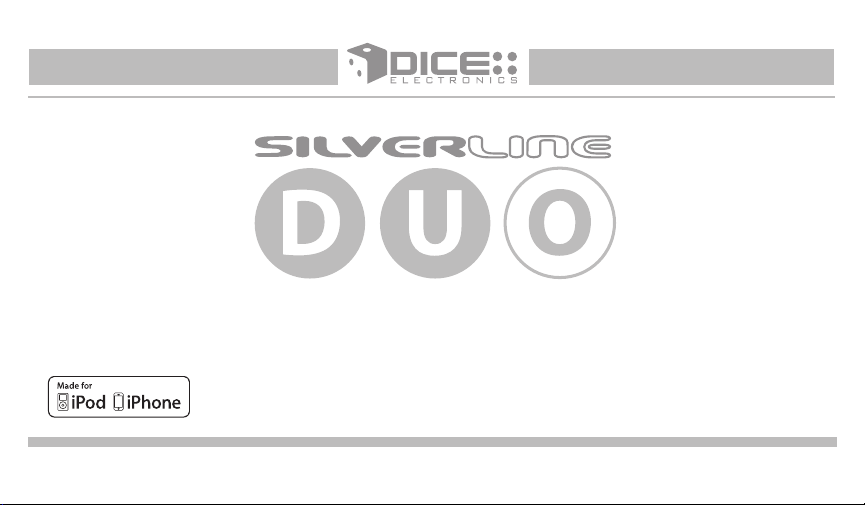
Apps | iPhone | iPod | Satellite Radio | AUX
for selected Toyota/Lexus/Scion vehicles
Installation Guide/User manual
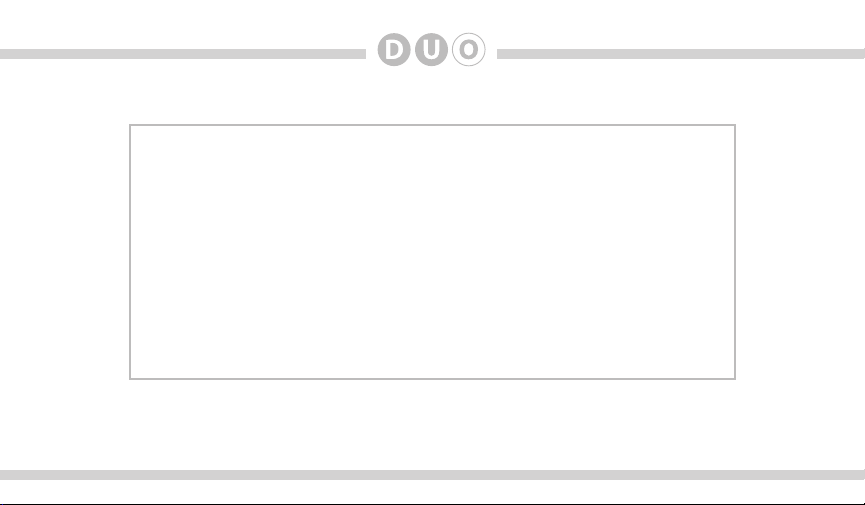
2
Copyrights and Trademarks
Copyright 2012 DICE Electronics, LLC.
The DICE Electronics logo is trademarks of DICE Electronics, LLC.
iPod and iPhone are trademarks of Apple, Inc.
All Trademarks and Logos are the property of their respective owners.
All rights reserved.
Printed in the U.S.A.
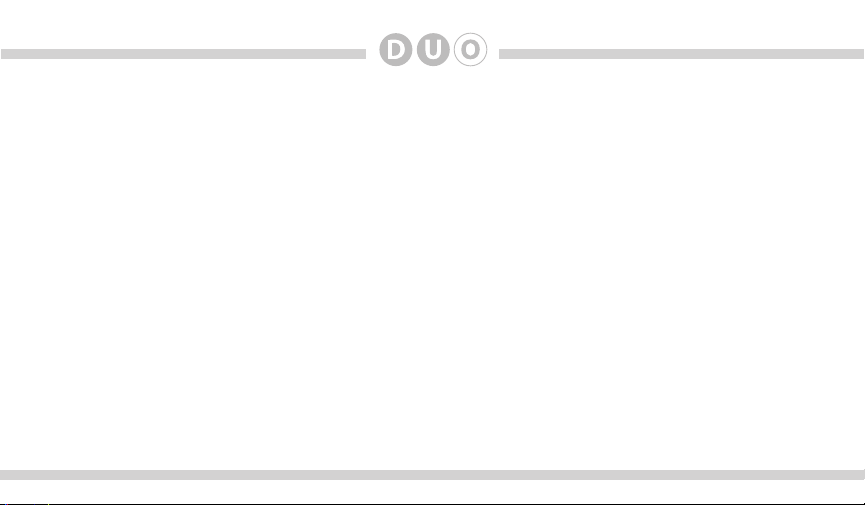
Table of Contents
Warning and safety
Product registration
Silverline DUO kit contents
Identify your audio system
DIP switch overview
DIP switch settings
Supported iPod models
Note to Installer
Connection diagram
Installation
iPod content browsing
Charging .
iPod locked/unlocked settings and features
Basic operation
Operating the DUO in CDC/MD emulation
Operating the DUO in MP3 emulation
..........................................................4
.........................................................5
..............................................6
...............................................7
.........................................................8
..........................................................9
.................................................10
..............................................................11
.......................................................12
......................................................................13
...................................................14
.......................................................................14
..............................................................16
...........................19
..................15
....................17
Text display elds in CDC/MD emulation
Operating the DUO iPod source
Operating the DUO in SAT emulation
Text display elds in SAT emulation
Controlling the DUO SIRIUS source
Internet Radio Application support
Data connection requirements
Controlling the Internet Radio App
Text display from the Internet Radio App
Auxiliary audio source
Optional Remote Kit: iPod/App
Optional Remote Kit: SIRIUS
Troubleshooting
Firmware update
Disclaimer
Warranty
...........................................................................38
.............................................................................39
........................................................31
..................................................................34
................................................................37
........................................21
................................22
...................................24
..................................26
.....................................27
...........................................27
.....................................28
...........................................32
.............................................33
3
...........................20
............................29
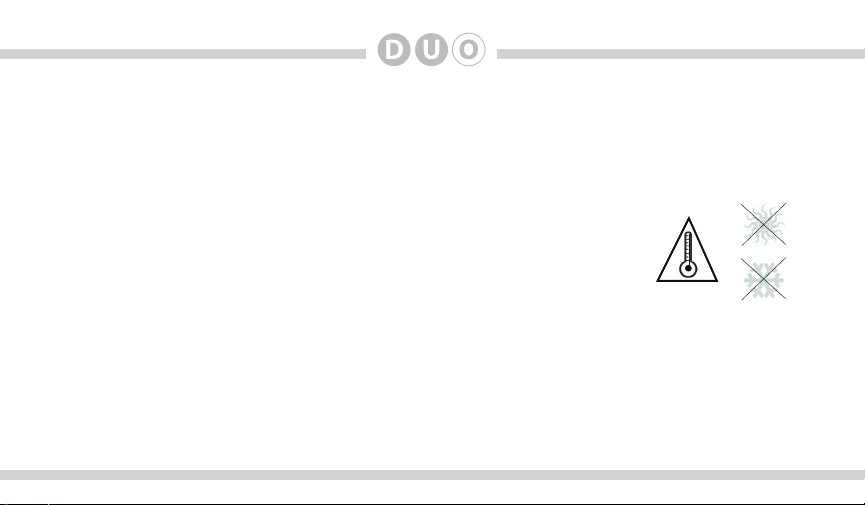
4
Warning and safety!
Please read these instructions carefully before proceeding. Failure to follow instructions may result in
improper operation or injury. Neither DICE Electronics nor Apple Inc., its regional ofces, distributors or
resellers take any responsibility for any damage or injury as a result of using the integration kit.
- Do not open, disassemble or alter the interface in any way.
- Do not insert anything into the casing.
- Do not cut or try to alter cables in any way and always use the correct connections.
- Only operate unit when stationary or ask passengers to operate it for you.
- Do not allow the Apple iPod/iPhone to distract you from driving.
- Exercise good judgement and keep your eyes on the road at all times.
- Do not expose unit to extreme temperatures, humidity or shock.
- Keep the unit and iPod/iPhone away from uids.
- Keep away from children! - Interface components may contain small parts, can be broken or disassembled
and components may become loose from vibration and heat. Small components and packaging materials
may be a choking hazard when handled by children.
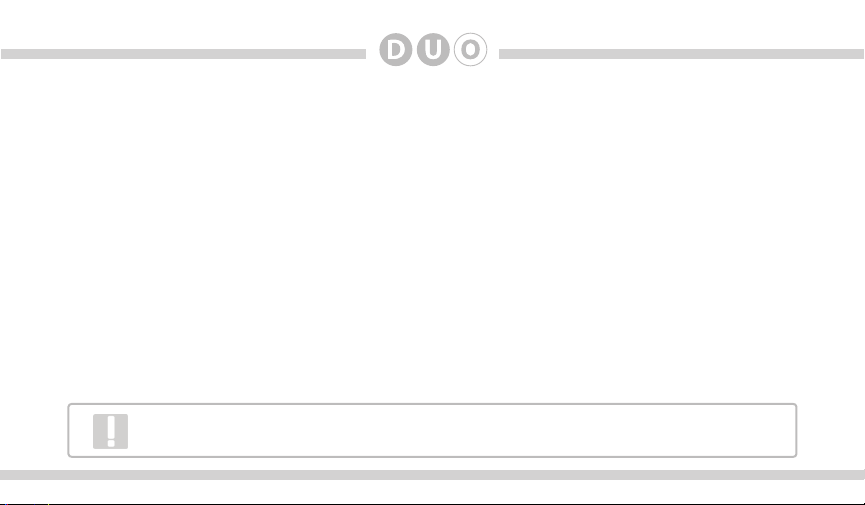
Congratulations on your purchase!
Thank you for purchasing this integration kit. Please review this booklet before operating the unit. This
interface was designed and manufactured to seamlessly integrate with your vehicle’s factory audio system.
Product registration
We recommend registering your DICE product so you can receive news about important rmware updates
and have unlimited access to our online support system.
To register your DICE product, please complete the following steps:
1. Visit http://www.register.diceelectronics.com
2. Look up and save the serial number of the product.
3. Complete the product registration form.
4. Submit the form.
5. Save the registration/support/warranty sheet in a safe place for future reference.
If you are unable to complete the registration via internet, please call DICE Electronics at 1-888-342-3999.
Prior to installation make sure the module’s rmware is up to date to ensure compatibility
with the latest features and enhancements. Please refer to page 37 to update rmware.
5
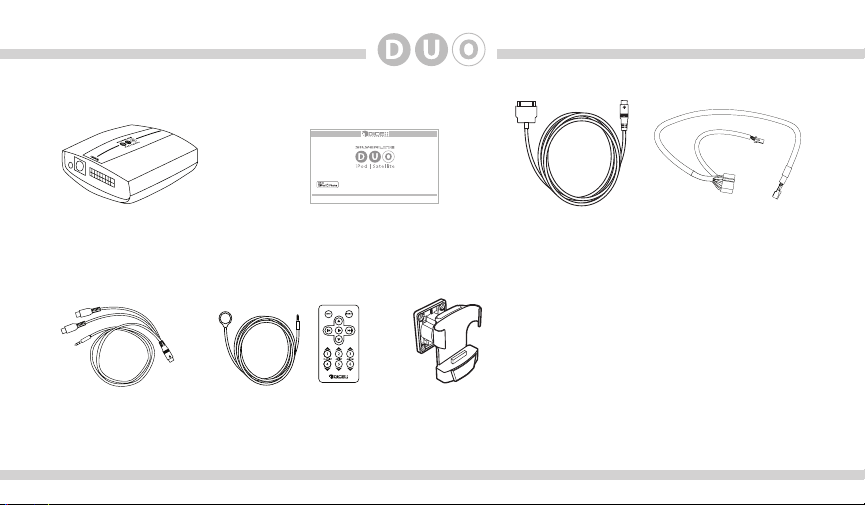
6
Silverline DUO kit contents
for selected Toyota/Lexus/Scion vehicles
Installation Guide/User manual
Silverline DUO module
Optional accessories (sold separately):
AUX connector
IR Receiver &
Remote controller
For more accessories, visit www.diceelectronics.com
user manual
(DCR-50-PTH)
Cradle
iPod docking
cable
Vehicle Interface
Harness
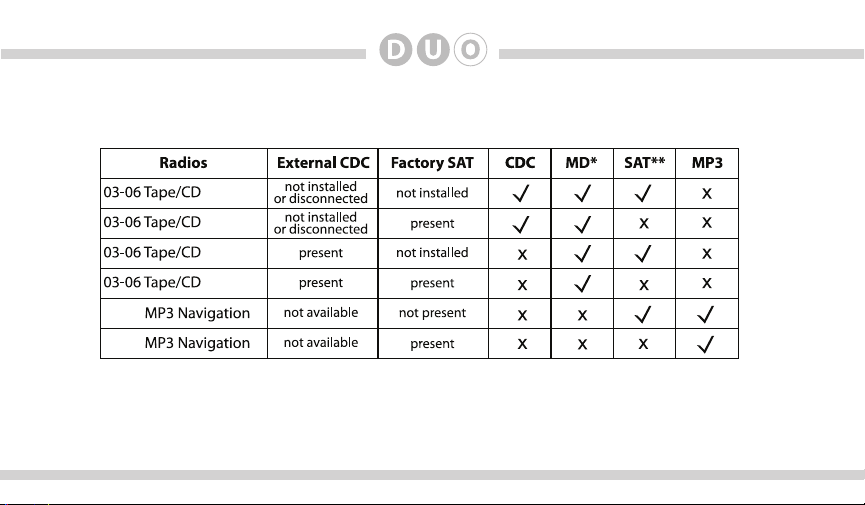
Identify your audio system
Select the emulation that best suits your vehicle. The following chart identies the recommended emulation
for the listed radios. Note that your vehicle may support more than one type of emulation.
06-11
06-11
Note: Years and feature sets listed are shown as a guideline only and do not guarantee compatibility or limit
applicability.
* Not all radios support MD mode. If an external MD changer is present, it must be disconnected.
** Scrolling text function is available in Satellite emulation, please see page 26 for details.
7
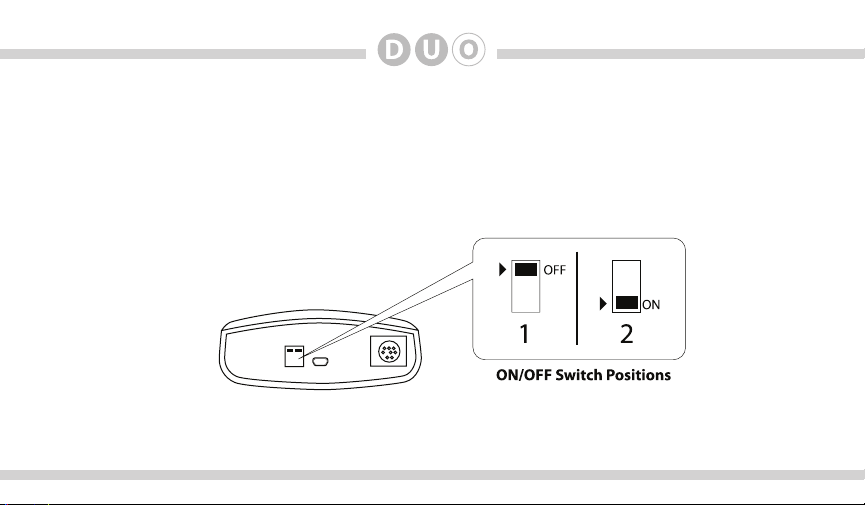
8
DIP switches overview
The conguration switches located on the Silverline DUO module are used to set various operation modes of
the interface. Incorrect DIP switch settings may cause the interface to not work properly or to not operate at all.
Disconnect the vehicle harness from the module and set the ignition to the off position for 60 seconds
after changing the switches then reconnect the module!
Silverline DUO module
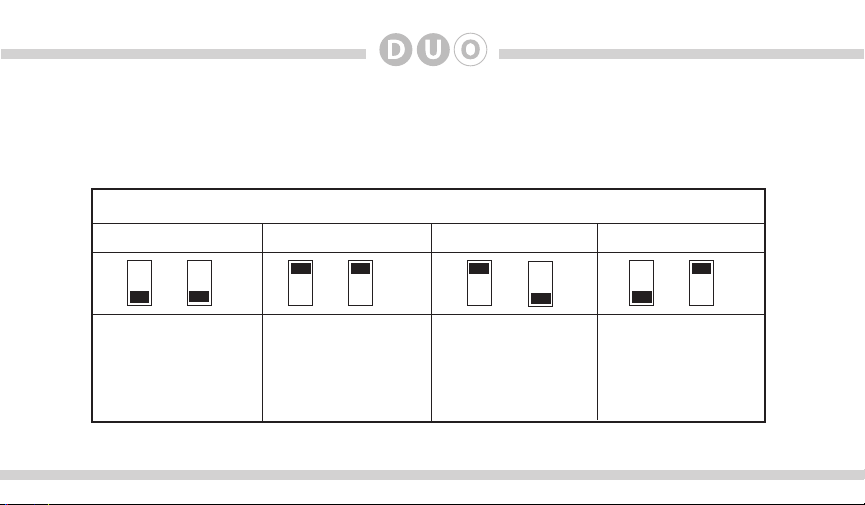
DIP switch settings
The following DIP switch settings are used to congure the Silverline DUO module to interface
with the various vehicle radios. Before installation, set the DIP switch to the position shown for
the corresponding radios.
Car conguration switches
Satellite (SAT)
ON ON
Use this setting for best user
experience. Only available on
SAT capable radios. To enable
use of the SIRIUS Connect
tuner, SAT emulation must
be used. Available on selected
North American radios only.
CD changer (CDC)
OFF
OFF
Use to retain factory SIRIUS/
XM module, or on radios with
integrated satellite tuner. Also
for radios that do not support
SAT mode. External CDC
(trunk or glove box) must be
disconnected.
module is present (integrated)
MP3
OFF
ON
Use with late model radios
where factory Sirius/XM
and CDC emulation is not
supported (i.e. no text).
Mini DISC (MD)
OFF
ON
Use with early model
year radios with external
MD changer support. MD
text is available only on a
selected few radios, typically
navigation models.
9
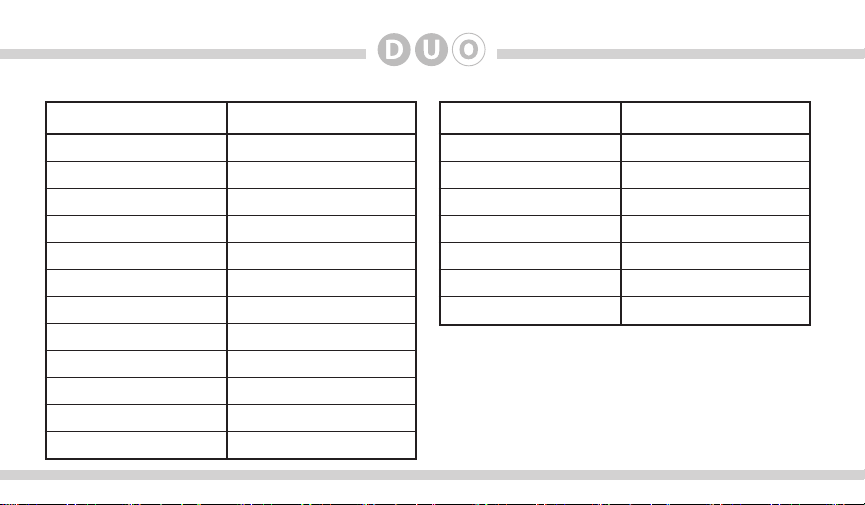
10
Supported iPod models and rmware version requirements
Model Model
1G nano 160 GB classic
iPod 5G 5G nano
2G nano 3G touch
iPod classic iPhone 4
3G nano
iPod touch
iPhone
iPhone 3G
4G nano
120 GB classic
2G touch
iPhone 3GS
Firmware / OS Version Firmware / OS Version
1.3.1 2.0.4
1.3 1.0.2
1.1.3 iOS 5
1.1.2 iOS 5
1.1.3
iOS 3.1.3
iOS 3.1.3
iOS 4.2.1
1.0.4
2.0.1
iOS 4.2.1
iOS 5
iPhone 4S iOS 5
4G touch
6G nano
iOS 5
1.2
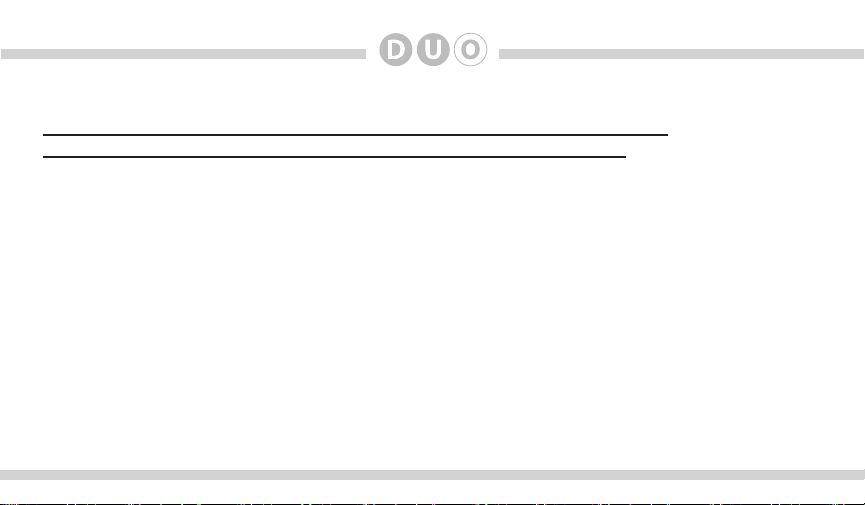
Attention installer! Please read the following!
DICE strongly recommends that the unit be installed in an easily accessible place!
DO NOT PLACE IT BEHIND THE RADIO AND DO NOT HIDE UNDER CARPET!
Whether the unit is professionally or self installed, put the module where you, the end user can get to it easily
in the future. (Have the installer show you where the interface module is installed.)
Installing the module behind the radio will make it difcult to:
-Add possible future upgrades, changing software, adding new features, improving operation;
-Access the AUX input on the module to attach any audio device;
-Access the DIP switches located on the module;
-Remove the unit in case of failure.
MAKE SURE THAT THE MODULE IS IN AN ACCESSIBLE PLACE!
11
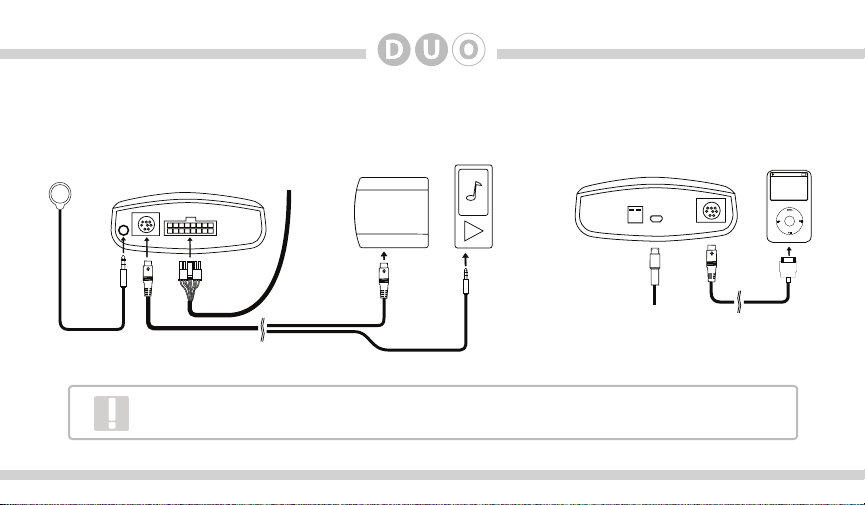
12
Connection diagram
Silverline DUO module
IR receiver
(optional)
(front)
Vehicle Inter-
face Cable
SIRIUS connector*
SIRIUS SAT radio
(not included)
AUX connector
(optional)
Auxiliary device
(not included)
Silverline DUO module
(back)
Update port
(USB to PC)
iPod dock cable*
*Do not connect the iPod dock cable under any circumstance to the SIRIUS module
connector! Improper connection can cause permanent damage to iPod/SIRIUS module.
iPod/iPhone
(not included)
