DICE Electronics DOU Nissan User Manual

Apps | iPhone | iPod | Satellite Radio | AUX
for selected Nissan/Infiniti vehicles
Installation Guide/User manual
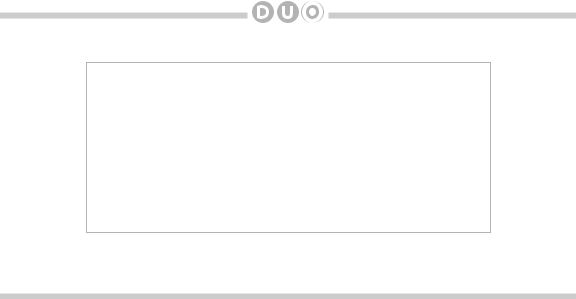
2
Copyrights and Trademarks
Copyright 2012 DICE Electronics, LLC.
The DICE Electronics logo is trademarks of DICE Electronics, LLC. iPod and iPhone are trademarks of Apple, Inc.
All Trademarks and Logos are the property of their respective owners. All rights reserved.
Printed in the U.S.A.
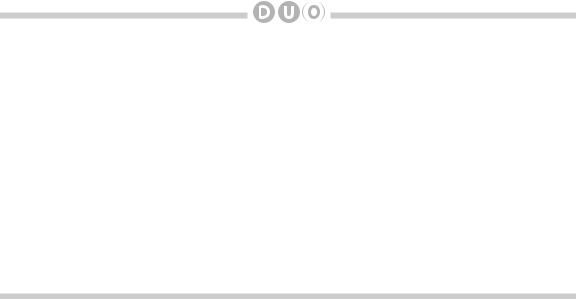
Table of Contents |
|
Warning and safety .......................................................... |
4 |
Product registration .......................................................... |
5 |
Silverline DUO kit contents................................................. |
6 |
DIP switch settings .......................................................... |
7 |
Supported iPod models ................................................... |
8 |
Note to Installer ................................................................ |
9 |
Connection diagram ...................................................... |
10 |
Installation ...................................................................... |
11 |
iPod content browsing ................................................... |
12 |
Charging ....................................................................... |
12 |
iPod locked/unlocked settings and features .................. |
13 |
Preset configuration ....................................................... |
14 |
Basic operation .............................................................. |
15 |
Operating the DUO in SAT emulation ............................ |
16 |
|
3 |
Text display fields ............................................................... |
20 |
Controlling the DUO iPod source ....................................... |
21 |
Repeat and random selection ............................................ |
22 |
Controlling the DUO SIRIUS source .................................. |
23 |
Internet Radio App support ................................................ |
24 |
Data connection requirements ........................................... |
24 |
Controlling the Internet Radio App ..................................... |
25 |
Text display from the Internet Radio App............................ |
26 |
Terminating the Internet Radio App .................................... |
27 |
Auxiliary audio source ........................................................ |
28 |
Optional Remote Kit: iPod/App........................................... |
29 |
Optional Remote Kit: SIRIUS ............................................. |
30 |
Troubleshooting ................................................................. |
31 |
Firmware update ................................................................ |
34 |
Disclaimer........................................................................... |
35 |
Warranty ............................................................................. |
36 |

4
Warning and safety!
Please read these instructions carefully before proceeding. Failure to follow instructions may result in improper operation or injury. Neither DICE Electronics nor Apple Inc., its regional offices, distributors or resellers take any responsibility for any damage or injury as a result of using the integration kit.
-Do not open, disassemble or alter the interface in any way.
-Do not insert anything into the casing.
-Do not cut or try to alter cables in any way and always use the correct connections.
-Only operate unit when stationary or ask passengers to operate it for you.
- Do not allow the Apple iPod/iPhone to distract you from driving.
-Exercise good judgement and keep your eyes on the road at all times.
-Do not expose unit to extreme temperatures, humidity or shock.
-Keep the unit and iPod/iPhone away from fluids.
-Keep away from children! - Interface components may contain small parts, can be broken or disassembled and components may become loose from vibration and heat. Small components and packaging materials may be a choking hazard when handled by children.

5
Congratulations on your purchase!
Thank you for purchasing this integration kit. Please review this booklet before operating the unit. This interface was designed and manufactured to seamlessly integrate with your vehicle’s factory audio system.
Product registration
We recommend registering your DICE product so you can receive news about important firmware updates and have unlimited access to our online support system.
To register your DICE product, please complete the following steps:
1.Visit http://www.register.diceelectronics.com
2.Look up and save the serial number of the product.
3.Complete the product registration form.
4.Submit the form.
5.Save the registration/support/warranty sheet in a safe place for future reference.
If you are unable to complete the registration via internet, please call DICE Electronics at 1-888-342-3999.
Prior to installation make sure the module’s firmware is up to date to ensure compatibility with the latest features and enhancements. Please refer to page 34 to update firmware.
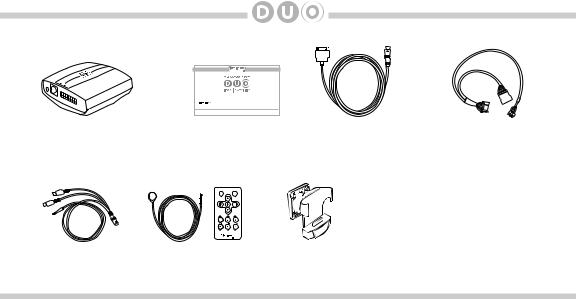
6
Silverline DUO kit contents
for selected Nissan/Infiniti vehicles |
Installation Guide/User manual |
Silverline DUO module |
user manual |
Optional accessories (sold separately):
iPod docking |
Vehicle Interface |
cable |
Harness |
AUX connector |
IR Receiver & |
Cradle |
|
Remote controller |
(DCR-50-PTH) |
For more accessories, visit www.diceelectronics.com
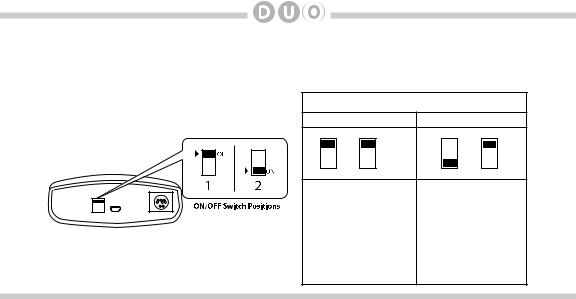
7
DIP switch settings
The following DIP switch settings are used to configure the Silverline DUO module to interface with the various vehicle radios. Before installation, set the DIP switch to the position shown for the corresponding radios.
|
Car configuration switches |
||
|
Satellite (SAT) |
Retain factory (SAT) |
|
Silverline |
OFF |
OFF |
OFF |
|
|
|
|
|
|
|
ON |
|
Setting for SAT capable radios |
Setting for SAT capable |
|
|
without factory SIRIUS/XM |
radios with factory SIRIUS/ |
|
|
module installed. |
XM module installed. This |
|
|
|
|
setting retains the factory |
|
|
|
satellite module functionality |
|
|
|
(compatible harness and |
|
|
|
specific installation required) |
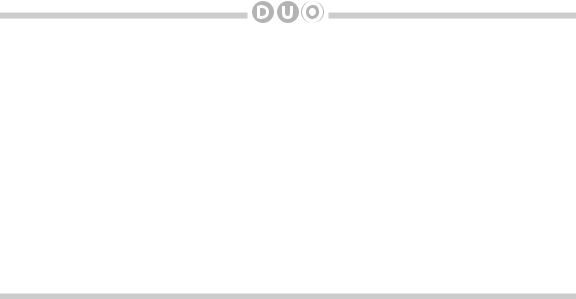
8
Supported iPod models and firmware version requirements
Model |
Firmware / OS Version |
|
|
1G nano |
1.3.1 |
iPod 5G |
1.3 |
2G nano |
1.1.3 |
iPod classic |
1.1.2 |
3G nano |
1.1.3 |
|
|
iPod touch |
iOS 3.1.3 |
|
|
iPhone |
iOS 3.1.3 |
|
|
iPhone 3G |
iOS 4.2.1 |
|
|
4G nano |
1.0.4 |
|
|
120 GB classic |
2.0.1 |
|
|
2G touch |
iOS 4.2.1 |
|
|
iPhone 3GS |
iOS 5 |
|
|
Model |
Firmware / OS Version |
|
|
160 GB classic |
2.0.4 |
5G nano |
1.0.2 |
3G touch |
iOS 5 |
iPhone 4 |
iOS 5 |
iPhone 4S |
iOS 5 |
|
|
4G touch |
iOS 5 |
6G nano |
1.2 |
|
|

9
Attention installer! Please read the following!
DICE strongly recommends that the unit be installed in an easily accessible place! DO NOT PLACE IT BEHIND THE RADIO AND DO NOT HIDE UNDER CARPET!
Whether the unit is professionally or self installed, put the module where you, the end user can get to it easily in the future. (Have the installer show you where the interface module is installed.)
Installing the module behind the radio will make it difficult to:
-Add possible future upgrades, changing software, adding new features, improving operation; -Access the AUX input on the module to attach any audio device;
-Access the DIP switches located on the module; -Remove the unit in case of failure.
MAKE SURE THAT THE MODULE IS IN AN ACCESSIBLE PLACE!

10
Connection diagram
|
|
Auxiliary device |
Silverline DUO module |
iPod/iPhone |
Silverline DUO module |
|
SIRIUS SAT radio (not included) |
(not included) |
|
Vehicle Inter- |
(back) |
|||
(front) |
(not included) |
|
|
|
|
face Cable |
|
|
|
|
SIRIUS connector* |
Update port |
iPod dock cable* |
|
IR receiver |
AUX connector |
(USB to PC) |
||
|
||||
(optional) |
|
|
||
(optional) |
|
|
|
*Do not connect the iPod dock cable under any circumstance to the SIRIUS module connector! Improper connection can cause permanent damage to iPod/SIRIUS module.
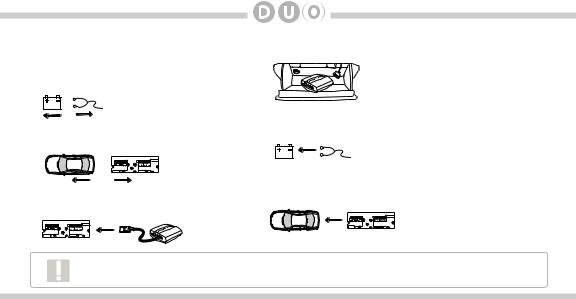
11
Installation
1. |
Verify compatibility |
5. Route kit to glove box or other accessible location |
|
||
2. |
Disconnect battery |
|
3. |
Remove radio from car |
6. Connect battery & test |
|
||
4. |
Install Silverline DUO cable |
7. Complete install by re-installing radio |
|
Some radios will enter an anti-theft security mode and will lock requiring the radio’s security code to be entered to unlock it. This code can be requested from the vehicle’s dealership.
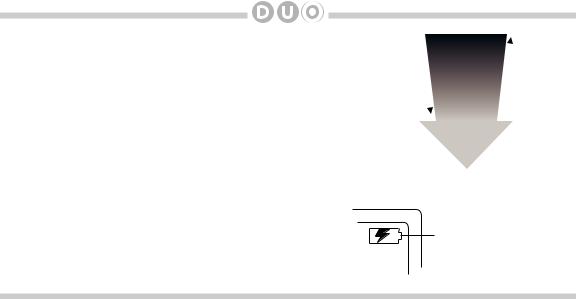
12
iPod content browsing
By default, the interface creates a Playlist having a name that is the same as the name of the iPod. This Playlist is the very first on the list of Playlists shown while browsing in Playlist mode. This Playlist contains all the songs on the iPod. Once a Playlist is selected an Artist may be selected within that Playlist using the Artist Mode. Albums by the selected Artist within the selected Playlist may be selected in Album Mode. “ALL ARTIST” and “ALL ALBUM” designate all available content in those categories.
Charging
The interface automatically charges the battery of the iPod when connected and your vehicle ignition key is in the ACC/ON position.
content |
Playlist |
More |
browsable |
Artist |
browsable |
|
||
|
|
|
Less |
Album |
content |
Song
Charging may be shown by an icon that appears on the upper right corner of the iPod screen. May vary by model.
